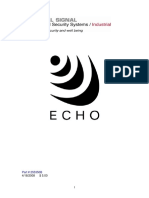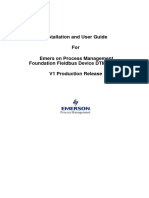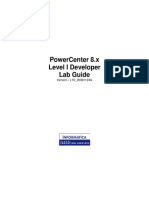An Elnec Emmc
An Elnec Emmc
Uploaded by
أبو شفاءCopyright:
Available Formats
An Elnec Emmc
An Elnec Emmc
Uploaded by
أبو شفاءOriginal Description:
Copyright
Available Formats
Share this document
Did you find this document useful?
Is this content inappropriate?
Copyright:
Available Formats
An Elnec Emmc
An Elnec Emmc
Uploaded by
أبو شفاءCopyright:
Available Formats
eMMC Flash Memories
eMMC Flash Memories
Programming eMMC on Elnec Device Programmers
(initial version)
eMMC Flash Memories`
December 2018
AN_Elnec_eMMC, version 1.00
Version 1.00/12.2018 Page 1 of 13
eMMC Flash Memories
1. eMMC Partitions
The memory configuration initially consists of the User Area, two Boot Areas and RPMB
Area partition.The sizes and attributes of Boot Areas and RPMB Area are defined by the memory
manufacturer. The sizes and attributes of General Purpose Area Partitions 1-4(GP0-GP3) and
Enhanced User Data Area can be programmed by the host setting the corresponding values in the
Extended CSD registers.
Extended CSD bytes for configuring the parameters of General Purpose Area Partitions
and Enhanced User Data Area:
GP_SIZES_MULT_GP0 – the size for Partition 1 area
GP_SIZES_MULT_GP1 – the size for Partition 2 area
GP_SIZES_MULT_GP2 – the size for Partition 3 area
GP_SIZES_MULT_GP3 – the size for Partition 4 area
ENH_SIZE_MULT – the size for Enhanced User Data area
ENH_START_ADDR – the start address for Enhanced User Data area
PARTITIONS_ATTRIBUTE – enhanced attribute for Partition1-3, Enhanced User Data area
EXT_ PARTITIONS_ATTRIBUTE – extended attribute for Partition1-3
PARTITION_SETTING_COMPLETED – for setting successfully completed
Version 1.00/12.2018 Page 2 of 13
eMMC Flash Memories
2. Program Extended CSD register
To enable programming the Extended CSD register, open Device operation options
(ALT+O) window and use check box “Extended CSD”, see figure 1. Setting this option is
mandatory to allow programming selected bytes of Extended CSD register. For setting the
individual bytes of Extended CSD register use the checkboxes in View/Edit Device settings
(ALT+S) window, section "Extended CSD", see figure 1. During the "Program" operation only
selected bytes of the Extended CSD register are programmed and verified. During operation of
"Verify" all bytes of the Extended CSD register are verified.
For the loading Extended CSD register values you can use two ways. First, the user can
view and edit the individual bytes of Extended CSD register via the View/Edit Device settings
(Alt+S) window, section "Extended CSD", see figure 1. The Second way is import the data from
the file(*.bin) to the buffer called “Extended CSD”, see figure 2. Both ways are equivalent and the
setting of individual bytes is mirrored between the “Extend CSD” buffer and View/Edit Device
settings (Alt+S) window.
Figure 1. Enabling program Extended CSD register
Version 1.00/12.2018 Page 3 of 13
eMMC Flash Memories
Figure 4. Load input file for Extended CSD register
Version 1.00/12.2018 Page 4 of 13
eMMC Flash Memories
3. Program Boot 1(or Boot 2)
To enable programming of Boot 1 (Boot 2) area, open the Device operation options
(ALT+O) window and use check box “Boot 1”, see figure 3.
The data for the Boot 1 (Boot 2) area must be stored in a separate *.bin file. For loading
Boot 1 (Boot 2) data open the “Load file” window, select the appropriate target buffer to Boot 1
(Boot 2) and open *.bin file, see figure 4. The loaded data can be viewed in View/Edit Buffer
window, Boot 1 (Boot 2) buffer tab.
Figure 3. Enabling program Boot 1 area
Version 1.00/12.2018 Page 5 of 13
eMMC Flash Memories
Figure 4. Load input file for BOOT 1 area
Version 1.00/12.2018 Page 6 of 13
eMMC Flash Memories
4. Program User Area
To enable programming of the User Area, open the Device operation options (ALT+O)
window and tick the “User Area” check box. If the status of Command execution option "Partition
table" is disable then address range for the User Area can be set in the Operation options window,
section "Addresses", see figure 5. If the option "Partition table" is enabled then the address range
of User Area is defined by the Partition table.
The data for the User Area area must be stored in a separate *.bin file. For loading data of
the User Area, open “Load file” window, select the appropriate target buffer to User Area,
Partition1-4 and open *.bin file, see figure 6. The loaded data can be viewed in View/Edit Buffer
window, “User Area,Partition1-4” buffer tab.
Figure 5. Enabling program User Area
Version 1.00/12.2018 Page 7 of 13
eMMC Flash Memories
Figure 6. Load input file for User Area
Version 1.00/12.2018 Page 8 of 13
eMMC Flash Memories
5. Program Partitions
To enable programming of Partition 1, open the Device operation options (ALT+O) window
and tick the “Partition 1” check box. Data for the Partition 1-4 must be loaded in the 'User Area'
buffer. There exist two ways for loading input data *.bin file.
If the option "Partition table" is disabled then address range for Partition1-4 is not possible
to view and edit. The data size of Partition 1-4 in the User Area buffer must be identical to the size
of Partition 1-4 of the selected device. The data for the Partition 1-4 must be placed in the “User
Area” buffer accord to the physical size of the User Area and Partitions 1-4, see figure 7.
Buffer offset 0x0 User Area buffer eMMC device
Data for User Area User Area
Size = 0x1D000000 Size = 0x1D0000000
Buffer offset
0x1D0000000
Data for Partition 1 Partition 1
Buffer offset Size = 0x1000000 Size = 0x1000000
0x1D080000
Partition 2
Data for Partition 2
Size = 0x1000000
Size = 0x1000000
Figure 7. ”User Area” buffer MAP when Partition table = disable
If the option "Partition table" is enabled then address ranges for Partition1-4 can be viewed
and edited in the Partition Table window. The user define the size, location of data in the “User
Area, Partiton 1-4” buffer and the target area in the device, see figure 8. For more information see
section “5. Partition Table”.
Buffer offset 0x0
User Area buffer eMMC device
Buffer offset Data for Partition 1 User Area
0x800000 Size = 0x1000000 Size = 0x1D0000000
Data for Partition 2
Size = 0x1000000
Partition 1
Size = 0x1000000
Partition 2
Size = 0x1000000
Figure 8. ”User Area” buffer MAP when Partition table = enable
Version 1.00/12.2018 Page 9 of 13
eMMC Flash Memories
For loading data to the Partition 1, open Load file window, set buffer offset, choose the
“User Area,Partition1-4” target buffer and open specified *.bin file(see figure 9). It is necessary to
enter the correct buffer offset and then load the *.bin file. The loaded data can be viewed in View/
Edit Buffer window, “User Area,Partition1-4” buffer tab.
Figure 9.Load input file for Partition 1
5. Partition table
Partition table records allow user to define address ranges for User Area and General
Purposes Partition 1-4. Each partition record is specified by four items Device_Start_Sec,
Buffer_Start_Sec, Data_Size_Sec and Device_Location (4 bytes/32bits in size for each item).
Every partition record have size of 16bytes. The data in the buffer "Partition Table" is stored using
Little Endian byte ordering.
Version 1.00/12.2018 Page 10 of 13
eMMC Flash Memories
Partition table item meaning:
Device_Start_Sec – indicates the start of sector location for this partition within the device.
Buffer_Start_Sec – indicates the start of sector location for this partition within the buffer
"User Area".
Data_Size_Sec – indicates the number of bytes for processing within the specified partition
record
Device_Location – indicates the location of specified partition record. The lowest byte indicate
wich physical partition it belongs to. The higher 3 bytes are not used.
The user can view and edit the individual records of Partition table via the “Partiton table”
window, see figure 10. The Second way is import the data from the file(*.bin) to the buffer called
“Partition table”, see figure 11. The loaded data can be viewed in View/Edit Buffer window,
“Partition table” buffer tab. Both ways are equivalent and the setting of individual records is
mirrored between the “Partition table” buffer and Partion table window.
Figure 10. Setting Partition table
Version 1.00/12.2018 Page 11 of 13
eMMC Flash Memories
Figure 11.Load input file for Partition table
Version 1.00/12.2018 Page 12 of 13
eMMC Flash Memories
Revision history:
V1.00 – December 5, 2018 – Initial version
Version 1.00/12.2018 Page 13 of 13
You might also like
- TEMPLATE Information Security Awareness and Training Policy100% (1)TEMPLATE Information Security Awareness and Training Policy3 pages
- PT-60 Backup Restore Utility Quick GuideNo ratings yetPT-60 Backup Restore Utility Quick Guide11 pages
- Notes On H8S, H8/300 Series Simulator/Debugger: 1. Source-Level ExecutionNo ratings yetNotes On H8S, H8/300 Series Simulator/Debugger: 1. Source-Level Execution4 pages
- DTC / Freeze Frame Data: Operator's ManualNo ratings yetDTC / Freeze Frame Data: Operator's Manual21 pages
- Operation Manual of Panelmaster: Part1 Page 1No ratings yetOperation Manual of Panelmaster: Part1 Page 167 pages
- Interactive Petrophysics Version 3.2 Update HistoryNo ratings yetInteractive Petrophysics Version 3.2 Update History10 pages
- Data/Viewer: Software To Acquire and Display Data From CEION, DCU2 and DCU3 DataloggersNo ratings yetData/Viewer: Software To Acquire and Display Data From CEION, DCU2 and DCU3 Dataloggers9 pages
- Danfoss Hexact: User Manual: (Version 2.1.1)No ratings yetDanfoss Hexact: User Manual: (Version 2.1.1)27 pages
- Partition Restore With Resize: - v2009 True Image Home 2009 (Build 4946)No ratings yetPartition Restore With Resize: - v2009 True Image Home 2009 (Build 4946)18 pages
- Example 1. Analysis of 2D Frame: DescriptionNo ratings yetExample 1. Analysis of 2D Frame: Description27 pages
- FURUNO FE700 Data Recording Software v5.02 Operator's ManualNo ratings yetFURUNO FE700 Data Recording Software v5.02 Operator's Manual8 pages
- Technical Bulletin 07-019 Magellan 3 (3.2) Release Notes: 1 Initial InformationNo ratings yetTechnical Bulletin 07-019 Magellan 3 (3.2) Release Notes: 1 Initial Information9 pages
- Appendix: Procedure For Exporting A Traffic Map Based On Clutter Data From ATOLL To WinesNo ratings yetAppendix: Procedure For Exporting A Traffic Map Based On Clutter Data From ATOLL To Wines9 pages
- Instruction Manual For The Configuration Software of Conventional Panels Type FS5100/FS5200No ratings yetInstruction Manual For The Configuration Software of Conventional Panels Type FS5100/FS52008 pages
- Installation and UserManual - FFeDTMv1ProductionReleaseNo ratings yetInstallation and UserManual - FFeDTMv1ProductionRelease9 pages
- Digital Radio: Written by Stefano GrassiNo ratings yetDigital Radio: Written by Stefano Grassi4 pages
- JB-QB-5Ei Programming Software Operation Manual100% (1)JB-QB-5Ei Programming Software Operation Manual15 pages
- PlayStation 2 Architecture: Architecture of Consoles: A Practical Analysis, #12From EverandPlayStation 2 Architecture: Architecture of Consoles: A Practical Analysis, #12No ratings yet
- Dreamcast Architecture: Architecture of Consoles: A Practical Analysis, #9From EverandDreamcast Architecture: Architecture of Consoles: A Practical Analysis, #9No ratings yet
- Modeling and Simulation of Logistics Flows 3: Discrete and Continuous Flows in 2D/3DFrom EverandModeling and Simulation of Logistics Flows 3: Discrete and Continuous Flows in 2D/3DNo ratings yet
- Question DPP Basics JEE Main Crash Course MathonGoNo ratings yetQuestion DPP Basics JEE Main Crash Course MathonGo3 pages
- Chapter02 141028144029 Conversion Gate02No ratings yetChapter02 141028144029 Conversion Gate023 pages
- Control Engineering Is Based On The Foundations of Feedback Theory and Linear System Analysis, and It GeneratesNo ratings yetControl Engineering Is Based On The Foundations of Feedback Theory and Linear System Analysis, and It Generates38 pages
- Analysis of Pressure Vessel: Pravinkumar Nase, P. Srinivasa Kumar, P. H. V. Sesha Talapa SaiNo ratings yetAnalysis of Pressure Vessel: Pravinkumar Nase, P. Srinivasa Kumar, P. H. V. Sesha Talapa Sai8 pages
- Design and Analysis of Cross-Over Trials: Second EditionNo ratings yetDesign and Analysis of Cross-Over Trials: Second Edition18 pages
- Title Conceptualizing A Research Study Subtitle A Step-by-Step GuideNo ratings yetTitle Conceptualizing A Research Study Subtitle A Step-by-Step Guide12 pages
- Test Yourself 4: D. Cook D. Town D. Seat D. TR SportNo ratings yetTest Yourself 4: D. Cook D. Town D. Seat D. TR Sport4 pages
- Chapter 2: Forward Kinematics: RoboticsNo ratings yetChapter 2: Forward Kinematics: Robotics38 pages
- The+Design+and+Control+of+Distillation+Column+with+Side+Reactors+for CompressedNo ratings yetThe+Design+and+Control+of+Distillation+Column+with+Side+Reactors+for Compressed8 pages
- A Model For Predicting The Fire-Resisting Performance of Small-Scale Cavity Walls in Realistic FiresNo ratings yetA Model For Predicting The Fire-Resisting Performance of Small-Scale Cavity Walls in Realistic Fires9 pages
- TEMPLATE Information Security Awareness and Training PolicyTEMPLATE Information Security Awareness and Training Policy
- Notes On H8S, H8/300 Series Simulator/Debugger: 1. Source-Level ExecutionNotes On H8S, H8/300 Series Simulator/Debugger: 1. Source-Level Execution
- Interactive Petrophysics Version 3.2 Update HistoryInteractive Petrophysics Version 3.2 Update History
- Data/Viewer: Software To Acquire and Display Data From CEION, DCU2 and DCU3 DataloggersData/Viewer: Software To Acquire and Display Data From CEION, DCU2 and DCU3 Dataloggers
- Partition Restore With Resize: - v2009 True Image Home 2009 (Build 4946)Partition Restore With Resize: - v2009 True Image Home 2009 (Build 4946)
- FURUNO FE700 Data Recording Software v5.02 Operator's ManualFURUNO FE700 Data Recording Software v5.02 Operator's Manual
- Technical Bulletin 07-019 Magellan 3 (3.2) Release Notes: 1 Initial InformationTechnical Bulletin 07-019 Magellan 3 (3.2) Release Notes: 1 Initial Information
- Appendix: Procedure For Exporting A Traffic Map Based On Clutter Data From ATOLL To WinesAppendix: Procedure For Exporting A Traffic Map Based On Clutter Data From ATOLL To Wines
- Instruction Manual For The Configuration Software of Conventional Panels Type FS5100/FS5200Instruction Manual For The Configuration Software of Conventional Panels Type FS5100/FS5200
- Installation and UserManual - FFeDTMv1ProductionReleaseInstallation and UserManual - FFeDTMv1ProductionRelease
- PlayStation 2 Architecture: Architecture of Consoles: A Practical Analysis, #12From EverandPlayStation 2 Architecture: Architecture of Consoles: A Practical Analysis, #12
- Dreamcast Architecture: Architecture of Consoles: A Practical Analysis, #9From EverandDreamcast Architecture: Architecture of Consoles: A Practical Analysis, #9
- Modeling and Simulation of Logistics Flows 3: Discrete and Continuous Flows in 2D/3DFrom EverandModeling and Simulation of Logistics Flows 3: Discrete and Continuous Flows in 2D/3D
- Question DPP Basics JEE Main Crash Course MathonGoQuestion DPP Basics JEE Main Crash Course MathonGo
- Control Engineering Is Based On The Foundations of Feedback Theory and Linear System Analysis, and It GeneratesControl Engineering Is Based On The Foundations of Feedback Theory and Linear System Analysis, and It Generates
- Analysis of Pressure Vessel: Pravinkumar Nase, P. Srinivasa Kumar, P. H. V. Sesha Talapa SaiAnalysis of Pressure Vessel: Pravinkumar Nase, P. Srinivasa Kumar, P. H. V. Sesha Talapa Sai
- Design and Analysis of Cross-Over Trials: Second EditionDesign and Analysis of Cross-Over Trials: Second Edition
- Title Conceptualizing A Research Study Subtitle A Step-by-Step GuideTitle Conceptualizing A Research Study Subtitle A Step-by-Step Guide
- Test Yourself 4: D. Cook D. Town D. Seat D. TR SportTest Yourself 4: D. Cook D. Town D. Seat D. TR Sport
- The+Design+and+Control+of+Distillation+Column+with+Side+Reactors+for CompressedThe+Design+and+Control+of+Distillation+Column+with+Side+Reactors+for Compressed
- A Model For Predicting The Fire-Resisting Performance of Small-Scale Cavity Walls in Realistic FiresA Model For Predicting The Fire-Resisting Performance of Small-Scale Cavity Walls in Realistic Fires