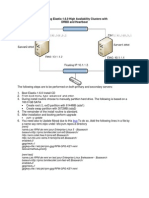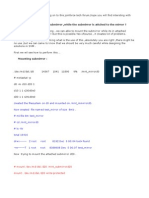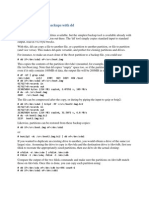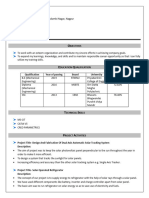1 Preliminary Note: GPT Partitions
Uploaded by
Ajit1 Preliminary Note: GPT Partitions
Uploaded by
AjitReplacing A Failed Hard Drive In A Software RAID1 Array.
This guide shows how to
remove a failed hard drive from a Linux RAID1 array (software RAID), and how to add
a new hard disk to the RAID1 array without losing data.
NOTE: There is a new version of this tutorial available that uses gdisk instead of
sfdisk to support GPT partitions.
1 Preliminary Note
In this example I have two hard drives, /dev/sda and /dev/sdb, with the
partitions /dev/sda1 and /dev/sda2 as well as /dev/sdb1 and /dev/sdb2.
/dev/sda1 and /dev/sdb1 make up the RAID1 array /dev/md0.
/dev/sda2 and /dev/sdb2 make up the RAID1 array /dev/md1.
/dev/sda1 + /dev/sdb1 = /dev/md0
/dev/sda2 + /dev/sdb2 = /dev/md1
/dev/sdb has failed, and we want to replace it.
2 How Do I Tell If A Hard Disk Has Failed?
If a disk has failed, you will probably find a lot of error messages in the log files,
e.g. /var/log/messages or /var/log/syslog.
You can also run
cat /proc/mdstat
and instead of the string [UU] you will see [U_] if you have a degraded RAID1 array.
3 Removing The Failed Disk
To remove /dev/sdb, we will mark /dev/sdb1 and /dev/sdb2 as failed and remove them
from their respective RAID arrays (/dev/md0 and /dev/md1).
First we mark /dev/sdb1 as failed:
mdadm --manage /dev/md0 --fail /dev/sdb1
The output of
cat /proc/mdstat
should look like this:
server1:~# cat /proc/mdstat
Personalities : [linear] [multipath] [raid0] [raid1] [raid5] [raid4] [raid6
] [raid10]
md0 : active raid1 sda1[0] sdb1[2](F)
24418688 blocks [2/1] [U_]
md1 : active raid1 sda2[0] sdb2[1]
24418688 blocks [2/2] [UU]
unused devices: <none>
Then we remove /dev/sdb1 from /dev/md0:
mdadm --manage /dev/md0 --remove /dev/sdb1
The output should be like this:
server1:~# mdadm --manage /dev/md0 --remove /dev/sdb1
mdadm: hot removed /dev/sdb1
And
cat /proc/mdstat
should show this:
server1:~# cat /proc/mdstat
Personalities : [linear] [multipath] [raid0] [raid1] [raid5] [raid4] [raid6
] [raid10]
md0 : active raid1 sda1[0]
24418688 blocks [2/1] [U_]
md1 : active raid1 sda2[0] sdb2[1]
24418688 blocks [2/2] [UU]
unused devices: <none>
Now we do the same steps again for /dev/sdb2 (which is part of /dev/md1):
mdadm --manage /dev/md1 --fail /dev/sdb2
cat /proc/mdstat
server1:~# cat /proc/mdstat
Personalities : [linear] [multipath] [raid0] [raid1] [raid5] [raid4] [raid6
] [raid10]
md0 : active raid1 sda1[0]
24418688 blocks [2/1] [U_]
md1 : active raid1 sda2[0] sdb2[2](F)
24418688 blocks [2/1] [U_]
unused devices: <none>
mdadm --manage /dev/md1 --remove /dev/sdb2
server1:~# mdadm --manage /dev/md1 --remove /dev/sdb2
mdadm: hot removed /dev/sdb2
cat /proc/mdstat
server1:~# cat /proc/mdstat
Personalities : [linear] [multipath] [raid0] [raid1] [raid5] [raid4] [raid6
] [raid10]
md0 : active raid1 sda1[0]
24418688 blocks [2/1] [U_]
md1 : active raid1 sda2[0]
24418688 blocks [2/1] [U_]
unused devices: <none>
Then power down the system:
shutdown -h now
and replace the old /dev/sdb hard drive with a new one (it must have at least the same
size as the old one - if it's only a few MB smaller than the old one then rebuilding the
arrays will fail).
4 Adding The New Hard Disk
After you have changed the hard disk /dev/sdb, boot the system.
The first thing we must do now is to create the exact same partitioning as on /dev/sda.
We can do this with one simple command:
sfdisk -d /dev/sda | sfdisk /dev/sdb
You can run
fdisk -l
to check if both hard drives have the same partitioning now.
Next we add /dev/sdb1 to /dev/md0 and /dev/sdb2 to /dev/md1:
mdadm --manage /dev/md0 --add /dev/sdb1
server1:~# mdadm --manage /dev/md0 --add /dev/sdb1
mdadm: re-added /dev/sdb1
mdadm --manage /dev/md1 --add /dev/sdb2
server1:~# mdadm --manage /dev/md1 --add /dev/sdb2
mdadm: re-added /dev/sdb2
Now both arays (/dev/md0 and /dev/md1) will be synchronized. Run
cat /proc/mdstat
to see when it's finished.
During the synchronization the output will look like this:
server1:~# cat /proc/mdstat
Personalities : [linear] [multipath] [raid0] [raid1] [raid5] [raid4] [raid6
] [raid10]
md0 : active raid1 sda1[0] sdb1[1]
24418688 blocks [2/1] [U_]
[=>...................] recovery = 9.9% (2423168/24418688) finish=2.8
min speed=127535K/sec
md1 : active raid1 sda2[0] sdb2[1]
24418688 blocks [2/1] [U_]
[=>...................] recovery = 6.4% (1572096/24418688) finish=1.9
min speed=196512K/sec
unused devices: <none>
When the synchronization is finished, the output will look like this:
server1:~# cat /proc/mdstat
Personalities : [linear] [multipath] [raid0] [raid1] [raid5] [raid4] [raid6
] [raid10]
md0 : active raid1 sda1[0] sdb1[1]
24418688 blocks [2/2] [UU]
md1 : active raid1 sda2[0] sdb2[1]
24418688 blocks [2/2] [UU]
unused devices: <none>
That's it, you have successfully replaced /dev/sdb!
You might also like
- How Do I Convert My Root Disk To RAID1 After Installation of Red Hat Enterprise Linux 7No ratings yetHow Do I Convert My Root Disk To RAID1 After Installation of Red Hat Enterprise Linux 77 pages
- 5.2. Logical Volume Manager (LVM) : Sudo Mdadm - Add /dev/md0 /dev/sda1No ratings yet5.2. Logical Volume Manager (LVM) : Sudo Mdadm - Add /dev/md0 /dev/sda11 page
- Replace A Failed Drive in A Software RAID On LinuxNo ratings yetReplace A Failed Drive in A Software RAID On Linux8 pages
- Installation Softwareraid: FakeraidhowtoNo ratings yetInstallation Softwareraid: Fakeraidhowto6 pages
- Solaris: Patch Procedure For Mirrored SVM: AssumptionNo ratings yetSolaris: Patch Procedure For Mirrored SVM: Assumption6 pages
- DB2 Purescale V11.5.6 Step by Step On RHEL8.1No ratings yetDB2 Purescale V11.5.6 Step by Step On RHEL8.116 pages
- How To Backup and Restore A Whole Red Hat Enterprise Linux System With The Dump - Restore CommandsNo ratings yetHow To Backup and Restore A Whole Red Hat Enterprise Linux System With The Dump - Restore Commands9 pages
- Creating Software RAID0 (Stripe) On Two Devices' Using Mdadm' Tool in LinuxNo ratings yetCreating Software RAID0 (Stripe) On Two Devices' Using Mdadm' Tool in Linux13 pages
- How To Fix Wrong DID Entries After A Disk ReplacementNo ratings yetHow To Fix Wrong DID Entries After A Disk Replacement7 pages
- Guia Montar USB Formato Exfat en CentOS 6No ratings yetGuia Montar USB Formato Exfat en CentOS 62 pages
- Booting From Usb Otg Port: Download All We NeedNo ratings yetBooting From Usb Otg Port: Download All We Need13 pages
- Sun Cluster 3 - 2 Renaming Did Devices OkNo ratings yetSun Cluster 3 - 2 Renaming Did Devices Ok2 pages
- # Mount /dev/md/dsk/d20 /MNT - Submirrord20 Mount: /dev/md/dsk/d20 Write-ProtectedNo ratings yet# Mount /dev/md/dsk/d20 /MNT - Submirrord20 Mount: /dev/md/dsk/d20 Write-Protected5 pages
- Sys Admin Pocket Survival Guide SolarisNo ratings yetSys Admin Pocket Survival Guide Solaris39 pages
- Replace Internal FibreChannel (FC) Disks Controlled by VXVMNo ratings yetReplace Internal FibreChannel (FC) Disks Controlled by VXVM7 pages
- VXVM Root Mirroring in Solaris 10 Steps1No ratings yetVXVM Root Mirroring in Solaris 10 Steps14 pages
- Preliminary Note: Apt-Get Install lvm2 Dmsetup Mdadm Reiserfsprogs XfsprogsNo ratings yetPreliminary Note: Apt-Get Install lvm2 Dmsetup Mdadm Reiserfsprogs Xfsprogs8 pages
- FreeBSD - How To Format & Partition Additional Hard DiskNo ratings yetFreeBSD - How To Format & Partition Additional Hard Disk2 pages
- Live Upgrade From Solaris 9 To Solaris 10: Back To The Main PageNo ratings yetLive Upgrade From Solaris 9 To Solaris 10: Back To The Main Page25 pages
- DRBD-Cookbook: How to create your own cluster solution, without SAN or NAS!From EverandDRBD-Cookbook: How to create your own cluster solution, without SAN or NAS!No ratings yet
- Configuration of a Simple Samba File Server, Quota and Schedule BackupFrom EverandConfiguration of a Simple Samba File Server, Quota and Schedule BackupNo ratings yet
- Quick Configuration of Openldap and Kerberos In Linux and Authenicating Linux to Active DirectoryFrom EverandQuick Configuration of Openldap and Kerberos In Linux and Authenicating Linux to Active DirectoryNo ratings yet
- Configuration of a Simple Samba File Server, Quota and Schedule BackupFrom EverandConfiguration of a Simple Samba File Server, Quota and Schedule BackupNo ratings yet
- Сеть глобального корпоративного контроляNo ratings yetСеть глобального корпоративного контроля74 pages
- Session 2 Understanding The Role of The PPST in RPMSNo ratings yetSession 2 Understanding The Role of The PPST in RPMS22 pages
- Complete Download (Ebook) Fundamentals of Meteorology by Vlado Spiridonov, Mladjen Ćurić ISBN 9783030526542, 9783030526559, 3030526542, 3030526550 PDF All Chapters100% (8)Complete Download (Ebook) Fundamentals of Meteorology by Vlado Spiridonov, Mladjen Ćurić ISBN 9783030526542, 9783030526559, 3030526542, 3030526550 PDF All Chapters65 pages
- AE2 Speaking Midterm April.2022 - Topic and InstructionsNo ratings yetAE2 Speaking Midterm April.2022 - Topic and Instructions1 page
- Name: STD: VI Div: Roll No: Date:: Ans:-RAM Stands For Random Access MemoryNo ratings yetName: STD: VI Div: Roll No: Date:: Ans:-RAM Stands For Random Access Memory3 pages
- 22.electromotive Force and Potential DifferenceNo ratings yet22.electromotive Force and Potential Difference4 pages
- Your Guide To Abs and Ebs: Updated September 2003No ratings yetYour Guide To Abs and Ebs: Updated September 200340 pages
- Aesthetic Experience: and Literary HermeneuticsNo ratings yetAesthetic Experience: and Literary Hermeneutics389 pages
- Discombobulator Mini-Tutorial (Evan's Plugins)100% (1)Discombobulator Mini-Tutorial (Evan's Plugins)3 pages
- Proposal Sponsorship Xendit Conference 2024No ratings yetProposal Sponsorship Xendit Conference 202430 pages
- The Mode of Transportation Utilized by Medical Technology Students of Emilio Aguinaldo College - ManilaNo ratings yetThe Mode of Transportation Utilized by Medical Technology Students of Emilio Aguinaldo College - Manila12 pages
- How Do I Convert My Root Disk To RAID1 After Installation of Red Hat Enterprise Linux 7How Do I Convert My Root Disk To RAID1 After Installation of Red Hat Enterprise Linux 7
- 5.2. Logical Volume Manager (LVM) : Sudo Mdadm - Add /dev/md0 /dev/sda15.2. Logical Volume Manager (LVM) : Sudo Mdadm - Add /dev/md0 /dev/sda1
- Replace A Failed Drive in A Software RAID On LinuxReplace A Failed Drive in A Software RAID On Linux
- Solaris: Patch Procedure For Mirrored SVM: AssumptionSolaris: Patch Procedure For Mirrored SVM: Assumption
- How To Backup and Restore A Whole Red Hat Enterprise Linux System With The Dump - Restore CommandsHow To Backup and Restore A Whole Red Hat Enterprise Linux System With The Dump - Restore Commands
- Creating Software RAID0 (Stripe) On Two Devices' Using Mdadm' Tool in LinuxCreating Software RAID0 (Stripe) On Two Devices' Using Mdadm' Tool in Linux
- How To Fix Wrong DID Entries After A Disk ReplacementHow To Fix Wrong DID Entries After A Disk Replacement
- # Mount /dev/md/dsk/d20 /MNT - Submirrord20 Mount: /dev/md/dsk/d20 Write-Protected# Mount /dev/md/dsk/d20 /MNT - Submirrord20 Mount: /dev/md/dsk/d20 Write-Protected
- Replace Internal FibreChannel (FC) Disks Controlled by VXVMReplace Internal FibreChannel (FC) Disks Controlled by VXVM
- Preliminary Note: Apt-Get Install lvm2 Dmsetup Mdadm Reiserfsprogs XfsprogsPreliminary Note: Apt-Get Install lvm2 Dmsetup Mdadm Reiserfsprogs Xfsprogs
- FreeBSD - How To Format & Partition Additional Hard DiskFreeBSD - How To Format & Partition Additional Hard Disk
- Live Upgrade From Solaris 9 To Solaris 10: Back To The Main PageLive Upgrade From Solaris 9 To Solaris 10: Back To The Main Page
- DRBD-Cookbook: How to create your own cluster solution, without SAN or NAS!From EverandDRBD-Cookbook: How to create your own cluster solution, without SAN or NAS!
- FreeBSD Mastery: Advanced ZFS: IT Mastery, #9From EverandFreeBSD Mastery: Advanced ZFS: IT Mastery, #9
- Configuration of a Simple Samba File Server, Quota and Schedule BackupFrom EverandConfiguration of a Simple Samba File Server, Quota and Schedule Backup
- Quick Configuration of Openldap and Kerberos In Linux and Authenicating Linux to Active DirectoryFrom EverandQuick Configuration of Openldap and Kerberos In Linux and Authenicating Linux to Active Directory
- Configuration of a Simple Samba File Server, Quota and Schedule BackupFrom EverandConfiguration of a Simple Samba File Server, Quota and Schedule Backup
- Session 2 Understanding The Role of The PPST in RPMSSession 2 Understanding The Role of The PPST in RPMS
- Complete Download (Ebook) Fundamentals of Meteorology by Vlado Spiridonov, Mladjen Ćurić ISBN 9783030526542, 9783030526559, 3030526542, 3030526550 PDF All ChaptersComplete Download (Ebook) Fundamentals of Meteorology by Vlado Spiridonov, Mladjen Ćurić ISBN 9783030526542, 9783030526559, 3030526542, 3030526550 PDF All Chapters
- AE2 Speaking Midterm April.2022 - Topic and InstructionsAE2 Speaking Midterm April.2022 - Topic and Instructions
- Name: STD: VI Div: Roll No: Date:: Ans:-RAM Stands For Random Access MemoryName: STD: VI Div: Roll No: Date:: Ans:-RAM Stands For Random Access Memory
- The Mode of Transportation Utilized by Medical Technology Students of Emilio Aguinaldo College - ManilaThe Mode of Transportation Utilized by Medical Technology Students of Emilio Aguinaldo College - Manila