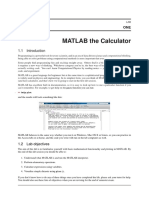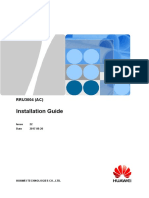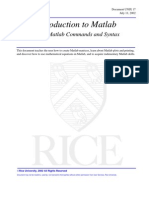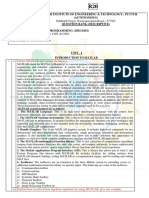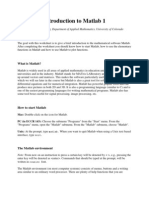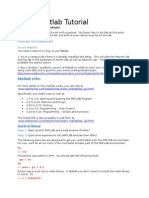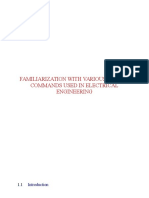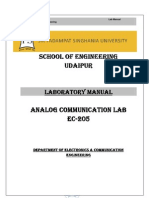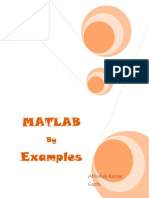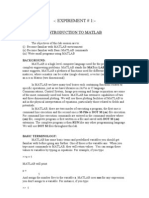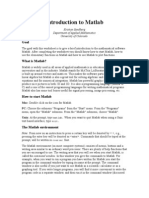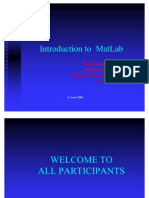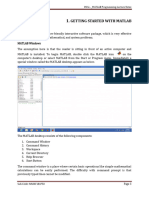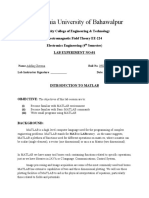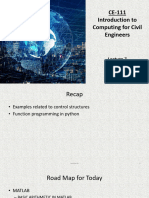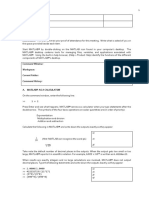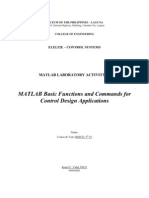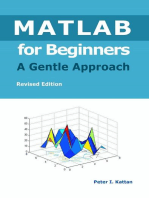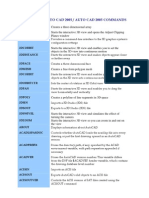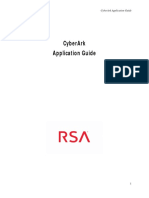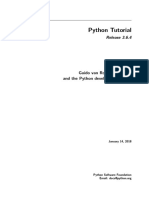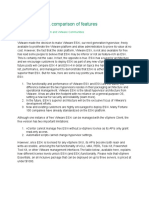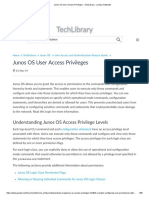COMSATS University Islamabad: Sahiwal Campus
COMSATS University Islamabad: Sahiwal Campus
Uploaded by
Hamid SaeedCopyright:
Available Formats
COMSATS University Islamabad: Sahiwal Campus
COMSATS University Islamabad: Sahiwal Campus
Uploaded by
Hamid SaeedOriginal Description:
Original Title
Copyright
Available Formats
Share this document
Did you find this document useful?
Is this content inappropriate?
Copyright:
Available Formats
COMSATS University Islamabad: Sahiwal Campus
COMSATS University Islamabad: Sahiwal Campus
Uploaded by
Hamid SaeedCopyright:
Available Formats
MTH375-Numerical Computation Fall 2019
COMSATS University Islamabad
Sahiwal Campus
MTH375-Numerical Computation
Experiment 01: Introduction to MATLAB and Revision of Basic
Programming Concepts
DEPARTMENT OF ELECTRICAL & COMPUTER ENGINEERING
Prepared By: Checked By: Approved By:
Engr. M. Hamid Saeed Mr Omar OBE committee
----------------------------------- ----------------------------------- -----------------------------------
COMSATS University Islamabad, Sahiwal Campus
MTH375-Numerical Computation Fall 2019
Lab Experiment:1
Introduction to MATLAB and Revision of Basic Programming Concepts
Objectives:
1. To be familiar with software tool MATLAB (basic features and commands)
▪ Using MATLAB as a calculator.
▪ Constants
▪ Arithmetic operators and expressions
▪ Elementary functions, help, format
▪ Variables, reserved words,
▪ Introduction to MATLAB files
▪ Input
2. Revision of Programming fundamentals.
Pre-Lab
MATLAB, which stands for MATrix LABoratory, is a state-of-the-art mathematical software
package, which is used extensively in both academia and industry. MATLAB deals mainly
with matrices. A scalar is a 1-by-1 matrix and a row vector of length say 5, is a 1-by-5 matrix.
The purpose of this lab is to familiarize the beginner to MATLAB, by introducing the basic
features and commands of the program and implementing programming techniques in
MATLAB.
In-Lab Exercise
MATLAB is a computer language/application designed for scientific computation. It can be used in
two ways, interactively (like a calculator) or non-interactively (as a programming language).
Starting
Click on the Windows start symbol at the bottom left of the screen, click Programs from the menu that
appears, Type maths, then move to click Matlab. This opens the Command Window where you can
use MATLAB like a calculator.
Prompt
When MATLAB is ready to accept a new instruction, it shows a prompt >>.
Enter
Press the enter key when you have typed in your instruction. It does not matter if the cursor is not at
the end of the line.
COMSATS University Islamabad, Sahiwal Campus
MTH375-Numerical Computation Fall 2019
Arithmetic Operators
The arithmetic operators in decreasing order of precedence are:
Arithmetic operator Operation performed
^ raise to a power
/ Division
* Multiplication
- Subtraction
+ Addition
Arithmetic Expressions
>>2*3
ans=6
>>12/5
ans=2.400
>>2^3
ans=8
>>10-(1+3)
ans=6
Task
Write in MATLAB
1. 32 + 5
2. 32+5
60
3. 2+3
60+3
4.
2
5. −2 × 5 × −7
12−3
6. 5+1
3 4
7. (4)
8. 5𝜋
COMSATS University Islamabad, Sahiwal Campus
MTH375-Numerical Computation Fall 2019
Elementary Functions
Most of the usual mathematical functions are implemented in MATLAB.
>> cos(0)
>> 6*sin(pi/2)
>> exp(1)
>> log(exp(3))
>> sqrt(9)
Note:
▪ MATLAB uses radians, not degrees.
▪ The log is the natural log (often labelled ln on calculators). The log base 10 is log10.
Variables and Memory
A variable is a labelled piece of computer memory.
>> s=5.6
The number 5.6 is stored in the computer memory and labelled.
▪ Matlab is case sensitive. That means that the upper case and lower case of a letter are
different. For example, the variable called s is different from the variable called S.
▪ Reserved words are variable names it is best not to use. This is often because they are names
of built-in functions.
▪ A semicolon after a statement suppresses the output. For example, the statement x=2*3 will
set the value of variable x to 6 and also show the result on the screen. However, x=2*3; still
sets the value of x to 6, but does not show the result of the multiplication on the screen.
Example
Find the area of a circle with radius 5cm.
>> r=5
>> A=pi*r^2
Now let radius be 7cm. >> r=7
>> A=pi*r^2
COMSATS University Islamabad, Sahiwal Campus
MTH375-Numerical Computation Fall 2019
Exercise Task
A piece of wire netting to put a fence around a garden is 10 meters long.
q
Garden P
If p = 2, what is q and what is the area enclosed?
Matlab file Types:
To take advantage of MATLAB’s full capabilities, we need to know how to construct long (and
sometimes complex) sequences of statements. This can be done by writing the commands in a file and
calling it from within MATLAB. Such files are called “m-files” because they must have the filename
extension “.m”. This extension is required for these files to be interpreted by MATLAB.
Types of M-files
There are two types of m-files:
1. Script files.
2. Function files.
Script Files
A program is a sequence of statements that are performed in order. They are stored in a script file. A
file is the basic unit that the computer stores on mass storage (such as hard disk or floppy disk). Files
can store pictures, or programs (such as MATLAB script files) or other data (such as text files). To
run a program either type the name of its file in the Command Window or use the Debug menu in its
window and choose Save and Run. Note that the Save and Run commands changes to Run if the file
has been saved.
Examples
1. Write a script file to set a value for d, a distance in km, and calculate how long it takes to drive that
distance at 80 kph.
d=240
t=d/80
2. Write a script file to set a value for r, the radius of a circle, and calculate the area of the circle and
its circumference.
r=2
a=pi*r^2
c=2*pi*r
COMSATS University Islamabad, Sahiwal Campus
MTH375-Numerical Computation Fall 2019
3. Create m-file and named it as sine and save it as sine.m. The contents of the file should be format
long
x = [0.1, 0.01, 0.001];
y = sin(x)./x
Go to console window and run sine command.
For loop
The “for” loop allows us to repeat certain commands. If you want to repeat some action in a
predetermined way, you can use the “for” loop.
>> for j=1:4
j+2
end
input statement
In the example above we put values directly into the Matlab script file. The input statement is
another way to enter values for MATLAB. It includes a string which is used as a prompt so the
user knows what to enter.
Example
x=input(’Enter a positive number ’);
When this statement is executed, the string
Enter a positive number
will appear in the command window. The user then types in a value, and this value is assigned
to the variable x.
Note: that just this statement will not check that the number entered is positive.
Boolean Expressions
Boolean Expressions are comparisons which are either true or false.
In MATLAB: false is represented by 0
true is represented by 1
(or any other non-zero number)
COMSATS University Islamabad, Sahiwal Campus
MTH375-Numerical Computation Fall 2019
Examples
Boolean result Boolean result
6>3 true (or 1) 3>6 false (or 0)
7==4 false (or 0) 7~=4 true (or 1)
Booleans may be combined using logical operators. Use brackets to make sure of the order of
evaluation.
~ logical NOT changes to opposite truth value
| logical OR at least one relation is true
& logical AND both relations are true
If statement
Use an if statement to execute some commands only when a certain Boolean is true (i.e. when
some condition is met). Use end to show the end of the statements to be executed. For
example,
n=input(’Enter the number now ’)
if n<0
disp(’This number is negative’)
end
We can also include the command else which executes the command if the Boolean is false
(i.e the condition is not met). For example
n=input(’Enter the number now ’)
if n<0
disp(’This number is negative’)
else
disp(s’Square root is’)
disp(sqrt(n))
end
Function files
Function files, on the other hand, play the role of user defined commands that often have input and
output. You can create your own commands for specific problems this way, which will have the same
status as other MATLAB commands:
create m file and named it as log3.m. The contents of file should be:
function [a] = log3(x)
a = log(abs(x))./log(3);
Go to console window and run log3(5)
Syntax of Function files
function [output] = Name (input)
COMSATS University Islamabad, Sahiwal Campus
MTH375-Numerical Computation Fall 2019
Post Lab
Q.1 Write Matlab expressions to calculate
𝜋
42 + 3cos 2
√1 − 𝜋
5𝑒 3
Q.1 Write a MATLAB script file that takes input of two different 4 by 4 matrices A and B
from user.
(i) Find Transpose of B.
(ii) Find the inverse of A.
(iii) Multiply the first three rows of A with the last three columns of B to get a 3 by 3
matrix C.
Q.2 Plot the graph of 𝑦 = 𝐴 sin(𝑏𝑥 + 𝑐), 𝑦 = 𝐵 cos(𝑥), for two different values of A,
B, b and c, and analyze.
Note: Submit your Lab report consisting of all in-lab exercise tasks results and post lab tasks
within two working days. After that your lab report won’t be considered.
COMSATS University Islamabad, Sahiwal Campus
You might also like
- BITS Pilani: Computer Programming (MATLAB) Dr. Samir Kale Contact Session: 10.30-12.30No ratings yetBITS Pilani: Computer Programming (MATLAB) Dr. Samir Kale Contact Session: 10.30-12.3020 pages
- Programming with MATLAB: Taken From the Book "MATLAB for Beginners: A Gentle Approach"From EverandProgramming with MATLAB: Taken From the Book "MATLAB for Beginners: A Gentle Approach"4.5/5 (3)
- Setting Up The Oracle Warehouse Builder 11g Release 2 Tutorial EnvironmentNo ratings yetSetting Up The Oracle Warehouse Builder 11g Release 2 Tutorial Environment36 pages
- RRU3004 (AC) Installation Guide (22) (PDF) - EN PDFNo ratings yetRRU3004 (AC) Installation Guide (22) (PDF) - EN PDF134 pages
- Computer Programming DR - Zaidoon - PDF Part 2No ratings yetComputer Programming DR - Zaidoon - PDF Part 2104 pages
- Lebadesus-Francis M.-Matlab-As-CalculatorNo ratings yetLebadesus-Francis M.-Matlab-As-Calculator12 pages
- Familiarization With Various Matlab Commands Used in Electrical EngineeringNo ratings yetFamiliarization With Various Matlab Commands Used in Electrical Engineering24 pages
- Introduction to Matlab(Students)(1) (1)No ratings yetIntroduction to Matlab(Students)(1) (1)64 pages
- Matlab For Assignments and Projects - A Brief Guide.: R. W. MossNo ratings yetMatlab For Assignments and Projects - A Brief Guide.: R. W. Moss32 pages
- Matlab For Chemical Engineer2 - Zaidoon PDF100% (4)Matlab For Chemical Engineer2 - Zaidoon PDF113 pages
- Introduction To MATLAB: Kristian Sandberg Department of Applied Mathematics University of ColoradoNo ratings yetIntroduction To MATLAB: Kristian Sandberg Department of Applied Mathematics University of Colorado8 pages
- MATLAB Programming_Lecture Notes-outputNo ratings yetMATLAB Programming_Lecture Notes-output59 pages
- CE-111 Introduction To Computing For Civil EngineersNo ratings yetCE-111 Introduction To Computing For Civil Engineers67 pages
- FALLSEM2021-22 BMAT101P LO VL2021220106402 Reference Material I 13-09-2021 FS2122 BMAT101L-LAB INTRODUCTIONNo ratings yetFALLSEM2021-22 BMAT101P LO VL2021220106402 Reference Material I 13-09-2021 FS2122 BMAT101L-LAB INTRODUCTION11 pages
- Introduction To Mat Lab: First Year Chemical Engineering DepartmentNo ratings yetIntroduction To Mat Lab: First Year Chemical Engineering Department43 pages
- Symbolic Mathematics in Data Science. Algebra, Calculus, and Geometry with MatlabFrom EverandSymbolic Mathematics in Data Science. Algebra, Calculus, and Geometry with MatlabNo ratings yet
- 102.1.1 AS 5300 3.0 Server Installation: Avaya Application Server 5300 R3.0No ratings yet102.1.1 AS 5300 3.0 Server Installation: Avaya Application Server 5300 R3.030 pages
- Polecenia Auto Cad 2005 / Auto Cad 2005 CommandsNo ratings yetPolecenia Auto Cad 2005 / Auto Cad 2005 Commands30 pages
- Basic C Shell: Change Your Shell To TCSHNo ratings yetBasic C Shell: Change Your Shell To TCSH5 pages
- Dell Optimizer: Version 2.0 User's GuideNo ratings yetDell Optimizer: Version 2.0 User's Guide35 pages
- 2.3.2.5 Packet Tracer - Implementing Basic ConnectivityNo ratings yet2.3.2.5 Packet Tracer - Implementing Basic Connectivity3 pages
- Esxi vs. Esx: A Comparison of Features: Prepared By: The Esx Team and Vmware CommunitiesNo ratings yetEsxi vs. Esx: A Comparison of Features: Prepared By: The Esx Team and Vmware Communities5 pages
- Info-Pac: MICON™ 500L/550L Programming ManualNo ratings yetInfo-Pac: MICON™ 500L/550L Programming Manual24 pages
- How To Remove Windows TCP IP Limits ConnectionsNo ratings yetHow To Remove Windows TCP IP Limits Connections8 pages
- Junos OS User Access Privileges - TechLibrary - Juniper Networks PDFNo ratings yetJunos OS User Access Privileges - TechLibrary - Juniper Networks PDF68 pages
- Exercise On Planning Indoors Wireless Communication Systems: User's GuideNo ratings yetExercise On Planning Indoors Wireless Communication Systems: User's Guide8 pages
- Object Storage Operation Manual: NTT Communications CloudNo ratings yetObject Storage Operation Manual: NTT Communications Cloud26 pages
- Zimbra Collaboration 8.5.1 Open Source Edition Release Notes and Upgrade InstructionsNo ratings yetZimbra Collaboration 8.5.1 Open Source Edition Release Notes and Upgrade Instructions20 pages
- BITS Pilani: Computer Programming (MATLAB) Dr. Samir Kale Contact Session: 10.30-12.30BITS Pilani: Computer Programming (MATLAB) Dr. Samir Kale Contact Session: 10.30-12.30
- Programming with MATLAB: Taken From the Book "MATLAB for Beginners: A Gentle Approach"From EverandProgramming with MATLAB: Taken From the Book "MATLAB for Beginners: A Gentle Approach"
- Setting Up The Oracle Warehouse Builder 11g Release 2 Tutorial EnvironmentSetting Up The Oracle Warehouse Builder 11g Release 2 Tutorial Environment
- RRU3004 (AC) Installation Guide (22) (PDF) - EN PDFRRU3004 (AC) Installation Guide (22) (PDF) - EN PDF
- Familiarization With Various Matlab Commands Used in Electrical EngineeringFamiliarization With Various Matlab Commands Used in Electrical Engineering
- Matlab For Assignments and Projects - A Brief Guide.: R. W. MossMatlab For Assignments and Projects - A Brief Guide.: R. W. Moss
- Introduction To MATLAB: Kristian Sandberg Department of Applied Mathematics University of ColoradoIntroduction To MATLAB: Kristian Sandberg Department of Applied Mathematics University of Colorado
- CE-111 Introduction To Computing For Civil EngineersCE-111 Introduction To Computing For Civil Engineers
- FALLSEM2021-22 BMAT101P LO VL2021220106402 Reference Material I 13-09-2021 FS2122 BMAT101L-LAB INTRODUCTIONFALLSEM2021-22 BMAT101P LO VL2021220106402 Reference Material I 13-09-2021 FS2122 BMAT101L-LAB INTRODUCTION
- Introduction To Mat Lab: First Year Chemical Engineering DepartmentIntroduction To Mat Lab: First Year Chemical Engineering Department
- MATLAB for Beginners: A Gentle Approach - Revised EditionFrom EverandMATLAB for Beginners: A Gentle Approach - Revised Edition
- Computer Algebra: Fundamentals and ApplicationsFrom EverandComputer Algebra: Fundamentals and Applications
- Symbolic Mathematics in Data Science. Algebra, Calculus, and Geometry with MatlabFrom EverandSymbolic Mathematics in Data Science. Algebra, Calculus, and Geometry with Matlab
- 102.1.1 AS 5300 3.0 Server Installation: Avaya Application Server 5300 R3.0102.1.1 AS 5300 3.0 Server Installation: Avaya Application Server 5300 R3.0
- 2.3.2.5 Packet Tracer - Implementing Basic Connectivity2.3.2.5 Packet Tracer - Implementing Basic Connectivity
- Esxi vs. Esx: A Comparison of Features: Prepared By: The Esx Team and Vmware CommunitiesEsxi vs. Esx: A Comparison of Features: Prepared By: The Esx Team and Vmware Communities
- Junos OS User Access Privileges - TechLibrary - Juniper Networks PDFJunos OS User Access Privileges - TechLibrary - Juniper Networks PDF
- Exercise On Planning Indoors Wireless Communication Systems: User's GuideExercise On Planning Indoors Wireless Communication Systems: User's Guide
- Object Storage Operation Manual: NTT Communications CloudObject Storage Operation Manual: NTT Communications Cloud
- Zimbra Collaboration 8.5.1 Open Source Edition Release Notes and Upgrade InstructionsZimbra Collaboration 8.5.1 Open Source Edition Release Notes and Upgrade Instructions