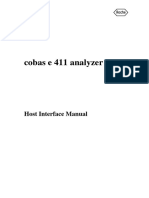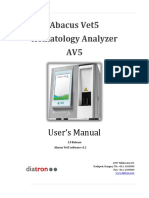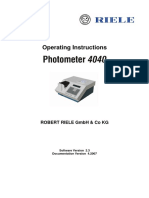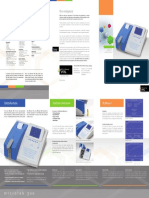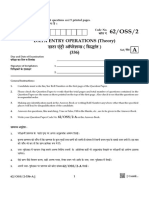Cobas 4000
Uploaded by
Berenice QuiñonesCobas 4000
Uploaded by
Berenice QuiñonesDiagnostics
cobas e 411
r Software Simulator
User Manual
SW versions 01-02 and 02-01 2009-05-06
cobas e 411
User Manual Software Simulator
versions 01-02 and 02-01
from: vetterh page 1 of 7
cobas e 411 simulator software User Manual 2009-05-06.doc
Diagnostics
cobas e 411
r Software Simulator
User Manual
SW versions 01-02 and 02-01 2009-05-06
History:
version changes author
2009-05-06 First compilation H. Vetter
Responsibility Name Date Signature
Compilation Harald Vetter
Review / Approval Peter Bappert
Content:
1. Prerequisite: .................................................................................................................3
2. Installation of the software simulator ............................................................................3
3. how to work with the cobas e 411 software simulator ..................................................3
3.1. how to start the software simulator...............................................................................3
3.2. how to terminate the software simulator.......................................................................5
3.3. how to copy customer data to the software simulator ..................................................6
4. Limitations of the software simulator ............................................................................7
from: vetterh page 2 of 7
cobas e 411 simulator software User Manual 2009-05-06.doc
Diagnostics
cobas e 411
r Software Simulator
User Manual
SW versions 01-02 and 02-01 2009-05-06
1. Prerequisite:
Windows compatible PC with Windows XP Service Pack 2
2. Installation of the software simulator
Extract the folders and files from the e411-simulator-0102-0201.zip file to the C:
drive of your PC. Make sure that the paths will be copied too.
The tool has to be installed to the C: drive directly, otherwise the defined paths will
not work.
Move the file from the root directory to the Desktop.
The simulator can be started by double-clicking on the shortcut on the Win-
dows Desktop.
3. how to work with the cobas e 411 software simulator
3.1. how to start the software simulator
Start the software simulator by double-clicking on the shortcut on the Win-
dows Desktop.
The following screen will be displayed:
from: vetterh page 3 of 7
cobas e 411 simulator software User Manual 2009-05-06.doc
Diagnostics
cobas e 411
r Software Simulator
User Manual
SW versions 01-02 and 02-01 2009-05-06
Input R or D to start the software simulator as the Rack or the Disk version of the
analyzer and press the Enter key.
Select the software version to be started by entering the corresponding number:
input 1 to start the software version 01-02
input 2 to start the software version 02-01.
Press the Enter key to confirm.
The cobas e411 software simulator will be started.
from: vetterh page 4 of 7
cobas e 411 simulator software User Manual 2009-05-06.doc
Diagnostics
cobas e 411
r Software Simulator
User Manual
SW versions 01-02 and 02-01 2009-05-06
3.2. how to terminate the software simulator
Open the command popup screen shown below by selecting the corresponding tab on the
Windows task area.
Press any key to quit the software simulator.
If the Windows Desktop and the task area is not visible, because the software simulator is
displayed in full screen mode, please press the Alt+Tab keys first.
Do not use the Shutdown function of the software simulator.
This will shut down your PC!
from: vetterh page 5 of 7
cobas e 411 simulator software User Manual 2009-05-06.doc
Diagnostics
cobas e 411
r Software Simulator
User Manual
SW versions 01-02 and 02-01 2009-05-06
3.3. how to copy customer data to the software simulator
The software simulator already contains real data, which will be displayed and used after the
start of the tool.
If specific customer data have to be used, the corresponding data files need to be copied to a
defined folder of the software simulator.
Depending on the software version and the analyzer type, there are various folders, the cus-
tomer data files have be copied to:
Software version Disk or Rack copy files to:
01-02 Disk C:\e411-SA\01-02\dataDISK n
01-02 Rack C:\e411-SA\01-02\dataRACK o
02-01 Disk C:\e411-SA\02-01\dataDISK p
02-01 Rack C:\e411-SA\02-01\dataRACK q
n
o
During the start process the files from the
dataDisk or dataRack folder will be copied to
the working folder data of the software simu-
lator.
p
q
from: vetterh page 6 of 7
cobas e 411 simulator software User Manual 2009-05-06.doc
Diagnostics
cobas e 411
r Software Simulator
User Manual
SW versions 01-02 and 02-01 2009-05-06
Please ensure that always the complete set of data files is copied.
To copy only single files to the software simulator can lead to unexpected malfunctions
due to data inconsistency.
4. Limitations of the software simulator
As the software simulator cannot simulate a real instrument in total, some limitations need to
be taken into account:
for the sample tracking screens only examles are implemented. They do not reflect
the real situation at the analyzer.
all functions with hardware reaction (to start a run, Reagent Scan, …) cannot be
simulated.
from: vetterh page 7 of 7
cobas e 411 simulator software User Manual 2009-05-06.doc
You might also like
- Digital Forensics Workbook Hands on Activities in Digital Forensics 1st Edition Michael K Robinson 2024 Scribd Download100% (11)Digital Forensics Workbook Hands on Activities in Digital Forensics 1st Edition Michael K Robinson 2024 Scribd Download50 pages
- Cobas 8000 Host Interface Manual (1.06.01)No ratings yetCobas 8000 Host Interface Manual (1.06.01)475 pages
- VUM108 Abacus Vet5 User's Manual v1.01 PDFNo ratings yetVUM108 Abacus Vet5 User's Manual v1.01 PDF135 pages
- Solution Manual Operations Management 11th Edition Stevenson PDFNo ratings yetSolution Manual Operations Management 11th Edition Stevenson PDF51 pages
- Laporan Aktifitas Bulan Jan - EAST - AREANo ratings yetLaporan Aktifitas Bulan Jan - EAST - AREA83 pages
- Na K Na K CL Na K Li Na K Ca PH: Service ManualNo ratings yetNa K Na K CL Na K Li Na K Ca PH: Service Manual29 pages
- Operating Instructions Photometer 4040: Robert Riele GMBH & Co KGNo ratings yetOperating Instructions Photometer 4040: Robert Riele GMBH & Co KG73 pages
- Procedimiento de Ajustes Mecanicos E411No ratings yetProcedimiento de Ajustes Mecanicos E41117 pages
- Operating Instructions: Robert Riele GMBH & Co KGNo ratings yetOperating Instructions: Robert Riele GMBH & Co KG66 pages
- XN-L Series - Standard Host Interface Specifications - EN - Rev5 (R315004)No ratings yetXN-L Series - Standard Host Interface Specifications - EN - Rev5 (R315004)59 pages
- C.F.A.S. Hba1C: English System InformationNo ratings yetC.F.A.S. Hba1C: English System Information2 pages
- XN L Series Product Specification June2017 PDFNo ratings yetXN L Series Product Specification June2017 PDF1 page
- Brochure External Cobas Infinity Laboratory Solution MC 03083No ratings yetBrochure External Cobas Infinity Laboratory Solution MC 030836 pages
- 2 - Capillarys Minicap Protein 6 Technique - GB 8FEB18No ratings yet2 - Capillarys Minicap Protein 6 Technique - GB 8FEB1859 pages
- CSM 161150 485 A Bci Vidas Connectivity Fse PubNo ratings yetCSM 161150 485 A Bci Vidas Connectivity Fse Pub186 pages
- Cobas Integra 400 Plus Host Interfacing Manual0% (1)Cobas Integra 400 Plus Host Interfacing Manual1 page
- Elecsys Hbsag Ii: A) Tris (2,2'-Bipyridyl) Ruthenium (Ii) - Complex (Ru (Bpy) )No ratings yetElecsys Hbsag Ii: A) Tris (2,2'-Bipyridyl) Ruthenium (Ii) - Complex (Ru (Bpy) )5 pages
- Cumulative List of Admiralty Notices To Mariners: (Admiralty Charts Only) Weekly Edition 4 2No ratings yetCumulative List of Admiralty Notices To Mariners: (Admiralty Charts Only) Weekly Edition 4 262 pages
- Fake Review Detection From E-commerce WebsiteNo ratings yetFake Review Detection From E-commerce Website25 pages
- SOLID The Software Design and Architecture Handbook Khalil Stemmler - The ebook in PDF format is ready for download100% (1)SOLID The Software Design and Architecture Handbook Khalil Stemmler - The ebook in PDF format is ready for download66 pages
- Documentação Da Pricing de Compras Pelo Preço BrutoNo ratings yetDocumentação Da Pricing de Compras Pelo Preço Bruto23 pages
- Full Download (Ebook) The AI Revolution in Networking, Cybersecurity, and Emerging Technologies by Omar Santos (Author), Samer Salam (Author), Hazim Dahir (Author) ISBN 9780138293697, 0138293694 PDF DOCX100% (10)Full Download (Ebook) The AI Revolution in Networking, Cybersecurity, and Emerging Technologies by Omar Santos (Author), Samer Salam (Author), Hazim Dahir (Author) ISBN 9780138293697, 0138293694 PDF DOCX65 pages
- Error Correction Policy v30 Modified LayOut2.8-1No ratings yetError Correction Policy v30 Modified LayOut2.8-121 pages
- DEFCON 23 Marina Krotofil Jason Larsen Rocking The PocketbooNo ratings yetDEFCON 23 Marina Krotofil Jason Larsen Rocking The Pocketboo43 pages
- sample-questions-for-mongodb-c100dba-exam-by-craigNo ratings yetsample-questions-for-mongodb-c100dba-exam-by-craig6 pages