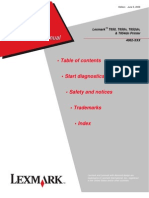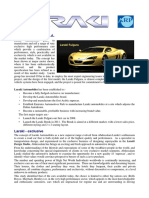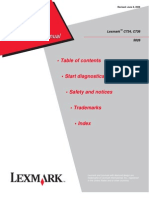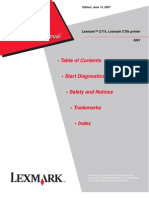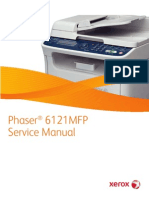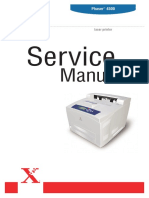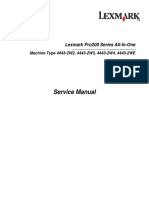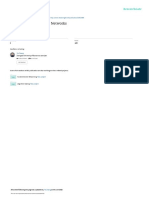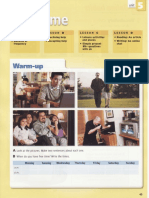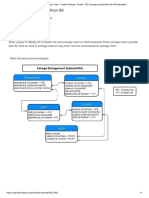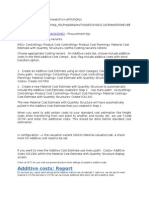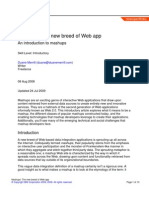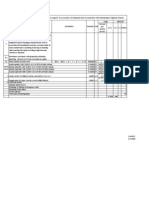Fan Module
Fan Module
Uploaded by
fouad boutatCopyright:
Available Formats
Fan Module
Fan Module
Uploaded by
fouad boutatCopyright
Available Formats
Share this document
Did you find this document useful?
Is this content inappropriate?
Copyright:
Available Formats
Fan Module
Fan Module
Uploaded by
fouad boutatCopyright:
Available Formats
hp StorageWorks
director 2/140 service manual
Part Number: AA-RTDTA-TE
First Edition (January 2003)
This guide provides procedures for servicing the HP StorageWorks
Director 2/140.
© Hewlett-Packard Company, 2003. All rights reserved.
Hewlett-Packard Company makes no warranty of any kind with regard to this material, including,
but not limited to, the implied warranties of merchantability and fitness for a particular purpose.
Hewlett-Packard shall not be liable for errors contained herein or for incidental or consequential
damages in connection with the furnishing, performance, or use of this material.
This document contains proprietary information, which is protected by copyright. No part of this
document may be photocopied, reproduced, or translated into another language without the prior
written consent of Hewlett-Packard. The information contained in this document is subject to change
without notice.
Microsoft, MS-DOS, Windows, and Windows 2000 are trademarks of Microsoft Corporation in the
U.S. and/or other countries.
All other product names mentioned herein may be trademarks of their respective companies.
Hewlett-Packard Company shall not be liable for technical or editorial errors or omissions contained
herein. The information is provided “as is” without warranty of any kind and is subject to change
without notice. The warranties for Hewlett-Packard Company products are set forth in the express
limited warranty statements accompanying such products. Nothing herein should be construed as
constituting an additional warranty.
Printed in the U.S.A.
director 2/140 service manual
First Edition (January 2003)
Part Number: AA-RTDTA-TE
Contents
About This Guide
Intended Audience . . . . . . . . . . . . . . . . . . . . . . . . . . . . . . . . . . . . . . . . . . . . . . . . . . . . . . . xi
Related Documentation . . . . . . . . . . . . . . . . . . . . . . . . . . . . . . . . . . . . . . . . . . . . . . . . . . . xi
Document Conventions . . . . . . . . . . . . . . . . . . . . . . . . . . . . . . . . . . . . . . . . . . . . . . . . . . xii
Symbols in Text . . . . . . . . . . . . . . . . . . . . . . . . . . . . . . . . . . . . . . . . . . . . . . . . . . . . . . . . xii
Symbols on Equipment . . . . . . . . . . . . . . . . . . . . . . . . . . . . . . . . . . . . . . . . . . . . . . . . . . xiii
Rack Stability . . . . . . . . . . . . . . . . . . . . . . . . . . . . . . . . . . . . . . . . . . . . . . . . . . . . . . . . . . xiv
Getting Help . . . . . . . . . . . . . . . . . . . . . . . . . . . . . . . . . . . . . . . . . . . . . . . . . . . . . . . . . . . xiv
HP Technical Support . . . . . . . . . . . . . . . . . . . . . . . . . . . . . . . . . . . . . . . . . . . . . . . . xiv
HP Website . . . . . . . . . . . . . . . . . . . . . . . . . . . . . . . . . . . . . . . . . . . . . . . . . . . . . . . . xv
HP Authorized Reseller . . . . . . . . . . . . . . . . . . . . . . . . . . . . . . . . . . . . . . . . . . . . . . . . . . xv
1 General Information
Director Description. . . . . . . . . . . . . . . . . . . . . . . . . . . . . . . . . . . . . . . . . . . . . . . . . . . . 1–1
Director Management . . . . . . . . . . . . . . . . . . . . . . . . . . . . . . . . . . . . . . . . . . . . . . . 1–2
Error-Detection, Reporting, and Serviceability Features . . . . . . . . . . . . . . . . . . . . 1–3
Zoning Feature. . . . . . . . . . . . . . . . . . . . . . . . . . . . . . . . . . . . . . . . . . . . . . . . . . . . . 1–4
Multiswitch Fabrics . . . . . . . . . . . . . . . . . . . . . . . . . . . . . . . . . . . . . . . . . . . . . . . . . 1–5
Director Specifications . . . . . . . . . . . . . . . . . . . . . . . . . . . . . . . . . . . . . . . . . . . . . . 1–7
HAFM Server Description . . . . . . . . . . . . . . . . . . . . . . . . . . . . . . . . . . . . . . . . . . . . . . . 1–9
HAFM Server Specifications. . . . . . . . . . . . . . . . . . . . . . . . . . . . . . . . . . . . . . . . . 1–10
Ethernet Hub . . . . . . . . . . . . . . . . . . . . . . . . . . . . . . . . . . . . . . . . . . . . . . . . . . . . . 1–10
Embedded Web Server Interface. . . . . . . . . . . . . . . . . . . . . . . . . . . . . . . . . . . . . . 1–11
Maintenance Approach . . . . . . . . . . . . . . . . . . . . . . . . . . . . . . . . . . . . . . . . . . . . . . . . 1–11
Remote Workstation Configurations . . . . . . . . . . . . . . . . . . . . . . . . . . . . . . . . . . . . . . 1–12
Minimum Remote Console Hardware Specifications . . . . . . . . . . . . . . . . . . . . . . 1–15
Field-Replaceable Units . . . . . . . . . . . . . . . . . . . . . . . . . . . . . . . . . . . . . . . . . . . . . . . . 1–16
Power Module Assembly. . . . . . . . . . . . . . . . . . . . . . . . . . . . . . . . . . . . . . . . . . . . 1–17
CTP Card . . . . . . . . . . . . . . . . . . . . . . . . . . . . . . . . . . . . . . . . . . . . . . . . . . . . . . . . 1–18
UPM Card . . . . . . . . . . . . . . . . . . . . . . . . . . . . . . . . . . . . . . . . . . . . . . . . . . . . . . . 1–18
director 2/140 service manual iii
Contents
Power Supply . . . . . . . . . . . . . . . . . . . . . . . . . . . . . . . . . . . . . . . . . . . . . . . . . . . . . 1–20
AC Module. . . . . . . . . . . . . . . . . . . . . . . . . . . . . . . . . . . . . . . . . . . . . . . . . . . . . . . 1–20
Fan Module . . . . . . . . . . . . . . . . . . . . . . . . . . . . . . . . . . . . . . . . . . . . . . . . . . . . . . 1–21
SBAR Assembly . . . . . . . . . . . . . . . . . . . . . . . . . . . . . . . . . . . . . . . . . . . . . . . . . . 1–21
Backplane. . . . . . . . . . . . . . . . . . . . . . . . . . . . . . . . . . . . . . . . . . . . . . . . . . . . . . . . 1–21
Software Diagnostic Features . . . . . . . . . . . . . . . . . . . . . . . . . . . . . . . . . . . . . . . . . . . . 1–21
HAFM and Product Manager Diagnostics. . . . . . . . . . . . . . . . . . . . . . . . . . . . . . . 1–22
HAFM Services Application . . . . . . . . . . . . . . . . . . . . . . . . . . . . . . . . . . . . . . . . . 1–23
Embedded Web Server Diagnostics. . . . . . . . . . . . . . . . . . . . . . . . . . . . . . . . . . . . 1–25
SNMP Trap Message Support . . . . . . . . . . . . . . . . . . . . . . . . . . . . . . . . . . . . . . . . 1–27
E-Mail and Call-Home Support . . . . . . . . . . . . . . . . . . . . . . . . . . . . . . . . . . . . . . . 1–27
Tools and Test Equipment . . . . . . . . . . . . . . . . . . . . . . . . . . . . . . . . . . . . . . . . . . . . . . 1–28
Tools Supplied with the Director . . . . . . . . . . . . . . . . . . . . . . . . . . . . . . . . . . . . . . 1–28
Tools Supplied by Service Personnel. . . . . . . . . . . . . . . . . . . . . . . . . . . . . . . . . . . 1–30
2 Diagnostics
Maintenance Analysis Procedures . . . . . . . . . . . . . . . . . . . . . . . . . . . . . . . . . . . . . . . . . 2–1
MAP 0000: Start MAP. . . . . . . . . . . . . . . . . . . . . . . . . . . . . . . . . . . . . . . . . . . . . . 2–12
MAP 0100: Power Distribution Analysis . . . . . . . . . . . . . . . . . . . . . . . . . . . . . . . 2–36
MAP 0200: POST Failure Analysis. . . . . . . . . . . . . . . . . . . . . . . . . . . . . . . . . . . . 2–46
MAP 0300: Console Application Problem Determination . . . . . . . . . . . . . . . . . . 2–51
MAP 0400: Loss of Console Communication . . . . . . . . . . . . . . . . . . . . . . . . . . . . 2–58
MAP 0500: FRU Failure Analysis. . . . . . . . . . . . . . . . . . . . . . . . . . . . . . . . . . . . . 2–71
MAP 0600: UPM Card Failure and Link Incident Analysis . . . . . . . . . . . . . . . . . 2–79
MAP 0700: Fabric, ISL, and Segmented Port Problem Determination. . . . . . . . . 2–99
MAP 0800: Console PC Problem Determination . . . . . . . . . . . . . . . . . . . . . . . . 2–112
3 Repair Information
Procedural Notes. . . . . . . . . . . . . . . . . . . . . . . . . . . . . . . . . . . . . . . . . . . . . . . . . . . . . . . 3–2
Using Log Information . . . . . . . . . . . . . . . . . . . . . . . . . . . . . . . . . . . . . . . . . . . . . . . . . . 3–3
HAFM Audit Log. . . . . . . . . . . . . . . . . . . . . . . . . . . . . . . . . . . . . . . . . . . . . . . . . . . 3–3
HAFM Event Log . . . . . . . . . . . . . . . . . . . . . . . . . . . . . . . . . . . . . . . . . . . . . . . . . . 3–3
Session Log . . . . . . . . . . . . . . . . . . . . . . . . . . . . . . . . . . . . . . . . . . . . . . . . . . . . . . . 3–4
Product Status Log . . . . . . . . . . . . . . . . . . . . . . . . . . . . . . . . . . . . . . . . . . . . . . . . . . 3–5
Fabric Log . . . . . . . . . . . . . . . . . . . . . . . . . . . . . . . . . . . . . . . . . . . . . . . . . . . . . . . . 3–5
Director 2/140 Audit Log. . . . . . . . . . . . . . . . . . . . . . . . . . . . . . . . . . . . . . . . . . . . . 3–6
Director 2/140 Event Log. . . . . . . . . . . . . . . . . . . . . . . . . . . . . . . . . . . . . . . . . . . . . 3–6
Hardware Log. . . . . . . . . . . . . . . . . . . . . . . . . . . . . . . . . . . . . . . . . . . . . . . . . . . . . . 3–8
iv director 2/140 service manual
Contents
Link Incident Log . . . . . . . . . . . . . . . . . . . . . . . . . . . . . . . . . . . . . . . . . . . . . . . . . 3–10
Threshold Alert Log . . . . . . . . . . . . . . . . . . . . . . . . . . . . . . . . . . . . . . . . . . . . . . . 3–11
Using Views . . . . . . . . . . . . . . . . . . . . . . . . . . . . . . . . . . . . . . . . . . . . . . . . . . . . . . . . . 3–13
Port List View . . . . . . . . . . . . . . . . . . . . . . . . . . . . . . . . . . . . . . . . . . . . . . . . . . . . 3–13
FRU List View. . . . . . . . . . . . . . . . . . . . . . . . . . . . . . . . . . . . . . . . . . . . . . . . . . . . 3–15
Node List View . . . . . . . . . . . . . . . . . . . . . . . . . . . . . . . . . . . . . . . . . . . . . . . . . . . 3–17
Performance View . . . . . . . . . . . . . . . . . . . . . . . . . . . . . . . . . . . . . . . . . . . . . . . . . 3–18
Topology View . . . . . . . . . . . . . . . . . . . . . . . . . . . . . . . . . . . . . . . . . . . . . . . . . . . 3–18
Zone Set View . . . . . . . . . . . . . . . . . . . . . . . . . . . . . . . . . . . . . . . . . . . . . . . . . . . . 3–20
Performing Port Diagnostics . . . . . . . . . . . . . . . . . . . . . . . . . . . . . . . . . . . . . . . . . . . . 3–21
UPM card LEDs . . . . . . . . . . . . . . . . . . . . . . . . . . . . . . . . . . . . . . . . . . . . . . . . . . 3–22
Port Card View . . . . . . . . . . . . . . . . . . . . . . . . . . . . . . . . . . . . . . . . . . . . . . . . . . . 3–22
Performance View . . . . . . . . . . . . . . . . . . . . . . . . . . . . . . . . . . . . . . . . . . . . . . . . . 3–30
Perform Loopback Tests . . . . . . . . . . . . . . . . . . . . . . . . . . . . . . . . . . . . . . . . . . . . 3–32
Swapping Ports (S/390 only). . . . . . . . . . . . . . . . . . . . . . . . . . . . . . . . . . . . . . . . . 3–38
Collecting Maintenance Data. . . . . . . . . . . . . . . . . . . . . . . . . . . . . . . . . . . . . . . . . . . . 3–40
Clean Fiber-Optic Components . . . . . . . . . . . . . . . . . . . . . . . . . . . . . . . . . . . . . . . . . . 3–42
Power-On Procedure . . . . . . . . . . . . . . . . . . . . . . . . . . . . . . . . . . . . . . . . . . . . . . . . . . 3–43
Power-Off Procedure . . . . . . . . . . . . . . . . . . . . . . . . . . . . . . . . . . . . . . . . . . . . . . . . . . 3–43
IPL the Director . . . . . . . . . . . . . . . . . . . . . . . . . . . . . . . . . . . . . . . . . . . . . . . . . . . . . . 3–44
Set the Director Online or Offline . . . . . . . . . . . . . . . . . . . . . . . . . . . . . . . . . . . . . . . . 3–46
Set Online State . . . . . . . . . . . . . . . . . . . . . . . . . . . . . . . . . . . . . . . . . . . . . . . . . . . 3–46
Set Offline State. . . . . . . . . . . . . . . . . . . . . . . . . . . . . . . . . . . . . . . . . . . . . . . . . . . 3–47
Block and Unblock Ports . . . . . . . . . . . . . . . . . . . . . . . . . . . . . . . . . . . . . . . . . . . . . . . 3–47
Block a Port . . . . . . . . . . . . . . . . . . . . . . . . . . . . . . . . . . . . . . . . . . . . . . . . . . . . . . 3–48
Block a UPM Card . . . . . . . . . . . . . . . . . . . . . . . . . . . . . . . . . . . . . . . . . . . . . . . . 3–49
Unblock a Port . . . . . . . . . . . . . . . . . . . . . . . . . . . . . . . . . . . . . . . . . . . . . . . . . . . . 3–49
Unblock a UPM Card . . . . . . . . . . . . . . . . . . . . . . . . . . . . . . . . . . . . . . . . . . . . . . 3–50
Manage Firmware Versions . . . . . . . . . . . . . . . . . . . . . . . . . . . . . . . . . . . . . . . . . . . . . 3–51
Determine a Director Firmware Version . . . . . . . . . . . . . . . . . . . . . . . . . . . . . . . . 3–51
Add a Firmware Version . . . . . . . . . . . . . . . . . . . . . . . . . . . . . . . . . . . . . . . . . . . . 3–52
Modify a Firmware Version Description. . . . . . . . . . . . . . . . . . . . . . . . . . . . . . . . 3–55
Delete a Firmware Version . . . . . . . . . . . . . . . . . . . . . . . . . . . . . . . . . . . . . . . . . . 3–56
Download a Firmware Version to a Director . . . . . . . . . . . . . . . . . . . . . . . . . . . . 3–56
Manage Configuration Data. . . . . . . . . . . . . . . . . . . . . . . . . . . . . . . . . . . . . . . . . . . . . 3–58
Backup the Configuration . . . . . . . . . . . . . . . . . . . . . . . . . . . . . . . . . . . . . . . . . . . 3–59
Restore the Configuration . . . . . . . . . . . . . . . . . . . . . . . . . . . . . . . . . . . . . . . . . . . 3–60
Reset Configuration Data . . . . . . . . . . . . . . . . . . . . . . . . . . . . . . . . . . . . . . . . . . . 3–61
director 2/140 service manual v
Contents
Install or Upgrade Software . . . . . . . . . . . . . . . . . . . . . . . . . . . . . . . . . . . . . . . . . . . . . 3–62
4 FRU Removal and Replacement
Procedural Notes. . . . . . . . . . . . . . . . . . . . . . . . . . . . . . . . . . . . . . . . . . . . . . . . . . . . . . . 4–1
Removing and Replacing FRUs . . . . . . . . . . . . . . . . . . . . . . . . . . . . . . . . . . . . . . . . . . . 4–2
ESD Information . . . . . . . . . . . . . . . . . . . . . . . . . . . . . . . . . . . . . . . . . . . . . . . . . . . 4–2
Concurrent FRUs . . . . . . . . . . . . . . . . . . . . . . . . . . . . . . . . . . . . . . . . . . . . . . . . . . . 4–4
Nonconcurrent FRUs . . . . . . . . . . . . . . . . . . . . . . . . . . . . . . . . . . . . . . . . . . . . . . . . 4–5
RRP: Redundant CTP Card . . . . . . . . . . . . . . . . . . . . . . . . . . . . . . . . . . . . . . . . . . . 4–5
RRP: UPM Card. . . . . . . . . . . . . . . . . . . . . . . . . . . . . . . . . . . . . . . . . . . . . . . . . . . . 4–9
RRP: SFP Optical Transceiver. . . . . . . . . . . . . . . . . . . . . . . . . . . . . . . . . . . . . . . . 4–14
RRP: UPM Filler Blank . . . . . . . . . . . . . . . . . . . . . . . . . . . . . . . . . . . . . . . . . . . . . 4–17
RRP: Redundant Power Supply . . . . . . . . . . . . . . . . . . . . . . . . . . . . . . . . . . . . . . . 4–19
RRP: AC Module . . . . . . . . . . . . . . . . . . . . . . . . . . . . . . . . . . . . . . . . . . . . . . . . . . 4–21
RRP: Redundant SBAR Assembly . . . . . . . . . . . . . . . . . . . . . . . . . . . . . . . . . . . . 4–24
RRP: Redundant Fan Module . . . . . . . . . . . . . . . . . . . . . . . . . . . . . . . . . . . . . . . . 4–27
RRP: Power Module Assembly . . . . . . . . . . . . . . . . . . . . . . . . . . . . . . . . . . . . . . . 4–30
RRP: Backplane . . . . . . . . . . . . . . . . . . . . . . . . . . . . . . . . . . . . . . . . . . . . . . . . . . . 4–32
5 Illustrated Parts Breakdown
Front-Accessible FRUs. . . . . . . . . . . . . . . . . . . . . . . . . . . . . . . . . . . . . . . . . . . . . . . . . . 5–1
Rear-Accessible FRUs . . . . . . . . . . . . . . . . . . . . . . . . . . . . . . . . . . . . . . . . . . . . . . . . . . 5–3
Miscellaneous Parts . . . . . . . . . . . . . . . . . . . . . . . . . . . . . . . . . . . . . . . . . . . . . . . . . . . . 5–5
Power Plugs and Receptacles. . . . . . . . . . . . . . . . . . . . . . . . . . . . . . . . . . . . . . . . . . 5–5
A Messages
HAFM Application Messages . . . . . . . . . . . . . . . . . . . . . . . . . . . . . . . . . . . . . . . . . . . A–1
Director 2/140 Product Manager Messages . . . . . . . . . . . . . . . . . . . . . . . . . . . . . . . . A–24
B Event Code Tables
System Events (000 through 199). . . . . . . . . . . . . . . . . . . . . . . . . . . . . . . . . . . . . . . . . B–3
Power Supply Events (200 through 299) . . . . . . . . . . . . . . . . . . . . . . . . . . . . . . . . . . B–18
Fan Module Events (300 through 399). . . . . . . . . . . . . . . . . . . . . . . . . . . . . . . . . . . . B–22
CTP Card Events (400 through 499) . . . . . . . . . . . . . . . . . . . . . . . . . . . . . . . . . . . . . B–29
UPM Card Events (500 through 599). . . . . . . . . . . . . . . . . . . . . . . . . . . . . . . . . . . . . B–44
SBAR Assembly Events (600 through 699). . . . . . . . . . . . . . . . . . . . . . . . . . . . . . . . B–56
Thermal Events (800 through 899). . . . . . . . . . . . . . . . . . . . . . . . . . . . . . . . . . . . . . . B–61
vi director 2/140 service manual
Contents
Glossary
Index
Figures
1–1 HAFM server . . . . . . . . . . . . . . . . . . . . . . . . . . . . . . . . . . . . . . . . . . . . . . . . . . 1–9
1–2 12-Port Ethernet hub . . . . . . . . . . . . . . . . . . . . . . . . . . . . . . . . . . . . . . . . . . . . 1–10
1–3 Typical network configuration (one Ethernet connection) . . . . . . . . . . . . . . . 1–13
1–4 Typical network configuration (two Ethernet connections) . . . . . . . . . . . . . . 1–14
1–5 Director FRUs (front access) . . . . . . . . . . . . . . . . . . . . . . . . . . . . . . . . . . . . . 1–16
1–6 Director FRUs (rear access) . . . . . . . . . . . . . . . . . . . . . . . . . . . . . . . . . . . . . . 1–17
1–7 UPM card LEDs and connectors. . . . . . . . . . . . . . . . . . . . . . . . . . . . . . . . . . . 1–19
1–8 HAFM Services window. . . . . . . . . . . . . . . . . . . . . . . . . . . . . . . . . . . . . . . . . 1–24
1–9 Torque tool and hex adapter . . . . . . . . . . . . . . . . . . . . . . . . . . . . . . . . . . . . . . 1–28
1–10 SFP fiber-optic loopback plug . . . . . . . . . . . . . . . . . . . . . . . . . . . . . . . . . . . . 1–29
1–11 Fiber-optic protective plug . . . . . . . . . . . . . . . . . . . . . . . . . . . . . . . . . . . . . . . 1–29
1–12 Null modem cable . . . . . . . . . . . . . . . . . . . . . . . . . . . . . . . . . . . . . . . . . . . . . . 1–29
2–1 Products View . . . . . . . . . . . . . . . . . . . . . . . . . . . . . . . . . . . . . . . . . . . . . . . . . 2–14
2–2 Port Properties dialog box. . . . . . . . . . . . . . . . . . . . . . . . . . . . . . . . . . . . . . . . 2–20
2–3 Link Incident Log . . . . . . . . . . . . . . . . . . . . . . . . . . . . . . . . . . . . . . . . . . . . . . 2–21
2–4 Event Log . . . . . . . . . . . . . . . . . . . . . . . . . . . . . . . . . . . . . . . . . . . . . . . . . . . . 2–23
2–5 View panel . . . . . . . . . . . . . . . . . . . . . . . . . . . . . . . . . . . . . . . . . . . . . . . . . . . 2–28
2–6 View Port Properties panel . . . . . . . . . . . . . . . . . . . . . . . . . . . . . . . . . . . . . . . 2–31
2–7 View FRU Properties panel . . . . . . . . . . . . . . . . . . . . . . . . . . . . . . . . . . . . . . 2–33
2–8 Monitor Log panel . . . . . . . . . . . . . . . . . . . . . . . . . . . . . . . . . . . . . . . . . . . . . 2–35
2–9 Task Manager dialog box, Applications tab . . . . . . . . . . . . . . . . . . . . . . . . . . 2–53
2–10 HAFM Login dialog box. . . . . . . . . . . . . . . . . . . . . . . . . . . . . . . . . . . . . . . . . 2–55
2–11 Modify Network Address dialog box . . . . . . . . . . . . . . . . . . . . . . . . . . . . . . . 2–69
2–12 New Product dialog box . . . . . . . . . . . . . . . . . . . . . . . . . . . . . . . . . . . . . . . . . 2–70
2–13 UPM card diagram (front). . . . . . . . . . . . . . . . . . . . . . . . . . . . . . . . . . . . . . . . 2–84
2–14 UPM card diagram (rear) . . . . . . . . . . . . . . . . . . . . . . . . . . . . . . . . . . . . . . . . 2–84
2–15 Clear Link Incident Alert(s) . . . . . . . . . . . . . . . . . . . . . . . . . . . . . . . . . . . . . . 2–94
2–16 UPM card diagram (front). . . . . . . . . . . . . . . . . . . . . . . . . . . . . . . . . . . . . . . 2–100
2–17 UPM card diagram (rear) . . . . . . . . . . . . . . . . . . . . . . . . . . . . . . . . . . . . . . . 2–100
2–18 Zone Set View. . . . . . . . . . . . . . . . . . . . . . . . . . . . . . . . . . . . . . . . . . . . . . . . 2–109
3–1 HAFM Event Log . . . . . . . . . . . . . . . . . . . . . . . . . . . . . . . . . . . . . . . . . . . . . . . 3–4
3–2 Product Status Log . . . . . . . . . . . . . . . . . . . . . . . . . . . . . . . . . . . . . . . . . . . . . . 3–5
3–3 Director 2/140 Event Log . . . . . . . . . . . . . . . . . . . . . . . . . . . . . . . . . . . . . . . . . 3–7
director 2/140 service manual vii
Contents
3–4 Hardware Log . . . . . . . . . . . . . . . . . . . . . . . . . . . . . . . . . . . . . . . . . . . . . . . . . . 3–9
3–5 Link Incident Log . . . . . . . . . . . . . . . . . . . . . . . . . . . . . . . . . . . . . . . . . . . . . . 3–10
3–6 Threshold Alert Log . . . . . . . . . . . . . . . . . . . . . . . . . . . . . . . . . . . . . . . . . . . . 3–12
3–7 Port List View . . . . . . . . . . . . . . . . . . . . . . . . . . . . . . . . . . . . . . . . . . . . . . . . . 3–14
3–8 FRU List View. . . . . . . . . . . . . . . . . . . . . . . . . . . . . . . . . . . . . . . . . . . . . . . . . 3–16
3–9 Node List View . . . . . . . . . . . . . . . . . . . . . . . . . . . . . . . . . . . . . . . . . . . . . . . . 3–18
3–10 Topology View . . . . . . . . . . . . . . . . . . . . . . . . . . . . . . . . . . . . . . . . . . . . . . . . 3–19
3–11 Zone Set View . . . . . . . . . . . . . . . . . . . . . . . . . . . . . . . . . . . . . . . . . . . . . . . . . 3–20
3–12 Port Card View . . . . . . . . . . . . . . . . . . . . . . . . . . . . . . . . . . . . . . . . . . . . . . . . 3–23
3–13 Port Properties dialog box . . . . . . . . . . . . . . . . . . . . . . . . . . . . . . . . . . . . . . . . 3–26
3–14 Performance View . . . . . . . . . . . . . . . . . . . . . . . . . . . . . . . . . . . . . . . . . . . . . . 3–30
3–15 Port Diagnostics dialog box. . . . . . . . . . . . . . . . . . . . . . . . . . . . . . . . . . . . . . . 3–33
3–16 Channel Wrap On for Port n dialog box . . . . . . . . . . . . . . . . . . . . . . . . . . . . . 3–38
3–17 Swap Ports dialog box . . . . . . . . . . . . . . . . . . . . . . . . . . . . . . . . . . . . . . . . . . . 3–39
3–18 Save Data Collection dialog box . . . . . . . . . . . . . . . . . . . . . . . . . . . . . . . . . . . 3–41
3–19 Data Collection dialog box . . . . . . . . . . . . . . . . . . . . . . . . . . . . . . . . . . . . . . . 3–41
3–20 Clean Fiber-Optic components . . . . . . . . . . . . . . . . . . . . . . . . . . . . . . . . . . . . 3–42
3–21 Information dialog box . . . . . . . . . . . . . . . . . . . . . . . . . . . . . . . . . . . . . . . . . . 3–45
3–22 Set Online State dialog box (offline). . . . . . . . . . . . . . . . . . . . . . . . . . . . . . . . 3–46
3–23 Set Online State dialog box (online) . . . . . . . . . . . . . . . . . . . . . . . . . . . . . . . . 3–47
3–24 Blocking Port warning box . . . . . . . . . . . . . . . . . . . . . . . . . . . . . . . . . . . . . . . 3–48
3–25 Block All Ports dialog box . . . . . . . . . . . . . . . . . . . . . . . . . . . . . . . . . . . . . . . 3–49
3–26 Unblocking Port warning box . . . . . . . . . . . . . . . . . . . . . . . . . . . . . . . . . . . . . 3–50
3–27 Unblock All Ports dialog box . . . . . . . . . . . . . . . . . . . . . . . . . . . . . . . . . . . . . 3–51
3–28 Firmware Library dialog box. . . . . . . . . . . . . . . . . . . . . . . . . . . . . . . . . . . . . . 3–52
3–29 New Firmware Version dialog box . . . . . . . . . . . . . . . . . . . . . . . . . . . . . . . . . 3–54
3–30 New Firmware Description dialog box . . . . . . . . . . . . . . . . . . . . . . . . . . . . . . 3–54
3–31 Modify Firmware Description dialog box . . . . . . . . . . . . . . . . . . . . . . . . . . . . 3–55
3–32 Send Firmware dialog box. . . . . . . . . . . . . . . . . . . . . . . . . . . . . . . . . . . . . . . . 3–57
3–33 Send Firmware Complete dialog box . . . . . . . . . . . . . . . . . . . . . . . . . . . . . . . 3–58
3–34 Backup and Restore Configuration dialog box . . . . . . . . . . . . . . . . . . . . . . . . 3–59
3–35 Backup Complete dialog box . . . . . . . . . . . . . . . . . . . . . . . . . . . . . . . . . . . . . 3–60
3–36 Backup and Restore Configuration dialog box . . . . . . . . . . . . . . . . . . . . . . . . 3–60
3–37 Warning dialog box . . . . . . . . . . . . . . . . . . . . . . . . . . . . . . . . . . . . . . . . . . . . . 3–61
3–38 Restore Complete dialog box . . . . . . . . . . . . . . . . . . . . . . . . . . . . . . . . . . . . . 3–61
3–39 Reset Configuration dialog box. . . . . . . . . . . . . . . . . . . . . . . . . . . . . . . . . . . . 3–62
3–40 Run dialog box. . . . . . . . . . . . . . . . . . . . . . . . . . . . . . . . . . . . . . . . . . . . . . . . . 3–63
3–41 InstallAnywhere dialog box (Introduction) . . . . . . . . . . . . . . . . . . . . . . . . . . . 3–64
viii director 2/140 service manual
Contents
4–1 ESD grounding points. . . . . . . . . . . . . . . . . . . . . . . . . . . . . . . . . . . . . . . . . . . . 4–3
4–2 CTP card removal and replacement . . . . . . . . . . . . . . . . . . . . . . . . . . . . . . . . . 4–7
4–3 UPM card removal and replacement. . . . . . . . . . . . . . . . . . . . . . . . . . . . . . . . 4–12
4–4 SFP optical transceiver removal and replacement . . . . . . . . . . . . . . . . . . . . . 4–15
4–5 UPM filler blank removal and replacement . . . . . . . . . . . . . . . . . . . . . . . . . . 4–18
4–6 Redundant power supply removal and replacement . . . . . . . . . . . . . . . . . . . . 4–20
4–7 AC module removal and replacement. . . . . . . . . . . . . . . . . . . . . . . . . . . . . . . 4–23
4–8 SBAR assembly removal and replacement. . . . . . . . . . . . . . . . . . . . . . . . . . . 4–25
4–9 Fan module removal and replacement . . . . . . . . . . . . . . . . . . . . . . . . . . . . . . 4–28
4–10 Power module assembly removal and replacement . . . . . . . . . . . . . . . . . . . . 4–31
4–11 Backplane removal and replacement . . . . . . . . . . . . . . . . . . . . . . . . . . . . . . . 4–34
5–1 Front-accessible FRUs . . . . . . . . . . . . . . . . . . . . . . . . . . . . . . . . . . . . . . . . . . . 5–2
5–2 Rear-accessible FRUs (part 1) . . . . . . . . . . . . . . . . . . . . . . . . . . . . . . . . . . . . . 5–3
5–3 Rear-accessible FRUs (part 2) . . . . . . . . . . . . . . . . . . . . . . . . . . . . . . . . . . . . . 5–4
5–4 Power plugs and receptacles . . . . . . . . . . . . . . . . . . . . . . . . . . . . . . . . . . . . . . . 5–6
Tables
1 Document Conventions. . . . . . . . . . . . . . . . . . . . . . . . . . . . . . . . . . . . . . . . . . . . xii
1–1 HAFM Services Status Symbols. . . . . . . . . . . . . . . . . . . . . . . . . . . . . . . . . . . 1–25
2–1 Factory-set Defaults . . . . . . . . . . . . . . . . . . . . . . . . . . . . . . . . . . . . . . . . . . . . . 2–1
2–2 MAP Summary . . . . . . . . . . . . . . . . . . . . . . . . . . . . . . . . . . . . . . . . . . . . . . . . . 2–2
2–3 Event Codes Versus Maintenance Action. . . . . . . . . . . . . . . . . . . . . . . . . . . . . 2–2
2–4 MAP 100: Event Codes. . . . . . . . . . . . . . . . . . . . . . . . . . . . . . . . . . . . . . . . . . 2–37
2–5 MAP 200: Event Codes. . . . . . . . . . . . . . . . . . . . . . . . . . . . . . . . . . . . . . . . . . 2–48
2–6 Byte 0 FRU Codes . . . . . . . . . . . . . . . . . . . . . . . . . . . . . . . . . . . . . . . . . . . . . 2–48
2–7 MAP 400: Event Codes. . . . . . . . . . . . . . . . . . . . . . . . . . . . . . . . . . . . . . . . . . 2–61
2–8 MAP 400: Error Messages and Actions . . . . . . . . . . . . . . . . . . . . . . . . . . . . . 2–63
2–9 MAP 500: Event Codes. . . . . . . . . . . . . . . . . . . . . . . . . . . . . . . . . . . . . . . . . . 2–73
2–10 MAP 600: Event Codes. . . . . . . . . . . . . . . . . . . . . . . . . . . . . . . . . . . . . . . . . . 2–82
2–11 MAP 600: Port Operational and LED States . . . . . . . . . . . . . . . . . . . . . . . . . 2–86
2–12 MAP 600: Invalid Attachment Reasons and Actions . . . . . . . . . . . . . . . . . . . 2–89
2–13 MAP 600: Port Operational States and Actions . . . . . . . . . . . . . . . . . . . . . . . 2–99
2–14 MAP 700: Event Codes. . . . . . . . . . . . . . . . . . . . . . . . . . . . . . . . . . . . . . . . . 2–101
2–15 MAP 700: Segmentation Reasons and Actions . . . . . . . . . . . . . . . . . . . . . . 2–103
2–16 MAP 700: Byte 4, Segmentation Reasons . . . . . . . . . . . . . . . . . . . . . . . . . . 2–106
2–17 MAP 700: Segmentation Reasons and Actions . . . . . . . . . . . . . . . . . . . . . . 2–113
3–1 Factory-set Defaults . . . . . . . . . . . . . . . . . . . . . . . . . . . . . . . . . . . . . . . . . . . . . 3–2
3–2 Port Operational States . . . . . . . . . . . . . . . . . . . . . . . . . . . . . . . . . . . . . . . . . . 3–24
director 2/140 service manual ix
Contents
3–3 Invalid Attachment Messages and Explanations . . . . . . . . . . . . . . . . . . . . . . . 3–27
4–1 Factory-set Defaults. . . . . . . . . . . . . . . . . . . . . . . . . . . . . . . . . . . . . . . . . . . . . . 4–1
4–2 Concurrent FRU Names and ESD Requirements . . . . . . . . . . . . . . . . . . . . . . . 4–4
4–3 Nonconcurrent FRU Names and ESD Precautions . . . . . . . . . . . . . . . . . . . . . . 4–5
5–1 Front-Accessible FRU Parts List. . . . . . . . . . . . . . . . . . . . . . . . . . . . . . . . . . . . 5–2
5–2 Rear-Accessible FRU Parts List (Part 1). . . . . . . . . . . . . . . . . . . . . . . . . . . . . . 5–4
5–3 Rear-Accessible FRU Parts List (Part 2). . . . . . . . . . . . . . . . . . . . . . . . . . . . . . 5–5
5–4 Miscellaneous Parts . . . . . . . . . . . . . . . . . . . . . . . . . . . . . . . . . . . . . . . . . . . . . . 5–5
5–5 Power Plugs and Receptacles . . . . . . . . . . . . . . . . . . . . . . . . . . . . . . . . . . . . . . 5–6
A–1 HAFM Messages . . . . . . . . . . . . . . . . . . . . . . . . . . . . . . . . . . . . . . . . . . . . . . . A–1
A–2 Product Manager Messages . . . . . . . . . . . . . . . . . . . . . . . . . . . . . . . . . . . . . . A–24
x director 2/140 service manual
About This Guide
This guide describes the service procedures for the HP StorageWorks Director 2/140.
Intended Audience
This publication is intended for service personnel, and any individuals who monitor,
configure, and repair the Director 2/140.
Related Documentation
For a list of corresponding documentation included with this product, see the Related
Documents section of the hp StorageWorks director release notes.
For the latest information, documentation, and firmware releases, please visit the HP
StorageWorks website:
http://h18006.www1.hp.com/storage/saninfrastructure.html
For information about Fibre Channel standards, visit the Fibre Channel Industry
Association website, located at http://www.fibrechannel.org.
director 2/140 service manual xi
About This Guide
Document Conventions
The conventions in Table 1 apply.
Table 1: Document Conventions
Element Convention
Cross-reference links Blue text: Figure 1
Key names, menu items, buttons, and Bold
dialog box titles
File names, application names, and text Italics
emphasis
User input, command names, system Monospace font
responses (output and messages) COMMAND NAMES are uppercase
unless they are case sensitive
Variables Monospace, italic font
Website addresses Sans serif font (http://thenew.hp.com)
Symbols in Text
These symbols may be found in the text of this guide. They have the following
meanings.
WARNING: Text set off in this manner indicates that failure to follow directions
in the warning could result in bodily harm or loss of life.
CAUTION: Text set off in this manner indicates that failure to follow directions could
result in damage to equipment or data.
IMPORTANT: Text set off in this manner presents clarifying information or specific instructions.
NOTE: Text set off in this manner presents commentary, sidelights, or interesting points of
information.
xii director 2/140 service manual
About This Guide
Symbols on Equipment
Any enclosed surface or area of the equipment marked with these
symbols indicates the presence of electrical shock hazards. Enclosed
area contains no operator serviceable parts.
WARNING: To reduce the risk of injury from electrical shock hazards, do
not open this enclosure.
Any RJ-45 receptacle marked with these symbols indicates a network
interface connection.
WARNING: To reduce the risk of electrical shock, fire, or damage to the
equipment, do not plug telephone or telecommunications connectors into
this receptacle.
Any surface or area of the equipment marked with these symbols
indicates the presence of a hot surface or hot component. Contact with
this surface could result in injury.
WARNING: To reduce the risk of injury from a hot component, allow the
surface to cool before touching.
Power supplies or systems marked with these symbols indicate the
presence of multiple sources of power.
WARNING: To reduce the risk of injury from electrical shock,
remove all power cords to completely disconnect power from the
power supplies and systems.
director 2/140 service manual xiii
About This Guide
Any product or assembly marked with these symbols indicates that the
component exceeds the recommended weight for one individual to
handle safely.
WARNING: To reduce the risk of personal injury or damage to the
equipment, observe local occupational health and safety requirements
and guidelines for manually handling material.
Rack Stability
WARNING: To reduce the risk of personal injury or damage to the equipment, be
sure that:
• The leveling jacks are extended to the floor.
• The full weight of the rack rests on the leveling jacks.
• In single rack installations, the stabilizing feet are attached to the rack.
• In multiple rack installations, the racks are coupled.
• Only one rack component is extended at any time. A rack may become
unstable if more than one rack component is extended for any reason.
Getting Help
If you still have a question after reading this guide, contact an HP authorized service
provider or access our website: http://thenew.hp.com.
HP Technical Support
In North America, call technical support at 1-800-652-6672, available 24 hours a day,
7 days a week.
NOTE: For continuous quality improvement, calls may be recorded or monitored.
Outside North America, call technical support at the nearest location. Telephone
numbers for worldwide technical support are listed on the HP website under support:
http://thenew.hp.com/country/us/eng/support.html.
Be sure to have the following information available before calling:
• Technical support registration number (if applicable)
xiv director 2/140 service manual
About This Guide
• Product serial numbers
• Product model names and numbers
• Applicable error messages
• Operating system type and revision level
• Detailed, specific questions
HP Website
The HP website has the latest information on this product, as well as the latest drivers.
Access storage at: http://thenew.hp.com/country/us/eng/prodserv/storage.html. From this
website, select the appropriate product or solution.
HP Authorized Reseller
For the name of your nearest HP Authorized Reseller:
• In the United States, call 1-800-345-1518
• In Canada, call 1-800-263-5868
• Elsewhere, see the HP website for locations and telephone numbers:
http://thenew.hp.com.
director 2/140 service manual xv
1
General Information
The HP StorageWorks Director 2/140 provides dynamic switched connections
between Fibre Channel servers and devices in a storage area network (SAN)
environment. SANs introduce the concept of server-to-device networking and
multiswitch fabrics, eliminate requirements for dedicated connections, and enable the
enterprise to become data-centric.
A SAN provides speed, high capacity, and flexibility for the enterprise, and is
primarily based upon Fibre Channel architecture. The director implements Fibre
Channel technology that provides scalable bandwidth (2.125 gigabits per second),
redundant switched data paths, and long transmission distances (up to 35 kilometers
with extended reach optical transceivers, or 100 kilometers with repeaters).
This chapter describes the director and attached HP StorageWorks HA-Fabric
Manager (HAFM) server. The chapter specifically discusses:
• Director management, error detection and reporting features, serviceability
features, zoning, multiswitch fabrics, and specifications.
• The HAFM server and minimum hardware specifications.
• Maintenance approach.
• Remote workstation configurations and hardware specifications.
• Field-replaceable units (FRUs).
• Software diagnostic features.
• Tools and test equipment.
Director Description
The director is a second-generation, 140-port product that provides dynamic switched
connections between Fibre Channel servers and devices in a SAN environment.
Directors (from one to three) can be configured to order in an HP-supplied equipment
rack, which can provide up to 420 ports in a single cabinet.
director 2/140 service manual 1–1
General Information
Directors are managed and controlled through an HP-supplied HAFM server with the
HAFM and Director 2/140 Product Manager applications installed. The HAFM server
is a notebook personal computer (PC) that provides a central point of control for up to
48 directors and/or edge switches. Multiple directors and the HAFM server
communicate through the customer’s local area network (LAN).
The director provides dynamic switched connections for servers and devices, supports
mainframe and open-systems interconnection (OSI) computing environments, and
provides data transmission and flow control between device node ports (N_Ports) as
dictated by the Fibre Channel Physical and Signaling Interface (FC-PH 4.3). Through
interswitch links (ISLs), the director can also connect to one or more additional
directors or switches to form a Fibre Channel multiswitch fabric.
Director Management
The following management access methods are provided:
• Management through the HAFM application. This graphical user interface (GUI)
resides on the HAFM server and provides a single point of management for all
directors, and a launching point for the Director 2/140 Product Manager
application.
• Management using simple network management protocol (SNMP). An SNMP
agent is implemented through the HAFM application that allows administrators on
SNMP management workstations to access director management information
using any standard network management tool. Administrators can assign internet
protocol (IP) addresses and corresponding community names for up to 12 SNMP
workstations functioning as SNMP trap message recipients. Refer to the hp
StorageWorks SNMP reference guide for directors and edge switches for more
information.
• Management through the Internet using the Embedded Web Server interface
installed on the director. This interface supports configuration, statistics
monitoring, and basic operation of the director, but does not offer all the
capabilities of the Director 2/140 Product Manager application. Administrators
launch the web server interface from a remote PC by entering the director’s IP
address as the Internet uniform resource locator (URL), then entering a user name
and password at a login screen. The PC browser then becomes a management
console.
• Management through a customer-supplied remote workstation communicating
with the HAFM server through a corporate intranet.
1–2 director 2/140 service manual
General Information
• Management through the command line interface (CLI). The CLI allows you to
access many HAFM and Product Manager applications while entering commands
during a telnet session with the director. The primary purpose of the CLI is to
automate management of a large number of directors using scripts. The CLI is not
an interactive interface; no checking is done for pre-existing conditions and no
prompts display to guide users through tasks. Refer to the hp StorageWorks CLI
reference guide for directors and edge switches for more information.
Error-Detection, Reporting, and Serviceability Features
The director provides the following error detection, reporting, and serviceability
features:
• Light-emitting diodes (LEDs) on director FRUs and the front bezel that provide
visual indicators of hardware status or malfunctions.
• System and threshold alerts, event logs, audit logs, link incident logs, threshold
alert logs, and hardware logs that display director, Ethernet link, and Fibre
Channel link status at the HAFM server or on a remote workstation.
• Diagnostic software that performs power-on self-tests (POSTs) and port
diagnostics (internal loopback and external loopback).
• Automatic notification of significant system events (to support personnel or
administrators) through e-mail messages or the call-home feature.
• An internal modem in the HAFM server for HP call-home support.
NOTE: For directors and switches installed in some legacy environments, call-home notification
requires installation of HP Proactive Service software. This service is offered at no additional
charge for subsystems covered under an on-site warranty or on-site storage hardware support
contract. To register or order Proactive Service software, contact your HP authorized service
provider.
• An RS-232 maintenance port at the rear of the director (port access is password
protected) that enables installation or service personnel to change the director’s
internet protocol (IP) address, subnet mask, and gateway address; or to run
diagnostics and isolate system problems through a local or remote terminal.
• Redundant FRUs (logic cards, power supplies, and cooling fans) that are removed
or replaced without disrupting director or Fibre Channel link operation.
• A modular design that enables quick removal and replacement of FRUs without
the use of special tools or equipment.
• Concurrent port maintenance. UPM cards are added or replaced and fiber-optic
cables are attached to ports without interrupting other ports or director operation.
director 2/140 service manual 1–3
General Information
• Beaconing to assist service personnel in locating a specific port, FRU, or director
in a multiswitch environment. When port beaconing is enabled, the amber LED
associated with the port flashes. When FRU beaconing is enabled, the amber
(service required) LED on the FRU flashes. When unit beaconing is enabled, the
system error indicator on the front bezel flashes. Beaconing does not affect port,
FRU, or director operation.
• Data collection through the Product Manager application to help isolate system
problems. The data includes a memory dump file and audit, hardware, and
engineering logs.
• Status monitoring of redundant FRUs and alternate Fibre Channel data paths to
ensure continued director availability in case of failover. The HAFM application
queries the status of each backup FRU daily. A backup FRU failure is indicated by
an illuminated amber LED.
• Simple network management protocol (SNMP) using the Fibre Alliance
management information base (MIB) that runs on the HAFM server. Up to 12
authorized management workstations can be configured through the HAFM
application to receive unsolicited SNMP trap messages. The trap messages
indicate operational state changes and failure conditions.
• SNMP using the Fibre Channel Fabric Element MIB (Version 2.2), transmission
control protocol/internet protocol (TCP/IP) MIB-II definition (RFC 1213), or a
product-specific MIB that runs on each director. Up to six authorized management
workstations can be configured through the Product Manager application to
receive unsolicited SNMP trap messages. The trap messages indicate operational
state changes and failure conditions.
Zoning Feature
The director supports a name server zoning feature that partitions attached devices
into restricted-access groups called zones. Devices in the same zone can recognize and
communicate with each other through switched port-to-port connections. Devices in
separate zones cannot communicate with each other.
Zoning is configured by authorizing or restricting access to name server information
associated with device N_Ports that attach to director fabric ports (F_Ports). A zone
member is specified by the director port number to which a device is attached, or by
the 8-byte (16-digit) world-wide name (WWN) assigned to the host bus adapter
(HBA) or Fibre Channel interface installed in a device. A device can belong to
multiple zones.
1–4 director 2/140 service manual
General Information
CAUTION: If zoning is implemented by port number, a change to the director
fiber-optic cable configuration disrupts zone operation and may incorrectly include or
exclude a device from a zone.
If zoning is implemented by WWN, removal and replacement of a device HBA or Fibre
Channel interface (thereby changing the device WWN) disrupts zone operation and
may incorrectly include or exclude a device from a zone.
Zones are grouped into zone sets. A zone set is a group of zones that is enabled
(activated) or disabled across all directors and switches in a multiswitch fabric. Only
one zone set per fabric can be enabled at one time.
Multiswitch Fabrics
A Fibre Channel topology that consists of one or more interconnected director or
switch elements is called a fabric. Operational software provides the ability to
interconnect directors [through expansion port (E_Port) connections] to form a
multiswitch fabric. The data transmission path through the fabric is typically
determined by fabric elements and is user-transparent. Subject to zoning restrictions,
devices attached to any interconnected director can communicate with each other
through the fabric.
Because a multiswitch fabric is typically complex, service personnel should be aware
that several factors can degrade fabric performance or cause connectivity failures.
These factors include:
• Domain ID assignment—Each director in a fabric is identified by a unique
domain ID that ranges from 1 through 31. A domain ID of 0 is invalid. If two
operational fabrics join, they determine if any domain ID conflicts exist between
the fabrics. If one or more conflicts exist, the E_Ports that form the interswitch
link (ISL) segment to prevent the fabrics from joining.
• Zoning—In a multiswitch fabric, zoning is configured on a fabric-wide basis, and
a change to the zoning configuration is applied to all directors and switch
elements in the fabric. To ensure zoning is consistent across a fabric, the following
rules are enforced when two fabrics (zoned or unzoned) join:
— Fabric A unzoned and Fabric B unzoned—The fabrics join successfully,
and the resulting fabric remains unzoned.
— Fabric A zoned and Fabric B unzoned—The fabrics join successfully, and
fabric B automatically inherits the zoning configuration from fabric A.
director 2/140 service manual 1–5
General Information
— Fabric A unzoned and Fabric B zoned—The fabrics join successfully, and
fabric A automatically inherits the zoning configuration from fabric B.
— Fabric A zoned and Fabric B zoned—The fabrics join successfully only if
the zone configurations can be merged. If the fabrics cannot join, the
connecting E_Ports segment and the fabrics remain independent.
Zone configurations for two fabrics are compatible (the zones can join) if the
active zone set name is identical for each fabric, and if zones with the same name
have identical elements.
• Port segmentation—When an ISL activates, directors exchange operating
parameters to determine if they are compatible and can join to form a single
fabric. If incompatible, the connecting E_Port at each director segments to prevent
the creation of a single fabric. A segmented link transmits only Class F traffic; the
link does not transmit Class 2 or Class 3 traffic. The following conditions cause
ports to segment:
— Incompatible operating parameters—Either the resource allocation
time-out value (R_A_TOV) or error-detect time-out value (E_D_TOV) is
inconsistent between directors. To prevent E_Port segmentation, the same
E_D_TOV and R_A_TOV must be specified for each director.
— Duplicate domain IDs—One or more domain ID conflicts are detected.
— Incompatible zoning configurations—Zoning configurations for the
directors are not compatible.
— Build fabric protocol error—A protocol error is detected during the process
of forming the fabric.
— No principal switch—No director in the fabric is capable of becoming the
principal switch.
— No response from attached switch—After a fabric is created, each director
in the fabric periodically verifies operation of all attached switches and
directors. An ISL segments if a switch or director does not respond to a
verification request.
— ELP retransmission failure timeout—A director that exhibits a hardware
failure or connectivity problem cannot transmit or receive Class F frames. The
director did not receive a response to multiple exchange link protocol (ELP)
frames, did not receive a fabric login (FLOGI) frame, and cannot join an
operational fabric.
1–6 director 2/140 service manual
General Information
Director Specifications
This section lists physical characteristics, storage and shipping environment, operating
environment, and service clearances for the Director 2/140.
Physical Characteristics
Dimensions:
Height: 52.7 centimeters (20.9 inches)
Width: 44.1 centimeters (17.5 inches)
Depth: 61.0 centimeters. (24.2 inches)
Weight: 75.9 kilograms (167.0 pounds)
Shipping weight: 76.4 kilograms (168 pounds)
Power requirements:
Input voltage: 180 to 264 VAC
Input frequency: 47/63 Hz
Plan for single phase or phase-to-phase connections and 5-ampere dedicated
service
Heat dissipation:
35 UPM cards (maximum): 842 watts (2,873 BTUs/hr)
Cooling airflow clearances (director chassis):
Right and left side: 2.5 centimeters (1.0 inches)
Front and rear: 7.6 centimeters (3.0 inches)
Top and bottom: No clearance required
Shock and vibration tolerance:
60 Gs for 10 milliseconds without nonrecoverable errors
Acoustical noise:
7.0 Bels “A” scale
Inclination:
10° maximum
director 2/140 service manual 1–7
General Information
Storage and Shipping Environment
Protective packaging must be provided to protect the director under all shipping
methods (domestic and international).
Shipping temperature:
-40° C to 60° C (-40° F to 140° F)
Storage temperature:
1° C to 60° C (34° F to 140° F)
Shipping relative humidity:
5% to 100%
Storage relative humidity:
5% to 80%
Maximum wet-bulb temperature:
29° C (84° F)
Altitude:
12,192 meters (40,000 feet)
Operating Environment
Temperature:
4° C to 40° C (40° F to 104° F)
Relative humidity:
8% to 80%
Maximum wet-bulb temperature:
27° C (81° F)
Altitude:
3,048 meters (10,000 feet)
Equipment Cabinet Service Clearances
Front: 1 meter (39.37 inches)
Rear: 1 meter (39.37 inches)
1–8 director 2/140 service manual
General Information
Right side: No clearance required
Left side: No clearance required
HAFM Server Description
The HAFM server (Figure 1–1) is a notebook personal computer (PC) that provides a
central point of control for up to 48 LAN-connected directors or edge switches.
The server is mounted in a slide-out drawer in the HP-supplied equipment rack. The
HAFM server or Internet access to the Embedded Web Server interface is required to
install, configure, and manage the director.
Although a configured director operates normally without HAFM server intervention,
an attached server should operate at all times to monitor director operation, log events
and configuration changes, and report failures.
Figure 1–1: HAFM server
The HAFM server provides an auto-detecting 10/100 Mbps LAN connection,
provided by an internal Ethernet adapter card. This LAN port attaches to the
customer’s public intranet to allow access from remote user workstations. An optional
Ethernet adapter card (not supplied by HP) can be installed in the personal computer
memory card international association (PCMCIA) slot to provide a connection to a
private LAN segment for dedicated director communication.
director 2/140 service manual 1–9
General Information
HAFM Server Specifications
The following list summarizes hardware specifications for the HAFM server notebook
platform. Current platforms may ship with more enhanced hardware, such as a faster
processor, additional random- access memory (RAM), or a higher-capacity hard drive
or removable disk drive.
• HP laptop server PC with color monitor, keyboard, keyboard-mounted trackpad
(mouse), and U. S. power cord.
• Intel® Pentium III™ processor with an 800 megahertz (MHz) or greater clock
speed, running the Microsoft Windows 2000 operating system.
• Eighteen gigabyte (GB) or greater internal hard drive.
• 160 megabyte (MB) or greater RAM.
• Removable DVD/CD-ROM drive.
• Removable 100 MB disk (Zip®) drive.
• 56K internal modem.
• One internal 10/100 Mbps Ethernet adapter with RJ-45 connector (provides public
LAN interface to directors and remote clients).
Ethernet Hub
The HAFM server and managed directors connect through a rack-mounted 10/100
Base-T Ethernet hub. Figure 1–2 illustrates the optional 12-port hub.
ProCur ve 10/100
HP J3294A Hub 12 1 2 3 4 5 6 Link
100
Power
7 8 9 10 11 12 1 2X
Link Port 1 Only 3X 4X 5X 6X
100
Fault Reset Act Col MDI-X MDI
(out) (in)
7X 8X 9X 10X 11X 12X
Figure 1–2: 12-Port Ethernet hub
1–10 director 2/140 service manual
General Information
Embedded Web Server Interface
Administrators or operators with a browser-capable PC and an Internet connection can
monitor and manage the director through an Embedded Web Server interface. The
application provides a graphical user interface (GUI) similar to the Product Manager
application, and supports director configuration, statistics monitoring, and basic
operation.
Maintenance Approach
Whenever possible, the director maintenance approach instructs service personnel to
perform fault isolation and repair procedures without degrading or interrupting
operation of the director, attached devices, or associated applications. Director fault
isolation begins when one or more of the following occur:
• System event information displays at the attached HAFM server, a remote
workstation communicating with the HAFM server, or the Embedded Web Server
interface.
• LEDs on the director front bezel or FRUs illuminate to indicate a hardware
malfunction.
• An unsolicited SNMP trap message is received at a management workstation,
indicating an operational state change or failure.
• Notification of a significant system event is received at a designated support
center through an e-mail message or the call-home feature.
System events can be related to a:
• Director or HAFM server failure (hardware or software).
• Ethernet LAN communication failure between the director and HAFM server.
• Link failure between a port and attached device.
• ISL failure or segmentation of an E_Port.
Fault isolation and service procedures vary depending on the system event information
provided. Fault isolation and related service information is provided through
maintenance analysis procedures (MAPs) documented in Chapter 2. MAPs consist of
step-by-step procedures that prompt service personnel for information or describe a
specific action to be performed. MAPs provide information to interpret system event
information, isolate a director failure to a single FRU, remove and replace the failed
FRU, and verify director operation. The fault isolation process normally begins with
MAP 0000: Start MAP on page 2–12.
director 2/140 service manual 1–11
General Information
Ensure the correct director is selected for service (if the HAFM server manages
multiple directors or other HP products) by enabling unit beaconing at the failed
director. The amber system error LED on the director front bezel blinks when
beaconing is enabled. Instructions to enable beaconing are incorporated into MAP
steps.
Remote Workstation Configurations
Using a standard Web browser, the HAFM and Product Manager applications can be
downloaded and installed on remote user workstations that are LAN-attached to the
HAFM server. Operators at these workstations can manage and monitor directors
controlled by the HAFM server. A maximum of nine concurrent users (including a
local user) can log in to the HAFM application.
Each remote workstation must have access to the LAN segment on which the HAFM
server is installed. Director administrative functions are accessed through the LAN
and HAFM server. The LAN interface can be:
• Part of the customer’s public 10/100 Mbps LAN segment that provides access to
managed directors. This director-to-HAFM server Ethernet connection is part of
the equipment rack installation and is required. Connection of remote
workstations through the hub is optional. This type of network configuration using
one Ethernet connection through the HAFM server is shown in Figure 1–3.
This single Ethernet connection is supported by HP, is Open View-Storage Node
Manager (OV-SNM) compatible, and is the recommended configuration for a
typical HP installation at a customer site. LAN security is provided by restricting
password access and disabling the SNMP agent, embedded Web server interface,
and command line interface (telnet access) for each managed director.
1–12 director 2/140 service manual
General Information
1 Director 2/140 3 Remote user workstation
2 HAFM server
Figure 1–3: Typical network configuration (one Ethernet connection)
• Part of a second HAFM server interface that connects to the customer’s private
intranet and allows operation of the Product Manager application from remote
user PCs or workstations. Connection to this LAN segment is optional and
depends on customer requirements. This type of network configuration using both
Ethernet connections is shown in Figure 1–4.
director 2/140 service manual 1–13
General Information
1
4
3
2
1
4
1 Director 2/140 3 HAFM server
2 HP Ethernet hub 4 Two remote user workstations
Figure 1–4: Typical network configuration (two Ethernet connections)
• Although this dual Ethernet connection is supported by HP, it is not OV-SNM
compatible, and requires installation of an additional PCMCIA LAN adapter card
(not supplied by HP). HP does not recommend using this configuration for a
typical new HP installation at a customer site.
Refer to the hp StorageWorks SAN high availability planning guide for additional
information about network configurations.
CAUTION: Prior to servicing a director or HAFM server, determine the Ethernet LAN
configuration. Installation of directors and the HAFM server on a public customer
intranet can complicate problem determination and fault isolation.
1–14 director 2/140 service manual
General Information
Minimum Remote Console Hardware Specifications
Client HAFM and Product Manager applications download and install to remote
workstations (from the HAFM server) using a standard web browser. The applications
operate on platforms that meet the following minimum system requirements:
• Desktop or notebook PC with color monitor, keyboard, and mouse, using an Intel
Pentium processor with a 400 MHz or greater clock speed, and using the
Microsoft Windows 95, Windows 98, Windows 2000, Windows XP, or Linux 2.2
operating system.
• Unix workstation with color monitor, keyboard, and mouse, using a:
— Hewlett-Packard HA PA-RISC processor with a 400 MHz or greater clock
speed, using the HP-UX 11 or higher operating system.
— Sun Microsystems UltraSPARC-II processor with a 400 MHz or greater clock
speed, using the SunOS Version 5.5.1 or higher operating system, or Solaris
Version 2.5.1 or higher operating system.
— IBM PowerPC microprocessor with a 400 MHz or greater clock speed, or
POWER3 microprocessor with a 400 MHz or greater clock speed, using the
AIX Version 4.3.3 or higher operating system.
• At least 15 MB available on the internal hard drive.
• 128 MB or greater RAM.
• Video card supporting 256 colors at 800 x 600 pixel resolution.
• Ethernet network adapter.
• Java-enabled Internet browser, such as Microsoft Internet Explorer (Version 4.0 or
later) or Netscape Navigator (Version 4.6 or later).
director 2/140 service manual 1–15
General Information
Field-Replaceable Units
The director provides a modular design that enables quick removal and replacement of
FRUs. This section describes director FRUs and controls, connectors, and indicators
associated with the FRUs.
Figure 1–5 illustrates the front of the director.
4
1
3 2
1 Power and system error LEDs 3 Redundant control processor 2 (CTP)
2 Up to 32 universal port module (UPM) cards
cards 4 Power module assembly
Figure 1–5: Director FRUs (front access)
1–16 director 2/140 service manual
General Information
Figure 1–6 illustrates the rear of the director.
4
5
6
1 Redundant fan modules 4 Redundant serial crossbar (SBAR)
2 Up to 3 universal port module (UPM) assemblies
cards 5 AC module
3 Maintenance port 6 Power supplies
Figure 1–6: Director FRUs (rear access)
Power Module Assembly
The bezel at the top front of the director includes an amber system error light-emitting
diode (LED) and a green power LED. These LEDs are actuated and controlled by a
power module assembly which is accessed from the rear of the director.
The power LED illuminates when the director is powered on and operational. If the
LED extinguishes, a facility power source, alternating current (AC) power cord, or
director power distribution failure is indicated.
The system error LED illuminates when the director detects an event requiring
immediate operator attention, such as a FRU failure. The LED remains illuminated as
long as an event is active. The LED extinguishes when the Clear System Error Light
director 2/140 service manual 1–17
General Information
function is selected from the Product Manager application. The LED blinks if unit
beaconing is enabled. An illuminated system error LED (indicating a failure) takes
precedence over unit beaconing.
CTP Card
The director is delivered with two CTP cards. The active CTP card initializes and
configures the director after power on and contains the microprocessor and associated
logic that coordinate director operation. A CTP card provides an initial machine load
(IML) button on the faceplate. When the button is pressed and held for three seconds,
the director reloads firmware and resets the CTP card without switching off power or
affecting operational fiber-optic links.
Each CTP card also provides a 10/100 megabit per second (Mbps) RJ-45 twisted pair
connector on the faceplate that attaches to an Ethernet local area network (LAN) to
communicate with the HAFM server or a simple network management protocol
(SNMP) management station.
Each CTP card provides system services processor (SSP) and embedded port (EP)
subsystems. The SSP subsystem runs director applications and the underlying
operating system, communicates with director ports, and controls the RS-232
maintenance port and 10/100 Mbps Ethernet port. The EP subsystem provides Class F
and exception frame processing, and manages frame transmission to and from the
SBAR assembly. In addition, a CTP card provides nonvolatile memory for storing
firmware, director configuration information, persistent operating parameters, and
memory dump files. Director firmware is upgraded concurrently (without disrupting
operation).
The backup CTP card takes over operation if the active card fails. Failover from a
faulty card to the backup card is transparent to attached devices.
Each card faceplate contains a green LED that illuminates if the card is operational
and active, and an amber LED that illuminates if the card fails. Both LEDs are
extinguished on an operational backup card. The amber LED blinks if FRU beaconing
is enabled.
UPM Card
Each UPM card provides four full-duplex generic ports (G_Ports) that transmit or
receive data at 2.125 gigabits per second (Gb/s). G_Port functionality depends on the
type of cable attachment. UPM cards use nonopen fiber control (OFC) Class 1 laser
transceivers that comply with Section 21 of the Code of Federal Regulations (CFR),
Subpart (J) as of the date of manufacture.
1–18 director 2/140 service manual
General Information
Figure 1–7 illustrates the faceplate of a UPM card.
1 An amber LED (at the top of the card) that
1 illuminates if any port fails or blinks if FRU
UPM beaconing is enabled.
2 A bank of amber and green LEDs above the ports.
One amber LED and one green LED are associated
2 with each port and indicate port status as follows:
• The green LED illuminates (or blinks if there is
active traffic) and the amber LED extinguishes to
indicate normal port operation.
• The amber LED illuminates and the green LED
extinguishes to indicate a port failure.
3 • Both LEDs extinguish to indicate a port is
operational but not communicating with an
N_Port (no cable attached, loss of light, port
blocked, or link recovery in process).
• The amber LED flashes and the green LED
either remains on, extinguishes, or flashes to
indicate a port is beaconing or running online
diagnostics.
3 Four duplex LC connectors for attaching fiber-optic
cables.
SHR-2274
Figure 1–7: UPM card LEDs and connectors
The director is delivered with 35 UPM cards installed (143 ports). A UPM card is a
concurrent FRU and can be added or replaced while the director is powered on and
operating.
Depending on device connections, G_Ports behave as follows:
• If the G_Port is attached to a Fibre Channel device, the port functions as a fabric
port (F_Port). An F_Port is the interface on a director that connects to a device
N_Port.
• If the G_Port is attached to another director or edge switch to form an interswitch
link (ISL), the port functions as an expansion port (E_Port). A multiswitch fabric
is formed through multiple directors, edge switches, and ISLs.
Singlemode or multimode fiber-optic cables attach to UPM cards through small form
factor pluggable (SFP) optic transceivers. The fiber-optic transceivers provide duplex
LC connectors, and can be detached from UPM cards (through a 10-pin interface) for
easy replacement. Three fiber-optic transceiver types are available:
director 2/140 service manual 1–19
General Information
• Shortwave Laser—Shortwave laser transceivers provide connections for
transferring data over short distances (2 to 500 meters) through 50-micron or
62.5-micron multimode fiber.
• Longwave Laser—Longwave laser transceivers provide connections for
transferring data over long distances (up to 10 kilometers) through 9-micron
singlemode fiber.
• Extended-Reach Longwave Laser—Longwave laser transceivers provide
connections for transferring data over extended distances (up to 35 kilometers)
through 9-micron singlemode fiber.
Power Supply
Redundant, load-sharing power supplies step down and rectify facility input power to
provide 48-volt direct current (VDC) power to director FRUs. The power supplies also
provide overvoltage and overcurrent protection. Either power supply can be replaced
while the director is powered on and operational.
Each power supply has a separate backplane connection to allow for different AC
power sources. The power supplies are input rated at 180 to 264 volts alternating
current (VAC). The faceplate of each power supply provides the following status
LEDs:
• A green PWR OK LED illuminates if the power supply is operational and
receiving AC power.
• An amber FAULT LED illuminates if the power supply fails.
• An amber TEMP LED illuminates if the power supply shuts down due to an
overtemperature condition.
• An amber I LIM LED illuminates if the power supply is overloaded and operating
at the current limit (15.6 amperes).
AC Module
The AC module is located at the bottom rear of the director. Either AC module can be
replaced while the director is powered on and operational. The module provides:
• Two single-phase AC power connectors. Each connector is input rated at 220
VAC.
• An input filter and AC system harness (internal to the FRU) that provides the
wiring to connect the AC power connectors to the power switch and power
supplies (through the backplane).
1–20 director 2/140 service manual
General Information
Fan Module
Three fan modules, each containing one system fan (three system fans total), provide
cooling for director FRUs, as well as redundancy for continued operation if a fan fails.
A fan module can be replaced while the director is powered on and operating,
provided the module is replaced within ten minutes (after which software powers off
the director). An amber LED for each fan module illuminates if one or more fans fail
or rotate at insufficient angular velocity.
SBAR Assembly
The director is delivered with two SBAR assemblies. The active SBAR is responsible
for Fibre Channel frame transmission from any director port to any other director port.
Connections are established without software intervention. The assembly accepts a
connection request from a port, determines if a connection can be established, and
establishes the connection if the destination port is available. The assembly also stores
busy, source connection, and error status for each director port.
The backup SBAR takes over operation if the active assembly fails, and provides the
ability to maintain connectivity and data frame transmission without interruption.
Failover to the backup assembly is transparent to attached devices.
Each SBAR assembly consists of a card and steel carriage that mounts flush on the
backplane. The carriage provides protection for the back of the card, distributes
cooling airflow, and assists in aligning the assembly during installation. The rear of
the carriage contains a green LED that illuminates if the assembly is operational and
active, and an amber LED that illuminates if the assembly fails. Both LEDs are
extinguished on an operational backup assembly. The amber LED blinks if FRU
beaconing is enabled.
Backplane
The backplane provides 48 VDC power distribution and connections for all logic
cards. The backplane is a nonconcurrent FRU. The director must be powered off prior
to FRU removal and replacement.
Software Diagnostic Features
The director provides the following diagnostic software features that aid in fault
isolation and repair of problems:
director 2/140 service manual 1–21
General Information
• Director FRUs provide on-board diagnostic and monitoring circuits that
continuously report FRU status to the HAFM and Product Manager applications.
These applications provide system alerts and logs that display failure and
diagnostic information at the HAFM server or a remote workstation
communicating with the HAFM server.
• The HAFM application that runs as a Windows 2000 service and provides an
additional user interface to display director operational status.
• The Embedded Web Server interface that provides Internet access to isolate
problems for a single director.
• Unsolicited SNMP trap messages that indicate operational state changes or
failures can be transmitted to up to 12 authorized management workstations.
• E-mail messages or call-home reports provide automatic notification of significant
system events to designated support personnel or administrators.
HAFM and Product Manager Diagnostics
NOTE: HAFM and Product Manager screens in this manual may not match the screens on your
server and workstation. The title bars have been removed and the fields may contain data that
does not match the data seen on your system.
The HAFM and Product Manager applications provide a Java-based GUI to manage,
monitor, and isolate problems for multiple directors and multiswitch fabrics.
The HAFM application opens automatically when the HAFM server is powered on,
and the default display is the Products View. Managed products (including directors)
display as icons at the top of the window.
Double-click a director icon to open the Product Manager application. The Product
Manager application provides a Java-based GUI to manage, monitor, and isolate
problems for a specific director. The application operates locally on the HAFM server
or through an Ethernet LAN connection from a remote user workstation.
When the application opens, the default display is the Hardware View. A Director
2/140 Status table and a graphical representation of the director hardware (front and
rear) display.
From the Products View, click the Fabrics tab to access the Fabrics View. The left
panel of this view is the Fabric Tree, which is an expandable list of the fabrics, the
products in the fabrics, and the nodes connected to the products.
1–22 director 2/140 service manual
General Information
Click the Topology tab to display the Topology View. This view displays graphical
fabric elements and ISLs for a multiswitch fabric. The graphical representation of the
fabric emulates the configuration and operational status of the corresponding real
fabric. Note that a single director without ISLs is still considered a fabric.
Click the Zone Set tab to display the Zone Set View. This view displays the active
zone set for the selected fabrics. The zones and zone members in the zone set display
in a scrollable tree structure below the name of the active zone set.
• For a description of the Product Manager application, refer to the hp
StorageWorks director product manager user guide.
• For a description of the HAFM application, refer to the hp StorageWorks ha-fabric
manager user guide.
HAFM Services Application
The HP StorageWorks High Availability Fabric Manager (HAFM) Services
application provides a central control point and server-side functionality (in a
client-server environment). The application runs as a Windows 2000 service and starts
automatically when the HAFM server is powered on.
The user interface consists of the HAFM Services window (Figure 1–8), which
provides HAFM application status and diagnostic information. The HAFM Services
window consists of:
• An event table that displays HAFM application events that occurred since the
HAFM application was started.
• A status line at the bottom of the panel that provides a status indicator and
message area.
director 2/140 service manual 1–23
General Information
Figure 1–8: HAFM Services window
Event Table
The event table displays the last ten events that occurred since the HAFM application
was started. Events that occurred during a prior instance of the application do not
display. If a new event occurs while ten events display, the oldest event is discarded. A
deeper event history is maintained in the form of a log file viewed through the HAFM
application.
The events are internal error conditions detected by the HAFM application, and are not
related to product-specific events reported by a director. Events typically relate to
HAFM audit log and file corruption, invalid product definition and firmware files,
missing product services class, or missing version information.
The event table contains the following columns:
• Viewed—This column provides a check box associated with each event. Each
check box allows service personnel to mark an event as viewed (acknowledged
with appropriate action taken).
• Date/Time—The date and time the event was reported to the HAFM server.
1–24 director 2/140 service manual
General Information
• Product—The product associated with the event. Some events are associated with
the HAFM application, while others are associated with a specific instance of the
Product Manager application. In the latter case, the product (Director 2/140) and
configured name (or IP address) associated with the instance are displayed.
• Event—The numeric event code and a brief description of the event.
Status Line
The status line provides a status indicator and message area. HAFM status symbols
are explained in Table 1–1.
The HAFM application icon (upper left corner of the window) is dynamic and matches
the status indicator. This feature allows users and service personnel to observe the
status when the application is minimized to the Windows 2000 task bar.
The message area briefly displays messages during HAFM application startup to
indicate the progress of startup activities.
Table 1–1: HAFM Services Status Symbols
Alert Symbol Meaning
Blank The status indicator is blank during HAFM
application initialization.
Green circle All events are viewed (acknowledged with
appropriate action taken).
Yellow triangle One or more nonfatal events have not been viewed.
Red diamond A fatal error occurred.
(with
yellow
background)
Embedded Web Server Diagnostics
If HAFM server access is not available, the Embedded Web Server interface provides
a GUI accessed through the Ethernet (locally or remotely) to manage, monitor, and
isolate problems for a single director. This interface does not replace nor offer the full
management capability of the HAFM and Product Manager applications.
director 2/140 service manual 1–25
General Information
The Embedded Web Server interface can be opened from a standard web browser
running Netscape Navigator Version 4.6 (or higher) or Microsoft Internet Explorer
Version 4.0 (or higher). At the browser, enter the IP address of the director as the
Internet uniform resource locator (URL). When prompted at a login screen, enter a
user name and password. When the interface opens, the default display is the View
panel. Service personnel can perform monitoring, configuration, maintenance and
diagnostic functions as follows:
• View panel—Quickly inspect and determine the operational status of the director,
and inspect director properties and operating parameters, FRU properties, and
Fibre Channel port properties.
• Configure panel—Configure or change:
— Director Fibre Channel ports.
— Director identification, date and time, operating parameters, and network
addresses.
— SNMP trap message recipients.
— User passwords.
• Monitor panel—Inspect and monitor:
— Fibre Channel ports and port performance statistics.
— The active zone set.
— Event log entries, and clear the system error LED at the director front bezel.
— Information about attached devices (nodes).
• Operations panel—Perform the following operations and maintenance tasks:
— Enable port beaconing and perform port diagnostics (internal and external
loopback tests).
— Reset Fibre Channel ports.
— Set the director online state.
— Upgrade director firmware.
General tasks performed through the web server interface are very similar in form and
function to tasks performed through the HAFM and Product Manager applications;
therefore, they are not documented in this publication. For task information and
descriptions, open the online user documentation (Help selection) that supports the
interface.
1–26 director 2/140 service manual
General Information
This publication provides instructions for director fault isolation using the Embedded
Web Server interface. See Diagnostics on page 2–1 for the fault isolation tasks.
SNMP Trap Message Support
Unsolicited SNMP trap messages that indicate director operational state changes or
failure conditions can be customer-configured to be transmitted to up to 12
management workstations. If installed on a dedicated Ethernet LAN, the workstations
communicate directly with each director. If installed on a customer intranet,
workstations communicate with directors through the HAFM server.
SNMP data and trap messages are defined in the Fibre Channel FE-MIB definition, a
subset of the TCP/IP MIB-II definition (RFC 1213), and a custom, director-specific
MIB. Customers can install these MIBs (in standard ASN.1 format) on any SNMP
management workstation.
Although SNMP trap messages are typically transmitted to customer personnel only,
the messages may be provided to service personnel as initial notification of a director
problem or as information included in the fault isolation process. Generic SNMP traps
include:
• coldStart—Reports that the SNMP agent is reinitializing due to a director reset.
• warmStart—Reports that the SNMP agent is reinitializing due to a director IPL.
• authorizationFailure—Reports attempted director access by an unauthorized
SNMP manager. This trap is configurable and is disabled by default.
Director-specific SNMP traps specified in the custom MIB include Fibre Channel port
operational state changes and FRU operational state changes.
If authorized through the Configure SNMP dialog box in the Product Manager
application, users at SNMP management workstations can modify MIB variables.
• Director modifications performed through SNMP management work stations are
recorded in the associated director audit log and are available through the Product
Manager application. For additional information, refer to the hp StorageWorks
SNMP reference guide for directors and edge switches.
E-Mail and Call-Home Support
If e-mail notification and call-home support are configured for the director as part of
the customer support process, service personnel may be:
• Notified of a director problem by e-mail message, either directly or through a
system administrator at the customer site or call center.
director 2/140 service manual 1–27
General Information
• Assigned a service call from call center personnel upon receipt and confirmation
of a director call-home event.
Tools and Test Equipment
This section describes tools and test equipment that may be required to test, service,
and verify operation of the director and attached HAFM server. These tools are either
supplied with the director or must be supplied by service personnel.
Tools Supplied with the Director
The following tools are supplied with the director. These tools may be required to
perform test, service, or verification tasks.
• Torque tool with hexagonal adapter—The torque tool with 5/32” hexagonal
adapter (Figure 1–9) is required to remove and replace director logic cards.
CAUTION: The torque tool supplied with the director is designed to tighten director
logic cards and is set to release at a torque value of six inch-pounds. Do not use an
Allen wrench or torque tool designed for use with another HP product. Use of the
wrong tool may overtighten and damage logic cards.
Figure 1–9: Torque tool and hex adapter
• Fiber-optic loopback plug—An SFP multimode (shortwave laser) or singlemode
(longwave laser) loopback plug (Figure 1–10) is required to perform port
loopback diagnostic tests. Four multimode loopback plugs are shipped with the
director. Both plug types are shipped if shortwave laser and longwave laser
transceivers are installed.
1–28 director 2/140 service manual
General Information
Figure 1–10: SFP fiber-optic loopback plug
• Fiber-optic protective plug—For safety and port transceiver protection,
fiber-optic protective plugs (Figure 1–11) must be inserted in all director ports
without fiber-optic cables attached. The director is shipped with protective plugs
installed in all ports.
Figure 1–11: Fiber-optic protective plug
• Null modem cable—An asynchronous RS-232 null modem cable (Figure 1–12)
is required to configure director network addresses and acquire event log
information through the maintenance port. The cable has nine conductors and
DB-9 male and female connectors.
Figure 1–12: Null modem cable
director 2/140 service manual 1–29
General Information
Tools Supplied by Service Personnel
The following tools are expected to be supplied by service personnel performing
director maintenance actions. Use of the tools may be required to perform one or more
test, service, or verification tasks.
• Scissors or pocket knife—A sharp cutting edge (scissors or knife blade) may be
required to cut the protective strapping when unpacking replacement FRUs.
• Standard flat-tip and cross-tip (Phillips) screwdrivers—Screwdrivers are
required to remove, replace, adjust or tighten various FRUs, chassis, or cabinet
components.
• Electrostatic discharge (ESD) grounding cable with attached wrist
strap—Use of the ESD wrist strap is required when working in and around the
director card cage.
• Maintenance terminal (desktop or notebook PC)—The PC is required to
configure director network addresses and acquire event log information through
the maintenance port. The PC must have:
— The Microsoft Windows 98, Windows 2000, Windows XP, or Windows
Millennium Edition operating system installed.
— RS-232 serial communication software installed, such as ProComm Plus or
HyperTerminal. HyperTerminal is provided with Windows operating systems.
• Fiber-optic cleaning kit—The kit contains tools and instructions to clean
fiber-optic cable, connectors, loopback plugs, and protective plugs.
1–30 director 2/140 service manual
2
Diagnostics
This chapter describes diagnostic procedures used by service representatives to fault
isolate the Director 2/140 problems or failures to the field-replaceable unit (FRU)
level. The chapter describes how to perform the maintenance analysis procedures
(MAPs).
Maintenance Analysis Procedures
NOTE: HAFM and Product Manager screens in this manual may not match the screens on your
server and workstation. The title bars have been removed and the fields may contain data that
does not match the data seen on your system.
Fault isolation and related service procedures are provided through MAPs. The
procedures vary depending on the diagnostic information provided. MAPs consist of
step-by-step procedures that prompt service personnel for information or describe a
specific action to be performed. MAPs provide information to interpret system events,
isolate a director failure to a single FRU, remove and replace the failed FRU, and
verify director operation.
Factory Defaults
Table 2–1 lists the defaults for the passwords, and IP, subnet, and gateway addresses.
Table 2–1: Factory-set Defaults
Item Default
Customer password password
Maintenance password level-2
IP address 10.1.1.10
Subnet mask 255.0.0.0
Gateway address 0.0.0.0
director 2/140 service manual 2–1
Diagnostics
Quick Start
Table 2–2 lists the MAPs. Fault isolation normally begins at MAP 0000: Start MAP
on page 2–12.
However, Table 2–3 lists the event codes and the corresponding MAPs. It is a quick
start, if an event code is readily available.
Table 2–2: MAP Summary
MAP Page
MAP 0000: Start MAP 2–12
MAP 0100: Power Distribution Analysis 2–36
MAP 0200: POST Failure Analysis 2–46
MAP 0300: Console Application Problem 2–51
Determination
MAP 0400: Loss of Console Communication 2–58
MAP 0500: FRU Failure Analysis 2–71
MAP 0600: UPM Card Failure and Link Incident 2–79
Analysis
MAP 0700: Fabric, ISL, and Segmented Port 2–99
Problem Determination
MAP 0800: Console PC Problem Determination 2–112
Table 2–3: Event Codes Versus Maintenance Action
Event
Code Explanation Action
001 System power-down. Power on director.
010 Login server unable to Go to MAP 0700: Fabric, ISL,
synchronize databases. and Segmented Port Problem
Determination.
011 Login server database invalid. Go to MAP 0700: Fabric, ISL,
and Segmented Port Problem
Determination.
020 Name server unable to Go to MAP 0700: Fabric, ISL,
synchronize databases. and Segmented Port Problem
Determination.
2–2 director 2/140 service manual
Diagnostics
Table 2–3: Event Codes Versus Maintenance Action (Continued)
Event
Code Explanation Action
021 Name server database invalid. Go to MAP 0700: Fabric, ISL,
and Segmented Port Problem
Determination.
031 SNMP request received from Add community name.
unauthorized community.
050 Management server unable to Go to MAP 0700: Fabric, ISL,
synchronize databases. and Segmented Port Problem
Determination.
051 Management server database Go to MAP 0700: Fabric, ISL,
invalid. and Segmented Port Problem
Determination.
052 Management server internal Go to MAP 0700: Fabric, ISL,
error. and Segmented Port Problem
Determination.
060 Fabric controller unable to Go to MAP 0700: Fabric, ISL,
synchronize databases. and Segmented Port Problem
Determination.
061 Fabric controller database Go to MAP 0700: Fabric, ISL,
invalid. and Segmented Port Problem
Determination.
062 Maximum interswitch hop Go to MAP 0700: Fabric, ISL,
count exceeded. and Segmented Port Problem
Determination.
063 Received link state record too Go to MAP 0700: Fabric, ISL,
large. and Segmented Port Problem
Determination.
070 E_Port is segmented. Go to MAP 0700: Fabric, ISL,
and Segmented Port Problem
Determination.
071 Director is isolated. Go to MAP 0700: Fabric, ISL,
and Segmented Port Problem
Determination.
director 2/140 service manual 2–3
Diagnostics
Table 2–3: Event Codes Versus Maintenance Action (Continued)
Event
Code Explanation Action
072 E_Port connected to Go to MAP 0700: Fabric, ISL,
unsupported switch. and Segmented Port Problem
Determination.
073 Fabric initialization error. Event data intended for
engineering evaluation.
Perform data collection
procedure (Collecting
Maintenance Data on page
3–40) and return Zip disk to HP
support personnel.
074 ILS frame delivery error Event data intended for
threshold exceeded. engineering evaluation.
Perform data collection
procedure (Collecting
Maintenance Data on page
3–40) and return Zip disk to HP
support personnel.
080 Unauthorized world-wide Go to MAP 0600: UPM Card
name. Failure and Link Incident
Analysis.
081 Invalid attachment. Go to MAP 0600: UPM Card
Failure and Link Incident
Analysis.
090 Database replication time out. Perform the data collection
procedure and return the
information to HP for analysis
by third-level support
personnel.
091 Database replication No action required, unless this
discontinued. Event occurs without the
backup CTP failing or being
removed. If so, perform the
data collection procedure and
return the information to HP for
analysis by third-level support
personnel.
2–4 director 2/140 service manual
Diagnostics
Table 2–3: Event Codes Versus Maintenance Action (Continued)
Event
Code Explanation Action
120 Error while processing system If this event persists, perform
management command. data collection procedure
(Collecting Maintenance Data
on page 3–40) and return Zip
disk to HP support personnel.
121 Zone set activation failed - Reduce size of zone set and
zone set too large. retry.
200 Power supply AC voltage Go to MAP 0100: Power
failure. Distribution Analysis.
201 Power supply DC voltage Go to MAP 0100: Power
failure. Distribution Analysis.
202 Power supply thermal failure. Go to MAP 0100: Power
Distribution Analysis.
203 Power supply AC voltage No action required.
recovery.
204 Power supply DC voltage No action required.
recovery.
206 Power supply removed. Replace FRU.
207 Power supply installed. No action required.
208 Power supply false shutdown. Go to MAP 0100: Power
Distribution Analysis.
300 Cooling fan propeller failed. Go to MAP 0500: FRU Failure
Analysis
301 Cooling fan propeller failed. Go to MAP 0500: FRU Failure
Analysis.
302 Cooling fan propeller failed. Go to MAP 0500: FRU Failure
Analysis.
303 Cooling fan propeller failed. Go to MAP 0500: FRU Failure
Analysis.
304 Cooling fan propeller failed. Go to MAP 0500: FRU Failure
Analysis.
305 Cooling fan propeller failed. Go to MAP 0500: FRU Failure
Analysis.
director 2/140 service manual 2–5
Diagnostics
Table 2–3: Event Codes Versus Maintenance Action (Continued)
Event
Code Explanation Action
310 Cooling fan propeller No action required.
recovered.
311 Cooling fan propeller No action required.
recovered.
312 Cooling fan propeller No action required.
recovered.
313 Cooling fan propeller No action required.
recovered.
314 Cooling fan propeller No action required.
recovered.
315 Cooling fan propeller No action required.
recovered.
320 Fan module removed. Replace FRU.
321 Fan module installed. No action required.
400 Power-up diagnostic failure. Go to MAP 0200: POST Failure
Analysis.
410 CTP card reset. No action required.
411 Firmware fault. Go to MAP 0200: POST Failure
Analysis.
413 Backup CTP card POST Go to MAP 0200: POST Failure
failure. Analysis.
414 Backup CTP card failed. Go to MAP 0500: FRU Failure
Analysis.
415 Backup CTP card removed. Replace FRU.
416 Backup CTP card installed. No action required.
417 CTP card firmware No action required.
synchronization initiated.
418 User-initiated CTP card No action required.
switchover.
420 Backup CTP card NV-RAM Go to MAP 0500: FRU Failure
failure. Analysis.
421 Firmware download complete. No action required.
2–6 director 2/140 service manual
Diagnostics
Table 2–3: Event Codes Versus Maintenance Action (Continued)
Event
Code Explanation Action
422 CTP firmware synchronization No action required.
complete.
423 CTP firmware download No action required.
initiated.
430 Excessive Ethernet transmit Go to MAP 0400: Loss of
errors. Console Communication.
431 Excessive Ethernet receive Go to MAP 0400: Loss of
errors. Console Communication.
432 Ethernet adapter reset. Go to MAP 0400: Loss of
Console Communication.
433 Non-recoverable Ethernet Go to MAP 0500: FRU Failure
fault. Analysis.
440 Embedded port hardware Go to MAP 0500: FRU Failure
failed. Analysis.
442 Embedded port anomaly No action required.
detected.
450 Serial Number mismatch No action required – any
detected. configured Feature Keys will be
cleared, configuration
information will be synched
with the backplane VPD and
the CTP will automatically be
IPLed.
451 Switch speed incompatibility No action required – Switch
detected. speed configuration and port
speed configuration data will be
set to a level that is compatible
with the CTP and the CTP will
automatically be IPLed.
director 2/140 service manual 2–7
Diagnostics
Table 2–3: Event Codes Versus Maintenance Action (Continued)
Event
Code Explanation Action
452 Backup CTP incompatible Replace the backup CTP with a
with configured system version of hardware capable of
settings. supporting the user-configured
settings, or adjust the user
settings to be compatible with
the backup CTP, and reseat the
backup CTP.
453 New feature key installed. No action required.
460 Management request out of The director found request data
range. from the management tool
(typically the HAFM
application) to be larger or
smaller than expected. The
connection to the management
tool will be temporarily lost.
After the link is reestablished,
verify that all information
changed in the managing tool
is within the specified ranges.
For example, verify that the
zones and zone members in a
zone set fall within the limits
stated in the user manual. Try
sending the request again.
500 UPM card hot-insertion No action required.
initiated.
501 UPM card recognized. No action required.
502 UPM card anomaly detected. No action required.
503 UPM card hot-removal No action required.
completed.
504 UPM card failure. Go to MAP 0600: UPM Card
Failure and Link Incident
Analysis.
2–8 director 2/140 service manual
Diagnostics
Table 2–3: Event Codes Versus Maintenance Action (Continued)
Event
Code Explanation Action
505 UPM card revision not Go to MAP 0600: UPM Card
supported. Failure and Link Incident
Analysis.
506 Fibre Channel port failure. Go to MAP 0600: UPM Card
Failure and Link Incident
Analysis.
507 Loopback diagnostics port Go to MAP 0600: UPM Card
failure. Failure and Link Incident
Analysis.
508 Fibre Channel port anomaly No action required.
detected.
510 SFP optical transceiver No action required.
hot-insertion initiated.
512 SFP optical transceiver Go to MAP 0600: UPM Card
nonfatal error. Failure and Link Incident
Analysis.
513 SFP optical transceiver No action required.
hot-removal completed.
514 SFP optical transceiver failure. Go to MAP 0600: UPM Card
Failure and Link Incident
Analysis.
581 Implicit incident. Go to MAP 0600: UPM Card
Failure and Link Incident
Analysis.
582 Bit error threshold exceeded. Go to MAP 0600: UPM Card
Failure and Link Incident
Analysis.
583 Loss of signal or loss of Go to MAP 0600: UPM Card
synchronization. Failure and Link Incident
Analysis.
584 Not operational primitive Go to MAP 0600: UPM Card
sequence received. Failure and Link Incident
Analysis.
director 2/140 service manual 2–9
Diagnostics
Table 2–3: Event Codes Versus Maintenance Action (Continued)
Event
Code Explanation Action
585 Primitive sequence timeout. Go to MAP 0600: UPM Card
Failure and Link Incident
Analysis.
586 Invalid primitive sequence Go to MAP 0600: UPM Card
received for current link state. Failure and Link Incident
Analysis.
600 SBAR assembly hot-insertion No action required.
initiated.
601 SBAR assembly recognized. No action required.
602 SBAR assembly anomaly No action required.
detected.
603 SBAR assembly hot-removal No action required.
completed.
604 SBAR assembly failure. Go to MAP 0500: FRU Failure
Analysis.
605 SBAR assembly revision not Go to MAP 0500: FRU Failure
supported. Analysis.
607 Director contains no Go to MAP 0500: FRU Failure
operational SBAR assemblies. Analysis.
608 User initiated SBAR No action required.
switch-over.
800 High temperature warning Go to MAP 0600: UPM Card
(UPM card thermal sensor). Failure and Link Incident
Analysis.
801 Critically hot temperature Go to MAP 0600: UPM Card
warning (UPM card thermal Failure and Link Incident
sensor). Analysis.
802 UPM card shutdown due to Go to MAP 0600: UPM Card
thermal violation. Failure and Link Incident
Analysis.
805 High temperature warning Go to MAP 0500: FRU Failure
(SBAR assembly thermal Analysis.
sensor).
2–10 director 2/140 service manual
Diagnostics
Table 2–3: Event Codes Versus Maintenance Action (Continued)
Event
Code Explanation Action
806 Critically hot temperature Go to MAP 0500: FRU Failure
warning (SBAR assembly Analysis.
thermal sensor).
807 SBAR assembly shutdown Go to MAP 0500: FRU Failure
due to thermal violation. Analysis.
810 High temperature warning Go to MAP 0500: FRU Failure
(CTP card thermal sensor). Analysis.
811 Critically hot temperature Go to MAP 0500: FRU Failure
warning (CTP card thermal Analysis.
sensor).
812 CTP card shutdown due to Go to MAP 0500: FRU Failure
thermal violation. Analysis.
850 System shutdown due to CTP Go to MAP 0500: FRU Failure
card thermal violations. Analysis.
director 2/140 service manual 2–11
Diagnostics
MAP 0000: Start MAP
This MAP describes initial fault isolation for the Director 2/140. Fault isolation begins
at the HAFM server, failed director, or Internet-connected personal computer (PC)
running the Embedded Web Server interface or attached host.
1
Prior to fault isolation, acquire the following information from the customer:
• A system configuration drawing or planning worksheet that includes the HAFM
server, directors, other HP products, and device connections.
• The location of the HAFM server and all directors.
• The internet protocol (IP) address, gateway address, and subnet mask for the
director reporting the problem.
• If performing fault isolation using the HAFM server:
— The Windows 2000 user name and password. These are required when
prompted during any MAP or repair procedure that directs the HAFM server
to be rebooted.
— The user name, maintenance password, and HAFM server name. All are case
sensitive and required when prompted at the HAFM Login dialog box.
• If performing fault isolation using the Embedded Web Server interface, the
director user name and password. Both are case sensitive and required when
prompted at the Username and Password Required dialog box.
Continue.
2
Are you at the HAFM server?
YES NO
↓ Go to step 24.
3
Did the HAFM server lock up or crash and:
• Display an application warning or error message, or
• Not display an application warning or error message, or
2–12 director 2/140 service manual
Diagnostics
• Display a Dr. Watson for Windows 2000 dialog box?
NO YES
↓ An HAFM server application problem is indicated. Event codes are not
recorded. Go to MAP 0300: Console Application Problem Determination on
page 2–51. Exit MAP.
4
Did the HAFM server crash and display a blue screen with the system dump file in
hexadecimal format (blue screen of death)?
NO YES
↓ An HAFM server application problem is indicated. Event codes are not
recorded. Go to MAP 0300: Console Application Problem Determination on
page 2–51. Exit MAP.
5
Is the HAFM application active?
NO YES
↓ Go to step 7.
6
Reboot the HAFM server PC.
1. Choose Start > Shut Down. The Shut Down Windows dialog box displays.
2. Choose Shut Down The Computer and click Yes to power off the PC.
3. Wait approximately 30 seconds and power on the PC. After POSTs complete, the
Begin Logon dialog box displays.
4. Simultaneously press Ctrl + Alt + Delete to display the Logon Information
dialog box. Type a user name and password (obtained in step 1) and click OK.
The HAFM application starts and the HAFM Login dialog box displays.
5. Type a user name, password, and HAFM server name (obtained in step 1, and all
are case sensitive), and click Login. The application opens and the Products View
(Figure 2–1) displays.
director 2/140 service manual 2–13
Diagnostics
Figure 2–1: Products View
Did the Products View display and is the HAFM application operational?
YES NO
↓ An HAFM server hardware problem is indicated. Event codes are not
recorded. Go to MAP 0800: Console PC Problem Determination on page
2–112. Exit MAP.
7
Inspect the alert indicators of each managed director at the top of the Products View.
The indicator shows the status of managed directors or the status of the link between
the HAFM server and managed directors as follows:
• A green circle indicates that the director is operational.
• A yellow triangle indicates that the director is operating in degraded mode.
2–14 director 2/140 service manual
Diagnostics
• A red diamond with yellow background indicates that the director is not
operational.
• A grey square indicates that the status of the director is unknown.
Does a grey square display as the background to the icon representing the director
reporting the problem?
YES NO
↓ Go to step 11.
The grey square indicates the HAFM server cannot communicate with the director
because:
• The director-to-HAFM server Ethernet link failed.
• AC power distribution in the director failed, or AC power was disconnected.
• Both of the director’s control processor (CTP) cards failed.
Continue.
8
Ensure the director reporting the problem is connected to facility AC power and the
power switch (circuit breaker) at the rear of the director is set to the ON (up) position.
Inspect the director for indications of being powered on, such as:
• At the front bezel, an illuminated power LED (green) or system error LED
(amber).
• An illuminated green LED on the active CTP card, and illuminated green PWR
OK LEDs on both power supplies.
• Audio emanations and airflow from cooling fans.
Is the director powered on?
YES NO
↓ A power distribution problem is indicated. Go to step 23 to obtain event
codes. If no event codes are found, go to MAP 0100: Power Distribution
Analysis on page 2–36. Exit MAP.
9
At the director, inspect the amber LED at the top of each CTP card.
director 2/140 service manual 2–15
Diagnostics
Is the amber LED illuminated on both CTP cards?
NO YES
↓ Failure of both CTP cards is indicated. Event codes are not recorded. Go to
MAP 0500: FRU Failure Analysis on page 2–71. Exit MAP.
10
A director-to-HAFM server Ethernet link failure is indicated.
Go to step 23 to obtain event codes. If no event codes are found, go to MAP 0400:
Loss of Console Communication on page 2–58.
Exit MAP.
11
Does a red diamond with yellow background (failure indicator) display as the
background to the icon representing the director reporting the problem?
YES NO
↓ Go to step 14.
12
Double-click the icon representing the director reporting the problem. The Hardware
View displays. At the Hardware View:
• Observe the director Status table is yellow and the director status is NOT
OPERATIONAL.
• Inspect FRUs for a blinking red and yellow diamond (failed FRU indicator) that
overlays the FRU graphic.
Do blinking red and yellow diamonds overlay all UPM card graphics?
NO YES
↓ Failure of all installed UPM cards is indicated. Go to step 23 to obtain event
codes. If no event codes are found, go to MAP 0600: UPM Card Failure and
Link Incident Analysis on page 2–79. Exit MAP.
13
Blinking red and yellow diamonds overlay both serial crossbar (SBAR) assembly
graphics or both fan module graphics.
2–16 director 2/140 service manual
Diagnostics
Redundant FRU failures are indicated. Go to step 23 to obtain event codes. If no event
codes are found, go to MAP 0500: FRU Failure Analysis on page 2–71. Exit MAP.
14
Does a yellow triangle (attention indicator) display as the background to the icon
representing the director reporting the problem?
YES NO
↓ Go to step 18.
15
Double-click the icon representing the director reporting the problem. The Hardware
View displays. At the Hardware View:
• Observe the Director 2/140 Status table is yellow and the director status is Minor
Failure or Redundant Failure.
• Inspect FRUs for a blinking red and yellow diamond (failed FRU indicator) that
overlays the FRU graphic.
Does a blinking red and yellow diamond overlay a power supply graphic?
NO YES
↓ A power supply failure is indicated. Go to step 23 to obtain event codes. If no
event codes are found, go to MAP 0100: Power Distribution Analysis on page
2–36. Exit MAP.
16
Does a blinking red and yellow diamond overlay a UPM card graphic?
NO YES
↓ A UPM card failure is indicated. Go to step 23 to obtain event codes. If no
event codes are found, go to MAP 0600: UPM Card Failure and Link Incident
Analysis on page 2–79. Exit MAP.
17
A blinking red and yellow diamond overlays a control processor (CTP) card, SBAR
assembly, or fan module graphic.
director 2/140 service manual 2–17
Diagnostics
A FRU failure is indicated. Go to step 23 to obtain event codes. If no event codes are
found, go to MAP 0500: FRU Failure Analysis on page 2–71. Exit MAP.
18
A green circle displays as the background to the icon representing the director
reporting the problem. Although the director is operational, a minor problem may
exist.
Double-click the icon representing the director reporting the problem. The Hardware
View displays. At the Hardware View:
• Inspect CTP cards, SBAR assemblies, and fan modules for a yellow triangle that
overlays the FRU graphic and indicates FRU beaconing is enabled.
• Inspect UPM cards for a yellow triangle (attention indicator) that overlays the
UPM card graphic.
Does a yellow triangle overlay a CTP card, SBAR assembly, or fan module graphic?
YES NO
↓ Go to step 20.
19
Beaconing is enabled for the FRU.
1. Consult the customer and next level of support to determine the reason FRU
beaconing is enabled.
2. Disable FRU beaconing.
a. At the Hardware View, right-click the FRU graphic. A menu displays.
b. Click Enable Beaconing. The check mark disappears from the box adjacent
to the option, and FRU beaconing is disabled.
Was FRU beaconing enabled because a FRU failure or degradation was suspected?
YES NO
↓ The director is operational. Exit MAP.
Go to step 22.
2–18 director 2/140 service manual
Diagnostics
20
Does a yellow triangle (attention indicator) overlay a UPM card graphic?
YES NO
↓ Go to step 22.
21
Inspect the port state and LED status for all UPM cards with an attention indicator.
1. Double-click the UPM card. The Port Card View displays.
2. Double-click the port graphic with the attention indicator. The Port Properties
dialog box displays, as shown in Figure 2–2.
Figure 2–2: Port Properties dialog box
director 2/140 service manual 2–19
Diagnostics
3. Inspect the Operational State field.
Does the Operational State field display a Segmented E_Port message?
NO YES
↓ Expansion port (E_Port) segmentation is indicated. Go to step 23 to obtain
event codes. If no event codes are found, go to MAP 0700: Fabric, ISL, and
Segmented Port Problem Determination on page 2–99. Exit MAP.
A message displays indicating a link incident problem. Go to step 23 to obtain event
codes. If no event codes are found, go to MAP 0600: UPM Card Failure and Link
Incident Analysis on page 2–79.
Exit MAP.
22
A link incident may have occurred, but the LIN alerts option is not enabled for the port
and the attention indicator does not display.
1. At the Hardware View or Port Card View, choose Logs > Link Incident Log.
The Link Incident Log displays, as shown in Figure 2–3.
2–20 director 2/140 service manual
Diagnostics
Figure 2–3: Link Incident Log
If a link incident occurred, the affected port number is listed with one of the following
messages.
Link interface incident-implicit incident.
Link interface incident-bit-error threshold exceeded.
Link failure-loss of signal or loss of synchronization.
Link failure-not-operational primitive sequence (NOS) received.
Link failure-primitive sequence timeout.
Link failure-invalid primitive sequence received for the current
link state.
Did one of the listed messages display in the Link Incident Log?
YES NO
↓ The director is operational. Exit MAP.
A link incident problem is indicated. Go to step 23 to obtain event codes. If no event
codes are found, go to MAP 0600: UPM Card Failure and Link Incident Analysis on
page 2–79. Exit MAP.
director 2/140 service manual 2–21
Diagnostics
23
Obtain event codes from the director Event Log.
NOTE: If multiple event codes are found, note all codes and associated severity levels. Record
the date, time, and listed sequence, and determine if the codes are related to the reported
problem. Begin fault isolation with the most recent event code with the highest severity level.
Other codes may accompany this event code, or may indicate a normal indication after a
problem has been recovered.
1. At the Hardware View, choose Logs > Event Log. The Event Log displays, as
shown in Figure 2–4.
2. Record the event code, date, time, and severity (Informational, Minor, Major, or
Severe).
3. Record all event codes that may relate to the reported problem.
Figure 2–4: Event Log
Were one or more event codes found?
2–22 director 2/140 service manual
Diagnostics
NO YES
↓ Go to Table 2–3 starting on page 2-2.
Return to the MAP step that sent you here.
24
Are you at the director reporting the problem?
YES NO
↓ Go to step 36.
25
Is the power LED (green) at the director front bezel illuminated?
NO YES
↓ Go to step 30.
26
Is the director connected to facility AC power and powered on?
NO YES
↓ Go to step 29.
27
Connect the director to facility AC power and set the power switch (circuit breaker) at
the rear of the director to the ON (up) position. Inspect the director for indications of
being powered on, such as:
• At the front bezel, an illuminated power LED (green) or system error LED
(amber).
• An illuminated green LED on the active CTP card, and illuminated green PWR
OK LEDs on both power supplies.
• Audio emanations and airflow from cooling fans.
Is the director powered on?
director 2/140 service manual 2–23
Diagnostics
YES NO
↓ A power distribution problem is indicated. Go to step 23 to obtain event
codes. If no event codes are found, go to MAP 0100: Power Distribution
Analysis on page 2–36. Exit MAP.
28
Is the power LED (green) at the director front bezel illuminated?
NO YES
↓ Go to step 30.
A faulty power LED is indicated, but director and Fibre Channel port operation is not
disrupted. The LED is connected to the circuitry in a fan module, and the module must
be removed and replaced (RRP: Redundant Fan Module on page 4–27). Exit MAP.
29
Inspect the director for indications of being powered on, such as:
• At the front bezel, an illuminated power LED (green) or system error LED
(amber).
• An illuminated green LED on the active CTP card, and illuminated green PWR
OK LEDs on both power supplies.
• Audio emanations and airflow from cooling fans.
Is the director powered on?
YES NO
↓ A power distribution problem is indicated. Go to step 23 to obtain event
codes. If no event codes are found, go to MAP 0100: Power Distribution
Analysis on page 2–36. Exit MAP.
A faulty power LED is indicated, but director and Fibre Channel port operation is not
disrupted. The LED is connected to the circuitry in a fan module, and the module must
be removed and replaced (RRP: Redundant Fan Module on page 4–27). Exit MAP.
30
Is the system error LED (amber) at the director front bezel blinking?
YES NO
2–24 director 2/140 service manual
Diagnostics
↓ Go to step 32.
31
Unit beaconing is enabled for the director.
1. Consult the customer and next level of support to determine the reason unit
beaconing is enabled.
2. Disable unit beaconing.
a. At the Hardware View, right-click the front bezel graphic (away from a
FRU). A menu displays.
b. Click Enable Unit Beaconing. The check mark disappears from the box
adjacent to the option, and unit beaconing is disabled.
Was unit beaconing enabled because a director failure or degradation was suspected?
YES NO
↓ The director is operational. Exit MAP.
Go to step 24.
32
Is the system error LED (amber) at the director front bezel illuminated?
YES NO
↓ The director is operational. Verify operation at the HAFM server. Go to step 3.
33
Check FRUs (UPM cards, CTP cards, SBAR assemblies, power supplies, and fan
modules) for failure symptoms.
Is the amber LED at the top of a UPM card illuminated or are any amber LEDs
associated with Fibre Channel ports illuminated?
NO YES
↓ A UPM card or Fibre Channel port failure is indicated. Go to step 23 to obtain
event codes. If no event codes are found, go to MAP 0600: UPM Card Failure
and Link Incident Analysis on page 2–79. Exit MAP.
director 2/140 service manual 2–25
Diagnostics
34
Is the amber LED on a CTP card, SBAR assembly, or fan module illuminated?
NO YES
↓ A FRU failure is indicated. Go to step 23 to obtain event codes. If no event
codes are found, go to MAP 0500: FRU Failure Analysis on page 2–71. Exit
MAP.
35
Is the green PWR OK LED on a power supply extinguished?
NO YES
↓ A power supply failure is indicated. Go to step 23 to obtain event codes. If no
event codes are found, go to MAP 0100: Power Distribution Analysis on page
2–36. Exit MAP.
The director is operational. Exit MAP.
36
Are you at a PC with a web browser (such as Netscape Navigator or Microsoft Internet
Explorer) and an Internet connection to the director reporting the problem?
YES NO
↓ Go to step 53.
37
Is the web browser PC powered on and communicating with the director through the
Internet connection?
NO YES
↓ Go to step 39.
38
Boot the web browser PC.
1. Power on the PC in accordance with the instructions delivered with the PC. The
Windows desktop displays.
2–26 director 2/140 service manual
Diagnostics
2. Launch the PC browser application by double-clicking the appropriate icon at the
Windows desktop.
3. At the Netsite field (Netscape Navigator) or Address field (Internet Explorer),
type http://xxx.xxx.xxx.xxx, where xxx.xxx.xxx.xxx is the IP address of the
director (obtained in step 1 on page 2-12). The Username And Password
Required dialog box displays.
4. Type the user name and password obtained in step 1, and click OK. The
Embedded Web Server interface opens with the View panel displayed, as shown
in Figure 2–5.
Figure 2–5: View panel
Continue.
director 2/140 service manual 2–27
Diagnostics
39
Is the Embedded Web Server interface operational with the View panel displayed?
NO YES
↓ Go to step 44.
40
A Page cannot be found, Unable to locate the server, HTTP
404-file not found, or other similar message displays. The message indicates
the web browser PC cannot communicate with the director because:
• The director-to-PC Internet link could not be established.
• AC power distribution in the director failed, or AC power was disconnected.
• Both of the director’s CTP cards failed.
Continue.
41
Ensure the director reporting the problem is connected to facility AC power and the
power switch (circuit breaker) at the rear of the director is set to the ON (up) position.
Inspect the director for indications of being powered on, such as:
• At the front bezel, an illuminated power LED (green) or system error LED
(amber).
• An illuminated green LED on the active CTP card, and illuminated green PWR
OK LEDs on both power supplies.
• Audio emanations and airflow from cooling fans.
Is the director powered on?
YES NO
↓ A power distribution problem is indicated. Go to MAP 0100: Power
Distribution Analysis on page 2–36. Exit MAP.
42
At the director, inspect the amber LED at the top of each CTP card.
Is the amber LED illuminated on both CTP cards?
2–28 director 2/140 service manual
Diagnostics
NO YES
↓ Failure of both CTP cards is indicated. Event codes are not recorded. Go to
MAP 0500: FRU Failure Analysis on page 2–71. Exit MAP.
43
A director-to-PC Internet link problem (Internet too busy or IP address typed
incorrectly) is indicated.
1. Wait approximately five minutes, then attempt to login to the director again.
2. At the Netsite field (Netscape Navigator) or Address field (Internet Explorer),
type http://xxx.xxx.xxx.xxx, where xxx.xxx.xxx.xxx is the IP address of the
director (obtained in step 1). The Username and Password Required dialog box
displays.
3. Type the user name and password obtained in step 1, and click OK. If the View
panel does not display, wait another five minutes and perform this step again.
Is the Embedded Web Server interface operational with the View panel displayed?
YES NO
↓ Perform director fault isolation at the HAFM server. Go to step 3.
44
At the View panel, inspect the Status field.
Does the director status indicate Operational?
NO YES
↓ The director is operational. Exit MAP.
45
Inspect Fibre Channel port operational states.
1. At the View panel, click the Port Properties tab. The View Port Properties panel
displays, as shown in Figure 2–6.
2. Inspect the Beaconing and Operational State fields.
director 2/140 service manual 2–29
Diagnostics
Figure 2–6: View Port Properties panel
Does the Beaconing field display an On message?
YES NO
↓ Go to step 47.
46
Port beaconing is enabled.
1. Consult the customer and next level of support to determine the reason port
beaconing is enabled.
2–30 director 2/140 service manual
Diagnostics
2. Disable port beaconing:
a. At the View panel, choose Operations option at the left side of the panel. The
Operations panel opens with the Port Beaconing page displayed.
b. Click the Beaconing State check box for the port. The check mark disappears
from the box and port beaconing is disabled.
c. Return to the View panel (Port Properties tab).
Continue.
47
At the View panel, does the Operational State field display a Segmented message?
NO YES
↓ Port segmentation is indicated. Go to step 52 to obtain event codes. If no event
codes are found, go to MAP 0700: Fabric, ISL, and Segmented Port Problem
Determination on page 2–99. Exit MAP.
48
At the View panel, does the Operational State field display a message indicating a
port problem?
NO YES
↓ Go to step 52 to obtain event codes. If no event codes are found, go to MAP
0600: UPM Card Failure and Link Incident Analysis on page 2–79. Exit
MAP.
49
Repeat step 45 through step 48 for each remaining Fibre Channel port for which a
problem is suspected.
Is a problem indicated for any of the ports?
NO YES
↓ Go to step 52 to obtain event codes. If no event codes are found, go to MAP
0600: UPM Card Failure and Link Incident Analysis on page 2–79. Exit
MAP.
director 2/140 service manual 2–31
Diagnostics
50
Inspect power supply operational states.
1. At the View panel, click the FRU Properties tab. The View FRU Properties
panel displays, as shown in Figure 2–7.
Figure 2–7: View FRU Properties panel
2. Inspect the Status fields for both power supplies.
Does the Status field display a Failed message for either power supply?
NO YES
↓ A power supply failure is indicated. Go to step 52 to obtain event codes. If no
event codes are found, go to MAP 0100: Power Distribution Analysis on page
2–36. Exit MAP.
51
Inspect the Status fields for director FRUs, including CTP cards, SBAR assemblies,
fan modules, and the backplane.
2–32 director 2/140 service manual
Diagnostics
Does the State field display a Failed message for any of the FRUs?
YES NO
↓ The director is operational. Exit MAP.
A FRU failure is indicated. Continue to the next step to obtain event codes. If no event
codes are found, go to MAP 0500: FRU Failure Analysis on page 2–71. Exit MAP.
52
Obtain event codes from the Embedded Web Server event log.
NOTE: If multiple event codes are found, note all codes and associated severity levels. Record
the date, time, and listed sequence, and determine if the codes are related to the reported
problem. Begin fault isolation with the most recent event code with the highest severity level.
Other codes may accompany this event code, or may indicate a normal indication after a
problem is recovered.
1. At the View panel, choose the Monitor option at the left side of the panel. The
Monitor panel opens with the Status page displayed.
2. At the Monitor panel, click the Log tab. The Monitor panel displays, as shown in
Figure 2–8.
3. Record the event code, date, time, and severity (Informational, Minor, Major, or
Severe).
4. Record all event codes that may relate to the reported problem.
director 2/140 service manual 2–33
Diagnostics
Figure 2–8: Monitor Log panel
Were one or more event codes found?
NO YES
↓ Go to Table 2–3 on page 2-2.
Return to the MAP step that sent you here.
2–34 director 2/140 service manual
Diagnostics
53
You are at the console of an open systems interconnection (OSI) or Fibre Connection
(FICON) server attached to the director reporting the problem. If an incident occurs on
the Fibre Channel link between the director and server, a link incident record is
generated and sent to the server using the reporting procedure defined in
T11/99-017v0 (OSI) or the FICON architecture document (FICON).
Was a link incident record generated and sent to the director-attached OSI or FICON
server?
YES NO
↓ Perform director fault isolation at the HAFM server (or customer-supplied
server).
Go to step 3.
54
The link incident record provides the attached director port number(s) and one or more
of the following event codes and messages. Record all event codes that may relate to
the reported problem.
581 - Link interface incident - implicit incident.
582 - Link interface incident - bit-error threshold exceeded.
583 - Link failure - loss of signal or loss of synchronization.
584 - Link failure - not-operational primitive sequence (NOS) received.
585 - Link failure - primitive sequence timeout.
586 - Link failure - invalid primitive sequence received for the current link state.
Were one or more event codes found?
YES NO
↓ Perform director fault isolation at the HAFM server (or customer-supplied
server).
Go to step 3.
Go to Table 2–3 on page 2-2.
director 2/140 service manual 2–35
Diagnostics
MAP 0100: Power Distribution Analysis
This MAP describes fault isolation for the director power distribution system,
including defective AC power cords, redundant power supplies, or the power module
assembly.
1
Was an event code 200, 201, 202, or 208 observed at the Director 2/140 Event Log
(HAFM server) or at the Embedded Web Server event log?
YES NO
↓ Go to step 10.
2
Table 2–4 lists event codes, brief explanations of the codes, and the associated steps
that describe fault isolation procedures.
Table 2–4: MAP 100: Event Codes
Event Code Explanation Action
200 Power supply AC voltage failure. Go to step 3.
201 Power supply DC voltage failure. Go to step 7.
202 Power supply thermal failure. Go to step 7.
208 Power supply false shutdown. Go to step 8.
3
A redundant power supply is disconnected from facility power, not properly installed,
or has failed.
Verify the power supply is connected to facility power.
1. Ensure the AC power cord associated with the power supply (PS0 or PS1) is
connected to the rear of the director and a facility power receptacle. If not, connect
the cord as directed by the customer.
2. Ensure the associated facility circuit breaker is on. If not, ask the customer to set
the circuit breaker on.
3. Ensure the AC power cord is not damaged. If damaged, replace the cord.
2–36 director 2/140 service manual
Diagnostics
Was a corrective action performed?
YES NO
↓ Go to step 5.
4
Verify redundant power supply operation.
1. Inspect the power supply and ensure the green PWR OK LED illuminates and all
amber LEDs extinguish.
2. At the HAFM server’s Hardware View, observe the graphic representing the
power supply and ensure a failure symbol (blinking red and yellow diamond) does
not display.
Is a failure indicated?
YES NO
↓ The director is operational. Exit MAP.
5
Ensure the indicated power supply is correctly installed and seated in the director. If
required, partially remove and reseat the power supply.
Was a corrective action performed?
YES NO
↓ Go to step 7.
6
Verify redundant power supply operation.
1. Inspect the power supply and ensure the green PWR OK LED illuminates and all
amber LEDs extinguish.
2. At the HAFM server’s Hardware View, observe the graphic representing the
power supply and ensure a failure symbol (blinking red and yellow diamond) does
not display.
director 2/140 service manual 2–37
Diagnostics
Is a failure indicated?
YES NO
↓ The director is operational. Exit MAP.
7
A redundant power supply failed and must be removed and replaced (RRP: Redundant
Power Supply on page 4–19).
• This procedure is concurrent and can be performed while director power is on.
• Perform the data collection procedure as part of FRU removal and replacement.
Did power supply replacement solve the problem?
NO YES
↓ The director is operational. Exit MAP.
Contact the next level of support. Exit MAP.
8
Power sense circuitry is defective in the indicated power supply or there is a problem
with facility input power.
Have the customer inspect and verify that facility power is within specifications.
These specifications are:
• One single-phase connection for each power supply.
• Input power between 100 and 240 VAC, and between 2 and 4 amps.
• Input frequency between 47 and 63 Hz.
Is facility power within specifications?
NO YES
↓ Go to step 7.
Ask the customer to correct the facility power problem. When facility power is
corrected, continue to the next step.
2–38 director 2/140 service manual
Diagnostics
9
Verify director operation:
1. Inspect the director front bezel and ensure the green power LED illuminates.
Inspect the active CTP card and ensure the green LED illuminates.
2. Inspect both power supplies. Ensure both green PWR OK LEDs illuminate and
all amber LEDs extinguish.
3. At the HAFM server’s Hardware View, observe all graphics representing FRUs
and power supplies, and ensure emulated green LEDs illuminate.
Is a failure indicated?
YES NO
↓ The director is operational. Exit MAP.
Contact the next level of support. Exit MAP.
10
Is fault isolation being performed at the director?
YES NO
↓ Fault isolation is being performed at the HAFM server or Embedded Web
Server interface. Go to step 21.
11
Verify the director is connected to facility power and is powered on.
1. Ensure AC power cords (PS0 and PS1) are connected to the rear of the director
and to facility power receptacles. If not, connect the cords as directed by the
customer.
2. Ensure associated facility circuit breakers are on. If not, ask the customer set the
circuit breakers on.
3. Ensure the AC power cords are not damaged. If damaged, replace the cords.
4. Ensure the power switch (circuit breaker) at the rear of the director is set to the
ON (up) position.
Continue.
director 2/140 service manual 2–39
Diagnostics
12
Inspect the director for indications of being powered on, such as:
• At the front bezel, an illuminated power LED (green) or system error LED
(amber).
• An illuminated green LED on the active CTP card.
• At least one green PWR OK LED illuminated on a power supply.
• Audio emanations and airflow from cooling fans.
Is the director powered on?
YES NO
↓ Go to step 14.
13
Does inspection of a power supply indicate a failure (green PWR OK LED
extinguished and one or more amber LEDs illuminated)?
NO YES
↓ A redundant power supply failed. Go to step 7.
The director is operational. Exit MAP.
14
The director’s AC power distribution system failed. Possible causes include failure of:
• Both power supplies.
• Power module assembly.
• Backplane.
Does inspection of both power supplies indicate a dual failure (both green PWR OK
LEDs extinguished and one or more amber LEDs illuminated on each power supply)?
YES NO
↓ One or both power supplies are operational, but a power distribution failure
through the backplane is indicated. Go to step 19.
2–40 director 2/140 service manual
Diagnostics
15
Ensure both power supplies are correctly installed and seated in the director. If
required, partially remove and reseat the power supplies.
Was a corrective action performed?
YES NO
↓ Go to step 17.
16
Verify operation of both power supplies.
a. Inspect the power supplies and ensure the green PWR OK LEDs illuminate
and all amber LEDs extinguish.
b. At the HAFM server’s Hardware View, observe the graphics representing the
power supplies and ensure failure symbols (blinking red and yellow
diamonds) do not display.
Is a dual power supply failure still indicated?
YES NO
↓ The director is operational. Exit MAP.
17
Both power supplies failed and must be removed and replaced (RRP: Redundant
Power Supply on page 4–19). Perform the data collection procedure as part of FRU
removal and replacement.
Did dual power supply replacement solve the problem?
NO YES
↓ The director is operational. Exit MAP.
A dual power supply failure is not confirmed. Replace both original power supplies to
avoid the cost of expending replacement FRUs. Continue.
director 2/140 service manual 2–41
Diagnostics
18
A power module assembly failure is indicated and must be removed and replaced
(RRP: Power Module Assembly on page 4–30). This procedure is non concurrent and
must be performed while director power is off.
Did power module assembly replacement solve the problem?
NO YES
↓ The director is operational. Exit MAP.
A power module assembly failure is not confirmed. Replace the original power
module assembly to avoid the cost of expending a replacement FRU. Continue.
19
One or both power supplies are operational, but logic cards are not receiving DC
power. In-card circuit breakers for all logic cards may have tripped due to a power
surge, or the backplane failed.
Power cycle the director to reset all logic cards (Power-On Procedure on page 3–43).
Did power cycling the director solve the problem?
NO YES
↓ The director is operational. Exit MAP.
20
The backplane failed and must be removed and replaced (RRP: Backplane on page
4–32).
• This procedure is nonconcurrent and must be performed while director power is
off.
• Perform the data collection procedure as part of FRU removal and replacement.
Did backplane replacement solve the problem?
NO YES
↓ The director is operational. Exit MAP.
Contact the next level of support. Exit MAP.
2–42 director 2/140 service manual
Diagnostics
21
Is fault isolation being performed at the HAFM server?
YES NO
↓ Fault isolation is being performed at the Embedded Web Server interface. Go
to step 25.
22
At the HAFM server’s Hardware View, does a yellow triangle display at the alert
panel and a blinking red and yellow diamond (failed FRU indicator) display over a
power supply graphic?
NO YES
↓ A redundant power supply failed. Go to step 7.
23
At the HAFM server’s Hardware View, does a grey square display at the alert panel, a
No Link status displays at the director Status table, and graphical FRUs are
uninstalled?
YES NO
↓ A green circle displays at the alert panel and the director is operational. Exit
MAP.
The grey square indicates the HAFM server cannot communicate with the director
because:
• The director-to-HAFM server Ethernet link failed.
• AC power distribution in the director failed, or AC power was disconnected.
• Both of the director’s CTP cards failed.
Continue.
director 2/140 service manual 2–43
Diagnostics
24
Ensure the director reporting the problem is connected to facility AC power and the
power switch (circuit breaker) at the rear of the director is set to the ON (up) position.
Inspect the director for indications of being powered on, such as:
• At the front bezel, an illuminated power LED (green) or system error LED
(amber).
• An illuminated green LED on the active CTP card.
• At least one green PWR OK LED illuminated on a power supply.
• Audio emanations and airflow from cooling fans.
Is the director powered on?
YES NO
↓ Go to step 14.
Analysis for an Ethernet link or dual CTP card failure is not described in this MAP. Go
to MAP 0000: Start MAP on page 2–12. If this is the second time at this step, contact
the next level of support. Exit MAP.
25
Is the Embedded Web Server interface operational?
NO YES
↓ Go to step 28.
26
A Page cannot be found, Unable to locate the server, HTTP
404-file not found, or other similar message displays. The message indicates
the web browser PC cannot communicate with the director because:
• The director-to-PC Internet link could not be established.
• AC power distribution in the director failed, or AC power was disconnected.
• Both of the director’s CTP cards failed.
Continue.
2–44 director 2/140 service manual
Diagnostics
27
Ensure the director reporting the problem is connected to facility AC power and the
power switch (circuit breaker) at the rear of the director is set to the ON (up) position.
Inspect the director for indications of being powered on, such as:
• At the front bezel, an illuminated power LED (green) or system error LED
(amber).
• An illuminated green LED on the active CTP card.
• At least one green PWR OK LED illuminated on a power supply.
• Audio emanations and airflow from cooling fans.
Is the director powered on?
YES NO
↓ Go to step 14.
Analysis for an Ethernet link or dual CTP card failure is not described in this MAP. Go
to MAP 0000: Start MAP on page 2–12. If this is the second time at this step, contact
the next level of support. Exit MAP.
28
Inspect power supply operational states at the Embedded Web Server interface.
a. At the View panel, click the FRU Properties tab. The View panel (FRU
Properties tab) displays.
b. Inspect the Status fields for both power supplies.
Does the Status field display a Failed message for either power supply?
NO YES
↓ A redundant power supply failed. Go to step 7.
The director is operational. Exit MAP.
director 2/140 service manual 2–45
Diagnostics
MAP 0200: POST Failure Analysis
When the director is powered on, it performs a series of power-on self-tests (POSTs).
When POSTs complete, the director performs an initial program load (IPL) that loads
firmware and brings the unit online. This MAP describes fault isolation for problems
that may occur during the POST/IPL process.
If an error is detected, the POST/IPL process continues in an attempt to initialize the
director and bring it online. An event code 400 is displayed when the director
completes the POST/IPL process.
1
Ensure the director reporting the problem is connected to facility AC power and the
power switch (circuit breaker) at the rear of the director is set to the ON (up) position.
Inspect the director for indications of being powered on, such as:
• At the front bezel, an illuminated power LED (green) or system error LED
(amber).
• An illuminated green LED on the active CTP card.
• At least one green PWR OK LED illuminated on a power supply.
• Audio emanations and airflow from cooling fans.
Is the director powered on?
YES NO
↓ An AC power distribution problem is indicated, and analysis for the failure is
not described in this MAP. Go to MAP 0100: Power Distribution Analysis on
page 2–36. Exit MAP.
2
Was an event code 400, or 411, or 413 observed at the director Event Log (HAFM
server) or at the Embedded Web Server event log?
YES NO
↓ Analysis for the failure is not described in this MAP. Go to MAP 0000: Start
MAP on page 2–12. Exit MAP.
2–46 director 2/140 service manual
Diagnostics
3
Table 2–5 lists event codes, brief explanations of the codes, and the associated steps
that describe fault isolation procedures.
Table 2–5: MAP 200: Event Codes
Event Code Explanation Action
400 Power-up diagnostic failure. Go to step 4.
411 Firmware fault. Go to step 11.
413 Backup CTP card POST Go to step 12.
failure.
4
POST/IPL diagnostics detected a FRU failure as indicated by an event code 400 with
supplementary event data.
1. At the HAFM server’s Hardware View, click Logs and choose Event Log. The
Event Log displays.
2. Examine the first two bytes (0 and 1) of event data.
3. Byte 0 is a FRU code that indicates the failed component. Byte 1 is the slot
number of the failed FRU (00 for a nonredundant FRU, 00 or 01 for redundant
FRUs, and 00 through 35 for UPM cards, and slot 32 is for internal use only.
Table 2–6 lists byte 0 FRU codes and associated steps that describe fault isolation
procedures.
Table 2–6: Byte 0 FRU Codes
Byte 0 Failed FRU Action
01 Backplane. Go to step 5.
02 CTP card. Go to step 6.
03 SBAR assembly. Go to step 7.
05 Fan module. Go to step 8.
06 Power supply. Go to step 9.
08-22 UPM card. Go to step 10.
director 2/140 service manual 2–47
Diagnostics
5
The backplane failed POSTs (indicated by a 01 FRU code) and must be removed and
replaced (RRP: Backplane on page 4–32).
• This procedure is nonconcurrent and must be performed while director power is
off.
• Perform the data collection procedure as part of FRU removal and replacement.
Did backplane replacement solve the problem?
NO YES
↓ The director is operational. Exit MAP.
Contact the next level of support. Exit MAP.
6
A CTP card failed POSTs (indicated by a 02 FRU code) and must be removed and
replaced (RRP: Redundant CTP Card on page 4–5).
• This procedure is concurrent and can be performed while director power is on.
• Perform the data collection procedure as part of FRU removal and replacement.
Did CTP card replacement solve the problem?
NO YES
↓ The director is operational. Exit MAP.
Contact the next level of support. Exit MAP.
7
An SBAR assembly failed POSTs (indicated by a 03 FRU code) and must be removed
and replaced (RRP: Redundant SBAR Assembly on page 4–24).
• This procedure is concurrent and can be performed while director power is on.
• Perform the data collection procedure as part of FRU removal and replacement.
Did SBAR assembly replacement solve the problem?
NO YES
↓ The director is operational. Exit MAP.
2–48 director 2/140 service manual
Diagnostics
Contact the next level of support. Exit MAP.
8
A fan module failed POSTs (indicated by a 05 FRU code) and must be removed and
replaced (RRP: Redundant Fan Module on page 4–27).
• This procedure is concurrent and can be performed while director power is on.
• Perform the data collection procedure as part of FRU removal and replacement.
Did fan module replacement solve the problem?
NO YES
↓ The director is operational. Exit MAP.
Contact the next level of support. Exit MAP.
9
A power supply failed POSTs (indicated by a 06 FRU code) and must be removed and
replaced (RRP: Redundant Power Supply on page 4–19).
• This procedure is concurrent and can be performed while director power is on.
• Perform the data collection procedure as part of FRU removal and replacement.
Did power supply replacement solve the problem?
NO YES
↓ The director is operational. Exit MAP.
Contact the next level of support. Exit MAP.
10
A UPM card failed POSTs (indicated by a 08 through 22 FRU code) and must be
removed and replaced (RRP: UPM Card on page 4–9).
• This procedure is concurrent and can be performed while director power is on.
• Perform the data collection procedure as part of FRU removal and replacement.
Did UPM card replacement solve the problem?
NO YES
↓ The director is operational. Exit MAP.
director 2/140 service manual 2–49
Diagnostics
Contact the next level of support. Exit MAP.
11
POST/IPL diagnostics detected a firmware failure (as indicated by an event code 411)
and performed an online dump. All Fibre Channel ports reset after the failure and
devices momentarily logout, login, and resume operation.
Perform the data collection procedure and return the information to HP for analysis by
third-level support personnel. Exit MAP.
12
The backup CTP card failed POST/IPL diagnostics (as indicated by an event code
413) and must be removed and replaced (RRP: Redundant CTP Card on page 4–5).
• This procedure is concurrent and can be performed while director power is on.
• Perform the data collection procedure as part of FRU removal and replacement.
Did CTP card replacement solve the problem?
NO YES
↓ The director is operational. Exit MAP.
Contact the next level of support. Exit MAP.
2–50 director 2/140 service manual
Diagnostics
MAP 0300: Console Application Problem Determination
This map describes isolation of HAFM server problems, including problems
associated with the Windows 2000 operating system, and HAFM and Product
Manager applications.
1
Did the HAFM server lock up or crash without displaying a warning or error message?
YES NO
↓ Go to step 4.
2
An application or operating system problem is indicated. Close the HAFM
application.
1. Simultaneously press Ctrl + Alt + Delete. The Windows 2000 Security dialog
box displays.
2. At the Windows 2000 Security dialog box, click Task Manager. The Windows
2000 Task Manager dialog box (Figure 2–9) displays with the Applications page
open.
director 2/140 service manual 2–51
Diagnostics
Figure 2–9: Task Manager dialog box, Applications tab
3. Choose (highlight) the HP StorageWorks HA-Fabric Manager entry and click
End Task. The HAFM application closes.
Continue.
3
Attempt to clear the problem by rebooting the HAFM server PC.
1. Choose Start > Shut Down. The Shut Down Windows dialog box displays.
2. At the Shut Down Windows dialog box, select Shut Down The Computer and
click Yes to power off the PC.
2–52 director 2/140 service manual
Diagnostics
3. Wait approximately 30 seconds and power on the PC. After POSTs complete, the
Begin Logon dialog box displays.
4. Simultaneously press Ctrl + Alt + Delete to display the Logon Information
dialog box. Type a user name and password (obtained in MAP 0000: Start MAP
on page 2–12) and click OK. The HAFM application starts and the HAFM Login
dialog box (Figure 2–10) displays.
Figure 2–10: HAFM Login dialog box
5. At the HAFM Login dialog box, type a user name, password, and HAFM server
name (obtained in MAP 0000: Start MAP on page 2–12, and all are case
sensitive), and click Login. The application opens and the Products View
displays.
Did the Products View display and is the HAFM application operational?
NO YES
↓ The problem is transient and the HAFM server is operational. Exit MAP.
director 2/140 service manual 2–53
Diagnostics
Contact the next level of support. Exit MAP.
4
Did the HAFM application display a dialog box with the message Connection to
HAFM server lost-click OK to exit application or HAFM
application error n (where n is an error message number 1 through 8
inclusive)?
NO YES
↓ An HAFM application error occurred. Click OK to close the dialog box and
close the HAFM application. Go to step 3.
5
Did the HAFM application display a dialog box with the message The software
version on this HAFM server is not compatible with the
version on the remote HAFM server?
YES NO
↓ Go to step 8.
6
The HAFM applications running on the HAFM server and client workstation are not at
compatible release levels. Recommend to the customer that the downlevel version be
upgraded.
Does the customer want the HAFM application upgraded?
YES NO
↓ Power off the client workstation. Exit MAP.
7
Upgrade the downlevel HAFM application (Install or Upgrade Software on page
3–62).
Did the software upgrade solve the problem?
NO YES
↓ The HAFM server is operational. Exit MAP.
2–54 director 2/140 service manual
Diagnostics
Contact the next level of support. Exit MAP.
8
Did the Product Manager application display a dialog box with the message
Product Manager error 5001 or Product Manager error 5002?
NO YES
↓ A Product Manager application error occurred. Click OK to close the dialog
box, and close the HAFM and Product Manager applications. Go to step 3.
9
Did the Product Manager application display a dialog box with the message Send
firmware failed?
YES NO
↓ Go to step 11.
10
An attempt to download a firmware version from the HAFM server hard drive to the
director failed. Retry the operation (Manage Firmware Versions on page 3–51).
Did the firmware version download to the director?
NO YES
↓ The HAFM server is operational. Exit MAP.
A CTP card failure is suspected. Go to MAP 0000: Start MAP on page 2–12 to isolate
the problem. Exit MAP.
11
Did the Product Manager application display a dialog box with the message The
data collection process failed?
YES NO
↓ Go to step 13.
director 2/140 service manual 2–55
Diagnostics
12
The data collection process failed. Retry the process using a new Zip disk (Collecting
Maintenance Data on page 3–40).
Did the data collection process complete?
NO YES
↓ Return the Zip disk to HP for analysis by third-level support. Exit MAP.
Contact the next level of support. Exit MAP.
13
Did the HAFM server lock up or crash and display a Dr. Watson for Windows 2000
dialog box?
NO YES
↓ A Windows 2000 operating system or HAFM application error occurred.
Click Cancel to close the dialog box and HAFM application. Go to step 3.
14
Did the HAFM server crash and display a blue screen with the system dump file in
hexadecimal format (“blue screen of death”)?
YES NO
↓ The HAFM server is operational. Exit MAP.
15
Attempt to clear the problem by power cycling the HAFM server PC.
1. Power off the PC.
2. Wait approximately 30 seconds and power on the PC. After POSTs complete, the
Begin Logon dialog box displays.
3. Simultaneously press Ctrl + Alt + Delete to display the Logon Information
dialog box. Type a user name and password (obtained in MAP 0000: Start MAP
on page 2–12) and click OK. The HAFM application starts and the HAFM Login
dialog box displays.
2–56 director 2/140 service manual
Diagnostics
4. At the HAFM Login dialog box, type a user name, password, and HAFM server
name (obtained in MAP 0000: Start MAP on page 2–12, and all are case
sensitive), and click Login. The application opens and the Products View
displays.
Did the Products View display and is the HAFM application operational?
NO YES
↓ The problem is transient and the HAFM server is operational. Exit MAP.
Contact the next level of support. Exit MAP.
director 2/140 service manual 2–57
Diagnostics
MAP 0400: Loss of Console Communication
This MAP describes fault isolation of the Ethernet communication link between a
director and the HAFM server, or between a director and a web browser PC running
the Embedded Web Server interface. Failure indicators include:
• At the Products View, a grey square at the alert panel and as the background to
the icon representing the director reporting the problem.
• At the Hardware View, a grey square at the alert panel, a No Link status and
reason at the director Status table, and no FRUs visible for the director.
• At the web browser PC, a Page cannot be found, Unable to
locate the server, HTTP 404-file not found, or other similar
message.
• Event codes recorded at the director Event Log or Embedded Web Server event
log.
When the logical connection between the director and HAFM server is initiated, it
may take up to five minutes for the link to activate at the Products View, and a green
circle displays at the alert panel and the background to the icon representing the
director. This delay is normal.
CAUTION: Prior to servicing a director or HAFM server, determine the Ethernet LAN
configuration. Installation of directors and the HAFM server on a public customer
intranet can complicate problem determination and fault isolation.
1
Was an event code 430, 431, or 432 observed at the director Event Log (HAFM
server) or at the Embedded Web Server event log?
YES NO
↓ Go to step 3.
2
Table 2–7 lists event codes, brief explanations of the codes, and associated steps that
describe fault isolation procedures.
2–58 director 2/140 service manual
Diagnostics
Table 2–7: MAP 400: Event Codes
Event Code Explanation Action
430 Excessive Ethernet transmit Go to step 8.
errors.
431 Excessive Ethernet receive Go to step 8.
errors.
432 Ethernet adapter reset. Go to step 14.
3
Is fault isolation being performed at the HAFM server?
YES NO
↓ Fault isolation is being performed through the Embedded Web Server
interface. Go to step 25.
4
At the HAFM server’s Products View, does a grey square display at the alert panel
and as the background to the icon representing the director reporting the problem?
YES NO
↓ The director-to-HAFM server connection is restored and is operational. Exit
MAP.
The grey square indicates the HAFM server cannot communicate with the director
because:
• The director-to-HAFM server Ethernet link failed.
• AC power distribution in the director failed, or AC power was disconnected.
• Both of the director’s CTP cards failed.
Continue.
5
Ensure the director reporting the problem is connected to facility AC power and the
power switch (circuit breaker) at the rear of the director is set to the ON (up) position.
Inspect the director for indications of being powered on, such as:
director 2/140 service manual 2–59
Diagnostics
• At the front bezel, an illuminated power LED (green) or system error LED
(amber).
• An illuminated green LED on the active CTP card, and illuminated green PWR
OK LEDs on both power supplies.
• Audio emanations and airflow from cooling fans.
Is the director powered on?
YES NO
↓ A power distribution problem is indicated. Go to MAP 0100: Power
Distribution Analysis on page 2–36. Exit MAP.
6
At the director, inspect the amber LED at the top of each CTP card.
Is the amber LED illuminated on both CTP cards?
NO YES
↓ Failure of both CTP cards is indicated. Go to MAP 0500: FRU Failure
Analysis on page 2–71. Exit MAP.
7
The director-to-HAFM server Ethernet link failed. Double-click the icon with the grey
square representing the director reporting the problem. The Hardware View displays.
At the Hardware View:
• A grey square displays at the alert panel.
• No FRUs are visible for the director.
• The Director 2/140 Status table is yellow, the Status field displays No Link, and
the Reason field displays an error message.
2–60 director 2/140 service manual
Diagnostics
Table 2–8 lists the error messages and associated steps that describe fault isolation
procedures.
Table 2–8: MAP 400: Error Messages and Actions
Error Message Action
Never connected. Go to step 8.
Link timeout. Go to step 8.
Protocol mismatch. Go to step 15.
Duplicate session. Go to step 18.
Unknown network address. Go to step 21.
Incorrect product type. Go to step 23.
8
Transmit or receive errors for a director’s Ethernet adapter (on each CTP card)
exceeded a threshold, the director-to-HAFM server link was not connected, or the
director-to-HAFM server link timed out. A problem with the Ethernet cable, Ethernet
hub or hubs, or other LAN-attached device is indicated.
Verify the director is connected to the HAFM server through one or more Ethernet
hubs.
1. Ensure an RJ-45 Ethernet cable connects both of the director’s CTP cards to an
Ethernet hub. If not, connect the cables as directed by the customer.
2. Ensure an RJ-45 Ethernet cable connects the HAFM server adapter card to an
Ethernet hub. If not, connect the cable as directed by the customer.
3. Ensure the Ethernet cables are not damaged. If damaged, replace the cables.
Was a corrective action performed?
NO YES
↓ Go to step 1.
9
Does the LAN configuration use multiple (up to four) Ethernet hubs that are
daisy-chained?
YES NO
director 2/140 service manual 2–61
Diagnostics
↓ Go to step 11.
10
If appropriate, verify that the hubs are correctly daisy-chained.
Was a corrective action performed?
NO YES
↓ Go to step 1.
11
Verify operation of the Ethernet hub or hubs. Inspect each hub for indications of being
powered on, such as:
• Green Power LED illuminated.
• Green Status LEDs illuminated.
Is a hub failure indicated?
YES NO
↓ Go to step 13.
12
Remove and replace the Ethernet hub. Refer to the supporting documentation shipped
with the hub for instructions.
Did hub replacement solve the problem?
NO YES
↓ The director-to-HAFM server connection is restored and is operational. Exit
MAP.
Contact the next level of support. Exit MAP.
13
A problem with another LAN-attached device is indicated.
• If the problem is associated with another director or HAFM server, go to MAP
0000: Start MAP on page 2–12 to isolate the problem for that device. Exit MAP.
2–62 director 2/140 service manual
Diagnostics
• If the problem is associated with an unrelated device, notify the customer and
have the system administrator correct the problem.
Did repair of an unrelated LAN-attached device solve the problem?
NO YES
↓ The director-to-HAFM server connection is restored and is operational. Exit
MAP.
Contact the next level of support. Exit MAP.
14
The Ethernet adapter on the director’s active CTP card reset in response to an error.
The connection to the HAFM server terminated briefly, then recovered upon reset.
Perform the data collection procedure and return the Zip disk to HP for analysis by
third-level support personnel. Exit MAP.
15
A protocol mismatch occurred because the HAFM application (running on the HAFM
server) and the director firmware are not at compatible release levels. Recommend to
the customer that the downlevel version (software or firmware) be upgraded.
Does the HAFM application require upgrade?
YES NO
↓ Go to step 17.
16
Upgrade the HAFM application (Install or Upgrade Software on page 3–62).
Did the director-to-HAFM server Ethernet connection recover?
NO YES
↓ The director-to-HAFM server connection is restored and is operational. Exit
MAP.
Contact the next level of support. Exit MAP.
director 2/140 service manual 2–63
Diagnostics
17
A director firmware upgrade is required (Download a Firmware Version to a Director
on page 3–56). Perform the data collection procedure after the download.
Did the director-to-HAFM server Ethernet connection recover?
NO YES
↓ The director-to-HAFM server connection is restored and is operational. Exit
MAP.
Contact the next level of support. Exit MAP.
18
An instance of the HAFM application is open at another HAFM server and
communicating with the director (duplicate session). Notify the customer and either:
• Power off the HAFM server running the second instance of the application, or
• Configure the HAFM server running the second instance of the application as a
client workstation.
Does the customer want the second HAFM server configured as a client?
YES NO
↓ Power off the HAFM server reporting the Duplicate Session communication
problem. Exit MAP.
19
Determine the internet protocol (IP) address of the HAFM server running the first
instance of the HAFM application.
1. Choose Start > Settings > Control Panel. The Control Panel window displays.
2. At the Control Panel window, double-click the Network icon. The Network
dialog box displays with the Identification page open.
3. Click Protocols. The Protocols page opens.
4. Choose the TCP/IP Protocol entry from the list box and click Properties. The
Microsoft TCP/IP Properties dialog box displays with the IP Address page
open.
2–64 director 2/140 service manual
Diagnostics
5. Record the IP address, then click OK to close the dialog box. At the Network
dialog box, click OK to close the dialog box.
6. Close the Control Panel window.
Continue.
20
Configure the HAFM server reporting the Duplicate Session communication problem
as a client.
1. At the Products View, click Logout/Exit and choose Logout. The HAFM Login
dialog box displays.
2. At the HAFM Login dialog box, type a user name and password (obtained in
MAP 0000: Start MAP on page 2–12, and both are case sensitive).
3. Type the IP address of the HAFM server running the first instance of the HAFM
application in the HAFM Server field.
4. Click Login. The HAFM application opens as a client and the Products View
displays.
Did the HAFM server reconfigure as a client and did the Ethernet connection recover?
NO YES
↓ The director-to-HAFM server connection is restored and the second HAFM
server is operational as a client.
Exit MAP.
Contact the next level of support. Exit MAP.
21
The IP address defining the director to the HAFM application is incorrect or unknown
and must be verified. A maintenance terminal (PC) and asynchronous RS-232 null
modem cable are required to verify the director’s IP address. The tools are provided
with the director or by service personnel. To verify the IP address:
1. Remove the protective cap from the 9-pin maintenance port at the rear of the
director (a phillips-tip screwdriver may be required). Connect one end of the
RS-232 null modem cable to the port.
2. Connect the other cable end to a 9-pin communication port (COM1 or COM2) at
the rear of the maintenance terminal PC.
director 2/140 service manual 2–65
Diagnostics
3. Power on the maintenance terminal. After the PC powers on, the Windows
desktop displays.
4. Choose Start > Programs > Accessories > HyperTerminal. The Connection
Description dialog box displays.
NOTE: The following steps describe inspecting the IP address using HyperTerminal serial
communication software.
5. Type 64 in the Name field and click OK. The Connect To dialog box displays.
6. Ensure the Connect using field displays COM1 or COM2 (depending on the
serial communication port connection to the director), and click OK. The COMn
Properties dialog box displays (where n is 1 or 2).
7. Configure the Port Settings parameters as follows:
• Bits per second-57600.
• Data bits-8.
• Parity-None.
• Stop bits-1.
• Flow control-Hardware.
When the parameters are set, click OK. The Director 2/140 HyperTerminal
window displays.
8. At the > prompt, type the user-level password (the default is password) and click
Enter. The password is case sensitive. The Director 2/140 HyperTerminal
window displays with an C> prompt at the bottom of the window.
9. At the C> prompt, type the ipconfig command and click Enter. The Director
2/140 HyperTerminal window displays with configuration information listed
(including the IP address).
10. Record the director’s IP address.
11. Choose Exit from the File menu to close the HyperTerminal application.
12. Power off the maintenance terminal.
13. Disconnect the RS-232 null modem cable from the director and the maintenance
terminal. Replace the protective cap over the maintenance port.
Continue.
2–66 director 2/140 service manual
Diagnostics
22
Define the director’s correct IP address to the HAFM server.
1. At the Products View, right-click the icon with the grey square representing the
director reporting the problem. A menu displays.
2. Choose Modify. The Modify Network Address dialog box (Figure 2–11)
displays.
Figure 2–11: Modify Network Address dialog box
3. Type the correct IP address and click OK.
Did the IP address below the director icon change to the new entry and did the
Ethernet connection recover?
NO YES
↓ The director-to-HAFM server connection is restored and is operational. Exit
MAP.
Contact the next level of support. Exit MAP.
23
An incorrect product type is defined to the HAFM server.
1. At the Products View, right-click the icon with the grey square representing the
product reporting the problem. A menu displays.
2. Choose Delete. A Warning dialog box displays asking if the product is to be
deleted.
3. Click Yes to delete the product.
4. At the Products View, click Configure and choose New Product. The New
Product dialog box (Figure 2–12) displays.
director 2/140 service manual 2–67
Diagnostics
Figure 2–12: New Product dialog box
5. Type the configured IP address in the Network Address field.
6. Choose Director 2/140 from the Product Type list box and click OK.
Did the IP address below the director icon change to the new entry and did the
Ethernet connection recover?
NO YES
↓ The director-to-HAFM server connection is restored and is operational. Exit
MAP.
24
The product at the configured IP address is not an HP managed product. Notify the
customer of the problem.
1. At the Products View, right-click the icon with the grey square representing the
product reporting the problem. A menu displays.
2. Choose Delete. A Warning dialog box displays asking if the product is to be
deleted.
3. Click Yes to delete the product.
Exit MAP.
25
Is the Embedded Web Server interface operational?
NO YES
2–68 director 2/140 service manual
Diagnostics
↓ The director-to-web server PC connection is restored and is operational. Exit
MAP.
26
A Page cannot be found, Unable to locate the server, HTTP
404-file not found, or other similar message displays. The message indicates
the web browser PC cannot communicate with the director because:
• The director-to-PC Internet (Ethernet) link could not be established.
• AC power distribution in the director failed, or AC power was disconnected.
• Both of the director’s CTP cards failed.
Continue.
27
Ensure the director reporting the problem is connected to facility AC power and the
power switch (circuit breaker) at the rear of the director is set to the ON (up) position.
Inspect the director for indications of being powered on, such as:
• At the front bezel, an illuminated power LED (green) or system error LED
(amber).
• An illuminated green LED on the active CTP card, and illuminated green PWR
OK LEDs on both power supplies.
• Audio emanations and airflow from cooling fans.
Is the director powered on?
YES NO
↓ A power distribution problem is indicated. Go to MAP 0100: Power
Distribution Analysis on page 2–36. Exit MAP.
28
At the director, inspect the amber LED at the top of each CTP card.
Is the amber LED illuminated on both CTP cards?
NO YES
↓ Failure of both CTP cards is indicated. Go to MAP 0500: FRU Failure
Analysis on page 2–71. Exit MAP.
director 2/140 service manual 2–69
Diagnostics
29
Either a director-to-PC Internet link problem (Internet too busy or IP address typed
incorrectly) or a director Ethernet port failure is indicated.
1. Wait approximately five minutes, then attempt to login to the director again.
2. At the Netsite field (Netscape Navigator) or Address field (Internet Explorer),
type http://xxx.xxx.xxx.xxx, where xxx.xxx.xxx.xxx is the IP address of the
director (obtained in MAP 0000: Start MAP on page 2–12). The Username And
Password Required dialog box displays.
3. Type the user name and password obtained in MAP 0000: Start MAP on page
2–12 and click OK. If the View panel does not display, wait five minutes and
perform this step again.
Is the Embedded Web Server interface operational with the View panel displayed?
NO YES
↓ The director-to-web server PC connection is restored and is operational. Exit
MAP.
Failure of the CTP card’s Ethernet port is indicated. Go to MAP 0500: FRU Failure
Analysis on page 2–71. Exit MAP.
2–70 director 2/140 service manual
Diagnostics
MAP 0500: FRU Failure Analysis
This MAP describes fault isolation for the CTP card, SBAR assembly, and fan
module. Failure indicators include:
• The amber LED on the FRU illuminates.
• The amber emulated LED on a fan graphic at the Hardware View illuminates.
• A blinking red and yellow diamond (failed FRU indicator) displays over a FRU
graphic; or a grey square (status unknown indicator) or yellow triangle (attention
indicator) displays at the alert panel of the Products View or Hardware View.
• An event code recorded at the director Event Log or the Embedded Web Server
event log.
• A Failed message associated with a FRU at the Embedded Web Server interface.
1
Was an event code 300, 301, 302, 303, 304, 305, 414, 420, 433, 440, 604, 605, 607,
805, 806, 807, 810, 811, 812, or 850 observed at the director Event Log (HAFM
server) or at the Embedded Web Server event log?
YES NO
↓ Go to step 3.
2
Table 2–9 lists event codes, brief explanations of the codes, and associated steps that
describe fault isolation procedures.
Table 2–9: MAP 500: Event Codes
Event
Code Explanation Action
300 Cooling fan propeller failed. Go to step 5.
301 Cooling fan propeller failed. Go to step 5.
302 Cooling fan propeller failed. Go to step 5.
303 Cooling fan propeller failed. Go to step 5.
304 Cooling fan propeller failed. Go to step 5.
305 Cooling fan propeller failed. Go to step 5.
414 Backup CTP card failed. Go to step 7.
director 2/140 service manual 2–71
Diagnostics
Table 2–9: MAP 500: Event Codes (Continued)
Event
Code Explanation Action
420 Backup CTP card NV-RAM failure. Go to step 7.
433 Non-recoverable Ethernet fault. Go to step 7.
440 Embedded port hardware failed. Go to step 7.
604 SBAR assembly failure. Go to step 9.
605 SBAR assembly revision not supported. Go to step 16.
607 Director contains no operational SBAR Go to step 9.
assemblies.
620 SBAR fan failure. Go to step 5.
805 High temperature warning (SBAR assembly Go to step 9.
thermal sensor).
806 Critically hot temperature warning (SBAR Go to step 9.
assembly thermal sensor).
807 SBAR assembly shutdown due to thermal Go to step 9.
violation.
810 High temperature warning (CTP card thermal Go to step 7.
sensor).
811 Critically hot temperature warning (CTP card Go to step 7.
thermal sensor).
812 CTP card shutdown due to thermal violation. Go to step 7.
850 System shutdown due to CTP card thermal Go to step 7.
violations.
3
Is fault isolation being performed at the director?
YES NO
↓ Fault isolation is being performed at the HAFM server or Embedded Web
Server interface. Go to step 10.
2–72 director 2/140 service manual
Diagnostics
4
Inspect both fan modules at the rear of the director. Fan module LEDs can be
inspected through the hexagonal cooling vents of the radio frequency interference
(RFI) shield.
Does inspection of a director fan module indicate a failure? Indicators include:
• The amber LED is illuminated but not blinking (beaconing) on one or both fan
modules.
• One or more cooling fans are not rotating.
YES NO
↓ Go to step 6.
5
One or more cooling fans failed, and one or both fan modules must be removed and
replaced (RRP: Redundant Fan Module on page 4–27).
• If one or more fans in a module are operating, do not remove the fan module
unless the replacement is immediately available.
• If a multiple fan failure caused a thermal shutdown, power on the director after the
fan modules are replaced (Power-On Procedure on page 3–43).
Are the fan modules functioning?
NO YES
↓ The director is operational. Exit MAP.
Contact the next level of support. Exit MAP.
6
Inspect the faceplates of both CTP cards at the front of the director.
Is the amber LED at the top of a CTP card illuminated but not blinking (beaconing)?
YES NO
↓ Go to step 8.
director 2/140 service manual 2–73
Diagnostics
7
A CTP card failed and must be removed and replaced (RRP: Redundant CTP Card on
page 4–5).
• This procedure is concurrent and can be performed while director power is on.
• Perform the data collection procedure as part of FRU removal and replacement.
Did CTP card replacement solve the problem?
NO YES
↓ The director is operational. Exit MAP.
Contact the next level of support. Exit MAP.
8
Inspect both SBAR assemblies at the rear of the director. SBAR assembly LEDs can
be inspected through the hexagonal cooling vents of the RFI shield.
Is the amber LED on an SBAR assembly illuminated but not blinking (beaconing)?
YES NO
↓ The director is operational. Exit MAP.
9
An SBAR assembly failed and must be removed and replaced (RRP: Redundant
SBAR Assembly on page 4–24).
• This procedure is concurrent and can be performed while director power is on.
• Perform the data collection procedure as part of FRU removal and replacement.
Did SBAR assembly replacement solve the problem?
NO YES
↓ The director is operational. Exit MAP.
Contact the next level of support. Exit MAP.
2–74 director 2/140 service manual
Diagnostics
10
Is fault isolation being performed at the HAFM server?
YES NO
↓ Fault isolation is being performed at the Embedded Web Server interface. Go
to step 18.
11
Is a blinking red and yellow diamond (failed FRU indicator) overlaying a fan module
graphic at the Hardware View?
NO YES
↓ A fan module failure is indicated. Go to step 5.
12
Is a blinking red and yellow diamond (failed FRU indicator) overlaying a CTP card
graphic at the Hardware View?
NO YES
↓ A CTP card failure is indicated. Go to step 7.
13
Is a blinking red and yellow diamond (failed FRU indicator) overlaying an SBAR
assembly graphic at the Hardware View?
NO YES
↓ An SBAR assembly failure is indicated. Go to step 9.
14
At the Hardware View, is a grey square displayed at the alert panel, a No Link
status displays at the Director 2/140 Status table and graphical FRUs are uninstalled?
YES NO
↓ A green circle displays at the alert panel and the director is operational. Exit
MAP.
director 2/140 service manual 2–75
Diagnostics
The grey square indicates the HAFM server cannot communicate with the director
because:
• The director-to-HAFM server Ethernet link failed.
• AC power distribution in the director failed, or AC power was disconnected.
• Both of the director’s CTP cards failed.
Continue.
15
At the director, inspect the amber LED at the top of each CTP card.
Is the amber LED illuminated on both CTP cards?
NO YES
↓ Failure of both CTP cards is indicated. Go to step 7.
Analysis for an Ethernet link or AC power distribution failure is not described in this
MAP. Go to MAP 0000: Start MAP on page 2–12. If this is the second time at this
step, contact the next level of support. Exit MAP.
16
An SBAR assembly is not recognized by director firmware because the firmware
version is not supported or the SBAR assembly failed. Advise the customer of the
problem and determine the correct firmware version to download from the HAFM
server.
Download the firmware (Download a Firmware Version to a Director on page 3–56).
Perform the data collection procedure after the download.
Continue.
17
Did the firmware download solve the problem?
NO YES
↓ The director is operational. Exit MAP.
An SBAR assembly failure is indicated. Go to step 9.
2–76 director 2/140 service manual
Diagnostics
18
Is the Embedded Web Server interface operational?
NO YES
↓ Go to step 22.
19
A Page cannot be found, Unable to locate the server, HTTP
404-file not found, or other similar message displays. The message indicates
the web browser PC cannot communicate with the director because:
• The director-to-PC Internet link could not be established.
• AC power distribution in the director failed, or AC power was disconnected.
• Both of the director’s CTP cards failed.
Continue.
20
Ensure the director reporting the problem is connected to facility AC power and the
power switch (circuit breaker) at the rear of the director is set to the ON (up) position.
Inspect the director for indications of being powered on, such as:
• At the front bezel, an illuminated power LED (green) or system error LED
(amber).
• An illuminated green LED on the active CTP card.
• At least one green PWR OK LED illuminated on a power supply.
• Audio emanations and airflow from cooling fans.
Is the director powered on?
YES NO
↓ Analysis for an AC power distribution failure is not described in this MAP. Go
to MAP 0000: Start MAP on page 2–12. If this is the second time at this step,
contact the next level of support. Exit MAP.
director 2/140 service manual 2–77
Diagnostics
21
At the director, inspect the amber LED at the top of each CTP card.
Is the amber LED illuminated on both CTP cards?
NO YES
↓ Failure of both CTP cards is indicated. Go to step 7.
Analysis for an Ethernet link failure is not described in this MAP. Go to MAP 0000:
Start MAP on page 2–12. If this is the second time at this step, contact the next level of
support. Exit MAP.
22
Inspect fan module operational states at the Embedded Web Server interface.
1. At the View panel, click the FRU Properties tab. The View panel (FRU
Properties tab) displays.
2. Inspect the Status fields for both fan modules.
Does the Status field display a Failed message for either fan module?
NO YES
↓ A fan module failure is indicated. Go to step 5.
23
Inspect CTP card operational states at the Embedded Web Server interface. Inspect the
Status fields for both CTP cards.
Does the Status field display a Failed message for either CTP card?
NO YES
↓ A CTP card failure is indicated. Go to step 7.
24
Inspect SBAR assembly operational states at the Embedded Web Server interface.
Inspect the Status fields for both assemblies.
2–78 director 2/140 service manual
Diagnostics
Does the Status field display a Failed message for either SBAR assembly?
NO YES
↓ An SBAR assembly failure is indicated. Go to step 9.
The director is operational. Exit MAP.
MAP 0600: UPM Card Failure and Link Incident Analysis
This MAP describes fault isolation for UPM cards, shortwave laser small form factor
pluggable (SFP) optical transceivers, and longwave laser SFP optical transceivers; and
for Fibre Channel link incidents. Failure indicators include:
• One or more amber LEDs on the UPM card illuminate.
• One or more emulated amber LEDs on a UPM card graphic at the Hardware
View illuminate.
• A blinking red and yellow diamond (failed FRU indicator) displays over a UPM
card graphic or a yellow triangle (attention indicator) displays at the alert panel of
the Products View, Hardware View, or Port Card View.
• An event code recorded at the Director 2/140 Event Log or the Embedded Web
Server event log.
• A port operational state message or a Failed message associated with a UPM card
at the Embedded Web Server interface.
• A link incident message recorded in the Link Incident Log or Port Properties
dialog box.
1
Was an event code 080, 504, 505, 506, 507, 512, 514, 800, 801, or 802 observed at the
director Event Log (HAFM server) or at the Embedded Web Server event log?
YES NO
↓ Go to step 3.
2
Was an event code 581, 582, 583, 584, 585, or 586 observed at the console of an OSI
or FICON server attached to the director reporting the problem?
YES NO
director 2/140 service manual 2–79
Diagnostics
↓ Go to step 4.
3
Table 2–10 lists event codes, brief explanations of the codes, and associated steps that
describe fault isolation procedures.
Table 2–10: MAP 600: Event Codes
Event
Code Explanation Action
080 Unauthorized world-wide name. Go to step 23.
081 Invalid attachment. Go to step 18.
504 UPM card failure. Go to step 7.
505 UPM card revision not supported. Go to step 36.
506 Fibre Channel port failure. Go to step 7.
507 Loopback diagnostics port failure. Go to step 14.
512 SFP optical transceiver nonfatal error. Go to step 6.
514 SFP optical transceiver failure. Go to step 6.
581 Implicit incident. Go to step 29.
582 Bit error threshold exceeded. Go to step 29.
583 Loss of signal or loss of synchronization. Go to step 29.
584 Not operational primitive sequence received. Go to step 29.
585 Primitive sequence timeout. Go to step 29.
586 Invalid primitive sequence received for current Go to step 29.
link state.
800 High temperature warning (UPM card thermal Go to step 7.
sensor).
801 Critically hot temperature warning (UPM card Go to step 7.
thermal sensor).
802 UPM card shutdown due to thermal violation. Go to step 7.
4
Is fault isolation being performed at the director?
YES NO
2–80 director 2/140 service manual
Diagnostics
↓ Fault isolation is being performed at the HAFM server or Embedded Web
Server interface. Go to step 8.
5
Inspect the faceplates of UPM cards at the front of the director. Each card has an
amber LED (at the top of the card) that illuminates if the card fails or if any Fibre
Channel port fails.
Each card also has a bank of amber and green LEDs above the ports. Each LED pair is
associated with a corresponding port (for example, the top LED pair is associated with
the top port). The amber LED illuminates and the green LED extinguishes if the port
fails.
Are an amber port LED and the amber LED at the top of the UPM card illuminated
but not blinking (beaconing)?
YES NO
↓ The director is operational, however a link incident or other problem may
have occurred. Perform fault isolation at the HAFM server. Go to step 8.
6
A Fibre Channel port failed, and the SFP optical transceiver must be removed and
replaced (RRP: SFP Optical Transceiver on page 4–14).
• This procedure is concurrent and can be performed while director power is on.
• Verify location of the failed port. Figure 2–13 and Figure 2–14 show the UPM
card numbers (0 through 35, slot 32 is for internal use only.), port numbers
(00 through 143, ports 128 - 131 are for internal use only.), and bolded logical port
addresses.
director 2/140 service manual 2–81
Diagnostics
UPM Cards UPM Cards
31 30 29 28 27 26 25 24 23 22 21 20 19 18 17 16
127 123 119 115 111 107 103 99 95 91 87 83 79 75 71 67
7F 7B 77 73 6F 6B 67 63 5F 5B 57 53 4F 4B 47 43
83 7F 7B 77 73 6F 6B 67 63 5F 5B 57 53 4F 4B 47
126 122 118 114 110 106 102 98 94 90 86 82 78 74 70 66
7E 7A 76 72 6E 6A 66 62 5E 5A 56 52 4E 4A 46 42
82 7E 7A 76 72 6E 6A 66 62 5E 5A 56 52 4E 4A 46
125 121 117 113 109 105 101 97 93 89 85 81 77 73 69 65
CTP - 1 Card
CTP - 0 Card
7D 79 75 71 6D 69 65 61 5D 59 55 51 4D 49 45 41
81 7D 79 75 71 6D 69 65 61 5D 59 55 51 4D 49 45
124 120 116 112 108 104 100 96 92 88 84 80 76 72 68 64
7C 78 74 70 6C 68 64 60 5C 58 54 50 4C 48 44 40
80 7C 78 74 70 6C 68 64 60 5C 58 54 50 4C 48 44
60 56 52 48 44 40 36 32 28 24 20 16 12 08 04 00
3C 38 34 30 2C 28 24 20 1C 18 14 10 0C 08 04 00
40 3C 38 34 30 2C 28 24 20 1C 18 14 10 0C 08 04
61 57 53 49 45 41 37 33 29 25 21 17 13 09 05 01
3D 39 35 31 2D 29 25 21 1D 19 15 11 0D 09 05 01
41 3D 39 35 31 2D 29 25 21 1D 19 15 11 0D 09 05
62 58 54 50 46 42 38 34 30 26 22 18 14 10 06 02
3E 3A 36 32 2E 2A 26 22 1E 1A 16 12 0E 0A 06 02
42 3E 3A 36 32 2E 2A 26 22 1E 1A 16 12 0E 0A 06
63 59 55 51 47 43 39 35 31 27 23 19 15 11 07 03
3F 3B 37 33 2F 2B 27 23 1F 1B 17 13 0F 0B 07 03
43 3F 3B 37 33 2F 2B 27 23 1F 1B 17 13 0F 0B 07
15 14 13 12 11 10 9 8 7 6 5 4 3 2 1 0
Figure 2–13: UPM card diagram (front)
UPM Cards UPM Cards
34 33
143 142 141 140 136 137 138 139
8F 8E 8D 8C 88 89 81 8B
93 92 91 90 8C 8D 8E 8F
32
135 134 133 132
87 86 85 84
8B 8A 89 88
SBAR1
SBAR0
Figure 2–14: UPM card diagram (rear)
• Replace the optical transceiver with a transceiver of the same type (shortwave or
longwave).
• Perform an external loopback test for the port as part of FRU removal and
replacement.
Did optical transceiver replacement solve the problem?
2–82 director 2/140 service manual
Diagnostics
NO YES
↓ The director is operational. Exit MAP.
7
A UPM card failed, and the card must be removed and replaced (RRP: UPM Card on
page 4–9).
• This procedure is concurrent and can be performed while director power is on.
• Verify location of the failed card (Figure 2–13 and Figure 2–14). For an OSI
environment, Figure 2–13 shows UPM card numbers (0 through 35, slot 32 is for
internal use only.), port numbers (00 through 143, ports 128 - 131 are for internal
use only.). For a FICON environment, Figure 2–14 shows UPM card numbers
(0 through 35, slot 32 is for internal use only.), port numbers (hexadecimal 04
through 93, ports 84 through 87 are for internal use only), and bolded logical port
addresses.
• Notify the customer that all ports on the defective card are to be blocked. Ensure
the customer’s system administrator quiesces Fibre Channel frame traffic through
any operational ports on the card and sets attached devices offline.
• Perform an external loopback test for all ports on the replacement card as part of
FRU removal and replacement.
• Perform the data collection procedure as part of FRU removal and replacement.
Did UPM card replacement solve the problem?
NO YES
↓ The director is operational. Exit MAP.
Contact the next level of support. Exit MAP.
8
Is fault isolation being performed at the HAFM server?
YES NO
↓ Fault isolation is being performed at the Embedded Web Server interface. Go
to step 38.
director 2/140 service manual 2–83
Diagnostics
9
Does a blinking red and yellow diamond (failed FRU indicator) display over a UPM
card graphic at the Hardware View or display adjacent to a Fibre Channel port
graphic at the Port Card View?
NO YES
↓ A port or UPM card failure is indicated. Go to step 6.
10
Did a Fibre Channel port or UPM card (all ports) fail a loopback test?
NO YES
↓ Go to step 14.
11
Does a yellow triangle (attention indicator) display over a UPM card graphic at the
Hardware View or display adjacent to a port graphic at the Port Card View?
YES NO
↓ Go to step 13.
12
Inspect the port state and LED status for all ports with an attention indicator.
1. At the Port Card View, double-click the port graphic with the attention indicator.
The Port Properties dialog box displays.
2. Inspect the Operational State field at the Port Properties dialog box, and the
emulated green and amber LEDs adjacent to the port at the Port Card View.
3. Table 2–11 lists LED and port operational state combinations and associated MAP
0600 (or other) steps that describe fault isolation procedures.
2–84 director 2/140 service manual
Diagnostics
Table 2–11: MAP 600: Port Operational and LED States
Green Amber
Operational State LED LED Action
Offline Off Off Go to step 16.
Not Operational Off Off Go to step 16.
Testing Off Blinking Internal loopback
test in process.
Exit MAP.
Testing On Blinking External loopback
test in process.
Exit MAP.
Beaconing Off or On Blinking Go to step 17.
Invalid Attachment On Off Go to step 18.
Link Reset Off Off Go to step 28.
Link Incident Off Off Go to step 29.
Segmented E_Port On Off Go to MAP 0700:
Fabric, ISL, and
Segmented Port
Problem
Determination.
13
A link incident may have occurred, but the LIN alerts option is not enabled for the port
and the attention indicator does not display.
At the Hardware View or Port Card View, click Logs and choose Link Incident
Log. The Link Incident Log displays. If a link incident occurred, the affected port
number is listed with one of the following messages.
Link interface incident-implicit incident.
Link interface incident-bit-error threshold exceeded.
Link failure-loss of signal or loss of synchronization.
Link failure-not-operational primitive sequence (NOS) received.
Link failure-primitive sequence timeout.
Link failure-invalid primitive sequence received for the current
link state.
Did one of the listed messages display in the Link Incident Log?
director 2/140 service manual 2–85
Diagnostics
YES NO
↓ The director is operational. Exit MAP.
Go to step 29.
14
A Fibre Channel port or UPM card (all ports) failed an internal or external loopback
test.
1. Reset each port that failed the loopback test.
a. At the Port Card View, right-click the port. A menu displays.
b. Choose Reset Port. A Reset Port n message box displays, where n is the
port number.
c. Click OK. The port resets.
2. Perform an external loopback test for all ports that were reset.
Did resetting ports solve the problem?
NO YES
↓ The director is operational. Exit MAP.
15
An electronic circuit breaker on the UPM card may have tripped. To reset the circuit
breaker, partially remove and reseat the UPM card for which external loopback tests
failed (RRP: UPM Card on page 4–9).
1. Unseat and disconnect the UPM card from the backplane. Unseat the card only, do
not remove it from the director chassis.
2. Reseat the UPM card in the backplane.
3. Perform an external loopback test on the UPM card.
Did reseating the UPM card solve the problem?
NO YES
↓ The director is operational. Exit MAP.
Go to step 7.
2–86 director 2/140 service manual
Diagnostics
16
A director port is unblocked and receiving the offline sequence (OLS) or not
operational sequence (NOS) from an attached device.
Inform the customer that the attached device failed or is set offline. Exit MAP.
17
Beaconing is enabled for the port.
1. Consult the customer and next level of support to determine the reason port
beaconing is enabled.
2. Disable port beaconing.
a. At the Port Card View, right-click the port graphic. A menu displays.
b. Click Enable Beaconing. The check mark disappears from the box adjacent
to the option, and port beaconing is disabled.
Was port beaconing enabled because port failure or degradation was suspected?
YES NO
↓ The director is operational. Exit MAP.
Go to step 1.
18
The port has an invalid attachment. The information in the Port Properties dialog box
specifies the reason (Table 2–12).
Table 2–12: MAP 600: Invalid Attachment Reasons and Actions
Reasons Action
Unknown Contact the next level of
support.
ISL connection not allowed on this port. Go to step 19.
Incompatible switch at other end of ISL. Go to step 20.
External loopback adapter connected to Go to step 21.
the port.
N-Port connection not allowed on this Go to step 19.
port.
director 2/140 service manual 2–87
Diagnostics
Table 2–12: MAP 600: Invalid Attachment Reasons and Actions
Reasons Action
Non-HP switch at other end of the ISL. Go to.step 20.
Port binding violation-unauthorized Go to step 23.
WWN.
Unresponsive node connected to port. Go to step 24.
19
The port connection conflicts with the configured port type. Either an expansion port
(E_Port) is incorrectly cabled to a Fibre Channel device or a fabric port (F_Port) is
incorrectly cabled to a fabric element (director or switch).
1. At the HAFM server’s Hardware View for the selected director, click Configure
and choose Ports. The Configure Ports dialog box displays.
2. Use the vertical scroll bar as necessary to display the information row for the port
indicating an invalid attachment.
3. Click the Type field and configure the port from the list box as follows:
• Choose fabric port (F_Port) if the port is cabled to a device (node).
• Choose expansion port (E_Port) if the port is cabled to a fabric element (director
or switch) to form an ISL.
4. Click Activate to save the configuration information and close the dialog box.
Did reconfiguring the port type solve the problem?
NO YES
↓ The director is operational. Exit MAP.
Contact the next level of support. Exit MAP.
20
The director is configured for Open Fabric mode but the switch or director at the other
end of the ISL is not configured to Open Fabric mode.
The director is configured for S/390 mode but the switch or director at the other end of
the ISL is not configured to S/390 mode.
2–88 director 2/140 service manual
Diagnostics
Configure the director operating mode:
1. Ensure the director is set offline (Set Offline State on page 3–47).
2. At the Hardware View for the selected director, choose Configure > Operating
Parameters > Switch Parameters. The Configure Switch Parameters dialog
box displays.
3. Select the operating mode as follows:
• Choose the Open Systems option to set the director to open systems
operating mode, then choose Open Fabric 1.0 from the Interop Mode list
box.
• Choose the S/390 option to set the director to S/390 operating mode.
4. Click Activate to save the selection and close the window.
Did configuring the operating mode solve the problem?
NO YES
↓ The director is operational. Exit MAP.
Contact the next level of support. Exit MAP.
21
A loopback plug is connected to the port and there is no diagnostic test running. Is a
loopback plug in the port receptacle?
YES NO
↓ Contact the next level of support. Exit MAP.
22
Remove the loopback plug from the port receptacle. If directed by the customer,
connect a fiber-optic jumper cable attaching a device to the director.
• If the port is operational and a device is not attached, both LEDs adjacent to the
port extinguish and the port state is No Light.
• If the port is operational and a device is attached, the green LED illuminates, the
amber LED extinguishes, and the port state is Online.
Did removing the loopback plug solve the problem?
NO YES
director 2/140 service manual 2–89
Diagnostics
↓ The director is operational. Exit MAP.
Contact the next level of support. Exit MAP.
23
The WWN entered to configure port binding for this port is not valid or a nickname
was used that was not configured for the attached device in the Product Manager.
From the Hardware View, click Node List. Note the Port WWN column.
The Port WWN is the 8-byte (16-digit) world-wide name (WWN) assigned to the port
or Fibre Channel interface installed on the attached device.
• If a nickname is not assigned to the WWN, the WWN is prefixed by the device
manufacturer’s name.
• If a nickname is assigned to the WWN, the nickname displays in place of the
WWN.
The Bound WWN must be in the form of the raw WWN format
(xx:xx:xx:xx:xx:xx:xx:xx) or must be a valid nickname.
Did configuring the WWN or nickname solve the problem?
NO YES
↓ The director is operational. Exit MAP.
Contact the next level of support. Exit MAP.
24
Clean the fiber-optic connectors on the cable.
1. Notify the customer the port will be blocked. Ensure the customer’s system
administrator quiesces Fibre Channel frame traffic through the port and sets the
attached device offline.
2. Block the port (Block a Port on page 3–48).
3. Disconnect both ends of the fiber-optic cable.
4. Clean the fiber-optic connectors. (Clean Fiber-Optic Components on page 3–42).
5. Reconnect the fiber-optic cable.
6. Unblock the port (Unblock a Port on page 3–49).
7. Monitor port operation for approximately five minutes.
2–90 director 2/140 service manual
Diagnostics
Did the link incident recur?
YES NO
↓ The Fibre Channel link and director are operational.
Exit MAP.
25
Inspect both SBAR assemblies at the rear of the director. SBAR assembly LEDs can
be inspected through the hexagonal cooling vents of the RFI shield.
Is the amber LED on an SBAR assembly illuminated but not blinking (beaconing)?
YES NO
↓ The director is operational. Go to step 27.
26
An SBAR assembly failed and must be removed and replaced (RRP: Redundant
SBAR Assembly on page 4–24).
• This procedure is concurrent and can be performed while director power is on.
• Perform the data collection procedure as part of FRU removal and replacement.
Did SBAR assembly replacement solve the problem?
NO YES
↓ The director is operational. Exit MAP.
Contact the next level of support. Exit MAP.
27
Inspect and service the host bus adapters (HBAs), as necessary.
Did service of the HBAs solve the problem?
NO YES
↓ Exit MAP.
Contact the next level of support. Exit MAP.
director 2/140 service manual 2–91
Diagnostics
28
The director and attached device are performing a Fibre Channel link reset. This is a
transient state. Wait approximately 30 seconds and inspect port state and LED
behavior.
Did the link recover and resume operation?
NO YES
↓ The Fibre Channel link and director are operational. Exit MAP.
Go to step 1.
29
A link incident message displayed in the Link Incident Log or in the Link Incident
field of the Port Properties dialog box; or an event code 581, 582, 583, 584, 585, or
586 was observed at the console of an OSI or FICON server attached to the director
reporting the problem.
Clear the link incident for the port.
1. At the Port Card View, right-click the port. A menu displays.
2. Choose Clear Link Incident Alert(s) option. The Clear Link Incident Alert(s)
dialog box displays (Figure 2–15).
Figure 2–15: Clear Link Incident Alert(s)
3. Choose This port (n) only option (where n is the port number) and click OK. The
link incident clears.
4. Monitor port operation for approximately five minutes.
Did the link incident recur?
YES NO
2–92 director 2/140 service manual
Diagnostics
↓ The problem is transient and the Fibre Channel link and director are
operational. Exit MAP.
30
Inspect the fiber-optic jumper cable attached to the port and ensure the cable is not
bent and connectors are not damaged. If the cable is bent or connectors are damaged:
1. Notify the customer the port will be blocked. Ensure the customer’s system
administrator quiesces Fibre Channel frame traffic through the port and sets the
attached device offline.
2. Block the port (Block a Port on page 3–48).
3. Remove and replace the fiber-optic jumper cable.
4. Unblock the port (Unblock a Port on page 3–49).
Was a corrective action performed?
YES NO
↓ Go to step 32.
31
Monitor port operation for approximately five minutes.
Did the link incident recur?
YES NO
↓ The Fibre Channel link and director are operational. Exit MAP.
32
Clean fiber-optic connectors on the jumper cable.
1. Notify the customer the port will be blocked. Ensure the customer’s system
administrator quiesces Fibre Channel frame traffic through the port and sets the
attached device offline.
2. Block the port (Block a Port on page 3–48).
3. Disconnect both ends of the fiber-optic jumper cable.
4. Clean the fiber-optic connectors (Clean Fiber-Optic Components on page 3–42).
director 2/140 service manual 2–93
Diagnostics
5. Reconnect the fiber-optic jumper cable.
6. Unblock the port (Unblock a Port on page 3–49).
7. Monitor port operation for approximately five minutes.
Did the link incident recur?
YES NO
↓ The Fibre Channel link and director are operational. Exit MAP.
33
Disconnect the fiber-optic jumper cable from the director port and connect the cable to
a spare port.
Is a link incident reported at the new port?
YES NO
↓ Go to step 35.
34
The attached device is causing the recurrent link incident. Notify the customer of the
problem and have the system administrator:
1. Inspect and verify operation of the attached device.
2. Repair the attached device if a failure is indicated.
3. Monitor port operation for approximately five minutes.
Did the link incident recur?
YES NO
↓ The attached device, Fibre Channel link, and director are operational. Exit
MAP.
35
The director port reporting the problem is causing the recurrent link incident. The
recurring link incident indicates port or UPM card degradation and a possible pending
failure. Go to step 6.
2–94 director 2/140 service manual
Diagnostics
36
A UPM card is not recognized by director firmware because the firmware version is
not supported or the UPM card failed. Advise the customer of the problem and
determine the correct firmware version to download from the HAFM server.
Download the firmware (Download a Firmware Version to a Director on page 3–56).
Perform the data collection procedure after the download.
Continue.
37
Did the firmware download solve the problem?
NO YES
↓ The director is operational. Exit MAP.
A UPM card failure is indicated. Go to step 7.
38
Is the Embedded Web Server interface operational?
NO YES
↓ Go to step 41.
39
A Page cannot be found, Unable to locate the server, HTTP
404-file not found, or other similar message displays. The message indicates
the web browser PC cannot communicate with the director because:
• The director-to-PC Internet link could not be established.
• AC power distribution in the director failed, or AC power was disconnected.
• Both of the director’s CTP cards failed.
Continue.
40
Ensure the director reporting the problem is connected to facility AC power and the
power switch (circuit breaker) at the rear of the director is set to the ON (up) position.
Inspect the director for indications of being powered on, such as:
director 2/140 service manual 2–95
Diagnostics
• At the front bezel, an illuminated power LED (green) or system error LED
(amber).
• An illuminated green LED on the active CTP card.
• At least one green PWR OK LED illuminated on a power supply.
• Audio emanations and airflow from cooling fans.
Is the director powered on?
YES NO
↓ Analysis for an Ethernet link, AC power distribution, or dual CTP card failure
is not described in this MAP. Go to MAP 0000: Start MAP on page 2–12. If
this is the second time at this step, contact the next level of support. Exit
MAP.
41
Inspect UPM card operational states at the Embedded Web Server interface.
1. At the View panel, click the FRU Properties tab. The View panel (FRU
Properties tab) displays.
2. Inspect the Status fields for UPM cards. Scroll down the View panel as necessary.
Does the Status field display a Failed message for a UPM card?
NO YES
↓ A UPM card failure is indicated. Go to step 7.
42
Inspect Fibre Channel port operational states at the Embedded Web Server interface.
1. At the View panel, click the Port Properties tab. The View panel (Port
Properties tab) displays with port 0 highlighted in red.
2. Click the port number (0 through 143) for which a failure is suspected to display
properties for that port.
3. Inspect the Operational State field. Scroll down the View panel as necessary.
4. Table 2–13 lists port operational states and associated MAP 0600 steps that
describe fault isolation procedures.
2–96 director 2/140 service manual
Diagnostics
Table 2–13: MAP 600: Port Operational States and Actions
Operational
State Action
Offline Go to step 16.
Not Operational Go to step 16.
Port Failure Go to step 6.
Testing Internal or external loopback test in
process. Exit MAP.
Invalid Go to step 18.
Attachment
Link Reset Go to step 28.
Not Installed Go to step 43.
43
Install a SFP optical transceiver in the port receptacle (RRP: SFP Optical Transceiver
on page 4–14).
1. This procedure is concurrent and can be performed while director power is on.
2. Verify location of the uninstalled port transceiver.
• Verify location of the failed port. Figure 2–13 and Figure 2–14 show the UPM
card numbers (0 through 35, slot 32 is for internal use only.), port numbers
(00 through 143, ports 128 - 131 are for internal use only.), and bolded logical port
addresses.
3. Perform an external loopback test for the port as part of FRU removal and
replacement. Exit MAP.
director 2/140 service manual 2–97
Diagnostics
UPM Cards UPM Cards
31 30 29 28 27 26 25 24 23 22 21 20 19 18 17 16
127 123 119 115 111 107 103 99 95 91 87 83 79 75 71 67
7F 7B 77 73 6F 6B 67 63 5F 5B 57 53 4F 4B 47 43
83 7F 7B 77 73 6F 6B 67 63 5F 5B 57 53 4F 4B 47
126 122 118 114 110 106 102 98 94 90 86 82 78 74 70 66
7E 7A 76 72 6E 6A 66 62 5E 5A 56 52 4E 4A 46 42
82 7E 7A 76 72 6E 6A 66 62 5E 5A 56 52 4E 4A 46
125 121 117 113 109 105 101 97 93 89 85 81 77 73 69 65
CTP - 1 Card
CTP - 0 Card
7D 79 75 71 6D 69 65 61 5D 59 55 51 4D 49 45 41
81 7D 79 75 71 6D 69 65 61 5D 59 55 51 4D 49 45
124 120 116 112 108 104 100 96 92 88 84 80 76 72 68 64
7C 78 74 70 6C 68 64 60 5C 58 54 50 4C 48 44 40
80 7C 78 74 70 6C 68 64 60 5C 58 54 50 4C 48 44
60 56 52 48 44 40 36 32 28 24 20 16 12 08 04 00
3C 38 34 30 2C 28 24 20 1C 18 14 10 0C 08 04 00
40 3C 38 34 30 2C 28 24 20 1C 18 14 10 0C 08 04
61 57 53 49 45 41 37 33 29 25 21 17 13 09 05 01
3D 39 35 31 2D 29 25 21 1D 19 15 11 0D 09 05 01
41 3D 39 35 31 2D 29 25 21 1D 19 15 11 0D 09 05
62 58 54 50 46 42 38 34 30 26 22 18 14 10 06 02
3E 3A 36 32 2E 2A 26 22 1E 1A 16 12 0E 0A 06 02
42 3E 3A 36 32 2E 2A 26 22 1E 1A 16 12 0E 0A 06
63 59 55 51 47 43 39 35 31 27 23 19 15 11 07 03
3F 3B 37 33 2F 2B 27 23 1F 1B 17 13 0F 0B 07 03
43 3F 3B 37 33 2F 2B 27 23 1F 1B 17 13 0F 0B 07
15 14 13 12 11 10 9 8 7 6 5 4 3 2 1 0
Figure 2–16: UPM card diagram (front)
UPM Cards UPM Cards
34 33
143 142 141 140 136 137 138 139
8F 8E 8D 8C 88 89 81 8B
93 92 91 90 8C 8D 8E 8F
32
135 134 133 132
87 86 85 84
8B 8A 89 88
SBAR1
SBAR0
Figure 2–17: UPM card diagram (rear)
2–98 director 2/140 service manual
Diagnostics
MAP 0700: Fabric, ISL, and Segmented Port Problem
Determination
This MAP describes isolation of fabric logout, interswitch link (ISL), and E_Port
segmentation problems. Failure indicators include:
• An event code recorded at the Director 2/140 Event Log or the Embedded Web
Server event log.
• A segmentation reason associated with a Fibre Channel port at the Embedded Web
Server interface.
• A yellow triangle (attention indicator) displays over a UPM card graphic or at the
alert panel of the Products View, Hardware View, or Port Card View.
• A link incident message recorded in the Link Incident Log or Port Properties
dialog box.
1
Was an event code 010, 011, 020, 021, 050, 051, 052, 060, 061, 062, 063, 070, 071, or
072 observed at the Director 2/140 Event Log (HAFM server) or at the Embedded
Web Server event log?
YES NO
↓ Go to step 3.
2
Table 2–14 lists event codes, brief explanations of the codes, and associated steps that
describe fault isolation procedures.
Table 2–14: MAP 700: Event Codes
Event
Code Explanation Action
010 Login server unable to synchronize Go to step 7.
databases.
011 Login server database invalid. Go to step 7.
020 Name server unable to synchronize Go to step 7.
databases.
021 Name server database invalid. Go to step 7.
director 2/140 service manual 2–99
Diagnostics
Table 2–14: MAP 700: Event Codes (Continued)
Event
Code Explanation Action
050 Management server unable to Go to step 8.
synchronize databases.
051 Management server database invalid. Go to step 8.
052 Management server internal error. Go to step 8.
060 Fabric controller unable to synchronize Go to step 9.
databases.
061 Fabric controller database invalid. Go to step 9.
062 Maximum interswitch hop count Go to step 10.
exceeded.
063 Received link state record too large. Go to step 11.
070 E_Port is segmented. Go to step 12.
071 Director is isolated. Go to step 12.
072 E_Port connected to unsupported switch. Go to step 13.
3
Is fault isolation being performed at the HAFM server?
YES NO
↓ Fault isolation is being performed through the Embedded Web Server
interface. Go to step 22.
4
Does a yellow triangle (attention indicator) display over a UPM card graphic at the
Hardware View or display adjacent to a Fibre Channel port graphic at the Port Card
View?
YES NO
↓ The problem is transient and the director-to-fabric element connection is
operational. Exit MAP.
2–100 director 2/140 service manual
Diagnostics
5
Inspect the port state and LED status for all ports with an attention indicator.
1. At the Port Card View, double-click the port graphic with the attention indicator.
The Port Properties dialog box displays as shown on the following page.
2. Inspect the Operational State field at the Port Properties dialog box.
Does the Operational State field indicate Segmented E_Port?
YES NO
↓ Analysis for a UPM card failure or other link incident is not described in this
MAP. Go to MAP 0600: UPM Card Failure and Link Incident Analysis on
page 2–79. Exit MAP.
6
Inspect the Segmentation Reason field at the Port Properties dialog box. Table 2–15
lists port segmentation reasons and associated steps that describe fault isolation
procedures.
Table 2–15: MAP 700: Segmentation Reasons and Actions
Segmentation Reason Action
Incompatible operating parameters. Go to step 14.
Duplicate domain IDs. Go to step 15.
Incompatible zoning configurations. Go to step 16.
Build fabric protocol error. Go to step 17.
No principal switch. Go to step 19.
No response from attached switch. Go to step 20.
ELP retransmission failure timeout. Go to step 21.
7
A minor error occurred that caused fabric services databases to be reinitialized to an
empty state. As a result, a disruptive fabric logout and login occurred for all attached
devices. The following list explains the errors.
• Event code 010-Following a CTP card reset, the login server attempted to acquire
a fabric server database copy from the other CTP card and failed.
director 2/140 service manual 2–101
Diagnostics
• Event code 011-Following a CTP card failover, the login server database failed
cyclic redundancy check (CRC) validation.
• Event code 020-Following a CTP card reset, the name server attempted to acquire
a fabric server database copy from the other CTP card and failed.
• Event code 021-Following CTP card failover, the name server database CRC
validation.
All attached devices resume operation after fabric login. Perform the data collection
procedure and return the Zip disk to HP for analysis by third-level support personnel.
Exit MAP.
8
A minor error occurred that caused management server databases to be reinitialized to
an empty state. As a result, a disruptive server logout and login occurred for all
attached devices. The following list explains the errors.
• Event code 050-Following CTP card reset, the management server attempted to
acquire a database copy from the other CTP card and failed.
• Event code 051-Following CTP card failover, the management server database
CRC validation.
• Event code 052-An internal operating error was detected by the management
server subsystem.
All attached devices resume operation after management server login. Perform the
data collection procedure and return the Zip disk to HP for analysis by third-level
support personnel. Exit MAP.
9
A minor error occurred that caused fabric controller databases to be reinitialized to an
empty state. As a result, the director briefly lost interswitch link capability. The
following list explains the errors.
• Event code 060-Following CTP card reset, the fabric controller attempted to
acquire a database copy from the other CTP card and failed.
• Event code 061-Following CTP card failover, the fabric controller database failed
CRC validation.
All interswitch links resume operation after CTP card reset or failover. Perform the
data collection procedure and return the Zip disk to HP for analysis by third-level
support personnel. Exit MAP.
2–102 director 2/140 service manual
Diagnostics
10
As indicated by an event code 062, the fabric controller software detected a path to
another director (or fabric element) in a multiswitch fabric that traverses more than
three interswitch links (hops). Fibre Channel frames may persist in the fabric longer
than timeout values allow.
Advise the customer of the problem and work with the system administrator to
reconfigure the fabric so the path between any two fabric elements does not traverse
more than three hops.
Did fabric reconfiguration solve the problem?
NO YES
↓ The director and multiswitch fabric are operational.
Exit MAP.
Contact the next level of support. Exit MAP.
11
As indicated by an event code 063, the fabric controller software detected a fabric
element (director or switch) in a multiswitch fabric that has more than 32 ISLs
attached. Fibre Channel frames may be lost or routed in loops because of potential
fabric routing problems.
Advise the customer of the problem and work with the system administrator to
reconfigure the fabric so that no director or switch elements have more than 32 ISLs.
Did fabric reconfiguration solve the problem?
NO YES
↓ The director and multiswitch fabric are operational.
Exit MAP.
Contact the next level of support. Exit MAP.
12
A 070 event code indicates an E_Port detected an incompatibility with an attached
director and prevented the directors from forming a multiswitch fabric. A segmented
E_port cannot transmit Class 2 or Class 3 Fibre Channel traffic.
director 2/140 service manual 2–103
Diagnostics
A 071 event code indicates the director is isolated from all directors in a multiswitch
fabric, and is accompanied by a 070 event code for each segmented E_Port. The 071
event code is resolved when all 070 events are corrected.
Obtain supplementary event data for each 070 event code.
1. At the HAFM server’s Hardware View, select Event Log from the Logs menu.
The Event Log displays.
2. Examine the first five bytes (0 through 4) of event data.
3. Byte 0 specifies the director port number (00 through 143) of the segmented
E_port. Byte 4 specifies the segmentation reason (Table 2–16).
Table 2–16: MAP 700: Byte 4, Segmentation Reasons
Byte
4 Segmentation Reason Action
01 Incompatible operating Go to step 14.
parameters.
02 Duplicate domain IDs. Go to step 15.
03 Incompatible zoning Go to step 16.
configurations.
04 Build fabric protocol error. Go to step 17.
05 No principal switch. Go to step 19.
06 No response from attached Go to step 20.
switch.
07 ELP retransmission failure Go to step 21.
timeout.
13
As indicated by an event code 072, a director E_Port is connected to an unsupported
switch or fabric element.
Advise the customer of the problem and disconnect the interswitch link to the
unsupported switch. Exit MAP.
2–104 director 2/140 service manual
Diagnostics
14
A director E_Port segmented because the error detect time out value (E_D_TOV) or
resource allocation time-out value (R_A_TOV) is incompatible with the attached
fabric element.
1. Contact your HP authorized service provider to determine the recommended
E_D_TOV and R_A_TOV values for both directors.
2. Notify the customer both directors will set offline. Ensure the system
administrator quiesces Fibre Channel frame traffic through the directors and sets
attached devices offline.
3. Set both directors offline (Set Offline State on page 3–47).
4. At the Hardware View or Port Card View for the first director reporting the
problem, choose Configure > Operating Parameters > Fabric Parameters. The
Configure Fabric Parameters dialog box displays.
5. Type the recommended E_D_TOV and R_A_TOV values, then click Activate.
6. Repeat steps 4 and 5 at the Hardware View or Port Card View for the director
attached to the segmented E_Port (second director). Use the same E_D_TOV and
R_A_TOV values.
7. Set both directors online (Set Online State on page 3–46).
Did the operating parameter change solve the problem and did both directors join
through the ISL to form a fabric?
NO YES
↓ The directors, associated ISL, and multiswitch fabric are operational. Exit
MAP.
Contact the next level of support. Exit MAP.
15
A director E_Port segmented because two fabric elements had duplicate domain IDs.
1. Work with the system administrator to determine the desired domain ID (1
through 31 inclusive) for each director.
director 2/140 service manual 2–105
Diagnostics
2. Notify the customer both directors will set offline. Ensure the system
administrator quiesces Fibre Channel frame traffic through the directors and sets
attached devices offline.
3. Set both directors offline (Set Offline State on page 3–47).
4. At the Hardware View or Port Card View for the first director reporting the
problem, choose Configure > Operating Parameters > Switch Parameters. The
Configure Switch Parameters dialog box displays.
5. Type the customer-determined preferred domain ID value, then click Activate.
6. Repeat steps 4 and 5 at the Hardware View or Port Card View for the director
attached to the segmented E_Port (second director). Use a different preferred
domain ID value.
7. Set both directors online (Set Online State on page 3–46).
Did the domain ID change solve the problem and did both directors join through the
ISL to form a fabric?
NO YES
↓ The directors, associated ISL, and multiswitch fabric are operational. Exit
MAP.
Contact the next level of support. Exit MAP.
16
A director E_Port segmented because two directors had incompatible zoning
configurations. An identical zone name is recognized in the active zone set for both
directors, but the zones contain different members.
1. Work with the system administrator to determine the desired zone name change
for one of the affected directors. Zone names must conform to the following rules:
• The name must be 64 characters or fewer in length.
• The first character must be a letter (a through z), upper or lower case.
• Other characters are alphanumeric (a through z or 0 through 9), dollar sign ($),
hyphen (-), caret (^), or underscore (_).
2. Close the Product Manager application (Hardware View). The main HAFM or
Products View (still active) displays.
2–106 director 2/140 service manual
Diagnostics
3. Click the Fabrics tab. In the left pane of the Fabrics View window, select the
fabric of which the director is a member. The Fabrics View displays with the
default Topology tab active.
4. Click the Zone Set tab at the bottom of the window. The Zone Set View displays
with the Active Zone Set displayed (Figure 2–18).
Figure 2–18: Zone Set View
5. Inspect zone names in the active zone set to determine the incompatible name.
6. Modify the incompatible zone name as directed by the customer:
a. Click Configure and choose Zoning Library. The Zoning Library dialog
box displays.
b. Click the Zones tab.
c. Right click the zone name to be changed and choose Rename. The Rename
dialog box displays. Type the new zone name (specified by the customer) and
click OK.
d. Close the Zoning Library dialog box.
director 2/140 service manual 2–107
Diagnostics
e. In the left pane of the Fabric View window, select the fabric containing the
zone name that was changed. Click the Zone Set tab. Verify that the message
area below the Active Zone Set contains the message “The active zone
set does not currently match the configured zone
set.”
f. To activate the zone set, click Configure and choose Active Zone Set. The
Active Zone Set dialog box displays. Select the zone to be activated and click
Next.
g. The new display summarizes the zone member changes that will be made by
activating the new zone set. Click Next if this reflects the desired zone
change.
h. The new display summarizes the directors and switches that will be affected
by activating the new zone set. Click Next if this reflects the desired zone
change.
i. Click Start to activate the zone set.
Did the zone name change solve the problem and did both directors join through the
ISL to form a fabric?
NO YES
↓ The directors, associated ISL, and multiswitch fabric are operational. Exit
MAP.
Contact the next level of support. Exit MAP.
17
A director E_Port segmented because a build fabric protocol error was detected.
1. Disconnect the fiber-optic jumper cable from the segmented E_Port.
2. Reconnect the cable to the same port.
Did disconnecting and reconnecting the cable solve the problem and did both directors
join through the ISL to form a fabric?
NO YES
↓ The directors, associated ISL, and multiswitch fabric are operational. Exit
MAP.
2–108 director 2/140 service manual
Diagnostics
18
Initial program load (IPL) the director (IPL the Director on page 3–44).
Did the IPL solve the problem and did both directors join through the ISL to form a
fabric?
NO YES
↓ The directors, associated ISL, and multiswitch fabric are operational. Exit
MAP.
Perform the data collection procedure and contact the next level of support. Exit
MAP.
19
A director E_Port segmented because no director in the fabric is capable of becoming
the principal switch.
1. Notify the customer the director will set offline. Ensure the system administrator
quiesces Fibre Channel frame traffic through the director and sets attached devices
offline.
2. Set the director offline (Set Offline State on page 3–47).
3. At the Hardware View or Port Card View for the director, choose Configure >
Operating Parameters > Switch Parameters. The Configure Switch
Parameters dialog box displays.
4. At the Switch Priority field, select a switch priority (Principal, Never Principal,
or Default). The switch priority value designates the fabric’s principal switch. The
principal switch is assigned a priority of 1 and controls the allocation and
distribution of domain IDs for all fabric directors and switches (including itself).
Principal is the highest priority setting, Default is the next highest, and Never
Principal is the lowest priority setting. The setting Never Principal means that the
switch is incapable of becoming a principal switch. If all switches are set to
Principal or Default, the switch with the highest priority and the lowest WWN
becomes the principal switch.
At least one switch in a multiswitch fabric must be set as Principal or Default. If
all switches are set to Never Principal, all ISLs segment and the message “No
Principal Switch” displays in the Reason field of the Port Properties
dialog box.
director 2/140 service manual 2–109
Diagnostics
5. Set the director online (Set Online State on page 3–46).
Did the switch priority change solve the problem and did both directors join through
the ISL to form a fabric?
NO YES
↓ The directors, associated ISL, and multiswitch fabric are operational. Exit
MAP.
Contact the next level of support. Exit MAP.
20
A director E_Port segmented (at an operational director) because a response to a
verification check indicates an attached director is not operational.
1. Perform the data collection procedure at the operational director and return the
Zip disk to HP for analysis by third-level support personnel.
2. Go to MAP 0000: Start MAP on page 2–12 and perform fault isolation for the
failed director.
Exit MAP.
21
A director E_Port segmented because the director was unable to receive a response
(from an operational fabric element) to multiple exchange link protocol (ELP) frame
transmissions, and unable to receive a fabric login (FLOGI) frame. The director’s
inability to receive responses is caused by a hardware or link failure. Port
segmentation occurs after five ELP transmissions, and prevents the failed director
from joining an operational Fibre Channel fabric.
The director exhibits other failure symptoms and one or more other failure event codes
are recorded in addition to the 070 event code (E_Port is segmented). Go to MAP
0000: Start MAP on page 2–12 and perform fault isolation for the failed director.
Exit MAP.
22
Is the Embedded Web Server interface operational?
YES NO
2–110 director 2/140 service manual
Diagnostics
↓ Analysis for an Ethernet link, AC power distribution, or CTP card failure is
not described in this MAP. Go to MAP 0000: Start MAP on page 2–12. If this
is the second time at this step, contact the next level of support. Exit MAP.
23
Inspect the Fibre Channel port segmentation reason at the Embedded Web Server
interface.
1. At the View panel, click the Port Properties tab. The View panel (Port
Properties tab) displays.
2. Click the port number (0 through 143) of the segmented port.
3. Inspect the Segmentation Reason field for the selected port.
Is the Segmentation Reason field blank or does it display an N/A message?
NO YES
↓ The director ISL is operational. Exit MAP.
The Segmentation Reason field displays a message. Table 2–17 lists segmentation
reasons and associated steps that describe fault isolation procedures.
Table 2–17: MAP 700: Segmentation Reasons and Actions
Segmentation Reason Action
Incompatible operating parameters. Go to step 14.
Duplicate domain IDs. Go to step 15.
Incompatible zoning configurations. Go to step 16.
Build fabric protocol error. Go to step 17.
No principal switch. Go to step 19.
No response from attached switch. Go to step 20.
ELP retransmission failure timeout. Go to step 21.
director 2/140 service manual 2–111
Diagnostics
MAP 0800: Console PC Problem Determination
This MAP describes isolation of hardware-related problems with the HAFM server
platform. Although this MAP provides high-level fault isolation instructions, refer to
the documentation provided with the PC for detailed problem determination and
resolution.
1
At the HAFM server, close the HAFM application.
1. At the Products View, click Logout/Exit and choose Exit. The HAFM
application closes.
2. Close any other applications that are running.
Continue.
2
Inspect the available random access memory (RAM). The computer must have a
minimum of 128 megabytes (MB) of memory to run the Windows 2000 operating
system and HAFM application.
1. Right-click anywhere in the Windows 2000 task bar at the bottom of the desktop.
A menu displays.
2. Choose Task Manager. The Windows 2000 Task Manager dialog box displays
with the Applications page open. Click Performance to open the Performance
page.
3. At the Physical Memory (K) portion of the dialog box, inspect the total amount
of physical memory.
4. Close the dialog box.
Does the computer have sufficient memory?
YES NO
↓ A memory upgrade is required. Inform the customer of the problem and
contact the next level of support. Exit MAP.
2–112 director 2/140 service manual
Diagnostics
3
Reboot the HAFM server PC and perform system diagnostics.
1. Choose Start > Shut Down. The Shut Down Windows dialog box displays.
2. At the Shut Down Windows dialog box, choose Shut Down The Computer and
click Yes to power off the PC.
3. Wait approximately 30 seconds and power on the PC. After POSTs complete, the
Begin Logon dialog box displays.
4. Simultaneously press Ctrl + Alt + Delete to display the Logon Information
dialog box. Type a user name and password (obtained in MAP 0000: Start MAP
on page 2–12) and click OK. The Windows 2000 desktop displays.
Did POSTs detect a problem?
NO YES
↓ A computer hardware problem exists. Refer to the supporting documentation
shipped with the PC for instructions on resolving the problem. Exit MAP.
4
After rebooting the PC, the HAFM Services and HAFM applications start, and the
HAFM Login dialog box displays.
Did the HAFM Login dialog box display?
YES NO
↓ Go to step 6.
5
At the HAFM Login dialog box, type a user name, password, and HAFM server name
(obtained in MAP 0000: Start MAP on page 2–12, and all are case sensitive), and click
Login. The application opens and the Products View displays.
Did the Products View display and is the HAFM application operational?
NO YES
↓ The PC is operational. Exit MAP.
director 2/140 service manual 2–113
Diagnostics
6
Perform one of the following:
• If the PC has standalone diagnostic test programs resident on the hard drive,
perform the diagnostics. Refer to supporting documentation shipped with the PC
for instructions.
• If the PC does not have standalone diagnostic test programs resident on fixed disk,
go to step 7.
Did diagnostic test programs detect a problem?
NO YES
↓ Refer to the supporting documentation shipped with the PC for instructions to
resolve the problem. Exit MAP.
7
Reboot the HAFM server PC.
1. Choose Start > Shut Down. The Shut Down Windows dialog box displays.
2. At the Shut Down Windows dialog box, choose Shut Down The Computer and
click Yes to power off the PC.
3. Wait approximately 30 seconds and power on the PC. After POSTs complete, the
Begin Logon dialog box displays.
4. Simultaneously press Ctrl + Alt + Delete to display the Logon Information
dialog box. Type a user name and password (obtained in MAP 0000: Start MAP
on page 2–12) and click OK. The HAFM Services and HAFM applications start,
and the HAFM Login dialog box displays.
5. At the HAFM Login dialog box, type a user name, password, and HAFM server
name (obtained in MAP 0000: Start MAP on page 2–12, and all are case
sensitive), and click Login. The application opens and the Products View
displays.
Did the Products View display and is the HAFM application operational?
NO YES
↓ The PC is operational. Exit MAP.
2–114 director 2/140 service manual
Diagnostics
8
Re-install the HAFM application (“Install or Upgrade Software” on page 3–62).
Did the HAFM application install and open successfully?
NO YES
↓ The PC is operational. Exit MAP.
9
Advise the customer and next level of support that the PC hard drive should be
restored to its original factory configuration. If the customer and support personnel do
not concur, go to step 10.
1. Restore the PC hard drive using the HAFM Server Restore/Boot CD shipped with
the PC. Refer to the readme.txt file on the CD for instructions.
2. Install the HAFM application.
Did the PC hard drive format, and did the operating system and HAFM application
install and open successfully?
NO YES
↓ The PC is operational. Exit MAP.
10
Additional analysis for the failure is not described in this MAP. Contact the next level
of support. Exit MAP.
director 2/140 service manual 2–115
3
Repair Information
This chapter describes repair and repair-related procedures used by service
representatives for the Director 2/140 and associated field-replaceable units (FRUs).
The following procedures are described:
• Obtaining log information at the HAFM server.
• Displaying and using HAFM server views.
• Obtaining and interpreting port diagnostic and performance data, and performing
port diagnostic loopback tests.
• Channel wrap tests.
• Swapping ports.
• Collecting maintenance data.
• Cleaning fiber-optic components.
• Powering the director on and off.
• Performing a director initial program load (IPL).
• Setting the director online or offline.
• Blocking or unblocking Fibre Channel ports.
• Managing firmware versions.
• Managing configuration data.
• Installing or upgrading software.
Do not perform repairs until a failure is isolated to a FRU. If fault isolation was not
performed, go to MAP 0000: Start MAP on page 2–12.
director 2/140 service manual 3–1
Repair Information
Factory Defaults
Table 3–1 lists the defaults for the passwords, and IP, subnet, and gateway addresses.
Table 3–1: Factory-set Defaults
Item Default
Customer password password
Maintenance password level-2
IP address 10.1.1.10
Subnet mask 255.0.0.0
Gateway address 0.0.0.0
Procedural Notes
NOTE: HAFM and Product Manager screens in this manual may not match the screens on
your server and workstation. The title bars have been removed and the fields may contain data
that does not match the data seen on your system.
The following procedural notes are referenced in applicable repair procedures. The
notes do not necessarily apply to all procedures in the chapter.
1. Before performing a repair procedure, read the procedure carefully and
thoroughly to familiarize yourself with the information and reduce the possibility
of problems or customer down time.
2. When performing procedures described in this chapter, follow all electrostatic
discharge (ESD) procedures, WARNING and CAUTION statements, and
statements listed in the preface of this manual.
3. After completing steps of a detailed procedure that is referenced from another
procedure, return to the initial (referencing) procedure and continue to the next
step of that procedure.
4. After completing a FRU replacement procedure, extinguish the amber system
error light-emitting diode (LED) on the bezel at the top front of the director.
3–2 director 2/140 service manual
Repair Information
Using Log Information
The HAFM and Product Manager applications provide access to ten logs that provide
information for administration, operation, and maintenance personnel. Each log stores
up to 1,000 entries. The most recent entry displays at the top of a log. If a log is full, a
new entry overwrites the oldest entry.
Five logs are accessed through the HAFM application:
• HAFM Audit Log.
• HAFM Event Log.
• Session Log.
• Product Status Log.
• Fabric Log.
Five logs are accessed through the Product Manager application:
• Director 2/140 Audit Log.
• Director 2/140 Event Log.
• Hardware Log.
• Link Incident Log.
• Threshold Alert Log.
HAFM Audit Log
The HAFM Audit Log displays a history of user actions performed through the HAFM
application. This information is useful for system administrators and users. To open
the HAFM Audit Log from the HAFM application, click Logs and select Audit.
• For a description of the HAFM Audit Log and an explanation of the button
functions at the bottom of the log window, refer to hp StorageWorks ha-fabric
manager user guide.
HAFM Event Log
The HAFM Event Log as shown in Figure 3–1, displays events or error conditions
recorded by the HAFM Management Services application. Entries reflect the status of
the application and managed directors.
director 2/140 service manual 3–3
Repair Information
Figure 3–1: HAFM Event Log
Information associated with a call-home failure is intended for use by maintenance
personnel to fault isolate the problem (modem failure, no dial tone, etc.), while
information provided in all other entries is generally intended for use by third-level
support personnel to fault isolate more significant problems.
To open the HAFM Event Log from the HAFM application, click Logs and choose
Event Log. The log contains the following columns:
• Date/Time–The date and time the event was reported to the HAFM server.
• Event–An event number and brief description of the event. Include both the event
number and description when reporting an event to third-level customer support.
• Product–The product associated with the event. Some events are associated with
the HAFM Services application, while others are associated with a specific
instance of the Product Manager application. In the latter case, the product
(Director 2/140) and configured name (or internet protocol (IP) address)
associated with the instance are displayed.
• Qualifier–This column provides an event qualifier for use by engineering
personnel. Include this number when reporting an event to third-level customer
support.
• Data–Additional event data for fault isolating a problem. Include the information
when reporting an event to third-level customer support.
Session Log
The Session Log displays session (login and logout) history for the HAFM server,
including the date and time, user name, and network address of each session. This
information is useful for system administrators and users. To open the Session Log
from the HAFM application, click Logs and choose Session Log.
3–4 director 2/140 service manual
Repair Information
• For a description of the Session Log and an explanation of button functions at the
bottom of the log window, refer to the hp StorageWorks ha-fabric manager user
guide.
Product Status Log
The Product Status Log as shown in Figure 3–2, records an entry when the status of a
director changes. The log reflects the previous status and current status of the director,
and indicates the instance of a Product Manager application that should be opened to
investigate a problem. The information is useful to maintenance personnel for fault
isolation and repair verification.
Figure 3–2: Product Status Log
To open the Product Status Log from the HAFM application, click Logs and choose
Product Status Log. The log contains the following columns:
• Date/Time–The date and time the director status change occurred.
• Network Address–The IP address or configured name of the director. This
address or name corresponds to the address or name displayed under the director
icon at the Products View.
• Previous Status–The status of the director prior to the reported status change
(Operational, Degraded, Failed, or Unknown). An Unknown status indicates the
HAFM application cannot communicate with the director.
• New Status–The status of the director after the reported status change
(Operational, Degraded, Failed, or Unknown).
Fabric Log
The Fabric Log reflects the time and nature of significant changes in the managed
fabric.
director 2/140 service manual 3–5
Repair Information
To display the Fabric Log from the Product Manager application, click Logs and
choose Fabric Log.
• Date/Time–The column displays the date and time of the change in the fabric.
• Fabric Status Changed–The column displays the type of change in the fabric
(for example, a switch was added or removed, an ISL was added or removed, the
fabric was renamed or persisted, or a zone set became active).
• Description–The column displays a description of the change in the fabric.
Director 2/140 Audit Log
The Director 2/140 Audit Log displays a history of all configuration changes made to
a director from the Product Manager application, a simple network management
protocol (SNMP) management workstation open systems host, or the maintenance
port. This information is useful for administrators and users. To open the Director
2/140 Audit Log from the Product Manager application, click Logs and choose Audit
Log.
• For a description of the Director 2/140 Audit Log and an explanation of button
functions at the bottom of the log window, refer to the hp StorageWorks director
product manager user guide.
Director 2/140 Event Log
The Director 2/140 Event Log as shown in Figure 3–3, displays a history of events for
the director, such as system events, degraded operation, FRU failures, FRU removals
and replacements, port problems, Fibre Channel link incidents, and HAFM
server-to-director communication problems. All detected software and hardware
failures are recorded in the Director 2/140 Event Log. The information is useful to
maintenance personnel for fault isolation and repair verification.
3–6 director 2/140 service manual
Repair Information
Figure 3–3: Director 2/140 Event Log
To open the Director 2/140 Event Log from the Product Manager application, click
Logs and choose Event Log. The log contains the following columns:
• Date/Time–The date and time the director event occurred.
• Event–The three-digit event code associated with the event. See Appendix B,
Event Code Tables for an explanation of event codes.
• Description–A brief description of the event.
• Severity–The severity of the event (Informational, Minor, Major, or Severe).
• FRU-Position–An acronym representing the FRU type, followed by a number
representing the FRU chassis position. FRU acronyms are:
— BKPLNE–Backplane.
— CTP–Control processor (CTP) card.
— SBAR–Serial crossbar (SBAR) card.
— UPM–Universal port module (UPM) card.
director 2/140 service manual 3–7
Repair Information
— PM–Port module (designation before a port module is identified as an FPM or
UPM type)
— FAN–Fan module.
— PWR–Power supply.
The chassis (slot) position for a nonredundant FRU is 0. The chassis positions for
redundant FRUs are 0, 1, and 2. The chassis positions for UPM cards are 0
through 35, slot 32 is for internal use only.
• Event Data–Up to 32 bytes of supplementary event data (if available for the
event) in hexadecimal format. See Appendix B, Event Code Tables for an
explanation of the supplementary event data.
Refresh the Director 2/140 Event Log
To ensure recently-created events display in the Director 2/140 Event Log,
periodically refresh the log display. This is particularly important when inspecting the
log for informational event codes to verify a repair procedure. To refresh the log, click
Refresh at the bottom of the log window.
Clear the Director 2/140 Event Log
To ensure the Director 2/140 Event Log is up-to-date and not filled with archived
events, periodically clear the log display. To clear the log, click Clear at the bottom of
the log window.
Hardware Log
The Hardware Log as shown in Figure 3–4, displays a history of FRU removals and
replacements (insertions) for the director. The information is useful to maintenance
personnel for fault isolation and repair verification.
3–8 director 2/140 service manual
Repair Information
Figure 3–4: Hardware Log
To open the Hardware Log from the Product Manager application, click Logs and
select Hardware Log. The log contains the following columns:
• Date/Time–The date and time the FRU was inserted or removed.
• FRU–An acronym representing the FRU type. FRU acronyms are:
— BKPLNE–Backplane.
— CTP–CTP card.
— SBAR–SBAR card.
— UPM–UPM card.
— PM–Port module
— FAN–Fan module.
— PWR–Power supply.
• Position–A number representing the FRU chassis position. The chassis (slot)
position for a nonredundant FRU is 0. The chassis positions for redundant FRUs
are 0, 1, and 2. The chassis positions for UPM cards are 0 through 35, slot 32 is for
internal use only.
• Action–The action performed (Inserted or Removed).
• Part Number–The part number of the inserted or removed FRU.
• Serial Number–The serial number of the inserted or removed FRU.
director 2/140 service manual 3–9
Repair Information
Link Incident Log
The Link Incident Log as shown in Figure 3–5, displays a history of Fibre Channel
link incidents (with associated port numbers) for the director. The information is
useful to maintenance personnel for isolating port problems (particularly expansion
port (E_Port) segmentation problems) and repair verification.
Figure 3–5: Link Incident Log
To open the Link Incident Log from the Product Manager application, click Logs
and choose Link Incident Log. The log contains the following columns:
• Date/Time–The date and time the link incident occurred.
• Port–The port number (0 through 143 inclusive) that reported the link incident.
• Link Incident–A brief description of the link incident. Problem descriptions
include:
— Implicit incident.
— Bit-error threshold exceeded.
— Link failure-loss-of-signal or loss-of-synchronization.
3–10 director 2/140 service manual
Repair Information
— Link failure-not-operational primitive sequence received.
— Link failure-primitive sequence timeout.
— Link failure-invalid primitive sequence received for current link state.
See MAP 0600: UPM Card Failure and Link Incident Analysis on page 2–79 or MAP
0700: Fabric, ISL, and Segmented Port Problem Determination on page 2–99 for
corrective actions in response to these link incident messages.
Refresh the Link Incident Log
To ensure recently-created link incidents display in the Link Incident Log,
periodically refresh the log display. To refresh the log, click Refresh at the bottom of
the log window.
Clear the Link Incident Log
To ensure the Link Incident Log is up-to-date and not filled with archived incidents,
periodically clear the log display. To clear the log, click Clear at the bottom of the log
window.
Threshold Alert Log
The Threshold Alert Log as shown in Figure 3–6, provides details of the threshold
alert notifications. Besides the date and time that the alert occurred, the log also
displays details about the alert as configured through the Configure Threshold
Alert(s) option under the Configure menu.
director 2/140 service manual 3–11
Repair Information
Figure 3–6: Threshold Alert Log
To open the Threshold Alert Log from the Product Manager application, click Logs
and choose Threshold Alert Log. The log contains the following columns:
• Date/Time–The date and time stamp for when the alert occurred.
• Name–The name for the alert as configured through the Configure Threshold
Alerts dialog box.
3–12 director 2/140 service manual
Repair Information
• Port–The port number where the alert occurred.
• Type–The type of alert: transmit (Tx) or receive (Rx).
• Utilization%–The percent usage of traffic capacity. This is the percent of the
port’s throughput capacity achieved by the measured throughput. This setting
constitutes the threshold value and is configured through the Configure
Threshold Alerts dialog box. For example, a value of 25 means that threshold
occurs when throughput reaches 25 percent of the port’s capacity.
• Alert Time–The time that the utilization% must exist before an alert is generated.
This is set through the Configure Threshold Alerts dialog box.
• Interval–The time interval during which the throughput is measured and an alert
can generate. This is set through the Configure Threshold Alerts dialog box.
Using Views
In addition to the Hardware View, the Product Manager application provides access
to a series of views (windows) that provide information for administrators, users, and
maintenance personnel. These views are accessed through the Hardware View or
Fabrics View, and include the:
• Port List View.
• FRU List View.
• Node List View.
• Performance View.
• Topology View.
• Zone Set View.
Port List View
The Port List View as shown in Figure 3–7, provides status information for all director
ports. The information is useful to maintenance personnel for isolating port problems.
To open the Port List View from the Hardware View, click the Port List tab.
director 2/140 service manual 3–13
Repair Information
Figure 3–7: Port List View
The Port List View provides status information in the following columns:
• #-The director port number ( inclusive).
• Addr–The director logical port address (04 through 8F inclusive) in hexadecimal
format (S/390 operating mode only).
• Name–The port name configured through the Configure Ports dialog box.
• Block Config–The port status (Blocked or Unblocked).
• State-The operating state of the port. Valid states are:
— Online, offline, or testing.
— Beaconing.
— Invalid attachment.
— Link incident or link reset.
3–14 director 2/140 service manual
Repair Information
— No light, not operational, or port failure.
— Segmented E_Port.
• Type–The type of port. Valid port types are a generic port (G_Port) not connected
to a Fibre Channel device, director, or switch (therefore light is not transmitted); a
fabric port (F_Port) connected to a device; or an expansion port (E_Port)
connected to a director or switch to form an interswitch link (ISL).
• Operating Speed–The operating speed of the port (1 or 2 Gb/sec.).
• Alert–If Link Incident (LIN) alerts are configured for the port through the
Configure Ports dialog box, a yellow triangle displays in the column when a link
incident occurs. A yellow triangle also displays if beaconing is enabled for the
port. A red and yellow diamond displays if the port fails.
Double-click anywhere in a row for an installed port to open the Port Properties
dialog box. Right-click anywhere in a row for an installed port to open a menu to:
• Open the Port Properties, Node Properties, or Port Technology dialog boxes.
• Block or unblock the port.
• Enable or disable port beaconing.
• Perform port diagnostics.
• Enable or disable port channel wrapping. This menu option displays only when
the director is configured for S/390 operating mode.
• Swap one Fibre Channel port address with another. This menu option displays
only when the director is configured for S/390 operating mode.
• Clear link incident alerts.
• Reset the port.
• Configure port binding.
• Clear threshold alerts.
FRU List View
The FRU List View as shown in Figure 3–8, displays a list of all director FRUs. The
information is useful to maintenance personnel for fault isolation and repair
verification.
director 2/140 service manual 3–15
Repair Information
Figure 3–8: FRU List View
To open the FRU List View from the Hardware View, click View and choose FRU
List. The FRU List View contains the following columns:
• FRU–An acronym representing the FRU type. FRU acronyms are:
— BKPLNE–Backplane.
— CTP–CTP card.
— SBAR–SBAR card.
— UPM–UPM card.
— PM–Port module
— FAN–Fan module.
— PWR–Power supply.
• Position–A number representing the FRU chassis position. The chassis (slot)
position for a nonredundant FRU is 0. The chassis positions for redundant FRUs
are 0, 1, and 2. The chassis positions for UPM cards are 0 through 35, slot 32 is for
internal use only.
• Status–The FRU status (Active or Backup).
3–16 director 2/140 service manual
Repair Information
• Part Number–The FRU part number.
• Serial Number–The FRU serial number.
Node List View
The Node List View as shown in Figure 3–9, displays information about all devices
attached to the director through node ports (N_Ports). The information is useful to
maintenance personnel for fault isolation and repair verification.
To open the Node List View, choose the Node List tab. The Node List View contains
the following columns:
• Port #–The director port number ( inclusive). Only ports attached to a device are
displayed.
• Addr–The director logical port address (04 through 8F inclusive) in hexadecimal
format (S/390 operating mode only).
• Node Type–The type of attached device. This information is supplied by the
device (if supported). Node types include:
— Unknown or other.
— Hub, switch, gateway, or converter.
— Host or host bus adapter (HBA).
— Proxy agent.
— Storage device or storage subsystem.
— Module.
— Software driver.
— Reserved.
director 2/140 service manual 3–17
Repair Information
Figure 3–9: Node List View
• Port WWN–The eight-byte (16-digit) world-wide name (WWN) assigned to the
port or Fibre Channel interface installed on the attached device.
— If a nickname is not assigned to the WWN, the WWN is prefixed by the
device manufacturer’s name.
— If a nickname is assigned to the WWN, the nickname displays in place of the
WWN.
• BB_Credit–The buffer-to-buffer credit (BB_Credit) value assigned to a port
attached to a device. The value (normally 1 through 16 inclusive) determines the
frame buffers available for the port. Ports configured for extended distance
operation are assigned a BB_Credit value of 60.
Performance View
The Performance View displays statistical information about the performance of ports.
The information is useful to maintenance personnel for fault isolating port problems.
For information about the Performance View, see Performing Port Diagnostics on
page 3–21.
Topology View
To open the Topology View from the main HAFM or Products View, choose the
Fabrics tab. In the left pane of the Fabrics View window, select the fabric of which
the director is a member. The Topology View as shown in Figure 3–10, displays with
the default Topology tab active.
3–18 director 2/140 service manual
Repair Information
The left panel displays an expandable fabrics tree that lists managed fabrics, director,
and switch elements in each fabric, and nodes (Fibre Channel devices) connected to
fabric elements.The right panel displays directors, switches, and ISLs for the selected
fabric. Information associated with each fabric element icon is identical to that
associated with icons in the Products View.
Figure 3–10: Topology View
A menu bar at the top of the Fabrics View provides Product, Fabrics, View,
Configure, Logs, Maintenance, and Help options (with associated menus) that allow
users to perform HAFM application tasks.
director 2/140 service manual 3–19
Repair Information
An HAFM status bar at the bottom left corner of the view window displays colored
icons (green circle, yellow triangle, red and yellow diamond, or grey square) that
indicate the most degraded or critical status of any managed product, fabric, or the
HAFM server. Messages display as required to the right of the colored icons.
By double-clicking a fabric icon or right-clicking a fabric icon and selecting from
menu options, a user opens the Product Manager application for the element.
Zone Set View
To open the Zone Set View from the main HAFM or Products View, choose the
Fabrics tab. In the left pane of the Fabrics View window, select the fabric of which
the director is a member. The Fabrics View (Topology) displays with the default
Topology tab active. choose the Zone Set tab at the bottom of the window. The Zone
Set View displays with the active zone set shown, as shown in Figure 3–11.
The view displays an expanded (or collapsed) list of the active zone set, including all
zones and zone members. The active zone set name of the fabric selected in the fabrics
window on the left displays at the top of the list, followed by zone names, followed by
zone members for each zone name. The table at the top of the view indicates if the
default zone is enabled or disabled.
Figure 3–11: Zone Set View
3–20 director 2/140 service manual
Repair Information
Zone members display as:
• The unique 16-digit WWN identifying the device attached to the port. If a
nickname is configured, the nickname displays instead. For example:
10:00:02:06:77:43:B0:1C
• A unique domain ID (1 through 31 inclusive) and port number ( inclusive) if
zoned by port number. For example:
Domain 1, Port 7
The information is also useful to maintenance personnel for fault isolating E_Port
segmentation problems caused by incompatible zone sets.
When forming a multiswitch fabric by connecting directors with active zone sets, zone
names within the active zone sets should not be duplicated. Zone names can be
duplicated only if the member WWNs of each zone are identical. If two directors have
a zone name conflict (duplicate zone names exist), the zone sets cannot merge, the
connecting E_Port at each director segments to prevent the creation of an ISL, and the
directors do not form a multiswitch fabric.
• For a description of how to expand or collapse the active zone set list, and an
explanation of button functions at the bottom of the Zone Set View, refer to the hp
StorageWorks ha-fabric manager user guide.
Performing Port Diagnostics
Port and UPM card diagnostics are performed at the director or HAFM server
(Product Manager application). These diagnostics include:
• Inspecting port and UPM card LEDs at the director.
• Obtaining port degradation or failure information at the Product Manager
application’s Port Card View.
• Obtaining statistical performance information for ports at the Product Manager
application’s Performance View.
• Performing internal or external port loopback tests.
• Performing channel wrap tests. The tests apply only to a director configured for
S/390 operating mode.
director 2/140 service manual 3–21
Repair Information
UPM card LEDs
To obtain port or UPM card operational information, inspect the UPM card LEDs. The
card faceplate contains:
• An amber LED (at the top of the card) that illuminates if any port fails or blinks if
FRU beaconing is enabled.
• A bank of amber and green LEDs above the ports. One amber LED and one green
LED are associated with each port and indicate port status as follows:
— The green LED illuminates (or blinks if there is active traffic) and the amber
LED extinguishes to indicate normal port operation.
— The amber LED illuminates and the green LED extinguishes to indicate a port
failure.
— Both LEDs extinguish to indicate a port is operational but not communicating
with an N_Port (no cable attached, loss of light, port blocked, or link recovery
in process).
— The amber LED flashes and the green LED either remains on, extinguishes, or
flashes to indicate a port is beaconing or running online diagnostics.
Port Card View
The Port Card View as shown in Figure 3–12, shows a representation and associated
information about a specified director UPM card. The information is useful to
maintenance personnel for fault isolation and repair verification of UPM card
degradation, UPM card failures, link incidents, and E_Port segmentation problems.
To open an instance of the Port Card View from the Hardware View, double-click
the desired UPM card graphic on the front view of the director.
3–22 director 2/140 service manual
Repair Information
Figure 3–12: Port Card View
The status of the selected UPM card and operational states for all ports are visible on
the Port Card View. These port operational states are defined in Table 3–2.
director 2/140 service manual 3–23
Repair Information
Table 3–2: Port Operational States
Port Green Amber Alert
State LED LED Symbol Description
Online On Off None An attached device is connected
to the director and ready to
communicate, or is
communicating with other
attached devices. If the port
remains online, the green port
LED remains illuminated. At the
director UPM card, the green
LED blinks when there is Fibre
Channel traffic through the port.
Offline Off Off None The director port is blocked and
transmitting the offline sequence
(OLS) to the attached device.
The director port is unblocked
Off Off Yellow
and receiving the OLS,
Triangle
indicating the attached device is
offline.
Beaconing Off or Blinking Yellow The port is beaconing. The
On Triangle amber port LED blinks once
every two seconds to enable
users to locate the port.
Invalid On Off Yellow The director port has an invalid
Attachment Triangle attachment state if:
(1) a loopback plug is connected
to the port with no diagnostic
test running, or (2) the port is
cabled to another port on the
same director, or (3) the port
connection conflicts with the
configured port type.
Link Off Off Yellow A link incident occurred on the
Incident Triangle port. The alert symbol displays
at the Port Card View, Port List
View, and Hardware View.
3–24 director 2/140 service manual
Repair Information
Table 3–2: Port Operational States (Continued)
Port Green Amber Alert
State LED LED Symbol Description
Link Reset Off Off Yellow The director and attached
Triangle device are performing a link
reset operation to recover the
link connection. This is a
transient state that should not
persist.
No Light Off Off None No signal (light) is received by
the director port. This is a
normal condition when there is
no cable attached to the port or
when the attached device is
powered off.
Not Off Off Yellow The director port is receiving the
Operational Triangle not operational sequence (NOS)
from an attached device.
Port Failure Off On Red and The director port failed and
Yellow requires service.
Blinking
Diamond
Segmented On Off Yellow The E_Port is segmented,
E_Port Triangle preventing two connected
directors from joining and
forming a multiswitch fabric.
Testing Off Blinking Yellow The port is performing an
Triangle internal loopback test.
On Blinking Yellow The port is performing an
Triangle external loopback test.
Right-click the faceplate of the UPM card (away from a port connector) to access a
menu to:
• Block all ports (Block a UPM Card on page 3–49).
• Unblock all ports (Unblock a UPM Card on page 3–50).
• Perform port diagnostics (Perform Loopback Tests on page 3–32).
director 2/140 service manual 3–25
Repair Information
Double-click a port connector to display the Port Properties dialog box, as shown in
Figure 3–13.
Figure 3–13: Port Properties dialog box
The dialog box provides the following information:
• Port Number–The director port number ( inclusive).
• Port Name–The user-defined name or description for the port.
• Type–The type of port (G_Port if nothing is attached to the port, F_Port if a
device is attached to the port, and E_Port if the port is connected to another
director or switch as part of an ISL).
• Operating Speed–The operating speed of the port (1 or 2 Gb/sec.).
• Fibre Channel Address–The Fibre Channel address identifier for the port.
• Port WWN–The Fibre Channel WWN for the director port.
3–26 director 2/140 service manual
Repair Information
• Attached Port WWN–The Fibre Channel WWN for the port of the attached
device.
• Block Configuration–A user-configured state for the port (Blocked or
Unblocked).
• 10-100 km Configuration–A user-specified state for the port (On or Off),
configured through the Configure Ports dialog box.
• LIN Alerts Configuration–A user-specified state for the port (On or Off),
configured through the Configure Ports dialog box.
• Beaconing–User-specified for the port (On or Off). When beaconing is enabled, a
yellow triangle displays adjacent to the status field.
• Link Incident–If no link incidents are recorded, None displays in the status field.
If a link incident is recorded, a summary displays describing the incident, and a
yellow triangle displays adjacent to the status field. Valid summaries are:
— Implicit incident.
— Bit-error threshold exceeded.
— Link failure-loss of signal or loss of synchronization.
— Link failure-not-operational primitive sequence received.
— Link failure-primitive sequence timeout.
— Link failure-invalid primitive sequence received for the current link state.
• Operational State–The state of the port (Online, Offline, Beaconing, Invalid
Attachment, Link Incident, Link Reset, No Light, Not Operational, Port Failure,
Segmented E_Port, or Testing). A yellow triangle displays adjacent to the status
field if the port is in a non-standard state that requires attention. A red and yellow
diamond displays adjacent to the status field if the port fails.
• Reason–The following messages display in the Reason field of the Port
Properties dialog box if an Invalid Attachment or Segmented E_Port state occurs
for the port. Invalid Attachment Messages are explained in Table 3–3.
Table 3–3: Invalid Attachment Messages and Explanations
Message Explanation
01 Unknown. Invalid attachment reason cannot be determined.
02 ISL connection not Port is configured as an F_Port, but connected to switch
allowed on this port. or director.
director 2/140 service manual 3–27
Repair Information
Table 3–3: Invalid Attachment Messages and Explanations (Continued)
Message Explanation
03 ELP rejected by the This director or switch transmitted an exchange link
attached switch. protocol (ELP) frame that was rejected by the switch at
the other end of the ISL (Invalid Attachment only).
04 Incompatible switch Interop mode for this switch is set to Open Fabric mode
at the other end of the and the switch at the other end of the ISL is a switch
ISL. configured for Homogeneous Fabric mode.
05 External loopback A loopback plug is connected to the port and there is no
adapter connected to diagnostic test running.
the port.
06 N_Port connection The port type configuration does not match the actual
not allowed on this port use. Port is configured as an E_Port, but attaches to
port. a node device.
07 Non-homogeneous The cable is connected to a non-homogeneous switch
switch at other end of and interop mode is set to homogeneous fabric mode.
the ISL.
08 ISL connection not This port type configuration does not match the actual
allowed on this port. port use (the port is configured as an F_Port, but
attaches to a switch or director).
10 Port binding The WWN entered to configure port binding is not valid or
violation - a nickname was used that is not configured through the
unauthorized WWN. Product Manager for the attached device.
11 Unresponsive node Possible causes are:
connected to port. • Hardware problem on switch or on a connected
node where ELP frames are not delivered, the
response is not received, or a fabric login in
(FLOGI) cannot be received. There may be
problems in switch SBAR.
• Faulty or dirty cable connection.
• Faulty host bus adapters that do not send out
FLOGI within reasonable time frame.
3–28 director 2/140 service manual
Repair Information
Segmented E_Port Messages:
— Incompatible operating parameters, such as resource allocation time-out
values (R_A_TOV) or error-detect time-out values (E_D_TOV), are
inconsistent. Refer to the hp StorageWorks director 2/140 installation guide
for more information.
— Duplicate domain IDs. Refer to the hp StorageWorks director 2/140
installation guide for more information.
— Incompatible zoning configurations. See MAP 0700: Fabric, ISL, and
Segmented Port Problem Determination on page 2–99 for details.
— Build fabric protocol error.
— No principal switch (no switch in fabric is capable of being principal switch).
— No response from an attached switch.
• Threshold Alert–If a threshold alert exists for the port, an alert indicator (yellow
triangle) displays by the Threshold Alert field, and the configured name for the
last alert received displays in the field.
Right-click a port connector to access a menu to:
• Open the Port Properties, Node Properties, or Port Technology dialog boxes.
• Block or unblock the port.
• Enable or disable port beaconing.
• Perform port diagnostics.
• Enable or disable port channel wrapping. This menu option displays only when
the director is configured for S/390 operating mode.
• Swap one Fibre Channel port address with another. This menu option displays
only when the director is configured for S/390 operating mode.
• Clear link incident alerts.
• Reset the port.
• Configure port binding.
• Clear threshold alerts.
director 2/140 service manual 3–29
Repair Information
Performance View
The Performance View as shown in Figure 3–14, displays statistical information about
the performance of ports. The information is useful to maintenance personnel for
isolating port problems. To open the Performance View from the Hardware View,
choose the Performance tab.
Figure 3–14: Performance View
When the Performance View opens, no port statistics or errors display. Each port bar
graph in the upper portion of the view displays the instantaneous transmit or receive
activity level for the port, and is updated every five seconds. The relative value
displayed is the greater of either the transmit or receive activity (whichever value is
greatest when sampled). Each port’s graph has multiple green-bar level indicators that
correspond to a percentage of the maximum Fibre Channel throughput for the port
(either transmit or receive). If any activity is detected for a port, at least one green bar
displays.
A red indicator on each port bar graph (high-water mark) remains at the highest level
the graph has reached since the Performance View was opened. The indicator does
not display if the port is offline, and is reset to the bottom of the graph if the port
detects a loss of light.
3–30 director 2/140 service manual
Repair Information
When the mouse cursor is passed over a port bar graph, the graph highlights with a
blue border and an information pop-up displays adjacent to the port as follows:
• If a device is not attached to the port, the pop-up displays the port’s current state.
• If a device is attached to the port, the pop-up displays the WWN of the attached
device.
• If the port is an E_Port, the pop-up displays E_Port.
• If the port is segmented, the pop-up displays Segmented E_Port.
Click a port bar graph to display statistics values for the port (bottom half of the
Performance View). Right-click a port bar graph to display statistics values for the
port (bottom half of the Performance View) and access a menu to:
• Open the Port Properties, Node Properties, or Port Technology dialog boxes.
• Block or unblock the port.
• Enable or disable port beaconing.
• Perform port diagnostics.
• Enable or disable port channel wrapping. This menu option displays only when
the director is configured for S/390 operating mode.
• Swap one Fibre Channel port address with another. This menu option displays
only when the director is configured for S/390 operating mode.
• Clear link incident alerts.
• Reset the port.
• Configure port binding.
• Clear threshold alerts.
When a port is selected, the bottom half of the Performance View displays the
following tables of cumulative port statistics and error count values. These statistics
correspond to values defined in the Fabric Element management information base
(MIB).
• Traffic statistics.
• Class 2 statistics.
• Class 3 statistics.
• Error statistics.
director 2/140 service manual 3–31
Repair Information
Click Refresh to update statistical information displayed on the Performance View
for the selected port. Click Clear to reset the cumulative value counts to zero on the
Performance View for the selected port. A confirmation dialog box displays before
the values are cleared.
Perform Loopback Tests
This section describes the procedures to perform an:
• Internal loopback test–An internal loopback test checks UPM card circuitry, but
does not check fiber-optic components of a port transceiver. The test is performed
with a device attached to the port, but the test momentarily blocks the port and is
disruptive to the attached device.
• External loopback test–An external loopback test checks UPM card circuitry,
including fiber-optic components of a port transceiver. To perform the test, the
attached device must be quiesced and disconnected from the port, and a
multimode or singlemode loopback plug must be inserted in the port receptacle.
Internal Loopback Test
To perform an internal loopback test for a single port or a UPM card (four ports):
1. Notify the customer a disruptive internal loopback test will be performed on a port
or UPM card. Ensure the customer’s system administrator quiesces Fibre Channel
frame traffic through the port or UPM card, and sets attached devices offline.
NOTE: At the start of the loopback test, the port or UPM card can be online, offline,
blocked, or unblocked.
2. At the HAFM server, open the HAFM application. The Products View displays.
3. Double-click the icon representing the director for which the loopback test will be
performed. The Hardware View for the selected director displays.
4. At the Hardware View, verify the location of the port or UPM card to be tested.
When the mouse pointer is passed over a graphical UPM card on the front view of
the director, the card highlights with a blue border and a pop-up displays with the
following information:
— Port card type (UPM).
— Chassis slot number (0 through 35, slot 32 is for internal use only).
— The four consecutive port numbers on the selected card. Valid port numbers
are in the range of inclusive.
3–32 director 2/140 service manual
Repair Information
5. Reset each port to be tested:
a. At the Hardware View, double-click the UPM card for which ports are to be
tested. The Port Card View displays.
b. At the Port Card View, right-click the tested port. A menu displays.
c. Choose Reset Port. A reset warning message box displays.
d. Click OK. The port resets.
e. Click Back To Full View to return to the Hardware View.
6. Click Maintenance and choose Port Diagnostics. The Port Diagnostics dialog
box displays, as shown in Figure 3–15.
Figure 3–15: Port Diagnostics dialog box
7. Select a port or UPM card for test:
— To select an individual port for test, type the port number in the Port Number
field.
director 2/140 service manual 3–33
Repair Information
— To select a UPM card for test, type the port number of any of the four ports on
the card in the Port Number field, then choose All Ports On Card option.
8. At the Diagnostics Test list box, choose Internal Loopback.
9. Click Next. Beaconing initiates for the port or UPM card selected for test. At the
Hardware View, a yellow triangle displays at the top of the UPM card. At the
Port Diagnostics dialog box, the message Verify selected ports are
beaconing displays.
10. Verify beaconing is enabled, then click Next. The message Press START
TEST to begin diagnostics displays, and Next changes to Start Test.
11. Click Start Test. The test begins and:
— Start Test changes to Stop Test.
— The message Port xx: TEST RUNNING displays, where xx is the port
number. If a UPM card is tested, the message displays for all four ports.
— A red progress bar (indicating percent completion) travels from left to right
across the Completion Status field.
As a port is tested, the amber LED flashes (beacons) and the green LED
extinguishes (indicating the port is blocked).
NOTE: Click Stop Test at any time to abort the loopback test.
12. When the test completes, test results display (for each port tested) as Port xx:
Passed! or Port xx: Failed! in the message area of the dialog box. If a
port fails the test, the amber LED for the port remains illuminated.
13. When finished, click Cancel to close the Port Diagnostics dialog box and return
to the Hardware View. Beaconing is disabled for the port or UPM card.
14. Reset each tested port:
a. At the Hardware View, double-click the UPM card for which ports were
tested. The Port Card View displays.
b. At the Port Card View, right-click the tested port. A menu displays.
c. Choose Reset Port. A reset warning box displays.
d. Click OK. The port resets.
3–34 director 2/140 service manual
Repair Information
External Loopback Test
To perform an external loopback test for a single port or a UPM card (four ports):
1. Notify the customer a disruptive external loopback test will be performed on a
port or UPM card, and the fiber-optic cable or cables will be disconnected. Ensure
the customer’s system administrator quiesces Fibre Channel frame traffic through
the port or UPM card and sets attached devices offline.
NOTE: At the start of the loopback test, the port or UPM card can be online, offline,
blocked, or unblocked.
2. At the HAFM server, open the HAFM application. The Products View displays.
3. Double-click the icon representing the director for which the loopback test will be
performed. The Hardware View for the selected director displays.
4. At the Hardware View, verify the location of the port or UPM card to be tested.
When the mouse cursor is passed over a graphical UPM card on the front view of
the director, the card highlights with a blue border and a pop-up displays with the
following information:
— Port card type (UPM).
— Chassis slot number (0 through 35, slot 32 is for internal use only).
— The four consecutive port numbers on the selected card. Valid port numbers
are in the range of inclusive.
5. Reset each port to be tested:
a. At the Hardware View, double-click the UPM card for which ports are to be
tested. The Port Card View displays.
b. At the Port Card View, right-click the tested port. A menu displays.
c. Choose Reset Port. A reset warning box displays.
d. Click OK. The port resets.
e. Click Back To Full View to return to the Hardware View.
6. Disconnect the fiber-optic jumper cable from the port to be tested. If a UPM card
will be tested, disconnect all four fiber-optic jumper cables.
director 2/140 service manual 3–35
Repair Information
CAUTION: If name server zoning is implemented by port number, ensure fiber-optic
cables that are disconnected to perform the loopback test are reconnected properly. A
cable configuration change disrupts zone operation and may incorrectly include or
exclude a device from a zone.
7. If the port to be tested is shortwave laser, insert a multimode loopback plug into
the port receptacle. If the port to be tested is longwave laser, insert a singlemode
loopback plug into the port receptacle. If an entire UPM card will be tested, insert
an appropriate loopback plug in all four port receptacles.
8. Click Maintenance and choose Port Diagnostics. The Port Diagnostics dialog
box displays, as shown in Figure 3–15.
9. Select a port or UPM card for test:
— To select an individual port for test, type the port number in the Port Number
field.
— To select a UPM card for test, type the port number of any of the four ports an
the card in the Port Number field, then choose All Ports On Card.
10. At the Diagnostics Test list box, choose External Loopback.
11. Click Next. Beaconing initiates for the port or UPM card selected for test. At the
Hardware View, a yellow triangle displays at the top of the UPM card. At the
Port Diagnostics dialog box, the message Loopback plugs must be
installed on ports being diagnosed displays.
12. Verify loopback plugs are installed and click Next. The message Verify
selected ports are beaconing displays.
13. Verify beaconing is enabled, then click the Next button. The message Press
START TEST to begin diagnostics displays, and Next changes to
Start Test.
14. Click Start Test. The test begins and:
— Start Test changes to Stop Test.
— The message Port xx: TEST RUNNING displays, where xx is the port
number. If a UPM card is tested, the message displays for all four ports.
— A red progress bar (indicating percent completion) travels from left to right
across the Completion Status field.
3–36 director 2/140 service manual
Repair Information
As an individual port is tested, the amber LED flashes (beacons) and the green
LED illuminates (indicating loopback traffic through the port).
NOTE: Click Stop Test at any time to abort the loopback test.
15. When the test completes, test results display (for each port tested) as Port xx:
Passed! or Port xx: Failed! in the message area of the dialog box. If a
port fails the test, the amber LED for the port remains illuminated.
16. When finished, click Cancel to close the Port Diagnostics dialog box and return
to the Hardware View. Beaconing is disabled for the port or UPM card.
17. Reset each tested port:
a. At the Hardware View, double-click the UPM card for which ports were
tested. The Port Card View displays.
b. At the Port Card View, right-click the tested port. A menu displays.
c. Choose Reset Port. A reset warning message box displays.
d. Click OK. The port resets.
18. Remove loopback plugs from the tested ports.
19. Reconnect fiber-optic jumper cables from devices to tested ports.
Channel Wrap Test (S/390 only)
A channel wrap test is a diagnostic procedure that checks S/390 host-to-director link
connectivity by returning the output of the host as input. The test is host-initiated, and
transmits ECHO extended link service (ELS) command frames to a director port
enabled for channel wrapping. The director port echoes the frames back to the host.
To perform a channel wrap test for a director-attached host:
1. Notify the customer a disruptive channel wrap test will be performed on the
host-to-director FICON link.
2. At the HAFM server, open the HAFM application. The Products View displays.
a. Double-click the icon representing the director for which the channel wrap
test will be configured. The Hardware View for the selected director
displays.
director 2/140 service manual 3–37
Repair Information
b. At the Hardware View, verify the location of the port to be configured for the
channel wrap test. When the mouse cursor is passed over a graphical UPM
card on the front view of the director, the card highlights with a blue border
and a pop-up displays with the following information:
— Port card type (UPM).
— Chassis slot number (0 through 35, slot 32 is for internal use only).
— The four consecutive port numbers on the selected card. Valid port
numbers are in the range of inclusive.
c. Double-click the UPM card with the port to be configured. The Port Card
View for the selected card displays.
d. Right-click the port to be configured, then choose Channel Wrap from the
menu. The Channel Wrap On for Port n (where n is the port number)
window displays, as shown in Figure 3–16.
e. Click OK to enable channel wrapping for the port.
Figure 3–16: Channel Wrap On for Port n dialog box
3. Perform the Fibre Channel link test at the S/390 host attached to the configured
port. For test instructions, refer to the service documentation delivered with the
S/390 system.
Swapping Ports (S/390 only)
Use the port swap procedure to swap a device connection and logical port address
from a failed Fibre Channel port to an operational port. Because both ports are
blocked during the procedure, director communication with the attached device is
momentarily disrupted.
3–38 director 2/140 service manual
Repair Information
To perform the port swap procedure for a pair of director ports:
1. Notify the customer a port swap procedure will be performed and a fiber-optic
cable or cables will be disconnected. Ensure the customer’s system administrator
quiesces Fibre Channel frame traffic through the ports and sets attached devices
offline.
2. At the HAFM server, open the HAFM application. The Products View displays.
3. Double-click the icon representing the director for which the loopback test will be
performed. The Hardware View for the selected director displays.
4. Click Maintenance and choose Swap Ports. The Swap Ports dialog box
displays, as shown in Figure 3–17.
Figure 3–17: Swap Ports dialog box
5. At the First address and Second address fields, type the logical port addresses
(in hexadecimal format) of the pair of ports to be swapped. The ports are
automatically blocked during the procedure.
6. Choose the Unblock after swap check boxes to unblock the ports when the
procedure completes.
director 2/140 service manual 3–39
Repair Information
7. Click Next. At the Swap Ports dialog box, the message Continuing this
procedure requires varying the selected ports offline.
Ask the system operator to vary the link(s) offline,
then press Next. displays.
8. Click Next. At the Swap Ports dialog box, the message Move the port
cable(s). Then press Next. displays.
9. Swap the fiber-optic jumper cables between the selected ports, then click Next.
10. At the Swap Ports dialog box, the message Ports swapped
successfully. displays. Click Next to close the window and return to the
Hardware View.
Collecting Maintenance Data
When director operational firmware detects a critical error or FRU failure, the director
automatically copies the contents of dynamic random access memory (DRAM) to a
dump area in FLASH memory on the active CTP card, then initiates a failover to the
operational FRU. The director then transfers (through the Ethernet connection) the
captured dump file from FLASH memory to the HAFM server hard drive.
Perform the maintenance data collection procedure after a firmware fault is corrected
or a failed FRU is replaced to capture the data for analysis by third-level support
personnel. Maintenance data includes the dump file, hardware log, audit log, and an
engineering log viewable only by support personnel. To collect maintenance data:
1. At the HAFM server, open the HAFM application. The Products View displays.
2. Double-click the icon representing the director for which the data collection
procedure will be performed. The Hardware View for the selected director
displays.
3. Click Maintenance and choose Data Collection. The Save Data Collection
dialog box displays, as shown in Figure 3–18.
3–40 director 2/140 service manual
Repair Information
Figure 3–18: Save Data Collection dialog box
4. Remove the backup disk from the HAFM server Zip drive and insert a blank Zip
disk.
5. At the Save Data Collection dialog box, select the zip drive from the Look in:
drop-down menu, then type a descriptive name for the collected maintenance data
in the File name field. Ensure the file name has a .zip extension, then click Save.
6. A dialog box displays as shown in Figure 3–19, with a progress bar that shows
percent completion of the data collection process. When the process reaches
100%, Cancel changes to Close.
Figure 3–19: Data Collection dialog box
7. Click Close to close the dialog box.
director 2/140 service manual 3–41
Repair Information
8. Remove the Zip disk with the newly-collected maintenance data from the HAFM
server Zip drive. Return the Zip disk with the failed FRU to HP for failure
analysis.
9. To ensure the QuikSync backup application operates normally, replace the original
backup disk in the HAFM server Zip drive.
Clean Fiber-Optic Components
Perform this procedure as directed in this publication and when connecting or
disconnecting fiber-optic cables from director UPM card connectors (if necessary). To
clean fiber-optic components:
1. Obtain the appropriate tools (portable can of oil-free compressed air and alcohol
pads) from the fiber-optic cleaning kit.
2. Disconnect the fiber-optic cable from the port. Use compressed air to blow any
contaminants from the connector, as shown in 1 on Figure 3–20.
a. Keep the air nozzle approximately 50 millimeters (two inches) from the end
of the connector and hold the can upright.
b. Blow compressed air on the surfaces and end of the connector continuously
for approximately five seconds.
1
2
Figure 3–20: Clean Fiber-Optic components
3. Gently wipe the end-face and other surfaces of the connector with an alcohol pad,
as shown in 2 on Figure 3–20. Ensure the pad makes full contact with the surface
to be cleaned. Wait approximately five seconds for cleaned surfaces to dry.
4. Repeat step 2 and step 3 of this procedure (second cleaning).
5. Repeat step 2 and step 3 of this procedure again (third cleaning), then reconnect
the fiber-optic cable to the port.
3–42 director 2/140 service manual
Repair Information
Power-On Procedure
To power-on the director:
1. One alternating current (AC) power cord is required for each power supply
installed. Ensure power cords connect facility power to the input power module at
the bottom rear of the director. If two power cords are installed for high
availability, plug the cords into separate facility power circuits.
WARNING: An HP-supplied power cord is provided for each director power
supply. To prevent electric shock when connecting the director to primary
facility power, use only the supplied power cords, and ensure the facility power
receptacle is the correct type, supplies the required voltage, and is properly
grounded.
2. At the bottom rear of the director, set the power switch (circuit breaker) to the up
position. The director powers on and performs power-on self-tests (POSTs).
During POSTs:
a. Amber LEDs on both CTP cards and all UPM cards illuminate momentarily.
b. The green LED on each CTP card (active and backup) illuminates as the card
is tested and UPM cards are tested.
c. Green LEDs associated with Fibre Channel ports sequentially illuminate as
the ports are tested.
3. After successful POST completion, the green power LED on the front bezel, green
LED on the active CTP card, and green PWR OK LEDs on both power supplies
remain illuminated.
4. If a POST error or other malfunction occurs, go to MAP 0000: Start MAP on page
2–12 to isolate the problem.
NOTE: When powering on the director after removing and replacing a faulty FRU, the
amber system error LED may remain illuminated. Clear the system error LED as part of the
replacement procedure.
Power-Off Procedure
Powering the director off and on (performing a power cycle) resets all logic cards and
executes POSTs. When performing a power cycle, wait approximately 30 seconds
before switching power on.
director 2/140 service manual 3–43
Repair Information
NOTE: When the director is powered off, the operation of attached Fibre Channel devices is
disrupted. Do not power off the director unless directed to do so by a procedural step or the next
level of support.
To power-off the director:
1. Notify the customer the director will be powered off. Ensure the customer’s
system administrator quiesces Fibre Channel frame traffic through the director
and sets attached devices offline.
2. Set the director offline (Set Offline State on page 3–47).
3. At the bottom rear of the director, set the power switch (circuit breaker) to the
down position. The director powers off.
4. If servicing the director, disconnect power cords from the input power module at
the bottom rear of the director. This step is not required when performing a power
cycle.
IPL the Director
A director IPL should only be performed if failure of a CTP card is indicated. Do not
IPL the director unless directed to do so by a procedural step or the next level of
support. A director IPL performs the following functions:
• Resets the functional logic for the active CTP card only. An IPL does not reset the
backup CTP card, SBAR cards, or UPM cards. All director switching operations
continue unaffected.
NOTE: An initial machine load (IML) performs essentially the same functions, but resets
both CTP cards. A director IML is initiated by pressing and holding the white IML button (on
the faceplate of either CTP card) for three seconds.
• Loads firmware from the CTP card FLASH memory without cycling director
power.
• Resets the Ethernet local area network (LAN) interface on the active CTP card,
causing the connection to the HAFM server to drop momentarily until the
connection automatically recovers.
• Automatically enables changes to an active zone configuration.
• Keeps all fabric logins, name server registrations, and operating parameters intact.
• Automatically sets the director online. The blocked or unblocked state of each
port remains intact.
3–44 director 2/140 service manual
Repair Information
To IPL the director:
1. At the HAFM server, open the HAFM application. The Products View displays.
2. Double-click the icon representing the director to be IPLed. The Hardware View
for the selected director displays.
3. Click Maintenance and choose IPL. The Information dialog box displays, as
shown in Figure 3–21.
Figure 3–21: Information dialog box
4. Click Yes to IPL the director. During the IPL, the director-to-HAFM server
Ethernet link drops momentarily and the following occur at the Product Manager
application:
— As the network connection drops, the Director 2/140 Status table turns yellow,
the Status field displays No Link, and the State field displays a reason
message.
— In the Products View, the director icon displays a grey square, indicating
director status is unknown.
— Illustrated FRUs in the Hardware View disappear, and display again as the
connection is reestablished.
director 2/140 service manual 3–45
Repair Information
Set the Director Online or Offline
This section describes procedures to set the director online or offline. These operating
states are described as follows:
• Online–When the director is set online, an attached device can log in to the
director if the port is not blocked. Attached devices can communicate with each
other if they are configured in the same zone.
• Offline–When the director is set offline, all ports are set offline. The director
transmits the offline sequence (OLS) to attached devices, and the devices cannot
log in to the director.
NOTE: When the director is set offline, the operation of attached Fibre Channel devices is
disrupted. Do not set the director offline unless directed to do so by a procedural step or the
next level of support.
Set Online State
To set the director online:
1. At the HAFM server, open the HAFM application. The Products View displays.
2. Double-click the icon representing the director to be set online. The Hardware
View for the selected director displays.
3. Click Maintenance and choose Set Online State. If the director is offline, the Set
Online State dialog box displays, as shown in Figure 3–22 indicating the state is
OFFLINE.
Figure 3–22: Set Online State dialog box (offline)
4. Click Set Online. A Warning dialog box displays, indicating the director will be
set online.
5. Click OK. As the director comes online, observe the Product Manager
application. The State field of the Director 2/140 Status table displays Online.
3–46 director 2/140 service manual
Repair Information
Set Offline State
To set the director offline:
1. Notify the customer the director will be set offline. Ensure the customer’s system
administrator quiesces Fibre Channel frame traffic through the director and sets
attached devices offline.
2. At the HAFM server, open the HAFM application. The Products View displays.
3. Double-click the icon representing the director to be set offline. The Hardware
View for the selected director displays.
4. Click Maintenance and choose Set Online State. If the director is online, the Set
Online State dialog box displays, as shown in Figure 3–23 indicating the state is
ONLINE.
Figure 3–23: Set Online State dialog box (online)
5. Click Set Offline. A Warning dialog box displays, indicating the director will be
set offline.
6. Click OK. As the director goes offline:
— The OLS sequence is transmitted to all attached devices.
— At the Product Manager application, the State field of the Director 2/140
Status table displays OFFLINE.
Block and Unblock Ports
This section describes procedures to block or unblock director ports. An entire UPM
card (four ports) can be blocked or unblocked, or ports can be blocked or unblocked
on an individual basis. When a port is blocked, the port is automatically set offline.
When a port is unblocked, the port is automatically set online.
NOTE: When a director port is blocked, the operation of an attached Fibre Channel device is
disrupted. Do not block director ports unless directed to do so by a procedural step or the next
level of support.
director 2/140 service manual 3–47
Repair Information
Block a Port
To block an individual director port:
1. Notify the customer the port will be blocked. Ensure the customer’s system
administrator quiesces Fibre Channel frame traffic through the port and sets the
attached device offline.
2. At the HAFM server, open the HAFM application. The Products View displays.
3. Double-click the icon representing the director for which a port will be blocked.
The Hardware View for the selected director displays.
4. Double-click the UPM card for which a port will be blocked. The Port Card
View for the selected card displays.
5. Move the cursor over the port to be blocked and right-click the mouse to open a
list of menu options.
6. Choose Block Port. The Blocking Port warning box displays, as shown in
Figure 3–24.
Figure 3–24: Blocking Port warning box
7. Click OK. The following occur to indicate the port is blocked (and offline):
— The emulated green LED associated with the port extinguishes at the Port
Card View.
— The green LED associated with the port extinguishes at the director.
— A check mark displays in the check box adjacent to the Block Port menu
option.
8. Click Back to Full View to return to the Hardware View.
3–48 director 2/140 service manual
Repair Information
Block a UPM Card
To block all four ports on a director UPM card:
1. Notify the customer the UPM card will be blocked. Ensure the customer’s system
administrator quiesces Fibre Channel frame traffic through the ports and sets
attached devices offline.
2. At the HAFM server, open the HAFM application. The Products View displays.
3. Double-click the icon representing the director for which a UPM card will be
blocked. The Hardware View for the selected director displays.
4. Double-click the UPM card to be blocked. The Port Card View for the selected
card displays.
5. Move the cursor over the UPM card to be blocked (but not over an individual port)
and right-click the mouse to open a list of menu options.
6. Choose Block All Ports. The Block All Ports dialog box displays, as shown in
Figure 3–25.
Figure 3–25: Block All Ports dialog box
7. Click Yes. The following occur to indicate the UPM card is blocked (and offline):
— Emulated green LEDs associated with all four ports extinguish at the Port
Card View.
— Green LEDs associated with all four ports extinguish at the director.
8. Click Back to Full View to return to the Hardware View.
Unblock a Port
To unblock an individual director port:
1. At the HAFM server, open the HAFM application. The Products View displays.
director 2/140 service manual 3–49
Repair Information
2. Double-click the icon representing the director for which a port will be unblocked.
The Hardware View for the selected director displays.
3. Double-click the UPM card for which a port will be unblocked. The Port Card
View for the selected card displays.
4. Move the cursor over the port to be unblocked and right-click the mouse to open a
list of menu options.
5. Choose Block Port. Note the check mark in the box adjacent to the menu item,
indicating the port is blocked. The Unblocking Port warning box displays, as
shown in Figure 3–26.
Figure 3–26: Unblocking Port warning box
6. Click OK. The following occur to indicate the port is unblocked (and online):
— The emulated green LED associated with the port illuminates at the Port
Card View.
— The green LED associated with the port illuminates at the director.
— The check box adjacent to the Block Port option becomes blank.
7. Click Back to Full View to return to the Hardware View.
Unblock a UPM Card
To unblock all four ports on a director UPM card:
1. At the HAFM server, open the HAFM application. The Products View displays.
2. Double-click the icon representing the director for which an UPM card will be
unblocked. The Hardware View for the selected director displays.
3. Double-click the UPM card to be unblocked. The Port Card View for the selected
card displays.
4. Move the cursor over the UPM card to be unblocked (but not over an individual
port) and right-click the mouse to open a list of menu options.
3–50 director 2/140 service manual
Repair Information
5. Choose Unblock All Ports. The Unblock All Ports dialog box displays, as shown
in Figure 3–27.
Figure 3–27: Unblock All Ports dialog box
6. Click Yes. The following occur to indicate the UPM card is unblocked (and
online):
— Emulated green LEDs associated with all four ports illuminate at the Port
Card View.
— Green LEDs associated with all four ports illuminate at the director.
7. Click Back to Full View to return to the Hardware View.
Manage Firmware Versions
Firmware is the director’s internal operating code that is downloaded from the HAFM
server and stored on a CTP card. Up to eight versions can be stored on the HAFM
server hard drive and made available for download to a director. Service personnel can
perform the following firmware management tasks:
• Determine the firmware version active on a director.
• Add to and maintain a library of up to eight firmware versions on the HAFM
server hard drive.
• Modify a firmware description stored on the HAFM server hard drive.
• Delete a firmware version from the HAFM server hard drive.
• Concurrently download a firmware version to a selected director.
Determine a Director Firmware Version
To determine a director firmware version:
1. At the HAFM server, open the HAFM application. The Products View displays.
director 2/140 service manual 3–51
Repair Information
2. Double-click the icon representing the switch to be inspected for firmware
version. The Hardware View for the selected switch displays.
3. Click Maintenance and choose Firmware Library. The Director 2/140
Firmware Library dialog box displays, as shown in Figure 3–28.
Figure 3–28: Firmware Library dialog box
4. The firmware version displays at the lower left corner of the dialog box in
XX.YY.ZZ format, where XX is the version level, YY is the release level, and ZZ
is the patch level.
5. Click Close to return to the Hardware View.
Add a Firmware Version
The firmware version shipped with the director is provided on the hp Director 2/140
documentation kit CD. Subsequent firmware versions to upgrade the director are
provided to customers through the HP website.
NOTE: When adding a firmware version, follow procedural information in Release Notes that
accompany the firmware version. This information supplements information provided in this
general procedure.
To add a director firmware version to the library stored on the HAFM server hard
drive:
1. Obtain the new firmware version from the HP website:
3–52 director 2/140 service manual
Repair Information
NOTE: The following path is subject to change.
a. At the HAFM server or other personal computer (PC) with Internet access,
open the HP website. The uniform resource locator (URL) is:
http://h18006.www1.hp.com/storage/saninfrastructure.html
NOTE: If required, obtain the customer-specific member name and password from the
customer or next level of support.
b. Follow links to HAFM software.
c. Click the Director 2/140 Firmware Version XX.YY.ZZ entry, where
XX.YY.ZZ is the desired version. The Windows 2000 Save As dialog box
displays.
d. Ensure the correct directory path is specified at the Save in field and the
correct file is specified in the File name field. Click Save. The new firmware
version is downloaded and saved to the HAFM server or PC hard drive.
e. If the new firmware version was downloaded to a PC (not the HAFM server),
transfer the firmware version file to the HAFM server by Zip disk, CD-ROM,
or other electronic means.
2. At the HAFM server, open the HAFM application. The Products View displays.
3. Double-click the icon representing the director to which the firmware version will
be added. The Hardware View for the selected director displays.
4. Click Maintenance and choose Firmware Library. The Director 2/140
Firmware Library dialog box displays.
5. Click New. The New Firmware Version dialog box displays, as shown in
Figure 3–29.
director 2/140 service manual 3–53
Repair Information
Figure 3–29: New Firmware Version dialog box
6. Select the desired firmware version file (downloaded in step 1) from the HAFM
server CD-ROM or hard drive. Ensure the correct directory path and filename
display in the File name field and click Save. The New Firmware Description
dialog box displays, as shown in Figure 3–30.
Figure 3–30: New Firmware Description dialog box
7. Enter a description (up to 24 characters in length) for the new firmware version
and click OK. It is recommended the description include the installation date and
text that uniquely identifies the firmware version.
8. A Transfer Complete message box displays indicating the new firmware version
is stored on the HAFM server hard drive. Click Close to close the message box.
3–54 director 2/140 service manual
Repair Information
9. The new firmware version and associated description display in the Director
2/140 Firmware Library dialog box. Click Close to close the dialog box and
return to the Product Manager application.
10. To send the firmware version to a director, see Download a Firmware Version to a
Director on page 3–56.
Modify a Firmware Version Description
To modify the description of a director firmware version in the library stored on the
HAFM server hard drive:
1. At the HAFM server, open the HAFM application. The Products View displays.
2. Double-click the icon representing the director for which the firmware version
description will be modified. The Hardware View for the selected director
displays.
3. Click Maintenance and choose Firmware Library. The Director 2/140
Firmware Library dialog box displays.
4. Select the firmware version to be modified and click Modify. The Modify
Firmware Description dialog box displays, as shown in Figure 3–31.
Figure 3–31: Modify Firmware Description dialog box
5. Enter a modified description (up to 24 characters in length) for the firmware
version and click OK. It is recommended the description include the installation
date and text that uniquely identifies the firmware version.
6. The new description for the firmware version displays in the Director 2/140
Firmware Library dialog box. Click Close to close the dialog box and return to
the Product Manager application.
director 2/140 service manual 3–55
Repair Information
Delete a Firmware Version
To delete a director firmware version from the library stored on the HAFM server hard
drive:
1. At the HAFM server, open the HAFM application. The Products View displays.
2. Double-click the icon representing the director from which the firmware version
will be deleted. The Hardware View for the selected director displays.
3. Click Maintenance and choose Firmware Library. The Director 2/140
Firmware Library dialog box displays.
4. Select the firmware version to be deleted and click Delete. A confirmation dialog
box displays.
5. Click OK. The selected firmware version is deleted from the Director 2/140
Firmware Library dialog box.
6. Click Close to close the dialog box and return to the Product Manager
application.
Download a Firmware Version to a Director
This procedure downloads a selected firmware version from the HAFM server library
to a director managed by the open instance of the Product Manager application. The
procedure applies to a director with two (redundant) CTP cards. The process occurs
concurrently without taking the director offline or disrupting operation. The new
firmware version takes effect when control is passed from the active to the backup
CTP card. Although director operation is not affected, name server, alias server, and
login server functions are momentarily unavailable during CTP card switchover.
NOTE: When downloading a firmware version, follow procedural information in release notes or
EC instructions that accompany the firmware version. This information supplements information
provided in this general procedure.
To download a firmware version to a director:
1. At the HAFM server, open the HAFM application. The Products View displays.
2. Before downloading firmware version XX.YY.ZZ to a director, ensure that the
required version of the HAFM application as described in the firmware release
notes is running on the HAFM server.
a. Select About from the Help menu. The About dialog box displays and lists
the HAFM application version. Click OK to close the dialog box.
3–56 director 2/140 service manual
Repair Information
b. If required, install the correct version of the HAFM application (Install or
Upgrade Software on page 3–62).
3. Double-click the icon representing the director to which the firmware version will
be downloaded. The Hardware View for the selected director displays.
4. As a precaution to preserve director configuration information, perform the data
collection procedure (Collecting Maintenance Data on page 3–40).
5. Click Maintenance and choose Firmware Library. The Director 2/140
Firmware Library dialog box displays.
6. Select the firmware version to be downloaded and click Send. The send function
verifies existence of certain director conditions before the download process
begins. If an error occurs, a message displays indicating the problem must be fixed
before firmware is downloaded. Conditions that terminate the process include:
— A redundant CTP card failure.
— The firmware version is being installed to the director by another user.
— The director-to-HAFM server link is down.
If a problem occurs and a corresponding message displays, go to MAP 0000: Start
MAP on page 2–12 to isolate the problem. If no error occurs, the Send Firmware
confirmation box displays, as shown in Figure 3–32.
Figure 3–32: Send Firmware dialog box
7. Click Yes. The Send Firmware dialog box displays.
As the download begins, a Writing data to FLASH message displays at the
top of the dialog box, followed by a Sending Files message. This message
remains as a progress bar travels across the dialog box to show percent completion
of the download. The bar progresses to 50% when the last file is transmitted to the
director 2/140 service manual 3–57
Repair Information
first CTP card. The bar remains at the 50% point until the director performs an
IPL (indicated by an IPLing message). During the IPL, the director-to-HAFM
server link drops momentarily and the following occur at the Product Manager:
— As the network connection drops, the Director 2/140 Status table turns yellow,
the Status field displays No Link, and the State field displays a reason
message.
— In the Products View, the director icon displays a grey square, indicating
director status is unknown.
— Illustrated FRUs in the Hardware View disappear, and display again as the
connection is reestablished.
After the IPL, a Synchronizing CTPs message displays. This message
remains as files are transmitted to the second CTP card and the progress bar
travels across the dialog box to 100%. When the download reaches 100%, a Send
Firmware Complete message displays, as shown in Figure 3–33.
Figure 3–33: Send Firmware Complete dialog box
8. Click Close to close the dialog box.
9. Click Close to close the Director 2/140 Firmware Library dialog box and return
to the Hardware View.
Manage Configuration Data
The Product Manager application provides maintenance options to back up, restore,
or reset the configuration files stored in nonvolatile random-access memory
(NV-RAM) on both director CTP cards. Configuration data in the file include:
• Identification data (director name, description, and location).
• Port configuration data (port names, blocked states, extended distance settings).
3–58 director 2/140 service manual
Repair Information
• Operating parameters (buffer-to-buffer credit (BB_Credit) value, error-detect
time-out value (E_D_TOV), resource allocation time-out value (R_A_TOV),
switch priority, and preferred domain ID).
• Simple network management protocol (SNMP) configuration information,
including trap recipients, community names, and write authorizations.
• Zoning configuration information, including the active zone set and default zone
state.
The backup file is not required in a redundant director, however the feature is available
and may be useful to save a special-purpose configuration for test. The director must
be set offline prior to restoring or resetting the configuration file.
Backup the Configuration
To backup the director configuration file to the HAFM server:
1. At the HAFM server, open the HAFM application. The Products View displays.
2. Double-click the icon representing the director for which the configuration file
will be backed up. The Hardware View for the selected director displays.
3. Click Maintenance and choose Backup & Restore Configuration. The Backup
and Restore Configuration dialog box displays, as shown in Figure 3–34.
Figure 3–34: Backup and Restore Configuration dialog box
4. Click Backup. When the backup process finishes, the Backup Complete dialog
box displays, as shown in Figure 3–35.
director 2/140 service manual 3–59
Repair Information
Figure 3–35: Backup Complete dialog box
5. Click OK to close the dialog box and return to the Hardware View.
Restore the Configuration
To restore the director configuration file from the HAFM server:
1. Notify the customer the director will be set offline. Ensure the customer’s system
administrator quiesces Fibre Channel frame traffic through the director and sets
attached devices offline.
2. Set the director offline (Set Offline State on page 3–47).
3. At the HAFM server, open the HAFM application. The Products View displays.
4. Double-click the icon representing the director for which the configuration file
will be restored. The Hardware View for the selected director displays.
5. Click Maintenance and choose Backup & Restore Configuration. The Backup
and Restore Configuration dialog box displays, as shown in Figure 3–36.
Figure 3–36: Backup and Restore Configuration dialog box
6. Click Restore. A Warning message box displays, as shown in Figure 3–37.
3–60 director 2/140 service manual
Repair Information
Figure 3–37: Warning dialog box
7. Click Yes. When the restore process finishes, the Restore Complete dialog box
displays, as shown in Figure 3–38.
Figure 3–38: Restore Complete dialog box
8. Click OK to close the dialog box and return to the Hardware View.
Reset Configuration Data
NOTE: This procedure resets the director IP address to the default value of 10.1.1.10 and may
disrupt HAFM server-to-director communication. All configured feature (PFE) keys must be
re-entered.
To reset director data to the factory default settings:
1. Notify the customer the director will be set offline. Ensure the customer’s system
administrator quiesces Fibre Channel frame traffic through the director and sets
attached devices offline.
2. Set the director offline (Set Offline State on page 3–47).
3. At the HAFM server, open the HAFM application. The Products View displays.
4. Double-click the icon representing the director for which the configuration file
will be reset to factory default settings. The Hardware View for the selected
director displays.
5. Click Maintenance and choose Reset Configuration. The Reset Configuration
dialog box displays, as shown in Figure 3–39.
director 2/140 service manual 3–61
Repair Information
Figure 3–39: Reset Configuration dialog box
6. Click Reset. When the process completes, the dialog box closes and the
application returns to the Hardware View.
Install or Upgrade Software
This section describes the procedure to install or upgrade the HAFM application to the
HAFM server. The HAFM application includes the Director 2/140 Product Manager
and HAFM Services applications.
The HAFM application shipped with the director is provided on the HAFM
Applications CD-ROM. Subsequent software versions for upgrading the director are
provided to customers through the HAFM Applications CD-ROM or through the HP
website.
NOTE: When installing or upgrading a software version, follow all procedural information in
Release Notes that accompany the software version. This information supplements information
provided in this general procedure.
To install or upgrade the HAFM application and associated applications to the HAFM
server:
1. Log out of all HAFM application sessions (local and remote).
2. Obtain the new software version from the HP website:
NOTE: The following path is subject to change.
a. At the HAFM server or other personal computer (PC) with Internet access,
open the HP website. The uniform resource locator (URL) is:
http://h18006.www1.hp.com/storage/saninfrastructure.html
NOTE: If required, obtain the customer-specific member name and password from the
customer or next level of support.
b. Follow links to HAFM software.
3–62 director 2/140 service manual
Repair Information
c. Click the HAFM Software Version XX.YY.ZZ entry, where XX.YY.ZZ is
the desired version. The Windows 2000 Save As dialog box displays.
d. Ensure the correct directory path is specified at the Save in field and the
correct file is specified in the File name field. Click Save. The new HAFM
version is downloaded and saved to the HAFM server or PC hard drive.
e. If the new HAFM version was downloaded to a PC (not the HAFM server),
transfer the HAFM software version file to the HAFM server by CD-ROM or
other electronic means.
3. Choose Start > Run. The Run dialog box displays, as shown in Figure 3–40.
Figure 3–40: Run dialog box
4. At the Run dialog box, select the directory path (hard drive or CD-ROM drive)
and filename of the executable file (HAFM_SERVERINSTALL.EXE) using
Browse. The directory path and filename display in the Open field.
5. Click OK. A series of message boxes display as the InstallAnywhere application
as shown in Figure 3–41, prepares to install the HAFM application software,
followed by the HP StorageWorks HA-Fabric Manager dialog box.
director 2/140 service manual 3–63
Repair Information
Figure 3–41: InstallAnywhere dialog box (Introduction)
6. Follow the online instructions for the InstallAnywhere program. Click Next,
Install, or Done as appropriate.
7. Power off and reboot the HAFM server.
a. Simultaneously press Ctrl + Alt + Delete to display the Windows 2000
Logon Information dialog box.
b. Type the user name and password and click OK. The Windows 2000 desktop
displays.
NOTE: If required, obtain the user name and password from the customer or next level
of support.
8. The HAFM application automatically opens. At the HAFM Login window, enter
a user name, password, and HAFM server name (all are case sensitive), and click
Login. The application opens and the Products View displays.
NOTE: If required, obtain the user name, password, and HAFM server name from the
customer or next level of support.
3–64 director 2/140 service manual
4
FRU Removal and Replacement
This chapter describes removal and replacement procedures (RRPs) used by
authorized service representatives for all director field-replaceable units (FRUs). Do
not perform a procedure in this chapter until a failure is isolated to a FRU. If fault
isolation was not performed, go to MAP 0000: Start MAP on page 2–12.
Factory Defaults
Table 4–1 lists the defaults for the passwords, and IP, subnet, and gateway addresses.
Table 4–1: Factory-set Defaults
Item Default
Customer password password
Maintenance password level-2
IP address 10.1.1.10
Subnet mask 255.0.0.0
Gateway address 0.0.0.0
Procedural Notes
NOTE: HAFM and Product Manager screens in this manual may not match the screens on your
server and workstation. The title bars have been removed and the fields may contain data that
does not match the data seen on your system.
The following procedural notes are referenced as applicable. The notes do not
necessarily apply to all procedures in the chapter.
1. Before performing a FRU repair, read the removal and replacement procedures for
that FRU carefully and thoroughly to familiarize yourself with the procedures and
reduce the possibility of problems or customer down time.
2. When performing procedures described in this chapter, follow all electrostatic
discharge (ESD) procedures, WARNING and CAUTION statements, and
statements listed in the preface of this manual.
director 2/140 service manual 4–1
FRU Removal and Replacement
3. After completing the steps of a detailed procedure that is referenced from another
procedure, return to the initial (referencing) procedure and continue to the next
step of that procedure.
4. After completing a replacement procedure, clear the event code reporting the
failure and the event code reporting the recovery from the Director 2/140 Event
Log (at the HAFM server), and extinguish the amber system error light- emitting
diode (LED) at the director front bezel.
Removing and Replacing FRUs
This section describes procedures to remove and replace director FRUs, along with a
list of tools required to perform each procedure. In addition, the section provides:
• ESD information.
• A list of concurrent FRUs.
• A list of nonconcurrent FRUs.
See Chapter 5, Illustrated Parts Breakdown for FRU locations and part numbers.
ESD Information
When performing procedures described in this section, follow all ESD procedures,
WARNING statements, and CAUTION statements. When removing and replacing
FRUs, connect a grounding cable to the director chassis and wear an ESD wrist strap.
CAUTION: To avoid causing machine errors or damage while working on the director,
follow ESD procedures by connecting a grounding cable to the director chassis and
wearing an ESD wrist strap.
The ESD grounding points for the front of the chassis (1) are located at the right and
left sides of the chassis, as shown in Figure 4–1. Touch the chassis once before
performing any maintenance action, and once each minute while removing or
replacing FRUs. If the director is not connected to facility power (and therefore not
grounded), connect the ESD wrist strap to an approved bench grounding point instead
of the chassis. The ESD grounding point for the rear of the chassis (1) is located next
to the maintenance port, as shown in Figure 4–1. Touch the chassis once before
performing any maintenance action, and once each minute while removing or
replacing FRUs.
4–2 director 2/140 service manual
FRU Removal and Replacement
Figure 4–1: ESD grounding points
director 2/140 service manual 4–3
FRU Removal and Replacement
Concurrent FRUs
Table 4–2 lists concurrent FRUs. Concurrent FRUs are removed and replaced while
the director is powered on and operational. The table also lists ESD precautions (yes
or no) for each FRU and provides hyperlinks to the removal and replacement
procedure.
Table 4–2: Concurrent FRU Names and ESD Requirements
ESD Precaution
Concurrent FRU Name Requirement
Control processor card (RRP: Redundant Yes
CTP Card on page 4-5)
Universal port module card (RRP: UPM Card Yes
on page 4-9)
Small form factor pluggable (SFP) optical No
transceiver (RRP: SFP Optical Transceiver on
page 4-14)
UPM filler blank (RRP: UPM Filler Blank on No
page 4-17)
Power supply (RRP: Redundant Power Supply Yes
on page 4-19)
AC moduleRRP: AC Module on page 4-21 Yes
Power/System Error LED assemblyRRP: Yes
Power Module Assembly on page 4-30
Serial crossbar assembly (RRP: Redundant Yes
SBAR Assembly on page 4-24)
Fan module (RRP: Redundant Fan Module on Yes
page 4-27)
4–4 director 2/140 service manual
FRU Removal and Replacement
Nonconcurrent FRUs
Table 4–3 lists nonconcurrent FRUs. Nonconcurrent FRUs are removed and replaced
after the director is powered off. The table also lists ESD precautions (yes or no) for
each FRU, and references the page number of the removal and replacement procedure.
Table 4–3: Nonconcurrent FRU Names and ESD Precautions
ESD Precaution
Nonconcurrent FRU Name Requirement
Power module assembly (RRP: Power Module Yes
Assembly on page 4-30)
Backplane (RRP: Backplane on page 4-32) Yes
RRP: Redundant CTP Card
Use the following procedures to remove or replace a redundant CTP card (two cards in
the director) with the backup CTP card operational. A list of tools required is provided.
CAUTION: Do not remove and replace a redundant CTP card if the backup CTP card
is not fully operational and director power is on. The director IP address, configuration
data, and other operating parameters will be lost.
Tools Required
The following tools are required to perform these procedures.
• ESD grounding cable and wrist strap.
• Torque tool and hex adapter (provided with the director).
Removing the CTP Card
To remove a redundant CTP card:
1. If the director is installed in a stand-alone configuration, go to step 2. If the
director is rack-mounted, unlock and open the cabinet front door as directed by the
HP authorized service provider.
2. Follow ESD procedures by attaching a wrist strap to the director chassis and your
wrist, as shown in Figure 4–1.
director 2/140 service manual 4–5
FRU Removal and Replacement
CAUTION: To avoid causing machine errors or damage while working on the director,
follow ESD procedures by connecting a grounding cable to the director chassis and
wearing an ESD wrist strap.
3. Identify the defective CTP card from the amber LED on the card or failure
information at the HAFM server’s Hardware View.
4. Disconnect the Ethernet local area network (LAN) cable from the RJ-45
connector on the card faceplate.
5. The CTP card is secured to the director chassis with two captive Allen screws. The
bottom screw is spring-loaded and locks the CTP card in place. The top screw
cams the CTP card into and out of the backplane.
CAUTION: The torque tool supplied with the director is designed to tighten director
logic cards and is set to release at a torque value of six inch-pounds. Do not use an
Allen wrench or torque tool designed for use with another HP product. Use of the
wrong tool may overtighten and damage logic cards.
a. Insert the torque tool into the locking Allen screw at the bottom of the card.
Turn the screw counterclockwise until the spring releases and the tool turns
freely.
b. Insert the torque tool(1) into the cam Allen screw at the top of the card(2).
To unseat the CTP card and cam it out of the backplane, turn the screw
counterclockwise until the tool turns freely, as shown in Figure 4–2.
4–6 director 2/140 service manual
FRU Removal and Replacement
1 Torque tool 2 CTP card
Figure 4–2: CTP card removal and replacement
6. Pull the CTP card from its card track and remove it from the director chassis.
Place the card in an antistatic bag to provide ESD protection.
Replacing the CTP Card
To replace a redundant CTP card:
1. Wait approximately 20 seconds after removal of the failed CTP card to begin this
replacement procedure.
2. Remove the replacement card from its protective antistatic bag.
3. Hold the card by its stiffener and insert it in the chassis card track, as shown in
Figure 4–2. The label identifying the card should be at the top. Verify the card is
aligned in the card tracks, then slide it forward until it makes contact with the
backplane.
director 2/140 service manual 4–7
FRU Removal and Replacement
4. Secure the CTP card:
a. Insert the torque tool into the cam Allen screw at the top of the card. Turn the
torque tool clockwise until you feel it release and hear a clicking sound. As
the screw turns clockwise, the card cams into the backplane connector.
b. Insert the torque tool into the locking Allen screw at the bottom of the card.
Turn the torque tool clockwise until you feel it release and hear a clicking
sound. As the screw turns clockwise, the card locks into place.
c. Verify the card stiffener is flush with the front of the card cage and even with
other director logic cards.
5. After the replacement CTP card is installed, note the following:
— When a CTP card with a different firmware version is installed in a director
with an active CTP card, a synchronization process occurs. This process
causes firmware from the active CTP card to be downloaded to the
replacement CTP card. The process does not occur if both CTP cards have the
same firmware version.
— The synchronization process may take up to ten minutes (depending on
director activity).
CAUTION: Allow the synchronization process to complete. If the process is
interrupted by a director power cycle or initial program load (IPL), or by removing the
replacement CTP card, the card may be unusable due to partially-loaded firmware.
— If after ten minutes the replacement CTP card is not operational, perform the
data collection procedure and return the failed replacement card to HP
(Collecting Maintenance Data on page 3–40).
— Do not reinstall the failed replacement CTP card because this can corrupt
director firmware. Obtain a new CTP card and perform this replacement
procedure.
6. Verify that synchronization is complete by viewing the Event Log.
7. Connect the Ethernet LAN cable to the RJ-45 connector on the faceplate of the
replacement CTP card.
8. Disconnect the ESD wrist strap from the director chassis and your wrist.
9. Inspect the CTP card to ensure the amber LED is extinguished. If the amber LED
is illuminated, go to MAP 0000: Start MAP on page 2–12 to isolate the problem.
4–8 director 2/140 service manual
FRU Removal and Replacement
10. At the HAFM server’s Hardware View, click Logs and choose Event Log. The
Event Log displays. Ensure the following event codes display in the log:
— 410-CTP card reset.
— 416-Backup CTP installed.
— 422-CTP firmware synchronization complete (only if the firmware versions
on the two CTP cards are different).
If the event codes do not display in the log, go to MAP 0000: Start MAP on page
2–12 to isolate the problem.
11. At the Hardware View, observe the graphic representing the replacement card
and ensure no alert symbols display that indicate a failure (yellow triangle or red
diamond). If a problem is indicated, go to MAP 0000: Start MAP on page 2–12 to
isolate the problem.
12. At the Hardware View, double-click the graphic representing the replacement
card to open the FRU Properties dialog box. Verify that CTP card information
(FRU name, position, and state) is correct. If a problem is indicated, go to MAP
0000: Start MAP on page 2–12 to isolate the problem.
13. If necessary, close and lock the equipment cabinet door.
14. Perform the data collection procedure (Collecting Maintenance Data on page
3–40).
15. If the customer requests the replacement CTP card be set as the active card,
perform a FRU switchover. At the Hardware View, right-click the graphic
representing the replacement card to open a menu, then choose Switchover.
16. Clear the amber system error LED on the director bezel:
a. At the Hardware View, right-click the front panel bezel graphic (away from a
FRU) to open a menu.
b. Click Clear System Error Light.
RRP: UPM Card
Use the following procedures to remove or replace a UPM card. A list of tools
required is provided.
director 2/140 service manual 4–9
FRU Removal and Replacement
Tools Required
The following tools are required to perform these procedures.
• ESD grounding cable and wrist strap.
• Torque tool and hex adapter (provided with the director).
• Fiber-optic protective plugs (provided with the director).
• Protective caps (provided with fiber-optic jumper cables).
• Fiber-optic cleaning kit.
Removing the UPM Card
To remove a UPM card:
1. Notify the customer that all ports on the defective UPM card will be blocked.
Ensure the customer’s system administrator quiesces Fibre Channel frame traffic
through any operational ports on the card and sets attached devices offline.
2. If the director is installed in a stand-alone configuration, go to step 3. If the
director is rack-mounted, unlock and open the cabinet front door as directed by the
HP authorized service provider.
3. Follow ESD procedures by attaching a wrist strap to the director chassis and your
wrist, as shown in Figure 4–1.
CAUTION: To avoid causing machine errors or damage while working on the director,
follow ESD procedures by connecting a grounding cable to the director chassis and
wearing an ESD wrist strap.
4. Identify the defective UPM card from the amber LED on the card or failure
information at the HAFM server’s Hardware View.
5. Block communication to the defective UPM card (Block a UPM Card on page
3–49).
6. Disconnect the fiber-optic jumper cable from each port on the defective card.
Repeat this step for all four ports.
a. Pull the keyed LC connector free from the port’s optical transceiver.
b. Place a protective cap over the cable connector. If required, label jumper
cables to ensure correct connections when the UPM card is replaced.
4–10 director 2/140 service manual
FRU Removal and Replacement
NOTE: If name server zoning is implemented by port number, a change to the director
fiber-optic cable configuration disrupts zone operation and may incorrectly include or exclude a
device from a zone.
c. Insert a protective plug into the optical transceiver.
CAUTION: When fiber-optic cables are disconnected from UPM card optical
transceivers, ensure protective plugs are inserted into the receptacles. This prevents
damage to sensitive components and prevents injury to the eye if the laser is viewed
directly.
7. The UPM card is secured to the director chassis with two captive Allen screws.
One screw (yellow) is spring-loaded and locks the UPM card in place. The other
screw (uncolored) cams the UPM card into and out of the backplane.
CAUTION: The torque tool supplied with the Director 2/140 is designed to tighten
director logic cards and is set to release at a torque value of six inch-pounds. Do not
use an Allen wrench or torque tool designed for use with another HP product. Use of
the wrong tool may overtighten and damage logic cards.
a. Insert the torque tool into the locking Allen screw (yellow). Turn the screw
counter-clockwise until the spring releases and the tool turns freely.
b. Insert the torque tool (1) into the cam Allen screw (2 uncolored). To unseat
the UPM card and cam it out of the backplane, turn the screw
counterclockwise until the tool turns freely, as shown in Figure 4–3.
8. Pull the UPM card from its card track and remove it from the director chassis.
Place the card in an antistatic bag to provide ESD protection.
director 2/140 service manual 4–11
FRU Removal and Replacement
1 Torque tool 2 UPM card
Figure 4–3: UPM card removal and replacement
Replacing the UPM Card
To replace a UPM card:
1. Remove the replacement card from its protective antistatic bag.
2. Hold the card by its stiffener and insert it in the chassis card track, as shown in
Figure 4–3. The label identifying the card should be at the top. Verify the card is
aligned in the card tracks, then slide it forward until it makes contact with the
backplane.
3. Secure the UPM card:
a. Insert the torque tool into the cam Allen screw (uncolored). Turn the torque
tool clockwise until you feel it release and hear a clicking sound. As the screw
turns clockwise, the card cams into the backplane connector.
b. Insert the torque tool into the locking Allen screw (yellow). Turn the torque
tool clockwise until you feel it release and hear a clicking sound. As the screw
turns clockwise, the card locks into place.
4–12 director 2/140 service manual
FRU Removal and Replacement
c. Verify the card stiffener is flush with the front of the card cage and even with
other director logic cards.
4. Perform an external loopback test for all ports on the replacement UPM card
(External Loopback Test on page 3–35). If the test fails, go to MAP 0000: Start
MAP on page 2–12 to isolate the problem.
5. Reconnect a fiber-optic jumper cable to each port on the card. Inspect the label on
the jumper cable to ensure the correct connection. Repeat this step for all four
ports.
a. Remove the protective cap from the cable connector and the protective plug
from the port’s optical transceiver. Store the cap and plug in a suitable location
for safekeeping.
b. Clean the cable and port connectors (Clean Fiber-Optic Components on page
3–42).
c. Insert the keyed LC cable connector into the port’s optical transceiver.
6. Disconnect the ESD wrist strap from the director chassis and your wrist.
7. Inspect the UPM card to ensure all amber LEDs are extinguished. If any amber
LEDs are illuminated, go to MAP 0000: Start MAP on page 2–12 to isolate the
problem.
8. At the HAFM server’s Hardware View, click Logs and choose Event Log. The
Event Log displays. Ensure the following event codes display in the log:
— 500-Port card hot-insertion initiated.
— 501-Port card has been recognized.
If an event code 501 does not display in the log, go to MAP 0000: Start MAP on
page 2–12 to isolate the problem.
9. At the Hardware View, double-click the graphic representing the replacement
card to open the Port Card View. At the Port Card View:
a. Ensure no alert symbols display that indicate a failure (yellow triangle or red
diamond).
b. Verify UPM card information (FRU name, position, and state) is correct.
If a problem is indicated, go to MAP 0000: Start MAP on page 2–12 to isolate
the problem.
10. If necessary, close and lock the equipment cabinet door.
director 2/140 service manual 4–13
FRU Removal and Replacement
11. Restore communication to the replacement UPM card and set the card online as
directed by the customer (Unblock a UPM Card on page 3–50). Inform the
customer the UPM card is available for use.
12. Perform the data collection procedure (Collecting Maintenance Data on page
3–40).
13. Clear the amber system error LED on the director bezel:
a. At the Hardware View, right-click the front panel bezel graphic (away from a
FRU) to open a menu.
b. Click Clear System Error Light.
RRP: SFP Optical Transceiver
Use the following procedures to remove or replace an SFP optical transceiver from a
UPM card. A list of tools required is provided.
Tools Required
The following tools are required to perform these procedures.
• Fiber-optic protective plug (provided with the director).
• Protective cap (provided with the fiber-optic jumper cable).
• Fiber-optic cleaning kit.
Removing the SFP Optical Transceiver
To remove an SFP optical transceiver:
1. Notify the customer that the port with the defective transceiver will be blocked.
Ensure the customer’s system administrator sets the attached device offline.
2. If the director is installed in a stand-alone configuration, go to step 3. If the
director is rack-mounted, unlock and open the cabinet front door as directed by the
HP authorized service provider.
3. Identify the defective port transceiver from the amber LED on the UPM card or
failure information at the HAFM server’s Port Card View.
4. Block communication to the port (Block a Port on page 3–48).
4–14 director 2/140 service manual
FRU Removal and Replacement
5. Disconnect the fiber-optic jumper cable from the port:
a. Pull the keyed LC free from the port’s optical transceiver.
b. Place a protective cap over the cable connector.
6. Depending on the manufacturer, the optical transceiver may have a locking
mechanism to secure the transceiver in the port receptacle, or the transceiver may
have a pull tab to assist in removal.
a. If required, disengage the locking mechanism by squeezing the mechanism or
pushing it toward the port receptacle.
b. Grasp the pull tab or the optical transceiver frame and pull the transceiver (1)
from the port receptacle, as shown in Figure 4–4.
UPM
SHR-2287
Figure 4–4: SFP optical transceiver removal and replacement
Replacing the SFP Optical Transceiver
To replace an SFP optical transceiver:
1. Remove the transceiver from its packaging.
director 2/140 service manual 4–15
FRU Removal and Replacement
2. Insert the transceiver into the port receptacle, as shown in Figure 4–4.
3. Perform an external loopback test for the port (External Loopback Test on page
3–35). If the test fails, go to MAP 0000: Start MAP on page 2–12 to isolate the
problem.
4. Reconnect the fiber-optic jumper cable:
a. Remove the protective cap from the cable connector and the protective plug
from the port’s optical transceiver. Store the cap and plug in a suitable location
for safekeeping.
b. Clean the cable and port connectors (Clean Fiber-Optic Components on page
3–42).
c. Insert the keyed LC cable connector into port’s optical transceiver.
5. Inspect the UPM card with the replacement port transceiver to ensure all amber
LEDs are extinguished. If any amber LEDs are illuminated, go to MAP 0000:
Start MAP on page 2–12 to isolate the problem.
6. At the HAFM server’s Hardware View, click Logs and choose Event Log. The
Event Log displays. Ensure an event code 510 (SFP optics card hot-insertion
initiated) displays in the log.
If an event code 510 does not display in the log, go to MAP 0000: Start MAP on
page 2–12 to isolate the problem.
7. At the Hardware View, double-click the graphic representing the UPM card with
the replacement transceiver to open the Port Card View. At the Port Card View:
a. Ensure no alert symbols display that indicate a port failure (yellow triangle or
red diamond).
b. Double-click the port with the replacement transceiver to open the Port
Properties dialog box. Verify port information is correct.
c. Right-click the port with the replacement transceiver and choose Port
Technology option the menu. The Port Technology dialog box displays.
Verify port technology information is correct.
If a problem is indicated, go to MAP 0000: Start MAP on page 2–12 to isolate the
problem.
8. If necessary, close and lock the equipment cabinet door.
4–16 director 2/140 service manual
FRU Removal and Replacement
9. Restore communication to the port with the replacement transceiver as directed by
the customer (Unblock a Port on page 3–49). Inform the customer the port is
available for use.
10. Clear the amber system error LED on the director bezel:
a. At the Hardware View, right-click the front panel bezel graphic (away from a
FRU) to open a menu.
b. Click Clear System Error Light.
RRP: UPM Filler Blank
Use the following procedures to remove or replace a UPM filler blank. Filler blanks
cover and protect unused UPM card slots in the director chassis. A list of tools required is
provided.
Tools Required
The following tool is required to perform these procedures.
• Torque tool and hex adapter (provided with the director).
Removing the Filler Blank
To remove a filler blank:
1. If the director is installed in a stand-alone configuration, go to step 2. If the
director is rack-mounted, unlock and open the cabinet front door as directed by the
HP authorized service provider.
2. Identify the filler blank to be removed.
3. The filler blank is secured to the director chassis with two captive Allen screws.
Both screws are spring-loaded to lock the filler blank in place.
4. Insert the torque tool (1) into each locking Allen screw in the filler blank (2).
Turn each screw counterclockwise until the spring releases and the tool turns
freely, as shown in Figure 4–5.
5. Pull the filler blank out and remove it from the director chassis.
director 2/140 service manual 4–17
FRU Removal and Replacement
1 Torque tool 2 UPM filler blank
Figure 4–5: UPM filler blank removal and replacement
Replacing the Filler Blank
To replace a filler blank:
1. Remove the filler blank from its packaging.
2. Hold the filler blank by its stiffener and insert it in the chassis card track, as shown
in Figure 4–5.
3. To secure the filler blank, sequentially insert the torque tool into each locking
Allen screw. Turn each screw clockwise until you feel the torque tool release and
hear a clicking sound. As each screw turns clockwise, the filler blank locks into
place.
4. Verify the filler blank stiffener is flush with the front of the card cage and even
with other director logic cards.
5. If necessary, close and lock the equipment cabinet door.
4–18 director 2/140 service manual
FRU Removal and Replacement
RRP: Redundant Power Supply
Use the following procedures to remove or replace a redundant power supply. A list of
tools required is provided.
Tools Required
The following tool is required to perform these procedures.
• ESD grounding cable and wrist strap.
Removing the Power Supply
To remove a redundant power supply:
1. If the director is installed in a stand-alone configuration, go to step 2. If the
director is rack-mounted, unlock and open the cabinet front door as directed by the
HP authorized service provider.
2. Follow ESD procedures by attaching a wrist strap to the director chassis and your
wrist, as shown in Figure 4–1.
CAUTION: To avoid causing machine errors or damage while working on the director,
follow ESD procedures by connecting a grounding cable to the director chassis and
wearing an ESD wrist strap.
3. Identify the defective power supply from the extinguished green PWR OK LED
on the supply or failure information at the HAFM server’s Hardware View.
4. Use a flat-tip screwdriver to release the handle at the top of the power supply.
5. Pull the power supply (1) from the director AC module (2), as shown in
Figure 4–6. Support the power supply with one hand.
6. Place the power supply in an anti-static bag to provide ESD protection.
director 2/140 service manual 4–19
FRU Removal and Replacement
1 Power supply 2 AC module
Figure 4–6: Redundant power supply removal and replacement
Replacing the Power Supply
To replace a redundant power supply:
1. Remove the replacement power supply from its protective antistatic bag.
2. Inspect the rear of the power supply for bent or broken connector pins that may
have been damaged during shipping. If any pins are damaged, obtain a new power
supply.
3. Insert the power supply into the chassis guide of the AC module, then push the
power supply toward the backplane to engage the connector pins.
4. Disconnect the ESD wrist strap from the director chassis and your wrist.
5. Inspect the power supply to ensure the green PWR OK LED is illuminated and all
amber LEDs are extinguished. If a problem is indicated, go to MAP 0000: Start
MAP on page 2–12 to isolate the problem.
4–20 director 2/140 service manual
FRU Removal and Replacement
6. At the HAFM server’s Hardware View, click Logs and choose Event Log. The
Event Log displays. Ensure an event code 207 (power supply installed) displays
in the log.
If an event code 207 does not display in the log, go to MAP 0000: Start MAP on
page 2–12 to isolate the problem.
7. At the Hardware View, observe the graphic representing the replacement power
supply and ensure no alert symbols display that indicate a failure (yellow triangle
or red diamond). If a problem is indicated, go to MAP 0000: Start MAP on page
2–12 to isolate the problem.
8. At the Hardware View, double-click the graphic representing the replacement
power supply to open the FRU Properties dialog box. Verify that information
(FRU name, position, and state) is correct. If a problem is indicated, go to MAP
0000: Start MAP on page 2–12 to isolate the problem.
9. Perform the data collection procedure (Collecting Maintenance Data on page
3–40).
10. Clear the amber system error LED on the director bezel:
a. At the Hardware View, right-click the front panel bezel graphic (away from a
FRU) to open a menu.
b. Click Clear System Error Light.
11. If necessary, close and lock the equipment cabinet door.
RRP: AC Module
Use the following procedures to remove or replace the AC module. A list of tools
required is provided.
Tools Required
The following tools are required to perform these procedures.
• Standard cross-tip (Phillips) screwdriver.
• ESD grounding cable and wrist strap.
director 2/140 service manual 4–21
FRU Removal and Replacement
Removing the AC Module
To remove the AC module:
1. If the director is installed in a stand-alone configuration, go to step 2. If the
director is rack-mounted, unlock and open the cabinet front door as directed by the
HP authorized service provider.
2. Follow ESD procedures by attaching a wrist strap to the director chassis and your
wrist, as shown in Figure 4–1.
WARNING: Ensure the power cord is disconnected from the defective AC
module.
CAUTION: To avoid causing machine errors or damage while working on the director,
follow ESD procedures by connecting a grounding cable to the director chassis and
wearing an ESD wrist strap.
3. Identify the defective AC module from the extinguished green PWR OK LED on
the supply or failure information at the HAFM server’s Hardware View.
4. Remove the power supply from the defective AC module (RRP: Redundant Power
Supply on page 4-19).
5. Remove the two panhead Phillips screws that secure the AC module to the director
chassis, as shown in Figure 4–7.
6. Pull the power supply (1) from the director AC module (2), as shown in
Figure 4–7. Support the AC module with one hand.
7. Place the AC module in an anti-static bag to provide ESD protection.
4–22 director 2/140 service manual
FRU Removal and Replacement
1 Power supply 2 AC module
Figure 4–7: AC module removal and replacement
Replacing the AC Module
To replace a AC module:
1. Remove the replacement AC module from its protective antistatic bag.
2. Inspect the PWA side of the AC module for bent or broken connector pins that
may have been damaged during shipping. If any pins are damaged, obtain a new
assembly.
3. Position the AC module at the rear of the director chassis, as shown in Figure 4–7.
Push the module toward the backplane to engage the connector pins.
4. Insert and tighten the two panhead Phillips screws that secure the AC module.
5. Replace the power supply (RRP: Redundant Power Supply on page 4-19).
6. Disconnect the ESD wrist strap from the director chassis and your wrist.
director 2/140 service manual 4–23
FRU Removal and Replacement
7. Connect the power cord to the AC module.
8. Verify that power-on self-tests (POSTs) complete and the green power LED on the
front bezel, green LED on the active CTP card, and green PWR OK LEDs on both
power supplies remain illuminated. If a problem is indicated, go to MAP 0000:
Start MAP on page 2–12 to isolate the problem.
9. At the Hardware View, observe all FRU graphics and ensure no alert symbols
display that indicate a failure (yellow triangle or red diamond). If a problem is
indicated, go to MAP 0000: Start MAP on page 2–12 to isolate the problem.
10. Perform the data collection procedure (Collecting Maintenance Data on page
3–40).
11. Clear the amber system error LED on the director bezel:
a. At the Hardware View, right-click the front panel bezel graphic (away from a
FRU) to open a menu.
b. Click Clear System Error Light.
12. If necessary, close and lock the equipment cabinet door.
RRP: Redundant SBAR Assembly
Use the following procedures to remove or replace a redundant SBAR assembly (two
assemblies in the director) with the backup SBAR assembly operational. A list of tools
required is provided.
Tools Required
The following tools are required to perform these procedures.
• Standard flat-tip screwdriver.
• ESD grounding cable and wrist strap.
• Torque tool and hex adapter (provided with the director).
Removing the SBAR Assembly
To remove a redundant SBAR assembly:
1. If the director is installed in a stand-alone configuration, go to step 2. If the
director is rack-mounted, unlock and open the cabinet rear door as directed by the
HP authorized service provider.
4–24 director 2/140 service manual
FRU Removal and Replacement
2. Follow ESD procedures by attaching a wrist strap to the director chassis and your
wrist, as shown in Figure 4–2.
CAUTION: To avoid causing machine errors or damage while working on the director,
follow ESD procedures by connecting a grounding cable to the director chassis and
wearing an ESD wrist strap.
3. Remove the RFI shield.
4. Identify the defective SBAR assembly from the amber LED on the assembly or
failure information at the HAFM server’s Hardware View.
5. The SBAR assembly is secured to the director backplane with two handles
(extractor levers) that snap lock, as shown in Figure 4–8. Open both handles.
1 SBAR assembly
Figure 4–8: SBAR assembly removal and replacement
6. Using the handles, pull the SBAR assembly out of the director chassis. Support
the assembly with one hand when performing this step.
7. Place the SBAR assembly in an antistatic bag to provide ESD protection.
Replacing the SBAR Assembly
To replace a redundant SBAR assembly:
1. Remove the replacement SBAR assembly from its protective antistatic bag.
director 2/140 service manual 4–25
FRU Removal and Replacement
2. Inspect the printed wiring assembly (PWA) side of the SBAR assembly for bent or
broken connector pins that may have been damaged during shipping. If any pins
are damaged, obtain a new assembly.
3. Orient the SBAR assembly, as shown in Figure 4–8. Insert the assembly into the
director chassis guide, then push the assembly toward the backplane to engage the
connector pins. Verify the assembly is flush and even with the other SBAR
assembly in the director.
4. Close both handles.
5. Disconnect the ESD wrist strap from the director chassis and your wrist.
6. Inspect the assembly to ensure the amber LED is extinguished. If the amber LED
is illuminated, go to MAP 0000: Start MAP on page 2–12 to isolate the problem.
7. Replace the RFI shield.
8. At the HAFM server’s Hardware View, click Logs and choose Event Log. The
Event Log displays. Ensure the following event codes display in the log:
— 600-SBAR card hot-insertion initiated.
— 601-SBAR card hot-insertion completed.
If an event code 601 does not display in the log, go to MAP 0000: Start MAP on
page 2–12 to isolate the problem.
9. At the Hardware View, observe the graphic representing the replacement SBAR
assembly and ensure no alert symbols display that indicate a failure (yellow
triangle or red diamond). If a problem is indicated, go to MAP 0000: Start MAP
on page 2–12 to isolate the problem.
10. At the Hardware View, double-click the graphic representing the replacement
SBAR assembly to open the FRU Properties dialog box. Verify that information
(FRU name, position, and state) is correct. If a problem is indicated, go to MAP
0000: Start MAP on page 2–12 to isolate the problem.
11. Perform the data collection procedure (Collecting Maintenance Data on page
3–40).
12. If the customer requests the replacement SBAR assembly be set as the active
SBAR, perform a FRU switchover. At the Hardware View, right-click the graphic
representing the replacement assembly to open a menu, then choose Switchover.
4–26 director 2/140 service manual
FRU Removal and Replacement
13. Clear the amber system error LED on the director bezel:
a. At the Hardware View, right-click the front panel bezel graphic (away from a
FRU) to open a menu.
b. Click Clear System Error Light.
14. If necessary, close and lock the equipment cabinet door.
RRP: Redundant Fan Module
Use the following procedures to remove or replace a redundant cooling fan module. A
list of tools required is provided.
Tools Required
The following tools are required to perform these procedures.
• Standard flat-tip screwdriver.
• ESD grounding cable and wrist strap.
Removing the Fan Module
To remove a redundant fan module:
1. If the director is installed in a stand-alone configuration, go to step 2. If the
director is rack-mounted, unlock and open the cabinet rear door as directed by the
HP authorized service provider.
2. Follow ESD procedures by attaching a wrist strap to the director chassis and your
wrist, as shown in Figure 4–2.
CAUTION: To avoid causing machine errors or damage while working on the director,
follow ESD procedures by connecting a grounding cable to the director chassis and
wearing an ESD wrist strap.
3. Remove the RFI shield.
4. Identify the defective fan module from the amber LED on the module or failure
information at the HAFM server’s Hardware View.
5. Two captive screws secure the fan module (1) to the director chassis, as shown in
Figure 4–9. Using a standard flat-tip screwdriver, loosen the captive screws.
director 2/140 service manual 4–27
FRU Removal and Replacement
1 Fan module
Figure 4–9: Fan module removal and replacement
6. Using the rear of the fan module as a handle, pull the module from the director.
Support the fan module with one hand when performing this step.
CAUTION: Do not remove a fan module unless the replacement module is available.
Operation of the director with only one fan module for an extended period may cause
one or more thermal sensors to post event codes.
7. Place the fan module in an antistatic bag to provide ESD protection.
Replacing the Fan Module
To replace the fan module:
1. Remove the replacement fan module from its protective antistatic bag.
2. Inspect the PWA on the underside of the fan module for bent or broken connector
pins that may have been damaged during shipping. If any pins are damaged,
obtain a new fan module.
4–28 director 2/140 service manual
FRU Removal and Replacement
3. Position the fan module at the rear of the director chassis, as shown in Figure 4–9.
Using the rear of the fan module as a handle, push the module toward the
backplane to engage the connector pins. Support the fan module with one hand
when performing this step.
4. Using a standard flat-tip screwdriver, tighten the two captive screws that secure
the fan module to the director chassis.
5. Disconnect the ESD wrist strap from the director chassis and your wrist.
6. Inspect the fan module to ensure the amber LED is extinguished. If the LED is
illuminated, go to MAP 0000: Start MAP on page 2–12 to isolate the problem.
7. Replace the RFI shield.
8. At the HAFM server’s Hardware View, click Logs and choose Event Log. The
Event Log displays. Ensure an event code 321 (fan FRU inserted) displays in the
log.
If an event code 321 does not display in the log, go to MAP 0000: Start MAP on
page 2–12 to isolate the problem.
9. At the Hardware View, observe the graphic representing the replacement fan
module and ensure no alert symbols display that indicate a failure (yellow triangle
or red diamond). If a problem is indicated, go to MAP 0000: Start MAP on page
2–12 to isolate the problem.
10. At the Hardware View, double-click the graphic representing the replacement fan
module to open the FRU Properties dialog box. Verify that information (FRU
name, position, and state) is correct. If a problem is indicated, go to MAP 0000:
Start MAP on page 2–12 to isolate the problem.
11. Perform the data collection procedure (Collecting Maintenance Data on page
3–40).
12. Clear the amber system error LED on the director bezel:
a. At the Hardware View, right-click the front panel bezel graphic (away from a
FRU) to open a menu.
b. Click Clear System Error Light.
13. If necessary, close and lock the equipment cabinet door.
director 2/140 service manual 4–29
FRU Removal and Replacement
RRP: Power Module Assembly
Use the following procedures to remove or replace the power module assembly. A list
of tools required is provided.
Tools Required
The following tools are required to perform these procedures.
• Standard flat-tip screwdriver.
• Standard cross-tip (Phillips) screwdriver.
• ESD grounding cable and wrist strap.
Removing the Power Module Assembly
To remove the power module assembly:
1. Notify the customer the director will be powered off. Ensure the customer’s
system administrator quiesces Fibre Channel frame traffic through the director
and sets attached devices offline.
2. If the director is installed in a stand-alone configuration, go to step 3. If the
director is rack-mounted, unlock and open the cabinet front and rear doors as
directed by the HP authorized service provider.
3. Power off and unplug the director (Power-Off Procedure on page 3–43).
WARNING: Ensure both power cords are disconnected from the power module
assembly prior to removal or replacement.
4. Follow ESD procedures by attaching a wrist strap to an approved bench grounding
point and your wrist.
CAUTION: To avoid causing machine errors or damage while working on the director,
follow ESD procedures by connecting a grounding cable to an approved bench
grounding point and wearing an ESD wrist strap.
5. Unseat and disconnect (but do not remove) both power supplies (RRP: Redundant
Power Supply on page 4–19).
6. Remove the RFI shield.
4–30 director 2/140 service manual
FRU Removal and Replacement
7. Remove only the center and upper left fan modules (1) (viewed from the rear)
(RRP: Redundant Fan Module on page 4-27).
8. Unplug the power module assembly cable from the backplane.
9. Remove the power module assembly (2), as shown in Figure 4–10.
10. Place the LED assembly in an anti-static bag to provide ESD protection.
1 Fan modules 2 Power/system error LED assembly
Figure 4–10: Power module assembly removal and replacement
Replacing the Power Module Assembly
To replace the power module assembly:
1. Remove the replacement power module assembly from its protective anti-static
bag.
2. Replace the power module assembly.
3. Plug the power module assembly cable into the backplane.
4. Replace the center and upper left fan modules (viewed from the rear) (RRP:
Redundant Fan Module on page 4-27).
director 2/140 service manual 4–31
FRU Removal and Replacement
5. Disconnect the ESD wrist strap from the director chassis and your wrist.
6. Replace the RFI shield.
7. Seat and connect both power supplies (RRP: Redundant Power Supply on page
4–19).
8. Disconnect the ESD wrist strap from the director chassis and your wrist.
9. Power on the director (Power-On Procedure on page 3–43).
10. Verify that power-on self-tests (POSTs) complete and the green power LED on the
front bezel, green LED on the active CTP card, and green PWR OK LEDs on
both power supplies remain illuminated. If a problem is indicated, go to MAP
0000: Start MAP on page 2–12 to isolate the problem.
11. At the HAFM server’s Hardware View, observe all FRU graphics and ensure no
alert symbols display that indicate a failure (yellow triangle or red diamond). If a
problem is indicated, go to MAP 0000: Start MAP on page 2–12 to isolate the
problem.
12. Perform the data collection procedure (Collecting Maintenance Data on page
3–40).
13. If required, clear the amber system error LED on the director bezel:
a. At the Hardware View, right-click the front panel bezel graphic (away from a
FRU) to open a menu.
b. Click Clear System Error Light.
14. If necessary, close and lock the equipment cabinet doors.
RRP: Backplane
Use the following procedures to remove or replace the backplane. A list of tools
required is provided.
Tools Required
The following tools are required to perform these procedures.
• Torque tool and hex adapter (provided with the director).
• Standard flat-tip screwdriver.
• Standard cross-tip (Phillips) screwdriver.
4–32 director 2/140 service manual
FRU Removal and Replacement
• ESD grounding cable and wrist strap.
• Maintenance terminal (desktop or notebook PC) with:
— The Microsoft Windows 98, Windows 2000, Windows Millennium Edition, or
Windows XP.
— RS-232 serial communication software (such as ProComm Plus or
HyperTerminal). HyperTerminal is provided with Windows operating
systems.
• Asynchronous RS-232 null modem cable (provided with the director).
Removing the Backplane Assembly
To remove the backplane:
1. At the Hardware View, double-click the graphic representing the director bezel
(do not click a graphical FRU) to open the Director Properties dialog box.
Record the director serial number. This number must be programmed into the
replacement backplane.
If the director is not communicating with the HAFM server (Director Properties
dialog box is not available), obtain the serial number while performing step 5.
2. Notify the customer the director will be powered off. Ensure the customer’s
system administrator quiesces Fibre Channel frame traffic through the director
and sets attached devices offline.
3. If the director is installed in a stand-alone configuration, go to step 4. If the
director is rack-mounted, unlock and open the cabinet front and rear doors as
directed by the HP authorized service provider.
4. Power off and unplug the director (Power-Off Procedure on page 3–43).
WARNING: Ensure both power cords are disconnected from the power module
assembly prior to removal or replacement.
5. If necessary, record the director serial number from the silver label at the bottom
front of the chassis (under the CTP cards).
6. Remove the RFI shield.
7. Follow ESD procedures by attaching a wrist strap to an approved bench grounding
point and your wrist.
director 2/140 service manual 4–33
FRU Removal and Replacement
CAUTION: To avoid causing machine errors or damage while working on the director,
follow ESD procedures by connecting a grounding cable to an approved bench
grounding point and wearing an ESD wrist strap.
8. Remove the CTP cards (RRP: Redundant CTP Card on page 4-5).
9. Remove the UPM cards (RRP: UPM Card on page 4-9).
10. Remove both power supplies (RRP: Redundant Power Supply on page 4–19).
11. Remove the AC module (RRP: AC Module on page 4-21).
12. Remove the fan modules (RRP: Redundant Fan Module on page 4–27).
13. Remove both SBAR assemblies (RRP: Redundant SBAR Assembly on page
4–24).
14. Unplug the power module assembly cable from the backplane.
15. The card cage and backplane are secured to the director chassis with 6 panhead
Phillips screws, as shown in Figure 4–11. Use a standard Phillips screwdriver to
remove these screws.
2
1
1 Card cage 2 Backplane assembly
Figure 4–11: Backplane removal and replacement
16. Remove the card cage (1) and backplane assembly (2), as shown in Figure 4–11.
4–34 director 2/140 service manual
FRU Removal and Replacement
17. Disconnect the maintenance port cable from the backplane.
18. The backplane is secured to the card cage with 7 panhead Phillips screws. Use a
standard Phillips screwdriver to remove these screws.
19. Remove the backplane (PWA and frame as one FRU) from the card cage. Place
the backplane in an anti-static bag to provide ESD protection.
Replacing the Backplane Assembly
To replace the backplane and all FRUs disconnected from the backplane:
1. Remove the replacement backplane from its protective anti-static bag. Inspect the
backplane PWA to ensure no connector pins are damaged.
2. Align the guide pins on the back of the backplane with the alignment holes in the
card cage.
3. While holding the backplane in place, insert and hand tighten one of the top center
panhead Phillips screws.
4. Insert and hand tighten the remaining six panhead Phillips screws.
5. Using a standard Phillips screwdriver, tighten the 7 panhead screws that secure the
backplane to the card cage. Tighten the screws alternately from bottom to top and from
side to side.
6. Connect the maintenance port cable.
7. Replace the card cage and backplane in the director chassis. with 6 panhead
Phillips screws. Use a standard Phillips screwdriver to replace the 6 panhead
Phillips screws.
8. Plug the Power/System LED assembly cable into the backplane.
9. Replace the SBAR assemblies (RRP: Redundant SBAR Assembly on page 4–24).
10. Replace the fan modules (RRP: Redundant Fan Module on page 4–27).
11. Replace the AC modules (RRP: AC Module on page 4-21).
12. Replace the power supplies (RRP: Redundant Power Supply on page 4–19).
13. Replace the UPM cards (RRP: UPM Card on page 4-9).
14. Replace the CTP cards (RRP: Redundant CTP Card on page 4-5).
15. Disconnect the ESD wrist strap from the director chassis and your wrist.
director 2/140 service manual 4–35
FRU Removal and Replacement
16. Replace the RFI shield.
17. Connect the power cords and power on the director (Power-On Procedure on
page 3-43).
18. Verify that POSTs complete and the green power LED on the front bezel, green
LED on the active CTP card, and green PWR OK LEDs on both power supplies
remain illuminated. If a problem is indicated, go to MAP 0000: Start MAP on
page 2–12 to isolate the problem.
19. Reprogram the replacement backplane with the original director serial number:
a. Remove the protective cap from the 9-pin maintenance port at the rear of the
director (a flat-tip screwdriver may be required). Connect the 9-pin end of the
RS-232 null modem cable to the 9-pin maintenance port on the director.
b. Connect the other cable end to a 9-pin communication port (COM1 or
COM2) at the rear of the maintenance terminal PC.
c. Power on the maintenance terminal and establish a hyperterminal connection.
Use the following settings:
— Kilobits per second—115.2.
— Data bits—8.
— Parity—None.
— Stop bits—1.
— Flow control—Hardware.
When the parameters are set, click OK. The HyperTerminal window
displays.
d. At the C> prompt, type the maintenance-level password (the default is
level-2) and press Enter. The password is case sensitive. The HyperTerminal
window displays with an C> prompt at the top of the window.
e. Type the command oem nnnnnnnn, where nnnnnnnn is the original director
serial number recorded in step 1 or step 5 of the removal procedure.
f. Choose Exit from the File menu to close the HyperTerminal application.
20. Initial machine load (IML) the director. At the front of the director, press and hold
the white IML button on the faceplate of the active CTP card (green LED
illuminated) for three seconds.
4–36 director 2/140 service manual
FRU Removal and Replacement
21. At the HAFM server’s Hardware View, observe all FRU graphics and ensure no
alert symbols display that indicate a failure (yellow triangle or red diamond). If a
problem is indicated, go to MAP 0000: Start MAP on page 2–12 to isolate the
problem.
22. Perform the data collection procedure (Collecting Maintenance Data on page
3–40).
23. If required, clear the amber system error LED on the director bezel:
a. At the Hardware View, right-click the front panel bezel graphic (away from a
FRU) to open a menu.
b. Click Clear System Error Light.
24. If necessary, close and lock the equipment cabinet doors.
director 2/140 service manual 4–37
5
Illustrated Parts Breakdown
This chapter provides an illustrated parts breakdown for all Director 2/140
field-replaceable units (FRUs). Exploded-view assembly drawings are provided for:
• Front-accessible FRUs.
• Rear-accessible FRUs.
• Miscellaneous parts.
• Power plugs and receptacles.
Exploded-view illustrations portray the director disassembly sequence for clarity.
Illustrated FRUs are numerically keyed to associated parts lists. The parts lists also
include HP part numbers, descriptions, and quantities.
An (*ESD*) symbol precedes the description of a FRU containing electrostatic
discharge (ESD) sensitive components. Handle ESD-labelled FRUs in accordance
with caution statements in this manual.
Front-Accessible FRUs
Figure 5–1 illustrates front-accessible FRUs, and Table 5–1 is the parts list. The table
includes reference numbers to Figure 5–1, part numbers, descriptions, and quantities.
director 2/140 service manual 5–1
Illustrated Parts Breakdown
7 6 5 2
8
4
3
7
9
Figure 5–1: Front-accessible FRUs
Table 5–1: Front-Accessible FRU Parts List
Ref. Part Number Description Qty.
1 Reference Base assembly, ED-6140 Director 1
2 002-002230-100 Filler panel, UPM 1 to 17
3 470-000453-400 (*ESD*) Printed wiring assembly, universal port module (UPM), 16 to 35
4-port, LC
(pluggable optics not included)
4 803-000064-386 SFP transceiver, optical, shortwave laser, 2.1250 Gbps, LC 0 to 140
4 803-000065-313 SFP transceiver, optical, longwave laser, 2.1250 Gbps, 10 K, 0 to 140
LC
4 803-000066-313 SFP transceiver, optical, longwave laser, 2.1250 Gbps, 20 K, 0 to 140
LC
4 803-000067-313 SFP transceiver, optical, longwave laser, 2.1250 Gbps, 35 K, 0 to 140
LC
5 470-000437-401 (*ESD*) Printed wiring assembly, control processor (CTP) 2
6 Reference Filler panel, CTP 2
7 Reference Bracket, d-ring (cable organizer feature) 2
5–2 director 2/140 service manual
Illustrated Parts Breakdown
Table 5–1: Front-Accessible FRU Parts List (Continued)
Ref. Part Number Description Qty.
8 Reference Cover, top cable 1
9 Reference Cover, diagonal cable 1
Rear-Accessible FRUs
Figure 5–2 and Figure 5–3 illustrate rear-accessible FRUs, and Table 5–2 and
Table 5–3 are the rear-accessible parts lists. The tables include reference numbers to
Figure 5–2 and Figure 5–3, part numbers, descriptions, and quantities.
1
2
3 3
5
8
Figure 5–2: Rear-accessible FRUs (part 1)
director 2/140 service manual 5–3
Illustrated Parts Breakdown
Table 5–2: Rear-Accessible FRU Parts List (Part 1)
Ref. Part Number Description Qty.
1 Reference Base assembly, ED-6140 Director 1
2 470-000466-100 (*ESD*) LED assembly, power/system error 1
3 476-000462-102 (*ESD*) Fan module 3
4 See Table 5–1 (*ESD*) Printed wiring assembly, universal port 16 to 35
module (UPM), 4-port, LC (pluggable optics not
included)
5 475-000471-201 (*ESD*) Printed wiring assembly, serial crossbar 2
(SBAR)
6 721-000058-001 (*ESD*) Power supply, 180 - 264 VAC, 48 VDC 2
7 002-002489-100 (*ESD*) AC module (Power distribution assembly) 2
8 See Table 5–1 Filler panel, UPM 1 to 17
Figure 5–3: Rear-accessible FRUs (part 2)
5–4 director 2/140 service manual
Illustrated Parts Breakdown
Table 5–3: Rear-Accessible FRU Parts List (Part 2)
Part
Ref. Number Description Qty.
1 Reference Base assembly, ED-6140 Director 1
2 476-000435-3 (*ESD*) Printed wiring assembly, 1
00 backplane
3 Reference Cage assembly, rear card 1
4 Reference Retainer, rear cable guide 1
Miscellaneous Parts
Table 5–4 is the parts list for miscellaneous parts.
Table 5–4: Miscellaneous Parts
Ref. Part Number Description Qty.
1 002-002317-000 Torque driver with 5/32 in. bit 1
2 803-000057-000 Loopback plug, LC, MM (50/125) (#1148) 1
2 803-000057-001 Loopback plug, LC, SM (9/125) (blue) (#1149) 1
3 801-000039-000 Null modem cable, DB9F-DB9F 1
4 801-000035-010 Ethernet cable, 10 ft. 1
Power Plugs and Receptacles
Figure 5–4 illustrates the optional power plugs and receptacles and Table 5–4 is the
parts list. The table includes reference numbers to Figure 5–4, feature numbers, and
descriptions.
director 2/140 service manual 5–5
1 8
2 9
3 10
4 11
5 12
6 13,14
Figure 5–4: Power plugs and receptacles
Table 5–5: Power Plugs and Receptacles
Ref. Part Number Description Qty.
1 806-000001-000 120V, United States 1010
NEMA 5-15P straight, 120V, 15A, 15’1”
Receptacle: NEMA 5-15R, 125V, 15A
1 806-000058-000 125V, Japan 1030
NEMA 5-15P straight, 125V, 12A, 2.5 m.
Receptacle: NEMA 5-15R, 125V, 12A
2 806-000004-001 220V, 2.5m United Kingdom, 10A 1012
Illustrated Parts Breakdown
Table 5–5: Power Plugs and Receptacles (Continued)
Ref. Part Number Description Qty.
3 806-000005-001 220V, 2.5m European Community, 10A 1013
4 806-000006-001 220V, 2.5m Australia, 10A 1014
5 806-000027-000 250V, Italy/Chile/Libya/Ethiopia, 10A, 6 to 10 ft. 1021
6 806-000029-000 250V, Israel, 10A, 6 to 10 ft. 1022
7 806-000030-000 250V, Thailand/Bolivia/Peru 1023
NEMA 6-15P, 250V, 10A, 6 to 10 ft.
Receptacle: NEMA 6-15R, 250V, 15A
8 806-000033-000 250V, Denmark, 10A, 6 to 10 ft. 1024
9 806-000034-000 250V, South Africa/Burma/Bangladesh, 10A, 6 to 1025
10 ft.
10 806-000037-000 250V, Switzerland/Liechtenstein, 10A, 6 to 10 ft. 1026
11 806-000038-000 240V, United States, Non-Locking 1027
NEMA 6-15P, 15A, 6 ft.
Receptacle: NEMA 6-15R, 250V, 15A
12 806-000040-000 240V, 1.8M, United States, Twist Lock 1028
NEMA L6-15P, 6A, 6 ft.
Receptacle: NEMA 6-15R, 250V, 15A
13 806-000042-000 208-240V, 9’10” United States, Twist Lock 1016
NEMA L6-15P, 208-240V, 15A
Receptacle: NEMA L6-15R, 250V, 15A
14 806-000042-000 240V, 2.8M, United States, Twist Lock 1029
NEMA L6-15P, 6A, 10 ft.
Receptacle: NEMA L6-15R, 250V, 15A
director 2/140 service manual 5–7
A
Messages
This appendix lists information and error messages that display in message boxes at
the HP StorageWorks HA-Fabric Manager (HAFM) and Director 2/140 Product
Manager applications.
The first section of the appendix lists HAFM application messages. The second
section lists Product Manager messages. The text of each message is followed by a
description and recommended course of action.
HAFM Application Messages
This section lists HAFM application information and error messages in alphabetical
order.
Table A–1: HAFM Messages
Message Description Action
A zone must have at When creating a new Add one or more zone
least one zone zone, one or more members to the new zone.
member. zone members must
be added.
A zone set must have When creating a new Add one or more zones to the
at least one zone. zone set, one or more new zone set.
zones must be added.
All alias, zone, and When creating a new Choose a unique name for the
zone set names must alias, zone, or zone new alias, zone, or zone set.
be unique. set, the name must be
unique.
director 2/140 service manual A–1
Messages
Table A–1: HAFM Messages (Continued)
Message Description Action
All zone members are Attempt was made to Informational message.
logged. display all zone
members not
logged-in using the
Zone Set tab, but all
members are currently
logged in.
An HAFM application Only one instance of Close all but one of the HAFM
session is already the HAFM application application sessions.
active from this is allowed to be open
workstation. per remote
workstation.
Are you sure you want The currently- selected Click Yes to delete or No to
to delete this network network address will cancel.
address? be deleted.
Are you sure you want The selected Click Yes to delete the
to delete this nickname will be nickname or No to cancel the
nickname? deleted from the list of operation.
nickname definitions.
Are you sure you want The selected product Click Yes to delete the product
to delete this product? will be deleted from or No to cancel the operation.
the list of product
definitions.
Are you sure you want The selected user will Click Yes to delete the user or
to delete this user? be deleted from the list No to cancel the operation.
of user definitions.
Are you sure you want The selected zone will Click Yes to delete the zone or
to delete this zone? be deleted from the No to cancel the operation.
zone library.
Are you sure you want The selected zone set Click Yes to delete the zone set
to delete this zone will be deleted from or No to cancel the operation.
set? the zone library.
Are you sure you want The selected zone set Click Yes to overwrite or No to
to overwrite this zone will be overwritten in cancel.
set? the zoning library.
A–2 director 2/140 service manual
Messages
Table A–1: HAFM Messages (Continued)
Message Description Action
Are you sure you want All members will be Click Yes to delete the
to remove all members deleted from the members or No to cancel the
from this zone? selected zone. operation.
Cannot add a switch to The device that you Specify the port number or
a zone. are attempting to add corresponding World Wide
to the zone is a switch, Name for the device you want
which cannot be to add to the zone.
added to a zone.
Cannot connect to The HAFM application Verify the HAFM server internet
HAFM server. at a remote protocol (IP) address is valid.
workstation could not
connect to the HAFM
server.
Cannot delete product. The selected product Verify the HAFM
cannot be deleted. server-to-product link is up.
• If the link is up, the HAFM
server may be busy.
• Another Product Manager
instance may be open.
• The user may not have
permission to delete the
product.
Cannot disable Fabric User attempted to Disable Enterprise Fabric Mode
Binding while disable Fabric Binding through the Enterprise Fabric
Enterprise Fabric through the Fabric Mode dialog box in HAFM
Mode is active. Binding dialog box, before disabling Fabric Binding.
but Enterprise Fabric
Mode was enabled.
Cannot display route. You cannot show the Enable the default zone or
No active zone route through a fabric activate a zone set before
enabled. with no active zone. attempting to show the route.
director 2/140 service manual A–3
Messages
Table A–1: HAFM Messages (Continued)
Message Description Action
Cannot display route. You cannot show the Make sure devices named in
All switches in route route between devices Show Routes dialog box are
must be managed by that are attached to attached to products managed
the same server. switches or directors by this HAFM server.
managed by a different
HAFM server.
Cannot display route. You cannot show the The route must contain only
All switches in route route through a fabric Edge Switch 2/16s, Edge
must support routing. that has switches or Switch 2/32s, or
directors which do not Director 2/140s.
support routing.
Cannot display route. You cannot show the Enable the default zone or
Device is not a route for a device that activate the zone for the device
member of a zone in is not a member of a before attempting to show the
the active zone set. zone in the active zone route.
set. The source node
that you have selected
is not part of a zone in
the active zone set.
Cannot display route The user cannot show Error displays when attempting
on one switch fabric. routes between end to show routes on a fabric with
devices in a fabric only one switch. Configure
when configuring Show Routes on a multi-switch
Show Routes fabric.
(Configure menu).
Cannot display route. An internal error has Contact the next level of
error 9. occurred while trying support to report the problem.
to view routes.
Cannot have spaces in Spaces are not Delete spaces from the field
field. allowed as part of the entry.
entry for this field.
Cannot modify a zone A zone set must have Assign a valid name to the
set with an invalid a valid name to be zone set, then click Modify.
name. Rename zone modified.
set and try again.
A–4 director 2/140 service manual
Messages
Table A–1: HAFM Messages (Continued)
Message Description Action
Cannot modify a zone A zone must have a Assign a valid name to the
with an invalid name. valid name to be zone, then click Modify.
Rename zone and try modified.
again.
Cannot modify The selected product Verify the HAFM
product. cannot be modified. server-to-product link is up.
• If the link is up, the HAFM
server may be busy.
• Another Product Manager
instance may be open.
• The user may not have
permission to modify the
product.
Cannot perform This message displays Ensure at least one
operation. Fabric is if no switches in the fabric-attached switch or
unknown. fabric are connected to director has an Ethernet
the HAFM server. connection to the HAFM server
and retry the operation.
Cannot perform This message displays Verify an attached node is
operation. The list of when attached nodes available and retry the
attached nodes is are unavailable and operation.
unavailable. the user attempts to
modify a zone or
create a new zone.
Cannot retrieve current The current SNMP Try again. If the problem
SNMP configuration. configuration could not persists, contact the next level
be retrieved. of support.
Cannot save current The current SNMP Try again. If the problem
SNMP configuration. configuration could not persists, contact the next level
be saved. of support.
Cannot set write An SNMP community Enter a valid community name
authorization without name has not been in the Configure SNMP dialog
defining a community configured. box.
name.
director 2/140 service manual A–5
Messages
Table A–1: HAFM Messages (Continued)
Message Description Action
Cannot show zoning You cannot show the Identify an existing switch or
library. No fabric zoning library if no director to HAFM using the
exists. fabric exists. You must New Product dialog box.
have identified a
switch or director to
HAFM for a fabric to
exist.
Click OK to remove all This action deletes all Click OK to delete the log
contents from log. contents from the contents or Cancel to cancel
selected log. the operation.
Connection to HAFM The connection to the Log in to the HAFM server
Server lost. remote HAFM server again through the HAFM
has been lost. Manager Login dialog box.
Could not export log to A log file input/output If the disk is full, use another
file. (I/O) error occurred disk. If the disk is write
and the file could not protected, change the
be saved to the write-protect properties or use
specified destination. another disk.
The disk may be full or
write protected.
Default zoning is not A default zone cannot Redefine zone members by the
supported in Open be enabled when the WWN of attached devices.
Fabric Mode. product is enabled for
Open Fabric mode.
Open Fabric mode
does not support zone
members defined by
port numbers.
Device is not a The selected device is Enable the default zone or
member of a zone in not a member of a activate a zone set containing
the active zone set. zone in the active zone the member before attempting
set and therefore to show the route.
cannot communicate
with the other device in
the route.
A–6 director 2/140 service manual
Messages
Table A–1: HAFM Messages (Continued)
Message Description Action
Download complete. Download of the Start the HAFM application to
Click OK and start the HAFM and Product continue.
HAFM. Manager applications
is complete.
Duplicate community If configuring two Verify that both communities
names require communities with with the same name have the
identical write identical names, they same write authorizations.
authorizations. must also have
identical write
authorizations.
Duplicate name in Every name in the Modify (to make it unique) or
zoning configuration. zoning library must be delete the duplicate name.
unique.
Duplicate nickname in Duplicate nicknames Modify the selected nickname
nickname cannot be configured. to make it unique.
configuration.
Duplicate World-Wide A world-wide name Modify (to make it unique) or
Name in nickname can be associated with delete the selected world-wide
configuration. only one nickname. name.
Duplicate zone in zone More than one Delete one of the duplicate
set configuration. instance of a zone is zones from the zone set.
defined in a zone set.
Duplicate zone More than one Delete one of the duplicate
member in zone instance of a zone zone members from the zone.
configuration. member is defined in a
zone.
Enabling this zone set Only one zone set can Click OK to continue or Cancel
will replace the be active. By enabling to end the operation.
currently active zone the selected zone set,
set. Do you want to the current active zone
continue? set will be replaced.
director 2/140 service manual A–7
Messages
Table A–1: HAFM Messages (Continued)
Message Description Action
Error connecting to While viewing routes, Try the operation again. If the
switch. the HAFM server was problem persists, contact the
unable to connect to next level of support.
the switch. The switch
failed or the
switch-to-HAFM server
Ethernet link failed.
Error creating zone. The HAFM application Try the operation again. If the
encountered an problem persists, contact the
internal error. next level of support.
Error creating zone The HAFM application Try the operation again. If the
set. encountered an problem persists, contact the
internal error. next level of support.
Error deleting zone. The HAFM application Try the operation again. If the
encountered an problem persists, contact the
internal error. next level of support.
Error deleting zone The HAFM application Try the operation again. If the
set. encountered an problem persists, contact the
internal error. next level of support.
Error reading log file. The HAFM application Try the operation again. If the
encountered an error problem persists, contact the
while trying to read the next level of support.
log.
Error removing zone or The HAFM application Try the operation again. If the
zone member. encountered an problem persists, contact the
internal error. next level of support.
Error transferring files An error occurred Try the file transfer operation
< message >. while transferring files again. If the problem persists,
from the PC hard drive contact the next level of
to the HAFM support.
application. The
message varies,
depending on the
problem.
A–8 director 2/140 service manual
Messages
Table A–1: HAFM Messages (Continued)
Message Description Action
Fabric Log will be lost When you unpersist a Click Yes to unpersist the fabric
once the fabric fabric, the or No to cancel the operation.
unpersists. Do you corresponding fabric
want to continue? log is deleted.
Fabric member could A fabric member does Ensure the product is
not be found. not exist when the incorporated into the fabric and
application prepared to retry the operation. If the
find a route, find a problem persists, contact the
route node, or gather next level of support.
route information on
that fabric member.
Fabric not persisted. The user attempted to Clear the log dialog after the
refresh or clear the fabric is unpersisted.
Log dialog, after a
fabric was unpersisted.
When you unpersist a
fabric, the
corresponding fabric
log is deleted.
Field cannot be blank. The data field requires Enter appropriate information
an entry and cannot in the data field.
be left blank.
Field has exceeded The maximum number Enter the information using the
maximum number of of data entry proscribed number of
characters. characters allowed in characters.
the field was
exceeded.
File transfer aborted. The user aborted the Verify the file transfer is to be
file transfer process. aborted, then click OK to
continue.
HAFM error <error The HAFM application Contact the next level of
number 1 through 8 >. encountered an support to report the problem.
internal error (1
through 8 inclusive)
and cannot continue
operation.
director 2/140 service manual A–9
Messages
Table A–1: HAFM Messages (Continued)
Message Description Action
HAFM server could The incorrect Verify the user name and
not log you on. Verify username and password with the customer’s
your username and password (both case network administrator and retry
password. sensitive) were used the operation.
while attempting to
login to the HAFM
application.
HAFM server is The HAFM application Reboot the HAFM server. If the
shutting down. is closing and problem persists, contact the
Connection will be terminating next level of support.
terminated. communication with
the attached product.
HAFM session is An HAFM session A workstation can have only
already active from already exists on the one active HAFM session.
this workstation. current workstation.
Invalid character in An invalid character Remove invalid characters from
field. was entered in the the entry.
data field.
Invalid HAFM server The IP address Verify and enter a valid HAFM
address. specified for the HAFM server IP address.
server is unknown to
the domain name
server (invalid).
Invalid name. One of the following Select a valid name and retry
invalid names was the operation.
used: CON, AUX,
COM1, COM2, COM3,
COM4, COM5, COM6,
COM7, COM8, COM9,
LPT1, LPT2, LPT3,
LPT4, LPT5, LPT6,
LPT7, LPT8, LPT9,
NUL, or PRN.
A–10 director 2/140 service manual
Messages
Table A–1: HAFM Messages (Continued)
Message Description Action
Invalid network The IP address Verify and enter a valid product
address. specified for the IP address.
product is unknown to
the domain name
server (invalid).
Invalid port number. You have specified an Specify a valid port number, in
Valid ports are invalid port number. the range 0 to the maximum
(0-< nn >). number of ports on the product
minus 1. For example, for a
switch with 32 ports, the valid
port range is 0–31.
Invalid product At the New Product Select a valid product and retry
selection. dialog box, an invalid the operation.
product was selected.
Invalid request. Three conditions result Select the action that is
in this message: appropriate to the activity that
• The user tried to caused the error:
add or modify a • Network address: Specify a
product from unique network address for
product view and the product.
the network • User name: Specify a
address is already unique user name for the
in use. (Network new user ID.
addresses must be
• Do not delete the default
unique.)
Administrator user.
• The user tried to
create a new user
with a user name
that already exists.
(User names must
be unique.)
• The user tried to
delete default
Administrator user.
(The default
Administrator user
cannot be deleted.)
director 2/140 service manual A–11
Messages
Table A–1: HAFM Messages (Continued)
Message Description Action
Invalid UDP port The specified user Verify and enter a valid UDP
number. datagram protocol port number.
(UDP) port number is
invalid. The number
must be an integer
from 1 through 65535
inclusive.
Invalid World-Wide The specified Enter a world-wide name using
Name. world-wide name the correct format.
format is invalid. The
valid format is eight
two-digit hexadecimal
numbers separated by
colons
(xx:xx:xx:xx:xx:xx:xx
:xx).
Invalid World Wide The World Wide Name Try the operation again using a
Name or nickname. or nickname that you valid World Wide Name or
have specified is nickname.
invalid. The valid
format for the World
Wide Name is eight
two-digit hexadecimal
numbers separated by
colons (xx:xx:xx:xx:xx
:xx:xx:xx). The valid
format for a nickname
is non blank
characters, up to 32
characters.
Invalid zone in zone The defined zone no Delete the invalid zone from the
set. longer exists and is zone set.
invalid.
A–12 director 2/140 service manual
Messages
Table A–1: HAFM Messages (Continued)
Message Description Action
Limit exceeded. You cannot add a new Delete unneeded products or
product or user to users from the system, before
HAFM if the maximum attempting to add any new
number of that ones.
resource already
exists on the system.
Management session An instance of the Close the previous session of
is already active from HAFM application is the HAFM application before
this workstation. already open at this starting a new one.
workstation.
No address selected. You cannot complete Select an address and retry the
the operation because operation.
an address has not
been selected.
No attached nodes An operation was Select an attached node and
selected. attempted without an try the operation again.
attached node
selected.
No HAFM server An HAFM server is not At the HAFM Login screen,
specified. defined to the HAFM type a server name in the
application. HAFM server field and click the
Login button.
No nickname selected. No nickname was Select a nickname and try
selected when the again.
command was
attempted.
No Product Managers No director or switch Install the appropriate Product
installed. Product Manager Manager to this workstation.
application is installed
on this workstation.
No routing information No information is Select a different route and try
available. available for the route the operation again.
selected.
director 2/140 service manual A–13
Messages
Table A–1: HAFM Messages (Continued)
Message Description Action
No user selected. A user was not Select a user and try again.
selected when the
command was
attempted.
No zone member A zoning operation Select a zone member and try
selected. was attempted without the operation again.
a zone member
selected.
No zone selected. A zoning operation Select a zone and try the
was attempted without operation again.
a zone selected.
No zone selected or A zoning operation Select a zone and try the
zone no longer exists. was attempted without operation again.
a zone selected, or the
zone selected no
longer exists in the
fabric.
No zone set active. A zone set cannot be Informational message only-no
deactivated if there are action is required.
no active zones.
No zone set selected. A zoning operation Select a zone set and try the
was attempted without operation again.
a zone set selected.
No zone set selected A zoning operation Select a zone set and try the
or zone set no longer was attempted without operation again.
exists. a zone set selected, or
the zone set you
selected no longer
exists in the fabric.
Only attached nodes Users cannot display Change the add criteria to Add
can be displayed in unused ports when by Port.
this mode. adding ports by
world-wide name.
A–14 director 2/140 service manual
Messages
Table A–1: HAFM Messages (Continued)
Message Description Action
Password and Entries in the Enter the password and
confirmation don’t password field and confirmation password again.
match. confirmation password
field do not match. The
entries are case
sensitive and must be
the same.
Product Manager A product cannot be Close the Product Manager
instance is currently deleted while an application, then delete the
open. instance of the Product product.
Manager application is
open.
Remote sessions are Only IP addresses of Consult with the customer’s
not allowed from this remote workstations network administrator to
network address. specified at the determine if the IP address is to
Session Options be configured for remote
dialog box are allowed sessions.
to connect to the
HAFM server.
Remote session The connection Consult with the customer’s
support has been between the specified network administrator to
disabled. remote workstation determine if the workstation
and the HAFM server entry should be modified at the
was disallowed. Session Options dialog box.
Resource is The specified Verify the HAFM
unavailable. operation cannot be server-to-product link is up. If
performed because the link is up, the HAFM server
the product is may be busy. Try the operation
unavailable. again later.
Route data corrupted. The information for this Try the operation again. If the
route is corrupt. problem persists, contact the
next level of support.
Route request timeout. The Show Route Try the operation again. If the
request timed out. problem persists, contact the
next level of support.
director 2/140 service manual A–15
Messages
Table A–1: HAFM Messages (Continued)
Message Description Action
Routing is not This switch or director Select a different switch or
supported by the does not support the director to show the route.
switch. Show Routes feature.
SANtegrity Feature not User selected Fabric Install the SANtegrity feature to
installed. Please Binding or Enterprise use Fabric Binding or enable
contact your sales Fabric Mode from the Enterprise Fabric Mode.
representative. Fabrics menu, but the
SANtegrity feature was
not installed.
Select alias to add to An alias was not Select an alias before clicking
zone. selected before Add.
clicking Add.
Selection is not a The selection made is Select a valid world-wide name
World-Wide Name. not a world-wide before performing this
name. operation.
Server shutting down. The HAFM application Reboot the HAFM server. If the
is closing and problem persists, contact the
terminating next level of support.
communication with
the attached product.
SNMP trap address If an SNMP community Enter a corresponding SNMP
not defined. name is defined, a trap recipient address.
corresponding SNMP
trap recipient address
must also be defined.
Switch is not managed The selected switch or Select a different switch or
by HAFM. director is not director.
managed by the
HAFM application.
The Administrator user The administrator user Informational message only-no
cannot be deleted. is permanent and action is required.
cannot be deleted from
the Configure Users
dialog box.
A–16 director 2/140 service manual
Messages
Table A–1: HAFM Messages (Continued)
Message Description Action
The Domain ID was User attempted to add Enter a unique domain ID for
not accepted. The a detached switch to the switch in the Add
World Wide Name and the Fabric Membership Detached Switch dialog box.
Domain ID must be List through the Fabric
unique in the Fabric Binding option
Membership List. (SANtegrity feature),
but a switch already
exists in the fabric with
the same domain ID.
The HAFM server is The HAFM server PC Wait until the process
busy processing a is processing a completes, then perform the
request from another request from another operation again.
Product Manager. instance of a Product
Manager application
and cannot perform
the requested
operation.
The link to the switch The Ethernet Establish and verify the
is not available. connection between network connection.
the HAFM server and
director is down or
unavailable.
The maximum number The maximum number Delete an existing alias before
of aliases has already of aliases allowed was adding a new alias.
been configured. reached.
The maximum number The number of HAFM Delete an existing IP address
of HAFM server server IP addressees before adding a new address.
network addresses has already been
has already been configured.
configured.
director 2/140 service manual A–17
Messages
Table A–1: HAFM Messages (Continued)
Message Description Action
The maximum number A maximum of four Increase the number of remote
of HAFM sessions has concurrent remote sessions allowed (if less than
been reached. management sessions eight) or terminate a session
can be configured at before attempting to initiate a
the Session Options new session.
dialog box. The
specified number was
reached.
The maximum number The maximum number Delete members that are no
of members has of unique members is longer needed to allow new
already been 4097. The maximum members to be configured.
configured. number of members is
8192.
The maximum number The maximum number Delete an existing nickname
of nicknames has of nicknames that can before adding a new nickname.
already been be defined to the
configured. HAFM application was
reached.
The maximum number The maximum number Close a Product Manager
of open products has of open products session (existing open product)
already been reached. allowed was reached. before opening a new session.
The maximum number The number of Delete an existing product
of products has managed HP products before adding a new product.
already been (48) that can be
configured. defined to the HAFM
application was
reached.
The maximum number The number of Delete an existing product of
of products of this type managed HP products this type before adding a new
has already been of this type (48) that product.
configured. can be defined to the
HAFM application was
reached.
A–18 director 2/140 service manual
Messages
Table A–1: HAFM Messages (Continued)
Message Description Action
The maximum number A maximum of four IP Delete an existing IP address
of remote network addresses for remote before adding a new IP
addresses has already workstations can be address.
been configured. configured at the
Session Options
dialog box. That
number was reached.
The maximum number The number of users Delete an existing user before
of users has already (32) that can be adding a new user.
been configured. defined to the HAFM
application was
reached.
The maximum number The maximum number Delete an existing zone before
of zones allowed has of zones that can be adding a new zone.
already been defined was reached.
configured.
The maximum number The maximum number Delete an existing zone set
of zone sets has of zone sets that can before adding a new zone set.
already been be defined was
configured. reached.
The maximum number The maximum number Delete an existing zone before
of zones per zone set of zones that can be adding a new zone to the zone
has already been defined in a zone set set.
configured. was reached.
The nickname does The entered nickname Configure the nickname to the
not exist. does not exist in the appropriate product or select
fabric. an existing nickname.
The nickname is The entered nickname Define a different nickname.
already assigned. already exists in the
Either use a different fabric. Each nickname
name or do not save must be unique.
the name as a
nickname.
director 2/140 service manual A–19
Messages
Table A–1: HAFM Messages (Continued)
Message Description Action
The software version A second HAFM Upgrade the software version
on this HAFM server is server PC (client) on the downlevel HAFM server
not compatible with the connecting to the PC.
version on the remote HAFM server must be
HAFM server. running the same
software version to log
in.
The zoning library The zoning library Complete the zoning library
conversion must be conversion is conversion, then retry the
completed before incomplete and the operation.
continuing. requested operation
cannot continue.
This fabric log is no The selected fabric log To start a new log for the fabric,
longer valid because is no longer available persist the fabric through the
the fabric has been because the fabric has Persist Fabric dialog box.
unpersisted. been unpersisted.
This network address The specified IP Consult with the customer’s
has already been address was assigned network administrator to
assigned. and configured. A determine a new IP address to
unique address must be assigned and configured.
be assigned.
This product is not The product selected Select a product managed by
managed by this is not managed by this this HAFM server or go to the
HAFM server. HAFM server. HAFM server that manages the
affected product.
This switch is currently User attempted to Remove the switch from the
part of this fabric and remove a switch from fabric by setting the switch
cannot be removed the Fabric Membership offline or blocking the E_Port
from the Fabric List using the Fabric where the switch is connected.
Membership List. Binding option, but the
Isolate the switch from switch is still part of
the fabric prior to the fabric.
removing it from the
Fabric Membership
List.
A–20 director 2/140 service manual
Messages
Table A–1: HAFM Messages (Continued)
Message Description Action
This user name has The specified user Modify (to make it unique) or
already been name is already delete the duplicate name.
assigned. assigned and
configured.
This Worldwide Name User attempted to add Enter a unique World Wide
was not accepted. The a detached switch to Name for the switch in the Add
World Wide Name and the Fabric Membership Detached Switch dialog box.
Domain ID must be List through the Fabric
unique in the Fabric Binding option
Membership List. (SANtegrity feature),
but an entry already
exists in the Fabric
Membership List with
the same World Wide
Name (WWN).
Too many members The maximum number Delete an existing zone
defined. of zone members that member before adding a new
can be defined was zone member.
reached.
You do not have a The HAFM application Download a compatible version
compatible version of version running on the of the HAFM application to the
the HAFM server HAFM server differs remote workstation (client)
software. In order for from the version using the web install procedure.
the HAFM application running on the remote
to function properly, a workstation (client). A
compatible version compatible version
must be installed on must be downloaded
the client machine. from the HAFM server.
Click OK to install a
compatible version.
You do not have rights Configured user rights Verify user rights with the
to perform this action. do not allow this customer’s network
operation to be administrator and change as
performed. required.
director 2/140 service manual A–21
Messages
Table A–1: HAFM Messages (Continued)
Message Description Action
You must define an A simple mail transfer Define the SMTP server
SMTP server address. protocol (SMTP) address at the Configure
server address must E-Mail dialog box.
be defined and
configured for e-mail to
be activated.
You must define at At least one e-mail Define an e-mail address at the
least one E-mail address must be Configure E-Mail dialog box.
address. defined and configured
for e-mail to be
activated.
You must define at At least one IP Define an IP address for at
least one remote address for a remote least one remote workstation at
network address. workstation must be the Session Options dialog box.
configured for a
remote session to be
activated.
You do not have a The version of the Download a compatible version
compatible version of HAFM application of the HAFM application to the
the HAFM server running on the HAFM remote workstation (client)
software. In order for server differs from the using the web install procedure.
the HAFM application version running on the
to function properly, a remote workstation
compatible version (client). A compatible
must be installed on version must be
the client machine. downloaded from the
Click OK to install a HAFM server.
compatible version.
You must download An attempt was made Download a compatible version
the HAFM client via to download the HAFM of the HAFM application to the
the web install. application to a remote remote workstation (client)
workstation (client) using the web install procedure.
using an improper
procedure.
A–22 director 2/140 service manual
Messages
Table A–1: HAFM Messages (Continued)
Message Description Action
Zones configured with While in Open Fabric Informational message only -
port numbers are mode, zones no action is required.
ignored in Open Fabric configured using port
Mode. numbers are enforced
through world-wide
names.
Zones must be defined You cannot create a Define zones using the New
before creating a zone zone set without any Zone dialog box.
set. zones defined for
HAFM.
Zoning by port number While in Open Fabric Informational message only -
is ignored in Open mode, zones no action is required.
Fabric Mode. configured using port
numbers are enforced
through world-wide
names.
Zoning by port number You cannot specify an Define zones by WWN of
is not supported in item for zoning by port device.
Open Fabric Mode. number if HAFM is in
Open Fabric Mode.
Zoning name already Duplicate zone names Modify (to make it unique) or
exists. are not allowed in the delete the duplicate zone
zoning library. name.
director 2/140 service manual A–23
Messages
Director 2/140 Product Manager Messages
This section lists Director 2/140 Product Manager information and error messages in
alphabetical order.
Table A–2: Product Manager Messages
Message Description Action
A Product Manager Only one instance of Close the open Product
instance is already the Product Manager Manager application so the
open. application can be desired instance of the
open at one time. Product Manager application
can be opened.
All FPM ports will be Occurs when FPM Replace FPM cards with
held inactive while cards are installed in UPM cards (UPM cards
the director is the director and operate at 1 and 2 Gb/sec) or
configured to 2 director speed is set the director speed to 1
Gb/sec speed. Do being set to 2Gb/sec Gb/sec.
you want to continue? in the Configure
Operating
Parameters dialog
box.
All port names must A duplicate Fibre Reconfigure the Fibre
be unique. Channel port name Channel port with a unique
was configured. All name.
port names must be
unique.
Another Product Only one instance of Wait for the firmware
Manager is currently the Product Manager installation process to
performing a application can install complete and try the
firmware install. a firmware version to operation again.
the director at a time.
Are you sure you This message Click Yes to delete the
want to delete requests confirmation firmware version or No to
firmware version? to delete a firmware abort the operation.
version from the
HAFM server’s
firmware library.
A–24 director 2/140 service manual
Messages
Table A–2: Product Manager Messages (Continued)
Message Description Action
Are you sure you This message Click Yes to send the
want to send requests confirmation firmware version or No to
firmware version? to send a firmware abort the operation.
version from the
HAFM server’s
firmware library to the
director.
Cannot have spaces Spaces are not Delete spaces from the field
in field. allowed as part of the entry.
entry for this field.
Cannot install A firmware version Replace the failed CTP card
firmware to a director cannot be installed and retry the firmware
with a failed CTP on a director with a installation.
card. failed control
processor (CTP)
card.
Cannot Modify Port speeds can not Either return the director
Switch/Director be configured at a speed to 2 Gb/sec or
speed. higher data rate than configure all port data speeds
the director speed. to 1 Gb/sec through the
This displays when Configure Ports dialog box.
you set the director
speed to 1 Gb/sec
through the
Configure
Operating
Parameters dialog
box and at least one
of the ports is running
at 2 Gb/sec.
Cannot retrieve The director SNMP Retry the operation later. If
current SNMP configuration cannot the condition persists, contact
configuration. be retrieved by the the next level of support.
Product Manager
application because
the Ethernet link is
down or busy.
director 2/140 service manual A–25
Messages
Table A–2: Product Manager Messages (Continued)
Message Description Action
Cannot retrieve director diagnostic Retry the operation later. If
diagnostics results. results cannot be the condition persists, contact
retrieved by the the next level of support.
Product Manager
application because
the Ethernet link is
down or busy.
Cannot retrieve The director date and Retry the operation later. If
director date and time cannot be the condition persists, contact
time. retrieved by the the next level of support.
Product Manager
application because
the Ethernet link is
down or busy.
Cannot retrieve The director state Retry the operation later. If
director state. cannot be retrieved the condition persists, contact
by the Product the next level of support.
Manager application
because the Ethernet
link is down or busy.
Cannot retrieve port The port Retry the operation later. If
configuration. configuration cannot the condition persists, contact
be retrieved by the the next level of support.
Product Manager
application because
the Ethernet link is
down or busy.
Cannot retrieve port Port information Retry the operation later. If
information. cannot be retrieved the condition persists, contact
by the Product the next level of support.
Manager application
because the Ethernet
link is down or busy.
A–26 director 2/140 service manual
Messages
Table A–2: Product Manager Messages (Continued)
Message Description Action
Cannot retrieve port Port statistics cannot Retry the operation later. If
statistics. be retrieved by the the condition persists, contact
Product Manager the next level of support.
application because
the Ethernet link is
down or busy.
Cannot run Port diagnostics Reset the port and perform
diagnostics on a port (loopback tests) diagnostics again.
that is failed. cannot be performed
on a port that has
failed any previous
diagnostic (power-on
diagnostic, online
diagnostic, or
loopback test). The
amber LED
associated with the
port illuminates to
indicate the failed
state.
Cannot run Port diagnostics Install a transceiver in the port
diagnostics on a port (loopback tests) and perform diagnostics
that is not installed. cannot be performed again.
on a port that does
not have a small form
factor pluggable
(SFP) optical
transceiver installed.
Cannot run Port diagnostics Ensure the device is logged
diagnostics while a (internal loopback out and perform diagnostics
device is logged-in to test) cannot be again.
the port. performed on a port
while an attached
Fibre Channel device
is logged in.
director 2/140 service manual A–27
Messages
Table A–2: Product Manager Messages (Continued)
Message Description Action
Cannot save port The port Retry the operation later. If
configuration. configuration cannot the condition persists, contact
be saved at the the next level of support.
Product Manager
application because
the Ethernet link is
down or busy.
Cannot save SNMP The director SNMP Retry the operation later. If
configuration. configuration cannot the condition persists, contact
be saved at the the next level of support.
Product Manager
application because
the Ethernet link is
down or busy.
Cannot set all ports Displays if you try to Replace ports that do not
to Negotiate due to set all ports to support speed configuration
port speed restriction Negotiate through (FPM cards) with those that
on some ports. the Configure Ports do support more than one
dialog box and some speed configuration (UPM
ports do not support cards).
speed configuration.
Cannot set director The director date and Retry the operation later. If
date and time. time cannot be set at the condition persists, contact
the Product Manager the next level of support.
application because
the Ethernet link is
down or busy.
Cannot set director The director state Retry the operation later. If
state. cannot be set at the the condition persists, contact
Product Manager the next level of support.
application because
the Ethernet link is
down or busy.
A–28 director 2/140 service manual
Messages
Table A–2: Product Manager Messages (Continued)
Message Description Action
Cannot set fibre Fibre Channel Retry the operation later. If
channel parameters. parameters for the the condition persists, contact
director cannot be set the next level of support.
at the Product
Manager application
because the Ethernet
link is down or busy.
Cannot start data The data collection Retry the operation later. If
collection. procedure cannot be the condition persists, contact
started by the the next level of support.
Product Manager
application because
the Ethernet link is
down or busy.
Cannot start firmware The director’s CTP Install the firmware after CTP
install while CTP cards are card synchronization
synchronization is in synchronizing and completes.
progress. firmware cannot be
installed until
synchronization is
complete.
Cannot start port Port diagnostics Retry the operation later. If
diagnostics. cannot be started at the condition persists, contact
the Product Manager the next level of support.
application because
the Ethernet link is
down or busy.
Click OK to remove This action deletes all Click OK to delete the log
all contents from log. contents from the contents or to cancel the
selected log. operation.
Connection to HAFM The HAFM Start the HAFM application to
server lost. Click OK application at a connect to the HAFM server.
to exit application. remote workstation
lost the network
connection to the
HAFM server.
director 2/140 service manual A–29
Messages
Table A–2: Product Manager Messages (Continued)
Message Description Action
Could not export log A log file I/O error If the disk is full, use another
to file. occurred and the file disk. If the disk is write
could not be saved to protected, change the
the specified write-protect properties or
destination. The disk use another disk.
may be full or write
protected.
Could not find A firmware version Reinstall the HAFM and
firmware file. could not be found Product Manager
because the data applications. If the condition
directory structure for persists, contact the next level
the HAFM server is of support.
corrupt.
Could not remove Dump files could not Retry the operation later. If
dump files from be deleted from the the condition persists, contact
server. HAFM server the next level of support.
because the
notebook PC or
Product Manager
application is busy.
Could not stop port Port diagnostics Retry the operation later. If
diagnostics. could not be stopped the condition persists, contact
by the Product the next level of support.
Manager application
because the Ethernet
link is down or busy,
or because the
director is busy.
Could not write A firmware version Retry the operation again. If
firmware to flash. could not be written the condition persists, contact
from the HAFM the next level of support.
server to FLASH
memory on the
director’s CTP card.
A–30 director 2/140 service manual
Messages
Table A–2: Product Manager Messages (Continued)
Message Description Action
Date entered is The date is entered Verify each entry is valid and
invalid. incorrectly at the consistent.
Configure Date and
Time dialog box.
Individual field entries
may be correct, but
the overall date is
invalid (for example, a
day entry of 31 for a
30-day month).
Device applications Port diagnostics Terminate the device
should be terminated (loopback tests) application and perform
before starting cannot be performed diagnostics again.
diagnostics. Press on a port while an
NEXT to continue. attached device
application is
running.
Director clock alert Clock alert mode is Disable clock alert mode
must be cleared enabled through the through the Configure
before enabling Configure FICON FICON Management Server
period Management Sever dialog box.
synchronization. dialog box, and user
is attempting to
enable Periodic
Date/Time
Synchronization
through the
Configure Date and
Time dialog box.
Director must be The director must be Set the director offline,
offline to configure. set offline prior to reconfigure parameters at the
configuring Fibre Configure Operating
Channel operating Parameters dialog box, and
parameters. retry the operation.
director 2/140 service manual A–31
Messages
Table A–2: Product Manager Messages (Continued)
Message Description Action
Do you want to This message Click OK to IPL the director or
continue with IPL? requests confirmation No to cancel the operation.
to initial program load
(IPL) the director.
Duplicate Community Duplicate community Delete the duplicate
names require names are entered at community name or make the
identical write the Configure SNMP write authorizations
authorizations. dialog box, and have consistent.
different write
authorizations.
Error retrieving port An error occurred at Retry the operation later. If
information. the Product Manager the condition persists, contact
application while the next level of support.
retrieving port
information because
the Ethernet link is
down or busy.
Error retrieving port An error occurred at Retry the operation later. If
statistics. the Product Manager the condition persists, contact
application while the next level of support.
retrieving port
statistics because the
Ethernet link is down
or busy.
Error stopping port An error occurred at Retry the operation later. If
diagnostics. the Product Manager the condition persists, contact
application while the next level of support.
attempting to stop
port diagnostics from
running because the
Ethernet link is down
or busy.
A–32 director 2/140 service manual
Messages
Table A–2: Product Manager Messages (Continued)
Message Description Action
Error transferring files An error occurred Try the file transfer operation
< message >. while transferring files again. If the problem persists,
from the PC hard contact the next level of
drive to the Product support.
Manager application.
The message varies,
depending on the
problem.
Field cannot be The data field Enter appropriate information
blank. requires an entry and in the data field.
cannot be left blank.
File transfer aborted. The user aborted the Verify the file transfer is to be
file transfer process. aborted, then click OK to
continue.
File transfer is in A firmware file is Informational message
progress. being transferred only-no action is required.
from the HAFM
server hard drive, or
a data collection file
is being transferred to
a diskette.
Firmware download A firmware download Retry the operation. If the
timed out. operation timed out problem persists, contact the
and aborted. next level of support.
Firmware file I/O A firmware download Retry the operation. If the
error. operation aborted problem persists, contact the
because a file I/O next level of support.
error occurred.
Firmware file not The firmware version Add the firmware version to
found. is not installed (or the library and retry the
was deleted) from the operation.
firmware library at the
HAFM server.
Internal file transfer The director detected Retry the operation. If the
error received from an internal file problem persists, contact the
director. transfer error. next level of support.
director 2/140 service manual A–33
Messages
Table A–2: Product Manager Messages (Continued)
Message Description Action
Invalid character in An invalid character Remove invalid characters
field. was entered in the from the entry.
data field.
Invalid firmware file. The file selected for Select the correct firmware
firmware download is version file and retry the
not a firmware operation.
version file.
Invalid network The IP address Verify and enter a valid
address. specified for the product IP address.
product is unknown
to the domain name
server (invalid).
Invalid port address. An invalid port Verify port address through
address has been the Configure Addresses -
entered. “Active” dialog box (S/390
mode only) and re-enter.
Invalid port number. The Fibre Channel Verify and enter a valid port
number entered is number.
invalid. The port
number must be an
integer from 0
through 143
inclusive.
Invalid response An error occurred at Retry the firmware download
received from the director during a operation. If the problem
director. firmware download persists, contact the next level
operation. of support.
Invalid HAFM server The IP address Verify and enter a valid HAFM
address. specified for the server IP address.
HAFM server is
unknown to the
domain name server
(invalid).
A–34 director 2/140 service manual
Messages
Table A–2: Product Manager Messages (Continued)
Message Description Action
Invalid UDP port The specified user Verify and enter a valid UDP
number. datagram protocol port number.
(UDP) port number is
invalid. The number
must be an integer
from 1 through 65535
inclusive.
Invalid value for At the Configure Verify and enter a valid
BB_Credit. Operating number.
Parameters dialog
box, the
buffer-to-buffer credit
(BB_Credit) value
must be an integer
from 1 through 60
inclusive.
Invalid value for day At the Configure Verify and enter a valid date.
(1 - 31). Date and Time
dialog box, the DD
value (day) must be
an integer from 1
through 31 inclusive.
Invalid value for At the Configure Verify and enter a valid
E_D_TOV. Operating number.
Parameters dialog
box, the error detect
time-out value
(E_D_TOV) must be
an integer from 2
through 600
inclusive.
Invalid value for hour At the Configure Verify and enter a valid time.
(0 - 23). Date and Time
dialog box, the HH
value (hour) must be
an integer from 0
through 23 inclusive.
director 2/140 service manual A–35
Messages
Table A–2: Product Manager Messages (Continued)
Message Description Action
Invalid value for At the Configure Verify and enter a valid time.
minute (0 - 59). Date and Time
dialog box, the MM
value (minute) must
be an integer from 0
through 59 inclusive.
Invalid value for At the Configure Verify and enter a valid date.
month (1 - 12). Date and Time
dialog box, the MM
value (month) must
be an integer from 1
through 12 inclusive.
Invalid value for At the Configure Verify and enter a valid
R_A_TOV. Operating number.
Parameters dialog
box, the resource
allocation time-out
value (R_A_TOV)
must be an integer
from 10 through 1200
inclusive.
Invalid value for At the Configure Verify and enter a valid time.
second (0 - 59). Date and Time
dialog box, the SS
value (second) must
be an integer from 0
through 59 inclusive.
Invalid value for year. At the Configure Verify and enter a four-digit
Date and Time value for the year.
dialog box, the YYYY
value (year) must be
a four-digit value.
A–36 director 2/140 service manual
Messages
Table A–2: Product Manager Messages (Continued)
Message Description Action
Invalid World-Wide The specified Enter a world-wide name
Name. world-wide name using the correct format.
format is invalid. The
valid format is eight
two-digit hexadecimal
numbers separated
by colons
(xx:xx:xx:xx:xx:xx:x
x:xx).
Link dropped. The HAFM Retry the operation. If the
server-to-director condition persists, contact the
Ethernet link was next level of support.
dropped.
Log is currently in Access to the log is Retry the operation later. If
use. denied because the the condition persists, contact
log was opened by the next level of support.
another instance of
the Product Manager
application.
Maximum number of The number of Delete an existing firmware
versions already firmware versions version before adding a new
installed. that can be defined to version.
the HAFM
application’s firmware
library was reached.
No file was selected. Action requires the Select a file.
selection of a file.
No firmware versions There are no Informational message
to delete. firmware versions in only-no action is required.
the firmware library to
delete, therefore the
operation cannot be
performed.
director 2/140 service manual A–37
Table A–2: Product Manager Messages (Continued)
Message Description Action
No firmware version A file was not Click on a firmware version in
was selected. selected in the the dialog box to select it,
Firmware Library then perform the action again.
dialog box before an
action, such as
modify or send, was
performed.
Nonredundant If the director has Set the director offline and
director must be only one CTP card, install the firmware.
offline to install the director must be
firmware. set offline to install a
firmware version.
Performing this action Warning that occurs Verify that you want to
will overwrite the when configuring the overwrite the current date or
date/time on the date and time time.
director. through the
Configure Date and
Time dialog box, that
the new time or date
will overwrite the
existing time or date
set for the director.
Performing this This message Click OK to set the director
operation will change requests confirmation offline or to cancel the
the current state to to set the director operation.
Offline. offline.
Performing this This message Click OK to set the director
operation will change requests confirmation online or to cancel the
the current state to to set the director operation.
Online. online.
Periodic Date/Time Action cannot be Click Periodic Date/Time
synchronization must performed because Synchronization check box
be cleared. Periodic Date/Time in Configure Date and Time
Synchronization dialog box (Configure menu)
option is active. to clear check mark and
disable periodic date/time
synchronization.
Messages
Table A–2: Product Manager Messages (Continued)
Message Description Action
Port cannot swap to Port addresses Ensure that address in the
itself. entered in the Swap first and second port address
Ports dialog box are fields are different.
the same.
Port diagnostics This displays when Run the diagnostics on an
cannot be performed port diagnostics are active port.
on an inactive port. run on a port that is in
an inactive state.
Product Manager At the Configure Verify and change one of the
error < error number Operating entries to make the
5001 or 5002 >. Parameters dialog relationship valid.
box, the R_A_TOV
entry must be greater
than E_D_TOV entry.
Product Manager A Product Manager Informational message only.
instance is currently window is open.
open.
Send firmware failed. A firmware download Retry the firmware download
operation failed. operation. If the problem
persists, contact the next level
of support.
SNMP trap address If an SNMP Enter a corresponding SNMP
not defined. community name is trap recipient address.
defined, a
corresponding SNMP
trap recipient address
must also be defined.
Start diagnostics Diagnostics for the Informational message.
failed. The test is port was already
currently running. started from the Port
Diagnostics dialog
box
director 2/140 service manual A–39
Messages
Table A–2: Product Manager Messages (Continued)
Message Description Action
Stop diagnostics Diagnostics for the Verify port operation. Retry
failed. The test is port was not running diagnostics for port and select
already running. and the Stop was Stop from the dialog box. If
selected on the Port problem persists, contact your
Diagnostics dialog service representative.
box. Diagnostics quit
for the port, but Stop
button remains
enabled.
System diagnostics System diagnostics Replace failed ports.
cannot run. The cannot run on
Operational Status is directors or switches
invalid. with failed ports.
The add firmware The user aborted the Verify the firmware addition is
process has been process to add a to be aborted, then click OK
aborted. firmware version to to continue.
the HAFM server’s
firmware library.
The data collection An error occurred Try the data collection
process failed. while performing the procedure again. If the
data collection problem persists, contact the
procedure. next level of support.
The data collection The user aborted the Verify the data collection
process has been data collection procedure is to be aborted,
aborted. procedure. then click OK to continue.
The director did not The director cannot Retry the operation. If the
accept the request. perform the condition persists, contact the
requested action. next level of support.
The director did not While waiting to Retry the operation. If the
respond in the time perform a requested condition persists, contact the
allowed. action, the director next level of support.
timed out.
A–40 director 2/140 service manual
Messages
Table A–2: Product Manager Messages (Continued)
Message Description Action
The director is busy The director cannot Retry the operation later. If
saving maintenance perform the the condition persists, contact
information. requested action the next level of support.
because it is busy
saving maintenance
information.
The director must be This configuration Take the director offline and
offline to configure. task requires the retry the action.
director to be offline.
The Ethernet link The Ethernet Establish and verify the
dropped. connection between network connection.
the HAFM server and
the director is down
or unavailable.
The firmware file is A firmware version Contact the next level of
corrupted. file is corrupt. support to report the problem.
The firmware version This firmware version Informational message
already exists. already exists in only-no action is required.
HAFM server’s
firmware library.
The link to the The Ethernet Establish and verify the
director is not connection between network connection.
available. the HAFM server and
the director is down
or unavailable.
The HAFM server is The HAFM server PC Wait until the process is
busy processing a is processing a completes, then perform the
request from another request from another operation again.
Product Manager. instance of a Product
Manager application,
and cannot perform
the requested
operation.
director 2/140 service manual A–41
Messages
Table A–2: Product Manager Messages (Continued)
Message Description Action
Threshold alerts are Threshold alerts are Informational message.
not supported. not supported in
firmware releases
before 1.03.00.
Unable to save data The HAFM server Retry the operation. If the
collection file to could not save the condition persists, contact the
destination. data collection file to next level of support.
the specified location
(PC hard drive,
diskette, or network).
You do not have Configured user Verify user rights with the
rights to perform this rights do not allow customer’s network
action. this operation to be administrator and change as
performed. required.
A–42 director 2/140 service manual
B
Event Code Tables
An event is an occurrence (state change, problem detection, or problem correction)
that requires user attention or that should be reported to a system administrator or
service representative. An event usually indicates a switch operational state transition,
but may also indicate an impending state change (threshold violation). An event may
also provide information only, and not indicate an operational state change. Events are
reported as event codes.
This appendix lists all three-digit Director 2/140 event codes and provides detailed
information about each code. Event codes are listed in numerical order and in tabular
format, and are grouped as follows:
• 000 through 199-system events.
• 200 through 299-power supply events.
• 300 through 399-fan module events.
• 400 through 499-control processor (CTP) card events.
• 500 through 599-fiber port module (UPM) card events.
• 600 through 699-serial crossbar (SBAR) assembly events.
• 800 through 899-thermal events.
Events are recorded in the Director 2/140 Event Log at the HAFM server, in the event
log of the Embedded Web Server interface, at a remote workstation if e-mail and
call-home features are enabled, at a simple network management protocol (SNMP)
workstation, or at a host console if inband management is enabled. An event may also
illuminate the system error light-emitting diode (LED) on the director front bezel.
In addition to numerical event codes, the tables in this appendix also provide:
• Message-a brief text string that describes the event.
• Severity-a severity level that indicates event criticality as follows:
— Informational.
— Minor.
director 2/140 service manual B–1
Event Code Tables
— Major.
— Severe (not operational).
• Explanation-a complete explanation of what caused the event.
• Action-the recommended course of action (if any) to resolve the problem.
• Event Data-supplementary event data (if any) that displays in the event log in
hexadecimal format.
• Distribution-check marks in associated fields indicate where the event code is
reported (director, HAFM server, or host).
B–2 director 2/140 service manual
Event Code Tables
System Events (000 through 199)
Event Code: 001
Message: System power-down.
Severity: Informational.
Explanation: The director was powered off or disconnected from the facility AC power source. The
event code is distributed the next time the director powers on, but the date and time of
the code reflect the power-off time.
Action: No action required.
Event Data: No supplementary data included with the event.
Distribution: Director HAFM Server Host
EWS System Event E-Mail Call Sense Link
Event Error Log Home Info Incident
Log LED
✔ ✔
Event Code: 010
Message: Login Server unable to synchronize databases.
Severity: Minor.
Explanation: Following a CTP card reset or replacement, the Login Server attempted to acquire an
up-to-date copy of its databases from the other CTP card, but failed. All Fabric Services
databases are initialized to an empty state, resulting in an implicit Fabric logout of all
attached devices.
Action: Perform the data collection procedure and return the Zip disk to HP support personnel.
Event Data: No supplementary data included with this event.
Distribution: Director HAFM Server Host
EWS System Event E-Mail Call Sense Link
Event Error Log Home Info Incident
Log LED
✔ ✔ ✔ ✔ ✔
director 2/140 service manual B–3
Event Code Tables
Event Code: 011
Message: Login Server database invalid.
Severity: Minor.
Explanation: Following a CTP card failover or replacement, initial machine load (IML), or firmware
download, the Login Server database failed its cyclic redundancy check (CRC)
validation. All Fabric Services databases are initialized to an empty state, resulting in an
implicit fabric logout of all attached devices.
Action: Perform the data collection procedure and return the Zip disk to HP support personnel.
Event Data: No supplementary data included with this event.
Distribution: Director HAFM Server Host
EWS System Event E-Mail Call Sense Link
Event Error Log Home Info Incident
Log LED
✔ ✔ ✔ ✔ ✔
Event Code: 020
Message: Name Server unable to synchronize databases.
Severity: Minor.
Explanation: Following a CTP card reset or replacement, the Name Server attempted to acquire an
up-to-date copy of its databases from the other CTP card, but failed. All Fabric Services
databases are initialized to an empty state, resulting in an implicit fabric logout of all
attached devices.
Action: Perform the data collection procedure and return the Zip disk to HP support personnel.
Event Data: No supplementary data included with this event.
Distribution: Director HAFM Server Host
EWS System Event E-Mail Call Sense Link
Event Error Log Home Info Incident
Log LED
✔ ✔ ✔ ✔ ✔
B–4 director 2/140 service manual
Event Code Tables
Event Code: 021
Message: Name Server database invalid.
Severity: Minor.
Explanation: Following a CTP card failover or replacement, IML, or firmware download, the Name
Server database failed its CRC validation. All Fabric Services databases are initialized
to an empty, state resulting in an implicit fabric logout of all attached devices.
Action: Perform the data collection procedure and return the Zip disk to HP support personnel.
Event Data: No supplementary data included with this event.
Distribution: Director HAFM Server Host
EWS System Event E-Mail Call Sense Link
Event Error Log Home Info Incident
Log LED
✔ ✔ ✔ ✔ ✔
Event Code: 031
Message: SNMP request received from unauthorized community.
Severity: Informational.
Explanation: An SNMP request containing an unauthorized community name was received and
rejected with an error. Only requests containing authorized SNMP community names as
configured through the Product Manager application are allowed.
Action: Add the community name to the SNMP configuration using the Product Manager
application.
Event Data: No supplementary data included with this event.
Distribution: Director HAFM Server Host
EWS System Event E-Mail Call Sense Link
Event Error Log Home Info Incident
Log LED
✔ ✔
director 2/140 service manual B–5
Event Code Tables
Event Code: 050
Message: Management Server unable to synchronize databases.
Severity: Minor.
Explanation: Following a CTP card reset or replacement, the Management Server attempted to
acquire an up-to-date copy of its databases from the other CTP card, but failed. All
Management Services databases are initialized to an empty state, resulting in an implicit
logout of all devices logged in to the Management Server.
Action: Perform the data collection procedure and return the Zip disk to HP support personnel.
Event Data: No supplementary data included with this event.
Distribution: Director HAFM Server Host
EWS System Event E-Mail Call Sense Link
Event Error Log Home Info Incident
Log LED
✔ ✔ ✔ ✔ ✔
Event Code: 051
Message: Management Server database invalid.
Severity: Minor.
Explanation: Following a CTP card failover or replacement, IML, or firmware download, the
Management Server database failed its CRC validation. All Management Services
databases are initialized to an empty state, resulting in an implicit logout of all devices
logged in to the Management Server.
Action: Perform the data collection procedure and return the Zip disk to HP support personnel.
Event Data: No supplementary data included with this event.
Distribution: Director HAFM Server Host
EWS System Event E-Mail Call Sense Link
Event Error Log Home Info Incident
Log LED
✔ ✔ ✔ ✔ ✔
B–6 director 2/140 service manual
Event Code Tables
Event Code: 052
Message: Management Server internal error, asynchronous status report activation, or mode
register update occurred.
Severity: Informational.
Explanation: An internal operating error was detected by the Management Server subsystem, an
asynchronous status was reported to an attached host, or a mode register update
occurred.
Action: Management Server internal error: Perform the data collection procedure and return the
Zip disk to HP Services support personnel.
Asynchronous status report activation: No action required.
Mode register update: No action required.
Event Data: Supplementary data consists of reporting tasks of type eMST_SB2, with component_id
eMSCID_SB2_CHPGM. For each type of error or indication, the subcomponent_id is:
Management Server internal error: subcomponent_id is
eMS_ELR_SB2_DEVICE_PROTOCOL_ERROR or
eMS_ELR_SB2_MSG_PROCESSING_ERROR.
Asynchronous status report activation: subcomponent_id is
eSB2_CP_RER_ASYNCH_STATUS_REPORTING.
Mode register update: subcomponent_id is eMS_ELR_MODE_REGISTER_UPDATE.
Distribution: Director HAFM Server Host
EWS System Event E-Mail Call-Hom Sense Link
Event Error Log e Info Incident
Log LED
✔ ✔ ✔
director 2/140 service manual B–7
Event Code Tables
Event Code: 060
Message: Fabric Controller unable to synchronize databases.
Severity: Minor.
Explanation: Following a CTP card reset or replacement, the Fabric Controller attempted to acquire
an up-to-date copy of its databases from the other CTP card, but failed. All Fabric
Controller databases are initialized to an empty state, resulting in a momentary loss of
interswitch communication capability.
Action: Perform the data collection procedure and return the Zip disk to HP support personnel.
Event Data: No supplementary data included with this event.
Distribution: Director HAFM Server Host
EWS System Event E-Mail Call Sense Link
Event Error Log Home Info Incident
Log LED
✔ ✔ ✔ ✔ ✔
Event Code: 061
Message: Fabric Controller database invalid.
Severity: Minor.
Explanation: Following a CTP card failover or replacement, IML, or firmware download, the Fabric
Controller database failed its CRC validation. All Fabric Controller databases are
initialized to an empty state, resulting in a momentary loss of interswitch communication
capability.
Action: Perform the data collection procedure and return the Zip disk to HP support personnel.
Event Data: No supplementary data included with this event.
Distribution: Director HAFM Server Host
EWS System Event E-Mail Call Sense Link
Event Error Log Home Info Incident
Log LED
✔ ✔ ✔ ✔ ✔
B–8 director 2/140 service manual
Event Code Tables
Event Code: 062
Message: Maximum interswitch hop count exceeded.
Severity: Informational.
Explanation: The fabric controller software detected that a path to another fabric element (director or
switch) traverses more than seven interswitch links (ISLs or hops). This may result in
Fibre Channel frames persisting in the fabric longer than standard timeout values allow.
Action: If possible, reconfigure the fabric so the path between any two directors or switches
traverses no more than
seven ISLs.
Event Data: Byte 0 = domain ID of the fabric element (director or switch) more than seven hops
away.
Bytes 1 - 3 = reserved.
Distribution: Director HAFM Server Host
EWS System Event E-Mail Call Sense Link
Event Error Log Home Info Incident
Log LED
✔ ✔
Event Code: 063
Message: Remote switch has too many ISLs.
Severity: Major.
Explanation: The fabric element (director or switch) whose domain ID is indicated in the event data
has too many ISLs attached, and that element is unreachable from this director. HAFM
application Version 3.2 and earlier supports up to 32 ISLs. HAFM application Version 3.3
and later supports up to 128 ISLs.
Action: Reduce the ISLs on the indicated fabric element to a number within the limits specified.
Event Data: Byte 0 = domain ID of the fabric element (director or switch) with too many ISLs.
Bytes 1 - 3 = reserved.
Distribution: Director HAFM Server Host
EWS System Event E-Mail Call Sense Link
Event Error Log Home Info Incident
Log LED
✔ ✔
director 2/140 service manual B–9
Event Code Tables
Event Code: 070
Message: E_Port is segmented.
Severity: Informational.
Explanation: A director E_Port recognized an incompatibility with an attached fabric element (director
or switch), preventing the director from participating in the fabric. A segmented port does
not transmit Class 2 or Class 3 traffic (data from attached devices), but transmits Class
F traffic (management and control data from the attached director or switch). Refer to
the event data for the segmentation reason.
Action: Action depends on the segmentation reason specified in the event data.
Event Data: The first byte of event data (byte 0) specifies the E_Port number. The fifth byte (byte 4)
specifies the segmentation reason as follows:
1 = Incompatible operating parameters. Ether the resource allocation time out value
(R_A_TOV) or error detect time out value (E_D_TOV) is inconsistent between the
Director 2/140 and another fabric element (director or switch). Modify the R_A_TOV and
E_D_TOV to make the values consistent for all fabric directors and switches.
2 = Duplicate domain ID. The Director 2/140 has the same preferred domain ID as
another fabric element (director or switch). Modify the director’s Domain ID to make it
unique.
3 = Incompatible zoning configurations. The same name is applied to a zone for the
Director 2/140 and another fabric element (director or switch), but the zones contain
different zone members. Modify the zone name to make it unique, or ensure zones with
the same name contain identical zone members.
4 = Build fabric protocol error. A protocol error was detected during incorporation of
the Director 2/140 into the fabric. Disconnect the E_Port link, reconnect the link, and
initial program load (IPL) the director. If the condition persists, perform the data
collection procedure and return the Zip disk to HP support personnel.
5 = No principal switch. No director or switch in the fabric can become the principal
switch. Modify the switch priority to any value other than 255.
6 = No response from attached switch (hello timeout). The Director 2/140
periodically verifies operation of attached fabric elements (directors or switches). The
director E_Port (at the operational director) times out and segments if the attached
device does not respond. Check the status of the attached director or switch. If the
condition persists, perform the data collection procedure (at the attached device) and
return the Zip disk to HP support personnel.
7 = ELP retransmission failure timeout. A Director 2/140 that exhibits a hardware or
link failure attempted to join a fabric and transmitted multiple exchange link protocol
(ELP) frames to a fabric element (director or switch). However, because of the problem,
the director did not receive responses to the ELP frames, and did not receive a fabric
login (FLOGI) frame. After five ELP transmission attempts, the director E_Port (failed
director) times out and segments. Go to MAP 0000: Start MAP to perform hardware fault
isolation at the failed director.
B–10 director 2/140 service manual
Event Code Tables
Event Code: 070 (continued)
Distribution: Director HAFM Server Host
EWS System Event E-Mail Call Sense Link
Event Error Log Home Info Incident
Log LED
✔ ✔
Event Code: 071
Message: Director is isolated.
Severity: Informational.
Explanation: The director is isolated from other fabric elements (directors or switches). This event
code is accompanied by one or more 070 event codes. Refer to the event data for the
segmentation reason.
Action: Action depends on the segmentation reason specified in the event data.
Event Data: The first byte of event data (byte 0) specifies the E_Port number. The fifth byte (byte 4)
specifies the segmentation reason as follows:
1 = Incompatible operating parameters. Ether the resource allocation time out value
(R_A_TOV) or error detect time out value (E_D_TOV) is inconsistent between the
Director 2/140 and another fabric element (director or switch). Modify the R_A_TOV and
E_D_TOV to make the values consistent for all fabric directors and switches.
2 = Duplicate domain ID. The Director 2/140 has the same preferred domain ID as
another fabric element (director or switch). Modify the director’s Domain ID to make it
unique.
3 = Incompatible zoning configurations. The same name is applied to a zone for the
Director 2/140 and another fabric element (director or switch), but the zones contain
different zone members. Modify the zone name to make it unique, or ensure zones with
the same name contain identical zone members.
director 2/140 service manual B–11
Event Code Tables
Event Code: 071 (continued)
Event Data 4 = Build fabric protocol error. A protocol error was detected during incorporation of
(continued): the Director 2/140 into the fabric. Disconnect the E_Port link, reconnect the link, and IPL
the director. If the condition persists, perform the data collection procedure and return
the Zip disk to HP support personnel.
5 = No principal switch. No director or switch in the fabric can become the principal
switch. Modify the switch priority to any value other than 255.
6 = No response from attached switch (hello timeout). The Director 2/140
periodically verifies operation of attached fabric elements (directors or switches). The
director E_Port (at the operational director) times out and segments if the attached
device does not respond. Check the status of the attached director or switch. If the
condition persists, perform the data collection procedure (at the attached device) and
return the Zip disk to HP support personnel.
7 = ELP retransmission failure timeout. A Director 2/140 that exhibits a hardware or
link failure attempted to join a fabric and transmitted multiple ELP frames to a fabric
element (director or switch). However, because of the problem, the director did not
receive responses to the ELP frames, and did not receive an FLOGI frame. After five
ELP transmission attempts, the director E_Port (failed director) times out and segments.
Go to MAP 0000: Start MAP to perform hardware fault isolation at the failed director.
Distribution: Director HAFM Server Host
EWS System Event E-Mail Call Sense Link
Event Error Log Home Info Incident
Log LED
✔ ✔
B–12 director 2/140 service manual
Event Code Tables
Event Code: 072
Message: E_Port connected to unsupported switch.
Severity: Informational.
Explanation: The director is attached (through an ISL) to an incompatible fabric element (director or
switch).
Action: Disconnect the ISL.
Event Data: No supplementary data included with this event.
Distribution: Director HAFM Server Host
EWS System Event E-Mail Call Sense Link
Event Error Log Home Info Incident
Log LED
✔ ✔
Event Code: 073
Message: Fabric initialization error.
Severity: Informational.
Explanation: An error was detected during the fabric initialization sequence, most likely caused by
frame delivery errors. Event data is intended for engineering evaluation.
Action: Perform the data collection procedure and return the Zip disk to HP Services support
personnel.
Event Data: Byte 0 = error reason code for engineering evaluation.
Byte 1 = reserved.
Bytes 4 - 9 = port numbers for which problems were detected.
Distribution: Director HAFM Server Host
EWS System Event E-Mail Call Sense Link
Event Error Log Home Info Incident
Log LED
✔ ✔
director 2/140 service manual B–13
Event Code Tables
Event Code: 074
Message: ILS frame delivery error threshold exceeded.
Severity: Informational.
Explanation: Fabric controller frame delivery errors exceeded an E_Port threshold and caused fabric
initialization problems (073 event code). Most fabric initialization problems are caused
by control frame delivery errors, as indicated by this code. Event data is intended for
engineering evaluation.
Action: Perform the data collection procedure and return the Zip disk to HP Services support
personnel.
Event Data: Byte 0 = E_Port number reporting the problem.
Byte 1 = reserved.
Distribution: Director HAFM Server Host
EWS System Event E-Mail Call Sense Link
Event Error Log Home Info Incident
Log LED
✔ ✔
Event Code: 080
Message: Unauthorized worldwide name.
Severity: Informational.
Explanation: The worldwide name of the device or director plugged in the indicated port is not
authorized for that port.
Action: Change the port binding definition or plug the correct device or director into this port.
Event Data: Byte 0 = Port number reporting the unauthorized connection.
Bytes 1 - 3 = reserved.
Bytes 4 - 11 = WWN of the unauthorized device or fabric element.
Distribution: Director HAFM Server Host
EWS System Event E-Mail Call Sense Link
Event Error Log Home Info Incident
Log LED
✔ ✔ ✔ ✔
B–14 director 2/140 service manual
Event Code Tables
Event Code: 081
Message: Invalid attachment.
Severity: Informational.
Explanation: A director port recognized an incompatibility with the attached fabric element or device
and isolated the port. An isolated port does not transmit Class 2, Class 3, or Class F
traffic. Refer to the event data for the reason.
Action: Action depends on the reason specified in the event data.
Event Data: The first byte of event data (byte 0) specifies the port number. The fifth byte (byte 4)
specifies the isolation reason as follows:
1 = Unknown - Isolation reason is unknown, but probably caused by failure of a device
attached to the director through an E_Port connection. Fault isolate the failed device or
contact support personnel to report the problem.
2 = ISL connection not allowed - The port connection conflicts with the configured port
type. Change the port type to F_Port if the port is cabled to a device, or E_Port if the
port is cabled to a fabric element to form an ISL.
3 = Incompatible switch - The director returned a Process ELP Reject - Unable to
Process reason code because the attached fabric element is not compatible. Set the
director operating mode to Open Fabric 1.0 if connected to an open-fabric compliant
product manufactured by a different vendor.
4 = Incompatible switch - The director returned a Process ELP Reject - Invalid
Revision Level reason code because the attached fabric element is not compatible. Set
the director operating mode to Open Fabric 1.0 if connected to an open-fabric
compliant product manufactured by a different vendor.
5 = Loopback plug connected - A loopback plug is connected to the port with no
diagnostic test running. Remove the loopback plug.
6 = N_Port connection not allowed - The director is connected to a fabric element
through a port configured as an F_port. Change the port type to E_Port.
7 = Non-HP switch at other end - The attached fabric element is not an HP product.
Set the director operating mode to Open Fabric 1.0 if connected to an open-fabric
compliant product manufactured by a different vendor.
A = Unauthorized port binding WWN - The device WWN or nickname used to
configure port binding for this port is not valid. Reconfigure the port with the WWN or
nickname authorized for the attached device.
Distribution: Director HAFM Server Host
EWS System Event E-Mail Call Sense Link
Event Error Log Home Info Incident
Log LED
✔ ✔
director 2/140 service manual B–15
Event Code Tables
Event Code: 090
Message: Database replication time out.
Severity: Minor
Explanation: Replication of a Fabric Services database from master CTP to backup has timed out.
The backup CTP has been dumped and IPLed. After the backup CTP completes the
IPL, its databases will be brought up to date and replication will resume.
Action: Perform a data collection for this switch using the HAFM application, saving the data
file to the HAFM server Zip drive, and return the Zip disk to HP support personnel.
Event Data: Bytes 0-3: Type of replication operation that timed out.
Distribution: Director HAFM Server Host
EWS System Event E-Mail Call Sense Link
Event Error Log Home Info Incident
Log Light
✔ 4 ✔ ✔ 4
Event Code: 091
Message: Database replication discontinued.
Severity: Informational
Explanation: Replication of Fabric Services databases from master CTP to backup has been
discontinued because the backup CTP has failed or been removed.
Action: This Event will occur any time the backup CTP fails or is removed and does not require
any additional action; when the backup CTP is recovered/replaced, its databases will be
brought up to date and replication will resume.
If this Event occurs without the backup CTP failing or being removed, perform a data
collection operation for this switch using the HAFM application, saving the data file to
the HAFM server Zip drive, and return the Zip disk to HP support personnel.
Event Data: None
Distribution: Director HAFM Server Host
EWS System Event E-Mail Call Sense Link
Event Error Log Home Info Incident
Log LED
✔ ✔
B–16 director 2/140 service manual
Event Code Tables
Event Code: 120
Message: Error detected while processing system management command.
Severity: Informational.
Explanation: This event occurs when the director receives an HAFM Management command that
violates specified boundary conditions, typically as a result of a network error. The
director rejects the command, drops the director-to-HAFM server Ethernet link, and
forces error recovery processing. When the link recovers, the command can be retried.
Action: No action is required for an isolated event. If this event persists, perform a data
collection for this director using the HAFM application, save the data file to the HAFM
server Zip drive, and return the Zip drive to HP Services support personnel.
Event Data: No supplementary data included with the event.
Distribution: Director HAFM Server Host
EWS System Event E-Mail Call Sense Link
Event Error Log Home Info Incident
Log LED
✔ ✔
Event Code: 121
Message: Zone set activation failed - zone set too large.
Severity: Informational.
Explanation: This event occurs when the director receives a zone set activation command that
exceeds the size supported by the director. The director rejects the command, drops the
director-to-HAFM server Ethernet link, and forces error recovery processing. When the
link recovers, the command can be modified and retried.
Action: Reduce the size of the zone set to conform to the limit specified, then retry the activation
command.
Event Data: No supplementary data included with the event.
Distribution: Director HAFM Server Host
EWS System Event E-Mail Call Sense Link
Event Error Log Home Info Incident
Log LED
✔ ✔
director 2/140 service manual B–17
Event Code Tables
Power Supply Events (200 through 299)
Event Code: 200
Message: Power supply AC voltage failure.
Severity: Major.
Explanation: Alternating current (AC) input to the indicated power supply is disconnected or AC
circuitry in the power supply failed. The second power supply assumes the full operating
load for the director.
Action: Ensure the power supply is connected to facility AC power, and verify operation of the
facility power source. If the AC voltage does not recover (indicated by event code 203),
replace the failed power supply. Perform the data collection procedure and return the Zip
disk and failed power supply to HP support personnel.
Event Data: No supplementary data included with this event.
Distribution: Director HAFM Server Host
EWS System Event E-Mail Call Sense Link
Event Error Log Home Info Incident
Log LED
✔ ✔ ✔ ✔ ✔ ✔
Event Code: 201
Message: Power supply DC voltage failure.
Severity: Major.
Explanation: Direct current (DC) circuitry in the power supply failed. The second power supply
assumes the full operating load for the director.
Action: Replace the failed power supply. Perform the data collection procedure and return the
Zip disk and failed power supply to HP support personnel.
Event Data: No supplementary data included with this event.
Distribution: Director HAFM Server Host
EWS System Event E-Mail Call Sense Link
Event Error Log Home Info Incident
Log LED
✔ ✔ ✔ ✔ ✔ ✔
B–18 director 2/140 service manual
Event Code Tables
Event Code: 202
Message: Power supply thermal failure.
Severity: Major.
Explanation: The thermal sensor associated with a power supply indicates an overheat condition that
shut down the power supply. The second power supply assumes the full operating load
for the director.
Action: Replace the failed power supply. Perform the data collection procedure and return the
Zip disk and failed power supply to HP support personnel.
Event Data: No supplementary data included with this event.
Distribution: Director HAFM Server Host
EWS System Event E-Mail Call Sense Link
Event Error Log Home Info Incident
Log LED
✔ ✔ ✔ ✔ ✔ ✔
Event Code: 203
Message: Power supply AC voltage recovery.
Severity: Informational.
Explanation: AC voltage recovered for the power supply. Both power supplies adjust to share
operating load for the director.
Action: No action required.
Event Data: No supplementary data included with the event.
Distribution: Director HAFM Server Host
EWS System Event E-Mail Call Sense Link
Event Error Log Home Info Incident
Log LED
✔ ✔
director 2/140 service manual B–19
Event Code Tables
Event Code: 204
Message: Power supply DC voltage recovery.
Severity: Informational.
Explanation: DC voltage recovered for the power supply. Both power supplies adjust to share
operating load for the director.
Action: No action required.
Event Data: No supplementary data included with the event.
Distribution: Director HAFM Server Host
EWS System Event E-Mail Call Sense Link
Event Error Log Home Info Incident
Log LED
✔ ✔
Event Code: 206
Message: Power supply removed.
Severity: Informational.
Explanation: A power supply was removed while the director was powered on and operational. The
second power supply assumes the full operating load for the director.
Action: No action required or install an operational power supply.
Event Data: No supplementary data included with this event.
Distribution: Director HAFM Server Host
EWS System Event E-Mail Call Sense Link
Event Error Log Home Info Incident
Log LED
✔ ✔
B–20 director 2/140 service manual
Event Code Tables
Event Code: 207
Message: Power supply installed.
Severity: Informational.
Explanation: A redundant power supply was installed with the director powered on and operational.
Both power supplies adjust to share operating load for the director.
Action: No action required.
Event Data: No supplementary data included with the event.
Distribution: Director HAFM Server Host
EWS System Event E-Mail Call Sense Link
Event Error Log Home Info Incident
Log LED
✔ ✔
Event Code: 208
Message: Power supply false shutdown.
Severity: Major.
Explanation: Director operational firmware nearly shut down the indicated power supply as a result of
failure or facility power loss or voltage fluctuation.
Action: Confirm operation of facility power. If subsequent power loss events occur, replace the
failed power supply. Perform the data collection procedure and return the Zip disk and
failed power supply to HP support personnel.
Event Data: No supplementary data included with this event.
Distribution: Director HAFM Server Host
EWS System Event E-Mail Call Sense Link
Event Error Log Home Info Incident
Log LED
✔ ✔ ✔ ✔ ✔ ✔
director 2/140 service manual B–21
Event Code Tables
Fan Module Events (300 through 399)
Event Code: 300
Message: Cooling fan propeller failed.
Severity: Major.
Explanation: One cooling fan (out of three) failed or is rotating at insufficient angular velocity. The
remaining fans are operational. The amber LED illuminates at the rear of the fan module
associated with the failed fan.
Action: Replace the indicated fan module.
Event Data: The first byte of event data (byte 0) specifies the failed fan number.
Distribution: Director HAFM Server Host
EWS System Event E-Mail Call Sense Link
Event Error Log Home Info Incident
Log LED
✔ ✔ ✔ ✔ ✔ ✔
Event Code: 301
Message: Cooling fan propeller failed.
Severity: Major.
Explanation: Two cooling fans (out of three) failed or are rotating at insufficient angular velocity. The
remaining fans are operational. The amber LED illuminates at the rear of the fan
modules associated with the failed fans.
Action: Replace the indicated fan modules.
Event Data: The first byte of event data (byte 0) specifies the failed fan numbers.
Distribution: Director HAFM Server Host
EWS System Event E-Mail Call Sense Link
Event Error Log Home Info Incident
Log LED
✔ ✔ ✔ ✔ ✔ ✔
B–22 director 2/140 service manual
Event Code Tables
Event Code: 302
Message: Cooling fan propeller failed.
Severity: Major.
Explanation: Three cooling fans (out of three) failed or are rotating at insufficient angular velocity. The
remaining fans are operational. The amber LED illuminates at the rear of the fan
modules associated with the failed fans.
Action: Replace the indicated fan modules.
Event Data: The first byte of event data (byte 0) specifies the failed fan numbers.
Distribution: Director HAFM Server Host
EWS System Event E-Mail Call Sense Link
Event Error Log Home Info Incident
Log LED
✔ ✔ ✔ ✔ ✔ ✔
Event Code: 303
Message: Cooling fan propeller failed.
Severity: Major.
Explanation: Four cooling fans (out of three) failed or are rotating at insufficient angular velocity. The
remaining fans are operational. The amber LED illuminates at the rear of both fan
modules.
Action: Replace the indicated fan modules.
Event Data: The first byte of event data (byte 0) specifies the failed fan numbers.
Distribution: Director HAFM Server Host
EWS System Event E-Mail Call Sense Link
Event Error Log Home Info Incident
Log LED
✔ ✔ ✔ ✔ ✔ ✔
director 2/140 service manual B–23
Event Code Tables
Event Code: 304
Message: Cooling fan propeller failed.
Severity: Major.
Explanation: Five cooling fans (out of three) failed or are rotating at insufficient angular velocity. The
remaining fan is operational. The amber LED illuminates at the rear of both fan modules.
Action: Replace the indicated fan modules.
Event Data: The first byte of event data (byte 0) specifies the failed fan numbers.
Distribution: Director HAFM Server Host
EWS System Event E-Mail Call Sense Link
Event Error Log Home Info Incident
Log LED
✔ ✔ ✔ ✔ ✔ ✔
Event Code: 305
Message: Cooling fan propeller failed.
Severity: Major.
Explanation: All three cooling fans failed or are rotating at insufficient angular velocity. The amber
LED illuminates at the rear of both fan modules.
Action: Replace the indicated fan modules.
Event Data: The first byte of event data (byte 0) specifies the failed fan numbers.
Distribution: Director HAFM Server Host
EWS System Event E-Mail Call Sense Link
Event Error Log Home Info Incident
Log LED
✔ ✔ ✔ ✔ ✔ ✔
B–24 director 2/140 service manual
Event Code Tables
Event Code: 310
Message: Cooling fan propeller recovered.
Severity: Informational.
Explanation: One cooling fan (out of three) recovered or the associated fan module was replaced. All
fans are operational.
Action: No action required.
Event Data: The first byte of event data (byte 0) specifies the recovered fan number.
Distribution: Director HAFM Server Host
EWS System Event E-Mail Call Sense Link
Event Error Log Home Info Incident
Log LED
✔ ✔
Event Code: 311
Message: Cooling fan propeller recovered.
Severity: Informational.
Explanation: Two cooling fans (out of three) recovered or the associated fan modules were replaced.
All fans are operational.
Action: No action required.
Event Data: The first byte of event data (byte 0) specifies the recovered fan numbers.
Distribution: Director HAFM Server Host
EWS System Event E-Mail Call Sense Link
Event Error Log Home Info Incident
Log Indicator
✔ ✔
director 2/140 service manual B–25
Event Code Tables
Event Code: 312
Message: Cooling fan propeller recovered.
Severity: Informational.
Explanation: Three cooling fans (out of three) recovered or the associated fan modules were
replaced. All fans are operational.
Action: No action required.
Event Data: The first byte of event data (byte 0) specifies the recovered fan numbers.
Distribution: Director HAFM Server Host
EWS System Event E-Mail Call Sense Link
Event Error Log Home Info Incident
Log LED
✔ ✔
Event Code: 313
Message: Cooling fan propeller recovered.
Severity: Informational.
Explanation: Four cooling fans (out of three) recovered or the associated fan modules were replaced.
All fans are operational.
Action: No action required.
Event Data: The first byte of event data (byte 0) specifies the recovered fan numbers.
Distribution: Director HAFM Server Host
EWS System Event E-Mail Call Sense Link
Event Error Log Home Info Incident
Log LED
✔ ✔
B–26 director 2/140 service manual
Event Code Tables
Event Code: 314
Message: Cooling fan propeller recovered.
Severity: Informational.
Explanation: Five cooling fans (out of three) recovered or the associated fan modules were replaced.
All fans are operational.
Action: No action required.
Event Data: The first byte of event data (byte 0) specifies the recovered fan numbers.
Distribution: Director HAFM Server Host
EWS System Event E-Mail Call Sense Link
Event Error Log Home Info Incident
Log LED
✔ ✔
Event Code: 315
Message: Cooling fan propeller recovered.
Severity: Informational.
Explanation: All three cooling fans recovered or the associated fan modules were replaced. All fans
are operational.
Action: No action required.
Event Data: The first byte of event data (byte 0) specifies the recovered fan numbers.
Distribution: Director HAFM Server Host
EWS System Event E-Mail Call Sense Link
Event Error Log Home Info Incident
Log LED
✔ ✔
director 2/140 service manual B–27
Event Code Tables
Event Code: 320
Message: Fan module removed.
Severity: Major.
Explanation: A fan module was removed with the director powered on and operational.
Action: Replace the indicated fan module.
Event Data: No supplementary data included with the event.
Distribution: Director HAFM Server Host
EWS System Event E-Mail Call Sense Link
Event Error Log Home Info Incident
Log LED
✔ ✔ ✔
Event Code: 321
Message: Fan module installed.
Severity: Informational.
Explanation: A fan module was installed with the director powered on and operational.
Action: No action required.
Event Data: No supplementary data included with the event.
Distribution: Director HAFM Server Host
EWS System Event E-Mail Call Sense Link
Event Error Log Home Info Incident
Log LED
✔ ✔
B–28 director 2/140 service manual
Event Code Tables
CTP Card Events (400 through 499)
Event Code: 400
Message: Power-up diagnostics failure.
Severity: Major.
Explanation: Power-on self tests (POSTs) detected a faulty field-replaceable unit (FRU) as indicated
by the event data.
Action: Replace the failed FRU with a functional FRU. Perform the data collection procedure and
return the Zip disk and faulty FRU to HP support personnel.
Event Data: Byte 0 = FRU code as follows: 01 = backplane, 02 = CTP card, 03 = SBAR assembly, 05
= fan module,
06 = power supply, and 08 through 22 = UPM cards.
Byte 1 = FRU slot number.
Distribution: Director HAFM Server Host
EWS System Event E-Mail Call Sense Link
Event Error Log Home Info Incident
Log LED
✔ ✔ ✔ ✔ ✔ ✔
director 2/140 service manual B–29
Event Code Tables
Event Code: 410
Message: CTP card reset.
Severity: Informational.
Explanation: The indicated CTP card reset after a director power-on, CTP card installation, hardware
IML (CTP card faceplate), or software IPL. An IPL can be user-initiated at the Product
Manager application, or occur automatically after a firmware fault (event code 411). The
event data indicates the type of reset.
Action: No action required.
Event Data: Byte 0 = reset type as follows: 00 = power-on hot-insert, 02 = IML, 04 = IPL,
08 = reset by other CTP card, 40 = partition switch, or 80 = dual CTP card hot-insert.
Distribution: Director HAFM Server Host
EWS System Event E-Mail Call Sense Link
Event Error Log Home Info Incident
Log LED
✔ ✔
Event Code: 411
Message: Firmware fault.
Severity: Major.
Explanation: Firmware executing on the indicated CTP card encountered an unexpected operating
condition and dumped the operating state to FLASH memory for retrieval and analysis.
The dump file is automatically transferred from the director to the HAFM server, where it
is stored for retrieval through the data collection procedure.
A non-disruptive failover to the backup CTP card occurs. When the dump and
subsequent IPL complete, the faulty CTP card reinitializes to become a the backup.
Action: Perform the data collection procedure and return the Zip disk to HP support personnel.
Event Data: Bytes 0 through 3 = fault identifier, least significant byte first.
Distribution: Director HAFM Server Host
EWS System Event E-Mail Call Sense Link
Event Error Log Home Info Incident
Log LED
✔ ✔ ✔ ✔ ✔ ✔
B–30 director 2/140 service manual
Event Code Tables
Event Code: 413
Message: Backup CTP card POST failure.
Severity: Major.
Explanation: A backup CTP card was installed in the director and failed POSTs.
Action: Replace the indicated CTP card with a functional card. Perform the data collection
procedure and return the Zip disk and faulty card to HP support personnel.
Event Data: No supplementary data included with this event.
Distribution: Director HAFM Server Host
EWS System Event E-Mail Call Sense Link
Event Error Log Home Info Incident
Log LED
✔ ✔ ✔ ✔ ✔ ✔
Event Code: 414
Message: Backup CTP card failure.
Severity: Major.
Explanation: The backup CTP card failed.
Action: Replace the indicated CTP card with a functional card. Perform the data collection
procedure and return the Zip disk and faulty card to HP support personnel.
Event Data: No supplementary data included with this event.
Distribution: Director HAFM Server Host
EWS System Event E-Mail Call Sense Link
Event Error Log Home Info Incident
Log LED
✔ ✔ ✔ ✔ ✔ ✔
director 2/140 service manual B–31
Event Code Tables
Event Code: 415
Message: Backup CTP card removed.
Severity: Informational.
Explanation: The backup CTP card was removed while the director was powered on and operational.
Action: No action required or install an operational backup CTP card.
Event Data: No supplementary data included with this event.
Distribution: Director HAFM Server Host
EWS System Event Log E-Mail Call Home Sense Link
Event Log Error LED Info Incident
✔ ✔
Event Code: 416
Message: Backup CTP card installed.
Severity: Informational.
Explanation: A backup CTP card was installed while the director was powered on and operational.
Action: No action required.
Event Data: No supplementary data included with this event.
Distribution: Director HAFM Server Host
EWS System Event E-Mail Call Sense Link
Event Error Log Home Info Incident
Log LED
✔ ✔
B–32 director 2/140 service manual
Event Code Tables
Event Code: 417
Message: CTP card firmware synchronization initiated.
Severity: Informational.
Explanation: The active CTP card initiated a firmware synchronization with the backup CTP card.
Action: No action required.
Event Data: No supplementary data included with this event.
Distribution: Director HAFM Server Host
EWS System Event Log E-Mail Call Home Sense Link
Event Log Error LED Info Incident
✔ ✔
Event Code: 418
Message: User-initiated CTP card switchover.
Severity: Informational.
Explanation: The backup CTP card became the active CTP card after a user-initiated switchover. The
previously active CTP card is now the backup CTP card.
Action: No action required.
Event Data: No supplementary data included with this event.
Distribution: Director HAFM Server Host
EWS System Event E-Mail Call Sense Link
Event Error Log Home Info Incident
Log LED
✔ ✔
director 2/140 service manual B–33
Event Code Tables
Event Code: 420
Message: Backup CTP card non-volatile memory failure.
Severity: Major.
Explanation: The backup CTP card detected a non-volatile memory failure. The failure has no impact
on the active CTP card.
Action: Replace the indicated CTP card with a functional card. Perform the data collection
procedure and return the Zip disk and faulty card to HP support personnel.
Event Data: Byte 0 = non-volatile memory area identifier.
Distribution: Director HAFM Server Host
EWS System Event E-Mail Call Sense Link
Event Error Log Home Info Incident
Log LED
✔ ✔ ✔ ✔ ✔ ✔
Event Code: 421
Message: Firmware download complete.
Severity: Informational.
Explanation: A director firmware version was downloaded from the HAFM server or Embedded Web
Server interface. The event data indicates the firmware version in hexadecimal format
xx.yy.zz bbbb, where xx is the release level, yy is the maintenance level, zz is the
interim release level, and bbbb is the build ID.
Action: No action required.
Event Data: Bytes 0 and 1 = release level (xx).
Byte 2 = always a period.
Bytes 3 and 4 = maintenance level (yy).
Byte 5 = always a period.
Bytes 6 and 7 = interim release level (zz).
Byte 8 = always a space.
Bytes 9 - 12 = build ID (bbbb).
Distribution: Director HAFM Server Host
EWS System Event E-Mail Call Sense Link
Event Error Log Home Info Incident
Log LED
✔ ✔
B–34 director 2/140 service manual
Event Code Tables
Event Code: 422
Message: CTP firmware synchronization complete.
Severity: Informational.
Explanation: Active CTP card synchronization with the backup CTP card complete.
Action: No action required.
Event Data: No supplementary data included with this event.
Distribution: Director HAFM Server Host
EWS System Event E-Mail Call Sense Link
Event Error Log Home Info Incident
Log LED
✔ ✔
Event Code: 423
Message: CTP firmware download initiated.
Severity: Informational.
Explanation: The HAFM server initiated download of a new firmware version to the director.
Action: No action required.
Event Data: No supplementary data included with this event.
Distribution: Director HAFM Server Host
EWS System Event E-Mail Call Sense Link
Event Error Log Home Info Incident
Log LED
✔ ✔
director 2/140 service manual B–35
Event Code Tables
Event Code: 430
Message: Excessive Ethernet transmit errors.
Severity: Informational.
Explanation: Transmit error counters for the active CTP card Ethernet adapter (sum of all counters)
exceeded a threshold. This does not indicate a CTP card failure; it indicates a problem
with the Ethernet cable, hub, or device on the same Ethernet segment. Event data
counters are represented in hexadecimal format with the least significant byte first.
Action: Verify the Ethernet cable, hub, and other devices are properly connected and
operational.
Event Data: Bytes 0 through 3 = sum of all transmit errors (total_xmit_error).
Bytes 4 through 7 = frame count where Ethernet adapter does not detect carrier sense
at preamble end (loss_of_CRSs_cnt).
Bytes 8 through 11 = frame count where Ethernet adapter does not detect a collision
within 64 bit times at transmission end (SQE_error_cnt).
Bytes 12 through 15 = frame count where Ethernet adapter detects a collision more than
512 bit times after first preamble bit (out_of_window_cnt). Frame not transmitted.
Bytes 16 through 19 = frame count where transmission is more than 26 ms (jabber_cnt).
Frame not transmitted.
Bytes 20 through 23 = frame count where Ethernet adapter encounters 16 collisions
while attempting to transmit a frame (16coll_cnt). Frame not transmitted.
Distribution: Director HAFM Server Host
EWS System Event E-Mail Call Sense Link
Event Error Log Home Info Incident
Log LED
✔ ✔
B–36 director 2/140 service manual
Event Code Tables
Event Code: 431
Message: Excessive Ethernet receive errors.
Severity: Informational.
Explanation: Receive error counters for the active CTP card Ethernet adapter (sum of all counters)
exceeded a threshold. This does not indicate a CTP card failure; it indicates a problem
with the Ethernet cable, hub, or device on the same Ethernet segment. Event data
counters are represented in hexadecimal format with the least significant byte first.
Action: Verify the Ethernet cable, hub, and other devices are properly connected and
operational.
Event Data: Bytes 0 through 3 = sum of all receive errors (total_recv_error).
Bytes 4 through 7 = frame count where received frame had from 1 to 7 bits after last
received full byte (dribble_bits_cnt). CRC error counter updated but frame not
processed.
Bytes 8 through 11 = frame count where received frame had bad CRC (CRC_error_cnt).
Frame not processed.
Bytes 12 through 15 = frame count received with less than 64 bytes (runt_cnt).
Broadcast frames count but do not contribute to threshold. Frame not processed.
Bytes 16 through 19 = frame count received with more than 1518 bytes
(extra_data_cnt). Broadcast frames count but do not contribute to threshold. Frame not
processed.
Distribution: Director HAFM Server Host
EWS System Event E-Mail Call Sense Link
Event Error Log Home Info Incident
Log LED
✔ ✔
director 2/140 service manual B–37
Event Code Tables
Event Code: 432
Message: Ethernet adapter reset.
Severity: Minor.
Explanation: The active CTP card Ethernet adapter was reset in response to an internally detected
error. A card failure is not indicated. The director-to-HAFM server connection
terminates, but automatically recovers after the reset.
Action: Perform the data collection procedure and return the Zip disk to HP support personnel.
Event Data: Bytes 0 through 3 = reason for adapter reset, least significant byte first
(reset_error_type) 1 = completion notification for timed-out frame transmission.
Distribution: Director HAFM Server Host
EWS System Event E-Mail Call Sense Link
Event Error Log Home Info Incident
Log LED
✔ ✔
Event Code: 433
Message: Nonrecoverable Ethernet fault.
Severity: Major.
Explanation: A nonrecoverable error was detected on the CTP card Ethernet adapter and the LAN
connection to the HAFM server or Internet terminated. All Fibre Channel switching
functions remain unaffected. This event only occurs on a director with a single CTP card.
Because Ethernet communication is lost, no failure indication is externally reported.
Action: Replace the CTP card with a functional card. Perform the data collection procedure and
return the Zip disk and faulty card to HP Services support personnel.
Event Data: Byte 0 = LAN error type, where 01 = hard failure and 04 = registered fault.
Byte 1 = LAN error subtype (internally defined).
Byte 2 = LAN fault identifier (internally defined).
Distribution: Director HAFM Server Host
EWS System Event E-Mail Call Sense Link
Event Error Log Home Info Incident
Log LED
✔ ✔ ✔
B–38 director 2/140 service manual
Event Code Tables
Event Code: 440
Message: Embedded port hardware failed.
Severity: Major.
Explanation: The embedded port hardware detected a fatal CTP card error.
Action: Replace the indicated CTP card with a functional card. Perform the data collection
procedure and return the Zip disk and faulty card to HP support personnel.
Event Data: Byte 0 = CTP slot position (00 or 01).
Byte 1 = engineering reason code
Bytes 4 through 7 = elapsed millisecond tick count.
Distribution: Director HAFM Server Host
EWS System Event E-Mail Call Sense Link
Event Error Log Home Info Incident
Log LED
✔ ✔ ✔ ✔ ✔ ✔
director 2/140 service manual B–39
Event Code Tables
Event Code: 442
Message: Embedded port anomaly detected.
Severity: Informational.
Explanation: The CTP card detected a deviation in the normal operating mode or status of the
embedded port.
Action: No action required. An additional event code is generated if this incident exceeds an
error threshold or results in a port failure.
Event Data: Byte 0 = port number.
Byte 1 = engineering reason code.port.
Bytes 4 through 7 = elapsed millisecond tick count.
Bytes 8 and 9 = high-availability error callout #1.
Bytes 10 and 11 = high-availability error callout #2.
Byte 12 = detecting port.
Byte 13 = connected port.
Byte 14 = participating SBAR assembly.
Bytes 16 and 17 = high-availability error callout #3.
Bytes 18 and 19 = high-availability error callout #4.
Distribution: Director HAFM Server Host
EWS System Event E-Mail Call Sense Link
Event Error Log Home Info Incident
Log LED
✔ ✔
B–40 director 2/140 service manual
Event Code Tables
Event Code: 450
Message: Serial number mismatch detected.
Severity: Informational
Explanation: This event occurs when the sequence number or OEM serial number in the system VPD
(read from the backplane) does not match the sequence number and serial Number that
was saved in NVRAM the last time the switch was IPLed. This event will occur normally
when a CTP is moved from one switch to the master position of another switch. This
event may occur abnormally when a hardware problem is causing a problem reading the
system VPD from the backplane.
Action: None. Any configured feature keys will be cleared, configuration information will be
synched with the backplane VPD, and the CTP will automatically be IPLed.
Event Data: Bytes 0-12 are the sequence number from the system VPD.
Bytes 13-31 are the OEM serial number obtained from the system VPD.
Distribution: Director HAFM Server Host
EWS System Event E-Mail Call Sense Link
Event Error Log Home Info Incident
Log LED
✔ ✔
director 2/140 service manual B–41
Event Code Tables
Event Code: 451
Message: Switch speed incompatibility detected.
Severity: Informational
Explanation: The event occurs when the configured switch speed saved in NVRAM conflicts with the
speed capability of the switch. This event may occur when backup CTP hardware
running an early version of software (below 1.3) is improperly synchronized with a CTP
operating at greater than 1Gb/s.
Action: None. Switch speed configuration and port speed configuration data will be set to a level
that is compatible with the CTP and the CTP will automatically be IPLed.
Event Data: None
Distribution: Director HAFM Server Host
EWS System Event E-Mail Call Sense Link
Event Error Log Home Info Incident
Log LED
✔ ✔
Event Code: 452
Message: Backup CTP incompatible with configured systems settings.
Severity: Informational
Explanation: This event occurs when the backup CTP is failed as a result of being incompatible with
current system settings. Normally this event will be generated following a hot-plug or
power on reset. (This event usually occurs when a CTP is installed into a system
operating at a switch speed not supported by the CTP). This event should be followed by
a 414 event.
Action: Replace the backup CTP with a version of hardware capable of supporting the
user-configured settings or adjust the user settings to be compatible with the backup
CTP and reseat the backup CTP.
Event Data: None
Distribution: Director HAFM Server Host
EWS System Event E-Mail Call Sense Link
Event Error Log Home Info Incident
Log LED
✔ ✔
B–42 director 2/140 service manual
Event Code Tables
Event Code: 453
Message: New feature key installed.
Severity: Informational.
Explanation: This event occurs when a new feature key is installed from the HAFM server or
Embedded Web Server interface. The director performs an IPL when the feature key is
enabled. Event data indicates which feature or features are installed.
Action: No action required.
Event Data: Byte 0 = feature description as follows: 00 through 04 = Flexport, 06 = open-system
management server.
Byte 1 = feature description as follows: 06 = SANtegrity.
Distribution: Director HAFM Server Host
EWS System Event E-Mail Call Sense Link
Event Error Log Home Info Incident
Log LED
✔ ✔
Event Code: 460
Message: Management request out of range.
Severity: Informational
Explanation: This event occurs when requests passed from the managing tool (generally HAFM) to
the switch do not meet data boundary specifications. This event is most likely to be
triggered if a user attempt to activate a zone set that is larger than the maximum defined
zone set size.
Action: The director found request data from the management tool to be larger or smaller than
expected. The connection to the management tool will be temporarily lost. After the link
is re-established, verify that all information changed in the managing tool is within the
specified ranges. For example, verify that the zones and zone members in a zone set fall
within the limits stated in the user manual. Try sending the request again.
Event Data: None
Distribution: Director HAFM Server Host
EWS System Event E-Mail Call Sense Link
Event Error Log Home Info Incident
Log LED
✔ ✔
director 2/140 service manual B–43
Event Code Tables
UPM Card Events (500 through 599)
Event Code: 500
Message: UPM card hot-insertion initiated.
Severity: Informational
Explanation: Installation of an UPM card was initiated with the director powered on and operational.
The event indicates that operational firmware detected the presence of the UPM card,
but the card is not seated. When the card is seated in the director chassis and identified
by firmware, an event code 501 is generated.
Action: If event code 501 follows this event and the amber LED on the UPM card extinguishes,
the replacement card is installed and no additional action is required. If event code 501
does not follow this event, re-seat the UPM card. If event code 501 still does not display,
replace the UPM card.
Event Data: Byte 0 = UPM slot position (00 through 22).
Bytes 4 through 7 = elapsed millisecond tick count.
Distribution: Director HAFM Server Host
EWS System Event E-Mail Call Sense Link
Event Error Log Home Info Incident
Log LED
✔ ✔
Event Code: 501
Message: UPM card recognized.
Severity: Informational.
Explanation: An UPM card is installed and recognized by director operational firmware.
Action: No action required.
Event Data: Byte 0 = UPM slot position (00 through 22).
Bytes 4 through 7 = elapsed millisecond tick count.
Distribution: Director HAFM Server Host
EWS System Event E-Mail Call Sense Link
Event Error Log Home Info Incident
Log LED
✔ ✔
B–44 director 2/140 service manual
Event Code Tables
Event Code: 502
Message: UPM card anomaly detected.
Severity: Informational.
Explanation: The CTP card detected a deviation in the normal operating mode or status of the
indicated four-port UPM card.
Action: No action required. An event code 504 is generated if the UPM card fails.
Event Data: Byte 0 = UPM slot position (00 through 22).
Byte 1 = engineering reason code.
Bytes 4 through 7 = elapsed millisecond tick count.
Bytes 8 and 9 = high-availability error callout #1
Bytes 10 and 11 = high-availability error callout #2.
Byte 12 = detecting port.
Byte 13 = connected port.
Byte 14 = participating SBAR assembly.
Bytes 16 and 17 = high-availability error callout #3.
Bytes 18 and 19 = high-availability error callout #4.
Distribution: Director HAFM Server Host
EWS System Event E-Mail Call Sense Link
Event Error Log Home Info Incident
Log LED
✔ ✔
director 2/140 service manual B–45
Event Code Tables
Event Code: 503
Message: UPM card hot-removal completed.
Severity: Informational.
Explanation: An UPM card was removed with the director powered on and operational.
Action: No action required.
Event Data: Byte 0 = UPM slot position (00 through 22).
Bytes 4 through 7 = elapsed millisecond tick count.
Distribution: Director HAFM Server Host
EWS System Event E-Mail Call Sense Link
Event Error Log Home Info Incident
Log LED
✔ ✔
Event Code: 504
Message: UPM card failure.
Severity: Major.
Explanation: The indicated UPM card failed.
Action: Replace the indicated UPM card with a functional UPM card of the same type. Perform
the data collection procedure and return the Zip disk and faulty card to HP support
personnel.
Event Data: Byte 0 = UPM slot position (00 through 22).
Byte 1 = engineering reason code.
Bytes 4 through 7 = elapsed millisecond tick count.
Bytes 8 through 11 = reason code specific data.
Distribution: Director HAFM Server Host
EWS System Event E-Mail Call Sense Link
Event Error Log Home Info Incident
Log LED
✔ ✔ ✔ ✔ ✔ ✔
B–46 director 2/140 service manual
Event Code Tables
Event Code: 505
Message: UPM card revision not supported.
Severity: Minor.
Explanation: The indicated UPM card is not recognized and the four ports display uninstalled to the
director firmware.
Action: Ensure the director model supports the operating firmware version. If the firmware
version is supported, replace the UPM card with a functional card. Perform the data
collection procedure and return the Zip disk and faulty card to HP support personnel.
Event Data: Byte 0 = UPM slot position (00 through 22).
Bytes 4 through 7 = elapsed millisecond tick count.
Bytes 8 and 9 = detected module identifier.
Distribution: Director HAFM Server Host
EWS System Event E-Mail Call Sense Link
Event Error Log Home Info Incident
Log LED
✔ ✔
director 2/140 service manual B–47
Event Code Tables
Event Code: 506
Message: Fibre Channel port failure.
Severity: Major.
Explanation: A Fibre channel port on an UPM card failed. The amber LED corresponding to the port
illuminates to indicate the failure. Other ports remain operational if their LEDs are
extinguished.
Action: Replace the indicated UPM card with a functional UPM card of the same type. Perform
the data collection procedure and return the Zip disk and faulty card to HP support
personnel.
Event Data: Byte 0 = port number (00 through 143).
Byte 1 = engineering reason code.
Bytes 4 through 7 = elapsed millisecond tick count.
Bytes 8 through 11 = reason code specific.
Byte 16 = connector type.
Bytes 17 and 18 = transmitter technology.
Byte 19 = distance capabilities.
Byte 20 = supported transmission media.
Byte 21 = speed capabilities.
Distribution: Director HAFM Server Host
EWS System Event E-Mail Call Sense Link
Event Error Log Home Info Incident
Log LED
✔ ✔ ✔ ✔ ✔ ✔
B–48 director 2/140 service manual
Event Code Tables
Event Code: 507
Message: Loopback diagnostics port failure.
Severity: Informational.
Explanation: A loopback diagnostic test detected a Fibre Channel port failure.
Action: No action required. An event code 506 is generated if this diagnostic failure results in a
hard port failure.
Event Data: Byte 0 = port number (00 through 143).
Byte 1 = engineering reason code.
Bytes 4 through 7 = elapsed millisecond tick count.
Bytes 8 through 11 = reason code specific.
Byte 12 = test type.
Distribution: Director HAFM Server Host
EWS System Event E-Mail Call Sense Link
Event Error Log Home Info Incident
Log LED
✔ ✔
director 2/140 service manual B–49
Event Code Tables
Event Code: 508
Message: Fibre Channel port anomaly detected.
Severity: Informational.
Explanation: The CTP card detected a deviation in the normal operating mode or status of the
indicated Fibre Channel port.
Action: No action required. An event code 506 is generated if this anomaly results in a hard port
failure.
Event Data: Byte 0 = port number (00 through 143).
Byte 1 = anomaly reason code.
Bytes 4 through 7 = elapsed millisecond tick count.
Bytes 8 and 9 = high-availability error callout #1.
Bytes 10 and 11 = high-availability error callout #2.
Byte 12 = detecting port.
Byte 13 = connected port.
Byte 14 = participating SBAR assembly.
Bytes 16 and 17 = high-availability error callout #3.
Bytes 18 and 19 = high-availability error callout #4.
Distribution: Director HAFM Server Host
EWS System Event E-Mail Call Sense Link
Event Error Log Home Info Incident
Log LED
✔ ✔
B–50 director 2/140 service manual
Event Code Tables
Event Code: 510
Message: SFP optical transceiver hot-insertion initiated.
Severity: Informational.
Explanation: Installation of a small form factor pluggable (SFP) optical transceiver was initiated with
the director powered on and operational. The event indicates that operational firmware
detected the presence of the transceiver.
Action: No action required.
Event Data: Byte 0 = port number (00 through 143).
Bytes 4 through 7 = elapsed millisecond tick count.
Distribution: Director HAFM Server Host
EWS System Event E-Mail Call Sense Link
Event Error Log Home Info Incident
Log LED
✔ ✔
Event Code: 512
Message: SFP optical transceiver nonfatal error.
Severity: Minor.
Explanation: Director firmware detected a SFP optical transceiver non-fatal error.
Action: Replace the failed transceiver with a functional transceiver of the same type.
Event Data: Byte 0 = port number (00 through 143).
Byte 1 = engineering reason code.
Bytes 4 through 7 = elapsed millisecond tick count.
Distribution: Director HAFM Server Host
EWS System Event E-Mail Call Sense Link
Event Error Log Home Info Incident
Log LED
✔ ✔
director 2/140 service manual B–51
Event Code Tables
Event Code: 513
Message: SFP optical transceiver hot-removal completed.
Severity: Informational.
Explanation: A SFP optical transceiver was removed while the director was powered on and
operational.
Action: No action required.
Event Data: Byte 0 = port number (00 through 143).
Bytes 4 through 7 = elapsed millisecond tick count.
Distribution: Director HAFM Server Host
EWS System Event E-Mail Call Sense Link
Event Error Log Home Info Incident
Log LED
✔ ✔
Event Code: 514
Message: SFP optical transceiver failure.
Severity: Major.
Explanation: A SFP optical transceiver in an UPM card failed. The amber LED corresponding to the
port illuminates to indicate the failure. Other ports remain operational if their LEDs are
extinguished.
Action: Replace the failed transceiver with a functional transceiver of the same type.
Event Data: Byte 0 = port number (00 through 143).
Byte 1 = engineering reason code.
Bytes 4 through 7 = elapsed millisecond tick count.
Distribution: Director HAFM Server Host
EWS System Event E-Mail Call Sense Link
Event Error Log Home Info Incident
Log LED
✔ ✔ ✔ ✔ ✔ ✔
B–52 director 2/140 service manual
Event Code Tables
Event Code: 581
Message: Implicit incident.
Severity: Major.
Explanation: An attached open systems interconnection (OSI) or Fibre Connection (FICON) server
recognized a condition caused by an event that occurred at the server. The event caused an
implicit Fibre Channel link incident.
Action: A link incident record (LIR) is generated and sent to the attached server using the reporting
procedure defined in T11/99-017v0 (OSI) or the FICON architecture document (FICON). If
fault isolation at the server does not detect a failure, the problem may be due to a port failure.
See MAP 0000: Start MAP on page 2-12 for instructions.
Event Data: Refer to the T11/99-017v0 or FICON architecture document for the specific link incident
record format.
Distribution: Director HAFM Server Host
EWS System Event Log E-Mail Call Home Sense Link
Event Log Error LED Info Incident
✔ ✔
Event Code: 582
Message: Bit error threshold exceeded.
Severity: Major.
Explanation: An attached OSI or FICON server determined the number of code violation errors
recognized exceeded the bit error threshold.
Action: A LIR is generated and sent to the attached server using the reporting procedure defined in
T11/99-017v0 (OSI) or the FICON architecture document (FICON). If fault isolation at the
server does not detect a failure, the problem may be due to a port failure. See MAP 0000:
Start MAP on page 2-12 for instructions.
Event Data: Refer to the T11/99-017v0 or FICON architecture document for the specific link incident
record format.
Distribution: Director HAFM Server Host
EWS System Event Log E-Mail Call Home Sense Link
Event Log Error LED Info Incident
✔ ✔
director 2/140 service manual B–53
Event Code Tables
Event Code: 583
Message: Loss of signal or loss of synchronization.
Severity: Major.
Explanation: An attached OSI or FICON server recognized a loss-of-signal condition or a
loss-of-synchronization condition that persisted for more than the specified
receiver-transmitter timeout value (R_T_TOV).
Action: A LIR is generated and sent to the attached server using the reporting procedure defined in
T11/99-017v0 (OSI) or the FICON architecture document (FICON). If fault isolation at the
server does not detect a failure, the problem may be due to a port failure. See MAP 0000:
Start MAP on page 2-12 for instructions.
Event Data: Refer to the T11/99-017v0 or FICON architecture document for the specific link incident
record format.
Distribution: Director HAFM Server Host
EWS System Event Log E-Mail Call Home Sense Link
Event Log Error LED Info Incident
✔ ✔
Event Code: 584
Message: Not operational primitive sequence received.
Severity: Major.
Explanation: An attached OSI or FICON server received a not-operational primitive sequence (NOS).
Action: A LIR is generated and sent to the attached server using the reporting procedure defined in
T11/99-017v0 (OSI) or the FICON architecture document (FICON). If fault isolation at the
server does not detect a failure, the problem may be due to a port failure. See MAP 0000:
Start MAP on page 2-12 for instructions.
Event Data: Refer to the T11/99-017v0 or FICON architecture document for the specific link incident
record format.
Distribution: Director HAFM Server Host
EWS System Event Log E-Mail Call Home Sense Link
Event Log Error LED Info Incident
✔ ✔
B–54 director 2/140 service manual
Event Code Tables
Event Code: 585
Message: Primitive sequence timeout.
Severity: Major.
Explanation: An attached OSI or FICON server recognized either a link reset (LR) protocol timeout or a
timeout while waiting for the appropriate response (while in a NOS receive state and after
NOS was not longer recognized).
Action: A LIR is generated and sent to the attached server using the reporting procedure defined in
T11/99-017v0 (OSI) or the FICON architecture document (FICON). If fault isolation at the
server does not detect a failure, the problem may be due to a port failure. See MAP 0000:
Start MAP on page 2-12 for instructions.
Event Data: Refer to the T11/99-017v0 or FICON architecture document for the specific link incident
record format.
Distribution: Director HAFM Server Host
EWS System Event Log E-Mail Call Home Sense Link
Event Log Error LED Info Incident
✔ ✔
Event Code: 586
Message: Invalid primitive sequence received for current link state.
Severity: Major.
Explanation: An attached OSI or FICON server recognized either a link reset (LR) or a link-reset response
(LRR) sequence while in the wait-for-online sequence (OLS) state.
Action: A LIR is generated and sent to the attached server using the reporting procedure defined in
T11/99-017v0 (OSI) or the FICON architecture document (FICON). If fault isolation at the
server does not detect a failure, the problem may be due to a port failure. See MAP 0000:
Start MAP on page 2-12 for instructions.
Event Data: Refer to the T11/99-017v0 or FICON architecture document for the specific link incident
record format.
Distribution: Director HAFM Server Host
EWS System Event Log E-Mail Call Home Sense Link
Event Log Error LED Info Incident
✔ ✔
director 2/140 service manual B–55
Event Code Tables
SBAR Assembly Events (600 through 699)
Event Code: 600
Message: SBAR assembly hot-insertion initiated.
Severity: Informational
Explanation: Installation of a backup SBAR was initiated with the director powered on and
operational. The event indicates that operational firmware detected the presence of the
SBAR, but the SBAR is not seated. When the SBAR is seated in the director chassis
and identified by firmware, an event code 601 is generated.
Action: If event code 601 follows this event and the amber LED on the SBAR assembly
extinguishes, the replacement SBAR assembly is installed and no additional action is
required. If event code 601 does not follow this event, re-seat the SBAR assembly. If
event code 601 still does not display, replace the SBAR assembly.
Event Data: Byte 0 = SBAR slot position (00 or 01).
Bytes 4 through 7 = elapsed millisecond tick count.
Distribution: Director HAFM Server Host
EWS System Event E-Mail Call Sense Link
Event Error Log Home Info Incident
Log LED
✔ ✔
Event Code: 601
Message: SBAR assembly recognized.
Severity: Informational.
Explanation: An SBAR assembly is installed and recognized by director operational firmware.
Action: No action required.
Event Data: Byte 0 = SBAR slot position (00 or 01).
Bytes 4 through 7 = elapsed millisecond tick count.
Distribution: Director HAFM Server Host
EWS System Event E-Mail Call Sense Link
Event Error Log Home Info Incident
Log LED
✔ ✔
B–56 director 2/140 service manual
Event Code Tables
Event Code: 602
Message: SBAR assembly anomaly detected.
Severity: Informational.
Explanation: Director operational firmware detected a deviation in the normal operating mode or
operating status of the indicated SBAR assembly.
Action: No action required. An event code 604 is generated if the SBAR assembly fails.
Event Data: Byte 0 = SBAR slot position (00 or 01).
Byte 1 = anomaly reason code.
Bytes 4 through 7 = elapsed millisecond tick count.
Bytes 8 and 9 = high-availability error callout #1.
Bytes 10 and 11 = high-availability error callout #2.
Byte 12 = detecting port.
Byte 13 = connected port.
Byte 14 = participating SBAR assembly.
Bytes 16 and 17 = high-availability error callout #3.
Bytes 18 and 19 = high-availability error callout #4.
Distribution: Director HAFM Server Host
EWS System Event E-Mail Call Sense Link
Event Error Log Home Info Incident
Log LED
✔ ✔
director 2/140 service manual B–57
Event Code Tables
Event Code: 603
Message: SBAR assembly hot-removal completed.
Severity: Informational.
Explanation: An SBAR assembly was removed with the director powered on and operational.
Action: No action required.
Event Data: Byte 0 = SBAR slot position (00 or 01).
Bytes 4 through 7 = elapsed millisecond tick count.
Distribution: Director HAFM Server Host
EWS System Event E-Mail Call Sense Link
Event Error Log Home Info Incident
Log LED
✔ ✔
Event Code: 604
Message: SBAR assembly failure.
Severity: Major.
Explanation: The indicated SBAR assembly failed. If the active SBAR assembly fails, the backup
SBAR takes over operation. If the backup SBAR assembly fails, the active SBAR is not
impacted.
Action: Replace the failed SBAR assembly with a functional assembly. Perform the data
collection procedure and return the Zip disk and faulty assembly to HP support
personnel.
Event Data: Byte 0 = SBAR slot position (00 or 01).
Byte 1 = engineering failure reason code.
Bytes 4 through 7 = elapsed millisecond tick count.
Bytes 8 through 11 = event code specific data.
Distribution: Director HAFM Server Host
EWS System Event E-Mail Call Sense Link
Event Error Log Home Info Incident
Log LED
✔ ✔ ✔ ✔ ✔ ✔
B–58 director 2/140 service manual
Event Code Tables
Event Code: 605
Message: SBAR assembly revision not supported.
Severity: Minor.
Explanation: The indicated SBAR assembly is not recognized and displays uninstalled to the director
firmware.
Action: Ensure the director model supports the operating firmware version. If the firmware
version is supported, replace the SBAR assembly with a functional assembly. Perform
the data collection procedure and return the Zip disk and faulty assembly to HP support
personnel.
Event Data: Byte 0 = SBAR slot position (00 or 01).
Bytes 4 through 7 = elapsed millisecond tick count.
Bytes 8 and 9 = detected module identifier.
Distribution: Director HAFM Server Host
EWS System Event E-Mail Call Sense Link
Event Error Log Home Info Incident
Log LED
✔ ✔
Event Code: 607
Message: Director contains no operational SBAR assemblies.
Severity: Severe.
Explanation: The director firmware does not recognize an installed SBAR assembly.
Action: Install at least one functional SBAR assembly and power-on reset (POR) the director.
Event Data: Bytes 4 through 7 = elapsed millisecond tick count.
Distribution: Director HAFM Server Host
EWS System Event E-Mail Call Sense Link
Event Error Log Home Info Incident
Log LED
✔ ✔ ✔ ✔ ✔
director 2/140 service manual B–59
Event Code: 608
Message: User initiated SBAR switch-over.
Severity: Informational.
Explanation: The backup SBAR has become the active SBAR at a user’s request. The previously
active SBAR is now the backup SBAR.
Action: No action required.
Event Data: There is no supplementary data included with this event.
Distribution: Director HAFM Server Host
EWS System Event E-Mail Call Sense Link
Event Error Log Home Info Incident
Log LED
✔ ✔
Event Code Tables
Thermal Events (800 through 899)
Event Code: 800
Message: High temperature warning (UPM card thermal sensor).
Severity: Major.
Explanation: The thermal sensor associated with an UPM card indicates the warm temperature
threshold was reached or exceeded.
Action: Replace the indicated UPM card with a functional UPM card of the same type. Perform
the data collection procedure and return the Zip disk and faulty card to HP support
personnel.
Event Data: No supplementary data included with this event.
Distribution: Director HAFM Server Host
EWS System Event E-Mail Call Sense Link
Event Error Log Home Info Incident
Log LED
✔ ✔ ✔ ✔ ✔ ✔
Event Code: 801
Message: Critically hot temperature warning (UPM card thermal sensor).
Severity: Major.
Explanation: The thermal sensor associated with an UPM card indicates the hot temperature
threshold was reached or exceeded.
Action: Replace the indicated UPM card with a functional UPM card of the same type. Perform
the data collection procedure and return the Zip disk and faulty card to HP support
personnel.
Event Data: No supplementary data included with this event.
Distribution: Director HAFM Server Host
EWS System Event E-Mail Call Sense Link
Event Error Log Home Info Incident
Log LED
✔ ✔ ✔ ✔ ✔ ✔
director 2/140 service manual B–61
Event Code Tables
Event Code: 802
Message: UPM card shutdown due to thermal violation.
Severity: Major.
Explanation: An UPM card failed and was powered off because of excessive heat. This event follows
an indication that the hot temperature threshold was reached or exceeded (event code
801).
Action: Replace the failed UPM card with a functional UPM card of the same type. Perform the
data collection procedure and return the Zip disk and faulty card to HP support
personnel.
Event Data: No supplementary data included with this event.
Distribution: Director HAFM Server Host
EWS System Event E-Mail Call Sense Link
Event Error Log Home Info Incident
Log LED
✔ ✔ ✔ ✔ ✔ ✔
Event Code: 805
Message: High temperature warning (SBAR assembly thermal sensor).
Severity: Major.
Explanation: The thermal sensor associated with an SBAR assembly indicates the warm temperature
threshold was reached or exceeded.
Action: Replace the indicated SBAR assembly with a functional assembly. Perform the data
collection procedure and return the Zip disk and faulty assembly to HP support
personnel.
Event Data: No supplementary data included with this event.
Distribution: Director HAFM Server Host
EWS System Event E-Mail Call Sense Link
Event Error Log Home Info Incident
Log LED
✔ ✔ ✔ ✔ ✔ ✔
B–62 director 2/140 service manual
Event Code Tables
Event Code: 806
Message: Critically hot temperature warning (SBAR assembly thermal sensor).
Severity: Major.
Explanation: The thermal sensor associated with an SBAR assembly indicates the hot temperature
threshold was reached or exceeded.
Action: Replace the indicated SBAR assembly with a functional assembly. Perform the data
collection procedure and return the Zip disk and faulty assembly to HP support
personnel.
Event Data: No supplementary data included with this event.
Distribution: Director HAFM Server Host
EWS System Event E-Mail Call Sense Link
Event Error Log Home Info Incident
Log LED
✔ ✔ ✔ ✔ ✔ ✔
Event Code: 807
Message: SBAR assembly shutdown due to thermal violation.
Severity: Major.
Explanation: An SBAR assembly failed and was powered off because of excessive heat. This event
follows an indication that the hot temperature threshold was reached or exceeded (event
code 806). If the active SBAR assembly fails, the backup SBAR takes over operation. If
the backup SBAR assembly fails, the active SBAR is not impacted.
Action: Replace the failed SBAR assembly with a functional assembly. Perform the data
collection procedure and return the Zip disk and faulty assembly to HP support
personnel.
Event Data: No supplementary data included with this event.
Distribution: Director HAFM Server Host
EWS System Event E-Mail Call Sense Link
Event Error Log Home Info Incident
Log LED
✔ ✔ ✔ ✔ ✔ ✔
director 2/140 service manual B–63
Event Code Tables
Event Code: 810
Message: High temperature warning (CTP card thermal sensor).
Severity: Major.
Explanation: The thermal sensor associated with a CTP card indicates the warm temperature
threshold was reached or exceeded.
Action: Replace the indicated CTP card with a functional card. Perform the data collection
procedure and return the Zip disk and faulty card to HP support personnel.
Event Data: No supplementary data included with this event.
Distribution: Director HAFM Server Host
EWS System Event E-Mail Call Sense Link
Event Error Log Home Info Incident
Log Indicator
✔ ✔ ✔ ✔ ✔ ✔
Event Code: 811
Message: Critically hot temperature warning (CTP card thermal sensor).
Severity: Major.
Explanation: The thermal sensor associated with a CTP card indicates the hot temperature threshold
was reached or exceeded.
Action: Replace the indicated CTP card with a functional card. Perform the data collection
procedure and return the Zip disk and faulty card to HP support personnel.
Event Data: No supplementary data included with this event.
Distribution: Director HAFM Server Host
EWS System Event E-Mail Call Sense Link
Event Error Log Home Info Incident
Log LED
✔ ✔ ✔ ✔ ✔ ✔
B–64 director 2/140 service manual
Event Code Tables
Event Code: 812
Message: CTP card shutdown due to thermal violation.
Severity: Major.
Explanation: A CTP card failed and was powered off because of excessive heat. This event follows an
indication that the hot temperature threshold was reached or exceeded (event code
811). If the active CTP card fails, the backup card takes over operation. If the backup
CTP card fails, the active card is not impacted.
Action: Replace the failed CTP card with a functional card. Perform the data collection
procedure and return the Zip disk and faulty card to HP support personnel.
Event Data: No supplementary data included with this event.
Distribution: Director HAFM Server Host
EWS System Event E-Mail Call Sense Link
Event Error Log Home Info Incident
Log LED
✔ ✔ ✔ ✔ ✔ ✔
Event Code: 850
Message: System shutdown due to CTP card thermal violations.
Severity: Severe.
Explanation: The director powered off because of excessive thermal violations on the last operational
CTP card.
Action: Replace the failed CTP card with a functional card. Perform the data collection
procedure and return the Zip disk and faulty card to HP support personnel.
Event Data: No supplementary data included with this event.
Distribution: Director HAFM Server Host
EWS System Event E-Mail Call Sense Link
Event Error Log Home Info Incident
Log LED
✔ ✔ ✔ ✔ ✔ ✔
director 2/140 service manual B–65
Glossary
This glossary defines terms used in this guide or related to this product and is not a
comprehensive glossary of computer terms.
access control
Method of control (with associated permissions) by which a set of devices can access other
devices across a network. See also persistent binding and zoning.
active FRU
A redundant field-replaceable unit that is operating as the active and not the backup FRU.
Contrast with backup FRU.
active zone set
Single zone set that is active in a multi-switch fabric. It is created when you enable a specified
zone set. This zone set is compiled by checking for undefined zones or aliases.
agent
Software that processes queries on behalf of an application and returns replies.
alarm
Simple network management protocol (SNMP) message notifying an operator of a network or
device problem.
alias server
Fabric software facility that supports multicast group management.
allowed port connection
In S/390 mode, this attribute establishes dynamic connectivity capability.
arbitration
Process of selecting one device from a collection of devices that request service
simultaneously.
director 2/140 service manual Glossary–1
Glossary
audit log
Log summarizing actions (audit trail) made by the user.
authentication
Verification of identity for a person or process.
backplane
The backplane provides 48 VDC power distribution and connections for all logic cards.
backup FRU
When an active FRU fails, an identical backup FRU takes over operation automatically
(failover) to maintain director and Fibre Channel link operation. Contrast with active FRU.
BB_Credit
See buffer-to-buffer credit.
beaconing
Use of light-emitting diodes on ports, port cards, field-replaceable units, and directors to aid in
the fault-isolation process; when enabled, active beaconing causes LEDs to flash for selected
components.
BER
See bit error rate.
bidirectional
In Fibre Channel, the capability to simultaneously communicate at maximum speeds in both
directions over a link.
bit error rate (BER)
Ratio of received bits that contain errors to total of all bits transmitted.
blocked port
Devices communicating with the port are prevented from logging into the director or
communicating with other devices attached to the director. A blocked port continuously
transmits the offline sequence.
bridge
Device that connects and passes packets between two network segments that use the same
communications protocol.
broadcast
Send a transmission to all N_Ports on a fabric. See also multicast.
Glossary–2 director 2/140 service manual
Glossary
broadcast frames
Data packet, also known as a broadcast packet, whose destination address specifies all
computers on a network.
buffer
Storage area for data in transit. Buffers compensate for differences in processing speeds
between devices. See also buffer-to-buffer credit.
buffer-to-buffer credit (BB_Credit)
Indicates the maximum number of frames a port can transmit without receiving a receive
ready signal from the receiving device.
call-home
Product feature which enables the HAFM server to automatically contact a support center and
report system problems. The support center server accepts calls from the HAFM server, logs
reported events, and can notify one or more support center representatives.
channel
Point-to-point link that transports data from one point to the other.
channel path
A single interface between a central processor and one or more control units along which
signals and data can be sent to perform I/O requests.
channel path identifier
In a channel system, a value assigned to each installed channel path of the system that
uniquely identifies that path to the system.
channel wrap test
A diagnostic procedure that checks S/390 host-to-director connectivity by returning the output
of the host as input. The test is host-initiated and transmits Fibre Channel frames to a director
port. A director port enabled for channel wrapping echoes the frame back to the host.
class of Fibre Channel service
Defines the level of connection dedication, acknowledgment, and other characteristics of a
connection. Class F, Class 2, and Class 3 services are supported.
Class F Fibre Channel service
Used by switches to communicate across interswitch links (ISLs) to configure, control, and
coordinate a multi-switch fabric.
director 2/140 service manual Glossary–3
Glossary
Class 2 Fibre Channel service
Provides a connectionless (not dedicated) service with notification of delivery or nondelivery
between two N_Ports. In-order delivery of frames is not guaranteed.
Class 3 Fibre Channel service
Provides a connectionless (not dedicated) service without notification of delivery or
nondelivery between two N_Ports. Also known as datagram.
community profile
Information that specifies which management objects are available to what management
domain or SNMP community name.
concurrent maintenance
Ability to perform maintenance tasks, such as removal or replacement of field-replaceable
units (FRUs), while normal operations continue without interruption. See also nondisruptive
maintenance.
configuration data
Configuration data includes: identification data, port configuration data, operating parameters,
SNMP configuration, and zoning configuration. A configuration backup file is required to
restore configuration data if the control processor (CTP) card in a nonredundant director is
removed and replaced.
connectionless
Nondedicated link. Typically used to describe a link between nodes which allows the switch to
forward Class 2 or Class 3 frames as resources (ports) allow.
connector
See optical fiber connector.
control processor (CTP) card
Circuit card that contains the director microprocessor. The CTP card also initializes hardware
components of the system after power-on.
control unit
A device that controls the reading, writing, or displaying of data at one or more input/output
units.
control unit port
An internal director port on the CTP card that communicates with the attached IBM S/390 or
similar processor channels to report error conditions and link initialization.
Glossary–4 director 2/140 service manual
Glossary
CRC
See cyclic redundancy check.
CTP/CTP card
See control processor (CTP) card.
cyclic redundancy check (CRC)
System of error checking performed at both the sending and receiving station using the value
of a particular character generated by a cyclic algorithm. When the values generated at each
station are identical, data integrity is confirmed.
DASD
Acronym for direct access storage device.
datagram
See Class 3 Fibre Channel service.
default
Pertaining to an attribute, value, or option that is assumed when none is explicitly specified.
default zone
Contains all attached devices that are not members of a separate zone.
destination identifier (D_ID)
Address identifier that indicates the targeted destination of a data frame.
device
Product (server or storage), connected to a managed director, that is not controlled directly by
the Product Manager application. See also node.
diagnostics
Procedures used by computer users and service personnel to diagnose hardware or software
error conditions.
dialog box
Dialog box is a window containing informational messages or data fields to be modified or
filled in with desired options.
D_ID
See destination identifier.
director 2/140 service manual Glossary–5
Glossary
Director
An intelligent Fibre Channel switching device providing any-to-any port connectivity between
nodes (end devices) on a switched fabric. The director sends data transmissions (data frames)
between nodes in accordance with the address information present in the frame headers of
those transmissions.
Director Product Manager application
See Product Manager application.
DNS name
Host or node name for a device or managed product that is translated to an internet protocol
(IP) address through a domain name server.
domain ID
Number (1 through 31) that uniquely identifies a switch in a multi-switch fabric. A distinct
domain ID is automatically allocated to each switch in the fabric by the principal switch.
domain name service (DNS)
See DNS name.
E_D_TOV
See error detect time-out value.
E_Port
See expansion port.
Embedded Web Server
Administrators or operators with a browser-capable PC and Internet connection can monitor
and manage a director through an Embedded Web Server interface. The interface provides a
GUI similar to the Product Manager application, and supports director configuration, statistics
monitoring, and basic operation.
error detect time-out value (E_D_TOV)
User-specified value that defines the time a director waits for an expected response before
declaring an error condition.
error message
Software message that indicates an error was detected. See also information message and
warning message.
Glossary–6 director 2/140 service manual
Glossary
Ethernet
A widely implemented local area network (LAN) protocol that uses a bus or star topology and
serves as the basis for the IEEE 802.3 standard, which specifies the physical and software
layers. Baseband LAN allows multiple station access to the transmission medium at will
without prior coordination and which avoids or resolves contention.
Ethernet hub
A device used to LAN-connect the HAFM server and managed directors.
event code
Error code that provides the operator with information concerning events that indicate
degraded operation or failure of a director.
event log
Record of significant events that have occurred at the director, such as FRU failures, degraded
operation, and port problems.
expansion port (E_Port)
Physical interface on a Fibre Channel switch within a fabric, that attaches to an expansion port
(E_Port) on another Fibre Channel switch to form a multi-switch fabric. See also segmented
E_Port.
fabric
Fibre Channel entity that interconnects node ports (N_Ports) and is capable of routing
(switching) Fibre Channel frames using the destination ID information in the Fibre Channel
frame header accompanying the frames.
fabric element
An active switch, director, or node in a Fibre Channel switched fabric.
fabric port (F_Port)
Physical interface on the director that connects to a node port (N_Port) through a
point-to-point full duplex connection.
failover
Automatic and nondisruptive transition of functions from an active FRU that has failed to a
backup FRU.
FCC-IOC
See Fibre Channel input/output controller.
director 2/140 service manual Glossary–7
Glossary
FE-MIB
See Fibre Channel fabric element.
fiber
Physical media types supported by the Fibre Channel specification, such as optical fiber,
copper twisted pair, and coaxial cable.
fiber optics
Branch of optical technology concerned with the transmission of light pulses through fibers
made of transparent materials such as glass, fused silica, and plastic.
fiber port module (FPM) card
Each fiber port module card provides four Channel connections through duplex small form
factor pluggable (SFP) fiber-optic transceivers. 1 gigabit per second enabled. See also
universal port module card.
Fibre Channel
Integrated set of standards recognized by the American national Standards Institute (ANSI)
which defines specific protocols for flexible information transfer. Logically, a point-to-point
serial data channel, structured for high performance.
Fibre Channel input/output controller (FCC-IOC)
A device that controls the embedded Fibre Channel port and configures the ports’ ASICs.
field-replaceable unit (FRU)
Assembly removed and replaced in its entirety when any one of its components fails.
firmware
Embedded program code that resides and executes on the director.
FPM card
See fiber port module card.
F_Port
See fabric port.
FICON
An IBM set of products and services that is based on the Fibre Channel Standard. FICON
technology uses fiber-optic cables as the data transmission medium and significantly improves
I/O performance (including 1 Gb/s bidirectional data transfer).
Glossary–8 director 2/140 service manual
Glossary
FICON Management Server
An optional feature that can be enabled on the director or switch through the Product Manager
application. When enabled, host control and management of the director or switch is provided
through an S/390 Parallel Enterprise or 2/Series Server attached to a director or switch port.
FRU
See field-replaceable unit.
gateway
A multi-homed host used to route network traffic from one network to another, and to pass
network traffic from one protocol to another.
gateway address
A unique string of numbers (in the format xxx.xx.xxx.xxx) that identifies a gateway on the
network.
generic port (G_Port)
Physical interface on a director that can function either as a fabric port (F_Port) or an
expansion port (E_Port) depending on the port type to which it connects.
G_Port
See generic port.
HAFM application
See HP StorageWorks HA-Fabric Manager (HAFM) application.
HAFM server
See HP StorageWorks HA-Fabric Manager (HAFM) server.
hardware log
Record of FRU insertions and removals for the director.
hardware management console
The console runs the Hardware Management Console application (HWMCA), and is the
operations and management PC platform for S/390 and 2/Series Servers.
HBA
See host bus adapter.
heterogeneous fabric
A fabric with both HP and non-HP products.
director 2/140 service manual Glossary–9
Glossary
high availability
A performance feature characterized by hardware component redundancy and
hot-swappability (enabling non-disruptive maintenance). High-availability systems maximize
system uptime while providing superior reliability, availability, and serviceability.
homogeneous fabric
A fabric consisting of only HP products.
hop
Data transfer from one fabric node to another node.
hop count
The number of hops a unit of information traverses in a fabric.
host bus adapter (HBA)
Logic card that provides a link between the server and storage subsystem, and that integrates
the operating systems and I/O protocols to ensure interoperability.
hot-swapping
Removing and replacing a device’s components while the device continues to operate
normally.
HP StorageWorks HA-Fabric Manager (HAFM) application
Application that implements the management user interface for HP Fibre Channel switching
products, and as a launching point for the Director 2/140 Product Manager application. The
application runs locally on the HAFM server or on a remote workstation.
HP StorageWorks HA-Fabric Manager (HAFM) server
Notebook computer shipped with a director to run the HAFM and Director 2/140 Product
Manager applications.
hub
In Fibre Channel, a device that connects nodes into a logical loop by using a physical star
topology.
IML
See initial machine load.
inband management
Management of the director through a Fibre Channel connection to a port card.
Glossary–10 director 2/140 service manual
Glossary
information message
Software message that indicates to a user that a function is performing normally or has
completed normally. See also error message and warning message.
initial machine load (IML)
Hardware reset for all installed CTP cards on the director. It does not affect other hardware. It
is initiated by pushing the white button on a director’s CTP card.
initial program load (IPL)
Process of initializing the device and causing the operating system to start. Initiated through a
menu in the Product Manager application, this option performs a hardware reset on the active
CTP only.
input/output configuration
The collection of channel paths, control units, and I/O devices that attaches to the S/390 or
2/Series Processor.
input/output configuration program
A program that defines all available I/O devices and channel paths to an IBM S/390 or
2/Series Processor system. Replaced by the Hardware Configuration Definition Program
starting with MVS/ESA Version 4.0.
interface
Hardware, software, or both, linking systems, programs, or devices.
internet protocol (IP) address
Unique string of numbers (in the format xxx.xxx.xxx.xxx) that identifies a device on a
network.
interoperability
Ability to communicate, execute programs, or transfer data between various functional units
over a network.
interswitch link (ISL)
Physical E_Port connection between two directors in a fabric.
I/O configuration
See input/output configuration.
IOCDS
A data set that contains an I/O configuration definition built by the IOCP.
director 2/140 service manual Glossary–11
Glossary
IOCP
See input/output configuration program.
IP address
See internet protocol address.
IPL
See initial program load.
ISL
See interswitch link.
jumper cable
Optical cable that provides physical attachment between two devices or between a device and
a distribution panel. Contrast with trunk cable.
latency
When used in reference to a Fibre Channel switching device, latency refers to the amount of
time elapsed between receipt of a data transmission at a switch’s incoming F_Port (from the
originating node port) to retransmission of that data at the switch’s outgoing F_Port (to the
destination N_Port). The amount of time it takes for data transmission to pass through a
switching device.
LIN
See link incident.
link
Physical connection between two devices in a switched fabric.
link incident (LIN)
Interruption to a Fibre Channel link due to loss of light or other cause.
load balancing
Ability to evenly distribute traffic over multiple interswitch links within a fabric. Load
balancing on HP directors takes place automatically.
logical port address
The port numbering system for a director with the FICON Management Server active.
Glossary–12 director 2/140 service manual
Glossary
logical unit number (LUN)
In Fibre Channel addressing, a logical unit number is a number assigned to a storage device
which, in combination with the storage device’s node port’s world wide name, represents a
unique identifier for a logical device on a storage area network.
loopback plug
In a fiber optic environment, a type of duplex connector used to wrap the optical output signal
of a device directly to the optical input.
loopback test
Test that checks attachment or control unit circuitry, without checking the mechanism itself, by
returning the output of the mechanism as input.
LUN
See logical unit number.
MAC address
See Media Access Control address.
maintenance port
Connector on the director where a PC running an ASCII terminal emulator can be attached or
dial-up connection made for specialized maintenance support.
managed product
Hardware product that can be managed with the Product Manager application. For example,
the Director 2/140 is a managed product. See also device.
management information base (MIB)
Related set of software objects (variables) containing information about a managed device and
accessed via SNMP from a network management station.
Management Services application
Software application that provides back-end product-independent services to the HAFM
application. Management Services runs only on the HAFM server, and cannot be downloaded
to remote workstations.
management session
A management session exists when a user logs on to the HAFM application. The application
can support multiple concurrent management sessions. The user must specify the network
address of the HAFM server at logon time.
director 2/140 service manual Glossary–13
Glossary
Media Access Control (MAC) address
Hardware address of a node (device) connected to a network.
MIB
See management information base.
multicast
Delivery of a single transmission to multiple destination node ports (N_Ports). Can be one to
many or many to many. All members of the group are identified by one IP address. See also
broadcast.
multi-switch fabric
Fibre Channel fabric created by linking more than one director or switching device within a
fabric.
name server
Program that translates names from one form into another. For example, the domain name
service (DNS) translates domain names into IP addresses.
name server zoning
Node port (N_Port) access management that allows N_Ports to communicate if and only if
they belong to a common name server zone.
network address
Name or address that identifies a managed product on a transmission control protocol/internet
protocol (TCP/IP) network. The network address can be either an IP address in dotted-decimal
notation (containing four three-digit octets in the format xxx.xxx.xxx.xxx), or a domain name
(as administered on a customer network).
nickname
Alternate name assigned to a world wide name for a node or director in the fabric.
node
In Fibre Channel terminology, node refers to an end device (server or storage device) that is or
can be connected to a switched fabric.
node port (N_Port)
Physical interface within an end device which can connect to an F_Port on a switched fabric or
directly to another N_Port (in point-to-point communications).
Glossary–14 director 2/140 service manual
Glossary
nondisruptive maintenance
Ability to service FRUs (including maintenance, installation, removal and replacement) while
normal operations continue without interruption. See also concurrent maintenance.
N_Port
See node port.
offline sequence (OLS)
Sequence sent by the transmitting port to indicate that it is attempting to initialize a link and
has detected a problem in doing so.
OLS
See offline sequence.
Open Systems Management Server
An optical feature that can be enabled on the director or switch through the Product Manger
application. When enabled, host control and management of the director or switch are
provided through an open systems interconnection (OSI) device attached to a director or
switch port.
optical cable
Fiber, multiple fibers, or a fiber bundle in a structure built to meet optical, mechanical, and
environmental specifications. See also jumper cable, optical cable assembly, and trunk cable.
optical cable assembly
Optical cable that is connector-terminated. See also jumper cable, optical cable, and trunk
cable.
optical fiber connector
Hardware component that transfers optical power between two optical fibers or bundles and is
designed to be repeatedly connected and disconnected.
out-of-band management
Transmission of management information using frequencies or channels (Ethernet) other than
those routinely used for information transfer (Fibre Channel).
packet
Logical unit of information (usually in the form of a data frame) transmitted on a network. It
contains a header (with all relevant addressing and timing information), the actual data, and a
trailer (which contains the error checking function, usually in the form of a cyclic redundancy
check).
director 2/140 service manual Glossary–15
Glossary
password
Unique string of characters known to the computer system and to a user who must specify it to
gain full or limited access to a system and to the information stored within it.
path
In a network, any route between any two ports.
persistent binding
A form of server-level access control that uses configuration information to bind a server to a
specific Fibre Channel storage volume (or logical device) using a unit number.
port
Receptacle on a device to which a cable leading to another device can be attached.
port card
Field-replaceable hardware component that provides the port connections for fiber cables and
performs specific device-dependent logic functions. See also fiber port module card and
universal port module card.
port card map
Map showing numbers assigned to each port card by card slot.
port name
Name that the user assigns to a particular port through the Product Manager application.
POST
See power-on self test.
power-on self test (POST)
Series of self-tests executed each time the unit is booted or reset.
preferred domain ID
Domain ID that a director or switch is assigned by the principal switch in a switched fabric.
The preferred domain ID becomes the active domain ID except when configured otherwise by
the user.
principal switch
The director or switch that allocates domain IDs to itself and to all other switches in a fabric.
There is always one principal switch in a fabric. If a switch is not connected to any other
switches, it acts as its own principal switch.
Glossary–16 director 2/140 service manual
Glossary
Product Manager application
Application that implements the management user interface for a specified director. When a
product instance is opened from the HAFM application’s Products View, the director Product
Manager application is invoked.
product name
User-configurable identifier assigned to a managed product. Typically, this name is stored on
the product itself. For the Director 2/140, the product name can also be accessed by an SNMP
manager as the system name.
prohibited port connection
In S/390 operating mode, an attribute that removes dynamic connectivity capability.
R_A_TOV
See resource allocation time-out value.
redundancy
Performance characteristic of a system or product whose integral components are backed up
by identical components to which operations will automatically failover in the event of a
component failure. Redundancy is a vital characteristic of virtually all high-availability (24
hours per day, seven days per week) computer systems and networks.
remote access link
Connection to a device or program on a computer network via a (geographically) remote
workstation.
remote notification
A process by which a system is able to inform remote users and/or workstations of certain
classes of events that occur on the system. E-mail notification and the configuration of SNMP
trap recipients are two examples of remote notification programs that can be implemented on
director-class switches.
remote user workstation
Workstation, such as a PC, using the HAFM and Product Manager applications that can access
the HAFM server over a LAN connection.
resource allocation time-out value (R_A_TOV)
User-specified value for time out operations that depend on the maximum possible time that a
frame could be delayed in a fabric and still be delivered.
director 2/140 service manual Glossary–17
Glossary
RFI
Acronym for radio frequency interference.
SAN
See storage area network.
SA/OS 390
See system automation for operating system 390 (SA OS/390).
SBAR
See serial crossbar assembly.
SC
Acronym for subscriber connector.
segmented E_Port
Expansion port (E_Port) that has ceased to function as an E_Port within a multi-switch fabric
due to an incompatibility between the fabrics that it joins. See also expansion port.
SEL
Acronym for system error light.
serial crossbar (SBAR) assembly
Responsible for Fibre Channel frame transmission from any director port to any other director
port. Connections are established without software intervention.
SFP
Acronym for small form factor pluggable (a type of Fibre Channel connector). See also fiber
port module card and universal port module card.
simple network management protocol (SNMP)
A protocol that specifies a mechanism for network management that is complete, yet simple.
Information is exchanged between agents, which are the devices on the network being
managed, and managers, which are the devices on the network through which the management
is done.
SNMP
See simple network management protocol.
Glossary–18 director 2/140 service manual
Glossary
SNMP community
Also known as SNMP community string. An SNMP community is a cluster of managed
products (in SNMP terminology, hosts) to which a server or managed product running the
SNMP agent belongs.
SNMP community name
The name assigned to a given SNMP community. Queries from an SNMP management station
to a device running an SNMP agent will only elicit a response if those queries are addressed
with the correct SNMP community name.
SSP
See system services processor.
storage area network (SAN)
A high-performance data communications environment that interconnects computing and
storage resources so that the resources can be effectively shared and consolidated.
subnet mask
Used by a computer to determine whether another computer with which it needs to
communicate is located on a local or remote network. The network mask depends upon the
class of networks to which the computer is connecting. The mask indicates which digits to
look at in a longer network address and allows the router to avoid handling the entire address.
switchover
Changing a backup FRU to the active state, and the active FRU to the backup state.
switch priority
Value configured into each switch in a fabric that determines its relative likelihood of
becoming the fabric’s principal switch.
system automation for operating system 390 (SA OS/390)
IBM-licensed software that provides System/390 Parallel Sysplex management, automation
capabilities, and integrated systems and network management. SA OS/390 manages host,
remote processor, and I/O operations. SA OS/390 integrates the functions of Automated
Operations Control for MVS, ESCON Manager, and Target System Control Facility.
system services processor (SSP)
Controls the RS-232 maintenance port, the Ethernet port, and the operator panel of a Fibre
Channel director.
director 2/140 service manual Glossary–19
Glossary
TCP/IP
See transmission control protocol/internet protocol.
topology
Logical and/or physical arrangement of stations on a network.
transmission control protocol/internet protocol (TCP/IP)
A suite of communication protocols used to connect host systems to the Internet. See also
network address.
trap
Unsolicited notification of an event originating from an SNMP managed device and directed
to an SNMP network management station.
trap host
SNMP management workstation that is configured to receive traps.
trunk cable
Cable consisting of multiple fiber pairs that do not directly attach to an active device. This
cable usually exists between distribution panels. See also optical cable. Contrast with jumper
cable.
unblocked port
Devices attached to an unblocked port can login to the director and communicate with devices
attached to any other unblocked port.
unicast
Communication between a single sender and a single receiver over a network. Compare to
multicast and anycast (communication between any sender and the nearest of a group of
receivers).
universal port module (UPM) card
Each universal port module card provides four Fibre Channel connections through duplex
small form factor pluggable (SFP) fiber-optic transceivers. 1 or 2 gigabits per second enabled.
See also fiber port module card.
UPM card
See universal port module card.
Glossary–20 director 2/140 service manual
Glossary
vital product data (VPD)
System-level data stored by the backplane in the electrically erasable programmable read-only
memory. This data includes serial numbers and identifies the manufacturer.
VPD
See vital product data.
warning message
Software message that indicates a possible error was detected. See also error message and
information message.
world wide name (WWN)
Eight-byte address that uniquely identifies a switch, or a node (end device) on global
networks.
wrap plug
See loopback plug.
WWN
See world wide name.
zone
Set of devices that can access one another. All connected devices may be configured into one
or more zones. Devices in the same zone can see each other. Those devices that occupy
different zones cannot.
zone member
Specification of a device to be included in a zone. A zone member can be identified by the port
number of the director to which it is attached or by its world wide name. In multi-switch
fabrics, identification of end-devices/nodes by world wide name is preferable.
zone set
See zone.
zoning
Grouping of several devices by function or by location. All devices connected to a
connectivity product, such as the director, may be configured into one or more zones. See also
zone.
director 2/140 service manual Glossary–21
Index
10/100 BaseT ethernet hub 1–1 fault isolation 1–12
10/100 Mbps ethernet port 1–18 LED 1–17
10/100 Mbps LAN connectors 1–9 blocking
port 3–48
A UPM card 3–49
AC filter module
removal 4–30 C
AC module call-home notification
removing and replacing 4–21 information, use of 3–4
AC system harness 1–20 reporting 1–27
acoustical noise, director 1–7 CD-ROM
active zone set, zone set view 3–20 drive 1–10
airflow clearances, director 1–7 CFR, laser compliance 1–18
AIX operating system 1–15 channel wrap test, procedure 3–37
altitude class 1 laser transceivers 1–18
operating environment 1–8 class F processing 1–18
shipping and storage environment 1–8 cleaning fiber-optic components 3–42
angular velocity, of fans 1–21 clear system error light function 1–17
applications clock speed 1–10
management services 1–23 clock speed, processor 1–15
ASN.1 format 1–27 Code of Federal Regulations 1–18
asynchronous RS-232 null modem cable 1–29 configuration changes, audit log 3–6
audit logs configuration data
director 3–6 managing 3–58
HAFM application 3–3 configure panel 1–26
configure SNMP dialog box 1–27
B configure switch parameters dialog box 2–89,
backing up, director configuration file 3–59
2–105, 2–106, 2–109
backplane 1–21 connectivity failures, causes of 1–5
removing and replacing 4–32 console PC, MAP 2–112
bar graph 3–30 CTP2 card
bb_credit removing and replacing 4–5
node list view 3–18
CTP2 cards
beaconing description 1–18
director 2/140 service manual Index–1
Index
event codes tables B–29 firmware 1–25
failover 1–18 version 1–11
firmware, managing 3–51 firmware library dialog box 3–52
FLASH memory 3–40 firmware, release notes 3–52
LEDs 1–18 general description 1–1
MAP 2–71 illustrated parts breakdown 5–1
NV-RAM, backing up 3–58 IPL procedure 3–44
resetting 1–18 management access methods 1–2
customer checklist for fault isolation 2–12 MAPs 2–1
ports
D blocking or unblocking 3–47
data collection, procedure 3–40 port list view 3–13
default settings, resetting 3–61 power requirements 1–7
degraded fabric performance, causes of 1–5 power supplies 1–20
diagnostic features, software 1–21 power-off procedure 3–43
diagnostic functions, list of 1–26 power-on procedure 3–43
diagnostics product manager
embedded web server 1–25 messages A–24
HAFM application 1–22 product status log 3–5
MAPs 2–1 SBAR assembly 1–21
port diagnostics 3–21 setting online or offline 3–46
product manager 1–22 SNMP traps 1–27
dialog boxes specifications 1–7
configure switch parameters 2–89, 2–105,
status table 1–22
2–106, 2–109 weight 1–7
dimensions, director 1–7 zoning features 1–4
director director 2/64
audit log 3–6 See director
CTP2 card 1–18 disk drive 1–10
diagnostic features, software 1–21 domain ID 1–5
embedded web server 1–25 zone member 3–21
ethernet link, MAP 2–58 DRAM 3–40
event codes B–1 duplex LC connectors 1–19
event log
clearing 3–8 E
description 3–6 E_port segmentation
recording events B–1 causes of 1–6
refreshing 3–8 link incident log 3–10
fabric log 3–5 MAP 2–99
fan module 1–21 multiswitch fabrics 1–5
fault isolation 1–11, 2–12 reasons for 3–27
features 1–3 zone set view 3–21
Index–2 director 2/140 service manual
Index
E_ports thermal events B–61
UPM card 1–19 UPM card B–44
electric shock, warning 3–43 event logs
electrostatic discharge director 3–6
grounding cable 1–30 clearing 3–8
wrist strap 1–30 refreshing 3–8
electrostatic discharge (ESD) HAFM application 3–3
information 4–2 HAFM server B–1
repair procedures, caution 3–2 exception frame processing 1–18
e-mail notification
reporting 1–27
F
embedded port subsystem 1–18 F_ports
embedded web server 1–9, 1–25 UPM cards 1–19
ethernet link, MAP 2–58 zoning 1–4
fault isolation 2–12 fabric element MIB, performance view 3–31
interface 1–11 fabric log 3–5
EP subsystem 1–18 fabric logout, MAP 2–99
equipment rack 1–1 fabric manager
FRU list view 3–15
service clearances 1–8
equipment symbols xiii logs, list of 3–3
error detection MAP 2–51
director features 1–3 messages A–1, A–24
ESD 3–2 node list view 3–17
FRU replacement instructions 4–2 performance view 3–18
FRUs, removing and replacing 4–1 port list view 3–13
grounding point topology view 3–18
front 4–3 zone set view 3–20
information 4–2 fabric, definition of 1–5
precaution requirement 4–5 factory default settings, resetting 3–61
precaution requirements 4–4 failover, SBAR assembly 1–21
repair procedures, caution 3–2 failure analysis 3–42
ethernet communication link, MAP 2–58 fan module
removing and replacing 4–27
ethernet hubs
description 1–10 fan module events, event codes tables B–22
fan modules
ethernet LAN connectors 1–9
description 1–21
event codes
CTP2 card events B–29 MAP 2–71
fault isolation
description B–1
customer checklist 2–12
fan module events B–22
diagnostics 2–1
power supply events B–18
FRU list view 3–15
SBAR assembly B–56
intranet service caution 1–14
system events B–3
director 2/140 service manual Index–3
Index
logs 3–3 parts list 5–2
maintenance approach 1–11 illustration 5–1
MAPs 2–1 illustrations 5–1
SNMP traps 1–27 miscellaneous 5–5
zone set view 3–21 nonconcurrent 4–5
FC fabric element MIB, version 1–4 power supply 1–20
FC-PH 4.3 1–2 rear-accessible 5–3
Fiber Channel link incidents, MAP 2–79 parts list 5–4
fiber-optic cleaning kit 1–30 removals and replacements, hardware log 3–8
fiber-optic protective plug 1–29 removing and replacing 4–2
fiber-optic transceivers, types of 1–19 SBAR assembly 1–21
fiber-optic wrap plug 1–28 serial number, hardware log 3–9
Fibre Alliance MIB 1–4 UPM cards 1–18
Fibre Channel address, port properties dialog box
3–26
G
Fibre Channel FE MIB 1–27 G_ports
Fibre Channel physical and signalling interface UPM card 1–19
UPM cards 1–18
1–2
field replaceable units gateway address, default 2–1
See FRUs getting help xiv
firmware grounding point
adding version 3–52 front 4–3
deleting version 3–56 H
determining version 3–51 HA PA-RISC processor 1–15
downloading version 3–56 HAFM application
modifying description 3–55 audit logs 3–3
release notes 3–52 diagnostic features 1–22
versions, managing 3–51 general description 1–2
firmware library 3–52 logs, list of 3–3
FLASH memory 3–40 MAP 2–51
front-accessible FRUs, parts list 5–2 maximum concurrent users 1–12
FRU list view 3–15 messages A–1
FRUs HAFM server
backplane 1–21 description 1–9
concurrent 4–4 ethernet link, MAP 2–58
CTP2 card 1–18 event log B–1
description 1–16 fault isolation 1–11
diagnostic features 1–22 MAP 2–12
ESD information 4–2 Fibre Alliance MIB 1–4
ESD precautions 4–1 firmware versions, storing 3–51
fan module 1–21 MAP 2–51, 2–112
front-accessible 5–1 remote workstation 1–2
Index–4 director 2/140 service manual
Index
session log 3–4 Internet Explorer 1–15
specifications 1–10 version 1–26
hard drive 1–10 interswitch link
hard drives G_port 1–19
remote workstation 1–15 MAP 2–99
hardware log 3–8 intranet
hardware, MAP 2–112 service caution 1–14
HBA, zoning 1–4 IP address, default 2–1
heat dissipation, director 1–7 IPL
help MAP 2–46
online user documentation 1–26 procedure 3–44
help, obtaining xiv ISL
hexagonal adapter 1–28 G_port 1–19
HP MAP 2–99
authorized reseller xv
firmware versions 3–52
L
home page 3–52 LAN segments 1–12
technical support xiv laser transceivers 1–18
website xv LC connectors 1–19
hp StorageWorks director 2/64 LEDs
See director beaconing 1–12, 1–17
hp StorageWorks ha-fabric manager application CTP2 card 1–18
See HAFM application fan module 1–21
hp StorageWorks ha-fabric manager server power supplies 1–20
See HAFM server SBAR assembly 1–21
HP-UX operating system 1–15 system error 1–17
humidity UPM card 3–22
operating environment 1–8 LIN alerts 3–15
shipping and storage environment 1–8 link incident alerts 3–15
HyperTerminal 1–30, 2–66 link incident log
clearing 3–11
I description 3–10
illustrated parts breakdown 5–1 refreshing 3–11
IML button 1–18 link incident, problem descriptions, list of 3–10
IML, compared to IPL 3–44 Linux operating system, version 1–15
inclination, director 1–7 logs
initial machine load button 1–18 audit
initial machine load, compared to IPL 3–44 director 3–6
initial program load, MAP 2–46 HAFM application 3–3
input filter 1–20 event
installing software 3–62 director 3–6, 3–8
Intel Pentium processor 1–10, 1–15 HAFM application 3–3
director 2/140 service manual Index–5
Index
fabric 3–5 HAFM server 1–10
hardware 3–8 RAM 1–10
link incident 3–10 memory, remote workstation 1–15
list of 3–3 messages
product status 3–5 fabric manager A–1, A–24
session 3–4 HAFM application A–1
longwave laser transceivers 1–20 product manager A–24
loopback tests MIBs 1–4
external 3–35 Microsoft Internet Explorer
internal 3–32 hardware specification 1–15
performing 3–32 version 1–26
modem (external) 1–10
M monitor panel 1–26
maintenance analysis procedures multiswitch fabric
See MAPs connectivity failures, causes of 1–5
maintenance approach 1–11
degraded performance, causes of 1–5
maintenance data, collecting 3–40 description 1–5
maintenance functions, list of 1–26 domain IDs 1–5
management access methods, out-of-band 1–2 E_port segmentation
management services application causes of 1–6
description 1–23
reasons for 3–27
managing, configuration data 3–58 E_ports 1–19
MAPs 2–1 zone set, definition 1–5
definition 1–11 zoning 1–5
MAP 0000-Start Map 2–12
MAP 0100-Power Distribution Analysis N
2–36 N_ports
MAP 0200-POST or IML Failure Analysis UPM card 1–19
2–46 zoning 1–4
MAP 0300-Console Application Problem name server zoning feature 1–4
Determination 2–51 Netscape Navigator 1–15
MAP 0400-Loss of Console Communication version 1–26
2–58 network addresses, product status log 3–5
MAP 0500-FRU Failure Analysis 2–71 node list view 3–17
MAP 0600-Port Card Failure and Link nodes, types, list of 3–17
Incident Analysis 2–79 notebook PC 1–9
MAP 0700-Fabric, ISL, and Segmented Port null modem cable 1–29
Problem Determination 2–99 NV-RAM, backing up 3–58
MAP 0800-Console PC Problem
Determination 2–112
O
quick start 2–2 OFC class 1 laser transceivers 1–18
memory offline state, setting 3–47
online state, setting 3–46
Index–6 director 2/140 service manual
Index
online user documentation 1–26 power distribution system MAP 2–36
operating environment, director 1–8 power module assembly
operations panel 1–26 removing and replacing 4–30
optic transceivers 1–19 power plugs
out-of-band, management access methods 1–2 illustrations 5–5
power receptacles, illustrations 5–5
P power requirements, director 1–7
part numbers power supplies 1–20
front-accessible FRUs 5–1
LEDs 1–20
miscellaneous FRUs 5–5
power supply
rear-accessible FRUs 5–3 removing and replacing 4–19
password, customer
power supply events, event codes tables B–18
default 2–1
POWER3 microprocessor 1–15
password, maintenance power-off procedure 3–43
default 2–1
power-on procedure 3–43
PCMCIA slots 1–9 power-on self-tests, MAP 2–46
Pentium processor 1–10 PowerPC microprocessor 1–15
performance view 3–18 preventive maintenance, cleaning fiber-optic
personal computer, HAFM server 1–9 components 3–42
physical characteristics, director 1–7 procedural notes 3–2
port card procedures
external loopback test 3–35 blocking ports 3–48
internal loopback test 3–32 data collection 3–40
operational states 3–24 external loopback test 3–35
port card view 3–22 FRU removal 4–2
port list view 3–13 FRU replacement 4–2
port loopback diagnostic tests, fiber-optic wrap installing software 3–62
plug 1–28
internal loopback test 3–32
port number, zoning 1–4 IPL 3–44
port operational states table 3–24 managing configuration data 3–58
port properties dialog box 3–15, 3–26 managing firmware versions 3–51
ports MAPs 2–1
bar graph 3–30
power-off 3–43
bb_credit, node list view 3–18
power-on 3–43
blocking 3–48
setting offline 3–46
diagnostics, performing 3–21
setting online 3–46
operational states, list of 3–24
unblocking ports 3–49
statistic information, performance view 3–18
upgrading software 3–62
unblocking 3–49
ProComm Plus 1–30
WWN, node list view 2–90, 3–18
product manager
POSTs diagnostic features 1–22
MAP 2–46
FRU list view 3–15
director 2/140 service manual Index–7
Index
logs, list of 3–3 definition 1–4
MAP 2–51 RJ-45
messages A–24 twisted pair connector 1–18
MIB variable, modifying 1–27 RRPs
node list view 3–17 AC module 4–21
performance view 3–18, 3–30 backplane 4–32
port card view 3–22 CTP2 card 4–5
port list view 3–13 fan module 4–27
SNMP agent 1–2 power module assembly 4–30
topology view 3–18 power supply 4–19
zone set view 3–20 procedural notes 4–1
product status log 3–5 SBAR assembly 4–24
protective plug 1–29 SFP optical transceiver 4–14
public intranet, service caution 1–14 UPM card 4–9
UPM filler blank 4–17
Q RS-232
quick start, MAPs 2–2 maintenance port 1–18
R null modem cable 1–29
rack stability, warning xiv S
RAM 1–10
S/390 mode
rear-accessible FRUs, parts list 5–4
channel wrap tests
redundant power supplies
performing 3–21
description 1–20
procedure 3–37
relative humidity
Fibre Channel
operating environment 1–8
port address, swapping 3–15, 3–29,
shipping and storage environment 1–8
3–31
reloading firmware 1–18
port channel wrapping, enabling and disabling
remote user workstations
3–15, 3–29, 3–31
configurations 1–12
swapping ports, procedure 3–38
LAN segment 1–12 safety
minimum specifications 1–15 basic ESD note 4–1
remove and replace procedures electric shock, warning 3–43
See RRPs
electrostatic discharge
repair procedures, notes 3–2
grounding cable with wrist strap 1–30
reporting ESD
director features 1–3 information 4–2
resetting repair procedures 3–2
CTP2 card 1–18
fiber-optic protective plug 1–29
director configuration data 3–61 SBAR assembly
restoring description 1–21
director configuration file 3–60
event codes B–56
RFC 1213 1–27
Index–8 director 2/140 service manual
Index
failover 1–21 See FRUs
frame transmission 1–18 specifications, director 1–7
LEDs 1–21 specifications, remote workstations 1–15
MAP 2–71 SSP subsystem 1–18
removing and replacing 4–24 statistical information, performance view 3–30
tools 4–24 status table
segmentation director 1–22
causes of 1–6 storage environment, director 1–8
MAP 2–99 subnet mask, default 2–1
serial numbers, FRUs, hardware log 3–9 SunOS operating system 1–15
service swapping ports, procedure 3–38
maintenance and diagnostic functions 1–26 symbols on equipment xiii
service caution system error LED 1–17
public intranet 1–14 system events 1–11
serviceability event codes tables B–3
director features 1–3 system services processor 1–18
session log 3–4
setting
T
offline state 3–47 TCP/IP MIB-II 1–27
online state 3–46 definition 1–4
SFP optical transceivers 1–19 technical support, HP xiv
MAP 2–79 temperature
operating environment 1–8
removing and replacing 4–14
tools 4–14 shipping and storage environment 1–8
shipping environment, director 1–8 thermal events, event codes tables B–61
shock tolerance, director 1–7 tools
AC module 4–21
shortwave laser transceivers 1–20
small form factor optical transceivers backplane 4–32
See SFP optical transceivers CTP2 card 4–5
SNMP fan module 4–27
agent, general description 1–2 power module assembly 4–30
trap messages, maximum recipients 1–4 SBAR assembly 4–24
trap messages, reporting 1–27 SFP optical transceiver 4–14
supplied by service personnel 1–30
traps, list of 1–27
supplied with director 1–28
software
diagnostic features 1–21 UPM cards 4–10
UPM filler blank 4–17
installing 3–62
topology view 3–18
management services application 1–23
torque tool 1–28
upgrading 3–62
trap messages
software diagnostics 1–1
maximum recipients 1–4
Solaris operating system 1–15
spare parts
director 2/140 service manual Index–9
Index
U Netscape Navigator 1–15, 1–26
UltraSPARC-II processor 1–15 Solaris operating system 1–15
unblocking SunOS operating system 1–15
port 3–49 Windows 2000 1–10
UPM card 3–50 Windows 2000 operating system 1–2
UNIX workstation, specifications 1–15 Windows NT operating system 1–2
upgrading software 3–62 Windows operating systems 1–15, 1–30
UPM cards vibration tolerance, director 1–7
blocking 3–49 video card, remote workstation 1–15
description 1–18 view panel 1–26
event codes B–44 views
heat dissipation 1–7 FRU list 3–15
inband management 1–2 node list 3–17
LEDs 3–22 performance 3–18, 3–30
loopback tests, performing 3–32 port card 3–22
MAP 2–79 port list 3–13
port card view 3–22 topology 3–18
ports, blocking or unblocking 3–47 zone set 3–20
removing and replacing 4–9 voltage
tools 4–10 AC power connectors 1–20
unblocking 3–50 backplane 1–21
UPM filler blank director 1–7
removing and replacing 4–17 power supplies 1–20
tools 4–17 W
V warning
velocity, angular, of fans 1–21 rack stability xiv
versions web server, embedded 1–9
AIX operating system 1–15 interface 1–11
director firmware 1–2, 1–11, 1–25 web server, overview 1–2
FC fabric element MIB 1–4 websites
firmware HP xv
adding 3–52 weight, director 1–7
deleting 3–56 wet-bulb temperature
determining 3–51 operating environment 1–8
downloading 3–56 shipping and storage environment 1–8
managing 3–51 Windows 2000 1–10
modifying description 3–55 Windows 2000 operating system
HP-UX operating system 1–15 MAP 2–51
Intel processor 1–10 Windows operating systems, versions 1–15,
Internet Explorer 1–15, 1–26 1–30
Linux operating system 1–15 workstation, UNIX 1–15
Index–10 director 2/140 service manual
Index
world wide name, caution, zoning 1–4 Z
wrap plug Zip drive 1–10
multimode 1–28 zone set
singlemode 1–28 definition 1–5
WWN zone set view 3–20
node list view 2–90, 3–18 zones, definition of 1–4
port properties dialog box 3–26 zoning
zone member 3–21 features 1–4
zoning, caution 1–4 joining, rules of 1–5
director 2/140 service manual Index–11
You might also like
- Mojito Workshop ManualDocument105 pagesMojito Workshop Manualmapgwarez75% (4)
- Amphion Operators Guide OMMDocument391 pagesAmphion Operators Guide OMMItouisTakunil86% (14)
- GE CIC Service ManualDocument314 pagesGE CIC Service ManualAflyingChickenNo ratings yet
- CNC Machining Handbook: Building, Programming, and ImplementationFrom EverandCNC Machining Handbook: Building, Programming, and ImplementationNo ratings yet
- Lab Report!!!Document10 pagesLab Report!!!Dharshanaa Babu0% (1)
- Lexmark E260 Service ManualDocument180 pagesLexmark E260 Service Manualkostas_sanNo ratings yet
- GEHC Service Manual Dash 3000 4000 5000 Patient Monitor v7Document282 pagesGEHC Service Manual Dash 3000 4000 5000 Patient Monitor v7Jacke RalfNo ratings yet
- Lexmark x95x Service ManualDocument1,182 pagesLexmark x95x Service Manualmetrobs100% (1)
- Dell 2350dn, 3330dn Service Manual PDFDocument185 pagesDell 2350dn, 3330dn Service Manual PDFserviceitsNo ratings yet
- Lexmark T652-T654 Service ManualDocument572 pagesLexmark T652-T654 Service Manualaperix100% (2)
- Teikin Catalog Vol 12-Automobile-ToYOTADocument38 pagesTeikin Catalog Vol 12-Automobile-ToYOTALuhur EW100% (1)
- Laraki Automobiles Project Information Dec06Document6 pagesLaraki Automobiles Project Information Dec06Peter_SkwNo ratings yet
- X73x Service ManualDocument598 pagesX73x Service ManualGreg HallNo ratings yet
- Service Manuel Lexmark x342nDocument163 pagesService Manuel Lexmark x342nrobocop2000aNo ratings yet
- Table of Contents: Lexmark X500n-X502n MFPDocument246 pagesTable of Contents: Lexmark X500n-X502n MFPDébo OrellanoNo ratings yet
- Lexmark 352dnDocument148 pagesLexmark 352dnAlejoQuinteroAndradeNo ratings yet
- C734 Service ManualDocument436 pagesC734 Service ManualCamron BurrowsNo ratings yet
- Lexmark C734 C736 Service PDFDocument438 pagesLexmark C734 C736 Service PDFDennis LeeNo ratings yet
- Dash ™ 3000/4000/5000 Patient Monitor: Service ManualDocument8 pagesDash ™ 3000/4000/5000 Patient Monitor: Service ManualSERGIO PEREZNo ratings yet
- Manual de Serviços c782Document473 pagesManual de Serviços c782Rogério Aparecido Dos SantosNo ratings yet
- Phaser 3250 Service Manual 0106 2010Document334 pagesPhaser 3250 Service Manual 0106 2010Terry BogardNo ratings yet
- Lexmark x203 - x204n - Type 7011Document176 pagesLexmark x203 - x204n - Type 7011Thiago Goulart MaiaNo ratings yet
- Xerox Phaser 6121MFP ServiceManualDocument532 pagesXerox Phaser 6121MFP ServiceManual4555556100% (1)
- Dash 3000 User Manual PDFDocument310 pagesDash 3000 User Manual PDFGREKO_ONENo ratings yet
- Table of Contents: Infoprint 1811, Infoprint 1812Document162 pagesTable of Contents: Infoprint 1811, Infoprint 1812dakalowNo ratings yet
- X203 X204 ServiceManualDocument176 pagesX203 X204 ServiceManualleo_lnetoNo ratings yet
- GE 3000 4000 5000 Service ManualDocument260 pagesGE 3000 4000 5000 Service Manualhs_8894205No ratings yet
- Lexmark™ E460dn, E460dw PDFDocument177 pagesLexmark™ E460dn, E460dw PDFaappNo ratings yet
- T430 PDFDocument251 pagesT430 PDFfefotroncitoNo ratings yet
- 5026 SMDocument470 pages5026 SMjomejia112No ratings yet
- Ibm 1612 Service-Parts Manual E250Document140 pagesIbm 1612 Service-Parts Manual E250kostas_sanNo ratings yet
- Phaser 4500 Service ManualDocument538 pagesPhaser 4500 Service ManualjairomaritanNo ratings yet
- Lexmark C734n, C734dn, C734dnw, C736n, C736dn, CS736dn Service ManualDocument470 pagesLexmark C734n, C734dn, C734dnw, C736n, C736dn, CS736dn Service ManualJoan Manuel Sánchez Gómez100% (1)
- 2000966-387a Dash 3 - 4 - 5K Versao 6.5 ServiceDocument276 pages2000966-387a Dash 3 - 4 - 5K Versao 6.5 ServiceManuel Perez RodriguezNo ratings yet
- GE Dash 3000,4000,5000 - Service Manual PDFDocument268 pagesGE Dash 3000,4000,5000 - Service Manual PDFmangstrom100% (1)
- Phaser 5500 Series Book1Document620 pagesPhaser 5500 Series Book1Kyle D VorhisNo ratings yet
- Pro200 - Service ManualDocument92 pagesPro200 - Service ManualVictor LinaresNo ratings yet
- DocuTech HighLight Install PlanDocument86 pagesDocuTech HighLight Install PlankeishamvlbNo ratings yet
- Service Manual Lexmark E360Document170 pagesService Manual Lexmark E360Carlos Eduardo AbrantesNo ratings yet
- 4512-4XX Lexmark E350d, E352dn Service ManualDocument141 pages4512-4XX Lexmark E350d, E352dn Service ManualKinder BlackNo ratings yet
- IBM 7043 260 Service GuideDocument320 pagesIBM 7043 260 Service GuideCarlos Alberto Bernardino FilhoNo ratings yet
- Table of Contents: Lexmark™ E460dn Lexmark E460dwDocument184 pagesTable of Contents: Lexmark™ E460dn Lexmark E460dwSattittecInfomáticaNo ratings yet
- Pro700 - Service ManualDocument82 pagesPro700 - Service ManualVictor LinaresNo ratings yet
- Marguette Solar8000M - Service ManualDocument256 pagesMarguette Solar8000M - Service Manualcarolus2009No ratings yet
- Servisno Uputstvo Lexmark E260Document176 pagesServisno Uputstvo Lexmark E260darioimeNo ratings yet
- Xerox Phaser 4500, 4510 Service ManualDocument79 pagesXerox Phaser 4500, 4510 Service ManualNelson VarelaNo ratings yet
- Lex Mark C752Document452 pagesLex Mark C752blarge1No ratings yet
- Lexmark T630, Lexmark T632, Lexmark T634 Service ManualDocument345 pagesLexmark T630, Lexmark T632, Lexmark T634 Service Manualdwina rocheNo ratings yet
- Marquette Solar9500 - Service ManualDocument208 pagesMarquette Solar9500 - Service ManualElectromedicina CatanNo ratings yet
- 4024-PTR SMDocument377 pages4024-PTR SMShaun BanksNo ratings yet
- Smart Card Applications: Design models for using and programming smart cardsFrom EverandSmart Card Applications: Design models for using and programming smart cardsNo ratings yet
- Mobile Messaging Technologies and Services: SMS, EMS and MMSFrom EverandMobile Messaging Technologies and Services: SMS, EMS and MMSRating: 5 out of 5 stars5/5 (2)
- Triple Play: Building the converged network for IP, VoIP and IPTVFrom EverandTriple Play: Building the converged network for IP, VoIP and IPTVNo ratings yet
- Securing ChatGPT: Best Practices for Protecting Sensitive Data in AI Language ModelsFrom EverandSecuring ChatGPT: Best Practices for Protecting Sensitive Data in AI Language ModelsNo ratings yet
- Programming the Intel Galileo: Getting Started with the Arduino -Compatible Development BoardFrom EverandProgramming the Intel Galileo: Getting Started with the Arduino -Compatible Development BoardRating: 5 out of 5 stars5/5 (1)
- Programming the Photon: Getting Started with the Internet of ThingsFrom EverandProgramming the Photon: Getting Started with the Internet of ThingsRating: 5 out of 5 stars5/5 (1)
- Oracle Communications Performance Intelligence Center 10.2 Feature GuideDocument92 pagesOracle Communications Performance Intelligence Center 10.2 Feature Guidefouad boutatNo ratings yet
- Oracle Communications Performance Intelligence Center Planning GuideDocument86 pagesOracle Communications Performance Intelligence Center Planning Guidefouad boutatNo ratings yet
- TK310 PDFDocument141 pagesTK310 PDFfouad boutatNo ratings yet
- SIP Tutorial PDFDocument242 pagesSIP Tutorial PDFfouad boutatNo ratings yet
- B Cisco Nexus 9000 Series NX-OS Troubleshooting Guide 7x Chapter 0101Document8 pagesB Cisco Nexus 9000 Series NX-OS Troubleshooting Guide 7x Chapter 0101fouad boutatNo ratings yet
- D1T2 - Bypassing GSMA Recommendations On SS7 Networks - Kirill PuzankovDocument51 pagesD1T2 - Bypassing GSMA Recommendations On SS7 Networks - Kirill Puzankovfouad boutatNo ratings yet
- CSG TotalServiceMediation BrochureDocument9 pagesCSG TotalServiceMediation Brochurefouad boutatNo ratings yet
- SBC SCZ720 AcliconfigurationDocument1,390 pagesSBC SCZ720 Acliconfigurationfouad boutatNo ratings yet
- NFV Usecase in OpenstackDocument16 pagesNFV Usecase in Openstackfouad boutatNo ratings yet
- Cloud Based 5G Wireless Networks: January 2016Document95 pagesCloud Based 5G Wireless Networks: January 2016fouad boutatNo ratings yet
- Upgrade STP 46Document181 pagesUpgrade STP 46fouad boutatNo ratings yet
- DIAMETERDocument123 pagesDIAMETERfouad boutat100% (1)
- G Port Flow DiagramDocument5 pagesG Port Flow Diagramfouad boutatNo ratings yet
- Ussd Call FlowDocument1 pageUssd Call Flowfouad boutatNo ratings yet
- Brosur Cummins 2018Document2 pagesBrosur Cummins 2018Pujangga Tanpa NamaNo ratings yet
- RC 16 Apr 2022Document7 pagesRC 16 Apr 2022Mary CharlesNo ratings yet
- Math Methods II: Problem Set 2: Instructor: Kaushik BhattacharyaDocument2 pagesMath Methods II: Problem Set 2: Instructor: Kaushik Bhattacharyadebjitx2No ratings yet
- Four Corners Book 1 Unit 5 PDFDocument10 pagesFour Corners Book 1 Unit 5 PDFAlejandro SánchezNo ratings yet
- Autoinvoice Import Program Error-The Entered Amount Does Not Have The Correct Currency Precision (Doc ID 2271022.1)Document3 pagesAutoinvoice Import Program Error-The Entered Amount Does Not Have The Correct Currency Precision (Doc ID 2271022.1)Vamsi KrishnaNo ratings yet
- Morningstar Learning ResourcesDocument1 pageMorningstar Learning ResourcesLouisSigneNo ratings yet
- AGGREGATEDocument6 pagesAGGREGATEECE A5No ratings yet
- Data Structure LAB MANUAL 1 PDFDocument75 pagesData Structure LAB MANUAL 1 PDFayush vermaNo ratings yet
- Electrical BOQDocument62 pagesElectrical BOQPrasad100% (1)
- Castellated BeamsDocument3 pagesCastellated Beamsskpawar11No ratings yet
- The British Journal of Radiology 2006 PDFDocument1,235 pagesThe British Journal of Radiology 2006 PDFPutri Amelia RizqiNo ratings yet
- (5.2) All-Day Transformer EfficiencyDocument6 pages(5.2) All-Day Transformer EfficiencyBaldon MarceloNo ratings yet
- Homework Ep 2500Document4 pagesHomework Ep 2500ertpdkc0100% (1)
- Additive CostsDocument3 pagesAdditive CostsSriramachandra NagubandiNo ratings yet
- Samar State University: Republic of The Philippines Catbalogan CityDocument10 pagesSamar State University: Republic of The Philippines Catbalogan CityTÖni TönethNo ratings yet
- Mashups: The New Breed of Web App: An Introduction To MashupsDocument13 pagesMashups: The New Breed of Web App: An Introduction To MashupsdebajyotiguhaNo ratings yet
- Rural Energy Policy For Timor-Leste (2008)Document157 pagesRural Energy Policy For Timor-Leste (2008)Detlef Loy100% (1)
- Bobcat Filter Reference Guide PDFDocument23 pagesBobcat Filter Reference Guide PDFBubu BubuNo ratings yet
- SQL QuestionsDocument16 pagesSQL QuestionsMahera ShaikhNo ratings yet
- FreeNAS Guide 9.10Document66 pagesFreeNAS Guide 9.10kikweteNo ratings yet
- Vodovodne ArmantureDocument30 pagesVodovodne ArmantureJastreb SxeNo ratings yet
- El Escape de Hitler. Patrick BurnsideDocument7 pagesEl Escape de Hitler. Patrick Burnsidetincho1980No ratings yet
- Microcontroller Based Tilt Measurement: Miss - Ashwini A.Jagdhane., Prof. Popat R. ThoratDocument5 pagesMicrocontroller Based Tilt Measurement: Miss - Ashwini A.Jagdhane., Prof. Popat R. ThoratinventionjournalsNo ratings yet
- Unv Kit NVR301-04LB-W& Ipc2122sr3-F40w-D V1.04 PDFDocument6 pagesUnv Kit NVR301-04LB-W& Ipc2122sr3-F40w-D V1.04 PDFAlexandruNo ratings yet
- Unit 2Document31 pagesUnit 2红熊红熊No ratings yet
- Mgnrega Estimate 1Document6 pagesMgnrega Estimate 1Rajdeep MandalNo ratings yet