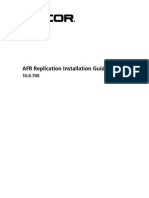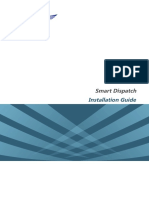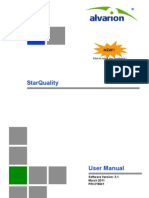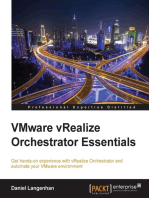E5AEReleasenotesV4 1 0 3
E5AEReleasenotesV4 1 0 3
Uploaded by
tibi_fCopyright:
Available Formats
E5AEReleasenotesV4 1 0 3
E5AEReleasenotesV4 1 0 3
Uploaded by
tibi_fOriginal Title
Copyright
Available Formats
Share this document
Did you find this document useful?
Is this content inappropriate?
Copyright:
Available Formats
E5AEReleasenotesV4 1 0 3
E5AEReleasenotesV4 1 0 3
Uploaded by
tibi_fCopyright:
Available Formats
PLEASE READ THESE RELEASE NOTES COMPLETELY AND CAREFULLY BEFORE
STARTING THE UPDATE OR UPGRADE OF YOUR ECCAIRS INSTANCE.
Contents
1 Release summary ......................................................................................................................... 5
2 New installation ........................................................................................................................... 6
2.1 Prerequisites .......................................................................................................................... 6
2.2 Installing Aviation Extension 4.1.0.3 .................................................................................... 6
3 Update of an existing environment .............................................................................................. 7
3.1 Migration steps ...................................................................................................................... 7
3.1.1 Migration method 1 (small databases, relatively long down time) ................................ 7
3.1.2 Migration method 2 (larger databases, relatively short down time) .............................. 8
3.2 Prerequisites .......................................................................................................................... 9
3.3 Data validation using the Batchelor .................................................................................... 10
3.4 Uninstall the previous Aviation Extension.......................................................................... 12
3.5 Install the new Aviation Extension 4.1.0.3 ......................................................................... 12
3.6 Create a new database in your RDBMS environment ......................................................... 13
3.7 Build and configure your new Repository .......................................................................... 13
3.8 Number Generator ............................................................................................................... 14
3.8.1 Export the Number Generator table contents ............................................................... 14
3.8.2 Import the Number Generator table contents ............................................................... 16
3.9 Export existing data into a series of E5F files ..................................................................... 17
3.10 Import your data from the previously generated E5F files .............................................. 20
4 RefX implications ...................................................................................................................... 23
5 Changes with respect to version 4.0.0.7..................................................................................... 24
5.1 Taxonomy............................................................................................................................ 24
5.2 Views ................................................................................................................................... 24
Printed September 2017 3
License Agreement
Copyright (c) 1995–2017 Joint Research Centre of the European Commission.
ECCAIRS, the ECCAIRS logo, and the ECCAIRS products refer to a series of software applications developed by
European Commission in the context of the European Coordination Centre for Accident and Incident Reporting
Systems (ECCAIRS). All other trademarks are property of their respective owners. Information contained herein is
subject to change without notice. All rights reserved. Except where otherwise noted, all of the documentation and
software included in the distribution package is copyrighted by the Joint Research Centre of the European Commission.
As used in this Agreement, "JRC" shall mean "The Joint Research Centre of the European Commission". This License
Agreement is a legal agreement between you (either an individual or a single entity) and JRC for the ECCAIRS
software product identified above, which may include associated software components, media, printed materials, and
"online" or electronic documentation ("Software"). By installing, copying, or otherwise using the Software, you agree to
be bound by the terms of this Agreement. If you do not agree to the terms of this Agreement, do not install or use the
Software.
SOFTWARE LICENSE
The ECCAIRS Reporting System is being distributed by JRC to competent authorities (Civil Aviation Authorities,
Accident Investigation Bureaus and Air Navigation Service Providers) of EU Member States, Iceland, Norway and
Switzerland who are entitled to use the software for implementing EU Directive 4006/42/EC on Occurrence Reporting
in Civil Aviation.
An ECCAIRS National Point of Contact (see Directive 4006/42/EC) can provide the ECCAIRS Reporting System to
operators and service providers under specific conditions:
A National Point of Contact shall provide the software only to operators and service providers placed
under their responsibility.
Usage shall be limited to those situations where it will enable a more efficient circulation of occurrences
information between reporting bodies and national regulators/investigators in the scope of Directive
4006/42/EC on Occurrence Reporting in Civil Aviation.
In accordance with the rules governing the dissemination of information related to occurrence reporting,
these operators and service providers will not be allowed to have direct access to the central repository of
ECCAIRS.
Each National Point of Contact shall ensure the necessary technical support to operators and service
providers to which the software has been provided.
Each National Point of Contact shall inform the Commission on operators and service providers to which
the ECCAIRS software is given.
National Points of Contact are not allowed to make a charge for distributing this Software to operators and
service providers.
Non EU authorities and non-profit international organisations involved in aviation safety should contact JRC if they are
interested in using the ECCAIRS Reporting System.
By using this Software, you agree to these terms and the terms of the Disclaimer below:
DISCLAIMER
THIS SOFTWARE AND ANY SUPPORT FROM JRC ARE PROVIDED "AS IS" AND WITHOUT WARRANTY, EXPRESS OR
IMPLIED. JRC SPECIFICALLY DISCLAIMS ANY IMPLIED WARRANTIES OF MERCHANTABILITY AND FITNESS FOR
A PARTICULAR PURPOSE. IN NO EVENT WILL JRC BE LIABLE FOR ANY DAMAGES, INCLUDING BUT NOT LIMITED
TO ANY LOST PROFITS, LOST SAVINGS OR ANY INCIDENTAL OR CONSEQUENTIAL DAMAGES, WHETHER
RESULTING FROM IMPAIRED OR LOST DATA, SOFTWARE OR COMPUTER FAILURE OR ANY OTHER CAUSE, OR
FOR ANY OTHER CLAIM BY THE USER OR FOR ANY THIRD PARTY CLAIM.
ECCAIRS on the Internet: http://eccairsportal.jrc.ec.europa.eu
Printed September 2017 4
1 Release summary
This document describes the ECCAIRS 5 Aviation Extension v4.1.0.3. It replaces v4.0.0.7 released
in November 2015. This release of the Aviation Extension brings a new taxonomy numbered
v4.1.0.3 replacing the previous version numbered v3.4.0.2.
Starting this version, the release number of the Extension will correspond to the release number of
the Taxonomy distributed. In this way, the installed Taxonomy is easier to identify from Control
Panel Programs and Features.
The ECCAIRS 5 Aviation Extension is distributed in a self-extracting distributable called
E5AEDistributionV4103.exe. Executing this file will create a folder with three files:
E5AESetupV4103.exe – Setup executable for installing the Aviation Extension
E5AEReleasenotesV4103.pdf – The notes you are now reading
MergedChanges4103vs3402ForDistribution.pdf – File containing the
main changes in the taxonomy
Profiles distributed in this Extension might have been changed with respect to the previous
versions. We recommended updating them if you deployed them.
The Views distributed with this version of the Aviation Taxonomy are compatible with version
5.4.x.x or newer of the ECCAIRS Common Framework. If you are using an older version of the
ECF you should not replace your views (the scripts in the views will not work).
In this version of the taxonomy, attributes have been added. It is thus required to regenerate the
database structure.
The following table summarises the published releases of the ECCAIRS 5 Aviation Extension,
indicating also the version of the Aviation Taxonomy distributed (which may be different):
Release Date Aviation Extension Aviation Taxonomy
September 2017 4.1.0.3 4.1.0.3
November 2015 4.0.0.7 3.4.0.2
October 2015 4.0.0.6 3.4.0.1
February 2015 3.0.0.2 2.5.0.0
January 2014 2.0.0.3 2.4.0.0
December 2012 1.1.1.1 1.3.0.8
May 2012 1.1.0.8 1.3.0.5
October 2011 1.1.0.6 1.3.0.2
May 2011 1.1.0.3 1.3.0.0
Printed September 2017 5
2 New installation
If you do a completely new ECCAIRS 5 installation there is no need to worry about converting
your data, views and profiles. The installation is just a matter of installing the Aviation Extension
on a suitable version of the ECCAIRS Common Framework and putting the system in operation.
2.1 Prerequisites
Setup your environment following the ECCAIRS 5 installation manual for the Server configuration.
Installation of this Extension requires version 5.2.x.x or higher of the ECCAIRS Common
Framework. To check which version of the ECF is installed you can use Windows Control Panel
Programs and Features.
The JRC always recommends using the latest version of the ECF distributed on the ECCAIRS
portal. This assures that the software used includes all identified fixes and provides the highest
degree of functionality.
2.2 Installing Aviation Extension 4.1.0.3
Installing Aviation Extension 4.1.0.3 is done by running the file E5AESetupV4103.exe that is
copied running the Distribution package (see Chapter 1). This setup creates the folder C:\Program
Files\Eccairs5\Extensions\AVIATION1 with subfolders and contents:
\Conversion Rules Data conversion library from 1.3.0.x and intermediate versions
to 4.1.0.3
\Custom controls Custom controls to be used in the Section Designer
\Data Quality Rules Data quality rules; these data quality rules can be used in the
Data Manager
\Database Scripts Database creation scripts
\Dictionaries Dictionary and physical dictionary
\Documents Relevant documentation
\Profiles Sample Profiles and Views
Note that none of the files in the above subfolders are deployed automatically into an installation or
running instance of ECCAIRS. They must be loaded and assigned in the Repository Manager
application to your repository before they can be/are used. Some of the files (dictionaries and
conversion rules) are assigned at repository system level; others (e.g. database scripts) are only used
during the initial installation of your system.
The only files to use without any modification from the Extension are the conversion rules, the
database scripts and the dictionaries. All other files can be used or taken as examples.
Configure your repository environment following the ECCAIRS 5 installation manual for the
Server configuration and consult the help file of the Repository Manager application.
1
C:\Program Files (x86)\Eccairs5\Extensions\AVIATION on 64 bits systems
Printed September 2017 6
3 Update of an existing environment
If you want to migrate an operational system to this version of the Aviation Extension, matters are a
bit more complicated and there are various ways to achieve this goal. Which route to take depends
on the particular situation. In these release notes, not all possibilities are explained. We assume that
the ECCAIRS 5 system administrator understands the concept of an Extension, Taxonomies,
Database structures, Views, Profiles, the Number Generator and ECCAIRS 5 Customisation.
In all cases the main steps to take are:
Backup your occurrence data
Backup your configuration data
Build a new ECCAIRS 5 Aviation environment
Move/convert your occurrence and configuration data to your new environment
Before you proceed to updating or upgrading your instance of ECCAIRS with the Aviation
Extension contained in this package, make sure that in case of trouble you are able to revert to the
previous operational state.
For minimising the impact of the upgrade or update to the users of your ECCAIRS instance it is
recommended to include an off-line period, keeping this as short as possible, and inform them
accordingly.
The easiest approach is to keep the current system as it is and to build a parallel new environment
from scratch. When all data is transferred and re-indexed in the new environment this system can
take over the role of the current system, which should become non-operational from that moment
onwards.
3.1 Migration steps
The migration can be done using two different methods:
1. The first method foresees stopping the usage of the system, doing all the transfer,
configuration and conversion work and then making the new system available to your
users. For large databases, this can be a time-consuming procedure implying long
downtime of the system.
2. With the second method your system remains operational during almost the complete
migration work. Only at the end of the migration work, and for a much shorter period,
the system will be down.
In general, we recommend the first method (Section 3.1.1) only for smaller databases or in
situations where it is no problem to have the system not operational for a few days. If you have a
large database or a long(er) system down time is problematic, use the 2nd method (Section 3.1.2).
3.1.1 Migration method 1 (small databases, relatively long down time)
1. Make sure that you environment meets the prerequisites See section 3.2
2. Perform a data validation on the current Repository using the Batchelor module of the
Data Manager application for making sure that the actual contents can be migrated to the
Printed September 2017 7
new Extension. Correct occurrences which are invalid. Repeat this cycle until validation
is OK Section 3.3
3. Stop the operation of your environment
4. Uninstall the previous Aviation Extension Section 3.4
5. Install the new Aviation Extension 4.1.0.3 Section 3.5
6. Create a new database in your RDBMS environment (SQL Server or Oracle) following
the relevant steps from the installation manuals using the scripts made available in the
new Aviation Extension. There is no need to delete the current database Section 3.6
7. Build and configure (including new conversion rules !!) your new Repository using the
Repository Manager application Section 3.7
8. Export the number generator table contents Section 3.8.1
9. Import the number generator table contents Section 3.8.2
10. Using the Data Manager application export all your data into a series of E5F files, each
containing 5.000 occurrences Section 3.9
11. Using the Data Manager application import all your data from the previously generated
E5F files, each containing 5.000 occurrences Section 3.10
12. Start the operation of your new environment
Each of the above steps is described in a separate section in the rest of this chapter.
Your environment will be unavailable for the users during step 3-11 (indicated by italic text on a
grey background)
3.1.2 Migration method 2 (larger databases, relatively short down time)
1. Make sure that your environment meets the prerequisites Section 3.2
2. Data validation using the Batchelor module of the Data Manager application. If required
correct manually those occurrences which are invalid, then rerun the data-validation to
check if the validation is OK Section 3.3
3. Make a note of the day you finished the validation
4. While the system remains operational, Use the Data Manager application to export all
your data into a series of E5F files, each containing 5.000 occurrences Section 3.9
5. Install the new Aviation Extension 4.1.0.3 Section 3.5
6. Create a new database in your RDBMS environment (SQL Server or Oracle) following
the relevant steps from the installation manuals using the scripts made available in the
new Aviation Extension. There is no need to delete the current database Section 3.6
7. Build and configure (including new conversion rules !!) your new Repository using the
Repository Manager application Section 3.7
8. Using the Data Manager application import all your data from the previously generated
E5F files, each containing 5.000 occurrences, into the new Repository Section 3.10
Printed September 2017 8
9. Stop the operation of your old ECCAIRS environment
10. Export the number generator table contents Section 3.8.1
11. Import the number generator table contents Section 3.8.2
12. Use the Data Manager application to export all your data changed on or after the day
registered in step 4 into a series of E5F files, each containing 5.000 occurrences
again Section 3.9
13. Using the Data Manager application add all your data exported in step 8 into the new
Repository again Section 3.10
14. Start the operation of your new environment
15. Uninstall the previous Aviation Extension version Section 3.4
Each of the above steps is described in a separate section in the rest of this chapter. Your
environment will be unavailable for the users only during step 9 to 13 (indicated by italic text on a
grey background)
3.2 Prerequisites
Before starting any work, make a backup of your current occurrence data. It is recommended to
perform a complete database backup using your RDBMS tools so that you can easily return to your
current situation, should this be required. Ask your database administrator to perform this procedure
in your SQL Server or Oracle environment.
If you use modified or customised versions of the Views and/or Dictionaries be sure to make
backups of the related files. If you do not have them anymore you can usually export them from
within the Repository Manager application (right-click on the item).
Export all your repository(s) from the Repository Manager application and keep these .ERX file(s)
in a safe place.
Export your and your user’s repository connection(s) from the Login dialogs (click the ‘More’
button) and save these .EUX files in a safe place.
Installation of the new Extension requires Version 5.2.1.8 or higher of the ECCAIRS Common
Framework to be installed at the start of the migration process. To check which version of the ECF
is installed you can use Windows Control Panel Programs and Features. If required, upgrade to
the indicated version before proceeding.
Printed September 2017 9
3.3 Data validation using the Batchelor
Before exporting your data, validate the internal structure of the occurrences in your database by
running a validation script in the Batchelor module of the Data Manager application. The produced
log file should be examined carefully upon completion.
Start the Data Manager and select the Batchelor module. Configure the elements in the four tabs
(Source, Configuration, Destination, Logging).
On the Source tab make sure you have configured a query which allows processing all occurrences
in your database:
On the Configuration tab add a Batch Processor, give it a name and select from the Assembly
dropdown list “Validation AddIn”:
Printed September 2017 10
On the Destination tab select ‘Current Source’ (i.e. the repository you want to validate):
Note: the Validation AddIn does not use this setting, only validates and no data is actually written
to the database.
On the Logging activity tab enable logging in a file of your choice and be sure that at least
Warnings and Errors are stored:
When you have set the above parameters you can press the Execute button. This Validation process
takes some time and you could consider running it during the night. It is not necessary to stop usage
of your ECCAIRS 5 environment.
The Log File will report inconsistencies found on the data. Inconsistencies shall be resolved,
otherwise the migration of the current data set to the new version of the Extension could fail.
Printed September 2017 11
3.4 Uninstall the previous Aviation Extension
It is recommended to keep only one version of the Aviation Extension installed matching the one
used in the Repository Manager. Hence, if you install a new Extension you should remove the
previous one. It is however possible to keep different Aviation Extensions side-by-side, for instance
if you plan to run a particular version for a longer time (e.g. for importing from external sources).
Uninstalling the previous Aviation Extension can be done simply from Control Panel Programs
and Features. Because a Repository does not use the installation files of the Extension but instead
works with copies taken from a dedicated folder, uninstalling the Extension does not stop a system
from running.
If you have made changes to profiles and/or views which are distributed with the Extensions under
C:\Program Files\Eccairs5\Extensions\AVIATION2, it is wise to make a backup copy of these files
on a safe location. Also if you added new profiles or views to your environment, be sure to have
backup copies of these as well.
If you have used custom taxonomies in your environment, it is recommended to save the custom
taxonomy projects in a safe place, make copies and upgrade these to refer to the new ECCAIRS
taxonomies after you have installed the new Aviation Extension.
3.5 Install the new Aviation Extension 4.1.0.3
Installing Aviation Extension 4.1.0.3 is done by running the file E5AESetupV4103.exe that is
created by running the Distribution package (see Chapter 1).
This setup creates the folder C:\Program Files\Eccairs5\Extensions\AVIATION with subfolders and
contents:
\Conversion Rules Data conversion library from 1.3.0.x and intermediate versions to
4.1.0.3
\Custom controls Custom controls to be used in the Section Designer
\Data Quality Rules Data quality rules; these data quality rules can be used in the Data
Manager
\Database Scripts Database creation scripts
\Dictionaries Dictionary and physical dictionary
\Documents Relevant documentation
\Profiles Sample Profiles and Views
Note that none of the files in the above subfolders are deployed automatically into an installation or
running instance of ECCAIRS. They must be loaded and assigned in the Repository Manager
application to your repository before they can be/are used. Some of the files (dictionaries and
conversion rules) are assigned at repository system level; others (e.g. database scripts) are only used
during the initial installation of your system.
The only mandatory files to use are the conversion rules, the database scripts and the dictionaries.
All the other profiles and views can be used or taken as examples.
2
C:\Program Files (x86)\Eccairs5\Extensions\AVIATION on 64 bits systems
Printed September 2017 12
3.6 Create a new database in your RDBMS environment
Follow the installation manuals to create a new database environment, parallel to the old one. Use
the appropriate scripts placed under the Aviation Extension installation folder (C:\Program
Files\Eccairs5\Extensions\AVIATION\Database Scripts3) to create the database structure. Where
applicable create the role, logon and user as described in the ECCAIRS installation manual for your
RDBMS environment (SQL Server or Oracle).
Please be aware that creating and managing databases is a task that should be done by a database
administrator.
3.7 Build and configure your new Repository
There are three ways to build your new repository:
1. Build a new repository from scratch
2. Import the exported repository as was requested in Section 3.2
3. Make a copy of your existing repository and modify this (only possible if your new
repository environment is on the same machine)
Here we describe method 3 because this will require the minimum effort and there is much less
chance to run into complications. If you prefer method 1 or 2 that is fine also and the final
configuration should be the same as what is presented hereafter.
To duplicate the repository select your old/current repository (suppose it is called AVIATION) in
the Repository Manager and from the Repository Menu select ‘Duplicate’. A new repository called
COPY OF AVIATION will be created which is identical to the original one.
Change the name of the repository to something meaningful, which distinct it from AVIATION, for
instance AVIATION_4103. Note that at the end of the migration you can set the name to be
identical to the original name if you prefer (this might be more easy for the users).
Now edit your AVIATION_4103 repository and make the following changes:
1. On the highest level node (AVIATION_4103) modify the Database connection and
make it point to your new (and still empty) database. Do not forget to test the
connection;
3
C:\Program Files (x86)\Eccairs5\Extensions\AVIATION\Database Scripts on 64 bits systems
Printed September 2017 13
2. On the Taxonomy node:
a. Point to the new Physical Taxonomy which was brought by the new Extension
(ECCAIRS Aviation 4.1.0.3.dict.phdict);
b. Point to the new Taxonomy which was brought by the new Extension (ECCAIRS
Aviation 4.1.0.3.en.dict);
c. If you were using Taxonomy Customisation update your custom libraries in the
Taxonomy Designer (Customisation) to refer to the new taxonomy and change the
reference to the .cust file;
d. Add the Data Conversion Library brought by the new Extension
(E5AVIATIONConverter130To410.dll). Previous versions of the data
conversion library shall be removed and substituted with this one, since it is
backwards compatible with all earlier libraries.
3. On the View node under Profiles, replace the Views that you used from the previous
Extension with the equivalents that were brought by the new Extension (a total of 5).
You can skip this step if you are not using version 5.4.x.x or more recent of the ECF.
4. If you use a Number Generator then update the database connection of the Number
Generator profile you have under the Tunnel Service node.
5. Save the repository.
6. Run two commands from the Repository menu: Update Database Aliases and Verify
Database Structure.
If these commands execute successfully you can continue, otherwise repeat the above steps and
verify that the settings are indeed correct.
If you have developed your own views, or if you have modified the original distributed example
views, you might want to update the sections and views to point to the new taxonomies using the
User Interface Designer applications available on the ECCAIRS portal.
It is essential to install the Data Conversion Library (point 2.d above). This item makes sure that
you are able to open occurrences (from database or from file is the same) that have been created
with a previous version of the Extension. Should you omit this step then your system might
generate unpredictable results when loading occurrences originating from other organisations or
from your old backups that were produced.
Once you have updated everything, it is a good moment to make an additional backup of your new
repository, by making an export into a .ERX file.
3.8 Number Generator
Note: if you do not use the Number Generator in your environment you can skip this section.
3.8.1 Export the Number Generator table contents
In ECCAIRS there is a possibility to use the Number Generator Add-In for automatically generating
file numbers for your occurrences. The status of the various number categories in your system is
stored in a specific table in your database. If you want to continue numbering after the upgrade of
Printed September 2017 14
your system you should export the table with this information so that it can be restored in the new
system.
Exporting the current values of the Number Generator is done from within the Repository Manager
application and must be done while the system is not accessible by the users (otherwise the values
of the Number Generator might change between the export and the import).
To launch the Export open the Repository Manager and find the Number Generator profile which is
located under the Tunnel Services node.
Edit the profile and open the Tunnel Service Tab.
Now click on the Edit… button and a configuration form for the tunnel service will come up.
On this form click on the button with the red triangle to open the Configuration form which will
offer three choices, to Configure the database connection, to Export the current contents of the
Number generator Table or to Import a backed up table back into the Number Generator table.
Printed September 2017 15
Select Export and save the file in an appropriate safe place where it can be restored later (Section
3.8.2).
3.8.2 Import the Number Generator table contents
The status of the various number categories in your system is stored in a specific table in your
database. If you want to continue numbering after the upgrade of your system you should restore
the previous values of the number generator in the new system.
If you do not use the Number Generator in your environment, you can skip the following.
Restoring (importing) the current values of the Number Generator is done from within the
Repository Manager application and must be done while the system is not accessible by the users.
To launch the import open the Repository Manager and find the Number Generator profile which is
located under the Tunnel Services node.
Edit the profile and open the Tunnel Service Tab.
Printed September 2017 16
Now click on the Edit… button and a configuration form for the tunnel service will come up.
On this form click on the button with the red triangle to open the Configuration form which will
offer three choices, to Configure the database connection, to Export the current contents of the
Number generator Table or to Import a backed up table back into the Number Generator table.
Check here again that the Database Connection is pointing to your new database and not anymore
to the old one (you should have changed this in Section 3.7 under point 4)
Select Import and open the file which was previously saved in an appropriate safe place (Section 3.8.1).
3.9 Export existing data into a series of E5F files
The following table gives indicative times for generation of an E5F file from an ECCAIRS 5
Aviation repository. The real time will depend on specific hard- and software characteristics. The
indicated times are for repositories without attachments (should you have many occurrences with
attachments, times can be significantly longer).
Number of occurrences Generation time
10.000 35 minutes
100.000 6 hours
1.000.000 2.5 days (of 24 hrs)
to see how your system performs you could do a test creation of an E5F file of about 1000
occurrences and extrapolate the obtained time to the total number of occurrences in your
repository(s).
Use the Data Manager to perform the export of your database data into a series of E5F files. Be sure
that the ECCAIRS user performing this export has full access rights on all the data. Select the Data
Exchanger – Save to E5F File function.
Printed September 2017 17
Select the Source Tab and assign a query that finds all occurrences from your data base (see
example):
On the Configuration Tab be sure to split the generated destination file in 5000 occurrences (or
less if you prefer), to include attachments (!!) and to avoid deidentification of any attributes (see
example). Depending on your situation you might want to continue when inconsistencies are found
(which should not be the case if you performed a data quality check in the beginning of the
process):
On the Destination Tab indicate the place and name of the E5F file(s) you want to generate. Note
that the Data Manager will automattically add sequence numbers if the output is split up in multiple
files
Printed September 2017 18
On the Logging Activity Tab enable logging at the most detailed level as indicated in the example
below.
Now press the Execute button and wait until the export has completed (note that this can take a
very long time for large databases).
During the export into it can happen that an occurrence with an attachment registered does not have
the attachment embedded. Depending on your way of working this can be a normal situation or not.
A dialog will come up indicating in the title bar the occurrence causing the alert.
You are offered the choice to abort processing, ignore this particular missing attachment or ignore
all missing attachments in the source.
Note: Instead of the Save to E5F/Load from E5F functions of the Data Exchange module of the
Data Manager, you could consider to use the Copy between repositories function of the same
module of the Data Manager. The risk of this function is that if there is an issue within your
environment (network drop or similar) during the copy process it is not possible to know where the
process was interrupted or blocked and the operations should be restarted from scratch.
Printed September 2017 19
3.10 Import your data from the previously generated E5F files
The following table gives indicative times for loading of an E5F file into an ECCAIRS 5 Aviation
repository. The real time will depend on specific hard- and software characteristics. The indicated
times are for repositories without attachments (should you have many occurrences with
attachments, times can be significantly longer).
Number of occurrences Load Time
10.000 45 minutes
100.000 7.5 hours
1.000.000 3.5 days (of 24 hrs)
to see how your system performs you could do a test load of an E5F file of about 1000 occurrences
and extrapolate the obtained time to the total number of occurrences in your repository(s);
Use the Data Manager to do load the E5F files (make sure you log on to the new Repository!).
Select the Data Exchanger – Load from E5F File function. Select the Source Tab and add all the
files you want to load into the database using this instance of the Data Manager (see example):
On the Configuration Tab make sure existing occurrences are overwritten (this can only happen
with Method 2 when changed data is loaded in step 13) and that the user is prompted in the case
of missing attachments. Of course avoid de-identification of attributes:
Printed September 2017 20
On the Destination Tab make sure that the Current source (i.e. the new repository) is checked as
destination:
On the Logging Activity Tab enable logging for errors and warnings as indicated in the example
below.
Printed September 2017 21
Now press the Execute button and wait until the import has completed (note that this can take a
very long time, depending on the size of your database).
During the import, it can happen that an occurrence with an attachment registered does not have the
attachment embedded. Depending on your way of working this can be a normal situation or not. A
dialog will come up indicating in the title bar the occurrence causing the alert.
You are offered the choice to abort processing, ignore this particular missing attachment or ignore
all missing attachments in the source.
Note: Instead of the Save to E5F/Load from E5F functions of the Data Exchange module of the
Data Manager, you could consider to use the Copy between repositories function of the same
module of the Data Manager. The risk of this function is that if there is an issue within your
environment (network drop or similar) during the copy process it is not possible to know where the
process was interrupted or blocked and the operations should be restarted from scratch.
Printed September 2017 22
4 RefX implications
When upgrading an Extension to support an evolved taxonomy, the administrator of the ECCAIRS
system must undertake various activities, including safeguarding the data, creating the new database
structure, creating a new repository and transferring the data into the new database structure. These
steps are described in the previous sections.
For organisations running a RefX instance to feed reference data automatically into the occurrences
there is another equally important step to make: the reference database must be updated to support
the new taxonomy.
Since in general the reference database is built from a structure identical to the structure of the
occurrence database (in fact the Reference database is an identical repository compared to the
occurrence repository) the same upgrade procedure for the occurrence repository, which is
described before, should also be applied on the reference repository.
To upgrade the RefX repository thus the following main steps should be made:
Export all your RefX data into a series of E5F files
Create a new database in your RDBMS environment (SQL Server or Oracle) following
the relevant steps from the installation manuals using the scripts made available in the
new Extension. There is no need to delete the current database unless you would be in a
situation that there is a lack of space Build and configure (including the conversion rules
provided by the new Extension!!) your new Repository using the Repository Manager
application
Import all your data from the previously generated E5F files
Take care that from the moment you start to export the RefX data into E5F files until the moment
the new RefX repository is used the contents of the RefX database should not be modified anymore.
Printed September 2017 23
5 Changes with respect to version 4.0.0.7
5.1 Taxonomy
The taxonomy version has increased from 3.4.0.2 to 4.1.0.3. Value changes introduced by Member
States authorities via the Web Value manager application until mid-June 2017 have been integrated
in this version of the taxonomy. An overview of these taxonomy changes can be found in the
Distribution folder created by the self-extracting setup created by the setup.
5.2 Views
Some of the example views that are distributed by the Aviation Extension might have changed with
respect to older, previously distributed, versions. We suggest replacing the old versions of these
Views with the new ones, however:
The Views distributed with this version of the Aviation Taxonomy are compatible with
version 5.4.x.x of the ECCAIRS Common Framework or more recent. If you are using
an older version of the ECF (e.g. 5.2.x.x or 5.3.x.x) you should not replace the views
(the scripts in the new views calculating the totals of the injuries will not work).
Be aware that if you made changes to the original Views you will lose these changes if
you deploy a new version of a View.
If you have proprietary Sections and Views we recommend updating them in the User
Interface Designer applications to let them point to the latest versions of the taxonomy.
Note that a View is deployed by assigning it to a role in the Repository Manager
application. Just the installation of the Aviation Extension does not activate any of the
new Views.
Printed September 2017 24
You might also like
- ECCAIRS 5 Reporting System Software Installation and Configuration Manual - CleanedNo ratings yetECCAIRS 5 Reporting System Software Installation and Configuration Manual - Cleaned172 pages
- Epicor Release Upgrade Guide: Epicor ERP 10.x To 10.2.500.x100% (1)Epicor Release Upgrade Guide: Epicor ERP 10.x To 10.2.500.x57 pages
- Epicor10 ReleaseUpgradeGuide 10xto101600xNo ratings yetEpicor10 ReleaseUpgradeGuide 10xto101600x40 pages
- E5 - ECF - INSTALL - Server - 2013-11-26No ratings yetE5 - ECF - INSTALL - Server - 2013-11-2661 pages
- EpicorServiceConnect InstallGuide 9.05.607No ratings yetEpicorServiceConnect InstallGuide 9.05.60716 pages
- AVEVA Oracle Components Installation GuideNo ratings yetAVEVA Oracle Components Installation Guide216 pages
- Opentouch Enterprise Cloud .: Multitenant Otsbc Configuration GuideNo ratings yetOpentouch Enterprise Cloud .: Multitenant Otsbc Configuration Guide28 pages
- Overview New Features of Romes 4.65 PDFNo ratings yetOverview New Features of Romes 4.65 PDF35 pages
- Emergency Notification Server: Installation ManualNo ratings yetEmergency Notification Server: Installation Manual41 pages
- Hytera Smart Dispatch Installation Guide V5.0.01No ratings yetHytera Smart Dispatch Installation Guide V5.0.0166 pages
- SoMachine V4.3 Patch1.1-ReleaseNotes - ENNo ratings yetSoMachine V4.3 Patch1.1-ReleaseNotes - EN7 pages
- Star Quality User Manual Ver.3.1 110316No ratings yetStar Quality User Manual Ver.3.1 110316379 pages
- MatrikonOPC Server For Vestas User ManualNo ratings yetMatrikonOPC Server For Vestas User Manual160 pages
- Manual +ISO5167+Flow+Calculation+Program+ (FB103)No ratings yetManual +ISO5167+Flow+Calculation+Program+ (FB103)26 pages
- Epicor Service Connect Installation and Implementation GuideNo ratings yetEpicor Service Connect Installation and Implementation Guide32 pages
- 3BSE056141-510 I en System 800xa 5.1 Virtualization With VMware VSphere ESXiNo ratings yet3BSE056141-510 I en System 800xa 5.1 Virtualization With VMware VSphere ESXi208 pages
- Epicor Enterprise Performance Management Server Installation GuideNo ratings yetEpicor Enterprise Performance Management Server Installation Guide29 pages
- Deploying Microsoft Advanced Threat Analytics - ATA (Tuto de A À Z)100% (1)Deploying Microsoft Advanced Threat Analytics - ATA (Tuto de A À Z)22 pages
- Using Aspect-Oriented Programming for Trustworthy Software DevelopmentFrom EverandUsing Aspect-Oriented Programming for Trustworthy Software Development3/5 (1)
- Mastering OpenShift: Deploy, Manage, and Scale Applications on KubernetesFrom EverandMastering OpenShift: Deploy, Manage, and Scale Applications on KubernetesNo ratings yet
- List of Famous People (Serials and Films) - Art of Memory ForumNo ratings yetList of Famous People (Serials and Films) - Art of Memory Forum5 pages
- Koreader User Guide: Kobo Kindle Pocketbook Remarkable Cervantes Android LinuxNo ratings yetKoreader User Guide: Kobo Kindle Pocketbook Remarkable Cervantes Android Linux25 pages
- Hands-On Lab - Getting Started With GitHubNo ratings yetHands-On Lab - Getting Started With GitHub9 pages
- IT Recruitment and Consultant: FormalitiesNo ratings yetIT Recruitment and Consultant: Formalities11 pages
- Police Verification Rahul Santoshrao and OthersNo ratings yetPolice Verification Rahul Santoshrao and Others3 pages
- Functional Safety Assessment of Valve Assemblies Part 1No ratings yetFunctional Safety Assessment of Valve Assemblies Part 16 pages
- ECCAIRS 5 Reporting System Software Installation and Configuration Manual - CleanedECCAIRS 5 Reporting System Software Installation and Configuration Manual - Cleaned
- Epicor Release Upgrade Guide: Epicor ERP 10.x To 10.2.500.xEpicor Release Upgrade Guide: Epicor ERP 10.x To 10.2.500.x
- Opentouch Enterprise Cloud .: Multitenant Otsbc Configuration GuideOpentouch Enterprise Cloud .: Multitenant Otsbc Configuration Guide
- Emergency Notification Server: Installation ManualEmergency Notification Server: Installation Manual
- Epicor Service Connect Installation and Implementation GuideEpicor Service Connect Installation and Implementation Guide
- 3BSE056141-510 I en System 800xa 5.1 Virtualization With VMware VSphere ESXi3BSE056141-510 I en System 800xa 5.1 Virtualization With VMware VSphere ESXi
- Epicor Enterprise Performance Management Server Installation GuideEpicor Enterprise Performance Management Server Installation Guide
- Deploying Microsoft Advanced Threat Analytics - ATA (Tuto de A À Z)Deploying Microsoft Advanced Threat Analytics - ATA (Tuto de A À Z)
- Using Aspect-Oriented Programming for Trustworthy Software DevelopmentFrom EverandUsing Aspect-Oriented Programming for Trustworthy Software Development
- Mastering OpenShift: Deploy, Manage, and Scale Applications on KubernetesFrom EverandMastering OpenShift: Deploy, Manage, and Scale Applications on Kubernetes
- List of Famous People (Serials and Films) - Art of Memory ForumList of Famous People (Serials and Films) - Art of Memory Forum
- Koreader User Guide: Kobo Kindle Pocketbook Remarkable Cervantes Android LinuxKoreader User Guide: Kobo Kindle Pocketbook Remarkable Cervantes Android Linux
- Functional Safety Assessment of Valve Assemblies Part 1Functional Safety Assessment of Valve Assemblies Part 1