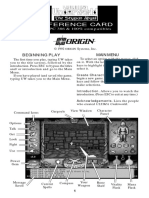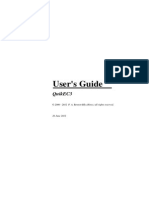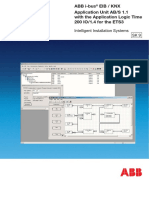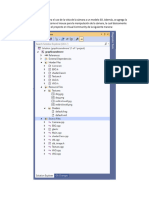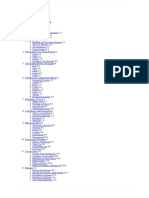Fallout: A Post Nuclear Role-Playing Game
Fallout: A Post Nuclear Role-Playing Game
Uploaded by
Billbert DoughCopyright:
Available Formats
Fallout: A Post Nuclear Role-Playing Game
Fallout: A Post Nuclear Role-Playing Game
Uploaded by
Billbert DoughOriginal Title
Copyright
Available Formats
Share this document
Did you find this document useful?
Is this content inappropriate?
Copyright:
Available Formats
Fallout: A Post Nuclear Role-Playing Game
Fallout: A Post Nuclear Role-Playing Game
Uploaded by
Billbert DoughCopyright:
Available Formats
I n ter p l ay Pr od uc t io n s Presen ts
Fallout ™
A Post Nuclear Role-Playing Game
I n ter ac t iv e Demo M an ua l
Welcome to the Fallout interactive demo. This manual will describe how to install and play the Win95
version of the demo. We suggest you print a copy and keep it handy!
If you need further assistance, the bottom of this file has a "Customer Support" section.
Requirements
You will need a Pentium™ computer with at least 16 megs of RAM, running Win95 with DirectX 3.0.
The other helpful pieces of equipment you will need: mouse, keyboard, monitor, hard drive (with about
30 megs of free space), a Win95 compatible soundcard and a chair.
Starting the Demo
Double-click the FALLDEMO icon in the installed directory. If you do not have a copy of DirectX 3.0+
installed, the demo will not run. Get DirectX from the Microsoft website (http://www.microsoft.com).
Press ESC to bypass the Interplay logo. For space reasons, your copy of the Fallout demo may not
include the intro movie. In that case it will go straight to the Main Menu.
LOAD GAME is disabled on the Main Menu. NEW GAME will take you to the character selection
screen, INTRO will replay the intro movie, CREDITS will list all the great people who worked on Fallout
(and wrote this manual) and EXIT will close the Fallout demo.
Character Selection
This screen lets you pick a pre-made character, if you want to start playing immediately, or select an
option to create a character, if you want to fine tune the statistics. Since this is a demo, we will let you
look at and choose any of the three pre-made characters, or let you play with the character editor, but
there is only one character that you can play - Max Stone.
TAKE will select this character, and start the game immediately. MODIFY will take this character but
give you a chance to play around with the editor first. CREATE CHARACTER will start the character
editor with a blank slate. BACK returns to the MAIN MENU.
Character Editor
The character editor is functional, but the demo only allows the pre-made character, Max Stone.
In Fallout, characters are defined by statistics and skills. The primary statistics, the ones that modify
everything else, can only be changed at creation. Skills will increase as you gain experience, but the
primary statistics are set. They can be changed by drugs, or special events in the game world.
ST Strength: Your raw physical strength.
PE Perception: Your ability to notice things, especially small things.
EN Endurance: The physical ability to resist bad things, like radiation and damage.
CH Charisma: Your good looks and charms.
IN Intelligence: Mental prowess, including memory and cognitive abilities.
AG Agility: Your fine motor skills. How good you are with your hands and feet.
LK Luck: Fate and karma. Affects game events to an unknown degree.
The primary statistics range from 1 to 10, with the higher the number being the better. All beginning
Fallout Interactive Demo Manual - Version 1.0 - Page 1
characters start with 5 (average) in all statistics. You get 5 bonus points to spend. Use the little up and
down arrows next to each primary statistic to adjust them. Want more points? Sell from one statistic to
buy additional points in another. You cannot leave the character editor until you have spent all character
points.
Want to know more about the skills and statistics? Click on things to change the info card in the corner.
Tag Skills: During character creation, you will select three tag skills, or skill specializations. Each tag
skill gets a +20% bonus, and they increase twice as fast as other skills.
Traits: If you want to better detail your character, you can take from 0 to 2 Traits, or unique
characteristics. For example, if you take the Bruiser trait, your Strength is much higher than a normal
person, but you move really slow and cannot take as many actions per turn. Traits are optional; you do
not have to take them.
As you gain experience, you will be able to increase the skills of your choice. Every third level, you get
to pick from a list of Perks - character enhancements that are specific to your character and the way you
have been playing.
DONE enters the game, but in the demo version you cannot use your generated character, you must use
one of ours. CANCEL returns back to the character selection screen. OPTIONS brings up other stuff.
Playing the Demo
Well, about time we got around to this.
Most of the game screen is taken up by the world view, this is where your character is and where you
interact with the environment. This is where you use the Action Cursor.
The bottom of the screen is the Interface Bar. This is where you perform game-related tasks, such as:
Selecting what weapon to use, displaying the automap, or displaying inventory. The interface bar gives
you some feedback by displaying what is happening in the game, and how many hit points you have left.
The first thing you will want to do is equip your character. Use the Inventory button on the Interface Bar
to do that. Then walk around using the Movement Action Cursor. Talk to some people, and try a simple
combat or two. The demo will automatically restart after a minute of no activity. We're evil people and
we want you to buy our game.
Action Cursors
There are three different kinds of Actions Cursors: Movement, Command and Target. The default cursor
is Movement, but you can easily switch between them by clicking the right mouse button.
The Movement cursor looks like a red hex. If you left-click, your character will attempt to walk
to the target hex, by the shortest route possible. Hold down shift when you click to run.
The Command cursor is probably the most complex. Right-click from the Movement cursor to
change to the Command cursor. If you click on an item, critter, object or yourself, it will automatically
perform the default command (usually examine, use/get or talk). If you actually want to see the default
command, pause the cursor over the object in question and wait a brief moment. If you want to use
another command, left-click and hold the mouse button. While holding the button, a stack of commands
will appear. Move the mouse up and down to highlight another command and release the mouse button.
The bottom command will always be cancel.
Use/Get Item Talk
Fallout Interactive Demo Manual - Version 1.0 - Page 2
Examine Use Inventory Item On
Drop Item Rotate Character
Cancel
In combat, you can also access the Target cursor. When you hold the cursor over a target, a
number will appear next to the cursor. This is your percentage chance to hit the target. The higher the
number, the better. Left click to attack! Right click to go back to Move.
The Interface Bar
At the bottom of the screen, you will find this Interface Bar:
• Monitor: The large display monitor is where you get all sorts of feedback. You can scroll it up or
down by using your mouse cursor. Move the cursor over the monitor and see what happens.
• INV: This button brings up your inventory screen. See Inventory, below, for more info.
• The Big O: This is for you people who like options. You can save/load games, and set preferences
from here (but these are disabled for the demo.)
• Action Points: The lit lights show the number of remaining action points during combat.
• Active Item: This is your action button, this shows what action your targeting cursor will do. Press
the red button that is connected to it (the one we didn't talk about earlier) to change between your
two active items. Right click on the large button to change the different modes those items might
have. If the item displayed is a weapon, and uses ammo, then the green bar next to the large button
is the ammo counter. Examine the weapon to get an exact count.
• HP: How may hit points you have left. When you reach 0 remaining hit points -- you're dead.
• AC: Armor Class. How hard it is to hit you. The higher this number, the better. Since any
remaining movement points are converted to your armor class at the end of your turn, we show it
here, and this number will often bounce up and down during combat.
• Skilldex: Press the pretty red button on the right to display a list of useable skills. The use of these
skills may require a target. In that case, you'll get a targeting cursor.
• MAP: Press this button to display the automap.
• CHA: This brings up the character screen. It is here that you can review your character, and spend
any earned skill points.
• PIP: Personal Information Processor. An online diary of your adventures.
• Combat Buttons: There are two buttons hidden under the combat button:
End Turn and End Combat. These buttons are only available in combat. Pressing
End Turn will end the current combat round, and transfer any remaining action
points into armor class. Pressing End Combat will attempt to end the current
combat. If hostile critters are nearby, it will not always be successful.
Fallout Interactive Demo Manual - Version 1.0 - Page 3
If you need more help, press F1 while in the game view.
Inventory
The inventory screen will allow you to equip your character, and use items in your inventory as well.
Left-click and drag an item to move it around. Armor can be worn, and up to two items can be readied
for instant use. Weapons must be readied before you can use them. Right-click to change to the
Inventory Action Cursor. This will let you use, drop, or examine inventory items. Your inventory screen
will also give you a brief character sheet.
Combat
There are many ways to avoid combat, but at some point someone will want to stomp you or you'll want
to womp on someone. This is life in the wasteland; get used to it.
Combat starts when you attack a critter, or when a critter doesn't like your looks. Combat is turn-based.
Everyone gets a chance to act in a turn, starting with critters with the highest Sequence stat, and working
down from there. When it is your turn, the green lights on the interface bar will light up.
Actions cost action points to perform. Different actions can cost different amounts. Moving one hex
costs one action point, while rotating in place is free. Attacking someone with a gun takes more time to
do properly than just slamming them in the stomach (or thorax, or whatever). The cost of an attack, in
action points, is listed on the large button.
Use the active item button to select the weapon and mode of your attack. Move the targeting cursor over
your intended victim, the number next to the cursor shows your percentage chance to hit, and left-click to
attack. If you want to cancel an attack, right-click. If you still have action points, you can make
additional attacks or move behind a large object for cover.
Right click on the active item button to change the mode of your attack. To make a targeted shot, right
click until you see SINGLE and the little target icon in the lower right hand corner of the button. Left
click to select this attack, and then select your target. You then get to choose what location on the target
you want to specifically target.
When you are out of action points, your turn will automatically end and the combat will continue with
the next person. If you end your turn with action points remaining, they carry over as a bonus to your
armor class (you are anticipating the next attack and can better dodge it).
Skills
Skills are abilities that your character can learn and make better. Some skills are used automatically, like
when you shoot a gun. Other skills will require you to actively use them in the game view. The higher
the skill percentage, the more likely you will succeed. Skill percentages are often modified by the game.
It’s a lot easier to shoot someone close to you, than it is farther away, for example.
Small Guns, Big Guns, Energy Weapons, Unarmed, Melee Weapons, and Throwing are all combat skills.
They govern the use of weapons and attacks in combat. They are used automatically.
Speech is the dialogue skill. The better your Speech skill, the more likely you will be able to get your
way when talking to people. Automatic use.
Barter is the skill of trading. In the post-nuclear world, currency is not used commonly. Barter will
allow you to get more for less when trading equipment, weapons and other items. Automatic use.
Gambling lets you play games of chance, and win more often. Automatic use.
Outdoorsman is the skill of outdoor living, and survival. Not many people from the Vault are skilled in
Outdoorsman! Automatic use.
Sneak is the skill of being able to move quietly and out of sight. When you are Sneaking, and doing it
Fallout Interactive Demo Manual - Version 1.0 - Page 4
successfully, other people will be less likely to notice you – at a distance. If you get too close to a
dangerous mutant, no matter how good you are at Sneaking, they will notice you. Active use. Use Sneak
to toggle it on and off. You automatically stop Sneaking when you run.
Lockpick is the skill of opening locks when you forget your key. Having an actual lockpick will improve
your chances, but it is not necessary. Active use. Select a target to lockpick.
Steal is the art of removing things from a person or object, without being noticed. Even if you succeed,
there is a chance that a critter might notice you. Active use. You will need to pick a target to steal from.
Traps is the skill of disarming bad things that will hurt you. Your Perception will find them for you.
Active use, but sometimes used automatically. You will need to pick a target to attempt the disarming.
First Aid is the skill of minor healing. You will be able to cure minor wounds, cuts and bruises with this
skill. You can only use it three times a day, and it takes a little while to work. Active use. Select a
target to heal, but this is most likely going to be you!
Doctor is a more advanced skill of healing. You can heal more damage, crippled limbs but not poison or
radiation damage. Using this skill will take a while to perform. You can only use this skill three times a
day, but you can combine it with First Aid. Active use. You need to pick a target to play Doctor with.
Science is the skill of knowledge. It covers computers, electronics, mechanical and other brain hurting
tasks. Active use, but sometimes used automatically. You will need to pick a target to Sciencetize.
Repair is the physical use of Science. This skill will let you fix things, and in a world of broken stuff,
this is a good thing. Active use. You will need to fix a target.
Press the Skilldex button on the interface bar, or use a keyboard equivalent, to use an active skill. Some
skills are not used in the demo.
Dialogue
If you want to avoid combat, you would be wise to talk to as many people as possible. Your Intelligence
and Speech skill will be very important. To talk to someone, left-click on them with the Command
Action Cursor. The default command for another critter is always Talk. Unless they are dead or
unconscious. In which case, they would not have a lot to say, except possibly, “Ow.”
If they have little to say, a little bit of dialogue will appear above their head. You don’t get a reply.
If they have a lot to say, you will go to the dialogue screen. At the top of the screen will be the character
you are talking to. If they are really important, you will get a close-up of their face. Below that is what
they are saying. Any comments will be in brackets, like [ and ].
Your possible responses are below that. The more Intelligent your character is, or the more you know
about the world, the more responses you can choose from. Any character with an Intelligence of three or
less will have a lot of problems talking to other people.
Keyboard Equivalents
C Character P PIPBoy 2000
I Inventory S Skills
O Options
1 Use Sneak B Toggle equipped items
2 Use Lockpick M Toggle mouse mode
3 Use Steal N Toggle active item mode
4 Use Traps ? Game date/time
5 Use First Aid <> Rotate PC
6 Use Doctor ENTER End turn in combat
7 Use Science SPACE End turn in combat
Fallout Interactive Demo Manual - Version 1.0 - Page 5
8 Use Repair ESC Attempt to end combat
F1 Help Screen TAB Display Automap
F2 Decrease Volume - Decrease Brightness
F3 Increase Volume + Increase Brightness
CTRL-Q, CTRL-X, F10 Exit to main menu
How to Exit
You must first exit back to the Main Menu before you can exit Fallout.
Screenshots
Press F12 to take a screenshot. Fallout will attempt to save a Windows Bitmap file to the Fallout
directory. It will name the first one SCR00000.BMP, the consecutive one SCR00001.BMP and so on.
You can view these with any .BMP viewer.
The End
Well, that's it. If you need technical support, see the Customer Support section towards the bottom of
this document.
If you have any questions or comments about the demo, visit the Fallout shelter at:
http://www.interplay.com/fallout
and leave us some comments and feedback.
The Full Version
There are many things disabled in this version of the Fallout interactive demo. We wanted to take a
moment and tell you about what is to come in the full, final game:
• The full game plays for 30+ hours!
• The real game has 3 pre-made characters, and a fully functioning character editor to create your
own!
• More combat features: Targeted shots, critical hits and critical failures.
• The real game has 15 unique locations, with over 50 maps to explore.
• Random encounters in the deserts, mountains, cities and coasts of a nuked world.
• Pretty good looking rendered heads.
• The full version will be available for: Win95, DOS and Macintosh CD-ROM.
How to Buy the Full Version
Visit your local retailer, the Interplay website or call 1-800-INTERPLAY for purchasing details and
mention the code: FE01
Fallout: A Post Nuclear Role-Playing Game
available late Summer 1997
Customer Support
If you are experiencing problems, Interplay Technical Support is available 24 hours a day through our
Automated Customer Service system, with human representatives available during normal business hours
at (714) 553-6678.
Please have your system information available, or better yet, try to be at your computer. The more
detailed information you can provide our support personnel, the better service we can provide you.
Other ways to get help:
Interplay Productions
attn: Customer Service
16815 Von Karman Avenue
Fallout Interactive Demo Manual - Version 1.0 - Page 6
Irvine, CA 92606
In the UK, write to:
Customer Support UK telephone: +44 (0) 1628 423723
Harleyford Manor UK FAX: +44 (0) 1628 487752
Harleyford
Henley Road
Marlow
Buckinghamshire
SL72DX
England
Japan:
Customer Service via Electronic Arts Victor at:
Japan Phone: 03.5421.3815
Japan FAX: 03.5421.3722
If you have a modem, you can reach us at the following:
The Interplay BBS: We have a 24-hour, 7-day a week multiline BBS available for customer questions,
support and fixes. The number is 714-252-2822. Modem settings are 300-28.8k Baud, V.32bis, V.42bis,
8-N-1.
You also may contact our BBS over the Internet. Telnet to bbs.interplay.com. This is a free service.
(Excluding toll charges.)
America Online: You can E-mail Interplay Customer Support at IPTECH. To reach our Customer
Support board in the Industry Connection, press CTRL-K for "Go To Keyword." Then type
INTERPLAY in the Keyword window. In addition to reading and leaving messages, you can download
fixes and demos from the Software Libraries.
CompuServe: We are available for IBM and compatible on-line support. We are located in the Game
Publishers B Forum, type GO GAMBPUB at any "!" prompt. Then select "Section 4" for Interplay
Productions. You can leave technical support questions there.
You can also download fixes and demos from Library 4 in GAMBPUB. The best place for game play
hints about our games is in the GAMERS forum. If you are not already a CompuServe member, you can
call CompuServe toll-free at 1-800-524-3388 and ask Representative #354 for a free introductory
membership and a $15 usage credit. For game play hints look in the Gamer's Forum (GO GAMERS).
Besides technical support for Interplay products, CompuServe offers many other services, including
communications, reference libraries, hardware and software support, travel, games and much more.
PRODIGY Interactive Personal Service: You may send mail directly to us. Our ID is "PLAY99B".
Internet: You can reach Interplay by sending Internet E-mail to support@interplay.com . Many
Interplay demos and patches are available at Internet FTP sites. To visit our World Wide Web site, point
your browser to:
http://www.interplay.com
or you may ftp to ftp.interplay.com.
SOFTWARE USE LIMITATIONS AND LIMITED LICENSE
This special preview version of Fallout (the "Software") is intended solely for your personal noncommercial home
entertainment use. You may not decompile, reverse engineer, or disassemble the Software, except as permitted by law. Interplay
Fallout Interactive Demo Manual - Version 1.0 - Page 7
Productions retains all rights and title in the Software including all intellectual property rights embodied therein and derivatives
thereof. You are granted a revocable, nonassignable limited license to create derivative works of this Software solely for your own
personal noncommercial home entertainment use and may publicly display such derivative works to the extent specifically authorized
by Interplay in writing. A copy of this authorization, if any, will be provided on Interplay's World Wide Web site, located at
http://www.interplay.com, or by contacting the legal department Interplay Productions in the US at +(714) 553-6655. The Software,
including, without limitation, all code, data structures, characters, images, sounds, text, screens, game play, derivative works and all
other elements of the Software may not be copied (except as provided below), resold, rented, leased, distributed (electronically or
otherwise), used on pay-per-play, coin-op or other for-charge basis, or for any commercial purpose. You may make copies of the
Software for your personal noncommercial home entertainment use and to give to friends and acquaintances on a no cost
noncommercial basis. This limited right to copy the Software expressly excludes any copying or distribution of the Software on a
commercial basis, including, without limitation, bundling the product with any other product or service and any give away of the
Software in connection with another product or service. Any permissions granted herein are provided on a temporary basis and can be
withdrawn by Interplay Productions at any time. All rights not expressly granted are reserved.
Acceptance of License Terms. By downloading or acquiring and then retaining this Software, you assent to the terms and
restrictions of this limited license. If you acquired the Software and do not accept the terms of this limited license, you must return the
Software together with all packaging, manuals and other material contained therein to the store where you acquired the Software for a
full refund and if you downloaded the Software, you must delete it.
Fallout Interactive Demo Manual - Version 1.0 - Page 8
You might also like
- Essential Excel Skills For Data Preparation and Analysis Week 1No ratings yetEssential Excel Skills For Data Preparation and Analysis Week 157 pages
- Instruction Manual: 1) Starting AmnesiaNo ratings yetInstruction Manual: 1) Starting Amnesia11 pages
- Instruction Manual: 1) Starting AmnesiaNo ratings yetInstruction Manual: 1) Starting Amnesia11 pages
- Ultima Underworld - Quick Reference CardNo ratings yetUltima Underworld - Quick Reference Card6 pages
- AMIGA - Abandoned Places A Time For Heroes Manual100% (1)AMIGA - Abandoned Places A Time For Heroes Manual7 pages
- Savage Worlds Fantasy Ground 3.4-SupplementNo ratings yetSavage Worlds Fantasy Ground 3.4-Supplement24 pages
- Installing The Game: Champions Online PC - ManualNo ratings yetInstalling The Game: Champions Online PC - Manual21 pages
- Blitz Brigade Online FPS Fun Game Guides WalkthroughFrom EverandBlitz Brigade Online FPS Fun Game Guides WalkthroughNo ratings yet
- How To Play Guild Wars 2 With A Dualshock 3 ControllerNo ratings yetHow To Play Guild Wars 2 With A Dualshock 3 Controller9 pages
- New World Beginners Guide - New World FansNo ratings yetNew World Beginners Guide - New World Fans25 pages
- Hacks for Minecrafters: Earth: The Unofficial Guide to Tips and Tricks That Other Guides Won't Teach YouFrom EverandHacks for Minecrafters: Earth: The Unofficial Guide to Tips and Tricks That Other Guides Won't Teach You5/5 (2)
- The Miner's Mod 2015: Top Unofficial Minecraft Mods Tips & Tricks Handbook Exposed!From EverandThe Miner's Mod 2015: Top Unofficial Minecraft Mods Tips & Tricks Handbook Exposed!No ratings yet
- Smash Bros Ultimate: A Competitive Guide to Help you Improve and WinFrom EverandSmash Bros Ultimate: A Competitive Guide to Help you Improve and Win4/5 (2)
- E 12.03.02.1 MAN Kap12 02 ROB ToolchangerPTM 150701 enNo ratings yetE 12.03.02.1 MAN Kap12 02 ROB ToolchangerPTM 150701 en32 pages
- Virtual Reality and Virtual EnvironmentsNo ratings yetVirtual Reality and Virtual Environments43 pages
- 1LOC005 - How Do I Allocate Legs To A Drivers Run SheetNo ratings yet1LOC005 - How Do I Allocate Legs To A Drivers Run Sheet2 pages
- ABB I-Bus Eib / KNX Application Unit AB/S 1.1 With The Application Logic Time 200 IO/1.4 For The ETS3No ratings yetABB I-Bus Eib / KNX Application Unit AB/S 1.1 With The Application Logic Time 200 IO/1.4 For The ETS352 pages
- Tutorial ErtLab Studio - V1 - 0 - QuickInversionProcess - ENGNo ratings yetTutorial ErtLab Studio - V1 - 0 - QuickInversionProcess - ENG19 pages
- MasterCAM X8 - Getting Started With Solids Tutorial PDFNo ratings yetMasterCAM X8 - Getting Started With Solids Tutorial PDF78 pages
- Microsoft Office, Keyboard & Mouse by Bizgram Whatsapp 87776955 PDFNo ratings yetMicrosoft Office, Keyboard & Mouse by Bizgram Whatsapp 87776955 PDF1 page
- Laboratorio #8 - OpenGL - Programacion Grafica 2024No ratings yetLaboratorio #8 - OpenGL - Programacion Grafica 202414 pages
- Pre Grade Computer Book 5 - 7 Introduction To Computers. Book Vol Ume - 1No ratings yetPre Grade Computer Book 5 - 7 Introduction To Computers. Book Vol Ume - 121 pages
- Essential Excel Skills For Data Preparation and Analysis Week 1Essential Excel Skills For Data Preparation and Analysis Week 1
- Blitz Brigade Online FPS Fun Game Guides WalkthroughFrom EverandBlitz Brigade Online FPS Fun Game Guides Walkthrough
- How To Play Guild Wars 2 With A Dualshock 3 ControllerHow To Play Guild Wars 2 With A Dualshock 3 Controller
- Hacks for Minecrafters: Earth: The Unofficial Guide to Tips and Tricks That Other Guides Won't Teach YouFrom EverandHacks for Minecrafters: Earth: The Unofficial Guide to Tips and Tricks That Other Guides Won't Teach You
- The Miner's Mod 2015: Top Unofficial Minecraft Mods Tips & Tricks Handbook Exposed!From EverandThe Miner's Mod 2015: Top Unofficial Minecraft Mods Tips & Tricks Handbook Exposed!
- Smash Bros Ultimate: A Competitive Guide to Help you Improve and WinFrom EverandSmash Bros Ultimate: A Competitive Guide to Help you Improve and Win
- E 12.03.02.1 MAN Kap12 02 ROB ToolchangerPTM 150701 enE 12.03.02.1 MAN Kap12 02 ROB ToolchangerPTM 150701 en
- 1LOC005 - How Do I Allocate Legs To A Drivers Run Sheet1LOC005 - How Do I Allocate Legs To A Drivers Run Sheet
- ABB I-Bus Eib / KNX Application Unit AB/S 1.1 With The Application Logic Time 200 IO/1.4 For The ETS3ABB I-Bus Eib / KNX Application Unit AB/S 1.1 With The Application Logic Time 200 IO/1.4 For The ETS3
- Tutorial ErtLab Studio - V1 - 0 - QuickInversionProcess - ENGTutorial ErtLab Studio - V1 - 0 - QuickInversionProcess - ENG
- MasterCAM X8 - Getting Started With Solids Tutorial PDFMasterCAM X8 - Getting Started With Solids Tutorial PDF
- Microsoft Office, Keyboard & Mouse by Bizgram Whatsapp 87776955 PDFMicrosoft Office, Keyboard & Mouse by Bizgram Whatsapp 87776955 PDF
- Laboratorio #8 - OpenGL - Programacion Grafica 2024Laboratorio #8 - OpenGL - Programacion Grafica 2024
- Pre Grade Computer Book 5 - 7 Introduction To Computers. Book Vol Ume - 1Pre Grade Computer Book 5 - 7 Introduction To Computers. Book Vol Ume - 1