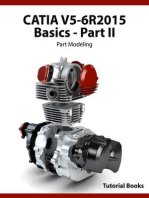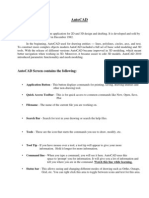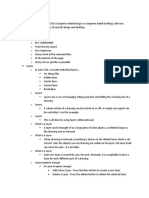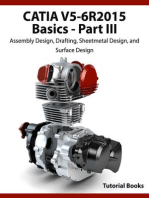Autocad Command
Uploaded by
Virendra RathvaAutocad Command
Uploaded by
Virendra RathvaPractical No.
2
To prepare different 2D drawing by using AutoCAD software.
OBJECTIVES:
1. To learn how to use different commands of AutoCad.
2. To prepare basic 2d Modelling of given objects.
OUTCOMES:
Student will be able to Make Sketch
Introduction to AutoCAD Commands
Command Keystroke Icon Menu Result
Draw a straight
line segment
Line Line / L Draw > Line
from one point to
the next
Draws a circle
Draw > Circle > based on a
Circle Circle / C Center, Radius center point and
radius.
Erase Erase / E Modify > Erase Erases an object.
Enables the
Print / Plot Print/Plot
Print File > Print
Cntl+P Configuration
Dialog Box
U
Undoes the last
Undo Edit > Undo command.
(Don't use 'Undo' for
now)
Draws a
RECTANGLE / rectangle after
Draw >
Rectangle you enter one
Rectangle
REC corner and then
the second.
Draw > Draw parallel
lines based on
Multi Lines MLINE / ML No Icon
the parameters
Multiline
you define.
Trims objects to
Trim TRIM / TR Modify > Trim a selected
cutting edge.
Extends objects
Extend EXTEND / EX Modify > Extend to a selected
boundary edge.
Offsets an object
Offset OFFSET / O Modify > Offset (parallel) by a set
distance.
CLICK Brings up the
Object OSNAP / OS / Tools > Object
OSNAP dialog
Snaps F3 Snap Settings
box.
MECHANICAL ENGG. Page 3
Command Keystroke Icon Menu Result
Moves an object
Move Move / M Modify > Move or objects
Copies object(s)
Copy Copy / CP Modify > Copy once or multiple
times
Stretches an
object after you
Stretch Stretch / S Modify > Stretch
have selected a
portion of it
Creates a mirror
image of an
Mirror Mirror / MI Modify > Mirror
object or
selection set
Rotates objects
Rotate Rotate / RO Modify > Rotate to a certain angle
Creates a round
Fillet Fillet / F Modify > Fillet corner between
two lines
Creates an
Modify > angled corner
Chamfer Chamfer / CHA Chamfer between two
lines
Creates a
repeating pattern
Array Array / AR Modify > Array
of the selected
objects
Layer Layer / LA Format > Layer Starts the Layer
and Linetype
property dialog
box
Text Text No Icon Draw > Single Creates a single
Line Text line of text
Dimension Dim Many Dimension > Dimensions
(pick one) previously drawn
objects
Scale Scale / SC Modify > Scale Proportionately
resizes (or
scales) objects
MECHANICAL ENGG. Page 4
You might also like
- SOLIDWORKS 2020: A Power Guide for Beginners and Intermediate UserFrom EverandSOLIDWORKS 2020: A Power Guide for Beginners and Intermediate UserNo ratings yet
- Introduction To Autocad Commands: Line / LNo ratings yetIntroduction To Autocad Commands: Line / L2 pages
- Basic Drawing Commands For Autocad Measuring Commands GridNo ratings yetBasic Drawing Commands For Autocad Measuring Commands Grid5 pages
- 1585848522basic Introduction To AUTOCADNo ratings yet1585848522basic Introduction To AUTOCAD25 pages
- Assignment: Command Journal.: Lan Ta ENGI 115 - Graphic Design Professor: AbboudNo ratings yetAssignment: Command Journal.: Lan Ta ENGI 115 - Graphic Design Professor: Abboud7 pages
- Experiment No. 1: Measuring Commands GridNo ratings yetExperiment No. 1: Measuring Commands Grid21 pages
- Computer Aided Engineering Drawing: Arch. Oraib A. Al-JaafrehNo ratings yetComputer Aided Engineering Drawing: Arch. Oraib A. Al-Jaafreh29 pages
- _storage_emulated_0_Android_data_com.cv.docscanner_cache_cad cam fileNo ratings yet_storage_emulated_0_Android_data_com.cv.docscanner_cache_cad cam file3 pages
- University College of Engineering and Technology Bikaner: AutocadNo ratings yetUniversity College of Engineering and Technology Bikaner: Autocad32 pages
- NX 9 for Beginners - Part 3 (Additional Features and Multibody Parts, Modifying Parts)From EverandNX 9 for Beginners - Part 3 (Additional Features and Multibody Parts, Modifying Parts)No ratings yet
- NX 9 for Beginners - Part 2 (Extrude and Revolve Features, Placed Features, and Patterned Geometry)From EverandNX 9 for Beginners - Part 2 (Extrude and Revolve Features, Placed Features, and Patterned Geometry)No ratings yet
- CATIA V5-6R2015 Basics Part III: Assembly Design, Drafting, Sheetmetal Design, and Surface DesignFrom EverandCATIA V5-6R2015 Basics Part III: Assembly Design, Drafting, Sheetmetal Design, and Surface Design5/5 (2)