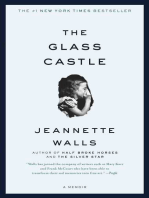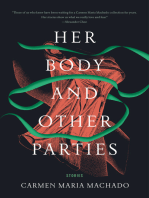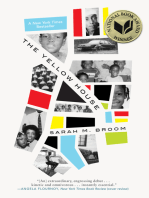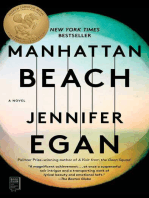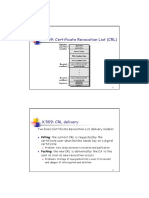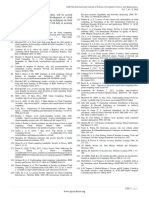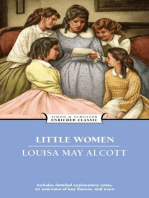Setup Guide
Setup Guide
Uploaded by
Shiva prasadCopyright:
Available Formats
Setup Guide
Setup Guide
Uploaded by
Shiva prasadCopyright
Available Formats
Share this document
Did you find this document useful?
Is this content inappropriate?
Copyright:
Available Formats
Setup Guide
Setup Guide
Uploaded by
Shiva prasadCopyright:
Available Formats
Processing Real-Time Data Streams in Azure
Setup Guide
Overview
This course describes how to implement real-time big data processing solutions using Microsoft Azure.
What You’ll Need
• A Microsoft account
• A Microsoft Azure subscription
• A Microsoft Windows, Apple Macintosh, or Linux computer
Create an Azure Subscription
Note: If you already have a Microsoft Azure subscription, you can skip this section.
If you have never had an Azure subscription, you can create a 30-day free trial subscription, which
includes $200 of free credit in your local currency, which is comfortably enough to complete the labs in
this course. You will need to provide a valid credit card number for verification, but you will not be
charged for Azure services – for more information, see the frequently asked questions in the Azure sign-
up page.
If you have previously had a free trial subscription that has now expired, you will not be able to sign up
for a second free trial. In this case, you must sign up for a pay-as-you-go subscription. The lab
instructions in this course are designed to minimize the cost of the Azure resources required to complete
the hands-on exercises.
To set up an Azure subscription:
1. If you already have a Microsoft account that has not already been used to sign up for a free Azure
trial subscription, you’re ready to get started. If not, don’t worry, just create a new Microsoft
account at https://signup.live.com.
2. After you’ve created a Microsoft account, browse to https://aka.ms/edx-dat223.1x-az and follow
the instructions to sign up for a free 30-day trial subscription to Microsoft Azure. You’ll need to
sign-in with your Microsoft account if you’re not already signed in. When activating a 30-day trial
Azure subscription, you will need to provide valid payment details – don’t worry, your credit card
won’t be charged for any services you use during the trial period, and the account is automatically
deactivated at the end of the trial period unless you explicitly decide to keep it active.
Install Azure Storage Explorer
You will be working with Azure blob storage in this course. You can use any Azure storage client to
upload and download files to Azure. If you do not already have an Azure storage client installed, you can
install Azure Storage Explorer, which is available for Windows, Mac OSX, and Linux.
1. Browse to http://storageexplorer.com/ and follow the instructions to download and install the
latest version of Azure Storage Explorer for your operating system (Windows, Mac OSX, or
Linux).
Install Node.JS
You will use Node.JS to create client applications that send and receive messages to Azure event hubs and IoT
hubs.
1. Browse to https://nodejs.org/en/download/ and follow the instructions to download and install the
latest version of Node.js for your operating system (Windows, OSX, or Linux) and architecture (64-bit or
32-bit).
Install the Lab Files
To complete the labs in this course, you will need to download and extract the lab files from the course GitHub
repository.
1. Download the lab files zip archive from https://aka.ms/edx-dat223.2x-labs.
2. Extract the lab files to a folder on your computer.
You might also like
- The Subtle Art of Not Giving a F*ck: A Counterintuitive Approach to Living a Good LifeFrom EverandThe Subtle Art of Not Giving a F*ck: A Counterintuitive Approach to Living a Good Life4/5 (6052)
- The Gifts of Imperfection: Let Go of Who You Think You're Supposed to Be and Embrace Who You AreFrom EverandThe Gifts of Imperfection: Let Go of Who You Think You're Supposed to Be and Embrace Who You Are4/5 (1142)
- Never Split the Difference: Negotiating As If Your Life Depended On ItFrom EverandNever Split the Difference: Negotiating As If Your Life Depended On It4.5/5 (916)
- Hidden Figures: The American Dream and the Untold Story of the Black Women Mathematicians Who Helped Win the Space RaceFrom EverandHidden Figures: The American Dream and the Untold Story of the Black Women Mathematicians Who Helped Win the Space Race4/5 (946)
- The Hard Thing About Hard Things: Building a Business When There Are No Easy AnswersFrom EverandThe Hard Thing About Hard Things: Building a Business When There Are No Easy Answers4.5/5 (360)
- Devil in the Grove: Thurgood Marshall, the Groveland Boys, and the Dawn of a New AmericaFrom EverandDevil in the Grove: Thurgood Marshall, the Groveland Boys, and the Dawn of a New America4.5/5 (273)
- The World Is Flat 3.0: A Brief History of the Twenty-first CenturyFrom EverandThe World Is Flat 3.0: A Brief History of the Twenty-first Century3.5/5 (2283)
- A Heartbreaking Work Of Staggering Genius: A Memoir Based on a True StoryFrom EverandA Heartbreaking Work Of Staggering Genius: A Memoir Based on a True Story3.5/5 (233)
- MasterCard File Express Client Users Guide100% (1)MasterCard File Express Client Users Guide48 pages
- Robotic Arm Edge With USB PC Interface User's ManualNo ratings yetRobotic Arm Edge With USB PC Interface User's Manual53 pages
- Service Manual MFC 7055-7360-7470-7860 PDFNo ratings yetService Manual MFC 7055-7360-7470-7860 PDF345 pages
- Dahlman E. 5G NR. The Next Generation Wireless Access Technology 2ed 2021-NotesByShiva - 1No ratings yetDahlman E. 5G NR. The Next Generation Wireless Access Technology 2ed 2021-NotesByShiva - 11 page
- Menuselect Interfaces: Select System by Running Make Menuselect in The Asterisk Source Directory. Before ExNo ratings yetMenuselect Interfaces: Select System by Running Make Menuselect in The Asterisk Source Directory. Before Ex11 pages
- Dahlman E. 5G NR. The Next Generation Wireless Access Technology 2ed 2021-NotesByShiva - 7No ratings yetDahlman E. 5G NR. The Next Generation Wireless Access Technology 2ed 2021-NotesByShiva - 71 page
- Dahlman E. 5G NR. The Next Generation Wireless Access Technology 2ed 2021-NotesByShiva - 4No ratings yetDahlman E. 5G NR. The Next Generation Wireless Access Technology 2ed 2021-NotesByShiva - 41 page
- Dahlman E. 5G NR. The Next Generation Wireless Access Technology 2ed 2021-NotesByShiva - 8No ratings yetDahlman E. 5G NR. The Next Generation Wireless Access Technology 2ed 2021-NotesByShiva - 81 page
- X.509: Certificate Revocation List (CRL)No ratings yetX.509: Certificate Revocation List (CRL)5 pages
- X.509: Certificate Revocation List (CRL)No ratings yetX.509: Certificate Revocation List (CRL)5 pages
- Digital Certificates and X.509 Authentication ServiceNo ratings yetDigital Certificates and X.509 Authentication Service5 pages
- B. Deployment Models: Fig. 1. Layers of Cloud EnvironmentNo ratings yetB. Deployment Models: Fig. 1. Layers of Cloud Environment1 page
- Paper 21-Application of Intelligent Data Mining Approach in Securing 5No ratings yetPaper 21-Application of Intelligent Data Mining Approach in Securing 51 page
- Paper 21-Application of Intelligent Data Mining Approach in Securing 9No ratings yetPaper 21-Application of Intelligent Data Mining Approach in Securing 91 page
- Paper 21-Application of Intelligent Data Mining Approach in Securing 2No ratings yetPaper 21-Application of Intelligent Data Mining Approach in Securing 21 page
- Paper 21-Application of Intelligent Data Mining Approach in Securing 8No ratings yetPaper 21-Application of Intelligent Data Mining Approach in Securing 81 page
- Sipeed Maixduino Specifications - EN V1.0 PDFNo ratings yetSipeed Maixduino Specifications - EN V1.0 PDF5 pages
- Paper 21-Application of Intelligent Data Mining Approach in Securing 1No ratings yetPaper 21-Application of Intelligent Data Mining Approach in Securing 11 page
- Sipeed Maixduino Specifications - EN V1.0No ratings yetSipeed Maixduino Specifications - EN V1.05 pages
- Appendix B1 - Israel Consulting Agreement (Final)No ratings yetAppendix B1 - Israel Consulting Agreement (Final)13 pages
- How To Disable and Turn Off UAC in Windows 7 My Digital LifeNo ratings yetHow To Disable and Turn Off UAC in Windows 7 My Digital Life8 pages
- Cary 100/300/4000/5000/6000i Spectrophotometers: User's GuideNo ratings yetCary 100/300/4000/5000/6000i Spectrophotometers: User's Guide52 pages
- HP z400 Workstation: Raising The Bar For Entry WorkstationsNo ratings yetHP z400 Workstation: Raising The Bar For Entry Workstations2 pages