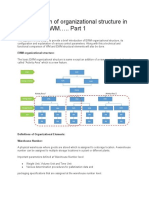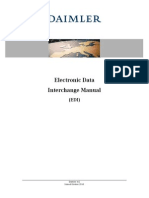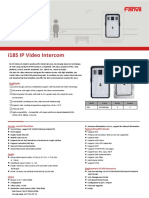Customer Returns QI
Customer Returns QI
Uploaded by
Hari BabuCopyright:
Available Formats
Customer Returns QI
Customer Returns QI
Uploaded by
Hari BabuOriginal Title
Copyright
Available Formats
Share this document
Did you find this document useful?
Is this content inappropriate?
Copyright:
Available Formats
Customer Returns QI
Customer Returns QI
Uploaded by
Hari BabuCopyright:
Available Formats
SAP Library
Customer Returns with Quality Inspection
PUBLIC | CUSTOMER | INTERNAL | CONFIDENTIAL | STRICTLY CONFIDENTIAL
Document Version: 2013_SP39 – <Date>
Solution Manager Content for Customer Returns with Quality I 2013_SP39 1
SAP Library
Copyright
© Copyright 2013 SAP AG. All rights reserved.
SAP Library document classification: PUBLIC
No part of this publication may be reproduced or transmitted in any form or for any purpose
without the express permission of SAP AG. The information contained herein may be changed
without prior notice.
Some software products marketed by SAP AG and its distributors contain proprietary software
components of other software vendors. National product specifications may vary.
These materials are provided by SAP AG and its affiliated companies (“SAP Group”) for
informational purposes only, without representation or warranty of any kind, and SAP Group
shall not be liable for errors or omissions with respect to the materials. The only warranties for
SAP Group products and services are those that are set forth in the express warranty statements
accompanying such products and services, if any. Nothing herein should be construed as
constituting an additional warranty.
SAP and other SAP products and services mentioned herein as well as their respective logos are
trademarks or registered trademarks of SAP AG in Germany and other countries.
Please see http://www.sap.com/corporate-en/legal/copyright/index.epx#trademark for
additional trademark information and notices.
Solution Manager Content for Customer Returns with Quality I 2013_SP39 2
SAP Library
Icons in Body Text
Icon Meaning
Caution
Example
Note
Recommendation
Syntax
Additional icons are used in SAP Library documentation to help you identify different types of
information at a glance. For more information, see Help on Help General Information
Classes and Information Classes for Business Information Warehouse on the first page of any
version of SAP Library.
Typographic Conventions
Type Style Description
Example text Words or characters quoted from the screen. These include field names, screen
titles, pushbuttons labels, menu names, menu paths, and menu options.
Cross-references to other documentation.
Example text Emphasized words or phrases in body text, graphic titles, and table titles.
EXAMPLE TEXT Technical names of system objects. These include report names, program
names, transaction codes, table names, and key concepts of a programming
language when they are surrounded by body text, for example, SELECT and
INCLUDE.
Example text Output on the screen. This includes file and directory names and their paths,
messages, names of variables and parameters, source text, and names of
installation, upgrade and database tools.
Example text Exact user entry. These are words or characters that you enter in the system
exactly as they appear in the documentation.
<Example text> Variable user entry. Angle brackets indicate that you replace these words and
characters with appropriate entries to make entries in the system.
EXAMPLE TEXT Keys on the keyboard, for example, F2 or ENTER.
Solution Manager Content for Customer Returns with Quality I 2013_SP39 3
SAP Library
Solution Manager Content for Customer Returns with Quality Inspection ................................ 5
1 Customer Returns with Quality Inspection .......................................................................... 5
2 Configuration of Customer Returns with Quality Inspection ............................................... 9
2.1 Configuration of Returns Order Creation in SAP ERP ............................................... 12
2.1.1 Configuring Copy Control for Returns Orders in SAP ERP ................................. 13
2.1.2 Configuring Tax Calculation for Returns Orders in SAP ERP ............................. 14
2.1.3 Configuring Allowed Sales Areas for Sales Document Types in SAP ERP ........ 14
2.1.4 Configuring Document Types for Returns Deliveries in SAP ERP ...................... 16
2.2 Configuration of Returns Delivery Creation................................................................ 16
2.2.1 Checking Document Types and Item Types........................................................ 17
2.2.2 Checking Determination of Document Types and Item Types ............................ 18
2.2.3 Checking Determination of Date Types ............................................................... 20
2.2.4 Checking Determination of Warehouse Process Types ...................................... 22
2.2.5 Configuring Determination of Staging Areas, Doors, and Goods Movement Bins
...................................................................................................................................... 22
2.3 Checking Handling Unit Creation ............................................................................... 24
2.4 Check of Warehouse Order Creation ......................................................................... 25
2.4.1 Checking Warehouse Process Types ................................................................. 26
2.4.2 Checking Activity Areas for Putaway ................................................................... 27
2.4.3 Checking Determination of Destination Bins for Putaway and Scrapping ........... 28
2.4.4 Checking Warehouse Order Creation Rules ....................................................... 30
2.5 Configuring Printing of Warehouse Orders ................................................................ 31
2.6 Configuration of Quality Inspection ............................................................................ 33
2.6.1 Checking Work Centers for Quality Inspection .................................................... 33
2.6.2 Configuring Quality Inspection Basics ................................................................. 34
2.6.3 Checking Settings for Inspection Rules ............................................................... 35
2.6.4 Checking Quality Inspection Results ................................................................... 38
2.6.5 Checking ERP Version Control for Communication of Quality Inspection Results
to SAP ERP .................................................................................................................. 40
2.6.6 Checking Quality Inspection in the Warehouse ................................................... 41
2.6.7 Configuring Quality Inspection Rules .................................................................. 41
2.7 Checking Exception Handling .................................................................................... 42
2.8 Scheduling Background Jobs for Posting Goods Issues ........................................... 43
3 Test Case for Customer Returns with Quality Inspection ................................................. 44
Solution Manager Content for Customer Returns with Quality I 2013_SP39 4
SAP Library
Solution Manager Content for Customer Returns
with Quality Inspection
1 Customer Returns with Quality Inspection
You use this business process to handle customer returns. In this process, only small
quantities (for example, single pieces) are returned. When you receive the rejected goods,
you perform a 100% inspection. The quality inspection is triggered and carried out in SAP
Extended Warehouse Management (SAP EWM). Depending on the inspection result, you
decide if the goods are put away or scrapped.
The following figure illustrates the correlation between the physical process and the manual or
automatic activities in the system:
Solution Manager Content for Customer Returns with Quality I 2013_SP39 5
SAP Library
Customer Returns with Quality Inspection
Physical Activity System Activity
Step 1 A customer requests an identifier
Create a returns delivery for the goods to be returned
(ERP) A sales clerk creates a returns order
with reference to an invoice
The system creates a returns
delivery
The sales clerk communicates the
delivery number to the customer
The customer sends the rejected
goods back – labeled with the
delivery number
Step 2 A truck arrives
A truck arrives at the A checkpoint clerk
checkpoint and determines the door
drives to the door (EWM) The checkpoint clerk communicates
the door to the truck driver
The truck drives to the door
Step 3 A warehouse worker unloads the
Unload the truck and truck
check the goods A warehouse clerk checks the
goods against the delivery note
Step 4 The truck leaves
The truck leaves
Step 5 A GR office clerk posts the goods
Post the goods receipt receipt
(EWM)
The system creates inspection
documents
Step 6 The warehouse worker moves
Move the goods to the quality the goods to the quality inspection
inspection zone work center
Step 7 A QI specialist carries out
Carry out the the quality inspection
quality inspection (EWM) The QI specialist enters QI results
The system creates and prints WOs
Step 8 The warehouse worker moves the
Put away the goods undamaged goods to the final bin
(EWM) The warehouse clerk
confirms the putaway WOs
Step 9 The warehouse worker moves the
Move the goods damaged goods to the scrapping
zone
to the scrapping zone and
The system empties
empty the scrapping zone
the scrapping zone
(EWM)
Customer Returns with Quality Inspection
By phone, a customer informs a sales clerk about a coming return and requests an identifier
for it. The sales clerk creates a returns delivery and communicates the number to the
customer. The customer labels the goods with the delivery number and returns them. A truck
arrives with the rejected goods. When the goods are unloaded, a goods receipt (GR) office
clerk posts the GR. A quality inspection (QI) document is created automatically. A warehouse
worker brings the rejected goods to the QI work center. A QI specialist checks the goods. He
or she packs undamaged goods into cartons and puts damaged goods into a wire basket. He
or she also enters the decision codes in the system. According to the decision codes, the
system creates warehouse orders (WOs) for moving the goods to the putaway bins or to the
scrapping zone. The putaway WOs are printed automatically. The QI specialist attaches the
printouts to the corresponding cartons. The warehouse worker brings the cartons with the
undamaged goods to the final bins and passes the printouts to the internal office. A
warehouse clerk confirms the WOs in the system. The WOs for moving the damaged goods
to the scrapping zone are confirmed automatically. The warehouse worker brings the wire
basket with the damaged goods to the scrapping zone as soon as the wire basket is full. A
background job runs regularly to empty the scrapping zone.
Solution Manager Content for Customer Returns with Quality I 2013_SP39 6
SAP Library
This process does not use the following functions:
Unauthorized returns
Follow-up actions Sending goods back to the customer and Refurbishing
Advanced returns management
Prerequisites
Billing documents for outbound deliveries exist in SAP ERP.
For more information about the configuration prerequisites, see Configuration of Customer
Returns with Quality Inspection [Page 9].
Process
The business process runs in SAP ERP and EWM as follows:
1. Create a returns delivery (ERP)
By phone, a customer informs a sales clerk about a coming return and requests an
identifier for it. The sales clerk creates a returns order in SAP ERP with reference to
the invoice for the previously delivered goods. The system creates a returns delivery
automatically and sends it to EWM. During the creation of the returns delivery in
EWM, the system automatically assigns the door designated for returns. The sales
clerk communicates the returns delivery number as the identifier to the customer. The
customer writes the returns delivery number on the delivery notes and the packages
with the rejected goods, and sends the rejected goods back.
2. A truck arrives at the checkpoint and drives to the door (EWM)
The truck with the rejected goods arrives at the checkpoint and the truck driver brings
the delivery note to a checkpoint clerk. With the help of the returns delivery number
listed on the delivery note, the checkpoint clerk finds the corresponding returns
delivery in EWM and informs the truck driver about the door for unloading the rejected
goods. The truck driver leaves the checkpoint and drives the truck to that door.
3. Unload the truck and check the goods
A warehouse worker unloads the truck. The truck driver hands over the delivery note
to a warehouse clerk. The warehouse clerk checks the information on the packages,
including the rejected goods, against the delivery note, and writes differences on the
delivery note. The warehouse clerk takes the revised delivery note to the GR office.
This step is not carried out in the system.
4. The truck leaves
The truck leaves the door and the premises.
This step is not carried out in the system.
5. Post the goods receipt (EWM)
A GR office clerk adapts the returns delivery according to the revised delivery note.
If there is a quantity deviation or a missing product, the GR office clerk adjusts the
quantity in the system with an appropriate process code. If an additional product has
been returned, the GR office clerk initiates the creation of a new returns order for the
additional product by the sales office.
Solution Manager Content for Customer Returns with Quality I 2013_SP39 7
SAP Library
The GR office clerk creates one handling unit (HU) for the returns delivery with the
returns delivery number as an external number. If an additional returns delivery is
created as an additional product arrives, the GR office clerk packs that returns
delivery into the same HU as the original returns delivery.
Finally, the GR office clerk posts the GR. The system finds a QI rule for the delivery
item type and creates inspection documents. The system posts the GR directly to the
QI zone with reference to the QI documents. The system sends the GR to SAP ERP.
6. Move the goods to the quality inspection zone
The warehouse worker brings the rejected goods from the staging area to the QI
zone.
This step is not carried out in the system.
7. Carry out the quality inspection (EWM)
At the QI work center, a QI specialist finds all items that belong to the returns delivery
with the help of the external HU number. He or she checks the goods. He or she puts
damaged goods into a wire basket and undamaged goods into cartons so that each
carton contains only a single product.
The QI specialist enters the decision code (Accept or Reject) in the system using a
desktop transaction. The system proposes the putaway follow-up action for goods
rated as undamaged, and scrapping for goods rated as damaged. If the physical
quantity differs from the returns delivery quantity, the QI specialist enters an
exception code to adjust the returns delivery item quantity.
After saving the check results, the system automatically creates WOs for moving the
goods to the putaway bins or to the scrapping zone. The system confirms the WOs
for moving the damaged goods to the scrapping zone immediately. The WOs for
putting away the undamaged goods contain a single warehouse task (WT) for each
WO. The WOs for putaway are printed automatically. The QI specialist puts the
printout of the putaway WO in the carton with the corresponding product.
8. Put away the goods (EWM)
The warehouse clerk in the internal office monitors the open putaway WOs and
instructs the warehouse worker to work on these WOs as soon as a certain workload
is reached. The warehouse worker brings the cartons with undamaged goods to the
final putaway bin listed on the printouts. Afterwards he or she brings the printouts
back to the internal office. The warehouse clerk confirms the WOs in the system.
9. Move the goods to the scrapping zone and empty the scrapping zone (EWM)
If the wire basket with the damaged goods is full, a warehouse worker moves it to the
scrapping zone and puts the goods into the container designated for scrapping. In
this step, no interaction with the system is necessary. A background job runs
regularly to empty the scrapping zone in the system. The system sends the goods
issue to SAP ERP.
Process Monitoring
In this business process, you can use the following monitoring functions:
Process Objects to Be Activities
Step Monitored
8 Open putaway 1. On the SAP Easy Access screen, choose
WOs Extended Warehouse Management Monitoring
Warehouse Management Monitor Documents
Solution Manager Content for Customer Returns with Quality I 2013_SP39 8
SAP Library
Warehouse Order .
2. Select open WOs by the activity areas of the
destination bin and by the warehouse process type
defined for the putaway of returns.
All Inspection 1. On the SAP Easy Access screen, choose
documents, Extended Warehouse Management Monitoring
usage of decision Warehouse Management Monitor Documents
codes Inspection .
2. Select inspection documents by inspection object
type 3 (Q-Inspection Returns Delivery) and by a valid
time frame for the date on which the decision was
made. Drill down to the items and build subtotals for
quantity, decision code, and decision maker.
More Information
For more information about how to run this business process in the system, see Test Case for
Customer Returns with Quality Inspection [Page 44].
For more information about the functions used in this business process, see SAP Library for
SAP Extended Warehouse Management on SAP Help Portal at http://help.sap.com/ewm.
2 Configuration of Customer Returns with Quality
Inspection
You use this process to configure the business process Customer Returns with Quality
Inspection [Page 5].
You can use this configuration process in the following warehouses in SAP Extended
Warehouse Management (EWM):
Standard warehouse W001 with preconfigured business processes
This is the recommended way of getting started with EWM. For more information, see
the business scenario Warehouse Management with Preconfigured Processes
[External].
Your own warehouse
To set up the preconfigured business processes in standard warehouse W001, implement all
configuration steps except the steps marked with Optional. These steps help you to
understand the configuration of the processes but do not require a manual activity.
To configure the processes in your own warehouse, implement all configuration steps. In the
steps marked with Optional, check if you need to adapt the existing entries to your own
warehouse and carry out changes as needed.
All configuration steps require activities in EWM unless the documentation explicitly tells you
to carry out an activity in SAP ERP.
Prerequisites
For more information, see Configuration of Warehouse Management with Preconfigured
Processes [External].
Solution Manager Content for Customer Returns with Quality I 2013_SP39 9
SAP Library
Process
1. Configuration of Returns Order Creation in SAP ERP [Page 12]
2. Configuration of Returns Delivery Creation [Page 16]
3. Checking Handling Unit Creation [Page 24] (Optional)
4. Check of Warehouse Order Creation [Page 25] (Optional)
5. Configuring Printing of Warehouse Orders [Page 31]
6. Configuration of Quality Inspection [Page 33]
7. Checking Exception Handling [Page 42] (Optional)
8. Scheduling Background Jobs for Posting Goods Issues [Page 43]
Result
You have configured the business process Customer Returns with Quality Inspection. In
warehouse number W001, you can run the business process as described in the Test Case
for Customer Returns with Quality Inspection [Page 44].
Example
You configure this business process in warehouse W001 using the following data (see
Configuration of Warehouse Structure and Master Data for SAP EWM [External]):
Warehouse Structure
Storage Type Description
T051 Rack – All Size Parts
T820 Q-Station for Returns Items
T840 Scrapping Zone
Storage Type Storage Section Description
T051 S001 Small Parts
T051 S002 Medium Parts
T051 S003 Large Parts
T820 S001 Total Section
T840 S001 Total Section
Storage Bin Explanation
T051* All bins starting with T051
QUAL-I01 Storage bin for quality inspection
SCRAP-ZONE Scrapping zone
Activity Area Explanation
A001 Act. Area for Small, Mid Parts in T051
Solution Manager Content for Customer Returns with Quality I 2013_SP39 10
SAP Library
A002 Act. Area for Large Parts in T051
Staging Area Staging Explanation
Group Area
T820 S001 Staging area referring to storage section for quality
inspection
Door Explanation
DI01 Door used for returns
Work Center Description
WQ01 Work Center – Quality Inspection
Master Data
Customer Description
CUST001 Customer CUST001
CUST002 Customer CUST002
CUST003 Customer CUST003
CUST004 Customer CUST004
Product Description
PROD-S01 Small part, fast-moving 01
PROD-S02 Small part, fast-moving 02
PROD-S03 Small part, fast-moving 03
PROD-S04 Small part, fast-moving 04
PROD-S05 Small part, slow-moving 05
PROD-S06 Small part, slow-moving 06
PROD-M01 Medium part 01
PROD-M02 Medium part 02
PROD-M03 Medium part 03
PROD-M11 Medium part 11
PROD-L01 Large part 01
PROD-L02 Large part 02
PROD-L03 Large part 03
Handling Unit (HU) Type Description
D1 Dummy HU
Packaging Material Description
Solution Manager Content for Customer Returns with Quality I 2013_SP39 11
SAP Library
DUMMY_HU Dummy HU
Printer Explanation
PR02 Printer located at the quality inspection work center (storage type T820)
Spool Data Description
01 Use in case one copy is needed
Other Master Data
Supply Chain Unit Explanation
PLPL01 Supply chain unit for warehouse W001
SP0001 Supply chain unit with role shipping office
SP0002 Supply chain unit with role receiving office
CUCUST001 Supply chain unit for customer CUST001
CUCUST002 Supply chain unit for customer CUST002
CUCUST003 Supply chain unit for customer CUST003
CUCUST004 Supply chain unit for customer CUST004
Process-Specific Settings
Warehouse Process Description
Type
P430 Putaway Customer Returns
Warehouse process type used for the putaway of undamaged
goods.
P425 Scrapping for Customer Returns
Warehouse process type used for moving the damaged goods to
the scrapping zone
2.1 Configuration of Returns Order Creation in
SAP ERP
You use this procedure to configure how the system creates returns orders with reference to
billing documents in SAP ERP, as well as how it automatically creates outbound deliveries.
Prerequisites
In SAP ERP, you have the standard ERP Customizing available.
In SAP ERP, you have configured the following document types:
A sales document type, which you use for returns orders
Solution Manager Content for Customer Returns with Quality I 2013_SP39 12
SAP Library
A delivery document type, which you use for returns deliveries
A billing document type
In this process we use the following data:
Sales document type RE
Delivery document type LR
Billing document type F2
Process
1. Configuring Copy Control for Returns Orders in SAP ERP [Page 13]
2. Configuring Tax Calculation for Returns Orders in SAP ERP [Page 14]
3. Configuring Allowed Sales Areas for Sales Document Types in SAP ERP [Page 14]
4. Configuring Document Types for Returns Deliveries in SAP ERP [Page 16]
Example
You create a returns order with document type RE based on a billing document with document
type F2 in SAP ERP. A returns delivery is automatically created with document type LR.
2.1.1 Configuring Copy Control for Returns
Orders in SAP ERP
You use this procedure to configure how the system creates returns orders based on billing
documents. You configure the copy control for returns order creation with reference to a
billing document with billing document type F2.
Procedure
1. In Customizing for Sales and Distribution, choose Sales Maintain Copy Control
for Sales Documents .
2. In the dialog structure, choose activity Copying Control: Billing Document to Sales
Document and then Header.
3. Create the following entry:
Target Source Copying Copying Copying Copying
Sales Billing Requirements Requirements Requirements Requirements
Document Documents for Data for for Partner
Type Type Transfer Transferring Data VBPA
VBAK Business
Data VBKD
RE F2 052 103 003 021
4. In the dialog structure, choose Item and create the following entry:
Solution Manager Content for Customer Returns with Quality I 2013_SP39 13
SAP Library
Item Item Copying Copying Copying Copying Pricing Update
Category Category Requirements Requirements Requirements Requirements Type Document
Proposal for Data for for Partner flow
Transfer Transferring Data VBPA
VBAP Business
Data VBKD
REN DLN 153 104 004 303 D X
More Information
For more information, see the Customizing documentation.
2.1.2 Configuring Tax Calculation for Returns
Orders in SAP ERP
You use this procedure to configure a condition record for calculating the price including tax
during sales order creation.
Procedure
1. On the SAP Easy Access screen, choose Logistics Sales and Distribution
Master Data Conditions Select Using Condition Type Create .
2. Enter the condition type MWST and choose Enter.
3. Select the Domestic Taxes radio button and continue.
4. Create the following entry:
Country TaxCl1Cust TaxCl.Mat Amount Unit Valid Valid Tax
From To Code
(Tax (Tax
classification classification
1 for material)
customer)
DE 0 0 - - <Today's 9999- A0
Date> 12-31
Result
You have created a condition record for condition type MWST and for tax code A0 used for
price calculation during sales order creation in SAP ERP.
If you create a sales order in SAP ERP and you enter the amount without having a condition
record for condition type MWST, the system issues a pricing error.
2.1.3 Configuring Allowed Sales Areas for Sales
Document Types in SAP ERP
You use this procedure to configure the sales area that is allowed for the sales document
type. You assign the order type RE to distribution channels 01 and 02 in sales organization
Solution Manager Content for Customer Returns with Quality I 2013_SP39 14
SAP Library
0001. If you then create a sales order with order type RE in SAP ERP, you can use
distribution channel 01 or 02 in sales organization 0001.
Procedure
1. In SAP ERP, combine the sales organizations as follows:
1. In Customizing for Sales and Distribution, choose Sales Sales
Documents Sales Document Header Assign Sales Area To Sales
Document Types .
2. Choose the activity Combine sales organizations.
3. Change the entry for your sales organization, for example, 0001:
Sales Organization Name Reference Sales Organization
0001 Sales Org. 0001 0001
2. Combine the distribution channels as follows:
1. In Customizing for Sales and Distribution, choose Sales Sales
Documents Sales Document Header Assign Sales Area To Sales
Document Types .
2. Choose the activity Combine distribution channels.
3. Change the entry for your sales organization, for example, 0001:
Sales Distribution Name Reference Distribution
Organization Channel Channel
0001 01 Distribtn Channel 01
01
0001 02 Distribtn Channel 02
02
3. Combine the divisions as follows:
1. In Customizing for Sales and Distribution, choose Sales Sales
Documents Sales Document Header Assign Sales Area To Sales
Document Types .
2. Choose the activity Combine divisions.
3. Change the entry for your sales organization, for example, 0001:
Sales Organization Division Name Reference Division
0001 01 Product Division 01 01
4. Assign the sales order types permitted for sales areas as follows:
1. In Customizing for Sales and Distribution, choose Sales Sales
Documents Sales Document Header Assign Sales Area To Sales
Document Types .
2. Choose the activity Assign sales order types permitted for sales areas.
3. Create or change the following entry if necessary:
Solution Manager Content for Customer Returns with Quality I 2013_SP39 15
SAP Library
Reference Name Reference Name Division Name Sales Description
Sales Division Document
Organization Type
0001 Sales 01 Distribtn 01 Product RE Returns
Org. Channel Division
0001 01 01
0001 Sales 02 Distribtn 01 Product RE Returns
Org. Channel Division
0001 02 01
Result
You have assigned the order type RE to distribution channels 01 and 02 in sales organization
0001.
If you create a sales order with order type RE in SAP ERP, you can use distribution channel
01 or 02 in sales organization 0001.
2.1.4 Configuring Document Types for Returns
Deliveries in SAP ERP
You use this procedure to configure the document type for returns deliveries and to set up
automatic creation of a returns delivery in SAP ERP when a returns order is created.
Procedure
1. In SAP ERP, check the following entry in Customizing for Logistics Execution under
Shipping Deliveries Define Delivery Types :
Delivery Type Perform Delivery Split According to Warehouse Number
LR X
2. Change the entry for document type RE in Customizing for Sales and Distribution
under Sales Sales Documents- Sales Document Header Define Sales
Document Types :
Sales Document Type Delivery Type Immediate Delivery
RE LR A (Create delivery immediately)
Result
You create a returns order in SAP ERP with sales document type RE. A returns delivery is
automatically created with document type LR.
More Information
For more information about delivery split configuration, see Activating Transaction Data
Transfer in ERP [External] in Integration of SAP ERP with SAP EWM [External].
2.2 Configuration of Returns Delivery Creation
Solution Manager Content for Customer Returns with Quality I 2013_SP39 16
SAP Library
You use this process to configure how the system creates returns deliveries.
Process
1. Checking Document Types and Item Types [Page 17] (Optional)
2. Checking Determination of Document Types and Item Types [Page 18] (Optional)
3. Checking Determination of Date Types [Page 20] (Optional)
4. Checking Determination of Warehouse Process Types [Page 22] (Optional)
5. Configuring Determination of Staging Areas, Doors, and Goods Movement Bins
[Page 22]
2.2.1 Checking Document Types and Item Types
You can use this procedure to check the document type and item types for the following
documents:
Inbound delivery notification:
Document in the inbound delivery process containing all relevant logistics data from
the initiator of the inbound delivery process (such as the shipping notification, delivery
note or purchase order, for example). The inbound delivery notification is used to
create an inbound delivery.
Inbound delivery:
Document that contains all data necessary for triggering and monitoring the complete
inbound delivery process. This process starts with the receipt of the goods in the yard
and ends with the handing over of the goods for final putaway, production, or
outbound delivery.
Procedure
1. Check the following entries in Customizing for Extended Warehouse Management
under Goods Receipt Process Inbound Delivery Manual Settings Define
Document Types for Inbound Delivery Process :
Document Document Document Description Status Profile
Type Category Category
Description
IRET IDR Inbound Inbound Del. /SCDL/INB_REQ_STANDARD
Delivery Not. – ASN
Notification with Repacking
IRET PDI Inbound Inbound /SCWM/INB_PRD_RETURNS
Delivery Delivery – ASN
with Repacking
2. Check the following entries in Customizing for Extended Warehouse Management
under Goods Receipt Process Inbound Delivery Manual Settings Define Item
Types for Inbound Delivery Process :
Item Type Document Category Item Category Description
Solution Manager Content for Customer Returns with Quality I 2013_SP39 17
SAP Library
IRET IDR RET Customer Returns
IRET PDI RET Customer Returns
ITXT IDR TXT Text Inbound Delivery
ITXT PDI TXT Text Inbound Delivery
3. Check the following entries in Customizing for Extended Warehouse Management
under Goods Receipt Process Inbound Delivery Define Allowed Item Types in
Inbound Delivery Process :
Document Type Item Type
IRET IRET
IRET ITXT
4. Check the status profiles as follows:
1. In Customizing for Extended Warehouse Management, choose Cross-
Process Settings Delivery Processing Status Management Define
Status Profiles .
2. Select a status profile, for example /SCWM/INB_PRD_RETURNS.
3. In the dialog structure, choose Status Types.
4. Check the following entries:
Status Type Short Text Inactive
DQE QM Inspection -
DQP QM Inspection Planning -
DCO Completion -
5.
6. For archiving purposes, the inbound delivery needs to have the status
value Completed for the status type DCO.
7. Status types DQE and DQP for the inbound deliveries are relevant for
quality inspection in Customer Returns with Quality Inspection.
8.
More Information
For more information, see SAP Library for SAP Extended Warehouse Management on SAP
Help Portal at http://help.sap.com/ewm under Delivery Processing Documents in Delivery
Processing .
2.2.2 Checking Determination of Document Types
and Item Types
Solution Manager Content for Customer Returns with Quality I 2013_SP39 18
SAP Library
You can use this procedure to check how the system determines the document types and
item types for returns deliveries.
Procedure
1. Check the following entry in Customizing for Extended Warehouse Management
under Interfaces ERP Integration Delivery Processing Define ERP Document
Types for Differentiation Attribute :
Document Type from ERP Profile
LR RETCU
2. Check the following entry in Customizing for Extended Warehouse Management
under Interfaces ERP Integration Delivery Processing Map Document Types
from ERP System to EWM :
Document Type from ERP Mapping Delivery Type – Document Type
LR IRET
If you use a delivery type other than LR, create the entries for your ERP
delivery type. This is the case, for example, if you want to start the process with a
sales order to be created in SAP ERP.
3. Check the following entries in Customizing for Extended Warehouse Management
under Interfaces ERP Integration Delivery Processing Map Item Types from
ERP System to EWM :
Document Type from Item Type from Document Mapping of ERP Item
ERP ERP Type Type
LR REN IRET IRET
LR RETX IRET ITXT
If you use a delivery type other than LR or different item types, create the
entries for your ERP delivery type and item types accordingly.
Result
You create a returns delivery with document type LR and item type REN in SAP ERP. The
inbound delivery is then created with document type IRET and item type IRET in SAP EWM.
More Information
For more information, see the following:
Customizing documentation for Extended Warehouse Management under
Interfaces ERP Integration Delivery Processing Map Document Types from
ERP System to EWM
Customizing documentation for Extended Warehouse Management under
Interfaces ERP Integration Delivery Processing Map Item Types from ERP
System to EWM
Business Add-In (BAdI) for the determination of the document and item type in
Customizing for Extended Warehouse Management under Business Add-Ins
Solution Manager Content for Customer Returns with Quality I 2013_SP39 19
SAP Library
(BAdIs) for Extended Warehouse Management Interfaces ERP Integration BAdI:
ERP-EWM Integration for the Delivery
If you want to define document types and item types that differ from those used for the
inbound delivery notification, see the following:
Customizing documentation for Extended Warehouse Management under Goods
Receipt Process Inbound Delivery Define Document Type Determination for
Inbound Delivery Process
Customizing documentation for Extended Warehouse Management under Goods
Receipt Process Inbound Delivery Define Item Type Determination for Inbound
Delivery Process
2.2.3 Checking Determination of Date Types
You can use this procedure to check the relevant date types for inbound delivery notifications
and inbound deliveries, and the configuration of the delivery date mapping from SAP ERP to
SAP Extended Warehouse Management (EWM).
Procedure
1. Check the following entries in Customizing for Extended Warehouse Management
under Goods Receipt Process Inbound Delivery Manual Settings Define
Document Types for Inbound Delivery Process :
Document Type Document Category Date Profile
IRET IDR /SCWM/INB_REQ
IRET PDI /SCWM/INB_PRD_UNLOAD_SIMPLE
2. Check the following entries in Customizing for Extended Warehouse Management
under Goods Receipt Process Inbound Delivery Manual Settings Define Item
Types for Inbound Delivery Process :
Item Type Document Category Item Category Date Profile
IRET IDR RET /SCWM/INB_REQ_RET
IRET PDI RET /SCWM/INB_PRD_RET
ITXT IDR TXT -
ITXT PDI TXT -
For the item types ITXT (Text Inbound Delivery), no date profile is required
as these items are not relevant for warehouse activities and are intended as
information only.
3. Check the date profiles as follows:
1. In Customizing for Extended Warehouse Management, choose Cross-
Process Settings Delivery Processing Dates/Times Define Date
Profiles. .
2. Select a date profile, for example, /SCWM/INB_REQ.
Solution Manager Content for Customer Returns with Quality I 2013_SP39 20
SAP Library
3. Choose Date/Time Types in the dialog structure.
4. Check the following entries:
Date/Time Type Inactive
EUNLD -
SUNLD -
TDELIVERY -
TDELIVERYF X
TINYARD -
Since the date/time type TDELIVERY is active in profile
/SCWM/INB_REQ, the corresponding date and time can be set to the
planned delivery date from SAP ERP.
Since the TDELIVERY date/time type is also active in profile
/SCWM/INB_PRD_UNLOAD_SIMPLE, the date and time can be
completed in the inbound delivery based on the data in the inbound
delivery notification.
5. Check the date/time types for each date profile mentioned above.
4. Check the following entry in Customizing for Extended Warehouse Management
under Interfaces ERP Integration Delivery Processing Map Date Types from
ERP System to EWM :
The mapping below is defined to set the planned delivery date to the date of
type TDELIVERY in the inbound delivery notification.
Document Type from ERP Document Type End Date
WSHDRLFDAT IRET TDELIVERY
Result
You have checked that the planned delivery date from SAP ERP is mapped to the planned
delivery date in the inbound delivery notification.
More Information
For more information, see the following:
Customizing documentation for Extended Warehouse Management under Goods
Receipt Process Inbound Delivery Manual Settings Define Document Types for
Inbound Delivery Process
Customizing documentation for Extended Warehouse Management under Goods
Receipt Process Inbound Delivery Manual Settings Define Item Types for
Inbound Delivery Process
Solution Manager Content for Customer Returns with Quality I 2013_SP39 21
SAP Library
2.2.4 Checking Determination of Warehouse
Process Types
You can use this procedure to check how the system determines the warehouse process type
when inbound deliveries are created.
Procedure
1. Check the following entry in Customizing for Extended Warehouse Management
under Cross-Process Settings Warehouse Task Define Warehouse Process
Type :
Warehouse Warehouse Process Type Description
W001 P430 Putaway Customer Returns
2. Check the following entry in Customizing for Extended Warehouse Management
under Cross-Process Settings Warehouse Task Determine Warehouse Process
Type :
Warehouse Document Item Delivery Priority Type Process Warehouse
Type Type Priority Determination Indicator Process
Type
W001 IRET - - - - P430
(No
Special
Process)
Result
You create an inbound delivery with document type IRET. The warehouse process type P430
is then determined for the inbound delivery items in SAP Extended Warehouse Management
(EWM).
More Information
For more information, see the Business Add-In (BAdI) for determining the warehouse process
type in Customizing for Extended Warehouse Management under Business Add-Ins
(BAdIs) for Extended Warehouse Management Cross-Process Settings Delivery
Processing Determinations in Delivery BAdI: Determination of Warehouse Process Type
.
2.2.5 Configuring Determination of Staging Areas,
Doors, and Goods Movement Bins
You use this procedure to configure the determination of staging areas, doors, and goods
movement bins when returns deliveries are created.
Solution Manager Content for Customer Returns with Quality I 2013_SP39 22
SAP Library
Procedure
1. Check the following entry for the storage type used as a staging area in Customizing
for Extended Warehouse Management under Master Data Define Storage Type
:
Warehouse Storage Description Storage Type Capacity Check Confirm
Type Role Removal
W001 T820 Q-Station for I (Work 4 (No Check -
Returns Items Center in Against Key
Staging Area Figure, Weight,
Group) and Volume)
In the business process Customer Returns with Quality Inspection, the physical
move from the staging area to the quality work center is not modeled in the
system. The staging area used is already the quality work center. To allow this
setup, the storage type for quality inspection is configured with storage type role
I.
2. Create the following entries on the SAP Easy Access screen under Extended
Warehouse Management Settings Shipping and Receiving Staging Area and
Door Determination (Inbound) :
Warehouse Warehouse Process Staging Area Staging Staging Door
Type Group Area Bay
W001 P430 T820 S001 QUAL-I01 DI01
3. Check the following entries on the SAP Easy Access screen under Extended
Warehouse Management Settings Shipping and Receiving Access Sequence to
Staging Areas and Door Determination :
Warehouse Direction Access Sequence No. Warehouse Process Type Door
W001 I (Inbound) 1 X X
W001 I (Inbound) 2 X -
4.
5. The goods movement bin is set to the staging bay automatically. No additional
setup is necessary for Customer Returns with Quality Inspection.
6. In an inbound business process with no transportation unit (TU) involvement, the
system sets the goods movement bin according to the following priorities:
o Bin assigned to the door
o Bin assigned to the warehouse process type as source bin
o Staging bay
Since a storage bin is not assigned in the system to door DI01 and no source
storage bin is set in warehouse process type P430, the goods movement bin is
set to the staging bay.
Solution Manager Content for Customer Returns with Quality I 2013_SP39 23
SAP Library
Result
You create a returns delivery in SAP ERP with document type RE. The system creates a
returns delivery notification with document type IRET in SAP Extended Warehouse
Management (EWM). The system determines the warehouse process type P430 for the
returns delivery items. As a consequence, staging area QUAL-I01 and door DI01 are
determined for the returns delivery items when the returns delivery is created in EWM.
2.3 Checking Handling Unit Creation
You can use this procedure to check how the system creates handling units (HU) before
goods receipt posting. This includes the packaging material to be used and the configuration
that the returns delivery item needs to be packed before goods receipt posting.
Procedure
1. Check the following entry in Customizing for Extended Warehouse Management
under SCM Basis Pack Handling Units Define HU Types :
HU Type Description
D1 Dummy HU
2. Check the following entry in Customizing for Extended Warehouse Management
under Cross-Process Settings Handling Units Basics Define HU Types for
Each Warehouse Number and Assign HU Type Group :
Warehouse HU Type HU Type Group
W001 D1 -
3. Check the following entry in Customizing for Extended Warehouse Management
under SCM Basis Pack Handling Units Define Packaging Material Types :
Packaging Material Description Packaging Material Delete
Type Category
PT03 Packaging Material (External C (Packaging Materials) X
NR only)
4. Check the following entry in Customizing for Extended Warehouse Management
under Cross-Process Settings Handling Units External Identification Assign
Number Range Intervals to Packaging Material Types :
Warehouse Packaging Material Number Range Interval for Internal Number
Type Assignment
W001 PT03 -
5. Check the entry on the SAP Easy Access screen under Extended Warehouse
Management Master Data Product Maintain Product :
Product Packaging Material Type HU Type
DUMMY_HU PT03 D1
6. Check the following entry in Customizing for Extended Warehouse Management
under Master Data Define Storage Type :
Solution Manager Content for Customer Returns with Quality I 2013_SP39 24
SAP Library
Warehouse Storage Description HU HU Picking Control.
Type Requirement
W001 T820 Q-Station for X (HU 2( Warehouse Process Type
Returns Items Requirement) Controls Proposal for
Destination HU)
Result
You have specified that the returns delivery items are packed into an HU with an external
number only. The HU type to be used is D1. Due to the settings in the storage type used for
the goods movement bin, it is not possible to post a goods receipt without packing the items.
More Information
For more information, see the following:
Creating Packaging Materials [External] in Configuration of Warehouse Structure and
Master Data for SAP EWM [External]
Customizing documentation for Integration with Other SAP Components under
Extended Warehouse Management Additional Material Attributes Attribute
Values for Additional Material Master Fields Define Handling Unit Type
Customizing documentation for Logistics – General under Handling Unit
Management Basics Define Packaging Material Types
2.4 Check of Warehouse Order Creation
You can use this process to check how the system creates warehouse orders. This includes
the setup for the following:
Putaway warehouse tasks for moving the goods to storage type T051
To create a putaway warehouse task, you set up the putaway strategy to transfer the
goods into the section for small, midsize, and large parts in storage type T051. The
warehouse order creation rule is set up to ensure that warehouse orders contain
single warehouse tasks only.
For information about the printing of putaway warehouse orders, see Configuring
Printing of Warehouse Orders [Page 31].
Scrapping warehouse tasks or moving the goods to storage type T840
To create scrapping warehouse tasks that are confirmed immediately, you set up
storage types and warehouse process types.
Process
1. Checking Warehouse Process Types [Page 26] (Optional)
2. Checking Activity Areas for Putaway [Page 27] (Optional)
3. Checking Determination of Destination Bins for Putaway and Scrapping [Page 28]
(Optional)
4. Checking Warehouse Order Creation Rules [Page 30] (Optional)
Solution Manager Content for Customer Returns with Quality I 2013_SP39 25
SAP Library
Result
You have checked the warehouse order creation for putaway and scrapping after quality
inspection.
2.4.1 Checking Warehouse Process Types
You can use this procedure to check the configuration of the warehouse process types for the
putaway and the scrapping activities.
Procedure
1. Check the following entries in Customizing for Extended Warehouse Management
under Master Data Define Storage Type :
Warehouse Storage Storage Confirm Confirm HU Location- HU Stock Capacity
Type Type Putaway Removal Picking Independent Requirement Type Check
Role Control. Stock Type Role
W001 T051 - X X 3 - Y - -
W001 T840 E - X 2 BB - S 4
In this step, you check the configuration for the destination storage types used in
Customer Returns with Quality Inspection. The storage type used during
scrapping after quality inspection is the destination storage type in the warehouse
process type. The storage type for the final putaway into a bin in storage type
T051 is not determined by the warehouse process type. For more information,
see Checking Determination of Destination Bins for Putaway and Scrapping
[Page 28].
The setting for the location-independent stock type specifies that a change to
blocked stock is posted when a warehouse task with a storage bin is confirmed.
The change specifies the storage type as the destination bin.
2. Check the following entries in Customizing for Extended Warehouse Management
under Cross-Process Settings Warehouse Task Define Warehouse Process
Type :
Warehouse Warehouse Description Warehouse Activity WOCR Confirm Propose Control Destination
Process Process Activity Immediately Confirmation f. HU- Storage
Type Category Area Pick Type
W001 P425 Scrapping 7 STCH - X X 3 T840
for
Customer
Returns
W001 P430 Putaway 1 PTWY 1 - - - -
Customer
Returns
Solution Manager Content for Customer Returns with Quality I 2013_SP39 26
SAP Library
More Information
For more information, see the field helps.
2.4.2 Checking Activity Areas for Putaway
You can use this procedure to check the activity areas for putaway and the sorting of the
storage bins in the activity areas for activity PTWY.
Procedure
1. Check the following entries in Customizing for Extended Warehouse Management
under Master Data Activity Areas Define Activity Area :
Warehouse Activity Area Description
W001 A001 Act. Area for Small, Mid Parts in T051
W001 A002 Act. Area for Large Parts in T051
2. Check the following entries in Customizing for Extended Warehouse Management
under Master Data Activity Areas Assign Storage Bins to Activity Areas :
Warehouse Activity Area Sequence No. Storage Type
W001 A001 1 T051
W001 A001 2 T051
W001 A002 1 T051
3. Check the following entries in Customizing for Extended Warehouse Management
under Master Data Activity Areas Define Sort Sequence for Activity Area :
Warehouse Activity Area Sequence No. Activity Storage Type
W001 A001 1 PTWY T051
W001 A001 2 PTWY T051
W001 A002 1 PTWY T051
4. Check the sorting of storage bins as follows:
1. On the SAP Easy Access screen, choose Extended Warehouse
Management Master Data Storage Bin Sort Storage Bins .
2. On the selection screen, enter the following data and choose Display:
Warehouse Activity Area Activity
W001 A001 PTWY
3. Check the entries that are displayed.
4. Repeat the above steps for activity area A002.
Solution Manager Content for Customer Returns with Quality I 2013_SP39 27
SAP Library
The sorting is used to identify the destination bin for putaway (see Checking
Determination of Destination Bins for Putaway and Scrapping [Page 28]) and defines
the putaway path within one warehouse order.
More Information
For more information, see Checking Activity Areas and Activities [External] in Configuration of
Warehouse Structure and Master Data for SAP EWM [External].
2.4.3 Checking Determination of Destination Bins
for Putaway and Scrapping
You can use this procedure to check how the system determines the destination bins for
putaway.
You have already checked the determination of destination bins for scrapping. For
more information, see Checking Warehouse Process Types [Page 26].
Procedure
1. Check the following entry in Customizing for Extended Warehouse Management
under Goods Receipt Process Strategies Storage Type Search Define
Storage Type Search Sequence for Putaway :
Warehouse Storage Type Search Sequence Description
W001 S051 Putaway in Storage Type T051
You define a storage type search sequence to specify in which storage types the
system searches for possible destination storage bins when a warehouse order is
created.
2. Check the following entry in Customizing for Extended Warehouse Management
under Goods Receipt Process Strategies Storage Type Search Assign
Storage Types to Storage Type Search Sequence :
Warehouse Storage Type Search Sequence Sequence No. Storage Type
W001 S051 1 T051
3. Check the following entry in Customizing for Extended Warehouse Management
under Goods Receipt Process Strategies Storage Type Search Specify
Storage Type Search Sequence for Putaway :
Warehouse Warehouse Process Type Storage Type Search Sequence
W001 P430 S051
Solution Manager Content for Customer Returns with Quality I 2013_SP39 28
SAP Library
Depending on the attributes (in this business process, the warehouse process
type), the system determines a storage type search sequence.
4. Check the following entries in Customizing for Extended Warehouse Management
under Goods Receipt Process Strategies Storage Type Search Optimize
Access Strategy for Storage Type Search: Putaway :
Warehouse Sequence No. Putaway Strategy Process Type
W001 0 X X
W001 1 X -
W001 2 - X
5. Check the following entries in Customizing for Extended Warehouse Management
under Goods Receipt Process Strategies Storage Section Search Create
Storage Section Indicators :
Warehouse Storage Section Indicator Description
W001 SI10 Section for Small Parts, Fast-Moving
W001 SI11 Section for Small Parts, Slow-Moving
W001 SI20 Section for Medium Parts
W001 SI30 Section for Large Part
You define a storage section indicator so that during putaway, specific products
are put away into specific storage sections. The storage section indicator can be
assigned to products in the warehouse-specific product master data.
6. Check the following entries in Customizing for Extended Warehouse Management
under Goods Receipt Process Strategies Storage Section Search Maintain
Storage Section Search Sequence :
Warehouse Storage Storage Section Sequence Storage
Type Indicator No. Section
W001 T051 SI10 1 S001
W001 T051 SI11 1 S001
W001 T051 SI20 1 S002
W001 T051 SI30 1 S003
7. Check the following entry in Customizing for Extended Warehouse Management
under Goods Receipt Process Strategies Storage Section Search Storage
Section Check :
Warehouse Storage Type Storage Section Check Active
W001 T051 - (Storage section determination and check)
Solution Manager Content for Customer Returns with Quality I 2013_SP39 29
SAP Library
8. Check the following entries on the SAP Easy Access screen under Extended
Warehouse Management Master Data Product Maintain Warehouse Product :
Warehouse Product Storage Section Indicator
W001 PROD-S01 SI10
W001 PROD-S02 SI10
W001 PROD-S03 SI10
W001 PROD-S04 SI10
W001 PROD-S05 SI11
W001 PROD-S06 SI11
W001 PROD-M01 SI20
W001 PROD-M02 SI20
W001 PROD-M03 SI20
W001 PROD-M11 SI20
W001 PROD-L01 SI30
W001 PROD-L02 SI30
W001 PROD-L03 SI30
Result
For the creation of putaway warehouse tasks with warehouse process type P430 as used in
Customer Returns with Quality Inspection, the destination bin is determined in storage type
T051 depending on the storage section indicators maintained in the product master data. For
example, the small part PROD-S02 with storage section indicator SI10 is put away into a
storage bin in storage section S001 of storage type T051. In case the stock for a given
product does not fit into one storage bin, the system uses several destination bins for the
putaway according to the sorting of the storage bins by activity PTWY. For more information,
see Checking Activity Areas for Putaway [Page 27].
2.4.4 Checking Warehouse Order Creation Rules
You can use this procedure to check the warehouse order creation rule (WOCR) to group
warehouse tasks into warehouse orders and thus create optimum work packages for
putaway.. You set up a warehouse order creation rule to create a separate warehouse order
for each warehouse task to support paper-based putaway.
Procedure
1. Check the following entry in Customizing for Extended Warehouse Management
under Cross Process Settings Warehouse Order Define Limit Values for the
Size of a Warehouse Order :
Warehouse Limit Description Limit Value Type Maximum Item per WO
W001 L003 Max 1 WT Warehouse Task 1
Solution Manager Content for Customer Returns with Quality I 2013_SP39 30
SAP Library
2. Check the following entry in Customizing for Extended Warehouse Management
under Cross Process Settings Warehouse Order Define Creation Rule for
Warehouse Orders :
Warehouse WOCR Description Creation Item Limit
Category Filter
W001 R005 Max. 1 WT, No Filter, No B (Pick Path) - L003
Sorting
3. Check the following entry in Customizing for Extended Warehouse Management
under Cross-Process Settings Warehouse Task Define Warehouse Process
Type :
Warehouse Process Type WOCR
W001 P430 R005
Result
For warehouse tasks created with warehouse process type P430, the system determines the
warehouse order creation rule R005 depending on the warehouse process type only.
Warehouse orders created with warehouse order creation rule R005 consist of a single
warehouse task.
More Information
For more information, see the following:
SAP Library for SAP Extended Warehouse Management on SAP Help Portal at
http://sap.help.com/ewm under Warehouse Order Creation
Customizing documentation for Extended Warehouse Management under Cross-
Process Settings Warehouse Order
2.5 Configuring Printing of Warehouse Orders
You use this procedure to check how the automatic printing of putaway warehouse orders is
configured.
Procedure
1. Check the determination procedure as follows:
1. In Customizing for Extended Warehouse Management, choose Cross-
Process Settings Warehouse Order Print Define Determination
Procedure .
2. Check the following entry:
Application Usage Procedure
PWO PW 0001
3. Select the determination procedure 0001 and choose Elements of
Determination Procedure in the dialog structure
4. Check the following entry:
Solution Manager Content for Customer Returns with Quality I 2013_SP39 31
SAP Library
Level Number Counter Condition Type
1 1 0001
2. Check the following entry in Customizing for Extended Warehouse Management
under Cross-Process Settings Warehouse Order Print Assign Determination
Procedure :
Warehouse Warehouse Process Type Determination Procedure
W001 P430 0001
3. Check the following entry on the SAP Easy Access screen, choose Extended
Warehouse Management Work Scheduling Print Settings Maintain
Warehouse-Specific Printing Parameters :
Warehouse Spool Output I (Print R (Release New Spool Copies
Data Device Immediately) after Output) Request
W001 01 - X X X 1
You maintain warehouse-specific printing parameters such as the spool data for
grouping printing parameters (for example, the time of printing, printer, handling
of spool job after printing, text for the cover page, and so on). The spool data can
then be used to create condition records.
4. Create condition records for printing warehouse orders.
The condition record determines whether printing should take place. Once the system
has determined the need for a printout, the condition record forms the basis for
determining the printer, form, and spool data.
1. On the SAP Easy Access screen, choose Extended Warehouse
Management Work Scheduling Print Settings Create Condition
Records for Printing (Warehouse Orders) .
2. On the selection screen, enter application PWO, maintenance group PWO, and
choose Execute (F8).
3. Create the following entries:
Condition Warehouse Activity Warehouse Form Action Printer Spool
Type Area Process Data
Type
0001 W001 A001 P430 /SCWM/WO_SINGLE WO_SINGLE PR02 01
0001 W001 A002 P430 /SCWM/WO_SINGLE WO_SINGLE PR02 01
The printer can be determined directly from the condition record (first
priority), the spool data (second priority), or the user defaults (third
priority).
Solution Manager Content for Customer Returns with Quality I 2013_SP39 32
SAP Library
5. For more information about any issues during printing, you can activate the
application log on the SAP Easy Access screen under Extended Warehouse
Management Work Scheduling Print Settings Activate Application Log .
More Information
For more information, see the following:
Customizing documentation for Extended Warehouse Management under Cross-
Process Settings Warehouse Order Print
SAP Library for SAP Extended Warehouse Management on SAP Help Portal at
http://help.sap.com/ewm under Warehouse Order Creation Printing Warehouse
Orders and Warehouse Tasks
2.6 Configuration of Quality Inspection
You use this process to configure the quality inspection.
Process
1. Checking Work Centers for Quality Inspection [Page 33] (Optional)
2. Configuring Quality Inspection Basics [Page 34]
3. Checking Settings for Inspection Rules [Page 35] (Optional)
4. Checking Quality Inspection Results [Page 38] (Optional)
5. Checking ERP Version Control for Communication of Quality Inspection Results to
SAP ERP [Page 40] (Optional)
6. Checking Quality Inspection in the Warehouse [Page 41] (Optional)
7. Configuring Quality Inspection Rules [Page 41]
More Information
For more information, see SAP Library for SAP Extended Warehouse Management on SAP
Help Portal at http://help.sap.com/ewm under Quality Management.
2.6.1 Checking Work Centers for Quality
Inspection
You can use this procedure to check how a work center for quality inspection is configured.
Procedure
1. Check the following entry in Customizing for Extended Warehouse Management
under Master Data Work Center Specify Work Center Layout :
Warehouse Work Center Description Transaction Type
Layout
W001 QICR Quality Inspection for 3 (Quality Inspection and
Solution Manager Content for Customer Returns with Quality I 2013_SP39 33
SAP Library
Customer Returns Count)
2. Check the following entry for defining a storage type as a work center in Customizing
for Extended Warehouse Management under Master Data Define Storage Type
:
Warehouse Storage Type Storage Type Role
W001 T820 I (Work Center in Staging Areas Group)
3. Check the following entries in Customizing for Extended Warehouse Management
under Master Data Work Center Define Work Center :
Warehouse Work Description Storage Repack Work Save
Center Type Warehouse Center Action
Process Type Layout
W001 WQ01 Work Center – T820 P340 QICR X
Quality
Inspection
Result
You have checked the configuration of the work center for quality inspection, which you can
find on the SAP Easy Access screen under Extended Warehouse Management
Execution Quality Inspection and Count .
More Information
For more information, see Configuring Work Centers [External] in Configuration of Warehouse
Structure and Master Data for SAP EWM [External].
2.6.2 Configuring Quality Inspection Basics
You use this procedure to make basic settings for quality inspection for customer returns. This
includes the following:
Generation and activation of inspection object type version for returns
Definition of indexes needed to select inspection documents
Procedure
1. In Customizing for Extended Warehouse Management under Cross-Process
Settings Quality Management Basics Generate Inspection Object Types Version
, select the entry for inspection object type 3 (Q-Inspection Returns Delivery) and
choose Generate New Version to generate version 1.
2. In Customizing for Extended Warehouse Management under Cross-Process
Settings Quality Management Basics Maintain Inspection Object Types Version
, change the entry for version 1 of inspection object type 3 (Q-Inspection Returns
Delivery) as follows:
Version Inspection Object Type Activation of Inspection Object Type
1 Q-Inspection Returns Delivery X
3. Define indexes for quality inspection objects as follows:
Solution Manager Content for Customer Returns with Quality I 2013_SP39 34
SAP Library
1. In Customizing for Extended Warehouse Management, choose Cross-
Process Settings Quality Management Basics Define Indexes for QIE
Objects .
2. Create the following entry:
Index Software Object Process Description Insp.Docs Samps
Component Type and
Items
Z SCM_EWM PROD INBCU_VERS0001 Index for X X
Q-
Inspection
Returns
You can enter any value from the customer name space for the index
number, for example, Z.
3. Select index Z and choose Properties in the dialog structure.
4. Create the following entries:
Properties Position
DOCCAT 9
DOCID 10
DOCTYPE 5
ENTITLED 8
HUIDENT 7
ITEMTYPE 6
LGNUM 2
PARTYNO 4
PRODUCTID 3
VERSION 1
If documents already exist in the system, you are prompted to execute
report QIE_INDEX_UPDATE to update the index tables.
2.6.3 Checking Settings for Inspection Rules
You can use this procedure to check how the main quality inspection objects are configured.
This includes the following:
Solution Manager Content for Customer Returns with Quality I 2013_SP39 35
SAP Library
Definition of number range for inspection documents
Definition of item type and number range
Definition of finding type and number range
Procedure
1. Check the following entry in Customizing for Extended Warehouse Management
under Cross-Process Settings Quality Management Settings for Inspection
Rules Define Number Ranges for Inspection Documents . In the activity, choose
Define Number Ranges.
No. From Number To Number
03 003000000000 003999999999
2. Check the following entry in Customizing for Extended Warehouse Management
under Cross-Process Settings Quality Management Settings for Inspection
Rules Define Number Ranges for Inspection Documents . In the activity, choose
Assign Number Ranges to Inspection Documents.
Number Range Number Range Number
SIOT3 03
3. Check the following entry in Customizing for Extended Warehouse Management
under Cross-Process Settings Quality Management Settings for Inspection
Rules Define Number Ranges for Samples and Items :
No. From Number To Number
03 003000000000 003999999999
4. Check the item type as follows:
1. In Customizing for Extended Warehouse Management, choose Cross-
Process Settings Quality Management Settings for Inspection Rules
Define Item Types .
2. Check the following entry:
Element Description Software Object Process Number Action
Type Component Type Range Profile
Number
SITMCR Item Type SCM_EWM PROD INBCU_VERS0001 03 -
Returns
3. Select the element type SITMCR, choose Properties in the dialog structure,
and check the following entries:
Property Selected
CHARG -
COO -
DOCCAT X
DOCID X
Solution Manager Content for Customer Returns with Quality I 2013_SP39 36
SAP Library
DOCTYPE X
ENTITLED X
HUIDENT X
ICATLOCN -
ITEMTYPE X
LGNUM X
PARTYNO X
PRODUCTID X
QGRP -
VERSION X
5. Check the following entry in Customizing for Extended Warehouse Management
under Cross-Process Settings Quality Management Settings for Inspection
Rules Define Number Ranges for Findings :
No. From Number To Number
01 001000000000 009999999999
6. Check the finding type as follows:
1. In Customizing for Extended Warehouse Management, choose Cross-
Process Settings Quality Management Settings for Inspection Rules
Define Finding Types .
2. Check the following entry:
Finding Type Description No.
SFTCR Finding Type for Customer Returns 01
3. Select finding type SFTCR, choose Attributes in the dialog structure, and
check the following entries:
Attributes Relevant Required
NUMB_EXT - -
NUMB_FIND X -
NUMB_INT - -
NUMB_UNITS - -
SYSTEMATIC - -
4. Choose Catalogs in the dialog structure and check the following entries:
Catalog Master Catalog Description
/SCWM/DEFECT Selected Error Codes for Finding
/SCWM/EFFORT Not selected Effort Codes for Finding
Solution Manager Content for Customer Returns with Quality I 2013_SP39 37
SAP Library
5. Choose Catalog Filter in the dialog structure and check the following entry:
Catalog Filter Description
SCFCR Catalog Filter for Customer Returns
6. Select the catalog filter SCFCR, choose Values in the dialog structure, and
check the following entries:
Catalog Filter Value
/SCWM/DEFECT SFCR
/SCWM/EFFORT SFCR
2.6.4 Checking Quality Inspection Results
You can use this procedure to check how quality inspection results are handled. This includes
the following:
Definition of follow-up actions
Definition of decision codes
Definition of error codes and efforts
The definition of decision code groups is also relevant for Configuring Quality Inspection
Rules [Page 41].
Procedure
1. Check the follow-up action as follows:
1. In Customizing for Extended Warehouse Management, choose Cross-
Process Settings Quality Management Result Maintain Follow-Up
Action
2. Check the following entries:
Follow-Up Action Description
PTWY Putaway
SCRP Scrap
3. Select the follow-up action PTWY, choose Follow-Up Actions for Quality
Results in the dialog structure, and check the following entry:
Warehouse Follow-Up Inspection Internal Follow- Location-
Action Object Type Up Action Code Independent Stock
Type
W001 PTWY 3 4 (Put Away for FF
Delivery)
4. Choose Follow-Up Actions in the dialog structure.
Solution Manager Content for Customer Returns with Quality I 2013_SP39 38
SAP Library
5. Select the entry for follow-up action SCRP, choose Follow-Up Actions for
Quality Results in the dialog structure, and check the following entry:
Warehouse Follow- Inspection Internal Location- Warehouse
Up Object Type Follow-Up Independent Process
Action Action Code Stock Type Type
W001 SCRP 3 1 (Scrapping) BB P425
6. Choose Code Group in the dialog structure and check the following entry:
Code Group Description
SDCCR Decision Code Group Customer Returns
7. Select the entry for follow-up action SDCCR, choose Assign Follow-Up Actions
in the dialog structure, and check the following entry:
Follow-Up Action
PTWY
SCRP
2. Check the decision codes as follows:
1. In Customizing for Extended Warehouse Management, choose Cross-
Process Settings Quality Management Result Define Decision Codes .
2. Check the following entries:
Decision Code Description Valuation Follow-Up Action
SDCRA Accept Accept PTWY
SDCRR Reject Reject SCRP
3. Choose Code Group in the dialog structure and check the following entry:
Code Group Description
SDCCR Decision Code Group Customer Returns
4. Select the code group SDCCR, choose Codes in the dialog structure, and
check the following entries:
Decision Code Code for Automatic Inspection Decision Valuation
SDCRA Selected Accept
SDCRR Not selected Reject
3. Check the determination of error codes and efforts as follows:
1. In Customizing for Extended Warehouse Management, choose Cross-
Process Settings Quality Management Result Determine Error Codes
and Efforts
2. Check the following entries:
Effort Effort Description
Solution Manager Content for Customer Returns with Quality I 2013_SP39 39
SAP Library
SI Simple Check
CO Complex Check
3. Choose Defects in the dialog structure and check the following entries:
Defect Defect Description
DA Damage
MF Malfunction
4. Choose Defect Group (Catalog Filter) in the dialog structure and check the
following entry:
Warehouse Defect Group Defect Group Description
W001 SFCR Defect Group Customer Returns
5. Select the code group SFCR, choose Defect in the dialog structure, and check
the entries DA and MF.
6. Choose Efforts in the dialog structure and check the entries SI and CO.
2.6.5 Checking ERP Version Control for
Communication of Quality Inspection Results to SAP
ERP
You can use this procedure to check that quality inspection results are not reported to SAP
ERP.
Procedure
1. In Customizing for Extended Warehouse Management, choose Interfaces ERP
Integration General Settings Set Control Parameters for ERP Version Control .
2. Check that Quality Confirmation for Returns is set to 1 (Do Not Communicate
Inspection Results to SAP ERP) for the business system of your SAP ERP system.
If you want to report inspection results in at least one of your warehouses,
you need to configure the related Customizing objects in SAP ERP as the
setting is not warehouse-dependent.
More Information
If you have not configured version control to prevent the inspection results from being
communicated to SAP ERP, you need to make additional Customizing settings in SAP ERP
similar to the setup of SAP Extended Warehouse Management (EWM). For more information,
see Customizing for Logistics Execution:
Extended Warehouse Management Integration Customer Returns Processing
Returns Inspection – Activate Enhanced Returns Processing
Solution Manager Content for Customer Returns with Quality I 2013_SP39 40
SAP Library
Extended Warehouse Management Integration Customer Returns Processing
Returns Inspection – Maintain Catalogs
Extended Warehouse Management Integration Customer Returns Processing
Returns Inspection – Maintain Catalogs
Extended Warehouse Management Integration Customer Returns Processing
Returns Inspection – Define Catalog Profile
Extended Warehouse Management Integration Customer Returns Processing
Returns Inspection – Define Codes for Follow-Up Activity Putaway
Extended Warehouse Management Integration Customer Returns Processing
Returns Inspection – Define Default Catalog Profile
Extended Warehouse Management Integration Customer Returns Processing
Returns Inspection – Define Number Range for Inspection Outcome
2.6.6 Checking Quality Inspection in the
Warehouse
You can use this procedure to activate and control the quality inspection in the warehouse.
Procedure
1. In Customizing for Extended Warehouse Management, choose Cross-Process
Settings Quality Management Basics Warehouse-Dependent Activation of
Inspection Object Type .
2. Check the following entry:
Warehouse Inspection Activ. Action LF Number Item Changed Qty Decis.
Object InspObj. Range Type Pr/Batch Diff. InspDoc
Type All
W001 3 X 0 SIOT3 SITMCR X X A (100%
(Inspection Inspection
Planning Decided
Not with
Relevant) AutoCode)
2.6.7 Configuring Quality Inspection Rules
You use this procedure to create inspection rules. Inspection rules control whether and how
quality inspection takes place, for example, for which products. For this business process, you
set up a 100% inspection for all returns delivery items.
Procedure
1. On the SAP Easy Access screen, choose Extended Warehouse Management
Master Data Quality Management Maintain Inspection Rule .
Solution Manager Content for Customer Returns with Quality I 2013_SP39 41
SAP Library
2. Create an inspection rule for process Q-Inspection Returns in warehouse W001 with
the following data:
Document Item Inspection Code Code Finding Catalog Number
Type Type Procedure Group Group Type Filter Range
Item
IRET IRET C SDCCR SDCCR SFTCR SCFCR SIOT3
2.7 Checking Exception Handling
You can use this procedure to check the exception codes. Exceptions that might occur in this
business process are the following:
Rejection of returns delivery
Quantity deviation noticed during quality check
Procedure
1. Check the process code profile for returns delivery items in Customizing for Extended
Warehouse Management under Goods Receipt Process Inbound Delivery
Manual Settings Define Item Types for Inbound Delivery Process :
Item Type Document Category Item Category Process Code Profile
IRET PDI RET /SCWM/INB_PRD_RET
2. Check the process code profiles as follows:
1. In Customizing for Extended Warehouse Management, choose Cross-
Process Settings Delivery Processing Process Codes Maintain Process
Code Profiles .
2. Check the following entry:
Customer Profile System Profile Description
/SCWM/INB_PRD_RET /SCWM/INB_PRD_RET Inb. Delivery Returns Item EWM Standard
3. Select this entry, choose Process Codes in the dialog structure, and check
the following entries:
Customer Profile System Profile Process Codes
/SCWM/INB_PRD_RET /SCWM/INB_PRD_RET CR01
/SCWM/INB_PRD_RET /SCWM/INB_PRD_RET I001
3. Check the process code for delivery rejection in Customizing for Extended
Warehouse Management under Cross-Process Settings Delivery Processing
Process Codes Define Process Codes :
Process Partner Description Quantity Adjustment
Code Role
CR01 SFPRT Reject Inbound 1 (Adjustment of Delivery
Solution Manager Content for Customer Returns with Quality I 2013_SP39 42
SAP Library
Delivery Quantity)
4. Check the process code for quantity deviation during quality inspection in
Customizing for Extended Warehouse Management under Cross-Process Settings
Delivery Processing Process Codes Define Process Codes :
Process Partner Description Quantity Adjustment
Code Role
I001 SFPRT Vendor Difference, Adjust 1 (Adjustment of Delivery
Document Quantity)
5. Check the following entry in Customizing for Extended Warehouse Management
under Cross-Process Settings Exception Handling Define Exception Codes :
Warehouse Exception Business Step Internal Difference Item Process Adjust
Code Context Process Category Type Code WR
Code
W001 DIFD QI1 16 DIFF 3 IRET I001 1 (Adjust
(Quality (Desktop (Post with (Difference with
Inspection Differences Difference) As Difference
Counting) at Work Charges Quantity)
Center) for
Inbound
Delivery)
6.
7. To check the data, you need to select the exception code and navigate top-down
in the dialog structure.
8.
Result
You have checked the process codes I001 (Quantity Deviations During Quality Check) and
CR01 (Inbound Delivery Rejection). You have also checked the exception code DIFD used for
quantity deviations encountered during quality inspection.
You reject a complete returns delivery for which you do not want to post a goods receipt.
During the quality check, you also discover a quantity difference between the physically
returned products and the returns delivery item quantity. You report the difference during the
quality inspection decision in the work center by using exception code DIFD.
You can test the exception code setup in Customizing for Extended Warehouse Management
under Cross-Process Settings Exception Handling Test Configuration of Exception
Codes .
2.8 Scheduling Background Jobs for Posting
Goods Issues
You use this procedure to schedule the report for posting the goods issue for scrapped
products.
Solution Manager Content for Customer Returns with Quality I 2013_SP39 43
SAP Library
The same procedure is carried out for the configuration of the business process
Unplanned Scrapping Due to Damaged Stock. It is enough to schedule this report
once.
Procedure
1. On the SAP Easy Access screen, choose Extended Warehouse Management
Execution Post Unplanned Goods Issue and create a variant with the following
data:
o Warehouse Number: W001
o Storage Type: T840
o GI Process: SCRP (Scrapping)
o Select the Post GM Immediately checkbox
2. Schedule this transaction with the variant to run as a background job on a daily basis.
3 Test Case for Customer Returns with Quality
Inspection
You can use this test case to run the business process Customer Returns with Quality
Inspection [Page 5] in warehouse number W001.
Prerequisites
This test case requires the following roles:
Sales clerk with authorization for creating and changing returns orders and returns
deliveries in SAP ERP
Checkpoint clerk with standard application authorization
Warehouse worker with standard application authorization
Warehouse clerk with standard application authorization
Goods receipt (GR) office clerk with standard application authorization
Quality inspection (QI) specialist with standard application authorization
Background user with authorization to schedule and run various reports in the
background
On the SAP Easy Access screen for Logistics under Sales and Distribution Billing
Billing Document Process Billing Due List (transaction VF04), you have created a billing
document for an outbound delivery in SAP ERP. During the billing document creation, you
have entered the item price condition PR00 for the items.
You have run one of the following outbound business processes:
Outbound Process Using Pick-HUs as Shipping HUs [External]
Outbound Process Using Wave, Pick-HU, Packing, Staging, and Loading [External]
Solution Manager Content for Customer Returns with Quality I 2013_SP39 44
SAP Library
For more information, see the prerequisites of the business process Customer Returns with
Quality Inspection [Page 5].
Features
This test case uses the following transactions that you can find on the SAP Easy Access
screen for Logistics:
Sales and Distribution Sales Order Create (transaction VA01)
This test case uses the following transactions that you can find on the SAP Easy Access
screen for Extended Warehouse Management:
Delivery Processing Inbound Delivery Maintain Inbound Delivery (transaction
/SCWM/PRDI)
To customize the transaction, check the default values.
Choose F5 and enter the following data:
o Warehouse No.: W001
o Goods Receipt Office: SP0002
o Ent. to Dispose: BPPL01V
o Standard Display HU: Current Status
Execution Quality Inspection and Count (transaction /SCWM/QINSP)
Execution Confirm Warehouse Task (transaction /SCWM/TO_CONF)
To customize the transaction, check the default values.
Choose F5 and enter the warehouse number W001.
Execution Post Unplanned Goods Issue (transaction /SCWM/ADGI)
Activities
Step Step Step Input Data Expected Results
Description Processor
1 Create a Sales clerk 1. In SAP ERP, start transaction A returns order is
returns VA01. created.
delivery
(ERP) 2. Enter the following data: A returns delivery, for
example, 84000026, is
o Order Type: RE automatically created
and sent to EWM.
o Sales Organization:
0001 You can check the
returns delivery in
o Distribution Channel: EWM in transaction
/SCWM/PRDI. Check
Solution Manager Content for Customer Returns with Quality I 2013_SP39 45
SAP Library
01 the following data:
o Division: 01 Document
Type: IRET
3. Choose Create with Reference.
Item Type:
4. On the BillDoc tab, enter the IRET
billing document you have
created, for example, Warehouse
90000025. Process Type:
P430
5. Choose Copy.
Warehouse
6. Adjust the quantities and Door: DI01
remove items that you do not
want to return. Goods
Movement Bin:
QUAL-I01
For this case, return at least 2
items.
7. Enter an order reason.
8. Choose Save.
2 A truck Truck 1. Start transaction /SCWM/PRDI. The inbound delivery is
arrives at driver displayed.
the 2. Search for the returns delivery
checkpoint Checkpoint by the SAP ERP document
and drives clerk number, for example,
to the door 84000026.
(EWM)
3 Unload the Warehouse This step is carried out outside of the -
truck and worker system.
check the Warehouse
goods clerk
4 The truck Truck This step is carried out outside of the -
leaves driver system.
5 Post the GR office 1. Start transaction /SCWM/PRDI. The GR is posted.
goods clerk
receipt 2. Search for the returns delivery The stock in the
(EWM) by the ERP document number, dummy HU is moved to
for example, 84000026. the QUAL-I01 storage
bin.
3. Select the inbound delivery.
A quality inspection
4. In the menu, choose Inbound document is created.
Delivery Follow-On Functions You can check this in
Pack . the document flow for
the returns delivery, for
5. On the Create HU tab, enter example, 84000026, in
the following data: transaction
/SCWM/PRDI.
o The returns delivery
number, for example,
84000026, as the
Solution Manager Content for Customer Returns with Quality I 2013_SP39 46
SAP Library
handling unit (HU)
number
o Packaging material
DUMMY_HU with
packaging material
type PT03
6. Choose Execute (F8).
7. Select the delivery items in the
tree and pack them into the
created HU, for example,
84000026 by dragging them.
8. Choose Save.
9. Go back.
10. Choose Goods Receipt.
6 Move the Warehouse This step is carried out outside of the -
goods to the worker system.
quality
inspection
zone
7 Carry out QI 1. Start transaction The quality inspection
the quality specialist /SCWM/QINSP. document is decided.
inspection You can check this in
(EWM) 2. Enter the following data: transaction
/SCWM/QIDPR. Check
o Warehouse Number: that the finding is
W001 attached to the element
for the quality
o Work Center: WQ01 inspection item that has
been rejected.
o Handling Unit: For
example, 84000026 A putaway warehouse
order (WO) is created
3. Choose Execute (F8). and printed for the
quality inspection item
4. Select a stock item in the tree.
decided with SDCRA.
5. On the right hand side, choose You can check the
the Qual.Insp. tab. spool requests in
transaction SP01.
6. Enter the decision code SDCRA
for the quality inspection item. A scrapping WO is
created and confirmed
7. Select another stock item in the immediately for the
tree. quality inspection item
decided with SDCCR.
8. On the right hand side, choose The stock is moved to
the Qual.Insp. tab. the scrapping zone.
9. Enter the decision code SDCRR
for the quality inspection item.
Choose Finding Creation and
add a finding with defect code
DA (Damage).
Solution Manager Content for Customer Returns with Quality I 2013_SP39 47
SAP Library
10. Choose Save.
8 Put away - - -
the goods
(EWM)
8.1 Move the Warehouse This step is carried out outside of the -
goods to the worker system.
final bin
8.2 Confirm the Warehouse 1. Start transaction The putaway WO is
putaway clerk /SCWM/TO_CONF. confirmed. The stock is
WO moved to storage type
2. Search for the putaway WO T051.
(see printout).
3. Select the WO and choose
Confirm + Save.
9 Move the - - -
goods to the
scrapping
zone and
empty the
scrapping
zone
(EWM)
9.1 Move the Warehouse This step is carried out outside of the -
goods to the worker system.
scrapping
zone
9.2 Empty the Automatic 1. Start transaction /SCWM/ADGI. The goods issue is
scrapping step posted. The scrapping
zone scheduled 2. Enter the following data: zone is empty.
by
background o Warehouse Number:
user W001
o Storage Type: T840
o GI Process: SCRP
(Scrapping)
o Select the Post GM
Immediately checkbox
3. Choose Execute (F8).
Solution Manager Content for Customer Returns with Quality I 2013_SP39 48
You might also like
- Vendor Return Process in SAP EWMDocument15 pagesVendor Return Process in SAP EWMjanipasha100% (2)
- Sap Radio Frequence Framework PDF FreeDocument29 pagesSap Radio Frequence Framework PDF FreeAltamir Nunes JuniorNo ratings yet
- HU Print For ISU Stock UploadDocument4 pagesHU Print For ISU Stock UploadshyamsateeshNo ratings yet
- Ewm115 en Col19 Ilt FV Co A4Document11 pagesEwm115 en Col19 Ilt FV Co A4Pranith RonaldNo ratings yet
- Configuration of Warehouse Structure and Master Data For SAP EWMDocument103 pagesConfiguration of Warehouse Structure and Master Data For SAP EWMsrinivasulureddygNo ratings yet
- Tcode Description: 000000sensitivity: Internal RestrictedDocument7 pagesTcode Description: 000000sensitivity: Internal RestrictedPradnyaNo ratings yet
- BDC Interview QuestionDocument5 pagesBDC Interview QuestionLatha JujariNo ratings yet
- Gartner - Zero Trust Networking As An Initial StepDocument36 pagesGartner - Zero Trust Networking As An Initial StepThor100% (1)
- Catch Weight ManagementDocument22 pagesCatch Weight ManagementJagdish NaiduNo ratings yet
- Sap Warehouse ManagmentDocument58 pagesSap Warehouse ManagmentAry AntoniettoNo ratings yet
- EWM Certification Syllabus (9.5) Topic Areas Topic Details, Courses, Books WeightingDocument2 pagesEWM Certification Syllabus (9.5) Topic Areas Topic Details, Courses, Books Weightingguru_3112No ratings yet
- Course Content For SAP EWM: The Extended Warehouse Management SystemDocument5 pagesCourse Content For SAP EWM: The Extended Warehouse Management Systemshuva007No ratings yet
- SAP Courseware To Be CoveredDocument3 pagesSAP Courseware To Be CoveredSrinivasa ReddyNo ratings yet
- Comparison Between SAP IM - WM - Lean WM - DWM - EWMDocument4 pagesComparison Between SAP IM - WM - Lean WM - DWM - EWMSebastian BravoNo ratings yet
- WMS Process Note 21.06.2012Document76 pagesWMS Process Note 21.06.2012Ashutosh Shriwas100% (1)
- Pull List and Stock Determination in Production Part 1Document3 pagesPull List and Stock Determination in Production Part 1Naveen BhaiNo ratings yet
- WM With SAP ERP PDFDocument32 pagesWM With SAP ERP PDFSourav Ghosh Dastidar0% (1)
- Configuration of Organizational Structure in S4 HANADocument9 pagesConfiguration of Organizational Structure in S4 HANAVinay Prakash Dasari100% (1)
- DNP GDC Venlo EWM Functional Specification - v13Document176 pagesDNP GDC Venlo EWM Functional Specification - v13joyanta.ghoshNo ratings yet
- EWM To PP IntegrationDocument4 pagesEWM To PP Integrationbalu4indiansNo ratings yet
- Handling Units in Production OrdersDocument3 pagesHandling Units in Production OrdersBLNo ratings yet
- Configuring Automatic Packing in Outbound Delivery - SAP BlogsDocument18 pagesConfiguring Automatic Packing in Outbound Delivery - SAP Blogsprashantsdpiki100% (1)
- Fernando Vladimir Soliz Mejia: Contact InformationDocument16 pagesFernando Vladimir Soliz Mejia: Contact InformationfsolizmNo ratings yet
- How To Post Partial Usage Decision in Lot Origin 17 InspectionDocument4 pagesHow To Post Partial Usage Decision in Lot Origin 17 InspectionMustapure AvinashNo ratings yet
- Bulk Strategy - PutawayDocument11 pagesBulk Strategy - PutawayEKTA SIMARIANo ratings yet
- SAP QuestionaireDocument12 pagesSAP QuestionairefultushNo ratings yet
- FS - MM-WF-003 - PR Approval Workflow - v0.1Document10 pagesFS - MM-WF-003 - PR Approval Workflow - v0.1SUBHOJIT BANERJEENo ratings yet
- 635 SCM EWM Applying Extended Warehouse Management To The Wholesale Distribution IndustryDocument31 pages635 SCM EWM Applying Extended Warehouse Management To The Wholesale Distribution IndustrysakNo ratings yet
- LO530 4.6 - Basic Processes in WMDocument337 pagesLO530 4.6 - Basic Processes in WMamitava_bapi100% (3)
- 2 - EWM Master Data ConfigurationDocument33 pages2 - EWM Master Data ConfigurationnidhiNo ratings yet
- 1104 Bombardier Aerospace Implements SAP Extended Warehouse ManagementDocument27 pages1104 Bombardier Aerospace Implements SAP Extended Warehouse Managementashu_scribd007No ratings yet
- Catch Weight Management PDFDocument2 pagesCatch Weight Management PDFVinay PatelNo ratings yet
- DaimlerDocument110 pagesDaimlercainath100% (1)
- Sap EwmDocument96 pagesSap EwmTejas GandhiNo ratings yet
- Warehouse Management Configuration in SAP ChecklistDocument2 pagesWarehouse Management Configuration in SAP ChecklistAnil KumarNo ratings yet
- EWM 2022 Test Script - Table ContentDocument2 pagesEWM 2022 Test Script - Table Contentongkecantho100% (1)
- SAP Model Company For AgribusinessDocument1 pageSAP Model Company For AgribusinesssergioNo ratings yet
- Configuration of Automatic Replenishment: Prerequisites ProcessDocument1 pageConfiguration of Automatic Replenishment: Prerequisites Processselva rajNo ratings yet
- EWM Main TablesDocument11 pagesEWM Main TablesPeng Qiong LuNo ratings yet
- FMS 12T 234Document20 pagesFMS 12T 234Carlos Arenas100% (2)
- Algorithm of Packing and Unpacking A Handling Unit Part I SAP BlogsDocument15 pagesAlgorithm of Packing and Unpacking A Handling Unit Part I SAP Blogssurajit biswasNo ratings yet
- Production Supply Area: Productions Storage BinsDocument2 pagesProduction Supply Area: Productions Storage BinsBLNo ratings yet
- En Flyer Produkt Dematic SAP 001Document16 pagesEn Flyer Produkt Dematic SAP 001srikanthsreeNo ratings yet
- CLMM - Mass Change & Update New Characteristic Values For Set of Materials - SAP BlogsDocument14 pagesCLMM - Mass Change & Update New Characteristic Values For Set of Materials - SAP BlogsAli CukkaNo ratings yet
- Streamline Your Warehouse Processes: SAP Extended Warehouse Management ApplicationDocument4 pagesStreamline Your Warehouse Processes: SAP Extended Warehouse Management ApplicationSridhar AllenkiNo ratings yet
- Purchasing of A Material Packed To Nested Handling Units Using SAP EWMDocument3 pagesPurchasing of A Material Packed To Nested Handling Units Using SAP EWMVenkat RamanaNo ratings yet
- SAP MM Certification Exam Syllabus - ERPPrepDocument5 pagesSAP MM Certification Exam Syllabus - ERPPrepiamnarendranNo ratings yet
- Sap Fashion Management SolutionDocument3 pagesSap Fashion Management SolutionSamAnguriaNo ratings yet
- SAP QM Incoming Inspection/01 Type Inspection ManualDocument55 pagesSAP QM Incoming Inspection/01 Type Inspection Manualpawandubey9No ratings yet
- Simple Inbound Process For Auto PackDocument16 pagesSimple Inbound Process For Auto PackYogitha BalasubramanianNo ratings yet
- Batch Determination in SapDocument13 pagesBatch Determination in SapVivek KalchuriNo ratings yet
- Cross Docking in SAP Warehouse Management - One Step - SAP BlogsDocument9 pagesCross Docking in SAP Warehouse Management - One Step - SAP Blogsnik100% (1)
- MM Step by Step ConfigurationDocument66 pagesMM Step by Step ConfigurationVinod RaoNo ratings yet
- Restrictions For SAP CWM in SAP S/4HANADocument11 pagesRestrictions For SAP CWM in SAP S/4HANATuấn Nguyễn Khắc MinhNo ratings yet
- 1VD S4hana2021 BPD en UsDocument74 pages1VD S4hana2021 BPD en UsMAYANK JAINNo ratings yet
- Activities: Printer and Form Determination in The EWM ApplicationDocument2 pagesActivities: Printer and Form Determination in The EWM ApplicationsandeepNo ratings yet
- Discrete Vs REMDocument4 pagesDiscrete Vs REMShashank Mani TripathiNo ratings yet
- How To Understand Physical Inventory in SAP EWM - Brightwork - SAP PlanningDocument9 pagesHow To Understand Physical Inventory in SAP EWM - Brightwork - SAP PlanningS BanerjeeNo ratings yet
- SAP S4HANA Embedded EWM VS Decentralized EWMDocument13 pagesSAP S4HANA Embedded EWM VS Decentralized EWMSwamy KattaNo ratings yet
- Production Integration - Component Consumption and Receipt in Warehouse (1VB)Document7 pagesProduction Integration - Component Consumption and Receipt in Warehouse (1VB)agvNo ratings yet
- Xge Mac SpecDocument24 pagesXge Mac Spechackdrag100% (1)
- TLE 7 - Week 2Document6 pagesTLE 7 - Week 2Kevin AlibongNo ratings yet
- 3G - CDMA2000 1xEV-DO Technologies: SearchDocument3 pages3G - CDMA2000 1xEV-DO Technologies: Searchvishwas20No ratings yet
- Question 1Document18 pagesQuestion 1Datta RajendraNo ratings yet
- EefiremaxDocument12 pagesEefiremaxTrung Phan100% (1)
- Grade 8 ICT/TLEDocument4 pagesGrade 8 ICT/TLECASSIUS CLYDENo ratings yet
- Iot Record111Document53 pagesIot Record111Mohammed ShahidNo ratings yet
- Fanvil I18s DatasheetDocument2 pagesFanvil I18s DatasheetJeffrey MichalskiNo ratings yet
- BE6000SoftwareLoadSummary 9X10X K9 07Document4 pagesBE6000SoftwareLoadSummary 9X10X K9 07tembelizatNo ratings yet
- Finite State Machines: by Mike ChenDocument25 pagesFinite State Machines: by Mike ChenKulwant NagiNo ratings yet
- Tal L. Essential Node - Js Security For Express Web Applications 2023Document140 pagesTal L. Essential Node - Js Security For Express Web Applications 2023Moise DiarraNo ratings yet
- Smart SketchDocument2 pagesSmart SketchBambang HadibrotoNo ratings yet
- Data Warehousing FullDocument41 pagesData Warehousing FullSECOND YEAR ITNo ratings yet
- The Go Getter by Peter KyneDocument71 pagesThe Go Getter by Peter Kynercaa04No ratings yet
- Making Music With Code TI-Nspire StudentDocument4 pagesMaking Music With Code TI-Nspire Student2020070423No ratings yet
- Implementing Health Cloud in Salesforce For Fortis HospitalDocument11 pagesImplementing Health Cloud in Salesforce For Fortis Hospitalvishalbhat.319No ratings yet
- EVK75027 Product Flyer MelexisDocument2 pagesEVK75027 Product Flyer Melexismetal76No ratings yet
- Muffakham Jah College OF Engineering and TechnologyDocument78 pagesMuffakham Jah College OF Engineering and TechnologySamyuktha MantriNo ratings yet
- TK-3402 (U) /3402 TK-3407: Service ManualDocument46 pagesTK-3402 (U) /3402 TK-3407: Service ManualRobert RodriguezNo ratings yet
- SQL TestDocument3 pagesSQL TestKapil SainiNo ratings yet
- Data Structures and AlgorithmsDocument16 pagesData Structures and AlgorithmsMuhammad HaroonNo ratings yet
- Transformers: State-of-the-Art Natural Language ProcessingDocument8 pagesTransformers: State-of-the-Art Natural Language ProcessingParvez HamzaNo ratings yet
- Synopsis On "Vehicle Assistance Finder" Submitted by AMRITA KUMARI-4916105 AANCHAL RANA-4916106 ASHIMA SOOD-4916109Document5 pagesSynopsis On "Vehicle Assistance Finder" Submitted by AMRITA KUMARI-4916105 AANCHAL RANA-4916106 ASHIMA SOOD-4916109Amarita KumariNo ratings yet
- Engineering The Word of MouthDocument7 pagesEngineering The Word of MouthTruecallerNo ratings yet
- Tutorial Quartus II Simulation VHDLDocument27 pagesTutorial Quartus II Simulation VHDLHeitor B. S. BezerraNo ratings yet
- Create and Usee-MailDocument11 pagesCreate and Usee-MailMark Jason DayaoNo ratings yet
- Inventory Tables3Document3 pagesInventory Tables3KrishnaChaitanyaChalavadiNo ratings yet
- ServiceNow AdminDocument2 pagesServiceNow Adminclaudia carolina vasquez acostaNo ratings yet