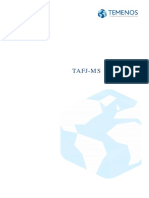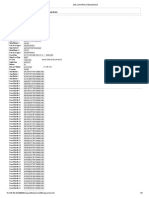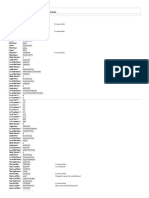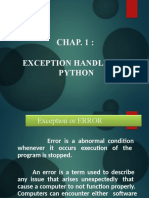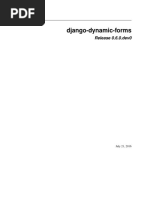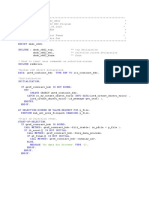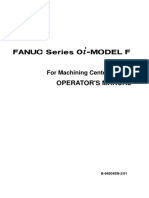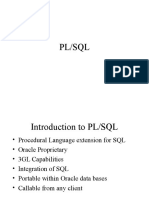CUS13.Printing Enquiry Output PDF
CUS13.Printing Enquiry Output PDF
Uploaded by
MrCHANTHACopyright:
Available Formats
CUS13.Printing Enquiry Output PDF
CUS13.Printing Enquiry Output PDF
Uploaded by
MrCHANTHAOriginal Title
Copyright
Available Formats
Share this document
Did you find this document useful?
Is this content inappropriate?
Copyright:
Available Formats
CUS13.Printing Enquiry Output PDF
CUS13.Printing Enquiry Output PDF
Uploaded by
MrCHANTHACopyright:
Available Formats
Welcome to the learning unit on ‘Advanced Enquiry Fields and Enquiry Printing’.
This
learning unit teaches you to print an enquiry report from T24.
CUS.Printing Enquiry Output 1
The conventions used in this learning unit are,
1. Applications in T24 are represented in BOLD UPPERCASE letters.
2. The fields in the applications are mentioned in UPPERCASE letters.
3. This learning unit is example based. First an example output will be shown then
you will be taught the steps to create the Version. At the end of each section a
workshop is given to test your level of understanding.
CUS.Printing Enquiry Output 2
At the end of the session you will be able to,
1. Explain the printing process in T24
2. Set the applications required for printing an enquiry output
3. Print an Enquiry report in T24
4. Explain the various formats of enquiry output
CUS.Printing Enquiry Output 3
In this section of the learning unit you will learn how to print an enquiry report from
T24.
1. Enquiries can be stored for future reference in various formats. Can you print an
enquiry report from T24?
2. Yes you can print enquiry output. There are two options provided by the enquiry
output – one to print locally and the other to print to server.
3. Before you print the output, you need to set certain applications in T24
4. The applications to be set are ENQUIRY.REPORT , REPORT.CONTROL,
DE.FORM.TYPE and PRINTER.ID
CUS.Printing Enquiry Output 4
1. ENQUIRY is an application in T24. Do you need a hardware to print? PRINTER.ID
is the application where you define valid printers of your system
2. Does your reports have specific formats?
The layout of the enquiry report is designed using the application DE.FORM.TYPE
3. Any report that you print from T24 should have an entry in the application
REPORT.CONTROL
4. ENQUIRY is an application in T24 and Printer is a hardware. Now how will they
communicate with each other?
To do this you will use the application ENQUIRY.REPORT in T24.
CUS.Printing Enquiry Output 5
In order to do the printing process, you need to set up certain applications in T24 as
shown in the diagram,
(1) Assume that you are issuing a request to print an enquiry output.
(2) The initial step is to obtain the id of REPORT.CONTROL from the application
ENQUIRY.REPORT
(3) The layout of the report is specified in the form type. The FORM TYPE is obtained
with the help of REPORT.CONTROL record id.
(4) Now a record in DE.FORM.TYPE has been read to load form settings and to obtain
the printer id.
(5) Next the logical printer id is obtained from PRINTER.ID
(6) Finally the request is spooled to the physical printer and it generates the enquiry
output.
CUS.Printing Enquiry Output 6
The first step is to define the printer.
PRINTER.ID is the application used to define the valid printers on the system. The id
of the record is the logical name for the actual physical printer . The field
PRIME.PRINTER.ID holds the printer name at the OS level.
CUS.Printing Enquiry Output 7
Next you will specify the layout of your reports using form type.
The application DE.FORM.TYPE is used to define the layout of the report. You can
specify the width and depth of each printed form, and also the printer on which it is
produced on. The value in field PRINTER.ID must be a valid entry on the PRINTER.ID
file. Form types of D.SLIP will use this printer to print the reports.
CUS.Printing Enquiry Output 8
Any report printed from your T24 system should have an entry in REPORT.CONTROL
application. This file contains a description of the report, the printer environment
(form), the date and time last produced and spooled. Now you will create a record in
REPORT.CONTROL with FORM.NAME field set to the DE.FORM.TYPE record id
created. The Form Name must be a valid record on DE.FORM.TYPE.
CUS.Printing Enquiry Output 9
ENQUIRY.REPORT is the application which generates a report based on the
parameters defined in the file ENQUIRY. Here you will link an enquiry with a
REPORT.CONTROL record.
ENQUIRY – In the field ENQUIRY you specify a valid enquiry id. The Enquiry record
contains the parameters for building the report.
REPORT.CONTROL – here you specify the id of the REPORT.CONTROL record.
When you use the Print to Server option in the enquiry output, the printing job is done
by using the ENQUIRY.REPORT application .
CUS.Printing Enquiry Output 10
BROWSER.PREFERENCES application defines a user's preferences for the
appearance and behavior of the Browser screens. The Id of this application is the
user's Id. It allows the user to define various parameters such as, which 'skin' the user
would like to run the Browser, thus will determine the 'look and feel' of the Browser
windows.
SKIN NAME - This field determines the 'skin' to be used for Browser screens when the
user logs into T24.
A 'skin' determines the 'look and feel' of the Browser screens in terms of color, font,
graphics, etc. Each Browser installation will be delivered with a number of predefined
skins that can be used. This field defines which skin the user prefers.
PRINT LOCATION – This field determines the destination for any print requests. It can
take any of the following two values (i) Local - use a printer connected to a user's PC
(ii) Server - use a printer connected to the T24 Application Server.
CUS.Printing Enquiry Output 11
When the enquiry report is printed using the print to server option, your report is
spooled in the &HOLD& directory. The id of the enquiry report can be seen here from
the message that you get from T24. You can actually view the record in the &HOLD&
directory by using the JED editor.
CUS.Printing Enquiry Output 12
If enquiry output needs to be printed online, the corresponding ENQUIRY.REPORT
record must be verified. A sample output from the &HOLD& directory is shown here.
CUS.Printing Enquiry Output 13
You know how to save an enquiry output in different formats. You can also print an
enquiry output in different formats. This can be done using the ENQUIRY.REPORT
application.
OUTPUT.FORMAT – There are three options provided by this field – the first one is
the file format, which stores data in the form of rows and columns. The second one is
report format which generates the normal output as you saw before. The last option is
to generate the report in xml format.
[Note: clear file &HOLD& before verifying the record and the list the contents of
&HOLD& to view the xml output]
CUS.Printing Enquiry Output 14
Here you can see the enquiry report spooled in &HOLD& directory in XML format.
CUS.Printing Enquiry Output 15
The output is generated in the file format when the field OUTPUT.FORMAT is set to
report in the ENQUIRY.REPORT record. The enquiry report shown here is displayed
in report format. The default format is Report format.
[Note: clear file &HOLD& before verifying the record and the list the contents of
&HOLD& to view the record with file output]
CUS.Printing Enquiry Output 16
1. True
2. True
3. True
4. False
CUS.Printing Enquiry Output 17
1. Enquiry outputs can be printed in the following formats
1.1 XML
1.2 REPORT
1.3 FILE
2. PRINTER.ID is the application used to define the valid printers on the system
3. The application DE.FORM.TYPE is used to define the layout of the report
4. Any report printed from your T24 system should have an entry in
REPORT.CONTROL application
5. REPORT.CONTROL holds the description of the report, the printer environment
(form), the date and time last produced and spooled
CUS.Printing Enquiry Output 18
1. ENQUIRY.REPORT is the application which generates a report based on the
parameters defined in the file ENQUIRY.
2. When the enquiry report is printed using the print to server option, your report is
spooled in the &HOLD& director
3. You can also print an enquiry output in different formats. This can be done using
the ENQUIRY.REPORT application.
4. If enquiry output needs to be printed online, the corresponding
ENQUIRY.REPORT record must be Verified
CUS.Printing Enquiry Output 19
You have now learnt to print an enquiry report from T24. You will now be able to,
1. Explain the printing process in T24
2. Set the applications required for printing an enquiry output
3. Print an Enquiry report in T24
4. Explain the various formats of enquiry output
CUS.Printing Enquiry Output 20
CUS.Printing Enquiry Output 22
You might also like
- UltimatePythonProgramming DeepaliSrivastavaDocument1,418 pagesUltimatePythonProgramming DeepaliSrivastavapremkumar100% (1)
- 222T24 Extensibility FrameworkDocument99 pages222T24 Extensibility FrameworkMrCHANTHA100% (4)
- 222T24 Extensibility FrameworkDocument99 pages222T24 Extensibility FrameworkMrCHANTHA100% (4)
- 222T24 Extensibility FrameworkDocument99 pages222T24 Extensibility FrameworkMrCHANTHA100% (4)
- DFE - User Guide - V1.0Document30 pagesDFE - User Guide - V1.0Suraj JPNo ratings yet
- Service Manual 426-430Document207 pagesService Manual 426-430mike75% (4)
- Java Extensibility - Day 1 and Day 2Document52 pagesJava Extensibility - Day 1 and Day 2rajasekarse5008100% (1)
- PRG10.Multi Threading in T24-R13Document32 pagesPRG10.Multi Threading in T24-R13Gnana SambandamNo ratings yet
- T3TAAC - Arrangement Architecture - Core-R12.1Document160 pagesT3TAAC - Arrangement Architecture - Core-R12.1rajan shukla100% (1)
- EnquiriesDocument43 pagesEnquiriesViệt Nguyễn100% (2)
- Welcome To T24 Deal Slip CourseDocument56 pagesWelcome To T24 Deal Slip CourseYouness Azza100% (3)
- SAP Schedule ManagerDocument37 pagesSAP Schedule ManagerSuresh Reddy100% (1)
- How Ab-Initio Job Is Run What Happens When You Push The "Run" Button?Document39 pagesHow Ab-Initio Job Is Run What Happens When You Push The "Run" Button?praveen kumar100% (2)
- COBDocument64 pagesCOBGoutham Narayanan100% (1)
- Info-Basic Programming (JBC) AbrhamBDocument80 pagesInfo-Basic Programming (JBC) AbrhamBrobelNo ratings yet
- Report Control - User Guide: Release - R18AMRDocument15 pagesReport Control - User Guide: Release - R18AMRZakaria Almamari100% (1)
- CUS2 (1) .Auto ID Generation in T24-R10.01 PDFDocument26 pagesCUS2 (1) .Auto ID Generation in T24-R10.01 PDFmabderhakim1075100% (4)
- Pw2.Userdefinedscreens-R17 1Document14 pagesPw2.Userdefinedscreens-R17 1Sohaib Khalil100% (1)
- Nofile Enquiry-R15 PDFDocument40 pagesNofile Enquiry-R15 PDFStephens Tioluwanimi OluwadamilareNo ratings yet
- Tws PDFDocument60 pagesTws PDFrajan shukla100% (1)
- TAFJ StandaloneDocument77 pagesTAFJ StandaloneMrCHANTHA100% (2)
- TcompileDocument16 pagesTcompiletung tran0% (1)
- T24 Money Market-Roy Updated EdsDocument76 pagesT24 Money Market-Roy Updated EdsRizky Bayu PratamaNo ratings yet
- CUS16.Deal SlipDocument28 pagesCUS16.Deal SlipMrCHANTHANo ratings yet
- T24 VersionsDocument26 pagesT24 VersionsCHARLES TUMWESIGYE100% (1)
- TAFJ StandaloneDocument77 pagesTAFJ StandaloneMrCHANTHA100% (2)
- TAFJ-MS SQL InstallDocument27 pagesTAFJ-MS SQL InstallMrCHANTHANo ratings yet
- Ren'Py DocumentationDocument226 pagesRen'Py DocumentationAníbalNo ratings yet
- Ofse LearningDocument225 pagesOfse LearningMohamed Amin MessaoudNo ratings yet
- © 2007, Cognizant Technology Solutions ConfidentialDocument148 pages© 2007, Cognizant Technology Solutions ConfidentialSushma V Kumar100% (1)
- TAFJ - Working With Design Studio - R16Document26 pagesTAFJ - Working With Design Studio - R16adyani_0997No ratings yet
- jBASE ToolsDocument88 pagesjBASE ToolsGbadamosi OluwatosinNo ratings yet
- CUS9.Displaying Charts in T24 PDFDocument17 pagesCUS9.Displaying Charts in T24 PDFMrCHANTHA100% (1)
- 6&7. Composite Screens in T24Document35 pages6&7. Composite Screens in T24Muhanad Jalil100% (1)
- A - SER1 (1) .Services in T24-R10.01 PDFDocument27 pagesA - SER1 (1) .Services in T24-R10.01 PDFmabderhakim1075100% (2)
- Creating B Tree and Hidden Field Enquiries: Techmill TrainingDocument29 pagesCreating B Tree and Hidden Field Enquiries: Techmill TrainingsangaviNo ratings yet
- Services in T24Document27 pagesServices in T24ᎶᎯ ᎷᎥᏞ ᎷᏫᎻᎯ ᎷᎠ100% (1)
- Programming in InfobasicDocument23 pagesProgramming in Infobasicgnana_sam100% (1)
- TPS Day - 3Document70 pagesTPS Day - 3Saad YOUSFINo ratings yet
- 7.enquiries Hiding B ChangeDocument26 pages7.enquiries Hiding B ChangeKateNo ratings yet
- OFS5.OFS Telnet Mode-R13Document14 pagesOFS5.OFS Telnet Mode-R13Preethi GopalanNo ratings yet
- Subroutine Guide2 PDFDocument67 pagesSubroutine Guide2 PDFlolitaferoz100% (2)
- OFS4.OFS Response-R15Document30 pagesOFS4.OFS Response-R15Tes TesfuNo ratings yet
- T24 Account StatementDocument3 pagesT24 Account Statementlolitaferoz100% (1)
- Directory Structure of T24Document32 pagesDirectory Structure of T24Preethi GopalanNo ratings yet
- Ofs ModesDocument17 pagesOfs Modesnana yaw100% (1)
- Template ProgrammingDocument80 pagesTemplate ProgrammingAswani MucharlaNo ratings yet
- Deal Slip PrintingDocument13 pagesDeal Slip Printingmaheedharvavilala100% (2)
- Jed CommandsDocument3 pagesJed CommandsAnil50% (2)
- Introduction To OFSDocument22 pagesIntroduction To OFSnana yaw100% (7)
- T24 VersionsDocument25 pagesT24 Versionsvikki chowdary100% (3)
- DAS GuideDocument12 pagesDAS Guidetalkam27061981100% (1)
- MT 940 Setup Procedure - v2 - AblDocument8 pagesMT 940 Setup Procedure - v2 - Abljaved73bd100% (1)
- Ofs ResponsesDocument30 pagesOfs Responsesnana yaw0% (1)
- ADM1 Using DL Define in T24 PDFDocument12 pagesADM1 Using DL Define in T24 PDFpriyankaNo ratings yet
- OFS5.OFS Logging-R15Document24 pagesOFS5.OFS Logging-R15Tes Tesfu100% (3)
- TemenosLRT T24Document2 pagesTemenosLRT T24Anonymous ALiban100% (2)
- Security Management System (SMS) in T24: Temenos Education CentreDocument50 pagesSecurity Management System (SMS) in T24: Temenos Education CentreEmmanuel Uchenna ChukwuNo ratings yet
- T3TAAC - Arrangement Architecture - Core-R13.2Document175 pagesT3TAAC - Arrangement Architecture - Core-R13.2Fatou Diakhaté TouréNo ratings yet
- Template ProgrammingDocument78 pagesTemplate ProgrammingShakil Chowdhury100% (2)
- t24 Close of Business Cob t24 HelperDocument17 pagest24 Close of Business Cob t24 HelperAswani MucharlaNo ratings yet
- jBASE BASIC Programmers Reference GuideDocument435 pagesjBASE BASIC Programmers Reference GuideᎶᎯ ᎷᎥᏞ ᎷᏫᎻᎯ ᎷᎠNo ratings yet
- A A Technical FrameworkDocument120 pagesA A Technical Frameworkabu huraira100% (2)
- Printing Enquiry Output: Temenos Education CentreDocument21 pagesPrinting Enquiry Output: Temenos Education CentrePrince Agyenim BoatengNo ratings yet
- CUS7.Introduction To EnquiryDocument48 pagesCUS7.Introduction To EnquiryMrCHANTHANo ratings yet
- D4S1.T24 Versions PDFDocument27 pagesD4S1.T24 Versions PDFjoga7785No ratings yet
- T24 VersionsDocument25 pagesT24 Versionsobsy100% (2)
- Enquiries-R17Document44 pagesEnquiries-R17suchi vedha100% (1)
- Limit Structure 1Document4 pagesLimit Structure 1MrCHANTHA100% (3)
- T24 @$###Document34 pagesT24 @$###MrCHANTHA100% (1)
- T24 Document For LearningDocument26 pagesT24 Document For LearningMrCHANTHA100% (1)
- CUS5.Associated Versions and Next VersionsDocument20 pagesCUS5.Associated Versions and Next VersionsMrCHANTHANo ratings yet
- Eb - Contract.Balances: Main Office Branch-KhDocument3 pagesEb - Contract.Balances: Main Office Branch-KhMrCHANTHANo ratings yet
- AA Activity HistoryDocument4 pagesAA Activity HistoryMrCHANTHA100% (1)
- API DevelopmentDocument26 pagesAPI DevelopmentMrCHANTHA50% (2)
- TAFJ-Oracle Install 12cDocument17 pagesTAFJ-Oracle Install 12cMrCHANTHANo ratings yet
- FAQ - How To Auto Approve Specific Override Raised Via IRIS APIDocument3 pagesFAQ - How To Auto Approve Specific Override Raised Via IRIS APIMrCHANTHA100% (1)
- TAFJ UpgradeDocument17 pagesTAFJ UpgradeMrCHANTHA100% (1)
- Customer Details: Consolidate - CondDocument3 pagesCustomer Details: Consolidate - CondMrCHANTHANo ratings yet
- TAFJ SetupDocument36 pagesTAFJ SetupMrCHANTHA100% (3)
- TAFJ UnitTestFrameworkDocument35 pagesTAFJ UnitTestFrameworkMrCHANTHA100% (1)
- TAFJ-JMS MQ Install 8.0Document31 pagesTAFJ-JMS MQ Install 8.0MrCHANTHA100% (1)
- TAFJ Maven PluginDocument19 pagesTAFJ Maven PluginMrCHANTHANo ratings yet
- TAFJ-H2 InstallDocument11 pagesTAFJ-H2 InstallMrCHANTHANo ratings yet
- TAFJ DSPackageInstallerDocument39 pagesTAFJ DSPackageInstallerMrCHANTHANo ratings yet
- TAFJ JBC Remote DebuggerDocument10 pagesTAFJ JBC Remote DebuggerMrCHANTHANo ratings yet
- TAFJ DistributionDocument7 pagesTAFJ DistributionMrCHANTHANo ratings yet
- Using Verilog-A in Advanced Design System: August 2005Document58 pagesUsing Verilog-A in Advanced Design System: August 2005Ki KiNo ratings yet
- SAS Interview Questions: Click HereDocument31 pagesSAS Interview Questions: Click HerelithaNo ratings yet
- IV-II PLC Lab ManualDocument46 pagesIV-II PLC Lab ManualNIKHIL ASNo ratings yet
- CHAP. 1:: Exception Handling in PythonDocument42 pagesCHAP. 1:: Exception Handling in PythonGAME DEV MONISH. RNo ratings yet
- LIS-Interface-Description_1.1Document19 pagesLIS-Interface-Description_1.1john rivasNo ratings yet
- Django Dynamic FormsDocument33 pagesDjango Dynamic FormsNanduNo ratings yet
- BDC Xk02 OoabapDocument14 pagesBDC Xk02 OoabapVineet Kumar SinghNo ratings yet
- RKC CD 101 PDFDocument9 pagesRKC CD 101 PDFFIRMANSYAHNo ratings yet
- Fanuc Oi Model FDocument426 pagesFanuc Oi Model FSteven D100% (4)
- KRN100 Manu Eng AEP-E-0121B 160401Document2 pagesKRN100 Manu Eng AEP-E-0121B 160401hanunghwNo ratings yet
- PLSQLDocument92 pagesPLSQLalpha_kskNo ratings yet
- AMF-M BrochureDocument2 pagesAMF-M BrochureGaston BergaNo ratings yet
- Directive Tracer Type DefinitionsDocument30 pagesDirective Tracer Type Definitionsmallikarjun.pNo ratings yet
- Tutorial LaM2D LaModel 2DDocument47 pagesTutorial LaM2D LaModel 2DCamilo Flórez EsquivelNo ratings yet
- Core Java Course - ReportDocument31 pagesCore Java Course - ReportSubhransu Swain100% (1)
- Assignment IB Stack Queue SolutionsDocument16 pagesAssignment IB Stack Queue SolutionsKashif AmjadNo ratings yet
- IFace Series Communication Protocol SDK Development Handbook-V6.11Document85 pagesIFace Series Communication Protocol SDK Development Handbook-V6.11eravindramNo ratings yet
- C# Language FundamentalsDocument115 pagesC# Language FundamentalsGousia ThahniyathNo ratings yet
- JavaScriptExecutor in Selenium WebDriverDocument14 pagesJavaScriptExecutor in Selenium WebDriverASHUTOSH TRIVEDINo ratings yet
- CENG251 Lab3 2018Document3 pagesCENG251 Lab3 2018Gursehaj HarikaNo ratings yet
- 40VCC617FQEE-IOM-06 2021 XCT7 Controls Touchscreen 240607 172015Document276 pages40VCC617FQEE-IOM-06 2021 XCT7 Controls Touchscreen 240607 172015anisyariskiNo ratings yet
- b0400df SDocument88 pagesb0400df SAlia RedhaNo ratings yet
- My Inbox and SWFVISU Visualisation Limitations PDFDocument3 pagesMy Inbox and SWFVISU Visualisation Limitations PDFYudith MartelNo ratings yet
- 6.IT-R23-II.B.Tech SyllabusDocument40 pages6.IT-R23-II.B.Tech SyllabuspadalavarabharathiNo ratings yet
- Ebooks File Fortran For Scientists and Engineers 4th Edition Stephen J. Chapman All ChaptersDocument57 pagesEbooks File Fortran For Scientists and Engineers 4th Edition Stephen J. Chapman All ChaptersollameigoNo ratings yet