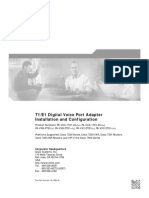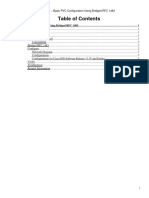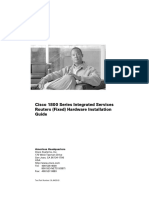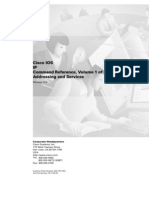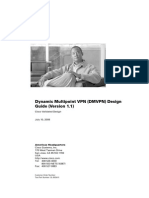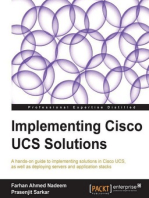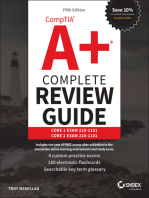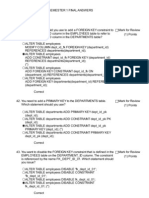Cmts Command Ref PDF
Cmts Command Ref PDF
Uploaded by
TomasCopyright:
Available Formats
Cmts Command Ref PDF
Cmts Command Ref PDF
Uploaded by
TomasOriginal Title
Copyright
Available Formats
Share this document
Did you find this document useful?
Is this content inappropriate?
Copyright:
Available Formats
Cmts Command Ref PDF
Cmts Command Ref PDF
Uploaded by
TomasCopyright:
Available Formats
Cisco Broadband Cable Command
Reference Guide
January 2005
Corporate Headquarters
Cisco Systems, Inc.
170 West Tasman Drive
San Jose, CA 95134-1706
USA
http://www.cisco.com
Tel: 408 526-4000
800 553-NETS (6387)
Fax: 408 526-4100
Text Part Number: OL-1581-09
THE SPECIFICATIONS AND INFORMATION REGARDING THE PRODUCTS IN THIS MANUAL ARE SUBJECT TO CHANGE WITHOUT NOTICE. ALL
STATEMENTS, INFORMATION, AND RECOMMENDATIONS IN THIS MANUAL ARE BELIEVED TO BE ACCURATE BUT ARE PRESENTED WITHOUT
WARRANTY OF ANY KIND, EXPRESS OR IMPLIED. USERS MUST TAKE FULL RESPONSIBILITY FOR THEIR APPLICATION OF ANY PRODUCTS.
THE SOFTWARE LICENSE AND LIMITED WARRANTY FOR THE ACCOMPANYING PRODUCT ARE SET FORTH IN THE INFORMATION PACKET THAT
SHIPPED WITH THE PRODUCT AND ARE INCORPORATED HEREIN BY THIS REFERENCE. IF YOU ARE UNABLE TO LOCATE THE SOFTWARE LICENSE
OR LIMITED WARRANTY, CONTACT YOUR CISCO REPRESENTATIVE FOR A COPY.
The Cisco implementation of TCP header compression is an adaptation of a program developed by the University of California, Berkeley (UCB) as part of UCB’s public
domain version of the UNIX operating system. All rights reserved. Copyright © 1981, Regents of the University of California.
NOTWITHSTANDING ANY OTHER WARRANTY HEREIN, ALL DOCUMENT FILES AND SOFTWARE OF THESE SUPPLIERS ARE PROVIDED “AS IS” WITH
ALL FAULTS. CISCO AND THE ABOVE-NAMED SUPPLIERS DISCLAIM ALL WARRANTIES, EXPRESSED OR IMPLIED, INCLUDING, WITHOUT
LIMITATION, THOSE OF MERCHANTABILITY, FITNESS FOR A PARTICULAR PURPOSE AND NONINFRINGEMENT OR ARISING FROM A COURSE OF
DEALING, USAGE, OR TRADE PRACTICE.
IN NO EVENT SHALL CISCO OR ITS SUPPLIERS BE LIABLE FOR ANY INDIRECT, SPECIAL, CONSEQUENTIAL, OR INCIDENTAL DAMAGES, INCLUDING,
WITHOUT LIMITATION, LOST PROFITS OR LOSS OR DAMAGE TO DATA ARISING OUT OF THE USE OR INABILITY TO USE THIS MANUAL, EVEN IF CISCO
OR ITS SUPPLIERS HAVE BEEN ADVISED OF THE POSSIBILITY OF SUCH DAMAGES.
CCSP, the Cisco Square Bridge logo, Cisco Unity, Follow Me Browsing, FormShare, and StackWise are trademarks of Cisco Systems, Inc.; Changing the Way We Work, Live,
Play, and Learn, and iQuick Study are service marks of Cisco Systems, Inc.; and Aironet, ASIST, BPX, Catalyst, CCDA, CCDP, CCIE, CCIP, CCNA, CCNP, Cisco, the Cisco
Certified Internetwork Expert logo, Cisco IOS, Cisco Press, Cisco Systems, Cisco Systems Capital, the Cisco Systems logo, Empowering the Internet Generation,
Enterprise/Solver, EtherChannel, EtherFast, EtherSwitch, Fast Step, GigaDrive, GigaStack, HomeLink, Internet Quotient, IOS, IP/TV, iQ Expertise, the iQ logo, iQ Net Readiness
Scorecard, LightStream, Linksys, MeetingPlace, MGX, the Networkers logo, Networking Academy, Network Registrar, Packet, PIX, Post-Routing, Pre-Routing, ProConnect,
RateMUX, Registrar, ScriptShare, SlideCast, SMARTnet, StrataView Plus, SwitchProbe, TeleRouter, The Fastest Way to Increase Your Internet Quotient, TransPath, and VCO are
registered trademarks of Cisco Systems, Inc. and/or its affiliates in the United States and certain other countries.
All other trademarks mentioned in this document or Website are the property of their respective owners. The use of the word partner does not imply a partnership relationship
between Cisco and any other company. (0406R)
Cisco Broadband Cable Command Reference Guide
Copyright © 2000-2004, Cisco Systems, Inc.
All rights reserved.
CONTENTS
Preface v
Document Objectives v
Audience vi
Document Organization vi
Related Documents vi
Cisco CMTS Hardware Installation and Software Configuration Guides vi
Cisco Cable CPE Hardware Installation and Software Configuration Guides vii
Document Conventions vii
Obtaining Documentation viii
Cisco.com viii
Ordering Documentation viii
Documentation Feedback ix
Obtaining Technical Assistance ix
Cisco TAC Website ix
Opening a TAC Case ix
TAC Case Priority Definitions x
Obtaining Additional Publications and Information x
CHAPTER 1 Supported Platforms and Cisco IOS Releases 1-1
CHAPTER 2 Cisco CMTS Configuration Commands 2-1
Supported Platforms and Cisco IOS Releases 2-1
CMTS Configuration Commands 2-3
CHAPTER 3 Cisco CMTS Show Commands 3-1
Supported Platforms and Cisco IOS Releases 3-1
Overview of the Operation of the Cable Show Commands 3-3
CMTS Show Commands 3-4
CHAPTER 4 Commands for the Cisco uBR10012 Router 4-1
Performance Routing Engine Overview 4-1
Forwarding Path 4-2
Route Processor 4-3
Command Reference 4-4
Cisco Broadband Cable Command Reference Guide
OL-1581-08 iii
Contents
CHAPTER 5 Cisco CMTS Debugging Commands 5-1
Supported Platforms and Cisco IOS Releases 5-3
Debug Commands 5-4
CHAPTER 6 Cable CPE Commands 6-1
Supported Platforms and Cisco IOS Releases 6-1
Cable CPE Commands 6-3
Debug Commands 6-183
APPENDIX A Using the ROM Monitor A-1
Entering the ROM Monitor A-1
Using the BREAK Signal A-1
Using the Configuration Register A-2
Using the Configuration Register in Global Configuration Mode A-2
Using the Configuration Register in ROM Monitor Mode A-3
Command Conventions A-3
ROM Monitor Command Reference A-5
INDEX
Cisco Broadband Cable Command Reference Guide
iv OL-1581-08
Preface
This preface explains the objectives, intended audience, and organization of the Cisco Broadband Cable
Command Reference Guide. This preface provides the following sections, which provide a list of related
documents and define the conventions used to convey instructions and information.
• Document Objectives, page v
• Audience, page vi
• Document Organization, page vi
• Related Documents, page vi
• Document Conventions, page vii
• Obtaining Documentation, page viii
• Obtaining Technical Assistance, page ix
• Obtaining Additional Publications and Information, page x
Document Objectives
This guide describes the commands necessary to configure, maintain, and troubleshoot the following
cable platforms:
• Cisco Cable Modem Termination Systems (CMTS)
– Cisco uBR7100 series universal broadband routers, which include the Cisco uBR7111, the
Cisco uBR7114, the Cisc uBR7111E, and the Cisco uBR7114E routers.
– Cisco uBR7200 series universal broadband routers, which include the Cisco uBR7223, the
Cisco uBR7246, and the Cisco uBR7246 VXR routers.
– Cisco uBR10012 universal broadband router.
• Cisco Cable Cable Modems (CMs) and other Cable CPE Devices
– Cisco uBR904, Cisco uBR905, Cisco uBR924, and Cisco uBR925 cable access routers.
– Cisco CVA122 and Cisco CVA122E cable voice adapters.
Note This guide documents only the cable specific commands. For description of all other Cisco IOS
commands, see the command reference documentation for Cisco IOS Release 12.2, available on
Cisco.com and the Documentation CD-ROM.
Cisco Broadband Cable Command Reference Guide
OL-1581-08 v
Preface
Audience
Audience
This guide is intended for system administrators and support engineers who configure and maintain the
cable CMTS and CM devices.
Document Organization
This guide includes the following sections:
Title Description
Chapter 1, “Supported Platforms Provides an overview of the Cisco Broadband Cable Command
and Cisco IOS Releases” Reference Guide, including the Cisco IOS releases that are
documented.
Chapter 2, “Cisco CMTS Describes the cable-specific configuration commands that are
Configuration Commands” used to configure the Cisco CMTS features.
Chapter 3, “Cisco CMTS Show Describes the cable-specific show commands used to maintain
Commands” and troubleshoot the Cisco CMTS features.
Chapter 4, “Commands for the Describes the commands that are specific to the
Cisco uBR10012 Router” Cisco uBR10012 router and its Parallel Express Forwarding
(PXF) processors.
Chapter 5, “Cisco CMTS Describes the cable-specific debugging commands for the
Debugging Commands” Cisco CMTS routers.
Chapter 6, “Cable CPE Commands” Describes the cable-specific commands available to the family
of Cisco cable customer premises equipment (CPE) devices.
Appendix A, “Using the ROM Describes how to use the commands available when running the
Monitor” ROM monitor (ROMMON) software on the Cisco CMTS
routers.
Index Comprehensive index for the entire manual.
Related Documents
This section lists the documents that provide more detailed hardware and software information about the
Cisco CMTS routers and Cisco Cable CPE devices documented in this guide. These documents are
available on Cisco.com and the customer documentation CD-ROM.
Cisco CMTS Hardware Installation and Software Configuration Guides
For detailed information about the Cisco CMTS platforms, see the following documents:
• Cisco uBR7100 Series Hardware Installation Guide
• Cisco uBR7100 Series Software Configuration Guide
• Cisco uBR7200 Series Universal Broadband Router Hardware Installation Guide
• Cisco uBR7200 Series Universal Broadband Router Software Configuration Guide
Cisco Broadband Cable Command Reference Guide
vi OL-1581-08
Preface
Document Conventions
• Cisco uBR10012 Series Hardware Installation Guide
• Cisco uBR10012 Series Software Configuration Guide
• Cisco Cable Modem Termination System Feature Guide
Cisco Cable CPE Hardware Installation and Software Configuration Guides
For detailed information about the Cisco cable CPE devices, see the following documents:
• Cisco uBR904 Installation and Configuration Guide
• Cisco uBR905/uBR925 Software Configuration Guide
• Cisco uBR905 Hardware Installation Guide
• Cisco uBR924 Software Configuration Guide
• Cisco uBR924 Hardware Installation Guide
• Cisco uBR925Hardware Installation Guide
• Cisco CVA122/CVA122E Features Guide
• Cisco CVA122/CVA122E Hardware Installation Guide
Document Conventions
Command descriptions use the following conventions:
Convention Description
boldface font Commands and keywords are in boldface.
italic font Arguments for which you supply values are in italics.
[ ] Elements in square brackets are optional.
{x | y | z} Alternative, mutually exclusive, keywords are grouped in braces and separated by
vertical bars.
[x | y | z] Optional alternative keywords are grouped in brackets and separated by vertical
bars.
string A nonquoted set of characters. Do not use quotation marks around the string or
the string will include the quotation marks.
screen font Terminal sessions and information the system displays are in screen font.
boldface screen Information you must enter is in boldface screen font.
font
italic screen font Arguments for which you supply values are in italic screen font.
This pointer highlights an important line of text in an example.
^ The symbol ^ represents the key labeled Control—for example, the key
combination ^D in a screen display means hold down the Control key while you
press the D key.
< > Nonprinting characters, such as passwords, are in angle brackets.
Cisco Broadband Cable Command Reference Guide
OL-1581-08 vii
Preface
Obtaining Documentation
Convention Description
[ ] Default responses to system prompts are in square brackets.
!, # An exclamation point ( ! ) or a pound sign ( # ) at the beginning of a line of code
indicates a comment line.
Note Means reader take note. Notes contain helpful suggestions or references to material not covered in the
publication.
Tip Means the following are useful tips.
Caution This symbol means reader be careful. In this situation, you might do something that could result in
equipment damage or loss of data.
Obtaining Documentation
Cisco provides several ways to obtain documentation, technical assistance, and other technical
resources. These sections explain how to obtain technical information from Cisco Systems.
Cisco.com
You can access the most current Cisco documentation on the World Wide Web at this URL:
http://www.cisco.com/univercd/home/home.htm
You can access the Cisco website at this URL:
http://www.cisco.com
International Cisco websites can be accessed from this URL:
http://www.cisco.com/public/countries_languages.shtml
Ordering Documentation
You can find instructions for ordering documentation at this URL:
http://www.cisco.com/univercd/cc/td/doc/es_inpck/pdi.htm
You can order Cisco documentation in these ways:
• Registered Cisco.com users (Cisco direct customers) can order Cisco product documentation from
the Networking Products MarketPlace:
http://www.cisco.com/en/US/partner/ordering/index.shtml
• Nonregistered Cisco.com users can order documentation through a local account representative by
calling Cisco Systems Corporate Headquarters (California, USA) at 408 526-7208 or, elsewhere in
North America, by calling 800 553-NETS (6387).
Cisco Broadband Cable Command Reference Guide
viii OL-1581-08
Preface
Obtaining Technical Assistance
Documentation Feedback
You can submit comments electronically on Cisco.com. On the Cisco Documentation home page, click
Feedback at the top of the page.
You can send your comments in e-mail to bug-doc@cisco.com.
You can submit comments by using the response card (if present) behind the front cover of your
document or by writing to the following address:
Cisco Systems
Attn: Customer Document Ordering
170 West Tasman Drive
San Jose, CA 95134-9883
We appreciate your comments.
Obtaining Technical Assistance
For all customers, partners, resellers, and distributors who hold valid Cisco service contracts, the Cisco
Technical Assistance Center (TAC) provides 24-hour, award-winning technical support services, online
and over the phone. Cisco.com features the Cisco TAC website as an online starting point for technical
assistance.
Cisco TAC Website
The Cisco TAC website (http://www.cisco.com/tac) provides online documents and tools for
troubleshooting and resolving technical issues with Cisco products and technologies. The Cisco TAC
website is available 24 hours a day, 365 days a year.
Accessing all the tools on the Cisco TAC website requires a Cisco.com user ID and password. If you
have a valid service contract but do not have a login ID or password, register at this URL:
http://tools.cisco.com/RPF/register/register.do
Opening a TAC Case
The online TAC Case Open Tool (http://www.cisco.com/tac/caseopen) is the fastest way to open P3 and P4
cases. (Your network is minimally impaired or you require product information). After you describe your
situation, the TAC Case Open Tool automatically recommends resources for an immediate solution. If your
issue is not resolved using these recommendations, your case will be assigned to a Cisco TAC engineer.
For P1 or P2 cases (your production network is down or severely degraded) or if you do not have Internet
access, contact Cisco TAC by telephone. Cisco TAC engineers are assigned immediately to P1 and P2
cases to help keep your business operations running smoothly.
To open a case by telephone, use one of the following numbers:
Asia-Pacific: +61 2 8446 7411 (Australia: 1 800 805 227)
EMEA: +32 2 704 55 55
USA: 1 800 553-2447
For a complete listing of Cisco TAC contacts, go to this URL:
http://www.cisco.com/warp/public/687/Directory/DirTAC.shtml
Cisco Broadband Cable Command Reference Guide
OL-1581-08 ix
Preface
Obtaining Additional Publications and Information
TAC Case Priority Definitions
To ensure that all cases are reported in a standard format, Cisco has established case priority definitions.
Priority 1 (P1)—Your network is “down” or there is a critical impact to your business operations. You
and Cisco will commit all necessary resources around the clock to resolve the situation.
Priority 2 (P2)—Operation of an existing network is severely degraded, or significant aspects of your
business operation are negatively affected by inadequate performance of Cisco products. You and Cisco
will commit full-time resources during normal business hours to resolve the situation.
Priority 3 (P3)—Operational performance of your network is impaired, but most business operations
remain functional. You and Cisco will commit resources during normal business hours to restore service
to satisfactory levels.
Priority 4 (P4)—You require information or assistance with Cisco product capabilities, installation, or
configuration. There is little or no effect on your business operations.
Obtaining Additional Publications and Information
Information about Cisco products, technologies, and network solutions is available from various online
and printed sources.
• The Cisco Product Catalog describes the networking products offered by Cisco Systems, as well as
ordering and customer support services. Access the Cisco Product Catalog at this URL:
http://www.cisco.com/en/US/products/products_catalog_links_launch.html
• Cisco Press publishes a wide range of networking publications. Cisco suggests these titles for new
and experienced users: Internetworking Terms and Acronyms Dictionary, Internetworking
Technology Handbook, Internetworking Troubleshooting Guide, and the Internetworking Design
Guide. For current Cisco Press titles and other information, go to Cisco Press online at this URL:
http://www.ciscopress.com
• Packet magazine is the Cisco quarterly publication that provides the latest networking trends,
technology breakthroughs, and Cisco products and solutions to help industry professionals get the
most from their networking investment. Included are networking deployment and troubleshooting
tips, configuration examples, customer case studies, tutorials and training, certification information,
and links to numerous in-depth online resources. You can access Packet magazine at this URL:
http://www.cisco.com/go/packet
• iQ Magazine is the Cisco bimonthly publication that delivers the latest information about Internet
business strategies for executives. You can access iQ Magazine at this URL:
http://www.cisco.com/go/iqmagazine
• Internet Protocol Journal is a quarterly journal published by Cisco Systems for engineering
professionals involved in designing, developing, and operating public and private internets and
intranets. You can access the Internet Protocol Journal at this URL:
http://www.cisco.com/en/US/about/ac123/ac147/about_cisco_the_internet_protocol_journal.html
• Training—Cisco offers world-class networking training. Current offerings in network training are
listed at this URL:
http://www.cisco.com/en/US/learning/index.html
Cisco Broadband Cable Command Reference Guide
x OL-1581-08
C H A P T E R 1
Supported Platforms and Cisco IOS Releases
This chapter identifies the supported platforms and Cisco IOS Releases for the CMTS and cable CPE
technologies. The Cable CMTS commands operate on the Cisco uBR7100 series routers,
Cisco uBR7200 series routers, and Cisco uBR10012 Cable Modem Termination Systems (CMTS)
universal broadband routers. As of the date of this manual’s publication, this guide lists the commands
that are found in the Cisco IOS releases shown in Table 1-1:
Table 1-1 Cisco Cable CMTS IOS Releases
Cisco IOS Release Platforms Supported Description
Cisco IOS Release 12.3(9a)BC Cisco uBR7100 series routers, Cisco IOS Release 12.3(9a)BC supports the following
Cisco uBR7200 series routers, new or enhanced command-line interface:
Cisco uBR10012 router
• cable arp filter
• cable logging layer2events
• cable source-verify
• cable submgmt default
• show cable tech-support
• show controllers cable
• show crypto ca certificates
• show crypto ca trustpoints
• show tech-support
Cisco IOS Release 12.2(15)BC2 Cisco uBR7100 series routers, The 12.2 BC train is the Cisco cable-specific early
Cisco uBR7200 series routers, deployment release train that provides DOCSIS 1.1 and
Cisco uBR10012 router other new feature support.
Cisco IOS Release 12.2(15)CX Cisco uBR7246VXR router Release 12.2(15)CX introduces support for the
Cisco uBR-MC28U/X cable interface line card and
DOCSIS 2.0 A-TDMA operations. It has been
superseded by Release 12.2(15)BC2.
Cisco Broadband Cable Command Reference Guide
OL-1581-08 1-1
Chapter 1 Supported Platforms and Cisco IOS Releases
Table 1-1 Cisco Cable CMTS IOS Releases
Cisco IOS Release Platforms Supported Description
Cisco IOS Release 12.1(20)EC Cisco uBR7100 series routers, The 12.1 EC train is the Cisco cable-specific early
Cisco uBR7200 series routers deployment “stable” DOCSIS 1.0 release train.
Cisco IOS Release 12.0(16)SC3 Cisco uBR7200 series routers The 12.0 SC train was the previous Cisco cable-specific
“stable” release train for Cisco uBR7200 series routers.
This train excludes telco return, DOCSIS 1.0 extensions
support, Cisco UBR7246 VXR clock card feature set,
and the Cisco uBR-MC16S-based hardware and
software support.
Note The 12.0 SC has reached its end of life with the
12.0(16)SC3 release.
The Cable CPE commands operate on the following Cisco cable CPE platforms and Cisco IOS Releases:
Table 1-2 Cisco Cable CPE Platforms
Platform Cisco IOS Release
Cisco CVA122 Cable Voice Adapter Release 12.2(15)T and later
Cisco uBR904 cable access router Release 12.1(17)1
Cisco uBR905 cable access router Release 12.2(15)T and later
Cisco uBR924 cable access router Release 12.2(13)1
Cisco uBR925 cable access router Release 12.2(2)XA, 12.2(15)T and later
1. The Cisco uBR904 and Cisco uBR924 cable access routers have reached their end-of-life. These routers are being maintained
in their respective mainline trains but are not being updated with any new features.
Unsupported Cisco IOS Software Commands on the Cisco CMTS
Cisco strongly advises against using unsupported Cisco IOS commands, even if described, because such
commands can have undesirable effects upon the performance of the Cisco CMTS. In particular, Cisco
advises against using any unsupported commands that pertain to service-policy or to Modular Quality of
Service command-line interface (MQC) while Parallel Express Forwarding (PXF) is running ont he
Cisco CMTS. Such commands may cause the Cisco CMTS to hang with unpredictable recovery times.
Cisco Broadband Cable Command Reference Guide
1-2 OL-1581-08
C H A P T E R 2
Cisco CMTS Configuration Commands
This section describes the cable-specific commands that configure the Cisco Cable Modem Termination
System (CMTS) universal broadband routers. Refer to the following sections for more information:
• Supported Platforms and Cisco IOS Releases, page 2-1—Describes the Cisco CMTS platforms and
Cisco IOS releases that support the commands listed in this section.
• CMTS Configuration Commands, page 2-3—Describes the cable-specific configuration commands
that are used to configure and maintain the Cisco CMTS features. (For cable-specific show
commands, see Chapter 3, “Cisco CMTS Show Commands.”)
Tip This section documents only cable-specific commands. For non-cable-specific commands, see the
command reference documentation for Cisco IOS Release 12.2, available on Cisco.com and the
Documentation CD-ROM. For information about debugging commands for the Cisco CMTS routers, see
Chapter 5, “Cisco CMTS Debugging Commands.”
Supported Platforms and Cisco IOS Releases
The Cable CMTS commands operate on the following Cisco CMTS platforms:
• Cisco uBR7100 series universal broadband routers (the Cisco uBR7111, the Cisco uBR7111E, the
Cisco uBR7114, and the Cisco uBR7114E)
• Cisco uBR7200 series universal broadband routers (the Cisco uBR7223, the Cisco uBR7246, and
the Cisco uBR7246 VXR)
• Cisco uBR10012 universal broadband routers
Table 2-1 shows the minimum supported Cisco IOS releases documented at time of this publication.
Note Not all Cisco IOS releases support all Cisco CMTS platforms. See the release notes for each Cisco IOS
release for details on which platforms are supported.
Cisco Broadband Cable Command Reference Guide
OL-1581-08 2-1
Chapter 2 Cisco CMTS Configuration Commands
Supported Platforms and Cisco IOS Releases
Table 2-1 Cisco Cable CMTS IOS Releases
Cisco IOS Release Platforms Supported Description
Cisco IOS Release 12.3(9a)BC Cisco uBR7100 series routers, Cisco IOS Release 12.3(9a)BC supports the following
Cisco uBR7200 series routers, new or enhanced command-line interface:
Cisco uBR10012 router
• cable arp filter
• cable logging layer2events
• cable source-verify
• cable submgmt default
Cisco IOS Release 12.2(15)BC2 Cisco uBR7100 series routers, The 12.2 BC train is the Cisco cable-specific early
Cisco uBR7200 series routers, deployment release train that provides DOCSIS 1.1 and
Cisco uBR10012 router other new feature support.
Cisco IOS Release 12.2(15)CX Cisco uBR7246VXR router Release 12.2(15)CX introduces support for the
Cisco uBR-MC16U/X and Cisco uBR-MC28U/X cable
interface line cards, including DOCSIS 2.0 A-TDMA
operations.
Cisco IOS Release 12.2(11)CY Cisco uBR10012 router Release 12.2(11)CY introduced support for the
Cisco uBR-MC5X20S cable interface line card. It has
since been replaced by Cisco IOS Release 12.2(15)BC1
and later 12.2 BC releases.
Cisco IOS 12.1(19)EC Cisco uBR7100 series routers, The 12.1 EC train is the Cisco cable-specific early
Cisco uBR7200 series routers deployment “stable” DOCSIS 1.0 release train.
Cisco IOS Release 12.0(16)SC3 Cisco uBR7200 series routers The 12.0 SC train was the previous Cisco cable-specific
“stable” release train for Cisco uBR7200 series routers.
This train excludes telco return, DOCSIS 1.0 extensions
support, Cisco UBR7246 VXR clock card feature set,
and the Cisco uBR-MC16S-based hardware and
software support.
Note The 12.0 SC has reached its end of life with the
12.0(16)SC3 release.
Tip This section documents only cable-specific configuration commands. For non-cable-specific commands,
see the command reference documentation for Cisco IOS Release 12.2, available on Cisco.com and the
Documentation CD-ROM.
Cisco Broadband Cable Command Reference Guide
2-2 OL-1581-08
Chapter 2 Cisco CMTS Configuration Commands
CMTS Configuration Commands
CMTS Configuration Commands
This section documents the following CMTS configuration commands:
• access-denied
• activate-rule at-byte-count
• cable arp
• cable arp filter
• cable bundle
• cable clock clear-counters
• cable clock force
• cable clock source-midplane
• cable cmcpe-list valid-time
• cable config-file
• cable dci-response
• cable dci-upstream-disable
• cable default-phy-burst
• cable device
• cable dhcp-giaddr
• cable dot1q-vc-map
• cable downstream annex
• cable downstream channel-id
• cable downstream frequency
• cable downstream if-output
• cable downstream interleave-depth
• cable downstream modulation
• cable downstream override
• cable downstream rate-limit
• cable downstream rf-power
• cable downstream rf-shutdown
• cable dsg
• cable dsg keepalive
• cable dynamic-secret
• cable enable-trap
• cable event priority
• cable event syslog-server
• cable event throttle-adminStatus
• cable event throttle-interval
• cable event throttle-threshold
Cisco Broadband Cable Command Reference Guide
OL-1581-08 2-3
Chapter 2 Cisco CMTS Configuration Commands
CMTS Configuration Commands
• cable filter group
• cable flap-list aging
• cable flap-list insertion-time
• cable flap-list miss-threshold
• cable flap-list power-adjust threshold
• cable flap-list size
• cable freq-range
• cable helper-address
• cable host access-group
• cable insertion-interval
• cable intercept
• cable ip-broadcast-echo
• cable ip-multicast-echo
• cable l2-vpn-service atm-vc
• cable l2-vpn-service dot1q
• cable load-balance exclude
• cable load-balance group (global configuration)
• cable load-balance group (interface configuration)
• cable load-balance group interval
• cable load-balance group policy ugs
• cable load-balance group threshold
• cable logging badipsource
• cable map-advance
• cable match address
• cable max-hosts
• cable modem access-group
• cable modem change-frequency
• cable modem max-cpe
• cable modem max-hosts
• cable modem qos profile
• cable modem remote-query
• cable modem vendor
• cable modulation-profile
• cable monitor
• cable power
• cable primary-sflow-qos11 keep
• cable privacy
• cable privacy add-certificate
Cisco Broadband Cable Command Reference Guide
2-4 OL-1581-08
Chapter 2 Cisco CMTS Configuration Commands
CMTS Configuration Commands
• cable privacy hotlist
• cable privacy kek
• cable privacy tek
• cable proxy-arp
• cable qos enforce-rule
• cable qos permission
• cable qos profile
• cable registration-timeout
• cable relay-agent-option
• cable service class
• cable service flow inactivity-threshold
• cable service-flow inactivity-timeout
• cable sflog
• cable shared-secondary-secret
• cable shared-secret
• cable source-verify
• cable source-verify leasequery-filter downstream
• cable source-verify leasequery-filter upstream
• cable spectrum-group (global configuration)
• cable spectrum-group (interface configuration)
• cable spectrum-group hop period
• cable spectrum-group hop threshold
• cable spectrum-group shared
• cable submgmt default
• cable sync-interval
• cable telco-return enable
• cable telco-return interval
• cable telco-return registration-ip
• cable telco-return spd dhcp-authenticate
• cable telco-return spd dhcp-server
• cable telco-return spd dial-timer
• cable telco-return spd factory-default
• cable telco-return spd manual-dial
• cable telco-return spd password
• cable telco-return spd phonenum
• cable telco-return spd ppp-authenticate
• cable telco-return spd radius-realm
• cable telco-return spd service-provider
Cisco Broadband Cable Command Reference Guide
OL-1581-08 2-5
Chapter 2 Cisco CMTS Configuration Commands
CMTS Configuration Commands
• cable telco-return spd threshold
• cable telco-return spd username
• cable tftp-enforce
• cable time-server
• cable upstream admission-control
• cable upstream channel-width
• cable upstream concatenation
• cable upstream connector
• cable upstream data-backoff
• cable upstream description
• cable upstream differential-encoding
• cable upstream docsis-mode
• cable upstream equalization-coefficient
• cable upstream fec
• cable upstream fec-strength
• cable upstream fragmentation
• cable upstream fragment-force
• cable upstream freq-adj averaging
• cable upstream frequency
• cable upstream hop-priority
• cable upstream hopping blind
• cable upstream ingress-noise-cancellation
• cable upstream load-balance group
• cable upstream maintain-psd
• cable upstream max-ports
• cable upstream minislot-size
• cable upstream modulation-profile
• cable upstream power-adjust
• cable upstream power-level
• cable upstream range-backoff
• cable upstream rate-limit
• cable upstream scrambler
• cable upstream shutdown
• cable upstream spectrum-group
• cable upstream snr-polling
• cable upstream threshold
• cable upstream timing-adjust
• cable upstream unfrag-slot-jitter
Cisco Broadband Cable Command Reference Guide
2-6 OL-1581-08
Chapter 2 Cisco CMTS Configuration Commands
CMTS Configuration Commands
• cable vc-map
• card
• channel-id
• clear cable dsg
• clear cable flap-list
• clear cable hop
• clear cable host
• clear cable load-balance
• clear cable logging
• clear cable modem counters
• clear cable modem delete
• clear cable modem flap-counters
• clear cable modem lock
• clear cable modem offline
• clear cable modem reset
• clear cable secondary-ip
• clear hccp counters
• clear packetcable gate counter commit
• cpe max
• download
• enabled
• enforced qos-profile
• frequency
• hccp authentication
• hccp authentication key-chain
• hccp bypass version
• hccp channel-switch
• hccp check version
• hccp ds-switch
• hccp lockout
• hccp protect
• hccp resync
• hccp revertive
• hccp reverttime
• hccp switch
• hccp timers
• hccp track
• hccp unlockout
Cisco Broadband Cable Command Reference Guide
OL-1581-08 2-7
Chapter 2 Cisco CMTS Configuration Commands
CMTS Configuration Commands
• hccp working
• ip dhcp relay information option
• ip dhcp smart-relay
• monitoring-duration
• option
• packetcable
• packetcable authorize vanilla-docsis-mta
• packetcable element-id
• packetcable gate maxcount
• packetcable timer
• penalty-period
• ping docsis
• privacy
• registered qos-profile
• service-class
• snmp manager
• snmp-server enable traps cable
• snmp-server enable traps docsis-cmts
• timestamp
• upstream freq-range
Cisco Broadband Cable Command Reference Guide
2-8 OL-1581-08
Chapter 2 Cisco CMTS Configuration Commands
access-denied
access-denied
To create a DOCSIS configuration file that disables network access to the CPE devices that are attached
to the CM, use the access-denied command in cable config-file configuration mode. To enable access,
use the no form of this command.
access-denied
no access-denied
Syntax Description This command has no arguments or keywords.
Defaults Access to the cable network is permitted (no access-denied).
Note The default setting is required for normal operations.
Command Modes Cable config-file configuration
Command History Release Modification
12.1(2)EC1 This command was introduced.
Usage Guidelines This command sets the Network Access Control Object in the DOCSIS configuration file. If set to 1 (the
default of no access-denied), the CPE devices behind the CM are allowed to access the network. If set
to 0 (access-denied) to disable network access for the CPE devices, the CM must not forward traffic
from its attached CPE devices.
For normal operation, the CM must be set to allow access (the default). However, to deny service for
reasons such as nonpayment or unauthorized use of services, the access-denied command can be used.
Examples The following example shows how to disable network access for the CPE devices that are connected to
the CM:
router(config)# cable config-file disable.cm
router(config-file)# access-denied
router(config-file)# exit
Related Commands Command Description
cable config-file Creates a DOCSIS configuration file and enters configuration file
mode.
channel-id Specifies upstream channel ID.
cpe max Specifies CPE information.
Cisco Broadband Cable Command Reference Guide
OL-1581-08 2-9
Chapter 2 Cisco CMTS Configuration Commands
access-denied
Command Description
download Specifies download information for the configuration file.
frequency Specifies downstream frequency.
option Provides config-file options.
privacy Specifies privacy options for baseline privacy images.
service-class Specifies service class definitions for the configuration file.
snmp manager Specifies Simple Network Management Protocol (SNMP) options.
timestamp Enables time-stamp generation.
Cisco Broadband Cable Command Reference Guide
2-10 OL-1581-08
Chapter 2 Cisco CMTS Configuration Commands
activate-rule at-byte-count
activate-rule at-byte-count
To specify the number of bytes that a subscriber can transmit during the monitoring period, use the
activate-rule at-byte-count command in enforce-rule configuration mode. To reset the rule to its default
values, use the no form of this command.
activate-rule at-byte-count kbytes {downstream | upstream} [enforce]
no activate-rule at-byte-count kbytes {downstream | upstream} [enforce]
Syntax Description kbytes Maximum number of kilobytes that the subscriber can transmit in the
specified direction during the monitoring period. The valid range is 1
to 4294967 kilobytes, with a default of 0 (no limit).
Note To reset the byte count to 0, use the no form of this command.
downstream Specifies that the byte count applies to traffic in the downstream
direction.
upstream Specifies that the byte count applies to traffic in the upstream direction
(default).
enforce (Optional) Specifies that the enforce-rule QoS profile should be
applied automatically if a user violates their registered QoS profile.
Note You must have previously configured a registered QoS profile,
using the registered qos-profile command, before being able
to use the enforce option.
Defaults The kbytes value defaults to 0 (no limit), upstream direction, and enforce-rule QoS profiles are not
automatically applied (no enforce)
Command Modes Enforce-rule configuration
Command History Release Modification
12.2(15)BC1 This command was introduced.
Usage Guidelines The activate-rule at-byte-count command specifies the maximum number of bytes that a subscriber can
transmit during the monitor window period (see the monitoring-duration command). If a subscriber
transmits traffic beyond this maximum value, the CMTS considers the subscriber to be over-consuming.
If the optional enforce keyword has been specified for an enforce-rule, the CMTS automatically
switches over-consuming subscribers to the enforced QoS profile (see the enforced qos-profile
command). The enforced QoS profile remains in force during the penalty time period (see the penalty-
period command).
Cisco Broadband Cable Command Reference Guide
OL-1581-08 2-11
Chapter 2 Cisco CMTS Configuration Commands
activate-rule at-byte-count
An enforce-rule can be created for only one direction, either upstream or downstream. To activate
subscriber traffic management for both the upstream and downstream directions, create two different
enforce rules, with one rule’s activate-rule command specifying the downstream direction and the
other rule specifying the upstream direction.
When you change the configuration of a currently active enforce-rule, that rule begins using the new
configuration immediately to manage the cable modems tracked by this enforce-rule.
Note You can create an enforce-rule that is a duplicate of an existing enforce-rule, but the duplicate rule is not
activated and applied to service flows until at least one of its parameters is changed so that it has a unique
configuration.
Examples The following example shows a typical activate-rule command for the downstream direction:
Router# configure terminal
Router(config)# cable qos enforce-rule residential
Router(enforce-rule)# activate-rule at-byte-count 20 downstream
Router(enforce-rule)# exit
Router(config)#
The following example shows a typical activate-rule command for the upstream direction. The enforce
option is also added so that the enforce-rule QoS profile is automatically applied to users who exceed
their registered profile:
Router# configure terminal
Router(config)# cable qos enforce-rule test
Router(enforce-rule)# activate-rule at-byte-count 5 upstream enforce
Router(enforce-rule)# exit
Router(config)#
The following example shows the same command being given for a second enforce-rule. The system
rejects the command because it is a duplicate of an existing rule, using the same QoS profile and
direction. You must change at least one of this rule’s parameters to make it unique before it is mapped
and applied to service flows.
Router# configure terminal
Router(config)# cable qos enforce-rule test2
Router(enforce-rule)# activate-rule at-byte-count 5 upstream enforce
Enforce-rule test2 won't be mapped to service flows as it is duplicate of test1 with same
registered qos-profile 5 and same direction
Router(enforce-rule)# exit
Router(config)#
Related Commands Command Description
cable qos enforce-rule Creates an enforce-rule to be used to enforce a particular quality of service
(QoS) profile and enters enforce-rule configuration mode.
enabled Activates an enforce-rule and begins subscriber traffic management.
enforced qos-profile Specifies the quality of service (QoS) profile that should be enforced when
users violate their assigned QoS profiles.
monitoring-duration Specifies the time period and sample rate to be used for monitoring
subscribers.
Cisco Broadband Cable Command Reference Guide
2-12 OL-1581-08
Chapter 2 Cisco CMTS Configuration Commands
activate-rule at-byte-count
Command Description
penalty-period Specifies the time period that an enforced quality of service (QoS) profile
should be used for subscribers that violate their registered QoS profile.
registered qos-profile Specifies the registered Quality of Service (QoS) profile that should be used
for this enforce-rule.
show cable qos Displays the quality of service (QoS) enforce-rules that are currently
enforce-rule defined.
show cable Displays subscribers that are violating their registered quality of service
subscriber-usage (QoS) profiles.
Cisco Broadband Cable Command Reference Guide
OL-1581-08 2-13
Chapter 2 Cisco CMTS Configuration Commands
cable arp
cable arp
To activate cable Address Resolution Protocol (ARP), use the cable arp command in cable interface or
subinterface configuration mode. To block ARP requests for CMs, use the no form of this command.
cable arp
no cable arp
Syntax Description This command has no arguments or keywords.
Defaults ARP enabled
Command Modes Cable interface and subinterface configuration
Command History Release Modification
12.1T This command was introduced.
12.0(6)SC This command was supported.
12.1(2) EC1 This command was supported.
12.1(3a)EC Subinterface support was added.
12.2(8)BC1 Interaction with the clear arp-cache command was changed. Previously, the
clear arp-cache command sent an ARP request to a CM before clearing its
ARP entry. Now, the clear arp-cache command clears the ARP entry
without communicating with the CM. The CM (or its CPE devices) must
send one or more IP packets to the CMTS before IP communications can be
restored (assuming the CM or CPE devices are authorized to connect to the
network).
Usage Guidelines ARP is an Internet protocol used to map IP addresses to MAC addresses on computers and other
equipment installed in a network. You must activate ARP requests so that the Cisco CMTS can perform
IP address resolution on the downstream path.
Occasionally, you might want to use the no cable arp and clear arp-cache commands to block out new
ARP requests and clear the existing ARP table. In this situation, the Cisco CMTS will retain the ARP
addresses of currently online CMs (CMs with a known IP address) and will continue to send ARP
requests for those CMs when those ARP entries time out or are cleared, so that those CMs can continue
to remain online. ARP requests for CMs that are currently offline and for any other unknown IP
addresses, however, will remain blocked until ARP requests are reenabled on the downstream using the
cable arp command.
Note Using the no cable arp and no cable proxy-arp commands shifts all responsibility for the management
of the IP addresses used by CMs and CPE devices to the DHCP server and provisioning system.
Cisco Broadband Cable Command Reference Guide
2-14 OL-1581-08
Chapter 2 Cisco CMTS Configuration Commands
cable arp
Tip You can expect to see a temporary spike in CPU usage after initially giving the no cable arp command,
because of the need to verify CPE IP addresses. CPU usage drops after the router has verified and learned
all of the CPE IP addresses that are currently online. (This same situation occurs after initially enabling
the cable source-verify dhcp command, because the router must send a DHCP LEASEQUERY request
for every unknown CPE IP address.)
Examples The following example shows how to activate cable ARP requests for port 0 on the cable interface line
card installed in slot 6 of the Cisco CMTS:
router(config)# interface cable 6/0
router(config-if)# cable arp
router(config-if)#
The following example shows how to activate cable ARP requests for port 0 on the cable interface line
card installed in slot 6, subinterface 1, of the Cisco CMTS:
router(config)# interface cable 6/0.1
router(config-subif)# cable arp
router(config-subif)#
Related Commands Command Description
clear arp-cache Clears the ARP table on the router.
cable proxy-arp Activates cable proxy ARP on the cable interface.
Cisco Broadband Cable Command Reference Guide
OL-1581-08 2-15
Chapter 2 Cisco CMTS Configuration Commands
cable arp filter
cable arp filter
To control the number of Address Resolution Protocol (ARP) packets that are allowable for each Service
ID (SID) on a cable interface, use the cable arp command in cable interface configuration mode. To stop
the filtering of ARP broadcasts for CMs, use the no form of this command.
cable arp filter {reply-accept number window-size | request-send number window-size}
no cable arp filter {reply-accept | request-send}
default cable arp filter {reply-accept | request-send}
Syntax Description reply-accept number Configures the cable interface to accept only the specified number of ARP
window-size reply packets every window-size seconds for each active Service ID (SID) on
that interface. The cable interface drops ARP reply packets for a SID that
would exceed this number.
• number = Number of ARP reply packets that is allowed for each SID
within the window time period. The allowable range is 0 to 20 packets,
with a default of 4 packets. If number is 0, the cable interface drops all
ARP reply packets.
• window-size = Size of the window time period, in seconds, in which to
monitor ARP replies. The valid range is 1 to 5 seconds, with a default of
2 seconds.
Note Cisco IOS Release 12.3(9a)BC introduces enhanced command
option syntax for the cable arp filter command, where number and
window-size values are optional for reply-accept and request-send
settings.
request-send number Configures the cable interface to send only the specified number of ARP
window-size request packets every window-size seconds for each active SID on that
interface. The cable interface drops ARP requests for a SID that would
exceed this number.
• number = Number of ARP request packets that is allowed for each SID
within the window time period. The allowable range is 0 to 20 packets,
with a default of 4 packets. If number is 0, the cable interface does not
send any ARP request packets.
• window-size = Size of the window time period, in seconds, in which to
monitor ARP requests. The valid range is 1 to 5 seconds, with a default
of 2 seconds.
Note Cisco IOS Release 12.3(9a)BC introduces enhanced command
option syntax for the cable arp filter command, where number and
window-size values are optional for reply-accept and request-send
settings.
Defaults ARP packets are not filtered, which means the Cisco CMTS router accepts all ARP reply packets and
sends all ARP request packets.
Cisco Broadband Cable Command Reference Guide
2-16 OL-1581-08
Chapter 2 Cisco CMTS Configuration Commands
cable arp filter
Command Modes Cable interface configuration
Command History Release Modification
12.2(15)BC2 This command was introduced for the Cisco uBR7246VXR and
Cisco uBR10012 universal broadband routers.
12.3(9a)BC The values of number and window-size are optional for the the respetive
reply-accept and request-send settings.
Usage Guidelines Viruses, worms, and theft-of-service attacks can generate a large volume of ARP requests on a cable
interface. In some situations, the volume of ARP traffic can become so large that it throttles all other
traffic.
To control the number of ARP replies and ARP requests that are allowed for each SID on a cable
interface, use the cable arp filter command. This command configures the interface so that it accepts
only a certain number of ARP reply or request packets per a specified time period. If a SID generates
more ARP packets than what is allowed, the cable interface drops the excessive traffic.
By default, no ARP filtering is done. ARP filtering is enabled on individual cable interfaces, and you
can choose to filter ARP packets only on the specific cable interfaces that require it. You can further
choose to filter only ARP request packets, only ARP reply packets, or both. You can configure different
threshold values on each interface, allowing you to customize the feature for each interface’s traffic
patterns.
If using bundled cable interfaces, the Cable ARP Filtering feature is configured separately on the master
and slave interfaces. This allows you to configure the feature only on the particular interfaces that require
it.
Tip Disabling the cable ARP filtering feature, using the no cable arp filter command, does not reset the ARP
packet counters. The ARP packet counters do not increment when cable ARP filtering is disabled, but
the counters retain their current values until the interface counters are specifically cleared, using the
clear counters command.
Linksys Wireless-B BEFW11S4 Router
The Linksys Wireless-B Broadband Router BEFW11S4 version 4 with 1.44.2 firmware incorrectly sends
its own ARP reply packet for every ARP request packet it receives, instead of replying only to the ARP
requests that are specifically for itself. Customers with these routers should upgrade the firmware to the
latest revision to fix this bug. To upgrade the firmware, please go to the download section on the Linksys
web site, at the following URL:
http://www.linksys.com/Download
For the release notes for the latest revision of the firmware, see the following URL on the Linksys web
site:
http://www.linksys.com/download/vertxt/befw11s4v4_ver.txt
Examples The following example shows how to filter cable ARP reply packets, so that the cable interface accepts
a maximum of 15 ARP replies every three seconds per SID:
Cisco Broadband Cable Command Reference Guide
OL-1581-08 2-17
Chapter 2 Cisco CMTS Configuration Commands
cable arp filter
Router(config)# interface cable 5/1/0
Router(config-if)# cable arp filter reply-accept 15 3
Router(config-if)#
The following example shows how to filter cable ARP request packets, so that the cable interface sends
a maximum of 10 requests per second per SID:
Router(config)# interface cable 6/0
Router(config-if)# cable arp filter request-send 10 1
Router(config-if)#
The following example shows how to enable the filtering of cable ARP request and reply packets on a
cable interface, using the default values of 4 packets per CPE per every 2 seconds:
Router(config)# interface cable 3/0
Router(config-if)# default cable arp filter reply-accept
Router(config-if)# default cable arp filter request-send
Router(config-if)# end
Router# show running-config | include filter
cable arp filter reply-accept 4 2
cable arp filter request-send 4 2
Router#
The following example shows how to disable the filtering of cable ARP request and reply packets on a
cable interface:
Router(config)# interface cable 1/0
Router(config-if)# no cable arp filter reply-accept
Router(config-if)# no cable arp filter request-send
Router(config-if)#
Related Commands Command Description
cable arp Activates cable Address Resolution Protocol (ARP).
cable proxy-arp Activates cable proxy ARP on the cable interface.
clear arp Clears the ARP table on the router.
clear counters Clears the packet counters on all interfaces or on a specific interface.
debug cable arp filter Displays debugging messages about the filtering of ARP broadcasts.
show cable arp-filter Displays the total number of ARP replies and requests that have been sent
and received, including the number of requests that have been filtered.
Cisco Broadband Cable Command Reference Guide
2-18 OL-1581-08
Chapter 2 Cisco CMTS Configuration Commands
cable bundle
cable bundle
To configure a cable interface to belong to an interface bundle, use the cable bundle command in cable
interface configuration mode. To delete a cable interface bundle definition, use the no form of this
command.
cable bundle n [master]
no cable bundle n [master]
Syntax Description n Specifies the bundle identifier. Valid range is from 1 to 255.
master (Optional) Defines the specified interface as the master.
Defaults No default behavior or values
Command Modes Interface configuration (cable interface only)
Command History Release Modification
12.1(1a)T1 This command was introduced.
12.0(8) SC This command was supported.
12.1(2) EC1 This command was supported.
12.2(15)BC2 This command was enhanced, so that adding an interface as a slave
interface automatically removes the following Layer 3 parameters, if
they are configured on that interface: IP address, IP helper address,
IP access group, PIM configuration, and IP policy-based routing.
Also, creating subinterfaces on slave interfaces has been specifically
prohibited. Previously, subinterfaces could be created on slave
interfaces, although a warning message appeared advising users to
remove the subinterface.
Usage Guidelines You can configure a maximum of four interface bundles. In each bundle, specify one interface as the
master interface by using the optional master keyword. The cable interface that is designated as master
is configured with Layer 3 configuration such as primary and secondary IP addresses and other Layer 3
specific configuration commands such as the cable arp command.
The following guidelines are required when using bundled cable interfaces:
• Configure an IP address only on the master interface. Any attempt to add an interface to a bundle is
rejected, if an IP address is configured and the interface is not specified as master interface.
• You must specify all generic IP networking information (IP address, routing protocols, switching
modes, and so on) on the bundle master interface. Do not specify generic IP networking information
on bundle slave interfaces.
Cisco Broadband Cable Command Reference Guide
OL-1581-08 2-19
Chapter 2 Cisco CMTS Configuration Commands
cable bundle
• If you attempt to add an interface to a bundle as slave interface and an IP address is assigned to this
interface, the command fails. You must remove the IP address configuration before you can add the
interface to a bundle.
• If you have configured an IP address on a bundled interface and the interface is not the master
interface, a warning message appears.
• Do not create subinterfaces on a slave interface. In Cisco IOS Release 12.2(15)BC2 and later
releases, this is specifically prohibited. In prior releases, a warning message appeared when trying
to create a subinterface on a slave interface, but the subinterface was still created.
Specify generic (that is, not downstream or upstream) cable interface configurations, such as source-
verify or Address Resolution Protocol (ARP) handling, on the master interface. Do not specify generic
configuration on nonmaster interfaces.
If you configure an interface as part of a bundle and it is not the master interface, all generic cable
configuration for this interface is removed. This includes the IP address, access groups, PIM
configuration, and any other IP Layer 3 configurations. The master interface configuration then applies
to all interfaces in the bundle.
Tip We recommend configuring the no ip address command on all slave interfaces. This command is
optional but recommended, because the show ip interface brief command reports an interface as being
not OK if its configuration does not include some form of the ip address command. Specifying no ip
address corrects this.
When creating subinterfaces over the bundle master, the bundle master is not assigned any IP address
and only the subinterfaces are assigned IP addresses, helper addresses, and other Layer 3 configurations.
The reason the bundle master is not assigned an IP address is because CMs are associated with
subinterfaces rather than with a bundle master.
Note Cable interface bundling is applicable only in two-way cable configurations. It is not supported in telco-
return configurations.
If you shut down or remove the master interface in a bundle, no data packets is sent to any of the
interfaces in this bundle. Packets are still physically received from nonmaster interfaces that have not
been shut down, but those packets are discarded. This means that CMs connected to those interfaces are
not disconnected immediately, but CMs coming online are not able to obtain an IP address, download
their configuration file, or renew their IP address assignment if the DHCP lease expires.
If you shut down a slave interface, only this shutdown interface is affected.
Note When using bundled interfaces, the show interface cable command divides the interface counters
between the master and slave interfaces. The output for the master interface shows the upstream packets
per second count, while the output for the slave interfaces shows the downstream packets per second
count.
Examples See the following example to configure interface 25 to be the master interface:
Router(config)# interface cable 3/0
Router(config-if)# cable bundle 25 master
Router(config-if)#
07:28:17: %UBR7200-5-UPDOWN: Interface Cable3/0 Port U0, changed state to down
Cisco Broadband Cable Command Reference Guide
2-20 OL-1581-08
Chapter 2 Cisco CMTS Configuration Commands
cable bundle
07:28:18: %UBR7200-5-UPDOWN: Interface Cable3/0 Port U0, changed state to up
The following example shows the error message you get if you try to configure an interface with an
IP address that is not the master interface:
Router(config)# interface cable 3/0
Router(config-if)# cable bundle 5
Please remove ip address config first then reenter this command
Router(config-if)#
The following example shows how to remove a cable interface from a bundle:
Router(config)# interface cable 5/1/0
Router(config-if)# no cable bundle 5
Router(config-if)#
Note When you remove a slave cable interface from a bundle (using the no cable bundle command), you must
manually reconfigure all of the Layer 3 IP information on the interface, before cable modems can resume
communicating on that interface.
Related Commands Command Description
show cable bundle Displays the forwarding table for the specified interface bundle.
Cisco Broadband Cable Command Reference Guide
OL-1581-08 2-21
Chapter 2 Cisco CMTS Configuration Commands
cable clock clear-counters
cable clock clear-counters
To reset the counters that are displayed with the show controllers clock-reference command, use the
cable clock clear-counters command in privileged EXEC mode.
cable clock clear-counters
Syntax Description This command has no keywords or arguments.
Defaults No default behavior or values
Command Modes Privileged EXEC
Command History Release Modification
12.1(1a)T1 This command was introduced.
12.1(2)EC1 This command was supported on the EC train for the Cisco uBR7246VXR
router.
12.2(2)XF This command was supported for the TCC+ card on Cisco uBR10012
routers.
12.2(4)BC1 Support for this command was added to the Release 12.2 BC train for the
Cisco uBR7246VXR and Cisco uBR10012 routers.
Usage Guidelines This command resets any counters that were displayed from the last time the show controllers clock-
reference command was used.
Note This command is not supported on the SC train.
This command supports the Cisco CMTS clock feature set, which provides a synchronized clock for
improved Voice-over-IP (VoIP) operations. The clock feature set requires one of the following
configurations:
• A Cisco uBR10012 router with one or two TCC+ cards that are connected to an external national
clock source.
• A Cisco uBR7246 VXR router using a Cisco uBR-MC16S, Cisco uBR-MC16E, Cisco uBR-
MC28C, or Cisco uBR-MC28C-BNC cable interface line card. The router must also be equipped
with a Cisco cable clock card and be running Cisco IOS Release 12.1(1a)T1, Cisco IOS
Release 12.1(2)EC1, or a later release. The Cisco cable clock card should be connected to an
external national clock source.
Only these cable interface cards support the external clock card reference from a clock card to distribute
that signal to CMs or set-top boxes (STBs) attached to the specific network segments. You can use other
cable interface cards, such as the Cisco uBR-MC16C, with the clock card, but these other cable
interfaces will not synchronize their downstream SYNC messages with the external clock source.
Cisco Broadband Cable Command Reference Guide
2-22 OL-1581-08
Chapter 2 Cisco CMTS Configuration Commands
cable clock clear-counters
Each CM or STB must also support VoIP applications and the clock feature set. For example, the
Cisco uBR924, running Cisco IOS Release 12.0(7)T or later releases, supports the clock card feature
automatically.
Note The show controllers clock-reference command might display compare errors on the Cisco uBR10012
router because there could be a slight delay at system startup before the TCC+ cards synchronize with
each other. These initial compare errors can be ignored and cleared with the cable clock clear-counters
command.
Examples The following example shows how to reset all counters that are displayed for the clock card:
router# cable clock clear-counters
router#
Related Commands Command Description
show controllers clock-reference Displays the cable clock card’s hardware information.
Cisco Broadband Cable Command Reference Guide
OL-1581-08 2-23
Chapter 2 Cisco CMTS Configuration Commands
cable clock force
cable clock force
To select the external timing source when the clock card is in holdover mode, use the cable clock force
command in global configuration mode. To disable the selection and return to the default, use the no
form of this command.
cable clock force {primary | secondary}
no cable clock force
Syntax Description primary Forces the primary source to act as the clock reference.
secondary Forces the secondary source to act as the clock reference.
Defaults The clock card automatically uses the primary external source, if available. If the primary source fails,
the clock card enters holdover mode and, after a few seconds, switches to the secondary external source.
The clock card switches back to the primary source when it becomes available.
Command Modes Global configuration
Command History Release Modification
12.1(1a)T1 This command was introduced.
12.1(2)EC1 This command was supported on the EC train.
Usage Guidelines This command overrides the default behavior of the clock card when the clock card is in holdover mode.
If the clock card is not in holdover mode, this command is ignored. You cannot force the reference to a
port if the clock card is in free-running mode.
Note This command is not applicable on the SC train.
Note The clock card enters holdover mode if the forced reference is lost, even if the other external reference
is available.
To support the clock feature set in VoIP configurations, a Cisco uBR7246 VXR chassis, equipped with
a clock card; and a Cisco uBR-MC16S, a Cisco uBR-MC16E, or a Cisco uBR-MC28C cable interface
line card must be used running Cisco IOS Release 12.1(1a)T1 or later releases. Only these cable
interface line cards support the external clock card reference from a clock card to distribute that signal
to CMs or set-top boxes (STBs) attached to the specific network segments. You can use other cable
interface cards, such as the Cisco uBR-MC16C, with the clock card, but these other cable interfaces will
not synchronize their downstream SYNC messages with the external clock source.
Cisco Broadband Cable Command Reference Guide
2-24 OL-1581-08
Chapter 2 Cisco CMTS Configuration Commands
cable clock force
Each CM or STB must also support VoIP applications and the clock feature set. For example, the
Cisco uBR924, running Cisco IOS Release 12.0(7)T or later releases, supports the clock card feature
automatically.
Examples The following example shows how to force the timing reference for the cable clock card to come from
the secondary external source, when the clock card is in holdover mode:
router(config)# cable clock force secondary
Related Commands Command Description
show cable clock Displays status information for the cable clock card.
show controllers clock-reference Displays hardware information, register values, and current
counters for the cable clock card.
Cisco Broadband Cable Command Reference Guide
OL-1581-08 2-25
Chapter 2 Cisco CMTS Configuration Commands
cable clock source-midplane
cable clock source-midplane
To make the midplane time-division multiplexing (TDM) clock the primary timing reference for the
clock card, use the cable clock source-midplane command in global configuration mode. To disable the
selection and return to the default, use the no form of this command.
cable clock source-midplane
no cable clock source-midplane
Syntax Description This command has no keywords or arguments.
Defaults The clock card does not get its timing reference from the midplane TDM clock.
Command Modes Global configuration
Command History Release Modification
12.1(1a)T1 This command was introduced.
12.1(2)EC1 This command was supported on the EC train.
Usage Guidelines Because the clock card automatically provides the timing reference to the midplane TDM clock, the
midplane cannot in turn act as the reference for the clock card. This means that the cable clock source-
midplane command does not take effect unless a port adapter is configured as the primary clock
reference source for the midplane.
Note This command is not applicable on the SC train.
To support the clock feature set in VoIP configurations, a Cisco uBR7246 VXR chassis, equipped with
a clock card; and a Cisco uBR-MC16S, a Cisco uBR-MC16E, or a Cisco uBR-MC28C cable interface
line card must be used running Cisco IOS Release 12.1(1a)T1 or higher releases. Only these cable
interface line cards support the external clock card reference from a clock card to distribute that signal
to CMs or set-top boxes (STBs) attached to the specific network segments. You can use other cable
interface cards, such as the Cisco uBR-MC16C, with the clock card, but these other cable interfaces will
not synchronize their downstream SYNC messages with the external clock source.
Each CM or STB must also support VoIP applications and the clock feature set. The Cisco uBR924,
running Cisco IOS Release 12.0(7)T or later releases, supports the clock card feature automatically.
Examples The following example shows how to set the primary clock reference to the midplane TDM clock:
Router(config)# cable clock source-midplane
Router(config)#
Cisco Broadband Cable Command Reference Guide
2-26 OL-1581-08
Chapter 2 Cisco CMTS Configuration Commands
cable clock source-midplane
Related Commands Command Description
show cable clock Displays status information for the cable clock card.
Cisco Broadband Cable Command Reference Guide
OL-1581-08 2-27
Chapter 2 Cisco CMTS Configuration Commands
cable cmcpe-list valid-time
cable cmcpe-list valid-time
To set the length of time that the CMTS will consider the current list of CM and CPE devices to be valid,
use the cable cmcpe-list valid-time command in global configuration mode. To reset the time period to
its default value of 3 minutes, use the no form of this command.
cable cmcpe-list valid-time time
no cable cmcpe-list valid-time
Syntax Description time Specifies the time period, in seconds, that the Cisco CMTS should consider
the current CM/CPE list to be valid. In Cisco IOS Release 12.2(15)BC1 and
earlier releases, the valid range is 0 to 3600 seconds, with a default value of
180 seconds (3 minutes). In Cisco IOS Release 12.2(15)BC2 and later
releases, the valid range is 0 to 86400 seconds, with a default value of 900
seconds (15 minutes).
Defaults 180 seconds (3 minutes)—Cisco IOS Release 12.2(15)BC1 and earlier releases
900 seconds (15 minutes)—Cisco IOS Release 12.2(15)BC2 and later releases
Command Modes Global configuration
Command History Release Modification
12.0(15)SC1, This command was introduced for the Cisco uBR7100 series and
12.1(8)EC1, Cisco uBR7200 series routers.
12.2(4)BC1 This command was supported on the 12.2 BC train for the Cisco uBR10012
router.
12.2(15)BC2 The maximum range for time was expanded from 3600 to 86400 seconds,
and the default was changed from 180 to 900 seconds.
Usage Guidelines The Cisco CMTS maintains an internal list of CMs and CPE devices that are currently connected on its
cable interfaces. The CMTS uses this list to provide the data for various show commands and to respond
to SNMP requests that query the entries in the cdxCmCpeTable table in the CISCO-DOCS-EXT-MIB
MIB.
By default, the Cisco CMTS uses the current list if it is less than 3 minutes old. If the current list is older
than 3 minutes, the Cisco CMTS considers it invalid and rebuilds a new list. This prevents the CMTS
from having to build a new list for every query, which could impact system performance.
You can use the cable cmcpe-list valid-time command to change the length of time that the CMTS
considers the current CM and CPE device list to be valid. This allows you to find the optimum time value
that provides the most current information without affecting the number of CPU cycles that are available
for network processing.
Cisco Broadband Cable Command Reference Guide
2-28 OL-1581-08
Chapter 2 Cisco CMTS Configuration Commands
cable cmcpe-list valid-time
A smaller time period ensures that the CM and CPE device list is more current but it requires more
processing time to maintain the list. A longer time period reduces the load on the processor but the
CM/CPE list might not be current.
If CPU usage dramatically increases when performing SNMP queries of the cdxCmCpeTable table, use
this command to increase the valid list time so that the Cisco CMTS does not have to rebuild the
CM/CPE list more often than needed to respond to the queries.
Tip To find the current valid list time, use the show running-config command and look for the cable cmcpe-
list valid-time command in the output. If the command does not appear, the valid list time is set for its
default value.
Examples The following example shows how to set the valid list time to 60 seconds (1 minute):
Router(config)# cable cmcpe-list valid-time 60
The following example shows how to find the current valid list time setting:
Router# show running-config | include cmcpe-list
cable cmcpe-list valid-time 60
Router#
Related Commands Command Description
show cable modem Displays information for the registered and unregistered CMs.
Cisco Broadband Cable Command Reference Guide
OL-1581-08 2-29
Chapter 2 Cisco CMTS Configuration Commands
cable config-file
cable config-file
To create a configuration filename for the Cisco CMTS internal CM configuration file, use the cable
config-file command in global configuration mode. To delete the configuration filename, use the no form
of this command.
cable config-file filename
no cable config-file filename
Syntax Description filename Specifies the configuration filename to create and edit.
Defaults No default behaviors or values
Command Modes Global configuration
Command History Release Modification
12.1(2)EC1 This command was introduced.
12.2(4)BC1 Support for this command was added to the Release 12.2 BC train.
Usage Guidelines A DOCSIS CMTS automatically downloads a DOCSIS configuration file to a CM during its initial
registration procedure. The DOCSIS configuration file configures the CM for its network operations and
includes information such as the maximum number of CPE devices that are supported, the quality of
service (QoS) options provided for the CM, and whether the CM should upgrade to a new software
image.
The DOCSIS specification defines the format of the DOCSIS configuration files, which can be created
by any number of tools. In addition to the other tools that Cisco provides for this purpose, the cable
config-file command can be used to create the DOCSIS configuration files needed for your network.
These configuration files are stored in the Flash memory on the Cisco CMTS and can be automatically
downloaded to the CM as needed.
The cable config-file command creates the DOCSIS configuration file if it does not already exist and
then enters config-file configuration mode. You can then give one of the following subcommands to
create the configuration file:
• access-denied
• channel-id
• cpe max
• download
• frequency
• option
• privacy
Cisco Broadband Cable Command Reference Guide
2-30 OL-1581-08
Chapter 2 Cisco CMTS Configuration Commands
cable config-file
• service-class
• snmp manager
• timestamp
Note When a DOCSIS shared secret is configured on the downstream interface (see the cable shared-secret
command), the cable config-file command automatically inserts the appropriate MD5 Message Integrity
Check (MIC) value at the end of the dynamically generated DOCSIS configuration file. You do not need
to specify the DOCSIS shared secret string with the cable config-file command.
After using the config-file subcommands, enter the exit command to leave config-file mode and to save
the configuration file in the Flash memory. After a configuration file is created, it also appears in the
running-configuration file. To delete a configuration file and remove it from Flash memory, use the no
cable config-file command.
To allow CMs to download the configuration files, you must also enable the router’s onboard TFTP
server, using the tftp-server configuration command. Unless you are running on a small lab network,
you should also remove the default limit of 10 TFTP sessions by using the service udp-small-serves
max-servers no limit command.
In addition, the following commands are also recommended:
• cable time-server—Enables the Cisco CMTS to function as a time-of-day (ToD) server.
• ip dhcp pool—Configures the Cisco CMTS as a DHCP server. Otherwise, you need an external
DHCP server.
• ip dhcp ping packets 0—Improves the scalability of the Cisco CMTS DHCP server.
Examples The following example shows two DOCSIS configuration files being configured. The first configuration
file allows each CM to have up to four CPE devices and configures the QoS parameters for its traffic.
The second configuration file denies network access to the CM and its CPE devices.
router# configure terminal
router(config)# cable config-file test.cm
router(config-file)# cpe max 4
router(config-file)# service-class 1 priority 2
router(config-file)# service-class 1 max-upstream 128
router(config-file)# service-class 1 max-downstream 1000
router(config-file)# timestamp
router(config-file)# exit
router(config)# cable config-file denied.cm
router(config-file)# access-denied
router(config-file)# exit
router(config)#
The following is a portion of a typical Cisco IOS configuration file that shows the above two DOCSIS
configuration files, as well as a typical DHCP server configuration:
router# show running-config
...
service udp-small-servers max-servers no-limit
!
cable time-server
!
cable config-file test.cm
cpe max 4
service-class 1 priority 2
Cisco Broadband Cable Command Reference Guide
OL-1581-08 2-31
Chapter 2 Cisco CMTS Configuration Commands
cable config-file
service-class 1 max-upstream 128
service-class 1 max-downstream 1000
timestamp
cable config-file disable.cm
access-denied
!
ip dhcp pool modems-c3
network 10.30.128.0 255.255.240.0
bootfile test.cm
next-server 10.30.128.1
default-router 10.30.128.1
option 7 ip 10.30.128.1
option 4 ip 10.30.128.1
option 2 hex 0000.0000
!
...
Related Commands Command Description
cable config-file Creates a DOCSIS configuration file and enters configuration file
mode.
access-denied Disables access to the network.
channel-id Specifies upstream channel ID.
cpe max Specifies the maximum number of CPE devices allowed access.
debug cable config-file Displays information about the DOCSIS configuration files that are
generated by the internal DOCSIS configuration file editor.
download Specifies the filename and server IP address for downloading a new
software image.
frequency Specifies the downstream frequency.
option Specifies options for the configuration file that are not provided for by
the other commands.
privacy Specifies privacy options for baseline privacy images.
service-class Specifies service class definitions for the configuration file.
snmp manager Specifies Simple Network Management Protocol (SNMP) options.
timestamp Enables time-stamp generation.
show running-config Displays the current run-time configuration, which includes any
configuration files that have been defined.
show startup-config Displays the current saved configuration, which includes any
configuration files that have been defined and saved.
Note For complete information on DOCSIS configuration files, see Appendix C in the DOCSIS 1.1 Radio
Frequency (RF) Interface Specification, available on the DOCSIS Cable Labs official web site at
http://www.cablemodem.com/specifications.html.
Cisco Broadband Cable Command Reference Guide
2-32 OL-1581-08
Chapter 2 Cisco CMTS Configuration Commands
cable dci-response
cable dci-response
To configure how a cable interface responds to DCI-REQ messages for CMs on that interface, use the
cable dci-response command in cable interface configuration mode.
cable dci-response [success | ignore | reject permanent | reject temporary]
Syntax Description success Configures the interface so that the Cisco CMTS responds to DCI-
REQ messages from CMs on the interface by sending a DCI-RSP
response with the confirmation code of Success (0).
ignore Configures the interface so that the Cisco CMTS ignores DCI-REQ
messages from CMs on the interface. It does not send any DCI-RSP
responses.
reject permanent Configures the interface so that the Cisco CMTS responds to DCI-
REQ messages from CMs on the interface by sending a DCI-RSP
response with the confirmation code of Reject Permanent (4).
reject temporary Configures the interface so that the Cisco CMTS ignores the first four
DCI-REQ messages from a CM on the interface, but on the fifth DCI-
REQ message, the CMTS responds with a DCI-RSP response with
the confirmation code of Reject Temporary (3). The CMTS then
continues to ignore the next seven DCI-REQ messages and then
restarts this process when it receives the twelfth DCI-REQ message.
Defaults The Cisco CMTS responds to DCI-REQ messages from all CMs by sending a DCI-RSP response with
the confirmation code of Success (0).
Command Modes Interface configuration (cable interface only)
Command History Release Description
12.1(4)CX This command was introduced for DOCSIS 1.1 operation.
12.2(4)BC1 Support for this command was added to the Release 12.2 BC train.
Usage Guidelines The Device Class Identification (DCI) messages are part of the Media Access Control Specification
section of the DOCSIS 1.1 specification (revision SP-RFIv1.1-I05-000714 and above). A CM can
optionally use the DCI-REQ message to inform the CMTS of certain capabilities, such as whether it is
a CPE-controlled cable modem (CCCM).
The CMTS then responds with one of the following confirmation codes:
• Success—Allows the CM to continue with the registration process.
• Reject Permanent—Instructs the CM to abort its registration process on this downstream channel.
The CM must try all other available downstream channels before attempting to register on this
downstream channel again.
Cisco Broadband Cable Command Reference Guide
OL-1581-08 2-33
Chapter 2 Cisco CMTS Configuration Commands
cable dci-response
• Reject Temporary—Instructs the CM to reset its DCI-REQ counter, to send another DCI-REQ
message, and to wait for the DCI-RSP before proceeding with the registration process.
Note The CMTS can also respond with an Upstream Transmitter Disable (UP-DIS) message. See the
description of the cable dci-upstream-disable command for details.
Examples The following example shows how to configure the CMTS so that it ignores all DCI-REQ messages from
CMs on the cable interface at slot 6:
router# configure terminal
router(config)# interface c6/0
router(config-if)# cable dci-response ignore
router(config-if)#
The following example shows how to configure the CMTS so that it returns to its default behavior for
the cable interface on slot 6, which is to respond to all DCI-REQ messages from CMs by sending a DCI-
RSP with a Success confirmation code:
router# configure terminal
router(config)# interface c6/0
router(config-if)# cable dci-response success
router(config-if)#
Note The cable dci-response success command does not appear in a startup or running configuration file,
because it is the default configuration for a cable interface.
Related Commands Command Description
cable dci-upstream-disable Configures the cable interface so that it transmits an Upstream
Transmitter Disable (UP-DIS) message instead of a DCI-RSP
message to a particular CM.
debug cable dci Enables debugging of DCI-REQ, DCI-RSP, and UP-DIS
messages.
Cisco Broadband Cable Command Reference Guide
2-34 OL-1581-08
Chapter 2 Cisco CMTS Configuration Commands
cable dci-upstream-disable
cable dci-upstream-disable
To configure a cable interface so that it transmits a DOCSIS 1.1 Upstream Transmitter Disable (UP-DIS)
message to a particular CM, use the cable dci-upstream-disable command in cable interface
configuration mode. To remove that configuration and return to the default configuration, use the no
form of this command.
cable dci-upstream-disable mac-address [enable | disable]
no cable dci-upstream-disable mac-address [enable | disable]
Syntax Description mac-address Specifies the MAC physical layer address for a particular CM.
enable Enables the UP-DIS message for the particular CM, so that when the
CM sends a DCI-REQ message, the CMTS responds by sending an
UP-DIS response.
disable Disables the sending of UP-DIS messages to a particular CM.
Defaults The Cisco CMTS does not transmit UP-DIS messages to any CMs.
Command Modes Interface configuration (cable interface only)
Command History Release Description
12.1(4)CX This command was introduced for DOCSIS 1.1 operation.
12.2(4)BC1 Support for this command was added to the Release 12.2 BC train.
Usage Guidelines The DOCSIS 1.1 specification (revision SP-RFIv1.1-I05-000714 and above) allows a CMTS to transmit
an Upstream Transmitter Disable (UP-DIS) message to a CM. If the CM supports the UP-DIS message,
it responds by immediately disabling its upstream transmitter circuitry. The CM must be power-cycled
before it can begin transmitting on the upstream again.
Examples The following example shows the cable dci-upstream-disable command being used to enable the UP-
DIS message for the CM with the MAC address of 0123.4567.89ab.
Router# configure terminal
Router(config)# interface c6/0
Router(config-if)# cable dci-upstream-disable 0123.4567.89ab enable
Router(config-if)# exit
Router(config)# exit
Router#
Cisco Broadband Cable Command Reference Guide
OL-1581-08 2-35
Chapter 2 Cisco CMTS Configuration Commands
cable dci-upstream-disable
Related Commands Command Description
cable dci-response Configures how the cable interface responds to DCI-REQ
messages from CMs on that interface.
debug cable dci Enables debugging of DCI-REQ, DCI-RSP, and UP-DIS
messages.
Cisco Broadband Cable Command Reference Guide
2-36 OL-1581-08
Chapter 2 Cisco CMTS Configuration Commands
cable default-phy-burst
cable default-phy-burst
To specify a value for the upstream Maximum Traffic Burst parameter for CMs that do not specify their
own value, use the cable default-phy-burst command in cable interface configuration mode. To reset
the maximum burst size to its default, use the no form of this command.
cable default-phy-burst burst-size
no cable default-phy-burst
Syntax Description burst-size Specifies the maximum number of bytes that are allowed in a burst.
The valid range is 0 to 4096 bytes, with a default of 2000 bytes. A
value of 0 specifies that CMs cannot register unless they specify a
valid burst size.
Note Do not set burst-size to less than 1522 bytes because the
DOCSIS 1.1 specification requires an absolute minimum
value of 1522 bytes for this parameter.
Defaults 2000 bytes
Command Modes Interface configuration (cable interface only)
Command History Release Modification
12.2(8)BC1 This command was introduced for the Cisco uBR7100 series,
Cisco uBR7200 series, and Cisco uBR10012 routers.
12.2(15)BC2 This command is superceded by the cable upstream fragment-force
command.
Usage Guidelines The DOCSIS 1.0 specification allows CMs to register without specifying a maximum upstream burst
size, or to register with a value of 0, which means an unlimited burst size. This behavior can interfere
with DOCSIS 1.1 networks because excessively large bursts on an upstream will generate unpredictable
jitter and delay in voice calls. DOCSIS 1.1 CMs can also cause this problem if they register without
enabling fragmentation of packets at the DOCSIS MAC layer.
This command allows you to specify a default burst size for CMs that register without specifying a burst
size or that register with a burst size of 0. It also specifies the maximum size of long data grants if a CM
specifies a size of 0 (unlimited) in the Upstream Channel Descriptor (UCD) packet. If a CM specifies a
long data grant that would exceed the maximum burst size, and the CM is not using DOCSIS
concatenation, the DOCSIS scheduler drops the bandwidth request.
To prevent CMs from registering without defining a burst profile, use this command with a burst-size of
zero. CMs that do not define a burst profile will not be allowed to register and come online.
Cisco Broadband Cable Command Reference Guide
OL-1581-08 2-37
Chapter 2 Cisco CMTS Configuration Commands
cable default-phy-burst
Note Typically, DOCSIS 1.1 CMs set the maximum upstream transmit burst size to the larger value of 1522
bytes and maximum concatenated burst size (which can be a maximum of 4096 bytes).
The default PHY burst parameter interacts with two other parameters that are configured in the DOCSIS
configuration file:
• DOCSIS 1.1 configuration files can also specify a value for the maximum concatenation burst,
which has a default of 1522 bytes. If this parameter is greater than the default PHY burst size, the
CM can override the default PHY burst when it is using concatenation.
• DOCSIS 1.0 and 1.1 configuration files can also specify a maximum transmit burst size. In DOCSIS
1.1 configurations, this parameter defaults to 3044 bytes, with a minimum of 1522 bytes. DOCSIS
1.0 configuration files could set this parameter to a value lower than 1522 bytes, depending on what
version of the DOCSIS 1.0 specification they support. The CMTS will enforce the lower limit
between the default phy burst and the maximum transmit burst, so you should ensure that all
configuration files in your network specify a minimum of 1522 bytes for the maximum transmit
burst size.
Examples The following example shows the default maximum burst size to 1522 bytes, which is the minimum size
required by the DOCSIS 1.1 specification:
Router(config)# interface cable 5/1
Router(config-if)# cable default-phy-burst 1522
Router(config-if)#
The following example shows the default maximum burst size to 0, which means that a CM must specify
a valid burst profile before the Cisco CMTS allows it to register and come online:
Router(config)# interface cable 5/1
Router(config-if)# cable default-phy-burst 0
Router(config-if)#
The following example shows the default maximum burst size being reset to its default of 2000 bytes:
Router(config)# interface cable 5/1
Router(config-if)# no cable default-phy-burst
Router(config-if)#
Related Commands Command Description
cable upstream Enables fragmentation of DOCSIS frames on a particular
fragmentation upstream.
cable upstream fragment- Specifies that a cable interface line card should fragment
force DOCSIS frames on an upstream when the frame exceeds a
particular size.
show cable modem Displays information for the registered and unregistered
CMs, including the QoS configuration for individual CMs.
show controllers cable Displays the downstream MPEG framing format (Annex A or
Annex B) setting.
Cisco Broadband Cable Command Reference Guide
2-38 OL-1581-08
Chapter 2 Cisco CMTS Configuration Commands
cable device
cable device
To configure access list for a CM device or host, use the cable device command in privileged EXEC
mode. To remove an access group, use the no access-group option of this command.
cable device {ip-address | mac-address} [no] access-group {access-list | access-name} |
{[vrf vrf-name] ip-address [no] access-group [access-list | access-name]}
Note The cable device command is not supported on the Cisco uBR10012 universal broadband router.
Syntax Description ip-address IP address for the device.
mac-address MAC address for the device.
access-group Enables access-group options. The no form removes access-group
specifications.
access-list | access-name Specifies the IP access list (standard or extended), either by access-
list number (1 to 199) or by access-list name.
vrf vrf-name Specifies routing and forwarding instance that is populated with
Virtual Private Network (VPN) routes. The vrf-name argument
specifies the name for the virtual route forwarding instance.
Defaults No default behaviors or values
Command Modes Privileged EXEC
Command History Release Description
12.1 Ported from earlier releases.
12.1(1a)T1 The vrf keyword was added for Multiprotocol Label Switching (MPLS)
VPN support.
Note The vrf keyword is not supported on the 12.0 SC, 12.1 EC and
12.2 BC releases.
Usage Guidelines For the virtual route forwarding (VRF) syntax of this command, only the IP address option is supported.
Examples The following example shows how to assign an access list to the MAC address of a cable device:
Router# configure terminal
Router(config)# cable device 0010.7b6b.77ed acc 1
Router(config)# exit
Router#
Cisco Broadband Cable Command Reference Guide
OL-1581-08 2-39
Chapter 2 Cisco CMTS Configuration Commands
cable device
Related Commands Command Description
cable host access-group Configures the access list for the specified hosts.
clear cable host Clears the host from the table.
show cable device access-group Display the CMs and the hosts behind the CMs on the network.
show cable host access-group Displays the hosts behind the CMs on the network.
Cisco Broadband Cable Command Reference Guide
2-40 OL-1581-08
Chapter 2 Cisco CMTS Configuration Commands
cable dhcp-giaddr
cable dhcp-giaddr
To modify the GIADDR field of DHCPDISCOVER and DHCPREQUEST packets with a Relay IP address
before they are forwarded to the DHCP server, use the cable dhcp-giaddr command in cable interface or
subinterface configuration mode. To set the GIADDR field to its default, use the no form of this
command.
cable dhcp-giaddr {policy [strict] | primary}
no cable dhcp-giaddr
Syntax Description policy Selects the control policy, so the primary address is used for CMs and
the secondary addresses are used for hosts and other customer
premises equipment (CPE) devices. This setting is typically used
when the CMs on the interface are configured for routing mode, so
that the CMs and hosts can use IP addresses on different subnets.
strict (Optional, only when the policy keyword is specified) Uses the
GIADDR IP address as the source IP address in the forwarded DHCP
OFFER packet.
By default when using the policy option, the Cisco CMTS changes
the source IP address in the DHCPOFFER packet to match that of the
primary address on the cable interface. Use the strict option to
prevent this behavior, which could interfere with any access lists
applied to the CM when the CM is using a different subnet from the
cable interface’s primary address space.
primary Always selects the primary address to be used for the GIADDR field
for both CMs and CPE devices. This option is typically used for the
Cisco uBR-MC16E card and Cisco uBR7100E series routers to
support EuroDOCSIS operations.
Defaults No default behaviors or values
Command Modes Interface configuration and subinterface configuration (cable interface only)
Command History Release Modification
12.0(4)T This command was introduced.
12.0 (6) SC This command was supported.
12.1(2) EC1 This command was supported.
12.1(3a)EC The subinterface support was added.
12.2(15)BC2 Support for the strict option was added.
Cisco Broadband Cable Command Reference Guide
OL-1581-08 2-41
Chapter 2 Cisco CMTS Configuration Commands
cable dhcp-giaddr
Usage Guidelines You can use this command to modify the GIADDR field of DHCPDISCOVER and DHCPREQUEST
packets to provide a relay IP address before packets are forwarded to the DHCP servers. Use this
command to set a policy option such that primary addresses are used for CMs and secondary addresses
are used for hosts (such as PCs) behind the CMs.
When using multiple secondary subnets, the Cisco CMTS uses the first secondary IP address as the
GIADDR field when forwarding a DHCPDISCOVER request to the DHCP server. If no DHCP server
responds with a DHCPOFFER message after three attempts, the Cisco CMTS uses the next secondary
IP address, up to a maximum of 16 secondary addresses.
Note If you have configured a Cisco CM for routing mode and are also using the cable-modem dhcp-proxy
nat command on the CM, you must configure the corresponding cable interface on the Cisco CMTS with
the cable dhcp-giaddr policy [strict] command.
Caution You cannot use the strict option with the internal DHCP server that is onboard the Cisco CMTS router,
because the strict option requires the use of DHCP relay operation, which is not performed by DHCP
termination points such as the internal DHCP server.
Examples The following example shows how to set the primary address to be used always for GIADDR:
Router# configure terminal
Router(config)# interface cable 3/0
Router(config-if)# cable dhcp-giaddr primary
Router(config-if)#
The following example shows how to set the primary address to be used always for giaddr in the cable
subinterface mode:
Router# configure terminal
Router(config)# interface cable 6/0.1
Router(config-subif)# cable dhcp-giaddr primary
Router(config-if)#
The following example shows how to configure the router so that the primary address is used for CMs
and the secondary addresses are used for hosts. In addition, the GIADDR is used as the source IP address
in forwarded DHCPOFFER packets.
Router# configure terminal
Router(config)# interface cable 5/1/0
Router(config-if)# cable dhcp-giaddr policy strict
Router(config-if)#
Related Commands Command Description
cable helper-address Specifies a destination IP address for User Datagram
Protocol (UDP) broadcast (DHCP) packets.
cable relay-agent-option Enables the system to insert the CM MAC address into a
DHCP packet received from a CM or host and forward the
packet to a DHCP server.
cable source-verify Turns on CM upstream verification.
Cisco Broadband Cable Command Reference Guide
2-42 OL-1581-08
Chapter 2 Cisco CMTS Configuration Commands
cable dhcp-giaddr
Command Description
cable telco-return spd dhcp- Enforces the telco-return CM to use a specific DHCP server.
authenticate
cable telco-return spd dhcp- Identifies the IP address of the DHCP server that the telco-
server return CM must access.
ip dhcp relay information Enables the system to insert the CM MAC address into a
option DHCP packet received from a CM or host and forward the
packet to a DHCP server.
ip dhcp smart-relay Monitors client retransmissions when address pool depletion
occurs.
Cisco Broadband Cable Command Reference Guide
OL-1581-08 2-43
Chapter 2 Cisco CMTS Configuration Commands
cable dot1q-vc-map
cable dot1q-vc-map
To map a cable modem to a particular Virtual Local Area Network (VLAN) on a local outbound Ethernet
interface, use the cable dot1q-vc-map command in global configuration mode. To remove this mapping,
or to remove a particular customer’s name from the internal tables, use the no form of this command.
cable dot1q-vc-map mac-address ethernet-interface vlan-id [cust-name]
no cable dot1q-vc-map mac-address
no cable dot1q-vc-map customer cust-name
Syntax Description mac-address Specifies the hardware (MAC) address for the cable modem whose traffic is
to be mapped.
ethernet-interface Specifies the outbound interface to which this cable modem should be
mapped. On the Cisco uBR7100 series and Cisco uBR7246VXR routers,
you can specify an Ethernet, Fast Ethernet, or Gigabit Ethernet interface,
depending on what interfaces are actually installed in the chassis.
vlan-id Specifies the ID for the IEEE 802.1Q Virtual Local Area Network (VLAN)
that should be used to tag the frames for this cable modem. The valid range
is 1 to 4095, with no default.
Note The switches acting as the bridge aggregators might support a lower
number of VLAN IDs. If so, the Cisco CMTS should be configured
within the limits of the switches’ maximum number of VLANs.
cust-name (Optional) Identifies the customer using this VLAN. The cust-name can be
any arbitrary alphanumeric string, up to 127 characters long.
customer cust-name (Optional) Deletes all VCs belong to this customer. The cust-name can be
any arbitrary alphanumeric string, up to 127 characters long.
Defaults No default behavior or values
Command Modes Global configuration
Command History Release Modification
12.2(15)BC2 This command was introduced for Cisco uBR7246VXR universal
broadband routers.
Usage Guidelines This command maps a cable modem, on the basis of its hardware (MAC) address, to a particular
IEEE 802.1Q VLAN on a particular outbound Ethernet interface. This enables the cable modem’s traffic
to be part of a virtual LAN at the Layer-2 level.
Cisco Broadband Cable Command Reference Guide
2-44 OL-1581-08
Chapter 2 Cisco CMTS Configuration Commands
cable dot1q-vc-map
Note To use this command, you must first enable the use of IEEE 802.1Q Layer 2 tunnels, using the cable l2-
vpn-service dot1q command. Then use this command to map individual cable modems to specific
VLANs.
Examples The following example shows how to enable the use of Layer 2 tunnels and then map specific CMs to
VLANs on a specific interface:
Router# config terminal
Router(config)# cable l2-vpn-service dot1q
Router(config)# cable dot1q-vc-map 000C.0e03.69f9 GigabitEthernet 1/0 4
Router(config)# cable dot1q-vc-map 0010.7bed.9c95 GigabitEthernet 1/0 4
Router(config)# exit
Router#
The following example shows the same command as above, but this time each VLAN is identified by the
customer that is using it:
Router# config terminal
Router(config)# cable l2-vpn-service dot1q
Router(config)# cable dot1q-vc-map 000C.0e03.69f9 GigabitEthernet 1/0 4 ENTERPRISE-CO1
Router(config)# cable dot1q-vc-map 0010.7bed.9c95 GigabitEthernet 1/0 4 ENTERPRISE-CO2
Router(config)# exit
Router#
The following example shows how to remove the Layer 2 mapping for a specific cable modem. This
particular cable modem’s traffic is then routed using the normal Layer 3 routing processes.
Router# config terminal
Router(config)# no cable dot1q-vc-map 000C.0e03.69f9 GigabitEthernet 1/0 4
Router(config)# exit
Router#
Related Commands Command Description
cable l2-vpn-service Enables the use of Layer 2 tunnels so that traffic for individual cable
dot1q modems can be routed over a particular Virtual Local Area Network
(VLAN) on an Ethernet interface.
debug cable l2-vpn Displays debugging messages for the Layer 2 mapping of cable modems to
particular PVCs or VLANs.
show cable l2-vpn Displays the mapping of one or all cable modems to VLANs on the router’s
dot1q-vc-map Ethernet interfaces.
Cisco Broadband Cable Command Reference Guide
OL-1581-08 2-45
Chapter 2 Cisco CMTS Configuration Commands
cable downstream annex
cable downstream annex
To set the Motion Picture Experts Group (MPEG) framing format for a downstream port on a cable
interface line card to either Annex A (Europe) or Annex B (North America), use the cable downstream
annex command in cable interface configuration mode.
cable downstream annex {A | B}
Syntax Description A Annex A. The downstream uses the EuroDOCSIS J.112 standard.
B Annex B. The DOCSIS-compliant cable plants that support North American channel plans
use ITU J.83 Annex B downstream radio frequency.
Defaults Annex B for all Cisco cable interface cards other than the Cisco uBR-MC16E. Annex A, if using the
Cisco uBR-MC16E cable interface line card and the Cisco uBR7111E and Cisco uBR7114E universal
broadband routers.
Command Modes Interface configuration (cable interface only)
Command History Release Modification
12.1(1a)T1 This command was introduced.
12.0(7)T, 12.1(1a)T1, Support for Annex A was introduced for the Cisco uBR-MC16E cable
12.1 mainline, interface line card.
12.0(8)SC, 12.1(2)EC1
12.1(7)EC Support for Annex A was added for the Cisco uBR7111E and
Cisco uBR7114E universal broadband routers.
12.2(15)CX Support was added for both Annex A and Annex B on the
Cisco uBR-MC16U/X and Cisco uBR-MC28U/X cable interface line cards.
12.2(15)BC2 Support was added for both Annex A and Annex B on the
Cisco uBR-MC5X20U/S cable interface line cards.
Usage Guidelines The MPEG framing format must be compatible with the downstream symbol rate you set. Annex B is
the North America (DOCSIS) standard and Annex A is the European (EuroDOCSIS) standard. You
should review your local standards and specifications for downstream MPEG framing to determine
which format you should use.
The Cisco uBR-MC16U/X, Cisco uBR-MC28U/X, and Cisco uBR-MC5X20U cable interface line cards
support both Annex A and Annex B operation. However, on the Cisco uBR-MC28U/X, both
downstreams must be configured for the same mode (either both Annex A or both Annex B).
On the Cisco uBR-MC16U and Cisco uBR-MC28U (with integrated upconverter), the IF frequency is
fixed at 44 MHz for both Annex A and Annex B modes of operation. On the Cisco uBR-MC16X and
Cisco uBR-MC28X (without integrated upconverter), the IF frequency is set to 36.125 MHz in Annex A
mode and 44 MHz in Annex B mode.
Cisco Broadband Cable Command Reference Guide
2-46 OL-1581-08
Chapter 2 Cisco CMTS Configuration Commands
cable downstream annex
Note This command can be used to change the symbol rate, alpha, and other parameters for compliance with
EuroDOCSIS (annex A), or DOCSIS (annex B). Annex A is not supported on the Cisco uBR-MC1xC,
Cisco uBR-MC16B, Cisco uBR-MC16S, and Cisco uBR-MC28C cable interface line cards. Annex B is
not supported on the Cisco uBR-MC16E card and on the Cisco uBR7111E and Cisco uBR7114E
universal broadband routers.
Note The cable interface line card downstream ports and the CMs on the HFC network connected through
these ports must be set to the same MPEG framing format.
Caution In Cisco IOS Release 12.1, only Annex B MPEG framing format is supported.
Tip Changing the MPEG framing format affects the PHY layer on the downstream and disconnects all online
CMs. For this reason, if you are using N+1 HCCP redundancy, you should configure this command on
both the Protect and Working interfaces, so that the PHY layer is properly configured before a
switchover occurs. Otherwise, online CMs could be disconnected when a switchover occurs. (This also
applies to the cable downstream modulation and cable downstream interleave-depth commands.)
Examples The following example shows how to set the MPEG framing format to Annex A:
Router# configure terminal
Router(config)# interface cable 1/0
Router(config-if)# cable downstream annex A
Router(config-if)#
The following example shows how to set the MPEG framing format to Annex B:
Router# configure terminal
Router(config)# interface cable 4/0
Router(config-if)# cable downstream annex B
Router(config-if)#
Related Commands Command Description
show controllers cable Displays the downstream MPEG framing format (Annex A or
Annex B) setting.
Cisco Broadband Cable Command Reference Guide
OL-1581-08 2-47
Chapter 2 Cisco CMTS Configuration Commands
cable downstream channel-id
cable downstream channel-id
To configure the downstream channel ID, use the cable downstream channel-id command in cable
interface configuration mode. To set the downstream channel ID to its default value, use the no form of
this command.
cable downstream channel-id id
no cable downstream channel-id
Syntax Description id Specifies a downstream channel ID. Valid values are from 0 to 255.
Defaults The unit number of the downstream device, starting with a value of 1.
Command Modes Interface configuration (cable interface only)
Command History Release Modification
12.0(5)T This command was introduced.
Usage Guidelines Use this command to make sure that each downstream channel has a unique ID when there are multiple
Cisco CMTS routers at a headend facility.
Cisco IOS assigns the default ID number of each downstream channel in the order in which devices
connected to the downstream channels appear to the CMTS. The downstream channel connected to the
first device that appears to the CMTS is configured with a default ID of 1, the downstream channel
connected to the second device that appears is configured with an ID of 2, and so on.
Assigning default values in this manner guarantees unique values for all downstreams in a single
Cisco CMTS chassis. However, this does not guarantee unique channel IDs when more than one CMTS
exists on a network, so this command can be used to override the defaults and guarantee unique IDs.
Caution Changing the downstream channel ID of an active channel automatically disconnects all connected CMs
and forces them to go offline and reregister with the CMTS, as required by the DOCSIS specifications.
Examples The following example shows how to configure the downstream channel on the cable interface line card
in slot 6 of a Cisco CMTS router with a channel ID of 44:
router(config-if)# cable downstream channel-id 44
The following example shows how to restore the downstream channel ID configuration to the default
configuration:
router(config-if)# cable downstream channel-id
Cisco Broadband Cable Command Reference Guide
2-48 OL-1581-08
Chapter 2 Cisco CMTS Configuration Commands
cable downstream frequency
cable downstream frequency
To note the downstream center frequency for the cable interface line card to reflect the digital carrier
frequency of the downstream radio frequency carrier (the channel) for that downstream port, use the
cable downstream frequency command in cable interface configuration mode. On cable interfaces with
an integrated upconverter, to unset the downstream frequency and to disable the RF output from the
integrated upconverter, use the no form of this command.
cable downstream frequency down-freq-hz
no cable downstream frequency
Note The no form of this command is supported only on the Cisco uBR-MC16U/X, Cisco uBR-MC28U/X,
and Cisco uBR-MC5X20S/U cable interface line cards, and on the Cisco uBR7100 series universal
broadband router.
Syntax Description down-freq-hz The known center frequency of the downstream carrier in Hz (the valid
range is 55,000,000 to 858,000,000). The usable range depends on whether
the downstream is configured for DOCSIS or EuroDOCSIS operations:
• DOCSIS = 88,000,000 to 855,000,000 MHz
• Extended frequency range = 70,000,000 to 855,000,000 MHz
• EuroDOCIS = 112,000,000 to 858,000,000 MHz
The Cisco IOS supports a superset of these standards, and setting a center
frequency to a value outside these limits violates the DOCSIS or EuroDOCSIS
standards. Cisco does not guarantee the conformance of the downstream and
upconverter outputs when using frequencies outside the DOCSIS or
EuroDOCSIS standards.
Defaults Disabled. On the Cisco uBR7100 series routers, the default downstream center frequency for the
integrated upconverter is 500 MHz.
Command Modes Interface configuration (cable interface only)
Command History Release Modification
11.3 XA This command was introduced to support NTSC/DOCSIS Annex B RF
operation.
12.0(7)XR2, 12.0(8)SC Modified to support PAL/SECAM EuroDOCSIS RF operation.
12.1(2)EC1 Supports both Annex A and Annex B.
12.1(5)EC1 Modified to support the integrated upconverter on the Cisco uBR7100 series
universal broadband router.
12.2(11)CY, Support was added for the Cisco uBR-MC5X20S cable interface line card.
12.2(11)BC3
Cisco Broadband Cable Command Reference Guide
OL-1581-08 2-49
Chapter 2 Cisco CMTS Configuration Commands
cable downstream frequency
Release Modification
12.2(15)CX Support was added for the Cisco uBR-MC16U/X and Cisco uBR-MC28U/X
cable interface line cards.
12.2(15)BC2 Support was added for the extended frequency range and for the
Cisco uBR-MC5X20U cable interface line card. In addition, the command
was changed to accept only center frequencies in 250 KHz increments
(previously, the command allowed 125 KHz increments).
Usage Guidelines This command is either optional or required, depending on the cable interface line card being used.
• On the Cisco uBR7100 series routers using the integrated upconverter (the DS0 RF output), and on
cable interfaces that support integrated upconverters (such as the Cisco uBR-MC16U,
Cisco uBR-MC28U, and Cisco uBR-MC5X20U), this command configures the frequency for the
integrated upconverter. The no form of this command unsets the frequency and disables the output
from the integrated upconverter.
• For cable interfaces that use an external upconverter (such as the Cisco uBR-MC16S and the DS0
(IF) output on Cisco uBR7100 series routers), this command is informational-only, because it does
not affect the external upconverter. The external upconverter must be programmed separately with
the appropriate center frequency.
Tip We recommend configuring this command on all cable interfaces, even those that are using external
upconverters. This is because this command is required to enable the downstream frequency override
feature and for N+1 line card redundant operation when using SNMP-capable external upconverters.
The downstream frequency of your RF output must be set to match the expected input frequency of your
upconverter. To do this, you enter the fixed center frequency of the downstream channel for the
downstream port. (You can also select a default that does not set a specific fixed value.) The valid range
for a fixed center frequency is 54,000,000 to 858,000,000 Hz. The center frequency is also used to
configure an IF-to-RF upconverter that must be installed in your downstream path.
The digital carrier frequency is specified to be the center of a 6.0 MHz channel. For example, EIA
channel 95 spans 90.000 to 96.000 MHz. The center frequency is 93.000 MHz, which is the digital
carrier frequency that should be configured as the downstream frequency. The typical range for current
CATV headends is 88,000,000 to 860,000,000 Hz.
In Cisco IOS software releases before Cisco IOS Release 12.2(15)BC2, the cable downstream
frequency command allowed the center frequency to be specified in 125 KHz increments. In Cisco IOS
Release 12.2(15)BC2 and later releases, this was changed to allow only 250 KHz increments, because
of the requirements of the Broadband Processing Engine cable interface line cards that use an internal
upconverter (Cisco uBR-MC16U, Cisco uBR-MC28U, and Cisco uBR-MC5X20S/U).
Note DOCSIS allows downstreams to use any center frequency within 88,000,000 to 855,000,000 MHz.
However, when most cable modems first come online, they initially start scanning the downstream for
the frequencies that are in the NTSC channel plan. If a valid downstream is not found among those
frequencies, the cable modems then beginning scanning the remaining frequencies. For the fastest and
most efficient registration times, we recommend configuring downstreams for the frequencies that are
specified in the NTSC channel plan.
Cisco Broadband Cable Command Reference Guide
2-50 OL-1581-08
Chapter 2 Cisco CMTS Configuration Commands
cable downstream frequency
Examples The following example shows how to set the downstream center frequency display value:
router(config)# interface c6/0
router(config-if)# cable downstream frequency 96000000
router(config-if)#
Related Commands Command Description
cable downstream annex Sets the MPEG framing format for a downstream port on a cable
interface line card to either Annex A (Europe) or Annex B (North
America).
cable downstream rf-power Configures the desired RF output power on the integrated
upconverter.
cable downstream rf- Enables or disables the RF output from the integrated upconverter.
shutdown
show controllers cable Displays status and configuration information for the cable interface.
On supported cable interfaces, this includes information about the
integrated upconverter.
Cisco Broadband Cable Command Reference Guide
OL-1581-08 2-51
Chapter 2 Cisco CMTS Configuration Commands
cable downstream if-output
cable downstream if-output
To activate a downstream port on a cable interface and to generate either a standard modulated signal or
a test signal, use the cable downstream if-output command in cable interface configuration mode. To
disable all signal output on the intermediate frequency (IF) carrier and to shut down the interface, use
the no form of this command.
cable downstream if-output [continuous-wave | prbs]
no cable downstream if-output
Syntax Description continuous-wave Outputs an unmodulated carrier signal on the downstream, shutting down
normal data network operations.
prbs Outputs a Pseudo Random Bit Stream (PRBS) test signal on the downstream,
shutting down normal data network operations.
Defaults The downstream interface is enabled for normal data use (cable downstream if-output).
Command Modes Interface configuration (cable interface only)
Command History Release Modification
11.3 XA This command was introduced.
12.0(7)XR2, 12.0(7)T, This command was modified to support Annex A (EuroDOCSIS)
12.(0)SC,12.1(2)EC1 downstreams, and the continuous-wave and prbs options were added.
Usage Guidelines Typically, a downstream is configured to output a modulated signal, using the cable downstream if-
output command, allowing data transmissions to be sent over the HFC cable network. However, this
command can also be used to test the cable plant or to shut down the interface completely:
• cable downstream if-output continuous-wave—Generates an unmodulated, continuous sine wave
on the downstream interface. You can use a spectrum analyzer to verify the frequency, amplitude,
and power of the wave. The test signal continues on the downstream until you resume normal
modulated operations using the cable downstream if-output command.
• cable downstream if-output prbs—Generates a PRBS test signal on the downstream interface. You
can use a spectrum analyzer to verify the frequency, amplitude, and power of the wave. The test
signal continues on the downstream until you resume normal modulated operations using the cable
downstream if-output command.
• no cable downstream if-output—Terminates all signal output and shuts down the downstream
interface. The interface remains shut down until you reactive the downstream using the cable
downstream if-output command.
Cisco Broadband Cable Command Reference Guide
2-52 OL-1581-08
Chapter 2 Cisco CMTS Configuration Commands
cable downstream if-output
Note Generating a PRBS or continuous-wave test signal or shutting down the interface automatically stops the
modulated carrier data signal and disconnects all CMs on that downstream. These commands should not
be used on a live network except as part of troubleshooting major network problems.
Examples The following example shows how to enable downstream port 0 on a cable interface:
router# configure terminal
router# interface c6/0
router(config-if)# cable downstream if-output
router# (config-if)#
The following example shows a PRBS test signal being generated on a downstream for a period of time.
The downstream is then shut down so that the test engineer can verify that no signal is being sent on the
downstream. After the tests have been run, the downstream is reactivated for normal modulated data use:
router# configure terminal
router# interface c6/0
router(config-if)# cable downstream if-output prbs
(the signals are verified by a spectrum analyzer...)
router#(config-if)# no cable downstream if-output
(the downstream is checked to verify no signals are being sent on it...)
router#(config-if)# cable downstream if-output
router#(config-if)# exit
router#(config)#
Cisco Broadband Cable Command Reference Guide
OL-1581-08 2-53
Chapter 2 Cisco CMTS Configuration Commands
cable downstream interleave-depth
cable downstream interleave-depth
To set the downstream interleave depth, use the cable downstream interleave-depth command in cable
interface configuration mode. To restore the default setting, use the no form of this command.
cable downstream interleave-depth {8 | 16 | 32 | 64 | 128}
no cable downstream interleave-depth
Syntax Description 8 | 16 | 32 | 64 | 128 Indicates the downstream interleave depth in number of rows of
codewords.
Defaults 32
Command Modes Interface configuration (cable interface only)
Command History Release Modification
11.3 XA This command was introduced.
12.0(7)XR2, This command was modified to support Annex A operation (which uses a
12.(0)SC,12.1(2)EC1 fixed interleave).
Note This command is not supported on the Cisco uBR-MC16E cable interface line card or on the
Cisco uBR7111E and Cisco uBR7114E universal broadband routers, because the interleave on the
EuroDOCSIS downstream is fixed.
Usage Guidelines This command sets the minimum latency of the system. A higher interleave depth provides more
protection from bursts of noise on the HFC network by spreading out the bits for each codeword over a
greater transmission time.
Interleave transmissions do not transmit each codeword by itself, but instead send bits from multiple
codewords at the same time, so that a noise burst affects the minimum number of bits per codeword,
which allows the Forward Error Correction (FEC) algorithm a greater chance of detecting and correcting
any transmission errors.
A higher interleave depth transmits bits from a greater number of codewords, increasing the efficacy of
the FEC algorithm. However, a higher depth also increases downstream latency, which might slow
TCP/IP throughput for some configurations, so you need to choose an interleave depth that is appropriate
both for your plant’s noise levels and application needs.
If your cable plant is experiencing high noise levels, consider increasing the interleave from the default
of 32 to 64. For plants with exceptionally high noise levels, increase the interleave to 128 to provide the
maximum protection from noise bursts.
Cisco Broadband Cable Command Reference Guide
2-54 OL-1581-08
Chapter 2 Cisco CMTS Configuration Commands
cable downstream interleave-depth
Low interleave depth values typically cause some packet loss on typical HFC networks, because burst noise
lasts beyond the error correction block correctable length. However, on cable plants with exceptionally low
noise levels, Cisco recommends initially using the default value of 32, and then trying an interleave of either
16 or 8 to see if this increases performance without increasing the number of errors that result from noise.
Table 2-2 shows interleave characteristics and their relation to each other.
Table 2-2 DOCSIS Downstream Cable Interleave Descriptions
Burst Protection Latency
I (Number of Taps) J (Increment) 64-QAM/256 QAM 64-QAM/256 QAM
8 16 5.9 microseconds/4.1 milliseconds 0.22 ms/0.15 ms
16 8 12 microseconds/8.2 milliseconds 0.48 ms/0.33 ms
32 4 24 microseconds/16 milliseconds 0.98 ms/0.68 ms
64 2 47 microseconds/33 milliseconds 2.0 ms/1.4 ms
128 1 95 microseconds/66 milliseconds 4.0 ms/2.8 ms
Note Table 2-2 does not apply to EuroDOCSIS cable plants because the interleave depth for EuroDOCSIS
cable interfaces is fixed.
Tip Changing the interleave depth affects the PHY layer on the downstream and disconnects all online CMs.
For this reason, if you are using N+1 HCCP redundancy, you should configure this command on both
the Protect and Working interfaces, so that the PHY layer is properly configured before a switchover
occurs. Otherwise, online CMs could be disconnected when a switchover occurs. (This also applies to
the cable downstream annex and cable downstream modulation commands.)
Examples The following example shows how to configure the downstream interleave depth to 128 microseconds:
Router# configure terminal
Router(config)# interface cable 3/0
Router(config-if)# cable downstream interleave-depth 128
Router(config-if)#
Cisco Broadband Cable Command Reference Guide
OL-1581-08 2-55
Chapter 2 Cisco CMTS Configuration Commands
cable downstream modulation
cable downstream modulation
To set the modulation format for a downstream port on a cable interface line card, use the cable
downstream modulation command in cable interface configuration mode.
cable downstream modulation {64qam | 256qam}
Syntax Description 64qam Modulation rate is 6 bits per downstream symbol.
256qam Modulation rate is 8 bits per downstream symbol.
Defaults 64qam
Command Modes Interface configuration (cable interface only)
Command History Release Modification
11.3 XA This command was introduced.
Usage Guidelines Downstream modulation defines the speed in bits per second at which data travels downstream to the
subscriber’s CM. A symbol is the basic unit of modulation. QPSK encodes 2 bits per symbol, 16-QAM
encodes 4 bits per symbol, 64-QAM encodes 6 bits per symbol, and 256-QAM encodes 8 bits per
symbol.
Note Setting a downstream modulation format of 256-QAM requires approximately a 6-dB higher signal-to-
noise ratio (SNR) than 64-QAM at the subscriber’s cable modem. If your network is marginal or
unreliable at 256-QAM, use the 64-QAM format instead.
Tip Changing the modulation format affects the PHY layer on the downstream and disconnects all online
CMs. For this reason, if you are using N+1 HCCP redundancy, you should configure this command on
both the Protect and Working interfaces, so that the PHY layer is properly configured before a
switchover occurs. Otherwise, online CMs could be disconnected when a switchover occurs. (This also
applies to the cable downstream annex and cable downstream interleave-depth commands.)
Examples The following example shows how to set the downstream modulation to 256-QAM:
Router# configure terminal
Router(config)# interface cable 3/0
Router(config-if)# cable downstream modulation 256qam
Router(config-if)#
Cisco Broadband Cable Command Reference Guide
2-56 OL-1581-08
Chapter 2 Cisco CMTS Configuration Commands
cable downstream override
cable downstream override
To enable cable downstream frequency override, use the cable downstream override command in cable
interface configuration mode. To disable the override feature, use the no form of this command.
cable downstream override
no cable downstream override
Syntax Description This command has no keywords or arguments.
Defaults Cable downstream frequency override is enabled by default.
Command Modes Interface configuration (cable interface only)
Command History Release Modification
12.0(13)SC This command was introduced.
12.1(5)EC1 This command was introduced to the EC train.
12.1(6) and 12.1(6)T This command was introduced to the main and T trains.
Usage Guidelines This command is never needed for normal operations, because downstream frequency override is
enabled by default for DOCSIS operations. However, this command can be used to disable the frequency
override feature for test and lab use, so as to force the CMs on that interface to use a particular
downstream frequency, regardless of the signal quality.
Note Because frequency override is enabled by default, this command does not appear as part of a cable
interface’s configuration section in the Cisco CMTS configuration file unless the no cable downstream
override command has been given.
Examples The following example shows how to disable the downstream frequency override feature on a particular
cable interface:
router# configure terminal
router(config)# interface cable 6/0
router(config-if)# no cable downstream override
router(config-if)# exit
router(config)#
Cisco Broadband Cable Command Reference Guide
OL-1581-08 2-57
Chapter 2 Cisco CMTS Configuration Commands
cable downstream rate-limit
cable downstream rate-limit
To enable DOCSIS rate limiting on downstream traffic, use the cable downstream rate-limit command
in cable interface configuration mode. To disable DOCSIS rate limiting on downstream traffic, use the
no form of this command.
cable downstream rate-limit [token-bucket [[shaping [granularity msec | max-delay msec]] |
weighted-discard] [exp-weight]
no cable downstream rate-limit
Syntax Description token-bucket (Optional) Specifies the token-bucket filter algorithm, which enforces
an average long-term transmission rate while permitting occasional
bursts.
shaping (Optional in Release 12.1 EC, Required in Release 12.2 BC) Enables
rate limiting on the downstream port using the token-bucket policing
algorithm with default traffic shaping parameters.
granularity msec (Optional) Specifies traffic shaping granularity in milliseconds. Valid
values are 1, 2, 4, 8, or 16 milliseconds.
max-delay msec (Optional) Specifies the maximum traffic-shaping buffering delay in
milliseconds. Valid values are 128, 256, 512, or 1028 milliseconds. As
a general guideline, the lower the downstream rates, the higher the
delay should be to ensure full use of the bandwidth.
weighted-discard (Optional) Specifies the weighted discard algorithm.
exp-weight (Optional) Specifies the weight for the exponential moving average of
loss rate. Valid values are from 1 to 4.
Defaults In Cisco IOS Release 12.1 EC and earlier releases, the system defaults to monitoring the traffic to and
from each CM over each 1-second period, and if the CM exceeds its bandwidth quota for that second,
the CMTS drops packets for the rest of the second (no cable downstream rate-limit).
In Cisco IOS Release 12.2 BC and later releases, the token-bucket and shaping keywords are on by
default, and the max-delay option is set to 128 milliseconds (cable downstream rate-limit token-
bucket shaping max-delay 128).
Note In Cisco IOS Release 12.2 BC, do not use the cable downstream rate-limit token command without
specifying the shaping option, because this results in packet drops.
Command Modes Interface configuration (cable interface only)
Command History Release Modification
11.3(6) NA This command was introduced.
Cisco Broadband Cable Command Reference Guide
2-58 OL-1581-08
Chapter 2 Cisco CMTS Configuration Commands
cable downstream rate-limit
Release Modification
12.0(4)XI, 12.0(5)T1, The shaping keyword was added.
12.1(1)EC1
12.2(4)BC1 Support was added to the 12.2 BC train, and the defaults were changed so
that the shaping keyword is on by default, to accommodate DOCSIS 1.1
requirements.
Usage Guidelines The cable downstream rate-limit command specifies the type of DOCSIS rate limiting that the CMTS
imposes on downstream traffic that is sent to the CMs. When rate-limiting is enabled, traffic to the CM
is examined to ensure it will not exceed the limit set for the CM.
For DOCSIS networks, the best rate limiting algorithm combines the token-bucket and shaping to use
keywords, which is optimized for relatively steady data rates, such as are used for web browser, without
allowing the user to exceed the maximum allowable download rate that is specified in the DOCSIS
configuration file.
Note The token-bucket and shaping options are the default in Cisco IOS Release 12.2 BC and should not be
changed. If using a 64 kbps downstream rate, you can avoid a performance impact by turning off the
shaping option, but this is not recommended for DOCSIS 1.1 operation because it can result in erratic
traffic patterns and packet drops on the downstream.
If a packet would exceed the traffic limits for a CM, the CMTS will buffer the packet, up to the maximum
delay time given by the max-delay option, so that the traffic can be sent at a later time when it would
not violate the maximum downstream traffic limits. If the packet is still too large, or if the volume of
traffic consistently exceeds the traffic limits, even after the delay, the CMTS begins dropping packets.
The default behavior of the cable downstream rate-limit command was changed in Cisco IOS
Release 12.2 BC to accommodate the different requirements of DOCSIS 1.1 operation (which requires
the use of the token-bucket rate-limiting algorithm). This default is optimized for downstream traffic
rates that are higher than 84 kbps.
If you are using a 64 kbps downstream traffic rate on a Cisco CMTS that is running Cisco IOS Release
12.2 BC, you should set the max-delay option to 256 milliseconds to avoid a performance impact on
TCP/IP traffic that uses packets larger than 1024 bytes (such as FTP or HTTP web traffic). Alternatively,
you can set the max-burst option on the cable service class command to 3044, which is two packets of
the minimum size for DOCSIS 1.1 networks.
Understanding the max-delay and granularity Options
The Cisco CMTS uses a calendar--queuing system to process the packets being shaped. The calendar
queue is a time wheel that is as big as the value specified by the max-delay option (128, 256, 512, or
1028 milliseconds), and is divided into “buckets” of the size specified by the granularity option (1, 2,
4, 8, or 16 milliseconds).
The number of buckets depends on both the max-delay and granularity options. For example, if the
max-delay option is set to 256 milliseconds, and the granularity option is set to 4 milliseconds, the
calendar queue contains 256/4, or 64, buckets, where a new bucket is processed every 4 milliseconds.
When the Cisco CMTS adds a shaped packet to the queue, it adds the packet into the bucket that
corresponds to the deadline by which the packet must be processed. At the end of every granularity time
period, the Cisco CMTS processes the packets that are in the corresponding bucket.
Cisco Broadband Cable Command Reference Guide
OL-1581-08 2-59
Chapter 2 Cisco CMTS Configuration Commands
cable downstream rate-limit
Decreasing the max-delay value increases how often the packets in the entire queue are processed, while
decreasing the granularity value increases the accuracy of the shaping mechanism. Decreasing these
values, however, could result in a possible increase in CPU processor usage. In most circumstances, this
increase in processor usage is negligible, but it should be monitored whenever fine-tuning the max-delay
or granularity values.
Tip For more information about the DOCSIS 1.1 rate-limiting specifications, see section C.2.2.5.2,
Maximum Sustained Traffic Rate, in the DOCSIS 1.1 specification.
Examples The following example shows how to apply the token-bucket filter algorithm on a Cisco uBR7200 series
router running Cisco IOS Release 12.1 EC:
Router(config)# interface cable 6/0
Router(config-if)# cable downstream rate-limit token-bucket
Router(config-if)#
The following example shows how to apply the token-bucket filter algorithm on a Cisco uBR10012
router running Cisco IOS Release 12.2 BC:
Router(config)# interface cable 5/1/0
Router(config-if)# cable downstream rate-limit token-bucket shaping
Router(config-if)#
The following example shows how to use token-bucket shaping with a max-delay of 256 milliseconds
on a Cisco uBR7100 series router:
Router(config)# interface cable 1/0
Router(config-if)# cable downstream rate-limit token-bucket shaping max-delay 256
Router(config-if)#
Related Commands Command Description
cable service class Sets the parameters for a DOCSIS 1.1 cable service class.
cable upstream rate- Sets DOCSIS rate limiting for an upstream port on a cable interface line
limit card.
Cisco Broadband Cable Command Reference Guide
2-60 OL-1581-08
Chapter 2 Cisco CMTS Configuration Commands
cable downstream rf-power
cable downstream rf-power
To set the RF power output level on an integrated upconverter on the Cisco uBR7100 series router,
Cisco uBR-MC16U, Cisco uBR-MC28U or Cisco uBR10-MC5X20S/U cable interface line card, use the
cable downstream rf-power command in cable interface configuration mode. To reset the RF output
power level to its default value, use the no form of this command.
cable downstream rf-power {power-level | hccp-delta diff-pwr | hccp-override override-pwr}
no cable downstream rf-power {power-level | hccp-delta diff-pwr | hccp-override override-pwr}
Syntax Description power-level Desired RF output power level in dBmV. The valid range is 45 to
63 dBmV.
Note The official range for acceptable power levels in the DOCSIS
specification is 50 to 61 dBmV. Cisco cable interfaces exceed
the DOCSIS specification, but power levels outside the
DOCSIS specifications should be used only in lab and test
environments.
hccp-delta diff-pwr (Protect interfaces only) When using N+1 Hotstandby Connection-
to-Connection Protocol (HCCP) redundancy, the Protect interface
adds the diff-pwr value to the current Working interface’s power
value when a switchover occurs. This allows the router to
accommodate relative differences between the RF power levels in
Working and Protect interfaces. The valid range for diff-pwr is –12 to
+12 dBmV.
hccp-override override-pwr (Protect interfaces only) When using N+1 HCCP redundancy, the
Protect interface uses the override power value instead of the
Working interface’s current power value when a switchover occurs.
This allows the router to accommodate absolute differences between
the RF power levels in Working and Protect interfaces. The valid
range for override-pwr is 45 to 63 dBmV.
Note The official range for acceptable power levels in the DOCSIS
specification is 50 to 61 dBmV. Cisco cable interfaces exceed
the DOCSIS specification, but power levels outside the
DOCSIS specifications should be used only in lab and test
environments.
Defaults 50 dBmV for the Cisco uBR7100 series router
55 dBmV for the Cisco uBR-MC5X20S cable interface line card on the Cisco uBR10012 router
55 dBmV for the Cisco uBR-MC16U and Cisco uBR-MC28U cable interface line cards
58 dBmV for the Cisco uBR10-MC5X20U-D cable interface line card on the Cisco uBR10012 router
Command Modes Interface configuration (cable interface only)
Cisco Broadband Cable Command Reference Guide
OL-1581-08 2-61
Chapter 2 Cisco CMTS Configuration Commands
cable downstream rf-power
Command History Release Modification
12.1(5)EC1 This command was introduced to provide support on the integrated
upconverter on the Cisco uBR7100 series router.
12.2(11)CY, Support was added for the Cisco uBR10-MC5X20S cable interface line card
12.2(11)BC3 on the Cisco uBR10012 router.
12.2(15)CX Support was added for the Cisco uBR-MC16U and Cisco uBR-MC28U
cable interface line card.
12.2(15)BC2 Support was added for the Cisco uBR-MC5X20U cable interface line cards.
Support was also added for the hccp-delta and hccp-override options.
Usage Guidelines The Cisco IOS command-line interface (CLI) allows the hccp-delta and hccp-override options to be
configured only on a Protect interface (an interface that has been configured with the hccp protect
command). However, it is possible to manually edit a configuration file on a TFTP server so that it
includes these options on a Working interface configuration, and then download that configuration to the
router from the TFTP server.
Take care that if you manually edit Cisco IOS configuration files that you specify these options only on
Protect interfaces. If you specify the hccp-delta or hccp-override option on a Working interface, the
router will modify the configured downstream power with the given power delta or override value.
Examples The following example shows the integrated upconverter on a Cisco uBR7100 series router being
configured for an RF output power level of 45 dBmV:
Router(config)# cable interface 1/0
Router(config-if)# cable downstream rf-power 45
The following example shows the first integrated upconverter on a Cisco uBR10012 router being
configured for an RF output power level of 53 dBmV:
Router(config)# cable interface 5/1/0
Router(config-if)# cable downstream rf-power 53
The following commands shows the first integrated upconverter being set to the default power level of
55 dBmV on the Cisco uBR10012 router:
Router(config)# cable interface 5/1/0
Router(config-if)# no cable downstream rf-power
Router(config-if)# exit
Router(config)#
The following example shows a Protect interface being configured to add 3 dBmV to the current
Working RF power level when a switchover occurs:
Router(config)# cable interface 6/0/0
Router(config-if)# cable downstream rf-power hccp-delta 3
Router(config-if)# exit
Router(config)#
The following example shows a Protect interface being configured to use an RF power level of 48 dBmV
instead of the current Working RF power level when a switchover occurs:
Router(config)# cable interface 6/0/0
Router(config-if)# cable downstream rf-power hccp-override 48
Router(config-if)# exit
Router(config)#
Cisco Broadband Cable Command Reference Guide
2-62 OL-1581-08
Chapter 2 Cisco CMTS Configuration Commands
cable downstream rf-power
Note The hccp-delta and hccp-override commands configure the power of the Protect interface at the time
of the switchover. To display the RF power currently being used on a cable interface, use the show
controller cable command.
Related Commands Command Description
cable downstream frequency Configures the downstream center frequency on the integrated
upconverter.
cable downstream rf- Enables or disables the RF output from the integrated upconverter.
shutdown
debug cable upconverter Enables debugging of the internal upconverter operation.
show controllers cable Displays status and configuration information for the cable interface,
including the integrated upconverter, if present.
Cisco Broadband Cable Command Reference Guide
OL-1581-08 2-63
Chapter 2 Cisco CMTS Configuration Commands
cable downstream rf-shutdown
cable downstream rf-shutdown
To disable the RF output from an integrated upconverter on the Cisco uBR7100 series router,
Cisco uBR-MC16U, Cisco uBR-MC28U or the Cisco uBR10-MC5X20S/U cable interface line card, use
the cable downstream rf-shutdown command in cable interface configuration mode. To enable the RF
output on the integrated upconverter, use the no form of this command.
cable downstream rf-shutdown
no cable downstream rf-shutdown
Syntax Description This command has no arguments or keywords.
Defaults RF output is disabled.
Command Modes Interface configuration (cable interface only)
Command History Release Modification
12.1(5)EC1 This command was introduced to provide support on the integrated
upconverter on the Cisco uBR7100 series router.
12.2(11)CY, Support was added for the Cisco uBR10-MC5X20S cable interface line card
12.2(11)BC3 on the Cisco uBR10012 router.
12.2(15)CX Support was added for the Cisco uBR-MC16U and Cisco uBR-MC28U
cable interface line card.
12.2(15)BC2 Support was added for the Cisco uBR-MC5X20U cable interface line cards.
Usage Guidelines By default, the integrated upconverter on the Cisco uBR7100 series router, Cisco uBR-MC16U,
Cisco uBR-MC28U, and the Cisco uBR10-MC5X20S/U cable interface line cards is disabled, and the
downstream port does not output any signal. The no form of this command enables the integrated
upconverter, allowing it to output an RF signal through the downstream port.
However, before a valid DOCSIS downstream signal can be output, the following must also be done:
• A valid downstream RF frequency must be configured using the cable downstream frequency
cable interface command.
• The cable interface must be enabled using the no shutdown command on the cable interface.
Note This command does not affect the IF output from the DS0 downstream port on the Cisco uBR7100 series
router. The Cisco uBR10-MC5X20S/U, Cisco uBR-MC16U, and Cisco uBR-MC28U cable interface
line cards do not provide IF output for their downstream ports.
Cisco Broadband Cable Command Reference Guide
2-64 OL-1581-08
Chapter 2 Cisco CMTS Configuration Commands
cable downstream rf-shutdown
Examples The following example enables the integrated upconverter on the Cisco uBR7100 series router:
router(config)# cable interface 1/0
router(config-if)# no cable downstream rf-shutdown
The following example enables the second integrated upconverter on a Cisco uBR-MC5X20S cable
interface line card in the Cisco uBR10012 router:
router(config)# cable interface 7/0/1
router(config-if)# no cable downstream rf-shutdown
The following commands must also be given before the DS0 RF port can transmit a valid RF signal:
router(config-if)# cable downstream frequency center-frequency
router(config-if)# no shutdown
router(config-if)# exit
router(config)#
Related Commands Command Description
cable downstream frequency Configures the downstream center frequency on the integrated
upconverter.
cable downstream rf-power Configures the desired RF output power on the integrated upconverter.
debug cable upconverter Enables debugging of the internal upconverter operation.
show controllers cable Displays status and configuration information for the cable interface,
including information about the integrated upconverter, if present.
Cisco Broadband Cable Command Reference Guide
OL-1581-08 2-65
Chapter 2 Cisco CMTS Configuration Commands
cable dsg
cable dsg
To enable the DOCSIS Set-Top Gateway (DSG) on a cable interface, and to configure its tunnel-mapping
parameters, use the cable dsg command in cable interface configuration mode. To remove the DSG
tunnel from the interface, use the no form of this command.
cable dsg tunnel-MAC-address group-ip-address CA-vendor-name
no cable dsg tunnel-MAC-address group-ip-address CA-vendor-name
Syntax Description tunnel-MAC-address Well-known MAC address for the DSG tunnel. The tunnel-MAC-
address could also optionally be an Internet Group Management
Protocol (IGMP) multicast address, using the algorithm for converting
host group IP address to an Ethernet MAC address that is given in RFC
1112. If the MAC address is 0000.0000.0000, the DSG tunnel uses the
algorithm given in RFC 1112 to derive the multicast address for the
tunnel.
Note You can specify only Global Scope (224.0.1.0 through
238.255.255.255) and Administratively Scoped (239.0.0.0
through 239.255.255.255) addresses. You cannot use Local
Scope addresses (224.0.0.0 through 224.0.0.255).
group-ip-address Multicast group IP address for the DSG stream.
CA-vendor-name Name for the Conditional Access (CA) vendor that owns the DSG
tunnel. This parameter is a string up to 7 characters in length and
should match the vendor of the CA server. A maximum of four vendors
per router are supported.
Defaults No DSG tunnels are defined.
Command Modes Interface and subinterface configuration (cable interface only)
Command History Release Modification
12.2(15)BC2 This command was introduced for the Cisco uBR7100 series and
Cisco uBR7246VXR routers.
Usage Guidelines This command enables DSG operations on the cable interface, creating a DSG tunnel that uses the
specified IGMP multicast address and well-known MAC address. If you specify a tunnel MAC address
of 0.0.0, the command converts it into an Ethernet multicast MAC address, using the following
algorithm, which is given in RFC 1112:
An IP host group address is mapped to an Ethernet multicast address by placing the low-order 23-
bits of the IP address into the low-order 23 bits of the Ethernet multicast address 01-00-5E-xx-xx-
xx (hex). Because there are 28 significant bits in an IP host group address, more than one host group
address may map to the same Ethernet multicast address.
Cisco Broadband Cable Command Reference Guide
2-66 OL-1581-08
Chapter 2 Cisco CMTS Configuration Commands
cable dsg
For example, if you specify the command cable dsg 0.0.0 228.9.9.9 AAA, the command uses the IGMP
IP address of 228.9.9.9 to generate the MAC address of 0100.5E09.0909 for the DSG tunnel. If the IGMP
address were 228.129.9.9, the resulting MAC address would be 0100.5E01.0909.
Entering the cable dsg command also automatically configures the interface for the appropriate IGMP
static group, using the ip igmp static-group command. Do not manually enter another ip igmp static-
group command for this interface, because the system assumes that this IGMP configuration is for a
separate configuration that cannot be used by the DSG subsystem.
Note If any previously configured static groups exist on this interface, you should remove those other ip igmp
static-group commands on a cable interface before you can enter the cable dsg command. If you do not
remove those other groups, the cable dsg command displays a warning notifying you that you should
remove them.
The no cable dsg command similarly automatically removes the IGMP static group from the interface
by issuing the no ip igmp static-group command. Do not manually remove this static group yourself.
In addition, you must have enabled Protocol Independent Multicast (PIM) on the cable interface, using
the ip pim interface command, before enabling and configuring DSG operations. The DOCSIS Set-Top
Gateway feature supports the following PIM modes:
– sparse-mode—Sparse mode of operation.
– sparse-dense-mode—The interface is treated in either sparse mode or dense mode of operation,
depending on the mode in which the multicast group is operating.
– dense-mode—Dense mode of operation.
Limitations and Restrictions
The DOCSIS Set-Top Gateway feature also has the following limitations:
• If using bundled interfaces, configure the DSG configurations only on the master interface, not on
the slave interfaces. However, when DSG has been properly configured on the master interface, DSG
traffic can flow across both the master and slave interfaces.
• If using subinterfaces, you must configure the DSG tunnels only on subinterfaces. When DSG
tunnels are configured on a subinterface, you cannot also configure the tunnels on the main
interface. If you configure DSG tunnels on both the main interface and subinterfaces, the main
interface can drop multicast packets.
We also recommend putting all DSG configurations on the same, single subinterface. Although you
can configure DSG tunnels on multiple subinterfaces, this is not guaranteed to be supported in future
software releases.
• You can configure up to four separate conditional access (CA) vendors per router.
• You can configure a maximum of eight DSG tunnels (as identified by the well-known MAC address)
per CA vendor, for a maximum possible total of 32 DSG tunnels per router.
• Each CA vendor can have one or more DSG tunnels on each cable interface, but each DSG tunnel
must be using a separate IP multicast address.
• IP multicast routing should be enabled on the router, using the ip multicast-routing command.
• Multicast rate-limiting can optionally be enabled on a cable interface that is configured for DSG
operations, using the ip multicast rate-limit out group-list command.
• For best performance, fast switching of IP multicast should be enabled on incoming and outgoing
interfaces, using the ip mroute-cache command.
Cisco Broadband Cable Command Reference Guide
OL-1581-08 2-67
Chapter 2 Cisco CMTS Configuration Commands
cable dsg
• You cannot create use the same IP multicast groups for both DSG traffic and for other IP multicast
traffic. If an IP multicast group is being used for DSG traffic, do not use the ip igmp static-group
command to manually configure that same IP multicast group for other, non-DSG traffic.
• Different CA vendors cannot share IP multicast addresses. Each vendor must use a unique set of IP
multicast addresses, and after an IP multicast address is assigned to a DSG tunnel, that same address
cannot be used for any other purpose. However, all other multicast addresses and groups can still be
used on the interface for other multicast applications.
• DSG-related IP unicast traffic is not supported. The CMTS receives the unicast traffic from the DSG
network controllers, but it does not forward that traffic to the set-top boxes.
• DSG traffic should be less than 2.048 Mbps per vendor, so as to conform to the DSG specifications.
• DSG does not support BPI-encrypted IP multicast streams.
Note In Cisco IOS Release 12.2(15)BC2, N+1 HCCP high-availability redundancy does not preserve the DSG
traffic and configuration after a switchover. If you configure a cable interface for both N+1 HCCP
redundancy and for DSG operations, DSG traffic does not continue after a switchover.
Examples The following example shows how to configure a cable interface on a Cisco uBR7246VXR router to
enable the DSG feature on cable interface 3/0, using a well-known MAC address of 0001.0002.0003 and
a destination IP address of 225.2.3.4:
Router# configure terminal
Router(config)# interface cable 3/0
Router(config-if)# ip pim dense-mode
Router(config-if)# ip multicast rate-limit out group-list 123 1024
Router(config-if)# cable dsg 1.2.3 225.2.3.4 CCC
Router(config-if)# exit
Router(config)# exit
Router#
Note The above configuration also automatically configures the interface with the appropriate IGMP static-
group command (ip igmp static-group 225.3.4.5). This command will appear in the interface
configuration and should not be removed manually.
The following example shows the error message that appears if you specify a broadcast IP address that
has already been added to the router’s IGMP database. This entry typically would have been created
manually on the router or dynamically by a CPE device that is attached to a cable modem on the cable
network.
Router# configure terminal
Router(config)# interface cable 3/0
Router(config-if)# cable dsg 1.1.1 224.3.3.10 cisco
Multicast group 224.3.3.10 is already in use on the interface Cable3/0, please retry.
Router#
The following example shows how to delete a DSG tunnel on a cable interface:
Router# configure terminal
Router(config)# interface cable 4/0
Router(config-if)# no cable dsg 0020.0020.0020 230.8.8.8 abc
4d17h: DSG: interface Cable5/0 left the igmp static group 230.8.8.8.
Cisco Broadband Cable Command Reference Guide
2-68 OL-1581-08
Chapter 2 Cisco CMTS Configuration Commands
cable dsg
4d17h: DSG: tunnel 0020.0020.0020 is removed
4d17h: DSG: the specified DSG entry has been removed.
Router(config-if)# end
Router#
The following example shows the error message that appears when a unicast IP address is specified
instead of a multicast IP address:
Router(config-if)# cable dsg 1.1.1 172.68.13.10 cisco
Only multicast is supported for current version.
Router(config-if)#
Related Commands Command Description
cable dsg keepalive Enables keepalive messages over DOCSIS Set-Top Gateway (DSG)
tunnels on a cable interface.
clear cable dsg Resets counters related to DOCSIS Set-Top Gateway (DSG) tunnels.
debug cable dsg Enables the display of debugging messages for the operation of the
DOCSIS Set-Top Gateway (DSG) feature.
show cable dsg Displays the current DOCSIS Set-Top Gateway (DSG) tunneling
parameters.
Cisco Broadband Cable Command Reference Guide
OL-1581-08 2-69
Chapter 2 Cisco CMTS Configuration Commands
cable dsg keepalive
cable dsg keepalive
To enable keepalive messages over DOCSIS Set-Top Gateway (DSG) tunnels on all cable interfaces, use
the cable dsg keepalive command in global configuration mode. To disable DSG keepalives (the
default), use the no form of this command.
cable dsg keepalive
no cable dsg keepalive
Syntax Description This command has no arguments or keywords.
Defaults Keepalive messages are disabled (no cable dsg keepalive).
Command Modes Global configuration
Command History Release Modification
12.2(15)BC2 This command was introduced for the Cisco uBR7100 series and
Cisco uBR7246VXR routers.
Usage Guidelines By default, the Cisco CMTS does not send keepalive messages on any DSG tunnels. When keepalives
are enabled using the cable dsg keepalive command, the Cisco CMTS sends one keepalive message each
second on each DSG tunnel on each downstream. In Cisco IOS Release 12.2(15)BC2, the keepalive
packet is a null packet.
Note Do not enable DSG keepalive messages unless your application and DSG set-top boxes require them.
Tip Use the show cable dsg command to display whether keepalive messages are enabled.
Examples The following example shows how to enable DSG keepalives on all cable interfaces on the router:
Router# configure terminal
Router(config)# cable dsg keepalive
Router(config)# exit
Router#
The following example shows how to disable DSG keepalives on all cable interfaces, which is the default
configuration:
Router# configure terminal
Router(config)# no cable dsg keepalive
Router(config)# exit
Router#
Cisco Broadband Cable Command Reference Guide
2-70 OL-1581-08
Chapter 2 Cisco CMTS Configuration Commands
cable dsg keepalive
Related Commands Command Description
cable dsg Enables the DOCSIS Set-Top Gateway (DSG) on a cable interface, and
configures its tunnel-mapping parameters.
clear cable dsg Resets counters related to DOCSIS Set-Top Gateway (DSG) tunnels.
debug cable dsg Enables the display of debugging messages for the operation of the
DOCSIS Set-Top Gateway (DSG) feature.
show cable dsg Displays the current DOCSIS Set-Top Gateway (DSG) tunneling
parameters.
Cisco Broadband Cable Command Reference Guide
OL-1581-08 2-71
Chapter 2 Cisco CMTS Configuration Commands
cable dynamic-secret
cable dynamic-secret
To enable the Dynamic Shared Secret feature, so that Data-over-Cable Service Interface Specifications
(DOCSIS) configuration files are verified with a Message Integrity Check (MIC) that has been created
with a dynamically generated shared secret, use the cable dynamic-secret command in cable interface
configuration mode. To disable this feature, use the no form of this command.
cable dynamic-secret {lock [lock-qos] | mark | reject} [nocrypt]
no cable dynamic-secret
Syntax Description lock Allows CMs that do not pass MIC verification to come online, but with
a restrictive quality of service (QoS) configuration that limits access to
the network. The CMTS also locks those CMs so that they must be
offline for 24 hours before being allowed to reregister with a valid
DOCSIS configuration file. (You can also manually unlock a cable
modem using the clear cable modem lock command.)
lock-qos (Optional) Specifies the QoS profile to be assigned to the CM while it
is locked. The valid range is 1 to 256. If not specified, the CM is locked
into a CMTS-created profile that limits both the upstream and
downstream to 10 Kbps.
Note The QoS profile must have already been created before it can
assigned using the lock lock-qos option.
mark Allows CMs to come online even if they do not present a DOCSIS
configuration file with a valid CMTS MIC, but the CMTS prints a
warning message and marks those CMs with an exclamation point (!)
in the show cable modem command.
reject Rejects registration for CMs with DOCSIS configuration files that
contain an invalid CMTS MIC.
nocrypt (Optional) Specifies that the filename for DOCSIS configuration files
should not be encrypted when the Cisco CMTS sends the files to CMs.
The CMTS instead transmits the files using their original filenames.
The nocrypt option slightly decreases the security provided by the
dynamic shared secret feature, but it allows the operator to poll the
DOCSIS config file name listed by the cable modem for more
convenient network management.
Note A cable modem that is running unauthorized or hacked
software can return whatever SNMP values the user desires.
This information should therefore not be trusted by the billing
and provisioning systems.
Defaults The Dynamic Shared Secret feature is disabled. When enabled, the filenames for DOCSIS configuration
files are encrypted.
Command Modes Interface configuration (cable interface only)
Cisco Broadband Cable Command Reference Guide
2-72 OL-1581-08
Chapter 2 Cisco CMTS Configuration Commands
cable dynamic-secret
Note Configuring the Dynamic Shared Secret feature on the master interface in a bundle also automatically
configures it for all interfaces in the bundle.
Command History Release Modification
12.2(15)BC1 This command was introduced.
12.2(15)BC1b Support for the nocrypt option was added.
Usage Guidelines The cable dynamic-secret configuration command automatically creates a unique DOCSIS shared
secret on a per-modem basis, creating a one-time-use DOCSIS configuration file that is valid only for
the current session. This ensures that a DOCSIS configuration file that has been downloaded for one
cable modem can never be used by any other modem, nor can the same modem reuse this configuration
file at a later time. This patent-pending feature is designed to guarantee that all registered modems are
using only the QOS parameters that have been specified by the DOCSIS provisioning system for that
particular modem at the time of its registration.
The cable dynamic-secret configuration command enhances the existing shared secret support on the
Cisco CMTS by using a one-time, dynamically generated shared secret each time a cable modem
registers. This prevents theft-of-service attacks in which users are able to substitute a DOCSIS
configuration file that provides a higher-level of service during the registration phase.
The DOCSIS specification allows cable service providers to use a shared secret to create the CMTS MIC
value that is stored in a DOCSIS configuration file. If a user attempts to register with the CMTS using a
different or modified DOCSIS configuration file, the CMTS can compare the CMTS MIC value sent by
the cable modem with the CMTS MIC it has calculated. If the two MIC values are different, the file has
been modified.
The cable dynamic-secret command allows the CMTS to dynamically create the shared secret at the
time that the cable modem is registering, and that shared secret is valid only for that particular session
with that particular cable modem. A new dynamically generated shared secret is used each time each
cable modem registers, which prevents users from guessing the shared secret and using it again to
register with a modified DOCSIS configuration file.
If the cable modem’s DOCSIS configuration file fails the CMTS MIC verification check, one of the
following messages is displayed on the console:
%UBR7200-4-BADCFGFILE: Modem config file platinum.cm at C3/0: CMTS MIC Invalid
%UBR7200-4-BADCFGFILE: Modem config file platinum.cm at C3/0: No CMTS MIC
If the error message specifies that the reason for the failure is “CMTS MIC Invalid,” the CMTS MIC was
not encoded with the proper dynamically generated shared secret. If the reason is “No CMTS MIC,” the
DOCSIS configuration file did not contain any value for the CMTS MIC, which could indicate that the
customer has attempted to bypass the DOCSIS security checks by creating the user’s own DOCSIS
configuration file without any MIC values.
Note The Dynamic Shared Secret feature does not affect the use of the original shared secret or secondary
shared secrets that are configured using the cable shared-secondary-secret and cable shared-secret
commands. If these shared secrets are configured, the Cisco CMTS continues to use them to validate
the original DOCSIS configuration file that is downloaded from the TFTP server. If the DOCSIS
Cisco Broadband Cable Command Reference Guide
OL-1581-08 2-73
Chapter 2 Cisco CMTS Configuration Commands
cable dynamic-secret
configuration file fails to pass the original or secondary shared secret verification checks, the cable
modem is not allowed to register, and the Dynamic Shared Secret feature is not invoked for that
particular cable modem.
Note The Cisco uBR7100 series router does not support the Dynamic Shared Secret feature when running in
MxU bridging mode.
The original filename for the DOCSIS configuration file is automatically encrypted by default to prevent
unauthorized parties from obtaining any useful information from the filename, or from attempting to
replace the original file with their own. This encryption can be disabled, using the nocrypt option, so
that DOCSIS configuration files are sent using their original filenames.
Note Do not use the cable dynamic-secret command along with the ip tftp-source command in Cisco IOS
Release 12.2(15)BC1, because this could result in certain models of CMs not being able to come online
but instead be stuck in the init(o) state. This restriction is removed in Cisco IOS Release 12.2(15)BC2
and later releases.
Modes of Operation
The cable dynamic-secret command offers three different possible responses to cable modems that fail
the CMTS MIC verification check:
• When the mark option is used, the CMTS allows CMs to come online even if they fail the CMTS
MIC validity check. However, the CMTS also prints a warning message on the console and marks
the cable modem in the show cable modem command with an exclamation point (!), so that this
situation can be investigated. The following message is displayed on the console when such a CM
registers with the Cisco CMTS:
06:53:57: %UBR7200-4-CMMARKED: Cable Modem 00ff.ffee.ddcc in C3/0 attempted theft of
service
• When the lock option is used, the CMTS assigns a restrictive QoS configuration to CMs that fail the
CMTS MIC validity check. If an optional lock-qos profile is specified, the CMTS assigns this profile
to the CM while it is locked.
If the lock-qos profile is not specified, the CMTS uses a special QoS configuration that limits the
network access for these CMs by restricting their downstream and upstream service flows to a
maximum rate of 10 kbps. (If you do not specify the lock-qos profile, you must also allow cable
modems to create QoS profiles, using the cable qos permission command. If you do not do this and
use the lock option without specifying a particular QoS profile, locked cable modems will not be
allowed to register until the lock clears or expires.)
If a customer resets their CM, the CM will reregister but still uses the restricted QoS profile. A
locked CM continues with the restricted QoS profile until it goes offline and remains offline for at
least 24 hours, at which point it is allowed to reregister with a valid DOCSIS configuration file. This
option frustrates users who are repeatedly registering with the CMTS in an attempt to guess the
shared secret, or to determine the details of the Dynamic Shared Secret security system.
In addition, the following message is displayed on the console when a CM is locked.
06:53:57: %UBR7200-4-CMLOCKED: Cable Modem 00ff.ffee.ddcc in C3/0 attempted theft of
service
Locked cable modems are shown with an exclamation point (!) in the show cable modem displays:
Router# show cable modem
Cisco Broadband Cable Command Reference Guide
2-74 OL-1581-08
Chapter 2 Cisco CMTS Configuration Commands
cable dynamic-secret
MAC Address IP Address I/F MAC Prim RxPwr Timing Num BPI
State Sid (db) Offset CPE Enb
0010.9507.01db 144.205.151.130 C5/1/0/U5 online(pt) 1 0.25 938 1 N
0080.37b8.e99b 144.205.151.131 C5/1/0/U5 online 2 -0.25 1268 0 N
0002.fdfa.12ef 144.205.151.232 C6/1/0/U0 online(pt) 13 -0.25 1920 1 N
0002.fdfa.137d 144.205.151.160 C6/1/0/U0 !online 16 -0.50 1920 1 N
0003.e38f.e9ab 144.205.151.237 C6/1/0/U0 !online 3 -0.50 1926 1 N
Router#
Tip You can also manually clear the lock on a CM by using the clear cable modem lock command.
• When the reject option is used, the CMTS refuses to allow CMs to come online if they fail the
CMTS MIC validity check. These cable modems appear with a MAC state of “reject(m)” in the
displays generated by the show cable modem command. After a short timeout period, the CM
attempts to reregister with the CMTS. The CM must register with a valid DOCSIS configuration file
before being allowed to come online. When the CM does come online, the CMTS prints a warning
message on the console and marks the cable modem in the show cable modem command with an
exclamation point (!), so that this situation can be investigated.
Tip Cisco recommends that you initially use the mark option, so that potential problems are identified
without immediately interfering with users’ ability to come online. After you identify and resolve these
initial problems, reconfigure the cable interfaces with the reject or lock option to block problem cable
modems that attempt to come online without a valid shared secret.
Note To account for possible network problems, such as loss of packets and congestion, the Cisco CMTS will
allow a cable modem to attempt to register twice before marking it as having failed the Dynamic Shared
Secret authentication checks.
Filename Encryption
By default, the cable dynamic-secret command encrypts the original filename for a DOCSIS
configuration file when the Cisco CMTS transmits the file to the CM. This filename changes in a semi-
random manner, making it difficult for users to predict the filename for the file that should be
downloaded to the CM.
This does mean, however, that the filenames specified in the DHCP HELLO and ACK messages are
different, and that the filenames on the CM and on the TFTP server are different. This could interfere
with custom network management applications and scripts. If this is the case, you can disable the
automatic filename encryption by adding the nocrypt option to the command.
The nocrypt option does slightly decrease the security provided by this feature, so this possibility should
be weighed against the ability to more conveniently manage the network.
Interaction with the TFTP Enforce Feature
The cable tftp-enforce command provides another layer of protection against theft-of-service attacks by
requiring cable modems to download a DOCSIS configuration file through the CMTS cable interface
before being allowed to register. When the cable tftp-enforce command is used with the cable dynamic-
secret command, the TFTP enforce checks are done before the dynamic shared-secret checks. If a cable
modem fails to download a DOCSIS configuration file through the CMTS, it is not allowed to register,
regardless of the dynamic shared-secret checks.
Cisco Broadband Cable Command Reference Guide
OL-1581-08 2-75
Chapter 2 Cisco CMTS Configuration Commands
cable dynamic-secret
Displaying Rogue Cable Modems
Use the show cable modem rogue command to display the cable modems that have failed the dynamic
shared-secret authentication checks:
Router# show cable modem rogue
Spoof TFTP
MAC Address Vendor Interface Count Dnld Dynamic Secret
AAAA.7b43.aa7f Vendor1 C4/0/U5 2 Yes 45494DC933F8F47A398F69EE6361B017
AAAA.7b43.aa7f Vendor1 C4/0/U5 2 Yes D47BCBB5494E9936D51CB0EB66EF0B0A
BBBB.7b43.aa7f Vendor2 C4/0/U5 2 No 8EB196423170B26684BF6730C099D271
AAAA.7b43.aa7f Vendor1 C4/0/U5 2 No DF8FE30203010001A326302430120603
BBBB.7b43.aa7f Vendor2 C4/0/U5 2 No 300E0603551D0F0101FF040403020106
AAAA.7b43.aa7f Vendor1 C4/0/U5 2 Yes 820101002D1A264CE212A1BB6C1728B3
DDDD.7b43.aa7f Vendor4 C4/0/U5 2 Yes 7935B694DCA90BC624AC92A519C214B9
AAAA.7b43.aa7f Vendor1 C4/0/U5 2 No 3AB096D00D56ECD07D9B7AB662451CFF
Router#
If the CMTS cannot obtain the DOCSIS configuration file from the TFTP server, a message similar to
the following is displayed on the console:
%UBR7200-4-NOCFGFILE: Cannot read modem config file platinum.cm from C3/0: <reason>
where the reason can be one of the following, depending on the error that the TFTP server reported:
• Compression Failed
• File too big
• Invalid Checksum
• Invalid IP address or hostname
• Uncompression Failed
• User Abort
Examples The following example shows how to configure a cable interface on a Cisco uBR7200 series router with
the mark option, so that CMs that fail the MIC verification are allowed to register but are marked in the
show cable modem displays so that their situation can be further investigated:
Router# configure terminal
Router(config)# interface cable 4/0
Router(config-if)# cable dynamic-secret mark
Router(config-if)# exit
Router(config)# exit
Router#
The following example shows how to configure the cable interface on a Cisco uBR7100 series router, so
that CMs that fail the MIC verification are locked with a QoS profile that limits upstream and
downstream service flows to 10 kbps:
Router# configure terminal
Router(config)# cable qos permission create
Router(config)# cable qos permission update
Router(config)# interface cable 1/0
Router(config-if)# cable dynamic-secret lock
Router(config-if)# exit
Router(config)# exit
Router#
Cisco Broadband Cable Command Reference Guide
2-76 OL-1581-08
Chapter 2 Cisco CMTS Configuration Commands
cable dynamic-secret
Note If you do not use the cable qos permission global configuration command to allow cable modems to
create their own QoS profiles, the CMTS rejects this command and displays the following error message:
%Need permission for modems to create QoS profile
The following example shows how to configure a cable interface so that CMs that fail the MIC
verification are locked with a specific QoS profile:
Router# configure terminal
Router(config)# interface cable 1/0
Router(config-if)# cable dynamic-secret lock 31
Router(config-if)# exit
Router(config)# exit
Router#
Note If the specified QoS profile does not exist, the CMTS rejects this command and displays the following
error message:
%Profile qos-id to lock modem does not exist
The following example shows how to configure a cable interface on a Cisco uBR7200 series router, so
that CMs that fail the MIC verification are not allowed to register and must reregister with a valid
DOCSIS configuration file before being allowed to come online:
Router# configure terminal
Router(config)# interface cable 3/0
Router(config-if)# cable dynamic-secret reject
Router(config-if)# exit
Router(config)# exit
Router#
The following example shows how to disable the Dynamic Shared Secret feature on a cable interface on
the Cisco uBR10012 router:
Router# configure terminal
Router(config)# interface cable 6/1/0
Router(config-if)# no cable dynamic-secret
Router(config-if)# exit
Router(config)# exit
Router#
Related Commands Command Description
cable shared-secondary- Configures one or more secondary shared secret keys that CMs can use to
secret successfully process the DOCSIS configuration file and register with the
CMTS.
cable shared-secret Configures an authentication shared secret key that CMs must use to
successfully process the DOCSIS configuration file and register with the
CMTS.
cable tftp-enforce Requires that all CMs on a cable interface attempt to download a DOCSIS
configuration file using Trivial File Transfer Protocol (TFTP) through the
cable interface before being allowed to register and come online.
clear cable modem lock Resets the lock on one or more CMs, and reinitializes them, so that they
can reregister with a valid DOCSIS configuration file.
show cable modem Displays a list of cable modems that have been marked, locked, or rejected
rogue because they failed the dynamic shared-secret authentication checks.
Cisco Broadband Cable Command Reference Guide
OL-1581-08 2-77
Chapter 2 Cisco CMTS Configuration Commands
cable enable-trap
cable enable-trap
To permanently set four CISCO-DOCS-EXT-MIB MIB attributes that enable the sending of a trap when
a CM changes between the online and offline states, use the cable enable-trap command in cable
interface configuration mode. To return to the default settings found in the MIB, which disable the
sending of these traps, use the no form of this command.
cable enable-trap [cmonoff-notification | cmonoff-interval time-in-secs]
no cable enable-trap [cmonoff-notification | cmonoff-interval]
Syntax Description cmonoff-notification Enables or disables the sending of the notification traps.
cmonoff-interval Specifies the minimum interval that must pass before sending out a
new trap for the same CM.
time-in-secs Specifies the number of seconds (0 to 86400 seconds). The default
value is 600 seconds.
Defaults The default is to use the MIB defaults, which specify that traps are not to be sent, with an interval value
of 600 seconds (10 minutes).
Command Modes Interface configuration (cable interface only)
Command History Release Modification
12.0(13)SC This command was introduced.
12.1(5)EC1 This command was added to the 12.1 EC train and support was added for the
Cisco uBR7100 series routers.
12.2(4)BC1 This command was added to the 12.2 BC train and support was added for the
Cisco uBR10012 router.
Usage Guidelines This command sets four attributes in the CISCO-DOCS-EXT-MIB MIB, so that the new values can be
automatically loaded whenever the CMTS router powers on or reloads. To do so, put the appropriate
commands in the configuration file and save it to the CMTS router’s Flash memory. The CMTS router
automatically sets the appropriate MIB values when it processes the configuration file at startup.
These commands affect whether the CM online/offline notification trap (cdxCmtsCmOnOffNotification)
is sent, and if so, the minimum interval that must exist between traps that are sent for the same CM
undergoing the same state changes. The following describes the relationship between these commands
and the attributes in the CISCO-DOCS-EXT-MIB MIB:
• The cable enable-trap cmonoff-notification command sets the cdxCmtsCmOnOffTrapEnable
attribute to 1 (true), which enables the sending of the CM online and offline traps.
• The no cable enable-trap cmonoff-notification command sets the cdxCmtsCmOnOffTrapEnable
attribute to 2 (false), which disables the sending of the CM online and offline traps.
Cisco Broadband Cable Command Reference Guide
2-78 OL-1581-08
Chapter 2 Cisco CMTS Configuration Commands
cable enable-trap
• The cable enable-trap cmonoff-interval command sets the cdxCmtsCmOnOffTrapInterval
attribute to the specified time period (0 to 86400 seconds), which sets the minimum interval that
must exist before the CMTS sends out the same trap for the same CM. For example, if the interval
is set to the default of 600 seconds, and the same CM goes offline three times and online twice in
that time period, only one online trap and one offline trap is sent to the SNMP manager.
• The no cable enable-trap cmonoff-interval command sets the cdxCmtsCmOnOffTrapInterval
attribute to 0, which means a trap will be sent for every CM online/offline transition.
Note Setting the cmonoff-interval option and the cdxCmtsCmOnOffTrapInterval attribute has meaning only
if cdxCmtsCmOnOffNotification traps have been previously enabled.
Examples The following commands enable the sending of CM on or off traps, with a minimum interval of 1200
seconds between traps being sent for the same CM:
router(config)# interface c6/0
router(config-if)# cable enable-trap cmonoff-notification
router(config-if)# cable enable-trap cmonoff-interval 1200
router(config-if)# exit
router(config)#
The following commands disable the sending of CM on or off traps.
router(config)# interface c6/0
router(config-if)# no cable enable-trap cmonoff-notification
router(config-if)# exit
router(config)#
Related Commands Command Description
snmp-server enable traps Enables traps for cable-related events.
cable
snmp-server enable traps Enables traps for DOCSIS-related MAC-layer events.
docsis-cmts
Cisco Broadband Cable Command Reference Guide
OL-1581-08 2-79
Chapter 2 Cisco CMTS Configuration Commands
cable event priority
cable event priority
To configure the event reporting flags for DOCSIS event messages, which determines how the
Cisco CMTS reports these events, use the cable event priority command in global configuration mode.
To return to the default settings found in the MIB, use the no form of this command.
cable event priority {alert | critical | debug | emergency | error | informational | notice |
warning} flags
Syntax Description alert Sets the event reporting flag for alert system error messages. (Alert messages
indicate that some type of system or connection failure has occurred and
requires immediate attention.)
critical Sets the event reporting flag for critical system error messages. (Critical
messages indicate that an error occurred which requires immediate attention
to avoid system or connection failure.)
debug Sets the event reporting flag for debug system error messages. (Debug
messages appear only when debugging has been enabled.)
emergency Sets the event reporting flag for emergency system error messages.
(Emergency messages indicate that the system has become unusable and
requires immediate attention. This problem might also be affecting other
parts of the network.)
error Sets the event reporting flag for error system error messages. (Error
messages indicate that an error condition occurred that requires attention to
resolve. Failure to address this problem will result in some type of system or
connection failure in the near future.)
informational Sets the event reporting flag for informational system error messages.
(Informational messages might or might not be significant to the system
administrators.)
notice Sets the event reporting flag for notice system error messages. (Notice
messages indicate that a situation occurred that is normal but is significant
enough that system administrators might want to notice.)
warning Sets the event reporting flag for warning system error messages. (Warning
messages indicate that a condition occurred that indicates attention is needed
in near future to avoid potential problems. Failure to address this problem
could result in some type of system or connection failure later on.)
flags Sets the event reporting flags value, in hex, which specifies how this
particular type of event message should be reported. The valid range is 0x0
through 0xF0, which is a bitmask specifying the types of reporting that
should be done. See the Usage Guidelines for details.
Defaults The defaults are configured as per the DOCSIS 1.1 Operations Support System Interface (OSSI)
Specification:
• Emergency and alert messages = (0x10) (reported to the local volatile log)
• Critical, error, warning, and notice = (0x70) (reported to the local volatile log, and forwarded as
traps and to the SYSLOG server)
• Information and debug = 0x0 (not reported)
Cisco Broadband Cable Command Reference Guide
2-80 OL-1581-08
Chapter 2 Cisco CMTS Configuration Commands
cable event priority
Command Modes Global configuration
Command History Release Modification
12.2(8)BC1 This command was introduced.
Usage Guidelines The DOCSIS 1.1 specifications require the CMTS to generate a set of messages for DOCSIS-specific
events. These messages can be assigned one of eight priority levels, ranging from emergency (the highest
level) to debug (the lowest level), and the CMTS can be configured to log each level of messages
differently.
The Cisco CMTS supports the following types of logging, as defined by the DOCS-CABLE-DEVICE-
MIB MIB (RFC 2669):
• none (0x0) = DOCSIS messages are not reported. (The corresponding Cisco IOS event messages,
however, continue to be logged.)
• local-volatile (0x10) = DOCSIS messages are saved in a local log on the CMTS. This log can be
limited in size and can automatically discard previous messages to make room for incoming
messages.
• syslog (0x20) = DOCSIS messages are sent to a SYSLOG server (if one has been configured, using
the cable event syslog-server command).
• traps (0x40) = DOCSIS messages are sent as SNMP traps to one or more SNMP managers.
These values can be added together to specify that the CMTS should report an event in more than one
way. For example, a value of 0x70 specifies that the CMTS should record the event in its local volatile
log, and also send it both as a trap and as a SYSLOG message.
Note If event messages are configured for traps or syslog reporting, they must also be configured for either
local volatile or local non-volatile reporting. This means that values 0x20 (syslog-only), 0x40 (trap-
only), and 0x60 (syslog and trap only) are not supported.
Use the cable event priority command to set the reporting flags for each type of event. This also
configures the appropriate instance of the docsDevEvReporting attribute DOCS-CABLE-DEVICE-MIB
MIB (RFC 2669) with the same value.
Note This command affects only the DOCSIS event messages, and does not affect how the Cisco IOS software
handles event messages. If SYSLOG traps are enabled on the Cisco CMTS (using the snmp-server
enable traps syslog command), they continue to be sent, regardless of the cable event priority
configuration.
Examples The following commands configure the Cisco CMTS so that it reports all emergency, alert, and critical
messages as SNMP traps and SYSLOG messages, as well as logging it in the local volatile log:
Router# configure terminal
Router(config)# cable event priority alert 0x70
Router(config)# cable event priority critical 0x70
Router(config)# cable event priority emergency 0x70
Router(config)#
Cisco Broadband Cable Command Reference Guide
OL-1581-08 2-81
Chapter 2 Cisco CMTS Configuration Commands
cable event priority
The following commands configure the Cisco CMTS so that it reports the lowest priority messages only
to the local volatile log and SYSLOG server:
Router# configure terminal
Router(config)# cable event priority debug 0x30
Router(config)# cable event priority informational 0x30
Router(config)# cable event priority notice 0x30
Router(config)#
Related Commands Command Description
cable event syslog-server Enables logging of DOCSIS event messages to a SYSLOG server.
cable event throttle- Configures how the Cisco CMTS throttles the SNMP traps and
adminStatus SYSLOG messages it generates for DOCSIS event messages.
cable event throttle-interval Specifies the throttle interval, which helps control how often the
Cisco CMTS generates SNMP traps and SYSLOG messages for
DOCSIS event messages.
cable event throttle- Sets the maximum number of SNMP traps and SYSLOG messages
threshold that the Cisco CMTS can generate for DOCSIS event messages during
the throttle interval.
snmp-server enable traps Enables traps for cable-related events.
cable
snmp-server enable traps Enables traps for DOCSIS-related MAC-layer events.
docsis-cmts
Cisco Broadband Cable Command Reference Guide
2-82 OL-1581-08
Chapter 2 Cisco CMTS Configuration Commands
cable event syslog-server
cable event syslog-server
To enabling logging of DOCSIS event messages to a SYSLOG server, use the cable event syslog-server
command in global configuration mode. To disable the logging of a DOCSIS syslog server, use the no
form of this command.
cable event syslog-server ip-address
no cable event syslog-server
Syntax Description ip-address Specifies the IP address for the DOCSIS SYSLOG server, which is the
docsDevEvSyslog attribute in the DOCS-CABLE-DEVICE-MIB MIB
(RFC 2669). If the IP address is 0.0.0.0, SYSLOG service is disabled
for DOCSIS events.
Defaults 0.0.0.0 (no DOCSIS SYSLOG server is defined)
Command Modes Global configuration
Command History Release Modification
12.2(8)BC1 This command was introduced.
Usage Guidelines The DOCSIS 1.1 specifications require the CMTS to generate a set of messages for DOCSIS-specific
events. Use the cable event syslog-server command to enable DOCSIS SYSLOG services and to set the
IP address for the DOCSIS SYSLOG server (which is the docsDevEvSyslog attribute in the DOCS-
CABLE-DEVICE-MIB MIB).
You can also configure the server’s IP address by using SNMP commands to set the docsDevEvSyslog
attribute directly. Setting the docsDevEvSyslog attribute also creates a matching cable event syslog-
server command in the router’s configuration.
When you specify the IP address for a DOCSIS SYSLOG server, either by using the cable event syslog-
server command or by setting the docsDevEvSyslog attribute, the Cisco CMTS begins generating event
messages that conform to the DOCSIS 1.1 specifications. This format is similar to but not identical to
the format that is used by the Cisco IOS software. For example, the following message is in the typical
Cisco IOS format:
%UBR7200-4-DCC_ACK_REJ_MSG_SYNTAX_ERROR: DCC-ACK rejected message syntax error
The same error message appears as follows when using the DOCSIS 1.1 format:
<133>CMTS[DOCSIS]:<67040500> DCC-ACK rejected message syntax error
To disable the sending of events to the DOCSIS SYSLOG server, you can use the no cable event syslog-
server command, or you can specify an IP address of 0.0.0.0 (cable event syslog-server 0.0.0.0). Both
commands set the docsDevEvSyslog attribute to 0.0.0.0 and disable DOCSIS SYSLOG service. This
does not, however, disable the Cisco IOS SYSLOG server (if one has been configured using the logging
ip-address command).
Cisco Broadband Cable Command Reference Guide
OL-1581-08 2-83
Chapter 2 Cisco CMTS Configuration Commands
cable event syslog-server
Note You can use the same SYSLOG server for both Cisco IOS event messages and for DOCSIS-style event
messages, but it might be more convenient to use separate servers for the two different message formats.
Use the logging ip-address command in global configuration mode to set the IP address for the
Cisco IOS SYSLOG server. The DOCSIS SYSLOG server collects only event messages for DOCSIS
events, using the DOCSIS format, while the Cisco IOS server collects all event messages (including
DOCSIS events), but using the standard Cisco IOS message format.
Tip For more information about DOCSIS SYSLOG services and event messages, see Section 4.4.2.2.2,
SYSLOG Message Format, in the DOCSIS 1.1 Operations Support System Interface (OSSI)
Specification (SP-OSSIv1.1-I06-020830). For more information about all cable-related event messages
that can be generated on the Cisco CMTS router, see the Cisco CMTS Error Message manual.
Examples The following command sets the docsDevEvSyslog attribute with an IP address of 192.168.100.137:
Router# configure terminal
Router(config)# cable event syslog-server 192.168.100.137
Router(config)#
The following commands specifies different SYSLOG servers. The server at IP address 192.168.100.137
receives the DOCSIS-style event messages, and the server at IP address 192.168.100.138 receives the
Cisco IOS style messages.
Router# configure terminal
Router(config)# cable event syslog-server 192.168.100.137
Router(config)# logging 192.168.100.138
Router(config)#
The following command sets the docsDevEvSyslog attribute to 0.0.0.0, which disables DOCSIS
SYSLOG services:
Router# configure terminal
Router(config)# no cable event syslog-server
Router(config)#
Note You can also disable DOCSIS SYSLOG services with the cable event syslog-server 0.0.0.0 command.
Related Commands Command Description
cable event priority Configures the event reporting flags for DOCSIS event messages,
which determines how the Cisco CMTS reports these events.
cable event syslog-server Enables logging of DOCSIS event messages to a SYSLOG server.
cable event throttle- Configures how the Cisco CMTS throttles the SNMP traps and
adminStatus SYSLOG messages it generates for DOCSIS event messages.
cable event throttle-interval Specifies the throttle interval, which helps control how often the
Cisco CMTS generates SNMP traps and SYSLOG messages for
DOCSIS event messages.
cable event throttle- Sets the maximum number of SNMP traps and SYSLOG messages
threshold that the Cisco CMTS can generate for DOCSIS event messages during
the throttle interval.
Cisco Broadband Cable Command Reference Guide
2-84 OL-1581-08
Chapter 2 Cisco CMTS Configuration Commands
cable event syslog-server
Command Description
snmp-server enable traps Enables traps for cable-related events.
cable
snmp-server enable traps Enables traps for DOCSIS-related MAC-layer events.
docsis-cmts
Cisco Broadband Cable Command Reference Guide
OL-1581-08 2-85
Chapter 2 Cisco CMTS Configuration Commands
cable event throttle-adminStatus
cable event throttle-adminStatus
To configure how the Cisco CMTS throttles the SNMP traps and SYSLOG messages it generates for
DOCSIS event messages, use the cable event throttle-adminStatus command in global configuration
mode. To restore the default behavior, use the no form of this command.
cable event throttle-adminStatus {inhibited | maintainBelowThreshold | stopAtThreshold |
unconstrained}
no cable event throttle-adminStatus
Syntax Description inhibited All SNMP traps and SYSLOG messages for DOCSIS event messages
are suppressed.
maintainBelowThreshold Throttling is performed, so that SNMP traps and SYSLOG messages
are suppressed if they would otherwise exceed the throttle threshold.
The Cisco CMTS resumes generating traps and messages at the start of
the next throttle interval.
stopAtThreshold Throttling is performed, so that the Cisco CMTS stops generating all
SNMP traps and SYSLOG messages if they would exceed the throttle
threshold. The Cisco CMTS does not resume generating traps and
messages until directed to do so by repeating this command.
unconstrained SNMP traps and SYSLOG messages for DOCSIS event messages are
not throttled.
Defaults unconstrained (no throttling of traps and messages is done)
Command Modes Global configuration
Command History Release Modification
12.2(8)BC1 This command was introduced.
Usage Guidelines This command sets the value of the docsDevEvThrottleAdminStatus attribute in the DOCS-CABLE-
DEVICE-MIB MIB (RFC 2669), which controls whether the Cisco CMTS should throttle SNMP traps
and SYSLOG messages that are generated for DOCSIS event messages.
The DOCS-CABLE-DEVICE-MIB MIB supports the following threshold configurations:
• inhibited—The Cisco CMTS does not generate any SNMP traps or SYSLOG messages for DOCSIS
events.
• maintainBelowThreshold—Throttling is performed, and SNMP traps and SYSLOG messages are
suppressed if they would exceed the throttle threshold (as set by the cable event throttle-interval
and cable event throttle-threshold commands). The Cisco CMTS resumes generating traps and
messages at the start of the next throttle interval.
Cisco Broadband Cable Command Reference Guide
2-86 OL-1581-08
Chapter 2 Cisco CMTS Configuration Commands
cable event throttle-adminStatus
• stopAtThreshold—Throttling is performed, and the Cisco CMTS stops generating all SNMP traps
and SYSLOG messages when they exceed the throttle threshold. The Cisco CMTS does not resume
generating traps and messages until the threshold state is reset. This can be done by repeating the
cable event throttle-adminStatus command, or by setting the docsDevEvThrottleAdminStatus
attribute in the DOCS-CABLE-DEVICE-MIB MIB.
• unconstrained—All SNMP traps and SYSLOG messages are transmitted without any throttling.
Tip For more information about DOCSIS SYSLOG services and event messages, see Section 4.4.2.2.2,
SYSLOG Message Format, in the DOCSIS 1.1 Operations Support System Interface (OSSI)
Specification (SP-OSSIv1.1-I06-020830). For more information about all cable-related event messages
that can be generated on the Cisco CMTS router, see the Cisco CMTS Error Message manual.
Examples The following commands configure the Cisco CMTS to throttle SNMP traps and SYSLOG messages
according to the specified throttle interval and threshold:
Router# configure terminal
Router(config)# cable event throttle-interval 90
Router(config)# cable event throttle-threshold 30
Router(config)# cable event throttle adminStatus maintainBelowThreshold
Router(config)#
The following commands configure the Cisco CMTS for the default behavior, so that it does not throttle
SNMP traps and SYSLOG messages. The configured throttle interval and threshold are ignored.
Router# configure terminal
Router(config)# cable event throttle adminStatus unconstrained
Router(config)#
Related Commands Command Description
cable event priority Configures the event reporting flags for DOCSIS event messages,
which determines how the Cisco CMTS reports these events.
cable event syslog-server Enables logging of DOCSIS event messages to a SYSLOG server.
cable event throttle-interval Specifies the throttle interval, which helps control how often the
Cisco CMTS generates SNMP traps and SYSLOG messages for
DOCSIS event messages.
cable event throttle- Sets the maximum number of SNMP traps and SYSLOG messages
threshold that the Cisco CMTS can generate for DOCSIS event messages during
the throttle interval.
snmp-server enable traps Enables traps for cable-related events.
cable
snmp-server enable traps Enables traps for DOCSIS-related MAC-layer events.
docsis-cmts
Cisco Broadband Cable Command Reference Guide
OL-1581-08 2-87
Chapter 2 Cisco CMTS Configuration Commands
cable event throttle-interval
cable event throttle-interval
To specify the throttle interval, which controls how often the Cisco CMTS generates SNMP traps and
SYSLOG messages for DOCSIS event messages, use the cable event throttle-interval command in
global configuration mode. To restore the default behavior, use the no form of this command.
cable event throttle-interval seconds
no cable event throttle-interval
Syntax Description seconds Length of the throttle interval, in seconds. The valid range is 0 to
2147483647 seconds, with a default of 60 seconds.
Defaults 60 seconds (1 minute)
Command Modes Global configuration
Command History Release Modification
12.2(8)BC1 This command was introduced.
Usage Guidelines The DOCSIS 1.1 specifications require the CMTS to generate a set of messages for DOCSIS-specific
events. In certain situations, such as a power outage that causes a mass reregistration of cable modems,
this can generate such a large volume of event messages that it can impact system performance.
To avoid this possibility, use the cable event throttle-interval command, together with the cable event
throttle-threshold command, to specify the maximum number of SNMP traps or SYSLOG events that
the Cisco CMTS can generate for DOCSIS events over a specific interval:
• cable event throttle-interval—Specifies the length of the throttle interval.
• cable event throttle-threshold—Specifies the maximum number of SNMP traps and SYSLOG
events that the Cisco CMTS can generate during that period.
The threshold value counts DOCSIS events, not SNMP traps or SYSLOG messages. If a DOCSIS event
generates both an SNMP trap and a SYSLOG message, the Cisco CMTS counts it as only one event.
Note The cable event throttle-interval and cable event throttle-threshold commands do not have any effect
unless the cable event throttle-adminStatus has been configured to allow the throttling of DOCSIS
event messages.
Tip For more information about DOCSIS SYSLOG services and event messages, see Section 4.4.2.2.2,
SYSLOG Message Format, in the DOCSIS 1.1 Operations Support System Interface (OSSI)
Specification (SP-OSSIv1.1-I06-020830). For more information about all cable-related event messages
that can be generated on the Cisco CMTS router, see the Cisco CMTS Error Message manual.
Cisco Broadband Cable Command Reference Guide
2-88 OL-1581-08
Chapter 2 Cisco CMTS Configuration Commands
cable event throttle-interval
Examples The following commands configure the Cisco CMTS so that it can generate a maximum number of 30
SNMP traps and SYSLOG messages for DOCSIS events over a 90-second period:
Router# configure terminal
Router(config)# cable event throttle-interval 90
Router(config)# cable event throttle-threshold 30
Router(config)#
Related Commands Command Description
cable event priority Configures the event reporting flags for DOCSIS event messages,
which determines how the Cisco CMTS reports these events.
cable event syslog-server Enables logging of DOCSIS event messages to a SYSLOG server.
cable event throttle- Configures how the Cisco CMTS throttles the SNMP traps and
adminStatus SYSLOG messages it generates for DOCSIS event messages.
cable event throttle- Sets the maximum number of SNMP traps and SYSLOG messages
threshold that the Cisco CMTS can generate for DOCSIS event messages during
the throttle interval.
snmp-server enable traps Enables traps for cable-related events.
cable
snmp-server enable traps Enables traps for DOCSIS-related MAC-layer events.
docsis-cmts
Cisco Broadband Cable Command Reference Guide
OL-1581-08 2-89
Chapter 2 Cisco CMTS Configuration Commands
cable event throttle-threshold
cable event throttle-threshold
To set the maximum number of SNMP traps and SYSLOG messages that the Cisco CMTS can generate
for DOCSIS event messages during the throttle interval, use the cable event throttle-threshold
command in global configuration mode. To restore the default number, use the no form of this command.
cable event throttle-threshold number
no cable event throttle-threshold
Syntax Description number Maximum allowable number of DOCSIS events for which the
Cisco CMTS can generate SNMP traps and SYSLOG messages during
the throttle period. The valid range is 0 to 2147483647, with a default
of 10.
Defaults 10
Command Modes Global configuration
Command History Release Modification
12.2(8)BC1 This command was introduced.
Usage Guidelines The DOCSIS 1.1 specifications require the CMTS to generate a set of messages for DOCSIS-specific
events. In certain situations, such as a power outage that causes a mass reregistration of cable modems,
this can generate such a large volume of event messages that it can impact system performance.
To avoid this possibility, use the cable event throttle-threshold command, together with the cable event
throttle-interval command, to specify the maximum number of SNMP traps or SYSLOG events that the
Cisco CMTS can generate for DOCSIS events over a specific interval:
• cable event throttle-interval—Specifies the length of the throttle interval.
• cable event throttle-threshold—Specifies the maximum number of SNMP traps and SYSLOG
events that the Cisco CMTS can generate during that period.
The threshold value counts DOCSIS events, not SNMP traps or SYSLOG messages. If a DOCSIS event
generates both an SNMP trap and a SYSLOG message, the Cisco CMTS counts it as only one event.
Note The cable event throttle-interval and cable event throttle-threshold commands do not have any effect
unless the cable event throttle-adminStatus has been configured to allow the throttling of DOCSIS
event messages.
Cisco Broadband Cable Command Reference Guide
2-90 OL-1581-08
Chapter 2 Cisco CMTS Configuration Commands
cable event throttle-threshold
Tip For more information about DOCSIS SYSLOG services and event messages, see Section 4.4.2.2.2,
SYSLOG Message Format, in the DOCSIS 1.1 Operations Support System Interface (OSSI)
Specification (SP-OSSIv1.1-I06-020830). For more information about all cable-related event messages
that can be generated on the Cisco CMTS router, see the Cisco CMTS Error Message manual.
Examples The following commands configure the Cisco CMTS so that it can generate a maximum number of 25
SNMP traps and SYSLOG messages for DOCSIS events over a two-minute period:
Router# configure terminal
Router(config)# cable event throttle-interval 120
Router(config)# cable event throttle-threshold 25
Router(config)#
Related Commands Command Description
cable event priority Configures the event reporting flags for DOCSIS event messages,
which determines how the Cisco CMTS reports these events.
cable event syslog-server Enables logging of DOCSIS event messages to a SYSLOG server.
cable event throttle- Configures how the Cisco CMTS throttles the SNMP traps and
adminStatus SYSLOG messages it generates for DOCSIS event messages.
cable event throttle-interval Specifies the throttle interval, which helps control how often the
Cisco CMTS generates SNMP traps and SYSLOG messages for
DOCSIS event messages.
snmp-server enable traps Enables traps for cable-related events.
cable
snmp-server enable traps Enables traps for DOCSIS-related MAC-layer events.
docsis-cmts
Cisco Broadband Cable Command Reference Guide
OL-1581-08 2-91
Chapter 2 Cisco CMTS Configuration Commands
cable filter group
cable filter group
To create, configure, and activate a DOCSIS 1.1 filter group that filters packets on the basis of the
TCP/IP and UDP/IP headers, use the cable filter group command in global configuration mode. To
delete a filter group or to reset a particular option to its default value, use the no form of this command.
cable filter group group-id index index-num [option option-value]
no cable filter group group-id index index-num [option option-value]
Syntax Description group-id Specifies a unique group ID for this filter group. The valid range is 1
to 256.
index-num Specifies a unique index for this particular filter. The valid range is 1
to 128.
Specify one of the following options and option-values:
dest-ip ip-address (Optional) Specifies the destination IP address that should be matched.
The default IP address is 0.0.0.0.
dest-mask mask (Optional) Specifies the mask for the destination address that should be
matched. The mask is ANDed with the IP address specified by the
dest-ip option and compared to the result of ANding the mask with the
packet’s destination IP address. The filter considers it a match if the
two values are the same.
Note The default mask of 0.0.0.0 matches all IP addresses.
dest-port port-num (Optional) Specifies the TCP/UDP destination port number that should
be matched. The valid range is 0 to 65535. The default value matches
all TCP/UDP port numbers.
ip-proto proto-type (Optional) Specifies the IP protocol type number that should be
matched. The valid range is 0 to 256, with a default value of 256 that
matches all protocols. Some commonly-used values are:
• 1 = ICMP, Internet Control Message Protocol.
• 2 = IGMP, Internet Group Management Protocol.
• 4 = IP in IP encapsulation.
• 6 = TCP, Transmission Control Protocol.
• 17 = UDP, User Datagram Protocol.
ip-tos tos-mask tos-value (Optional) Specifies a type of service (TOS) mask and value to be
matched:
• tos-mask = 8-bit value expressed in hexadecimal notation. The
valid range is 0x00 through 0xFF.
• tos-value = 8-bit value expressed in hexadecimal notation. The
valid range is 0x00 through 0xFF.
The tos-mask is ANDed with the tos-value and compared to the result
of ANDing the tos-mask with the packet’s actual TOS value. The filter
considers it a match if the two values are the same.
Note The default values for both parameters matches all ToS values.
Cisco Broadband Cable Command Reference Guide
2-92 OL-1581-08
Chapter 2 Cisco CMTS Configuration Commands
cable filter group
match-action {accept | (Optional) Specifies the action that should be taken for packets that
drop} match this filter:
• accept = Packets that match the filter are accepted (default).
• drop = Packets that match the filter are dropped.
src-ip ip-address (Optional) Specifies the source IP address that should be matched. The
default IP address is 0.0.0.0.
src-mask mask (Optional) Specifies the mask for the source address that should be
matched. The mask is ANDed with the IP address specified by the src-
ip option and compared to the result of ANding the mask with the
packet’s source IP address. The filter considers it a match if the two
values are the same.
Note The default mask of 0.0.0.0 matches all IP addresses.
src-port port-num (Optional) Specifies the TCP/UDP source port number that should be
matched. The valid range is 0 to 65535. The default value matches all
TCP/UDP port numbers.
status {active | inactive} (Optional) Enables or disables the filter:
• active = Enables the filter immediately (default).
• inactive = Disables the filter immediately.
Note You must create a filter group using at least one of the other
options before you can use this command to enable or disable
the filter.
tcp-flags flags-mask flags- (Optional) Specifies the TCP flag mask and value to be matched:
value
• flags-mask = 8-bit value expressed in hexadecimal notation. The
valid range is 0x0 through 0x3F.
• flags-value = 8-bit value expressed in hexadecimal notation. The
valid range is 0x0 through 0x3F.
Defaults No filter groups are defined. When a filter group is created, it defaults to accepting all source and
destination IP addresses and TCP/UDP ports, all protocol types, and all ToS and TCP flag values.
Command Modes Global configuration
Command History Release Modification
12.1(6)EC1 This command was introduced on the Cisco uBR7100 series and
Cisco uBR7200 series routers.
12.2(2)XF, 12.2(4)BC1 This command was supported on the Cisco uBR10012 routers.
12.2(8)BC2 The status option was added to allow filter groups to be activated and
deactivated without removing the filter group’s configuration.
Usage Guidelines This command implements DOCSIS 1.1 packet filtering, as defined in the DOCS-SUBMGT-MIB MIB.
Each filter group can contain multiple filters, as defined by the different index numbers.
Cisco Broadband Cable Command Reference Guide
OL-1581-08 2-93
Chapter 2 Cisco CMTS Configuration Commands
cable filter group
When matching the source or destination addresses, the filter ANDs the mask value with the filter’s
corresponding IP address. The filter then ANDs the mask with the packet’s actual IP address and
compares the two values. If they are the same, the filter matches the packet.
For example, if you specify a src-ip of 192.168.100.0 and a src-mask of 255.255.255.0, the filter
matches all packets that have a source IP address in the range of 192.168.100.0 through
192.168.100.255. Use a mask value of 0.0.0.0 (default) to match all IP addresses. Use a mask value of
255.255.255.255 to match one specific IP address.
Similarly, when comparing TOS values, the filter ANDs the tos-mask parameter with the tos-value
parameter and compares it to the result of ANDing the tos-mask parameter with the packet’s actual TOS
value. If the two values are the same, the filter matches the packet.
Tip See the description of the docsSubMgtPktFilterTable table in this MIB for further information.
Note The DOCS-SUBMGT-MIB MIB is supported only on Cisco IOS Release 12.2(8)BC2 and later 12.2 BC
releases.
Examples The following example shows a filter group being defined that drops packets with a source IP address of
7.7.7.7 and a destination IP address of 8.8.8.8, and a source port number of 2000 and a destination port
number of 3000. All protocol types and ToS and TCP flag values are matched:
Router# configure terminal
Router(config)# cable filter group 10 index 10 src-ip 7.7.7.7
Router(config)# cable filter group 10 index 10 src-mask 255.255.0.0
Router(config)# cable filter group 10 index 10 dest-ip 8.8.8.8
Router(config)# cable filter group 10 index 10 dest-mask 255.255.0.0
Router(config)# cable filter group 10 index 10 ip-proto 256
Router(config)# cable filter group 10 index 10 src-port 2000
Router(config)# cable filter group 10 index 10 dest-port 3000
Router(config)# cable filter group 10 index 10 tcp-flags 0 0
Router(config)#
Related Commands Command Description
show cable filter Displays the DOCSIS 1.1 filter groups that are currently defined.
Cisco Broadband Cable Command Reference Guide
2-94 OL-1581-08
Chapter 2 Cisco CMTS Configuration Commands
cable flap-list aging
cable flap-list aging
To specify the number of days to keep a CM in the flap-list table before aging it out of the table, use the
cable flap-list aging command in global configuration mode. To disable this feature, use the no form of
this command.
cable flap-list aging minutes
no cable flap-list aging
Syntax Description minutes Specifies how long, in minutes, that a CM remains in the flap list. The
valid range is 1 to 86400, with a default of 10080 minutes.
Defaults 10080 minutes (1 week)
Command Modes Global configuration
Command History Release Modification
11.3 NA This command was introduced.
12.0(4)XA, 12.1 T, The days parameter was removed.
12.1 EC
Usage Guidelines Flapping refers to the rapid disconnecting and reconnecting of a CM that is having problems holding its
connection to the CMTS. A flap list is a table maintained by the Cisco CMTS for every modem (active
or not) that is having communication difficulties. The flap list contains modem MAC addresses and logs
the time of the most recent activity. You can configure the size and entry thresholds for the flap list.
Examples The following example shows how to specify that the flap-list table retain 2400 minutes (40 hours) of
performance for this CM:
router(config)# cable flap-list aging 2400
Related Commands Command Description
cable flap-list Sets the insertion time interval that determines whether a CM is placed in the
insertion-time flap list.
cable flap-list miss- Specifies miss threshold for recording a flap-list event.
threshold
cable flap-list power- Specifies the power-adjust threshold for recording a CM flap-list event.
adjust threshold
cable flap-list size Specifies the maximum number of CMs that can be listed in the flap-list
table.
Cisco Broadband Cable Command Reference Guide
OL-1581-08 2-95
Chapter 2 Cisco CMTS Configuration Commands
cable flap-list aging
Command Description
clear cable flap-list Clears all the entries in the flap-list table.
debug cable flap Displays information about the operation of the CM flap list that is
maintained for the cable interfaces.
ping docsis Sends a DOCSIS ping to a CM and increments the flap-list counters as
appropriate.
show cable flap-list Displays the current contents of the flap list.
Cisco Broadband Cable Command Reference Guide
2-96 OL-1581-08
Chapter 2 Cisco CMTS Configuration Commands
cable flap-list insertion-time
cable flap-list insertion-time
To set the cable flap-list insertion time interval, use the cable flap-list insertion-time command in
global configuration mode. To disable insertion time, use the no form of this command.
cable flap-list insertion-time seconds
no cable flap-list insertion-time
Syntax Description seconds Insertion time interval in seconds. Valid values are from 60 to
86,400 seconds. The default value is 180 seconds (3 minutes).
Defaults 180 seconds (3 minutes)
Command Modes Global configuration
Command History Release Modification
12.1 T This command was introduced.
Usage Guidelines This command controls the operation of a flapping modem detector. When a CM makes two or more
initial Ranging Requests (also known as insertion or reinsertion requests) within the period of time
defined by this command, the CM is placed in the flap list. A CM is not put into the flap list if the time
between its two consecutive initial Ranging Requests is greater than the insertion time interval.
For example, if the CMTS is configured for the default insertion time of three minutes, and if the CM
reinserts itself four minutes after its last insertion, the CM is not placed in the flap list. However, if the
CM reinserts itself two minutes after its last insertion, the CM is placed in the flap list.
Also, a CM is put into the flap list only once for each insertion time interval, even if the CM reinserts
itself multiple times. For example, if the CMTS is set for the default insertion time interval of 3 minutes,
and the CM reinserts itself three times within that period, the flap list will show that the CM has flapped
once. If the CM reinserts itself three times within the first 3 minute period and three more times within
the next 3 minute period, the flap list will show that the CM has flapped twice.
Examples The following example shows how to set the insertion time interval to 62 seconds:
router(config)# cable flap-list insertion-time 62
Related Commands Command Description
cable flap-list aging Specifies the number of days to keep a CM in the flap-list table before aging
it out of the table.
cable flap-list miss- Specifies miss threshold for recording a flap-list event.
threshold
Cisco Broadband Cable Command Reference Guide
OL-1581-08 2-97
Chapter 2 Cisco CMTS Configuration Commands
cable flap-list insertion-time
Command Description
cable flap-list power- Specifies the power-adjust threshold for recording a CM flap-list event.
adjust threshold
cable flap-list size Specifies the maximum number of CMs that can be listed in the flap-list
table.
clear cable flap-list Clears all the entries in the flap-list table.
debug cable flap Displays information about the operation of the CM flap list that is
maintained for the cable interfaces.
ping docsis Sends a DOCSIS ping to a CM and increments the flap-list counters as
appropriate.
show cable flap-list Displays the current contents of the flap list.
Cisco Broadband Cable Command Reference Guide
2-98 OL-1581-08
Chapter 2 Cisco CMTS Configuration Commands
cable flap-list miss-threshold
cable flap-list miss-threshold
To set the miss threshold for recording a flap-list event, use the cable flap-list miss-threshold command
in global configuration mode. To disable this function, use the no form of this command.
cable flap-list miss-threshold misses
no cable flap-list miss-threshold
Syntax Description misses Specifies the number of consecutive MAC-layer keepalive (Station
Maintenance) that can be missed before a CM is placed in the flap list.
The valid range is 1 to 12, with a default of 6.
Defaults 6
Command Modes Global configuration
Command History Release Modification
12.1 T This command was introduced.
Usage Guidelines In a DOCSIS network, the CMTS regularly sends out MAC-layer keepalive messages, known as station
maintenance messages, to each CM that is online. If a CM does not respond to a station maintenance
message, the CMTS repeats sending these messages either until the CM responds or the CMTS reaches
the maximum allowable number of messages that can be sent.
The cable flap-list miss-threshold command specifies how many consecutive station maintenance
messages can be missed before the cable modem is placed in the flap list. A miss occurs when a CM does
not reply to a station maintenance message.
Note Station maintenance messages are occasionally lost due to noise or congestion in a typical DOCSIS
network, with a loss rate of approximately 8 percent considered nominal. A higher miss rate can indicate
RF plant problems, such as intermittent upstream problems, fiber laser clipping, or common-path
distortion.
Examples The following example shows how to set the miss threshold to 5:
Router(config)# cable flap-list miss-threshold 5
Cisco Broadband Cable Command Reference Guide
OL-1581-08 2-99
Chapter 2 Cisco CMTS Configuration Commands
cable flap-list miss-threshold
Related Commands Command Description
cable flap-list aging Specifies the number of days to keep a CM in the flap-list table before aging
it out of the table.
cable flap-list Sets the insertion time interval that determines whether a CM is placed in the
insertion-time flap list.
cable flap-list power- Specifies the power-adjust threshold for recording a CM flap-list event.
adjust threshold
cable flap-list size Specifies the maximum number of CMs that can be listed in the flap-list
table.
clear cable flap-list Clears all the entries in the flap-list table.
debug cable flap Displays information about the operation of the CM flap list that is
maintained for the cable interfaces.
ping docsis Sends a DOCSIS ping to a CM and increments the flap-list counters as
appropriate.
show cable flap-list Displays the current contents of the flap list.
Cisco Broadband Cable Command Reference Guide
2-100 OL-1581-08
Chapter 2 Cisco CMTS Configuration Commands
cable flap-list power-adjust threshold
cable flap-list power-adjust threshold
To specify the power-adjust threshold for recording a flap-list event, use the cable flap-list power-
adjust threshold command in global configuration mode. To disable power-adjust thresholds, use the
no form of this command.
cable flap-list power-adjust threshold dB
no cable flap-list power-adjust threshold
Syntax Description dB Specifies the minimum power adjustment, in decibels, that results in a
flap-list event. Valid values are from 1 to 10 dB.
Defaults 2 dB
Command Modes Global configuration
Command History Release Modification
12.1 T This command was introduced.
Usage Guidelines This command controls the operation of a flapping modem detector. When the power adjustment of a
CM exceeds the configured threshold value, the modem is placed in the flap list.
Note A power adjustment threshold of less than 2 dB might cause excessive flap-list event recording. Cisco
recommends setting this threshold value to 3 dB or higher.
Note For underground HFC networks with 4 amplifier cascade length, a typical threshold value should be 3
dB. For overhead HFC networks with 4 amplifier cascade length, a typical threshold value should be 4
dB. Longer coaxial cascades without return path thermal gain control and sites with extreme daily
temperatures will have larger threshold ranges.
Examples The following example shows the power-adjust threshold being set to 5 dB:
router(config)# cable flap-list power-adjust threshold 5
Cisco Broadband Cable Command Reference Guide
OL-1581-08 2-101
Chapter 2 Cisco CMTS Configuration Commands
cable flap-list power-adjust threshold
Related Commands Command Description
cable flap-list aging Specifies the number of days to keep a CM in the flap-list table before aging
it out of the table.
cable flap-list Sets the insertion time interval that determines whether a CM is placed in the
insertion-time flap list.
cable flap-list miss- Specifies miss threshold for recording a flap-list event.
threshold
cable flap-list size Specifies the maximum number of CMs that can be listed in the flap-list
table.
clear cable flap-list Clears all the entries in the flap-list table.
debug cable flap Displays information about the operation of the CM flap list that is
maintained for the cable interfaces.
ping docsis Sends a DOCSIS ping to a CM and increments the flap-list counters as
appropriate.
show cable flap-list Displays the current contents of the flap list.
Cisco Broadband Cable Command Reference Guide
2-102 OL-1581-08
Chapter 2 Cisco CMTS Configuration Commands
cable flap-list size
cable flap-list size
To specify the maximum number of CMs that can be displayed from the flap-list table, use the cable
flap-list size command in global configuration mode. To specify the default flap-list table size, use the
no form of this command.
cable flap-list size number
no cable flap-list size
Syntax Description number Specifies the maximum number of CMs to be displayed. Valid values
are from 1 to 8191, with a default of 100 CMs.
Defaults 100
Command Modes Global configuration
Command History Release Modification
12.1 T This command was introduced.
Usage Guidelines
Examples The following example shows how to display a maximum of 200 flap-list entries :
Router# configure terminal
Router(config)# cable flap-list size 200
Router(config)#
Related Commands Command Description
cable flap-list aging Specifies the number of days to keep a CM in the flap-list table before aging
it out of the table.
cable flap-list Sets the insertion time interval that determines whether a CM is placed in the
insertion-time flap list.
cable flap-list miss- Specifies miss threshold for recording a flap-list event.
threshold
cable flap-list power- Specifies the power-adjust threshold for recording a CM flap-list event.
adjust threshold
clear cable flap-list Clears all the entries in the flap-list table.
debug cable flap Displays information about the operation of the CM flap list that is
maintained for the cable interfaces.
Cisco Broadband Cable Command Reference Guide
OL-1581-08 2-103
Chapter 2 Cisco CMTS Configuration Commands
cable flap-list size
Command Description
ping docsis Sends a DOCSIS ping to a CM and increments the flap-list counters as
appropriate.
show cable flap-list Displays the current contents of the flap list.
Cisco Broadband Cable Command Reference Guide
2-104 OL-1581-08
Chapter 2 Cisco CMTS Configuration Commands
cable freq-range
cable freq-range
To configure the Cisco CMTS router for the range of frequencies that are acceptable on upstreams, use
the cable freq-range command in global configuration mode. To restore the default value (which is
based on the cable interface and on the Annex A/B configuration), use the no form of this command.
cable freq-range [european | japanese | north-american]
no cable freq-range
Syntax Description european Configures the Cisco CMTS router to accept upstream frequency ranges
that conform with the EuroDOCSIS specifications (5 MHz to 65 MHz).
japanese Configures the Cisco CMTS router to accept upstream frequency ranges
that conform to the extended range used in Japan (5 MHz to 55 MHz).
north-american Configures the Cisco CMTS router to accept upstream frequency ranges
that conform to the DOCSIS specifications (5 MHz to 42 MHz).
Defaults no cable freq-range, which defaults to a frequency range based on the Annex configuration:
• Annex A = european (EuroDOCSIS, 5 MHz to 65 MHz)—Supported only on cable interfaces that
support EuroDOCSIS
• Annex B = north-american (DOCSIS, 5 MHz to 55 MHz)—All cable interfaces support the 5 MHz
to 42 MHz range. The 42 MHz to 55 MHz range is supported only on certain cable interfaces.
Command Modes Global configuration
Command History Release Modification
12.2(15)BC2 This command was introduced for the Cisco uBR7246VXR and
Cisco uBR10012 universal broadband routers.
Usage Guidelines In Cisco IOS Release 12.2(15)BC2 and later, the Cisco CMTS router supports three different modes of
operation, depending on the cable interface line cards being used. The range of frequencies that are
allowed in each mode are as follows:
• North American DOCSIS (Annex B)—Upstreams use frequencies between 5 MHz and 42 MHz.
This range is supported by all cable interface line cards.
• European EuroDOCSIS (Annex A)—Upstreams use frequencies between 5 MHz and 65 MHz.
• Japanese Extended Range (Annex B)—Upstreams use frequencies between 5 MHz and 55 MHz.
To configure the router so that it supports the proper range of upstream frequencies, use the upstream
freq-range command. After you have configured the router with the cable freq-range command, the
cable upstream frequency and cable spectrum-group (interface configuration) commands then
accept only frequencies that are in the configured range.
Cisco Broadband Cable Command Reference Guide
OL-1581-08 2-105
Chapter 2 Cisco CMTS Configuration Commands
cable freq-range
Typically, the upstream freq-range command is not needed because the default behavior covers the
most common configurations. However, this command can be used in the following situations:
• This command is required to enable EuroDOCSIS operations on the Cisco uBR-MC16U/X and
Cisco uBR-MC28U/X cards.
• This command is never needed for the Cisco uBR-MC5X20U card nor for EuroDOCSIS cable
interfaces (Cisco uBR-MC16E card, and the Cisco uBR7111E and Cisco uBR7114E routers),
because these interfaces default to the EuroDOCSIS range of frequencies. However, if you have
previously used this command to restrict the allowable range of frequencies, you must use the
european option to re-enable the EuroDOCSIS range of frequencies.
• The north-american option is usually not needed, because this is the default mode of operations for
all DOCSIS cable interfaces. However, this option can be useful on the Cisco uBR-MC16U/X and
Cisco uBR-MC28U/X cards when noise exists on the frequencies above 42 MHz. In this situation,
using the north-american option filters out the higher frequencies and reduces the impact of that
noise.
• Similarly, the japanese option is not needed on those cable interface cards that support it, because
this is the default configuration on those cards. However, if you have previously used the north-
american option on an interface, you need to use the japanese option to re-enable the extended
frequency range.
• Even when the upstream freq-range command is not needed to enable a frequency range, using it
ensures that the cable upstream frequency and cable spectrum-group commands allow only
frequencies that are within the desired range. This can help operators from assigning invalid
frequencies to upstreams.
Tip If one or more cable interface line cards that are installed in the chassis do not support the frequency
range that you select with this command, the command displays an informational warning message for
each of those cable interface cards. Also, you cannot configure the router for a particular frequency range
if an upstream or spectrum group on the router is currently configured for a frequency that is invalid for
the new range. If you try to do so, the command is ignored and a warning message is printed prompting
you to reconfigure the upstream or spectrum group before retrying the command.
Note This command configures only the range of frequencies that can be configured on an upstream. It does
not configure the upstreams for the DOCSIS (Annex B) or EuroDOCSIS (Annex A) modes of operation,
which is done using the cable downstream annex interface command. (Annex C mode is not supported.)
You must configure the downstream for Annex A for EuroDOCSIS operations and Annex B for DOCSIS
operations. You can configure certain cable interface cards (such as the Cisco uBR-MC28U) for both the
DOCSIS Annex B mode and the EuroDOCSIS frequency range, but this violates the DOCSIS
specifications and should not be used on standard DOCSIS networks.
The allowable range for the upstream channel frequency depends on the cable interface line card and
Cisco IOS software release being used. See Table 2-11 for the currently supported values.
Cisco Broadband Cable Command Reference Guide
2-106 OL-1581-08
Chapter 2 Cisco CMTS Configuration Commands
cable freq-range
Table 2-3 Allowable Frequency Range for Cable Interface Line Cards
Frequency Range Supported Cable Interfaces Minimum Cisco IOS Releases
5 to 42 MHz All cable interfaces All releases supported for the Cisco CMTS
5 to 55 MHz Cisco uBR-MC16E, Cisco IOS Release 12.2(15)BC2
Cisco uBR-MC16U/X,
Cisco uBR-MC28U/X,
Cisco uBR-MC5X20U
5 to 65 MHz Cisco uBR-MC16E, Cisco IOS Release 12.0(13)SC and 12.1(4)EC
Cisco uBR-MC16U/X, for Cisco uBR-MC16E
Cisco uBR-MC28U/X, Cisco IOS Release 12.1(5)EC1 for
Cisco uBR-MC5X20U, Cisco uBR711E and Cisco uBR7114E
Cisco uBR7111E and
Cisco uBR7114E routers Cisco IOS Release 12.2(15)BC2 for
Cisco uBR-MC16U/X, Cisco uBR-MC28U/X,
and Cisco uBR-MC5X20U
Note The cable freq-range command fails if any upstreams or spectrum groups on the router are currently
configured for a frequency that is outside the new range being selected. You must reconfigure those
upstreams or spectrum groups, using the cable upstream frequency or cable spectrum-group
commands, for lower frequencies, and then repeat the cable freq-range command.
Examples The following example shows how to configure the Cisco CMTS router to support the EuroDOCSIS
upstream frequency range of 5 MHz to 65 MHz. The router then displays a list of the cable interface line
cards, if any, that do not support this range. After giving this command, the cable upstream frequency
command shows the valid range of upstream frequencies as being the EuroDOCSIS range:
Router# configure terminal
Router(config)# cable freq-range european
Interface Cable3/0 does not support European frequency range
Interface Cable3/1 does not support European frequency range
Interface Cable5/0 does not support European frequency range
Interface Cable5/1 does not support European frequency range
Router(config)# interface cable 6/0 ! This cable interface supports EuroDOCSIS
Router(config-if)# cable upstream 0 frequency ?
<5000000-65000000> Return Frequency in HZ
Router(config-if)#
The following example shows how to configure the Cisco CMTS router to support the extended Japanese
upstream frequency range of 5 MHz to 55 MHz. The router then displays a list of the cable interface line
cards, if any, that do not support this range. After giving this command, the cable upstream frequency
command shows the valid range of upstream frequencies as being the extended frequency range for
Japanese networks:
Router# configure terminal
Router(config)# cable freq-range japanese
Interface Cable3/0 does not support Japanese frequency range
Cisco Broadband Cable Command Reference Guide
OL-1581-08 2-107
Chapter 2 Cisco CMTS Configuration Commands
cable freq-range
Interface Cable4/0 does not support Japanese frequency range
Interface Cable5/0 does not support Japanese frequency range
Router(config)# interface cable 6/0 ! This cable interface supports the Japanese range
Router(config-if)# cable upstream 0 frequency ?
<5000000-55000000> Return Frequency in HZ
Router(config-if)#
The following example shows how to configure the Cisco CMTS router for its default configuration
(DOCSIS upstream frequency range of 5 MHz to 42 MHz). (No warning messages are displayed with
this configuration because all cable interface line cards support the basic DOCSIS frequency range.)
After giving this command, the cable upstream frequency command shows the valid range of upstream
frequencies as being the DOCSIS range:
Router# configure terminal
Router(config)# cable freq-range north-american
Router(config)# interface cable 3/0
Router(config-if)# cable upstream 0 frequency ?
<5000000-42000000> Return Frequency in HZ
Router(config-if)#
The following example shows all of the commands that are needed to configure the cable interface and
upstream on a Cisco uBR-MC28U/X cable interface line card to support a frequency in the EuroDOCSIS
upstream frequency range of 5 MHz to 65 MHz:
Router# configure terminal
Router(config)# cable freq-range european
Router(config)# interface 3/0
Router(config-if)# cable downstream annex a
Router(config-if)# cable upstream 0 frequency 62500000
Router(config-if)#
The following example shows the cable freq-range command failing because an upstream is configured
for a frequency that is invalid for the new range. The upstream must be reconfigured before the cable
freq-range command can be given successfully.
Router# configure terminal
Router(config)# cable freq-range japanese
%%Interface Cable 3/0/U0 has invalid frequency (62500000 Hz) for specified range
%%Set upstream frequencies within range prior to changing freq-range
Router(config)# interface 3/0
Router(config-if)# cable upstream 0 frequency 38600000
Router(config-if)# exit
Router(config)# cable freq-range japanese
Router(config)#
Related Commands Command Description
cable downstream annex Sets the Motion Picture Experts Group (MPEG) framing format for
a downstream port on a cable interface line card.
cable upstream frequency Configures a fixed frequency of the upstream radio frequency (RF)
carrier for an upstream port.
Cisco Broadband Cable Command Reference Guide
2-108 OL-1581-08
Chapter 2 Cisco CMTS Configuration Commands
cable helper-address
cable helper-address
To specify a destination IP address for User Datagram Protocol (UDP) broadcast Dynamic Host
Configuration Protocol (DHCP) packets, use the cable helper-address command in cable interface or
subinterface configuration mode. To disable this feature, use the no form of this command.
cable helper-address IP-address [cable-modem | host]
no cable helper-address IP-address [cable-modem | host]
Syntax Description IP-address The IP address of a DHCP server to which UDP broadcast packets will
be sent.
cable-modem (Optional) Specifies that only CM UDP broadcasts are forwarded.
host (Optional) Specifies that only host UDP broadcasts are forwarded.
Note You must specify both the cable-modem or host options in separate commands, using separate IP
addresses, if you decide to use them. If you specify only one option, then the other type of device (cable
modem or host) will not be able to connect with a DHCP server. In addition, if you use the cable-modem
or host option with the same IP address that was previously configured with this command, the new
configuration overwrites the old configuration.
Defaults If no options are specified, both CM and host UDP broadcasts are forwarded.
Command Modes Interface and subinterface configuration (cable interface only)
Command History Release Modification
12.1 T This command was introduced.
12.1(3a)EC The subinterface support was added.
Usage Guidelines This command enables CMs and their attached CPE devices (hosts) to use separate DHCP servers, so
that CMs and hosts receive their IP addresses from separate address pools. The cable-modem keyword
specifies that only UDP DHCP broadcasts from CMs are forwarded to that particular destination IP
address. The host keyword specifies that only UDP broadcasts from hosts (CPE devices) are forwarded
to that particular destination IP address.
The cable helper-address command is similar to the ip helper-address command, but the cable helper-
address command has been enhanced for cable interfaces and DOCSIS networks to allow separate
helper addresses for CMs and hosts. Use only the cable helper-address command on cable interfaces,
and use the ip helper-address command on all non-cable interfaces.
Cisco Broadband Cable Command Reference Guide
OL-1581-08 2-109
Chapter 2 Cisco CMTS Configuration Commands
cable helper-address
The cable helper-address command, as is the case with the ip helper-address command, cannot be used
on slave interfaces, so these commands are automatically removed from an interface configuration when
the interface is configured as a slave interface. Slave interfaces use the IP configuration of the master
interface, which includes not only the IP address for the interface itself, but also the helper addresses
that have been configured on the master interface.
Tip You can repeat this command to specify any number of helper addresses, but the Cisco IOS software uses
only the first 16 valid addresses that are configured on each interface (using either the cable helper-
address command or the ip helper-address command) when forwarding DHCP requests.
Examples The following example shows how to forward UDP broadcasts from both CMs and CPE devices to the
DHCP server at 172.23.66.44:
Router(config)# interface cable 1/0
Router(config-if)# cable helper-address 172.23.66.44
Router(config-if)# exit
Router(config)#
The following example shows how to forward UDP broadcasts from CMs and CPE devices to separate
DHCP servers:
Router(config)# interface cable 6/0
Router(config-if)# cable helper-address 172.23.66.143 host
Router(config-if)# cable helper-address 172.23.66.144 cable-modem
Router(config-if)# exit
Router(config)#
The following example shows that when you specify the cable-modem and host options with the same
IP address, the second command overwrites the first one:
Router(config)# interface cable 3/0
Router(config-if)# cable helper-address 10.10.10.13 host
Router(config-if)# cable helper-address 10.10.10.13 cable-modem
Router(config-if)# exit
Router(config)# exit
Router# show running-config | include helper-address
cable helper-address 10.10.10.13 cable-modem
Router#
Related Commands Command Description
cable dhcp-giaddr Modifies the GIADDR field of DHCPDISCOVER and
DHCPREQUEST packets with a Relay IP address before they are
forwarded to the DHCP server.
cable relay-agent-option Enables the system to insert the CM MAC address into a DHCP
packet received from a CM or host and forward the packet to a DHCP
server.
cable source-verify Turns on CM upstream verification.
cable telco-return spd dhcp- Enforces the telco-return CM to use a specific Dynamic Host
authenticate Configuration Protocol (DHCP) server.
Cisco Broadband Cable Command Reference Guide
2-110 OL-1581-08
Chapter 2 Cisco CMTS Configuration Commands
cable helper-address
Command Description
cable telco-return spd dhcp- Identifies the IP address of the Dynamic Host Configuration Protocol
server (DHCP) server that the telco-return CM must access.
ip dhcp relay information Enables the system to insert the CM MAC address into a DHCP
option packet received from a CM or host and forward the packet to a DHCP
server.
ip dhcp smart-relay Monitors client retransmissions when address pool depletion occurs.
Cisco Broadband Cable Command Reference Guide
OL-1581-08 2-111
Chapter 2 Cisco CMTS Configuration Commands
cable host access-group
cable host access-group
To configure the access list for a host, use the cable host command in privileged EXEC mode. To remove
an access list, use this command with the no access-group option.
cable host {ip-address | mac-address} access-group {access-list | access-name}
cable host {ip-address | mac-address} no access-group
Note The cable host command, and its SNMP equivalent, cdxCmCpeAccessGroup, are not supported on the
Cisco uBR10012 universal broadband router. On this router, use the standard DOCSIS MIB,
DOCS-SUBMGT-MIB, instead.
Syntax Description ip-address IP address for the device.
mac-address MAC address for the device.
access-group Enables access-group options. The no form removes access-group
specifications.
access-list | access-name Specifies the IP access list (standard or extended), either by access-
list number (1 to 199) or by access-list name.
Defaults No default behaviors or values
Command Modes Privileged EXEC
Command History Release Modification
11.3 NA This command was introduced.
12.2(4)BC1 The functionality of this command was made identical to that of the cable
modem access-group command, but both commands were retained for
backwards compatibility.
Usage Guidelines For the virtual route forwarding (VRF) syntax of this command, only the IP address option is supported.
Tip This command is equivalent to configuring cdxCmCpeAccessGroup in CISCO-DOCS-EXT-MIB.
Examples The following example shows how to assign access list number 2 to the cable host with an IP address of
10.1.1.1:
Router# cable host 10.1.1.1 access-group 2
Router#
Cisco Broadband Cable Command Reference Guide
2-112 OL-1581-08
Chapter 2 Cisco CMTS Configuration Commands
cable host access-group
Related Commands Command Description
cable device Configures an access list for a CM device or host.
cable modem access-group Configures the access-group for a CM.
clear cable host Clears the host from the table.
show cable device access-group Display the CMs and the hosts behind the CMs on the network.
show cable host access-group Displays the hosts behind the CMs on the network.
Cisco Broadband Cable Command Reference Guide
OL-1581-08 2-113
Chapter 2 Cisco CMTS Configuration Commands
cable insertion-interval
cable insertion-interval
To configure the interval between consecutive initial ranging slots on an upstream, use the cable
insertion-interval interface configuration command. To configure the automatic setting and ignore any
minimum or maximum time settings, use the no form of this command.
cable insertion-interval {fixed-intrvl | automatic [min-intrvl] [max-intrvl]}
no cable insertion-interval
Syntax Description fixed-intrvl Fixed interval between initial ranging slots in milliseconds. The valid
range is 100 to 2000 milliseconds.
automatic Causes the Cisco CMTS MAC scheduler for each upstream CM to vary
the initial ranging times available to new CMs joining the network.
min-intrvl (Optional) Minimum value in milliseconds between the initial ranging
slots on the upstream. The valid range is 20 to 120, with a default of 50
milliseconds.
max-intrvl (Optional) Maximum value in milliseconds between the initial ranging
slots on the upstream. The valid range is 240 to 1800, with a default of
500 milliseconds.
Defaults Automatic (dynamically varying the frequency of initial ranging upstream slots between 50 milliseconds
and 500 milliseconds)
Command Modes Interface configuration (cable interface only)
Command History Release Modification
11.NA This command was introduced.
12.1 T This command was modified.
Usage Guidelines Use this command to specify the minimum and maximum duration between initial ranging opportunities
that appear in MAP messages sent by the Cisco CMTS. MAP messages define the precise time intervals
during which CMs can send.
The default insertion interval setting (automatic) configures the Cisco CMTS to optimize the initial ranging
times available to new CMs that attempt to join the network. The optimization algorithm automatically varies
the initial ranging times between 50 and 500 milliseconds, depending on the number of CMs attempting to
come online.
Use the cable insertion-interval automatic command to bring a large number of CMs online quickly
(for example, after a major power failure). After the CMs have come online, you can override the
automatic keyword by giving this command again and specifying a specific insertion interval.
Cisco Broadband Cable Command Reference Guide
2-114 OL-1581-08
Chapter 2 Cisco CMTS Configuration Commands
cable insertion-interval
Examples The following example shows the default configuration, which is to specify automatic insertion
intervals, using the default initial ranging intervals:
Router# configure terminal
Router(config)# interface cable 3/0
Router(config-if)# cable insertion-interval automatic
Router(config-if)#
The following example shows how to set the minimum insertion interval to 100 ms:
Router# configure terminal
Router(config)# interface cable 5/1/0
Router(config-if)# cable insertion-interval 100
Router(config-if)#
Related Commands Command Description
cable upstream data-backoff Specifies automatic or fixed start and stop values for data
backoff.
cable upstream range- Specifies automatic or configured initial ranging backoff
backoff calculation.
Cisco Broadband Cable Command Reference Guide
OL-1581-08 2-115
Chapter 2 Cisco CMTS Configuration Commands
cable intercept
cable intercept
To allow the CMTS to forward all traffic to and from a particular CM to a data collector located at particular
User Datagram Protocol (UDP) port, use the cable intercept command in cable interface configuration
mode. To deactivate this function, use the no form of this command.
cable intercept mac-address ip-address udp-port
no cable intercept mac-address
Syntax Description mac-address Specifies the MAC address to be intercepted.
ip-address Specifies the IP address for the destination data collector.
udp-port Specifies the destination UDP port number for the intercept stream at the
data collector. Valid range is 0 to 65535.
Defaults Disabled
Command Modes Interface configuration (cable interface only)
Command History Release Modification
12.0(5)T1 This command was introduced.
12.0(6)SC This command was introduced on the 12.0 SC train.
12.1(2)EC This command was introduced on 12.1 EC train.
12.1(11b)EC Support was added to allow the data collector to be more than two hops from
the Cisco CMTS.
12.2(4)BC1 This command was introduced on the 12.2 BC train.
Usage Guidelines When this command is activated, the Cisco CMTS router examines each packet for the desired MAC
address; when a matching MAC address is found (for either the origination or destination endpoint), a
copy of the packet is encapsulated into a UDP packet, which is then sent to the specified server at the
given IP address and port.
Note The data collecting system at the ip-address on the udp-port must be configured to listen for and capture
the necessary data stream. An IP route to the specified IP address must exist, and IP connectivity to that
device must be present for the traffic to be captured. Before Cisco IOS Release 12.1(11b)EC, the data
collecting system must be within two routing hops of the Cisco CMTS.
This command can be used to comply with the United States Federal Communications Assistance for
Law Enforcement Act (CALEA) and other law enforcement wiretap requirements for voice
communications. For additional information, see the PacketCable Electronic Surveillance Specification,
Cisco Broadband Cable Command Reference Guide
2-116 OL-1581-08
Chapter 2 Cisco CMTS Configuration Commands
cable intercept
which is available at the following URL at the PacketCable web site:
http://www.packetcable.com/downloads/specs/pkt-sp-esp-I01-991229.pdf
Tip This command cannot be used on subinterfaces. To monitor traffic on a subinterface, configure the cable
intercept command on the main interface, and the Cisco CMTS router will match on the packets’ MAC
address to filter the appropriate traffic.
Examples The following commands specify that a copy of all traffic for the CM with the MAC address of
0080.fcaa.aabb should be forwarded to the data collector that is listening at UDP port 512 at the IP
address of 10.12.13.8. The show interface cable intercept command displays which intercepts are
currently active.
router# configure terminal
router#(config) interface c6/0
router(config-if)# cable intercept 0080.fcaa.aabb 10.12.13.8 512
router(config-if)# exit
router(config)# exit
router# show interface c6/0 intercept
Destination Destination
MAC Address IP Address UDP Port
0080.fcaa.aabb 3.12.13.8 512
router#
Related Commands Command Description
cable monitor Enables the forwarding of selected packets on the cable interface to
an external LAN analyzer.
show interface cable Displays the CMs for which cable intercept is currently active.
intercept
Cisco Broadband Cable Command Reference Guide
OL-1581-08 2-117
Chapter 2 Cisco CMTS Configuration Commands
cable ip-broadcast-echo
cable ip-broadcast-echo
To activate upstream IP broadcast echo so that the Cisco CMTS can echo broadcast packets, use the
cable ip-broadcast-echo command in cable interface or subinterface configuration mode. To disable the
upstream IP broadcast echo, use the no form of this command.
cable ip-broadcast-echo
no cable ip-broadcast-echo
Syntax Description This command has no arguments or keywords.
Defaults Disabled
Command Modes Cable interface and subinterface configuration
Command History Release Modification
11.3 XA This command was introduced.
12.1(3a) EC The subinterface support was added.
12.1(5)EC Support was added for the Cisco uBR7100 series routers.
Usage Guidelines By default, broadcast IP packets that arrive on the upstream at the Cisco CMTS are not forwarded on the
downstream ports so that they would be delivered to the other CMs and CPE devices. This behavior
prevents broadcast storms in which such packets are repeatedly looped through the network.
The cable ip-broadcast-echo command changes this behavior by forwarding such packets on the
appropriate downstream ports, so that the packet is received by all CMs and CPE devices on that segment
of the network. This allows the cable network to behave more like a standard Ethernet network, and
support direct peer-to-peer communications using IP broadcasts.
Note This command should not be used in a typical service provider network.
Examples The following example shows how to activate IP broadcast echo in the cable interface configuration
mode:
router(config-if)# cable ip-broadcast-echo
The following example shows how to activate IP broadcast echo in the cable subinterface configuration
mode:
router(config)# interface cable 6/0.1
router(config-subif)# cable ip-broadcast-echo
Cisco Broadband Cable Command Reference Guide
2-118 OL-1581-08
Chapter 2 Cisco CMTS Configuration Commands
cable ip-broadcast-echo
Related Commands Command Description
cable ip-multicast-echo Enables IP multicast echo so that the Cisco CMTS can echo multicast
packets.
Cisco Broadband Cable Command Reference Guide
OL-1581-08 2-119
Chapter 2 Cisco CMTS Configuration Commands
cable ip-multicast-echo
cable ip-multicast-echo
To enable IP multicast echo so that the Cisco CMTS can echo multicast packets, use the cable ip-
multicast-echo command in cable interface or subinterface configuration mode. To disable IP multicast
echo, use the no form of this command.
cable ip-multicast-echo
no cable ip-multicast-echo
Syntax Description This command has no arguments or keywords.
Defaults Enabled
Command Modes Cable interface and subinterface configuration
Command History Release Modification
11.3 XA This command was introduced for Cisco uBR7200 series routers.
12.1(3a) EC The subinterface support was added.
12.1(5)EC Support was added for Cisco uBR7100 series routers.
12.2(4)BC1 Support was added for the Cisco uBR10012 router.
Usage Guidelines By default, multicast IP packets that arrive on the upstream at the Cisco CMTS are forwarded on the
appropriate downstream ports so that they are delivered to the other CMs and CPE devices on that
segment of the network. This allows the cable network to behave like a standard Ethernet network in
terms of its handling of multicast IP traffic.
This behavior might not be appropriate for certain applications or networks, so the no cable ip-
multicast-echo command changes this behavior by preventing the forwarding of multicast packets.
Disabling multicast traffic can prevent some types of broadcast storms in which such packets are
repeatedly looped through the network.
To verify if IP multicast echo has been activated or deactivated, enter the show running-config
command and look for the cable interface configuration information. If IP multicast echo has been
enabled (the default configuration), it does not appear in this output. If IP multicast echo has been
disabled, it appears in the output configuration lines as no cable ip-multicast-echo. If you are having
trouble, make sure that you have entered the correct slot and port numbers when you entered cable
interface configuration mode.
Note On the Cisco uBR10012 router, input access lists are not applied to the multicast traffic that is echoed
on each downstream. To control the echoed multicast traffic, you therefore need to configure an output
access list and apply it to each downstream interface.
Cisco Broadband Cable Command Reference Guide
2-120 OL-1581-08
Chapter 2 Cisco CMTS Configuration Commands
cable ip-multicast-echo
Examples The following example shows how to disable IP multicast echo in the cable interface configuration
mode:
router(config-if)# no cable ip-multicast-echo
The following example shows how to enable IP multicast echo in the cable subinterface configuration
mode:
router(config)# interface cable 6/0.1
router(config-subif)# cable ip-multicast-echo
Related Commands Command Description
cable ip-broadcast-echo Enables upstream IP broadcast echo so that the Cisco CMTS can echo
broadcast packets.
Cisco Broadband Cable Command Reference Guide
OL-1581-08 2-121
Chapter 2 Cisco CMTS Configuration Commands
cable l2-vpn-service atm-vc
cable l2-vpn-service atm-vc
To enable the use of Layer 2 tunnels for the Customer Premises Equipment (CPE) traffic that is behind
cable modems so that individual CPE traffic can be routed to a particular permanent virtual connection
(PVC) on an Asynchronous Transfer Mode (ATM) interface, use the cable l2-vpn-service atm-vc
command in global configuration mode. To disable the use of Layer 2 tunneling, use the no form of this
command.
cable l2-vpn-service atm-vc
no cable l2-vpn-service atm-vc
Syntax Description This command has no arguments or keywords.
Defaults The use of Layer 2 tunneling for ATM PVC mapping is disabled.
Command Modes Global configuration
Command History Release Modification
12.2(11)BC3 This command was introduced for Cisco uBR7100 series and
Cisco uBR7200 series routers.
Usage Guidelines This command enables the use of Layer 2 tunnels on all cable and ATM interfaces in the router—which
in turn allows you to map cable modems, on the basis of their hardware (MAC) addresses, to particular
PVCs on an ATM interface—using the cable vc-map command.
Examples The following example shows how to enable the use of Layer 2 tunnels on a router so that cable modems
can be mapped to particular PVCs on an ATM interface:
Router# config terminal
Router(config)# cable l2-vpn-service atm-vc
Router(config)#
Related Commands Command Description
cable vc-map Maps a cable modem to a particular PVC on an ATM interface.
debug cable l2-vpn Displays debugging messages for the Layer 2 mapping of cable modems to
a particular PVC on an ATM interface.
show cable l2-vpn vc- Displays the mapping of one or all cable modems to PVCs on the ATM
map interfaces.
Cisco Broadband Cable Command Reference Guide
2-122 OL-1581-08
Chapter 2 Cisco CMTS Configuration Commands
cable l2-vpn-service dot1q
cable l2-vpn-service dot1q
To enable the use of Layer 2 tunnels so that traffic for individual cable modems can be routed over a
particular Virtual Local Area Network (VLAN), use the cable l2-vpn-service dot1q command in global
configuration mode. To disable the use of Layer 2 tunneling, use the no form of this command.
cable l2-vpn-service dot1q
no cable l2-vpn-service dot1q
Syntax Description This command has no arguments or keywords.
Defaults Layer 2 tunneling is disabled.
Command Modes Global configuration
Command History Release Modification
12.2(15)BC2 This command was introduced for Cisco uBR7246VXR universal
broadband routers.
Usage Guidelines This command enables the use of Layer 2 tunnels, using IEEE 802.1Q VLAN tagging, on all cable
interfaces in the router. This in turn allows you to map traffic to and from cable modems, on the basis of
the modems’ hardware (MAC) addresses, to a particular VLAN on a particular WAN interface, using the
cable dot1q-vc-map command.
Examples The following example shows how to enable the use of IEEE 802.1Q Layer 2 tunnels on a router so that
cable modems can be mapped to particular VLAN:
Router# config terminal
Router(config)# cable l2-vpn-service dot1q
Router(config)#
The following example shows how to disable the use of IEEE 802.1Q Layer 2 tunnels on a router. All
mapping of cable modems to IEEE 802.1Q VLANs is halted (but any other Layer 2 mapping, such as
the mapping of cable modems to ATM PVCs, is unaffected).
Router# config terminal
Router(config)# no cable l2-vpn-service dot1q
Router(config)#
Cisco Broadband Cable Command Reference Guide
OL-1581-08 2-123
Chapter 2 Cisco CMTS Configuration Commands
cable l2-vpn-service dot1q
Related Commands Command Description
cable dot1q-vc-map Maps a cable modem to a particular Virtual Local Area Network (VLAN)
on a local outbound Ethernet interface.
debug cable l2-vpn Displays debugging messages for the Layer 2 mapping of cable modems to
particular PVCs or VLANs.
show cable l2-vpn Displays the mapping of one or all cable modems to IEEE 802.1Q Virtual
dot1q-vc-map Local Area Networks (VLANs) on the router’s Ethernet interfaces.
Cisco Broadband Cable Command Reference Guide
2-124 OL-1581-08
Chapter 2 Cisco CMTS Configuration Commands
cable load-balance exclude
cable load-balance exclude
To exclude a particular cable modem, or all cable modems from a particular vendor, from one or more
forms of load-balancing operations, use the cable load-balance exclude command in global
configuration mode. To end the exclusion, so that these particular cable modems are subject to the load-
balancing policies of the load-balance group to which they belong, use the no form of this command.
cable load-balance exclude {modem mac-address | oui oui-value} [enforce | static | strict]
no cable load-balance exclude {modem mac-address | oui oui-value} [enforce | static | strict]
Syntax Description modem mac-address Specifies the hardware (MAC) address of an individual cable modem to be
excluded from load balancing. (You cannot specify a multicast MAC
address.)
oui oui-value Specifies the organization unique identifier (OUI) of a vendor, so that cable
modems from this vendor are excluded from load balancing. The OUI must
be specified as three hexadecimal bytes separated by either periods or
colons.
enforce (Optional) Excludes the cable modems from dynamic load balancing, but
they continue to participate in static load balancing.
static (Optional) Excludes the cable modems from static load balancing, but they
continue to participate in passive load balancing and dynamic load
balancing.
strict (Optional) Excludes the cable modems from all forms of load balancing.
static strict (Optional) Excludes the cable modem from active and passive load
balancing, but they continue to participate in dynamic load balancing.
Defaults By default, all cable modems on an interface are automatically included in all configured load-balancing
operations when that cable interface is assigned to a load-balance group (no cable load-balance
exclude). When a cable modem is excluded without any options specified, the cable modem is excluded
from dynamic and static load balancing, but it continues to participate in passive load balancing.
Command Modes Global configuration
Command History Release Modification
12.2(15)BC1 This command was introduced for the Cisco uBR7246VXR and
Cisco uBR10012 routers.
Usage Guidelines The cable load-balance exclude command allows you to specify that particular cable modems should
not participate in one or more types of load-balancing operations. This might be done for cable modems
that are currently provisioned for premium services, for cable modems that do not respond appropriately
to upstream channel change (UCC) or channel override messages, or for other reasons.
Cisco Broadband Cable Command Reference Guide
OL-1581-08 2-125
Chapter 2 Cisco CMTS Configuration Commands
cable load-balance exclude
In particular, you must use the cable load-balance exclude command to exclude cable modems that
require specific upstream channels or downstream frequencies. Load balancing cannot be done when
cable modems are assigned specific channels or frequencies in their DOCSIS configuration files.
You can use the cable load-balance exclude command to specify that these cable modems should not
participate in the following types of load-balancing operations:
• Static load balancing—Load balancing is done at the time a cable modem registers by specifying the
proper target channel in the Downstream Frequency Override or an Upstream Channel ID Override
field in the registration response (REG-RSP) message that the Cisco CMTS sends to the cable
modem. This is the default form of registration-based load balancing.
• Passive load balancing—Load balancing is done at the time a cable modem registers by ignoring a
cable modem’s registration request (REG-REQ) message until it uses the correct target channels.
Use the cable load-balance exclude command to specify this form of load balancing for older cable
modems that do not respond well to the active form of load balancing.
• Dynamic load balancing—A form of traffic-based load balancing, in which cable modems are
balanced among upstreams and downstreams after they come online, while they are passing traffic.
(Dynamic load balancing is enabled using the enforce option with the cable load-balance group
threshold command.)
Use the cable load-balance exclude command to exclude a cable modem from any combination of load-
balancing operations. Table 2-4 shows which forms of load-balancing operations are excluded and which
are enabled for each form of the cable load-balance exclude command:
Table 2-4 cable load-balance exclude Command
Static Passive Dynamic1
Default Yes Excluded Yes
(no cable load-balance exclude)
cable load-balance exclude Excluded Yes Excluded
cable load-balance exclude enforce Yes Excluded Excluded
cable load-balance exclude static Excluded Yes Yes
cable load-balance exclude strict Excluded Excluded Excluded
cable load-balance exclude static Excluded Excluded Yes
strict
1. Dynamic load balancing must also be separately enabled for a load-balance group by using the enforce option with the cable
load-balance group threshold command.
Note Excluding cable modems might be required for some cable modems that are not DOCSIS-compliant.
Such cable modems can go offline for long periods of time when load balancing is attempted using
DOCSIS MAC messages. If this is the case, use the cable load-balance exclude command to exclude
such cable modems from load-balancing operations until the modem can be upgraded to DOCSIS-
compliant software.
Examples The following example shows how to exclude a particular cable modem with the MAC address of
0001.0203.0405 from active and dynamic load-balancing operations:
Router# config terminal
Router(config)# cable load-balance exclude mac 0001.0203.0405
Cisco Broadband Cable Command Reference Guide
2-126 OL-1581-08
Chapter 2 Cisco CMTS Configuration Commands
cable load-balance exclude
Router(config)#
The following example shows how to exclude all cable modems with the OUI of 00.00.0C from active
and dynamic load-balancing operations:
Router# config terminal
Router(config)# cable load-balance exclude oui 00.00.0C
Router(config)#
The following example shows how to exclude all cable modems with the OUI of 00.00.0C from dynamic
load-balancing operations. These cable modems are still subject to static load-balancing operations.
Router# config terminal
Router(config)# cable load-balance exclude oui 00.00.0C enforce
Router(config)#
The following example shows how to exclude a particular cable modem from all forms of load-balancing
operations:
Router# config terminal
Router(config)# cable load-balance exclude mac 0001.0203.0405 strict
Router(config)#
Related Commands Command Description
cable load-balance Creates and configures a load-balance group.
group (global
configuration)
cable load-balance Assigns a downstream to a load-balance group.
group (interface
configuration)
cable load-balance Configures the frequency of the load-balancing policy updates.
group interval
cable load-balance Configures how the Cisco CMTS should load balance cable modems with
group policy ugs active unsolicited grant service (UGS) service flows.
cable load-balance Configures the threshold values that a load-balance group should use for
group threshold load-balancing operations.
cable upstream load- Assigns an upstream to a load-balance group.
balance group
clear cable load- Clears the counters or state machine used to track load-balancing
balance operations.
show cable load- Displays real-time statistical and operational information for load-
balance balancing operations.
Cisco Broadband Cable Command Reference Guide
OL-1581-08 2-127
Chapter 2 Cisco CMTS Configuration Commands
cable load-balance group (global configuration)
cable load-balance group (global configuration)
To create a load-balance group and configure the type of load-balancing to be used, use the cable load-
balance group command in global configuration mode. To delete a load-balance group, use the no form
of this command. To reset a load-balance group to its default configuration, use the default form of this
command.
cable load-balance group n [method utilization | method modem | method service-flows]
no cable load-balance group n
Syntax Description n Specifies the number of the load-balance group. The valid range is 1 to 20.
Note You can create a maximum of 20 load-balance groups on each
chassis. However, you can reuse those load-balance groups on
different sets of cable interfaces, as long as they are in different
domains. If downstreams are not included in a load-balance group,
then each downstream can be considered a separate domain.
method modem (Optional) Specifies that the load-balance group should use the number of
active cable modems on an interface to determine the current load (default).
This method does not take into account the amount of traffic flowing
through those particular cable modems.
method service-flows (Optional) Specifies that the load-balance group should use the number of
active service flow IDs (SFIDs) on an interface to determine the current
load.
method utilization (Optional) Specifies that the load-balance group should use an interface’s
current percentage of utilization to determine the current load.
Tip The utilization method does not begin moving cable modems for
load balancing until the utilization of the interface is at 25 percent
or more. This is done to avoid the unnecessary moving of cable
modems due to temporary spikes in an interface’s utilization rates.
Defaults No load-balance groups are created. By default, a load-balance group uses the actual number of cable
modems online each interface to determine load balancing needs (modem option).
Note If you do not create any load-balance groups, the Cisco CMTS defaults to using a form of registration-
based load balancing that attempts to equally distribute cable modems among upstreams at the time the
cable modems register and come online. No load balancing is done for downstreams or for cable modems
that are already online.
Command Modes Global configuration
Cisco Broadband Cable Command Reference Guide
2-128 OL-1581-08
Chapter 2 Cisco CMTS Configuration Commands
cable load-balance group (global configuration)
Command History Release Modification
12.2(15)BC1 This command was introduced for the Cisco uBR7246VXR and
Cisco uBR10012 routers.
Usage Guidelines The cable load-balance command creates a load-balance group, which can then be assigned to a number
of upstream and downstream cable interfaces to allow the Cisco CMTS to load balance cable modems
as needed. The Cisco CMTS can use the load-balance groups for static, passive, and dynamic load
balancing of both upstream and downstream channels. You can configure downstreams and upstreams
to use the same load balancing parameters, or you can configure upstreams and downstreams separately.
Note You can create a maximum of 20 load-balance groups on each chassis. However, you can reuse those
load-balance groups on different sets of cable interfaces, as long as they are in different domains. If
downstreams are not included in a load-balance group, then each downstream can be considered a
separate domain.
Use the cable load-balance group (global configuration) command to initially create and configure a
load-balance group. Then use the cable load-balance group (interface configuration) command to
assign this load-balance group to an upstream or downstream, so that the cable interface will begin
participating in load-balancing operations.
You can configure a load-balance group to use one of the following types of load-balancing methods:
• Modem Method—Uses the number of active cable modems on an interface.
• Service Flow Method—Uses the number of active Service Flow IDs (SFIDs) on an interface.
• Utilization Method—Uses an interface’s current percentage of utilization.
See the following sections for more information about each method.
Modem Method
The modem method of load-balancing uses the number of active cable modems on an interface to
determine the current load. This is a form of distribution-based load balancing, in which the absolute
numbers of modems are used to determine whether interfaces are load balanced.
This method does not take into account the amount of traffic flowing through the cable modems, but the
system does take into account the relative bandwidth of the channels being used, so that channels with
higher bandwidths are allocated higher numbers of cable modems. This means that when interfaces are
using different channel widths or modulation profiles, the system can assign different numbers of cable
modems to the interfaces to achieve a balanced load. For example:
• Channel widths— If two upstreams are being load balanced, and one upstream is configured with a
channel width of 1.6 MHz and the other upstream is configured for a channel width of 3.2 MHz, the
Cisco CMTS allocates twice as many cable modems to the second upstream, because its channel
width is twice as large as the first upstream’s channel width.
• Modulation profiles— If one downstream is configured for 64-QAM and the other downstream is
configured for 256-QAM, the Cisco CMTS allocates a proportionately larger number of cable
modems to the second downstream so as to achieve a balanced load.
When both the channel width and different modulation profile are set differently on two interfaces, the
system calculates a “weight” value to use as a guide to determine the relative bandwidths of the
interfaces.
Cisco Broadband Cable Command Reference Guide
OL-1581-08 2-129
Chapter 2 Cisco CMTS Configuration Commands
cable load-balance group (global configuration)
Tip In a system with balanced loads, the interfaces will contain the same number of cable modems only when
the interfaces are configured with the same modulation parameters.
Service Flow Method
The service-flows method of load balancing uses the number of active service flow IDs (SFIDs) on an
interface to determine the current load. This is a form of distribution-based load balancing, in which the
absolute numbers of service flows are used to determine whether interfaces are load balanced.
This method does not take into account the amount of traffic flowing on each SFID, but the system does
take into account the relative bandwidth of the channels being used, so that channels with higher
bandwidths are allocated higher numbers of SFIDs. This means that when interfaces are using different
channel widths or modulation profiles, the system can assign different numbers of SFIDs to the
interfaces to achieve a balanced load. For example:
• Channel widths— For example, if two upstreams are being load balanced, and one upstream is
configured with a channel width of 1.6 MHz and the other upstream is configured for a channel
width of 3.2 MHz, the Cisco CMTS allocates twice as many SFIDs to the second upstream, because
its channel width is twice as large as the first upstream’s channel width.
• Modulation profiles— For example, if one downstream is configured for 64-QAM and the other
downstream is configured for 256-QAM, the Cisco CMTS allocates a proportionately larger number
of SFIDs to the second downstream so as to achieve a balanced load.
When both the channel width and different modulation profile are set differently on two interfaces, the
system calculates a “weight” value to use as a guide to determine the relative bandwidths of the
interfaces.
Tip In a system with balanced loads, the interfaces will contain the same number of SFIDs only when the
interfaces are configured with the same modulation parameters.
Utilization Method
The utilization method uses an interface’s current percentage of utilization to determine the current
load. This method uses the amount of traffic being sent over an interface, in the form of the percentage
of total bandwidth being used. (To avoid unnecessary movement of cable modems, the utilization
method does not perform load balancing until an interface is at least 25 percent of utilization.)
Note Do not use the utilization method of load balancing on cable interfaces that have a small
number of cable modems and where a single modem is responsible for the majority of the
interface load. In this condition, the Cisco CMTS could end up continually moving cable
modems from one interface to another in an endless attempt to load balance the interfaces.
To avoid this, configure the utilization threshold to a value that is higher than what can be
caused by any single cable modem.
When using the utilization method, the system takes into account the relative throughput and bandwidth
(as determined by the modulation profiles and channel widths) of each interface when evaluating the load
on those interfaces. For example, if two upstreams are being load-balanced using the utilization method,
and the first upstream has twice the bandwidth of the second upstream, the two upstreams are considered
Cisco Broadband Cable Command Reference Guide
2-130 OL-1581-08
Chapter 2 Cisco CMTS Configuration Commands
cable load-balance group (global configuration)
balanced when they reach the same percentage of utilization. The first upstream is carrying more traffic
than the second upstream because it has a larger capacity for traffic, but the percentage of utilization will
be the same.
Note Certain conditions can cause a system instability that could result in the Cisco CMTS endlessly
attempting to load balance the interfaces. For example, this situation could occur in noisy environments,
where cable modems drop offline on a regular basis, or when cable modems are repeatedly trying to
register because the provisioning system has sent them the wrong DOCSIS configuration files. If the
Cisco CMTS detects such unstable situations, it does not load balance cable modems from those
interfaces until the system stabilizes. However, if the system instability persists, you should increase the
threshold values using the cable load-balance group threshold command until you can solve the
stability problems.
Use the no form of this command to delete a load-balance group. Deleting a load-balance group also
automatically removes all upstream and downstream channel associations that were made with that
group using the cable load-balance and cable upstream load-balance commands.
Tip To exclude individual cable modems from one or more types of load balancing, use the cable load-
balance exclude command.
Examples The following example shows how to create a load-balance group numbered 10, using the default method
of modem, which specifies that the Cisco CMTS uses the actual number of cable modems that are online
to determine load-balancing operations.
Router# config terminal
Router(config)# cable load-balance group 10
Router(config)#
The following example shows how to create a load-balance group numbered 1, which uses the number
of active SFIDs on an interface to determine the current load on the interface:
Router# config terminal
Router(config)# cable load-balance group 1 method service-flows
Router(config)#
Related Commands Command Description
cable load-balance Excludes a particular cable modem, or all cable modems from a particular
exclude vendor, from one or more types of load-balancing operations.
cable load-balance Assigns a downstream to a load-balance group.
group (interface
configuration)
cable load-balance Configures the frequency of the load-balancing policy updates.
group interval
cable load-balance Configures how the Cisco CMTS should load balance cable modems with
group policy ugs active unsolicited grant service (UGS) service flows.
cable load-balance Configures the threshold values that a load-balance group should use for
group threshold load-balancing operations.
Cisco Broadband Cable Command Reference Guide
OL-1581-08 2-131
Chapter 2 Cisco CMTS Configuration Commands
cable load-balance group (global configuration)
Command Description
cable upstream load- Assigns an upstream to a load-balance group.
balance group
clear cable load- Clears the counters or state machine used to track load-balancing
balance operations.
show cable load- Displays real-time statistical and operational information for load-
balance balancing operations.
Cisco Broadband Cable Command Reference Guide
2-132 OL-1581-08
Chapter 2 Cisco CMTS Configuration Commands
cable load-balance group (interface configuration)
cable load-balance group (interface configuration)
To assign a downstream cable interface to a load-balance group, use the cable load-balance group
command in interface configuration mode. To remove a downstream from a load-balance group, use the
no form of this command.
cable load-balance group n
no cable load-balance group n
Syntax Description n Specifies the number of the load-balance group to which the downstream
should be assigned. The valid range is 1 to 20.
Defaults A downstream is not assigned to a load-balance group. When you use this command to add a downstream
to a group, it also automatically adds all of the associated upstreams to the same group, unless you have
also used the cable upstream load-balance group command to assign the upstreams to different groups.
Command Modes Interface configuration (cable interface only)
Command History Release Modification
12.2(15)BC1 This command was introduced for the Cisco uBR7246VXR and
Cisco uBR10012 routers.
Usage Guidelines After you have used the cable load-balance group (global configuration) command to initially create
and configure a load-balance group, use the cable load-balance group (interface configuration)
command to assign this load-balance group to a downstream. This enables the cable interface to begin
participating in load-balancing operations.
Tip Use the cable upstream load-balance group command to assign this load-balance group to an
upstream.
The following rules apply when creating and assigning load-balance groups:
• A downstream or upstream can belong to only one load-balance group.
• All downstreams and upstreams in a load-balance group must share physical radio frequency (RF)
connectivity to the same group of cable modems. Downstreams can be in a separate load-balance
group than upstreams, but all downstreams or all upstreams that have the same RF physical
connectivity must be members of the same load-balance group. You cannot distribute downstreams
or upstreams that share physical connectivity across multiple load-balance groups.
Cisco Broadband Cable Command Reference Guide
OL-1581-08 2-133
Chapter 2 Cisco CMTS Configuration Commands
cable load-balance group (interface configuration)
Note If both downstreams and upstreams are assigned to the same load-balance group, the
Cisco CMTS attempts to balance both the downstream and upstream values when it moves
cable modems.
• If the load-balance group includes downstream interfaces, you must also configure the downstream
center frequency on those interfaces, using the cable downstream frequency cable interface
command. This command is informational-only on cable interfaces that use an external upconverter,
but it is required for load balancing, so that the Cisco CMTS knows where to move cable modems
when it is load balancing downstreams.
• Load balancing is done only on a per-chassis basis—all interfaces in a load-balance group must be
in the same chassis.
Note In Cisco IOS Release 12.2(15)BC1, you can configure an interface for both load balancing and Hot-
Standby Connection-to-Connection (HCCP) N+1 redundancy, but load balancing does not continue after
a switchover from a Working to a Protect interface. Load balancing resumes when the Cisco CMTS
switches back to the Working interface.
Examples The following example shows how to assign the first downstream on the cable interface line in slot five
to load balance group 5:
Router# config terminal
Router(config)# interface cable 5/0
Router(config-if)# cable load-balance group 5
Router(config-if)#
Related Commands Command Description
cable load-balance Excludes a particular cable modem, or all cable modems from a particular
exclude vendor, from one or more types of load-balancing operations.
cable load-balance Creates and configures a load-balance group.
group (global
configuration)
cable load-balance Configures the frequency of the load-balancing policy updates.
group interval
cable load-balance Configures how the Cisco CMTS should load balance cable modems with
group policy ugs active unsolicited grant service (UGS) service flows.
cable load-balance Configures the threshold values that a load-balance group should use for
group threshold load-balancing operations.
cable upstream load- Assigns an upstream to a load-balance group.
balance group
clear cable load- Clears the counters or state machine used to track load-balancing
balance operations.
show cable load- Displays real-time statistical and operational information for load-
balance balancing operations.
Cisco Broadband Cable Command Reference Guide
2-134 OL-1581-08
Chapter 2 Cisco CMTS Configuration Commands
cable load-balance group interval
cable load-balance group interval
To configure the frequency of the load-balancing policy updates, use the cable load-balance group
interval command in global configuration mode. To reset the frequency of the policy updates to its
default values, use the no form of this command.
cable load-balance group n interval interval
no cable load-balance group n interval
Syntax Description n Specifies the number of the load-balance group. The valid range is 1 to 20.
interval Specifies the frequency, in seconds, for how often the Cisco CMTS should
determine the current load on each cable interface. This also determines the
minimum time between when cable modems can be moved to load balance
the interfaces. One cable modem at most is moved during each interval time
period. The valid range is 0 to 3600 seconds, with a default value of 10
seconds.
Defaults Each load-balance group defaults to a frequency of 10 seconds to determine the current load on an
interface, allowing at most one cable modem to be moved every 10 seconds.
Command Modes Global configuration
Command History Release Modification
12.2(15)BC1 This command was introduced for the Cisco uBR7246VXR and
Cisco uBR10012 routers.
Usage Guidelines To properly perform load balancing, the Cisco CMTS must determine the actual load on an interface on
a periodic basis. This frequency of the updates also determines how frequently cable modems can be
moved to achieve balanced loads. One cable modem, at most, is moved during each update period.
The more often these updates are performed, the more accurate the Cisco CMTS can be in performing
its load-balancing operations. As a general rule, begin with the default frequency value of 10 seconds,
and then adjust the value accordingly, in small increments, as load balancing conditions or performance
levels might require.
Note Having too small an interval could result in cable modems being constantly moved to achieve balanced
loads during peak usage times when load balance could spike to transient heavy traffic. Also, more
frequent updates can have a performance impact, especially on routers with a large number of active
interfaces and cable modems.
Cisco Broadband Cable Command Reference Guide
OL-1581-08 2-135
Chapter 2 Cisco CMTS Configuration Commands
cable load-balance group interval
Examples The following example shows how to configure load-balance group 3 so that it performs a policy update
every 30 seconds:
Router# config terminal
Router(config)# cable load-balance group 3 interval 30
Router(config)#
The following example shows how to reset load-balance group 10 to its default update frequency of 10
seconds:
Router# config terminal
Router(config)# no cable load-balance group 10 interval
Router(config)#
Related Commands Command Description
cable load-balance Excludes a particular cable modem, or all cable modems from a particular
exclude vendor, from one or more types of load-balancing operations.
cable load-balance Creates and configures a load-balance group.
group (global
configuration)
cable load-balance Assigns a downstream to a load-balance group.
group (interface
configuration)
cable load-balance Configures how the Cisco CMTS should load balance cable modems with
group policy ugs active unsolicited grant service (UGS) service flows.
cable load-balance Configures the threshold values that a load-balance group should use for
group threshold load-balancing operations.
cable upstream load- Assigns an upstream to a load-balance group.
balance group
clear cable load- Clears the counters or state machine used to track load-balancing
balance operations.
show cable load- Displays real-time statistical and operational information for load-
balance balancing operations.
Cisco Broadband Cable Command Reference Guide
2-136 OL-1581-08
Chapter 2 Cisco CMTS Configuration Commands
cable load-balance group policy ugs
cable load-balance group policy ugs
To configure whether the Cisco CMTS should load balance cable modems with Unsolicited Grant
Service (UGS) service flows (which are typically used for active voice calls), use the cable load-balance
group policy ugs command in global configuration mode. To reset the load-balance group to its default
policy setting, use the no form of this command.
cable load-balance group n policy ugs
no cable load-balance group n policy ugs
Syntax Description n Specifies the number of the load-balance group. The valid range is 1 to 20.
Defaults Cable modems with active UGS service flows can be moved for load-balancing (cable load-balance
group n policy ugs)
Command Modes Global configuration
Command History Release Modification
12.2(15)BC1 This command was introduced for the Cisco uBR7246VXR and
Cisco uBR10012 routers.
Usage Guidelines The cable load-balance group policy ugs command determines whether a load-balance group can move
cable modems with UGS service flows, so as to enforce dynamic load balancing policies. Because most
voice calls use UGS service flows to allow real-time traffic, this option is primarily used to determine
whether the Cisco CMTS will move cable modems with active voice calls.
If you disable this option (no cable load-balance group policy ugs), the Cisco CMTS does not move
cable modems with active UGS service flows to a new upstream or downstream. This prevents some
possible interruptions of service to these customers, but it could result in denial of service conditions for
other customers if the interface starts becoming overloaded.
To avoid this, the default configuration (cable load-balance group policy ugs) of this command allows
the Cisco CMTS to move cable modems to a new upstream or downstream, even if they have active UGS
service flows. This enables the Cisco CMTS to perform optimum load balancing, but it could cause a
momentary interruption in the voice call—users on the voice call might hear a momentary drop during
the call, but the call should not be terminated.
Note The cable load-balance group policy ugs command affects only dynamic load-balancing operations
and does not affect static and passive load-balancing operations. Dynamic load balancing is enabled
using the enforce option with the cable load-balance group threshold command.
Cisco Broadband Cable Command Reference Guide
OL-1581-08 2-137
Chapter 2 Cisco CMTS Configuration Commands
cable load-balance group policy ugs
Examples The following example shows how to enable the UGS policy on a load-balance group (the default
configuration), so that the Cisco CMTS can move cable modems with active UGS service flows as
needed to enforce the current dynamic load balancing policy:
Router# config terminal
Router(config)# cable load-balance group 13 policy ugs
Router(config)#
The following example shows how to configure a load-balance group so that the Cisco CMTS does not
move cable modems with active UGS service flows (default configuration):
Router# config terminal
Router(config)# no cable load-balance group 100 policy ugs
Router(config)#
Related Commands Command Description
cable load-balance Assigns a downstream to a load-balance group.
group (interface
configuration)
cable load-balance Excludes a particular cable modem, or all cable modems from a particular
exclude vendor, from one or more types of load-balancing operations.
cable load-balance Creates and configures a load-balance group.
group (global
configuration)
cable load-balance Configures the frequency of the load-balancing policy updates.
group interval
cable load-balance Configures the threshold values that a load-balance group should use for
group threshold load-balancing operations.
cable upstream load- Assigns an upstream to a load-balance group.
balance group
clear cable load- Clears the counters or state machine used to track load-balancing
balance operations.
show cable load- Displays real-time statistical and operational information for load-
balance balancing operations.
Cisco Broadband Cable Command Reference Guide
2-138 OL-1581-08
Chapter 2 Cisco CMTS Configuration Commands
cable load-balance group threshold
cable load-balance group threshold
To configure the threshold values that a load-balance group should use for load-balancing operations,
use the cable load-balance group threshold command in global configuration mode. To reset the load-
balance group to its default threshold values, use the no form of this command.
cable load-balance group n threshold {load load-value [enforce threshold] |
load minimum number | stability percent | ugs band-value}
Syntax Description n Specifies the number of the load-balance group. The valid range is 1 to 20.
load load-value Specifies the maximum load difference, as expressed in a percentage of
total load, that can exist between interfaces in a load-balance group before
the Cisco CMTS performs load balancing. If the load between interfaces is
greater than the value specified by load-value, cable modems that are
registering are assigned to the lesser-utilized interface until the load
difference is once again below this value. The valid range for load-value is
1 to 100 percent, with a default of 10 percent.
Note The default of 10 percent is the minimum recommended threshold.
Do not set this threshold below 10 percent unless you have been
instructed to do so by Cisco TAC.
enforce threshold (Optional) Enables dynamic load balancing, which moves online cable
modems after their initial registration to achieve load balancing of the cable
interfaces in a load-balance group. Cable modems that are currently online
are moved when the load difference between two interfaces in the load-
balance group exceeds this percentage. Modems continue to be moved until
the load difference falls below this value.
The possible valid range for threshold is 1 to 100 percent, but the threshold
must be equal to or greater than the percentage specified with the load-value
option. For this reason, the actual minimum for threshold is the current
setting of the load-value option. The default is also the same value as the
load-value parameter.
load minimum number (Optional) Specifies that cable modems should be moved only if the load
between the two interfaces is greater than the specified number of cable
modems or service flows (valid only when the method is the number of
modems or service flows). The valid range is 1 to 100, with a default of 5.
stability percent Specifies the threshold to be used to determine whether a channel or
interface is unstable, in terms of the percentage of successful ranging
requests. The percent value specifies the minimum percentage of successful
ranging requests that is acceptable; otherwise, the CMTS begins moving
CMs. The valid range is 1 to 100 percent, with a default of 50 percent.
ugs band-value Specifies that the Cisco CMTS should move cable modems with active UGS
service flows when the current UGS usage reaches the percentage of total
bandwidth available that is specified by the band-value parameter. The valid
range for band-value is 0 to 100 percent, with a default of 70 percent.
Note This option is effective only when the enforce option has also been
used to enable dynamic load balancing, and the Cisco CMTS has
been authorized to move cable modems with active UGS service
flows (using the cable load-balance group policy ugs command).
Cisco Broadband Cable Command Reference Guide
OL-1581-08 2-139
Chapter 2 Cisco CMTS Configuration Commands
cable load-balance group threshold
Defaults The load parameter defaults to 10 percent, the load minimum parameter defaults to 5, the stability
parameter defaults to 50 percent, and the ugs parameter defaults to 70 percent. By default, only static
load balancing is done (no enforce option). If the enforce option is given without a threshold value, it
defaults to the same value as the load parameter.
Command Modes Global configuration
Command History Release Modification
12.2(15)BC1 This command was introduced for the Cisco uBR7246VXR and
Cisco uBR10012 routers.
Usage Guidelines The cable load-balance group threshold command configures a load-balance group for the threshold
values that it should use to determine when a cable modem should be moved to a new downstream or
upstream. You can specify the following different thresholds:
• load—Specifies the maximum load usage that can exist between interfaces in a load-balance group
before the Cisco CMTS begins static load-balancing operations. The default value of load-value is
10 percent, which means that two upstreams or two downstreams can have usage rates that vary up
to 10 percent before the Cisco CMTS begins rebalancing the load usage. This rebalancing, however,
is done only when cable modems first register with the Cisco CMTS—the Cisco CMTS does not
switch cable modems that are already online.
For example, if the load value is 10 percent, and upstream 1 is at 23 percent and upstream 2 is at 30
percent, no cable modems are moved. However, if load usage for upstream 2 reaches 35 percent, the
Cisco CMTS begins assigning new cable modems, as they register, to upstream 1 until the difference
in load usage between the two upstreams falls below 10 percent.
Note The default of 10 percent is the minimum recommended threshold. Do not set this threshold
below 10 percent unless you have been instructed to do so by Cisco TAC.
• enforce—Enables dynamic load balancing, so that the Cisco CMTS can move cable modems that
are already online. This option has its own threshold value, which specifies the difference in load
usage that must exist between two interfaces in a group before the Cisco CMTS begins moving
online cable modems. The Cisco CMTS continues to move cable modems until the difference in load
usage rates falls below the threshold value.
When using dynamic load balancing and an upstream channel is overloaded, the Cisco CMTS sends
an Upstream Channel Change (UCC) request to a cable modem to instruct it to move to another
upstream. The cable modem should move to the new upstream channel, without going offline or
having to reregister with the CMTS.
When using dynamic load balancing and a downstream channel is overloaded, the Cisco CMTS
sends an abort response to a cable modem’s ranging request (RNG-REQ) message. When the cable
modem sends a new REG-REQ message, the Cisco CMTS specifies the new downstream channel in
the Downstream Frequency Override field in its REG-RSP message. The cable modem must go
offline and reregister on the new downstream channel, so as to conform to the DOCSIS 1.0
specifications.
Cisco Broadband Cable Command Reference Guide
2-140 OL-1581-08
Chapter 2 Cisco CMTS Configuration Commands
cable load-balance group threshold
Note In Cisco IOS Release 12.2(15)BC1, the dynamic load balancing method results in cable
modems going offline and having to reregister whenever the modems are moved between
downstreams. This is because the DOCSIS 1.0 specification requires cable modems to
reregister whenever the downstream is changed using the Downstream Frequency Override
message. Cable modems should not go offline when moved between upstreams.
The Cisco CMTS also continues to enforce the load threshold value to perform static load balancing
as well. Therefore, the threshold percentage should be equal to or greater than the percentage
specified with the load load-value option.
For example, if you specify load 10 enforce 15, the Cisco CMTS monitors the load usage between
cable interfaces in the load-balance group. If upstream 1 reaches 33 percent and upstream 2 reaches
45 percent, the Cisco CMTS begins static load-balancing operations by assigning new cable
modems to upstream 1 when they register. If the difference still continues to grow, and upstream 2
reaches 50 percent, the Cisco CMTS also begins dynamic load-balancing operations by moving
online cable modems, until the difference in load usage falls below 15 percent. The Cisco CMTS
then continues static load-balancing operations until the difference falls below 10 percent.
Tip The enforce threshold is not displayed in the configuration file if it is the same as the load
threshold. For example, if you enter the “cable load-balance group 1 threshold load 50
enforce 50” command, it appears as “cable load-balance group 1 threshold load 50 enforce”
in the configuration file.
• load minimum—Specifies that cable modems should be moved only if the load between the two
interfaces is greater than the specified number of cable modems or service flows. This option is valid
only when you have configured the load-balance group using either the method modem or
method service-flows options with the cable load-balance group (global configuration)
command. It is not used with the utilization method.
• stability—Specifies the minimum percentage of ranging requests that are successful before the
Cisco CMTS determines that the interface or channel is unstable. When the channel has fewer than
this percentage of cable modems responding to periodic ranging requests over a one-minute period,
the Cisco CMTS begins moving modems to other channels in the load-balance group. For example,
when set to 75 percent, the Cisco CMTS begins moving modems when fewer than 75 percent of
modems are replying to ranging requests.
• ugs—Specifies a threshold for when the Cisco CMTS should move cable modems that have active
UGS service flows, which are typically used for active voice calls. This option goes into force only
when dynamic load balancing has been enabled (using the enforce option), and the Cisco CMTS has
been allowed to move cable modems with active UGS service flows (using the cable load-balance
group policy ugs command). The band-value threshold specifies the maximum usage of UGS
service flows that should exist before the Cisco CMTS begins moving calls.
For example, if the band-value threshold is at its default of 70 percent, the Cisco CMTS does not
begin moving cable modems with active UGS service flows until UGS usage on an upstream or
downstream reaches 70 percent of the total available bandwidth. The Cisco CMTS continues
moving cable modems that are online with active UGS service flows until the UGS usage on the
interface falls below 70 percent.
Note Certain conditions can cause a system instability that could result in the Cisco CMTS endlessly
attempting to load balance the interfaces. For example, this situation could occur in noisy environments,
where cable modems drop offline on a regular basis, or when cable modems are repeatedly trying to
Cisco Broadband Cable Command Reference Guide
OL-1581-08 2-141
Chapter 2 Cisco CMTS Configuration Commands
cable load-balance group threshold
register because the provisioning system has sent them the wrong DOCSIS configuration files. If the
Cisco CMTS detects such unstable situations, it does not load balance cable modems from those
interfaces until the system stabilizes. However, if the system instability persists, you should increase the
threshold values using the cable load-balance group threshold command until the system stabilizes.
Examples The following example shows how to configure load-balance group 2 so that it performs static load
balancing when the difference between two cable interfaces in the group is 20 percent or more.
Router# config terminal
Router(config)# cable load-balance group 2 threshold load 20
Router(config)#
The following example shows how to configure load-balance group 5 so that it performs static load
balancing when the difference in usage between two cable interfaces in the group is 20 percent or more,
and so that it performs dynamic load balancing when the difference in usage is 30 percent or more. The
Cisco CMTS will also begin moving cable modems with active UGS service flows when UGS service
flows reach 60 percent of the total bandwidth available on the upstream channel.
Router(config)# cable load-balance group 5 threshold load 20 enforce 30
Router(config)# cable load-balance group 5 threshold ugs 60
Router(config)# cable load-balance group 5 policy ugs
Router(config)#
Note You must configure the load-balance group with the cable load-balance group policy ugs command
before the Cisco CMTS begins enforcing the threshold that was set with the cable load-balance group
threshold ugs command.
Related Commands Command Description
cable load-balance Excludes a particular cable modem, or all cable modems from a particular
exclude vendor, from one or more types of load-balancing operations.
cable load-balance Creates and configures a load-balance group.
group (global
configuration)
cable load-balance Assigns a downstream to a load-balance group.
group (interface
configuration)
cable load-balance Configures the frequency of the load-balancing policy updates.
group interval
cable load-balance Configures how the Cisco CMTS should load balance cable modems with
group policy ugs active unsolicited grant service (UGS) service flows.
cable upstream load- Assigns an upstream to a load-balance group.
balance group
clear cable load- Clears the counters or state machine used to track load-balancing
balance operations.
show cable load- Displays real-time statistical and operational information for load-
balance balancing operations.
Cisco Broadband Cable Command Reference Guide
2-142 OL-1581-08
Chapter 2 Cisco CMTS Configuration Commands
cable logging badipsource
cable logging badipsource
To log error messages about bad IP source addresses on the cable interfaces to a separate log buffer, use
the cable logging badipsource command in global configuration mode. To turn off the logging function
and clear out the buffer, so that any error messages are logged to the console or current system log, use
the no form of this command.
cable logging badipsource [buffer-size]
no cable logging badipsource
Syntax Description buffer-size Specifies the total size of the buffer that will contain the logged error
messages. The valid range is 4096 to 1048576 bytes (4 KB to 1 MB),
with a default value of 4096 bytes.
Note The maximum buffer size is limited by the amount of actual
unused memory that is available on the Cisco CMTS.
Defaults Error messages for bad IP source addresses are logged to the console or current system log, if defined.
If logged is enabled, without specifying a specific buffer size, the default size is 4096 bytes (4 KB).
Command Modes Global configuration
Command History Release Modification
12.1(13)EC This command was introduced for the Cisco uBR7100 series and
Cisco uBR7200 series universal broadband routers.
12.2(11)CY Support was added for the Cisco uBR10012 universal broadband router.
12.2(11)BC2 Support was added to the Release 12.2 BC train for the Cisco uBR7100
series, Cisco uBR7200 series, and Cisco uBR10012 routers.
12.2(15)BC1, The maximum buffer size was adjusted to 1 MB, which can contain
12.2(15)CX approximately 2000 error messages. Also, if the requested amount of
memory is not available in a contiguous block, the CMTS displays an error
message and does not change the buffer size.
Usage Guidelines The cable source-verify command enables service providers to verify that the IP addresses being used
on the cable interface have been properly assigned by the provider’s DHCP servers. When a bad IP
address is detected, the Cisco CMTS generates a BADIPSOURCE error message in the console logs.
In previous Cisco IOS releases, the Cisco CMTS generated these particular error messages for every IP
packet that contained a bad IP source address. This can create a large volume of error messages that can
make it difficult to see other error messages in the console logs.
Cisco Broadband Cable Command Reference Guide
OL-1581-08 2-143
Chapter 2 Cisco CMTS Configuration Commands
cable logging badipsource
To create a separate log for these error messages, use the cable logging badipsource command. You can
also specify the size of the buffer that will contain these error messages. When the buffer becomes full,
the oldest messages are deleted to make room for newer messages, so choose a buffer size that will allow
you to retain all messages until you can examine them.
On the Cisco uBR10012 router, this command includes only the BADIPSOURCE error messages
generated by the PRE module. The cable interface line cards also generate their own error messages, but
because these error messages are typically duplicates of the ones generated by the PRE module, they are
not included in the separate log.
Tip If you find that the current buffer is too small to contain the current volume of error log messages, you
can issue this command again with a larger buffer size. However, doing so will automatically clear out
all messages currently in the buffer, so be certain that you have viewed all of the current messages before
giving a second cable logging badipsource command.
Note Be cautious when specifying the buffer size, because the Cisco CMTS could run out of memory for other
tasks. Use the show memory EXEC command to display the maximum available processor memory,
and set the buffer size for this command to a value well within that maximum value.
To display the contents of this error log, use the show cable logging command. To clear the buffer after
you have viewed the error messages, use the clear cable logging command. You can also use the service
timestamps log command to add a timestamp to the messages in the log.
To print the BADIPSOURCE messages to the console or syslog server, use the no cable logging
badipsource command (which is the default configuration). Note that this configuration does not turn
off the generation of BADIPSOURCE messages, but only configures the system for the default log
message behavior.
Tip If you do not want to see any BADIPSOURCE messages at all, use the cable logging badipsource 4096
command so that these messages go to a separate buffer with the smallest possible size. You will then
not see these error messages unless you explicitly use the show cable logging command to display them.
Examples The following example shows how to enable the logging of bad IP source address error messages, using
a buffer size of 524,288 bytes (512 KB):
Router# configure terminal
Router(config)# cable logging badipsource 524288
Router(config)#
Tip You must also use the cable source-verify command to enable verification of source IP addresses before
the buffer will contain any error messages about bad IP source addresses. If you do not use the cable
source-verify command, you can still use the cable logging badipsource command to create a buffer,
but the buffer will always remain empty.
The following example shows how to enlarge the current buffer for bad IP source address error messages
by giving the cable logging badipsource command a second time. Because this will empty out the buffer
of all current messages, be sure to display the current buffer contents before giving the command a
second time.
Router# configure terminal
Cisco Broadband Cable Command Reference Guide
2-144 OL-1581-08
Chapter 2 Cisco CMTS Configuration Commands
cable logging badipsource
Router(config)# cable logging badipsource 8192
Router(config)# exit
Router# show cable logging badipsource
<<buffer contents omitted>>
Router# configure terminal
Router(config)# cable logging badipsource 256000
The following example shows how to stop the logging of bad IP source address error messages to a
separate buffer. This clears out all error messages from the buffer and removes the buffer from memory,
and future error messages for bad IP source addresses are logged to the console or to the current system
log, if any.
Router# configure terminal
Router(config)# no cable logging badipsource
Router(config)#
Related Commands cable source-verify Enables verification of IP addresses for CMs and CPE devices on the
upstream.
clear cable logging Removes all error messages about bad IP source addresses on the
cable interfaces from the error log buffer.
show cable logging Displays the log of error messages about bad IP source addresses on
the cable interfaces.
Cisco Broadband Cable Command Reference Guide
OL-1581-08 2-145
Chapter 2 Cisco CMTS Configuration Commands
cable logging layer2events
cable logging layer2events
To save selected (low priority) DOCSIS events that are specified in CMTS MIB Registry to the cable
logging buffer (instead of to the general logging buffer), use the cable logging layer2events command
in global configuration mode. To disable the logging of DOCSIS events to the cable logging buffer, use
the no form of this command.
cable logging layer2events
no cable logging layer2events
Syntax Description This command has no additional arguments or keywords.
Defaults DOCSIS events are saved to the general logging buffer on the Cisco CMTS by default.
Command Modes Global configuration mode
Command History Release Modification
12.3(9a)BC This command was introduced on the Cisco uBR10012 and
Cisco uBR7246VXR universal broadband routers.
Usage Guidelines Use the show cable logging command to check whether the logging feature is enabled and the status of
the logging buffer.
Examples The following example shows how to clear the log buffer that contains a bad IP source address error
messages:
Router# show cable logging summary
Cable logging: BADIPSOURCE Enabled
Total buffer size (bytes): 1000000
Used buffer size (bytes) : 36968
Logged messages : 231
Router# clear cable logging badipsource
Router# show cable logging summary
Cable logging: BADIPSOURCE Enabled
Total buffer size (bytes): 1000000
Used buffer size (bytes) : 0
Logged messages : 0
Related Commands Command Description
cable logging badipsource Logs error messages about bad IP source addresses on the cable
interfaces to a separate log buffer,
show cable logging Indicates whether the logging feature is enabled and the status of the
logging buffer.
Cisco Broadband Cable Command Reference Guide
2-146 OL-1581-08
Chapter 2 Cisco CMTS Configuration Commands
cable map-advance
cable map-advance
To configure the dynamic map advance algorithm, use the cable map-advance command in cable
interface configuration mode. Use the no form of this command to disable this function.
cable map-advance [dynamic [safety] | static] [max-delay]
no cable map-advance
Syntax Description dynamic safety Enables the dynamic MAP advance algorithm that automatically tunes
lookahead time in MAPs based on the current farthest CM on a
particular upstream port. The safety argument specifies a safety factor
for the dynamic map advance algorithm in microseconds. This value
controls the amount of extra lookahead time in MAPs to account for
inaccuracies of the measurement system and internal software
latencies. The valid range is 300 to 1500 microseconds, with a default
of 1000.
Note Using larger safety factors increases the run time lookahead in
MAPs, but reduces the upstream performance.
static Enables the static map advance algorithm that uses a fixed lookahead
time value in MAPs based on the worst-case propagation delay of 100
mile HFC cable network.
max-delay Specifies the maximum round trip delay between the cable plant and
furthest CM in microseconds. The valid range is 100 to 2000
microseconds, with a default of 1800. The typical delay for a mile of
coaxial cable is approximately 7 microseconds. The typical delay for a
mile of fiber cable is approximately 8 microseconds.
Defaults Dynamic map advance with a safety factor of 1000 microseconds and a max-delay of 1800 microseconds
Command Modes Interface configuration (cable interface only)
Command History Release Modification
12.1T This command was introduced.
12.0 (9)SC, 12.1(2)EC1 The dynamic option was added.
12.1(10)EC The max-delay option was added. The dynamic MAP algorithm was also
enhanced so that it can quickly determine whether the furthest CM is now
offline, so that the MAP advance algorithm can be updated accordingly.
12.2(8)BC1 The range for the max-delay option was changed to the current values of
between 100 and 2000 microseconds.
Cisco Broadband Cable Command Reference Guide
OL-1581-08 2-147
Chapter 2 Cisco CMTS Configuration Commands
cable map-advance
Usage Guidelines The max-delay option, which was introduced in Cisco IOS Release 12.1(10)EC, specifies the maximum
possible round-trip delay between the cable plant and furthest CM in the cable network. A CM will not
be allowed to exceed the maximum timing offset given by the max-delay value (in static mode) or given
by the combination of the max-delay and safety values (in dynamic mode). If a CM reports a timing
offset beyond the maximum value, the CMTS will reset its offset to the maximum value and put an
exclamation point (!) next to its offset value in the show cable modem display.
In dynamic MAP operation, Cisco IOS 12.1(10)EC also implements a regular polling of the furthest CM,
to determine if that CM is now offline. If the furthest CM has gone offline, the CMTS scans the currently
online CMs to determine which CM is now the furthest offline and updates the dynamic MAP advance
algorithm with the new value.
Tip The show cable modem command displays the CM timing offset in DOCSIS ticks. Use the following
method to convert microseconds to DOCSIS ticks: ticks = microseconds*64/6.25. To
Note Dynamic map advance might need to be temporarily turned off if the first modem to be connected outside
of the CMTS is close to the 100-mile limit of the DOCSIS specification.
Tip To reset the timing offset values on an upstream, use the shutdown and no shutdown commands to reset
the upstream port. This will temporarily force all CMs on that upstream offline until they reacquire the
upstream.
Examples The following example shows how to configure the dynamic map advance to 4000 microseconds:
router(config-if)# cable map-advance dynamic 4000
Related Commands show cable modem Displays statistics for the connected CMs.
Cisco Broadband Cable Command Reference Guide
2-148 OL-1581-08
Chapter 2 Cisco CMTS Configuration Commands
cable max-hosts
cable max-hosts
To specify the maximum number of hosts that can be attached to a subscriber's CM, use the cable max-
hosts command in cable interface configuration mode. Use the no form of this command to reset the
allowable number of hosts attached to a CM to the default value of 0 hosts.
cable max-hosts n
no cable max-hosts
Syntax Description n Specify the maximum number of hosts that can be attached to a CM on
this interface. Valid range is from 0 to 255 hosts. Default value is 0.
Defaults 0
Command Modes Interface configuration (cable interface only)
Command History Release Modification
12.0(4)XI This command was introduced.
12.0(6)SC, 12.1(2)EC1 Support was added on the Cisco IOS 12.0 SC and 12.1 EC release trains.
Usage Guidelines The Cisco CMTS uses three commands set the maximum number of hosts for a particular CM, for all
CMs on a particular cable interface, or for all CMs using the Cisco CMTS router:
• cable modem max-hosts—Sets the maximum number of hosts for a particular CM.
• cable max-hosts—Sets the maximum number of hosts for all CMs on a particular cable interface.
• cable modem max-cpe—Sets the maximum number of hosts for all CMs using the Cisco CMTS
router.
The more specific commands override the settings of the less specific commands. For example, if you
use the cable modem max-cpe command to set the maximum number of hosts to 2 for all CMs, you can
still use the cable modem max-hosts command to give a particular CM a larger maximum host value.
Note The CMTS assigns the MAX Host value to a cable modem at the time that the cable modem registers
with the CMTS. Changing any of the MAX Host commands affects only cable modems that register after
the change.
Tip For more information on how these commands interact to set the maximum CPE values, see the chapter
Maximum CPE or Host Parameters for the Cisco Cable Modem Termination System in the
Cisco CMTS Feature Guide, available on Cisco.com and the Documentation CD-ROM.
Cisco Broadband Cable Command Reference Guide
OL-1581-08 2-149
Chapter 2 Cisco CMTS Configuration Commands
cable max-hosts
Examples The following example shows how to set the maximum hosts for CMs on this particular cable interface
to 15:
Router(config)# interface c6/0
Router(config-if)# cable max-hosts 15
Related Commands Command Description
cable modem access- Specifies an access group for a CM.
group
cable modem change- Changes the downstream frequency or upstream channel ID.
frequency
cable modem max-cpe Sets the maximum number of hosts for all CMs using the Cisco CMTS
router.
cable modem max- Sets the maximum number of hosts for a particular CM.
hosts
show cable modem Displays CM configuration settings.
Cisco Broadband Cable Command Reference Guide
2-150 OL-1581-08
Chapter 2 Cisco CMTS Configuration Commands
cable match address
cable match address
To specify that IP multicast streams be encrypted, use the cable match address command in cable
interface configuration mode. To specify that multicast streams should not be encrypted, use the no form
of this command.
cable match address access-list
no cable match address
Syntax Description access-list Specifies that the IP multicast streams defined by the access list be
encrypted. Access lists can be IP access list numbers or an IP access
list name. Valid access list numbers are from 100 to 199.
Defaults No default behavior or values
Command Modes Interface configuration (cable interface only)
Command History Release Modification
12.1 T This command was introduced.
Usage Guidelines The cable match address command binds an access-list to a cable interface, allowing multicast
encryption to be performed on traffic through that interface. To configure the access list, use the
ip access-list command.
Note This command is not available for cable subinterfaces.
For additional information on configuring for multicast operations, see the chapters on IP Multicast in
the Release 12.2 Cisco IOS IP Configuration Guide and in Volume 3 of the Cisco IOS IP Command
Reference.
Note This command is available only on images that support Baseline Privacy Interface (BPI) and Baseline
Privacy Interface Plus (BPI+) encryption.
Examples The following example shows how to specify that the multicast stream defined by the access list named
reno be encrypted on cable interface 3/0:
router(config)# interface c3/0
router(config-if)# cable match address reno
Cisco Broadband Cable Command Reference Guide
OL-1581-08 2-151
Chapter 2 Cisco CMTS Configuration Commands
cable match address
The following example shows how to specify that the multicast stream defined by the access list number
102 be encrypted:
router(config)# interface c3/0
router(config-if)# cable match address 102
Related Commands Command Description
ip access-list Defines an IP access list by name.
Cisco Broadband Cable Command Reference Guide
2-152 OL-1581-08
Chapter 2 Cisco CMTS Configuration Commands
cable modem access-group
cable modem access-group
To configure the access-group for a CM, use the cable modem access-group command in privileged
EXEC mode. To disable the specification, use the no access-group form of this command.
cable modem {mac-addr | ip-addr} access-group [access-list | access-name]
cable modem {mac-addr | ip-addr} no access-group
Note The cable modem access-group command is not supported on the Cisco uBR10012 universal
broadband router.
Syntax Description ip-addr Specifies the IP address for the CM.
mac-address Specifies the MAC address for the CM.
access-list Specifies the IP access list (standard or extended). Valid values are 1
to 199.
access-name Specifies the access-list name.
Defaults No default behaviors or values
Command Modes Privileged EXEC
Command History Release Modification
11.3(8) NA This command was introduced.
12.2(4)BC1 The functionality of this command was made identical to that of the cable
host access-group command, but both commands were retained for
backwards compatibility.
Examples The following example shows the cable modem access-group command assigning access-list 1 to the
CM with the MAC address of abcd.ef01.2345:
Router# cable modem abcd.ef01.2345 access-group 1
Router#
Related Commands Command Description
cable host access- Configures the access list for a host.
group
cable modem change- Changes the downstream frequency or upstream channel ID.
frequency
Cisco Broadband Cable Command Reference Guide
OL-1581-08 2-153
Chapter 2 Cisco CMTS Configuration Commands
cable modem access-group
Command Description
cable modem max- Specifies the maximum hosts for a CM.
hosts
cable modem qos Specifies the QoS profile for a CM.
profile
show cable modem Displays CM configuration settings.
Cisco Broadband Cable Command Reference Guide
2-154 OL-1581-08
Chapter 2 Cisco CMTS Configuration Commands
cable modem change-frequency
cable modem change-frequency
To override the frequency used by a CM, use the cable modem change-frequency command in
privileged EXEC mode.
cable modem {mac-addr | ip-addr} change-frequency {ds-frequency-hz [us-channel-id] | us-
channel-id}
Syntax Description ip-addr Specifies the IP address for the CM.
mac-address Specifies the MAC address for the CM.
ds-frequency-hz Specifies the downstream frequency for the CM (in Hertz).
us-channel-id Specifies the upstream channel ID.
Defaults No default behavior or values
Command Modes Privileged EXEC
Command History Release Modification
12.0(4)XI This command was introduced.
Usage Guidelines This command allows the CMTS administrator to change the downstream frequency for a CM,
overriding the DOCSIS configuration file setting. This command is not applicable on Cisco IOS
Release 12.1(3a)EC.
Examples The following example shows how to change the downstream frequency of the CM having IP address
172.172.172.12 to 570 MHz:
router# cable modem 172.172.172.12 change-freq 57000000
router#
Related Commands Command Description
cable modem access- Specifies an access group for a CM.
group
cable modem max- Specifies the maximum hosts for a CM.
hosts
cable modem qos Specifies the QoS profile for a CM.
profile
show cable modem Displays CM configuration settings.
Cisco Broadband Cable Command Reference Guide
OL-1581-08 2-155
Chapter 2 Cisco CMTS Configuration Commands
cable modem max-cpe
cable modem max-cpe
To specify a maximum number of permitted hosts per modem (overriding the max-cpe value in the CM
configuration file), use the cable modem max-cpe command in global configuration mode.
cable modem max-cpe [n | unlimited]
Syntax Description n Specifies the configuration file value. Valid range is 1 to 255.
unlimited Specifies the maximum CPE value to be unlimited.
Defaults The max-cpe value provided in the configuration file will be used by the CMTS to limit the number of
hosts connected to a single CM (no cable modem max-cpe).
Command Modes Global configuration
Command History Release Modification
12.0(10)SC, 12.1(2)EC This command was introduced.
Examples The following example shows how to override the max-cpe setting in a CM configuration file:
router(config)# cable modem max-cpe unlimited
Usage Guidelines The CMTS enables up to n number of hosts for a modem.When set to unlimited, or n is larger than the
max-cpe value in the configuration file of a CM, this command overrides the configuration file value.
Note When setting to unlimited or n is greater than the max-cpe value in the configuration file of a CM, the
CM has to control the maximum number of hosts, and the DHCP server has to control the number of IP
addresses assigned to hosts behind a single CM.
Caution Use of this command might open a security hole in the system by enabling denial of service attacks.
Specifically, it might enable a user to obtain a large number of IP addresses, thereby taking down the
entire network, after all the available IP addresses have been reserved by this single user.
Cisco recommends that, if this command is enabled, the number of IP addresses assigned to hosts behind
a single modem be strictly controlled by the DHCP server.
The Cisco CMTS uses three commands set the maximum number of hosts for a particular CM, for all
CMs on a particular cable interface, or for all CMs using the Cisco CMTS router:
• cable modem max-hosts—Sets the maximum number of hosts for a particular CM.
• cable max-hosts—Sets the maximum number of hosts for all CMs on a particular cable interface.
Cisco Broadband Cable Command Reference Guide
2-156 OL-1581-08
Chapter 2 Cisco CMTS Configuration Commands
cable modem max-cpe
• cable modem max-cpe—Sets the maximum number of hosts for all CMs using the Cisco CMTS
router.
The more specific commands override the settings of the less specific commands. For example, if you
use the cable modem max-cpe command to set the maximum number of hosts to 2 for all CMs, you can
still use the cable modem max-hosts command to give a particular CM a larger maximum host value.
Note The CMTS assigns the MAX Host value to a cable modem at the time that the cable modem registers
with the CMTS. Changing any of the MAX Host commands affects only cable modems that register after
the change.
Tip For more information on how these commands interact to set the maximum CPE values, see the chapter
Maximum CPE or Host Parameters for the Cisco Cable Modem Termination System in the
Cisco CMTS Feature Guide, available on Cisco.com and the Documentation CD-ROM.
Note The “Number of CPES” field in the show cable modem command shows the maximum CPE value for
the CM, not the value for the CMTS that is set by the cable modem max-cpe command.
Related Commands Command Description
cable max-hosts Sets the maximum number of hosts for all CMs on a particular cable
interface.
cable modem access- Specifies an access group for a CM.
group
cable modem change- Changes the downstream frequency or upstream channel ID.
frequency
cable modem max- Sets the maximum number of hosts for a particular CM.
hosts
cable modem qos Specifies the QoS profile for a CM.
profile
show cable modem Displays CM configuration settings.
Cisco Broadband Cable Command Reference Guide
OL-1581-08 2-157
Chapter 2 Cisco CMTS Configuration Commands
cable modem max-hosts
cable modem max-hosts
To specify the maximum number of customer premises equipment (CPE) devices (hosts) that can be
supported by a specific CM, use the cable modem max-hosts command in privileged EXEC mode.
cable modem {mac-addr | ip-addr} max-hosts {n | default}
Syntax Description ip-addr Specifies the IP address for the CM.
mac-address Specifies the MAC address for the CM.
max-hosts {n | default} Specifies either the maximum number of hosts supported by the CM
(from 0 to 255), or specifies the default value of 0.
Defaults 0
Command Modes Privileged EXEC
Command History Release Modification
12.0(4)XI This command was introduced.
Usage Guidelines The Cisco CMTS uses three commands set the maximum number of hosts for a particular CM, for all
CMs on a particular cable interface, or for all CMs using the Cisco CMTS router:
• cable modem max-hosts—Sets the maximum number of hosts for a particular CM.
• cable max-hosts—Sets the maximum number of hosts for all CMs on a particular cable interface.
• cable modem max-cpe—Sets the maximum number of hosts for all CMs using the Cisco CMTS
router.
The more specific commands override the settings of the less specific commands. For example, if you
use the cable modem max-cpe command to set the maximum number of hosts to 2 for all CMs, you can
still use the cable modem max-hosts command to give a particular CM a larger maximum host value.
Note The CMTS assigns the MAX Host value to a cable modem at the time that the cable modem registers
with the CMTS. Changing any of the MAX Host commands affects only cable modems that register after
the change.
Tip For more information on how these commands interact to set the maximum CPE values, see the chapter
Maximum CPE or Host Parameters for the Cisco Cable Modem Termination System in the
Cisco CMTS Feature Guide, available on Cisco.com and the Documentation CD-ROM.
Cisco Broadband Cable Command Reference Guide
2-158 OL-1581-08
Chapter 2 Cisco CMTS Configuration Commands
cable modem max-hosts
Examples The following example shows sets the CM with the IP address of 172.172.172.12 to a maximum of 40
attached CPE devices:
router# cable modem 172.172.172.12 max-hosts 40
Related Commands Command Description
cable modem access- Specifies an access group for a CM.
group
cable modem change- Changes the downstream frequency or upstream channel ID.
frequency
cable max-hosts Sets the maximum number of hosts for all CMs on a particular cable
interface.
cable modem max-cpe Sets the maximum number of hosts for all CMs using the Cisco CMTS
router.
cable modem qos Specifies the QoS profile for a CM.
profile
show cable modem Displays CM configuration settings.
Cisco Broadband Cable Command Reference Guide
OL-1581-08 2-159
Chapter 2 Cisco CMTS Configuration Commands
cable modem qos profile
cable modem qos profile
To force a DOCSIS 1.0 CM to use a specific quality-of-service (QoS) profile, use the cable modem qos
profile command in global configuration mode.
cable modem {mac-addr | ip-addr} qos profile qos-profile-index [no-persistence]
Syntax Description ip-addr Specifies the IP address for the CM.
mac-address Specifies the MAC address for the CM.
qos-profile-index Specifies QoS profile index values. The valid range is 1 to 255, with
no default. In Cisco IOS Release 12.2(15)BC1 and later releases, this
profile must be created on the Cisco CMTS using the cable qos
profile command. In addition, this profile should specify a maximum
upstream bandwidth equal to or less than the current bandwidth. If
the new profile specifies a higher bandwidth, it is ignored, and the
cable modem continues to use the bandwidth that was specified at
registration time.
no-persistence (Optional) Specifies that the QoS profile should not remain in force
when a cable modem reboots. Instead, when a cable modem reboots,
it uses the QoS profile specified in its DOCSIS configuration file.
The default is without this option, so that the QoS profile remains in
force for cable modems across reboots.
Defaults No default behaviors or values
Command Modes Global configuration
Command History Release Modification
12.0(4)XI This command was introduced.
12.1(11)EC This command was supported on Cisco IOS Release 12.1 EC.
12.2(8)BC1 This command was enhanced to allow a DOCSIS 1.1 CMTS to temporarily
change the QoS profile for DOCSIS 1.0 and 1.0+ CMs.
12.2(15)BC1 This command was changed so that it does not have any effect unless both
the QoS profile specified by this command and the QoS profile specified for
the CM in its DOCSIS configuration file are already created on the
Cisco CMTS. This restriction did not exist in previous releases.
12.2(15)BC2 The no-persistence option was added. Also, the restriction on changing CM-
created profiles that was implemented in Cisco IOS Release 12.2(15)BC1
was removed, so that this command can again be used to change the profile
of a CM that is using a CM-created profile, as was the case in earlier releases.
Cisco Broadband Cable Command Reference Guide
2-160 OL-1581-08
Chapter 2 Cisco CMTS Configuration Commands
cable modem qos profile
Usage Guidelines On a Cisco CMTS running DOCSIS 1.0 software, the cable modem qos profile command forces a CM
to use a specific QoS profile.
On a Cisco CMTS running DOCSIS 1.1 software, the cable modem qos profile command temporarily
forces a DOCSIS 1.0 or DOCSIS 1.0+ CM to use a specific QoS profile, without forcing the CM to first
go off-line and re-register. For DOCSIS 1.0+ CMs, this command affects only the primary SID on the
CM.
Note In Cisco IOS Release 12.2(15)BC1, this command has an effect only when the profile that it specifies
and the original QoS profile on the CM have been created already on the Cisco CMTS, using the cable
qos profile command. In Cisco IOS Release 12.2(15)BC2 and later releases, this restriction is removed
and this command can also be used to change the profile for a CM even when it is using a CM-created
QoS profile.
This command does not affect DOCSIS 1.1 CMs, which support dynamic service change messages that
allow the QoS profile to be changed dynamically.
Note This command acts as a toggle. Give the cable modem qos profile command once to enforce a QoS
profile. Give the same command again with the same parameters to cancel the enforcement of that profile
(the CM will return to using its registered profile.)
When the no-persistence option is specified, the QoS profile is not applied when a cable modem reboots.
Instead, the Cisco CMTS allows the cable modem to use the QoS profile that is specified in its DOCSIS
configuration file.
The no-persistence option can be used when initially when identifying potential problem applications
and users. When repeat offenders are identified, the service provider can remove the no-persistence
option, so that these users continue to use the specified QoS profile even if they reboot their cable
modems.
Examples The following example shows how to specify a QoS profile index to a CM:
Router# cable modem qos profile 255
Router#
Related Commands Command Description
cable modem access- Specifies an access group for a CM.
group
cable modem change- Changes the downstream frequency or upstream channel ID.
frequency
cable modem max- Specifies the maximum hosts for a CM.
hosts
show cable modem Displays CM configuration settings.
Cisco Broadband Cable Command Reference Guide
OL-1581-08 2-161
Chapter 2 Cisco CMTS Configuration Commands
cable modem remote-query
cable modem remote-query
To enable and configure the remote-query feature to gather CM performance statistics on the CMTS, use
the cable modem remote-query command in global configuration mode. To disable the gathering of
CM statistics, use the no form of this command.
cable modem remote-query polling-delay community-string
no cable modem remote-query
Syntax Description polling-delay Specifies the delay between each poll that the CMTS makes to collect
the CM statistics. When the CMTS completes one remote-query poll,
the CMTS waits this time period before beginning another poll. Valid
range is from 1 to 86,400 seconds, with a recommended default value
of 30 seconds.
community-string Defines the Simple Network Management Protocol (SNMP)
community string.
Defaults No default behavior or values
Command Modes Global configuration
Command History Release Modification
12.0(7)XR, 12.1(2)T This command was introduced.
12.1(2)EC1 Support for this command was added to the 12.1 EC train.
Note This command is not supported on Cisco IOS
Release 12.1(3a)EC1 but is supported on Cisco IOS Release
12.1(4)EC and later 12.1 EC releases.
12.2(4)BC1b Support for this command was added to the 12.2 BC train.
12.2(15)BC1, 12.2(15)CX The sysDescr field is now obtained for each cable modem when the
remote-query feature is enabled. (This value can be displayed using
the verbose option of the show cable modem command.
Usage Guidelines
Note With Cisco IOS Release 12.2BC and 12.1EC, difficulty has been observed when attempting to remove
the remote-query feature from the Cisco CMTS. The no form of this command does not remove the
cable modem remote-query once configured on the Cisco CMTS. This restriction applies to Cisco
uBR7100 series, Cisco uBR7200 series, and Cisco uBR10012 routers, and is being tracked as caveat
number CSCdy10666.
Cisco Broadband Cable Command Reference Guide
2-162 OL-1581-08
Chapter 2 Cisco CMTS Configuration Commands
cable modem remote-query
To use the remote-query feature, you must configure the CM and Cisco CMTS as follows:
• Configure a read-only SNMP community string on the CM for use with the remote-query feature.
This typically should be a separate community string from the read-write string used to remotely
monitor and configure the CM.
• Configure a matching community string on the Cisco CMTS using the snmp-server community
community-string and snmp-server manager commands.
• Enable the remote-query feature on the Cisco CMTS with the cable modem remote-query polling-
delay community-string command. The polling-delay should be chosen so that the statistics can be
obtained in a timely manner without seriously impacting system performance. Cisco recommends
initially setting the polling-delay to 30 seconds and adjusting that time period as needed.
Note The polling-delay time period determines only how long the Cisco CMTS waits after
completing one polling cycle before beginning a new polling cycle. It does not indicate how
long the Cisco CMTS spends in each polling cycle, which depends on the number of cable
modems being polled. To calculate the approximate time for a polling cycle, assume 4 to 5
CMs per second (100 to 200 milliseconds per CM). Also take into account the possibility
that one or more cable modems might not respond, with an approximate timeout period of
90 seconds.
You must specify matching community strings for the CM, the snmp-server community community-
string command, and the cable modem remote-query command.
Note You can reissue the cable modem remote-query command to change the polling interval at any time,
and the change becomes effective immediately. However, to change the SNMP community string, you
must first disable remote polling with the no snmp manager and no cable modem remote-query
commands. Then reconfigure the new community string with the snmp-server community community-
string, snmp-server manager, and cable modem remote-query commands.
Tip After enabling the remote-query feature, you can display the collected statistics with the show cable
modem remote-query command. You can also display these statistics by querying the attributes in the
CISCO-DOCS-REMOTE-QUERY-MIB MIB.
Examples The following example illustrates how to set the polling interval to 5 seconds and the SNMP community
string to private:
Router# configure terminal
Router(config)# cable modem remote-query 5 private
Router(config)# snmp-server community private
Router(config)# snmp-server manager
Router(config)#
The following example demonstrates how to change the remote-query configuration, by first deleting the
existing configuration and then giving the new configuration:
Router# configure terminal
Router(config)# no cable modem remote-query
Router(config)# no snmp-server manager
Router(config)# cable modem remote-query 10 public
Router(config)# snmp-server community public
Router(config)# snmp-server manager
Router(config)#
Cisco Broadband Cable Command Reference Guide
OL-1581-08 2-163
Chapter 2 Cisco CMTS Configuration Commands
cable modem remote-query
Related Commands Command Description
debug cable remote-query Turns on debugging to gather information from remote CMs.
show cable modem Displays information for the registered and unregistered CMs.
show cable modem phy Displays DOCSIS PHY layer information for one or more CMs.
show cable modem remote- Displays the statistics accumulated by the remote-query feature.
query
snmp-server enable traps Enables traps that are sent when the remote polling of CMs has been
cable completed.
Cisco Broadband Cable Command Reference Guide
2-164 OL-1581-08
Chapter 2 Cisco CMTS Configuration Commands
cable modem vendor
cable modem vendor
To associate the name of a vendor with its Organizational Unique Identifier (OUI), use the cable modem
vendor command in global configuration mode. To remove the association of the vendor name with its
OUI, use the no form of this command.
cable modem vendor OUI [vendor-name]
no cable modem vendor OUI [vendor-name]
Syntax Description OUI Specifies the Organizational Unique Identifier (OUI). An OUI is the
first 3 octets (3 bytes, 6 hexadecimal digits) of the CM MAC address and
typically indicates the vendor for the CM. The octets can be specified as
one string (for example: 000102), or each octet can be separated by a
hyphen, period, or colon (for example: 00-01-02 or 00:01:02 or
00.01.02).
Note You can use either a period or colon as the separator between
octets when manually entering this command, but the
command that is written to the running and startup
configuration files will always use a period.
vendor-name (Optional) Specifies an arbitrary string identifying the vendor for this
OUI.
Defaults A default database contains approximately 300 OUIs associated with approximately 60 vendor names.
Command Modes Global configuration
Command History Release Modification
12.2(8)BC2 This command was introduced.
Usage Guidelines The cable modem vendor command allows you to associate an arbitrary string with an OUI to identify
the vendor of the associated CM. The vendor name is then displayed as part of the show cable modem
vendor command.
The show cable modem vendor command uses a default database of approximately 300 OUIs. If the
OUI and vendor are not in that database, the show cable modem vendor command displays the OUI as
the vendor name, but you can use the cable modem vendor command to associate a vendor name with
the new OUI.
If you specify an OUI with the cable modem vendor command that already exists in the OUI database,
the previous value is overwritten with the new value. You can use the default prefix to restore the
original value for an OUI in the default database.
You can also use the no cable modem vendor command to remove the association between an OUI and
a vendor name. The show cable modem vendor command then displays only the OUI as the vendor
name.
Cisco Broadband Cable Command Reference Guide
OL-1581-08 2-165
Chapter 2 Cisco CMTS Configuration Commands
cable modem vendor
Tip The Institute of Electrical and Electronics Engineers (IEEE) is the official issuer of OUI values. The
IEEE OUI web site is at http://standards.ieee.org/regauth/oui/index.shtml.
Examples The following shows several examples of the cable modem vendor command using Cisco OUIs:
Router(config)# cable modem vendor 00:01:42 Cisco
Router(config)# cable modem vendor 00:01:43 Cisco
Router(config)# cable modem vendor 00:01:63 Cisco
Router(config)# cable modem vendor 00:01:64 Cisco
Router(config)# cable modem vendor 00:0A:41 Cisco
Router(config)# cable modem vendor 00:0A:42 Cisco
Router(config)#
The following shows an example of the default cable modem vendor command being used to restore
the original association between Cisco and its company OUI of 00:00:0C. Any previous user-defined
vendor name is deleted from the OUI database.
Router(config)# default cable modem vendor 00000C
The following shows an example of the no cable modem vendor command being used to remove the
association between Cisco and an OUI of 00:0A:42. If any CMs exist with that OUI, the show cable
modem vendor command will display the OUI (“00:0A:42”) as the vendor name.
Router(config)# no cable modem vendor 00:0A:42
Router(config)#
Related Commands Command Description
show cable modem vendor Displays the vendor name or Organizational Unique Identifier (OUI)
for the CMs on each cable interface.
Cisco Broadband Cable Command Reference Guide
2-166 OL-1581-08
Chapter 2 Cisco CMTS Configuration Commands
cable modulation-profile
cable modulation-profile
To define a modulation profile for use on the router, use the cable modulation-profile command in
global configuration mode. To remove the entire modulation profile or to reset a default profile to its
default values, use the no form of this command.
DOCSIS 1.0 and 1.1 Mixed Mode:
cable modulation-profile profile {mix | qam-16 | qpsk | robust-mix}
no cable modulation-profile profile {iuc | mix | qam-16 | qpsk | robust-mix }
cable modulation-profile profile iuc fec-tbytes fec-len burst-len guard-t mod scrambler seed diff
pre-len last-cw uw-len
DOCSIS 1.x/2.0 Mixed Mode:
cable modulation-profile profile {mix-high | mix-low | mix-mid | mix-qam | qam-16 | qpsk |
robust-mix-high | robust-mix-mid | robust-mix-qam}
no cable modulation-profile profile {iuc | mix-high | mix-low | mix-mid | mix-qam | qam-16 |
qpsk | robust-mix-high | robust-mix-mid | robust-mix-qam}
cable modulation-profile profile iuc fec-tbytes fec-len burst-len guard-t mod scrambler seed diff
pre-len last-cw uw-len
DOCSIS 2.0 A-TDMA Mode:
cable modulation-profile profile {mix-high | mix-low | mix-mid | mix-qam | qam-8 | qam-16 |
qam-32 | qam-64 | qpsk | robust-mix-high | robust-mix-low | robust-mix-mid}
no cable modulation-profile profile {iuc | mix-high | mix-low | mix-mid | mix-qam | qam-8 |
qam-16 | qam-32 | qam-64 | qpsk | robust-mix-high | robust-mix-low | robust-mix-mid}
cable modulation-profile profile iuc fec-tbytes fec-len burst-len guard-t mod scrambler seed diff
pre-len last-cw uw-len
Cisco Broadband Cable Command Reference Guide
OL-1581-08 2-167
Chapter 2 Cisco CMTS Configuration Commands
cable modulation-profile
Syntax Description profile Specifies the modulation profile number. The valid values for the profile
number depend on the cable interface being used and the upstream’s mode
of operation. Use the following as guidelines, and see Table 2-5 on page 2-
171 for specifics.
• If the upstream is configured for DOCSIS 1.0 and DOCSIS 1.1 mode,
the valid range is from 1 to 99, depending on the cable interface. The
system creates profile 1 as the default DOCSIS 1.x profile.
• If the upstream is configured for DOCSIS 1.x and DOCSIS 2.0 mixed
mode, the valid range is from 100 to 199, depending on the cable
interface. The system creates profile 141 as the default mixed mode
profile.
• If the upstream is configured for DOCSIS 2.0 A-TDMA mode, the valid
range is from 200 to 299, depending on the cable interface. The system
creates profile 241 as the default DOCSIS 2.0 A-TDMA profile.
In Cisco IOS Release 12.2(15)CX and later releases, you can create a
maximum of 10 profiles for each mode of operation, for a total of 30
profiles. In earlier software releases, you can create a maximum of 8
profiles only for DOCSIS 1.0 and DOCSIS 1.1 mode.
mix (DOCSIS 1.0 and DOCSIS 1.1 mode only) Creates a default QPSK/16-
QAM mix modulation profile where short and long grant bursts are sent
using 16-QAM, while request, initial ranging, and station maintenance
bursts are sent using QPSK). The burst parameters are set to their default
values for each burst type.
mix-high (DOCSIS 1.x/2.0 mixed and DOCSIS 2.0 modes only) Creates a default
QPSK/64-QAM modulation profile.
mix-low (DOCSIS 1.x/2.0 mixed and DOCSIS 2.0 modes only) Creates a default
QPSK/16-QAM modulation profile.
mix-mid (DOCSIS 1.x/2.0 mixed and DOCSIS 2.0 A-TDMA modes only) Creates a
default QPSK/32-QAM modulation profile.
mix-qam (DOCSIS 1.x/2.0 mixed and DOCSIS 2.0 A-TDMA modes only) Creates a
default 16-QAM/64-QAM modulation profile.
qam-8 (DOCSIS 2.0 A-TDMA mode only) Creates a default 8-QAM modulation
profile.
qam-16 Creates a default 16-QAM modulation profile.
qam-32 (DOCSIS 2.0 A-TDMA mode only) Creates a default 32-QAM modulation
profile.
qam-64 (DOCSIS 2.0 A-TDMA mode only) Creates a default 64-QAM modulation
profile.
qpsk Creates a default QPSK modulation profile.
robust-mix (DOCSIS 1.0 and DOCSIS 1.1 mode only) Creates a default QPSK/16-
QAM modulation profile with a longer preamble that is more robust and
more able to deal with noise on the upstream better than the mix profile.
robust-mix-high (DOCSIS 1.x/2.0 mixed and DOCSIS 2.0 A-TDMA modes only) Creates a
default QPSK/64-QAM mixed modulation profile with a longer preamble
that is more robust and more able to deal with noise on the upstream better
than the mix-high profile.
Cisco Broadband Cable Command Reference Guide
2-168 OL-1581-08
Chapter 2 Cisco CMTS Configuration Commands
cable modulation-profile
robust-mix-low (DOCSIS 2.0 A-TDMA mode only) Creates a default QPSK/16-QAM
modulation profile with a longer preamble that is more robust and better
able to deal with noise on the upstream than the mix-low profile.
robust-mix-mid (DOCSIS 1.x/2.0 mixed and DOCSIS 2.0 A-TDMA modes only) Creates a
default QPSK/32-QAM modulation profile with a longer preamble that is
more robust and better able to deal with noise on the upstream than the
mix-mid profile.
robust-mix-qam (DOCSIS 1.x/2.0 mixed mode only) Creates a default 16-QAM/64-QAM
mixed modulation profile with a longer preamble that is more robust and
better able to deal with noise on the upstream than the mix-qam profile.
iuc Interval usage code. Valid entries depend on the mode of operation:
• If the upstream is configured for DOCSIS 1.0 and DOCSIS 1.1
modulation profiles, the valid values are initial, long, request,
reqdata, short, or station.
• If the upstream is configured for DOCSIS 1.x and DOCSIS 2.0 mixed
modulation profiles, the valid values are a-long, a-short, a-ugs, initial,
long, request, reqdata, short, or station.
• If the upstream is configured for DOCSIS 2.0 A-TDMA modulation
profiles, the valid values are a-long, a-short, a-ugs, initial, long,
request, reqdata, short, or station.
Note The reqdata burst type is included as a placeholder for scripts that
might reference it, but the DOCSIS MAC scheduler on the
Cisco CMTS does not use this type of burst.
preamble (DOCSIS 1.x/2.0 mixed and DOCSIS 2.0 A-TDMA modes only, for a-long
and a-short options) Specifies the preamble format. Valid values are qpsk0
and qpsk1.
rs-interleave-depth (DOCSIS 1.x/2.0 mixed and DOCSIS 2.0 A-TDMA modes only, for a-long
and a-short options) Specifies the RS interleave depth. The valid range is
from 0 to 114.
rs-interleave-block (DOCSIS 1.x/2.0 mixed and DOCSIS 2.0 A-TDMA modes only, for a-long
and a-short options) Specifies the RS interleave block size. The valid range
is from 18 to 2048.
fec-tbytes The number of bytes that can be corrected per FEC code word. For
DOCSIS 1.0 and DOCSIS 1.1 mode, valid values are from 0 to 10
(decimal), where 0 means no FEC. For DOCSIS 2.0 A-TDMA mode, the
valid values are from 0 to 16 (decimal), where 0 means no FEC.
fec-len FEC code-word length. Valid values are from 16 to 253.
burst-len Maximum burst length in minislots. Valid values are from 0 to 255, where
0 means no limit.
guard-t Guard time in symbols. The time between successive bursts, with a range
from 22 to 255. (In Cisco IOS Release 12.2(15)BC2 and earlier releases, the
minimum guard time was 0 symbols, but we do not recommend using a
guard time smaller than 22 symbols.)
mod Modulation. Valid entries are 16qam and qpsk for DOCSIS 1.0 and
DOCSIS 1.1 upstreams. Valid entries are 8qam, 16qam, 32qam, 64qam,
and qpsk for DOCSIS 2.0 upstreams.
scrambler Enable or disable scrambler. Valid entries are scrambler and no-
scrambler.
Cisco Broadband Cable Command Reference Guide
OL-1581-08 2-169
Chapter 2 Cisco CMTS Configuration Commands
cable modulation-profile
seed (Required if scrambler option used) Scrambler seed in hexadecimal
format. Valid values are from 0000 to 7FFF.
diff Enable or disable differential encoding. Valid entries are diff and no-diff.
Note In DOCSIS 2.0 mode, differential encoding cannot be enabled for
the 8-QAM, 32-QAM, and 64-QAM modulations.
pre-len Preamble length in bits. Valid values are from 2 to 512.
last-cw Handling of FEC for last code word. Valid entries are fixed for fixed code-
word length and shortened for shortened last code word.
uw-len Upstream unique word length. Enter uw8 for 8-bit unique code words or
uw16 for 16-bit unique code words.
Defaults Modulation profile 1 is defined as a qpsk Time Division Multiple Access (TDMA) profile.
In Cisco IOS Release 12.2(15)CX, Release 12.2(15)BC2 and later releases, additional modulation
profiles are defined as the default mixed TDMA/A-TDMA profile and the default Advanced TDMA (A-
TDMA) profile. The modulation profile numbers for these default values are 1, 41, 101, 121, 201, 221,
or 241, depending on the cable interface line cards being used (see Table 2-5 on page 2-171).
Note The default profiles (1, 41, 101, 121, 201, 221, or 241) cannot be deleted. Using the no cable
modulation-profile command on these particular profiles resets them to their original, default values.
Command Modes Global configuration
Command History Release Modification
11.3 NA This command was introduced.
12.0(7)XR2 This command was supported.
12.0(6)SC and 12.1(3a)EC1 The mix, qpsk, and qam-16 options were added.
12.2(8)BC2 Support was added for the Cisco uBR10012 router.
12.2(11)CY Support was added for the Cisco uBR-MC5X20S cable interface line
card. This includes creating default modulation profile 21 for the
card.
12.2(15)CX Support was added for the Cisco uBR-MC16U/X and
Cisco uBR-MC28U/X cable interface line card, including support for
DOCSIS 2.0 A-TDMA and mixed modulation profiles on this card.
The robust predefined modulation profiles were also added for all
modes of operation. The robust profiles use a longer preamble to
provide better handling of noise on the upstream, but they also
consume more bandwidth at the PHY layer than the other profiles.
12.2(15)BC2 Support was added for the Cisco uBR-MC5X20S/U cable interface
line cards, including support for DOCSIS 2.0 A-TDMA and mixed
modulation profiles. Support for the IUC-11 burst profile (Advanced
UGS, a-ugs) was also added for mixed TDMA/A-TDMA modulation
profiles.
Cisco Broadband Cable Command Reference Guide
2-170 OL-1581-08
Chapter 2 Cisco CMTS Configuration Commands
cable modulation-profile
Usage Guidelines A modulation profile is a collection of at least six burst profiles that are sent out in an upstream channel
descriptor (UCD) message to configure a modem’s transmit parameters.
You can use the no cable modulation-profile command to remove all modulation profiles except the
default modulation profiles (1, 21, 41, 101, 121, 201, 221, and 241, depending on the cable interface line
cards being used). In the case of the default modulation profiles, the no cable modulation-profile
command resets the default profile to its default values.
Note You cannot delete the default modulation profiles (1, 21, 41, 101, 121, 201, 221, and 241). Using the no
cable modulation-profile command on these particular profiles resets them to their original, default
values.
We recommend that you use the predefined profiles instead of manually specifying the individual bursts
for a modulation profile. The predefined profiles are optimized for the default of 32 symbols per minislot
for each particular modulation scheme. The robust predefined profiles use a longer preamble for better
handling of noise on the upstream, but at the cost of consuming more PHY layer bandwidth than the
other non-robust profiles.
If you want to manually specify the individual bursts, enter a line with all parameters for each upstream
burst type. Then repeat this command for each burst type, which also must be e fully specified. A profile
with incomplete or missing bursts can cause unreliable operation or loss of modem connectivity.
Caution Changes to modulation profiles causes changes to the physical layer. Because changing physical layer
characteristics affects router performance and function, this task should be reserved for expert users who
have a thorough understanding of DOCSIS systems and how each parameter affects the network.
Note The reqdata burst type is included as a placeholder for SNMP scripts that might reference it, but it has
no effect. You can use this command (and SNMP commands) to specify the reqdata types, but the
DOCSIS MAC scheduler on the Cisco CMTS does not use this type of burst.
Modulation Profile Ranges
The valid range for modulation profiles depends on the cable interface being used and the type of
modulation profile being created. Table 2-5 lists the valid ranges according to cable interface and
modulation type.
Table 2-5 Allowable Ranges for Modulation Profiles
Cable Interface DOCSIS 1.X (TDMA) Mixed DOCSIS 1.X/2.0 DOCSIS 2.0 (A-TDMA)
1
Cisco uBR7100 series 1 to 10 , default=1 N/A N/A
Cisco uBR-MC16C 1 to 10, default=1 N/A N/A
Cisco uBR-MC16S 1 to 10, default=1 N/A N/A
Cisco uBR-MC28C 1 to 10, default=1 N/A N/A
Cisco uBR-MC5X20S, 21 to 30, default=21 121 to 130, default=121 221 to 230, default=221
Cisco uBR-MC5X20U
Cisco uBR-MC16U/X, Cisco uBR-MC28U/X 41 to 50, default=41 141 to 150, default=141 241 to 250, default=241
1. Only 8 modulation profiles are supported in Cisco IOS software releases before 12.2(15)BC1, so in these releases the valid range is from 1 to 8.
Cisco Broadband Cable Command Reference Guide
OL-1581-08 2-171
Chapter 2 Cisco CMTS Configuration Commands
cable modulation-profile
Note You cannot delete the default modulation profiles (1, 21, 41, 101, 121, 201, 221, and 241).
DOCSIS 1.0 and DOCSIS 1.1 Support
For DOCSIS 1.0 and 1.1 cable modems, the following burst types are required: request, request data,
initial maintenance, station maintenance, short grant, and long grant. You must issue this command six
times for each individual burst type to correctly create a new modulation profile.
The three default profiles can be used to quickly create modulation profiles, without having to specify
the parameters for each individual burst: mix, qpsk, and qam-16. The burst parameters for the request,
initial, station maintenance, short, and long bursts are set to their default values for each burst type. (The
reqdata burst type is not created when using the default modulation profiles because it is not used by
the MAC scheduler.)
The default profiles allow basic profiles to be implemented for initial network connectivity. As the
characteristics of a cable plant become better known, the profiles can then be adjusted accordingly.
Note Do not use the qam-16 mode unless you have verified that your cable plant can support that modulation
profile. Most cable plants should instead use the qpsk or mix modulation profile for the primary profile.
Caution Turning the scrambler off can cause packet loss and is used only in lab testing environments.
Errors or incompatible configurations in the burst profiles cause CMs to drop connectivity, to drop short
or long data packets, or to fail to connect to the network. It is possible to build a burst profile set for
which no implementation of a DOCSIS receiver is capable of receiving the modem’s transmission.
Data rates of 160 Ksymbol/sec and 2560 Ksymbol/sec are highly sensitive to unique word length,
preamble length, and FEC sizing. Incorrect choices for these values can cause poor, or no, connectivity
at these symbol rates.
DOCSIS 2.0 Support
Cisco IOS Release 12.2(11)CY, 12.2(15)BC1, and later releases support 10 modulation profiles for each
of the three DOCSIS modes (DOCSIS 1.X, DOCSIS 2.0, and mixed mode), for a total maximum of 30
modulation profiles. In addition, the router also creates several default modulation profiles (1, 21, 41,
101, 121, 141, 201, 221, and 241, depending on the cable interface line cards that are installed).
Note The default profiles (1, 21, 41, 101, 121, 141, 201, 221, and 241) cannot be deleted. Using the no cable
modulation-profile command on these particular profiles resets them to their original, default values.
Examples The following example shows how to create a mixed modulation profile, using 16-QAM for the short
and long grant bursts and QPSK for the request, initial ranging, and station maintenance bursts. The burst
parameters are set to their default values for each burst type.
Router(config)# cable modulation-profile 8 mix
Router(config)# exit
Router# show cable modulation-profile 8
Mod IUC Type Preamb Diff FEC FEC Scrambl Max Guard Last Scrambl Preamb
length enco T CW seed B time CW offset
Cisco Broadband Cable Command Reference Guide
2-172 OL-1581-08
Chapter 2 Cisco CMTS Configuration Commands
cable modulation-profile
BYTES size size size short
8 request qpsk 64 no 0x0 0x10 0x152 0 8 no yes 0
8 initial qpsk 128 no 0x5 0x22 0x152 0 48 no yes 0
8 station qpsk 128 no 0x5 0x22 0x152 0 48 no yes 0
8 short qam 144 no 0x6 0x4B 0x152 6 8 yes yes 0
8 long qam 160 no 0x8 0xDC 0x152 0 8 yes yes 0
Router#
Note The above example shows the default values for the burst parameters. The main differences in the default
values between 16-QAM and QPSK bursts are in the Type and Preamble Length fields.
The following example shows how to define the burst parameters for profile 2 with the following
parameters: 0 fec-tbytes, 16 kbytes fec-len, a burst-len of 1, a guard time of 8, a mod value of qpsk,
scrambler enabled with a seed value of 152, differential encoding disabled, a preamble length of 64 bits,
a fixed code-word length, and 8-bit unique words for upstream unique word length.
Router(config)# cable modulation-profile 2 request 0 16 1 8 qpsk scrambler 152 no-diff 64
fixed uw8
Router(config)# cable modulation-profile 2 reqdata 0 16 1 8 qpsk scrambler 152 no-diff 64
fixed uw8
Router(config)# cable modulation-profile 2 initial 5 34 0 48 qpsk scrambler 152 no-diff
128 fixed uw16
Router(config)# cable modulation-profile 2 station 5 34 0 48 qpsk scrambler 152 no-diff
128 fixed uw16
Router(config)# cable modulation-profile 2 short 6 75 6 8 16qam scrambler 152 no-diff 144
fixed uw8
Router(config)# cable modulation-profile 2 long 8 220 0 8 16qam scrambler 152 no-diff 160
fixed uw8
Note You must create all of the bursts (request, initial, station, short and long) for this modulation profile,
using the modulation profile command. The reqdata burst is optional.
The following example shows an example of a DOCSIS 1.X/DOCSIS 2.0 mixed modulation profile:
Router# configure terminal
Router(config)# cable modulation-profile 142 request 0 16 0 8 qpsk scrambler 152 no-diff
64 fixed uw8
Router(config)# cable modulation-profile 142 initial 5 34 0 48 qpsk scrambler 152 no-diff
32 fixed uw16
Router(config)# cable modulation-profile 142 station 5 34 0 48 qpsk scrambler 152 no-diff
32 fixed uw16
Router(config)# cable modulation-profile 142 short 5 75 6 8 qpsk scrambler 152 no-diff 72
shortened uw8
Router(config)# cable modulation-profile 142 long 8 220 0 8 qpsk scrambler 152 no-diff 80
shortened uw8
Router(config)# cable modulation-profile 142 a-short qpsk0 0 18 5 99 10 8 64qam scrambler
152 no-diff 128 shortened uw8
Router(config)# cable modulation-profile 142 a-long qpsk0 0 18 15 200 0 8 64qam scrambler
152 no-diff 128 shortened uw8
Router(config)#
The following example shows an example of a DOCSIS 2.0 A-TDMA modulation profile:
Router# configure terminal
Router(config)# cable modulation-profile 242 request qpsk0 0 0 0 16 0 8 qpsk scrambler 152
no-diff 64 fixed uw8
Router(config)# cable modulation-profile 242 initial qpsk0 0 0 5 34 0 48 qpsk scrambler
152 no-diff 32 fixed uw16
Router(config)# cable modulation-profile 242 station qpsk0 0 0 5 34 0 48 qpsk scrambler
152 no-diff 32 fixed uw16
Cisco Broadband Cable Command Reference Guide
OL-1581-08 2-173
Chapter 2 Cisco CMTS Configuration Commands
cable modulation-profile
Router(config)# cable modulation-profile 242 short qpsk0 0 0 5 75 6 8 qpsk scrambler 152
no-diff 72 shortened uw8
Router(config)# cable modulation-profile 242 long qpsk0 0 0 8 220 0 8 qpsk scrambler 152
no-diff 80 shortened uw8
Router(config)# cable modulation-profile 242 a-short qpsk0 0 18 5 99 10 8 64qam scrambler
152 no-diff 128 shortened uw8
Router(config)# cable modulation-profile 242 a-long qpsk0 0 18 15 200 0 8 64qam scrambler
152 no-diff 128 shortened uw8
Router(config)#
See the show cable modulation-profile command for a description of the output display fields.
Related Commands Command Description
cable upstream modulation-profile Assigns a modulation profile to an interface.
show cable modulation-profile Displays a modulation profile group’s information.
Cisco Broadband Cable Command Reference Guide
2-174 OL-1581-08
Chapter 2 Cisco CMTS Configuration Commands
cable monitor
cable monitor
To enable the forwarding of selected packets on the cable interface to an external LAN analyzer, use the
cable monitor command in cable interface configuration mode. To disable this function, use the no form
of this command.
cable monitor [incoming | outbound] [timestamp]
interface interface {access-list {name | number} | mac-address address | sid sid-number}
[packet-type {data docsis | data ethernet | mac [type type] } ]
no cable monitor
Syntax Description incoming Forwards only packets being received on the upstream.
outbound Forwards only packets being transmitted on the downstream.
timestamp Enables packet time-stamping by appending a four-byte value to the
forwarded packets. The timestamp value is in hundredths of a second.
interface interface Specifies the WAN interface to which an external LAN analyzer is
attached, and to which packets should be forwarded. You can forward
packets only to an Ethernet, Fast Ethernet, or Gigabit Ethernet interface.
access-list name| number Specifies the IP access list name or number (1 to 2699).
mac-address address Specifies the MAC address of the device being monitored.
sid sid-number Specifies the service ID for the packets that should be forwarded
(1 to 16384).
Note This option is supported only in Cisco IOS releases that support
DOCSIS 1.1 operations.
packet-type (Optional) Specifies whether data or MAC packets are forwarded.
data docsis Specifies that complete DOCSIS packets (both the DOCSIS header and the
complete Ethernet frame) should be forwarded.
Note Enabling this option can result in %LINK-4-TOOBIG messages
being generated if the original Ethernet frame is at or near the
maximum Ethernet size of 1500 bytes. This is because this option
adds additional bytes (the DOCSIS header) to the Ethernet frame,
which can result in a total frame size that exceeds the maximum
size that is allowed for standard Ethernet frames.
data ethernet Specifies that the DOCSIS header should be stripped from the packet and
that only the Ethernet frame should be forwarded.
mac [type type] Specifies that only DOCSIS MAC-layer packets should be forwarded. If
you are using the sid option, you can also optionally specify the type
option with one of the following keywords to indicate that only the specific
type of MAC-layer traffic should be forwarded:
dsa—Dynamic service addition
dsc—Dynamic service change
dsd—Dynamic service deletion
map-grant—Grants
map-req—Requests
Cisco Broadband Cable Command Reference Guide
OL-1581-08 2-175
Chapter 2 Cisco CMTS Configuration Commands
cable monitor
Defaults Both upstream (incoming) and downstream (outbound) traffic is forwarded.
Command Modes Interface configuration (cable interface only)
Command History Release Modification
12.1(3a)EC This command was introduced.
12.1(4)CX The sid option was added for DOCSIS 1.1 support.
12.2(4)XF Support was added for the Cisco uBR10012 universal broadband router.
12.2(4)BC1 Support was added to the Release 12.2 BC train.
Usage Guidelines The cable monitor command allows an external LAN packet analyzer to monitor inbound and outbound
data packets for specific types of traffic between the Cisco CMTS and the CMs on a cable interface. This
feature enables the CMTS administrator to analyze traffic problems with customer data exchanges.
The interface used for forwarding packets can be used only for the external LAN analyzer; and cannot
be used for other purposes. For complete information on configuring and using this feature, see the
Cable Monitor for the Cisco CMTS chapter in the Cisco CMTS Feature Guide, available on Cisco.com
and the Customer Documentation CD-ROM.
Tip One possible software utility you can use for decoding the DOCSIS MAC frames is release 0.9.6 or later
of the Ethereal software, which is available for Windows and Unix systems at http://www.ethereal.com.
Examples The following example shows how to configure the Cisco CMTS so that it monitors incoming MAC-
layer packets for the CM with the MAC address of 0123.4567.89ab and forwards copies of the packets
to the LAN analyzer on the Ethernet interface in slot 1, port 2:
router(config-if)# cable monitor incoming interface e1/2 mac-address 0123.4567.89ab
packet-type mac
The following example shows how to configure a Cisco CMTS running DOCSIS 1.1 software so that it
monitors incoming MAC-layer packets of type DSA for the CM identified by SID 173 and forwards
copies of the packets to the LAN analyzer on the Ethernet interface in slot 1, port 2:
router(config-if)# cable monitor incoming interface e1/2 sid 173 packet-type mac type dsa
Related Commands Command Description
cable intercept Allows the CMTS to forward all traffic to and from a particular CM to a data
collection server located at particular User Datagram Protocol (UDP) port.
show interface cable Displays monitor flow information on the upstream port.
monitor
Cisco Broadband Cable Command Reference Guide
2-176 OL-1581-08
Chapter 2 Cisco CMTS Configuration Commands
cable power
cable power
To manually power a cable interface line card on or off on a Cisco uBR10012 router, use the cable power
command in privileged EXEC mode.
cable power [on | off] slot/card
Syntax Description on Turns on power to the specified cable interface line card.
off Turns off power to the specified cable interface line card. Power to that
particular card slot remains off until power is turned back on using the
cable power on version of this command.
slot/card Specifies the slot and card number for the desired cable interface card
number. The valid range for slot is 5 to 8 and for card is 0 or 1.
Defaults Cable interface line cards are powered on by default when the card is inserted into the chassis slot.
Command Modes Privileged EXEC
Command History Release Modification
12.2(4)BC1b This command was introduced for the Cisco uBR10012 router.
12.2(8)BC1 This command is disabled if a working TCC+ card is not present in the
Cisco uBR10012 router.
Usage Guidelines This command is typically not used during normal operations, but it can be used for lab, diagnostic, and
troubleshooting purposes. For example, using this command to first power off and then power on a card
is functionally equivalent to performing an online insertion and removal (OIR) of the card.
Be aware of the following points when using this command:
• Using the cable power off command is functionally equivalent to disconnect the cables from the
card’s upstream and downstream connectors and then removing the card from the chassis. When you
use this command to turn off power to a card, the output for the show interface cable command for
that card will display the message “Hardware is not present.”
Note You can also use the LC Power off Status Reg and Line Card Presence Status Reg fields in
the show controllers clock-reference command to determine whether a cable interface line
card is actually present in the chassis and whether it has been powered on or off.
• Powering off a cable interface line card automatically drops all sessions with the cable modems that
are using that card’s upstreams and downstreams. Do not use this command on a live network unless
this is what you intend.
• All cards are powered on when you upgrade to a new software image for the Cisco uBR10012 router,
even if a card had previously been powered off using the cable power off command.
Cisco Broadband Cable Command Reference Guide
OL-1581-08 2-177
Chapter 2 Cisco CMTS Configuration Commands
cable power
• You can turn power both on and off to a cable interface line card slot, even if a card is not physically
present in the slot.
• This is the only CLI command that actually powers off a card. The hw module reset command
appears to perform a similar function, but it performs only the equivalent of issuing the shutdown
and no shutdown commands on the card.
• When power is turned off for a cable interface line card, the power to that card slot will remain off
until the cable power on command is used to turn the power back on. If you insert a cable interface
card in to a slot that had been previously powered down, you will have to use the cable power on
command to turn on power before being able to use the card.
• This command requires that a working TCC+ card be present because the TCC+ card controls and
monitors the operation of the cable interface line cards. In Cisco IOS Release 12.2(8)BC1 and later,
this command is disabled if a working TCC+ card is not present in the router.
Note The Cisco uBR10012 router requires a working TCC+ card for normal operations. Using the
router without a working TCC+ card is not a supported configuration.
Examples The following example shows how to power off the first cable interface card in a Cisco uBR10012
chassis (card 5, slot 0). It also shows the output from the show interface cable command, with a line
that indicates that the hardware is not present.
router# cable power off 5/0
Line Card 5/0 is POWERED OFF
router# show int c5/0/0
Cable5/0/0 is down, line protocol is down
Hardware is not present
Hardware is UBR10012 CLC, address is 0005.00e0.2f14 (bia 0005.00e0.2f14)
Internet address is 10.20.42.1/24
MTU 1500 bytes, BW 27000 Kbit, DLY 1000 usec,
reliability 255/255, txload 1/255, rxload 1/255
...
router#
Note The show interface cable command will not display output for a card that is not physically present, so
if you can use the show interface cable command but it indicates that the hardware is not present, this
usually means that power to the card has been turned off using the cable power off command.
The following example shows the error message that results when you attempt to power on or off a cable
interface card that is not physically present in the chassis:
router# cable power off 6/1
Line Card 6/1 is not present
router#
Note Power is still turned on or off to a cable interface line card slot, even when the card is not physically
present in that slot.
Cisco Broadband Cable Command Reference Guide
2-178 OL-1581-08
Chapter 2 Cisco CMTS Configuration Commands
cable power
Related Commands Command Description
hw module reset Resets a line card, performing the equivalent of the shutdown, no shutdown
commands.
show controllers Displays status information from the TCC+ card, including whether a line
clock-reference card is physically present and whether power has been turned off to its slot.
show interface cable Displays configuration and status information for a cable interface line card.
show version Displays the basic configuration of the router, including whether an active
TCC+ card is present.
shutdown Disables or enables the interface on a line card.
Cisco Broadband Cable Command Reference Guide
OL-1581-08 2-179
Chapter 2 Cisco CMTS Configuration Commands
cable primary-sflow-qos11 keep
cable primary-sflow-qos11 keep
To preserve the traffic counters for primary service flows after a CM that was provisioned for
DOCSIS 1.1 quality of service (QoS) goes offline, use the cable primary-sflow-qos11 keep command
in global configuration mode. To return to the default configuration and reset the counters to zero when
a DOCSIS 1.1-provisioned CM goes offline, use the no form of this command.
cable primary-sflow-qos11 keep {all | snmp-only}
no cable primary-sflow-qos11 keep
Syntax Description all Preserves all primary service flow traffic counters when a
DOCSIS 1.1-provisioned CM goes offline. This includes the counters
displayed by CLI commands and counters that are obtained through
SNMP requests.
snmp-only Preserves only the primary service flow traffic counters that are
obtained through SNMP requests. The counters displayed by CLI
commands are reset to zero when a DOCSIS 1.1-provisioned CM
goes offline.
Defaults Primary service flow traffic counters are not preserved after a DOCSIS 1.1-provisioned CM goes offline
(no cable primary-sflow-qos11 keep). Service-flow information is always preserved for
DOCSIS 1.0-provisioned CMs, regardless of the configuration of this command.
Command Modes Global configuration
Command History Release Modification
12.2(15)CX, This command was introduced.
12.2(15)BC2
Usage Guidelines By default, when a CM that is provisioned for DOCSIS 1.1 quality of service (QoS) service flows goes
offline, the CMTS deletes all service flow information, including traffic counters, that correspond to that
CM. The cable primary-sflow-qos11 keep command preserves the service flow traffic counters after a
DOCSIS 1.1-provisioned CM goes offline and then comes back online. This allows service providers to
track the total usage of CMs over a period of time, regardless of the number of times the CMs go offline
and reboot.
Note This command affects only CMs that are provisioned for DOCSIS 1.1 operations and that are currently
online all cable interfaces on the Cisco CMTS. Information is not preserved for DOCSIS 1.1-
provisioned CMs that went offline before this command was given. The service-flow information for
CMs that are provisioned for DOCSIS 1.0 operations is always preserved, regardless of how this
command is configured.
Cisco Broadband Cable Command Reference Guide
2-180 OL-1581-08
Chapter 2 Cisco CMTS Configuration Commands
cable primary-sflow-qos11 keep
Examples The following example shows how to preserve both the CLI and SNMP service flow counters when a
DOCSIS 1.1-provisioned CM goes offline:
Router(config)# cable primary-sflow-qos11 keep all
Router(config)#
The following example shows how to preserve only the SNMP-based service flow counters when a
DOCSIS 1.1-provisioned CM goes offline. The CLI-based counters are still reset to zero when this CM
goes offline.
Router(config)# cable primary-sflow-qos11 keep snmp-only
Router(config)#
The following example shows how to disable this command and return to the default behavior, which is
to reset all CLI-based and SNMP-based counters when a DOCSIS 1.1-provisioned CM goes offline.
Router(config)# no cable primary-sflow-qos11 keep
Router(config)#
Related Commands Command Description
cable sflog Enables service flow logging and configures the number and duration of
entries in the log.
show cable modem Displays downstream and upstream traffic counters for one or more CMs.
counters
Cisco Broadband Cable Command Reference Guide
OL-1581-08 2-181
Chapter 2 Cisco CMTS Configuration Commands
cable privacy
cable privacy
To enable and configure BPI/BPI+ encryption, use the cable privacy command in cable interface
configuration mode. To disable privacy or to remove a particular configuration, use the no form of this
command.
cable privacy [40-bit-des | accept-self-signed-certificate | authenticate-modem | authorize-
multicast | mandatory | oaep-support | dsx-support]
no cable privacy [40-bit-des | accept-self-signed-certificate | authenticate-modem | authorize-
multicast | mandatory | oaep-support | dsx-support]
Syntax Description 40-bit-des (Optional) Uses 40-bit DES encryption.
Note Cisco discourages the use of 40-bit DES encryption because
it is not as secure as the other available methods of
encryption.
accept-self-signed-certificate (Optional) Allows cable modems to register using self-signed
manufacturer certificates, as opposed to a manufacturer certificate
that is chained to the DOCSIS root certificate.
authenticate-modem (Optional) Uses AAA protocols in conjunction with BPI to
authenticate all CMs.
authorize-multicast (Optional) Uses AAA protocols with BPI to authorize all multicast
stream (IGMP) join requests.
dsx-support (Optional) Enables encryption for dynamic services SIDs.
mandatory (Optional) Requires baseline privacy for all CMs.
oaep-support (Optional) Enables Optimal Asymmetric Encryption Padding
(OAEP) BPI+ encryption.
Defaults BPI is disabled. When enabled, 56-bit DES encryption is enabled by default, and self-signed
manufacturer certificates are not allowed.
Command Modes Interface configuration (cable interface only)
Command History Release Modification
12.1 T This command was introduced.
12.1(4)CX, Added the dsx-support and oaep-support keywords as part of support for
12.2(1)XF1, BPI+ encryption.
12.2(4)BC1
12.2(11)BC1 Changed the accept-self-signed-certificate option from a global
configuration option to a cable interface option.
Usage Guidelines This command is applicable only on images that support BPI or BPI+ encryption.
Cisco Broadband Cable Command Reference Guide
2-182 OL-1581-08
Chapter 2 Cisco CMTS Configuration Commands
cable privacy
Examples The following example shows how to force baseline privacy to be used for all CMs on a particular cable
interface:
Router(config)# interface cable 3/1
Router(config-if)# cable privacy mandatory
The following example shows how to turn on the baseline privacy interface (BPI) modem authentication
for an interface:
Router(config)# interface cable 5/1/1
Router(config-if)# cable privacy authenticate-modem
The following example shows how to turn on BPI multicast authorization on a particular cable interface:
Router(config)# interface cable 1/0
Router(config-if) cable privacy authorize-multicast
The following example shows how to allow CMs to register with self-signed certificates on a particular
cable interface:
Router(config)# interface cable 7/1/0
Router(config-if) cable privacy accept-self-signed-certificate
Note The cable privacy accept-self-signed-certificate command affects only those CMs that register after
you give the command. For example, if you give the no cable privacy accept-self-signed-certificate
command so that CMs cannot register using self-signed certificates, you must then issue the clear cable
modem all reset command to force all CMs reregister using certificates that are chained to the DOCSIS
root certificate.
Related Commands Command Description
cable privacy add- Adds CM certificates for BPI+ encryption.
certificate
cable privacy hotlist Adds a CM certificate to the DOCSIS hotlist so that it is no longer accepted.
cable privacy kek Sets key encryption keys and timeout periods.
cable privacy tek Sets traffic encryption keys and timeout periods.
option Determines whether a specific CM is online.
show cable privacy Displays information about BPI status and operation.
debug cable privacy Displays debug messages for BPI operation.
Cisco Broadband Cable Command Reference Guide
OL-1581-08 2-183
Chapter 2 Cisco CMTS Configuration Commands
cable privacy add-certificate
cable privacy add-certificate
To add a manufacturer or root CA certificate to the list of trusted certificates, use the cable privacy add-
certificate command in global configuration mode. To remove a particular certificate, use the no form
of this command.
cable privacy add-certificate {manufacturer hex-data | root hex-data}
no cable privacy add-certificate {manufacturer hex-data | root hex-data}
Syntax Description manufacturer hex-data Specifies the hexadecimal data for the manufacturer CA certificate.
Enter multiple lines as needed, and use a blank line to terminate the
string.
root hex-data Specifies the hexadecimal data for the root CA certificate. Enter
multiple lines as needed, and use a blank line to terminate the string.
Defaults No default behavior or values.
Command Modes Global configuration
Command History Release Modification
12.1(7)CX, This command was introduced.
12.2(1)XF1,
12.2(4)BC1
12.2(11)BC1 The accept-self-signed-certificate option was moved to be part of the cable
privacy cable interface command.
Usage Guidelines This command is applicable only on images that support BPI or BPI+ encryption.
Examples The following example adds a manufacturer CA certificate to the CMTS list of trusted certificates:
Router(config)# cable privacy add-certificate manufacturer
35c146353431a541463b41337343938333373142
FEF03A8BC7A441313134749A0A592C9C66831412
Router(config)#
The following example adds a root CA certificate to the CMTS list of trusted certificates:
Router(config)# cable privacy add-certificate root 00908300 00300501
308202A1 3082020A A0030201 02020800 90830000 00000130 0D06092A 864886F7
0D010105 05003081 92310B30 09060355 04061302 4A503110 300E0603 55040A13
07546F73 68696261 310F300D 06035504 0B130644 4F435349 53312730 25060355
040B131E 312D312D 31205368 69626175 7261204D 696E6174 6F2D6B75 20546F6B
796F3137 30350603 55040313 2E546F73 68696261 20436162 6C65204D 6F64656D
20526F6F 74204365 72746966 69636174 65204175 74686F72 69747930 1E170D30
Cisco Broadband Cable Command Reference Guide
2-184 OL-1581-08
Chapter 2 Cisco CMTS Configuration Commands
cable privacy add-certificate
30303331 38303830 3030305A 170D3230 30333138 30383030 30305A30 8192310B
30090603 55040613 024A5031 10300E06 0355040A 1307546F 73686962 61310F30
0D060355 040B1306 444F4353 49533127 30250603 55040B13 1E312D31 2D312053
68696261 75726120 4D696E61 746F2D6B 7520546F 6B796F31 37303506 03550403
Router(config)#
Related Commands Command Description
cable privacy Enables and configures BPI+ encryption on a cable interface.
cable privacy hotlist Adds a CM certificate to the DOCSIS hotlist so that it is no longer accepted.
cable privacy kek Sets key encryption keys and timeout periods.
cable privacy tek Sets traffic encryption keys and timeout periods.
option Determines whether a specific CM is online.
show cable privacy Displays information about BPI status and operation.
debug cable privacy Displays debug messages for BPI operation.
Cisco Broadband Cable Command Reference Guide
OL-1581-08 2-185
Chapter 2 Cisco CMTS Configuration Commands
cable privacy hotlist
cable privacy hotlist
To mark a manufacturer’s or CM certificate as untrusted and add them to the CMTS hotlist of invalid
certificates, thereby preventing those CMs from registering, use the cable privacy command in global
configuration mode. To remove a particular CM or manufacturer’s certificate from the hotlist, use the no
form of this command.
cable privacy hotlist {cm mac-address | manufacturer cert-serial-number}
no cable privacy hotlist {cm mac-address | manufacturer cert-serial-number}
Syntax Description cm mac-address Specifies the MAC address for the CM certificate to be added to the
hotlist. The mac-address should be specified as a hexadecimal string,
without periods or other separators. In Cisco IOS Release
12.2(15)BC2 and later releases, you can also specify it as three sets of
hexadecimal digits, separated by periods.
manufacturer cert-serial- Specifies the serial number for the particular manufacturer CA
number certificate. The cert-serial-number should be specified as a
hexadecimal string up to 32 bytes in length. Enter multiple lines as
needed, and use a blank line to terminate the string.
Defaults The CMTS hotlist does not contain any certificates.
Command Modes Global configuration
Command History Release Modification
12.1(7)CX, This command was introduced for the Cisco uBR7100 series and
12.2(1)XF1, Cisco uBR7200 series routers.
12.2(4)BC1
12.2(11)BC1 The accept-self-signed-certificate option was moved to the cable privacy
cable interface command.
12.2(15)BC2 The mac-address can be specified in the canonical form of three pairs of
hexadecimal digits, separated by periods (for example, 0000.0001.0002).
Usage Guidelines This command is applicable only on images that support BPI or BPI+ encryption.
Note The cable privacy hotlist command is not supported on the Cisco uBR10012 router. To add a
manufacturer’s or CM certificate to the hotlist on the Cisco uBR10012 router, use SNMP commands to
set the appropriate attributes in DOCS-BPI-PLUS-MIB. For more information see the Configuring
DOCSIS 1.1 on the Cisco CMTS chapter in the CMTS Feature Guide.
Cisco Broadband Cable Command Reference Guide
2-186 OL-1581-08
Chapter 2 Cisco CMTS Configuration Commands
cable privacy hotlist
Examples The following command adds the CM certificate with the MAC address of 00C0.8345.de51 to the hotlist,
so that this particular CM cannot register with the CMTS:
Router# config t
Router(config)# cable privacy hotlist cm 00C08345de51
Router(config)#
The following example adds a manufacturer CA certificate into the BPI+ hotlist, so that the CMTS will
reject any CM attempting to register with a certificate from that particular manufacturer:
Router# config t
Router(config)# cable privacy hotlist manufacturer
3435414631413439383335453731423733333643
Router(config)#
Related Commands Command Description
cable privacy Enables and configures BPI+ encryption on a cable interface.
cable privacy add- Adds CM certificates for BPI+ encryption.
certificate
cable privacy kek Sets key encryption keys and timeout periods.
cable privacy tek Sets traffic encryption keys and timeout periods.
option Determines whether a specific CM is online.
show cable privacy Displays information about BPI status and operation.
debug cable privacy Displays debug messages for BPI operation.
Cisco Broadband Cable Command Reference Guide
OL-1581-08 2-187
Chapter 2 Cisco CMTS Configuration Commands
cable privacy kek
cable privacy kek
To set key encryption keys (KEKs) grace-time and life-time values for baseline privacy on an HFC
network, use the cable privacy kek command in cable interface configuration mode. To restore the
default values, use the no form of this command.
cable privacy kek {grace-time [seconds] | life-time [seconds]}
no cable privacy kek {grace-time | life-time}
Note This command is applicable only on images that support BPI or BPI+ encryption.
Syntax Description grace-time seconds (Optional) Length of key encryption grace-time in seconds. Valid range
is 60 to 1800 seconds. The default is 600 seconds (10 minutes).
life-time seconds (Optional) Length of the key encryption life-time in seconds.Valid range
is 300 to 604,8000. The default is 604,800 seconds (7 days).
Defaults The grace-time option is set to 600 seconds (10 minutes), and the life-time option to 604,800 seconds
(7 days).
Command Modes Interface configuration (cable interface only)
Command History Release Modification
11.3 XA This command was introduced.
12.1(4)CX, The valid range for both options was changed to support DOCSIS 1.1 and
12.2(1)XF1, BPI+ encryption.
12.2(4)BC1
Usage Guidelines Baseline privacy on an HFC network is configured with key encryption keys (KEKs) and traffic
encryption keys (TEKs). The encryption is based on 40-bit or 56-bit data encryption standard (DES)
encryption algorithms.
A KEK is assigned to a CM based on the CM service identifier (SID) and permits the CM to connect to
the Cisco CMTS when baseline privacy is activated. KEKs can be set to expire based on a grace-time or
a life-time value.
The grace-time keyword is used to assign a temporary key to a CM to access the network. The life-time
keyword is used to assign a more permanent key to a CM.
A CM that has a grace-time or life-time key assigned by the Cisco CMTS requests a new key before the
current one expires.
Cisco Broadband Cable Command Reference Guide
2-188 OL-1581-08
Chapter 2 Cisco CMTS Configuration Commands
cable privacy kek
Note The cable privacy kek grace-time command is primarily intended for lab and testing use, and typically
should not be used for normal operations because it changes the grace time for all CMs on the cable
interface. To change the grace time for a particular cable modem, include the new value as part of the
Baseline Privacy Configuration Settings in the DOCSIS configuration file that is downloaded to the CM.
Examples The following example shows how to set the KEK privacy grace-time to 800 seconds:
Router(config)# interface cable c5/1/0
Router(config-if)# cable privacy kek grace-time 800
Router(config-if)#
The following example shows how to set the KEK privacy life-time to 750,000 seconds:
Router(config)# interface cable c3/0
Router(config-if)# cable privacy kek life-time 750000
Router(config-if)#
Related Commands Command Description
cable privacy add- Configures certificates for BPI+ encryption.
certificate
cable privacy Enables and configures BPI+ encryption on a cable interface.
cable privacy tek Sets traffic encryption keys and timeout periods.
option Determines whether a specific CM is online.
privacy Configures the BPI or BPI+ configuration parameters in a DOCSIS
configuration file.
show cable privacy Displays information about BPI status and operation.
show interface cable Displays the current values of the KEK and TEK timers for an interface.
privacy
debug cable privacy Displays debug messages for BPI operation.
Cisco Broadband Cable Command Reference Guide
OL-1581-08 2-189
Chapter 2 Cisco CMTS Configuration Commands
cable privacy tek
cable privacy tek
To set traffic encryption keys (TEKs) grace-time and life-time values for baseline privacy on an HFC
network, use the cable privacy tek command in cable interface configuration mode. To restore the
default value, use the no form of this command.
cable privacy tek {grace-time [seconds] | life-time [seconds]}
no cable privacy tek {grace-time | life-time}
Note This command is applicable only on images that support BPI or BPI+ encryption.
Syntax Description grace-time seconds (Optional) Length of traffic encryption grace-time in seconds. Valid range
is 60 to 1800 seconds. Default is 600 seconds (10 minutes).
life-time seconds (Optional) Length of the traffic encryption life-time in seconds. Valid
range is 180 to 604,8000. Default is 43,200 seconds (12 hours).
Defaults The grace-time option is set to 600 seconds (10 minutes), and the life-time option to 43200 seconds
(12 hours).
Command Modes Interface configuration (cable interface only)
Command History Release Modification
11.3 XA This command was introduced.
12.1(4)CX, The valid range for both options was changed to support DOCSIS 1.1 and
12.2(1)XF1, BPI+ encryption.
12.2(4)BC1
Usage Guidelines Baseline privacy on an HFC network is configured with key encryption keys (KEKs) and traffic
encryption keys (TEKs). The encryption is based on 40-bit or 56-bit data encryption standard (DES)
encryption algorithms.
The TEK is assigned to a CM when its KEK has been established. The TEK is used to encrypt data traffic
between the CM and the Cisco CMTS. TEKs can be set to expire based on a grace-time or a life-time
value.
The grace-time keyword is used to assign a temporary key to a CM to access the network. The life-time
keyword is used to assign a more permanent key to a CM.
A CM that has a grace-time or life-time key assigned by the Cisco CMTS requests a new key before the
current one expires.
Cisco Broadband Cable Command Reference Guide
2-190 OL-1581-08
Chapter 2 Cisco CMTS Configuration Commands
cable privacy tek
Note The cable privacy tek grace-time command is primarily intended for lab and testing use, and typically
should not be used for normal operations because it changes the grace time for all CMs on the cable
interface. To change the grace time for a particular cable modem, include the new value as part of the
Baseline Privacy Configuration Settings in the DOCSIS configuration file that is downloaded to the CM.
Examples The following example shows how to set the traffic encryption key grace-time to 800 seconds:
Router(config)# interface cable c5/1/0
Router(config-if)# cable privacy tek grace-time 800
Router(config-if)#
The following example shows how to set the traffic encryption key life-time to 800000 seconds:
Router(config)# interface cable c3/0
Router(config-if)# cable privacy tek life-time 800000
Router(config-if)#
Related Commands Command Description
cable privacy add- Configures certificates for BPI+ encryption.
certificate
cable privacy Enables and configures BPI+ encryption on a cable interface.
cable privacy kek Sets key encryption keys and timeout periods.
option Determines whether a specific CM is online.
privacy Configures the BPI or BPI+ configuration parameters in a DOCSIS
configuration file.
show cable privacy Displays information about BPI status and operation.
show interface cable Displays the current values of the KEK and TEK timers for an interface.
privacy
debug cable privacy Displays debug messages for BPI operation.
Cisco Broadband Cable Command Reference Guide
OL-1581-08 2-191
Chapter 2 Cisco CMTS Configuration Commands
cable proxy-arp
cable proxy-arp
To activate cable proxy Address Resolution Protocol (ARP) on the cable interface or subinterface, use
the cable proxy-arp command in cable interface or subinterface configuration mode. To disable this
feature, use the no form of this command.
cable proxy-arp
no cable proxy-arp
Syntax Description This command has no arguments or keywords.
Defaults Proxy APR service is enabled.
Command Modes Cable interface and subinterface configuration
Command History Release Modification
11.3 XA This command was introduced.
12.1(3a)EC The subinterface support was added.
Usage Guidelines This command enables or disables direct host-to-host communications over the same cable subnet.
Because the downstream and upstream are separate interfaces, CMs cannot directly perform address
resolution with other CMs on the cable plant. This means that the CMs must send all traffic through the
CMTS, even if the destination CM is on the same subnet.
The cable proxy-arp command enables the Cisco CMTS to act as a proxy for ARP requests generated
by the CMs, which allows CMs on the same cable subnet to communicate directly which each other,
without the traffic having to be routed first through the CMTS. The no cable proxy-arp command
disables this feature, preventing CMs on the same subnet from communicating with each other without
routing the traffic through the CMTS.
Note Using the no cable arp and no cable proxy-arp commands shifts all responsibility for the management
of the IP addresses used by CMs and CPE devices to the DHCP server and provisioning system.
Examples The following example shows how to activate proxy ARP for host-to-host communications:
router(config-subif)# cable proxy-arp
The following example shows how to activate proxy ARP for host-to-host communications, on the cable
subinterface:
router(config)# interface cable 6/0.1
router(config-subif)# cable proxy-arp
Cisco Broadband Cable Command Reference Guide
2-192 OL-1581-08
Chapter 2 Cisco CMTS Configuration Commands
cable proxy-arp
Related Commands Command Description
cable arp Activates cable Address Resolution Protocol (ARP).
Cisco Broadband Cable Command Reference Guide
OL-1581-08 2-193
Chapter 2 Cisco CMTS Configuration Commands
cable qos enforce-rule
cable qos enforce-rule
To create an enforce-rule to be used to enforce a particular quality of service (QoS) profile for subscriber
traffic management, and to enter enforce-rule configuration mode, use the cable qos enforce-rule
command in interface configuration mode. To delete an enforce-rule and to remove it from the CMTS
configuration, use the no form of this command.
cable qos enforce-rule rule-name
no cable qos enforce-rule rule-name
Syntax Description rule-name Name of the enforce-rule to be created and configured. This name can
be any arbitrary and unique string from 1 to 15 characters in length.
Defaults This command has no defaults. By default, no enforce-rules are created.
Command Modes Interface configuration (cable interface only)
Command History Release Modification
12.2(15)BC1 This command was introduced.
Usage Guidelines The cable qos enforce-rule command creates an enforce-rule with the specified name and then enters
enforce-rule configuration mode. After entering enforce-rule configuration mode, use the following
subcommands to configure the enforce-rule:
• activate-rule at-byte-count
• enabled
• enforced qos-profile
• monitoring-duration
• penalty-period
• registered qos-profile
At the very minimum, you must use the activate-rule at-byte-count and registered qos-profile
commands to configure an enforce-rule, and the enabled command to activate it, before it takes effect.
Tip Use the exit command to leave enforce-rule configuration mode and to return to global configuration
mode.
Note In Cisco IOS Release 12.2(15)BC1, you can create a maximum of 20 enforce-rules. If you have created
20 enforce-rules and want to create another new rule, you must first delete one of the existing rules.
Otherwise, the CMTS displays an error message.
Cisco Broadband Cable Command Reference Guide
2-194 OL-1581-08
Chapter 2 Cisco CMTS Configuration Commands
cable qos enforce-rule
Examples The following example shows an enforce-rule named residential being created. The system then enters
the enforce-rule configuration mode:
Router# configure terminal
Router(config)# cable qos enforce-rule residential
Router(enforce-rule)# ?
Configuration commands for QoS enforce rules:
activate-rule Activate rule parameters
enabled Enable the enforce-rule
enforced Enforced qos-profile
exit Exit from QoS enforce rule editing mode
monitoring-duration Monitoring duration parameters
no Negate a command or set its defaults
penalty-period Penalty-period
registered Registered qos-profile
Router(enforce-rule)# activate-rule at-byte-count 50000000 downstream enforced
Router(enforce-rule)# registered qos-profile 5
Router(enforce-rule)# enforced qos-profile 99
Router(enforce-rule)# monitoring-duration 120 sample-rate 20
Router(enforce-rule)# penalty-period 1440
Router(enforce-rule)# enabled
Router(enforce-rule)# exit
Router(config)# exit
Router#
The following example shows the enforce-rule named test being deleted:
Router# configure terminal
Router(config)# no cable qos enforce-rule test
Router(config)#
The following example shows the error message that is displayed if you try to create more than 20
enforce-rules:
Router# configure terminal
Router(config)# cable qos enforce-rule residential
Can't create more enforce-rules. The maximum number is 20.
Router(config)#
The following example shows the error message that is displayed when you try to name an enforce-rule
with a name that is larger than 15 characters. An error message is displayed, and the name is truncated
to the first 15 characters:
Router# configure terminal
Router(config)# cable qos enforce-rule reallyreallyreallylongname
Only the first 15 characters would be taken
Router(enforce-rule)#
Related Commands Command Description
activate-rule at-byte- Specifies the number of bytes that a subscriber can transmit during the
count monitoring period.
debug cable Displays debugging messages the use of the cable qos enforce-rule
subscriber-monitoring command to enforce a particular quality of service (QoS) profile.
enabled Activates an enforce-rule and begins subscriber traffic management.
Cisco Broadband Cable Command Reference Guide
OL-1581-08 2-195
Chapter 2 Cisco CMTS Configuration Commands
cable qos enforce-rule
Command Description
enforced qos-profile Specifies the quality of service (QoS) profile that should be enforced when
users violate their assigned QoS profiles.
monitoring-duration Specifies the time period and sample rate to be used for monitoring
subscribers.
penalty-period Specifies the time period that an enforced quality of service (QoS) profile
should be used for subscribers that violate their registered QoS profile.
registered qos-profile Specifies the registered Quality of Service (QoS) profile that should be used
for this enforce-rule.
show cable qos Displays the quality of service (QoS) enforce-rules that are currently
enforce-rule defined.
show cable subscriber- Displays subscribers that are violating their registered quality of service
usage (QoS) profiles.
Cisco Broadband Cable Command Reference Guide
2-196 OL-1581-08
Chapter 2 Cisco CMTS Configuration Commands
cable qos permission
cable qos permission
To specify permission for updating the quality of service (QoS) table, use the cable qos permission
command in global configuration mode. To remove a previously enabled permission, use the no form of
this command.
cable qos permission {create | enforce index | modems | update}
no cable qos permission
Syntax Description create Permits creation of QoS table entries by Simple Network Management
Protocol (SNMP).
enforce index The enforce keyword overrides the provisioned QoS profile of the CM
and enforces a specific CMTS-local QoS profile. The index argument
specifies the number of the QoS profile to be enforced on all CMs
connecting to the CMTS. Valid values are from 1 to 255.
Note Both the originally provisioned QoS profile and the enforced
QoS profile must be created on the Cisco CMTS. This option
does not support profiles that are created by the CM.
modems Permits creation of QoS table entries by modem registration requests.
update Permits dynamic update of QoS table entries by SNMP.
Defaults Enable by modem and SNMP
Command Modes Global configuration
Command History Release Modification
11.3 NA This command was introduced.
11.3(9)NA The enforce keyword was added.
12.1(4)CX This command was deprecated for DOCSIS 1.1 use, because DOCSIS 1.1
replaces the QoS profile model with a service flow model.
Usage Guidelines If the QoS profile to be enforced does not exist at the CMTS during registration, the CMTS uses the QoS
profile configured for the registering CM.
If you disable the use of CM-created profiles, using the no cable qos permission command, any CMs
using such a profile go offline immediately and the CM-created profiles are removed.
This no cable qos permission command is similar to the docsIfCmtsQosProfilePermissions attribute in
the DOCS-IF-MIB, as both prohibit CMs from creating their own QoS profiles in the future. However,
the no cable qos permission command also immediately deletes QoS profiles that have been created by
the cable modems and takes those modems offline. The docsIfCmtsQosProfilePermissions method does
not affect QoS profiles that are currently in use, but only unused profiles and profiles that are created in
the future.
Cisco Broadband Cable Command Reference Guide
OL-1581-08 2-197
Chapter 2 Cisco CMTS Configuration Commands
cable qos permission
Examples The following example shows how to enable CMs to request arbitrary QoS parameters:
Router(config)# cable qos permission modems
The following example shows how a CM with a QoS profile 4 created by the CM is reset to use QoS
profile 225 enforced by the cable router (management):
CMTS01# show cable modem
Interface SID Online Timing Receive QoS IP address MAC address
State Offset Power
Cable6/0/U0 1 online 2848 0.00 4 19.2.20.139 0010.7b6b.7215
CMTS01# show cable qos profile 4
Service Prio Max Guarantee Max Max tx TOS TOS Create B
class upstream upstream downstream burst mask value by priv
bandwidth bandwidth bandwidth enab
4 7 128000 64000 2048000 255 0x0 0x0 cm no
CMTS01(config)# cable qos profile 225 max-upstream 256
CMTS01(config)# cable qos permission enforce 225
CMTS01# clear cable modem all reset
CMTS01# show cable modem
Interface SID Online Timing Receive QoS IP address MACaddress
State Offset Power
Cable6/0/U0 1 offline 2848 0.25 2 19.2.20.139 0010.7b6b.7215
CMTS01# debug cable reg
....
00:15:59: Finished parsing REG Request
00:15:59: Overriding Provisioned QoS Parameters In REG-REQ
....
CMTS01# show cable modem
Interface SID Online Timing Receive QoS IP address MACaddress
State Offset Power
Cable6/0/U0 1 online 2852 0.00 225 19.2.20.139 0010.7b6b.7215
CMTS01# show cable qos profile 225
Service Prio Max Guarantee Max Max tx TOS TOS Create B
class upstream upstream downstream burst mask value by priv
bandwidth bandwidth bandwidth enab
225 0 256000 0 0 0 0x0 0x0 management no
Related Commands Command Description
cable qos profile Configures a QoS profile.
show cable qos Displays the status of permissions for changing QoS tables for a cable router.
permission
show cable qos profile Displays the QoS profiles that have been defined.
Cisco Broadband Cable Command Reference Guide
2-198 OL-1581-08
Chapter 2 Cisco CMTS Configuration Commands
cable qos profile
cable qos profile
To configure a QoS profile, use the cable qos profile command in global configuration mode. To set a
particular value to its default, or to delete the profile when no specific parameters have been set, use the
no form of this command.
cable qos profile groupnum [grant-interval interval | grant-size size | guaranteed-upstream rate
| ip-precedence value | max-burst rate | max-downstream rate | max-upstream rate |
name string | priority value | privacy | tos-overwrite tos-mask tos-value]
no cable qos profile groupnum [grant-interval interval | grant-size size | guaranteed-upstream
rate | ip-precedence value | max-burst rate | max-downstream rate | max-upstream rate |
name string | priority value | privacy | tos-overwrite]
Syntax Description groupnum QoS profile group number. The valid range is 1 to 255.
QoS profiles 1 and 2 are required by the system; they are preconfigured
and cannot be modified nor removed. QoS profile 1 is used during
registration; QoS profile 2 is the default QoS profile.
grant-interval interval The periodic interval in microseconds at which the CM wants to send
the fixed-sized upstream MAC frames. It is used to compute the period
in between constant bit rate (CBR) slots for the CM. Valid range is
from 0 to 65535. The default is 0.
grant-size size The size of the DOCSIS MAC frame the CM wants periodically to send
on the upstream transmission. This value in bytes does not include any
PHY layer overhead. It includes the complete fixed MAC frame size
starting from the frame control byte to the CRC of the protocol data
unit (PDU). This parameter is used by the CMTS to set the size of the
periodic CBR slot for the CM after adding the PHY overhead. Valid
range is from 0 to 65535. The default is 0.
guaranteed-upstream rate Guaranteed minimum upstream rate in kilobytes per second. Valid
values are from 0 to 100000. Default value is 0 (no reserved rate).
ip-precedence value Bits in the type-of-service (ToS) byte that enable you to configure
individual data rate limits on a per modem basis. Valid values are from
0 to 7. The default is 0.
Note This option has been deprecated and removed from the CLI,
because its function should be accomplished through the
DOCSIS configuration file.
max-burst rate Maximum upstream transmit burst size in bytes that the modem can
send for any single transmit burst. Valid values are from 0 to 65,535
bytes. Default value is 0 (no limit). The recommended value range is
1600 to 1800 bytes. Using a value of 0 or greater than 1800 bytes can cause
latency issues for Voice-over-IP. A value of less than 1500 bytes can
prevent the upstream transmission of large Ethernet frames for any modem
or CMTS not implementing fragmentation.
Note The CM enforces the maximum upstream transmit burst limit.
The Cisco CMTS does not enforce this limit, but this command
can still be used for documentation and troubleshooting
purposes.
Cisco Broadband Cable Command Reference Guide
OL-1581-08 2-199
Chapter 2 Cisco CMTS Configuration Commands
cable qos profile
max-downstream rate Maximum downstream data rate in kilobits per second that a modem
using this QoS profile receives. Valid values are from 0 to 100,000.
Default value is 0 (no downstream rate limit).
Note This option has been deprecated and removed from the CLI,
because its function should be accomplished through the
DOCSIS configuration file.
maximum-upstream rate Maximum upstream data rate in kilobits per second that a modem using
this QoS profile receives. Valid values are from 0 to 100,000. Default
value is 0 (no upstream rate limit).
name string Arbitrary, unique string to identify this QoS profile. The maximum
length is 32 characters before Cisco IOS Release 12.2(11)BC2, and
80 characters in Cisco IOS Release 12.2(11)BC2 and later.
priority value Relative priority number assigned to upstream traffic by this QoS
profile. Valid values are from 0 to 7, with 7 being the highest priority.
Default value is 0.
privacy Enables Baseline Privacy Interface (BPI) encryption. The default is to
disable BPI encryption.
tos-overwrite tos-mask tos- Overwrite the ToS field in the IP datagrams received on the upstream
value before forwarding them downstream (or IP backbone). This parameter
sets the hexadecimal mask bits to the hexadecimal values for the ToS
mask and ToS value, thereby helping the CMTS identify datagrams for
QoS on the backbone.
Each parameter is an 8-bit hexadecimal value that ranges from 0x00 to
0xFF. The default value is 0xFF starting with Cisco IOS Release
12.2(15)BC2 and later, and the default is 0x00 in earlier releases. The
new TOS value is calculated using the following formula:
New ToS = ((Original ToS) AND (NOT tos-mask)) OR tos-value
Note This formula is how the TOS was calculated in DOCSIS 1.0+
networks before the DOCSIS 1.1 specification was finalized.
For information on the new method of calculating the TOS in
DOCSIS 1.1 networks, see the cable service class command.
Defaults If the cable qos profile command is given without any options, it creates a profile with all default values:
Baseline Privacy Interface is disabled, and all other values are set to 0.
Command Modes Global configuration
Command History Release Modification
11.3 NA This command was introduced.
12.0(3)T This command was included in the Release 12.0 T train.
11.3(10)NA and The value for the max-burst parameter was changed from its original value
12.0(4)T of 0 to 255 minislots (as required in the initial DOCSIS 1.0 specification) to
the current, DOCSIS-required value of 0 to 65,535 bytes.
Cisco Broadband Cable Command Reference Guide
2-200 OL-1581-08
Chapter 2 Cisco CMTS Configuration Commands
cable qos profile
Release Modification
12.0(5)T The ip-precedence option was added, and the range for the
max-downstream option was increased.
12.0(7)XR2 The output was reorganized and name, grant-size, and grant-interval
parameters were added.
12.1(4)CX This command was deprecated for DOCSIS 1.1 use, because DOCSIS 1.1
replaces the QoS profile model with a service flow model. See the cable
service class command for details.
12.2(11)CY, The maximum length of the name string was increased from 32 characters
12.2(11)BC2 to 80 characters.
12.2(15)BC21 The ip-precedence and max-downstream options were removed, because
their functions can be better accomplished through the DOCSIS
configuration file.
Usage Guidelines The cable qos profile command configures the quality of service (QoS) settings for a particular class of
service on a DOCSIS 1.0 or DOCSIS 1.0+ network. This command cannot be used on DOCSIS 1.1 and
DOCSIS 2.0 networks, which use the cable service class command instead.
In Cisco IOS Release 12.2(15)BC21, the ip-precedence and max-downstream options were removed.
If you are supporting DOCSIS 1.0+ CMs that require these parameters for voice over IP (VoIP) traffic
and other real-time traffic, use the following Cisco Vendor-Specific Fields (VSIF) in the CM’s DOCSIS
configuration file:
Table 2-6 Cisco VSIF Fields for IP Precedence and Max Downstream Rate
TLV Length Value Description
10 1 0 to 2 Number of phone lines allowed for the CM.
11 9 1 to 2 IP precedence and maximum downstream rate
values, as defined by the following sub-TLVs.
11.1 1 0 to 7 IP precedence value, where 5 is the highest
priority (and values 6 and 7 are reserved).
11.2 4 rate in bps Maximum downstream rate in bits per second
(bps), such as 64000 or 256000.
Examples The following example shows how to configure QoS profile 4 with a guaranteed upstream rate of 8 kbps,
a maximum transmission burst of 1800 bytes, a maximum downstream rate of 128 kbps, a priority of 4,
cable baseline privacy set, and a tos-overwrite mask and value byte (in hex) of 0x2:
router(config)# cable qos profile 4 guaranteed-upstream 8
router(config)# cable qos profile 4 max-burst 1800
router(config)# cable qos profile 4 max-downstream 128
router(config)# cable qos profile 4 privacy
router(config)# cable qos profile 4 priority 4
router(config)# cable qos profile 4 tos-overwrite 0xE0 0xE0
Cisco Broadband Cable Command Reference Guide
OL-1581-08 2-201
Chapter 2 Cisco CMTS Configuration Commands
cable qos profile
Related Commands Command Description
cable qos permission Specifies permission for updating the cable router QoS table.
cable service class Sets the parameters for DOCSIS 1.1 cable service class.
show cable qos Displays the status of permissions for changing QoS tables for a cable router.
permission
show cable qos profile Displays the QoS profiles that have been defined.
Cisco Broadband Cable Command Reference Guide
2-202 OL-1581-08
Chapter 2 Cisco CMTS Configuration Commands
cable registration-timeout
cable registration-timeout
To set the value of the DOCSIS registration timeout timer (T9 timer) on a particular interface, use the
cable registration-timeout command in cable interface configuration mode. To reset the timeout value
to the default, use the no form of this command.
cable registration-timeout minutes
no cable registration-timeout
Syntax Description minutes Sets the value of the DOCSIS CM registration timeout timer
(T9 timer). Valid range is from 2 to 60 minutes. The default is 3
minutes.
Defaults 3 minutes
Command Modes Interface configuration (cable interface only)
Command History Release Modification
12.0(7)XR2 This command was introduced.
Usage Guidelines The DOCSIS 1.1 specification states that the CMTS should enforce the T9 timer, which is a registration
timeout timer that specifies the maximum time allowed between the CMTS sending a successful Ranging
Response (RNG-RSP) message and the CM replying with a Registration Request (REG-REQ) message.
If this timer expires, the CMTS must remove the CM from its list of active CMs, and the CM must restart
the registration process.
The cable registration-timeout command can be used to customize the value of the T9 timer for each
cable interface, to accommodate the CMs using that interface.
Examples The following example shows the registration timeout value being increased from 3 minutes to
10 minutes:
router# configure terminal
router#(config)# interface c6/0
router(config-if)# cable registration-timeout 10
router(config-if)# exit
router(config)#
Cisco Broadband Cable Command Reference Guide
OL-1581-08 2-203
Chapter 2 Cisco CMTS Configuration Commands
cable relay-agent-option
cable relay-agent-option
To enable the system to insert the CM MAC address into a Dynamic Host Configuration Protocol
(DHCP) packet received from a CM or host and forward the packet to a DHCP server, use the cable
relay-agent-option command in cable interface configuration mode. To disable MAC address insertion,
use the no form of this command.
cable relay-agent-option
no cable relay-agent-option
Syntax Description This command has no keywords or arguments.
Defaults no cable relay-agent-option
Command Modes Interface configuration (cable interface only)
Command History Release Modification
11.3 NA This command was introduced.
12.0 mainline, This command was made obsolete and was replaced by the ip dhcp relay
12.1(2)EC1, information option command.
12.0(10) SC
Usage Guidelines This functionality enables the use of DHCP Option 82 to allow a DHCP server to identify the CM
sending the request and to initiate the appropriate action based on this information. On Cisco IOS
Release 12.0 and later releases, use the ip dhcp relay information option command to enable Option 82
processing.
Examples The following example shows how to enable the insertion of DHCP relay agent information into DHCP
packets:
router(config-if)# cable relay-agent-option
Related Commands Command Description
cable helper-address Specifies a destination IP address for User Datagram Protocol (UDP)
broadcast (DHCP) packets.
cable dhcp-giaddr Modifies the GIADDR field of DHCPDISCOVER and
DHCPREQUEST packets with a Relay IP address before they are
forwarded to the DHCP server.
cable source-verify Turns on CM upstream verification.
Cisco Broadband Cable Command Reference Guide
2-204 OL-1581-08
Chapter 2 Cisco CMTS Configuration Commands
cable relay-agent-option
Command Description
cable telco-return spd dhcp- Enforces the telco-return CM to use a specific DHCP server.
authenticate
cable telco-return spd dhcp- Identifies the IP address of the DHCP server that the telco-return CM
server must access.
ip dhcp relay information Enables the system to insert the CM MAC address into a DHCP
option packet received from a CM or host and forward the packet to a DHCP
server.
ip dhcp smart-relay Monitors client retransmissions when address pool depletion occurs.
Cisco Broadband Cable Command Reference Guide
OL-1581-08 2-205
Chapter 2 Cisco CMTS Configuration Commands
cable service class
cable service class
To set parameters for DOCSIS 1.1 cable service class, use the cable service class command in global
configuration mode. To delete a service class or to remove a configuration, use the no form of the
command.
cable service class class-index [keyword-options]
no cable service class class-index [keyword-options]
Syntax Description class-index Specifies the class ID for the class to be modified. Valid range is 1 to 255.
activity-timeout Specifies the activity timeout (0 to 65,535).
admission-timeout Specifies the admitted timeout (0 to 65,535).
downstream Specifies that the service class is for the downstream direction (from the
CMTS to the CM). (The default direction is upstream.)
grant-interval Specifies the grant interval (0 to 4,294,967,295 microseconds).
grant-jitter Specifies the grant jitter (0 to 4,294,967,295 microseconds).
grant-size Specifies the grant size (0 to 65,535 bytes).
grants-per-interval Specifies the grants per interval (0 to 127 grants).
max-burst Specifies the maximum transmission burst (1522 to 4,294,967,295 bytes).
Note The recommended value range is 1600 to 1800 bytes. Using a value
of 0 or greater than 1800 bytes can cause latency issues for Voice-
over-IP. A value of less than 1522 bytes can prevent the upstream
transmission of large ethernet frames for any CM or CMTS not
implementing fragmentation.
max-concat-burst Specifies the maximum concatenation burst (0 to 65,535 bytes).
max-latency Specifies the maximum latency allowed (0 to 4,294,967,295 microseconds).
max-rate Specifies the maximum rate (0 to 4,294,967,295 bps).
min-packet-size Specifies the minimum packet size for reserved rate (0 to 65,535 bytes).
min-rate Specifies the minimum rate (0 to 4,294,967,295 bps).
name Specifies the service class name string.
poll-interval Specifies the poll interval (0 to 4,294,967,295 microseconds).
poll-jitter Specifies the poll jitter (0 to 4,294,967,295 microseconds).
priority Specifies the priority (0 to 7, where 7 is the highest priority).
req-trans-policy Specifies the request transmission policy bit field (0 to FFFFFFF in
hexadecimal).
sched-type Specifies the service class schedule type:
2–Best-Effort Schedule Type
3–Non-Real-Time Polling Service Schedule Type (supported only in
Cisco 12.2(4)BC and later releases)
4–Real-Time Polling Service Schedule Type
5–Unsolicited Grant Service with Activity Detection Schedule Type
6–Unsolicited Grant Service Schedule Type
Cisco Broadband Cable Command Reference Guide
2-206 OL-1581-08
Chapter 2 Cisco CMTS Configuration Commands
cable service class
tos-overwrite and- Overwrites the ToS byte by first ANDing the TOS value with the and-mask
mask or-mask value and then ORing the result of that operation with the or-mask value.
Both parameters must be specified in hexadecimal. The and-mask value can
range from 0x0 to 0xFF and the or-mask value can range from 0x0 to 0xFF.
upstream Specifies that the service class is for the upstream direction (from the CM
to the CMTS). This is the default direction.
Defaults Values that are not specified are set to their DOCSIS 1.1 defaults, if applicable to the service-class
schedule type. See Section C.2.2, Service Flow Encodings, in the DOCSIS 1.1 specification.
Command Modes Global configuration
Command History Release Modification
12.1(4)CX This command was introduced for DOCSIS 1.1 operation. This command
replaced the cable qos profile command that was used in previous versions
for DOCSIS 1.0 operation.
12.2(4)BC1 Support for this command was added to the Release 12.2 BC train. This
command was also enhanced to support NRTPS scheduling.
12.2(11)BC2 The default value for the maximum transmission burst parameter (max-
burst) was changed from 1522 bytes to 3044 bytes. The default value for the
maximum concatenation burst parameter was also changed from 0 bytes
(unlimited) to 1522 bytes. These changes are to accommodate the latest
revision of the DOCSIS 1.1 specification (SP-RFI-v1.1-I09-020830).
Usage Guidelines The sched-type option must always be specified for each class. When a certain scheduling type is
selected, take care that the mandatory parameters for that scheduling type are explicitly entered, while
nonapplicable parameters must be explicitly removed.
The default direction is upstream. We recommend that you do not change the direction of a service class
after you have created it, because some of the existing service class parameters might not be appropriate
for the new direction. Instead, delete the current service class and create a new service class with the
correct upstream or downstream direction.
If the service class is newly created, a service-class name must be defined before entering the parameters
for the service class.
Note Section C.2.2.6.10, IP Type of Service Overwrite, of the DOCSIS 1.1 specification changed the operation
of tos-overwrite option. In DOCSIS 1.1 networks, the new TOS value is calculated by the following
formula: New IP TOS = ((Original TOS value AND and-mask) OR or-mask). (For a description of the
previous method of calculating the TOS value, see the cable qos profile command.) The default is to
leave the TOS value unchanged (no overwrite).
Cisco Broadband Cable Command Reference Guide
OL-1581-08 2-207
Chapter 2 Cisco CMTS Configuration Commands
cable service class
Examples The following examples show configurations that use the cable service class command to create service
classes. Based on the scheduling type specified, some command lines are mandatory, while others are
optional.
Each example shown here is a complete configuration set for creating a service class.
Configuring a Service Class for Unsolicited Grant Scheduling Service
Router(config)# cable service class 1 name UP_UGS
Router(config)# cable service class 1 sched-type 6
Router(config)# cable service class 1 grant-size 100
Router(config)# cable service class 1 grant-interval 20000
Router(config)# cable service class 1 grant-jitter 4000
Router(config)# cable service class 1 grants-per-interval 1
Router(config)# cable service class 1 min-packet-size 100
Router(config)# cable service class 1 req-trans-policy 0x1FF
Router(config)# cable service class 1 tos-overwrite 0x1F 0xE0
Router(config)# cable service class 1 activity-timeout 30
Router(config)# cable service class 1 admission-timeout 30
Configuring a Service Class for Unsolicited Grant Scheduling with Activity Scheduling
Router(config)# cable service class 2 name UP_UGSAD
Router(config)# cable service class 2 sched-type 5
Router(config)# cable service class 2 grant-size 100
Router(config)# cable service class 2 grant-interval 20000
Router(config)# cable service class 2 grant-jitter 4000
Router(config)# cable service class 2 grants-per-interval 1
Router(config)# cable service class 2 poll-interval 10000
Router(config)# cable service class 2 poll-jitter 4000
Router(config)# cable service class 2 min-packet-size 100
Router(config)# cable service class 2 req-trans-policy 0x1FF
Router(config)# cable service class 2 tos-overwrite 0x1F 0xE0
Router(config)# cable service class 2 activity-timeout 30
Router(config)# cable service class 2 admission-timeout 30
Configuring a Service Class with Real-Time Polling Service
Router(config)# cable service class 3 name UP_RTPS
Router(config)# cable service class 3 sched-type 4
Router(config)# cable service class 3 poll-interval 10000
Router(config)# cable service class 3 poll-jitter 4000
Router(config)# cable service class 3 min-rate 64000
Router(config)# cable service class 3 max-rate 128000
Router(config)# cable service class 3 max-burst 2000
Router(config)# cable service class 3 max-concat-burst 1522
Router(config)# cable service class 3 req-trans-policy 0x1FF
Router(config)# cable service class 3 tos-overwrite 0x1F 0xE0
Router(config)# cable service class 3 activity-timeout 30
Router(config)# cable service class 3 admission-timeout 30
Configuring a Service Class for Best-Effort Upstream Service
Router(config)# cable service class 4 name UP_BE
Router(config)# cable service class 4 sched-type 2
Router(config)# cable service class 4 priority 5
Router(config)# cable service class 4 min-rate 0
Router(config)# cable service class 4 max-rate 128000
Router(config)# cable service class 4 max-burst 2000
Router(config)# cable service class 4 max-concat-burst 1522
Router(config)# cable service class 4 req-trans-policy 0x0
Router(config)# cable service class 4 tos-overwrite 0x1F 0xE0
Router(config)# cable service class 4 activity-timeout 30
Router(config)# cable service class 4 admission-timeout 30
Cisco Broadband Cable Command Reference Guide
2-208 OL-1581-08
Chapter 2 Cisco CMTS Configuration Commands
cable service class
Configuring a Service Class for Best-Effort Downstream Service
Router(config)# cable service class 5 name DOWN_BE
Router(config)# cable service class 5 priority 5
Router(config)# cable service class 5 min-rate 0
Router(config)# cable service class 5 max-rate 1000000
Router(config)# cable service class 5 max-burst 3000
Router(config)# cable service class 5 activity-timeout 30
Router(config)# cable service class 5 admission-timeout 30
Related Commands Command Description
cable qos profile Creates a DOCSIS 1.0 QoS profile.
show cable service- Displays the service classes that have been created.
class
Cisco Broadband Cable Command Reference Guide
OL-1581-08 2-209
Chapter 2 Cisco CMTS Configuration Commands
cable service flow inactivity-threshold
cable service flow inactivity-threshold
To set the inactivity threshold value for service flows using Unsolicited Grant Service with Activity
Detection (UGS-AD), use the cable service flow inactivity-threshold command in global configuration
mode. To disable the inactivity timer and reset the threshold limit timer to its default of 10 seconds, so
that service flows revert to UGS activity only, use the no form of this command.
cable service flow inactivity-threshold n
no cable service flow inactivity-threshold n
Syntax Description n Specifies the threshold limit in seconds, with 10 seconds as the default.
Configurable limits are 1 to 3600 seconds.
Defaults The default is to enable the inactivity timer, with a default value of 10 seconds.
Command Modes Global configuration
Command History Release Modification
12.1(4)CX This command replaced the cable service-flow inactivity-timeout
command for DOCSIS 1.1 operation.
12.2(4)BC1 Support for this command was added to the Release 12.2 BC train.
Usage Guidelines DOCSIS 1.1 allows a CM to request Unsolicited Grant Service (UGS) for an upstream, allowing the CM
to reserve a certain amount of Constant Bit Rate (CBR) bandwidth for real-time traffic, such as Voice-
over-IP (VoIP) calls. The UGS-AD variation allows the CMTS to switch a service flow to Real Time
Polling Service (RTPS) after a certain period of inactivity, so that bandwidth is not reserved when it is
not needed. The CM can then request UGS service when the flow again becomes active.
Note This command replaced the cable service-flow inactivity-timeout command, which was used in
DOCSIS 1.0 operation to enable or disable watchdog cleanup of dynamic service flows that are not
sending any packets on the upstream.
The cable service flow inactivity-threshold command sets the inactivity timer for how long a service
flow must be inactive before the CMTS can switch it from UGS-AD to RTPS. The no cable service flow
inactivity-threshold command disables the timer and resets it to its default value of 10 seconds, so that
the CMTS always provides UGS service to the service flow, even when the flow is idle.
Caution The no cable service flow inactivity-threshold command effectively disables the use of RTPS and
USG-AD services and configures the CMTS to provide only UGS services. This will prevent a CM that
registered for USG-AD services from being able to obtain upstream transmission opportunities, resulting
in a significant loss of bandwidth when a large number of CMs are requesting UGS-AD service flows.
Cisco Broadband Cable Command Reference Guide
2-210 OL-1581-08
Chapter 2 Cisco CMTS Configuration Commands
cable service flow inactivity-threshold
Examples The following example shows the inactivity timer being set to 20 seconds:
Router(config)# cable service flow inactivity-threshold 20
Router(config)#
The following command disables the inactivity timer, so that the service flow remains UGS, even during
periods of inactivity:
Router(config)# no cable service flow inactivity-threshold
Router(config)#
Related Commands Command Description
cable service class Sets the DOCSIS 1.1 service class parameters.
cable service-flow Sets the amount of time a dynamic service-flow can be present in the system
inactivity-timeout without any activity (DOCSIS 1.0 operation).
show controllers cable Displays information for the cable interface.
Cisco Broadband Cable Command Reference Guide
OL-1581-08 2-211
Chapter 2 Cisco CMTS Configuration Commands
cable service-flow inactivity-timeout
cable service-flow inactivity-timeout
To set the amount of time a dynamic service-flow can be present in the system without any activity, use
the cable service-flow inactivity-timeout command in global configuration mode. To remove the
specification, use the no form of this command.
cable service-flow inactivity-timeout minutes
no cable service-flow inactivity-timeout
Syntax Description minutes Specifies service-flow inactivity-timeout in minutes. Valid range is 1 to 120
minutes. Default value is 30 minutes.
Defaults 30 minutes
Command Modes Global configuration
Command History Release Modification
12.1(3a)EC This command was introduced.
12.1(4)CX This command was replaced by the cable service flow inactivity-threshold
command for DOCSIS 1.1 operation.
Usage Guidelines Resources such as service identifiers (SIDs) and bandwidth are dynamically allocated by a CM using
Dynamic Service Addition (DSA) transaction. If the CM fails to release these resources by issuing a
Dynamic Service Deletion (DSD), then the resources might be locked indefinitely. Use this command to
release unused resources.
Examples The following example shows how to set the inactivity timeout for dynamic service flows to 2 minutes.
Once this setting is specified, any dynamic SID that does not show any activity in 2 minutes will be
deleted.
Router(config)# cable service-flow inactivity-timeout 2
The following example shows how to set the inactivity timeout back to the default value of 30 minutes:
Router(config)# cable service-flow inactivity-timeout
Related Commands Command Description
cable service flow Sets the amount of time a dynamic service-flow can be present in the system
inactivity-threshold without any activity (DOCSIS 1.1 operation).
cable qos permission Specifies permission for updating the cable router QoS table.
Cisco Broadband Cable Command Reference Guide
2-212 OL-1581-08
Chapter 2 Cisco CMTS Configuration Commands
cable service-flow inactivity-timeout
Command Description
cable qos profile Configures a QoS profile.
show controllers cable Displays QoS profiles.
Cisco Broadband Cable Command Reference Guide
OL-1581-08 2-213
Chapter 2 Cisco CMTS Configuration Commands
cable sflog
cable sflog
To enable service flow logging and to configure the number and duration of entries in the log, use the
cable sflog command in global configuration mode. To disable service flow logging, use the no form of
the command.
cable sflog max-entry number entry-duration time
no cable sflog
Syntax Description max-entry number Specifies the maximum number of entries in the service flow log. When the
log becomes full, the oldest entries are deleted to make room for new entries.
The valid range is 0 to 59999, with a default of 0 (which disables service
flow logging).
Note The max-entry value applies to the entire chassis on the
Cisco uBR7100 series and Cisco uBR7200 series routers, but applies
to individual cable line cards on the Cisco uBR10012 router.
entry-duration time Specifies how long, in seconds, entries can remain in the service flow log.
The CMTS deletes entries in the log that are older than this value. The valid
range is 1 to 86400 seconds, with a default value of 3600 seconds (1 hour).
Defaults max-entry = 0 (service flow logging is disabled) and entry-duration = 3600 seconds
Command Modes Global configuration
Command History Release Modification
12.2(15)BC1 This command was introduced.
Usage Guidelines A DOCSIS specification currently being developed requires the DOCSIS CMTS to maintain a log table
that contains entries of deleted service flows. The cable sflog command enables the logging of deleted
service flows in this table and also sets the maximum number of entries in the log. When the log becomes
full, the oldest entries are deleted to make room for the newest ones.
This command also configures how long each entry can remain in the log. When an entry has been in the
table for the specified time, the CMTS deletes it, even if the log is not currently full.
To display the service flow log, use SNMP commands to display the docsQosServiceFlowLogEntry
entries in the docsQosServiceFlowLogTable table. These attributes are defined in the Data Over Cable
System Interface Specification Quality of Service Management Information Base (DOCSIS-QOS MIB)
internet draft.
Cisco IOS Release 12.2(15)BC1 supports version 4 of this DOCSIS-QOS MIB draft, which is available
on the IETF Internet-Drafts web site:
http://http://www.ietf.org/ID.html
Cisco Broadband Cable Command Reference Guide
2-214 OL-1581-08
Chapter 2 Cisco CMTS Configuration Commands
cable sflog
Note At the time of this document’s release, the DOCSIS-QOS MIB is still in draft form and is therefore
subject to change in future releases of Cisco IOS software.
The max-entry value specified by this command applies to the entire chassis for the Cisco uBR7100
series and Cisco uBR7200 series routers, but to individual line cards on the Cisco uBR10012 router.
However, the Cisco uBR10012 router still maintains only one log table for all deleted service flows.
For example, if the max-entry value is set to 10,000 on a Cisco uBR7200 series router, the service flow
log table holds a maximum of 10,000 entries for all cable line cards in the chassis. If the max-entry value
is set to 10,000 on a Cisco uBR100012 router that has four cable line cards installed, the service flow
log table holds a maximum of 40,000 entries, with each cable line card having a maximum of 10,000
entries each.
Examples The following example shows how to enable service flow logging with a maximum of 2,000 entries in
the log, and with each entry remaining in the log for a maximum of 2 hours (7200 seconds):
Router(config)# cable sflog max-entry 2000 entry-duration 7200
The following example shows how to set the max-entry value to its default of 0 and disable service flow
logging:
Router# configure terminal
Router(config)# no cable sflog
Router(config)# exit
Router#
Related Commands Command Description
cable service-flow Sets the amount of time a dynamic service-flow can be present in the system
inactivity-timeout without any activity (DOCSIS 1.0 operation).
cable service flow Sets the amount of time a dynamic service-flow can be present in the system
inactivity-threshold without any activity (DOCSIS 1.1 operation).
Cisco Broadband Cable Command Reference Guide
OL-1581-08 2-215
Chapter 2 Cisco CMTS Configuration Commands
cable shared-secondary-secret
cable shared-secondary-secret
To configure one or more secondary shared-secret keys that CMs can use to successfully process the
DOCSIS configuration file and register with the CMTS, use the cable shared-secondary-secret
command in cable interface configuration mode. To remove the secondary shared secrets, use the no
form of this command.
cable shared-secondary secret index index-num [0 | 7] authentication-key
no cable shared-secondary secret index index-num
Syntax Description index index-num Specifies the order in which the CMTS will use the secondary shared-secrets
to verify the CM during the registration process. The valid range is 1 to 16.
0 (Optional) Specifies that an unencrypted message will follow.
7 (Optional) Specifies that an encrypted message will follow.
Note As a general rule, the 7 option is not used by users at the command
line because it requires a pre-encrypted password. Typically, the 7
option is useful only when cutting and pasting commands from
another router’s configuration file.
authentication-key Text string specifying the shared secret string. When you also use the service
password-encryption command, the key is stored in encrypted form. The
text string can be any arbitrary string up to 80 characters in length.
Defaults No secondary shared secret is used. If no encryption option is specified, the key is stored in the
configuration file as encrypted text if the service password-encryption command has also been given.
Command Modes Interface configuration (cable interface only)
Command History Release Modification
12.2(8)BC2 This command was introduced.
Usage Guidelines The cable shared-secondary-secret command can be used to supplement the cable shared-secret
command so as to prevent unauthorized interception and alteration of the DOCSIS configuration file that
is downloaded to the CM during the registration process. The DOCSIS specification allows for a CM
and CMTS to use a shared secret (a secret encryption string) to calculate the MD5 Message Integrity
Check (MIC) value for the DOCSIS configuration file that is downloaded to the CM.
The CM must use the proper shared secret encryption string to successfully decrypt and process the
configuration file, and then register with the CMTS. If the CM does not have the proper encryption
string, it will be unable to calculate the proper MIC value, and the show cable modem command will
show reject(m) for the modem to indicate a MIC authentication failure.
Cisco Broadband Cable Command Reference Guide
2-216 OL-1581-08
Chapter 2 Cisco CMTS Configuration Commands
cable shared-secondary-secret
The cable shared-secondary-secret command allows a cable operator to specify up to 16 alternate
DOCSIS shared secrets. If a CM has a MIC authentication failure during registration, the CMTS then
checks the MIC values using the alternate shared secrets. If a match is found, the CM is allowed online.
If none of the alternate MIC values match the value returned by the CM, the CMTS refuses to allow the
CM to come online and instead logs a MIC authentication failure.
The use of secondary shared secrets allow the MSO to gradually phase in changes to the shared secret
key. If a shared secret has been compromised, or if the MSO decides to regularly change the shared
secret, the MSO can use the cable shared-secret command to immediately change the primary shared
secret. The previous key can then be made a secondary shared secret, using the cable shared-secondary-
secret command, so that CMs can continue to register until the MSO can change all of the DOCSIS
configuration files to use the new shared secret.
To use the secondary shared-secret feature, you must do the following:
• You must specify a shared secret with the cable shared-secret command. The cable shared-
secondary-secret command has no effect if you have not specified a primary shared secret.
Note At any particular time, the majority of CMs should use the primary shared secret to avoid
excessive registration times.
• Create DOCSIS configuration files that use the shared-secret encryption string to create the MD5
MIC value. This can be done using the Cisco DOCSIS Configurator tool by entering the shared-
secret string in the CMTS Authentication field in the Miscellaneous parameters.
Tip The shared-secret string itself is not saved in the DOCSIS configuration file, so you must re-enter the
string in the CMTS Authentication field whenever you create or edit a DOCSIS configuration file using
the Cisco DOCSIS Configurator tool.
• Use the cable shared-secondary-secret command to configure the cable interfaces with one or
more matching shared-secret strings. The string configured on an interface must match the string
used to create the DOCSIS configuration files downloaded to the CMs on that interface, or the CMs
will not be able to register. You can use different shared secrets for each interface, if you are also
using a different set of configuration files for each interface.
• To encrypt the shared-secret strings in the CMTS configuration, you must include the service
password-encryption global configuration command in the router’s configuration.
Note You cannot use the shared secret feature with the files created by the internal DOCSIS configuration file
editor (cable config-file command).
Examples The following example shows how to specify multiple secondary shared-secret string using encrypted
keys:
Router# config t
Router(config)# service password-encryption
Router(config)# int c6/0
Router(config-if)# cable shared-secret n01jk_1a
Router(config-if)# cable shared-secondary-secret index 1 cabl3-x21b
Router(config-if)# cable shared-secondary-secret index 2 dasc9_ruld55ist5q3z
Router(config-if)# cable shared-secondary-secret index 3 j35u556_x_0
Router(config-if)# exit
Cisco Broadband Cable Command Reference Guide
OL-1581-08 2-217
Chapter 2 Cisco CMTS Configuration Commands
cable shared-secondary-secret
Router(config)# exit
Router# show running-config | include shared
cable shared-secret 7 1407513181A0F13253920
cable shared-secondary-secret 7 14031A021F0D39263D3832263104080407
cable shared-secondary-secret 7 071B29455D000A0B18060615142B38373F3C2726111202431259545D6
cable shared-secondary-secret 7 0501555A34191B5F261D28420A555D
Router#
Note In this example, the shared-secret strings are initially entered as clear text, but because the service
password-encryption command has been used, the strings are encrypted in the configuration file.
Related Commands Command Description
cable dynamic-secret Enables the dynamic shared secret feature, so that DOCSIS configuration
files are verified with a dynamically generated shared secret.
cable shared-secret Configures an authentication shared-secret key that CMs must use to
successfully process the DOCSIS configuration file and register with the
CMTS.
cable tftp-enforce Requires that all CMs on a cable interface attempt to download a DOCSIS
configuration file using the Trivial File Transfer Protocol (TFTP) through
the cable interface before being allowed to register and come online.
Cisco Broadband Cable Command Reference Guide
2-218 OL-1581-08
Chapter 2 Cisco CMTS Configuration Commands
cable shared-secret
cable shared-secret
To configure an authentication shared-secret encryption key that CMs must use to successfully process
the DOCSIS configuration file and register with the CMTS, use the cable shared-secret command in
cable interface configuration mode. To disable the use of a shared-secret key during the CM registration
phase, use the no form of this command.
cable shared-secret [0 | 7] authentication-key
no cable shared-secret
Syntax Description 0 (Optional) Specifies that an unencrypted message (clear text) will follow.
7 (Optional) Specifies that an encrypted message will follow.
Note As a general rule, the 7 option is not used by users at the command
line because it requires a pre-encrypted password. Typically, the 7
option is useful only when cutting and pasting commands from
another router’s configuration file.
authentication-key Text string specifying the shared secret string. When you also use the service
password-encryption command, the key is stored in encrypted form. The
text string can be any arbitrary string up to 80 characters in length.
Defaults No shared-secret encryption key is used during registration, only the default DOCSIS MD5-encrypted
checksum. When cable shared-secret is given without specifying an encryption option, the key is stored
in the configuration file as an encrypted password if the service password-encryption command has
also been given.
Command Modes Interface configuration (cable interface only)
Command History Release Modification
11.3 XA This command was introduced.
Usage Guidelines The cable shared-secret command can be used to prevent unauthorized interception and alteration of
the DOCSIS configuration file that is downloaded to the CM during the registration process. The cable
shared-secret command specifies a secret encryption string that the CMTS uses to calculate the MD5
Message Integrity Check (MIC) value that is appended to every DOCSIS configuration file and that the
CM and CMTS use to verify the file’s integrity.
The CM must use the shared secret encryption string to successfully decrypt and process the
configuration file, and then register with the CMTS. If the CM does not have the proper encryption
string, it will be unable to calculate the proper MIC value, and the show cable modem command will
show reject(m) for the modem to indicate a MIC authentication failure.
Cisco Broadband Cable Command Reference Guide
OL-1581-08 2-219
Chapter 2 Cisco CMTS Configuration Commands
cable shared-secret
To use the shared-secret feature, you must do the following:
• Create DOCSIS configuration files that use the shared-secret encryption string to create the MD5
MIC value. This can be done using the Cisco DOCSIS Configurator tool by entering the shared-
secret string in the CMTS Authentication field in the Miscellaneous parameters.
Note The shared-secret string itself is not saved in the DOCSIS configuration file, so you must re-
enter the string in the CMTS Authentication field whenever you create or edit a DOCSIS
configuration file using the Cisco DOCSIS Configurator tool.
• Use the cable shared-secret command to configure the cable interfaces with a matching shared-
secret string. The string configured on an interface must match the string used to create the DOCSIS
configuration files downloaded to the CMs on that interface, or the CMs will not be able to register.
You can use different shared secrets for each interface, if you are also using a different set of
configuration files for each interface.
• To encrypt the shared-secret string in the CMTS configuration, you must include the service
password-encryption global configuration command in the router’s configuration.
Note You cannot use the shared secret feature with the files created by the internal DOCSIS configuration file
editor (cable config-file command).
Note In Cisco IOS Release 12.2(8)BC2 and later releases, you can also use the cable shared-secondary-
secret command to specify multiple shared-secret strings, so that you can gradually phase in a new
shared secret string.
Upgrading When Using Shared Secret Passwords
Cisco IOS Release 12.2 BC changed the encryption algorithm used for the cable shared-secret
command. If you are upgrading from a Cisco IOS 12.1 EC or 12.0 SC release, you cannot cut and paste
the cable shared-secret configuration lines that include an encrypted password. Instead, you must re-
enter the original shared secret passwords at the CLI prompt, and then resave the configuration.
For example, if the actual shared secret password is “cm-sharedsecret-password”, enter the cable
shared-secret cm-sharedsecret-password command at the CLI prompt. If you have enabled password
encryption, the configuration file will then show only the newly encrypted password.
Note This change affects only the encryption of the passwords that are stored in the configuration file. It does
not affect the actual encryption that is used between the CMTS and CMs, so you do not need to change
the shared secret in the DOCSIS configuration files for the CMs.
Examples The following example shows how to specify a shared-secret string using an encrypted key:
Router# config t
Router(config)# service password-encryption
Router(config)# int c6/0
Router(config-if)# cable shared-secret password
Router(config-if)# exit
Router(config)# exit
Router# show running-config | include shared
cable shared-secret 7 1407513181A0F13253920
Cisco Broadband Cable Command Reference Guide
2-220 OL-1581-08
Chapter 2 Cisco CMTS Configuration Commands
cable shared-secret
Router#
Note In this example, the shared-secret string is initially entered as clear text, but because the service
password-encryption command has been used, the string is encrypted in the configuration file.
The following example shows how to remove the use of a shared-secret encryption key on a cable
interface. That particular interface then ignores any shared-secret that is used when calculating the MD5
checksum:
Router# config t
Router(config)# int c6/0
Router(config-if)# no cable shared-secret
Router(config-if)# end
Router#
Related Commands Command Description
cable dynamic-secret Enables the dynamic shared secret feature, so that DOCSIS
configuration files are verified with a dynamically generated shared
secret.
cable shared-secondary- Configures one or more secondary shared-secret keys that CMs can use
secret to successfully process the DOCSIS configuration file and register with
the CMTS.
cable tftp-enforce Requires that all CMs on a cable interface attempt to download a
DOCSIS configuration file using the Trivial File Transfer Protocol
(TFTP) through the cable interface before being allowed to register and
come online.
Cisco Broadband Cable Command Reference Guide
OL-1581-08 2-221
Chapter 2 Cisco CMTS Configuration Commands
cable source-verify
cable source-verify
To enable verification of IP addresses for CMs and CPE devices on the upstream, use the cable source-
verify command in cable interface or subinterface configuration mode. To disable verification, use the
no form of this command.
cable source-verify [dhcp | leasetimer value]
no cable source-verify
Syntax Description dhcp (Optional) Specifies that queries will be sent to verify unknown source
IP addresses in upstream data packets.
Note Do not enable the local DHCP server on the Cisco CMTS and
configure local DHCP address pools, using the ip dhcp pool
command, when using this option, because this prevents DHCP
address validation.
leasetimer value (Optional) Specifies the time, in minutes, for how often the router
should check its internal CPE database for IP addresses whose lease
times have expired. The valid range for value is 1 to 240 minutes, with
a default of 60 minutes.
Note The leasetimer option takes effect only when the dhcp option
is also used on an interface. Also, this option is supported only
on the master interface and cannot be configured on
subinterfaces. Configuring it for a master interface
automatically applies it to all subinterfaces.
Defaults Disabled. When the dhcp option is specified, the leasetimer option defaults to 60 minutes.
Command Modes Cable interface and subinterface configuration
Note Configuring the cable source-verify command on the master interface of a bundle will
configure it for all of the slave interfaces in the bundle as well.
Command History Release Modification
11.3 XA This command was introduced.
12.0(7)T The dhcp keyword was added.
12.0(10)SC, 12.1(2)EC Support was added for these trains.
12.1(3a)EC Subinterface support was added.
12.1(13)EC, The leasetimer keyword was added.
12.2(11)BC1
12.2(15)BC1 The verification of CPE devices was changed when using the dhcp keyword.
Cisco Broadband Cable Command Reference Guide
2-222 OL-1581-08
Chapter 2 Cisco CMTS Configuration Commands
cable source-verify
Release Modification
12.2(15)BC2 Support for verifying CMs and CPE devices that are on a different subnet
than the cable interface was enhanced to use Reverse Path Forwarding
(RFP).
12.3(9a)BC Cisco IOS Release 12.3(9a)BC adds the option of using a per SID basis for
deriving lease queries from CPE devices. This release also introduces a
global rate limit for lease queries initiated by downstream traffic.
Usage Guidelines The cable source-verify command helps to prevent the spoofing of IP addresses by CMs or their CPE
devices by verifying that the upstream packets coming from each CM are known to be associated with
the IP address in that packet. Packets with IP addresses that do not match those associated with the CM
are dropped.
In order to protect the Cisco CMTS from denial of service attacks, Cisco IOS Release 12.3(9a)BC adds
the option of using a per SID basis for deriving lease queries from CPE devices. This release also
introduces a global rate limit for lease queries initiated by downstream traffic. These enhancements
reduce the CPU utilization of DHCP Receive and ISR processes when the Cisco CMTS is configured
with the cable source-verify dhcp and no cable arp commands.
Caution In current Cisco IOS Release 12.1 EC and 12.2 BC software images, the Cisco CMTS can crash with a
“bus error exception” when the cable source-verify command is configured on a cable interface, and the
routing configuration of that interface is being changed while traffic is passing through the interface. To
avoid this problem, temporarily disable this feature (using no cable source-verify) on the interface
before you configure the routing parameters. Then after you have finished the routing configuration,
reenable the feature using the cable source-verify command. Alternatively, you can also change the
routing parameters when the interface is not passing traffic (such as when the interface is shut down).
Caution In Cisco IOS Release 12.2(15)BC1 and earlier releases, you cannot use the cable source-verify
command on a Cisco uBR-MC16U/X, Cisco uBR-MC28U/X, or Cisco uBR-MC5X20S/U cable
interface line card that is using an MPLS/VPN configuration when you are also using duplicate or
overlapping IP address ranges for CPE devices on different cable interfaces/subinterfaces. To use the
cable source-verify command, you must assign unique IP addresses for each cable interface or
sub-interface. This is being tracked as caveat CSCed53355.
Tip If you notice that CMs are going offline and their IP addresses later appear as PCs or CPE devices behind
other CMs on other cable interface downstreams, consider using the cable source-verify command.
The Cisco CMTS maintains a database that links the MAC and IP addresses of known CPE devices with
the CMs that are providing network access for those CPE devices. The CMTS typically populates this
database with information obtained by examining the Dynamic Host Configuration Protocol (DHCP)
packets sent between the CPE devices and the DHCP server. Other IP traffic provides information about
which CMs service which CPE devices.
After the cable source-verify command is issued, every IP upstream packet is examined. If the IP and
MAC addresses of the CPE device are already associated with a known, online CM, it is allowed through.
If not, the source IP address is examined to determine if it belongs to the cable network. If so, and if the
dhcp option is not used, the packet is allowed through.
Cisco Broadband Cable Command Reference Guide
OL-1581-08 2-223
Chapter 2 Cisco CMTS Configuration Commands
cable source-verify
Using the dhcp Option
If the dhcp option is used, all packets with unknown IP addresses within the cable network are dropped,
but the Cisco CMTS sends a DHCP LEASEQUERY message to the DHCP server to verify the
IP address. If a valid response is received from the DHCP server, the CMTS updates its database with
the new CPE device and allows future traffic through. If the DHCP server does not return a successful
response, all traffic from the CPE is dropped.
In Cisco IOS Release 12.2(15)BC1 and later releases, the dhcp option extends the verification to CPE
devices that had been online using a valid IP address but then were reconfigured by the user with an
unused static IP address. With Cisco IOS Release 12.2(15)BC1 and later, CPE devices are not allowed
online when they are using static IP addresses that have not been allocated by the DHCP server. If you
are using the dhcp option, the CPE device must use an IP address that has been assigned by the DHCP
server.
Tip You can expect to see a temporary spike in CPU usage after initially enabling the cable source-verify
dhcp command, because the router must send a DHCP LEASEQUERY request for every unknown CPE
IP address. CPU usage drops after the router has verified and learned all of the CPE IP addresses that
are currently online. (This same situation also occurs after giving the no cable arp command, because
of the need to verify CPE IP addresses.)
Note The dhcp option automatically blocks all statically-assigned IP addresses unless the DHCP server has
been configured to recognize those addresses and respond with the appropriate LEASEQUERY
response.
The cable source-verify command by itself prevents someone from stealing another customer’s IP
address. The cable source-verify dhcp command adds another level of security by refusing access to
any CPE device with an IP address that has not been assigned by the DHCP server.
Note This dhcp option requires that the DHCP server support the LEASEQUERY message. The
Cisco Network Registrar (CNR) supports LEASEQUERY in version 3.01(T) and above. The
LEASEQUERY message is currently defined in an IETF draft, which is dated October, 2003 and
available at the following URL:
http://www.ietf.org/internet-drafts/draft-ietf-dhc-leasequery-06.txt
Caution Do not enable the local DHCP server on the Cisco CMTS and configure local DHCP address pools, using
the ip dhcp pool command, when you are also enabling the cable source-verify dhcp command,
because the DHCP server on the Cisco CMTS can intercept the LEASEQUERY messages and prevent
them from reaching the external DHCP server. This in turn prevents address validation from succeeding
because the DHCP server on the Cisco CMTS does not support LEASEQUERY messages.
Tip The cable source-verify command is similar in function to the ip verify unicast reverse-path
command, which is used on other interfaces, except that the cable source-verify command is optimized
for cable interfaces.
Cisco Broadband Cable Command Reference Guide
2-224 OL-1581-08
Chapter 2 Cisco CMTS Configuration Commands
cable source-verify
Using the leasetimer Option
The leasetimer option adds another level of verification by activating a timer that periodically examines
the lease times for the IP addresses for known CPE devices. If the CMTS discovers that the DHCP lease
for a CPE device has expired, it removes that IP address from its database, preventing the CPE device
from communicating until it makes another DHCP request. This prevents users from treating DHCP-
assigned addresses as static addresses, as well as from using IP addresses that were previously assigned
to other devices.
Note The leasetimer option is active only if you have also specified the cable source-verify dhcp command
for the cable interface. If the dhcp option is not used, the leasetimer option has no effect. In addition,
the leasetimer option can be configured only on an interface, not a subinterface. Applying it to a master
interface automatically applies it to all subinterfaces.
The leasetimer option allows you to configure how often the timer checks the lease times, so as to
specify the maximum amount of time a CPE device can use an IP address that was previously assigned
by the DHCP server but whose lease time has since expired. The time period can range from 1 minute
to 240 minutes (4 hours), with a grace period of 2 minutes to allow a PC enough time to make a DHCP
request to renew the IP address. To turn off the timer, so that the CMTS no longer checks the lease times,
issue the cable source-verify command without the dhcp option, or turn off the feature entirely with the
no cable source-verify command.
Tip In some circumstances, spoofing can still occur even after the cable source-verify command is used, due
to the behavior of the ARP protocol. For additional security, consider blocking ARP requests to the CMs
using the no cable arp and no cable proxy-arp commands. For more details, see the Cisco Tech Note
at the following URL:
http://www.cisco.com/warp/public/109/source_verify.html
Using Multiple Subnets
In Cisco IOS Release 12.2(15)BC2 and later releases, the cable source-verify command can verify IP
addresses that are on a different subnet than what is being used on the cable interface only if you also
enable Reverse Path Forwarding (RPF) checks by configuring the following commands:
Router(config)# ip cef
Router(config)# interface cable interface
Router(config-if)# ip verify unicast source reachable-via rx
Router(config-if)#
Examples The following example shows how to turn on CM upstream verification and configures the Cisco CMTS
router to send DHCP LEASEQUERIES to verify unknown source IP addresses in upstream data packets:
Router# configure terminal
Router#(config) interface c4/0
Router(config-if)# cable source-verify dhcp
Router(config-if)#
The following example shows how to enable the leasetimer feature so that every two hours, the CMTS
checks the IP addresses in the CPE database for that particular interface for expired lease times:
Router# configure terminal
Router#(config) interface c1/0
Router(config-if)# cable source-verify dhcp
Router(config-if)# cable source-verify leasetimer 120
Router(config-if)#
Cisco Broadband Cable Command Reference Guide
OL-1581-08 2-225
Chapter 2 Cisco CMTS Configuration Commands
cable source-verify
The following example shows how to configure the cable interface so that the CMTS can verify IP
addresses that are on a different subnet than the one that the cable interface is using:
Router# configure terminal
Router(config)# ip cef
Router#(config) interface c7/0/0
Router(config-if)# ip verify unicast source reachable-via rx
Router(config-if)# cable source-verify dhcp
Router(config-if)#
The following example shows the error message that is displayed if you try to configure the leasetimer
option on a subinterface, instead of an interface:
Router# configure terminal
Router#(config) interface c1/0.1
Router(config-subif)# cable source-verify dhcp
Router(config-subif)# cable source-verify leasetimer 120
% Invalid input detected at '^' marker.
Router(config-subif)#
Related Commands Command Description
cable arp Enables or disables the use of the ARP protocol for CMs and their
CPE devices.
cable helper-address Specifies a destination IP address for User Datagram Protocol (UDP)
broadcast (DHCP) packets.
cable dhcp-giaddr Modifies the GIADDR field of DHCPDISCOVER and
DHCPREQUEST packets with a Relay IP address before they are
forwarded to the DHCP server.
cable logging badipsource Logs error messages about bad IP source addresses on the cable
interfaces.
cable relay-agent-option Enables the system to insert the CM MAC address into a DHCP
packet received from a CM or host and forward the packet to a DHCP
server.
cable source-verify Controls the number of DHCP LEASEQUERY request messages that
leasequery-filter are sent for unknown IP addresses on all cable downstream interfaces
downstream on the Cisco CMTS router.
cable source-verify Controls the number of DHCP LEASEQUERY request messages that
leasequery-filter upstream are sent for unknown IP addresses per each service ID (SID) on an
upstream.
clear cable logging Removes all error messages about bad IP source addresses on the
cable interfaces from the error log buffer.
ip dhcp relay information Enables the system to insert the CM MAC address into a DHCP
option packet received from a CM or host and forward the packet to a DHCP
server.
ip dhcp smart-relay Monitors client retransmissions when address pool depletion occurs.
ip verify unicast reverse- Enables Unicast Reverse Path Forwarding (Unicast RPF), which
path checks each packet received on an interface to verify that the packet’s
source IP address appears in the routing tables as belonging to that
interface, so as to prevent spoofed IP source addresses.
Cisco Broadband Cable Command Reference Guide
2-226 OL-1581-08
Chapter 2 Cisco CMTS Configuration Commands
cable source-verify leasequery-filter downstream
cable source-verify leasequery-filter downstream
To control the number of Dynamic Host Configuration Protocol (DHCP) LEASEQUERY request
messages that are sent for unknown IP addresses on all cable downstream interfaces on the Cisco Cable
Modem Termination System (CMTS) router, use the cable source-verify leasequery-filter
downstream command in global configuration mode. To stop the filtering of DHCP lease queries, use
the no form of this command.
cable source-verify leasequery-filter downstream threshold interval
no cable source-verify leasequery-filter downstream
Syntax Description threshold Maximum number of DHCP lease queries allowed per SID for each interval
period. The valid range is 0 to 255 lease queries.
interval Time period, in seconds, over which lease queries should be monitored. The
valid range is 1 to 10 seconds.
Defaults Filtering of DHCP lease queries is disabled.
Command Modes Global configuration
Command History Release Modification
12.2(15)BC1d, This command was introduced for the Cisco uBR7100 series,
12.2(15)BC2b Cisco uBR7246VXR, and Cisco uBR10012 universal broadband routers.
Usage Guidelines When the cable source-verify dhcp and no cable arp commands are configured on a cable interface,
the Cisco CMTS router sends a DHCP LEASEQUERY request to the DHCP server to verify unknown
IP addresses that are found in packets to and from customer premises equipment (CPE) devices that are
using the cable modems on the cable interface. The DHCP server returns a DHCP ACK message with
the MAC address of the CPE device that has been assigned this IP address, if any. The router can then
verify that this CPE device is authorized to use this IP address, which prevents users from assigning
unauthorized IP addresses to their CPE devices.
Problems can occur, though, when viruses, denial of service (DoS) attacks, and theft-of-service attacks
scan ranges of IP addresses, in an attempt to find unused addresses. This type of activity can generate a
large volume of DHCP LEASEQUERY requests, which can result in high CPU utilization and a lack of
available bandwidth for other customers.
To prevent such a large volume of LEASEQUERY requests on all downstreams in the Cisco CMTS
router, use the cable source-verify leasequery-filter downstream command. After configuring this
command, the Cisco CMTS allows only a certain number of DHCP LEASEQUERY requests in the
downstream direction within each interval time period.
For example, the cable source-verify leasequery-filter downstream 5 10 command configures the
router so that it allows a maximum of 5 DHCP LEASEQUERY requests every 10 seconds for each SID
on the downstream direction. This command applies to all downstream cable interfaces in the router.
Cisco Broadband Cable Command Reference Guide
OL-1581-08 2-227
Chapter 2 Cisco CMTS Configuration Commands
cable source-verify leasequery-filter downstream
Note The cable source-verify leasequery-filter downstream command enables DHCP lease query filtering
on all downstreams, but the actual filtering does not begin until the cable source-verify dhcp command
and the no cable arp command are configured on a particular downstream. You can configure these
commands on either the downstream’s main interface, or on a subinterface for the downstream. If these
commands are configured on a subinterface, however, the lease query filtering occurs only for cable
modems using that subinterface.
Tip Use the cable source-verify leasequery-filter upstream command to filter DHCP LEASEQUERY
requests in the upstream direction.
Examples The following example shows how to configure the Cisco CMTS router so that it allows a maximum of
10 DHCP lease query requests per SID over each five-second interval on all downstream cable interfaces.
This example also shows the configuration of cable source-verify dhcp and no cable arp commands on
a cable interface, which are required to use this feature.
Router# configure terminal
Router(config)# cable source-verify leasequery-filter downstream 10 5
Router(config)# interface cable 5/1/0
Router(config-if)# cable source-verify dhcp
Router(config-if)# no cable arp
Router(config-if)#
Related Commands Command Description
cable arp Activates the cable Address Resolution Protocol (ARP).
cable arp filter Controls the number of ARP requests and replies that can be forwarded over
a cable interface.
cable source-verify Enables verification of IP addresses for cable modems (CMs) and CPE
devices on the upstream.
cable source-verify Controls the number of DHCP lease query messages that are sent for
leasequery-filter unknown IP addresses per each service ID (SID) on an upstream.
upstream
show cable Displays the number of DHCP lease query messages that have been filtered
leasequery-filter for all cable modems or for a particular cable interface.
Cisco Broadband Cable Command Reference Guide
2-228 OL-1581-08
Chapter 2 Cisco CMTS Configuration Commands
cable source-verify leasequery-filter upstream
cable source-verify leasequery-filter upstream
To control the number of Dynamic Host Configuration Protocol (DHCP) LEASEQUERY request
messages that are sent for unknown IP addresses per each service ID (SID) on an upstream, use the cable
source-verify leasequery-filter upstream command in cable interface configuration mode. To disable
the filtering of DHCP lease queries, use the no form of this command.
cable source-verify leasequery-filter upstream threshold interval
no cable source-verify leasequery-filter upstream
Syntax Description threshold Maximum number of DHCP lease queries allowed per SID for each interval
period. The valid range is 0 to 20 lease queries.
interval Time period, in seconds, over which lease queries should be monitored. The
valid range is 1 to 5 seconds.
Defaults Filtering of DHCP lease queries is disabled.
Command Modes Interface configuration (cable interface only)
Command History Release Modification
12.2(15)BC1d, This command was introduced for the Cisco uBR7100 series,
12.2(15)BC2b Cisco uBR7246VXR, and Cisco uBR10012 universal broadband routers.
Usage Guidelines When the cable source-verify dhcp and no cable arp commands are configured on a cable interface,
the Cisco Cable Modem Termination System (CMTS) router sends a DHCP LEASEQUERY request to
the DHCP server to verify unknown IP addresses that are found in packets to and from customer
premises equipment (CPE) devices that are using the cable modems on the cable interface. The DHCP
server returns a DHCP ACK message with the MAC address of the CPE device that has been assigned
this IP address, if any. The router can then verify that this CPE device is authorized to use this IP address,
which prevents users from assigning unauthorized IP addresses to their CPE devices.
Problems can occur, though, when viruses, denial of service (DoS) attacks, and theft-of-service attacks
scan ranges of IP addresses, in an attempt to find unused addresses. This type of activity can generate a
large volume of DHCP LEASEQUERY requests, which can result in high CPU utilization and a lack of
available bandwidth for other customers.
To prevent such a large volume of LEASEQUERY requests on the upstreams on a cable interface, use
the cable source-verify leasequery-filter upstream command. After configuring this command, the
Cisco CMTS allows only a certain number of DHCP LEASEQUERY requests in the upstream direction
within each interval time period.
For example, the cable source-verify leasequery-filter upstream 5 5 command configures the router
so that it allows a maximum of 5 DHCP LEASEQUERY requests every 5 seconds for each SID on the
upstream direction. This command applies to all upstreams on the cable interface.
Cisco Broadband Cable Command Reference Guide
OL-1581-08 2-229
Chapter 2 Cisco CMTS Configuration Commands
cable source-verify leasequery-filter upstream
Note The cable source-verify leasequery-filter upstream command enables DHCP lease query filtering on
all upstreams on a cable interface, but the actual filtering does not begin until the cable source-verify
dhcp command and the no cable arp command are configured on the upstream’s associated downstream
interface. You can configure these commands on either the downstream’s main interface, or on a
subinterface for the downstream. If these commands are configured on a subinterface, however, the lease
query filtering occurs only for cable modems using that subinterface.
Note If using cable interface bundling, configure the cable source-verify leasequery-filter upstream
command on all master and slave interfaces.
Tip Use the cable source-verify leasequery-filter downstream command to filter DHCP LEASEQUERY
requests in the downstream direction.
Examples The following example shows how to configure the Cisco CMTS router so that it allows a maximum of
five DHCP lease query requests per SID over each two-second interval on all upstreams on a particular
cable interface. This example also shows the configuration of cable source-verify dhcp and no cable
arp commands on the cable interface, which are required to use this feature.
Router# configure terminal
Router(config)# interface cable 6/0
Router(config-if)# cable source-verify dhcp
Router(config-if)# cable source-verify leasequery-filter upstream 5 2
Router(config-if)# no cable arp
Router(config-if)#
Related Commands Command Description
cable arp Activates the cable Address Resolution Protocol (ARP).
cable arp filter Controls the number of ARP requests and replies that can be forwarded over
a cable interface.
cable source-verify Enables verification of IP addresses for cable modems (CMs) and CPE
devices on the upstream.
cable source-verify Controls the number of DHCP lease query messages that are sent for
leasequery-filter unknown IP addresses on all cable downstream interfaces on the
downstream Cisco CMTS router.
show cable Displays the number of DHCP lease query messages that have been filtered
leasequery-filter for all cable modems or for a particular cable interface.
Cisco Broadband Cable Command Reference Guide
2-230 OL-1581-08
Chapter 2 Cisco CMTS Configuration Commands
cable spectrum-group (global configuration)
cable spectrum-group (global configuration)
To create and configure a spectrum group, use the cable spectrum-group command in global
configuration mode. To disable this spectrum group, use the no form of this command.
cable spectrum-group group-number [time day hh:mm:ss] frequency up-freq-hz [pwr-lvl-dbmv]
cable spectrum-group group-number [time day hh:mm:ss] band up-freq1-hz up-freq2-hz [pwr-lvl-
dbmv]
no cable spectrum-group group-number
Syntax Description group-number Specifies the spectrum group for which you are specifying a parameter value or
specifies the number of the spectrum group you wish to remove from your router
configuration. Valid range is from 1 to 32, or from 1 to 40, depending on the
Cisco IOS software release.
time day (Optional) for scheduled spectrum groups, enter the day of the week (Sun—Sat) and
hh:mm:ss the time of day that the frequency and input power level should change.
frequency up- Specifies a center frequency for the upstream group. The valid range is 5,000,000 Hz
freq-hz to 42,000,000 Hz (DOCSIS), 55,000,000 Hz (Japan), or 65,000,000 (EuroDOCSIS).
Note You can enter this command multiple times for the same spectrum group to
create a group of individual frequencies to be used for frequency hopping.
band up-freq1- Specifies a range of center frequencies the Cisco CMTS can scan to find an
hz up-freq2-hz acceptable channel to which the spectrum group may hop. The valid range for up-
freq1-hz is 5,000,000 Hz to 42,000,000 Hz (DOCSIS), 55,000,000 Hz (Japan), or
65,000,000 (EuroDOCSIS), but up-freq2-hz must be greater than up-freq1-hz.
Note Cisco recommends using the band option, and not the frequency option,
when creating spectrum groups for the Cisco uBR-MC16S cable interface
line card because this allows the card to scan the entire range of frequencies
for its automatic frequency hopping feature.
pwr-lvl-dbmv (Optional) Specifies the nominal input power level. The valid range is –10 to
+25 dBmV, with a default of 0 dBmV. Some cable plants might want to change only
the input power level, and not the frequency, on a daily time schedule.
Defaults If not specified, the group is set for a nominal input power level of 0 dBmV and the group is not
scheduled for automatic frequency or power changes.
Command Modes Global configuration
Command History Release Modification
11.3 NA This command was introduced.
12.0(7)XR2 The band parameter for this command was added to enable
frequency range scanning capabilities in the Cisco uBR-MC16S
cable interface line card.
Cisco Broadband Cable Command Reference Guide
OL-1581-08 2-231
Chapter 2 Cisco CMTS Configuration Commands
cable spectrum-group (global configuration)
Release Modification
12.0(13)SC, 12.1(4)EC, The allowable frequency range was increased to 65 MHz to
12.2(4)BC1 support the EuroDOCSIS frequency range of the Cisco uBR-
MC16E cable interface line card.
12.2(15)BC2 The maximum number of spectrum groups was increased from 32
to 40 groups per router.
Usage Guidelines Frequency agility is configured and activated using spectrum groups that are controlled by the spectrum
manager. You can create from 1 to 32, or from 1 to 40, spectrum groups for each cable modem card
upstream port, depending on the Cisco IOS software release.
To create spectrum groups, specify a list of upstream frequencies and nominal power levels that each
spectrum group can use when an upstream frequency change is necessary. Each spectrum group should
have its own list of upstream frequencies. At 1.6 MHz, the valid range is –10 dBmV to 25 dBmV. The
power level value should be changed only if you want to change only the power level as part of spectrum
management. The standard power level is 0 dBmV.
The the cable spectrum-group command sets the center frequency for the upstream, but the total
frequency bandwidth that is actually used depends on the channel width. Table 2-7 shows the possible
center frequencies for each channel width, for both DOCSIS and EuroDOCSIS cable interfaces.
Table 2-7 Allowable Center Frequencies
Center Frequency (MHz) Center Frequency (MHz)
Channel Width (MHz) DOCSIS (5 to 42 MHz) EuroDOCSIS (5 to 65 MHz)
200,000 5.1 to 41.9 5.1 to 64.9
400,000 5.2 to 41.8 5.2 to 64.8
800,000 5.4 to 41.6 5.4 to 64.6
1,600,000 5.8 to 41.2 5.8 to 64.2
3,200,000 6.6 to 40.4 6.6 to 63.4
The allowable range for the upstream channel frequency depends on the cable interface line card and
Cisco IOS software release being used. See Table 2-11 for the currently supported values.
Table 2-8 Allowable Frequency Range for the cable upstream frequency Command
Frequency Range Supported Cable Interfaces Minimum Cisco IOS Releases
5 to 42 MHz All supported cable interfaces All releases supported for the
Cisco CMTS
5 to 55 MHz Cisco uBR-MC16U/X and Cisco IOS Release 12.2(15)BC2
Cisco uBR-MC28U/X, when
operating with extended
frequencies for Japanese mode
5 to 65 MHz Cisco uBR-MC16E, Cisco IOS Release 12.0(13)SC,
Cisco uBR7111E and 12.1(4)EC, and 12.2(4)BC1
Cisco uBR7114E routers
Cisco Broadband Cable Command Reference Guide
2-232 OL-1581-08
Chapter 2 Cisco CMTS Configuration Commands
cable spectrum-group (global configuration)
Note If both an Cisco uBR-MC16E cable interface line card and a Cisco uBR-MC16C or a Cisco uBR-
MC16S cable interface line card are present in the chassis, a spectrum group in the 42-MHz to 65-MHz
range should not be assigned.
Tip Cisco cable interface line cards always program the upstream’s center frequency in 16 KHz increments,
and this is the frequency displayed by the show controller cable upstream command. For example, if
you use the cable upstream frequency command to specify a center frequency of 27 MHz (cable
upstream x frequency 27000000), the actual center frequency will be 27.008 MHz, which is the next
highest 16 KHz boundary.
You must repeat this command for each frequency or power level that you want to add to a spectrum
group’s list of valid values.
After you have created one or more spectrum groups for your cable network, you can add characteristics
to them, providing you with more definitive control over frequency usage and frequency hopping.
The cable interface does not operate until you either create and configure a spectrum group or set a fixed
upstream frequency. See the cable upstream channel-width command.
Examples The following example shows how to configure spectrum group 1 with an upstream frequency of
6,500,000 Hz and a default power level of 0 dBmV:
Router(config)# cable spectrum-group 1 frequency 6500000
The following example shows how to add the upstream frequency 7,000,000 Hz to the list of valid
frequencies with a default power level of 0 dBmV for spectrum group 1:
Router(config)# cable spectrum-group 1 frequency 7000000
The following example shows how to configure spectrum group 2 with an upstream frequency
7,500,000 Hz and change the power level to 5 dBmV:
Router(config)# cable spectrum-group 2 frequency 7500000 5
The following example shows how to configure spectrum group 3 with an upstream band of 12,000,000
to 18,000,000 Hz and default power level of 0 dBmV:
Router(config)# cable spectrum-group 3 band 12000000 18000000
The following example shows how to add the upstream band 20,000,000 to 24,000,000 Hz to the list of
valid bands with a change in the power level of 13 dBmV for spectrum group 3:
Router(config)# cable spectrum-group 3 band 20000000 24000000 13
The following example shows how to configure a continuous band between 5,000,004 and
40,000,000 Hz for scheduled spectrum group 4 with a default power level of 0 dBmV. The spectrum
group will be available to the spectrum group starting at 12:00 p.m. local time each Monday:
Router(config)# cable spectrum-group 4 time Monday 12:00:00 band 5000004 40000000
The following example shows how to add the upstream frequency 9,500,000 Hz to the list of valid
frequencies and change the nominal power level to 5 dBmV. The spectrum manager adjusts frequencies
and power levels on this group at 2:00 a.m. local time each day:
Router(config)# cable spectrum-group 3 time 02:00:00 frequency 9500000 5
Cisco Broadband Cable Command Reference Guide
OL-1581-08 2-233
Chapter 2 Cisco CMTS Configuration Commands
cable spectrum-group (global configuration)
The following example shows how to remove a specified spectrum group from your configuration:
Router(config)# no cable spectrum-group 3
Router(config)#
Related Commands Command Description
cable modulation-profile Configures preset modulation profiles that you can apply to one or
more upstream cable interfaces when you identify and configure
spectrum groups.
cable spectrum-group hop Sets the minimum frequency-hop interval for a cable spectrum
period group.
cable spectrum-group hop Specifies a hop threshold for a cable spectrum group.
threshold
cable spectrum-group shared Specifies the upstream ports in a spectrum group can share the
same upstream frequency.
cable upstream frequency Specifies that the upstream should either be set to a specific center
frequency or be set dynamically.
cable upstream power-level Specifies the upstream cable interface receive power level in
dBmV.
cable upstream shutdown Activates or shuts down a specified upstream cable interface.
cable upstream hopping blind Disengages the advanced spectrum management features of the
Cisco uBR-MC16S and Cisco uBR-MC5X20S cable interface line
cards by enabling blind frequency hopping behavior.
show controllers cable Displays information about the cable interface, including the
upstream center frequency.
Cisco Broadband Cable Command Reference Guide
2-234 OL-1581-08
Chapter 2 Cisco CMTS Configuration Commands
cable spectrum-group (interface configuration)
cable spectrum-group (interface configuration)
To assign a default spectrum group to all of the upstreams on a cable interface, use the cable spectrum-
group command in interface configuration mode. To remove the spectrum groups from the upstreams,
use the no form of this command.
cable spectrum-group group-number
no cable spectrum-group group-number
Syntax Description group-number Specifies the spectrum group that should be used as the default group for the
upstreams on this cable interface. The valid range is from 1 to 32, or from 1 to 40,
depending on the Cisco IOS software release.
Defaults No default behavior or values.
Command Modes Interface configuration
Command History Release Modification
11.3 NA This command was introduced.
12.2(15)BC2 The maximum number of spectrum groups was increased from 32
to 40 groups per router.
Usage Guidelines This command assigns a default spectrum group to all of the upstreams on the cable interface. All
upstreams on the interface use this spectrum group unless you override this configuration, using one of
the following commands:
• To assign a different spectrum group to a particular upstream, use the cable upstream spectrum-
group command.
• To assign a new frequency to a particular upstream, use the cable upstream frequency command.
These two commands override the cable spectrum-group command for the particular upstreams to
which they are applied. The remaining upstreams in the interface, however, continue to use the default
configuration that is specified by the cable spectrum-group command.
Tip You must first create and configure the spectrum groups before you can assign them to an interface. To
create and configure spectrum groups, use the set of cable spectrum-group commands that are available
in global configuration mode.
Examples The following example shows how to assign spectrum group 1 to all of the upstreams on the cable
interface in slot 3/0:
Router(config)# interface cable 3/0
Cisco Broadband Cable Command Reference Guide
OL-1581-08 2-235
Chapter 2 Cisco CMTS Configuration Commands
cable spectrum-group (interface configuration)
Router(config-if)# cable spectrum-group 1
Router(config-if)# exit
Router(config)#
Related Commands Command Description
cable modulation-profile Configures preset modulation profiles that you can apply to one or
more upstream cable interfaces when you identify and configure
spectrum groups.
cable spectrum-group (global Creates and configures a spectrum group.
configuration)
cable spectrum-group hop Sets the minimum frequency-hop interval for a cable spectrum
period group.
cable spectrum-group hop Specifies a hop threshold for a cable spectrum group.
threshold
cable spectrum-group shared Specifies the upstream ports in a spectrum group can share the
same upstream frequency.
cable upstream hopping blind Disengages the advanced spectrum management features of the
Cisco uBR-MC16S and Cisco uBR-MC5X20S cable interface line
cards by enabling blind frequency hopping behavior.
cable upstream spectrum- Assigns a spectrum group to an individual upstream on a cable
group interface line card.
Cisco Broadband Cable Command Reference Guide
2-236 OL-1581-08
Chapter 2 Cisco CMTS Configuration Commands
cable spectrum-group hop period
cable spectrum-group hop period
To change the minimum time between frequency hops, use the cable spectrum-group hop period
command in global configuration mode. To reset the frequency hop interval for this spectrum group to
its default value, use the no form of this command.
cable spectrum-group groupnum hop period seconds
no cable spectrum-group groupnum hop period
Syntax Description groupnum Spectrum group number. Valid values are from 1 to 32, or from 1 to 40,
depending on the Cisco IOS software release.
seconds Specifies the frequency-hop time period in seconds. Valid values are
from 1 to 3600 seconds (before Cisco IOS Release 12.2(8)BC1), or
from 1 to 300 seconds (Cisco IOS Release 12.2(8)BC1 or later).
Defaults Before Cisco IOS Release 12.2(15)BC1: 25 seconds
Cisco IOS Release 12.2(15)BC1 and later releases: 20 seconds when N+1 HCCP redundancy is not
configured, and 15 seconds when N+1 HCCP redundancy is configured on the cable interface
Command Modes Global configuration
Command History Release Modification
12.1 T This command was introduced.
12.1(7)CX1 The default hop period was changed from 300 seconds to 25 seconds to
accommodate the new spectrum management features for the Cisco uBR-
MC16S spectrum management card.
12.2(8)BC1 The maximum frequency-hop time period was changed from 3600 to 300
seconds.
12.2(15)BC1 The default hop period was changed from 25 seconds to 20 seconds when
N+1 HCCP redundancy is not configured on the cable interface, and changed
to 15 seconds when N+1 HCCP redundancy is configured.
12.2(15)BC2 The maximum number of spectrum groups was increased from 32 to 40
groups per router.
Usage Guidelines The cable spectrum-group hop period command defines the minimum amount of time that must pass
between upstream frequency hops. If ingress noise becomes excessive on a particular upstream, you can
set this time period to a smaller value, so as to allow frequency hopping to continue more rapidly until a
clear channel is found. Conversely, if the problem appears to be a transient condition, such as a defective CM
generating a large volume of errored packets, this time period can be increased to a larger value, so as to avoid
excessive frequency hopping by allowing more time between frequency hops.
Cisco Broadband Cable Command Reference Guide
OL-1581-08 2-237
Chapter 2 Cisco CMTS Configuration Commands
cable spectrum-group hop period
On the Cisco uBR-MC1xC cards, the maximum recommended hop period is 20 seconds. On the
Cisco uBR-MC16S and Cisco uBR-MC5X20S/U cards, the minimum recommended hop period is 25
seconds and the maximum recommended hop period is 35 seconds.
In Cisco IOS Release 12.2(15)BC2, the Cisco CMTS adaptively increases the hop period from the user-
defined value to the maximum value (300 seconds) whenever an upstream does not currently have any
CMs ranging on it, so as to avoid unnecessary frequency hopping. The user-defined value is restored
when a CM starts ranging on the upstream.
Note The hop period should be set to at least 25 seconds on the Cisco uBR-MC16S and Cisco uBR-
MC5X20S/U cards so that transient network problems that are unrelated to ingress noise do not generate
unnecessary frequency hops.
Examples The following example shows how to change the minimum frequency-hop interval to 60 seconds. This
means that frequency hops for this spectrum group cannot occur more quickly than once every 60
seconds, even if other characteristics, such as exceeding the CNR or FEC threshold values, would
normally trigger the hop.
router# configure terminal
router(config)# cable spectrum-group 1 hop period 60
router(config)#
Related Commands Command Description
cable modulation- Creates a cable modulation profile.
profile
cable spectrum-group Specifies a hop threshold for a cable spectrum group.
hop threshold
cable upstream Configures an upstream for a range of allowable channel widths.
channel-width
cable upstream Configures an upstream for one modulation profile (static profile) or two
modulation-profile modulation profiles (Dynamic Upstream Modulation).
show cable hop Displays the current hop period and threshold for an upstream, along with
other statistics.
Cisco Broadband Cable Command Reference Guide
2-238 OL-1581-08
Chapter 2 Cisco CMTS Configuration Commands
cable spectrum-group hop threshold
cable spectrum-group hop threshold
To specify a frequency hop threshold for a spectrum group, use the cable spectrum-group hop
threshold command in global configuration mode. To delete the hop threshold for this spectrum group,
use the no form of this command.
cable spectrum-group groupnum hop threshold [percent]
no cable spectrum-group groupnum hop threshold
Syntax Description groupnum Spectrum group number. Valid values are from 1 to 32, or from 1 to 40,
depending on the Cisco IOS software release.
percent (Optional) Specifies the frequency hop threshold as a percentage of
station maintenance messages that are lost. Valid range is from 1 to 100
percent.
Defaults 20 percent
Command Modes Global configuration
Command History Release Modification
12.1 T This command was introduced.
12.1(7)CX1 The default hop threshold was changed from 100 percent to 20 percent to
accommodate the new spectrum management features for the Cisco uBR-
MC16S spectrum management card.
12.2(4)BC1 Support for this command was added to the Release 12.2 BC train.
12.2(15)BC2 The maximum number of spectrum groups was increased from 32 to 40
groups per router.
Usage Guidelines The Cisco CMTS sends a station maintenance message to each CM at least once every 25 to 30 seconds.
If a CM does not respond to a station maintenance message within that time period, the CMTS then
resends station maintenance messages at a faster rate (typically one second apart) in an attempt to restore
connectivity with the CM.
Station maintenance messages can be lost because CMs have lost connectivity with the CMTS, or
because ingress noise and other factors are causing dropped and errored packets. Downstream noise can
also affect the delivery of station maintenance messages. When a user-configurable percentage of station
maintenance messages are lost, the CMTS hops to a new upstream frequency to improve connectivity
and sends out an Upstream Channel Descriptor (UCD) update to the CMs to inform them of the change.
The optimal hop threshold value depends on several factors, including the quality of the upstream return
path and the number of CMs on the upstream. In addition, the hop threshold works together with the hop
period so that transient network problems do not generate an unnecessary number of frequency hops.
Ideally, the hop threshold should be set low enough so that the frequency hop can occur before a
significant number of CMs go offline, but not so low that it generates frequency hops that are not needed.
Cisco Broadband Cable Command Reference Guide
OL-1581-08 2-239
Chapter 2 Cisco CMTS Configuration Commands
cable spectrum-group hop threshold
For example, if the hop threshold is at its default of 20 percent and an upstream has 100 active CMs, a
power outage that affected 20 CMs would usually cause a frequency hop since this is a 20 percent loss
of CMs, which in turn would be responsible for at least 20 percent loss of station maintenance messages.
But in this situation, the frequency hop would be unneeded because changing the upstream frequency
could not correct the original problem (the power outage). If this were a common situation on this
upstream, the network administrator might increase the hop threshold so that the repeated power outages
would not generate unneeded frequency hops.
If, on the other hand, the power outage affected only 10 CMs, a frequency hop would not occur unless
another factor, such as ingress noise, created a sufficient loss of station maintenance messages to reach
the 20 percent threshold. In this situation, the default threshold of 20 percent might be sufficient.
Downstream problems can also generate frequency hops. For example, if 20 CMs were on a particularly
noisy downstream, over time they could miss a sufficient number of station maintenance messages to
generate a frequency hop. The network administrator could increase the hop threshold to limit the
possibility of frequency hops due to downstream impairments.
Also, faulty CMs could generate a frequency hop under certain conditions. For example, if a number of
faulty CMs generated a large number of uncorrectable forward error correction (FEC) errors or
otherwise missed 50 to 60 percent of their station maintenance messages, without actually going offline,
over time they could miss a sufficient number of station maintenance messages to cause a frequency hop
or modulation change. The network administrator could increase the hop threshold to prevent the CMTS
from generating a frequency hop or modulation change for problems such as these, which are unrelated
to actual noise on the upstream.
Note If a previous frequency hop had already occurred within the user-configurable hop period, the CMTS
will not immediately frequency hop. Instead, the CMTS would wait until the hop period expires, and if
the percentage of station maintenance messages still exceeds the hop threshold, the CMTS would
perform another frequency hop.
Tip When an upstream has 25 or fewer CMs (which is typical with lab and test environments), the CMTS
increases the rate at which it sends station maintenance messages to the CMs. This higher polling rate,
along with the small number of CMs, means that frequency hopping can occur more quickly than with
a normally loaded upstream, especially when a small number of CMs are powered down or generate
noisy traffic.
Note The DOCSIS specification states that when a CM misses 16 sequential station maintenance messages,
the CMTS should consider the CM offline and should stop sending station maintenance messages to that
CM. The CM must then reregister with the CMTS to resume connectivity.
Examples The following example shows how to set the threshold that triggers frequency hop to 25 percent of
station maintenance messages on the upstream that is assigned to spectrum-group 4:
router# configure terminal
router(config)# cable spectrum-group 4 hop threshold 25
router(config)#
Cisco Broadband Cable Command Reference Guide
2-240 OL-1581-08
Chapter 2 Cisco CMTS Configuration Commands
cable spectrum-group hop threshold
Related Commands Command Description
cable modulation- Creates a cable modulation profile.
profile
cable spectrum-group Sets the minimum frequency-hop interval for a cable spectrum group.
hop period
cable upstream Configures an upstream for a range of allowable channel widths.
channel-width
cable upstream Configures an upstream for one modulation profile (static profile) or two
modulation-profile modulation profiles (Dynamic Upstream Modulation).
show cable hop Displays the current hop period and threshold for an upstream, along with
other statistics.
Cisco Broadband Cable Command Reference Guide
OL-1581-08 2-241
Chapter 2 Cisco CMTS Configuration Commands
cable spectrum-group shared
cable spectrum-group shared
To specify that the upstream ports in a spectrum group share the same upstream frequency, use the cable
spectrum-group shared command in global configuration mode. To delete this specification, use the no
form of this command.
cable spectrum-group groupnum shared
no cable spectrum-group groupnum shared
Syntax Description groupnum Spectrum group number. Valid values are from 1 to 32, or from 1 to 40,
depending on the Cisco IOS software release.
Defaults Upstream port frequency is the same for all ports in the spectrum group.
Command Modes Global configuration
Command History Release Modification
12.1 T This command was introduced.
12.2(11)BC3 Support was added for this command on the Cisco uBR-LCP2-MC16S card
on the Cisco uBR10012 router.
12.2(15)BC2 The maximum number of spectrum groups was increased from 32 to 40
groups per router.
Usage Guidelines Because this command forces upstream ports to use the same spectrum, you must ensure that you do not
configure spectrum groups that have overlapping frequencies. To use shared spectrum groups, each
group must be using a discrete set of frequencies.
Caution Depending on the frequencies being used, and how cable modems are distributed across those
frequencies and among spectrum groups, switching from a group from shared to non-shared, or from
non-shared to shared, could cause CMs in the spectrum group to go offline and begin reranging
procedures. You should therefore use this command only during regularly schedule maintenance times,
so that a minimum number of online customers are affected.
Note This command does not enable any sort of load balancing on the shared upstreams.
Cisco Broadband Cable Command Reference Guide
2-242 OL-1581-08
Chapter 2 Cisco CMTS Configuration Commands
cable spectrum-group shared
Examples The following example shows how to specify that all the upstream ports for spectrum group 4 share the
same upstream frequency, and that these upstream frequencies are not assigned to other upstream
interfaces:
Router(config)# cable spectrum-group 4 shared
Router(config)#
Related Commands Command Description
cable modulation-profile Configures preset modulation profiles that you can apply to one or
more upstream cable interfaces when you identify and configure
spectrum groups.
cable spectrum-group (global Creates a spectrum group of one or more frequencies for an
configuration) upstream.
cable spectrum-group hop Sets the minimum frequency-hop interval for a cable spectrum
period group.
cable spectrum-group hop Specifies a hop threshold for a cable spectrum group.
threshold
cable upstream hopping blind Disengages the advanced spectrum management features of the
Cisco uBR-MC16S and Cisco uBR-MC5X20S cable interface line
cards by enabling blind frequency hopping behavior.
show controllers cable Displays information about the cable interface, including the
upstream center frequency.
Cisco Broadband Cable Command Reference Guide
OL-1581-08 2-243
Chapter 2 Cisco CMTS Configuration Commands
cable submgmt default
cable submgmt default
To set the default values for attributes in the Subscriber Management MIB (DOCS-SUBMGT-MIB), and
to enable Cisco Static CPE Override on the Cisco CMTS, use the cable submgmt default global
configuration command. To restore the original defaults, use the no form of this command.
cable submgmt default [active | learnable | max-cpe cpe-num]
no cable submgmt default [active | learnable | max-cpe cpe-num]
cable submgmt default filter-group {cm | cpe} {downstream | upstream} group-id
no cable submgmt default filter-group {cm | cpe} {downstream | upstream} group-id
Syntax Description no When used with the active and learnable options, the no form of the
command sets the default attributes to false. When used with the max-cpe
and filter-group options, the no form of the command sets the attribute to 0.
active Sets the docsSubMgtCpeActiveDefault attribute, which controls whether
the CMTS manages the CPE devices for a particular CM—when set to
TRUE, the CMTS enforces the MAX-CPE value and the implemented
filters. The no cable submgmt default active command sets the default
value to FALSE (the original default), which turns off CPE management at
the CMTS.
learnable Sets the docsSubMgtCpeLearnableDefault attribute, which controls
whether the CMTS learns the CPE IP addresses for a particular CM—when
set to TRUE (the original default), the CMTS learns IP addresses up to the
MAX-CPE value. The no cable submgmt default learnable command sets
the default value to FALSE, which means that the IP address for each
allowable CPE device must be specified in the DOCSIS configuration file.
max-cpe cpe-num Sets the docsSubMgtCpeMaxIpDefault attribute, which specifies the
default number of simultaneous IP addresses (CPE devices) permitted for
the CM. The possible range is 0 to 1024, where 0 specifies that all CPE
traffic from the CM is dropped. The default is 16.
filter-group Specifies a filter group, which can be applied to either upstream or
downstream traffic for either a CM or its CPE devices.
cm Specifies that the filter group applies to traffic to or from a CM.
cpe Specifies that the filter group applies to traffic to or from a CPE device.
downstream Specifies that the filter group applies to the downstream traffic that is going
to the specified CM or CPE device.
upstream Specifies that the filter group applies to the upstream traffic that is coming
from the specified CM or CPE device.
group-id Specifies the filter group ID (0 to 1024) to be applied for the CM or CPE,
downstream or upstream filter. This ID references the filter indexes that are
used for rows in the docsSubMgtPktFilterTable. A value of 0 indicates that
no filtering is used for this particular type of traffic.
Cisco Broadband Cable Command Reference Guide
2-244 OL-1581-08
Chapter 2 Cisco CMTS Configuration Commands
cable submgmt default
Defaults The Subscriber Management MIB defaults to the following default values:
• The active parameter defaults to FALSE (the CMTS does not actively manage CPE devices).
• The learnable parameter defaults to TRUE (the CMTS learns the IP addresses for CPE devices).
• The max-cpe parameter defaults to 16 IP addresses.
• The filter group ID for each type of filter group defaults to 0, which means that no filtering is done
on that type of traffic.
Command Modes Global configuration
Command History Release Modification
12.1(7)CX1 This command was introduced.
12.3(9a)BC Published related feature module, available as follows:
• Cisco CMTS Static CPE Override
http://www.cisco.com/en/US/products/hw/cable/ps2217/prod_troubles
hooting_guide09186a0080284e08.html
Usage Guidelines This command enables field technicians to add a temporary CPE device behind the subscriber’s cable
modem. The temporary CPE device shares the same SID settings as the original CPE device, even though
the temporary CPE device has a different MAC address. The original CPE device automatically changes
from dhcp cpe to static cpe in the CMTS host routing tables, and the CPE device continues to receive
service with the same SID.
To disable Cisco CMTS Static CPE Override on the Cisco CMTS, use the no form of this command. This
automatically updates the routing tables and enables the MAC address from the technician’s laptop for
a future field service connection at a different location.Prior to using this command, the first (existing)
DHCP CPE device maintains its DHCP dynamic MAC address behind the cable modem. The SID is
assigned to this IP address.
However, by enabling Static CPE override, you gain the following states and options on two CPE devices
behind the cable modem.
• The SID definition on the first CPE device is assigned a different static IP address. This enables you
to change the existing (dynamic) DHCP IP address to a static IP address without first clearing the
DHCP CPE host entries from the Cisco CMTS. The CPE IP state changes from dhcp to static cpe.
• This static override allows a second CPE device with a second MAC address behind the same cable
modem with SID1 to be assigned same IP address as the first CPE device.
Note The second CPE device changes from dhcp cpe to static CPE in the CMTS host tables.
The DOCSIS 1.1 Subscriber Management MIB (DOCS-SUBMGT-MIB) creates and maintains a number
of tables that describe the state of subscriber management for the CMs and CPE devices being serviced
by the Cisco CMTS. The CMTS creates rows in these tables for each CM and CPE device when the CM
registers with the CMTS, and if the CM does not specify a value for an attribute in this table, the CMTS
uses the defaults specified by the cable submgmt default command.
Cisco Broadband Cable Command Reference Guide
OL-1581-08 2-245
Chapter 2 Cisco CMTS Configuration Commands
cable submgmt default
Timesaver The DOCS-SUBMGT-MIB MIB contains its own default values for these attributes, and those defaults
can be overridden by giving the appropriate SNMP SET commands. The cable submgmt default
command, however, allows the new defaults to be included in the Cisco IOS configuration file so that
the defaults are automatically reconfigured whenever the CMTS reboots or reloads.
Note The cable submgmt default command sets only the default value for these attributes. These default
values are used only if the CM does not specify other values when it registers with the CMTS. If the CM
does specify different values at registration time, those values are used instead of these default values.
The attributes in DOCS-SUBMGT-MIB control how the CMTS manages the CPE devices behind a CM
and the filters that are applied to the traffic to and from a particular CM and its CPE devices. The
following sections describe the relationship between the different forms of the cable submgmt default
commands and the attributes in DOCS-SUBMGT-MIB.
CPE Management
The first form of the cable submgmt default command controls the default values for the entries in the
docsSubMgtCpeControlTable, which controls how the CMTS manages the CPE devices for each CM:
cable submgmt default active
Sets the docsSubMgtCpeActiveDefault attribute, which is the default value for the
docsSubMgtCpeControlActive attribute in docsSubMgtCpeControlTable. This attribute controls
whether the CMTS performs CPE management for a particular CM.
• The cable submgmt default active command sets the default to TRUE, which specifies that the
CMTS is to manage CPE devices by enforcing the MAX-CPE number and the implemented filters.
• The no cable submgmt default active command sets the default to FALSE (the default value),
which specifies that the CMTS is not to perform CPE management for the particular CM.
cable submgmt default learnable
Sets the docsSubMgtCpeLearnableDefault attribute, which is the default value for the
docsSubMgtCpeControlLearnable attribute in docsSubMgtCpeControlTable. This attribute controls
whether the CMTS learns the IP addresses for CPE devices behind a particular CM.
• The cable submgmt default learnable command sets the default to TRUE (the default value),
which specifies that the CMTS is to learn the IP addresses for the CPE devices behind the CM, up
to the value specified by the MAX-CPE parameter. The CMTS learns the IP addresses by monitoring
the traffic sent by the CPE devices, and the first CPE devices to transmit traffic are the first CPE
devices to be learned.
• The no cable submgmt default learnable command sets the default to FALSE, which specifies that
the CMTS does not learn the IP addresses for the CPE devices behind a particular CM. Instead, the IP
addresses for each CM that is to be allowed access must be specified in the DOCSIS configuration file.
cable submgmt default max-cpe cpe-num
Sets the docsSubMgtCpeMaxIpDefault attribute, which specifies the default value for the
docsSubMgtCpeControlMaxCpeIp attribute in docsSubMgtCpeControlTable. This attribute specifies
the maximum number of IP addresses that can transmit traffic through a particular CM. The possible
range is 0 to 1024, and the original default is 16.
Note The MAX-CPE attribute is used only when the CMTS is actively managing CPE devices for the CM.
Cisco Broadband Cable Command Reference Guide
2-246 OL-1581-08
Chapter 2 Cisco CMTS Configuration Commands
cable submgmt default
Filter Group Management
The second form of the cable submgmt default command controls the default values for the entries in
the docsSubMgtCmFilterTable, which assigns the CM to one or more filter groups. A filter group
specifies what filters are applied to the traffic going to or coming from each particular CM or CPE
device. Filter groups can be numbered 0 to 1024, where 0 specifies that no filtering is done for that
particular traffic type.
Note The actual filters specified in these commands must be created by setting the appropriate attributes in
the DOCS-SUBMGT-MIB MIB using SNMP SET commands.
cable submgmt default filter-group cpe downstream group-id
Sets the ocsSubMgtSubFilterDownDefault attribute, which is the default value for the
docsSubMgtSubFilterDownstream attribute in the docsSubMgtCmFilterTable. This attribute applies to
downstream traffic that is sent to the CPE devices behind a particular CM.
cable submgmt default filter-group cpe upstream group-id
Sets the docsSubMgtSubFilterUpDefault attribute, which is the default value for the
docsSubMgtSubFilterUpstream attribute in the docsSubMgtCmFilterTable. This attribute applies to
upstream traffic that is sent by the CPE devices behind a particular CM.
cable submgmt default filter-group cm downstream group-id
Sets the docsSubMgtCmFilterDownDefault attribute, which is the default value for the
docsSubMgtCmFilterDownstream attribute in the docsSubMgtCmFilterTable. This attribute applies to
downstream traffic that is addressed to a particular CM.
cable submgmt default filter-group cm upstream group-id
Sets the docsSubMgtCmFilterUpDefault attribute, which is the default value for the
docsSubMgtCmFilterUpstream attribute in the docsSubMgtCmFilterTable. This attribute applies to
upstream traffic that is sent by a particular CM.
Examples The following commands specify that the CMTS defaults to actively managing the CPE devices for each
CM that registers, allowing and learning up to four IP addresses for the CPE devices behind that CM.
Router# configure terminal
Router(config)# cable submgmt default active
Router(config)# cable submgmt default learnable
Router(config)# cable submgmt default max-cpe 4
Router(config)#
The following commands specify that the CMTS defaults to actively managing the CPE devices for each
CM that registers. Each CM, however, must specify its own MAX-CPE value; otherwise, that value
defaults to 0 and all traffic to and from the CPE devices for that CM is blocked.
Router# configure terminal
Router(config)# cable submgmt default active
Router(config)# cable submgmt default max-cpe 0
Router(config)#
The following commands specify that the CMTS defaults to not actively managing the CPE devices for
each CM that registers. However, if the CM at registration time indicates that the CMTS is to actively
manage the CPE devices, the CMTS defaults to allowing only one CPE device. Learning also is disabled,
so that one CPE device, therefore, must be specified in the DOCSIS configuration file that the CM uses
to register.
Cisco Broadband Cable Command Reference Guide
OL-1581-08 2-247
Chapter 2 Cisco CMTS Configuration Commands
cable submgmt default
Router# configure terminal
Router(config)# no cable submgmt default active
Router(config)# no cable submgmt default learnable
Router(config)# cable submgmt default max-cpe 1
Router(config)#
The following commands specify that the CMTS defaults to assigning three filter groups to each CM that
registers. Unless the CM indicates otherwise at registration time, downstream and upstream traffic for
the CPE devices behind the CM is filtered according to the rules for filter groups 20 and 21, respectively.
Filter group 1 is applied to the downstream traffic addressed to the CM. Upstream traffic sent by the CM,
however, is not filtered.
Router# configure terminal
Router(config)# cable submgmt default filter-group cpe downstream 20
Router(config)# cable submgmt default filter-group cpe upstream 21
Router(config)# cable submgmt default filter-group cm downstream 1
Router(config)# cable submgmt default filter-group cm upstream 0
Router(config)#
Note The above example assumes that filter groups 1, 20, and 21 have already been created on the CMTS using
the appropriate SNMP commands.
Related Commands For additional information about configuring Static CPE Override on the Cisco CMTS, refer to the
following document on Cisco.com:
• Cisco CMTS Static CPE Override
http://www.cisco.com/en/US/products/hw/cable/ps2217/prod_troubleshooting_guide09186a00802
84e08.html
Cisco Broadband Cable Command Reference Guide
2-248 OL-1581-08
Chapter 2 Cisco CMTS Configuration Commands
cable sync-interval
cable sync-interval
To specify the interval between successive sync message transmissions from the Cisco CMTS, use the
cable sync-interval command in cable interface configuration mode. To return the sync message interval
to its default value, use the no form of this command.
cable sync-interval msec
no cable sync-interval
Syntax Description msec Specifies the interval in milliseconds (ms) between successive sync
message transmissions from the Cisco CMTS. Valid values are from
1 to 200 ms. Default value is 10 ms.
Defaults 10 ms
Command Modes Interface configuration (cable interface only)
Command History Release Modification
11.3 NA This command was introduced.
Usage Guidelines To verify whether or not a sync message interval has been configured, enter the show running-config
command and look for the cable interface configuration information. If a sync message interval has been
configured, it appears in this output. If the sync message interval has been deactivated or reset to its
default value, no sync interval command line appears in the output.
Examples The following example shows how to specify the interval for the sync message transmissions to 100 ms:
Router (config-if)# cable sync-interval 100
Cisco Broadband Cable Command Reference Guide
OL-1581-08 2-249
Chapter 2 Cisco CMTS Configuration Commands
cable telco-return enable
cable telco-return enable
To enable telco-return support, use the cable telco-return enable command in cable interface
configuration mode. To disable this feature, use the no form of this command.
cable telco-return enable
no cable telco-return enable
Syntax Description This command has no arguments or keywords.
Defaults Telco-return support is disabled.
Command Modes Interface configuration (cable interface only)
Command History Release Modification
12.0(4)XI This command was introduced.
Examples The following example shows how to enable telco-return:
router(config-if)# cable telco-return enable
Note This command is available only in images that support telco-return. These images have a “t” as part of
the image name.
Related Commands Command Description
cable telco-return interval Defines the interval for sending Telephony Channel Descriptor (TCD)
and Termination System Information (TSI) messages.
cable telco-return Selects a different IP address for the telco-return CM to send its
registration-ip registration requests.
cable telco-return spd dhcp- Indicates that telco-return CMs must use a specific DHCP server.
authenticate
cable telco-return spd dhcp- Identifies the IP address of the DHCP server that the telco-return CMs
server must use.
cable telco-return spd dial- Sets the number of seconds that a telephone connection is idle before
timer the telco-return CM disconnects the call.
cable telco-return spd Indicates the service provider descriptor (SPD) that the telco-return
factory-default CM uses during the initialization process.
cable telco-return spd Enables the telco-return CM to operate in manual-dial mode.
manual-dial
Cisco Broadband Cable Command Reference Guide
2-250 OL-1581-08
Chapter 2 Cisco CMTS Configuration Commands
cable telco-return enable
cable telco-return spd Sets the password that the telco-return CM uses for authentication
password when establishing a PPP connection.
cable telco-return spd Sets the telephone numbers that the telco-return CM dials when
phonenum connecting to the headend’s network access server.
cable telco-return spd ppp- Selects the authentication procedure to use when the telco-return CM
authenticate is establishing a PPP connection.
cable telco-return spd Selects a RADIUS server domain to use for the login response string.
radius-realm
cable telco-return spd Includes the service provider name in the SPD message.
service-provider
cable telco-return spd Sets the number of failed dial-up connections that can occur before the
threshold CM indicates a connection failure.
cable telco-return spd Sets the username that the telco-return CM uses for authentication
username when establishing a PPP connection.
Cisco Broadband Cable Command Reference Guide
OL-1581-08 2-251
Chapter 2 Cisco CMTS Configuration Commands
cable telco-return interval
cable telco-return interval
To set the interval for sending Telephony Channel Descriptor (TCD) and Termination System
Information (TSI) messages, use the cable telco-return interval command in cable interface
configuration mode. To restore the default value, use the no form of this command.
cable telco-return interval seconds
no cable telco-return interval
Syntax Description seconds Number of seconds between intervals for sending TCD and TSI
messages. Valid range is 2 through 60 seconds.
Defaults 2 seconds
Command Modes Interface configuration (cable interface only)
Command History Release Modification
12.0(4)XI This command was introduced.
Examples The following example shows how to set the TCD and TSI message interval to 40 seconds:
router(config-if)# cable telco-return interval 40
Note This command is available only in images that support telco-return. These images have a “t” as part of
the image name.
Related Commands Command Description
cable telco-return enable Enables telco-return functionality.
cable telco-return Selects a different IP address for the telco-return CM to send its
registration-ip registration requests.
cable telco-return spd dhcp- Indicates that telco-return CMs must use a specific DHCP server.
authenticate
cable telco-return spd dhcp- Identifies the IP address of the DHCP server that the telco-return CMs
server must use.
cable telco-return spd dial- Sets the number of seconds that a telephone connection is idle before
timer the telco-return CM disconnects the call.
cable telco-return spd Indicates the service provider descriptor (SPD) that the telco-return
factory-default CM uses during the initialization process.
cable telco-return spd Enables the telco-return CM to operate in manual-dial mode.
manual-dial
Cisco Broadband Cable Command Reference Guide
2-252 OL-1581-08
Chapter 2 Cisco CMTS Configuration Commands
cable telco-return interval
cable telco-return spd Sets the password that the telco-return CM uses for authentication
password when establishing a PPP connection.
cable telco-return spd Sets the telephone numbers that the telco-return CM dials when
phonenum connecting to the headend’s network access server.
cable telco-return spd ppp- Selects the authentication procedure to use when the telco-return CM
authenticate is establishing a PPP connection.
cable telco-return spd Selects a RADIUS server domain to use for the login response string.
radius-realm
cable telco-return spd Includes the service provider name in the SPD.
service-provider
cable telco-return spd Sets the number of failed dial-up connections that can occur before the
threshold CM indicates a connection failure.
cable telco-return spd Sets the username that the telco-return CM uses for authentication
username when establishing a PPP connection.
Cisco Broadband Cable Command Reference Guide
OL-1581-08 2-253
Chapter 2 Cisco CMTS Configuration Commands
cable telco-return registration-ip
cable telco-return registration-ip
To select a different IP address for the telco-return CM to send its registration requests, use the cable
telco-return registration-ip command in cable interface configuration mode. To restore the default
value, use the no form of this command.
cable telco-return registration-ip ip-address
no cable telco-return registration-ip
Syntax Description ip-address Registration IP address that is sent in Termination System Information
(TSI) messages. Value is any of the cable interface’s IP addresses.
Defaults The downstream channel IP address of the Cisco CMTS is used.
Command Modes Interface configuration (cable interface only)
Command History Release Modification
12.1(2)EC This command was introduced.
Usage Guidelines This command sets the Registration IP Address parameter in TSI messages. By default, the downstream
channel IP address of the Cisco CMTS is also used for the registration IP address. When this cable telco-
return registration-ip command is configured, telco-return CMs send their registration requests to this
IP address instead of to the downstream channel IP address.
Note This command is available only in images that support telco-return. These images have a “t” as part of
the image name.
Examples The following example shows how to send the CM’s registration requests to IP address 172.16.1.1:
router(config-if)# cable telco-return registration-ip 172.16.1.1
Related Commands Command Description
cable telco-return enable Enables telco-return functionality.
cable telco-return interval Defines the interval for sending Telephony Channel Descriptor (TCD)
and TSI messages.
cable telco-return spd dhcp- Indicates that telco-return CMs must use a specific DHCP server.
authenticate
cable telco-return spd dhcp- Identifies the IP address of the DHCP server that the telco-return CMs
server must use.
Cisco Broadband Cable Command Reference Guide
2-254 OL-1581-08
Chapter 2 Cisco CMTS Configuration Commands
cable telco-return registration-ip
cable telco-return spd dial- Sets the number of seconds that a telephone connection is idle before
timer the telco-return CM disconnects the call.
cable telco-return spd Indicates the service provider descriptor (SPD) that the telco-return
factory-default CM uses during the initialization process.
cable telco-return spd Enables the telco-return CM to operate in manual-dial mode.
manual-dial
cable telco-return spd Sets the password that the telco-return CM uses for authentication
password when establishing a PPP connection.
cable telco-return spd Sets the telephone numbers that the telco-return CM dials when
phonenum connecting to the headend’s network access server.
cable telco-return spd ppp- Selects the authentication procedure to use when the telco-return CM
authenticate is establishing a PPP connection.
cable telco-return spd Selects a RADIUS server domain to use for the login response string.
radius-realm
cable telco-return spd Includes the service provider name in the SPD.
service-provider
cable telco-return spd Sets the number of failed dial-up connections that can occur before the
threshold CM indicates a connection failure.
cable telco-return spd Sets the username that the telco-return CM uses for authentication
username when establishing a PPP connection.
Cisco Broadband Cable Command Reference Guide
OL-1581-08 2-255
Chapter 2 Cisco CMTS Configuration Commands
cable telco-return spd dhcp-authenticate
cable telco-return spd dhcp-authenticate
To require the telco-return CM to use a specific Dynamic Host Configuration Protocol (DHCP) server,
use the cable telco-return spd dhcp-authenticate command in cable interface configuration mode. To
restore the default value, use the no form of this command.
cable telco-return spd spd-number dhcp-authenticate
no cable telco-return spd spd-number dhcp-authenticate
Syntax Description spd-number Service provider descriptor (SPD) number for which this parameter is
set. Valid range is 1 through 5.
Defaults The CM can use any available DHCP server.
Command Modes Interface configuration (cable interface only)
Command History Release Modification
12.0(4)XI This command was introduced.
Usage Guidelines This command sets the DHCP Authenticate parameter to TRUE (1) for the specified SPD in the
Telephony Channel Descriptor (TCD) messages. It indicates that the CM must use the DHCP server that
is specified with the cable telco-return spd dhcp-server command.
Note This command is available only in images that support telco-return. These images have a “t” as part of
the image name.
Examples The following example indicates that for SPD 2, CMs must use the DHCP server identified by IP address
192.168.255.255:
router(config-if)# cable telco-return spd 2 dhcp-authenticate
router(config-if)# cable telco-return spd 2 dhcp-server 192.168.255.255
Related Commands Command Description
cable telco-return enable Enables telco-return functionality.
cable telco-return interval Defines the interval for sending TCD and Termination System
Information (TSI) messages.
cable telco-return Selects a different IP address for the telco-return CM to send its
registration-ip registration requests.
Cisco Broadband Cable Command Reference Guide
2-256 OL-1581-08
Chapter 2 Cisco CMTS Configuration Commands
cable telco-return spd dhcp-authenticate
cable telco-return spd dhcp- Identifies the IP address of the DHCP server that the telco-return CMs
server must use.
cable telco-return spd dial- Sets the number of seconds that a telephone connection is idle before
timer the telco-return CM disconnects the call.
cable telco-return spd Indicates the SPD that the telco-return CM uses during the
factory-default initialization process.
cable telco-return spd Enables the telco-return CM to operate in manual-dial mode.
manual-dial
cable telco-return spd Sets the password that the telco-return CM uses for authentication
password when establishing a PPP connection.
cable telco-return spd Sets the telephone numbers that the telco-return CM dials when
phonenum connecting to the headend’s network access server.
cable telco-return spd ppp- Selects the authentication procedure to use when the telco-return CM
authenticate is establishing a PPP connection.
cable telco-return spd Selects a RADIUS server domain to use for the login response string.
radius-realm
cable telco-return spd Includes the service provider name in the SPD.
service-provider
cable telco-return spd Sets the number of failed dial-up connections that can occur before the
threshold CM indicates a connection failure.
cable telco-return spd Sets the username that the telco-return CM uses for authentication
username when establishing a PPP connection.
Cisco Broadband Cable Command Reference Guide
OL-1581-08 2-257
Chapter 2 Cisco CMTS Configuration Commands
cable telco-return spd dhcp-server
cable telco-return spd dhcp-server
To identify the IP address of the Dynamic Host Configuration Protocol (DHCP) server that the telco-
return CM must access, use the cable telco-return spd dhcp-server command in cable interface
configuration mode. To restore the default value, use the no form of this command.
cable telco-return spd spd-number dhcp-server ip-address
no cable telco-return spd spd-number dhcp-server
Syntax Description spd-number Service provider descriptor (SPD) number for which this parameter is
set. Valid range is 1 through 5.
ip-address IP address of the DHCP server that CMs must use.
Defaults The IP address is set to 0.
Command Modes Interface configuration (cable interface only)
Command History Release Modification
12.0(4)XI This command was introduced.
Usage Guidelines This command sets the DHCP Server parameter in the specified SPD in Telephony Channel Descriptor
(TCD) messages. Telco-return CMs use the DHCP server that is identified by this IP address if the cable
telco-return spd dhcp-authenticate command is configured. If the cable telco-return spd dhcp-
authenticate command is not configured, the CMs use any available DHCP server.
Note This command is available only in images that support telco-return. These images have a “t” as part of
the image name.
Examples The following example indicates that for SPD 2, CMs must use the DHCP server identified by IP address
192.168.255.255:
router(config-if)# cable telco-return spd 2 dhcp-authenticate
router(config-if)# cable telco-return spd 2 dhcp-server 192.168.255.255
Related Commands Command Description
cable telco-return enable Enables telco-return functionality.
cable telco-return interval Defines the interval for sending TCD and Termination System
Information (TSI) messages.
Cisco Broadband Cable Command Reference Guide
2-258 OL-1581-08
Chapter 2 Cisco CMTS Configuration Commands
cable telco-return spd dhcp-server
cable telco-return Selects a different IP address for the telco-return CM to send its
registration-ip registration requests.
cable telco-return spd dhcp- Indicates that telco-return CMs must use a specific DHCP server.
authenticate
cable telco-return spd dial- Sets the number of seconds that a telephone connection is idle before
timer the telco-return CM disconnects the call.
cable telco-return spd Indicates the SPD that the telco-return CM uses during the
factory-default initialization process.
cable telco-return spd Enables the telco-return CM to operate in manual-dial mode.
manual-dial
cable telco-return spd Sets the password that the telco-return CM uses for authentication
password when establishing a PPP connection.
cable telco-return spd Sets the telephone numbers that the telco-return CM dials when
phonenum connecting to the headend’s network access server.
cable telco-return spd ppp- Selects the authentication procedure to use when the telco-return CM
authenticate is establishing a PPP connection.
cable telco-return spd Selects a RADIUS server domain to use for the login response string.
radius-realm
cable telco-return spd Includes the service provider name in the SPD.
service-provider
cable telco-return spd Sets the number of failed dial-up connections that can occur before the
threshold CM indicates a connection failure.
cable telco-return spd Sets the username that the telco-return CM uses for authentication
username when establishing a PPP connection.
Cisco Broadband Cable Command Reference Guide
OL-1581-08 2-259
Chapter 2 Cisco CMTS Configuration Commands
cable telco-return spd dial-timer
cable telco-return spd dial-timer
To set the number of seconds that a telephone connection is idle before the telco-return CM disconnects
the call, use the cable telco-return spd dial-timer command in cable interface configuration mode. To
restore the default value, use the no form of this command.
cable telco-return spd spd-number dial-timer seconds
no cable telco-return spd spd-number dial-timer
Syntax Description spd-number Service provider descriptor (SPD) number for which this parameter is
set. Valid range is 1 through 5.
seconds Number of seconds that a connection is idle before the CM
disconnects the call. Valid range is 0 through 4,294,967,295. The
default of 0 means that the dial-timer is not used.
Defaults The dial-timer is set to 0, which means that inactive telephone connections are not disconnected.
Command Modes Interface configuration (cable interface only)
Command History Release Modification
12.0(4)XI This command was introduced.
Usage Guidelines This command sets the Demand Dial Timer parameter for the specified SPD in Telephony Channel
Descriptor (TCD) messages. This enables the CM to emulate true dial-on-demand functionality by
monitoring inactive networking time and allowing it to disconnect any telephone connection that exceeds
the timer.
Note This command is available only in images that support telco-return. These images have a “t” as part of
the image name.
Examples The following example shows how to set the timer to 2 hours:
router(config-if)# cable telco-return spd 2 dial-timer 7200
Related Commands Command Description
cable telco-return enable Enables telco-return functionality.
cable telco-return interval Defines the interval for sending TCD and Termination System
Information (TSI) messages.
Cisco Broadband Cable Command Reference Guide
2-260 OL-1581-08
Chapter 2 Cisco CMTS Configuration Commands
cable telco-return spd dial-timer
cable telco-return Selects a different IP address for the telco-return CM to send its
registration-ip registration requests.
cable telco-return spd dhcp- Indicates that telco-return CMs must use a specific DHCP server.
authenticate
cable telco-return spd dhcp- Identifies the IP address of the DHCP server that the telco-return CMs
server must use.
cable telco-return spd Indicates the SPD that the telco-return CM uses during the
factory-default initialization process.
cable telco-return spd Enables the telco-return CM to operate in manual-dial mode.
manual-dial
cable telco-return spd Sets the password that the telco-return CM uses for authentication
password when establishing a PPP connection.
cable telco-return spd Sets the telephone numbers that the telco-return CM dials when
phonenum connecting to the headend’s network access server.
cable telco-return spd ppp- Selects the authentication procedure to use when the telco-return CM
authenticate is establishing a PPP connection.
cable telco-return spd Selects a RADIUS server domain to use for the login response string.
radius-realm
cable telco-return spd Includes the service provider name in the SPD.
service-provider
cable telco-return spd Sets the number of failed dial-up connections that can occur before the
threshold CM indicates a connection failure.
cable telco-return spd Sets the username that the telco-return CM uses for authentication
username when establishing a PPP connection.
Cisco Broadband Cable Command Reference Guide
OL-1581-08 2-261
Chapter 2 Cisco CMTS Configuration Commands
cable telco-return spd factory-default
cable telco-return spd factory-default
To indicate the service provider descriptor (SPD) that the telco-return CM uses during the initialization
process, use the cable telco-return spd factory-default command in cable interface configuration
mode. To restore the default value, use the no form of this command.
cable telco-return spd spd-number factory-default
no cable telco-return spd spd-number factory-default
Syntax Description spd-number Service provider descriptor (SPD) that contains the set of telephony
attributes used by the CM during initialization. Valid range is 1
through 5.
Defaults The Factory Default Flag in the SPD is set to 0, which means that this SPD is not used for the
initialization process.
Command Modes Interface configuration (cable interface only)
Command History Release Modification
12.0(4)XI This command was introduced.
Usage Guidelines This command sets the Factory Default parameter in the specified SPD in Telephony Channel Descriptor
(TCD) messages. This determines the set of telephony attributes, as defined by the SPD, that are used
for the initialization process when the CM is powered on or is reset to its factory default.
Note This command is available only in images that support telco-return. These images have a “t” as part of
the image name.
Examples The following example shows how to set the telco-return CM to use SPD 2 during the initialization
procedure:
router(config-if)# cable telco-return spd 2 factory-default
Related Commands Command Description
cable telco-return enable Enables telco-return functionality.
cable telco-return interval Defines the interval for sending TCD and Termination System
Information (TSI) messages.
cable telco-return Selects a different IP address for the telco-return CM to send its
registration-ip registration requests.
Cisco Broadband Cable Command Reference Guide
2-262 OL-1581-08
Chapter 2 Cisco CMTS Configuration Commands
cable telco-return spd factory-default
cable telco-return spd dhcp- Indicates that telco-return CMs must use a specific Dynamic Host
authenticate Configuration Protocol (DHCP) server.
cable telco-return spd dhcp- Identifies the IP address of the DHCP server that the telco-return CMs
server must use.
cable telco-return spd dial- Sets the number of seconds that a telephone connection is idle before
timer the telco-return CM disconnects the call.
cable telco-return spd Enables the telco-return CM to operate in manual-dial mode.
manual-dial
cable telco-return spd Sets the password that the telco-return CM uses for authentication
password when establishing a PPP connection.
cable telco-return spd Sets the telephone numbers that the telco-return CM dials when
phonenum connecting to the headend’s network access server.
cable telco-return spd ppp- Selects the authentication procedure to use when the telco-return CM
authenticate is establishing a PPP connection.
cable telco-return spd Selects a RADIUS server domain to use for the login response string.
radius-realm
cable telco-return spd Includes the service provider name in the SPD.
service-provider
cable telco-return spd Sets the number of failed dial-up connections that can occur before the
threshold CM indicates a connection failure.
cable telco-return spd Sets the username that the telco-return CM uses for authentication
username when establishing a PPP connection.
Cisco Broadband Cable Command Reference Guide
OL-1581-08 2-263
Chapter 2 Cisco CMTS Configuration Commands
cable telco-return spd manual-dial
cable telco-return spd manual-dial
To enable the telco-return CM to operate in manual-dial mode, use the cable telco-return spd manual-
dial command in cable interface configuration mode. To restore the default value, use the no form of this
command.
cable telco-return spd spd-number manual-dial
no cable telco-return spd spd-number manual-dial
Syntax Description spd-number Service provider descriptor (SPD) number for which this parameter is
set. Valid range is 1 through 5.
Defaults Manual-dial mode is disabled.
Command Modes Interface configuration (cable interface only)
Command History Release Modification
12.0(4)XI This command was introduced.
Usage Guidelines This command sets the Manual Dial vendor-specific parameter in the specified SPD in Telephony
Channel Descriptor (TCD) messages.
Note This command is available only in images that support telco-return. These images have a “t” as part of
the image name.
Examples The following example shows how to set manual-dial mode for SPD 1:
router(config-if)# cable telco-return spd 1 manual-dial
Related Commands Command Description
cable telco-return enable Enables telco-return functionality.
cable telco-return interval Defines the interval for sending TCD and Termination System
Information (TSI) messages.
cable telco-return Selects a different IP address for the telco-return CM to send its
registration-ip registration requests.
cable telco-return spd dhcp- Indicates that telco-return CMs must use a specific DHCP server.
authenticate
Cisco Broadband Cable Command Reference Guide
2-264 OL-1581-08
Chapter 2 Cisco CMTS Configuration Commands
cable telco-return spd manual-dial
cable telco-return spd dhcp- Identifies the IP address of the DHCP server that the telco-return CMs
server must use.
cable telco-return spd dial- Sets the number of seconds that a telephone connection is idle before
timer the telco-return CM disconnects the call.
cable telco-return spd Indicates the SPD that the telco-return CM uses during the
factory-default initialization process.
cable telco-return spd Sets the password that the telco-return CM uses for authentication
password when establishing a PPP connection.
cable telco-return spd Sets the telephone numbers that the telco-return CM dials when
phonenum connecting to the headend’s network access server.
cable telco-return spd ppp- Selects the authentication procedure to use when the telco-return CM
authenticate is establishing a PPP connection.
cable telco-return spd Selects a RADIUS server domain to use for the login response string.
radius-realm
cable telco-return spd Includes the service provider name in the SPD.
service-provider
cable telco-return spd Sets the number of failed dial-up connections that can occur before the
threshold CM indicates a connection failure.
cable telco-return spd Sets the username that the telco-return CM uses for authentication
username when establishing a PPP connection.
Cisco Broadband Cable Command Reference Guide
OL-1581-08 2-265
Chapter 2 Cisco CMTS Configuration Commands
cable telco-return spd password
cable telco-return spd password
To set the password that the telco-return CM uses for authentication when establishing a PPP connection
with the access server, use the cable telco-return spd password command in cable interface
configuration mode. To restore the default value, use the no form of this command.
cable telco-return spd spd-number password password-string
no cable telco-return spd spd-number password
Syntax Description spd-number Service provider descriptor (SPD) number for which this parameter is
set. Valid range is 1 through 5.
password-string Login password that the CM uses for authentication during the
initialization procedure.
Defaults No password is used.
Command Modes Interface configuration (cable interface only)
Command History Release Modification
12.0(4)XI This command was introduced.
Usage Guidelines This command sets the Login Password parameter for the specified SPD in Telephony Channel
Descriptor (TCD) messages.
Note This command is available only in images that support telco-return. These images have a “t” as part of
the image name.
Examples The following example shows how to set the password to 9JwoKd7 in service provider descriptor 2:
router(config-if)# cable telco-return spd 2 password 9JwoKd7
Related Commands Command Description
cable telco-return enable Enables telco-return functionality.
cable telco-return interval Defines the interval for sending TCD and Termination System
Information (TSI) messages.
cable telco-return Selects a different IP address for the telco-return CM to send its
registration-ip registration requests.
Cisco Broadband Cable Command Reference Guide
2-266 OL-1581-08
Chapter 2 Cisco CMTS Configuration Commands
cable telco-return spd password
cable telco-return spd dhcp- Indicates that telco-return CMs must use a specific DHCP server.
authenticate
cable telco-return spd dhcp- Identifies the IP address of the DHCP server that the telco-return CMs
server must use.
cable telco-return spd dial- Sets the number of seconds that a telephone connection is idle before
timer the telco-return CM disconnects the call.
cable telco-return spd Indicates the SPD that the telco-return CM uses during the
factory-default initialization process.
cable telco-return spd Enables the telco-return CM to operate in manual-dial mode.
manual-dial
cable telco-return spd Sets the telephone numbers that the telco-return CM dials when
phonenum connecting to the headend’s network access server.
cable telco-return spd ppp- Selects the authentication procedure to use when the telco-return CM
authenticate is establishing a PPP connection.
cable telco-return spd Selects a RADIUS server domain to use for the login response string.
radius-realm
cable telco-return spd Includes the service provider name in the SPD.
service-provider
cable telco-return spd Sets the number of failed dial-up connections that can occur before the
threshold CM indicates a connection failure.
cable telco-return spd Sets the username that the telco-return CM uses for authentication
username when establishing a PPP connection.
Cisco Broadband Cable Command Reference Guide
OL-1581-08 2-267
Chapter 2 Cisco CMTS Configuration Commands
cable telco-return spd phonenum
cable telco-return spd phonenum
To set the telephone numbers that the telco-return CM uses when connecting to the headend’s network
access server, use the cable telco-return spd phonenum command in cable interface configuration
mode. To delete previously entered telephone numbers, use the no form of this command.
cable telco-return spd spd-number phonenum dial-string
no cable telco-return spd spd-number phonenum dial-string
Syntax Description spd-number Service provider descriptor (SPD) number for which this parameter is
set. Valid range is 1 through 5.
dial-string Telephone number that the CM uses to connect to the headend’s
network access server.
Defaults No default behavior or values
Command Modes Interface configuration (cable interface only)
Command History Release Modification
12.0(4)XI This command was introduced.
Usage Guidelines This command sets the Phone Number parameters in the specified SPD in Telephony Channel Descriptor
(TCD) messages. You can repeat this command, entering as many as three telephone numbers for the
CM to use when attempting to establish a PPP connection with the network access server. The phone
numbers are mapped to the parameters Phone Number1, Phone Number2, Phone Number3 in the order
in which you enter them. The CM attempts to connect using Phone Number1 first. If it fails to connect,
and its number of retries exceeds the limit set with the cable telco-return spd threshold command, the
CM dials the next number in the list.
Note This command is available only in images that support telco-return. These images have a “t” as part of
the image name.
Examples The following example shows how to set the primary phone number to 9255551212. If the CM fails to
connect using that number, it tries the next phone number, 9255551234:
router(config-if)# cable telco-return spd 2 phonenum 9255551212
router(config-if)# cable telco-return spd 2 phonenum 9255551234
Cisco Broadband Cable Command Reference Guide
2-268 OL-1581-08
Chapter 2 Cisco CMTS Configuration Commands
cable telco-return spd phonenum
Related Commands Command Description
cable telco-return enable Enables telco-return functionality.
cable telco-return interval Defines the interval for sending TCD and Termination System
Information (TSI) messages.
cable telco-return Selects a different IP address for the telco-return CM to send its
registration-ip registration requests.
cable telco-return spd dhcp- Indicates that telco-return CMs must use a specific DHCP server.
authenticate
cable telco-return spd dhcp- Identifies the IP address of the DHCP server that the telco-return
server CMs must use.
cable telco-return spd dial- Sets the number of seconds that a telephone connection is idle before
timer the telco-return CM disconnects the call.
cable telco-return spd Indicates the SPD that the telco-return CM uses during the
factory-default initialization process.
cable telco-return spd Enables the telco-return CM to operate in manual-dial mode.
manual-dial
cable telco-return spd Sets the password that the telco-return CM uses for authentication
password when establishing a PPP connection.
cable telco-return spd ppp- Selects the authentication procedure to use when the telco-return CM
authenticate is establishing a PPP connection.
cable telco-return spd Selects a RADIUS server domain to use for the login response string.
radius-realm
cable telco-return spd Includes the service provider name in the SPD.
service-provider
cable telco-return spd Sets the number of failed dial-up connections that can occur before
threshold the CM indicates a connection failure.
cable telco-return spd Sets the username that the telco-return CM uses for authentication
username when establishing a PPP connection.
Cisco Broadband Cable Command Reference Guide
OL-1581-08 2-269
Chapter 2 Cisco CMTS Configuration Commands
cable telco-return spd ppp-authenticate
cable telco-return spd ppp-authenticate
To select the authentication method used when the telco-return CM is establishing a PPP connection, use
the cable telco-return spd ppp-authenticate command in cable interface configuration mode. To
restore the default value, use the no form of this command.
cable telco-return spd spd-number ppp-authenticate [both | chap | pap]
no cable telco-return spd spd-number ppp-authenticate
Syntax Description spd-number Service provider descriptor (SPD) number for which this parameter is
set. Valid range is 1 through 5.
both Challenge Handshake Authentication Protocol (CHAP) is used if the
network access server supports CHAP. Password Authentication
Protocol (PAP) is used only if the network access server does not
support CHAP.
chap CHAP authentication is used.
pap PAP authentication is used.
Defaults The default is both; either CHAP or PAP is used depending on the methods supported by the network
access server.
Command Modes Interface configuration (cable interface only)
Command History Release Modification
12.0(4)XI This command was introduced.
Usage Guidelines This command sets the PPP Authentication parameter for the specified SPD in Telephony Channel
Descriptor (TCD) messages.
Note This command is available only in images that support telco-return. These images have a “t” as part of
the image name.
Examples The following example requires the CM to perform CHAP authentication:
router(config-if)# cable telco-return spd 2 ppp-authenticate chap
Cisco Broadband Cable Command Reference Guide
2-270 OL-1581-08
Chapter 2 Cisco CMTS Configuration Commands
cable telco-return spd ppp-authenticate
Related Commands Command Description
cable telco-return enable Enables telco-return functionality.
cable telco-return interval Defines the interval for sending TCD and Termination System
Information (TSI) messages.
cable telco-return Selects a different IP address for the telco-return CM to send its
registration-ip registration requests.
cable telco-return spd dhcp- Indicates that telco-return CMs must use a specific DHCP server.
authenticate
cable telco-return spd dhcp- Identifies the IP address of the DHCP server that the telco-return
server CMs must use.
cable telco-return spd dial- Sets the number of seconds that a telephone connection is idle before
timer the telco-return CM disconnects the call.
cable telco-return spd Indicates the SPD that the telco-return CM uses during the
factory-default initialization process.
cable telco-return spd Enables the telco-return CM to operate in manual-dial mode.
manual-dial
cable telco-return spd Sets the password that the telco-return CM uses for authentication
password when establishing a PPP connection.
cable telco-return spd Sets the telephone numbers that the telco-return CM dials when
phonenum connecting to the headend’s network access server.
cable telco-return spd Selects a RADIUS server domain to use for the login response string.
radius-realm
cable telco-return spd Includes the service provider name in the SPD.
service-provider
cable telco-return spd Sets the number of failed dial-up connections that can occur before
threshold the CM indicates a connection failure.
cable telco-return spd Sets the username that the telco-return CM uses for authentication
username when establishing a PPP connection.
Cisco Broadband Cable Command Reference Guide
OL-1581-08 2-271
Chapter 2 Cisco CMTS Configuration Commands
cable telco-return spd radius-realm
cable telco-return spd radius-realm
To select a RADIUS server domain to use for the login response string, use the cable telco-return spd
radius-realm command in cable interface configuration mode. To restore the default value, use the no
form of this command.
cable telco-return spd spd-number radius-realm string
no cable telco-return spd spd-number radius-realm
Syntax Description spd-number Service provider descriptor (SPD) number for which this parameter is
set. Valid range is 1 through 5.
string Alphanumeric string identifying a RADIUS server domain.
Defaults The default value is the null string.
Command Modes Interface configuration (cable interface only)
Command History Release Modification
12.0(4)XI This command was introduced.
Usage Guidelines This command sets the RADIUS Realm parameter for the specified SPD in Telephony Channel
Descriptor (TCD) messages. When this command is configured, telco-return CMs use this realm string
to construct a domain name for the login username when responding to a PPP login query.
Note This command is available only in images that support telco-return. These images have a “t” as part of
the image name.
Examples The following example shows a login response string of “sandy@sunol”:
router(config-if)# cable telco-return spd 3 radius-realm sunol
router(config-if)# cable telco-return spd 3 username sandy
Related Commands Command Description
cable telco-return enable Enables telco-return functionality.
cable telco-return interval Defines the interval for sending TCD and Termination System
Information (TSI) messages.
cable telco-return Selects a different IP address for the telco-return CM to send its
registration-ip registration requests.
Cisco Broadband Cable Command Reference Guide
2-272 OL-1581-08
Chapter 2 Cisco CMTS Configuration Commands
cable telco-return spd radius-realm
cable telco-return spd dhcp- Indicates that telco-return CMs must use a specific DHCP server.
authenticate
cable telco-return spd dhcp- Identifies the IP address of the DHCP server that the telco-return CMs
server must use.
cable telco-return spd dial- Sets the number of seconds that a telephone connection is idle before
timer the telco-return CM disconnects the call.
cable telco-return spd Indicates the SPD that the telco-return CM uses during the
factory-default initialization process.
cable telco-return spd Enables the telco-return CM to operate in manual-dial mode.
manual-dial
cable telco-return spd Sets the password that the telco-return CM uses for authentication
password when establishing a PPP connection.
cable telco-return spd Sets the telephone numbers that the telco-return CM dials when
phonenum connecting to the headend’s network access server.
cable telco-return spd ppp- Selects the authentication procedure to use when the telco-return CM
authenticate is establishing a PPP connection.
cable telco-return spd Includes the service provider name in the SPD.
service-provider
cable telco-return spd Sets the number of failed dial-up connections that can occur before the
threshold CM indicates a connection failure.
cable telco-return spd Sets the username that the telco-return CM uses for authentication
username when establishing a PPP connection.
Cisco Broadband Cable Command Reference Guide
OL-1581-08 2-273
Chapter 2 Cisco CMTS Configuration Commands
cable telco-return spd service-provider
cable telco-return spd service-provider
To include the service provider name in the SPD, use the cable telco-return service-provider command
in cable interface configuration mode. To remove the parameter from the SPD, use the no form of this
command.
cable telco-return spd spd-number service-provider spd-string
no cable telco-return spd spd-number service-provider
Syntax Description spd-number Service provider descriptor number for which this parameter is set.
Valid range is 1 through 5.
spd-string Alphanumeric string that identifies the service provider.
Defaults No default behavior or values
Command Modes Interface configuration (cable interface only)
Command History Release Modification
12.0(4)XI This command was introduced.
Usage Guidelines This command sets the Service Provider Name parameter for the specified SPD in the Telephony
Channel Descriptor (TCD) messages.
Note This command is available only in images that support telco-return. These images have a “t” as part of
the image name.
Examples The following example shows the service provider name being set to “san_jose” for SPD 2:
router(config-if)# cable telco-return spd 2 service-provider san_jose
Related Commands Command Description
cable telco-return enable Enables telco-return functionality.
cable telco-return interval Defines the interval for sending TCD and Termination System
Information (TSI) messages.
cable telco-return Selects a different IP address for the telco-return CM to send its
registration-ip registration requests.
cable telco-return spd dhcp- Indicates that telco-return CMs must use a specific DHCP server.
authenticate
Cisco Broadband Cable Command Reference Guide
2-274 OL-1581-08
Chapter 2 Cisco CMTS Configuration Commands
cable telco-return spd service-provider
cable telco-return spd dhcp- Identifies the IP address of the DHCP server that the telco-return CMs
server must use.
cable telco-return spd dial- Sets the number of seconds that a telephone connection is idle before
timer the telco-return CM disconnects the call.
cable telco-return spd Indicates the SPD that the telco-return CM uses during the
factory-default initialization process.
cable telco-return spd Enables the telco-return CM to operate in manual-dial mode.
manual-dial
cable telco-return spd Sets the password that the telco-return CM uses for authentication
password when establishing a PPP connection.
cable telco-return spd Sets the telephone numbers that the telco-return CM dials when
phonenum connecting to the headend’s network access server.
cable telco-return spd ppp- Selects the authentication procedure to use when the telco-return CM
authenticate is establishing a PPP connection.
cable telco-return spd Selects a RADIUS server domain to use for the login response string.
radius-realm
cable telco-return spd Sets the number of failed dial-up connections that can occur before the
threshold CM indicates a connection failure.
cable telco-return spd Sets the username that the telco-return CM uses for authentication
username when establishing a PPP connection.
Cisco Broadband Cable Command Reference Guide
OL-1581-08 2-275
Chapter 2 Cisco CMTS Configuration Commands
cable telco-return spd threshold
cable telco-return spd threshold
To set the number of failed dial-up connections that can occur before the CM indicates a connection
failure, use the cable telco-return spd threshold command in cable interface configuration mode. To
restore the default value, use the no form of this command.
cable telco-return spd spd-number threshold threshold-number
no cable telco-return spd spd-number threshold
Syntax Description spd-number Service provider descriptor (SPD) number for which this parameter is
set. Valid range is 1 through 5.
threshold-number Number of dial-up attempts that fail before the CM declares a
connection failure. Valid range is 1 through 255.
Defaults The default value is 1.
Command Modes Interface configuration (cable interface only)
Command History Release Modification
12.0(4)XI This command was introduced.
Usage Guidelines This command sets the Connection Threshold parameter for the specified SPD in the Telephony Channel
Descriptor (TCD) messages. A dial-up attempt is considered a connection failure if an answer
connection is not made after ten rings. The CM continues to try to connect until the connection threshold
is reached. If multiple phone numbers are configured using the cable telco-return spd phonenum
command, the CM dials each phone number until it makes a connection or exceeds the configured
threshold.
Note This command is available only in images that support telco-return. These images have a “t” as part of
the image name.
Examples The following example shows the connection threshold being set to 20:
router(config-if)# cable telco-return spd 2 threshold 20
Related Commands Command Description
cable telco-return enable Enables telco-return functionality.
cable telco-return interval Defines the interval for sending TCD and Termination System
Information (TSI) messages.
Cisco Broadband Cable Command Reference Guide
2-276 OL-1581-08
Chapter 2 Cisco CMTS Configuration Commands
cable telco-return spd threshold
cable telco-return Selects a different IP address for the telco-return CM to send its
registration-ip registration requests.
cable telco-return spd dhcp- Indicates that telco-return CMs must use a specific DHCP server.
authenticate
cable telco-return spd dhcp- Identifies the IP address of the DHCP server that the telco-return CMs
server must use.
cable telco-return spd dial- Sets the number of seconds that a telephone connection is idle before
timer the telco-return CM disconnects the call.
cable telco-return spd Indicates the SPD that the telco-return CM uses during the
factory-default initialization process.
cable telco-return spd Enables the telco-return CM to operate in manual-dial mode.
manual-dial
cable telco-return spd Sets the password that the telco-return CM uses for authentication
password when establishing a PPP connection.
cable telco-return spd Sets the telephone numbers that the telco-return CM dials when
phonenum connecting to the headend’s network access server.
cable telco-return spd ppp- Selects the authentication procedure to use when the telco-return CM
authenticate is establishing a PPP connection.
cable telco-return spd Selects a RADIUS server domain to use for the login response string.
radius-realm
cable telco-return spd Includes the service provider name in the SPD.
service-provider
cable telco-return spd Sets the username that the telco-return CM uses for authentication
username when establishing a PPP connection.
Cisco Broadband Cable Command Reference Guide
OL-1581-08 2-277
Chapter 2 Cisco CMTS Configuration Commands
cable telco-return spd username
cable telco-return spd username
To set the username that the telco-return CM uses for authentication when establishing a PPP connection
with the access server, use the cable telco-return spd username command in cable interface
configuration mode. To restore the default value, use the no form of this command.
cable telco-return spd spd-number username login-string
no cable telco-return spd spd-number username login-string
Syntax Description spd-number Service provider descriptor (SPD) number for which this parameter is
set. Valid range is 1 through 5.
login-string Username that the CM uses for authentication during the initialization
procedure.
Defaults The default value is guest.
Command Modes Interface configuration (cable interface only)
Command History Release Modification
12.0(4)XI This command was introduced.
Usage Guidelines This command sets the Login Username parameter for the specified SPD in the Telephony Channel
Descriptor (TCD) messages.
Note This command is available only in images that support telco-return. These images have a “t” as part of
the image name.
Examples The following example shows the username being set to “sandy” for SPD 3:
router(config-if)# cable telco-return spd 3 username sandy
Related Commands Command Description
cable telco-return enable Enables telco-return functionality.
cable telco-return interval Defines the interval for sending TCD and Termination System
Information (TSI) messages.
cable telco-return Selects a different IP address for the telco-return CM to send its
registration-ip registration requests.
Cisco Broadband Cable Command Reference Guide
2-278 OL-1581-08
Chapter 2 Cisco CMTS Configuration Commands
cable telco-return spd username
cable telco-return spd dhcp- Indicates that telco-return CMs must use a specific DHCP server.
authenticate
cable telco-return spd dhcp- Identifies the IP address of the DHCP server that the telco-return CMs
server must use.
cable telco-return spd dial- Sets the number of seconds that a telephone connection is idle before
timer the telco-return CM disconnects the call.
cable telco-return spd Indicates the SPD that the telco-return CM uses during the
factory-default initialization process.
cable telco-return spd Enables the telco-return CM to operate in manual-dial mode.
manual-dial
cable telco-return spd Sets the password that the telco-return CM uses for authentication
password when establishing a PPP connection.
cable telco-return spd Sets the telephone numbers that the telco-return CM dials when
phonenum connecting to the headend’s network access server.
cable telco-return spd ppp- Selects the authentication procedure to use when the telco-return CM
authenticate is establishing a PPP connection.
cable telco-return spd Selects a RADIUS server domain to use for the login response string.
radius-realm
cable telco-return spd Includes the service provider name in the SPD.
service-provider
cable telco-return spd Sets the number of failed dial-up connections that can occur before the
threshold CM indicates a connection failure.
Cisco Broadband Cable Command Reference Guide
OL-1581-08 2-279
Chapter 2 Cisco CMTS Configuration Commands
cable tftp-enforce
cable tftp-enforce
To require that all CMs on a cable interface attempt to download a DOCSIS configuration file using the
Trivial File Transfer Protocol (TFTP) through the cable interface before being allowed to register and
come online, use the cable tftp-enforce command in cable interface configuration mode. To disable this
feature, use the no form of this command.
cable tftp-enforce [mark-only]
no cable tftp-enforce [mark-only]
Syntax Description mark-only (Optional) Allow CMs to come online without attempting to download
a DOCSIS configuration file through the Cisco CMTS cable interface,
but prints a warning message and marks those CMs with a pound sign
(#) in the show cable modem command.
Defaults TFTP downloads through the Cisco CMTS are not required (no cable tftp-enforce).
Command Modes Interface configuration (cable interface only)
Command History Release Modification
12.1(11b)EC1 This command was introduced for the Cisco uBR7100 series and
Cisco uBR7200 series universal broadband routers.
12.1(19)EC CMs that fail the TFTP checked are now marked with a reject(c) error in the
show cable modem command, instead of the original reject(m) error, so as
to be consistent with the behavior in the Release 12.2 BC train.
12.2(8)BC2 Support for this command was added to the 12.2 BC release train for the
Cisco uBR7100 series, Cisco uBR7200 series, and Cisco uBR10012
universal broadband routers.
12.2(15)BC1 The command was enhanced on the Cisco uBR10012 router to prevent the
router from rejecting cable modems that did properly download a DOCSIS
configuration file. See the “Operation on the Cisco uBR10012 Router”
section on page 2-281.
Usage Guidelines The cable tftp-enforce cable interface configuration command requires all cable modems on a cable
interface to attempt a TFTP request for the DOCSIS configuration file through the cable interface with
the Cisco CMTS router before being allowed to register and come online. This can help prevent the
following situations from occurring:
• Users who attempt theft-of-service by reconfiguring their local networks to allow the downloading
of an unauthorized DOCSIS configuration file from a local TFTP server. Typically, some users do
this to obtain services that they have not paid for, such as higher guaranteed bandwidths or a higher
priority Quality of Service (QoS) profile.
Cisco Broadband Cable Command Reference Guide
2-280 OL-1581-08
Chapter 2 Cisco CMTS Configuration Commands
cable tftp-enforce
• Some brands or models of cable modems might be running older software releases that cache the
DOCSIS configuration file and use the cached version instead of downloading the actual file from
a TFTP server during the registration process. Although this can marginally speed up the registration
process, it also violates the DOCSIS requirements and could create a situation in which the cable
modem is not using the proper DOCSIS configuration file. A user might then be mistakenly accused
of theft-of-service, when in reality the problem is the non-DOCSIS-compliant cable modem.
The cable tftp-enforce command identifies these situations and can block these cable modems from
registering and coming online. This command also has a mark-only option that allows these cable
modems to come online, but it also identifies the cable modems so that the network administrators can
investigate the situation further before taking any action.
When the command is used without the mark-only option, cable modems that do not download a TFTP
file through the cable interface are blocked from registering and coming online. The following message
is displayed on the console when such a cable modem attempts to register:
06:53:57: %UBR7200-4-REGISTRATION_BEFORE_TFTP: Registration request unexpected:
Cable Modem did not attempt TFTP. Registration Rejected. CM Mac Addr <00ff.ff66.12fb>
The mark-only option allows cable modems that do not download the TFTP file to come online, but it
also prints a warning message on the console and marks the cable modem in the show cable modem
command with a pound sign (#). The following message is displayed on the console when such a cable
modem registers with the Cisco CMTS.
06:53:57: %UBR7200-4-REGISTRATION_BEFORE_TFTP: Registration request unexpected:
Cable Modem did not attempt TFTP. Modem marked with #. CM Mac Addr <00ff.ff66.12fb>
Tip Cisco recommends that you initially configure cable interfaces with the mark-only option, so that
potential problems are identified without immediately interfering with users’ ability to come online.
After you identify and resolve these initial problems, reconfigure the cable interfaces without the mark-
only option to block problem cable modems that attempt to come online without downloading a valid
DOCSIS configuration file.
The default behavior is not to require the TFTP download through the cable interface with the
Cisco CMTS router. Each cable interface must be configured with this command to require the TFTP
download.
Note The cable tftp-enforce command cannot be used on subinterfaces or on non-cable interfaces.
Operation on the Cisco uBR10012 Router
In Cisco IOS Release 12.2(15)BC1 and later releases, the Cisco uBR10012 router can occasionally
allow a cable modem to temporarily come online before the system has received confirmation that the
cable modem has downloaded the proper DOCSIS configuration file. This situation can occur when the
cable interface line card receives a registration request (REG-REQ) message from a cable modem before
the PRE1 module has notified the line card whether the modem did download the proper file from the
TFTP server.
In previous Cisco IOS releases, these cable modems were not allowed to come online (or marked as
TFTP violators) even if they had successfully downloaded the appropriate DOCSIS configuration file.
In Cisco IOS Release 12.2(15)BC1 and later releases, however, the Cisco uBR10012 router allows these
cable modems to temporarily come online until the PRE1 module has finished determining the modem’s
TFTP status. If the system determines that the modem did not download the appropriate DOCSIS
configuration file, it is then taken offline (or marked as a TFTP violator).
Cisco Broadband Cable Command Reference Guide
OL-1581-08 2-281
Chapter 2 Cisco CMTS Configuration Commands
cable tftp-enforce
Note In the above situation, cable modems that do not download a DOCSIS configuration file are marked as
“offline” instead of “reject(c)” by the show cable modem command. The console still displays the
%UBR10000-4-REGISTRATION_BEFORE_TFTP error message, however, to allow you to identify
these cable modems as TFTP violators.
Examples The following example shows how to enforce TFTP downloads for all of the cable modems on cable
interface 3/0. These cable modems must attempt a TFTP download of the DOCSIS configuration file
through the cable interface with the Cisco CMTS. If they do not, they are not allowed to register or come
online, and they are marked as having either a registration error—reject(c)—in the show cable modem
command.
Note The initial version of this feature marked CMs that failed the TFTP check as having a Message Integrity
Check (MIC) failure—reject(m). The command was changed to show reject(c) in Cisco IOS Release
12.2(8)BC2 and Release 12.1(19)EC.
Router# configure terminal
Router(config)# interface cable 3/0
Router(config-if)# cable tftp-enforce
Router(config-if)# exit
Router(config)#
Router# show cable modems
Interface Prim Online Timing Rec QoS CPE IP address MAC address
Sid State Offset Power
Cable3/0/U1 1 online(pt) 2734 0.50 5 0 10.1.1.38 00ff.fffa.0a35
Cable3/0/U0 2 online(pt) 2729 0.25 5 0 10.1.1.50 00ff.ff07.382f
Cable3/0/U0 3 init(i) 2732 0.25 2 0 10.1.1.48 00ff.ff03.307d
Cable3/0/U1 4 online(pt) 2737 0.75 5 0 10.1.1.34 00ff.ff59.4477
Cable3/0/U1 5 reject(m) 2215 0.25 2 0 10.1.1.47 00ff.ff66.12fb
Router#
Note DOCSIS-compliant cable modems that are rejected with a MIC failure go into the offline state for a short
period of time and then retry the registration process.
The debug cable registration command can be used to display additional information:
Router# debug cable interface c3/0 verbose
Router# debug cable registration
CMTS registration debugging is on
Jun 6 23:27:15.859: Registration request from 00ff.ff66.12fb, SID 7 on Cable3/0/U1
Jun 6 23:27:15.859: Found a network access control parameter: Ok
Jun 6 23:27:15.859: Found a class of service block: Ok
Jun 6 23:27:15.859: Found Baseline Privacy config: Ok
Jun 6 23:27:15.859: Found Max CPE: Ok
Jun 6 23:27:15.859: Found CM MIC: Ok
Jun 6 23:27:15.859: Found CMTS MIC: Ok
Jun 6 23:27:15.859: Found modem ip: Ok
Jun 6 23:27:15.859: Found modem capabilities: Ok
Jun 6 23:27:15.859: Finished parsing REG Request
Jun 6 23:27:15.859: Cable Modem sent Registration Request without attempting required
TFTP
22:33:21 %UBR7200-4-REGISTRATION_BEFORE_TFTP: Registration request unexpected:
Cisco Broadband Cable Command Reference Guide
2-282 OL-1581-08
Chapter 2 Cisco CMTS Configuration Commands
cable tftp-enforce
Cable Modem did not attempt TFTP. Registration Rejected. CM Mac Addr <00ff.ff66.12fb>
Registration failed for Cable Modem 00ff.ff66.12fb on interface Cable3/0/U0:
CoS/Sflow/Cfr/PHS failed in REG-REQ
Jun 6 23:27:15.859: REG-RSP Status : failure (2)
Jun 6 23:27:15.859: Registration Response:
Jun 6 23:27:15.859: 0x0000: C2 00 00 1B 00 00 00 50 73 4E B4 19 00 05 00 E0
Jun 6 23:27:15.859: 0x0010: 56 AC 00 09 00 00 03 01 07 00 00 02 02
Jun 6 23:27:15.859: Registration Response Transmitted
The following example of the mark-only option shows how that cable modems that do not attempt a
TFTP download through the Cisco CMTS are allowed to register and come online, but they are marked
with a pound sign (#) when using the show cable modem command.
Router# configure terminal
Router(config)# interface cable 3/0
Router(config-if)# cable tftp-enforce mark-only
Router(config-if)# exit
Router(config)#
Router# show cable modems
Interface Prim Online Timing Rec QoS CPE IP address MAC address
Sid State Offset Power
Cable3/0/U1 1 online(pt) 2734 0.50 5 0 10.1.1.38 00ff.fffa.0a35
Cable3/0/U0 2 online(pt) 2729 0.25 5 0 10.1.1.50 00ff.ff07.382f
Cable3/0/U0 3 init(i) 2732 0.25 2 0 10.1.1.48 00ff.ff03.307d
Cable3/0/U1 4 online(pt) 2737 0.75 5 0 10.1.1.34 00ff.ff59.4477
Cable3/0/U1 5 #online 2213 0.25 6 0 10.1.1.47 00ff.ff66.12fb
Router#
The debug cable registration command can be used to display additional information:
Jun 6 23:27:15.859: Registration request from 00ff.ff66.12fb, SID 7 on Cable3/0/U1
Jun 6 23:27:15.859: Found a network access control parameter: Ok
Jun 6 23:27:15.859: Found a class of service block: Ok
Jun 6 23:27:15.859: Found Baseline Privacy config: Ok
Jun 6 23:27:15.859: Found Max CPE: Ok
Jun 6 23:27:15.859: Found CM MIC: Ok
Jun 6 23:27:15.859: Found CMTS MIC: Ok
Jun 6 23:27:15.859: Found modem ip: Ok
Jun 6 23:27:15.859: Found modem capabilities: Ok
Jun 6 23:27:15.859: Finished parsing REG Request
Jun 6 23:27:15.859: Cable Modem sent Registration Request without attempting required
TFTP
23:27:15: %UBR7200-4-REGISTRATION_BEFORE_TFTP: Registration request unexpected:
Cable Modem did not attempt TFTP. Modem marked with #. CM Mac Addr <00ff.ff66.12fb>
Jun 6 23:27:15.859: Sec sids obtained for all requested classes of service
Jun 6 23:27:15.859: Performing connection admission control (CAC) for each Sid
Jun 6 23:27:15.859: CAC Status for ClassID:1 is CAC_SUCCESS
Jun 6 23:27:15.859: Registration Status: ok (0)
Jun 6 23:27:15.859: Registration Response Transmitted
Tip You can also use the show interface cable sid and show cable qos profile commands to examine the
SID and service classes in use, to determine whether a CM has registered using unauthorized QoS
parameters.
Cisco Broadband Cable Command Reference Guide
OL-1581-08 2-283
Chapter 2 Cisco CMTS Configuration Commands
cable tftp-enforce
Related Commands Command Description
cable dynamic-secret Enables the dynamic shared secret feature, so that DOCSIS
configuration files are verified with a dynamically generated shared
secret.
cable shared-secondary- Configures one or more secondary shared-secret keys that CMs can
secret use to successfully process the DOCSIS configuration file and
register with the CMTS.
cable shared-secret Configures an authentication shared-secret key that CMs must use to
successfully process the DOCSIS configuration file and register with
the CMTS.
debug cable registration Displays debug messages for the CM registration process.
show cable modem Displays information for the registered and unregistered CMs.
Cisco Broadband Cable Command Reference Guide
2-284 OL-1581-08
Chapter 2 Cisco CMTS Configuration Commands
cable time-server
cable time-server
To enable the integrated time-of-day (ToD) server on the Cisco CMTS series, enter the cable time-
server command in global configuration mode. To disable the time-of-day server function, use the no
form of this command.
cable time-server
no cable time-server
Syntax Description This command has no keywords or arguments.
Defaults Disabled
Command Modes Global configuration
Usage Guidelines Per the DOCSIS specifications, the ToD server uses the UDP protocol, so UDP minor servers must also
be enabled using the service udp-small-servers max-servers no-limit command.
Command History Release Modification
12.0(4)XI This command was introduced.
Examples The following example shows how to enable the time-of-day server:
router# configure terminal
router(config)# service udp-small-servers max-servers no-limit
router(config)# cable time-server
router(config)#
Cisco Broadband Cable Command Reference Guide
OL-1581-08 2-285
Chapter 2 Cisco CMTS Configuration Commands
cable upstream admission-control
cable upstream admission-control
To specify the percentage overbooking rate that is allowed on an upstream channel, use the
cable upstream admission-control command in cable interface configuration mode. To set
overbooking rate to its default of 100 percent, use the no form of this command.
cable upstream n admission-control percentage
no cable upstream n admission-control
Syntax Description n Specifies the upstream port. Valid values start with 0 for the first
upstream port on the cable interface line card.
percentage Specifies the percentage overbooking rate to limit overbooking. Valid
values are from 10 to 1000 percent, with a default of 100 percent.
Defaults 100 percent
Command Modes Interface configuration (cable interface only)
Command History Release Modification
11.3(6) NA This command was introduced.
Usage Guidelines This command limits the maximum number of CMs for a given upstream port by looking at the minimum
guaranteed upstream bandwidth allocated to each CM. Cable modems providing residential services and
commercial services can be given different weights according to their traffic needs. This command
affects only whether CMs can register with the CMTS—it does not affect CMs that have already come
online.
The CMTS uses the minimum guaranteed upstream bandwidth field from the CM’s DOCSIS
configuration file to calculate whether the CM can come online or not. If the CM’s minimum guaranteed
upstream bandwidth would exceed the total upstream bandwidth multiplied by the overbooking
percentage specified by this command, the CM cannot come online on that upstream. The CM will
attempt to find another upstream, and if it cannot register on any upstreams, it will attempt to lock on to
a new downstream.
Note A CM with a guaranteed upstream bandwidth does not consume that bandwidth unless it has active
traffic. By guaranteeing a CM a minimum upstream bandwidth, individual customers are assured of
never being totally shut out from network access in a very high-traffic situation.
Table 2-9 shows the approximate bandwidth for each upstream channel, depending on channel width,
symbol rate, and modulation type, when admission control is used at 100 percent. When setting
admission control to other values, scale the bandwidth values in Table 2-9 accordingly, so as to plan for
the maximum number of CMs effectively allowed per upstream port.
Cisco Broadband Cable Command Reference Guide
2-286 OL-1581-08
Chapter 2 Cisco CMTS Configuration Commands
cable upstream admission-control
Table 2-9 Admission Control Bandwidth Table
Channel Symbol Rate QPSK Virtual Channel 16 QAM Virtual Channel
Width (KHz) (Ksym/sec) Bandwidth—100% limit (bits/sec) Bandwidth—100% limit (bits/sec)
200 160 320,000 640,000
400 320 640,000 1,280,000
800 640 1,280,000 2,560,000
1600 1280 2,560,000 5,120,000
3200 2560 5,120,000 10,240,000
For example, with a 3.2 MHz channel width and QPSK modulation, the total bandwidth is approximately
5 Mbps. This is the maximum allowable bandwidth that can be allocated to CMs at the default admission
rate of 100%. If each CM is allocated a minimum upstream bandwidth of 128 kbps, this means a
maximum of 40 CMs will be allowed to come online.
To verify whether or not upstream admission control is configured and activated, use the show interface
command for a cable upstream to display its configuration information. If upstream admission control
is configured and enabled, the output contains an entry stating “CIR admission control enforced.” If
upstream admission control is disabled, no admission control entry is displayed in the output.
Note Setting the admission control limit to below the current total reserved bandwidth for the channel does
not immediately force any CMs offline, but may prevent CMs from reconnecting if they drop offline at
a later time. Increasing the admission control limit allows more CMs to connect.
When an upstream becomes overbooked, use the test cable ucc command to move a cable modem that
is currently online from one upstream port to another. For example, the following example shows that
the cable modem with the IP address of 10.128.1.128 is being moved from port C3/0/U0 to C3/0/U1:
router# show cable modem 10.128.1.128
Interface Prim Online Timing Rec QoS CPE IP address MAC address
Sid State Offset Power
Cable3/0/U0 101 online 1919 5.25 7 0 10.128.1.128 0030.1976.7067
router# test cable ucc c3/0 101 1
router# show cable modem 10.128.1.128
Interface Prim Online Timing Rec QoS CPE IP address MAC address
Sid State Offset Power
Cable3/0/U1 101 online 1920 5.25 7 0 10.128.1.128 0030.1976.7067
Examples The following example shows overbooking on upstream port 4 being limited to 125 percent:
Router(config)# interface cable 3/0
Router(config-if)# cable upstream 4 admission-control 125
Router(config-if)#
Use the show interface cable upstream command to display the current status of admission control on
an interface. For example, the following command output shows that this upstream has allocated a total
bandwidth of 2.5 Mbit/sec to those online CMs that were assigned a guaranteed upstream bandwidth in
their DOCSIS configuration files.
Cisco Broadband Cable Command Reference Guide
OL-1581-08 2-287
Chapter 2 Cisco CMTS Configuration Commands
cable upstream admission-control
This displays also shows that the admission control is being enforced at a subscription level of 125
percent. The Virtual channel BW field is computed by multiplying channel bandwidth by the admission
control limit. The Admissions requests rejected counter shows the number of cable modems that
attempted to register but were refused because of the admission control policy.
Router# show interface c3/0 u4
Cable3/0: Upstream 4 is up
Received 11585 broadcasts, 11854 multicasts, 3222651 unicasts
0 discards, 829 errors, 0 unknown protocol
3246090 packets input, 5 uncorrectable
557 noise, 0 microreflections
Total Modems On This Upstream Channel : 69 (68 active)
Default MAC scheduler
Queue[Rng Polls] 0/64, fifo queueing, 0 drops
Queue[Cont Mslots] 0/52, fifo queueing, 0 drops
Queue[CIR Grants] 0/64, fair queueing, 0 drops
Queue[BE Grants] 0/64, fair queueing, 0 drops
Queue[Grant Shpr] 0/64, calendar queueing, 0 drops
Reserved slot table currently has 0 CBR entries
Req IEs 205196036, Req/Data IEs 0
Init Mtn IEs 7604617, Stn Mtn IEs 422496
Long Grant IEs 4848, Short Grant IEs 1646196
Avg upstream channel utilization : 1%
Avg percent contention slots : 94%
Avg percent initial ranging slots : 1%
Avg percent minislots lost on late MAPs : 0%
Total channel bw reserved 2500000 bps
CIR admission control enforced
Subscribtion level 125%
Virtual channel bw 6400000 bps
Admission requests rejected 32
Current minislot count : 5200298 Flag: 0
Scheduled minislot count : 5200420 Flag: 0
Router#
If a CM is denied access due to the admission control policy, its entry in the show cable modem
command output shows “reject(c)”:
Router# show cable modem
Interface Prim Online Timing Rec QoS CPE IP address MAC address
Sid State Offset Power
Cable2/0/U0 1 online 2288 0.50 4 0 10.16.30.66 0010.7bb3.fb45
Cable2/0/U0 2 online 2288 0.50 4 0 10.16.30.68 0010.7bb3.fb7b
Cable2/0/U0 3 init(i) 2280 0.00 2 0 10.16.30.69 0010.9500.05e
. . .
Cable3/0/U1 113 online 3921 0.00 5 0 10.128.1.108 0030.9433.c38b
Cable3/0/U1 114 online 3920 0.25 6 0 10.128.1.87 0030.1976.6ebf
Cable3/0/U0 115 reject(c) 3922 0.25 2 0 10.128.1.75 0030.1976.703b
Cable3/0/U0 116 online 3919 0.75 5 0 10.128.1.57 0030.1976.6fa1
Related Commands Command Description
debug cable mac-scheduler Displays information for the MAC layer’s scheduler and
admission control activities.
debug cable us-adm-ctrl Displays debug messages for upstream admission control
activity.
Cisco Broadband Cable Command Reference Guide
2-288 OL-1581-08
Chapter 2 Cisco CMTS Configuration Commands
cable upstream admission-control
show cable modem Displays statistics for a CM, including its upstream port and
primary SID.
show interface cable Displays the interface configuration, which for an upstream
upstream includes the current admission control policy, if any.
Cisco Broadband Cable Command Reference Guide
OL-1581-08 2-289
Chapter 2 Cisco CMTS Configuration Commands
cable upstream channel-width
cable upstream channel-width
To specify an upstream channel width for an upstream port, use the cable upstream channel-width
command in cable interface configuration mode. To set the channel width back to the default setting of
1,600,000 Hz, use the no form of this command.
cable upstream n channel-width first-choice-width [last-choice-width]
no cable upstream n channel-width
Syntax Description n Specifies the upstream port number. Valid values start with 0 for the
first upstream port on the cable interface line card.
first-choice-width Specifies upstream channel width in hertz (Hz). Valid values for all
cards are:
• 200,000 (160,000 symbols/sec)—Not valid when using
Unsolicited Grant Service (UGS) or UGS with Activity Detection
(UGS-AD) service flows (such as PacketCable voice calls)
• 400,000 (320,000 symbols/sec)
• 800,000 (640,000 symbols/sec)
• 1,600,000 (1,280,000 symbols/sec)
• 3,200,000 (2,560,000 symbols/sec)
The Cisco uBR-MC5X20S/U, Cisco uBR-MC16U/X, and
Cisco uBR-MC28U/X cards also support 6,400,000 Hz
(5,120,000 symbols/sec) when operating in DOCSIS 2.0
(A-TDMA-only) mode.
last-choice-width (Cisco uBR-MC16S, Cisco uBR-MC16U/X, Cisco uBR-MC28U/X,
and Cisco uBR-MC5x20S/U only) The upstream channel width in
hertz. The valid values are the same as those for the first-choice-width
parameter, but for proper operation, the last-choice-width should be
equal to or less than the first-choice-width value. Use this parameter
with supported cards to enable symbol rate management algorithms.
The symbol rate automatically steps up from the first-choice-width
value to the highest value until a stable channel is established.
Note The last-choice-width argument is applicable only to the
Cisco uBR-MC16S, Cisco uBR-MC16U/X,
Cisco uBR-MC28U/X, and Cisco uBR-MC5X20S/U cards.
Defaults first-choice-width defaults to 1,600,000 Hz, last-choice-width defaults to 1,600,000 Hz for those cable
interface line cards that support it
Command Modes Interface configuration (cable interface only)
Cisco Broadband Cable Command Reference Guide
2-290 OL-1581-08
Chapter 2 Cisco CMTS Configuration Commands
cable upstream channel-width
Command History Release Modification
11.3(5)NA This command was introduced.
12.0(4)XI The last-choice-width argument was added.
12.2(11)CY, Support was added for the Cisco uBR10-MC5X20S cable interface line card
12.2(11)BC3 on the Cisco uBR10012 router.
12.2(15)CX Support was added for the Cisco uBR-MC16U/X and Cisco uBR-MC28U/X
cable interface line card, including DOCSIS 2.0 A-TDMA and mixed
modulation profiles using 6.4 MHz channel widths.
12.2(15)BC2 Support was added for DOCSIS 2.0 A-TDMA and mixed modulation
profiles using 6.4 MHz channel widths on the Cisco uBR-MC5X20S/U cable
interface line cards.
Usage Guidelines The last-choice-width parameter is supported only by the Cisco uBR-MC16S, Cisco uBR-MC16U/X,
Cisco uBR-MC28U/X, and Cisco uBR-MC5X20S/U cable interface line cards. When one of these
particular cards is installed, the system attempts to increase the channel width from the smallest channel
width value to the largest channel width value, one step at a time.
Note In Cisco IOS Release 12.2(15)BC1 and later releases, changing the channel width could also force a
frequency hop, if the current frequency does not fit within the new channel width parameters, or if the
system needs to reset the fixed frequency or shared frequency group parameters to match the new
channel width.
Caution In DOCSIS 1.X networks, do not change the channel width more than one step at a time on an interface
that has cable modems that are currently online. The DOCSIS 1.X specifications require that cable
modems remain online when the channel width is changed in single step increments (such as 800,000 to
1,600,000), but cable modems can go offline when you change the channel width in larger amounts (such
as changing it from 800,000 to 3,200,000). DOCSIS 2.0 cable modems might support changing the
channel width by two steps, but each brand of modem should be tested for this before attempting it on a
live network. Also, after changing the channel width, do not change the channel width again until all
cable modems have performed their ranging adjustments for the new width (which could take up to a
minute, depending on the number of cable modems).
Note To specify only one channel width for the Cisco uBR-MC16S, Cisco uBR-MC16U/X,
Cisco uBR-MC28U/X, or Cisco uBR-MC5X20S/U card, specify the same value for both the first-
choice-width and last-choice-width parameters. For example:
cable upstream 0 channel-width 800000 800000
When using this command to change channel-widths for an upstream interface on the
Cisco uBR-MC5X20S cable interface line card, some DOCSIS 1.1 CMs can go offline if you do not also
change the minislot size to the corresponding value. See the following examples for the correct channel-
width and minislot pairings:
router(config-if)# cable upstream 0 channel-width 3200000
router(config-if)# cable upstream 0 minislot 4
Cisco Broadband Cable Command Reference Guide
OL-1581-08 2-291
Chapter 2 Cisco CMTS Configuration Commands
cable upstream channel-width
router(config-if)# cable upstream 0 channel-width 1600000
router(config-if)# cable upstream 0 minislot 8
router(config-if)# cable upstream 0 channel-width 800000
router(config-if)# cable upstream 0 minislot 16
router(config-if)# cable upstream 0 channel-width 400000
router(config-if)# cable upstream 0 minislot 32
router(config-if)# cable upstream 0 channel-width 200000
router(config-if)# cable upstream 0 minislot 64
Note This limitation does not affect DOCSIS 1.1-compliant CMs. Also, in Cisco IOS Release 12.2(15)CX,
Cisco IOS Release 12.2(15)BC2, and later releases, manually changing the minislot size is not needed
on the Cisco uBR-MC16U/X, Cisco uBR-MC28C, and Cisco uBR-MC28U/X cards, because these cards
automatically change the minislot size when the channel width is changed, so as to produce 32 symbols
per minislot.
PacketCable Limitations
The 200,000 Hz channel width cannot be used on upstreams that support PacketCable voice calls, or on
any upstreams that use Unsolicited Grant Service (UGS) or UGS with Activity Detection (UGS-AD)
service flows. Using this small a channel width with voice and other UGS/UGS-AD service flows results
in calls being rejected because of “DSA MULTIPLE ERRORS”.
Examples The following example shows upstream port 2 on a Cisco uBR-MCXXC card being configured with a
channel width of 200,000 Hz (which is equivalent to a symbol rate of 160 kilosymbols/second):
Router(config-if)# cable upstream 2 channel-width 200000
Router(config-if)#
The following example shows upstream port 2 on a Cisco uBR-MC16S, Cisco uBR-MC16U/X,
Cisco uBR-MC28U/X, or Cisco uBR-MC5X20S card being configured with a channel width of 200,000
Hz (which is equivalent to a symbol rate of 160 kilosymbols/second):
Router(config-if)# cable upstream 2 channel-width 200000 200000
Router(config-if)#
The following example shows upstream port 3 being configured to step from a channel width of
1,600,000 Hz to a channel width of 3,200,000 Hz in increments of 200,000 Hz:
Router(config-if)# cable upstream 3 channel-width 1600000 3200000
Router(config-if)#
The following example shows an upstream port on a Cisco uBR-MC16U/X, Cisco uBR-MC28U/X, or
Cisco uBR-MC5X20S card being configured with a channel width of 6.4 MHz, which is supported only
in DOCSIS 2.0 A-TDMA-only mode:
Router(config-if)# cable upstream 0 channel-width 6400000
Router(config-if)#
Related Commands
Cisco Broadband Cable Command Reference Guide
2-292 OL-1581-08
Chapter 2 Cisco CMTS Configuration Commands
cable upstream channel-width
Command Description
cable upstream Disables optimum frequency hopping on the Cisco uBR-MC16S and
hopping blind Cisco uBR-MC5X20S cable interface line cards.
cable upstream Specifies the minislot size (in ticks) for a specific upstream interface.
minislot-size
cable upstream Overrides modulation types specified in the modulation profile for the
modulation-profile specified upstream channel.
Cisco Broadband Cable Command Reference Guide
OL-1581-08 2-293
Chapter 2 Cisco CMTS Configuration Commands
cable upstream concatenation
cable upstream concatenation
To enable DOCSIS concatenation at the CMTS, use the cable upstream concatenating command in
cable interface configuration mode. To turn off concatenation, use the no form of this command.
cable upstream n concatenation
no cable upstream n concatenation
Syntax Description n Specifies the upstream port number. Valid values start with 0 for the
first upstream port on the cable interface line card.
Defaults Concatenation is enabled
Command Modes Interface configuration (cable interface only)
Command History Release Modification
12.0(7)XR2 This command was introduced.
Usage Guidelines Concatenation is part of DOCSIS 1.0 extension support. Concatenation provides for improved
bandwidth efficiency but must be supported at both the headend CMTS and the CM.
DOCSIS concatenation combines multiple upstream packets into one packet to reduce packet overhead
and overall latency and increase transmission efficiency. Using concatenation, a DOCSIS CM needs to
make only one bandwidth request for a concatenated packet, compared to making bandwidth requests
for each individual packet. This technique is especially effective for bursty real-time traffic such as voice
calls.
Concatenation support improves upstream per CM data throughput. The Cisco CMTS radio frequency
(RF) line card driver can receive only one MAC frame in a data burst. Thus the CM must make explicit
bandwidth requests for every packet it sends upstream. This limits the maximum upstream data
throughput received by the CM due to the inherent request-to-grant round-trip latency of the hybrid
fiber-coaxial (HFC) cable system incurred by every packet. To increase this per-CM upstream
throughput, the Cisco CMTS driver has been enhanced to receive a concatenated burst of multiple MAC
frames from the same CM.
Note Concatenation is not supported on the Cisco uBR-MC11 FPGA and Cisco uBR-MC16B cable interface
line cards.
Examples The following example shows how to enable concatenation for CMs on upstream port 2 on the cable
interface in slot 3/0:
router(config)# interface c3/0
router(config-if)# cable upstream 2 concatenation
Cisco Broadband Cable Command Reference Guide
2-294 OL-1581-08
Chapter 2 Cisco CMTS Configuration Commands
cable upstream connector
cable upstream connector
To map an upstream port to a physical port on the Cisco uBR-MC5X20S/U cable interface line card for
use with a particular downstream, use the cable upstream connector command in cable interface
configuration mode. To remove the mapping and shut down the upstream port, use the no form of this
command.
cable upstream logical-port connector physical-port
no cable upstream logical-port connector physical-port
Syntax Description logical-port Specifies the upstream port number for the logical port assignment. The
number of logical ports is configured with the cable modulation-profile
command, and the valid range is from 0 to one less than the current value
set with the cable modulation-profile command.
Tip The default value for max-ports command is 4, which means the
default range for logical-port is 0 to 3.
physical-port Specifies the upstream port number for the actual physical port to be
assigned. The valid range is 0 to 19, with no default.
Defaults By default, the Cisco uBR-MC5X20S/U cable interface line card uses a fixed configuration, in which
each downstream is allocated four upstream ports.
Command Modes Interface configuration (cable interface only)
Command History Release Modification
12.2(15)BC1 This command was introduced to support the Cisco uBR-MC5X20S
cable interface line card.
12.2(15)BC2 Support was added for the Cisco uBR-MC5X20U card. Also, the
entAliasMappingTable in the ENTITY-MIB was updated to show the
mapping between the physical upstream connectors and the logical
upstream connectors.
Usage Guidelines The cable upstream connector command changes the default assignment of upstream ports to MAC
domains on the Cisco uBR-MC5X20S/U card. This command creates a virtual upstream for a
downstream and assigns it to a particular physical port.
The default port mapping assigns four upstream ports to each of the downstream ports (MAC domains).
The ports are assigned sequentially, in the order in which they appear on the card’s front panel.
The no version of this command removes the upstream port mapping and shuts down the upstream port.
The port must be remapped to another physical port before it can come online again.
Cisco Broadband Cable Command Reference Guide
OL-1581-08 2-295
Chapter 2 Cisco CMTS Configuration Commands
cable upstream connector
Tip Use the cable upstream max-ports command to set the maximum number of upstream ports per
downstream before using the cable upstream connector command.
Table 2-10 shows the default port mapping.
Table 2-10 Default Upstream Port Assignments for the Cisco uBR-MC5X20S/U Cable Interface Line Card
Physical Ports (upstream, as labeled on the card)
Physical Ports
(downstream) 0 1 2 3 4 5 6 7 8 9 10 11 12 13 14 15 16 17 18 19
Downstream Port DS0 0 1 2 3
Downstream Port DS1 0 1 2 3
Downstream Port DS2 0 1 2 3
Downstream Port DS3 0 1 2 3
Downstream Port DS4 0 1 2 3
The physical upstream ports can be assigned in any combination to a downstream, up to a maximum of
8 upstreams per downstream. If you have previously mapped an upstream port to a physical port using
the cable upstream connector command, you must first remove that mapping, using the no form of the
command, before changing it.
Examples The following example shows how to configure a downstream (MAC domain) on the
Cisco uBR-MC5X20S card for 8 upstream ports:
Router# configure terminal
Router(config)# interface cable c8/1/0
Router(config-if)# cable upstream max-ports 8
Router(config-if)# cable upstream 0 connector 16
Router(config-if)# cable upstream 1 connector 17
Router(config-if)# cable upstream 2 connector 18
Router(config-if)# cable upstream 3 connector 12
Router(config-if)# cable upstream 4 connector 13
Router(config-if)# cable upstream 5 connector 14
Router(config-if)# cable upstream 6 connector 15
Router(config-if)# cable upstream 7 connector 11
Router(config-if)# exit
Router(config)# exit
Router#
Related Commands Command Description
cable modulation-profile Configures the maximum number of upstreams on a
downstream (MAC domain) on a Cisco uBR-MC5X20S cable
interface line card.
Cisco Broadband Cable Command Reference Guide
2-296 OL-1581-08
Chapter 2 Cisco CMTS Configuration Commands
cable upstream data-backoff
cable upstream data-backoff
To specify automatic or fixed start and stop values for data backoff, use the cable upstream data-
backoff command in cable interface configuration mode. To use the default data backoff values, use the
no form of this command.
cable upstream n data-backoff {automatic | start end}
no cable upstream n data-backoff
Syntax Description n Specifies the upstream port number. Valid values start with 0 for the
first upstream port on the cable interface line card.
automatic Specifies automatic data backoff start and stop values. It enables
dynamic variation in the start and end values.
start Binary exponential algorithm. Sets the start value for data backoff.
Valid values are from 0 to 15.
end Binary exponential algorithm. Sets the end value for data backoff.
Valid values are from 0 to 15.
Defaults Automatic
Command Modes Interface configuration (cable interface only)
Command History Release Modification
12.1 T This command was introduced.
12.1(5)EC1 Support was added for the Cisco uBR7100 series router.
12.2(4)BC1 Support was added for the Cisco uBR10012 router.
Usage Guidelines The DOCSIS-specified method of contention resolution for CMs used to send data or requests on the
upstream channel is a truncated binary exponential backoff with the initial backoff window and the
maximum backoff window controlled by the CMTS. The Cisco CMTS router specifies backoff window
values for both data and initial ranging, and sends these values downstream as part of the Bandwidth
Allocation Map (MAP) MAC message.
The values specified in this command are exponential power-of-two values. For example, a value of 4
indicates a window between 0 and 15; a value of 10 indicates a window between 0 and 1023.
Cisco recommends that you use the automatic settings for data backoff. If you decide to manually specify
the data-backoff values, use the following formula as a guideline for the start and end binary exponents:
0.33 = (2**stop - 2**start)/n
where n is the number of CMs on the upstream. Choose start and stop values that come closest to the
value of 0.33 (which is the optimal probability to transmit on a contention-based system).
Cisco Broadband Cable Command Reference Guide
OL-1581-08 2-297
Chapter 2 Cisco CMTS Configuration Commands
cable upstream data-backoff
Examples The following example shows how to set the automatic data backoff values for upstream 2 on a cable
interface card:
Router# configure terminal
Router(config)# interface cable 3/0
Router(config-if)# cable upstream 2 data-backoff automatic
Router(config-if)#
Related Commands Command Description
cable insertion-interval Configures the interval between consecutive initial ranging
slots on an upstream.
cable upstream range- Specifies automatic or configured initial ranging backoff
backoff calculation.
show controllers cable Displays the backoff window setting for the configured
upstream port.
Cisco Broadband Cable Command Reference Guide
2-298 OL-1581-08
Chapter 2 Cisco CMTS Configuration Commands
cable upstream description
cable upstream description
To assign a label to an upstream, use the cable upstream description command in cable interface
configuration mode. To remove the label from the upstream, use the no form of this command.
cable upstream n description label
no cable upstream n description
Syntax Description n Specifies the upstream port number. Valid values start with 0 for the
first upstream port on the cable interface line card.
label An arbitrary string, up to 80 characters long, that describes this
upstream for management and tracking purposes. If the string contains
any spaces, enclose the string within quotes.
Defaults No description is assigned to upstreams
Command Modes Interface configuration (cable interface only)
Command History Release Modification
11.3 NA This command was introduced.
Usage Guidelines Use the cable upstream description command assign arbitrary labels to the upstreams on the cable
interfaces. These labels can contain any information that identifies the upstream and that could aid in
network management or troubleshooting.
Tip Use the show interface cable upstream command to display the labels that are assigned to a particular
upstream.
Examples The following example shows how to assign descriptions to the first two upstreams on the cable interface
in slot 3:
Router# configure terminal
Router(config)# interface cable 3/0
Router(config-if)# cable upstream 0 description "SJ-Node1-Upstream 0"
Router(config-if)# cable upstream 1 description "SJ-Node1-Upstream 1 (Unused)"
Router(config-if)#
Related Commands Command Description
show interface cable Displays the current configuration and status of a cable
interface.
Cisco Broadband Cable Command Reference Guide
OL-1581-08 2-299
Chapter 2 Cisco CMTS Configuration Commands
cable upstream differential-encoding
cable upstream differential-encoding
To enable differential encoding on upstream traffic to a specified cable interface, use the cable upstream
differential-encoding command in cable interface configuration mode. To disable this function, use the
no form of this command.
cable upstream n differential-encoding
no cable upstream n differential-encoding
Syntax Description n Specifies the upstream port number. Valid values start with 0 for the
first upstream port on the cable interface line card.
Defaults Enabled
Command Modes Interface configuration (cable interface only)
Command History Release Modification
12.1 This command was introduced.
Usage Guidelines To verify whether or not upstream differential encoding is activated, enter the show running-config
command and look for the cable interface configuration information. If upstream differential encoding
is enabled, a differential encoding entry is displayed in the output of the show running-config
command. If upstream differential encoding is disabled, no differential encoding entry is displayed in
the output.
If you are having trouble, make sure that the cable connections are not loose or disconnected; the cable
interface line card is firmly seated in its chassis slot; the captive installation screws are tight; you have
entered the correct slot and port numbers; and you selected a valid frequency for your router.
Examples The following example shows how to enable differential encoding for upstream port 2:
Router(config-if)# cable upstream 2 differential-encoding
Router(config-if)#
Cisco Broadband Cable Command Reference Guide
2-300 OL-1581-08
Chapter 2 Cisco CMTS Configuration Commands
cable upstream docsis-mode
cable upstream docsis-mode
To configure an upstream to use either DOCSIS 1.x or DOCSIS 2.0 modulation profiles, use the cable
upstream docsis-mode command in cable interface configuration mode. To reset the upstream to its
default configuration, use the no form of this command.
cable upstream n docsis-mode {atdma | tdma | tdma-atdma}
no cable upstream n docsis-mode {atdma | tdma | tdma-atdma}
Syntax Description n Specifies the upstream port. Valid values start with 0 for the first
upstream port on the cable interface line card.
atdma Configures the upstream for DOCSIS 2.0 Advanced Time Division
Multiple Access (A-TDMA) modulation profiles only.
tdma Configures the upstream for DOCSIS 1.0/DOCSIS 1.1 Time Division
Multiple Access (TDMA) modulation profiles only (default).
tdma-atdma Configures the upstream for both A-TDMA and TDMA operation
(mixed mode).
Note If using abbreviations at the command line, you must specify
at least “tdma-” to select mixed mode. If you choose a shorter
abbreviation, you select TDMA-only mode.
Defaults All upstreams are configured TDMA-only mode (DOCSIS 1.0/DOCSIS 1.1).
Command Modes Interface configuration (cable interface only)
Command History Release Modification
12.2(15)CX This command was introduced to support DOCSIS 2.0 A-TDMA and mixed
modulation profiles on the Cisco uBR-MC16U/X and
Cisco uBR-MC28U/X cable interface line card on the Cisco uBR7246VXR
router.
12.2(15)BC2 Support was added for the Cisco uBR-MC5X20S/U cable interface line
cards on the Cisco uBR10012 router.
Usage Guidelines The DOCSIS 2.0 specification provides support for advanced modulation profiles that increase potential
upstream bandwidth by building on the existing TDMA support. The Advanced TDMA profiles support
higher QAM rates up to 64-QAM and wider channel widths up to 6.4 MHz (5.12 Msymbols).
Note The advanced hardware-based spectrum management features for the Cisco uBR-MC16S/U/X,
Cisco uBR-MC28U/X, and Cisco uBR-MC5X20S/U cards are supported only in the DOCSIS 1.0/1.1
TDMA-only mode. They cannot be used in the mixed or A-TDMA-only modes.
Cisco Broadband Cable Command Reference Guide
OL-1581-08 2-301
Chapter 2 Cisco CMTS Configuration Commands
cable upstream docsis-mode
The DOCSIS 2.0 specification allows an upstream to be configured in one of the following three modes:
• A-TDMA only mode—Upstreams support only cable modems that register using A-TDMA
modulation profiles. The CMTS does not allow DOCSIS 1.0 and DOCSIS 1.1 cable modems to
register and come online these upstreams. The Cisco uBR-MC5X20S/U, Cisco uBR-MC16U/X, and
Cisco uBR-MC28U/X cards also support 6,400,000 Hz (5,120,000 symbols/sec) when operating in
DOCSIS 2.0 (A-TDMA-only) mode.
Changing the DOCSIS mode to A-TDMA only mode also automatically changes the symbol rate to
5.12 megasymbols per second and the channel width to 6.4 MHz. Dynamic upstream modulation is
also automatically disabled.
In addition, the following are required to support the DOCSIS 2.0 A-TDMA features:
– Cable modems must be DOCSIS 2.0 capable.
– The DOCSIS configuration file for the cable modem must either omit the DOCSIS 2.0 Enable
field (TLV 39), or it must set TLV 39 to 1 (enable). If you set TLV 39 to 0 (disable), a
DOCSIS 2.0 CM uses the TDMA mode.
– The upstream must be configured for either A-TDMA-only or mixed TDMA/A-TDMA mode.
• TDMA-only mode—Upstreams support only cable modems that register using TDMA modulation
profiles. DOCSIS 2.0 cable modems can register on these upstreams only by using a
DOCSIS 1.0/DOCSIS 1.1 modulation profile (which typically would happen only when a
DOCSIS 2.0 cable modem cannot find an A-TDMA channel in its DOCSIS domain).
Changing the DOCSIS mode to TDMA-only mode also automatically changes the symbol rate to
1.28 megasymbols per second and the channel width to 1.6 MHz. Dynamic upstream modulation is
also automatically disabled.
• Mixed mode—Upstreams support both DOCSIS 1.0/DOCSIS 1.1 cable modems using TDMA
modulation profiles and DOCSIS 2.0 cable modems using A-TDMA modulation profiles. (The
maximum channel width in mixed mode is 3.2 MHz.)
Changing the DOCSIS mode to mixed mode also automatically changes the symbol rate to
1.28 megasymbols per second and the channel width to 1.6 MHz. Dynamic upstream modulation is
also automatically disabled.
Note Mixed mode upstreams do not support the 6.4 MHz channel width.
Cisco Broadband Cable Command Reference Guide
2-302 OL-1581-08
Chapter 2 Cisco CMTS Configuration Commands
cable upstream docsis-mode
Changing the DOCSIS Mode for an Upstream Port Forces the Cable Modems on That Upstream to Go Offline and
Reregister
When you switch the DOCSIS mode of an upstream between the TDMA-only, mixed TDMA/A-TDMA,
and A-TDMA-only modes, cable modems that are currently online on that upstream are taken offline
and are forced to reregister, so that the CMTS can determine the capabilities of the cable modems on the
new channels.
If you change an upstream port to A-TDMA only mode, DOCSIS 1.x cable modems will not be able to
come online on that upstream. If you change an upstream to TDMA only mode, DOCSIS 2.0-compliant
cable modems are expected to attempt to come online on another upstream that is configured for A-
TDMA or mixed mode. If no such upstreams are configured, or if the cable modem is configured to use
only that particular upstream, it comes online in DOCSIS 1.x mode.
Note DOCSIS 2.0-capable cable modems that are already online on a TDMA-only upstream do not
automatically reregister on another upstream that has been configured for mixed-mode or A-TDMA-only
operations. The cable modem must either be reset or the CMTS must send an Upstream Channel Change
(UCC) message to instruct the cable modem to move to the new channel.
If you change an upstream port to the mixed TDMA/A-TDMA mode, and some cable modems remain
offline, or appear to come online but cannot pass traffic, upgrade the modem software to a DOCSIS-
compliant software version.
Note The cable physical plant must support the higher upstream bandwidths and symbol rates to be able to
use the A-TDMA or mixed mode modulation profiles.
Examples The following example shows how to configure the first four upstreams for the first downstream on the
Cisco uBR-MC28U/X cable interface line card in slot 5/0. The first two upstreams are configured for A-
TDMA mode and the last two upstreams are configured for mixed TDMA/A-TDMA mode.
Router# config terminal
Router(config)# interface cable 5/0/0
Router(config-if)# cable upstream 0 docsis-mode atdma
%%Docsis mode set to ATDMA only, 1.x CMs will go offline.
%%The following defaults will be set:
%%Channel Width 6.4MHz
%%Minislot Size 1 tick
%%Modulation Profile 241
Router(config-if)# cable upstream 1 docsis-mode atdma
%%Docsis mode set to ATDMA only, 1.x CMs will go offline.
%%The following defaults will be set:
%%Channel Width 6.4MHz
%%Minislot Size 1 tick
%%Modulation Profile 241
Router(config-if)# cable upstream 2 docsis-mode tdma-atdma
%%Docsis mode set to DOCSIS2.0 Mixed Mode.
Router(config-if)# cable upstream 3 docsis-mode tdma-atdma
%%Docsis mode set to DOCSIS2.0 Mixed Mode.
Router(config-if)# exit
Router(config)# exit
Router#
Cisco Broadband Cable Command Reference Guide
OL-1581-08 2-303
Chapter 2 Cisco CMTS Configuration Commands
cable upstream docsis-mode
The following example shows the abbreviations needed to configure TDMA-only and mixed
TDMA/A-TDMA modes.
Router# config terminal
Router(config)# interface cable 4/0
Router(config-if)# cable upstream 0 docsis-mode tdm
%%Docsis mode set to DOCSIS1.0 TDMA Mode.
Router(config-if)# cable upstream 1 docsis-mode tdma-
%%Docsis mode set to DOCSIS2.0 Mixed Mode.
Router(config-if)#
Related Commands Command Description
cable modulation-profile Defines a modulation profile for use on the router.
cable upstream channel- Specifies an upstream channel width for an upstream port.
width
cable upstream Enables the use of a DOCSIS 1.1 pre-equalization coefficient on an
equalization-coefficient upstream.
cable upstream maintain- Requires DOCSIS 2.0 CMs on an A-TDMA-only upstream to maintain
psd a constant power spectral density (PSD) after a modulation rate change.
cable upstream minislot- Specifies the minislot size (in ticks) for a specific upstream interface.
size
cable upstream Assigns one or two modulation profiles to an upstream port.
modulation-profile
show cable modulation- Displays the modulation profile information for a Cisco CMTS.
profile
show interface cable mac- Displays the current time-slot scheduling state and statistics.
scheduler
Cisco Broadband Cable Command Reference Guide
2-304 OL-1581-08
Chapter 2 Cisco CMTS Configuration Commands
cable upstream equalization-coefficient
cable upstream equalization-coefficient
To enable the use of a DOCSIS 1.1 pre-equalization coefficient on an upstream, use the cable upstream
equalization-coefficient command in cable interface configuration mode. To disable the use of the pre-
equalization coefficient, use the no form of this command.
cable upstream n equalization-coefficient
no cable upstream n equalization-coefficient
Syntax Description n Specifies the upstream port number. Valid values start with 0 for the first
upstream port on the cable interface line card.
Defaults Pre-equalization is disabled.
Command Modes Interface configuration (cable interface only)
Command History Release Modification
12.2(4)BC1 This command was introduced.
12.2(15)CX Support was added for the Cisco uBR-MC16U/X and Cisco uBR-MC28U/X
cable interface line card, including DOCSIS 2.0 A-TDMA and mixed
modulation profiles.
12.2(15)BC2 Support was added for DOCSIS 2.0 A-TDMA and mixed modulation
profiles on the Cisco uBR-MC5X20S/U cable interface line cards.
Usage Guidelines The DOCSIS 1.1 specification allows a CM to specify a pre-equalization coefficient so that the CMTS
can engage in adaptive equalization to mitigate the effects of echoes in the cable plant, ingress on the
upstream, in-channel tilt issues, and group delay. This can be needed when the upstream is operating in
16-QAM mode.
The cable upstream equalization-coefficient command enables the use of this adaptive equalization on
an upstream. When pre-equalization is disabled, the Cisco CMTS uses the spectrum adjustments given
in section 4.2, Upstream, of the DOCSIS 1.1 specification.
The CMTS uses an equalization scheme that matches the configuration of the upstream. When the
upstream is configured for DOCSIS 1.0 and DOCSIS 1.1 modulation profiles, the CMTS enables and
uses 8 complex taps. When the upstream is configured for DOCSIS 1.x/2.0 mixed mode, the CMTS uses
24 taps by default, but truncates to 8 taps for DOCSIS 1.x CMs. In DOCSIS 2.0 A-TDMA-only mode,
the CMTS uses 24 taps all the time.
Note For more information about the use of pre-equalization, see section 6.3, MAC Management Messages,
in the DOCSIS 1.1 specification.
Cisco Broadband Cable Command Reference Guide
OL-1581-08 2-305
Chapter 2 Cisco CMTS Configuration Commands
cable upstream equalization-coefficient
Examples The following example shows how to enable the use of the equalization coefficient on upstream 0 on the
cable interface line card in slot 5/1 on the Cisco uBR10012 router:
Router# configure terminal
Router(config)# interface cable 5/1/0
Router(config-if)# cable upstream 0 equalization-coefficient
Router(config-if)#
Related Commands Command Description
cable upstream frequency Enters a fixed frequency of the upstream RF carrier for an
upstream port.
cable upstream power-level Sets the input power level for the upstream RF carrier in
decibels per millivolt (dBmV).
Cisco Broadband Cable Command Reference Guide
2-306 OL-1581-08
Chapter 2 Cisco CMTS Configuration Commands
cable upstream fec
cable upstream fec
To enable upstream forward error correction (FEC), use the cable upstream fec command in cable
interface configuration mode. To disable FEC, use the no form of this command.
cable upstream n fec
no cable upstream n fec
Syntax Description n Specifies the upstream port number. Valid values start with 0 for the first
upstream port on the cable interface line card.
Defaults Enabled
Command Modes Interface configuration (cable interface only)
Command History Release Modification
11.3 XA This command was introduced.
Usage Guidelines The Cisco CMTS uses FEC to attempt to correct any upstream data that might have been corrupted. To
use this feature, you need to activate FEC on the upstream RF carrier. When FEC is activated, the
Cisco CMTS commands all CMs on the network to activate FEC.
Examples The following example shows how to activate upstream forward error correction:
router (config-if)# cable upstream 0 fec
Related Commands Command Description
cable upstream frequency Enters a fixed frequency of the upstream RF carrier for an
upstream port.
cable upstream power-level Sets the input power level for the upstream RF carrier in
decibels per millivolt (dBmV).
cable upstream scrambler Enables the cable upstream scrambler.
cable upstream shutdown Disables the upstream port.
Cisco Broadband Cable Command Reference Guide
OL-1581-08 2-307
Chapter 2 Cisco CMTS Configuration Commands
cable upstream fec-strength
cable upstream fec-strength
To override the forward error correction (FEC) setting specified in the modulation profile for this
upstream channel, use the cable upstream fec-strength command in cable interface configuration
mode. To restore the default value, use the no form of this command.
cable upstream n fec-strength t-bytes
no cable upstream n fec-strength
Syntax Description n Specifies the upstream port number. Valid values start with 0 for the
first upstream port on the cable interface line card.
t-bytes Overrides the FEC strength specified in the modulation profile for
this upstream channel. Valid values are from 0 to 10, where:
• 0 disables FEC.
• 1 is the lowest FEC strength.
• 10 is the highest FEC strength.
Defaults No default behavior or values
Command Modes Interface configuration (cable interface only)
Command History Release Modification
12.0(4)XI This command was introduced.
12.1T This command was deprecated and removed.
Examples The following example shows how to configure the cable upstream fec-strength command:
router(config-if)# cable upstream 2 fec-strength 3
Related Commands Command Description
cable upstream Specifies an upstream channel width for a headend cable router.
channel-width
cable upstream fec Enables the upstream FEC.
cable upstream Disables optimum frequency hopping on the Cisco uBR-MC16S and
hopping blind Cisco uBR-MC5X20S/U cable interface line cards.
cable upstream Overrides modulation types specified in the modulation profile for the
modulation-profile specified upstream channel.
Cisco Broadband Cable Command Reference Guide
2-308 OL-1581-08
Chapter 2 Cisco CMTS Configuration Commands
cable upstream fragmentation
cable upstream fragmentation
To enable fragmentation of DOCSIS frames on a particular upstream, use the cable upstream
fragmentation command in cable interface configuration mode. To disable fragmentation, use the no
form of this command.
cable upstream n fragmentation
no cable upstream n fragmentation
Syntax Description n Specifies the upstream port number. Valid values start with 0 for the first
upstream port on the cable interface line card.
Defaults By default, fragmentation is enabled for all upstream ports on ASIC line cards (Cisco uBR-MC11C,
Cisco uBR-MC12C, Cisco uBR-MC14C, Cisco uBR-MC16C, Cisco uBR-MC16S, and Cisco uBR-
MC28C) and disabled for all upstream ports on old FPGA line cards.
Note Cisco IOS Release 12.1 CX supports the Multiple Grant Mode of DOCSIS 1.1 fragmentation.
Command Modes Interface configuration (cable interface only)
Command History Release Modification
12.1(4)CX This command was introduced.
12.2(4)BC1 Support for this command was added to the Release 12.2 BC train.
Usage Guidelines This command enables and disables DOCSIS layer 2 fragmentation, which reduces run-time jitter
experienced by constant bit rate (CBR) slots on the corresponding upstream. Disabling fragmentation
increases the run-time jitter, but also reduces the fragmentation reassembly overhead for fragmented
MAC frames. For ports running CBR traffic, fragmentation should be enabled (the default).
Note Do not confuse DOCSIS Layer 2 fragmentation with IP Layer 3 fragmentation.
Examples The following command shows DOCSIS fragmentation being enabled on upstream 0 on the cable
interface in slot 2/0:
Router# configure terminal
Router(config)# interface c2/0
Router(config-if)# cable upstream 0 fragmentation
Router(config-if)#
Cisco Broadband Cable Command Reference Guide
OL-1581-08 2-309
Chapter 2 Cisco CMTS Configuration Commands
cable upstream fragmentation
Related Commands Command Description
cable default-phy- Specifies a value for the upstream Maximum Traffic Burst parameter for
burst CMs that do not specify their own value.
cable upstream Specifies that a cable interface line card should fragment DOCSIS frames on
fragment-force an upstream when the frame exceeds a particular size.
Cisco Broadband Cable Command Reference Guide
2-310 OL-1581-08
Chapter 2 Cisco CMTS Configuration Commands
cable upstream fragment-force
cable upstream fragment-force
To specify that a cable interface line card should fragment DOCSIS frames on an upstream when the
frame exceeds a particular size, use the cable upstream fragment-force command in cable interface
configuration mode. To disable the forcing of fragmentation, use the no form of this command.
cable upstream n fragment-force [fragment-threshold [number-of-fragments] ]
no cable upstream n fragment-force
Syntax Description n Specifies the upstream port number. Valid values start with 0 for the first
upstream port on the cable interface line card.
fragment-threshold Number of bytes for the threshold at which DOCSIS frames are fragmented.
The valid range is 0 to 4000, with a default of 2000 bytes.
number-of-fragments Number of fragments that the cable interface line card should create when
fragmenting DOCSIS frames. The card attempts to create this many equal-
sized fragments when fragmenting. The valid range is 1 to 10, with a default
of 3 fragments.
Defaults fragment-threshold is 2000 bytes and number-of-fragments is 3
Command Modes Interface configuration (cable interface only)
Command History Release Modification
12.2(15)BC2 This command was introduced.
Usage Guidelines DOCSIS 1.1 allows the CMTS to fragment DOCSIS frames to improve performance, especially in
networks that combine real-time traffic, such as voice, with data traffic. The cable upstream
fragment-force command allows you to specify the size of frames that should be fragmented, as well as
the number of fragments that should be created when fragmenting.
Tip This command takes effect only when fragmentation has been enabled on the upstream using the cable
upstream fragmentation command (which is the default configuration). This command also supercedes
the configuration of the cable default-phy-burst command, if necessary.
In the default configuration, the Cisco CMTS fragments DOCSIS frames that are 2,000 bytes or larger
in size, and it fragments these frames into three equally-sized fragments. Do not use a fragment size
greater than 2,000 bytes on the Cisco uBR-MC5X20S/U cable interface line cards, and do not use a
fragment size greater than 3,500 bytes on all other cable interface line cards, unless otherwise instructed
by a Cisco TAC engineer.
Cisco Broadband Cable Command Reference Guide
OL-1581-08 2-311
Chapter 2 Cisco CMTS Configuration Commands
cable upstream fragment-force
When using DOCSIS concatenation, you might need to change the cable default-phy-burst command
from its default size of 2,000 bytes, so that multiple frames can be concatenated into a maximum-sized
burst. If you set the cable default-phy-burst command to zero, the max burst then becomes the lowest
of 255 mini-slots, the maximum concatenated burst setting in the DOCSIS configuration file, or the
value of the long data grant burst that is specified in the upstream’s profile.
Caution Ensure that the number-of-fragments parameter is large enough to keep the size of each fragment of a
mximum-sized burst less than the 2,000 bytes or 3,500 bytes specified above. If fragments are too large,
the cable modem might not be able to come online or pass traffic.
Note Do not confuse DOCSIS Layer 2 fragmentation with IP Layer 3 fragmentation.
Examples The following command shows how to enable DOCSIS fragmentation on frames that are 1500 bytes or
larger, using four fragments per frame:
Router# configure terminal
Router(config)# interface c2/0
Router(config-if)# cable upstream 0 fragment-force 1500 4
Router(config-if)#
The following example shows how to disable the forced fragmentation of DOCSIS frames on an
upstream. This also resets the fragment-threshold parameter to 2,000 bytes.
Router# configure terminal
Router(config)# interface c5/1/0
Router(config-if)# no cable upstream 0 fragment-force
Router(config-if)#
Related Commands Command Description
cable default-phy- Specifies a value for the upstream Maximum Traffic Burst parameter for
burst CMs that do not specify their own value.
cable upstream Enables fragmentation of DOCSIS frames on a particular upstream.
fragmentation
Cisco Broadband Cable Command Reference Guide
2-312 OL-1581-08
Chapter 2 Cisco CMTS Configuration Commands
cable upstream freq-adj averaging
cable upstream freq-adj averaging
To specify the percentage of frequency adjustment packets that is required to change the adjustment
method from the regular power-adjustment method to the noise power-adjustment method, use the cable
upstream freq-adj averaging command in cable interface configuration mode. To disable power
adjustments, use the no form of this command.
cable upstream n freq-adj averaging % of frequency adjustment
no cable upstream n freq-adj averaging
Syntax Description n Specifies the upstream port number. Valid values start with 0 for the
first upstream port on the cable interface line card.
% of frequency adjustment Specifies the percentage of frequency-adjustment packets required to
switch from the regular power-adjustment method to the noise power-
adjustment method. Valid range is from 10 to 100 percent.
Defaults No default behavior or values
Command Modes Interface configuration (cable interface only)
Command History Release Modification
12.0(7)T This command was introduced.
Examples The following example shows how to change the power-adjustment method when the frequency-
adjustment packet count reaches 50 percent:
Router(config-if)# cable upstream 0 freq-adj averaging 50
Related Commands Command Description
cable upstream power-adjust Controls power-adjustment methods on the Cisco CMTS.
show cable flap-list Displays a list of CMs that have exceeded the threshold number of
power adjustments.
show cable modem Displays CM configuration settings.
Cisco Broadband Cable Command Reference Guide
OL-1581-08 2-313
Chapter 2 Cisco CMTS Configuration Commands
cable upstream frequency
cable upstream frequency
To enter a fixed frequency of the upstream radio frequency (RF) carrier for an upstream port, use the
cable upstream frequency command in cable interface configuration mode. To restore the default value
for this command, use the no form of this command.
cable upstream n frequency up-freq-hz
no cable upstream n frequency up-freq-hz
Syntax Description n Specifies the upstream port number on the cable interface line card for
which you want to assign an upstream frequency. Valid values start with
0 for the first upstream port on the cable interface line card.
up-freq-hz The upstream center frequency is configured to a fixed Hertz (Hz) value.
The valid upstream frequency range is 5 MHz (5000000 Hz) to 42 MHz
(42000000 Hz), 55 MHz (55000000 Hz), or 65 MHz (65000000 Hz),
depending on the cable interface line card being used. If you wish to have
the Cisco CMTS dynamically specify a center frequency for the given
upstream interface, do not enter any frequency value.
Defaults Dynamic (not fixed frequency)
Command Modes Interface configuration (cable interface only)
Command History Release Modification
11.3 XA This command was introduced.
12.0(13)SC Support for the higher EuroDOCSIS upstream range (5 to 65 MHz) was
introduced for the Cisco uBR-MC16E cable interface line card.
12.1(4)EC, 12.2(4)BC1 Support for the higher EuroDOCSIS upstream range (5 to 65 MHz) was
introduced for the Cisco uBR7111E and Cisco uBR7114E routers.
12.2(15)BC2 The allowable range of frequencies that you can select with this command is
determined by the configuration of the upstream freq-range command.
Usage Guidelines The upstream channel frequency of your RF output must be set to comply with the expected input
frequency of your cable interface line card. To configure an upstream channel frequency, you may:
• Configure a fixed frequency between the allowable ranges and enable the upstream port,
or
• Create a global spectrum group, assign the interface to it, and enable the upstream port.
The allowable range for the upstream channel frequency depends on the cable interface line card and
Cisco IOS software release being used. See Table 2-11 for the currently supported values.
Cisco Broadband Cable Command Reference Guide
2-314 OL-1581-08
Chapter 2 Cisco CMTS Configuration Commands
cable upstream frequency
Table 2-11 Allowable Frequency Range for the cable upstream frequency Command
Frequency Range Supported Cable Interfaces Minimum Cisco IOS Releases
5 to 42 MHz All supported cable interfaces All releases supported for the
Cisco CMTS
5 to 55 MHz Cisco uBR-MC16U/X, Cisco IOS Release 12.2(15)BC2
Cisco uBR-MC28U/X,
Cisco uBR-MC5X20U
5 to 65 MHz Cisco uBR-MC16E, Cisco IOS Release 12.0(13)SC,
Cisco uBR-MC16U/X, 12.1(4)EC, and 12.2(4)BC1
Cisco uBR-MC28U/X,
Cisco uBR-MC5X20U,
Cisco uBR7111E and
Cisco uBR7114E routers
Note In Cisco IOS Release 12.2(15)BC2 and later releases, the allowable range of frequencies that you can
select with the cable upstream frequency command is determined by the configuration of the upstream
freq-range command.
Tip If both a Cisco uBR-MC16E cable interface line card and a Cisco uBR-MC16C and/or a
Cisco uBR-MC16S cable interface line card are present in the chassis, a spectrum group in the 42 MHz
to 65 MHz range should not be assigned.
To configure the default upstream frequency (which is no fixed frequency), enter the cable upstream n
frequency command without specifying a center frequency.
Examples The following example shows how to configure the upstream center frequency for port 0, located in slot
6, to 5,700,000 Hz:
Router(config-if)# cable upstream 0 frequency 5700000
Router(config-if)# exit
Router(config)# exit
Router# show running-config | include frequency
cable upstream 0 frequency 5696000
Router#
Note Cisco cable interface line cards always program the upstream’s center frequency in 16 KHz increments,
and this is the frequency displayed by the lines added to the router’s configuration and by the show
controllers cable upstream command. For example, if you use the cable upstream frequency
command to specify a center frequency of 27 MHz (cable upstream x frequency 27000000), the actual
center frequency will be 27.008 MHz, which is the next highest 16 KHz boundary. The configuration file
will therefore show the line cable upstream 0 frequency 27008000.
Cisco Broadband Cable Command Reference Guide
OL-1581-08 2-315
Chapter 2 Cisco CMTS Configuration Commands
cable upstream frequency
The following example shows how to configure the upstream center frequency to a frequency
(54,700,000 Hz) within the extended Japanese frequency range:
Router# configure terminal
Router(config)# upstream freq-range japanese
Router(config)# interface cable 3/0
Router(config-if)# cable upstream 0 frequency 54000000
Router(config-if)# exit
Router(config)# exit
Router#
The following example shows how to allow the Cisco CMTS to dynamically specify a center frequency
for the upstream port 0:
Router(config-if)# no cable upstream 0 frequency
The following command example from Cisco IOS Release 12.3 BC illustrates the allowable upstream
frequency range in Hz:
Router(config-if)# cable upstream 3 frequency ?
<5000000-55000000> Upstream Frequency in Hz
Related Commands Command Description
cable spectrum-group (global Creates spectrum groups, which contain one or more upstream
configuration) frequencies.
show controllers cable Displays information about the cable interface, including the
upstream center frequency.
upstream freq-range Configures the Cisco CMTS router for the range of frequencies that
are acceptable on upstreams.
Cisco Broadband Cable Command Reference Guide
2-316 OL-1581-08
Chapter 2 Cisco CMTS Configuration Commands
cable upstream hop-priority
cable upstream hop-priority
To configure the priority of the corrective actions to be taken when a frequency hop is necessary due to
ingress noise on the upstream, use the appropriate cable upstream hop-priority command in cable
interface configuration mode.
cable upstream n hop-priority frequency modulation channel-width
cable upstream n hop-priority modulation frequency channel-width
cable upstream n hop-priority frequency channel-width modulation
Syntax Description n Specifies the upstream port. Valid values start with 0 for the first
upstream port on the cable interface line card.
frequency, modulation, Specifies the priority of corrective actions to be taken when ingress
channel-width noise occurs on a downstream.
Note The channel-width option must come after the frequency
option, either immediately or after the modulation option, as
shown in the above examples.
Defaults The default priority is frequency, modulation, and channel-width.
Command Modes Interface configuration (cable interface only)
Command History Release Modification
12.1(7)CX1 This command was introduced for Cisco uBR7200 series routers
using the Cisco uBR-MC16S cable interface line card.
12.2(8)BC2 Support was added for the Cisco uBR10012 router and the
Cisco uBR-LCP2-MC16S cable interface line card.
12.2(11)CY, 12.2(11)BC3 Support was added for the Cisco uBR10-MC5X20S cable interface
line card on the Cisco uBR10012 router.
12.2(15)BC2 Support was added for the Cisco uBR10-MC5X20U cable interface
line card on the Cisco uBR10012 router.
Usage Guidelines This command specifies the priority of the corrective actions that should be taken when a frequency hop
is necessary to correct excessive ingress noise on an upstream. For example, if the upstream on a
Cisco uBR-MC16S card is set for the default settings (frequency, modulation, and channel-width), the
following occurs when the upstream noise exceeds the CNR threshold value for the current modulation
profile:
1. The Cisco uBR-MC16S changes to a new frequency, if a clean frequency is available in its spectrum
group.
Cisco Broadband Cable Command Reference Guide
OL-1581-08 2-317
Chapter 2 Cisco CMTS Configuration Commands
cable upstream hop-priority
2. If no clean frequency is available, the Cisco uBR-MC16S uses the Dynamic Upstream Modulation
feature to switch the upstream to the secondary modulation profile.
3. If the noise levels still exceed the CNR threshold value for the secondary modulation profile, and if
the upstream has been configured for a range of channel widths, the Cisco uBR-MC16S narrows the
channel width of the upstream by half. If the noise levels are still excessive, the channel width is
again cut in half, and this process continues until a clean upstream is found or the bandwidth is
reduced to the minimum channel width that has been configured using the cable upstream channel-
width command.
Allowable DOCSIS channel widths are 3.2 MHz, 1.6 MHz, 800 KHz, 400 KHz, and 200 KHz. If the
channel width drops to 200 KHz, but the noise still exceeds the SNR threshold, the CMs go offline.
Note The default specifies only a single channel width of 1.6 MHz. If this is not changed to
specify a range of allowable channel widths (using the cable upstream channel-width
command), the Cisco uBR-MC16S does not attempt to change the channel width.
To use the Dynamic Upstream Modulation feature, you must first create two modulation profiles (using
the cable modulation-profile command) and assign them to the upstream (using the cable upstream
modulation-profile command).
Examples The following example shows that when ingress noise on the upstream exceeds the threshold allowed for
the primary modulation profile, the Cisco uBR-MC16S line card should first switch to the secondary
modulation profile, then try frequency hopping, and if that fails to correct problem, to finally try
narrowing the channel width:
Router(config)# interface cable 3/0
Router(config-if)# cable upstream 0 hop-priority modulation frequency channel-width
Router(config-if)# exit
Router(config)#
Related Commands Command Description
cable modulation-profile Creates a cable modulation profile.
cable upstream channel- Configures an upstream for a range of allowable channel widths.
width
cable upstream Configures an upstream for one modulation profile (static profile) or two
modulation-profile modulation profiles (Dynamic Upstream Modulation).
show cable hop Displays the current hop period and threshold for an upstream, along with
other statistics.
show cable modulation- Displays the cable modulation profiles that have been created.
profile
Cisco Broadband Cable Command Reference Guide
2-318 OL-1581-08
Chapter 2 Cisco CMTS Configuration Commands
cable upstream hopping blind
cable upstream hopping blind
To override hop decisions, use the cable upstream hopping blind command in cable interface
configuration mode. To stop blind hopping, enter the no form of this command.
cable upstream n hopping blind
no cable upstream n hopping blind
Syntax Description n Specifies the upstream port for which blind frequency hopping will be
activated. Valid values start with 0 for the first upstream port on the
cable interface line card.
Defaults Disabled (hopping is optimized)
Command Modes Interface configuration (cable interface only)
Command History Release Modification
12.0(7)XR2 This command was introduced.
Usage Guidelines Enter this command to override the hardware spectrum manager’s decision to optimize hopping.
Note Do not use this command unless you have a specific reason to disable optimum hopping configurations.
For example, if you are experimenting with a Cisco uBR-MC16S or Cisco uBR-MC5X20S/U card, you
can use this command to enforce blind hopping on individual upstream channels.
Examples The following example shows how to specify hopping blind on the upstream port 0:
router(config-if)# cable upstream 0 hopping blind
Related Commands Command Description
cable monitor Configures preset modulation profiles that you can apply to one or
more upstream cable interfaces when you identify and configure
spectrum groups.
cable spectrum-group (global Configures spectrum management characteristics for the given
configuration) spectrum group.
cable upstream channel-width Specifies the channel width of the given upstream cable interface.
cable upstream frequency Specifies the center frequency for a given upstream cable interface.
Cisco Broadband Cable Command Reference Guide
OL-1581-08 2-319
Chapter 2 Cisco CMTS Configuration Commands
cable upstream hopping blind
Command Description
cable upstream power-level Specifies the upstream cable interface receive power level in
dBmV.
cable upstream shutdown Activates or shuts down a specified upstream cable interface.
Cisco Broadband Cable Command Reference Guide
2-320 OL-1581-08
Chapter 2 Cisco CMTS Configuration Commands
cable upstream ingress-noise-cancellation
cable upstream ingress-noise-cancellation
To configure how often a line card should train its noise-cancellation circuitry so as to adjust to noise
levels on the upstream, use the cable upstream ingress-noise-cancellation command in cable interface
configuration mode. To disable the ingress noise cancellation feature, use the no form of this command.
cable upstream n ingress-noise-cancellation interval
no cable upstream n ingress-noise-cancellation
Syntax Description n Specifies the upstream port number. Valid values start with 0 for the first
upstream port on the cable interface line card.
interval Triggering interval, in milliseconds. The valid range is 10 to 3000
milliseconds, with a default value of 200 milliseconds.
Defaults 200 milliseconds
Command Modes Interface configuration (cable interface only)
Command History Release Modification
12.2(15)CX This command was introduced for the Cisco uBR-MC16U/X and
Cisco uBR-MC28U/X cable interface line cards on the Cisco uBR7246VXR
router.
12.2(15)BC2 Support was added for the Cisco uBR-MC5X20U cable interface line card
on the Cisco uBR10012 router.
Usage Guidelines Broadband Processing Engine (BPE) cable interface line cards, such as the Cisco uBR-MC28U/X cards,
contain advanced hardware-based noise cancellation circuitry that digitally removes in-channel
impairments such as ingress, common path distortion, and certain types of impulse noise. To configure
how often these line cards should train their noise cancellation circuity, so as to adapt to changes in the
noise types and levels, use the cable upstream ingress-noise-cancellation command.
When you enable ingress noise cancellation on an upstream, the Cisco CMTS periodically schedules a
256-symbol idle slot on the upstream channel. The interval option specified in the cable upstream
ingress-noise-cancellation command determines how often this idle slot is generated.
The default for BPE cards is for the card to train its circuitry every 200 milliseconds. The smaller the
triggering interval, the faster the card can adjust to changes in ingress noise, which makes the upstream
more robust to noise problems, but at the cost of decreasing bandwidth on the upstream channel. To
determine the bandwidth cost, in percentage of raw bandwidth, use the following formula:
(256/interval)/channel-symbol-rate
Cisco Broadband Cable Command Reference Guide
OL-1581-08 2-321
Chapter 2 Cisco CMTS Configuration Commands
cable upstream ingress-noise-cancellation
where interval is the time period in milliseconds specified by the cable upstream ingress-noise-
cancellation command, and channel-symbol-rate is the symbol rate in kilohertz. For example, if the
upstream is using a 2.56 MHz channel rate and a noise cancellation interval of 10 milliseconds, the
bandwidth cost is 1% of the total raw bandwidth:
(256/10)/2560 = 0.01 (1% of bandwidth)
Note This command is available only on the Cisco uBR-MC5X20U, Cisco uBR-MC16U/X and
Cisco uBR-MC28U/X cable interface line card. It cannot be used on other cable interface line cards.
Examples The following example shows how to configure the first upstream on a Cisco uBR-MC16U/X or
Cisco uBR-MC28U/X card to perform ingress noise cancellation every 300 milliseconds:
Router# configure terminal
Router(config)# interface cable 5/0
Router(config-if)# cable upstream 0 ingress-noise-cancellation 300
Router(config-if)#
Related Commands cable modulation-profile Defines a modulation profile for use on the router.
cable upstream channel- Specifies an upstream channel width for an upstream port.
width
cable upstream docsis- Configures an upstream to use either DOCSIS 1.x or DOCSIS 2.0
mode modulation profiles.
cable upstream frequency Enters a fixed frequency of the upstream RF carrier for an upstream port.
cable upstream minislot- Specifies the minislot size (in ticks) for a specific upstream interface.
size
cable upstream Assigns one or two modulation profiles to an upstream port.
modulation-profile
cable upstream power- Sets the input power level for the upstream RF carrier in decibels per
level millivolt (dBmV).
show cable hop Displays CM configuration settings.
show cable modulation- Displays the modulation profile information for a Cisco CMTS.
profile
show interface cable mac- Displays the current time-slot scheduling state and statistics.
schedule
show interface cable sid Displays cable interface information.
Cisco Broadband Cable Command Reference Guide
2-322 OL-1581-08
Chapter 2 Cisco CMTS Configuration Commands
cable upstream load-balance group
cable upstream load-balance group
To assign an upstream to a load-balance group, use the cable upstream load-balance group command
in interface configuration mode. To remove an upstream from a load-balance group, use the no form of
this command.
cable upstream uport load-balance group n
no cable upstream uport load-balance group n
Syntax Description uport Specifies the upstream port that should be assigned to the load-balance
group. Upstream port values start with 0 and end with a value that depends
on the number of upstream ports on the cable interface line card.
n Specifies the number of the load-balance group to which the upstream
should be assigned. The valid range is 1 to 255.
Defaults An upstream is not assigned to any load-balance groups. If you use the cable load-balance group
(interface configuration) command to assign a downstream interface to a load-balance group, all its
upstreams are automatically assigned to the same group until you use the cable upstream load-balance
group command to reassign an upstream to a different group.
Command Modes Interface configuration (cable interface only)
Command History Release Modification
12.2(15)BC1 This command was introduced for the Cisco uBR7246VXR and
Cisco uBR10012 routers.
Usage Guidelines After you have used the cable load-balance group (global configuration) command to initially create
and configure a load-balance group, use the cable upstream load-balance group command to assign
this load-balance group to an upstream. This enables the cable interface to begin participating in load-
balancing operations.
Tip Use the cable load-balance group (interface configuration) command to assign this load-balance
group to a downstream.
The following rules apply when creating and assigning load-balance groups:
• A downstream or upstream can belong to only one load-balance group.
• All downstreams and upstreams in a load-balance group must share physical radio frequency (RF)
connectivity to the same group of cable modems. Downstreams can be in a separate load-balance
group than upstreams, but all downstreams or all upstreams that have the same RF physical
connectivity must be members of the same load-balance group. You cannot distribute downstreams
or upstreams that share physical connectivity across multiple load-balance groups.
Cisco Broadband Cable Command Reference Guide
OL-1581-08 2-323
Chapter 2 Cisco CMTS Configuration Commands
cable upstream load-balance group
• Load balancing is done only on a per-chassis basis—all interfaces in a load-balance group must be
in the same chassis.
Examples The following example shows how to assign the first four upstreams for cable interface 5/1 to load
balance group 14:
Router# config terminal
Router(config)# interface cable 5/1/0
Router(config-if)# cable upstream 0 load-balance group 14
Router(config-if)# cable upstream 1 load-balance group 14
Router(config-if)# cable upstream 2 load-balance group 14
Router(config-if)# cable upstream 3 load-balance group 14
Router(config-if)#
Related Commands Command Description
cable load-balance Excludes a particular cable modem, or all cable modems from a particular
exclude vendor, from one or more types of load-balancing operations.
cable load-balance Creates and configures a load-balance group.
group (global
configuration)
cable load-balance Assigns a downstream to a load-balance group.
group (interface
configuration)
cable load-balance Configures the frequency of the load-balancing policy updates.
group interval
cable load-balance Configures how the Cisco CMTS should load balance cable modems with
group policy ugs active unsolicited grant service (UGS) service flows.
cable load-balance Configures the threshold values that a load-balance group should use for
group threshold load-balancing operations.
clear cable load- Clears the counters or state machine used to track load-balancing
balance operations.
show cable load- Displays real-time statistical and operational information for load-
balance balancing operations.
Cisco Broadband Cable Command Reference Guide
2-324 OL-1581-08
Chapter 2 Cisco CMTS Configuration Commands
cable upstream maintain-psd
cable upstream maintain-psd
To require DOCSIS 2.0 CMs on an A-TDMA-only upstream to maintain a constant power spectral
density (PSD) after a modulation rate change, use the cable upstream maintain-psd command in cable
interface configuration mode. To return to the default behavior, so that CMs do not need to maintain their
power spectral density, use the no form of this command.
cable upstream uport maintain-psd
no cable upstream uport maintain-psd
Syntax Description uport Specifies the upstream port to be configured. Upstream port values start
with 0 and end with a value that depends on the number of upstream ports
on the cable interface line card.
Defaults Cable modems are not required to maintain their power spectral density after a modulation rate change
(no cable upstream maintain-psd).
Note In Cisco IOS Release 12.2(15)BC2 and later releases, this command is automatically removed from the
configuration when you configure an upstream for a TDMA-only or mixed TDMA/A-TDMA
configuration.
Command Modes Interface configuration (cable interface only)
Command History Release Modification
12.2(15)CX This command was introduced to support DOCSIS 2.0 operations on
the Cisco uBR-MC16U/X and Cisco uBR-MC28U/X cable interface
line card.
12.2(15)BC2 Support was added for DOCSIS 2.0 operations on the
Cisco uBR-MC5X20S/U cable interface line cards.
Usage Guidelines Use this command to specify whether DOCSIS 2.0 CMs should maintain their power spectral density
when the Cisco CMTS changes their upstream modulation rate in an upstream channel descriptor (UCD)
message. When you configure an upstream with the cable upstream maintain-psd command, the
Cisco CMTS sets TLV 15 (Maintain Power Spectral Density) to ON in the UCD messages it sends to the
CMs on that upstream.
When TLV 15 is on, and when the new UCD specifies a new upstream modulation rate for the CM, the
CM must change its transmit power level to keep its power spectral density as close as possible to what
it was before the modulation rate change. The CM must maintain this power spectral density until the
CMTS sends a power adjustment command in a Ranging-Response (RNG-RSP) message.
Cisco Broadband Cable Command Reference Guide
OL-1581-08 2-325
Chapter 2 Cisco CMTS Configuration Commands
cable upstream maintain-psd
The default configuration (no cable upstream maintain-psd) configures TLV 15 to OFF, and CMs are
not required to maintain their power spectral density after a modulation rate change. However, per the
DOCSIS specifications, the CMs continue to maintain constant total input power on the upstream.
Note This command affects only DOCSIS 2.0 CMs that are online an upstream that is configured for the
DOCSIS 2.0 A-TDMA-only mode. This command has no effect on DOCSIS 1.0 and DOCSIS 1.1 CMs,
which will continue to maintain constant total input power on the upstream, per the DOCSIS 1.x
specifications.
Examples The following example shows how to configure four upstreams on a cable interface line card to require
cable modems to maintain a constant power spectral density after a modulation rate change.
Router# configure terminal
Router(config)# interface cable c6/1/0
Router(config-if)# cable upstream 0 maintain-psd
Router(config-if)# cable upstream 1 maintain-psd
Router(config-if)# cable upstream 2 maintain-psd
Router(config-if)# cable upstream 3 maintain-psd
Router(config-if)# exit
Router(config)# exit
Router#
The following example shows how to configure an upstream for the default behavior, which is that CMs
are not required to maintain a constant power spectral density after a modulation rate change, but do
continue to maintain constant total input power levels on the upstream.
Router# configure terminal
Router(config)# interface cable c5/1/0
Router(config-if)# no cable upstream 0 maintain-psd
Router(config-if)# exit
Router(config)# exit
Router#
Related Commands Command Description
cable upstream docsis-mode Configures an upstream to use either DOCSIS 1.x or
DOCSIS 2.0 modulation profiles.
Cisco Broadband Cable Command Reference Guide
2-326 OL-1581-08
Chapter 2 Cisco CMTS Configuration Commands
cable upstream max-ports
cable upstream max-ports
To configure the maximum number of upstreams on a downstream (MAC domain) on a
Cisco uBR-MC5X20S/U cable interface line card, use the cable upstream max-ports command in
cable interface configuration mode. To reset the card to its default value of 4 upstreams per downstream,
use the no form of this command.
cable upstream max-ports n
no cable upstream max-ports n
Syntax Description n The valid range is 1 to 8, with a default of 4.
Defaults 4
Command Modes Interface configuration (cable interface only)
Command History Release Modification
12.2(15)BC1 This command was introduced to support the Cisco uBR-MC5X20S
cable interface line card.
12.2(15)BC2 Support was added for the Cisco uBR-MC5X20U cable interface line
card.
Usage Guidelines Use this command to specify how many upstreams a downstream (MAC domain) will support on the
Cisco uBR-MC5X20S card, before using the cable upstream connector command to assign upstreams
to physical ports on the card. The downstreams on a card can be configured for different maximum
upstream values.
After using this command, the valid range for upstreams on that cable interface will be from 0 to one
less than the maximum port value. For example, if you use the cable upstream max-ports 6 command
to specify a maximum of 6 upstreams for the downstream, the valid range for upstreams will be 0 to 5.
Examples The following example shows how to configure all of the downstreams on a Cisco uBR-MC5X20S card
for a maximum number of 6 upstreams.
Router# configure terminal
Router(config)# interface cable c6/1/0
Router(config-if)# cable upstream max-ports 6
Router(config-if)# interface cable c6/1/1
Router(config-if)# cable upstream max-ports 6
Router(config-if)# interface cable c6/1/2
Router(config-if)# cable upstream max-ports 6
Router(config-if)# interface cable c6/1/3
Router(config-if)# cable upstream max-ports 6
Router(config-if)# interface cable c6/1/4
Router(config-if)# cable upstream max-ports 6
Cisco Broadband Cable Command Reference Guide
OL-1581-08 2-327
Chapter 2 Cisco CMTS Configuration Commands
cable upstream max-ports
Router(config-if)# exit
Router(config)# exit
Router#
Related Commands Command Description
cable upstream connector Maps an upstream port to a physical port on the
Cisco uBR-MC5X20S cable interface line card for use
with a particular downstream.
Cisco Broadband Cable Command Reference Guide
2-328 OL-1581-08
Chapter 2 Cisco CMTS Configuration Commands
cable upstream minislot-size
cable upstream minislot-size
To specify the minislot size (in ticks) for a specific upstream interface, use the cable upstream minislot-
size command in cable interface configuration mode. To reset the minislot size to the default for the
current channel width setting, use the no form of this command.
cable upstream n minislot-size size
no cable upstream n minislot-size
Syntax Description n Specifies the upstream port number. Valid values start with 0 for the
first upstream port on the cable interface line card.
size Specifies the minislot size in time ticks. Valid minislot sizes are:
• 1—(32 symbols at 6.4MHz channel width) Supported by the
Cisco uBR-MC16U/X, Cisco uBR-MC28U/X and
Cisco uBR-MC5X20S/U cable interface line cards when operating
in Advanced TDMA (A-TDMA) DOCSIS 2.0 only mode.
• 2 (32 symbols at at 3.2 MHz channel width)
• 4 (64 symbols at 3.2 MHz channel width)
• 8 (128 symbols at 3.2 MHz channel width)
• 16 (256 symbols at 3.2 MHz channel width)
• 32 (512 symbols at 3.2 MHz channel width)
• 64 (1024 symbols at 3.2 MHz channel width)
• 128 (2048 symbols at 3.2 MHz channel width)
Defaults The default settings vary, depending on the upstream’s channel width. The default values were changed
in Cisco IOS Release 12.2(15)BC1 and later releases to better optimize data and voice traffic on the
upstream. Table 2-12 on page 2-330 lists the default minislot values for each channel width for
Cisco IOS releases before and after Cisco IOS Release 12.2(15)BC1.
Command Modes Interface configuration (cable interface only)
Command History Release Modification
11.3(6) NA This command was introduced.
12.2(15)CX Support was added for the Cisco uBR-MC16U/X and Cisco uBR-MC28U/X
cable interface line cards, including support for minislot size of 1 to support
DOCSIS 2.0 A-TDMA and mixed modulation profiles.
Cisco Broadband Cable Command Reference Guide
OL-1581-08 2-329
Chapter 2 Cisco CMTS Configuration Commands
cable upstream minislot-size
Release Modification
12.2(15)BC1 The default minislot size was reduced to optimize the upstream for data and
Voice-over-IP (VoIP) traffic. The previous defaults produced 16 bytes per
minislot when using QPSK modulation and a 1.6 MHz channel width, and
the new defaults produce 8 bytes per minislot with the same configuration.
12.2(15)BC2 Support was added for the minislot size of 1 to support DOCSIS 2.0
A-TDMA and mixed modulation profiles on the Cisco uBR-MC5X20S/U
cable interface line cards.
Usage Guidelines The minislot size determines the minimum amount of information that can be transmitted on the
upstream. How much a particular minislot size can contain depends on the modulation profile and
channel width being used, with higher-bandwidth settings allowing larger amounts of data.
Because DOCSIS specifications require that the minislot size contain at least 32 symbols, you might
need to change the minislot size whenever you change the channel width or modulation of an upstream,
to meet the DOCSIS requirements.
Note In Cisco IOS Release 12.2(15)CX, Cisco IOS Release 12.2(15)BC2, and later releases, manually
changing the minislot size is not needed on the Cisco uBR-MC16U/X, Cisco uBR-MC28C, and
Cisco uBR-MC28U/X cards, because these cards automatically change the minislot size when the
channel width is changed, to produce 32 symbols per minislot, as required by the DOCSIS
specifications.
Table 2-12 lists the default minislot sizes for each channel width for Cisco IOS releases before and after
Cisco IOS Release 12.2(15)BC1.
Table 2-12 Default Minislot Sizes
Releases Earlier than Cisco IOS Release Cisco IOS Release 12.2(15)BC1 and Later
12.2(15)BC1 (creates 64 symbols and 16 bytes Releases (creates 32 symbols and 8 bytes per
per minislot) minislot)
Default Minislot Size (in Default Minislot Size (in
Channel Width Ticks) Channel Width Ticks)
0.2 MHz 64 0.2 MHz 32
0.4 MHz 32 0.4 MHz 16
0.8 MHz 16 0.8 MHz 8
1.6 MHz 8 1.6 MHz 4
3.2 MHz 4 3.2 MHz 2
6.4 MHz 11
(DOCSIS 2.0 only)
1. You must be using a 6.4 MHz channel width if using a minislot size of 1 tick. Otherwise, you will violate the DOCSIS
requirements that each minislot should contain 32 symbols.
Cisco Broadband Cable Command Reference Guide
2-330 OL-1581-08
Chapter 2 Cisco CMTS Configuration Commands
cable upstream minislot-size
Increasing the Minislot Size for High Bandwidth Users
The DOCSIS specifications allow a maximum burst limit of 255 minislots, which could require
increasing the minislot size from the default values if you are offering service level agreements (SLAs)
that offer guaranteed upstream speeds of 2 Mbps or greater, or if you are allowing maximum
concatenation bursts greater than 2000 bytes. This is because the default minislot sizes might not
accommodate the largest bursts that are possible with these configurations.
The default minislot sizes provide for 8 or 16 bytes per minislot, depending on Cisco IOS release. If the
default setting provides 8 bytes per minislot, then the maximum possible burst is 8 bytes * 255 minislots,
or 2040 total bytes, which might not be sufficient for certain users with high guaranteed upstream speeds.
You should increase the minislot size to accommodate the expected maximum burst transmissions,
adding in approximately 10 percent for overhead.
Caution Using values of 64 or 128 for higher symbol rates such as 1280 kilosymbols/second or
2560 kilosymbols/second can cause performance problems. Depending on your current setting’s symbol
rate, you should select the minislot size (in ticks) that yields a minislot size of 32 or 64 symbols.
Examples The following example shows how to set the minislot size on upstream port 4 to 16:
Router# configure terminal
Router(config)# interface cable 3/0
Router(config-if)# cable upstream 4 minislot-size 16
Router(config-if)# exit
Router(config)# exit
Router#
Related Commands cable modulation-profile Defines a modulation profile for use on the router.
cable upstream channel- Specifies an upstream channel width for an upstream port.
width
cable upstream docsis- Configures an upstream to use either DOCSIS 1.x or DOCSIS 2.0
mode modulation profiles.
cable upstream Enables the use of a DOCSIS 1.1 pre-equalization coefficient on an
equalization-coefficient upstream.
cable upstream Assigns one or two modulation profiles to an upstream port.
modulation-profile
show cable hop Displays CM configuration settings.
show cable modulation- Displays the modulation profile information for a Cisco CMTS.
profile
show interface cable mac- Displays the current time-slot scheduling state and statistics.
schedule
show interface cable sid Displays cable interface information.
Cisco Broadband Cable Command Reference Guide
OL-1581-08 2-331
Chapter 2 Cisco CMTS Configuration Commands
cable upstream modulation-profile
cable upstream modulation-profile
To assign one or two modulation profiles to an upstream port, use the cable upstream modulation-
profile command in cable interface configuration mode. To assign modulation profile 1 to the upstream
port and to disable the Dynamic Upstream Modulation feature, use the no form of this command.
cable upstream n modulation-profile primary-profile-number [secondary-profile-number]
no cable upstream n modulation-profile primary-profile-number [secondary-profile-number]
Syntax Description n Specifies the upstream port number. Valid values start with 0 for the
first upstream port on the cable interface line card.
primary-profile number Number identifying the primary modulation profile for the upstream
port. The primary modulation profile is used when the upstream is
operating with nominal noise conditions. The valid values depend on
the cable interface being used and the mode of operation:
• If the upstream is configured for DOCSIS 1.0 and DOCSIS 1.1
mode, the valid range is from 1 to 99, depending on the cable
interface. The system creates profiles 1, 21, and 41 as the default
DOCSIS 1.x profiles, depending on the installed cable interfaces.
• If the upstream is configured for DOCSIS 1.x and DOCSIS 2.0
mixed mode, the valid range is from 100 to 199, depending on the
cable interface. The system creates profiles 101, 121, and 141 as
the default mixed mode profiles, depending on the installed cable
interfaces.
• If the upstream is configured for DOCSIS 2.0 A-TDMA mode, the
valid range is from 200 to 299, depending on the cable interface.
The system creates profiles 201, 221, and 241 as the default
DOCSIS 2.0 A-TDMA profiles, depending on the installed cable
interfaces.
Note See the description of the cable modulation-profile command
for a table of the valid ranges for the individual cable interface
cards.
secondary-profile number Secondary modulation profile for the upstream port, which is used
when noise on the upstream increases to the point that the primary
modulation profile can no longer be used. The valid values are the
same ranges as for the primary modulation profile.
Note The secondary modulation profile should specify a more robust
performance profile (in terms of coping with noise) than the
primary profile.
Defaults Default modulation profiles are created, using profile numbers 1, 21, 41, 101, 121, 201, 221, and 241,
depending on DOCSIS mode and the cable interface line cards being used. See Table 2-5 on page 2-171
for the list of supported profiles and cable interface line cards.
Cisco Broadband Cable Command Reference Guide
2-332 OL-1581-08
Chapter 2 Cisco CMTS Configuration Commands
cable upstream modulation-profile
Command Modes Interface configuration (cable interface only)
Command History Release Modification
11.3 NA This command was first introduced.
12.0(7)XR2 and 12.1(1a)T1 This command was introduced into the Cisco IOS Release 12.0 and
Release 12.1 trains, replacing the previous version of the cable
upstream modulation-profile command.
12.1(3a)EC1 This command was modified to add the optional secondary-profile-
number parameter to enable the Dynamic Upstream Modulation
feature.
12.1(5)EC This command was introduced for the Cisco uBR7100 series
universal broadband routers.
12.1(7)CX1 This command was enhanced for the Cisco uBR-MC16S line card.
12.2(4)BC1 Support for this command was added for the Cisco IOS
Release 12.2 BC train.
12.2(8)BC2 Support for this command was added for the Cisco uBR-MC16S and
Cisco uBR-LCP2-MC16S line cards.
12.2(11)CY, 12.2(11)BC3 Support was added for the Cisco uBR10-MC5X20S cable interface
line card on the Cisco uBR10012 router.
12.2(15)CX Support was added for the Cisco uBR-MC16U/X and
Cisco uBR-MC28U/X cable interface line card, including DOCSIS
2.0 A-TDMA and mixed modulation profiles.
12.2(15)BC2 Support was added for DOCSIS 2.0 A-TDMA and mixed modulation
profiles on the Cisco uBR-MC5X20S/U cable interface line cards.
Usage Guidelines The cable upstream modulation-profile command can assign one or two modulation profiles to an
upstream port, depending on the type of cable interface and Cisco IOS software release being used.
Static Modulation Profile (single profile)
The cable upstream modulation-profile command can assign a single modulation profile to an
upstream port on the Cisco uBR7100 series routers and on all cable interface line cards that are available
for the Cisco CMTS routers. This modulation profile affects all CMs and set-top boxes that are using
that upstream port.
Dynamic Upstream Modulation (dual profiles)
When the cable upstream modulation-profile command assigns two modulation profiles to an
upstream port, it activates the Dynamic Upstream Modulation feature. This feature operates differently,
depending on the Cisco IOS software release and the cable interface line card that is providing the
upstream port:
• The upstream port is on a Cisco uBR7100 series router or on a Cisco uBR-MC1xC,
Cisco uBR-MC28C, or Cisco uBR-MC16E line card that is used on Cisco CMTS router running
Cisco IOS Release 12.1(3a)EC1 or later release.
When using the Dynamic Upstream Modulation feature, the primary modulation profile is the
default profile. The line card tracks the upstream signal quality by monitoring the signal-to-noise
ratio (SNR) value and forward error correction (FEC) counters for the upstream. When the noise on
Cisco Broadband Cable Command Reference Guide
OL-1581-08 2-333
Chapter 2 Cisco CMTS Configuration Commands
cable upstream modulation-profile
the upstream exceeds the threshold for the primary profile, the upstream switches to the secondary
modulation profile. When the noise conditions improve (defined as a SNR value that is 3 dB greater
than the threshold value and FEC counters that are below the threshold values), the upstream
automatically switches back to the primary modulation profile. If the noise conditions continue to
worsen, however, the line card begins frequency hopping to find a cleaner upstream channel.
For example, the primary modulation profile could be configured for 16-QAM (or mixed 16-QAM
and QPSK) operation, while the secondary profile could be configured for QPSK operation. If noise
conditions on the upstream threaten to force CMs offline, the upstream switches to the secondary
profile to implement QPSK operation. When the noise ingress conditions are solved, the upstream
switches back to 16-QAM operation.
Note For more information on this form of the Dynamic Upstream Modulation feature, see the
chapter, Spectrum Management for the Cisco Cable Modem Termination System, in the
Cisco CMTS Feature Guide.
When Dynamic Upstream Modulation is enabled and spectrum groups are configured on the same
interface, the line cards respond to excessive noise by first switching to the secondary modulation
profile. If noise conditions worsen, the line card attempts to find a new upstream channel by
frequency hopping, and if that fails, the line card reduces the channel width.
• The upstream port is on a Cisco uBR-MC16S line card that is used on Cisco CMTS routers using
Cisco IOS Release 12.1(7)CX1 or later release, or on a Cisco uBR-MC5X20S/U line card.
The Dynamic Upstream Modulation feature on the Cisco uBR-MC16S line card is identical to that
for other line cards except that the spectrum management hardware onboard the Cisco uBR-MC16S
or Cisco uBR-MC5X20S/U line card uses the CNR instead of the SNR value. The CNR value is a
more accurate description of noise conditions on the upstream. Because of this, these line cards
switch back to the primary modulation profile when noise conditions improve to a CNR value that
is only 1 dB greater than the threshold value (assuming FEC counters are also below the threshold
values).
Note If the Cisco CMTS router is running Cisco IOS Release 12.1(3a)EC1 or a later Cisco IOS
release, the Dynamic Upstream Modulation feature on the Cisco uBR-MC16S line card
operates the same as it does on the other line cards.
When Dynamic Upstream Modulation is enabled and spectrum groups are configured on the same
interface, the line cards respond to excessive noise by taking the first corrective action, as
determined by the cable upstream hop-priority command (either frequency hopping or changing
to the secondary modulation profile). If noise conditions worsen, the line card takes the second
corrective action that has been defined, and if that fails, the line card takes the last corrective action.
Note The Dynamic Upstream Modulation feature uses the DOCSIS-specified thresholds for 16-QAM and
QPSK operation to determine when to switch modulation profiles. We therefore recommend that the
primary profile use 16 -QAM or mixed 16-QAM/QPSK modulation, and that the second profile use
QPSK modulation. However, this is not mandatory, and the two profiles could be the same (16-QAM or
QPSK), but the secondary profile should still be considered a more robust profile than the primary profile
in terms of coping with noise conditions.
Cisco Broadband Cable Command Reference Guide
2-334 OL-1581-08
Chapter 2 Cisco CMTS Configuration Commands
cable upstream modulation-profile
Tip Modulation profiles must be first created using the cable modulation-profile command before they can
be assigned using the cable upstream modulation-profile command.
Examples The following example assigns the primary modulation profile 2 and the secondary modulation profile 1
to upstream port 0 on the cable interface line card in slot 3. This automatically enables the Dynamic
Upstream Modulation feature for all CMs using that upstream.
Router(config)# interface cable 3/0
Router(config-if)# cable upstream 0 modulation-profile 2 1
Router(config-if)#
Related Commands Command Description
cable modulation-profile Creates a cable modulation profile.
cable upstream hop- Determines the order of the corrective actions to be taken when ingress
priority noise exceeds the allowable value for an upstream.
show cable modulation- Displays the cable modulation profiles that have been created.
profile
Cisco Broadband Cable Command Reference Guide
OL-1581-08 2-335
Chapter 2 Cisco CMTS Configuration Commands
cable upstream power-adjust
cable upstream power-adjust
To control power-adjustment methods on the Cisco CMTS, use the cable upstream power-adjust
command in cable interface configuration mode. To return to the default values, use the no form of this
command.
cable upstream n power-adjust {continue pwr-level | noise perc-pwr-adj | threshold value}
no cable upstream n power-adjust {continue | noise | threshold}
Syntax Description n Specifies the upstream port number. Valid values start with 0 for the
first upstream port on the cable interface line card.
continue pwr-level Specifies the power threshold value that determines the value of the
Ranging Status field in the Ranging Response (RNG-RSP) messages
that the CMTS sends to the CM. The valid range is from 2 to 15 dB,
with a default of 2 dB.
threshold value Specifies the power adjustment threshold. The threshold range is
from 0 to 10 dB, with a default of 1 dB.
noise perc-pwr-adj Specifies the percentage of power adjustment packets that is required
to change the adjustment method from the regular power-adjustment
method to the noise power-adjustment method, which uses an
averaging algorithm to smooth out wide jumps in the power level.
The valid range is 10 to 100 percent, with a default of 30 percent.
Defaults The continue option defaults to 2 dB, the noise option defaults to 30 percent, and the threshold option
defaults to 1 dB.
Command Modes Interface configuration (cable interface only)
Command History Release Modification
12.0(7)T This command was introduced.
Usage Guidelines When a CM comes online, it sets itself for the optimal power level, as determined by the CMTS. As the
CMTS periodically polls each CM, the CMTS examines the CM’s power level and orders the CM to
adjust its power level to adapt to current total attenuation between it and the CMTS. These power
adjustments can be required because of temperature variations, upstream frequency hopping, or
increased attenuation that has been added either intentionally or unintentionally. The cable upstream
power-adjust command controls how the CMTS makes these power adjustments.
Note To set the upstream power level on the CMTS, see cable upstream power-level, page 2-340.
Cisco Broadband Cable Command Reference Guide
2-336 OL-1581-08
Chapter 2 Cisco CMTS Configuration Commands
cable upstream power-adjust
Setting the threshold Option
The threshold option specifies the allowable range between the target upstream power for a CM and the
actual receive power that the CMTS is measuring for that CM. If the CM receive power level is above or
below the target power level by a value that is greater than the threshold option, the CMTS will
command the CM to change its power level. When the CMTS receive power level for a CM falls within
the threshold range of the target power level, the CMTS stops commanding the CM to change its power
level.
For example, the default threshold value of 1 dB means that the CM must be 1 dB above or below its
target power range before the CMTS will command it to change its power level. If the CM is within 1 dB
of its target power level, the CMTS does not adjust the CM’s power level.
Note The threshold parameter can be set from 0 dB to 10 dB with a default of 1 dB. However, do not set the
threshold to 0 dB because this means that the CMTS will command all CMs to continually change their
power levels until the CMTS measures the power levels at exactly 0 dBmV. Cisco recommends that you
set the threshold parameter to a minimum of its default value of 1 dB so that the CMs do not change
their power levels continually for minuscule RF plant variations.
Setting the continue Option
The continue option specifies the maximum allowable range for the CM’s power level, in relation to its
target power level. The CM can operate even at its maximum transmit power level, as long as it is within
the continue range. The continue parameter can be set from 2 dB to 15 dB, with a default of 2 dB. For
example, with the default value of 2 dB, the CM can operate within 2 dB of its target power level, even
if it is transmitting at its maximum power level.
The continue option works together with the threshold option to control the CM’s operation. If the CM
is within the threshold range, the CMTS sets the Ranging Status field of its RNG-RSP messages to
SUCCESS. If the CM is outside the threshold range, but within the continue range, the CMTS sets the
Ranging Status field to CONTINUE.
Note Cisco recommends designing the network so that CMs are at least 6 dB from the CM’s maximum
transmit power level. This will accommodate new services, changing modulation schemes, different
channel widths, customer-installed passives, temperature variations, and other non-linearities. DOCSIS
specifies a minimal power range of +8 dBmV to +55 dBmV for 16-QAM operation and +8 dBmV to
+58 dBmV maximum power level for QPSK operation. Cisco CMs typically have a maximum power
level of +60 dBmV, which exceeds the DOCSIS standards.
Tip If a number of CMs are transmitting close to their maximum transmit power, try increasing the continue
range to allow the CMTS to continue adjusting the CM’s power levels. This situation can happen when
systems use high value taps, such as 29 dB taps, in the design of the plant.
Note When the CM requires 16 successive power adjustments that are greater than the value of the continue
option, the CMTS reinitializes the CM and starts to rescan downstream carriers, as per the DOCSIS
specification.
Cisco Broadband Cable Command Reference Guide
OL-1581-08 2-337
Chapter 2 Cisco CMTS Configuration Commands
cable upstream power-adjust
Determining if the CM has Reached Its Maximum Power Level
Per the DOCSIS specification, the CMTS does not adjust the CM power level by commanding the CM
to set itself to an absolute power level. Instead, the CMTS changes the CM power levels by commanding
the CM to make relative power adjustments, using increments of +/–0.25 dB (or multiples thereof).
If the CMTS commands a CM to adjust its power level by a particular amount, but the measured power
level afterwards shows that the CM has made a smaller adjustment than requested, the show cable flap-
list and show cable modem commands show an exclamation point (!) for that particular CM. This
typically indicates that the CM has reached its maximum power level.
If the CM has not reached its maximum power level, but the show cable flap-list and show cable modem
commands still show an exclamation point (!) for that CM, the problem could be a fault in the upstream
path of the cable network. This fault is typically found as amplifier misalignment, where one upstream
amplifier is adjusted with too much input attenuation, and the next has too little. The amplifier with too
little attenuation enters non-linear operation and begins serious intermodulation.
Another possible cause is a faulty CM or a faulty connection between the CM and cable network. For
example, a faulty coaxial cable or bad F-connector could also create noise problems.
Note A CM that shows an exclamation point (!) in the show cable flap-list and show cable modem displays
is typically more prone to packet loss than other CMs.
Setting the noise Option
The noise option specifies that when the number of power adjustments beyond the threshold amount
exceeds a certain percentage of the total Ranging Requests for a CM, the CMTS switches into its noise
power-adjustment method. The noise power-adjustment method uses an averaging algorithm to make
power adjustments for a particular CM, so that if a modem is experiencing wide swings in its power
levels (known as “bouncing’), the CMTS averages the power levels before sending a power adjustment
to the CM. The CMTS returns to the normal power adjust method after receiving ten Ranging Request
messages with power adjustments below the threshold value.
For example, the cable upstream power-adjust noise 30 command instructs the CMTS that when
30 percent (3 out of the last 10) of the Ranging Responses for a particular CM resulted in a power
adjustment beyond the threshold level, the CMTS begins using power averaging for that CM to adjust
its power level.
Tip The cable upstream power-adjust noise command is typically not needed during normal operations,
but it can help in certain situations where the cable plant is experiencing ingress noise and other
interference that is forcing many CMs to frequently re-range. If the show cable flap-list and show cable
modem commands show a large number of CMs with asterisks (*), experiment with the noise option, so
that the CMTS will average its CM power readings before sending any power adjustments to the CMs.
Note When a CM is in power averaging mode, the show cable flap-list and show cable modem commands
shows an asterisk (*) for that particular CM.
Cisco Broadband Cable Command Reference Guide
2-338 OL-1581-08
Chapter 2 Cisco CMTS Configuration Commands
cable upstream power-adjust
Examples The following example shows the commands needed so that the CMTS will begin using the power
averaging adjustment method when 50 percent of Ranging Requests result in a power adjustment beyond
the threshold level of 2 dB:
router(config)# interface c6/0
router(config-if)# cable upstream 0 power-adjust threshold 2
router(config-if)# cable upstream 0 power-adjust noise 50
router(config-if)#
Related Commands Command Description
cable upstream frequency Configures a fixed frequency of the upstream RF carrier for an
upstream port.
cable upstream power-level Sets the input power level for the upstream radio frequency (RF)
carrier.
show cable flap-list Displays a list of CMs that have exceeded the threshold number of
power adjustments.
show cable modem Displays CM configuration settings.
Cisco Broadband Cable Command Reference Guide
OL-1581-08 2-339
Chapter 2 Cisco CMTS Configuration Commands
cable upstream power-level
cable upstream power-level
To set the input power level for the upstream radio frequency (RF) carrier in decibels per millivolt
(dBmV), use the cable upstream power-level command in cable interface configuration mode. To
restore the default value for this command, use the no form of this command.
cable upstream n power-level dbmv
no cable upstream n power-level dbmv
Syntax Description n Specifies the upstream port number. Valid values start with 0 for the first
upstream port on the cable interface line card.
dbmv Decibels per millivolt designating the upstream signal input power level.
Valid range is –16 dBmV to +26 dBmV, depending on the cable interface and
the upstream’s symbol rate (channel width).
Defaults 0 dBmV
Command Modes Interface configuration (cable interface only)
Command History Release Modification
11.3 XA This command was introduced.
12.2(15)BC1 The allowable range of power levels was changed so that it depends on the
upstream’s channel width.
Usage Guidelines The Cisco CMTS controls the output power levels of the CMs to meet the desired upstream input power
level. The nominal input power level for the upstream RF carrier is specified in decibels per millivolt
(dBmV). The default setting of 0 dBmV is the optimal setting for the upstream power level.
The valid range for the input power level depends on the data rate, as expressed as the symbol rate and
channel width. Table 2-13 shows the valid power levels for each allowable rate, as given in the DOCSIS
specification. Higher (more positive) values cause the CMs to increase their transmit power, achieving
a greater carrier-to-noise ratio (CNR).
Table 2-13 Allowable DOCSIS Power Levels
Symbol Rate (Symbols per
second) Channel Width (Hz) Allowable Power Range (dBmV)
160,000 200,000 –16 to +14
320,000 400,000 –13 to +17
640,000 800,000 –10 to +20
1,280,000 1,600,000 –7 to +23
Cisco Broadband Cable Command Reference Guide
2-340 OL-1581-08
Chapter 2 Cisco CMTS Configuration Commands
cable upstream power-level
Table 2-13 Allowable DOCSIS Power Levels
Symbol Rate (Symbols per
second) Channel Width (Hz) Allowable Power Range (dBmV)
2,560,000 3,200,000 –4 to +26
1
5,120,000 6,400,000 –1 to +29 (max. valid value for DOCSIS is +26)
1. The 5.12 MSymbols/sec symbol rate and 6.4 MHz channel width are supported only on upstreams that are configured for
DOCSIS 2.0 A-TDMA-only operation.
Note Some cable interfaces might allow smaller ranges of either –10 to +10 or –10 to +25 dBmV.
Tip You can use inline attenuators to force CMs to transmit at higher power levels and to achieve a higher
CNR value on the network.
Caution If you increase the input power level or add inline attenuators before the CMTS, the CMs on your HFC
network increase their transmit power level. Be careful if you adjust this parameter. You might violate
the upstream return laser design parameters or exceed the CM’s maximum transmit power level.
Note Do not adjust your input power level by more than 5 dB in a 30-second interval. If you increase the
power level by more than 5 dB within 30 seconds, you will disrupt CM service on your network. If you
decrease the power level by more than 5 dB within 30 seconds, the CMs on your network will be forced
to re-range.
Tip When setting upstream power levels, Cisco recommends that the adjacent channels of equal bandwidth
not have a large variation. The recommended maximum input power variance is 5 to 6 dB.
Examples The following example shows how to set the input power level for upstream port 0 to -5 dBmV:
Router(config)# interface cable 5/1/0
Router(config-if)# cable upstream 0 power-level -5
Router(config-if)#
Related Commands Command Description
cable upstream fec Enables the upstream FEC.
cable upstream frequency Enters a fixed frequency of the upstream RF carrier for an upstream
port.
cable upstream power-adjust Controls how the CMTS adjusts the CM power level so that the
CMs reach the target transmit power setting.
cable upstream shutdown Disables the upstream port.
Cisco Broadband Cable Command Reference Guide
OL-1581-08 2-341
Chapter 2 Cisco CMTS Configuration Commands
cable upstream range-backoff
cable upstream range-backoff
To specify automatic or configured initial ranging backoff calculation, use the cable upstream range-
backoff command in cable interface configuration mode. To set default values, use the no form of this
command.
cable upstream n range-backoff {automatic | start end}
no cable upstream n range-backoff
Syntax Description n Specifies the upstream port number. Valid values start with 0 for the
first upstream port on the cable interface line card.
automatic Specifies the fixed data backoff start and end values.
Note The automatic setting is not supported on
Cisco uBR-MC5X20S/U cable interface line cards, which
should use manually configured ranging backoff instead.
start Binary exponential algorithm. Sets the start value for initial ranging
backoff. Valid values are from 0 to 15.
end Binary exponential algorithm. Sets the end value for initial ranging
backoff. Valid values are from 0 to 15.
Defaults Ranging backoff is enabled with the automatic setting
Command Modes Interface configuration (cable interface only)
Command History Release Modification
12.1 T This command was introduced.
Usage Guidelines The DOCSIS-specified method of contention resolution for CMs used to send data or requests on the
upstream channel is a truncated binary exponential back-off with the initial backoff window and the
maximum backoff window controlled by the CMTS. The Cisco CMTS router specifies backoff window
values for both data and initial ranging and sends these values downstream as part of the Bandwidth
Allocation Map (MAP) MAC message. The values are power-of-two values. For example, a value of 4
indicates a window between 0 and 15; a value of 10 indicates a window between 0 and 1023.
The automatic setting is optimized for a maximum of 250 CMs per upstream port. Set manual values
for data backoff windows only when operating with more than 250 CMs per upstream port. (The
automatic setting is not supported on Cisco uBR-MC5X20S/U cable interface line cards, which should
use manually configured ranging backoff instead.)
Tip Use the show controllers cable upstream command to display the current Ranging Backoff settings.
Cisco Broadband Cable Command Reference Guide
2-342 OL-1581-08
Chapter 2 Cisco CMTS Configuration Commands
cable upstream range-backoff
Examples The following example shows how to set the range backoff to automatic for upstream port 2:
Router(config)# interface cable 4/0
Router(config-if)# cable upstream 2 range-backoff automatic
Router(config-if)#
Related Commands Command Description
cable insertion-interval Configures the interval between consecutive initial ranging slots on
an upstream.
cable upstream data-backoff Specifies automatic or fixed start and stop values for data backoff.
Cisco Broadband Cable Command Reference Guide
OL-1581-08 2-343
Chapter 2 Cisco CMTS Configuration Commands
cable upstream rate-limit
cable upstream rate-limit
To set DOCSIS rate limiting for an upstream port on a cable interface line card, use the cable upstream
rate-limit command in cable interface configuration mode. To disable DOCSIS rate limiting for the
upstream port, use the no form of this command.
cable upstream n rate-limit [token-bucket [shaping]]
no cable upstream n rate-limit
Syntax Description n Specifies the upstream port number. Valid values start with 0 for the
first upstream port on the cable interface line card.
token-bucket shaping (Optional) Enables rate limiting for the specified upstream cable
interface using the token-bucket policing algorithm. The shaping
option enables token-bucket shaping.
Defaults Token-bucket algorithm with traffic shaping
Command Modes Interface configuration (cable interface only)
Command History Release Modification
11.3(6)NA This command was introduced.
11.3(9)NA The shaping keyword was added.
Usage Guidelines Upstream rate limiting allows upstream bandwidth requests from rate-exceeding CMs to be buffered
without incurring TCP-related timeouts and retransmits. This enables the Cisco CMTS to enforce the
peak upstream rate for each CM without degrading overall TCP performance for the subscriber CPE
devices. Upstream grant shaping is per cable modem (SID).
When the token-bucket algorithm is configured, the Cisco CMTS automatically drops packets in
violation of allowable upstream bandwidth.
Use of the default value (the upstream port’s rate limit) enforces strict DOCSIS-compliant rate limiting.
Cisco highly recommends to using the default setting of token-bucket with the shaping option.
Examples The following example shows how to configure the token bucket filter algorithm with traffic shaping on
upstream port 4:
router(config-if)# cable upstream 4 rate-limit token-bucket
Cisco Broadband Cable Command Reference Guide
2-344 OL-1581-08
Chapter 2 Cisco CMTS Configuration Commands
cable upstream rate-limit
Related Commands Command Description
cable downstream Enables DOCSIS rate limiting on downstream traffic.
rate-limit
Cisco Broadband Cable Command Reference Guide
OL-1581-08 2-345
Chapter 2 Cisco CMTS Configuration Commands
cable upstream scrambler
cable upstream scrambler
To enable the cable upstream scrambler, use the cable upstream scrambler command in cable interface
configuration mode. To restore the default configuration value for this command, use the no form of this
command.
cable upstream n scrambler
no cable upstream n scrambler
Syntax Description n Specifies the upstream port number. Valid values start with 0 for the first
upstream port on the cable interface line card.
Defaults Disabled
Command Modes Interface configuration (cable interface only)
Command History Release Modification
11.3 XA This command was introduced.
Usage Guidelines This command causes CMs to enable their pseudo-random scrambler circuitry to improve the robustness
of the upstream receiver on the line card.
The scrambler on the upstream radio frequency (RF) carrier enables CMs on the HFC network to use
built-in scrambler circuitry for upstream data transmissions. The scrambler circuitry improves reliability
of the upstream receiver on the cable interface line card. The upstream scrambler is activated by default
and should not be disabled under normal circumstances.
Caution Scrambler must be activated for normal operation. Deactivate only for prototype CMs that do not support
scrambler.
Examples The following example shows how to activate the upstream scrambler:
router(config-if)# cable upstream 0 scrambler#
Related Commands Command Description
cable upstream fec Enables the upstream FEC.
cable upstream frequency Enters a fixed frequency of the upstream RF carrier for an
upstream port.
Cisco Broadband Cable Command Reference Guide
2-346 OL-1581-08
Chapter 2 Cisco CMTS Configuration Commands
cable upstream scrambler
Command Description
cable upstream power-level Sets the input power level for the upstream RF carrier in
decibels per millivolt (dBmV).
cable upstream shutdown Disables the upstream port.
Cisco Broadband Cable Command Reference Guide
OL-1581-08 2-347
Chapter 2 Cisco CMTS Configuration Commands
cable upstream shutdown
cable upstream shutdown
To disable a single upstream port, use the cable upstream shutdown command in cable interface
configuration mode. To enable the upstream port, use the no form of this command.
cable upstream n shutdown
no cable upstream n shutdown
Syntax Description n Specifies the upstream port number. Valid values start with 0 for the first
upstream port on the cable interface line card.
Defaults Upstream port enabled
Command Modes Interface configuration (cable interface only)
Command History Release Modification
11.3 XA This command was introduced.
Usage Guidelines The cable upstream shutdown command shuts down a single upstream port without affecting any of
the other upstream or downstream ports on the cable interface. To shut down the entire interface, use the
shutdown command in cable interface configuration mode.
Examples The following example shows how to disable the upstream port:
router(config-if)# cable upstream 0 shutdown
Related Commands Command Description
shutdown Shuts down (disables) an interface and all of its ports.
Cisco Broadband Cable Command Reference Guide
2-348 OL-1581-08
Chapter 2 Cisco CMTS Configuration Commands
cable upstream spectrum-group
cable upstream spectrum-group
To assign a spectrum group to a single upstream on a cable interface line card, use the cable upstream
spectrum-group command in interface configuration mode. To remove a spectrum group from an
upstream, use the no form of this command.
cable upstream n spectrum-group group-number
no cable upstream n spectrum-group group-number
Syntax Description n Specifies the upstream port number. Valid values start with 0 for the first upstream
port on the cable interface line card.
group-number Specifies the spectrum group for which you are specifying a parameter value or
specifies the number of the spectrum group you wish to remove from your router
configuration. Valid range is from 1 to 32, or from 1 to 40, depending on the
Cisco IOS software release.
Defaults No default behavior or values.
Command Modes Interface configuration
Command History Release Modification
11.3 NA This command was introduced.
12.2(15)BC2 The maximum number of spectrum groups was increased from 32
to 40 groups per router.
Usage Guidelines This command assigns a spectrum group to a single upstream on the cable interface line card. To
configure the spectrum groups, use the set of cable spectrum-group commands in global configuration
mode.
Note You can also spectrum groups to all of the upstreams on the cable interface using the cable spectrum-
group (interface configuration) command.
Examples The following example shows how to assign spectrum group 12 to the first upstream on the cable
interface line card in slot 5/0:
Router(config)# interface cable 5/0
Router(config-if)# cable upstream 0 spectrum-group 12
Router(config-if)# exit
Router(config)#
Cisco Broadband Cable Command Reference Guide
OL-1581-08 2-349
Chapter 2 Cisco CMTS Configuration Commands
cable upstream spectrum-group
Related Commands Command Description
cable modulation-profile Configures preset modulation profiles that you can apply to one or
more upstream cable interfaces when you identify and configure
spectrum groups.
cable spectrum-group (global Creates and configures a spectrum group.
configuration)
cable spectrum-group Assigns a spectrum group to all of the upstreams on a cable
(interface configuration) interface line card.
cable spectrum-group hop Sets the minimum frequency-hop interval for a cable spectrum
period group.
cable spectrum-group hop Specifies a hop threshold for a cable spectrum group.
threshold
cable spectrum-group shared Specifies the upstream ports in a spectrum group can share the
same upstream frequency.
cable upstream hopping blind Disengages the advanced spectrum management features of the
Cisco uBR-MC16S and Cisco uBR-MC5X20S/U cable interface
line cards by enabling blind frequency hopping behavior.
Cisco Broadband Cable Command Reference Guide
2-350 OL-1581-08
Chapter 2 Cisco CMTS Configuration Commands
cable upstream snr-polling
cable upstream snr-polling
To configure how often cable interface cards with hardware spectrum management should poll an
upstream to determine its Carrier-to-Noise Ration (CNR), use the cable upstream snr-polling command
in cable interface configuration mode.
cable upstream n snr-polling interval-in-ms
Note This command can be used only on upstreams on the Cisco uBR-MC16S cable interface line cards.
Syntax Description n Specifies the upstream port number. Valid values start with 0 for the
first upstream port on the cable interface line card.
interval-in-ms The valid range is 1000 to 25000 milliseconds, with a default of 15000
milliseconds.
Defaults 5000 milliseconds
Command Modes Interface configuration (cable interface only)
Command History Release Modification
12.1(7)CX1 This command was introduced for Cisco CMTS routers using the
Cisco uBR-MC16S cable interface line card.
12.2(8)BC2 Support was added for the Cisco uBR10012 router and the
Cisco uBR-LCP2-MC16S cable interface line card.
Usage Guidelines The Cisco uBR-MC16S cable interface line cards contain digital signal processors (DSPs) that perform
hardware spectrum management. Use the cable upstream snr-polling command to determine how often
that hardware should examine an upstream’s signal to determine the current CNR value.
Examples The following example shows how to configure the sixth upstream on a Cisco uBR-MC16S cable
interface card so that the DSP samples the upstream signal every 10 seconds (10,000 milliseconds):
Router(config)# interface cable 3/0
Router(config-if)# cable upstream 5 snr-polling 10000
Router(config-if)#
Related Commands Command Description
cable modulation-profile Creates a cable modulation profile.
cable upstream Configures an upstream for one modulation profile (static profile) or two
modulation-profile modulation profiles (Dynamic Upstream Modulation).
Cisco Broadband Cable Command Reference Guide
OL-1581-08 2-351
Chapter 2 Cisco CMTS Configuration Commands
cable upstream snr-polling
Command Description
show cable hop Displays the current hop period and threshold for an upstream, along with
other statistics.
show cable modulation- Displays the cable modulation profiles that have been created.
profile
Cisco Broadband Cable Command Reference Guide
2-352 OL-1581-08
Chapter 2 Cisco CMTS Configuration Commands
cable upstream threshold
cable upstream threshold
To configure the upstream for the carrier-to-noise ratio (CNR) and Forward error correction (FEC)
threshold values to be used in determining the allowable noise levels, use the cable upstream threshold
command in cable interface configuration mode.
cable upstream n threshold cnr-profile1 threshold1-in-dB cnr-profile2 threshold2-in-dB
corr-fec fec-corrected uncorr-fec fec-uncorrected
Note This command can be used only on upstreams on the Cisco uBR-MC16S cable interface line cards.
Syntax Description n Specifies the upstream port number. Valid values start with 0 for the
first upstream port on the cable interface line card.
cnr-profile1 threshold1-in- Specifies the CNR threshold for the primary modulation profile
DB specified for the upstream. The threshold is specified in dB (5–35,
default is 25).
cnr-profile2 threshold2-in- Specifies the CNR threshold for the secondary modulation profile
DB specified for the upstream. The threshold is specified in dB (5–35,
default is 15 dB and must be less than the primary threshold).
corr-fec fec-corrected Specifies the allowable number of correctable FEC errors for the
upstream. The fec-corrected parameter is given as a percentage of total
packets received on the upstream during the polling period, with a valid
range of 1 to 30, and a default of 3.
uncorr-fec fec-uncorrected Specifies the allowable number of uncorrectable FEC errors for the
upstream. The fec-uncorrected parameter is given as a percentage of
total packets received on the upstream during the polling period, with a
valid range of 1 to 30, and a default of 1.
Note For normal plant use, Cisco recommends that the uncorrectable
FEC threshold remain at its default of 1 percent to avoid an
unacceptable number of errors on the channel.
Defaults The CNR threshold for the primary modulation profile defaults to 25 dB. The CNR threshold for the
secondary modulation profile defaults to 15 dB. The correctable FEC error threshold defaults to
3 percent of total packets received, and the uncorrectable FEC error threshold defaults to 1 percent of
total packets received.
Note The ranges and defaults for the correctable and uncorrectable FEC error thresholds were changed in
Cisco IOS Release 12.2(8)BC2.
Command Modes Interface configuration (cable interface only)
Cisco Broadband Cable Command Reference Guide
OL-1581-08 2-353
Chapter 2 Cisco CMTS Configuration Commands
cable upstream threshold
Command History Release Modification
12.1(7)CX1 This command was introduced for Cisco CMTS routers using the
Cisco uBR-MC16S cable interface line card.
12.2(8)BC2 Support was added for the Cisco uBR10012 router and the
Cisco uBR-LCP2-MC16S cable interface line card. Also, the ranges
and defaults for the correctable and uncorrectable FEC error
thresholds were changed.
Usage Guidelines Separate CNR thresholds are assigned to the primary and secondary modulation profiles. Both profiles,
however, are assigned the same correctable and uncorrectable FEC values.
Note The uncorrectable FEC error count includes packets that have header checksum errors and “no unique
word detected” errors.
Examples The following example shows upstream 5 configured with the CNR threshold for the primary modulation
profile set to 20 dB, the CNR threshold for the secondary modulation profile set to 10 dB, the correctable
FEC error rate set to 5 percent of total packets received on the upstream, and the uncorrectable FEC error
rate set to 1 percent of total packets received on the upstream:
Router(config)# interface cable 3/0
Router(config-if)# cable upstream 5 threshold cnr-profile1 20 cnr-profile2 10 corr-fec 5
uncorr-fec 1
Router(config-if)#
Related Commands Command Description
cable modulation-profile Creates a cable modulation profile.
cable upstream hop- Determines the order of the corrective actions to be taken when ingress
priority noise exceeds the allowable value for an upstream.
cable upstream Configures an upstream for one modulation profile (static profile) or two
modulation-profile modulation profiles (Dynamic Upstream Modulation).
show cable hop Displays the current hop period and threshold for an upstream, along with
other statistics.
show cable modulation- Displays the cable modulation profiles that have been created.
profile
Cisco Broadband Cable Command Reference Guide
2-354 OL-1581-08
Chapter 2 Cisco CMTS Configuration Commands
cable upstream timing-adjust
cable upstream timing-adjust
To enable upstream timing adjustment for a specified cable interface, use the cable upstream timing-
adjust command in cable interface configuration mode. To return to the default values, use the no form
of this command.
cable upstream n timing-adjust {continue sec | threshold sec}
no cable upstream n timing-adjust {continue sec | threshold sec}
Syntax Description n Specifies the upstream port number. Valid values start with 0 for the
first upstream port on the cable interface line card.
continue sec Sets the minimum timing adjustment that sets continue ranging status
in seconds. The range for sec is 2 to 64 seconds. Default value is
2 seconds.
threshold sec Sets the timing adjustment threshold in seconds. Valid threshold value
is 1 to 32 seconds. Default is 1 second.
Defaults 2 seconds for continue and 1 second for threshold
Command Modes Interface configuration (cable interface only)
Command History Release Modification
11.3 NA This command was introduced.
12.0(12)SC This command was supported on the 12.0 SC release.
12.1(3)T This command was supported on the 12.1 T release.
12.1(3a)EC This command was removed and no longer supported on the 12.1 EC and
later releases (including those releases, such as 12.1 CX, that are based on
the 12.1 EC train).
Usage Guidelines To verify whether or not upstream timing adjustment is configured and activated, enter the show
running-config command and look for the cable interface configuration information. If upstream timing
adjustment is enabled, either or both of the continue and threshold timing adjustment entries are
displayed in the show running-config output. If both the continue and threshold upstream timing
adjustments are disabled, no timing adjustment entry is displayed in the show running-config output.
If you are having trouble, make sure that the cable connections are not loose or disconnected; the cable
interface line card is firmly seated in its chassis slot; the captive installation screws are tight; and you
have entered the correct slot and port numbers.
Note The cable timing-adjust command is applicable only on Cisco IOS Release 12.0(12)SC and Cisco IOS
Release 12.1(3)T. It is deprecated and removed on Cisco IOS Release 12.1(3a)EC, 12.1(4)CX, and later
releases.
Cisco Broadband Cable Command Reference Guide
OL-1581-08 2-355
Chapter 2 Cisco CMTS Configuration Commands
cable upstream timing-adjust
Examples The following example shows how to set the upstream time adjustment ranging value to 5 seconds:
CMTS01(config-if)# cable upstream 0 time-adjust continue 5
The following example shows how to set the threshold value to the default of 12 seconds:
CMTS01(config-if)# cable upstream 0 time-adjust threshold 12
Cisco Broadband Cable Command Reference Guide
2-356 OL-1581-08
Chapter 2 Cisco CMTS Configuration Commands
cable upstream unfrag-slot-jitter
cable upstream unfrag-slot-jitter
To control how much jitter can be tolerated on the corresponding upstream due to unfragmentable slots,
use the cable upstream unfrag-slot-jitter command in cable interface configuration mode. To disallow
all jitter, use the no form of this command.
cable upstream n unfrag-slot-jitter [limit jitter | cac-enforce]
no cable upstream n unfrag-slot-jitter [limit jitter | cac-enforce]
Syntax Description n Specifies the upstream port number. Valid values start with 0 for the first
upstream port on the cable interface line card.
limit jitter Specifies the allowable jitter limit caused by unfragmentable slots, in
microseconds (0 to 4,294,967,295).
cac-enforce Rejects service flows requesting jitter less than the fragmentable slot jitter.
Defaults By default, the limit is 0 microseconds and the cac-enforce option is enabled.
Command Modes Interface configuration (cable interface only)
Command History Release Modification
12.1(4)CX This command was introduced.
12.2(4)BC1 Support was added to the Release 12.2 BC train.
Usage Guidelines This command controls how much jitter due to unfragmented slots is to be tolerated on each port. If the
specified value for the tolerated limit is less than the size of a maximum unfragmentable slot, the MAC
scheduler automatically blocks the slots in the scheduling table so that the unfragmentable slot can be
accommodated in the blocked space and avoid causing excessive jitter to CBR slots.
The cac-enforce option enforces the rule that service flows requesting run-time jitter less than
unfragmentable slot jitter should be rejected.
Examples The following example shows the jitter being set to 10 milliseconds (10,000 microseconds) for upstream
port 0 on cable interface 2/0:
Router# configure terminal
Router(config)# interface c2/0
Router(config-if)# cable upstream 0 unfrag-slot-jitter limit 10000
Router(config-if)#
Cisco Broadband Cable Command Reference Guide
OL-1581-08 2-357
Chapter 2 Cisco CMTS Configuration Commands
cable vc-map
cable vc-map
To map a cable modem to a particular permanent virtual connection (PVC) on an Asynchronous Transfer
Mode (ATM) interface, use the cable vc-map command in global configuration mode. To remove this
mapping, use the no form of this command.
cable vc-map mac-address atm-interface vpi/vci [cust-name]
no cable vc-map mac-address
no cable vc-map customer cust-name
Syntax Description mac-address Specifies the hardware (MAC) address for the cable modem whose traffic is
to be mapped.
atm-interface Specifies the outbound ATM interface to which this cable modem should be
mapped.
vpi/vci Specifies the virtual path identifier (VPI) and virtual channel identifier
(VCI) on the ATM interface to which this cable modem should be mapped.
cust-name (Optional) Identifies the customer for this PVC. The cust-name can be any
arbitrary alphanumeric string, up to 127 characters long.
customer cust-name (Optional) Deletes all PVCs belong to this customer. The cust-name can be
any arbitrary alphanumeric string, up to 127 characters long.
Defaults No default behavior or values
Command Modes Global configuration
Command History Release Modification
12.2(11)BC3 This command was introduced for Cisco uBR7100 series and
Cisco uBR7246VXR universal broadband routers.
12.2(15)BC2 Support for the customer option was added.
Usage Guidelines This command maps a cable modem, on the basis of its hardware (MAC) address, to a particular PVC
on an ATM interface.
Note To use this command, you must first enable the use of Layer 2 tunnels, using the cable l2-vpn-service
atm-vc command. Then use the cable vc-map command to enable the mapping of individual cable
modems to specific PVCs.
Cisco Broadband Cable Command Reference Guide
2-358 OL-1581-08
Chapter 2 Cisco CMTS Configuration Commands
cable vc-map
Examples The following example shows how to enable the use of Layer 2 tunnels and then map specific CMs to
specific PVCS:
Router# config terminal
Router(config)# cable l2-vpn-service atm-vc
Router(config)# cable vc-map 0007.0e03.69f9 ATM2/0 1/1
Router(config)# cable vc-map 0010.7bed.9c95 ATM2/0 1/2
Router(config)# exit
Router#
The following example shows the same configuration as above, but with the addition of a customer name
that identifies the customer that is using each particular PVC:
Router# config terminal
Router(config)# cable l2-vpn-service atm-vc
Router(config)# cable vc-map 0007.0e03.69f9 ATM2/0 1/1 ENTERPRISE-CO1
Router(config)# cable vc-map 0010.7bed.9c95 ATM2/0 1/2 ENTERPRISE-CO2
Router(config)# exit
Router#
Related Commands Command Description
cable l2-vpn-service Enables the use of Layer 2 tunnels for the Customer Premises Equipment
atm-vc (CPE) traffic that is behind cable modems, so that individual CPE traffic can
be routed to a particular PVC on an ATM interface.
debug cable l2-vpn Displays debugging messages for the Layer 2 mapping of cable modems to
a particular PVC on an ATM interface.
show cable l2-vpn vc- Displays the mapping of one or all cable modems to PVCs on the ATM
map interfaces.
Cisco Broadband Cable Command Reference Guide
OL-1581-08 2-359
Chapter 2 Cisco CMTS Configuration Commands
card
card
To preprovision a slot in the Cisco uBR10012 universal broadband router for a particular interface card,
so that you can configure the interface without it being physically present in the slot, use the card
command in global configuration mode. To remove the preprovisioning for a card, so that the physical
slot reports being empty, use the no form of this command.
card slot/port card-type
no card slot/port
Syntax Description slot Identifies the Cisco CMTS chassis slot number for the card. The valid
range is 1 to 8.
port Identifies the Cisco CMTS port number for the card. The valid values
are 0 or 1, depending on the slot number.
card-type Specifies the type of card that should be used to preprovision the slot.
See Table 2-14 for a list of the supported cards.
Note The list of supported card types depends on the Cisco IOS software release being used. See the release
notes for your release for the complete list of cards that are supported.
Defaults An empty card slot is not preprovisioned and cannot be configured or displayed.
Command Modes Global configuration
Command History Release Modification
12.2(1)XF1 This command was introduced for the Cisco uBR10012 router, and for the
following line cards:
• Cisco uBR-LCP-MC28C cable interface line card
• Cisco uBR-LCP-MC28C-BNC cable interface line card
• Cisco uBR10-1GE Gigabit Ethernet (GigE) uplink line card
• Cisco uBR10-1OC12/P-SMI OC-12 POS uplink line card
12.2(4)XF1 Support was added for the Cisco uBR-LCP-MC16C and Cisco uBR-LCP-
MC16E cable interface line cards.
12.2(4)BC1 Support was added for the Cisco uBR10-SRP-OC12SML DPT WAN uplink
line card.
12.2(8)BC1 Support was added for the Cisco LCP2 line card processor, and all of its
combinations with the supported cable interface line cards.
12.2(11)BC3 Support was added for the Cisco uBR10012 OC-48 DPT/POS Interface
Module uplink line card and Cisco uBR-MC5X20S cable interface line card.
Cisco Broadband Cable Command Reference Guide
2-360 OL-1581-08
Chapter 2 Cisco CMTS Configuration Commands
card
Release Modification
12.2(15)CX1 Support was added for the Cisco uBR-MC16U/X and Cisco uBR-MC28U/X
cable interface line cards.
12.2(15)BC2 Support was added for the Cisco uBR-MC16U/X, Cisco uBR-MC28U/X,
and Cisco uBR-MC5X20U cable interface line cards.
Usage Guidelines This command preprovisions a slot in the Cisco uBR10012 router to accept a particular line card, so that
you can configure the interface without the card being physically present in the chassis. This command
allows system administrators to plan for future configurations, without having to wait for the physical
hardware to first arrive. When the line card does arrive, the installer can bring the card online by inserting
the card into the chassis and connecting the necessary cables, without having to do any further
configuration using the command-line interface.
The type of card must be appropriate for the slot being specified. Slots 1/1 and 2/1 are reserved for TCC+
utility cards. Slots 1/0 through 4/0 are reserved for network uplink line cards. Slot 5/0 through 8/1 are
reserved for cable interface line cards. Slot 0/0 is reserved for the FastEthernet interface on the PRE1
module and cannot be specified in this command.
Table 2-14 lists the types of cards that are supported as card-types for the card command:
Table 2-14 Card Types Supported by the card Command
Card Type Description
1cable-mc16c Preprovisions a slot for a Cisco uBR-LCP-MC16C or Cisco uBR-LCP2-MC16C
cable interface line card.
1cable-mc16e Preprovisions a slot for a Cisco uBR-LCP-MC16E or Cisco uBR-LCP2-MC16E
cable interface line card.
1cable-mc16s Preprovisions a slot for a Cisco uBR-LCP-MC16S or Cisco uBR-LCP2-MC16S
cable interface line card.
1gigethernet-1 Preprovisions a slot for a Cisco uBR10-1GE Gigabit Ethernet (GigE) uplink line
card.
1oc12pos-1 Preprovisions a slot for a Cisco uBR10-1OC12/P-SMI OC-12 POS uplink line
card.
1oc48dpt-pos-1 Preprovisions a slot for a Cisco uBR10012 OC-48 DPT/POS Interface Module
uplink line card.
2cable-mc28bnc Preprovisions a slot for a Cisco uBR-LCP-MC28C-BNC or Cisco uBR-LCP2-
MC28C-BNC cable interface line card.
2cable-mc28c Preprovisions a slot for a Cisco uBR-LCP-MC28C or Cisco uBR-LCP2-MC28C
cable interface line card.
2cable-tccplus Preprovisions a slot for a Timing, Control, and Communications Plus (TCC+)
utility card.
Note This option is informational only, because slots 1/1 and 2/1 can be used
only for the TCC+ card.
2oc12srp-sm-lr Preprovisions a slot for a Cisco uBR10-SRP-OC12SML DPT WAN uplink line
card.
5cable-mc520s-d Preprovisions a slot for a Cisco uBR10-MC5X20S-D cable interface line card.
5cable-mc520u-d Preprovisions a slot for a Cisco uBR10-MC5X20U-D cable interface line card.
Cisco Broadband Cable Command Reference Guide
OL-1581-08 2-361
Chapter 2 Cisco CMTS Configuration Commands
card
Tip When a card has been preprovisioned and is not physically present in the chassis, the show interface
command for that slot displays the message “Hardware is not present.” Some show commands might
also list the preprovisioned card in their displays. In addition, using the card command does not change
the output of the ENTITY-MIB, which shows only the equipment that is physically installed in the router.
When a line card is inserted in the Cisco uBR10012 chassis, the router performs the following actions,
depending on whether the card slot is preprovisioned for the card:
• If the inserted line card matches the type of line card preprovisioned for the slot, the system applies
the preprovisioned configuration to the line card.
• If the line card slot was not preprovisioned, the system applies a basic configuration to the line card
and adds that configuration to the running configuration file.
• If the line card slot was preprovisioned for one type of line card, but another type of line card has
been inserted, the system replaces the preprovisioned configuration (in the running configuration
file) with a basic configuration for the line card that was actually inserted. The startup configuration
file is not changed.
Tip Use the show running-config | include card command to display which slots, if any, are preprovisioned
for a particular card type.
The no card slot/port command removes the preprovisioning information from the given card slot. This
also removes all configuration information for that card slot, as well as any information in the SNMP
MIB database about the card and its card slot.
Examples The following example shows a list of supported card types for Cisco IOS Release 12.2(8)BC1, and then
shows that slot 8/0 is being preprovisioned for a Cisco uBR-LCP2-MC28C cable interface line card. The
cable interface for slot 8/0 can then be configured.
Router# config t
Router(config)# card 5/0 ?
1cable-mc16c create a uBR10000 line card with MC16C
1cable-mc16e create a uBR10000 line card with MC16E
1gigethernet-1 create a GE_1_PORT cardtype
1oc12pos-1 create a OC12POS_1_PORT cardtype
2cable-mc28bnc create a uBR10000 line card with MC28C, BNC connector
2cable-mc28c create a uBR10000 line card with MC28C
2oc12srp-sm-lr create a uBR10000 oc12 SRP card with SM LR
Router(config)# card 8/0 2cable-mc28c
Router(config)# int c8/0
Router(config-if)#
The following example shows the output from the show interface command for a preprovisioned cable
interface. The second line of the output shows that the hardware is not present.
Router# show interface c8/0/0
Cable8/0/0 is initializing, line protocol is down
Hardware is not present
Hardware is UBR10000 CLC, address is 0001.6440.d160 (bia 0001.6440.d160)
MTU 1500 bytes, BW 27000 Kbit, DLY 1000 usec,
reliability 255/255, txload 1/255, rxload 1/255
Encapsulation MCNS, loopback not set
ARP type: ARPA, ARP Timeout 04:00:00
Last input never, output never, output hang never
Cisco Broadband Cable Command Reference Guide
2-362 OL-1581-08
Chapter 2 Cisco CMTS Configuration Commands
card
Last clearing of "show interface" counters never
Input queue: 0/75/0/0 (size/max/drops/flushes); Total output drops: 0
Queueing strategy: fifo
Output queue :0/40 (size/max)
5 minute input rate 0 bits/sec, 0 packets/sec
5 minute output rate 0 bits/sec, 0 packets/sec
0 packets input, 0 bytes, 0 no buffer
Received 0 broadcasts, 0 runts, 0 giants, 0 throttles
0 input errors, 0 CRC, 0 frame, 0 overrun, 0 ignored, 0 abort
0 packets output, 0 bytes, 0 underruns
0 output errors, 0 collisions, 0 interface resets
0 output buffer failures, 0 output buffers swapped out
Router#
Related Commands Command Description
show interface cable Displays the current configuration and status of a cable interface.
Cisco Broadband Cable Command Reference Guide
OL-1581-08 2-363
Chapter 2 Cisco CMTS Configuration Commands
channel-id
channel-id
To create a DOCSIS configuration file that specifies the upstream channel ID for a CM configuration
file, use the channel-id command in cable config-file configuration mode. To remove the channel ID
specification, use the no form of this command.
channel-id upstreamchan-id
no channel-id
Syntax Description upstreamchan-id Specifies the upstream channel ID. Valid range is 0 to 255, depending on the
number of actual upstream ports on the cable interface being used.
Defaults If no upstream channel ID is specified, the CM uses the upstream channel from the Upstream Channel
Description (UCD) messages it receives on the downstream channel.
Command Modes Cable config-file configuration
Command History Release Modification
12.1(2)EC1 This command was introduced.
Usage Guidelines This command sets the Upstream Channel ID Configuration Setting field in the DOCSIS configuration
file. Typically, the CM uses the upstream channel ID that is specified by the CMTS during the
registration process, but this command overrides that setting and forces the CM to use the upstream
channel specified in the DOCSIS configuration file. If that upstream does not exist, or if the upstream
cannot be obtained for some reason, the CM cannot come online.
Note If you are using a telco-return CM, the upstream channel must be 0.
Examples The following example shows how to set the upstream channel ID for the configuration file to 3. If the
CM cannot obtain this upstream channel, it does not come online.
router(config)# cable config-file channeloverride.cm
router(config-file)# channel-id 3
router(config-file)# exit
Related Commands Command Description
cable config-file Creates a DOCSIS configuration file and enters configuration file
mode.
access-denied Disables access to the network.
Cisco Broadband Cable Command Reference Guide
2-364 OL-1581-08
Chapter 2 Cisco CMTS Configuration Commands
channel-id
Command Description
cpe max Specifies CPE information.
download Specifies download information for the configuration file.
frequency Specifies downstream frequency.
option Provides config-file options.
privacy Specifies privacy options for baseline privacy images.
service-class Specifies service class definitions for the configuration file.
snmp manager Specifies Simple Network Management Protocol (SNMP) options.
timestamp Enables time-stamp generation.
Cisco Broadband Cable Command Reference Guide
OL-1581-08 2-365
Chapter 2 Cisco CMTS Configuration Commands
clear cable dsg
clear cable dsg
To reset counters related to DOCSIS Set-Top Gateway (DSG) tunnels, use the clear cable dsg command
in privileged EXEC mode.
clear cable dsg
Syntax Description This command has no arguments or keywords.
Command Modes Privileged EXEC
Command History Release Modification
12.2(15)BC2 This command was introduced for the Cisco uBR7100 series and
Cisco uBR7246VXR routers.
Usage Guidelines DSG operation is disabled using the no cable dsg command, but this does not clear out the DSG-related
counter (“mapping entry is used”), so that you can retain its value in case you intend to restart DSG
operations again. If, however, you want to reset those counters to zero, use the clear cable dsg command.
Note This command resets the “mapping entry is used” counters for all DSG tunnels and interfaces on the
router.
Examples The following example shows how to clear the DSG counters for all cable interfaces on the router, and
shows an example of the show cable dsg command showing the counters after they have been cleared.
Router# show cable dsg stats
DSG statistics information
DSG keepalive is set
Vendor: DDD, Tunnel count: 1
Vendor: BBB, Tunnel count: 2
Vendor name is DDD, tunnel MAC is 0001.0002.0003
Group address is 226.2.2.2, source address is *
Interface is Cable5/1, mapping entry is used 2
Received 5968 packets, forwarded 5289 packets
Dropped 679 packets, last second rate 16878 bits/sec
Router# clear cable dsg
Router# show cable dsg stats
DSG statistics information
Vendor: DDD, Tunnel count: 1
Vendor: BBB, Tunnel count: 2
Cisco Broadband Cable Command Reference Guide
2-366 OL-1581-08
Chapter 2 Cisco CMTS Configuration Commands
clear cable dsg
Vendor name is DDD, tunnel MAC is 0001.0002.0003
Group address is 226.2.2.2, source address is *
Interface is Cable5/1, mapping entry is used 0
Received 5968 packets, forwarded 5289 packets
Dropped 679 packets, last second rate 16878 bits/sec
Router#
Related Commands Command Description
cable dsg Enables the DOCSIS Set-Top Gateway (DSG) on a cable interface, and
configures its tunnel-mapping parameters.
cable dsg keepalive Enables keepalive messages over DOCSIS Set-Top Gateway (DSG)
tunnels on a cable interface.
debug cable dsg Enables the display of debugging messages for the operation of the
DOCSIS Set-Top Gateway (DSG) feature.
show cable dsg Displays the current DOCSIS Set-Top Gateway (DSG) tunneling
parameters.
Cisco Broadband Cable Command Reference Guide
OL-1581-08 2-367
Chapter 2 Cisco CMTS Configuration Commands
clear cable flap-list
clear cable flap-list
To reset the flap-list table for a specific CM or for all CMs connected to the Cisco CMTS, use the clear
cable flap-list command in privileged EXEC mode.
clear cable flap-list {mac-addr | all} [save-counters]
Syntax Description mac-addr Specifies the 48-bit MAC address (hardware address) of an individual
CM to be cleared from the flap-list table.
all Removes all CMs from the flap-list table.
save-counters (Optional) Preserves the flap-list counters that are displayed by the
show cable flap-list command and by using SNMP requests to access
the CISCO-CABLE-SPECTRUM-MIB MIB.
Defaults Clears the flap-list counters.
Command Modes Privileged EXEC
Command History Release Modification
11.3 NA This command was introduced.
11.3(7)NA The save-counters option was supported on the Cisco uBR7200 series
routers.
12.1(5)EC1 Support was added for the Cisco uBR7100 series routers.
12.2(4)BC1 Support for this command (without the save-counters option) was added for
the Cisco uBR10012 router.
12.2(15)BC2 The save-counters option was supported on the Cisco uBR10012 router.
Usage Guidelines Cable modems are removed from the flap-list table after the number of days (between 1 and 60) specified
by the cable flap-list aging global configuration command. Use the clear cable flap-list command to
remove individual CMs from the flap-list while retaining flapping activity for other CMs, or to clear the
entire flap-list table.
Examples The following example shows how to remove all the CMs from the flap-list table:
router# clear cable flap-list all
Cisco Broadband Cable Command Reference Guide
2-368 OL-1581-08
Chapter 2 Cisco CMTS Configuration Commands
clear cable flap-list
Related Commands Command Description
cable flap-list aging Specifies the number of days to keep a CM in the flap-list table before aging
it out of the table.
cable flap-list Sets the insertion time interval that determines whether a CM is placed in the
insertion-time flap list.
cable flap-list miss- Specifies miss threshold for recording a flap-list event.
threshold
cable flap-list power- Specifies the power-adjust threshold for recording a CM flap-list event.
adjust threshold
cable flap-list size Specifies the maximum number of CMs that can be listed in the flap-list
table.
clear cable modem Zeroes the CM counters, including flap-list counters.
counters
clear cable modem Removes a CM from the Station Maintenance List and resets it.
reset
debug cable flap Displays information about the operation of the CM flap list that is
maintained for the cable interfaces.
ping docsis Sends a DOCSIS ping to a CM and increments the flap-list counters as
appropriate.
show cable flap-list Displays the current contents of the flap list.
Cisco Broadband Cable Command Reference Guide
OL-1581-08 2-369
Chapter 2 Cisco CMTS Configuration Commands
clear cable hop
clear cable hop
To clear the forward error corrections (FEC) hop counters on one or all cable interfaces on a
Cisco CMTS, use the clear cable hop command in privileged EXEC mode.
clear cable hop [cable slot/port [upstream uport] ]
clear cable hop [cable slot/subslot/port [upstream uport] ]
Syntax Description cable slot/port (Optional) Clears the hop counters on a specific cable interface on the
Cisco uBR7100 series and Cisco uBR7200 series routers.
On the Cisco uBR7100 series router, the only valid value is 1/0. On
the Cisco uBR7200 series router, slot can range from 3 to 6, and port
can be 0 or 1, depending on the cable interface.
cable slot/subslot/port (Optional) Clears the hop counters on a specific cable interface on the
Cisco uBR10012 router. The following are the valid values:
• slot = 5 to 8
• subslot = 0 or 1
• port = 0 to 4 (depending on the cable interface)
upstream uport (Optional) Clears the hop counters on a specific upstream port on a
specific cable interface. The valid values for uport start with 0 for the
first upstream port on the cable interface line card.
Defaults No default behavior or values
Command Modes Privileged EXEC
Command History Release Modification
12.2(15)BC1 This command was introduced.
Usage Guidelines The clear cable hop command clears the correctable and uncorrectable forward error corrections (FEC)
counters that are displayed by the show cable hop command. You can clear the counters for all interfaces
on the Cisco CMTS, for one specific interface (one downstream and its associated upstreams), or for a
specific upstream on a cable interface.
Examples The following example shows how to clear the frequency hop counters on all cable interfaces on the
Cisco CMTS, along with sample output from the show cable hop command that shows the counters
being cleared:
Router# show cable hop
Upstream Port Poll Missed Min Missed Hop Hop Corr Uncorr
Cisco Broadband Cable Command Reference Guide
2-370 OL-1581-08
Chapter 2 Cisco CMTS Configuration Commands
clear cable hop
Port Status Rate Poll Poll Poll Thres Period FEC FEC
(ms) Count Sample Pcnt Pcnt (sec) Errors Errors
Cable3/0/U0 15.008 Mhz 1000 * * *set to fixed frequency * * * 2238 133
Cable3/0/U1 admindown 1000 * * * frequency not set * * * 0 0
Cable3/0/U2 admindown 1000 * * * frequency not set * * * 0 0
Cable3/0/U3 admindown 1000 * * * frequency not set * * * 0 0
Router# clear cable hop
Router# show cable hop
Upstream Port Poll Missed Min Missed Hop Hop Corr Uncorr
Port Status Rate Poll Poll Poll Thres Period FEC FEC
(ms) Count Sample Pcnt Pcnt (sec) Errors Errors
Cable3/0/U0 15.008 Mhz 1000 * * *set to fixed frequency * * * 0 0
Cable3/0/U1 admindown 1000 * * * frequency not set * * * 0 0
Cable3/0/U2 admindown 1000 * * * frequency not set * * * 0 0
Cable3/0/U3 admindown 1000 * * * frequency not set * * * 0 0
Router#
The following example shows how to clear the frequency hop counters on a specific cable interface on
the Cisco CMTS:
Router# clear cable hop c5/0
Router#
The following example shows how to clear the frequency hop counters on a specific upstream on the
Cisco CMTS:
Router# clear cable hop c5/1/0 upstream 2
Router#
Related Commands Command Description
show cable hop Displays cable-hop statistics on a Cisco CMTS.
show cable modem Displays CM configuration settings.
Cisco Broadband Cable Command Reference Guide
OL-1581-08 2-371
Chapter 2 Cisco CMTS Configuration Commands
clear cable host
clear cable host
To clear the host from the router’s internal address tables, use the clear cable host command in
privileged EXEC mode.
clear cable host {ip-address | mac-address}
Syntax Description ip-address IP address for the device to be cleared.
mac-address MAC address for the device to be cleared.
Defaults No default behavior or values
Command Modes Privileged EXEC
Command History Release Modification
11.3 NA This command was introduced for the Cisco uBR7200 series universal
broadband router.
12.1(5)EC1 Support was added for the Cisco uBR7100 series universal broadband router.
12.2(4)BC1 Support was added for the Cisco uBR10012 universal broadband router.
Usage Guidelines This command removes a host’s IP and MAC addresses from the router’s internal address tables. This
might be necessary to allow a new host to come online from the previous host’s CM.
Note If the cleared host continues communicating through the CM, the Cisco CMTS adds the host back to its
internal address tables, and the show interface cable interface modem command shows it as having a
“static” address. To block the host from any further access, use the cable source-verify dhcp command,
so that the host cannot access the network unless it obtains an IP address from an authorized DHCP
server.
Examples The following example shows how to remove a PC's MAC address from the router's internal address
tables on the Cisco CMTS:
Router# clear cable host 0050.7366.17ab
Router#
Related Commands Command Description
cable device Configures the access list for a CM device or host.
cable host access- Configures the access list for the specified hosts.
group
Cisco Broadband Cable Command Reference Guide
2-372 OL-1581-08
Chapter 2 Cisco CMTS Configuration Commands
clear cable host
Command Description
show cable device Display the CMs and the hosts behind the CMs on the network.
access-group
show cable host Displays only the hosts behind the CMs on the network.
access-group
Cisco Broadband Cable Command Reference Guide
OL-1581-08 2-373
Chapter 2 Cisco CMTS Configuration Commands
clear cable load-balance
clear cable load-balance
To clear the counters or state machine used to track load-balancing operations, use the clear cable load-
balance command in privileged EXEC mode.
clear cable load-balance {counters | state}
Syntax Description counters Clears all load balancing statistical counters.
state Clears all state information in the load balancing state machine. This
command will also put all cable interfaces and their upstream channels in
the “up” state, unless they are explicitly shut down using the shutdown
interface configuration command.
Defaults No default behavior or values
Command Modes Privileged EXEC
Command History Release Modification
12.2(15)BC1 This command was introduced for the Cisco uBR7246VXR and
Cisco uBR10012 routers.
Examples The following example shows how to clear all of the counters that track load-balancing operations,
resetting them all to zero:
Router# clear cable load-balance counters
Router#
The following example shows how to clear the state machine that is used for load-balancing operations.
Router# clear cable load-balance state
Router#
Related Commands Command Description
cable load-balance Excludes a particular cable modem, or all cable modems from a particular
exclude vendor, from one or more types of load-balancing operations.
cable load-balance Creates and configures a load-balance group.
group (global
configuration)
cable load-balance Assigns a downstream to a load-balance group.
group (interface
configuration)
cable load-balance Configures the frequency of the load-balancing policy updates.
group interval
Cisco Broadband Cable Command Reference Guide
2-374 OL-1581-08
Chapter 2 Cisco CMTS Configuration Commands
clear cable load-balance
Command Description
cable load-balance Configures how the Cisco CMTS should load balance cable modems with
group policy ugs active unsolicited grant service (UGS) service flows.
cable load-balance Configures the threshold values that a load-balance group should use for
group threshold load-balancing operations.
cable upstream load- Assigns an upstream to a load-balance group.
balance group
show cable load- Displays real-time statistical and operational information for load-
balance balancing operations.
Cisco Broadband Cable Command Reference Guide
OL-1581-08 2-375
Chapter 2 Cisco CMTS Configuration Commands
clear cable logging
clear cable logging
To remove all error messages about bad IP source addresses on the cable interfaces from the error log
buffer, use the clear cable logging badipsource command in privileged EXEC mode.
clear cable logging badipsource
Syntax Description This command has no keywords or arguments.
Command Modes Privileged EXEC
Command History Release Modification
12.1(13)EC This command was introduced for the Cisco uBR7100 series and
Cisco uBR7200 series universal broadband routers.
12.2(11)CY Support was added for the Cisco uBR10012 universal broadband router.
12.2(11)BC2 Support was added to the Release 12.2 BC train for the Cisco uBR7100
series, Cisco uBR7200 series, and Cisco uBR10012 routers.
Usage Guidelines The cable logging badipsource command creates a circular buffer that contains the BADIPSOURCE
error messages that the Cisco CMTS generates when it discovers a CM or CPE device using an
unauthorized IP address. When the buffer becomes full, the oldest messages are deleted to make room
for newer messages.
When you have viewed all of the error messages in the current buffer, use the clear cable logging
command to clear out the buffer to make room for newer messages.
Examples The following example shows how to clear the log buffer that contains the bad IP source address error
messages:
Router# show cable logging summary
Cable logging: BADIPSOURCE Enabled
Total buffer size (bytes): 1000000
Used buffer size (bytes) : 36968
Logged messages : 231
Router# clear cable logging badipsource
Router# show cable logging summary
Cable logging: BADIPSOURCE Enabled
Total buffer size (bytes): 1000000
Used buffer size (bytes) : 0
Logged messages : 0
Router#
Cisco Broadband Cable Command Reference Guide
2-376 OL-1581-08
Chapter 2 Cisco CMTS Configuration Commands
clear cable logging
Related Commands cable logging badipsource Logs error messages about bad IP source addresses on the cable
interfaces.
cable source-verify Enables verification of IP addresses for CMs and CPE devices on the
upstream.
show cable logging Displays the log of error messages about bad IP source addresses on
the cable interfaces.
Cisco Broadband Cable Command Reference Guide
OL-1581-08 2-377
Chapter 2 Cisco CMTS Configuration Commands
clear cable modem counters
clear cable modem counters
To reset the CM flap-list counters to zero, use the clear cable modem counters command in privileged
EXEC mode.
clear cable modem {mac-addr | ip-addr | [cable slot/port] {all | oui string | reject} } counters
clear cable modem {mac-addr | ip-addr | [cable slot/subslot/port] {all | oui string | reject} }
counters
Syntax Description mac-addr Specifies the 48-bit hardware address (MAC address) of an individual
CM.
ip-addr Specifies the IP address of an individual CM.
cable slot/port (Optional) Identifies the a interface and downstream port on the
Cisco uBR7100 series and Cisco uBR7200 series routers.
On the Cisco uBR7100 series router, the only valid value is 1/0. On the
Cisco uBR7200 series router, slot can range from 3 to 6, and port can
be 0 or 1, depending on the cable interface.
cable slot/subslot/port (Optional) Identifies a cable interface on the Cisco uBR10012 router.
The following are the valid values:
• slot = 5 to 8
• subslot = 0 or 1
• port = 0 to 4 (depending on the cable interface)
all Resets the flapping counters for all CMs.
oui string Resets the flapping counters for all CMs that match the specified
Organization Unique Identifier (OUI). The string parameter can be
either the three byte hexadecimal string (such as 00.00.0C) or a vendor
name that has been defined using the cable modem vendor command.
reject Resets the flapping counters for all CMs that are currently in one of the
reject states (see the description of these states in the show cable
modem command).
Defaults No default behavior or values
Command Modes Privileged EXEC
Command History Release Modification
12.1 T This command was introduced.
12.2(11)BC2 Support was added for the oui and reject options.
12.2(11)BC3 Support for clearing the counters for a particular cable interface was added.
12.2(15)BC1 This command was deprecated and replaced by the clear cable modem flap-
counters command.
Cisco Broadband Cable Command Reference Guide
2-378 OL-1581-08
Chapter 2 Cisco CMTS Configuration Commands
clear cable modem counters
Examples The following example shows how to clear the counters for the CM at IP address 172.12.23.45:
Router# clear cable modem 172.12.23.45 counters
Router#
The following example shows how to clear the counters for all CMs that have a OUI that has been defined
as having the vendor name of Cisco using the cable modem vendor command:
Router# clear cable modem oui Cisco counters
Router#
The following example shows how to clear the counters for all CMs that are currently in one of the reject
states:
Router# clear cable modem reject counters
Router#
Note If running Cisco IOS Release 12.2(15)BC1 or later, use the clear cable modem flap-counters command
to clear the CM flap-list counters.
Related Commands Command Description
clear cable flap-list Clears the current contents of the CMTS flap list, and optionally clears
clear cable modem Removes one or more CMs from the internal address and routing tables.
delete
clear cable modem Resets the CM flap-list counters to zero.
flap-counters
clear cable modem Resets the lock on one or more CMs.
lock
clear cable modem Removes all offline CMs from the internal address and routing tables, or
offline clears all flap list counters for offline CMs.
clear cable modem Removes a CM from the Station Maintenance List and resets the CM.
reset
Cisco Broadband Cable Command Reference Guide
OL-1581-08 2-379
Chapter 2 Cisco CMTS Configuration Commands
clear cable modem delete
clear cable modem delete
To remove one or more CMs from the internal address and routing tables, use the clear cable modem
delete command in privileged EXEC mode.
clear cable modem {mac-addr | ip-addr | [cable slot/port] {all | oui string | reject} } delete
clear cable modem {mac-addr | ip-addr | [cable slot/subslot/port] {all | oui string | reject} } delete
Syntax Description mac-addr Specifies the 48-bit hardware address (MAC address) of an individual
CM.
ip-addr Specifies the IP address of an individual CM.
cable slot/port (Optional) Identifies the a interface and downstream port on the
Cisco uBR7100 series and Cisco uBR7200 series routers.
On the Cisco uBR7100 series router, the only valid value is 1/0. On the
Cisco uBR7200 series router, slot can range from 3 to 6, and port can
be 0 or 1, depending on the cable interface.
cable slot/subslot/port (Optional) Identifies a cable interface on the Cisco uBR10012 router.
The following are the valid values:
• slot = 5 to 8
• subslot = 0 or 1
• port = 0 to 4 (depending on the cable interface)
all Deletes all the CMs from the Station Maintenance List.
oui string Deletes all CMs that match the specified Organization Unique
Identifier (OUI). The string parameter can be either the three byte
hexadecimal string (such as 00.00.0C) or a vendor name that has been
defined using the cable modem vendor command.
reject Deletes all CMs that are currently in one of the reject states (see the
description of these states in the show cable modem command).
Defaults No default behavior or values
Command Modes Privileged EXEC
Command History Release Modification
12.2(11)BC3 This command was introduced for the Cisco uBR7100 series,
Cisco uBR7200 series, and Cisco uBR10012 universal broadband routers.
12.2(15)BC1 The cable interface was made an optional keyword for this command.
Cisco Broadband Cable Command Reference Guide
2-380 OL-1581-08
Chapter 2 Cisco CMTS Configuration Commands
clear cable modem delete
Usage Guidelines This command instructs the Cisco CMTS to stop sending DOCSIS station maintenance messages to one
or more CMs, which effectively terminates the link to those CMs. To remove one or more CMs from the
router’s internal tables and to instruct them to reset, use the clear cable modem reset command.
Caution The clear cable modem all delete command should normally be used only on a test or lab network. If
used on a large network, it could impact service for a significant period of time, as it would force all
CMs to simultaneously reset and reregister with the Cisco CMTS. In addition, if HCCP N+1 redundancy
has also been configured, using the clear cable modem delete command can trigger a switchover to one
or more Protect interfaces, unless no keepalive has also been configured on the cable interfaces.
Examples The following example shows how to delete the CM at 172.23.45.67:
Router# clear cable modem 172.23.45.67 delete
Router#
The following example shows how to delete all CMs that have a OUI that has been defined as having the
vendor name of Cisco using the cable modem vendor command:
Router# clear cable modem oui Cisco delete
Router#
The following example shows how to delete all CMs that are currently in one of the reject states:
Router# clear cable modem reject delete
Router#
Related Commands Command Description
clear cable flap-list Clears the current contents of the CMTS flap list, and optionally clears
clear cable modem Resets the CM flapping counters to zero.
counters
clear cable modem Resets the lock on one or more CMs.
lock
clear cable modem Removes all offline CMs from the internal address and routing tables, or
offline clears all flap list counters for offline CMs.
clear cable modem Removes a CM from the Station Maintenance List and resets the CM.
reset
show cable modem Displays information for the registered and unregistered CMs.
Cisco Broadband Cable Command Reference Guide
OL-1581-08 2-381
Chapter 2 Cisco CMTS Configuration Commands
clear cable modem flap-counters
clear cable modem flap-counters
To reset the CM flap-list counters to zero, use the clear cable modem counters command in privileged
EXEC mode.
clear cable modem {mac-addr | ip-addr | cable slot/port {all | oui string | reject} } flap-counters
clear cable modem {mac-addr | ip-addr | cable slot/subslot/port {all | oui string | reject} } flap-
counters
Syntax Description mac-addr Specifies the 48-bit hardware address (MAC address) of an individual
CM.
ip-addr Specifies the IP address of an individual CM.
cable slot/port Identifies the a interface and downstream port on the Cisco uBR7100
series and Cisco uBR7200 series routers.
On the Cisco uBR7100 series router, the only valid value is 1/0. On the
Cisco uBR7200 series router, slot can range from 3 to 6, and port can
be 0 or 1, depending on the cable interface.
cable slot/subslot/port Identifies a cable interface on the Cisco uBR10012 router. The
following are the valid values:
• slot = 5 to 8
• subslot = 0 or 1
• port = 0 to 4 (depending on the cable interface)
all Resets the flapping counters for all CMs.
oui string Resets the flapping counters for all CMs that match the specified
Organization Unique Identifier (OUI). The string parameter can be
either the three byte hexadecimal string (such as 00.00.0C) or a vendor
name that has been defined using the cable modem vendor command.
reject Resets the flapping counters for all CMs that are currently in one of the
reject states (see the description of these states in the show cable
modem command).
Defaults No default behavior or values
Command Modes Privileged EXEC
Command History Release Modification
12.2(15)BC1 This command was introduced, replacing the clear cable modem counters
command.
Cisco Broadband Cable Command Reference Guide
2-382 OL-1581-08
Chapter 2 Cisco CMTS Configuration Commands
clear cable modem flap-counters
Examples The following example shows how to clear the counters for the CM at IP address 172.12.23.45:
Router# clear cable modem 172.12.23.45 flap-counters
Router#
The following example shows how to clear the counters for all CMs that have a OUI that has been defined
as having the vendor name of Cisco using the cable modem vendor command:
Router# clear cable modem oui Cisco flap-counters
Router#
The following example shows how to clear the counters for all CMs that are currently in one of the reject
states:
Router# clear cable modem reject flap-counters
Router#
Related Commands Command Description
clear cable flap-list Clears the current contents of the CMTS flap list, and optionally clears
clear cable modem Removes one or more CMs from the internal address and routing tables.
delete
clear cable modem Resets the lock on one or more CMs.
lock
clear cable modem Removes all offline CMs from the internal address and routing tables, or
offline clears all flap list counters for offline CMs.
clear cable modem Removes a CM from the Station Maintenance List and resets the CM.
reset
Cisco Broadband Cable Command Reference Guide
OL-1581-08 2-383
Chapter 2 Cisco CMTS Configuration Commands
clear cable modem lock
clear cable modem lock
To reset the lock on one or more CMs, and to reinitialize them, so that they can reregister with a valid
DOCSIS configuration file, use the clear cable modem lock command in privileged EXEC mode.
clear cable modem {mac-addr | ip-addr | all | oui string} lock
Syntax Description mac-addr Specifies the 48-bit hardware address (MAC address) of an individual
CM.
ip-addr Specifies the IP address of an individual CM.
cable slot/port Identifies the a interface and downstream port on the Cisco uBR7100
series and Cisco uBR7200 series routers.
On the Cisco uBR7100 series router, the only valid value is 1/0. On the
Cisco uBR7200 series router, slot can range from 3 to 6, and port can
be 0 or 1, depending on the cable interface.
cable slot/subslot/port Identifies a cable interface on the Cisco uBR10012 router. The
following are the valid values:
• slot = 5 to 8
• subslot = 0 or 1
• port = 0 to 4 (depending on the cable interface)
all Resets the lock for all CMs.
oui string Resets the lock for all CMs from a vendor that matches the specified
Organization Unique Identifier (OUI). The string parameter can be
either the three byte hexadecimal string (such as 00.00.0C) or a vendor
name that has been defined using the cable modem vendor command.
Defaults No default behavior or values
Command Modes Privileged EXEC
Command History Release Modification
12.2(15)BC1 This command was introduced.
Usage Guidelines When you have configured the cable dynamic-secret lock command on a cable interface, the CMTS
“locks” CMs that use a DOCSIS configuration file that fails the CMTS verification check. These CMs
are allowed to come online, but with a restrictive QoS configuration that limits their service flows to
10 kbps.
Locked CMs will not be allowed to reregister with a valid DOCSIS configuration file until they have
been offline, without attempting to reregister, for at least 24 hours. You can manually clear the lock on
a CM by using the clear cable modem lock command in privileged EXEC mode.
Cisco Broadband Cable Command Reference Guide
2-384 OL-1581-08
Chapter 2 Cisco CMTS Configuration Commands
clear cable modem lock
The clear cable modem lock command also automatically resets the CMs, so that they will reregister
with the CMTS. If the CMs then reregister with a valid DOCSIS configuration file, the CMTS will allow
the CMs to come online with the requested QoS profiles. If the CMs violate the DOCSIS specifications
again, they will be locked again.
Note If a CM is not manually unlocked, it remains locked until it stays offline, without attempting to
reregister, for 24 hours. It can also be unlocked by using the clear cable modem delete command to
manually remove the CM from all of the CMTS internal databases.
Examples The following example shows how to clear the lock for the CM with the MAC address of
0102.030F.0E.0D:
Router# clear cable modem 0102.030F.0E.0D lock
Router#
The following example shows how to clear the lock for the CM at IP address 172.12.23.45:
Router# clear cable modem 172.12.23.45 lock
Router#
The following example shows how to clear the locks for all CMs that have a OUI that has been defined
as having the vendor name of Cisco using the cable modem vendor command:
Router# clear cable modem oui Cisco lock
Router#
Related Commands Command Description
cable dynamic-secret Enables the dynamic shared secret feature, so that DOCSIS configuration
files are verified with a Message Integrity Check (MIC) that has been created
with a dynamically generated shared secret.
clear cable flap-list Clears the current contents of the CMTS flap list, and optionally clears
clear cable modem Resets the CM flapping counters to zero.
counters
clear cable modem Removes one or more CMs from the internal address and routing tables.
delete
clear cable modem Removes all offline CMs from the internal address and routing tables, or
offline clears all flap list counters for offline CMs.
clear cable modem Removes a CM from the Station Maintenance List and resets the CM.
reset
Cisco Broadband Cable Command Reference Guide
OL-1581-08 2-385
Chapter 2 Cisco CMTS Configuration Commands
clear cable modem offline
clear cable modem offline
To remove offline CMs from the internal address and routing tables for a cable interface, or to clear all
flap list counters for offline CMs on a cable interface, use the clear cable modem offline command in
privileged EXEC mode.
clear cable modem cable [slot/port] offline {counters | delete}
clear cable modem cable [slot/subslot/port] offline {counters | delete}
Syntax Description cable slot/port (Optional) Identifies the a interface and downstream port on the
Cisco uBR7100 series and Cisco uBR7200 series routers.
On the Cisco uBR7100 series router, the only valid value is 1/0. On the
Cisco uBR7200 series router, slot can range from 3 to 6, and port can
be 0 or 1, depending on the cable interface.
cable slot/subslot/port (Optional) Identifies a cable interface on the Cisco uBR10012 router.
The following are the valid values:
• slot = 5 to 8
• subslot = 0 or 1
• port = 0 to 4 (depending on the cable interface)
counters Clears the flap list counters for all CMs that are currently offline.
delete Removes all CMs that are currently offline from the router’s internal
tables. The show cable modem command will no longer display these
CMs until they attempt to reregister with the CMTS.
Defaults No default behavior or values
Command Modes Privileged EXEC
Command History Release Modification
12.2(11)BC3 This command was introduced for the Cisco uBR7100 series,
Cisco uBR7200 series, and Cisco uBR10012 universal broadband routers.
12.2(15)BC1 The cable interface was made an optional keyword for this command.
Examples The following example shows how to clear the counters for the offline CMs on a particular cable
interface:
Router# clear cable modem c3/0 offline counters
Router#
The following example shows how to delete all offline CMs from the router’s internal tables for a
particular cable interface, and to remove them from the show cable modem command displays:
Router# clear cable modem c3/0 offline delete
Cisco Broadband Cable Command Reference Guide
2-386 OL-1581-08
Chapter 2 Cisco CMTS Configuration Commands
clear cable modem offline
Router#
Related Commands Command Description
clear cable flap-list Clears the current contents of the CMTS flap list, and optionally clears
clear cable modem Resets the CM flapping counters to zero.
counters
clear cable modem Removes one or more CMs from the internal address and routing tables.
delete
clear cable modem Resets the lock on one or more CMs.
lock
clear cable modem Removes a CM from the Station Maintenance List and resets the CM.
reset
show cable modem Displays information for the registered and unregistered CMs.
Cisco Broadband Cable Command Reference Guide
OL-1581-08 2-387
Chapter 2 Cisco CMTS Configuration Commands
clear cable modem reset
clear cable modem reset
To remove one or more CMs from the Station Maintenance List and reset them, use the clear cable
modem reset command in privileged EXEC mode.
clear cable modem {mac-addr | ip-addr | [cable slot/port] {all | oui string | reject} } reset
clear cable modem {mac-addr | ip-addr | [cable slot/subslot/port] {all | oui string | reject} } reset
Syntax Description mac-addr Specifies the 48-bit hardware address (MAC address) of an individual
CM, or of any CPE devices or hosts behind that CM.
ip-addr Specifies the IP address of an individual CM, or of any CPE devices or
hosts behind that CM.
cable slot/port (Optional) Identifies the a interface and downstream port on the
Cisco uBR7100 series and Cisco uBR7200 series routers.
On the Cisco uBR7100 series router, the only valid value is 1/0. On the
Cisco uBR7200 series router, slot can range from 3 to 6, and port can
be 0 or 1, depending on the cable interface.
cable slot/subslot/port (Optional) Identifies a cable interface on the Cisco uBR10012 router.
The following are the valid values:
• slot = 5 to 8
• subslot = 0 or 1
• port = 0 to 4 (depending on the cable interface)
all Removes all the CMs from the Station Maintenance List. (This option
is valid only on the Release 12.1 EC train.)
oui string Removes and resets all CMs that match the specified Organization
Unique Identifier (OUI). The string parameter can be either the three
byte hexadecimal string (such as 00.00.0C) or a vendor name that has
been defined using the cable modem vendor command.
reject Removes and resets all CMs that are currently in one of the reject states
(see the description of these states in the show cable modem
command).
Defaults No default behavior or values
Command Modes Privileged EXEC
Command History Release Modification
12.1(2) EC This command was introduced.
12.2(4)BC1 Support was added to the Release 12.2 BC train.
12.2(11)BC2 Support was added for the oui and reject options.
Cisco Broadband Cable Command Reference Guide
2-388 OL-1581-08
Chapter 2 Cisco CMTS Configuration Commands
clear cable modem reset
Release Modification
12.2(11)BC3 The all option was removed from the Release 12.2 BC train, and replaced
with the interface option.
12.2(15)BC1 The cable interface was made an optional keyword for this command.
Usage Guidelines This command instructs the Cisco CMTS to stop sending DOCSIS station maintenance messages to one
or more CMs, which effectively terminates the link to those CMs. A CM responds to this by resetting
itself. Depending on when the CM received the last station maintenance message, it can take up to 30
seconds before the CM detects the missing station maintenance messages and resets itself.
In some circumstances, the customer premises equipment (CPE) devices behind a CM stops receiving
traffic after the CM is reset. This is because the CMTS still has the CPE device listed in its address tables,
but the CM does not after being reset, so the traffic passes through the CMTS but is dropped by the CM.
To resolve this situation, the CPE device should simply send some type of traffic to the CM, such as a
ping packet. (You can also resolve this situation by using the clear arp-cache command on the
Cisco CMTS router to clear the router’s address table, but this is not recommended, because it
temporarily interrupts all traffic on the router.)
Note The clear cable modem all reset command can result in the CPU utilization temporarily reaching
100 percent for a couple of minutes, as the CPU processes the command for all CMs. The CPU
utilization will return to normal within a couple of minutes.
Caution The clear cable modem all reset command should normally be used only on a test or lab network. If
used on a large network, it could impact service for a significant period of time, as it would force all
CMs to simultaneously reset and reregister with the Cisco CMTS.
Tip You can also specify the MAC address or IP address for a CPE device or host, and the Cisco CMTS resets
the CM that is associated with that CPE device in its internal database.
Examples The following example shows how to reset the CM at 172.23.45.67:
Router# clear cable modem 172.23.45.67 reset
Router#
The following example shows how to reset all CMs that have a OUI that has been defined as having the
vendor name of Cisco using the cable modem vendor command:
Router# clear cable modem oui Cisco reset
Router#
The following example shows how to reset all CMs that are currently in one of the reject states:
Router# clear cable modem reject reset
Router#
Related Commands
Cisco Broadband Cable Command Reference Guide
OL-1581-08 2-389
Chapter 2 Cisco CMTS Configuration Commands
clear cable modem reset
Command Description
clear cable flap-list Resets the flap-list table for a specific CM or for all CMs.
clear cable modem Resets the flapping counters of a CM to zero.
counters
clear cable modem Removes one or more CMs from the internal address and routing tables.
delete
clear cable modem Resets the lock on one or more CMs.
lock
clear cable modem Removes all offline CMs from the internal address and routing tables, or
offline clears all flap list counters for offline CMs.
show cable modem Displays the current status for one or more CMs.
Cisco Broadband Cable Command Reference Guide
2-390 OL-1581-08
Chapter 2 Cisco CMTS Configuration Commands
clear cable secondary-ip
clear cable secondary-ip
To clear the router’s table that links secondary IP addresses to the devices that use them, use the clear
cable secondary-ip command in privileged EXEC mode.
clear cable secondary-ip interface cable slot/port [all | sid sid [ip-address]]
clear cable secondary-ip interface cable slot/subport/port [all | sid sid [ip-address]]
Syntax Description interface cable Identifies the cable interface and downstream port on the Cisco uBR7100
slot/port series and Cisco uBR7200 series routers.
On the Cisco uBR7100 series router, the only valid value is 1/0. On the
Cisco uBR7200 series router, slot can range from 3 to 6, and port can be 0
or 1, depending on the cable interface.
interface cable Identifies the cable interface on the Cisco uBR10012 router. The following
slot/subslot/port are the valid values:
• slot = 5 to 8
• subslot = 0 or 1
• port = 0 to 4 (depending on the cable interface)
all Specifies that all IP addresses in the secondary IP address table should be
cleared.
sid sid Specifies that all IP addresses for a particular Service ID (SID) should be
cleared. The valid range is 1 to 8191.
ip-address (Optional) Specifies that the IP address for a particular CM or CPE device
should be cleared.
Defaults No default behavior or values
Command Modes Privileged EXEC
Command History Release Modification
12.1(13)EC This command was introduced for the Cisco uBR7100 series and
Cisco uBR7200 series universal broadband routers.
12.2(11)BC1 Support was added for the Cisco uBR10012 universal broadband router.
12.2(11)BC2 This command was removed because it is no longer needed, because of
database changes.
Usage Guidelines To support BPI and BPI+ operations with CMs and CPE devices that use secondary IP addresses, the
CMTS maintains a database that links the known secondary IP addresses to the SIDs used by those
devices. When the CMTS and CM need to renew their public keys, the CMTS uses this database to
ensure that all IP addresses are sufficiently updated to allow proper routing and fast switching.
Cisco Broadband Cable Command Reference Guide
OL-1581-08 2-391
Chapter 2 Cisco CMTS Configuration Commands
clear cable secondary-ip
Tip You can display the list of known IP addresses per SID by using the show interface cable sid command.
If you encounter apparent problems with secondary IP addressing, or if you want to manually clear the
table of IP addresses for a particular SID, use the clear cable secondary-ip command.
Tip One possible situation that might occur is if a CM first assigns a secondary IP address to one CPE device,
but later that same IP address is assigned to another CPE device behind a different CM. If this happens,
the IP address will continue to show up as a secondary IP address for the original CM until that CM
renews its public keys. This will not affect network connectivity for either CPE or CM. You can,
however, clear the unneeded secondary IP address from the CMTS database using the clear cable
secondary-ip command.
Examples The following example shows how to clear all of the secondary IP addresses for a particular cable
interface:
Router# clear cable secondary-ip interface cable 3/0 all
Router#
The following example shows how to clear the secondary IP addresses for all CM and CPE devices on
cable interface 1/0 that are using SID 5:
Router# clear cable secondary-ip interface cable 1/0 sid 5
Router#
The following example shows how to clear the secondary IP addresses for the CM and CPE devices on
cable interface 5/0 that are using SID 113 and IP address 10.10.17.3:
Router# clear cable secondary-ip interface cable 5/0 sid 113 10.10.17.3
Router#
Related Commands Command Description
show interface cable Displays information for a particular SID, including the known secondary
sid IP addresses.
Cisco Broadband Cable Command Reference Guide
2-392 OL-1581-08
Chapter 2 Cisco CMTS Configuration Commands
clear hccp counters
clear hccp counters
To reset the counters for one or all Hot Standby Connection-to-Connection Protocol (HCCP) groups, use
the clear hccp counters command in privileged EXEC mode.
clear hccp [group | all] counters
Syntax Description group Clears the counters for the specified group number. The valid range is 1 to
255.
all Clears the counters for all HCCP groups.
Defaults No default behavior or values.
Command Modes Privileged EXEC
Command History Release Modification
12.1(3a)EC This command was introduced for the Cisco uBR7200 series routers.
12.1(7)EC1 Support was added for the Cisco uBR-MC16S cable interface line card.
12.2(4)XF1, Support was added for the N+1 (1:n) RF Switch with the Cisco uBR10012
12.2(4)BC1 router and Cisco uBR-LCP-MC28C card.
12.2(8)BC2 Support was added for the N+1 (1:n) RF Switch with the Cisco uBR10012
router and Cisco uBR-LCP-MC16C, Cisco uBR-LCP-MC16E, and
Cisco uBR-LCP-MC16S cards.
12.2(11)BC1 Support was added for the N+1 (1:n) RF Switch with the
Cisco uBR7246VXR router and Cisco uBR-MC16C, Cisco uBR-MC16S,
and Cisco uBR-MC28C cards.
Usage Guidelines This command clears the counter that are displayed by the show hccp and show hccp interface
commands. You can clear the counters for a single HCCP group, or all HCCP groups.
Examples The following example shows the counters for group 1 being reset to 0:
Router# clear hccp 1 counters
Router#
The following example shows the counters for all groups being reset to 0:
Router# clear hccp all counters
Router#
Cisco Broadband Cable Command Reference Guide
OL-1581-08 2-393
Chapter 2 Cisco CMTS Configuration Commands
clear hccp counters
Related Commands Command Description
hccp working Designates a cable interface on a CMTS in the specified group to be a
Working CMTS.
show hccp Displays information for all cable interfaces on which one or more HCCP
groups and authentication modes have been configured.
show hccp Displays information for all cable interfaces on which one or more HCCP
groups and authentication modes have been configured.
show hccp interface Displays group information for a specific cable interface on which one or
more groups and authentication modes have been configured.
Cisco Broadband Cable Command Reference Guide
2-394 OL-1581-08
Chapter 2 Cisco CMTS Configuration Commands
clear packetcable gate counter commit
clear packetcable gate counter commit
To reset the counter that track the total number of committed gates, use the clear packetcable gate
counter commit command in privileged EXEC mode.
clear packetcable gate counter commit
Syntax Description This command has no keywords or arguments.
Defaults No default behavior or values.
Command Modes Privileged EXEC
Command History Release Modification
12.2(8)BC2 This command was introduced for the Cisco uBR7200 series universal
broadband router.
12.2(15)BC1 Support was added for the Cisco uBR10012 router.
Usage Guidelines This command clears the counter that tracks the total number of gates that the CMTS has moved into the
COMMITTED state since the CMTS was last reset or since the counters were last cleared. To display
the total number of committed gates, use the show packetcable gate and show packetcable gate
counter commit commands.
Examples The following example shows the committed gate counter being reset to zero:
Router# clear packetcable gate counter commit
Router#
Related Commands Command Description
packetcable Enables PacketCable operations on the Cisco CMTS.
show packetcable gate Displays information about one or more gates in the gate database.
show packetcable gate Displays the total number of committed gates since system reset or since the
counter commit counter was last cleared.
Cisco Broadband Cable Command Reference Guide
OL-1581-08 2-395
Chapter 2 Cisco CMTS Configuration Commands
cpe max
cpe max
To create a DOCSIS configuration file that specifies the maximum number of CPE devices that can use
the CM to connect to the cable network, use the cpe max command in cable config-file configuration
mode. To remove the CPE specification, use the no form of this command.
cpe max cpe-num
no cpe max
Syntax Description cpe-num Specifies the number of CPEs. Valid range is 1 to 254.
Defaults 1 CPE device
Command Modes Cable config-file configuration
Command History Release Modification
12.1(2)EC1 This command was introduced.
12.2(4)BC1 Support was added to the Release 12.2 BC train.
Usage Guidelines The CM enforces the limitation imposed by the cpe max command, but the CMTS might enforce its own
lower number of CPE devices. On Cisco CMTS routers, a cpe-num value of 0 enables an unlimited
number of hosts, but on some CMs, this value provides only 0 hosts.
Examples The following example shows how to set the maximum CPE value for the configuration file:
router(config)# cable config-file channeloverride.cm
router(config-file)# cpe max 3
router(config-file)# exit
Related Commands Command Description
cable config-file Creates a DOCSIS configuration file and enters configuration file
mode.
access-denied Disables access to the network.
channel-id Specifies upstream channel ID.
download Specifies download information for the configuration file.
frequency Specifies downstream frequency.
option Provides config-file options.
privacy Specifies privacy options for baseline privacy images.
service-class Specifies service class definitions for the configuration file.
Cisco Broadband Cable Command Reference Guide
2-396 OL-1581-08
Chapter 2 Cisco CMTS Configuration Commands
cpe max
Command Description
snmp manager Specifies Simple Network Management Protocol (SNMP) options.
timestamp Enables time-stamp generation.
Cisco Broadband Cable Command Reference Guide
OL-1581-08 2-397
Chapter 2 Cisco CMTS Configuration Commands
download
download
To create a DOCSIS configuration file that instructs the CM to download a new software image, use the
download command in cable config-file configuration mode. To disable the specification, use the no
form of this command.
download {image filename [oui oui-list] | server ip-address}
no download {image filename [oui oui-list] | server ip-address}
Note Because of conflicts with other Cisco IOS commands, you cannot abbreviate the no form of this
command. You must specify the complete command name and option, such as no download image or
no download server.
Syntax Description image filename Specifies to download an image file.
oui oui-list Specifies the list of Organizational Unique Identifiers (OUIs), up to a
maximum of 8. (An OUI is the first 3 octets of the CM MAC address and
typically indicates the vendor for the CM.)
Tip The Institute of Electrical and Electronics Engineers (IEEE) is the
official issuer of OUI values. The IEEE OUI web site is at
http://standards.ieee.org/regauth/oui/index.shtml.
server ip-address Specifies the TFTP server IP address. If no IP address is specified, the CM
defaults to using the same TFTP server that provided the configuration file.
Defaults The CM does not download a new software image.
Command Modes Cable config-file configuration
Command History Release Modification
12.1(2)EC1 This command was introduced.
12.2(4)BC1 Support was added to the Release 12.2 BC train.
Usage Guidelines This command sets the Software Upgrade Filename and Software Upgrade TFTP Server fields in the
DOCSIS configuration file. The DOCSIS specification allows the DOCSIS configuration file to specify
that the CM must be running a particular software image. If the CM is not currently using that image, it
must then download the image before continuing the registration process. For security, performance, and
scalability reasons, a particular TFTP server can be specified from which the CM must download the
new software image.
Cisco Broadband Cable Command Reference Guide
2-398 OL-1581-08
Chapter 2 Cisco CMTS Configuration Commands
download
The filename specified by download image command must be a fully qualified file and pathname that
exactly matches the file and pathname as they exist on the TFTP download server. For example, if the
software image is named ubr920-k1v4y556i-mz and is in a subdirectory named cisco_cms on the TFTP
server, the filename specified with this command should be cisco_cms/ubr920-k1v4y556i-mz.
If the oui-list parameter is specified, the download image filename is provided only to the CMs that
contain those particular OUIs. This helps ensure that the CM does not download a software image that
is intended for another vendor’s CMs.
Note For each configuration file, multiple download images can be specified. Because each filename can be
listed only once, entering a different list of OUIs for a single filename clears the old list. To support more
than eight OUIs with the same file, use a different download software image name, and create a duplicate
file or alias on the TFTP server.
The download server command is not required. If it is not specified, the CM uses the same server that
provided its DOCSIS configuration file. However, the download server command requires that the
image filename also be specified using the download image command.
Examples The following command shows how to setup a DOCSIS configuration file so that the cable modem will
upgrade its software image:
router(config)# cable config-file upgrade.cm
router(config-file)# download image ubr920-k1v4y556i-mz.121-3a.T1 oui 00.50.73 00.D0.BA
00.D0.58 00.01.96
router(config-file)# download server 10.15.24.33
router(config-file)# exit
router(config)#
Related Commands Command Description
cable config-file Creates a DOCSIS configuration file and enters configuration file mode.
access-denied Disables access to the network.
channel-id Specifies upstream channel ID.
cpe max Specifies CPE information.
frequency Specifies downstream frequency.
option Provides config-file options.
privacy Specifies privacy options for baseline privacy images.
service-class Specifies service class definitions for the configuration file.
snmp manager Specifies Simple Network Management Protocol (SNMP) options.
timestamp Enables time-stamp generation.
Cisco Broadband Cable Command Reference Guide
OL-1581-08 2-399
Chapter 2 Cisco CMTS Configuration Commands
enabled
enabled
To activate an enforce-rule and begin subscriber traffic management, use the enabled command in
enforce-rule configuration mode. To disable the enforce-rule without deleting it, use the no form of this
command.
enabled
no enabled
Syntax Description This commands has no keywords or arguments.
Defaults Disabled (no enabled)
Command Modes Enforce-rule configuration
Command History Release Modification
12.2(15)BC1 This command was introduced.
Usage Guidelines An enforce-rule is created and configured using the cable qos enforce-rule command, but it is not
activated until you give the enabled command. Use the no enabled command to disable an enforce-rule
without removing it from the CMTS configuration. When you disable an enforce-rule, all cable modems
with that rule’s registered QoS profile are no longer tracked by the subscriber traffic management
feature.
Examples The following example shows an enforce-rule being enabled:
Router# configure terminal
Router(config)# cable qos enforce-rule residential
Router(enforce-rule)# enabled
Router(enforce-rule)# exit
Router(config)#
The following example shows an enforce-rule being disabled. The rule remains in the CMTS
configuration file:
Router# configure terminal
Router(config)# cable qos enforce-rule residential
Router(enforce-rule)# no enabled
Router(enforce-rule)# exit
Router(config)#
Cisco Broadband Cable Command Reference Guide
2-400 OL-1581-08
Chapter 2 Cisco CMTS Configuration Commands
enabled
Related Commands Command Description
activate-rule at-byte- Specifies the number of bytes that a subscriber can transmit during the
count monitoring period.
cable qos enforce-rule Creates an enforce-rule to be used to enforce a particular quality of service
(QoS) profile and enters enforce-rule configuration mode.
enforced qos-profile Specifies the quality of service (QoS) profile that should be enforced when
users violate their assigned QoS profiles.
monitoring-duration Specifies the time period and sample rate to be used for monitoring
subscribers.
penalty-period Specifies the time period that an enforced quality of service (QoS) profile
should be used for subscribers that violate their registered QoS profile.
registered qos-profile Specifies the registered Quality of Service (QoS) profile that should be used
for this enforce-rule.
show cable qos Displays the quality of service (QoS) enforce-rules that are currently
enforce-rule defined.
show cable Displays subscribers that are violating their registered quality of service
subscriber-usage (QoS) profiles.
Cisco Broadband Cable Command Reference Guide
OL-1581-08 2-401
Chapter 2 Cisco CMTS Configuration Commands
enforced qos-profile
enforced qos-profile
To specify a quality of service (QoS) profile that should be enforced when users violate their registered
QoS profiles, use the enforced qos-profile command in enforce-rule configuration mode. To delete the
enforced QoS profile from the enforce-rule, use the no form of this command.
enforced qos-profile profile-id [no-persistence]
no enforced qos-profile profile-id [no-persistence]
Syntax Description profile-id Specifies the QoS profile to be enforced. The valid range is 0 to 16383,
with a default of 0.
Note Both the originally provisioned QoS profile and the enforced
QoS profile must be created on the Cisco CMTS. This option
does not support profiles that are created by the CM.
no-persistence (Optional) Specifies that the enforced QoS profile should not remain
in force when a cable modem reboots. Instead, when a cable modem
that is in the penalty period reboots, it is automatically removed from
the penalty period and assigned the QoS profile that is specified in its
DOCSIS configuration file.
The default is without this option, so that enforced QoS profiles remain
in force for cable modems across reboots.
Defaults The profile-id defaults to 0, and enforced QoS profiles are persistent across cable modem reboots.
Command Modes Enforce-rule configuration
Command History Release Modification
12.2(15)BC1 This command was introduced.
Usage Guidelines An enforce-rule can specify an enforced QoS profile, which is automatically applied to subscribers that
transmit more traffic than what is allowed by their registered QoS profile. The enforced QoS profile
remains in effect during the penalty time period (see the penalty-period command). At the end of the
penalty period, the subscriber returns to their registered QoS profile.
If a cable modem reboots while it is in its penalty time period, it continues using the enforced QoS
profile, unless the service provider has manually changed the modem’s registered QoS profile using the
cable modem qos profile command.
When you change the enforced QoS profile for a currently active enforce-rule, any cable modems using
this rule that are currently in the penalty period continue using the previously configured enforced QoS
profile. Any cable modems that enter the penalty period after this configuration change, however, use
the new enforced QoS profile.
Cisco Broadband Cable Command Reference Guide
2-402 OL-1581-08
Chapter 2 Cisco CMTS Configuration Commands
enforced qos-profile
An enforced QoS profile must have been already created on the CMTS before you can assign it to an
enforce-rule. If the rule does not exist, the system displays an error message.
When the no-persistence option is specified, the enforced QoS profile is still automatically applied to
subscribers that violate their bandwidth requirements. However, when the cable modem reboots, the
Cisco CMTS allows the cable modem to use the QoS profile that is specified in its DOCSIS
configuration file.
The no-persistence option can be used when initially using the subscriber traffic management option so
as to identify potential problem applications and users. When repeat offenders are identified, they can
then be assigned enforce-rules that do not use the no-persistence option, so that they remain in the
penalty period even if they reboot their cable modems.
Note The system automatically applies the enforced QoS profile to violators only if the enforce option has
been used with the activate-rule at-byte-count command.
Examples The following example shows profile 12 being assigned as the enforced QoS profile to an enforce-rule:
Router# configure terminal
Router(config)# cable qos enforce-rule residential
Router(enforce-rule)# enforced qos-profile 12
Router(enforce-rule)# exit
Router(config)#
The following example shows profile 12 being assigned as the enforced QoS profile to an enforce-rule,
but with the no-persistence option specified, so that the enforced QoS profile does not remain in force
if the cable modem reboots:
Router# configure terminal
Router(config)# cable qos enforce-rule residential
Router(enforce-rule)# enforced qos-profile 12 no-persistence
Router(enforce-rule)# exit
Router(config)#
The following example shows the error message that is displayed when the specified QoS profile does
not exist on the CMTS:
Router# configure terminal
Router(config)# cable qos enforce-rule test
Router(enforce-rule)# enforced qos-profile 98
The qos profile 98 doesn't exist or it's a cm created QoS profile
Router(enforce-rule)#
Related Commands Command Description
activate-rule at-byte- Specifies the number of bytes that a subscriber can transmit during the
count monitoring period.
cable qos enforce-rule Creates an enforce-rule to be used to enforce a particular quality of service
(QoS) profile and enters enforce-rule configuration mode.
enabled Activates an enforce-rule and begins subscriber traffic management.
monitoring-duration Specifies the time period and sample rate to be used for monitoring
subscribers.
Cisco Broadband Cable Command Reference Guide
OL-1581-08 2-403
Chapter 2 Cisco CMTS Configuration Commands
enforced qos-profile
Command Description
penalty-period Specifies the time period that an enforced quality of service (QoS) profile
should be used for subscribers that violate their registered QoS profile.
registered qos-profile Specifies the registered Quality of Service (QoS) profile that should be used
for this enforce-rule.
show cable qos Displays the quality of service (QoS) enforce-rules that are currently
enforce-rule defined.
show cable Displays subscribers that are violating their registered quality of service
subscriber-usage (QoS) profiles.
Cisco Broadband Cable Command Reference Guide
2-404 OL-1581-08
Chapter 2 Cisco CMTS Configuration Commands
frequency
frequency
To create a DOCSIS configuration file that specifies the center frequency for downstream channel for a
CM, use the frequency command in cable config-file configuration mode. To remove the downstream
channel frequency, use the no form of this command.
frequency freq
no frequency freq
Syntax Description freq Specifies the downstream frequency in multiples of 62500 Hz. Valid range
is 88 to 860 MHz.
Defaults The CM defaults to scanning the downstream for available downstream frequencies.
Command Modes Cable config-file configuration
Command History Release Modification
12.1(2)EC1 This command was introduced.
12.2(4)BC1 Support was added to the Release 12.2 BC train.
Usage Guidelines This command typically is not used because the CM during its registration process scans the downstream
frequency spectrum for an available downstream channel. If the CM finds a channel and can successfully
lock on it, the CM uses that channel until the CMTS instructs otherwise.
However, there could be situations in which you want to specify that a CM should use a specific
downstream center frequency. In these situations, use the frequency command to require the CM to use
that frequency. For example, specifying a particular center frequency can improve the ability of the
network to recover when a CM loses downstream lock, because it retries only the one frequency instead
of scanning the entire downstream spectrum.
Note The frequency specified by the configuration file must match the output frequency of the upconverter;
otherwise, the CM cycles offline each time the configuration file is received.
Examples The following example shows how to specify the downstream center frequency for a DOCSIS
configuration file:
router(config)# cable config-file fixedfreq.cm
router(config-file)# frequency 453000000
router(config)# exit
Cisco Broadband Cable Command Reference Guide
OL-1581-08 2-405
Chapter 2 Cisco CMTS Configuration Commands
frequency
Related Commands Command Description
cable config-file Creates a DOCSIS configuration file and enters configuration file
mode.
access-denied Disables access to the network.
channel-id Specifies upstream channel ID.
cpe max Specifies CPE information.
download Specifies download information for the configuration file.
option Provides config-file options.
privacy Specifies privacy options for baseline privacy images.
service-class Specifies service class definitions for the configuration file.
snmp manager Specifies Simple Network Management Protocol (SNMP) options.
timestamp Enables time-stamp generation.
Cisco Broadband Cable Command Reference Guide
2-406 OL-1581-08
Chapter 2 Cisco CMTS Configuration Commands
hccp authentication
hccp authentication
To specify the authentication algorithm on a Working CMTS, Protect CMTS, or both use the hccp
authentication command in cable interface configuration mode. To disable authentication on a Working
CMTS or Protect CMTS, use the no form of this command.
hccp group authentication {md5 | text}
no hccp group authentication {md5 | text}
Syntax Description group The group number for the specified interface. Valid values are any number
from 1 to 255, inclusive.
md5 Authentication algorithm. In Cisco IOS Release 12.1(3a)EC, MD5 is the
only authentication algorithm supported.
text Unencrypted text specification. Rather than automatically encrypting the
authentication key-chain when using the MD5 authentication algorithm,
Cisco IOS software simply passes the authentication key-chain as standard,
unencrypted text.
Defaults The default authentication algorithm is MD5.
Command Modes Interface configuration (cable interface only)
Command History Release Modification
12.1(3a)EC This command was introduced for the Cisco uBR7200 series routers.
12.1(7)EC1 Support was added for the Cisco uBR-MC16S cable interface line card.
12.2(4)XF1, Support was added for the N+1 (1:n) RF Switch with the Cisco uBR10012
12.2(4)BC1 router and Cisco uBR-LCP-MC28C card.
12.2(8)BC2 Support was added for the N+1 (1:n) RF Switch with the Cisco uBR10012
router and Cisco uBR-LCP-MC16C, Cisco uBR-LCP-MC16E, and
Cisco uBR-LCP-MC16S cards.
12.2(11)BC1 Support was added for the N+1 (1:n) RF Switch with the
Cisco uBR7246VXR router and Cisco uBR-MC16C, Cisco uBR-MC16S,
and Cisco uBR-MC28C cards.
Usage Guidelines Use this command together with the hccp authentication key-chain command to enable and specify the
type of 1+1 redundancy authentication you will use in your protection scheme.
Examples The following example shows how to specify MD5 as the authentication algorithm for group 1:
router(config-if)# hccp 1 authentication md5
Cisco Broadband Cable Command Reference Guide
OL-1581-08 2-407
Chapter 2 Cisco CMTS Configuration Commands
hccp authentication
Related Commands Command Description
hccp authentication Enables authentication on a given interface and specifies one or more keys
key-chain that can be used to perform authentication for a specified group.
show hccp Displays information for all cable interfaces on which one or more HCCP
groups and authentication modes have been configured.
show hccp interface Displays group information for a specific cable interface on which one or
more groups and authentication modes have been configured.
Cisco Broadband Cable Command Reference Guide
2-408 OL-1581-08
Chapter 2 Cisco CMTS Configuration Commands
hccp authentication key-chain
hccp authentication key-chain
To enable authentication and define one or more authentication keys to use in a specified group, use the
hccp authentication key-chain command in cable interface configuration mode. To disable
authentication, use the no form of this command. The key chains you define must match one or more
key chains configured in the Working CMTS or Protect CMTS configuration file.
hccp group authentication key-chain key-chain
no hccp group authentication key-chain [key-chain]
Syntax Description group The group number for the specified interface. Valid values are any number
from 1 to 255, inclusive.
key-chain A text string matching a key chain in the Working CMTS or Protect CMTS
configuration file. A key chain must have at least one key and can have up
to 2,147,483,647 keys.
Defaults No default behavior or values
Command Modes Interface configuration (cable interface only)
Command History Release Modification
12.1(3a)EC This command was introduced for the Cisco uBR7200 series routers.
12.1(7)EC1 Support was added for the Cisco uBR-MC16S cable interface line card.
12.2(4)XF1, Support was added for the N+1 (1:n) RF Switch with the Cisco uBR10012
12.2(4)BC1 router and Cisco uBR-LCP-MC28C card.
12.2(8)BC2 Support was added for the N+1 (1:n) RF Switch with the Cisco uBR10012
router and Cisco uBR-LCP-MC16C, Cisco uBR-LCP-MC16E, and
Cisco uBR-LCP-MC16S cards.
12.2(11)BC1 Support was added for the N+1 (1:n) RF Switch with the
Cisco uBR7246VXR router and Cisco uBR-MC16C, Cisco uBR-MC16S,
and Cisco uBR-MC28C cards.
Usage Guidelines Use this command in conjunction with the hccp authentication command to enable and specify the type
of 1+1 redundancy authentication you will use in your protection scheme.
Note You cannot perform authentication on a specified group until you have first defined at least one
authentication key chain in global configuration mode.
Cisco Broadband Cable Command Reference Guide
OL-1581-08 2-409
Chapter 2 Cisco CMTS Configuration Commands
hccp authentication key-chain
Examples The following excerpt from a configuration file enables authentication using the MD5 algorithm and
defines the authentication key “cisco1” for group 1:
!
key chain cisco1
key 1
key-string abcdefg
key 2
key-string 123456789
!
...
!
interface cable 3/0
hccp 1 authentication md5
hccp 1 authentication key-chain cisco1
!
Related Commands Command Description
hccp authentication Specifies the authentication algorithm for the Working CMTS or Protect
CMTS.
hccp authentication Enables authentication on a given interface and specifies one or more keys
key-chain that can be used to perform authentication for a specified group.
key-chain Defines one or more key chains for authentication between the Working
CMTS or Protect CMTS.
show hccp Displays information for all cable interfaces on which one or more HCCP
groups and authentication modes have been configured.
show hccp interface Displays group information for a specific cable interface on which one or
more groups and authentication modes have been configured.
Cisco Broadband Cable Command Reference Guide
2-410 OL-1581-08
Chapter 2 Cisco CMTS Configuration Commands
hccp bypass version
hccp bypass version
To enter bypass version mode for a specific Hot Standby Connection-to-Connection Protocol (HCCP)
group, in which the hardware and software version checks are not performed before switching over to a
protect interface, use the hccp bypass version command in privileged EXEC mode.
hccp group bypass version
Syntax Description group The group number for the specified interface. The valid range is 1 to 255.
Defaults Normal HCCP operations (hccp group check version), where hardware and software version checks are
made between the Working and Protect cable interface line cards.
Command Modes Privileged EXEC
Command History Release Modification
12.2(4)XF1, This command was introduced for the Cisco uBR10012 router and
12.2(4)BC1 Cisco uBR-LCP-MC28C card with the Cisco RF Switch.
12.2(8)BC2 Support was added for the Cisco uBR10012 router using the Cisco uBR-
LCP-MC16C, Cisco uBR-LCP-MC16E, and Cisco uBR-LCP-MC16S
cards with the Cisco RF Switch.
12.2(11)BC1 Support was added for the Cisco uBR7246VXR router and
Cisco uBR-MC16C, Cisco uBR-MC16S, and Cisco uBR-MC28C cards
with the Cisco RF Switch.
Usage Guidelines By default, the Cisco CMTS verifies that the Working and Protect cable interfaces are using the same
versions of software and hardware, so as to avoid potential incompatibilities during a switchover. The
hardware check verifies that the Working and Protect cable interface line cards are compatible. The
software check verifies that the two cards are running the same major versions of software. If either of
these two conditions is not true, the CMTS by default does not perform the switchover.
You can override these version checks for a particular HCCP group by using the hccp bypass version
command. After you give this command, the Cisco CMTS does not check the hardware or software
versions of the two cable interfaces before performing a switchover. To return to normal HCCP
operations, so that version checks are made for a group, use the hccp check version command.
Note Two cable interface line cards are compatible when the Protect card has at least the same number of
upstreams or downstreams as the Working card. The exceptions to this are that the Cisco uBR-MC16E
card can be protected only by another Cisco uBR-MC16E card. Also, the DOCSIS versions of the
Cisco uBR-MC16 card can be protected only by another Cisco uBR-MC16C card. You cannot use the
Cisco uBR-MC28C card to protect a Cisco uBR-MC16B/C/S card.
Cisco Broadband Cable Command Reference Guide
OL-1581-08 2-411
Chapter 2 Cisco CMTS Configuration Commands
hccp bypass version
Examples The following example shows how to disable the hardware and software version checks for HCCP group
number 20. After giving this command, the Cisco CMTS will switchover from the Working to Protect
interface in group 20 without first verifying the cards’ compatibility:
Router# hccp 20 bypass version
Router#
Related Commands Command Description
hccp check version Exits bypass version mode, and returns to normal HCCP operation.
show hccp Displays information for all cable interfaces on which one or more HCCP
groups and authentication modes have been configured.
show hccp interface Displays group information for a specific cable interface on which one or
more groups and authentication modes have been configured.
Cisco Broadband Cable Command Reference Guide
2-412 OL-1581-08
Chapter 2 Cisco CMTS Configuration Commands
hccp channel-switch
hccp channel-switch
To configure the Cisco CMTS so that a Cisco RF Switch or VCom (Wavecom) upconverter becomes a
Hot Standby Connection-to-Connection Protocol (HCCP) member in a particular HCCP group, use the
hccp channel-switch command in cable interface configuration mode. To remove the configuration for
the Cisco RF Wwitch or upconverter, use the no form of this command.
hccp group channel-switch member-id switch-name rfswitch-group rfswitch-ip-address module-
bitmap position
hccp group channel-switch member-id switch-name rfswitch-module rfswitch-ip-address module-
number position
hccp group channel-switch member-id switch-name tty-switch [aux | console | vty] line-number
port
hccp group channel-switch member-id switch-name {wavecom-hd | wavecom-ma} prot-ip-
address protect-module work-ip-address work-module
no hccp group channel-switch member-id switch-name
Syntax Description group The group number for the specified interface. The valid range is 1 to 255.
member-id The member number within the specified group. The valid range is 1 to 255.
switch-name (Optional) Alpha-numeric string specifies the name of the
Cisco RF Switch.
rfswitch-group Specifies that this is the configuration for a Cisco RF Switch group.
rfswitch-module Specifies that this is the configuration for a Cisco RF Switch module.
rfswitch-ip-address Specifies the IP address of the Cisco RF Switch to which the CMTS is
connected.
module-bitmap Specifies the module-bitmap in hexadecimal. The valid range is 0 to
FFFFFFFF.
Tip See the TAC-authored N+1 Tips and Configuration document on
Cisco.com for more information on the format of the bitmap, and
for a worksheet that can be used to calculate the bitmap.
module-number Specifies the module number on the Cisco RF Switch. The valid range is 1
to 255.
Note This setting must be configured on the Cisco RF Switch as well as
the Cisco CMTS.
position Specifies the position for the Working channel on the Cisco RF Switch. The
valid range is 1 to 8.
tty-switch Specifies the configuration of a Cisco RF Switch that is controlled by its
TTY line. You can further specify the type of port being used to control the
switch. By default, one of the Cisco RF Switch’s serial ports is used, or you
can use the aux, console, or vty lines.
Note Ensure that the switch’s DIP switch is set to 00.
aux (Optional) Specifies that the auxiliary port is being used to control the
Cisco RF Switch.
Cisco Broadband Cable Command Reference Guide
OL-1581-08 2-413
Chapter 2 Cisco CMTS Configuration Commands
hccp channel-switch
console (Optional) Specifies that the console port is being used to control the
Cisco RF Switch.
vty (Optional) Specifies that a Virtual Terminal connection (Telnet connection)
is being used to control the Cisco RF Switch.
line-number Specifies the line number on which the Cisco RF Switch is receiving control
information for this CMTS. The valid range is 0 to 17 for the default serial
port, 0 for the aux port, 0 for the console port, and 0 to 99 for the vty port.
port Specifies the port number being used on the Cisco RF Switch. The valid
range is 1 to 255.
wavecom-hd Specifies that this is the configuration for a VCom (Wavecom) HD4040 and
QHD4040 upconverter.
wavecom-ma Specifies that this is the configuration for a VCom (Wavecom)
DUAL4040D, MA4040D, or UC4040D upconverter.
prot-ip-address Specifies the IP address for the upconverter used for the Protect interface
used for this cable interface.
protect-module Specifies the module number on the upconverter used for the Protect
interface to be used for this cable interface. The valid range is 1 to 255.
work-ip-address Specifies the IP address for the upconverter used for the Working interface
used for this cable interface.
work-module Specifies the module number on the upconverter used for the Working
interface to be used for this cable interface. The valid range is 1 to 255.
Defaults The CMTS is not configured to use a Cisco RF Switch by default, and no cable interfaces are configured
for N+1 redundancy by default.
Command Modes Interface configuration (cable interface only)
Command History Release Modification
12.2(4)XF1, This command was introduced for the Cisco uBR10012 router, replacing
12.2(4)BC1 the hccp ds-switch command for use with the Cisco RF Switch.
12.2(8)BC2 Support was added for the Cisco uBR-LCP-MC16C, Cisco uBR-LCP-
MC16E, and Cisco uBR-LCP-MC16S cards on the Cisco uBR10012 router.
12.2(11)BC1 Support was added for the Cisco uBR7246VXR router and
Cisco uBR-MC16C, Cisco uBR-MC16S, and Cisco uBR-MC28C cards.
Usage Guidelines You must configure each Working and Protect cable interface for use with the Cisco RF Switch, typically
specifying one hccp channel-switch command to configure the Cisco RF Switch information, and
another hccp channel-switch command to configure the upconverter.
The Protect interface is configured with the same hccp channel-switch commands as those that are used
on the Working interface. However, typically, the same Protect interface is configured with multiple
hccp channel-switch commands to protect multiple Working interfaces.
Cisco Broadband Cable Command Reference Guide
2-414 OL-1581-08
Chapter 2 Cisco CMTS Configuration Commands
hccp channel-switch
Examples The following example shows the cable interface 8/1/0 being configured as member 1 for the Working
interface of HCCP group 1. This interface is configured to use the Wavecom HD4040 upconverter with
the IP address of 10.97.1.21. The upconverter’s module number 2 (B) is used for the Protect interface,
and module number 16 (P) is used for the Working interface. The interface uses the Cisco RF Switch at
IP address 10.97.1.20, using a module bitmap of AA200000 in switch slot 1.
Router# configure terminal
Router(config)# interface cable8/1/0
Router(config-if)# hccp 1 working 1
Router(config-if)# hccp 1 channel-switch 1 uc wavecom-hd 10.97.1.21 2 10.97.1.21 16
Router(config-if)# hccp 1 channel-switch 1 rfswitch rfswitch-group 10.97.1.20 AA200000 1
The following example shows the corresponding configuration for the Protect interface for member 1 of
HCCP group 1, which is cable interface 5/1/0 on the same chassis. The hccp channel-switch commands
are identical to those used for cable interface 8/1/0.
Router# configure terminal
Router(config)# interface cable5/1/0
Router(config-if)# hccp 1 protect 1 10.97.1.8
Router(config-if)# hccp 1 channel-switch 1 uc wavecom-hd 10.97.1.21 2 10.97.1.21 16
Router(config-if)# hccp 1 channel-switch 1 rfswitch rfswitch-group 10.97.1.20 AA200000 1
Typically, the same Protect interface is used to protect multiple Working cable interfaces. For example,
this same interface could be configured as follows to protect a Working interface that is using module
number 14 (N) on the same Wavecom HD4040 upconverter, using slot 2 in the RF Switch.
Router# configure terminal
Router(config)# interface cable5/1/0
Router(config-if)# hccp 1 protect 2 10.97.1.8
Router(config-if)# hccp 1 channel-switch 2 uc wavecom-hd 10.97.1.21 2 10.97.1.21 14
Router(config-if)# hccp 1 channel-switch 2 rfswitch rfswitch-group 10.97.1.20 AA200000 2
Related Commands Command Description
hccp check version Exits bypass version mode, and returns to normal HCCP operation.
hccp ds-switch Specifies the downstream upconverter module for a Working CMTS or
Protect CMTS (deprecated command).
hccp protect Allows you to configure a Cisco CMTS to be a Protect CMTS for a specified
Working CMTS in a 1+1 redundancy environment.
hccp working Allows you to designate a Cisco CMTS to be a Working CMTS in a 1+1
redundancy environment.
show hccp Displays information for all cable interfaces on which one or more HCCP
groups and authentication modes have been configured.
show hccp interface Displays group information for a specific cable interface on which one or
more groups and authentication modes have been configured.
Cisco Broadband Cable Command Reference Guide
OL-1581-08 2-415
Chapter 2 Cisco CMTS Configuration Commands
hccp check version
hccp check version
To exit bypass version mode and return to normal Hot Standby Connection-to-Connection Protocol
(HCCP) operations for a specific HCCP group, use the hccp check version command in privileged
EXEC mode.
hccp group check version
Syntax Description group The group number for the specified interface. The valid range is 1 to 255.
Defaults Normal HCCP operations (hccp group check version), where hardware and software version checks are
made between the Working and Protect cable interface line cards.
Command Modes Privileged EXEC
Command History Release Modification
12.2(4)XF1, This command was introduced for the Cisco uBR10012 router and
12.2(4)BC1 Cisco uBR-LCP-MC28C card with the Cisco RF Switch.
12.2(8)BC2 Support was added for the Cisco uBR10012 router using the
Cisco uBR-LCP-MC16C, Cisco uBR-LCP-MC16E, and
Cisco uBR-LCP-MC16S cards with the Cisco RF Switch.
12.2(11)BC1 Support was added for the Cisco uBR7246VXR router and
Cisco uBR-MC16C, Cisco uBR-MC16S, and Cisco uBR-MC28C cards
with the Cisco RF Switch.
Usage Guidelines By default, the Cisco CMTS verifies that the Working and Protect cable interfaces are using the same
versions of software and hardware, so as to avoid potential incompatibilities during a switchover. The
hardware check verifies that the Working and Protect cable interface line cards are compatible. The
software check verifies that the two cards are running the same major versions of software. If either of
these two conditions is not true, the CMTS by default does not perform the switchover.
You can override these version checks for a particular HCCP group by using the hccp bypass version
command. After you give this command, the Cisco CMTS does not check the hardware or software
versions of the two cable interfaces before performing a switchover. To return to normal HCCP
operations, so that version checks are made for a group, use the hccp check version command.
Note Two cable interface line cards are compatible when the Protect card has at least the same number of
upstreams or downstreams as the Working card. The exceptions to this are that the Cisco uBR-MC16E
card can be protected only by another Cisco uBR-MC16E card. Also, the DOCSIS versions of the
Cisco uBR-MC16 card can be protected only by another Cisco uBR-MC16C card. You cannot use the
Cisco uBR-MC28C card to protect a Cisco uBR-MC16B/C/S card.
Cisco Broadband Cable Command Reference Guide
2-416 OL-1581-08
Chapter 2 Cisco CMTS Configuration Commands
hccp check version
Examples The following example shows how to cancel a previous hccp bypass version command for HCCP
group 1 and to return to normal HCCP operations:
Router# hccp 1 check version
Router#
Related Commands Command Description
hccp bypass version Enters bypass version mode for a specific HCCP group, in which the
hardware and software version checks are not performed before switching
over to a protect interface.
show hccp Displays information for all cable interfaces on which one or more HCCP
groups and authentication modes have been configured.
show hccp interface Displays group information for a specific cable interface on which one or
more groups and authentication modes have been configured.
Cisco Broadband Cable Command Reference Guide
OL-1581-08 2-417
Chapter 2 Cisco CMTS Configuration Commands
hccp ds-switch
hccp ds-switch
To specify the downstream upconverter module for a Working CMTS or Protect CMTS, use the hccp ds-
switch command in cable interface configuration mode. To negate a downstream upconverter
assignment, use the no form of this command.
hccp group ds-switch member make host-ipaddr host-module peer-ipaddr peer-module
no hccp group ds-switch member
Note This command has been deprecated in current Cisco IOS releases and has been replaced by the hccp
channel-switch command.
Syntax Description group The group number for the specified interface. Valid values are any number
from 1 to 255, inclusive.
member The member number within the specified group.
make The maker of the specified upconverter. Currently, only the Wavecom
upconverter is supported (wavecom).
host-ipaddr The IP address of the upconverter module1 to which the host CMTS is
connected.
host-module The upconverter module number to which the host CMTS is connected. This
location is expressed as a simple numeric designation.
peer-ipaddr The IP address of the upconverter module to which the peer (or remote)
CMTS is connected.
peer-module The upconverter module number1 to which the peer (or remote) CMTS is
connected. This location is expressed as a simple numeric designation.
1. The identification of the upconverter module is important to define when the host or peer CMTS is connected to a channel
switch housing multiple modules. For example, the Wavecom MA4040D upconverter chassis offers a maximum of 10
independent frequency agile upconverters.
Defaults Upconverter specification and activation is disabled by default and must be specified before switching
can take place.
Command Modes Interface configuration (cable interface only)
Command History Release Modification
12.1(3a)EC This command was introduced for the Cisco uBR7200 series routers.
12.1(7)EC1 Support was added for the Cisco uBR-MC16S cable interface line card.
12.2(4)XF1, This command was deprecated and replaced by the hccp channel-switch
12.2(4)BC1 command.
Cisco Broadband Cable Command Reference Guide
2-418 OL-1581-08
Chapter 2 Cisco CMTS Configuration Commands
hccp ds-switch
Usage Guidelines It is necessary to configure the downstream upconverter module for all Protect CMTS and Working
CMTS systems. If you do not specify the downstream upconverter module for all Protect CMTS and
Working CMTS systems, you cannot switch between a Protect CMTS and Working CMTS.
Examples The following excerpt from a configuration file specifies module 2 on a Wavecom upconverter at IP
address 1.1.11.3 as the host switch module connected to Working CMTS 1 and module 1 on the same
Wavecom upconverter (with the same IP address location) as the peer or remote switch module
connected to the Protect CMTS:
hccp 1 working 1
hccp ds-switch 1 wavecom 1.1.11.3 2 1.1.11.3 1
Related Commands Command Description
hccp channel-switch (replaces the hccp ds-switch command).
hccp protect Allows you to configure a Cisco CMTS to be a Protect CMTS for a specified
Working CMTS in a 1+1 redundancy environment.
hccp working Allows you to designate a Cisco CMTS to be a Working CMTS in a 1+1
redundancy environment.
show hccp Displays information for all cable interfaces on which one or more HCCP
groups and authentication modes have been configured.
show hccp interface Displays group information for a specific cable interface on which one or
more groups and authentication modes have been configured.
Cisco Broadband Cable Command Reference Guide
OL-1581-08 2-419
Chapter 2 Cisco CMTS Configuration Commands
hccp lockout
hccp lockout
To prevent a Working CMTS from automatically switching to a Protect CMTS in the same group, use
the hccp lockout command in privileged EXEC mode.
Note This command is applicable only to Working CMTS in a given group. Issuing this command on a Protect
CMTS has no effect.
hccp group lockout member
Syntax Description group The group number for the specified interface. Valid values are any number
from 1 to 255, inclusive.
member The member number within the specified group.
Defaults By default, the hccp lockout command is inactive.
Command Modes Privileged EXEC
Command History Release Modification
12.1(3a)EC This command was introduced for the Cisco uBR7200 series routers.
12.1(7)EC1 Support was added for the Cisco uBR-MC16S cable interface line card.
12.2(4)XF1, Support was added for the N+1 (1:n) RF Switch with the Cisco uBR10012
12.2(4)BC1 router and Cisco uBR-LCP-MC28C card.
12.2(8)BC2 Support was added for the N+1 (1:n) RF Switch with the Cisco uBR10012
router and Cisco uBR-LCP-MC16C, Cisco uBR-LCP-MC16E, and
Cisco uBR-LCP-MC16S cards.
12.2(11)BC1 Support was added for the N+1 (1:n) RF Switch with the
Cisco uBR7246VXR router and Cisco uBR-MC16C, Cisco uBR-MC16S,
and Cisco uBR-MC28C cards.
Usage Guidelines Typically the hccp lockout command is used to disable HCCP switchovers before removing the HCCP
configuration on the Working interface. Otherwise, when you remove the HCCP configuration from the
Working interface, the Protect interface assumes the Working interface has failed and switches over.
You might also want to prevent a Working CMTS from automatically switching back to a Protect CMTS
for testing or additional configuration purposes. For example, you might want to fully test protecting
cable interfaces on your Cisco CMTS before returning it to protect status.
Examples The following example shows how to activate the lockout feature of a Working CMTS in group 1:
router# hccp 1 lockout
Cisco Broadband Cable Command Reference Guide
2-420 OL-1581-08
Chapter 2 Cisco CMTS Configuration Commands
hccp lockout
Related Commands Command Description
hccp unlockout Negates the effects of the hccp lockout EXEC command, making the
CMTS available for automatic switchover from a Working CMTS to a
Protect CMTS.
show hccp Displays information for all cable interfaces on which one or more HCCP
groups and authentication modes have been configured.
show hccp interface Displays group information for a specific cable interface on which one or
more groups and authentication modes have been configured.
Cisco Broadband Cable Command Reference Guide
OL-1581-08 2-421
Chapter 2 Cisco CMTS Configuration Commands
hccp protect
hccp protect
To configure a particular cable interface to protect another cable interface in the same group, use the
hccp protect command in cable interface configuration mode. To undo a particular host cable interface
protection assignment, use the no form of this command.
hccp group protect member ipaddr
no hccp group protect member
Syntax Description group The group number of both the Working and Protect cable interfaces. Valid
values are any number from 1 to 255, inclusive.
member The member number of the specified Working cable interface. Valid values
are any number from 1 to 255, inclusive.
ipaddr An IP address for any working interface (other than protected cable
interfaces) installed in the Working CMTS that can transmit and receive
redundancy status messages.
Defaults No default behavior or values
Command Modes Interface configuration (cable interface only)
Command History Release Modification
12.1(3a)EC This command was introduced for the Cisco uBR7200 series routers.
12.1(7)EC1 Support was added for the Cisco uBR-MC16S cable interface line card.
12.2(4)XF1, Support was added for the N+1 (1:n) RF Switch with the Cisco uBR10012
12.2(4)BC1 router and Cisco uBR-LCP-MC28C card.
12.2(8)BC2 Support was added for the N+1 (1:n) RF Switch with the Cisco uBR10012
router and Cisco uBR-LCP-MC16C, Cisco uBR-LCP-MC16E, and
Cisco uBR-LCP-MC16S cards.
12.2(11)BC1 Support was added for the N+1 (1:n) RF Switch with the
Cisco uBR7246VXR router and Cisco uBR-MC16C, Cisco uBR-MC16S,
and Cisco uBR-MC28C cards.
Usage Guidelines The protect cable interface must be configured identically to the working cable interface, which typically
means the interfaces must be the same card type. However, when the Cisco uBR-MC16S card is used, it
can be used with either another Cisco uBR-MC16S card or a Cisco uBR-MC16C card.
Table 2-15 shows how a switchover affects the enhanced spectrum management features of the
Cisco uBR-MC16S card.
Cisco Broadband Cable Command Reference Guide
2-422 OL-1581-08
Chapter 2 Cisco CMTS Configuration Commands
hccp protect
Table 2-15 Switchover Operation for a Cisco uBR-MC16C/Cisco uBR-MC16S Configuration
Working Cable Protect Cable
Interface Interface Operation After Switchover
Cisco uBR-MC16C Cisco uBR-MC16S The protect card (Cisco uBR-MC16S) uses the same
upstream frequency as the working card, but after the
system stabilizes, the protect card begins using the
enhanced spectrum management features of the
Cisco uBR-MC16S card, as configured on the protect
CMTS.
Cisco uBR-MC16S Cisco uBR-MC16C The protect card (Cisco uBR-MC16C) uses the same
upstream frequency as the working card. If the upstream
becomes unstable, the Cisco uBR-MC16C performs only
blind frequency hopping.
Cisco uBR-MC16S Cisco uBR-MC16S The protect card initially uses the same upstream frequency
as the working card, but after the system stabilizes, the
protect card continues using the enhanced spectrum
management features of the Cisco uBR-MC16S card.
Examples The following example configures host cable interface 4/0 to protect member 2 of group 2 at
IP address 1.1.11.2:
Router(config)# interface cable 4/0
Router(config-if)# hccp 2 protect 2 1.1.11.2
Related Commands Command Description
cable downstream rf- Sets the RF power output level on a cable interface line card with an
power integrated upconverter (including the ability to specify an override or delta
power value for a Protect interface).
hccp working Configures a specified cable interface to be a working member of a given
group.
show hccp Displays information for all cable interfaces on which one or more HCCP
groups and authentication modes have been configured.
show hccp interface Displays group information for a specific cable interface on which one or
more groups and authentication modes have been configured.
Cisco Broadband Cable Command Reference Guide
OL-1581-08 2-423
Chapter 2 Cisco CMTS Configuration Commands
hccp resync
hccp resync
To manually synchronize the Inter-database between the Working and Protect interfaces for a particular
member in an Hot Standby Connection-to-Connection Protocol (HCCP) group, use the hccp resync
command in privileged EXEC mode.
hccp group resync member
Syntax Description group The group number for the specified interface. The valid range is 1 to 255.
member The member ID to be resynchronized. The valid range is 1 to 255.
Defaults No default behavior or values.
Command Modes Privileged EXEC
Command History Release Modification
12.2(4)XF1, This command was introduced for the Cisco uBR10012 router and
12.2(4)BC1 Cisco uBR-LCP-MC28C card with the Cisco RF Switch.
12.2(8)BC2 Support was added for the Cisco uBR10012 router using the Cisco uBR-
LCP-MC16C, Cisco uBR-LCP-MC16E, and Cisco uBR-LCP-MC16S
cards with the Cisco RF Switch.
12.2(11)BC1 Support was added for the Cisco uBR7246VXR router and Cisco uBR-
MC16C, Cisco uBR-MC16S, and Cisco uBR-MC28C cards with the
Cisco RF Switch.
Usage Guidelines The Cisco CMTS automatically synchronizes the Working and Protect interfaces to ensure that when a
switchover occurs, the Protect interface will run with a configuration that is identical to that of the
Working interface. However, if you are troubleshooting HCCP problems, you can manually
resynchronize the databases using the hccp resync command before performing any switchover tests.
Note When a SYNC event command is occurring, CLI commands might be very slow to respond. In particular,
if you enter a show command at the same time a SYNC event is occurring, the command might respond
produce a blank display, or it might display an error message similar to the following:
%No response from slot 6/1. Command aborted
If this occurs, wait a minute or so and retry the command.
Examples The following example shows how to manually resynchronize the Inter-database between the Working
and Protect interfaces for member 4 in HCCP group 13:
Router# hccp 13 resync 4
Cisco Broadband Cable Command Reference Guide
2-424 OL-1581-08
Chapter 2 Cisco CMTS Configuration Commands
hccp resync
Router#
Related Commands Command Description
show hccp Displays information for all cable interfaces on which one or more HCCP
groups and authentication modes have been configured.
show hccp interface Displays group information for a specific cable interface on which one or
more groups and authentication modes have been configured.
Cisco Broadband Cable Command Reference Guide
OL-1581-08 2-425
Chapter 2 Cisco CMTS Configuration Commands
hccp revertive
hccp revertive
To configure a cable interface on a Protect CMTS that has assumed working capacity to automatically
revert back to the Working CMTS, use the hccp revertive command in cable interface configuration
mode. To disable the ability for the specified cable interface to automatically revert back to protect
status, use the no form of this command.
hccp group revertive
no hccp group revertive
Syntax Description group The group number for the specified interface. Valid values are any number
from 1 to 255, inclusive.
Defaults Disabled
Note This command is disabled by default because some customers may want to perform testing or other such
activity on the Protect CMTS working peer before restoring it to working status.
Command Modes Interface configuration (cable interface only)
Command History Release Modification
12.1(3a)EC This command was introduced for the Cisco uBR7200 series routers.
12.1(7)EC1 Support was added for the Cisco uBR-MC16S cable interface line card.
12.2(4)XF1, Support was added for the N+1 (1:n) RF Switch with the Cisco uBR10012
12.2(4)BC1 router and Cisco uBR-LCP-MC28C card.
12.2(8)BC2 Support was added for the N+1 (1:n) RF Switch with the Cisco uBR10012
router and Cisco uBR-LCP-MC16C, Cisco uBR-LCP-MC16E, and
Cisco uBR-LCP-MC16S cards.
12.2(11)BC1 Support was added for the N+1 (1:n) RF Switch with the
Cisco uBR7246VXR router and Cisco uBR-MC16C, Cisco uBR-MC16S,
and Cisco uBR-MC28C cards.
Usage Guidelines Using this command in conjunction with the hccp reverttime command gives you the ability to set up
your protecting cable interfaces to automatically switch between working and protecting capacity
without your intervention. Otherwise, whenever a switchover has occurred, you must manually
reactivate the failed Working CMTS and manually return the Protect CMTS to protect status using the
hccp switch command.
Cisco Broadband Cable Command Reference Guide
2-426 OL-1581-08
Chapter 2 Cisco CMTS Configuration Commands
hccp revertive
Tip If you are using the hccp revertive command on a cable interface, do not also configure the hccp track
command. Configuring both commands on the same interface can cause multiple switchovers on the
same fault.
Using hccp track with hccp revertive
As a general rule, if you are using the hccp track command on a cable interface, do not also configure
the hccp revertive command without also configuring no keepalive on the cable interface. Configuring
both commands on the same interface, along with keepalives, can cause multiple switchovers on the
same fault.
If you want to use keepalives along with both the hccp track and hccp revertive commands,use the hccp
track command on both the Working and Protect interfaces, so that the Working interfaces on the same
card track each other and the Protect interfaces on the same card track each other. Table 2-16 summarizes
the guidelines for using these three commands:
Table 2-16 Possible hccp track and hccp revertive Configurations
hccp track hccp track
(Working I/Fs) (Protect I/Fs) hccp revertive keepalive Configuration
Yes No No keepalive or no keepalive
Yes No Yes no keepalive
Yes Yes Yes keepalive or no keepalive
Examples The following example shows cable interface 4/0 on a Protect CMTS in group 2 being configured to
automatically revert to protect status after the Working CMTS peer has returned to active duty:
router(config)# interface cable 4/0
router(config-if)# hccp 2 revertive
Related Commands Command Description
hccp reverttime Specifies the time that the Working CMTS waits before automatically
switching back to a Working CMTS following system switchover.
show hccp Displays information for all cable interfaces on which one or more HCCP
groups and authentication modes have been configured.
show hccp interface Displays group information for a specific cable interface on which one or
more groups and authentication modes have been configured.
Cisco Broadband Cable Command Reference Guide
OL-1581-08 2-427
Chapter 2 Cisco CMTS Configuration Commands
hccp reverttime
hccp reverttime
To specify the amount of time a Protect interface waits before automatically reverting back to a Working
interface following a system switchover, use the hccp reverttime command in cable interface
configuration mode on the Working CMTS. To set the revert-time back to its default value, use the no
form of this command.
hccp group reverttime revert-time
no hccp group reverttime
Syntax Description group The group number for the specified interface. Valid values are any number
from 1 to 255, inclusive.
revert-time The amount of time (in minutes) that a Protect interface waits before
automatically switching back to a Working interface following a system
switchover. The allowable range is 1 to 65,535 minutes, with a default of 30
minutes.
Defaults 30 minutes
Command Modes Interface configuration (cable interface only, on the Working CMTS)
Command History Release Modification
12.1(3a)EC This command was introduced for the Cisco uBR7200 series routers.
12.1(7)EC1 Support was added for the Cisco uBR-MC16S cable interface line card.
12.2(4)XF1, Support was added for the N+1 (1:n) RF Switch with the Cisco uBR10012
12.2(4)BC1 router and Cisco uBR-LCP-MC28C card.
12.2(8)BC2 Support was added for the N+1 (1:n) RF Switch with the Cisco uBR10012
router and Cisco uBR-LCP-MC16C, Cisco uBR-LCP-MC16E, and
Cisco uBR-LCP-MC16S cards.
12.2(11)BC1 Support was added for the N+1 (1:n) RF Switch with the
Cisco uBR7246VXR router and Cisco uBR-MC16C, Cisco uBR-MC16S,
and Cisco uBR-MC28C cards.
Usage Guidelines Use this command to configure the revert-time on the cable interfaces on the Working CMTS so that the
Working CMTS will automatically resume normal operations and the Protect CMTS will automatically
resume normal protect operations, in case an operator forgets to manually switch the Working CMTS
back into operation after fixing the original problem.
The Working CMTS first counts down two minutes of suspend time before starting to count down the
revert-time. Any failures that occur within this two-minute suspend time are considered part of the same
failure.
Cisco Broadband Cable Command Reference Guide
2-428 OL-1581-08
Chapter 2 Cisco CMTS Configuration Commands
hccp reverttime
This means that the actual time that the Working CMTS will attempt to switch back after a switchover
is two minutes plus the revert-time. For example, if the revert-time is set to its default of 30 minutes, the
Working CMTS will attempt to switch back into operation 32 minutes after the initial switchover to the
Protect CMTS.
After the suspend time has occurred, a failure in the Protect CMTS will cause a switchover to the
Working CMTS, regardless of whether the revert-time has expired or not. You can force such a failure
in the Protect CMTS, and restore the Working CMTS to operation without waiting for the revert-time,
by using the cable power off and cable power on commands to turn off and turn on the protect interface
on the Protect CMTS.
When choosing a revert-time, take into account all possible sources of failures, including third-party
equipment. For example, an upconverter failure can trigger a switchover to the Protect CMTS. You
should configure the revert-time so that the Working CMTS does not switch back into operation until
technicians have had sufficient time to fix the equipment failure.
Tip To disable the revert-time feature, use the no version of the hccp revertive command on the Protect
CMTS.
Examples The following example shows cable interface 3/0 on a Working CMTS in group 2 being configured to
wait 15 minutes before automatically reverting back to working status after a system switchover:
router(config)# interface cable 3/0
router(config-if)# hccp 2 reverttime 15
The following example shows how to give the no form of this command, which resets the interface back
to its default value of 30 minutes.
router(config)# interface cable 5/1/0
router(config-if)# no hccp 2 reverttime
Related Commands Command Description
hccp revertive Configures a cable interface on a Protect CMTS to automatically revert
back to a Working CMTS.
show hccp Displays information for all cable interfaces on which one or more HCCP
groups and authentication modes have been configured.
show hccp interface Displays group information for a specific cable interface on which one or
more groups and authentication modes have been configured.
Cisco Broadband Cable Command Reference Guide
OL-1581-08 2-429
Chapter 2 Cisco CMTS Configuration Commands
hccp switch
hccp switch
To manually switch a Protect CMTS with its Working CMTS peer (or vice versa), use the hccp switch
command in privileged EXEC mode.
hccp group switch member
Syntax Description group The group number for the specified interface. Valid values are any number
from 1 to 255, inclusive.
member The member number for the specified interface. Valid values are any
number from 1 to 255, inclusive.
Defaults No default behavior or values
Command Modes Privileged EXEC
Command History Release Modification
12.1(3a)EC This command was introduced for the Cisco uBR7200 series routers.
12.1(7)EC1 Support was added for the Cisco uBR-MC16S cable interface line card.
12.2(4)XF1, Support was added for the N+1 (1:n) RF Switch with the Cisco uBR10012
12.2(4)BC1 router and Cisco uBR-LCP-MC28C card.
12.2(8)BC2 Support was added for the N+1 (1:n) RF Switch with the Cisco uBR10012
router and Cisco uBR-LCP-MC16C, Cisco uBR-LCP-MC16E, and
Cisco uBR-LCP-MC16S cards.
12.2(11)BC1 Support was added for the N+1 (1:n) RF Switch with the
Cisco uBR7246VXR router and Cisco uBR-MC16C, Cisco uBR-MC16S,
and Cisco uBR-MC28C cards.
12.2(11)BC3 This command is automatically disabled for approximately 2 to 3 seconds
after a PRE module switches over to allow the system to stabilize before
performing another switchover.
Usage Guidelines This command overrides any configuration you may have made on your Protect CMTS and Working
CMTS using the hccp revert and hccp reverttime commands. In addition, you can issue the hccp
switch command on either a Protect CMTS or a Working CMTS to force it to change places with its peer.
Examples The following example shows the host Protect CMTS being configured to assume traffic responsibility
for member 2 Working CMTS in group 2:
router# hccp 2 switch 2
Cisco Broadband Cable Command Reference Guide
2-430 OL-1581-08
Chapter 2 Cisco CMTS Configuration Commands
hccp switch
Related Commands Command Description
hccp lockout Prevents a Working CMTS from automatically switching to a Protect CMTS
in the same group.
hccp unlockout Negates the effects of the hccp lockout command, making the CMTS
available for automatic switchover from a Working CMTS to a Protect
CMTS.
show hccp Displays information for all cable interfaces on which one or more HCCP
groups and authentication modes have been configured.
show hccp interface Displays group information for a specific cable interface on which one or
more groups and authentication modes have been configured.
Cisco Broadband Cable Command Reference Guide
OL-1581-08 2-431
Chapter 2 Cisco CMTS Configuration Commands
hccp timers
hccp timers
To configure HELLO packet interval and hold time for a specified group on a Protect CMTS, use the
hccp timers command in cable interface configuration mode. To erase the HELLO interval and hold
time configuration and to assume the default values for each parameter, use the no form of this
command.
hccp group timers hello-time hold-time
no hccp group timers [hello-time hold-time]
Note Issuing the no form of this command erases any manual HELLO interval and hold time values and
automatically resets them to their default values.
Syntax Description group The group number for the specified interface. Valid values are any number
from 1 to 255, inclusive.
hello-time The HELLO packet interval (in milliseconds) between subsequent HELLO
packet transmissions. The acceptable range is 1666 to 5,000 milliseconds,
inclusive.
hold-time The time (in milliseconds) that a Protect CMTS will wait before assuming
control of voice traffic for a Working CMTS that has failed to acknowledge
a series of HELLO packets. The acceptable range is 5,000 to 25,000
milliseconds, inclusive.
Defaults The default HELLO interval is 2,000 milliseconds, and the default hold time is 6,000 milliseconds.
Command Modes Interface configuration (cable interface only)
Command History Release Modification
12.1(3a)EC This command was introduced for the Cisco uBR7200 series routers.
12.1(7)EC1 Support was added for the Cisco uBR-MC16S cable interface line card.
12.2(4)XF1, Support was added for the N+1 (1:n) RF Switch with the Cisco uBR10012
12.2(4)BC1 router and Cisco uBR-LCP-MC28C card.
12.2(8)BC2 Support was added for the N+1 (1:n) RF Switch with the Cisco uBR10012
router and Cisco uBR-LCP-MC16C, Cisco uBR-LCP-MC16E, and
Cisco uBR-LCP-MC16S cards.
12.2(11)BC1 Support was added for the N+1 (1:n) RF Switch with the
Cisco uBR7246VXR router and Cisco uBR-MC16C, Cisco uBR-MC16S,
and Cisco uBR-MC28C cards.
Cisco Broadband Cable Command Reference Guide
2-432 OL-1581-08
Chapter 2 Cisco CMTS Configuration Commands
hccp timers
Examples The following example shows the HELLO interval and hold time on a Protect CMTS in group 2 being
configured to 1,750 and 3,000 milliseconds, respectively:
router(config)# interval c4/0
router(config-if)# hccp 2 timers 1750 3000
Related Commands Command Description
hccp protect Configures a particular cable interface to protect another peer cable
interface in the same group.
hccp working Configures a specified cable interface to be a working member of a given
group.
show hccp Displays information for all cable interfaces on which one or more HCCP
groups and authentication modes have been configured.
show hccp interface Displays group information for a specific cable interface on which one or
more groups and authentication modes have been configured.
Cisco Broadband Cable Command Reference Guide
OL-1581-08 2-433
Chapter 2 Cisco CMTS Configuration Commands
hccp track
hccp track
To configure a cable interface on a Working CMTS or Protect CMTS to enable automatic switchover
based on the interface state, use the hccp track command in cable interface configuration mode. To
disable the automatic switchover based on interface state, use the no form of this command.
hccp group track [interface]
no hccp group track [interface]
Syntax Description group The group number for the specified interface. Valid values are any number
from 1 to 255, inclusive.
interface Specifies another cable interface (the default is the current cable interface).
Defaults Enabled for the current interface
Command Modes Interface configuration (cable interface only)
Command History Release Modification
12.1(3a)EC This command was introduced for the Cisco uBR7200 series routers.
12.1(7)EC1 Support was added for the Cisco uBR-MC16S cable interface line card.
12.2(4)XF1, Support was added for the N+1 (1:n) RF Switch with the Cisco uBR10012
12.2(4)BC1 router and Cisco uBR-LCP-MC28C card.
12.2(8)BC2 Support was added for the N+1 (1:n) RF Switch with the Cisco uBR10012
router and Cisco uBR-LCP-MC16C, Cisco uBR-LCP-MC16E, and
Cisco uBR-LCP-MC16S cards.
12.2(11)BC1 Support was added for the N+1 (1:n) RF Switch with the
Cisco uBR7246VXR router and Cisco uBR-MC16C, Cisco uBR-MC16S,
and Cisco uBR-MC28C cards.
Usage Guidelines This command enables automatic switchover of one interface when a tracked interface switches over
from “up” to “down.”
Typically, this command is used to allow all interfaces on one card to track one another, so that if one
interface goes down and switches over to the Protect, all other interfaces can also switch over, allowing
the Protect card to assume full operation for these interfaces. This allows support engineers to
troubleshoot the problem on the Working interface, or to remove and replace the Working card, if
necessary, without interfering with traffic.
Cisco Broadband Cable Command Reference Guide
2-434 OL-1581-08
Chapter 2 Cisco CMTS Configuration Commands
hccp track
Using hccp track with hccp revertive
As a general rule, if you are using the hccp track command on a cable interface, do not also configure
the hccp revertive command without also configuring no keepalive on the cable interface. Configuring
both commands on the same interface, along with keepalives, can cause multiple switchovers on the
same fault.
If you want to use keepalives along with both the hccp track and hccp revertive commands,use the hccp
track command on both the Working and Protect interfaces, so that the Working interfaces on the same
card track each other and the Protect interfaces on the same card track each other. Table 2-17 summarizes
the guidelines for using these three commands:
Table 2-17 Possible hccp track and hccp revertive Configurations
hccp track hccp track
(Working I/Fs) (Protect I/Fs) hccp revertive keepalive Configuration
Yes No No keepalive or no keepalive
Yes No Yes no keepalive
Yes Yes Yes keepalive or no keepalive
Examples The following example shows switchover behavior being enabled on a Cisco CMTS in group 2:
Router(config)# interface c3/0
Router(config-if)# hccp 2 track
Router(config-if)# keepalive
Router(config-if)#
The following example shows two Cisco uBR-LCP2-MC28C cards being used in a Cisco uBR10012
router, with each downstream being configured for a separate HCCP group. The card in slot 5/1 is being
configured as the Working interfaces and the card in slot 6/1 is being configured as the Protect interfaces.
The two downstreams on each card track each other, so if one downstream fails and switches over, the
other can do so as well, allowing the Protect card to assume full control of both interfaces. Similarly,
when the Working interfaces come back into service, both Protect interfaces switch back at the same
time.
Router(config)# interface cable c5/1/0
Router(config-if)# hccp 1 working 1
Router(config-if)# hccp 1 track c5/1/1
Router(config-if)# keepalive 3
Router(config-if)# exit
Router(config)# interface cable c5/1/1
Router(config-if)# hccp 2 working 1
Router(config-if)# hccp 2 track c5/1/0
Router(config-if)# keepalive 3
Router(config-if)# exit
Router(config)# interface cable c6/1/0
Router(config-if)# hccp 1 protect 1 ip-address-of-mgmt-lan
Router(config-if)# hccp 1 track c6/1/1
Router(config-if)# keepalive 3
Router(config-if)# exit
Router(config)# interface cable c6/1/1
Router(config-if)# hccp 2 protect 1 ip-address-of-mgmt-lan
Router(config-if)# hccp 2 track c6/1/0
Router(config-if)# keepalive 3
Router(config-if)#
Cisco Broadband Cable Command Reference Guide
OL-1581-08 2-435
Chapter 2 Cisco CMTS Configuration Commands
hccp track
Related Commands Command Description
keepalive A global configuration command that allows you to specify the keepalive
message transmission interval on a Working CMTS or Protect CMTS. For
more specific information, see the Cisco IOS Interface Command Reference
on Cisco.com.
show hccp Displays information for all cable interfaces on which one or more HCCP
groups and authentication modes have been configured.
show hccp interface Displays group information for a specific cable interface on which one or
more groups and authentication modes have been configured.
Cisco Broadband Cable Command Reference Guide
2-436 OL-1581-08
Chapter 2 Cisco CMTS Configuration Commands
hccp unlockout
hccp unlockout
To reverse the effects of the hccp lockout command—that is, to make a Working CMTS available for
automatic switchover to Protect CMTS, use the hccp unlockout command in privileged EXEC mode.
hccp group unlockout member
Syntax Description group The group number for the specified interface. Valid values are any number
from 1 to 255, inclusive.
member The member number within the specified group.
Defaults By default, the hccp unlockout command is active for all groups and members.
Command Modes Privileged EXEC
Command History Release Modification
12.1(3a)EC This command was introduced for the Cisco uBR7200 series routers.
12.1(7)EC1 Support was added for the Cisco uBR-MC16S cable interface line card.
12.2(4)XF1, Support was added for the N+1 (1:n) RF Switch with the Cisco uBR10012
12.2(4)BC1 router and Cisco uBR-LCP-MC28C card.
12.2(8)BC2 Support was added for the N+1 (1:n) RF Switch with the Cisco uBR10012
router and Cisco uBR-LCP-MC16C, Cisco uBR-LCP-MC16E, and
Cisco uBR-LCP-MC16S cards.
12.2(11)BC1 Support was added for the N+1 (1:n) RF Switch with the
Cisco uBR7246VXR router and Cisco uBR-MC16C, Cisco uBR-MC16S,
and Cisco uBR-MC28C cards.
Usage Guidelines This command reverses the effect of the hccp lockout command. Once you have reconfigured or tested
your Protect CMTS, issuing this command manually reintroduces the CMTS back into your 1+1
redundancy protection scheme.
Note This command is applicable only on a Working CMTS in a given group. Issuing this command on a
Protect CMTS has no effect.
Examples The following example shows the lockout feature of a Working CMTS in group 1 being deactivated:
hccp 1 unlockout
Cisco Broadband Cable Command Reference Guide
OL-1581-08 2-437
Chapter 2 Cisco CMTS Configuration Commands
hccp unlockout
Related Commands Command Description
hccp lockout Prevents a Working CMTS from automatically switching to a Protect CMTS
in the same group.
show hccp Displays information for all cable interfaces on which one or more HCCP
groups and authentication modes have been configured.
show hccp interface Displays group information for a specific cable interface on which one or
more groups and authentication modes have been configured.
Cisco Broadband Cable Command Reference Guide
2-438 OL-1581-08
Chapter 2 Cisco CMTS Configuration Commands
hccp working
hccp working
To designate a cable interface on a CMTS in the specified group to be a Working CMTS, use the hccp
working command in cable interface configuration mode. To remove a Working CMTS assignment, use
the no form of this command.
hccp group working member
no hccp group working member
Syntax Description group The group number for the specified interface. Valid values are any number
from 1 to 255, inclusive.
member The member number for the specified interface. Valid values are any
number from 1 to 255, inclusive.
Defaults No default behavior or values
Command Modes Interface configuration (cable interface only)
Command History Release Modification
12.1(3a)EC This command was introduced for the Cisco uBR7200 series routers.
12.1(7)EC1 Support was added for the Cisco uBR-MC16S cable interface line card.
12.2(4)XF1, Support was added for the N+1 (1:n) RF Switch with the Cisco uBR10012
12.2(4)BC1 router and Cisco uBR-LCP-MC28C card.
12.2(8)BC2 Support was added for the N+1 (1:n) RF Switch with the Cisco uBR10012
router and Cisco uBR-LCP-MC16C, Cisco uBR-LCP-MC16E, and
Cisco uBR-LCP-MC16S cards.
12.2(11)BC1 Support was added for the N+1 (1:n) RF Switch with the
Cisco uBR7246VXR router and Cisco uBR-MC16C, Cisco uBR-MC16S,
and Cisco uBR-MC28C cards.
Usage Guidelines When N+1 HCCP redundancy is configured, the Protect interface switches over and becomes the active
interface when it detects a situation similar to the following:
• The Working interface is removed from the chassis, is powered down, or is reset
• The Working interface crashes
• The Working interface no longer sends out regular keepalive messages
• The Working interface loses connectivity with the cable network
The Protect cable interface must be configured identically to the Working cable interface, which
typically means the interfaces should be the same card type. However, when the Cisco uBR-MC16S is
used, it can be used with either another Cisco uBR-MC16S card or a Cisco uBR-MC16C card.
Cisco Broadband Cable Command Reference Guide
OL-1581-08 2-439
Chapter 2 Cisco CMTS Configuration Commands
hccp working
Table 2-15 shows how a switchover affects the enhanced spectrum management features of the
Cisco uBR-MC16S card.
Table 2-18 Switchover Operation for a Cisco uBR-MC16C/Cisco uBR-MC16S Configuration
Working Cable Protect Cable
Interface Interface Operation After Switchover
Cisco uBR-MC16C Cisco uBR-MC16S The protect card (Cisco uBR-MC16S) uses the same
upstream frequency as the working card, but after the
system stabilizes, the protect card begins using the
enhanced spectrum management features of the
Cisco uBR-MC16S card, as configured on the protect
CMTS.
Cisco uBR-MC16S Cisco uBR-MC16C The protect card (Cisco uBR-MC16C) uses the same
upstream frequency as the working card. If the upstream
becomes unstable, the Cisco uBR-MC16C performs only
blind frequency hopping.
Cisco uBR-MC16S Cisco uBR-MC16S The protect card initially uses the same upstream frequency
as the working card, but after the system stabilizes, the
protect card continues using the enhanced spectrum
management features of the Cisco uBR-MC16S card.
Examples The following example shows cable interface 4/0 being designated as a Working CMTS interface as
member number 2 of group 2:
Router(config)# interface cable 4/0
Router(config-if)# hccp 2 working 2
Related Commands Command Description
hccp protect Configures a particular cable interface to protect another cable interface in
the same group.
show hccp Displays information for all cable interfaces on which one or more HCCP
groups and authentication modes have been configured.
show hccp interface Displays group information for a specific cable interface on which one or
more groups and authentication modes have been configured.
Cisco Broadband Cable Command Reference Guide
2-440 OL-1581-08
Chapter 2 Cisco CMTS Configuration Commands
ip dhcp relay information option
ip dhcp relay information option
To configure the Cisco CMTS so that it inserts the MAC address of a CM into the DHCP packet received
from a CM or host before it forwards the packet to a DHCP server, use the ip dhcp relay information
option in global configuration mode. To disable the MAC address insertion, use the no form of this
command.
ip dhcp relay information option
no ip dhcp relay information option
Syntax Description This command has no keywords or arguments.
Defaults no ip dhcp relay info option
Command Modes Global configuration
Command History Release Modification
12.0(1)T This command was introduced for non-CMTS platforms.
12.0(7)XR2, 12.1(T), This command was supported for the Cisco uBR7200 series routers,
12.1(2)EC1, replacing the cable relay-agent-option command, which was used in
12.0(10)SC previous Cisco IOS releases for this purpose.
Usage Guidelines This functionality enables a DHCP server to identify the user (CM) sending the request. When this
option is enabled, the CMTS inserts the DHCP relay agent information option (also called option 82),
which contains the CM or host MAC address, in forwarded BOOTREQUEST messages.
Examples The following example shows how to enable the insertion of DHCP relay agent information into DHCP
packets:
Router# configure terminal
Router(config)# ip dhcp relay information option
Related Commands Command Description
cable dhcp-giaddr Modifies the GIADDR field of DHCPDISCOVER and
DHCPREQUEST packets with a Relay IP address before they are
forwarded to the DHCP server.
cable helper-address Specifies a destination IP address for User Datagram Protocol (UDP)
broadcast (DHCP) packets.
Cisco Broadband Cable Command Reference Guide
OL-1581-08 2-441
Chapter 2 Cisco CMTS Configuration Commands
ip dhcp relay information option
Command Description
cable relay-agent-option Enables the system to insert the CM MAC address into a DHCP
packet received from a CM or host and forward the packet to a DHCP
server.
cable source-verify Turns on CM upstream verification.
cable telco-return spd dhcp- Enforces the telco-return CM to use a specific Dynamic Host
authenticate Configuration Protocol (DHCP) server.
cable telco-return spd dhcp- Identifies the IP address of the Dynamic Host Configuration Protocol
server (DHCP) server that the telco-return CM must access.
ip dhcp smart-relay Monitors client retransmissions when the IP DHCP address pool
depletion occurs.
Cisco Broadband Cable Command Reference Guide
2-442 OL-1581-08
Chapter 2 Cisco CMTS Configuration Commands
ip dhcp smart-relay
ip dhcp smart-relay
To monitor client retransmissions when address pool depletion occurs, use the ip dhcp smart-relay in
global configuration mode. To disable this function, use the no form of this command.
ip dhcp smart-relay
no ip dhcp smart-relay
Syntax Description This command has no keywords or arguments.
Defaults no ip dhcp smart-relay
Command Modes Global configuration
Command History Release Modification
12.1(3a)EC This command was introduced.
12.2(4)BC1 Support was added to the Release 12.2 BC train.
Usage Guidelines When relay detects excessive retransmissions, it changes the GIADDR, which in turn causes the server
to index a different address pool.
Examples The following example shows how to enable the insertion of DHCP smart relay agent information into
DHCP packets:
Router# configure terminal
Router(config)# ip dhcp smart-relay
Related Commands Command Description
cable helper-address Specifies a destination IP address for UDP broadcast (DHCP)
packets.
cable dhcp-giaddr Modifies the GIADDR field of DHCPDISCOVER and
DHCPREQUEST packets with a Relay IP address before they are
forwarded to the DHCP server.
cable relay-agent-option Enables the system to insert the CM MAC address into a DHCP
packet received from a CM or host and forward the packet to a DHCP
server.
cable source-verify Turns on CM upstream verification.
cable telco-return spd dhcp- Enforces the telco-return CM to use a specific DHCP server.
authenticate
Cisco Broadband Cable Command Reference Guide
OL-1581-08 2-443
Chapter 2 Cisco CMTS Configuration Commands
ip dhcp smart-relay
Command Description
cable telco-return spd dhcp- Identifies the IP address of the DHCP server that the telco-return CM
server must access.
ip dhcp relay information Enables the system to insert the CM MAC address into a DHCP
option packet received from a CM or host and forward the packet to a DHCP
server.
Cisco Broadband Cable Command Reference Guide
2-444 OL-1581-08
Chapter 2 Cisco CMTS Configuration Commands
monitoring-duration
monitoring-duration
To specify the time period and sample rate to be used for monitoring subscribers, use the monitoring-
duration command in enforce-rule configuration mode. To reset an enforce-rule to its default values,
use the no form of this command.
monitoring-duration minutes [sample-rate minutes]
no monitoring-duration
Syntax Description minutes The valid range is 10 to 10080 minutes, with a default of 360 minutes
(6 hours).
sample-rate minutes (Optional) Rate of sampling, in minutes. The valid range is 1 to 30
minutes, with a default value of 15 minutes.
Note The sample-rate minutes must be less than or equal to the
monitoring-duration minutes period.
Defaults The monitoring-duration value defaults to 360 minutes (6 hours), and the sample-interval value
defaults to 15 minutes.
Command Modes Enforce-rule configuration
Command History Release Modification
12.2(15)BC1 This command was introduced.
12.2(15)BC2 The minimum sample-rate was reduced to 1 minute. Also, the sample-rate
is not allowed to be set to a value greater than the monitor-duration period.
If you attempt to do so, the command is ignored and both parameters remain
set to their current values.
Usage Guidelines When you an enable an enforce-rule, the CMTS periodically checks the bandwidth being used by
subscribers, so as to determine whether any subscribers are consuming more bandwidth than that
specified by their registered QoS profile. The CMTS keeps track of the subscribers using a sliding
window that begins at each sample-rate interval and continues for the monitoring-duration period.
For example, with the default sample-rate interval of 15 minutes and the default monitoring-duration
window of 360 minutes, the CMTS samples the bandwidth usage every 15 minutes and determines the
total bytes transmitted at the end of each 360 minute period. Each sample-rate interval begins a new
sliding window period for which the CMTS keeps track of the total bytes transmitted.
Note The sample-rate interval must be less than or equal to the monitoring-duration period. If you attempt
to set the sample-rate to a value greater than the monitor-duration period, the command is ignored and
the parameters are unchanged.
Cisco Broadband Cable Command Reference Guide
OL-1581-08 2-445
Chapter 2 Cisco CMTS Configuration Commands
monitoring-duration
Figure 1 illustrates how this process works, with a new sliding window beginning at the beginning of
each sample-rate interval period.
Figure 1 Monitoring-Duration Windows
Sample-Rate Intervals
Monitoring-Duration
Window 1
Monitoring-Duration
Window 2
Monitoring-Duration
Window 3
Monitoring-Duration
Window 4
88817
...
When you change the configuration of a currently active enforce-rule, that rule begins using the new
configuration immediately to manage the cable modems tracked by this enforce-rule.
Examples The following example shows an enforce-rule being configured for a monitoring window that is 20
minutes in length, with a sampling rate of every 10 minutes.
Router# configure terminal
Router(config)# cable qos enforce-rule residential
Router(enforce-rule)# monitoring-duration 20 sample-interval 10
Router(enforce-rule)# exit
Router(config)#
The following example shows the error message that is displayed when the sample-rate period is
configured to be greater than the monitoring-duration period. In this situation, the command is ignored
and the parameters remain unchanged:
Router# configure terminal
Router(config)# cable qos enforce-rule residential
Router(enforce-rule)# monitoring-duration 20 sample-interval 30
Monitoring duration cannot be less than the Sampling interval -- so the values
would remain unchanged
Router(enforce-rule)#
Related Commands Command Description
activate-rule at-byte- Specifies the number of bytes that a subscriber can transmit during the
count monitoring period.
cable qos enforce-rule Creates an enforce-rule to be used to enforce a particular quality of service
(QoS) profile and enters enforce-rule configuration mode.
Cisco Broadband Cable Command Reference Guide
2-446 OL-1581-08
Chapter 2 Cisco CMTS Configuration Commands
monitoring-duration
Command Description
enabled Activates an enforce-rule and begins subscriber traffic management.
enforced qos-profile Specifies the quality of service (QoS) profile that should be enforced when
users violate their assigned QoS profiles.
penalty-period Specifies the time period that an enforced quality of service (QoS) profile
should be used for subscribers that violate their registered QoS profile.
registered qos-profile Specifies the registered Quality of Service (QoS) profile that should be used
for this enforce-rule.
show cable qos Displays the quality of service (QoS) enforce-rules that are currently
enforce-rule defined.
show cable Displays subscribers that are violating their registered quality of service
subscriber-usage (QoS) profiles.
Cisco Broadband Cable Command Reference Guide
OL-1581-08 2-447
Chapter 2 Cisco CMTS Configuration Commands
option
option
To create a DOCSIS configuration file that specifies vendor-specific information fields, or other options
that are not available through the other cable config-file commands, use the option command in cable
config-file configuration mode. To remove the entry for this option, use the no form of this command.
option n [instance inst-num] {ascii string | hex hexstring | ip ip-address}
no option n
Syntax Description n Specifies the configuration file option code. Valid range is 5 to 254.
Note Certain values between 5 and 254 are not allowed. See Table 2-19 for
more information.
instance inst-num (Optional) Specifies the instance of this option, so that you can give the same
option multiple times. Valid range is 0 to 255.
ascii string Specifies that the data is a network verification tool (NVT) ASCII string. If
the string contains white space, you must surround it with quotation marks.
hex hexstring Specifies the data as a raw hexadecimal string. Each byte in the hexadecimal
string is two hexadecimal digits—each byte can be separated by a period,
colon, or white space. A maximum of 254 bytes can be specified.
Note The hex option must be used to specify the data in the DOCSIS
Type/Length/Value (TLV) format when using the vendor-specific
option (option 43).
ip ip-address Specifies an IP address.
Defaults No default behaviors or values
Command Modes Cable config-file configuration
Command History Release Modification
12.1(2)EC1 This command was introduced.
12.2(4)BC1 Support was added to the Release 12.2 BC train.
Usage Guidelines The DOCSIS specification provides for a great many options and parameters in the DOCSIS
configuration files. In particular, it allows unspecified vendor-specific options that can vary from vendor
to vendor and from model to model. To create a DOCSIS configuration file that references these options,
use the option command.
The option command allows you to specify configuration file parameters that are not defined by the
other cable config-file options. These options are defined in the DOCSIS Radio Frequency (RF)
Interface Specification. However, certain options are not allowed because they are either reserved for
DOCSIS use or because they are specified using other cable config-file commands.
Cisco Broadband Cable Command Reference Guide
2-448 OL-1581-08
Chapter 2 Cisco CMTS Configuration Commands
option
Table 2-19 lists the options that cannot be specified by the cable config-file option command. Where
applicable, the table shows the cable config-file command you can use to specify that option.
Table 2-19 Invalid Option Codes for the cable config-file option Command
Option Description Cable Config-File Command
5, 6, 7, 20 Internal Configuration File Options N/A
9 Software Upgrade Filename download
12 Modem IP Address N/A
13 Service Not Available Response N/A
17 Baseline Privacy Interface Configuration privacy
18 Maximum Number of CPE devices cpe max
19 TFTP Server Timestamp timestamp
21 Software Upgrade TFTP Server download
Note For complete information on the other parameters and fields in DOCSIS configuration files, see
Appendix C in the DOCSIS 1.1 Radio Frequency (RF) Interface Specification, available on the DOCSIS
Cable Labs official web site at http://www.cablemodem.com/specifications.html.
Using Option 43 (Vendor-Specific Information Fields)
The most common use of the cable config-file option command is to specify vendor-specific
information field values, which vendors use to implement features that are unique to their products. In
this case, the value for n must be 43.When you use the vendor-specific option (option 43), you must
specify the data using the hex option.
The hexadecimal data must be presented in the DOCSIS Type/Length/Value (TLV) format, where the
first byte specifies the suboption type, the second byte specifies the length of the data, and the remaining
bytes specify the data itself. The exact meaning of the suboption type and data values is defined by each
vendor.
For example, Cisco CMs support a vendor-specific suboption (128) that instructs the CM to download
and execute a Cisco IOS configuration file. The data for this suboption is the fully qualified path name
of the Cisco IOS configuration file on the TFTP server. Other vendors, however, could define vendor-
specific suboption 128 to have a totally different function.
To ensure that a vendor-specific option is executed only by equipment that supports that option, the
vendor ID must always be the first part of the data in an option 43 command. The suboption number for
the vendor ID function is 08, and the data is the three byte Organization Unique Identifier (OUI) for that
vendor, as issued by the Institute of Electrical and Electronics Engineers (IEEE).
The vendor could have defined a global OUI for all of their equipment, or they could have requested a
separate OUI ID for different products or family of products. For example, the global OUI for Cisco
equipment is 00 00 0C.
Note Each option 43 command must specify one and only one vendor ID, and the vendor ID must be the first
TLV in the hex data string.
Cisco Broadband Cable Command Reference Guide
OL-1581-08 2-449
Chapter 2 Cisco CMTS Configuration Commands
option
Tip The Institute of Electrical and Electronics Engineers (IEEE) is the official issuer of OUI values. The
IEEE OUI web site is at http://standards.ieee.org/regauth/oui/index.shtml.
Example of Constructing an Option 43 Command
For example, to create a vendor-specific option that downloads a Cisco IOS configuration file, you would
create a hexadecimal data string that first contains suboption 8, to specify the vendor ID in TLV format.
You would then add the hexadecimal string that contains suboption 128, to specify the filename for the
configuration file to be downloaded, in TLV format.
The TLV for the Cisco vendor ID would be 08:03:00:00:0C, where 08 is the suboption type, 03 is the
length, and 00:00:0C is the Cisco OUI vendor ID. If the Cisco IOS filename is ios.cfg, the second TLV
would be 80:07:69:6F:73:2E:63:66:67, where 80 is the suboption type (128 decimal), 07 is the length
of the data, and the data is the filename expressed in hexadecimal ASCII values.
The complete hex data string would be 08:03:00:00:0C:80:07:69:6F:73:2E:63:66:67. The complete
command would be option 43 hex 08:03:00:00:0C:80:07:69:6F:73:2E:63:66:67.
Note When using the option 43 command, you must manually calculate the length value for each TLV that
you specify in the hex data string. However, you do not have to calculate the length for entire option 43
command, because that is calculated automatically by the CMTS.
Caution Be certain that you have correctly entered the TLV data when using the hex option. Incorrectly entered
data could cause CMs to reset, go offline, or hang, requiring a power cycle before being able to continue.
Tip Use the instance keyword to construct a DOCSIS configuration file that contains multiple option 43
commands. The multiple commands can be for the same vendor or for different vendors. Specifying
multiple commands for the same vendor is necessary when the total length of all data is greater than 254
bytes, which is the maximum length of the hex data field.
Examples The following example shows how to specify a static downstream frequency for a Cisco uBR905,
Cisco uBR924, Cisco uBR925, or Cisco CVA, using the option 43 command to specify Cisco vendor-
specific option 1.
router(config)# cable config-file statfreq.cm
router(config-file)# option 43 hex 08:03:00:00:0C:01:04:05:7F:9F:90
router(config-file)# exit
router(config)#
The hexadecimal data shown in this command consists of the two TLVs shown in Table 2-20:
Table 2-20 TLV Values for Sample Option 43 Command
Type Length Value
TLV 1—Vendor ID, Suboption 8
08 03 00:00:0C (the ID for Cisco cable equipment)
Cisco Broadband Cable Command Reference Guide
2-450 OL-1581-08
Chapter 2 Cisco CMTS Configuration Commands
option
Table 2-20 TLV Values for Sample Option 43 Command (continued)
Type Length Value
TLV2—Static Downstream Frequency, Suboption 1
1 04 05:7F:9F:90 (sets the downstream for the static frequency of
92,250,000 Hz)
Note Both the Cisco vendor-specific option for a static downstream frequency and the frequency command
instruct the CM to move to a specific downstream frequency, overriding the frequency the CM found
during its initial downstream scanning. However, the vendor-specific option requires the CM to use the
specified frequency—if the CM loses its lock on that frequency or can never lock on to that specific
frequency, the CM cannot go online. In contrast, the frequency command allows the CM to scan the
downstream for the next available frequency if the CM loses its lock on the originally specified
frequency.
The following example shows how to configure a Cisco uBR924, Cisco uBR925, or Cisco CVA122 so
that it downloads a Cisco IOS configuration file named ios.cfg and configures the router for two voice
ports. Three vendor-specific options are included: suboption 8, which specifies the vendor ID, suboption
128, which specifies the configuration file name, and suboption 10, which specifies the number of active
voice ports.
router(config)# cable config-file iosfile.cm
router(config-file)# option 43 hex 08:03:00:00:0C:80:07:69:6F:73:2E:63:66:67:0A:01:02
router(config-file)# exit
router(config)#
The hexadecimal data shown in this command consists of the three TLVs shown in Table 2-21:
Table 2-21 TLV Values for Sample Option 43 Command
Type Length Value
TLV 1—Vendor ID, Suboption 8
08 03 00:00:0C (the ID for Cisco cable equipment)
TLV2—Cisco IOS Configuration File, Suboption 128
80 07 69:6F:73:2E:63:66:67 (ASCII hexadecimal bytes for ios.cfg)
TLV3—Number of Active Voice Ports, Suboption 10
0A 1 02 (two voice ports)
Cisco CMs also support giving a limited number of Cisco IOS configuration mode commands in the
DOCSIS configuration file, using vendor-specific suboption 131. The following example shows how to
use the option 43 command to specify that the Cisco CM should execute the ip http cable-monitor
advance command to enable its onboard Cable Monitor web server.
router(config-file)# option 43 hex 08:03:00:00:0C:83:1D:69:70:20:68:74:74:70:20:63:61:62:
6C:65:2D:6D:6F:6E:69:74:6F:72:20:61:64:76:61:6E:63:65
router(config-file)#
Cisco Broadband Cable Command Reference Guide
OL-1581-08 2-451
Chapter 2 Cisco CMTS Configuration Commands
option
Table 2-22 lists the two TLVs shown in this example:
Table 2-22 TLV Values to Enable the Cisco Cable Monitor
Type Length Value
TLV 1—Vendor ID, Suboption 8
08 03 00:00:0C (the ID for Cisco cable equipment)
TLV2—Cisco IOS Command, Suboption 131
83 1D 69:70:20:68:74:74:70:20:63:61:62:6C:65:2D:6D:6F:6E:69:74:6F:
72:20:61:64:76:61:6E:63:65 (ASCII hexadecimal bytes for ip http
cable-monitor advance)
The following example shows the instance keyword being used to give multiple option 43 commands.
This example uses the same commands shown in the previous three examples.
router(config-file)# option 43 instance 1 hex 08:03:00:00:0C:01:04:05:7F:9F:90
router(config-file)# option 43 instance 2 hex 08:03:00:00:0C:80:07:69:6F:73:2E:63:66:67:
0A:01:02
router(config-file)# option 43 instance 3 hex
08:03:00:00:0C:83:1D:69:70:20:68:74:74:70:20:63:61:62:6C:65:2D:6D:6F:6E:69:74:6F:72:20:61:
64:76:61:6E:63:65
router(config-file)#
The following example shows an attempt to specify two options that cannot be specified through the
DOCSIS configuration file. Option 12 is reserved for the DOCSIS registration process, and Option 9
must be specified using the download command.
router(config-file)# option 12 ip 10.11.12.13
%Option 12 must not be specified manually
router(config-file)# option 9 ascii newsoftware.file
%Option 9 must be specified directly (not as raw option)
router(config-file)#
Related Commands Command Description
cable config-file Creates a DOCSIS configuration file and enters configuration file
mode.
access-denied Disables access to the network.
channel-id Specifies upstream channel ID.
cpe max Specifies CPE information.
download Specifies download information for the configuration file.
frequency Specifies downstream frequency.
privacy Specifies privacy options for baseline privacy images.
service-class Specifies service class definitions for the configuration file.
snmp manager Specifies Simple Network Management Protocol (SNMP) options.
timestamp Enables time-stamp generation.
Cisco Broadband Cable Command Reference Guide
2-452 OL-1581-08
Chapter 2 Cisco CMTS Configuration Commands
packetcable
packetcable
To enable PacketCable operations on the Cisco CMTS, use the packetcable command in global
configuration mode. To disable PacketCable operations, use the no form of this command.
packetcable
no packetcable
Syntax Description This command has no keywords or arguments.
Defaults PacketCable operation is disabled.
Command Modes Global Configuration
Command History Release Modification
12.2(8)BC2 This command was introduced for the Cisco uBR7200 series universal
broadband router.
12.2(11)BC1 Support was added for automatically creating a random Element ID when
PacketCable operations are enabled.
12.2(15)BC1 Support was added for the Cisco uBR10012 router.
Usage Guidelines This command enables PacketCable operations on all cable interfaces and takes effect immediately. If
you do not need to change any parameters from their default values, this is the only command needed to
enable PacketCable operations.
In Cisco IOS Release 12.2(11)BC1 and later releases, this command also automatically creates a random
Element ID for the CMTS that is in the range of 0 and 99,999. To ensure that this Element ID is unique
across the entire PacketCable domain, you should use the packetcable element-id command.
Note PacketCable operations can be configured together with HCCP N+1 redundancy, but the PacketCable
states are not synchronized between the Working and Protect interfaces. If a switchover occurs, existing
voice calls continue, but when the user hangs up, PacketCable event messages are not generated because
the Protect interface is not aware of the previous call states. However, new voice calls can be made and
proceed in the normal fashion.
Channel Width Limitations
The 200,000 Hz channel width cannot be used on upstreams that support PacketCable voice calls, or on
any upstreams that use Unsolicited Grant Service (UGS) or UGS with Activity Detection (UGS-AD)
service flows. Using this small a channel width with voice and other UGS/UGS-AD service flows results
in calls being rejected because of “DSA MULTIPLE ERRORS”.
Cisco Broadband Cable Command Reference Guide
OL-1581-08 2-453
Chapter 2 Cisco CMTS Configuration Commands
packetcable
Examples The following example shows PacketCable operation being enabled:
Router# configure terminal
Router(config)# packetcable
Router(config)#
The following example shows PacketCable operation being disabled (default):
Router# configure terminal
Router(config)# no packetcable
Router(config)#
Related Commands Command Description
clear packetcable gate Resets the counters that track the total number of committed gates.
counter commit
packetcable authorize Allows Unsolicited Grant Service (UGS) service flows without a proper
vanilla-docsis-mta PacketCable gate ID when PacketCable operations are enabled on the
Cisco CMTS.
packetcable element- Configures the PacketCable Event Message Element ID.
id
packetcable gate Changes the maximum number of PacketCable gate IDs in the gate database
maxcount on the Cisco CMTS.
packetcable timer Changes the value of the different PacketCable DQoS timers.
show packetcable gate Displays information about one or more gates in the gate database.
show packetcable gate Displays the total number of committed gates since system reset or since the
counter commit counter was last cleared.
show packetcable Displays the current PacketCable configuration.
global
Cisco Broadband Cable Command Reference Guide
2-454 OL-1581-08
Chapter 2 Cisco CMTS Configuration Commands
packetcable authorize vanilla-docsis-mta
packetcable authorize vanilla-docsis-mta
To allow Unsolicited Grant Service (UGS) service flows without a proper PacketCable gate ID when
PacketCable operations are enabled on the Cisco CMTS, use the packetcable authorize vanilla-docsis-
mta command in global configuration mode. To prevent CMs from requesting non-PacketCable UGS
service flows when PacketCable operations are enabled, use the no form of this command.
packetcable authorize vanilla-docsis-mta
no packetcable authorize vanilla-docsis-mta
Syntax Description This command has no keywords or arguments.
Defaults Non-PacketCable UGS service flows are not allowed when PacketCable operations are enabled.
Command Modes Global Configuration
Command History Release Modification
12.2(11)BC2 This command was introduced for the Cisco uBR7200 series universal
broadband router.
12.2(15)BC1 Support was added for the Cisco uBR10012 router.
Usage Guidelines By default, when PacketCable operations are enabled (using the packetcable command), CMs must
follow the PacketCable protocol when requesting UGS service flows. This prevents DOCSIS CMs that
do not support PacketCable operations from using DOCSIS-style UGS service flows.
If you have a mixed network that contains both PacketCable and non-PacketCable DOCSIS CMs, you
can allow DOCSIS CMs to request UGS service flows by using the packetcable authorize vanilla-
docsis-mta command. If, however, your CMTS is providing PacketCable services, use the no
packetcable authorize vanilla-docsis-mta command to disable DOCSIS-style service flows. This is the
default configuration when PacketCable operations are enabled, and it requires that CMs must provide
a validly authorized gate ID before being granted a UGS service flow.
Examples The following example shows PacketCable operation being enabled, while still allowing DOCSIS-style
UGS service flows:
Router# configure terminal
Router(config)# packetcable
Router(config)# packetcable authorize vanilla-docsis-mta
Router(config)#
The show packetcable global command has also been enhanced to display whether non-PacketCable
DOCSIS-style UGS service flows are allowed:
Router# show packetcable global
Cisco Broadband Cable Command Reference Guide
OL-1581-08 2-455
Chapter 2 Cisco CMTS Configuration Commands
packetcable authorize vanilla-docsis-mta
Packet Cable Global configuration:
Enabled : Yes
Element ID: 12456
Max Gates : 1048576
Allow non-PacketCable UGS
Default Timer value -
T0 : 30000 msec
T1 : 300000 msec
T2 : 2000 msec
T5 : 500 msec
Router#
Related Commands Command Description
clear packetcable gate Resets the counters that track the total number of committed gates.
counter commit
packetcable Enables PacketCable operations on the Cisco CMTS.
packetcable element- Configures the PacketCable Event Message Element ID.
id
packetcable gate Changes the maximum number of PacketCable gate IDs in the gate database
maxcount on the Cisco CMTS.
packetcable timer Changes the value of the different PacketCable DQoS timers.
show packetcable gate Displays information about one or more gates in the gate database.
show packetcable gate Displays the total number of committed gates since system reset or since the
counter commit counter was last cleared.
show packetcable Displays the current PacketCable configuration.
global
Cisco Broadband Cable Command Reference Guide
2-456 OL-1581-08
Chapter 2 Cisco CMTS Configuration Commands
packetcable element-id
packetcable element-id
To configure the PacketCable Event Message Element ID on the Cisco CMTS, use the packetcable
element-id command in global configuration mode. To reset the counter to its default value, use the no
form of this command.
packetcable element-id n
no packetcable element-id
Syntax Description n PacketCable Event Message Element ID for the Cisco CMTS. The valid
range is 0 through 99999, with a default that is a random number in that
range.
Defaults A random value between 0 and 99,999.
Command Modes Global Configuration
Command History Release Modification
12.2(11)BC1 This command was introduced for the Cisco uBR7200 series universal
broadband router.
12.2(15)BC1 Support was added for the Cisco uBR10012 router.
Usage Guidelines The PacketCable Event Message specification (PKT-SP-EM-I03-011221) requires that each trusted
PacketCable network element that generates an Event Message MUST identify itself with a static
Element ID that is unique across an entire PacketCable domain. This command allows you to configure
the CMTS with an Element ID that is unique for your particular network. If you do not manually
configure this parameter with the packetcable element-id command, it defaults to a random value
between 0 and 99,999 when PacketCable operations is enabled.
The CMTS includes the Element ID in its Event Messages, along with its timezone information. You can
display the current value using the show packetcable global command.
Examples The following example shows the Event Message Element ID for this particular CMTS being set to
12456:
Router# configure terminal
Router(config)# packetcable element-id 12456
Pktcbl: Configured element ID 12456
Router(config)#
Cisco Broadband Cable Command Reference Guide
OL-1581-08 2-457
Chapter 2 Cisco CMTS Configuration Commands
packetcable element-id
Related Commands Command Description
packetcable Enables PacketCable operations on the Cisco CMTS.
packetcable authorize Allows Unsolicited Grant Service (UGS) service flows without a proper
vanilla-docsis-mta PacketCable gate ID when PacketCable operations are enabled on the
Cisco CMTS.
packetcable gate Changes the maximum number of PacketCable gate IDs in the gate database
maxcount on the Cisco CMTS.
packetcable timer Changes the value of the different PacketCable DQoS timers.
show packetcable Displays the current PacketCable configuration, including the Element ID.
global
Cisco Broadband Cable Command Reference Guide
2-458 OL-1581-08
Chapter 2 Cisco CMTS Configuration Commands
packetcable gate maxcount
packetcable gate maxcount
To change the maximum number of PacketCable gate IDs in the gate database on the Cisco CMTS, use
the packetcable gate maxcount command in global configuration mode. To reset the counter to its
default value, use the no form of this command.
packetcable gate maxcount n
no packetcable gate maxcount
Syntax Description n Maximum number of gate IDs to be allocated in the gate database on the
CMTS. The valid range is 512 through 2097152, with a default value of
2097152 (8 * 512 * 512), which is sufficient to support 8 cable interface line
cards.
Defaults 2097152 gate IDs
Command Modes Global Configuration
Command History Release Modification
12.2(8)BC2 This command was introduced for the Cisco uBR7200 series universal
broadband router.
12.2(11)BC2 The maximum number of possible gates and the default number of gates
were doubled from 1,048,576 to 2,097,152 to accommodate a maximum of
eight cable interface line cards (where each cable interface line card can use
a maximum of 512*512, or 262,144, gates).
12.2(15)BC1 Support was added for the Cisco uBR10012 router.
Usage Guidelines This command configures the number of gate IDs that the Cisco CMTS can store in its gate database.
Because each PacketCable gate ID typically refers to both an upstream gate and a downstream gate,
multiple this number by 2 to get the maximum number of gates that can be created on the CMTS.
Note Each cable interface line card supports a maximum of 512*512 (262,144) PacketCable gates, so ensure
that you set the maximum number of gates to accommodate all installed cable interface line cards.
Examples The following example shows the maximum number of gate IDs being set to 524288, which is sufficient
for two cable interface line cards:
Router# configure terminal
Router(config)# packetcable gate maxcount 524288
Router(config)#
Cisco Broadband Cable Command Reference Guide
OL-1581-08 2-459
Chapter 2 Cisco CMTS Configuration Commands
packetcable gate maxcount
Related Commands Command Description
packetcable Enables PacketCable operations on the Cisco CMTS.
packetcable authorize Allows Unsolicited Grant Service (UGS) service flows without a proper
vanilla-docsis-mta PacketCable gate ID when PacketCable operations are enabled on the
Cisco CMTS.
packetcable element- Configures the PacketCable Event Message Element ID.
id
packetcable timer Changes the value of the different PacketCable DQoS timers.
show packetcable Displays the current PacketCable configuration.
global
Cisco Broadband Cable Command Reference Guide
2-460 OL-1581-08
Chapter 2 Cisco CMTS Configuration Commands
packetcable timer
packetcable timer
To change the value of the different PacketCable Dynamic Quality of Service (DQoS) timers, use the
packetcable timer command in global configuration mode. To reset a timer to its default value, use the
no form of this command.
packetcable timer {T0 timer-value | T1 timer-value}
no packetcable timer {T0 | T1}
Syntax Description T0 timer-value Sets the T0 timer in milliseconds. The valid range is 1 to 1,000,000,000
milliseconds, with a default value of 30000 milliseconds (30 seconds).
T1 timer-value Sets the T1 timer in milliseconds. The valid range is 1 to 1,000,000,000
milliseconds, with a default value of 200000 milliseconds (200 seconds).
Defaults T0 has a default value of 30000 milliseconds (30 seconds).
T1 has a default value of 200000 milliseconds (200 seconds).
Command Modes Global Configuration
Command History Release Modification
12.2(8)BC2 This command was introduced for the Cisco uBR7200 series universal
broadband router.
12.2(11)BC2 The T2 and T5 timers were removed to conform to the requirements of the
PacketCable DQoS Engineering Change Notice (ECN) 02148.
12.2(15)BC1 Support was added for the Cisco uBR10012 router.
Usage Guidelines This command sets the following timers, which are defined in the PacketCable™ Dynamic Quality-of-
Service Specification (PKT-SP-DQOS-I03-020116):
• T0 specifies the amount of time that a gate ID can remain allocated without any specified gate
parameters. The timer begins counting when a gate is allocated with a Gate-Alloc command. The
timer stops when a Gate-Set command marks the gate as Authorized. If the timer expires without a
Gate-Set command being received, the gate is deleted.
• T1 specifies the amount of time that an authorization for a gate can remain valid. It begins counting
when the CMTS creates a gate with a Gate-Set command and puts the gate in the Authorized state.
The timer stops when the gate is put into the committed state. If the timer expires without the gate
being committed, the CMTS must close the gate and release all associated resources.
Note The new timer values apply to all gates that are created after giving the command. Existing gates are not
affected.
Cisco Broadband Cable Command Reference Guide
OL-1581-08 2-461
Chapter 2 Cisco CMTS Configuration Commands
packetcable timer
Examples The following example shows the T0 timer being set to 20 seconds (20,000 milliseconds):
Router# configure terminal
Router(config)# packetcable timer T0 20000
Router(config)#
Related Commands Command Description
packetcable Enables PacketCable operations on the Cisco CMTS.
packetcable authorize Allows Unsolicited Grant Service (UGS) service flows without a proper
vanilla-docsis-mta PacketCable gate ID when PacketCable operations are enabled on the
Cisco CMTS.
packetcable element- Configures the PacketCable Event Message Element ID.
id
packetcable gate Changes the maximum number of PacketCable gate IDs in the gate database
maxcount on the Cisco CMTS.
show packetcable Displays the current PacketCable configuration.
global
Cisco Broadband Cable Command Reference Guide
2-462 OL-1581-08
Chapter 2 Cisco CMTS Configuration Commands
penalty-period
penalty-period
To specify the time period that an enforced quality of service (QoS) profile should be in force for
subscribers that violate their registered QoS profile, use the penalty-period command in enforce-rule
configuration mode. To reset an enforce-rule to its default penalty period, use the no form of this
command.
penalty-period minutes
no penalty-period
Syntax Description minutes The valid range is 1 to 10080 minutes (7 days), with a default value of
10080 minutes (7 days).
Defaults 10080 minutes (7 days)
Command Modes Enforce-rule configuration
Command History Release Modification
12.2(15)BC1 This command was introduced.
Usage Guidelines When a subscriber over-consumes the maximum bandwidth that is specified in their enforce-rule, the
CMTS can automatically switch them to an enforced QoS profile for the penalty period specified with
the penalty-period command. When the penalty period expires, the CMTS restores the subscriber to
their registered QoS profile.
The penalty period continues across reboots of the cable modem, so a user cannot avoid the enforced
QoS profile by trying to reset their modem and reregister on the cable network. This allows service
providers to set an appropriate penalty for those users that consistently exceed the maximum bandwidth
they have been allocated.
Note To manually move a cable modem back to its registered profile before the end of the penalty period, use
the cable modem mac-address qos profile id command.
When you change the configuration of a currently active enforce-rule, that rule begins using the new
configuration immediately to manage the cable modems tracked by this enforce-rule.
Note If a cable modem has multiple service flows, and the cable modem enters the penalty period because one
of its service flows has exceeded its allowable bandwidth, monitoring on the other service flows stops
until the modem exits the penalty period.
Cisco Broadband Cable Command Reference Guide
OL-1581-08 2-463
Chapter 2 Cisco CMTS Configuration Commands
penalty-period
Examples The following example shows an enforce-rule being configured for a penalty period of 1440 minutes
(1 day):
Router# configure terminal
Router(config)# cable qos enforce-rule test
Router(enforce-rule)# penalty 1440
Router(enforce-rule)# exit
Router(config)#
Related Commands Command Description
activate-rule at-byte- Specifies the number of bytes that a subscriber can transmit during the
count monitoring period.
cable qos enforce-rule Creates an enforce-rule to be used to enforce a particular quality of service
(QoS) profile and enters enforce-rule configuration mode.
enabled Activates an enforce-rule and begins subscriber traffic management.
enforced qos-profile Specifies the quality of service (QoS) profile that should be enforced when
users violate their assigned QoS profiles.
monitoring-duration Specifies the time period and sample rate to be used for monitoring
subscribers.
registered qos-profile Specifies the registered Quality of Service (QoS) profile that should be used
for this enforce-rule.
show cable qos Displays the quality of service (QoS) enforce-rules that are currently
enforce-rule defined.
show cable Displays subscribers that are violating their registered quality of service
subscriber-usage (QoS) profiles.
Cisco Broadband Cable Command Reference Guide
2-464 OL-1581-08
Chapter 2 Cisco CMTS Configuration Commands
ping docsis
ping docsis
To determine whether a specific CM is reachable from the CMTS at the DOCSIS MAC layer, use the
ping docsis command in privileged EXEC mode.
ping docsis {mac-addr | ip-addr} [count] [verbose]
Syntax Description mac-addr Specifies the 48-bit hardware (MAC) address of the CM. If you specify the MAC
address of a CPE device, the command will resolve it to the MAC address of the
CM servicing that CPE device and send the DOCSIS ping to the CM.
ip-addr Specifies the IP address of the CM. If you specify the IP address of a CPE device,
the command will resolve it to the IP address of the CM servicing that CPE
device and send the DOCSIS ping to the CM.
count Specifies the number of ping packets to be sent.
verbose Specifies verbose mode for the output, giving additional details about the packets
transmitted and received.
Defaults If no count is specified, five DOCSIS ping packets are sent.
Command Modes Privileged EXEC
Command History Release Modification
11.3 NA This command was introduced for the Cisco uBR7200 series router.
12.1(1a)T1 The command output was enhanced.
12.1(3)XQ1 Support was added for wireless radio modems.
12.1(5)EC Support was added for the Cisco uBR7100 series routers.
12.2(1)XF1 Support was added for the Cisco uBR10012 router.
12.2(4)BC1 Support was added to the Release 12.2 BC train.
Usage Guidelines The DOCSIS ping is a unique Cisco patented technology that allows a cable operator to quickly diagnose
the health of a channel between the CMTS and any particular DOCSIS cable CPE device. The DOCSIS
ping is similar in concept to the IP ping but uses the lower MAC layer instead of the datalink or transport
layers. Using the MAC layer has two major advantages:
• A DOCSIS ping uses only 1/64 of the bandwidth of an IP ping.
• A DOCSIS ping can be used with CMs that have not yet acquired an IP address. This allows cable
operators to “ping” CMs that weren't able to complete registration or that were improperly
configured at the IP layer.
In addition to providing connectivity information, the ping docsis command provides a real-time view
and plot of requested power adjustments, frequency, timing offset adjustments, and a measure of optimal
headend reception power.
Cisco Broadband Cable Command Reference Guide
OL-1581-08 2-465
Chapter 2 Cisco CMTS Configuration Commands
ping docsis
If a CM responds to the ping docsis command, but does not respond to an IP ping, the problem could be
one of the following:
• The CM is still in the registration process and has not yet come completely online. In particular, the
CM could be waiting for the DHCP server to assign it an IP address.
• Severe interference or other faults on the physical layer (either the upstream or downstream).
• Significant upstream signal error, distortion, or amplitude errors, often resulting in frequent power
adjustments (which are shown in the cable flap list).
• A non-DOCSIS compliant upstream carrier-to-noise power ratio (C/N) that is between 14 and
21 dB, along with a mixed modulation profile, such as ranging request/response messages being sent
in QPSK mode and short and long data grants in 16-QAM mode.
Note The ping docsis command is a DOCSIS-compliant process that can be used with any two-way DOCSIS-
compliant CM; the CM does not require any special features or code. The ping docsis command cannot
be used with telco-return CMs.
Table 2-23 explains the different characters that can appear in the output for the ping docsis command:
Table 2-23 ping docsis Command Output Characters
Output Character Description
! Indicates that a successful response was received from the ping request. This
indicates that the CM is reachable from the CMTS and can respond to CMTS
requests at the DOCSIS MAC layer.
. Indicates that a DOCSIS ping request was sent out but that the ping request timed
out without receiving a response. This indicates that the CM is having difficulties
maintaining DOCSIS MAC layer connectivity to the CMTS.
Note If the ping docsis command displays a number of periods (.) along with
exclamation points (!), it strongly indicates the presence of RF noise or
physical cable and plant issues that is causing a loss of MAC layer
connectivity.
a Indicates that a response was received but that an adjustment of frequency, power, or
timing was also made in the response. This indicates that, although the upstream
channel is functional, some sort of problem is forcing power averaging and other
misreads of the upstream received power signals.
f Indicates that the CMTS failed to send the DOCSIS ping request because the CM is
offline, and therefore MAC-layer communication is not possible. This indicates that
the CM had previously registered with the CMTS, but that at some point it stopped
responding to the DOCSIS station maintenance messages and that the CMTS
eventually marked the CM as offline. The CM might have lost power or might have
been disconnected from the coaxial cable.
Tip Use the show cable modem command with the same MAC or IP address as
you used with the ping docsis command to show the current status of this
CM.
Note If a CM is already in the flap list, the ping docsis command increments the hit, miss, and power-
adjustment fields for it in the cable flap list.
Cisco Broadband Cable Command Reference Guide
2-466 OL-1581-08
Chapter 2 Cisco CMTS Configuration Commands
ping docsis
Examples The following example shows a default ping docsis command that sends five packets to the CM with the
MAC address of 00d0.ba77.7595, with a response being received for each:
Router# ping docsis 00d0.ba77.7595
Queueing 5 MAC-layer station maintenance intervals, timeout is 25 msec:
!!!!!
Success rate is 100 percent (5/5)
Router#
The following example shows the verbose output for the same command:
Router# ping docsis 00d0.ba77.7595 verbose
Queueing 5 MAC-layer station maintenance intervals, timeout is 25 msec:
Reply from 00d0.ba77.7595: 2 ms, tadj=-1, padj=0.50, fadj=0
Reply from 00d0.ba77.7595: 2 ms, tadj=-1, padj=0.50, fadj=0
Reply from 00d0.ba77.7595: 2 ms, tadj=-1, padj=0.50, fadj=0
Reply from 00d0.ba77.7595: 98 ms, tadj=-1, padj=0.25, fadj=0
Reply from 00d0.ba77.7595: 2 ms, tadj=-1, padj=0.25, fadj=0
Success rate is 100 percent (5/5)
Router#
The following example shows that the CM at 192.168.100.10 is connected to the network and is
operational, but that one ping packet was lost and that several power adjustments were made during the
ping process:
router# ping docsis 192.168.100.10
Queueing 100 MAC-layer station maintenance intervals, timeout is 25 msec:
!!!!!a!!!!!!!a!a!!!!!!!!!!!!!!!!!!!!!aa!!!!!!!!!!a!!!a!a!!!aa!!!!!!.!!a!!!a!
a!a!!!!!!!!aa!!!!!!!aa!a
Success rate is 99 percent (99/100)
A CM that displays output such as that above (a higher percentage of successful pings but with a number
of power-adjustment readings) is most likely experiencing a problem that is not bad enough to force the
modem offline but that should be addressed.
If this problem is consistent for just a small number of CMs on an upstream receiver (such as a fiber node
within a combining group), then the problem is likely related to in-home wiring at those modem
locations. It could also be due to a cable TV network element that is on the same HFC segment.
If the problem occurs for all CMs on a single fiber node, then changing the upstream frequency or
reducing the number of homes passed per combining group might improve conditions. If this does not
help the situation, the problem could be due to a faulty cable drop, dirty optical connector on the node,
or other physical plant problem.
The ping docsis command cannot be used with a CM that has not yet registered with the CMTS. The
following example shows the responses for a CM that has not yet registered with the CMTS.
router# ping docsis 192.168.100.111
Cable modem with IP address 192.168.100.111 not registered.
Please try using MAC address instead.
router# ping docsis 0123.4567.89ab
Cable modem with MAC address 0123.4567.89ab not registered.
router#
Cisco Broadband Cable Command Reference Guide
OL-1581-08 2-467
Chapter 2 Cisco CMTS Configuration Commands
ping docsis
Related Commands Command Description
cable flap-list aging Specifies the number of days to keep a CM in the flap-list table before
aging it out of the table.
cable flap-list insertion-time Sets the insertion time interval that determines whether a CM is
placed in the flap list.
cable flap-list miss- Specifies miss threshold for recording a flap-list event.
threshold
cable flap-list power-adjust Specifies the power-adjust threshold for recording a CM flap-list
threshold event.
cable flap-list size Specifies the maximum number of CMs that can be listed in the flap-
list table.
clear cable flap-list Clears all the entries in the flap-list table.
ping Outputs one or more IP ping requests to a particular IP address.
show cable flap-list Displays the current contents of the flap list.
Cisco Broadband Cable Command Reference Guide
2-468 OL-1581-08
Chapter 2 Cisco CMTS Configuration Commands
privacy
privacy
To create a DOCSIS configuration file that enables and configures the DOCSIS Baseline Privacy
Interface (BPI) option, use the privacy command in cable config-file configuration mode. To disable BPI
for the CM, use the no form of this command.
privacy grace-time {authorization value | tek value}
privacy timeout {authorize value| operational value| re-authorize value| reject value| rekey
value}
no privacy grace-time {authorization | tek}
no privacy timeout {authorize | operate | re-authorize | reject | rekey}
Syntax Description authorization value Authorization grace time in seconds. Valid values are 1 to 1800 seconds.
Default value is 600 seconds.
tek value TEK grace time in seconds. Valid range is 1 to 1800 seconds. Default is 600
seconds.
authorize value Authorize wait timeout in seconds. Valid range is 1 to 30 seconds. Default
value is 10 seconds.
operational value Operational Wait timeout in seconds. Valid range is 1 to 10 seconds. Default
is 1 second.
re-authorize value Re-authorize wait timeout in seconds. Valid range is 1 to 20 seconds.
reject value Authorize reject wait timeout in seconds. Valid range is 1 to 600 seconds.
Default is 60 seconds.
rekey value Rekey wait timeout in seconds. Valid range is 1 to 10 seconds. Default is 1
second.
Defaults No default behaviors or values
Command Modes Cable config-file configuration
Command History Release Modification
12.1(2)EC1 This command was introduced.
12.2(11)BC2 This command was supported on the Release 12.2 BC train.
Usage Guidelines Specifying the privacy command without any of the keywords and arguments enables BPI encryption
and decryption for the CM. In addition to this command, you must also specify the service-class privacy
command to enable BPI operations on the cable modem.
Cisco Broadband Cable Command Reference Guide
OL-1581-08 2-469
Chapter 2 Cisco CMTS Configuration Commands
privacy
Note The privacy command appears and is supported only in images with support for BPI or BPI+ encryption.
This option configures the CM for BPI or BPI+ encryption. To use BPI encryption, the Cisco CMTS
must also be configured for BPI or BPI+ encryption, using the cable privacy command.
Examples The following example shows how to set the CM privacy TEK gracetime to 1200 seconds and enables
BPI operations for the cable modem.
router(config)# cable config-file bpi.cm
router(config-file)# privacy grace-time tek 1200
router(config-file)# service-class 1 privacy
router(config-file)# exit
router(config)#
Related Commands Command Description
access-denied Disables access to the network.
cable config-file Creates a DOCSIS configuration file and enters configuration file
mode.
cable privacy Enables BPI or BPI+ encryption on the Cisco CMTS.
channel-id Specifies upstream channel ID.
cpe max Specifies CPE information.
download Specifies download information for the configuration file.
frequency Specifies downstream frequency.
option Provides config-file options.
service-class Specifies service class definitions for the configuration file.
snmp manager Specifies Simple Network Management Protocol (SNMP) options.
timestamp Enables time-stamp generation.
Cisco Broadband Cable Command Reference Guide
2-470 OL-1581-08
Chapter 2 Cisco CMTS Configuration Commands
registered qos-profile
registered qos-profile
To specify the registered Quality of Service (QoS) profile that should be used for this enforce-rule, use
the registered qos-profile command in enforce-rule configuration mode. To remove the registered QoS
profile from the enforce-rule, use the no form of this command.
registered qos-profile profile-id
no registered qos-profile profile-id
Syntax Description profile-id Specifies the QoS profile to be monitored. This profile must be created
on the Cisco CMTS. If you want to manage a cable modem that uses a
modem-created QoS profile, you must first create that exact QoS
profile on the CMTS before using this command. The valid range is 0
to 16383, with a default of 0.
Defaults 0
Command Modes Enforce-rule configuration
Command History Release Modification
12.2(15)BC1 This command was introduced.
Usage Guidelines You must specify a registered QoS profile for each enforce-rule. The CMTS then uses the registered
profile ID to match subscribers’ service flows to the proper enforce-rules.
When you change the registered QoS profile for an active rule, the cable modems that had been using
the previous registered QoS profile are no longer managed by the Subscriber Traffic Management
feature. Instead, the rule begins managing those cable modems that use the new registered QoS profile.
Note The registered QoS profile must be created on the Cisco CMTS before you can assign it to an enforce-
rule. If the rule does not exist, the system displays an error message. If you want to manage a CM that
is using a CM-created QoS profile, you must first create a QoS profile on the Cisco CMTS that matches
the CM-created profile exactly. Then use the registered qos-profile command to assign that profile to
this enforce fule.
Examples The following example shows profile 50 being assigned as the registered QoS profile to an enforce-rule:
Router# configure terminal
Router(config)# cable qos enforce-rule enforce-rule
Router(enforce-rule)# registered qos-profile 50
Router(enforce-rule)# exit
Router(config)#
Cisco Broadband Cable Command Reference Guide
OL-1581-08 2-471
Chapter 2 Cisco CMTS Configuration Commands
registered qos-profile
The following example shows the error message that is displayed when the specified QoS profile does
not exist on the CMTS:
Router# configure terminal
Router(config)# cable qos enforce-rule test
Router(enforce-rule)# registered qos-profile 99
The qos profile 99 doesn't exist or it's a cm created QoS profile
Router(enforce-rule)#
Related Commands Command Description
activate-rule at-byte- Specifies the number of bytes that a subscriber can transmit during the
count monitoring period.
cable qos enforce-rule Creates an enforce-rule to be used to enforce a particular quality of service
(QoS) profile and enters enforce-rule configuration mode.
enabled Activates an enforce-rule and begins subscriber traffic management.
enforced qos-profile Specifies the quality of service (QoS) profile that should be enforced when
users violate their assigned QoS profiles.
monitoring-duration Specifies the time period and sample rate to be used for monitoring
subscribers.
penalty-period Specifies the time period that an enforced quality of service (QoS) profile
should be used for subscribers that violate their registered QoS profile.
show cable qos Displays the quality of service (QoS) enforce-rules that are currently
enforce-rule defined.
show cable Displays subscribers that are violating their registered quality of service
subscriber-usage (QoS) profiles.
Cisco Broadband Cable Command Reference Guide
2-472 OL-1581-08
Chapter 2 Cisco CMTS Configuration Commands
service-class
service-class
To create a DOCSIS configuration file that specifies the quality-of-service (QoS) service-class options
for the CM configuration file, use the service-class command in cable config-file configuration mode.
To disable the specification, use the no form of this command.
service-class class {guaranteed-upstream us-bandwidth max-burst burst-size max-downstream
max-dsbandwidth max-upstream max-usbandwidth priority priority-num privacy}
no service-class
Syntax Description class Specifies service class number. Valid range is 1 to 16. Default value is 1.
guaranteed-upstream Specifies the guaranteed upstream bandwidth in kbps. Valid range for us-
us-bandwidth bandwidth is 0 to 100000 kbps. Default value is 0.
max-burst burst-size Specifies the maximum upstream burst size in bytes. Valid range for burst-
size is 0 to 65535. Default value is 0, unlimited burst length. Recommended
value range is 1600 to 1800 bytes. Using a value of 0 or greater than 1800 bytes
can cause latency issues for Voice-over-IP. A value of less than 1500 bytes
prevents upstream transmission of large Ethernet frames for any modem or
CMTS not implementing fragmentation (an optional feature in DOCSIS 1.0).
max-downstream Specifies the downstream bandwidth in kbps. Valid range for max-
max-dsbandwidth dsbandwidth is 0 to 100000 kbps. Default value is 0.
max-upstream max- Specifies the upstream bandwidth in kbps. Valid range for max-usbandwidth
usbandwidth is 0 to 100000 kbps. Default value is 0.
priority priority-num Specifies the service class priority. Valid range for priority-num is 0 to 7,
where 7 is the highest-priority service-class setting.
privacy Enables baseline privacy interface (BPI).
Defaults Service-class is not set by default. A CM cannot register on a Cisco CMTS unless at least one parameter in
a service class is specified.
Command Modes Cable config-file configuration
Command History Release Modification
12.1(2)EC1 This command was introduced.
12.2(4)BC1 Support was added to the Release 12.2 BC train.
Usage Guidelines Default values can be used only if service-class class is specified. A single configuration file should not
contain multiple service-class ID numbers. Thus, all parameters should be set using a single service-class ID.
However, different configuration files can reuse the same service-class ID.
Cisco Broadband Cable Command Reference Guide
OL-1581-08 2-473
Chapter 2 Cisco CMTS Configuration Commands
service-class
Note To enable Baseline Privacy Interface (BPI) operations on the cable command, you must specify both the
service-class privacy and privacy commands for the cable modem’s DOCSIS configuration file.
Examples The following example shows how to specify the service-class command for a DOCSIS configuration
file:
router(config)# cable config-file upgrade.cm
router(config-file)# service-class 1 priority 0
router(config-file)# service-class 1 max-upstream 3247
router(config-file)# service-class 1 max-downstream 10000
router(config-file)# service-class 1 max-burst 1600
router(config-file)# service-class 1 privacy
router(config-file)# privacy
router(config-file)# exit
router(config)#
Related Commands Command Description
cable config-file Creates a DOCSIS configuration file and enters configuration file
mode.
access-denied Disables access to the network.
channel-id Specifies upstream channel ID.
cpe max Specifies CPE information.
download Specifies download information for the configuration file.
frequency Specifies downstream frequency.
option Provides config-file options.
privacy Specifies privacy options for baseline privacy images.
snmp manager Specifies Simple Network Management Protocol (SNMP) options.
timestamp Enables time-stamp generation.
Cisco Broadband Cable Command Reference Guide
2-474 OL-1581-08
Chapter 2 Cisco CMTS Configuration Commands
snmp manager
snmp manager
To create a DOCSIS configuration file that specifies the IP address for the Simple Network Management
Protocol (SNMP) manager, use the snmp manager command in cable config-file configuration mode.
To disable this function, use the no form of this command.
snmp manager ip-address
no snmp manager
Syntax Description ip-address Specifies an IP address for the SNMP manager.
Defaults No SNMP manager is defined.
Command Modes Cable config-file configuration
Command History Release Modification
12.1(2)EC1 This command was introduced.
12.2(4)BC1 Support was added to the Release 12.2 BC train.
Usage Guidelines For SNMP commands that affect the operation of the CMTS, see the Cisco IOS Configuration
Fundamentals Command Reference Guide.
Examples The following example shows how to specify the IP address of the SNMP manager in a DOCSIS
configuration file:
router(config)# cable config-file snmp.cm
router(config-file)# snmp manager 10.10.1.1
router(config-file)# exit
router(config)#
Related Commands Command Description
cable config-file Creates a DOCSIS configuration file and enters configuration file
mode.
access-denied Disables access to the network.
channel-id Specifies upstream channel ID.
cpe max Specifies CPE information.
download Specifies download information for the configuration file.
frequency Specifies downstream frequency.
option Provides config-file options.
Cisco Broadband Cable Command Reference Guide
OL-1581-08 2-475
Chapter 2 Cisco CMTS Configuration Commands
snmp manager
Command Description
privacy Specifies privacy options for baseline privacy images.
service-class Specifies service class definitions for the configuration file.
timestamp Enables time-stamp generation.
Cisco Broadband Cable Command Reference Guide
2-476 OL-1581-08
Chapter 2 Cisco CMTS Configuration Commands
snmp-server enable traps cable
snmp-server enable traps cable
To enable the sending of Simple Network Management Protocol (SNMP) traps for cable-related events,
use the snmp-server enable traps cable command in global configuration mode. To disable the sending
of traps, use the no form of this command.
snmp-server enable traps cable [cm-chover] [cm-onoff] [cm-remote-query] [dmic-lock]
[enfrule-violation] [hccp-failover] [hopping] [usage]
no snmp-server enable traps cable [cm-chover] [cm-onoff] [cm-remote-query] [dmic-lock]
[enfrule-violation] [hccp-failover] [hopping] [usage]
Syntax Description cm-chover Enables traps that are sent upon completion of CMTS channel override
operations, as defined in CISCO-DOCS-EXT-MIB.
cm-onoff Enables traps for CM online/offline status changes, as defined in CISCO-
DOCS-EXT-MIB.
cm-remote-query Enables traps that are sent when the remote polling of CMs has been
completed, as defined in CISCO-DOCS-REMOTE-QUERY-MIB.
dmic-lock Enables traps that are sent when a cable modem fails the dynamic shared-
secret security checks, as defined in CISCO-DOCS-EXT-MIB.
enfrule-violation Enables traps that are sent when a user violates their quality of service (QoS)
profile, as defined in the CISCO-CABLE-QOS-MONITOR-MIB.
hccp-failover Enables traps for Hot Standby Connection-to-Connection Protocol (HCCP)
redundancy switchover events, as defined in CISCO-CABLE-
AVAILABILITY-MIB.
hopping Enables traps for spectrum hopping events, as defined in CISCO-CABLE-
SPECTRUM-MIB.
usage Enables traps for usage-based billing, as configured with the cable usage
commands and defined in CISCO-CABLE-BILLING-MIB.
Defaults No SNMP traps for cable-related events are enabled. You can specify one type of trap or any combination
of traps. When the snmp-server enable traps cable command is given without any options, all cable-
related traps are enabled.
Command Modes Global configuration
Command History Release Modification
12.0(5)T This command, with the cm-chover and cm-onoff options, was added.
12.0(7)XR2, 12.1(1)T The cm-remote-query option, along with the CISCO-DOCS-REMOTE-
QUERY-MIB MIB, was introduced.
12.1(2)EC1 This command was supported on the 12.1 EC train.
12.1(7)CX1 The hopping and cmts-event options were introduced.
Cisco Broadband Cable Command Reference Guide
OL-1581-08 2-477
Chapter 2 Cisco CMTS Configuration Commands
snmp-server enable traps cable
Release Modification
12.2(4)BC1 This command was supported on the Cisco uBR10012 universal broadband
router. The cmts-event option was also removed as redundant.
12.2(8)BC1 The hccp-failover option was supported on the Cisco uBR10012 router.
12.2(11)BC1 The hccp-failover option was supported on the Cisco uBR7200 series
router.
12.2(15)BC1 The enforce-rule option was added to generate traps for subscribers who
violate their enforce-rule QoS profile.
12.2(15)BC21 The dmic-lock and usage options were added.
Usage Guidelines For other SNMP commands that affect the operation of the CMTS, see the Cisco IOS Configuration
Fundamentals Command Reference Guide.
Examples The following example shows how to enable all traps for cable-related events except HCCP switchovers
on the CMTS:
Router# configure terminal
Router(config)# snmp-server enable traps cable cm-chover cm-onoff cm-remote-query hopping
Router(config)#
The following example shows how to enable traps for any HCCP switchovers that occur on the CMTS:
Router# configure terminal
Router(config)# snmp-server enable traps cable hccp-failover
Router(config)#
The following example shows how to enable traps for when a user violates the maximum bandwidth for
the quality of service (QoS) profile specified by their enforce-rule.
Router# configure terminal
Router(config)# snmp-server enable traps cable enforce-rule
Router(config)#
Related Commands Command Description
cable modem remote-query Enables and configures the remote-query feature to gather CM
performance statistics on the CMTS.
debug cable remote-query Turns on debugging to gather information from remote CMs.
show cable modem remote- Displays the statistics accumulated by the remote-query feature.
query
Cisco Broadband Cable Command Reference Guide
2-478 OL-1581-08
Chapter 2 Cisco CMTS Configuration Commands
snmp-server enable traps docsis-cmts
snmp-server enable traps docsis-cmts
To enable the sending of Simple Network Management Protocol (SNMP) traps for DOCSIS-related
events, use the snmp-server enable traps docsis-cmts command in global configuration mode. To
disable the sending of traps, use the no form of this command.
snmp-server enable traps docsis-cmts [docsis-events]
no snmp-server enable traps docsis-cmts [docsis-events]
Syntax Description docsis-events Specifies one or more of the following DOCSIS event types:
• bpi—Enables traps for BPI initialization failure events.
• bpkm—Enables traps for BPKM failure events.
• dccack—Enables traps for the failure of Dynamic Channel Change
Acknowledgement (DCC-ACK) requests.
• dccreq—Enables traps for the failure of Dynamic Channel Change
Request (DCC-REQ) requests.
• dccrsp—Enables traps for the failure of Dynamic Channel Change
Response (DCC-RSP) requests.
• dsac—Enables traps for the failure of Dynamic Service
Acknowledgement (DSx-ACK) requests.
• dsreq—Enables traps for the failure of Dynamic Service Request (DSx-
REQ) requests.
• dsrsp—Enables traps for the failure of Dynamic Service Response
(DSx-RSP) requests.
• dynsa—Enables traps for the failure of Dynamic Service Addition
(DSA-ACK) requests.
• regack—Enables traps for the failure of Registration Acknowledgement
(REG-ACK) requests.
• regreq—Enables traps for the failure of Registration Request (REG-
REQ) requests.
• regrsp—Enables traps for the failure of Registration Response (REG-
RSP) requests.
Defaults No SNMP traps for DOCSIS-related events are enabled. When the snmp-server enable traps docsis-
cmts command is given without any options, all DOCSIS-related traps are enabled.
Command Modes Global configuration
Cisco Broadband Cable Command Reference Guide
OL-1581-08 2-479
Chapter 2 Cisco CMTS Configuration Commands
snmp-server enable traps docsis-cmts
Command History Release Modification
12.1(7)CX1, This command, along with the DOCS-CABLE-DEVICE-TRAP-MIB MIB,
12.2(4)BC1 was introduced.
Usage Guidelines This command enables traps that are defined in the DOCS-CABLE-DEVICE-TRAP-MIB MIB.
For other SNMP commands that affect the operation of the CMTS, see the Cisco IOS Configuration
Fundamentals Command Reference Guide.
Examples The following example shows how to enable traps for the failure of DOCSIS registration-related events
on the CMTS:
router(config)# snmp-server enable traps docsis-cmts reqack reqreq regrsp
router(config)#
Related Commands Command Description
snmp-server enable traps Enables traps for cable-related events.
cable
Cisco Broadband Cable Command Reference Guide
2-480 OL-1581-08
Chapter 2 Cisco CMTS Configuration Commands
timestamp
timestamp
To create a DOCSIS configuration file that enables timestamp generation, use the timestamp command
in cable config-file configuration mode. To disable this function, use the no form of this command.
timestamp
no timestamp
Syntax Description This command has no arguments or keywords.
Defaults No default behaviors or values
Command Modes Cable config-file configuration
Command History Release Modification
12.1(2)EC1 This command was introduced.
12.2(4)BC1 Support was added to the Release 12.2 BC train.
Usage Guidelines The DOCSIS specification supports the optional time-stamping of DOCSIS configuration files by
adding a field to the file that shows the time that the file was sent to the CM. This prevents someone from
trying to subvert DOCSIS security by replaying a valid DOCSIS configuration file to another CM. The
timestamp is expressed as the number of seconds since midnight on January 1, 1900.
Examples The following example shows how to enable timestamp generation for the DOCSIS configuration file.
router(config)# cable config-file upgrade.cm
router(config-file)# timestamp
router(config-file)# exit
router(config)#
Related Commands Command Description
cable config-file Creates a DOCSIS configuration file and enters configuration file
mode.
access-denied Disables access to the network.
channel-id Specifies upstream channel ID.
cpe max Specifies CPE information.
download Specifies download information for the configuration file.
frequency Specifies downstream frequency.
option Provides config-file options.
Cisco Broadband Cable Command Reference Guide
OL-1581-08 2-481
Chapter 2 Cisco CMTS Configuration Commands
timestamp
Command Description
privacy Specifies privacy options for baseline privacy images.
service-class Specifies service class definitions for the configuration file.
snmp manager Specifies Simple Network Management Protocol (SNMP) options.
Cisco Broadband Cable Command Reference Guide
2-482 OL-1581-08
Chapter 2 Cisco CMTS Configuration Commands
upstream freq-range
upstream freq-range
To configure the Cisco CMTS router for the range of frequencies that are acceptable on upstreams, use
the upstream freq-range command in global configuration mode. To restore the default value of North
American ranges, use the no form of this command.
upstream freq-range [european | japanese | north american]
no upstream freq-range
Syntax Description european Configures the Cisco CMTS router to accept upstream frequency ranges
that conform with the EuroDOCSIS specifications (5 MHz to 65 MHz).
japanese Configures the Cisco CMTS router to accept upstream frequency ranges
that conform to the expanded range used in Japan (5 MHz to 55 MHz).
north american Configures the Cisco CMTS router to accept upstream frequency ranges
that conform to the DOCSIS specifications (5 MHz to 42 MHz).
Defaults North American (DOCSIS, 5 MHz to 42 MHz)
Command Modes Global configuration
Command History Release Modification
12.2(15)BC2 This command was introduced for the Cisco uBR7246VXR and
Cisco uBR10012 universal broadband routers.
Usage Guidelines In Cisco IOS Release 12.2(15)BC2 and later, the Cisco CMTS router supports three different modes of
operation, depending on the cable interface line cards being used. The range of frequencies that are
allowed in each mode are as follows:
• North American DOCSIS (Annex B)—Upstreams use frequencies between 5 MHz and 42 MHz.
• European EuroDOCSIS (Annex A)—Upstreams use frequencies between 5 MHz and 65 MHz.
• Japanese Expanded Range (Annex B)—Upstreams use frequencies between 5 MHz and 55 MHz.
To configure the router so that it supports the proper range of upstream frequencies, use the upstream
freq-range command. After you have configured the router with the upstream freq-range command,
the cable upstream frequency command then accepts only frequencies that are in the configured range.
Note This command configures only the range of frequencies that can be configured on an upstream. It does
not configure the upstreams for the DOCSIS (Annex B) or EuroDOCSIS (Annex A) modes of operation,
which is done using the cable downstream annex interface command. (Annex C mode is not supported.)
The allowable range for the upstream channel frequency depends on the cable interface line card and
Cisco IOS software release being used. See Table 2-11 on page 2-315 for the currently supported values.
Cisco Broadband Cable Command Reference Guide
OL-1581-08 2-483
Chapter 2 Cisco CMTS Configuration Commands
upstream freq-range
Examples The following example shows how to configure the Cisco CMTS router to support the EuroDOCSIS
upstream frequency range of 5 MHz to 65 MHz:
Router# configure terminal
Router(config)# upstream freq-range european
Router(config)#
The following example shows how to configure the Cisco CMTS router to support the expanded
Japanese upstream frequency range of 5 MHz to 55 MHz:
Router# configure terminal
Router(config)# upstream freq-range japanese
Router(config)#
The following example shows how to configure the Cisco CMTS router for its default configuration
(DOCSIS upstream frequency range of 5 MHz to 42 MHz):
Router# configure terminal
Router(config)# upstream freq-range north american
Router(config)#
The following example shows all of the commands that are needed to configure the cable interface and
upstream on a Cisco uBR-MC28U/X cable interface line card to support a frequency in the EuroDOCSIS
upstream frequency range of 5 MHz to 65 MHz:
Router# configure terminal
Router(config)# upstream freq-range european
Router(config)# interface 3/0
Router(config-if)# cable downstream annex a
Router(config-if)# cable upstream 0 frequency 62500000
Router(config-if)#
Related Commands Command Description
cable spectrum-group (global Creates spectrum groups, which contain one or more upstream
configuration) frequencies.
cable upstream frequency Configures a fixed frequency of the upstream radio frequency (RF)
carrier for an upstream port.
show controllers cable Displays information about the cable interface, including the
upstream center frequency.
Cisco Broadband Cable Command Reference Guide
2-484 OL-1581-08
C H A P T E R 3
Cisco CMTS Show Commands
This section describes the cable-specific show commands for the Cisco Cable Modem Termination
System (CMTS) universal broadband routers. Refer to the following sections for more information:
• Supported Platforms and Cisco IOS Releases, page 3-1—Describes the Cisco CMTS routers and
Cisco IOS releases that support the commands listed in this section.
• Overview of the Operation of the Cable Show Commands, page 3-3—Provides an overview of how
the show commands operate on the Cisco CMTS routers using different cable interface line cards.
• CMTS Show Commands, page 3-4—Describes the cable-specific show commands that are used to
configure and maintain the Cisco CMTS features.
Tip This section documents only cable-specific show commands. For non-cable-specific commands, see the
command reference documentation for Cisco IOS Release 12.2, available on Cisco.com and the
Documentation CD-ROM. For information about debugging commands for the Cisco CMTS routers, see
Chapter 5, “Cisco CMTS Debugging Commands.”
Supported Platforms and Cisco IOS Releases
The Cable CMTS show commands operate on the following Cisco CMTS platforms:
• Cisco uBR7100 series universal broadband routers (the Cisco uBR7111, the Cisco uBR7111E, the
Cisco uBR7114, and the Cisco uBR7114E)
• Cisco uBR7200 series universal broadband routers (the Cisco uBR7223, the Cisco uBR7246, and
the Cisco uBR7246 VXR)
• Cisco uBR10012 universal broadband routers
Table 3-1 shows the minimum supported Cisco IOS releases documented at time of this publication.
Note Not all Cisco IOS releases support all Cisco CMTS platforms. See the release notes for each Cisco IOS
release for details on which platforms are supported.
Cisco Broadband Cable Command Reference Guide
OL-1581-08 3-1
Chapter 3 Cisco CMTS Show Commands
Supported Platforms and Cisco IOS Releases
Table 3-1 Cisco Cable CMTS IOS Releases
Cisco IOS Release Platforms Supported Description
Cisco IOS Release 12.3(9a)BC Cisco uBR7100 series routers, Introduced enhancements for the following commands:
Cisco uBR7200 series routers,
• show cable tech-support
Cisco uBR10012 router
• show controllers cable
• show crypto ca certificates
• show crypto ca trustpoints
• show tech-support
Cisco IOS Release 12.2(15)BC1 Cisco uBR7100 series routers, The 12.2 BC train is the Cisco cable-specific early
Cisco uBR7200 series routers, deployment release train that provides DOCSIS 1.1 and
Cisco uBR10012 router other new feature support.
Cisco IOS Release 12.2(11)CY Cisco uBR10012 router Release 12.2(11)CY introduces support for the
Cisco uBR-MC5X20S cable interface line card.
Cisco IOS Release 12.2(15)CX Cisco uBR7246VXR router Release 12.2(15)CXintroduces support for the
Cisco uBR-MC28U/X cable interface line card.
Cisco IOS 12.1(19)EC Cisco uBR7100 series routers, The 12.1 EC train is the Cisco cable-specific early
Cisco uBR7200 series routers deployment “stable” DOCSIS 1.0 release train.
Cisco IOS Release 12.0(16)SC3 Cisco uBR7200 series routers The 12.0 SC train was the previous Cisco cable-specific
“stable” release train for Cisco uBR7200 series routers.
This train excludes telco return, DOCSIS 1.0 extensions
support, Cisco UBR7246 VXR clock card feature set,
and the Cisco uBR-MC16S-based hardware and
software support.
Note The 12.0 SC has reached its end of life with the
12.0(16)SC3 release.
Tip This section documents only cable-specific show commands. For non-cable-specific commands, see the
command reference documentation for Cisco IOS Release 12.2, available on Cisco.com.
Cisco Broadband Cable Command Reference Guide
3-2 OL-1581-08
Chapter 3 Cisco CMTS Show Commands
Overview of the Operation of the Cable Show Commands
Overview of the Operation of the Cable Show Commands
The show cable commands display the most current information for standard cable interface line cards,
such as the Cisco uBR-MC16C, Cisco uBR-MC16S, and Cisco uBR-MC28C cards. If the card itself is
down, the show cable commands still show whatever information is appropriate (such as offline cable
modems and flap list information).
Many of the show cable commands, though, function slightly differently when used on routers that are
using Broadband Processing Engine (BPE) cable interface line cards (such as the Cisco uBR-MC16U/X,
Cisco uBR-MC28U/X, or Cisco uBR-MC5X20S/U). When BPE cards are the only cable interface cards
installed, these show cable commands do not display any output until at least one BPE card is up and
communicating with the router processor. If the BPE cards are not yet up, these commands (such as the
show cable modem command) do not display any output, or might display one of the following error
messages:
%No information is available, please try later
%No response from slot 6/1. Command aborted
If this occurs, wait a minute or so and retry the command.
The above errors can also occur when the cable interface line cards are not able to respond to the
command, or do not have any information yet about the cable modems that are online the router.
Typically, this is because another process or subsystem on the Cisco CMTS router is accessing the
router’s internal databases.
The most often reason this occurs is because the router has been configured for Hot Standby Connection-
to-Connection Protocol (HCCP) redundancy, and the router is busy synchronizing the internal
configuration databases. If you see one of these error messages, wait a few seconds and repeat the
command.
Cisco Broadband Cable Command Reference Guide
OL-1581-08 3-3
Chapter 3 Cisco CMTS Show Commands
CMTS Show Commands
CMTS Show Commands
This section documents the following CMTS show commands:
• show cable arp-filter
• show cable bundle
• show cable burst-profile
• show cable clock
• show cable device access-group
• show cable dsg
• show cable filter
• show cable flap-list
• show cable hop
• show cable host access-group
• show cable l2-vpn dot1q-vc-map
• show cable l2-vpn vc-map
• show cable leasequery-filter
• show cable load-balance
• show cable logging
• show cable modem
• show cable modem access-group
• show cable modem classifiers
• show cable modem cnr
• show cable modem connectivity
• show cable modem counters
• show cable modem cpe
• show cable modem errors
• show cable modem flap
• show cable modem mac
• show cable modem maintenance
• show cable modem offline
• show cable modem phy
• show cable modem qos
• show cable modem registered
• show cable modem remote-query
• show cable modem rogue
• show cable modem summary
• show cable modem unregistered
• show cable modem vendor
Cisco Broadband Cable Command Reference Guide
3-4 OL-1581-08
Chapter 3 Cisco CMTS Show Commands
CMTS Show Commands
• show cable modulation-profile
• show cable noise
• show cable privacy
• show cable qos enforce-rule
• show cable qos permission
• show cable qos profile
• show cable service-class
• show cable spectrum-group
• show cable subscriber-usage
• show cable tech-support
• show checkpoint
• show controllers cable
• show controllers cable upstream spectrum
• show controllers clock-reference
• show diag
• show frame-clocks
• show hccp
• show hccp interface
• show interface cable
• show interface cable downstream
• show interface cable intercept
• show interface cable mac-scheduler
• show interface cable modem
• show interface cable monitor
• show interface cable privacy
• show interface cable qos paramset
• show interface cable service-flow
• show interface cable sid
• show interface cable signal-quality
• show interface cable upstream
• show packetcable event
• show packetcable gate
• show packetcable gate counter commit
• show packetcable global
• show tech-support
• show version
Cisco Broadband Cable Command Reference Guide
OL-1581-08 3-5
Chapter 3 Cisco CMTS Show Commands
show cable arp-filter
show cable arp-filter
To display the total number of Address Resolution Protocol (ARP) replies and requests that have been
sent and received, including the number of requests that have been filtered, use the show cable arp-filter
command in privileged EXEC mode.
show cable arp-filter cable slot/port [ip-requests-filtered number] [requests-filtered number |
replies-filtered number]
show cable arp-filter cable slot/subslot/port [ip-requests-filtered number] [requests-filtered
number | replies-filtered number]
Syntax Description cable slot/port Displays information for all CMs on the specified cable interface and
downstream port on the Cisco uBR7246VXR router.
On the Cisco uBR7246VXR router, slot can range from 3 to 6, and port can
be 0 or 1, depending on the cable interface.
cable slot/subslot/port Displays information for all CMs on the specified cable interface on the
Cisco uBR10012 router. The following are the valid values:
• slot = 5 to 8
• subslot = 0 or 1
• port = 0 to 4 (depending on the cable interface)
[ip-requests-filtered (Optional) Displays the Service IDs (SIDs) that are generating or forwarding
number] more filtered ARP requests for IP packets than the specified minimum
number of packets. The valid range for number is 1 to 65535, with no default.
Note This field shows the modems that are forwarding IP traffic that could
be an part of an attack, such as TCP SYN floods, ping scans, and so
forth.
[requests-filtered (Optional) Displays the Service IDs (SIDs) that are generating or forwarding
number] more filtered ARP requests than the specified minimum number of packets.
The valid range for number is 1 to 65535, with no default.
[replies-filtered (Optional) Displays the Service IDs (SIDs) that are generating or filtering
number] more filtered ARP replies than the specified minimum number of packets.
The valid range for number is 1 to 65535, with no default.
Command Modes Privileged EXEC
Command History Release Modification
12.2(15)BC2 This command was introduced for the Cisco uBR7246VXR and
Cisco uBR10012 universal broadband routers.
12.2(15)BC2b The ip-requests-filtered option was added to display the specific Service
IDs (SIDs) that are generating or forwarding a minimum number of ARP
packets.
Cisco Broadband Cable Command Reference Guide
3-6 OL-1581-08
Chapter 3 Cisco CMTS Show Commands
show cable arp-filter
Usage Guidelines The cable arp filter command enables the filtering of ARP request and reply packets on a cable
interface. ARP packets might need to be filtered when a user on the cable network generates a large
volume of ARP traffic as part of a theft-of-service or denial-of-service attack, or when a virus is using
ARP requests to find other computers that it might infect.
The show cable arp-filter command displays the total number of ARP reply packets that have been
received and the number of ARP request packets that have been sent on the cable interface, as well as
the number of such packets that have been filtered.
Tip To clear the counters on all interfaces, use the clear counters command. To clear the counters on a
specific interface, use the clear counters cable interface command.
Examples The following example shows the typical output from the show cable arp-filter command on a
Cisco uBR10012 router. The displays for other Cisco CMTS platforms are similar.
Router# show cable arp-filter Cable5/0/0
ARP Filter statistics for Cable5/0/0:
Replies Rcvd: 177387 total, 1869 unfiltered, 8824 filtered
Requests Sent For IP: 68625 total, 964 unfiltered, 36062 filtered
Requests Forwarded: 7969175 total, 7213 unfiltered, 366167 filtered
Router#
Table 3-2 describes the fields shown in the display.
Table 3-2 show cable arp-filter Field Descriptions
Field Description
Replies Rcvd
Total Total number of ARP reply packets received on the cable interface since
power-on.
Unfiltered Number of ARP reply packets that the cable interface received and accepted
while filtering was enabled using the cable arp filter reply-accept
command.
Filtered Number of ARP reply packets that the cable interface dropped while filtering
was enabled, because they would have otherwise exceeded the allowable
threshold value that was configured for the interface using the cable arp
filter reply-accept command.
Requests Sent For IP
Total Total number of ARP request packets that the cable interface was asked to
forward since power-on.
Unfiltered Number of ARP request packets that the cable interface sent while filtering
was enabled using the cable arp filter request-send command.
Filtered Number of ARP request packets that the cable interface dropped, because
they would have otherwise exceeded the allowable threshold value that was
configured for the interface using the cable arp filter request-send
command.
Cisco Broadband Cable Command Reference Guide
OL-1581-08 3-7
Chapter 3 Cisco CMTS Show Commands
show cable arp-filter
Table 3-2 show cable arp-filter Field Descriptions (continued)
Field Description
Requests Forwarded
Total Total number of ARP request packets that the cable interface was asked to
forward to the ARP proxy since power-on.
Unfiltered Number of ARP request packets that the cable interface sent to the ARP
proxy while filtering was enabled using the cable arp filter request-send
command.
Filtered Number of ARP request packets for the ARP proxy that the cable interface
dropped, because they would have otherwise exceeded the allowable
threshold value that was configured for the interface using the cable arp
filter request-send command.
Note All counters are 16-bit counters, with a maximum value of 65,535 packets. If the number of
packets exceeds this amount, the counter wraps back to zero and begins incrementing again.
Note The Total counts in the show cable arp-filter command continue to increment, regardless of whether
ARP filtering has been enabled. The Unfiltered and Filtered counts increment only when ARP filtering
has been enabled using the cable arp filter command. When cable ARP filtering is disabled, these
counters retain their current values until manually reset, using the clear counters command.
The following example shows how to display the devices that are generating or filtering more than 100
ARP requests per reporting period. Repeat the command to see how quickly the device is generating
ARP packets.
Router# show cable arp-filter c7/0/0 requests-filtered 100
Sid MAC Address IP Address Req-Filtered Req-For-IP-Filtered Rep-Filtered
1 0006.2854.72d7 50.3.81.4 12407 0 0
Router# show cable arp-filter c7/0/0 requests-filtered 100
Sid MAC Address IP Address Req-Filtered Req-For-IP-Filtered Rep-Filtered
1 0006.2854.72d7 50.3.81.4 14597 0 0
Router#
The following example shows how to display the devices that are generating or filtering more than 200
ARP replies per reporting period. Repeat the command to see how quickly the device is generating ARP
packets.
Router# show cable arp-filter c5/0/0 replies-filtered 200
Sid MAC Address IP Address Req-Filtered Req-For-IP-Filtered Rep-Filtered
2 0006.53b6.562f 50.3.81.6 0 0 2358
Router# show cable arp-filter c5/0/0 replies-filtered 200
Sid MAC Address IP Address Req-Filtered Req-For-IP-Filtered Rep-Filtered
2 0006.53b6.562f 50.3.81.6 0 0 4016
Router#
Cisco Broadband Cable Command Reference Guide
3-8 OL-1581-08
Chapter 3 Cisco CMTS Show Commands
show cable arp-filter
The following example shows how to display the devices that are generating or filtering more than 10
ARP requests for IP packets per reporting period. Repeat the command to see how quickly the device is
generating ARP packets.
Router# show cable arp-filter c3/0 ip-requests-filtered 10
Sid MAC Address IP Address Req-Filtered Req-For-IP-Filtered Rep-Filtered
2 0006.2854.71e7 50.3.72.4 0 1926 0
Router#
Table 3-3 describes the fields shown in the display.
Table 3-3 show cable arp-filter Detail Field Descriptions
Field Description
SID Service ID (SID) of the device.
MAC Address Hardware (MAC-layer) address of the cable modem or CPE device.
IP Address IP address of the cable modem or CPE device.
Req-Filtered Total number of ARP requests that the device has generated or forwarded.
Req-For-IP-Filtered Total number of ARP requests that the device has generated or forwarded for
IP packets.
Rep-Filtered Total number of ARP replies that the device has generated or forwarded.
Note The Req-Filter and Rep-Filtered counters are 16-bit counters, with a maximum value of 65,535
packets. If the number of packets exceeds this amount, the counter wraps back to zero and
begins incrementing again.
Clearing the ARP Packet Counters
The following example shows the cable ARP counters being cleared by the clear counters cable
interface command. This can be useful because the ARP counters are 16-bit counters that can wrap
around to zero relatively quickly when large amounts of ARP traffic is being generated. Also, the ARP
packet counters could include SIDs that had forwarded large amounts of ARP traffic in the past, but that
are not currently forwarding such traffic. Clearing the counters allows you to clearly see the SIDS that
are currently forwarding the ARP traffic that is triggering the ARP filters.
Router# show cable arp cable 3/0
ARP Filter statistics for Cable3/0:
Replies Rcvd: 3278 total. 84 unfiltered, 3194 filtered
Requests Sent For IP: 941 total. 30 unfiltered, 911 filtered
Requests Forwarded: 941 total. 37 unfiltered, 904 filtered
Router# show cable arp-filter cable 5/1/0 requests-filtered 10
Sid MAC Address IP Address Req-Filtered Req-For-IP-Filtered Rep-Filtered
1 0006.2854.72d7 10.3.81.4 8 0 0
23 0007.0e02.b747 10.3.81.31 32 0 0
57 0007.0e03.2c51 10.3.81.31 12407 0 0
...
81 00C0.c726.6b14 10.3.81.31 23 0 0
Router# clear counter cable 5/1/0
Clear "show interface" counters on this interface [confirm] y
08:17:53.968: %CLEAR-5-COUNTERS: Clear counter on interface Cable5/1/0 by console
Cisco Broadband Cable Command Reference Guide
OL-1581-08 3-9
Chapter 3 Cisco CMTS Show Commands
show cable arp-filter
Router# show cable arp cable 5/1/0
ARP Filter statistics for Cable3/0:
Replies Rcvd: 0 total. 0 unfiltered, 0 filtered
Requests Sent For IP: 0 total. 0 unfiltered, 0 filtered
Requests Forwarded: 0 total. 0 unfiltered, 0 filtered
Router# show cable arp-filter cable 5/1/0 requests-filtered 10
Sid MAC Address IP Address Req-Filtered Req-For-IP-Filtered Rep-Filtered
Router# show cable arp-filter cable 5/1/0 requests-filtered 10
Sid MAC Address IP Address Req-Filtered Req-For-IP-Filtered Rep-Filtered
57 0007.0e03.2c51 10.3.81.31 20 0 0
81 00C0.c726.6b14 10.3.81.31 12 0 0
Router# show cable arp-filter cable 5/1/0 requests-filtered 10
Sid MAC Address IP Address Req-Filtered Req-For-IP-Filtered Rep-Filtered
57 0007.0e03.2c51 10.3.81.31 31 0 0
81 00C0.c726.6b14 10.3.81.31 18 0 0
Router#
Note The clear counters command clears all of the packet counters on an interface, not just the ARP packet
counters.
Related Commands Command Description
cable arp Activates cable Address Resolution Protocol (ARP).
cable arp filter Controls the number of ARP packets that are allowable for each Service ID
(SID) on a cable interface.
cable proxy-arp Activates cable proxy ARP on the cable interface.
clear arp Clears the ARP table on the router.
clear counters Clears the packet counters on all interfaces or on a specific interface.
debug cable arp filter Displays debugging messages about the filtering of ARP broadcasts.
Cisco Broadband Cable Command Reference Guide
3-10 OL-1581-08
Chapter 3 Cisco CMTS Show Commands
show cable bundle
show cable bundle
To display the forwarding table for the specified interface, use the show cable bundle in user EXEC or
privileged EXEC mode.
show cable bundle n forwarding-table
Syntax Description n Specifies the bundle identifier. Valid range is from 1 to 255.
forwarding-table Displays the forwarding table for the specified interface.
Command Modes User EXEC or Privileged EXEC
Command History Release Modification
12.0(7)XR2 This command was introduced.
12.0(8) SC This command was supported.
12.1(2) EC1 This command was supported.
12.2(4)BC1 Support was added to the Release 12.2 BC train.
12.1(13)EC, 12.2(11)BC1 The Flags, Location, link, and sublink fields were added to the
display to aid in debugging.
Examples The following is a typical example of the show cable bundle command:
Router# show cable bundle 1 forwarding-table
MAC address Interface Flags Location link sublink
00c0.5e01.0203 Cable8/0/0 3 64E5BF60 0 64E5BE00
00c0.5e01.0203 Cable7/0/0 3 64E5BE00 0 0
00c0.5e01.0101 Cable8/0/0 3 64E5BEE0 0 64E5BE40
00c0.5e01.0101 Cable7/0/0 3 64E5BE40 0 0
00c0.a375.cc1c Cable8/0/0 1 64E5BEC0 0 0
00c0.0e01.a835 Cable8/0/0 1 64E5BEA0 0 0
00c0.0e01.a799 Cable8/0/0 1 64E5BDE0 0 0
00c0.0e01.a405 Cable8/0/0 1 64E5BF00 0 0
00c0.0e01.a5d1 Cable7/0/0 1 64E5BE20 0 0
00c0.0e01.a5d9 Cable8/0/0 1 64E5BE60 0 0
00c0.0e01.a5e1 Cable7/0/0 1 64E5BF40 0 0
00c0.0e01.a5f1 Cable7/0/0 1 64E5BE80 0 0
00c0.0eb4.0a41 Cable5/0/0 1 63704D1C 0 0
00c0.f03b.ed59 Cable6/1/0 1 6370427C 0 0
00c0.f03b.ed97 Cable6/1/0 1 63703F3C 0 0
00c0.0eb4.1373 Cable5/0/0 1 6370479C 0 0
00c0.f03b.edd3 Cable6/1/0 1 637042BC 0 0
00c0.7371.6df6 Cable5/0/0 1 63703DFC 0 0
Router#
Cisco Broadband Cable Command Reference Guide
OL-1581-08 3-11
Chapter 3 Cisco CMTS Show Commands
show cable bundle
Table 3-4 describes the fields shown in the show cable bundle command display.
Table 3-4 show cable bundle Command Field Descriptions
Field Description
MAC address Identifies the MAC (hardware) address for each interface in the
bundle.
Interface Identifies the cable interface slot and port number.
Flag The current value of the flag byte for this bundle entry. The
following bits can be set:
• Bit 0 (0x01) = Bundle is active.
• Bit 1 (0x02) = Bundle is a static multicast group.
Note If more than one bit is set, add the values together. For
example, 3 indicates an active, static multicast group.
Location The location in the router’s memory for the flags byte for this
bundle entry. This value is useful only to TAC engineers during
debugging.
link The value of the link pointer for this bundle entry. This value is
useful only to TAC engineers during debugging.
sublink The value of the sublink pointer for this bundle entry. This value is
useful only to TAC engineers during debugging.
Tip In Cisco IOS Release 12.1(12)EC, Release 12.2(8)BC1, and later releases, you can add a timestamp to
show commands using the exec prompt timestamp command in line configuration mode.
Related Commands Command Description
cable bundle Creates an interface bundle.
Cisco Broadband Cable Command Reference Guide
3-12 OL-1581-08
Chapter 3 Cisco CMTS Show Commands
show cable burst-profile
show cable burst-profile
To display the upstream data burst profiles used to configure the upstream PHY, use the show cable
burst-profile command in privileged EXEC mode.
show cable burst-profile
Note This command has been deprecated and removed in the current versions of the Cisco IOS software for
all Cisco CMTS routers.
Syntax Description This command has no arguments or keywords.
Command Modes Privileged EXEC
Command History Release Modification
11.3 NA This command was introduced.
11.3(5)NA, 12.0(5)T1, This command was removed and replaced with the show cable
12.0(6)SC, 12.1(2)EC1 modulation-profile command.
Usage Guidelines This command displayed configuration of the cable burst profiles, which were what DOCSIS initially
used to control the data, ranging, and station maintenance bursts. The Cisco CMTS routers now support
a more comprehensive set of modulation profiles, which are displayed by the show cable modulation-
profile command.
Note The show cable burst-profile command displayed fields and values that were supported only in the
initial versions of the DOCSIS specification. The current DOCSIS 1.0 and 1.1 specifications use
different parameters and values, as shown by the show cable modulation-profile command.
Examples The following example shows typical output from the show cable burst-profile command:
Router# show cable burst-profile
Burst Type Preamb Diff FEC err FEC Scrambl Max Guard Last Scrambl profile
number length size size shortened
1 1 48 no 0x0 0x6 0x152 1 16 1 yes
2 1 48 no 0x0 0x6 0x152 1 12 1 no
3 1 48 no 0x5 0x2C 0x152 0 48 1 yes
4 1 48 no 0x5 0x2C 0x152 0 48 1 yes
5 1 48 no 0x5 0x32 0x152 0 20 1 yes
6 1 48 no 0x0 0x32 0x152 0 20 1 no
Router#
Cisco Broadband Cable Command Reference Guide
OL-1581-08 3-13
Chapter 3 Cisco CMTS Show Commands
show cable burst-profile
Table 3-5 describes the fields shown in the show cable burst-profile command display.
Table 3-5 show cable burst-profile Field Descriptions
Field Description
Burst profile number The number of the burst profile.
Type Type of burst profile.
Preamb length Length of the preamble.
Diff encode Shows if there is a diff encode.
FEC err correct Shows the forward error correction.
FEC codeword length Shows the length of the forward error correction codeword.
Scrambl seed Shows the seed of the scrambler.
Max size Designates the maximum burst size.
Guard size Indicates the guard time size.
Last codeword shortened Shows the last codeword shortened.
Scrambl Indicates whether scramble is enabled (yes) or not (no).
Tip In Cisco IOS Release 12.1(12)EC, Release 12.2(8)BC1, and later releases, you can add a timestamp to
show commands using the exec prompt timestamp command in line configuration mode.
Related Commands Command Description
cable upstream modulation- Configures a spectrum group to use a specified frequency.
profile
show cable hop Displays CM configuration settings.
show cable modulation- Displays the currently defined modulation profiles.
profile
show interface cable sid Displays cable interface information.
Cisco Broadband Cable Command Reference Guide
3-14 OL-1581-08
Chapter 3 Cisco CMTS Show Commands
show cable clock
show cable clock
To display clock reference status information for the clock card, use the show cable clock command in
user EXEC or privileged EXEC mode.
show cable clock
Syntax Description This command has no arguments or keywords.
Command Modes User EXEC or Privileged EXEC
Command History Release Modification
12.1(1a)T1 This command was introduced.
12.1(2)EC1 This command was supported on the EC train.
12.2(1)XF1, This command was supported for the Cisco uBR10012 universal broadband
12.2(4)BC1 router.
Note This command is not supported on the SC train.
Usage Guidelines This command supports the Cisco CMTS clock feature set, which provides a synchronized clock for
improved Voice-over-IP (VoIP) operations. The clock feature set requires one of the following
configurations:
• A Cisco uBR10012 router with one or two TCC+ cards that are connected to an external national
clock source.
• A Cisco uBR7246 VXR router using a Cisco uBR-MC16S, Cisco uBR-MC16E, Cisco uBR-
MC28C, or Cisco uBR-MC28C-BNC cable interface line card. The router must also be equipped
with a Cisco cable clock card and be running Cisco IOS 12.1(1a)T1, 12.1(2)EC1, or a later release.
The Cisco cable clock card should be connected to an external national clock source.
Only these cable interface cards support the external clock card reference from a clock card to distribute
that signal to CMs or set-top boxes (STBs) attached to the specific network segments. You can use other
cable interface cards, such as the Cisco uBR-MC16C, with the clock card, but these other cable
interfaces will not synchronize their downstream SYNC messages with the external clock source.
Each CM or STB must also support VoIP applications and the clock feature set. For example, the
Cisco uBR924, running Cisco IOS Release 12.0(7)T or later, supports clock card feature automatically.
Note This command does not appear if a clock card is not installed in the system.
Cisco Broadband Cable Command Reference Guide
OL-1581-08 3-15
Chapter 3 Cisco CMTS Show Commands
show cable clock
Examples The following sample output from the show cable clock command on a Cisco uBR7246VXR router
shows that both external sources are available and the clock card is providing the clock reference:
Router# show cable clock
Clockcard primary input is present
Clockcard secondary input is present
Cable clock reference is clockcard primary input
Cable3/0 Timestamp clock reference is from Clockcard
Cable4/0 Timestamp clock reference is from Clockcard
The following sample output from the show cable clock command on a Cisco uBR10012 router shows
that both external sources are available and that the TCC+ card in slot 1/1 is providing the clock
reference:
Router# show cable clock
Number of TCCplus Cards in the Chassis: 2
Active TCCplus Card is in slot: 1 subslot: 1
Backup TCCplus Card is in slot: 2 subslot: 1
Clock reference used by the active card is Primary T1
External T1 References:
Card: 1/1
Primary T1 : Available
Secondary T1: Available
Card: 2/1
Primary T1 : Available
Secondary T1: Available
The following sample output from the show cable clock command on a Cisco uBR10012 router shows
that the TCC+ card in slot 1/1 is in maintenance mode, and that the TCC+ card in slot 2/1 is providing
the clock reference:
Router# show cable clock
Number of TCCplus Cards in the Chassis: 2
TCCplus card in 1/1 under maintenance
Active TCCplus Card is in slot: 2 subslot: 1
Clock reference used by the active card is Primary T1
External T1 References:
Card: 2/1
Primary T1 : Available
Secondary T1: Available
Tip In Cisco IOS Release 12.1(12)EC, Release 12.2(8)BC1, and later releases, you can add a timestamp to
show commands using the exec prompt timestamp command in line configuration mode.
Related Commands Command Description
show controllers clock-reference Displays hardware information, register values, and current
counters for the cable clock card.
Cisco Broadband Cable Command Reference Guide
3-16 OL-1581-08
Chapter 3 Cisco CMTS Show Commands
show cable device access-group
show cable device access-group
To display a list of CMs and their customer premises equipment (CPE) devices, along with their access
groups, use the show cable device access group command in privileged EXEC mode.
show cable device [ip-address] access-group
Note The show cable device access-group command is not supported on the Cisco uBR10012 universal
broadband router.
Syntax Description ip-addr (Optional) Specifies the IP address for a particular CM or host.
Command Modes Privileged EXEC
Command History Release Modification
11.NA This command was introduced.
12.1(3a)EC1 Support was added to the Release 12.1 EC train.
12.2(4)BC1 Support was added to the Release 12.2 BC train for the Cisco uBR7100
series and Cisco uBR7200 series routers. (This command might appear in
the CLI for the Cisco uBR10012 router but is not functional.)
Usage Guidelines This command displays information about both CMs and their associated CPE devices. To display
information only for hosts and other CPE devices, use the show cable host access-group command. To
display information only for CMs, use the show cable modem access-group command.
If an SNMP manager is requesting information about CM or CPE devices at the same time that this
command is given, the command displays the following error message:
No information is available, please try later.
Wait until the SNMP retrieval is done and retry the CLI command.
Examples The following example shows how to display a list of the CMs and their hosts:
Router# show cable device access-group
MAC address IP address Type Access-group
00d0.ba77.7595 10.20.114.34 modem resident
0020.4065.828c 10.27.29.128 modem resident
0080.c6f9.b42e 24.168.220.52 host
0020.7806.defe 192.168.28.134 host
0020.4066.5c5c 10.27.33.128 modem resident
0050.baa0.5ccd 24.168.223.251 host
0020.4070.56d8 10.27.29.129 modem resident
0050.046f.f4cf 192.168.33.25 host
0020.40b4.0c80 10.27.33.129 modem resident
Cisco Broadband Cable Command Reference Guide
OL-1581-08 3-17
Chapter 3 Cisco CMTS Show Commands
show cable device access-group
0050.bacf.5d89 192.168.37.113 host
0020.4071.698e 10.27.29.130 modem resident
0050.1800.a8cb 192.168.33.90 host
0020.407a.c196 10.27.33.130 modem resident
0040.d00f.44f0 192.168.34.128 host
0020.407f.0c2c 10.27.33.131 modem resident
0050.e456.9641 192.168.39.66 host
0020.4071.65de 10.27.29.131 modem resident
0050.badd.2883 192.168.32.230 host
0020.4071.64b4 10.27.29.132 modem resident
0050.badd.3b12 192.168.33.246 host
00D0.ba41.41fc 10.27.33.132 modem resident
0020.78c7.f887 192.168.32.32 host
00D0.ba3d.871e 10.27.29.133 modem resident
00e0.2969.a1a5 192.168.36.246 host
00D0.ba40.fff3 10.27.29.135 modem resident
0020.78d5.ddf0 192.168.32.107 host
00001.02c5.9936 192.168.38.233 host
00D0.ba40.fe30 10.27.33.157 modem resident
0020.78d0.fb32 192.168.28.45 host
00D0.ba3b.e08d 10.27.33.158 modem resident
0050.1800.f458 192.168.36.209 host
0002.e301.df8f 192.168.30.191 host
00D0.ba3e.7b9c 10.27.29.158 modem resident
00a0.2451.b7eb 24.168.223.41 host
00D0.ba3c.3ff2 10.27.29.160 modem resident
0080.c7db.afba 192.168.33.153 host
00D0.2717.1899 192.168.39.189 host
00D0.ba33.a164 10.27.33.161 modem resident
Router#
Table 3-6 describes the fields that are shown in the show cable device access-group display:
Table 3-6 Descriptions for the show cable device access-group Fields
Field Description
MAC Address The MAC address for the CM or CPE device.
IP Address The IP address that the DHCP server has assigned to the CM or CPE device.
Type Identifies the type of device:
• host = CPE device
• modem = cable modem
Access-group Displays the access group name or number in use (if any) for this CM or CPE
device.
Tip In Cisco IOS Release 12.1(12)EC, Release 12.2(8)BC1, and later releases, you can add a timestamp to
show commands using the exec prompt timestamp command in line configuration mode.
Related Commands Command Description
cable device Configures the access list for a CM device or host.
cable host access-group Configures the access list for the specified hosts.
Cisco Broadband Cable Command Reference Guide
3-18 OL-1581-08
Chapter 3 Cisco CMTS Show Commands
show cable device access-group
Command Description
clear cable host Clears the host from the table.
show cable host access-group Displays the hosts behind the CMs in the network, along with
their access groups.
show cable modem access-group Displays the access groups for the CMs on a particular cable
interface.
Cisco Broadband Cable Command Reference Guide
OL-1581-08 3-19
Chapter 3 Cisco CMTS Show Commands
show cable dsg
show cable dsg
To display the current DOCSIS Set-Top Gateway (DSG) tunneling parameters, use the show cable dsg
command in privileged EXEC mode.
show cable dsg {stats | tunnel} [vendor CA-vendor-name | tunnel-mac-address]
Syntax Description stats Displays configuration and run-time statistics about the currently-
defined DSG tunnels.
tunnel Displays the mapping of DSG tunnels to vendors or well-known MAC
addresses.
vendor CA-vendor-name (Optional) Displays information about a specific Conditional Access
(CA) vendor. This parameter can be any arbitrary string up to 8
characters in length.
tunnel-MAC-address (Optional) Displays information for the specified well-known MAC
address for the DSG tunnel. If you specify a MAC address of
0000.0000.0000, the command displays information for all DSG
tunnels, which is the default display.
Defaults Displays information for all DSG tunnels.
Command Modes Privileged EXEC
Command History Release Modification
12.2(15)BC2 This command was introduced for the Cisco uBR7100 series and
Cisco uBR7246VXR routers.
Examples The following example shows a typical display for the show cable dsg tunnel command:
Router# show cable dsg tunnel
Group-ip Src-ip Tunnel-MAC Interface Packets CA-vendor
225.2.2.2 * 0001.0002.0003 Cable3/0 1589 BBB
230.6.6.6 * 000d.000d.000d Cable3/0 12868464 abc
230.7.7.7 * 000e.000e.000e Cable3/0 24330138 abc
230.4.4.4 * 000b.000b.000b Cable3/0 22008648 cisco
230.5.5.5 * 000c.000c.000c Cable3/0 6424012 abc
229.1.1.1 * 0009.0009.0009 Cable3/0 12868440 cisco
228.1.1.1 * 0008.0008.0008 Cable3/0 6424012 cisco
230.1.1.1 * 000a.000a.000a Cable3/0 24370812 cisco
230.8.8.8 * 000f.000f.000f Cable3/0 23035116 abc
Router#
The following example shows a typical display for the show cable dsg stats command:
Router# show cable dsg stats
Cisco Broadband Cable Command Reference Guide
3-20 OL-1581-08
Chapter 3 Cisco CMTS Show Commands
show cable dsg
DSG statistics information
DSG keepalive is set
Vendor: DDD, Tunnel count: 1
Vendor: BBB, Tunnel count: 2
Vendor name is DDD, tunnel MAC is 0001.0002.0003
Group address is 226.2.2.2, source address is *
Interface is Cable5/1, mapping entry is used 1
Received 5968 packets, forwarded 5289 packets
Dropped 679 packets, last second rate 16878 bits/sec
Vendor name is BBB, tunnel MAC is 0009.0010.0011
Group address is 227.2.2.2, source address is *
Interface is Cable3/0, interface Cable3/0 is bundle master
mapping entry is used 2
Received 0 packets, forwarded 0 packets
Dropped 0 packets, last second rate 0 bits/sec
Vendor name is CCC, tunnel MAC is 0005.0006.0007
Group address is 228.3.3.3, source address is *
Interface is Cable5/1, mapping entry is used 2
Received 5970056 packets, forwarded 400333 packets
Dropped 5569723 packets, last second rate 96768 bits/sec
Router#
The following example shows a typical display for the show cable dsg stats command for an individual
vendor:
Router# show cable dsg stats vendor CCC
DSG statistics information
DSG keepalive is set
Vendor: CCC, Tunnel count: 1
Vendor name is CCC, tunnel MAC is 0005.0006.0007
Group address is 228.3.3.3, source address is *
Interface is Cable5/1, mapping entry is used 2
Received 5970056 packets, forwarded 400333 packets
Dropped 5569723 packets, last second rate 96768 bits/sec
Router#
Note The packet counters for both the stats and tunnel options for a particular DSG tunnel continue to
increase as long as traffic is received over that tunnel. If the tunnel does not receive any traffic for three
minutes or more, the counters are automatically reset to 0.
The following example shows a typical display for the show cable dsg stats command for an individual
vendor when the associated cable interface is shut down. The Received, Forwarded, and Dropped
counters are not displayed when an interface is shut down.
Router(config)# interface c5/1
Router(config-if)# shutdown
Router(config-if)# exit
Router(config)# exit
Router# show cable dsg stats vendor CCC
DSG statistics information
Cisco Broadband Cable Command Reference Guide
OL-1581-08 3-21
Chapter 3 Cisco CMTS Show Commands
show cable dsg
DSG keepalive is set
Vendor: CCC, Tunnel count: 1
Vendor name is CCC, tunnel MAC is 0005.0006.0007
Group address is 228.3.3.3, source address is *
Interface is Cable5/1, mapping entry is used 2
Router#
Table 3-7 describes the major fields shown in the show cable dsg command:
Table 3-7 show cable dsg Field Descriptions
Field Description
DSG keepalive is set If keepalive messages have been enabled for an IP multicast group,
using the cable dsg keepalive command, this message is displayed.
Dest-ip, Group address Multicast group IP address for the DSG stream.
Src-ip, Source address Source IP address for the DSG stream. If an asterisk (*) appears as
the source IP address, it indicates that the source IP address is
0.0.0.0, which allows any IP address as the source IP address.
Mapped-MAC, Tunnel-MAC Well-known MAC address used for the DSG tunnel. If you
configured the DSG tunnel with a MAC address of 0000.0000.0000
using the cable dsg command, this field shows the MAC address
that the CMTS derived using the MAC to IP multicast addressing
mapping that is specified in RFC 1112.
Interface Cable interface on which this DSG tunnel is configured.
mapping entry is used Number of times that this particular DSG tunnel mapping has been
used to resolve the well-known MAC address from the tunnel’s
group address. This can be used as a very rough approximation of
the number set-top boxes (STBs) that have been mapped to this
DSG tunnel since the last time the counter was cleared.
Note Use the clear cable dsg command to clear this counter.
Packets Number of packets transmitted over the DSG tunnel.
CA-vendor Name for the Conditional Access (CA) vendor that owns this tunnel.
Received Number of packets received by the multicast group. This counter
includes all interfaces that are receiving traffic for the multicast
group. The field is not shown when an interface is shut down, but
the counter continues to increase as long as the multicast group is
receiving traffic. When the interface is reenabled, the counter shows
the latest number of packets received.
Cisco Broadband Cable Command Reference Guide
3-22 OL-1581-08
Chapter 3 Cisco CMTS Show Commands
show cable dsg
Table 3-7 show cable dsg Field Descriptions (continued)
Field Description
Forwarded Number of packets forwarded on the cable interface for the
multicast group. This counter is reset to 0 whenever an interface is
shut down and reenabled. The field is not shown when an interface
is shut down.
Dropped Number of packets that were dropped that were for the multicast
group. This counter includes all interfaces that are receiving traffic
for the multicast group. The field is not shown when an interface is
shut down, but the counter continues to increase as long as the
multicast group is receiving traffic and dropping packets. When the
interface is reenabled, the counter shows the latest number of
packets dropped.
Note The Received and Dropped counters reflect activity for the multicast group and are not affected when a
cable interface is shut down and reenabled, as long as the multicast group continues to receive traffic.
The Forwarded counter reflects activity for the particular cable interface and is reset to zero whenever
the interface is shut down and reenabled. All packet counters are also automatically reset to zero if the
DSG tunnel does not receive traffic for three minutes or more.
Related Commands Command Description
cable dsg Enables the DOCSIS Set-Top Gateway (DSG) on a cable interface, and
configures its tunnel-mapping parameters.
cable dsg keepalive Enables keepalive messages over DOCSIS Set-Top Gateway (DSG) tunnels
on a cable interface.
clear cable dsg Resets counters related to DOCSIS Set-Top Gateway (DSG) tunnels.
debug cable dsg Enables the display of debugging messages for the operation of the DOCSIS
Set-Top Gateway (DSG) feature.
Cisco Broadband Cable Command Reference Guide
OL-1581-08 3-23
Chapter 3 Cisco CMTS Show Commands
show cable filter
show cable filter
To display the DOCSIS 1.1 filter groups that are currently defined, use the show cable filter command
in user EXEC or privileged EXEC mode.
show cable filter [group group-index [index index-num]] [verbose]
Syntax Description group group-id (Optional) Specifies the filter group to be displayed. The valid range is
1 to 256.
index index-num (Optional) Specifies the index of the particular filter within a group to
be displayed. The valid range is 1 to 128.
verbose (Optional) Displays complete information about the filter groups in a
format that is easier to read than the default display.
Command Modes User EXEC, Privileged EXEC
Command History Release Modification
12.1(6)EC1 This command was introduced on the Cisco uBR7100 series and
Cisco uBR7200 series routers.
12.2(2)XF, 12.2(4)BC1 This command was supported on the Cisco uBR10012 routers.
12.2(8)BC2 An option was added to the cable filter group command to allow filter
groups to be activated and deactivated without removing the filter group’s
configuration.
Examples The following example shows a typical display of the show cable filter command:
Router# show cable filter
Filter SrcAddr/Mask DestAddr/Mask Prot ToS SPort DPort TCP Action Status
Grp Id Flags
1 1 256 137 0,0 drop active
1 2 10.37.11.151/24 6 23 2,0 drop active
1 3 17 68 67 0,0 drop active
1 4 256 161 0,0 drop active
1 5 256 53 0,0 drop active
1 6 10.37.11.151/29 256 accept active
1 7 10.37.11.196/29 10.11.0.98/32 256 accept active
1 8 10.37.11.195/32 10.11.0.98/32 6 drop active
1 9 10.37.11.195/32 10.11.0.98/32 256 accept active
1 10 10.37.11.194/32 10.11.0.98/16 6 accept active
1 11 10.37.11.193/32 10.11.0.98/8 17 drop active
1 12 10.37.11.192/32 10.11.0.98/32 6 F,F accept active
1 13 10.37.11.191/32 10.11.0.98/32 17 F,F accept active
1 14 10.37.11.190/32 10.11.0.98/24 17 8,F accept active
1 15 10.37.11.189/32 10.11.0.98/32 256 F,8 drop active
1 16 10.37.11.189/32 10.11.0.98/32 256 F,8 accept active
1 17 10.37.11.188/32 10.11.0.98/8 17 accept active
1 18 10.37.11.188/32 10.11.0.98/32 6 drop active
Cisco Broadband Cable Command Reference Guide
3-24 OL-1581-08
Chapter 3 Cisco CMTS Show Commands
show cable filter
1 19 10.37.11.187/32 10.11.0.98/30 256 accept active
1 20 10.11.0.98/0 256 drop active
Router#
The following shows typical output for the verbose form of this command:
Router# show cable filter group 10 index 10 verbose
Filter Group : 1
Filter Index : 1
Matches : 0
Match action : accept
Status : active
Filter Group : 10
Filter Index : 10
Matches : 0
Source IP Address : 7.7.7.7/16
Destination IP Address : 8.8.8.8/16
IP Protocol type : 256
IP ToS (Mask, Value) : 1, 2
TCP/UDP Source Port : 2000
TCP/UDP Destination Port : 3000
TCP Flags (mask, value) : 0, 0
Match action : accept
Status : active
Router#
Note For a description of each field, see the cable filter group command.
Related Commands Command Description
cable filter group Creates, configures, and activates a DOCSIS 1.1 filter group
that filters packets on the basis of the TCP/IP and UDP/IP
headers.
Cisco Broadband Cable Command Reference Guide
OL-1581-08 3-25
Chapter 3 Cisco CMTS Show Commands
show cable flap-list
show cable flap-list
To display the cable flap-list on a Cisco CMTS, use the show cable flap-list command in user EXEC or
privileged EXEC mode.
show cable flap-list
show cable flap-list cable {slot/port | slot/subslot/port} [upstream port] [sort-flap | sort-int | sort-
mac | sort-time]
show cable flap-list sort-interface [sort-flap | sort-int | sort-mac | sort-time]
Syntax Description cable slot/port (Optional) Displays the flap list for a particular cable interface on the
Cisco uBR7100 series and Cisco uBR7200 series routers.
On the Cisco uBR7100 series router, the only valid value is 1/0. On the
Cisco uBR7200 series router, slot can range from 3 to 6, and port can
be 0 or 1, depending on the cable interface.
cable slot/subslot/port (Optional) Displays the flap list for a particular cable interface on the
Cisco uBR10012 router. The following are the valid values:
• slot = 5 to 8
• subslot = 0 or 1
• port = 0 to 4 (depending on the cable interface)
upstream port (Optional) Displays the flap list for a particular upstream on the
selected cable interface.
sort-interface (Optional) Displays the flap list for all cable interfaces, sorted by
interface.
sort-flap (Optional) Sorts the list by the number of times the CM has flapped.
sort-int (Optional) Sorts the list first by the Cisco CMTS cable interface.
sort-mac (Optional) Sorts the list first by the Cisco CMTS cable interface and
then by the CM MAC (hardware) address.
sort-time (Optional) Sorts the list by the most recent time the CM is detected to
have flapped.
Command Modes User EXEC, Privileged EXEC
Command History Release Modification
11.3 NA This command was introduced.
12.0(3)T This command was supported on the Cisco mainline release.
Cisco Broadband Cable Command Reference Guide
3-26 OL-1581-08
Chapter 3 Cisco CMTS Show Commands
show cable flap-list
Release Modification
12.0(7)XR and The output of this command was enhanced to show that the Cisco CMTS has
12.1(1a)T1 detected an unstable return path for a particular CM and has compensated
with a power adjustment. An asterisk (*) appears in the power adjustment
field for a modem when a power adjustment has been made; an exclamation
point (!) appears when the CM has reached its maximum power transmit
level and cannot increase its power level further.
12.3(9a)BC The sort-int and sort-mac options were added.
Usage Guidelines The sort options operate differently on the different Cisco CMTS routers. On the Cisco uBR7100 series
and Cisco uBR7200 series routers, the sort options apply to all cable interface line cards and merge the
output into a single display.
On the Cisco uBR10012 router, the sort options apply to individual cable interface line cards. For
example, the sort-time option sorts all of the flap entries on the first cable interface line card (c5/0/0),
then the entries on the second card (c5/1/0), and so forth.
Note Occasionally, the show cable flap-list command might temporarily show duplicate entries for the same
cable modem. This can occur after a cable modem has gone offline and before it has completed the
registration process and come back online. When the cable modem does reach the online state, the
duplicate entries disappear.
Examples The following example shows the output of the show cable flap-list command:
router# show cable flap-list
MAC Address Upstream Ins Hit Miss CRC P-Adj Flap Time
0010.7bb3.fd19 Cable5/0/U1 0 2792 281 0 *45 58 Jul 27 16:54:50
0010.7bb3.fcfc Cable5/0/U1 0 19 4 0 !43 43 Jul 27 16:55:01
0010.7bb3.fcdd Cable5/0/U1 0 19 4 0 *3 3 Jul 27 16:55:01
Note The asterisk (*) in the P-Adj field indicates that a power adjustment has been made for that CM. The
exclamation point (!) indicates that the CM has reached its maximum power transmit level and cannot
increase its power level further.
The following example shows the display of flap-list tables sorted by MAC address:
router# show cable flap-list sort-flap
Mac Addr CableIF Ins Hit Miss CRC P-Adj Flap Time
0010.1eab.2c0b C6/0 U0 108 318 27 0 0 108 Sep 10 15:26:56
0010.1eb2.bb07 C6/0 U0 0 293 31 1 1 1 Sep 10 15:15:49
0010.7b6b.71cd C6/0 U0 1 288 32 0 0 1 Sep 10 15:12:13
0010.1eb2.bb8f C6/0 U0 1 295 30 0 0 1 Sep 10 15:11:44
The following example shows the display of flap-list tables sorted by time:
Router# show cable flap-list sort-time
Mac Addr CableIF Ins Hit Miss CRC P-Adj Flap Time
00e0.2222.2202 C4/0 U0 464 2069 242 0 421 885 Oct 16 22:47:23
0010.7b6b.57e1 C4/0 U0 0 2475 43 0 1041 1041 Oct 16 22:47:04
Cisco Broadband Cable Command Reference Guide
OL-1581-08 3-27
Chapter 3 Cisco CMTS Show Commands
show cable flap-list
Table 3-8 describes the fields displayed by the show flap-list command.
Table 3-8 show cable flap-list Command Field Descriptions
Field Description
Mac Addr The MAC address for the CM.
CableIF The cable interface line card, including upstream, for this CM.
Ins The number of times the CM comes up and inserts itself into the
network. It can indicate intermittent downstream sync loss or
DHCP or modem registration problems.
Hit The number of times the CM responds to MAC layer keepalive
messages. (The minimum hit rate is once per 30 seconds. It can
indicate intermittent upstream, laser clipping, or common-path
distortion.
Miss The number of times the CM misses the MAC layer keepalive
message. An 8 percent miss rate is normal for the Cisco cable
interface line cards. It can indicate intermittent upstream, laser
clipping, or common-path distortion.
CRC The number of cyclic redundancy check (CRC) errors from this
CM. It can indicate intermittent upstream, laser clipping, or
common-path distortion.
P-Adj The number of times the headend instructed the CM to adjust
transmit (TX) power more than 3 dB. It can indicate amplifier
degradation, poor connections, or thermal sensitivity.
Flap The sum of P-Adj and Ins values. CMs with high flap counts have
high SIDs and might not register.
Time The most recent time that the CM dropped the connection.
Tip In Cisco IOS Release 12.1(12)EC, Release 12.2(8)BC1, and later releases, you can add a timestamp to
show commands using the exec prompt timestamp command in line configuration mode.
Related Commands Command Description
cable flap-list aging Specifies the number of days to keep a CM in the flap-list table before aging
it out of the table.
cable flap-list Sets the insertion time interval that determines whether a CM is placed in the
insertion-time flap list.
cable flap-list miss- Specifies the miss threshold for recording a flap-list event.
threshold
cable flap-list power- Specifies the power-adjust threshold for recording a CM flap-list event.
adjust threshold
cable flap-list size Specifies the maximum number of CMs that can be listed in the flap-list
table.
clear cable flap-list Clears all the entries in the flap-list table.
Cisco Broadband Cable Command Reference Guide
3-28 OL-1581-08
Chapter 3 Cisco CMTS Show Commands
show cable flap-list
Command Description
debug cable flap Displays information about the operation of the CM flap list that is
maintained for the cable interfaces.
ping docsis Sends a DOCSIS ping to a CM and increments the flap-list counters as
appropriate.
show cable modem Displays information about all CMs on an interface or about a particular CM.
show cable modem Displays flap list statistics for one or more cable modems.
flap
Cisco Broadband Cable Command Reference Guide
OL-1581-08 3-29
Chapter 3 Cisco CMTS Show Commands
show cable hop
show cable hop
To display cable-hop statistics on a Cisco CMTS, use the show cable hop command in user EXEC or
privileged EXEC mode.
show cable hop [cable slot/port [upstream uport] ]
show cable hop [cable slot/subslot/port [upstream uport] ]
Syntax Description cable slot/port (Optional) Specifies a cable interface on the Cisco uBR7100 series
and Cisco uBR7200 series routers.
On the Cisco uBR7100 series router, the only valid value is 1/0. On
the Cisco uBR7200 series router, slot can range from 3 to 6, and port
can be 0 or 1, depending on the cable interface.
cable slot/subslot/port (Optional) Specifies a cable interface on the Cisco uBR10012 router.
The following are the valid values:
• slot = 5 to 8
• subslot = 0 or 1
• port = 0 to 4 (depending on the cable interface)
upstream portnum (Optional) Specifies an upstream port for which to display the
frequency hop status.
Command Modes User EXEC, Privileged EXEC
Command History Release Modification
12.0(4)XI This command was introduced.
Examples The following examples show typical output from the show cable hop and show cable hop upstream
commands:
Router# show cable hop
Upstream Port Poll Missed Min Missed Hop Hop Corr Uncorr
Port Status Rate Poll Poll Poll Thres Period FEC FEC
(ms) Count Sample Pcnt Pcnt (sec) Errors Errors
Cable4/0/U0 down 1000 * * * frequency not set * * * 0 0
Cable4/0/U1 down 1000 * * * frequency not set * * * 0 0
Cable4/0/U2 down 1000 * * * frequency not set * * * 0 0
Cable4/0/U3 down 1000 * * * frequency not set * * * 0 0
Cable4/0/U4 down 1000 * * * frequency not set * * * 0 0
Cable4/0/U5 down 1000 * * * frequency not set * * * 0 0
Cable5/0/U0 down 1000 * * * interface is down * * * 0 0
Cable5/0/U1 down 1000 * * * frequency not set * * * 0 0
Cable5/0/U2 down 1000 * * * interface is down * * * 0 0
Cable5/0/U3 down 1000 * * * interface is down * * * 0 0
Cable5/0/U4 down 1000 * * * interface is down * * * 0 0
Cable5/0/U5 down 1000 * * * interface is down * * * 0 0
Cisco Broadband Cable Command Reference Guide
3-30 OL-1581-08
Chapter 3 Cisco CMTS Show Commands
show cable hop
Cable6/0/U0 down 1000 * * * interface is down * * * 0 0
Cable6/0/U1 22.000 Mhz 1000 * * *set to fixed frequency * * * 31375 1912
Cable6/0/U2 26.000 Mhz 1000 * * *set to fixed frequency * * * 0 0
Cable6/0/U3 admindown 1000 * * * frequency not set * * * 0 0
Router# show cable hop c2/0 upstream 2
Upstream Port Poll Missed Min Missed Hop Hop Corr Uncorr
Port Status Rate Poll Poll Poll Thres Period FEC FEC
(ms) Count Sample Pcnt Pcnt (sec) Errors Errors
Cable2/0/U2 admindown 1000 * * * frequency not set * * * 0 0
Router#
Table 3-9 describes the fields displayed by the show cable hop and show cable hop upstream
commands.
Table 3-9 show cable hop Command Field Descriptions
Field Description
Upstream Port The upstream port for this information line.
Port Status Lists the status of the port. Valid states are down if frequency is
unassigned or admindown if the port is shut down. If the port is up,
this column shows the center frequency of the channel.
Poll Rate The rate that station maintenance polls are generated (in
milliseconds).
Missed Poll Count The number of missing polls, per codeword/FEC block.
Min Poll Sample The number of polls in the sample, per codeword/FEC block.
Missed PollPcnt The ratio of missing polls to the number of polls, expressed as a
percentage.
Hop Thres Pcnt The level that the missed poll percentage must exceed to trigger a
frequency hop, expressed as a percentage.
Hop Period The maximum rate that frequency hopping will occur (in seconds).
Corr FEC Errors The number of correctable forward error corrections (FEC) errors
on this upstream port, per codeword/FEC block.
Uncorr FEC Errors The number of uncorrectable FEC errors on this upstream port, per
codeword/FEC block.
Note The show cable hop and show controllers cable commands display FEC errors per
codewords, while the show interface cable upstream command displays FEC errors per
packets, where a packet could contain multiple codewords.
Tip In Cisco IOS Release 12.1(12)EC, Release 12.2(8)BC1, and later releases, you can add a timestamp to
show commands using the exec prompt timestamp command in line configuration mode.
Cisco Broadband Cable Command Reference Guide
OL-1581-08 3-31
Chapter 3 Cisco CMTS Show Commands
show cable hop
Related Commands Command Description
cable spectrum-group Changes the minimum time between frequency hops.
hop period
cable spectrum-group Specifies a frequency hop threshold for a spectrum group.
hop threshold
cable upstream hop- Configures the priority of the corrective actions to be taken when a frequency
priority hop is necessary due to ingress noise on the upstream.
cable upstream Configures the upstream for the CNR and FEC threshold values to be used
threshold in determining the allowable noise levels.
clear cable hop Clears the forward error corrections (FEC) hop counters on one or all cable
interfaces on a Cisco CMTS.
show cable host Displays the statistics for the host behind the CM.
access-group
show cable modem Displays CM configuration settings.
Cisco Broadband Cable Command Reference Guide
3-32 OL-1581-08
Chapter 3 Cisco CMTS Show Commands
show cable host access-group
show cable host access-group
To display the hosts and other customer premises equipment (CPE) devices behind the CMs in the
network, along with their access groups, use the show cable host access-group command in privileged
EXEC mode.
show cable host [ip-address | mac-address] access-group
Note The show cable host command is not supported on the Cisco uBR10012 universal broadband router.
Syntax Description mac-addr (Optional) Specifies the 48-bit hardware address for a particular CM or host.
ip-addr (Optional) Specifies the IP address for a particular CM or host.
Command Modes Privileged EXEC
Command History Release Modification
11.NA This command was introduced.
12.1(3a)EC1 Support was added to the Release 12.1 EC train.
12.2(4)BC1 Support was added to the Release 12.2 BC train for the Cisco uBR7100
series and Cisco uBR7200 series routers. (This command also appears in
the CLI for the Cisco uBR10012 router but is not functional.)
Usage Guidelines This command displays information only for hosts and other CPE devices. To display information for
CMs and their associated CPE devices, use the show cable device access-group command. To display
information only for CMs, use the show cable modem access-group command.
If an SNMP manager is requesting information about CM or CPE devices at the same time that this
command is given, the command displays the following error message:
No information is available, please try later.
Wait until the SNMP retrieval is done and retry the CLI command.
Examples The following example shows how to display all the hosts behind the CMs in the network:
router# show cable host access-group
MAC address IP address Type Access-group
0080.c6f9.b42e 24.168.220.52 host
0020.7806.defe 192.168.28.134 host
0050.baa0.5ccd 24.168.223.251 host
0050.046f.f4cf 192.168.33.25 host
0050.bacf.5d89 192.168.37.113 host
0050.1800.a8cb 192.168.33.90 host
0040.d00f.44f0 192.168.34.128 host
0050.e456.9641 192.168.39.66 host
Cisco Broadband Cable Command Reference Guide
OL-1581-08 3-33
Chapter 3 Cisco CMTS Show Commands
show cable host access-group
0050.badd.2883 192.168.32.230 host
0050.badd.3b12 192.168.33.246 host
0020.78c7.f887 192.168.32.32 host
00e0.2969.a1a5 192.168.36.246 host
0020.78d5.ddf0 192.168.32.107 host
00001.02c5.9936 192.168.38.233 host
0020.78d0.fb32 192.168.28.45 host
0050.1800.f458 192.168.36.209 host
0002.e301.df8f 192.168.30.191 host
00a0.2451.b7eb 24.168.223.41 host
0080.c7db.afba 192.168.33.153 host
00D0.2717.1899 192.168.39.189 host
Router#
Table 3-10 describes the fields that are shown in the show cable host access-group display:
Table 3-10 show cable host access-group Field Descriptions
Field Description
MAC Address The MAC address for the CPE device.
IP Address The IP address that the DHCP server has assigned to the CPE device.
Type Identifies the type of device. With this command, this field should always be
host to indicate a CPE device. Use the show cable device access-group or
show cable modem access-group command to display information for CMs.
Access-group Displays the access group name or number in use (if any) for this CPE device.
Tip In Cisco IOS Release 12.1(12)EC, Release 12.2(8)BC1, and later releases, you can add a timestamp to
show commands using the exec prompt timestamp command in line configuration mode.
Related Commands Command Description
cable device Configures the access list for a CM device or host.
cable host access-group Configures the access list for the specified hosts.
clear cable host Clears the host from the table.
show cable device access-group Displays a list of CMs and their CPE devices, along with their
access groups.
show cable modem access-group Displays the access groups for the CMs on a particular cable
interface.
Cisco Broadband Cable Command Reference Guide
3-34 OL-1581-08
Chapter 3 Cisco CMTS Show Commands
show cable l2-vpn dot1q-vc-map
show cable l2-vpn dot1q-vc-map
To display the mapping of one or all cable modems to IEEE 802.1Q Virtual Local Area Networks
(VLANs) on the router’s Ethernet interfaces, use the show cable l2-vpn dot1q-vc-map command in
privileged EXEC mode.
show cable l2-vpn dot1q-vc-map [mac-address] [verbose] [customer cust-name]
Syntax Description mac-address (Optional) Displays the mapping for the cable modem with the specified
hardware (MAC).
verbose (Optional) Displays additional information about the Layer 2 mapping,
including the number of packets and bytes received on the upstream and
downstream.
customer cust-name (Optional) Displays the VLAN mappings for this particular customer name.
Defaults Displays information for all cable modems that have a defined IEEE 802.1Q VLAN mapping.
Command Modes Privileged EXEC
Command History Release Modification
12.2(15)BC2 This command was introduced for Cisco uBR7246VXR universal
broadband routers.
Usage Guidelines This command displays the cable modem to VLAN mappings that have been defined using the cable
dot1q-vc-map command. It displays the MAC address, service ID (SID), and cable interface being used
by the cable modem, and the interface and VLAN ID to which it has been mapped.
Tip The customer option displays only those VLAN mappings that have been configured with a particular
customer name, using the cable dot1q-vc-map command.
Examples The following example shows typical output for the show cable l2-vpn dot1q-vc-map command for all
cable modems that are mapped to IEEE 802.1Q VLANs:
Router# show cable l2-vpn dot1q-vc-map
MAC Address Ethernet Interface VLAN ID Cable Intf SID Priv Bits
0010.7bed.9c95 FE0/0.2 3 Cable4/0 3 0
0007.0e03.69f9 FE0/0.1 4 Cable4/0 1 0
Router#
Cisco Broadband Cable Command Reference Guide
OL-1581-08 3-35
Chapter 3 Cisco CMTS Show Commands
show cable l2-vpn dot1q-vc-map
The following example shows typical output for a particular cable modem with the MAC address of
0010.7bed.9c91:
Router# show cable l2-vpn dot1q-vc-map 0001.0203.0405
MAC Address Ethernet Interface VLAN ID Cable Intf SID Priv Bits
0010.7bed.9c91 GE2/0 5 Cable5/0 7 0
Router#
The following example shows a typical example for the verbose option:
Router# show cable l2-vpn dot1q-vc-map 0001.0203.0405 verbose
MAC Address : 0010.7bed.9c91
Prim Sid : 7
Cable Interface : Cable5/0
Ethernet Interface : GigabitEthernet2/0
DOT1Q VLAN ID : 5
Total US pkts : 6
Total US bytes : 1402
Total DS pkts : 71
Total DS bytes : 21975
Router#
Table 3-11 describes the fields shown in the display.
Table 3-11 show cable l2-vpn dot1q-vc-map Field Descriptions
Field Description
MAC Address Hardware (MAC) address for the CM being mapped.
Ethernet Interface Destination interface (Ethernet, Fast Ethernet, or Gigabit Ethernet) for the
VLAN being used for the mapping.
VLAN ID Destination VLAN on the Ethernet, Fast Ethernet, or Gigabit Ethernet interface
for the traffic coming from the CM.
Cable Intf Cable interface to which the CM is connected.
SID Primary service ID (SID) for this cable modem.
Priv Bits Identifies the current settings of the two privacy bits in the extended header (EH)
that is used for BPI-encrypted packets.
• First bit = Enable bit. Set to 1 when BPI or BPI+ is enabled.
• Second bit = Toggle bit. Matches the least-significant bit (LSB) of the key
sequence number (KSN) in the EH.
For example, a value of “0” indicates that BPI is not enabled. A value of “10”
indicates that BPI is enabled and that the KSN is an even number. A value of “11”
indicates that BPI is enabled and that the KSN is an odd number.
Note For more information on these bits, see the DOCSIS Baseline Privacy
Interface Plus Interface Specification (SP-BPI+-I08-020301 or later).
Total US pkts/bytes Total number of packets and bytes sent on the upstream to the Layer 2 tunnel by
this cable modem.
Total DS pkts/bytes Total number of packets and bytes received on the downstream from the Layer 2
tunnel by this cable modem.
Cisco Broadband Cable Command Reference Guide
3-36 OL-1581-08
Chapter 3 Cisco CMTS Show Commands
show cable l2-vpn dot1q-vc-map
Related Commands Command Description
cable l2-vpn-service Enables the use of Layer 2 tunnels for the Customer Premises Equipment
dot1q (CPE) traffic that is behind cable modems so that individual CPE traffic can
be routed over a particular Virtual Local Area Network (VLAN).
cable dot1q-vc-map Maps a cable modem to a particular VLAN on a local outbound Ethernet
interface.
debug cable l2-vpn Displays debugging messages for the Layer 2 mapping of cable modems to
particular PVCs or VLANs.
Cisco Broadband Cable Command Reference Guide
OL-1581-08 3-37
Chapter 3 Cisco CMTS Show Commands
show cable l2-vpn vc-map
show cable l2-vpn vc-map
To display the mapping of one or all cable modems to permanent virtual connections (PVC) on
Asynchronous Transfer Mode (ATM) interfaces, use the show cable l2-vpn vc-map command in
privileged EXEC mode.
show cable l2-vpn vc-map [mac-address] [customer cust-name]
Syntax Description mac-address (Optional) Displays the mapping for the cable modem with the specified
hardware (MAC).
customer cust-name (Optional) Displays the PVC mappings for this particular customer name.
Defaults Displays information for all cable modems that have a defined ATM PVC mapping.
Command Modes Privileged EXEC
Command History Release Modification
12.2(11)BC3 This command was introduced for Cisco uBR7100 series and
Cisco uBR7246VXR universal broadband routers.
12.2(15)BC2 Support was added for the customer option.
Usage Guidelines This command displays the cable modem to ATM PVC mappings that have been defined using the cable
vc-map command. It displays the MAC address, service ID (SID), and cable interface being used by the
cable modem, and the ATM interface and PVC/PVI to which it has been mapped.
Tip The customer option displays only those PVC mappings that have been configured with a particular
customer name, using the cable vc-map command.
Examples The following example shows typical output for the show cable l2-vpn vc-map command for all cable
modems that are mapped to ATM PVCs:
Router# show cable l2-vpn vc-map
MAC Address ATM Intf VPI/VCI Cable Intf SID Priv Bits
0010.7bed.9c95 ATM2/0.2 1/2 Cable4/0 3 0
0007.0e03.69f9 ATM2/0.1 1/1 Cable4/0 1 0
Router#
The following example shows typical output for a particular cable modem with the MAC address of
0001.0203.0405:
Router# show cable l2-vpn vc-map 0001.0203.0405
MAC Address ATM Intf VPI/VCI Cable Intf SID Priv Bits
Cisco Broadband Cable Command Reference Guide
3-38 OL-1581-08
Chapter 3 Cisco CMTS Show Commands
show cable l2-vpn vc-map
0001.0203.0405 ATM3/0.2 1/2 Cable5/0 3 0
Router#
Table 3-12 describes the fields shown in the display.
Table 3-12 show cable l2-vpn vc-map Field Descriptions
Field Description
MAC Address Hardware (MAC) address for the CM being mapped.
ATM Intf Destination ATM interface that contains the VPI/VCI being used for the
mapping.
VPI/VCI Destination VPI/VCI on the ATM interface for the traffic coming from the CM.
Cable Intf Cable interface to which the CM is connected.
SID Primary service ID (SID) for this cable modem.
Priv Bits Identifies the current settings of the two privacy bits in the extended header (EH)
that is used for BPI-encrypted packets.
• First bit = Enable bit. Set to 1 when BPI or BPI+ is enabled.
• Second bit = Toggle bit. Matches the least-significant bit (LSB) of the key
sequence number (KSN) in the EH.
For example, a value of “0” indicates that BPI is not enabled. A value of “10”
indicates that BPI is enabled and that the KSN is an even number. A value of “11”
indicates that BPI is enabled and that the KSN is an odd number.
Note For more information on these bits, see the DOCSIS Baseline Privacy
Interface Plus Interface Specification (SP-BPI+-I08-020301 or later).
Related Commands Command Description
cable l2-vpn-service Enables the use of Layer 2 tunnels for the Customer Premises Equipment
atm-vc (CPE) traffic that is behind cable modems, so that individual CPE traffic can
be routed to a particular PVC on an ATM interface.
cable vc-map Maps a cable modem to a particular PVC on an ATM interface.
debug cable l2-vpn Displays debugging messages for the Layer 2 mapping of cable modems to
particular PVC on an ATM interface.
Cisco Broadband Cable Command Reference Guide
OL-1581-08 3-39
Chapter 3 Cisco CMTS Show Commands
show cable leasequery-filter
show cable leasequery-filter
To display the number of Dynamic Host Configuration Protocol (DHCP) LEASEQUERY request
messages that have been filtered for all cable modems (CMs) or for a particular cable interface, use the
show cable leasequery-filter command in privileged EXEC mode.
show cable leasequery-filter [cable slot/port [requests-filtered [minimum-requests] ] ]
show cable leasequery-filter [cable slot/subslot/port [requests-filtered [minimum-requests] ] ]
Syntax Description cable slot/port (Optional) Displays information for all CMs on the specified cable interface
and downstream port on the Cisco uBR7246VXR router.
On the Cisco uBR7246VXR router, slot can range from 3 to 6, and port can
be 0 or 1, depending on the cable interface.
cable slot/subslot/port (Optional) Displays information for all CMs on the specified cable interface
on the Cisco uBR10012 router. The following are the valid values:
• slot = 5 to 8
• subslot = 0 or 1
• port = 0 to 4 (depending on the cable interface)
requests-filtered (Optional) Displays the number of DHCP LEASEQUERY requests that have
[minimum-requests] been filtered for each particular cable modem on a cable interface.
• minimum-requests—(Optional) Displays only those cable modems for
which the router has filtered at least this minimum number of lease
queries. The valid range for minimum-requests is 1 to 65535, with a
default of 1.
Command Modes Privileged EXEC
Command History Release Modification
12.2(15)BC1d, This command was introduced for the Cisco uBR7100 series,
12.2(15)BC2b Cisco uBR7246VXR, and Cisco uBR10012 universal broadband routers.
Usage Guidelines The show cable leasequery-filter command displays the total number of DHCP LEASEQUERY
requests that have been filtered on a Cisco Cable Modem Termination System (CMTS) router and on a
particular cable interface. This command can also optionally display details for each particular cable
modem on an interface that has had DHCP lease queries filtered.
Examples The following example shows how to display the total number of DHCP LEASEQUERY requests that
have been filtered on the router and on a particular cable interface:
Router# show cable leasequery-filter
Lease Query Filter statistics for Unknown Sid
Cisco Broadband Cable Command Reference Guide
3-40 OL-1581-08
Chapter 3 Cisco CMTS Show Commands
show cable leasequery-filter
Requests Sent : 138 total. 41 unfiltered, 97 filtered
Router# show cable leasequery-filter cable 8/1/0
Lease Query Filter statistics for Cable8/1/0:
Requests Sent : 35 total. 25 unfiltered, 10 filtered
The following example shows how to display a list of cable modems on a cable interface and the number
of DHCP LEASEQUERY messages that have been filtered for each:
Router# show cable leasequery-filter cable 8/1/0 requests-filtered
Sid MAC Address IP Address Req-Filtered
1 0050.7366.1243 92.1.1.20 0
2 0007.0e06.953b 95.1.1.24 0
3 0007.0e06.97b5 93.1.1.24 2
4 00d0.ba45.4bd5 91.1.1.35 0
5 0007.0e06.9773 95.1.1.23 12
6 0001.42aa.737d 94.1.1.23 645
7 0001.42aa.738b 95.1.1.22 0
8 00d0.ba45.4955 92.1.1.23 0
9 0007.0e06.51ef 94.1.1.25 0
10 00d0.ba77.743b 91.1.1.36 3
11 0001.42aa.6e6f 93.1.1.22 2
12 0007.0e06.512f 91.1.1.23 2
13 0007.0e06.5137 92.1.1.25 0
14 0007.0e06.9be7 92.1.1.24 0
15 0002.b970.0027 92.1.1.22 1
16 0001.42aa.738d 91.1.1.21 10
Router#
The following example shows how to display a list of cable modems on a cable interface that have had
10 or more DHCP LEASEQUERY messages that have been filtered:
Router# show cable leasequery-filter cable 8/1/0 requests-filtered 10
Sid MAC Address IP Address Req-Filtered
5 0007.0e06.9773 95.1.1.23 12
6 0001.42aa.737d 94.1.1.23 645
16 0001.42aa.738d 91.1.1.21 10
Router#
Related Commands Command Description
cable arp Activates the cable Address Resolution Protocol (ARP).
cable arp filter Controls the number of ARP requests and replies that are forwarded on a
cable interface.
cable source-verify Enables verification of IP addresses for cable modems (CMs) and customer
premises equipment (CPE) devices on the upstream.
cable source-verify Controls the number of DHCP lease query messages that are sent for
leasequery-filter unknown IP addresses on all cable downstream interfaces on the
downstream Cisco CMTS router.
cable source-verify Controls the number of DHCP lease query messages that are sent for
leasequery-filter unknown IP addresses per each service ID (SID) on an upstream.
upstream
Cisco Broadband Cable Command Reference Guide
OL-1581-08 3-41
Chapter 3 Cisco CMTS Show Commands
show cable load-balance
show cable load-balance
To display real-time statistical and operational information for load-balancing operations on the router,
use the show cable load-balance command in privileged EXEC mode.
show cable load-balance [group n] [all | load | pending | statistics | target]
Syntax Description group n (Optional) Specifies the number of the load-balance group to be displayed.
The valid range is 1 to 20. The default is to display information for all load-
balance groups.
all (Optional) Display all information listed below.
load (Optional) Displays current interface load and load-balance group
assignments.
pending (Optional) Displays list of cable modems that are currently being moved
from one downstream or upstream to another.
statistics (Optional) Displays cumulative statistics for load-balancing operations.
target (Optional) Displays the current and target interfaces (upstreams and
downstreams) that are being used for load balancing.
Defaults Displays information for all load-balance groups for each cable interface and its current load and load-
balancing status.
Command Modes Privileged EXEC
Command History Release Modification
12.2(15)BC1 This command was introduced for the Cisco uBR7246VXR and
Cisco uBR10012 routers.
Usage Guidelines Use the show cable load-balance command to display the current, real-time statistics for load-balancing
operations.
Examples The following example shows typical output for the default display for the show cable load-balance
command:
Router# show cable load-balance
Interface State Group Utilization Reserved Modems Flows Weight
Cable6/1 (0 MHz) down 0 0%(0%/0%) 0% 0 0 27
Cable6/0 (0 MHz) initial 0 0%(0%/0%) 0% 0 0 27
Cable5/0 (0 MHz) down 0 0%(0%/0%) 0% 0 0 27
Cable4/1 (0 MHz) down 0 0%(0%/0%) 0% 0 0 27
Cable4/0 (0 MHz) down 0 0%(0%/0%) 0% 0 0 27
Cable3/1 (0 MHz) down 0 0%(0%/0%) 0% 0 0 27
Cable3/0 (0 MHz) up 0 0%(0%/0%) 0% 31 68 27
Cisco Broadband Cable Command Reference Guide
3-42 OL-1581-08
Chapter 3 Cisco CMTS Show Commands
show cable load-balance
Cable3/0/U0 up 1 0% 0% 8 8 5.1
Cable3/0/U1 up 1 1% 0% 8 9 5.1
Cable3/0/U2 up 1 1% 0% 7 7 2.5
Cable3/0/U3 up 1 1% 0% 8 10 2.5
Router#
The following example shows typical output for the all option for the show cable load-balance
command. This option displays information that is displayed by all of the other options for this
command.
Router# show cable load-balance all
Group Interval Method Threshold
Minimum Static Enforce Ugs
1 10 modems 5 10% 10% 70%
2 10 modems 5 10% 10% 70%
3 5 service-flo 5 5% 5% 70%
10 10 modems 5 10% --- ---
11 10 utilization --- 25% 25% 70%
Current load:
Interface State Group Utilization Reserved Modems Flows Weight
Cable5/1/0 (459 MHz) up 1 25%(25%/8%) 0% 33 66 27
Cable5/1/0/U0 up 1 7% 0% 29 29 2.5
Cable5/1/0/U1 up 1 7% 0% 29 29 2.5
Cable5/1/0/U2 up 1 15% 0% 29 29 2.5
Cable5/1/0/U3 up 1 6% 0% 30 30 2.5
Cable5/0/0 (669 MHz) up 1 6%(0%/6%) 0% 115 230 26
Cable5/0/0/U0 up 1 6% 0% 29 29 2.5
Cable5/0/0/U1 initial 1 0% 0% 0 0 2.5
Cable5/0/0/U2 down 1 0% 0% 0 0 2.5
Cable5/0/0/U3 down 1 0% 0% 0 0 2.5
Cable6/0/0 (663 MHz) up 1 20%(0%/20%) 0% 98 196 26
Cable6/0/0/U0 up 1 21% 0% 24 24 2.5
Cable6/0/0/U1 up 1 17% 0% 25 25 2.5
Cable6/0/0/U2 suspicious 1 11% 0% 25 25 2.5
Cable6/0/0/U3 up 1 32% 0% 24 24 2.5
Cable8/0/0 (453 MHz) up 1 9%(0%/9%) 7% 87 178 38
Cable8/0/0/U0 up 1 9% 7% 87 89 10.2
Target assignments:
Interface State Group Target
Cable5/1/0 (453 MHz) up 1 Cable5/0/0/2 (669 MHz) [enforce]
Cable5/1/0/U0 up 1
Cable5/1/0/U1 up 1
Cable5/1/0/U2 up 1
Cable5/1/0/U3 up 1
Cable5/0/0 (669 MHz) up 1
Cable5/0/0/U0 up 1 Cable5/0/0/U1 [enforce]
Cable5/0/0/U1 initial 1
Cable5/0/0/U2 down 1
Cable5/0/0/U3 down 1
Cable6/0/0 (663 MHz) up 1 453 MHz
Cable6/0/0/U0 up 1 Cable6/0/0/U2 [enforce]
Cable6/0/0/U2 up 1
Cable6/0/0/U2 suspicious 1
Cable6/0/0/U3 up 1
Cable8/0/0 (453 MHz) up 1
Cable8/0/0/U0 up 1
Cisco Broadband Cable Command Reference Guide
OL-1581-08 3-43
Chapter 3 Cisco CMTS Show Commands
show cable load-balance
Statistics:
Target interface State Transfers
Complete Pending Retries Failures
Cable5/1/0 (453 MHz) up 0 0 0 0
Cable5/1/0/U0 up 0 0 0 0
Cable5/1/0/U1 up 0 0 5 0
Cable5/1/0/U2 up 2 0 0 0
Cable5/1/0/U3 up 4 0 0 0
Cable5/0/0 (669 MHz) up 15 0 69 4
Cable5/0/0/U0 up 33 0 1 0
Cable5/0/0/U1 initial 22 0 11 0
Cable5/0/0/U2 down 55 0 11 0
Cable5/0/0/U3 down 29 0 12 0
Cable6/0/0 (663 MHz) up 0 0 0 0
Cable6/0/0/U0 up 12 0 0 0
Cable6/0/0/U2 up 0 0 0 0
Cable6/0/0/U2 suspicious 16 10 92 31
Cable6/0/0/U3 up 0 0 0 0
Cable8/0/0 (453 MHz) up 0 0 0 0
Cable8/0/0/U0 up 0 0 0 18
Pending:
Modem Group Source interface Target interface Retries
0005.5e48.cb49 1 Cable5/0/0U0 U1 0
0000.39ef.0655 1 Cable6/0/0 453 MHz 0
0000.39ed.5256 1 Cable6/0/0 453 MHz 0
0000.39b2.264e 1 Cable6/0/0 453 MHz 0
0000.39ef.2455 1 Cable6/0/0 453 MHz 0
0000.39ef.e655 1 Cable6/0/0 453 MHz 0
0000.39eb.e855 1 Cable6/0/0 453 MHz 0
0000.39ed.7056 1 Cable6/0/0 Cable5/0/0 (663 MHz) 1
0000.3946.b056 1 Cable6/0/0 453 MHz 3
0000.39ef.2855 1 Cable6/0/0 453 MHz 0
0000.39b2.344e 1 Cable6/0/0 453 MHz 0
0000.3946.7c56 1 Cable6/0/0/U1 U2 0
00a0.73b0.4bc7 1 Cable6/0/1 Cable6/0/0 (669 MHz) 1
Router#
Table 13 describes the fields shown in the show cable load-balance displays.
Table 13 show cable load-balance Field Descriptions (default display)
Field Description
Fields for the Default Displays and for the load Option
Interface Cable interface (downstream or upstream) that belongs to a load-balance group.
Group Number of the load-balance group to which this cable interface has been assigned.
Cisco Broadband Cable Command Reference Guide
3-44 OL-1581-08
Chapter 3 Cisco CMTS Show Commands
show cable load-balance
Table 13 show cable load-balance Field Descriptions (default display) (continued)
Field Description
Utilization Current load usage for the cable interface, expressed as a percentage of the total bandwidth.
For upstreams, this field shows a single percentage value, which shows the average percentage
of bandwidth being used on that upstream.
For downstreams, this field shows a set of three percentage values:
• The first percentage shows the load usage for the entire interface.
• The second percentage (within the parentheses) shows the load for the downstream.
• The third percentage (within the parentheses) shows the average load for all upstreams on
this downstream.
For example, if this field shows “18%(18%/12%)”, it indicates that the downstream and
upstreams on the interface are running at an average load of 18 percent, the downstream itself
is running at an average load of 18 percent, and all upstreams for this downstream are running
at an average load of 12 percent.
Note This field is a long-term average of the upstream utilization. To display a short-term
average of the utilization, use the show interface cable mac-scheduler command.
State Current state of the cable interface, as it affects load balancing operations. The following
indicate normal operational states, depending on the configuration:
• down—Interface is administratively shut down. The CMTS does not use the interface for
load balancing.
• initial—Interface is currently in the initialization phase. The CMTS will use the interface
for load balancing after the initialization completes.
• up—Interface is administratively up and should be passing traffic. The CMTS is actively
using the interface for load balancing.
• testing—Interface is currently under a load-balancing test. The CMTS will not use the
interface for normal load balancing operations until the test completes.
The following states indicate abnormal states. The CMTS is not using interfaces in these states
for load balancing operations, but continues to monitor them and update their status every time
the CMTS polls the interfaces for their current load usage:
• suspicious—Interface is in an unknown state. The interface might be up and passing
traffic, but is not consistent enough to include in load balancing operations. The CMTS
attempts to reinitialize the interface after a timeout period. If that fails, the CMTS moves
the interface to the unstable state if the maximum number of retries (10) has not been
exhausted. If the interface has failed initialization more than 10 times, the CMTS marks it
as disabled.
• disabled—Interface has been disabled because a load-balancing test is occurring or
because the interface could not be initialized after 10 attempts. If a test is not occurring
and the interface can still not be initialized, the CMTS marks the interface as unstable.
• unstable—Interface has failed repeated initialization attempts. The CMTS will attempt to
reinitialize the interface after a timeout period.
Reserved Percentage of bandwidth that is currently reserved by unsolicited grant service (UGS) service
flows.
Modems Number of cable modems currently online this cable interface.
Flows Number of active service flows currently on this cable interface.
Cisco Broadband Cable Command Reference Guide
OL-1581-08 3-45
Chapter 3 Cisco CMTS Show Commands
show cable load-balance
Table 13 show cable load-balance Field Descriptions (default display) (continued)
Field Description
Weight Interface bandwidth, in megabits per second (mbps), for the downstream or upstream. The
system uses this value in calculating whether the loads on the interfaces are balanced.
Changing a channel parameter, such as modulation profile or channel width, that affects the
channel’s bandwidth also changes the weight value.
Additional Fields When Displaying Load-Balance Groups
Interval How often, in seconds, the Cisco CMTS determines the current load on each cable interface in
the load balance group, as configured using the cable load-balance group interval command.
Method Load balancing method being used for this load balance group, as configured using the cable
load-balance group (global configuration) command.
Threshold Thresholds configured for this load balance group, as configured using the cable load-balance
group threshold command:
• Minimum = Minimum difference in the number of cable modems or service flows that can
exist on two interfaces in the group before cable modems are moved between the
interfaces. If the imbalance between interfaces is below this value, cable modems are not
moved. This field contains a value only when the group is configured for the modems or
service-flows method of load balancing. (This value is configured using the load
minimum option of the cable load-balance group threshold command.)
• Static = Minimum difference in the percentage of total load that must exist between
interfaces in a load-balance group before the Cisco CMTS performs static load balancing.
When the load between interfaces is greater than this value, cable modems that are in the
process of registering with the CMTS are moved between interfaces until the load
difference is again below this value. (This value is configured using the load option of the
cable load-balance group threshold command.)
• Enforce = Minimum difference in the percentage of total load that must exist between
interfaces in a load-balance group before the Cisco CMTS performs dynamic load
balancing and begins moving cable modems that are currently online. When the difference
in load between two interfaces falls below this value, the CMTS stops dynamic load
balancing and performs static load balancing. (This value is configured using the enforce
option of the cable load-balance group threshold command.)
• Ugs = Percentage of the bandwidth that is allocated for Unsolicited Grant Services (UGS)
traffic, such as Voice-over-IP (VoIP), that is in use on an interface because the CMTS
moves cable modems that are online with active UGS service flows. (This value is
configured using the ugs option of the cable load-balance group threshold command.)
Additional Fields for the target Option
Interface Source downstream or upstream interface that is part of a cable load balance group. If the
Target field contains a value, this indicates that this source interface is currently
oversubscribed, and that the CMTS is trying to reduce its load by moving cable modems from
the source interface to the target interface.
Cisco Broadband Cable Command Reference Guide
3-46 OL-1581-08
Chapter 3 Cisco CMTS Show Commands
show cable load-balance
Table 13 show cable load-balance Field Descriptions (default display) (continued)
Field Description
Target Downstream or upstream interface to which cable modems on the source interface are being
moved as part of load balancing operations. This field can shown the following information:
• If this is a downstream interface, the display also shows the center frequency for the
downstream within the parentheses.
• If only a frequency is shown, the CMTS is moving cable modems to a different center
frequency on the same downstream interface.
• When the display includes the words “enforce”, it indicates that the CMTS is performing
dynamic load balancing on the interfaces and is moving cable modems that are currently
online.
• If this field is blank, then the source interface is not currently oversubscribed, and the
CMTS is not trying to reduce its load.
Additional Fields for the statistics Option
Target interface Downstream or upstream interface. If this is a downstream interface, the display also shows the
center frequency for the downstream within the parentheses.
Transfers Counters that track the following statistics for the indicated target interface.
• Complete = Number of cable modems that were successfully moved to the target interface.
• Pending = Number of cable modems that are currently in the process of being moved to
the target interface.
• Retries = Number of times that the CMTS unsuccessfully tried to move the same cable
modem to the target interface. The reason for the retries could be that one or MAC-layer
messages to the cable modem were dropped because of RF noise, or because the cable
modem is not DOCSIS-compliant. If the number of retries exceeds five for a particular
cable modem, the CMTS counts this as a failure.
• Failures = Number of times that the CMTS exceeded the maximum number of allowable
retries (5) when trying to move a particular cable modem to the target interface. A large
number of failures could indicate one or more of the possible problems:
– The specific cable modems are not DOCSIS-compliant.
– One or both interfaces are having problems passing traffic.
– One or both interfaces are having persistent RF noise problems.
– The source and target interfaces are not combined in the same node and do not share
the same physical connectivity (which is required when interfaces are part the same
load-balance group).
Additional Fields for the pending Option
Modem Hardware (MAC) address for the cable modem that is current in the process of being moved as
part of load balancing operations.
Source interface Downstream or upstream cable interface on which the cable modem is currently online.
Cisco Broadband Cable Command Reference Guide
OL-1581-08 3-47
Chapter 3 Cisco CMTS Show Commands
show cable load-balance
Table 13 show cable load-balance Field Descriptions (default display) (continued)
Field Description
Target interface Downstream or upstream cable interface to which the CMTS is trying to move the cable
modem, so as to load balance the interfaces in this load balance group. If the CMTS is moving
the cable modem to a different frequency on the same downstream interface, this field shows
only the new center frequency.
Retries Number of times that the CMTS has attempted to move this cable modem to the target
interface. The CMTS attempts to move the cable modem five times before stopping any further
attempts and counting this load balancing move as a failure.
Related Commands Command Description
cable load-balance Excludes a particular cable modem, or all cable modems from a particular
exclude vendor, from one or more types of load-balancing operations.
cable load-balance Creates and configures a load-balance group.
group (global
configuration)
cable load-balance Assigns a downstream to a load-balance group.
group (interface
configuration)
cable load-balance Configures the frequency of the load-balancing policy updates.
group interval
cable load-balance Configures how the Cisco CMTS should load balance cable modems with
group policy ugs active unsolicited grant service (UGS) service flows.
cable load-balance Configures the threshold values that a load-balance group should use for
group threshold load-balancing operations.
cable upstream load- Assigns an upstream to a load-balance group.
balance group
clear cable load- Clears the counters or state machine used to track load-balancing
balance operations.
Cisco Broadband Cable Command Reference Guide
3-48 OL-1581-08
Chapter 3 Cisco CMTS Show Commands
show cable logging
show cable logging
To display the log of messages about bad IP source addresses or DOCSIS-layer events on the cable
interfaces, use the show cable logging command in user EXEC or privileged EXEC mode.
show cable logging [badipsource | layer2events | summary] [slot]
Syntax Description badipsource Displays the contents of the error log buffer containing the error messages
for bad IP source addresses.
layer2events Displays the contents of the message log buffer for DOCSIS-layer (Layer-2)
events.
summary Displays the status of the logging feature and its buffer.
slot (Optional) Displays the log for a particular cable interface on the
Cisco uBR7200 series router. The slot parameter can range from 3 to 6,
depending on the cable interface.
Note This option is supported only on the Cisco uBR-MC16U/X,
Cisco uBR-MC5X20U, and Cisco uBR-MC28U/X cable interface
line card.
Command Modes User EXEC, Privileged EXEC
Command History Release Modification
12.1(13)EC This command was introduced for the Cisco uBR7100 series and
Cisco uBR7200 series universal broadband routers.
12.2(11)CY Support was added for the Cisco uBR10012 universal broadband router.
12.2(11)BC2 Support was added to the Release 12.2 BC train for the Cisco uBR7100
series, Cisco uBR7200 series, and Cisco uBR10012 routers.
12.2(15)CX Support was added to display the log buffer on an individual
Cisco uBR-MC28U/X cable interface line card on the Cisco uBR7200 series
router.
12.2(15)BC2 Support was added for the Cisco uBR-MC16U/X and Cisco uBR-MC5X20U
cable interface line cards.
12.3(9a)BC The layer2events keyword was added.
Usage Guidelines The cable logging badipsource command creates a circular buffer that contains the BADIPSOURCE
error messages that the Cisco CMTS generates when it discovers a CM or CPE device using an
unauthorized IP address. Similarly, the cable logging layer2events command creates a buffer to contain
the system messages that are generated for DOCSIS-layer (Layer2) events. If the BADIPSOURCE or
DOCSIS-layer buffer becomes full, the oldest messages are deleted to make room for the newer
messages.
Use the show cable logging command to display the current contents of the BADIPSOURCE or
DOCSIS-layer buffer. After you have viewed all of the error messages in the current buffer, use the clear
cable logging command to clear out the buffer to make room for newer messages.
Cisco Broadband Cable Command Reference Guide
OL-1581-08 3-49
Chapter 3 Cisco CMTS Show Commands
show cable logging
Use the show cable logging summary command to check whether the logging feature is enabled and
the status of the logging buffer.
The Broadband Processing Engine (BPE) cable interface line cards (such as the Cisco uBR-MC16U/X
and Cisco uBR-MC28U/X) contain an onboard processor that also maintains its own log buffer. To
display the contents of this log, add the card’s slot number after the show cable logging command.
Note The BADIPSOURCE and DOCSIS-layer messages are stored in separate buffers. Enabling, clearing, or
displaying the one buffer does not affect the other buffer.
Tip Use the service timestamps log date local msec command to include a timestamp with the logging
messages.
Examples The following example shows a typical display of the show cable logging badipsource command. The
oldest messages are displayed first.
Router# show cable logging badipsource
00:01:19: %UBR10000-3-BADIPSOURCE: Interface Cable6/1/1, IP packet from invalid source.
IP=10.44.50.13, MAC=0050.0f02.1d15, Expected SID=1, Actual SID=1
00:01:26: %UBR10000-3-BADIPSOURCE: Interface Cable6/1/1, IP packet from invalid source.
IP=10.44.50.13, MAC=0050.0f02.1d15, Expected SID=1, Actual SID=1
01:49:33: %UBR10000-3-BADIPSOURCE: Interface Cable6/1/0, IP packet from invalid source.
IP=0.0.0.44, MAC=0030.eb00.029d, Expected Interface=Cable6/1/0 SID=2833
02:12:03: %UBR10000-3-BADIPSOURCE: Interface Cable6/1/0, IP packet from invalid source.
IP=0.0.0.44, MAC=0030.eb15.73bd, Expected Interface=Cable6/1/0 SID=2800
02:12:43: %UBR10000-3-BADIPSOURCE: Interface Cable6/1/0, IP packet from invalid source.
IP=0.0.0.44, MAC=00e0.ca01.287a, Expected Interface=Cable6/1/0 SID=3299
02:22:50: %UBR10000-3-BADIPSOURCE: Interface Cable6/1/0, IP packet from invalid source.
IP=0.0.0.44, MAC=0030.eb00.02a2, Expected Interface=Cable6/1/0 SID=394
The following example shows the display of the show cable logging badipsource command when
logging has not been enabled with the cable logging badipsource command:
Router# show cable logging badipsource
Cable logging: BADIPSOURCE Disabled
Router#
The following example shows a typical display for the summary option, showing whether logging is
enabled, the total size of the buffer, how many bytes are currently used, and how many error messages
have been logged since the buffer was last cleared.
Router# show cable logging summary
Cable logging: BADIPSOURCE Enabled
Total buffer size (bytes): 1000000
Used buffer size (bytes) : 36968
Logged messages : 231
Router#
The following example shows typical output from the DOCSIS-layer buffer. This example shows the log
buffer on a BPE cable interface line card that is in slot 4:
Router# show cable logging layer2events slot 4
Cisco Broadband Cable Command Reference Guide
3-50 OL-1581-08
Chapter 3 Cisco CMTS Show Commands
show cable logging
Cable logging: LAYER2EVENTS Enabled Slot 4
Total buffer size (bytes): 4096
Used buffer size (bytes) : 567
Logged messages : 3
SLOT 4/0: 02:11:42: %UBR7200-4-REG_REJ_AUTH_FAIL_CMTS_MIC_INVALID: <133>CMTS[DOC
SIS]:<73000500> Registration rejected authentication failure: CMTS MIC invalid.
CM Mac Addr <0002.b96f.ff05>
SLOT 4/0: 02:11:53: %UBR7200-4-REG_REJ_AUTH_FAIL_CMTS_MIC_INVALID: <133>CMTS[DOC
SIS]:<73000500> Registration rejected authentication failure: CMTS MIC invalid.
CM Mac Addr <0002.b96f.ff05>
SLOT 4/0: 02:12:05: %UBR7200-4-REG_REJ_AUTH_FAIL_CMTS_MIC_INVALID: <133>CMTS[DOC
SIS]:<73000500> Registration rejected authentication failure: CMTS MIC invalid.
CM Mac Addr <0002.b96f.ff05>
Router#
Related Commands cable logging badipsource Logs error messages about bad IP source addresses on the cable
interfaces.
cable logging layer2events Logs system messages about DOCSIS-layer events on the
Cisco CMTS router.
cable source-verify Enables verification of IP addresses for CMs and CPE devices on the
upstream.
clear cable logging Removes all error messages about bad IP source addresses on the
cable interfaces from the error log buffer.
Cisco Broadband Cable Command Reference Guide
OL-1581-08 3-51
Chapter 3 Cisco CMTS Show Commands
show cable modem
show cable modem
To display information for the registered and unregistered CMs, use the show cable modem command
in privileged EXEC mode.
show cable modem [ip-address | mac-address] [verbose]
show cable modem cable slot/port [upstream port] [verbose]
show cable modem cable slot/subslot/port [upstream port] [verbose]
Syntax Description ip-address Identifies the IP address of a specific CM to be displayed. If you specify the
IP address for a CPE device behind a CM, information for that CM is
displayed.
mac-address Identifies the MAC address of a specific CM to be displayed. You can also
specify the MAC address for a CPE device behind a CM, and information
for that CM will be displayed.
cable slot/port (Optional) Displays information for all CMs on the specified cable interface
and downstream port on the Cisco uBR7100 series and Cisco uBR7200
series routers.
On the Cisco uBR7100 series router, the only valid value is 1/0. On the
Cisco uBR7200 series router, slot can range from 3 to 6, and port can be 0
or 1, depending on the cable interface.
cable slot/subslot/port (Optional) Displays information for all CMs on the specified cable interface
on the Cisco uBR10012 router. The following are the valid values:
• slot = 5 to 8
• subslot = 0 or 1
• port = 0 to 4 (depending on the cable interface)
upstream port (Optional) Displays information for all CMs using this specific upstream.
You can specify this option only when displaying information for a cable
interface. The valid range for port begins with 0 and ends with a value that
depends on the number of upstream ports on the cable interface line card.
verbose Displays detailed information for the CMs.
Command Modes Privileged EXEC
Command History Release Modification
11.3XA This command was introduced.
11.3(5)NA The output was reorganized and the Receive Power field was added.
12.0(4)XI The output was expanded to show the primary service identifier (SID) and
the customer premises equipment (CPE) count.
12.0(7)T The detail option was replaced with the verbose option.
Cisco Broadband Cable Command Reference Guide
3-52 OL-1581-08
Chapter 3 Cisco CMTS Show Commands
show cable modem
Release Modification
12.0(7)XR and The output of this command was enhanced to show that the Cisco CMTS
12.1(1a)T1 has detected an unstable return path for a particular CM and has
compensated with a power adjustment. An asterisk (*) appears in the power
adjustment field for a modem when a power adjustment has been made; an
exclamation point (!) appears when the CM has reached its maximum power
transmit level and cannot increase its power level further.
12.1(4)CX and Support was added for the Cisco uBR10012 router.
12.2(4)BC1
12.1(10)EC1 Adds an exclamation point to CMs that have exceeded the maximum
delay/timing offset specified by the cable map-advance command.
12.1(11b)EC1, The output for the Online State field was updated for the cable tftp-enforce
12.2(8)BC2 command. A pound sign (#) appears next to the state value when a CM was
allowed to come online without attempting to download a DOCSIS
configuration file through the cable interface with the Cisco CMTS.
12.2(15)BC1 Additional lines were added to the show cable modem verbose displays,
for one or all cable modems, to show information about the dynamic shared-
secret feature. Cable modems that fail the dynamic secret authentication
checks and then come online are marked with an exclamation point (!), so
that this situation can be investigated.
12.2(15)CX The verbose option displays the sysDescr field for each cable modem, when
the cable modem remote-query command has been configured. Other
fields have also been added to support DOCSIS 2.0 (ATDMA) operation.
12.2(15)BC1c The verbose option displays whether dynamic service change requests
(DSX) are allowed from cable modems.
12.2(15)BC2 Two new states—cc(r1) and cc(r2)—have been added to the CM MAC state
field (see Table 3-15) to indicate the CM status when it has been instructed
to change channels and is ranging to obtain a new downstream or upstream
channel.
Also, three new states—online(pkd), online(ptd), and expire(pkd)—were
added to clarify the BPI state when network access has been disabled in the
CM’s DOCSIS configuration file.
In addition, the show cable modem verbose command now displays the
total amount of time that a CM has been online since last registering.
12.1(20)EC1 The three new states—online(pkd), online(ptd), and expire(pkd)—were
added to the Cisco IOS Release 12.1 EC train.
Usage Guidelines This command displays information for all CMs, for all CMs attached to a specific CMTS cable
interface, or for a particular CM, identified by its IP address or MAC address. The output is sorted by
the cable interface and the CM MAC address.
Tip Several options in the show cable modem command do not pause the screen to display the information
page by page, even if the terminal length command has been used to set the page size of your terminal.
Paging and pausing the display could result in outdated or stale information for CMs, and thus produce
an incorrect snapshot of the system’s current CM state. To capture or review this information, use your
terminal program’s capture buffer to save the information to a file, and then review it offline.
Cisco Broadband Cable Command Reference Guide
OL-1581-08 3-53
Chapter 3 Cisco CMTS Show Commands
show cable modem
Tip You can also specify the MAC address or IP address for a CPE device, and the Cisco CMTS will display
the information for the CM that is associated with that CPE device in its internal database.
Operation with Hot Standby Connection-to-Connection Protocol (HCCP) Configuration
If you are using Hot Standby Connection-to-Connection Protocol (HCCP) 1+1 or 1:n (N+1) redundancy,
the new primary processor after a switchover automatically creates a new database of the online cable
modems. This means that the show cable modem ip-address command might not show a particular cable
modem until the CMTS receives IP traffic from that cable modem. You can force IP traffic by using the
ping ip-address command, and then the show cable modem ip-address command will show the cable
modem. You can also display any particular cable modem by using the show cable modem | include ip-
address command.
In addition, when HCCP redundancy has been configured, the Cisco IOS software automatically
synchronizes the secondary, backup cards whenever the configuration is changed. The cards can also be
synchronized manually, using the hccp resync command. When a SYNC event command is occurring,
CLI commands might be very slow to respond. In particular, if you enter the show cable modem
command at the same time a SYNC event is occurring, the command might respond produce a blank
display, or it might display an error message similar to the following:
%No response from slot 6/1. Command aborted
If this occurs, wait a minute or so and retry the command.
Operation of the show cable modem Commands with Different Cable Interface Line Cards
The show cable modem commands display the most current information for standard cable interface
line cards, such as the Cisco uBR-MC16C, Cisco uBR-MC16S, and Cisco uBR-MC28C cards. If the
card itself is down, the show cable modem commands still show whatever information is appropriate
(such as offline cable modems and flap list information).
The show cable modem commands function slightly differently when used on routers that are using
Broadband Processing Engine (BPE) cable interface line cards (such as the Cisco uBR-MC16U/X,
Cisco uBR-MC28U/X, or Cisco uBR-MC5X20S/U). When BPE cards are the only cable interface cards
installed, the show cable modem commands do not display any output until at least one BPE card is up
and communicating with the router processor. If the BPE cards are not yet up, the show cable modem
command does not display any output.
Additional show cable modem Commands
Other forms of the show cable modem command display additional information about CMs and their
current status. See the following commands for more details:
• show cable modem access-group—Displays information about the access group for each CM.
• show cable modem classifiers—Displays information about the classifiers being used for each CM.
• show cable modem cnr—Displays carrier-to-noise ratio (CNR) information for CMs that are using
cable interface line cards with hardware spectrum-management capabilities.
• show cable modem connectivity —Displays connectivity information for each CM.
• show cable modem counters—Displays traffic counters for each CM.
• show cable modem cpe—Displays information about the CPE devices using each CM.
• show cable modem errors—Displays packet error information for each CM.
• show cable modem flap—Displays flap-list information for each CM.
Cisco Broadband Cable Command Reference Guide
3-54 OL-1581-08
Chapter 3 Cisco CMTS Show Commands
show cable modem
• show cable modem mac—Displays MAC-layer information for each CM.
• show cable modem offline—Lists the offline CMs.
• show cable modem maintenance—Displays information about the Station Maintenance errors for
each CM.
• show cable modem offline—Lists the offline CMs.
• show cable modem phy—Displays the PHY layer information for each CM.
• show cable modem qos—Displays the quality of service (QoS) information for each CM.
• show cable modem registered—Lists the registered CMs.
• show cable modem remote-query—Displays information collected by the remote-query feature.
• show cable modem rogue—Displays a list of cable modems that have been marked, locked, or
rejected because they failed the dynamic shared-secret authentication checks.
• show cable modem summary—Displays summary information about the CMs on each cable
interface.
• show cable modem unregistered—Lists the unregistered CMs.
• show cable modem vendor—Displays vendor names and identifies for each CM.
Examples The following sample output from the show cable modem command shows the default CM displays for
individual CMs.
Router# show cable modem
MAC Address IP Address I/F MAC Prim RxPwr Timing Num BPI
State Sid (db) Offset CPEs Enbld
0010.7b6b.58c1 0.0.0.0 C4/0/U5 offline 5 -0.25 2285 0 yes
0010.7bed.9dc9 0.0.0.0 C4/0/U5 offline 6 -0.75 2290 0 yes
0010.7bed.9dbb 0.0.0.0 C4/0/U5 offline 7 0.50 2289 0 yes
0010.7b6b.58bb 0.0.0.0 C4/0/U5 offline 8 0.00 2290 0 yes
0010.7bb3.fcd1 10.20.113.2 C5/0/U5 online 1 0.00 1624 0 yes
0010.7bb3.fcdd 0.0.0.0 C5/0/U5 init(r1) 2 -20.00 1624 0 no
0010.7b43.aa7f 0.0.0.0 C5/0/U5 init(r2) 3 7.25 1623 0 no
Router# show cable modem 0010.7bb3.fcd1
MAC Address IP Address I/F MAC Prim RxPwr Timing Num BPI
State Sid (db) Offset CPEs Enbld
0010.7bb3.fcd1 10.20.113.2 C5/0/U5 online 1 0.00 1624 0 Y
The following shows a typical display for a Cisco uBR10012 router:
Router# show cable modem
MAC Address IP Address I/F MAC Prim RxPwr Timing Num BPI
State Sid (db) Offset CPE Enb
0010.9507.01db 144.205.151.130 C5/1/0/U5 online(pt) 1 0.25 938 1 N
0080.37b8.e99b 144.205.151.131 C5/1/0/U5 online 2 -0.25 1268 0 N
0002.fdfa.12ef 144.205.151.232 C6/1/0/U0 online(pt) 13 -0.25 1920 1 N
0002.fdfa.137d 144.205.151.160 C6/1/0/U0 online 16 -0.50 1920 1 N
0003.e38f.e9ab 144.205.151.237 C6/1/0/U0 online 3 -0.50 1926 1 N
0003.e3a6.8173 144.205.151.179 C6/1/1/U2 offline 4 0.50 1929 0 N
0003.e3a6.8195 144.205.151.219 C6/1/1/U2 online(pt) 22 -0.50 1929 1 N
0006.28dc.37fd 144.205.151.244 C6/1/1/U2 online(pt) 61 0.00 1925 2 N
0006.28e9.81c9 144.205.151.138 C6/1/1/U2 online(pt) 2 !0.75 1925 1 N
0006.28f9.8bbd 144.205.151.134 C6/1/1/U2 #online 25 -0.25 1924 1 N
0006.28f9.9d19 144.205.151.144 C6/1/1/U2 online(pt) 28 0.25 1924 1 N
Cisco Broadband Cable Command Reference Guide
OL-1581-08 3-55
Chapter 3 Cisco CMTS Show Commands
show cable modem
0010.7bed.9b6d 144.205.151.228 C6/1/1/U2 online(pt) 59 0.25 1554 1 N
0002.fdfa.12db 144.205.151.234 C7/0/0/U0 online 15 -0.75 1914 1 N
0002.fdfa.138d 144.205.151.140 C7/0/0/U5 online 4 0.00 1917 1 N
0003.e38f.e85b 144.205.151.214 C7/0/0/U5 online 17 *0.25 1919 1 N
0003.e38f.f4cb 144.205.151.238 C7/0/0/U5 online(pt) 16 0.00 !2750 1 N
0003.e3a6.7fd9 144.205.151.151 C7/0/0/U5 online 1 0.25 1922 0 N
0020.4005.3f06 144.205.151.145 C7/0/0/U0 online(pt) 2 0.00 1901 1 N
0020.4006.b010 144.205.151.164 C7/0/0/U5 online(pt) 3 0.00 1901 1 N
0050.7302.3d83 144.205.151.240 C7/0/0/U0 online(pt) 18 -0.25 1543 1 N
00b0.6478.ae8d 144.205.151.254 C7/0/0/U5 online(pt) 44 0.25 1920 21 N
00d0.bad3.c0cd 144.205.151.149 C7/0/0/U5 online 19 0.25 1543 1 N
00d0.bad3.c0cf 144.205.151.194 C7/0/0/U0 online 13 0.00 1546 1 N
00d0.bad3.c0d5 144.205.151.133 C7/0/0/U0 online 12 *0.50 1546 1 N
Router#
The following example shows sample output when the cable interface line cards are up, but no cable
modems are yet online:
Router# show cable modem
MAC Address IP Address I/F MAC Prim RxPwr Timing Num BPI
State Sid (db) Offset CPE Enb
Router#
The following example shows sample output when the Cisco CMTS router contains only Broadband
Processing Engine (BPE) cable interface line cards and none of the cable interface line cards are up:
Router# show cable modem
Router#
The following example shows sample output for the verbose option for a particular CM:
Router# show cable modem 0010.7bb3.fcd1 verbose
MAC Address : 00C0.7bb3.fcd1
IP Address : 10.20.113.2
Prim Sid : 1
QoS Profile Index : 6
Interface : C5/0/U5
sysDescr : Vendor ABC DOCSIS 2.0 Cable Modem
Upstream Power : 0 dBmV (SNR = 33.25 dBmV)
Downstream Power : 0 dBmV (SNR = ----- dBmV)
Timing Offset : 1624
Initial Timing Offset : 2812
Received Power : 0.25
MAC Version : DOC1.0
Qos Provisioned Mode : DOC1.0
Enable DOCSIS2.0 Mode : Y
Phy Operating Mode : atdma
Capabilities : {Frag=N, Concat=N, PHS=N, Priv=BPI}
Sid/Said Limit : {Max Us Sids=0, Max Ds Saids=0}
Optional Filtering Support : {802.1P=N, 802.1Q=N}
Transmit Equalizer Support : {Taps/Symbol= 0, Num of Taps= 0}
Number of CPE IPs : 0(Max CPEs = 1)
CFG Max-CPE : 1
Flaps : 373(Jun 1 13:11:01)
Errors : 0 CRCs, 0 HCSes
Stn Mtn Failures : 0 aborts, 3 exhausted
Total US Flows : 1(1 active)
Total DS Flows : 1(1 active)
Total US Data : 1452082 packets, 171344434 bytes
Cisco Broadband Cable Command Reference Guide
3-56 OL-1581-08
Chapter 3 Cisco CMTS Show Commands
show cable modem
Total US Throughput : 0 bits/sec, 0 packets/sec
Total DS Data : 1452073 packets, 171343858 bytes
Total DS Throughput : 0 bits/sec, 0 packets/sec
Active Classifiers : 0 (Max = NO LIMIT)
DSA/DSX messages : reject all
Dynamic Secret : A3D1028F36EBD54FDCC2F74719664D3F
Spoof attempt : Dynamic secret check failed
Total Time Online : 16:16
Router#
Note The “Number of CPES” field shows the value set for the CM, not the value for the CMTS that is set by
the cable modem max-cpe command. In Cisco IOS Release 12.2(15)BC1 and later releases, the verbose
display also includes information about the dynamic shared-secret feature (see the cable dynamic-
secret command).
Note An asterisk (*) in the Receive Power column indicates that a power adjustment has been made for that
CM. An exclamation point (!) in the Receive Power column indicates that the CM has reached its
maximum power transmit level and cannot increase its power level further. An exclamation point (!) in
the Timing Offset column indicates that the CM has exceeded the maximum delay and timing offset
specified by the cable map-advance command.
A pound sign (#) in the MAC State column indicates that the cable tftp-enforce mark-only command
has been used to require that a CM attempt a TFTP download of the DOCSIS configuration file before
registering, but the CM did not do so (Cisco IOS Release 12.1(11b)EC1 and Cisco IOS
Release 12.2(8)BC2 or later releases).
Tip The show cable modem command displays the CM timing offset in DOCSIS ticks, while other
commands, such as cable map-advance, display the offset in microseconds. Use the following method
to convert microseconds to DOCSIS ticks: ticks = microseconds*64/6.25.
Table 3-14 describes the major fields shown in the show cable modem displays:
Table 3-14 Descriptions for the show cable modem Fields
Field Description
MAC Address The MAC address for the CM.
IP Address The IP address that the DHCP server has assigned to the CM.
I/F, Interface The cable interface line card providing the upstream for this CM.
sysDescr Identifies the vendor and model of the cable modem, as reported by the cable
modem. This field displays a value only when the cable modem remote-
query command has been configured.
Upstream Power The Upstream and Downstream Power fields are displayed only if the
CM remote-query feature has been enabled using the cable modem remote-
Downstream Power
query command. Upstream Power displays the CM transmit level in dBmV,
and Downstream Power displays the dBmV level received at the CM, as
measured by the CMTS.
MAC State The current state of the MAC layer (see Table 3-15).
Cisco Broadband Cable Command Reference Guide
OL-1581-08 3-57
Chapter 3 Cisco CMTS Show Commands
show cable modem
Table 3-14 Descriptions for the show cable modem Fields (continued)
Field Description
Prim SID The primary SID assigned to this CM.
RxPwr, Received The average power in dBmV for the upstream channel symbol rate for the CM.
Power With default settings, 0 dBmV is considered optimal, but a range of -1 to 1
dBmV is allowable. When CMs exceed this range, older Cisco IOS releases
supported a drop to as low as -2 dBmV. Recent Cisco IOS releases support a
drop to as low as -4 dBmV.
This field supports a resolution of 0.25 dBmV, but the dB resolution level for
CMs and for the Cisco CMTS are slightly higher—approximately 1.0 and 1.4 dB.
Note An asterisk (*) in the RxPwr column indicates that a power
adjustment has been made for that CM. An exclamation point (!)
indicates that the CM has reached its maximum power transmit level
and cannot increase its power level further.
Timing Offset and The timing offset for the CM, in ticks, as recognized on the CMTS. (A tick,
Initial Timing Offset as used here, is 6.25/64 microseconds.) This is the delay between when a
particular cable modem is scheduled to make a transmission and when the
CMTS actually receives it.
Note An exclamation point (!) in the Timing Offset column indicates that
the CM has exceeded the maximum delay and timing offset specified
by the cable map-advance command.
Note The timing offset shown here is typically smaller than the TX Time
Offset value shown by the show cable modem remote-query
command, because the latter value is the offset as recognized on the
CM (which will include any internal delay between when the CM
software begins the transmission and when the bits actually appear on
the local cable interface).
Num CPEs, CFG Indicates the number of CPE devices for which the CM is providing services.
Max-CPE
Number of CPE IPs Indicates the maximum number of IP addresses assigned to CPE devices
behind this CM, as configured by the cable max-hosts command.
Ver, MAC Version Displays the maximum supported version of DOCSIS that the CM supports
(DOCSIS 1.0, DOCSIS 1.1, DOCSIS 2.0).
QoS Prov, QoS Displays the version of DOCSIS that the CM currently is provisioned for
Provisioned Mode (DOCSIS 1.0, DOCSIS 1.1, DOCSIS 2.0).
Enable DOCSIS 2.0 Indicates whether the CM is capable of DOCSIS 2.0 (ATDMA) operation, as
Mode determined by the presence and value of the Enable 2.0 Mode (TLV39) field
in the CM’s Registration Request message or in the DOCSIS configuration
file. The valid values are:
• Y = TLV 39 was set to 1, indicating that the CM has enabled DOCSIS 2.0
mode. The CM could still be registered for DOCSIS 1.1 operations,
however, on DOCSIS 1.X interfaces.
• N = Either the TLV 39 field was not present in the CM’s Registration
Request message, indicating that the CM is not capable of DOCSIS 2.0
operations, or the TLV 39 field was set to 0 in the DOCSIS configuration
file, preventing the CM from using the DOCSIS 2.0 mode.
Cisco Broadband Cable Command Reference Guide
3-58 OL-1581-08
Chapter 3 Cisco CMTS Show Commands
show cable modem
Table 3-14 Descriptions for the show cable modem Fields (continued)
Field Description
Phy Operating Mode Indicates the type of PHY-layer modulation that the CM is using: tdma or
atdma.
BPI Enbld Indicates whether Baseline Privacy Interface (BPI) or BPI Plus (BPI+)
encryption is enabled for the CM.
Capabilities Indicates what the CM reported as its capabilities in its Registration Request
message: DOCSIS fragmentation, concatenation, packet header suppression
(PHS), and BPI encryption.
Optional Filtering Indicates whether 802.1P or 802.1Q packet filtering is enabled for this CM.
Support
Transmit Equalizer Number of taps being used for transmit equalization.
Support
Flaps Number of flaps reported by this CM, with the date and time of the last flap
within the parentheses.
Errors Number of frame CRC and HCS errors reported for this CM.
Stn Mtn Failures Number of station maintenance (cable keepalive) messages that the CMTS
sent to this CM but did not receive any reply.
Total US Flows Total number of upstream service flows, with the number of active service
flows within the parentheses.
Total DS Flows Total number of downstream service flows, with the number of active service
flows within the parentheses.
Total US Data Total data this CM has transmitted on the upstream, in packets and bytes.
Total US Throughput Calculated throughput for this CM on the upstream, if available.
Total DS Data Total data this CM has received on the downstream, in packets and bytes.
Total DS Throughput Calculated throughput for this CM on the downstream, if available.
Active Classifiers Current number of active classifiers for this CM, with the maximum number
of allowable classifiers for this CM within the parentheses.
DSA/DSX messages Indicates whether dynamic service changes (DSX) from the cable modem are
permitted (permit all) or disallowed (reject all).
Dynamic Secret Dynamically-generated shared secret (a 16-byte hexadecimal value) that was
used in the cable modem’s previous registration cycle. If the cable modem is
currently offline, this field shows all zeroes. If a cable modem has been
excluded from being processed by the dynamic shared secret feature, using
the cable dynamic-secret exclude command, this field shows “Excluded”.
Note This field displays a value only when the cable dynamic-secret
command has been used on the CMTS interface.
Cisco Broadband Cable Command Reference Guide
OL-1581-08 3-59
Chapter 3 Cisco CMTS Show Commands
show cable modem
Table 3-14 Descriptions for the show cable modem Fields (continued)
Field Description
Spoof attempt Displays the status of the dynamic shared secret checks for this CM. If the
• Dynamic secret check failed = The DOCSIS configuration file did not
contain the proper shared secret, indicating a possible theft-of-service
attempt.
• Did not TFTP config file = The CM failed to download a DOCSIS
configuration file from the TFTP server.
Note This field displays a value only when the cable dynamic-secret
command has been used on the CMTS interface.
Total Time Online Amount of time in days, hours, and minutes that this CM has been
continuously online since it last registered with the CMTS. This field begins
incrementing whenever the CM enters one of the online(x) MAC states, and
is reset to 0 whenever the CM enters any other MAC state.
Table 3-15 shows the possible values for the MAC state field:
Table 3-15 Descriptions for the MAC State Field 1
MAC State Value Description
Registration and Provisioning Status Conditions
init(r1) The CM sent initial ranging.
init(r2) The CM is ranging. The CMTS received initial ranging from the Cm and has
sent RF power, timing offset, and frequency adjustments to the CM.
init(rc) Ranging has completed.
Note If a CM appears to be stuck in this state, it could be that the CM is
able to communicate successfully on the cable network, but that the
upstream is at capacity and does not have any additional bandwidth to
allow the CM to finish registration and come online. Either manually
move one or more CMs to other upstreams, or enable load balancing
on the upstream using the cable load-balance group commands.
init(d) The DHCP request was received. This also indicates that the first IP broadcast
packet has been received from the CM.
init(i) The cable modem has received the DHCPOFFER reply from the DHCP server
that has assigned an IP address to the modem, but the modem has not yet
replied with a DHCPREQUEST message requesting that particular IP
address, nor has it sent an IP packet with that IP address.
Note If a CM appears to be stuck in this state, the CM has likely received
the DHCPOFFER reply from the DHCP server, but this reply might
have contained one or more invalid options for that particular CM.
init(o) The CM has begun to download the option file (DOCSIS configuration file)
using the Trivial File Transfer Protocol (TFTP), as specified in the DHCP
response. If the CM remains in this state, it indicates that the download has
failed.
init(t) Time-of-day (TOD) exchange has started.
Cisco Broadband Cable Command Reference Guide
3-60 OL-1581-08
Chapter 3 Cisco CMTS Show Commands
show cable modem
Table 3-15 Descriptions for the MAC State Field (continued)1
MAC State Value Description
resetting The CM is being reset and will shortly restart the registration process.
Non-error Status Conditions
cc(r1) The CM had registered and was online, but has received a Downstream
Channel Change (DCC) or Upstream Channel Change (UCC) request
message from the CMTS. The CM has begun moving to the new channel, and
the CMTS has received the CM’s initial ranging on the new downstream or
upstream channel. At the MAC layer, the CM is considered offline because it
is not yet passing traffic on the new channel, but this state does not trigger the
flap-list counters.
cc(r2) This state should normally follow cc(r1) and indicates that the CM has
finished its initial ranging on the new channel, and is currently performing
continuous ranging on the new channel. At the MAC layer, the CM is
considered offline because it is not yet passing traffic on the new channel, but
this state does not trigger the flap-list counters.
offline The CM is considered offline (disconnected or powered down).
online The CM has registered and is enabled to pass data on the network.
online(d) The CM registered, but network access for CPE devices using this CM has
been disabled through the DOCSIS configuration file. The CM does not
forward traffic to or from the CPE devices, but the CMTS can continue to
communicate with the CM using DOCSIS messages and IP traffic (such as
SNMP commands).
Note If BPI was enabled in the DOCSIS configuration file sent to the CM,
assume that the CM is using BPI encryption, unless other messages
show that the BPI negotiation and key assignments have failed.
online(pkd) The CM registered, but network access for CPE devices using this CM has
been disabled through the DOCSIS configuration file. In addition, BPI is
enabled and KEK is assigned.
Note This state is equivalent to the online(d) and online(pk) states.
online(ptd) The CM registered, but network access for CPE devices using this CM has
been disabled through the DOCSIS configuration file. In addition, BPI is
enabled and TEK is assigned. BPI encryption is now being performed.
Note This state is equivalent to the online(d) and online(pt) states.
online(pk) The CM registered, BPI is enabled and KEK is assigned.
online(pt) The CM registered, BPI is enabled and TEK is assigned. BPI encryption is
now being performed.
Note If network access was disabled in the DOCSIS configuration file sent
to the CM, the network disabled status takes precedence, and the
MAC status field shows online(d) instead of online(pt) even when BPI
encryption is enabled and operational.
Note If an exclamation point (!) appears in front of one of the online states, it indicates that the cable
dynamic-secret command has been used with either the mark or reject option, and that the
cable modem has failed the dynamic secret authentication check.
Cisco Broadband Cable Command Reference Guide
OL-1581-08 3-61
Chapter 3 Cisco CMTS Show Commands
show cable modem
Table 3-15 Descriptions for the MAC State Field (continued)1
MAC State Value Description
expire(pk) The CM registered, BPI is enabled, KEK was assigned, but the current KEK
expired before the CM could successfully renew a new KEK value.
expire(pkd) The CM registered, but network access for CPE devices using this CM has
been disabled through the DOCSIS configuration file. In addition, BPI is
enabled, KEK was assigned, but the current KEK expired before the CM
could successfully renew a new KEK value.
Note This state is equivalent to the online(d) and expire(pk) states.
expire(pt) The CM registered, BPI is enabled, TEK was assigned, but the current TEK
expired before the CM could successfully renew a new KEK value.
expire(ptd) The CM registered, but network access for CPE devices using this CM has
been disabled through the DOCSIS configuration file. In addition, BPI is
enabled, TEK was assigned, but the current TEK expired before the CM could
successfully renew a new KEK value.
Note This state is equivalent to the online(d) and expire(pt) states.
Error Status Conditions
reject(m) The CM attempted to register but registration was refused due to a bad
Message Integrity Check (MIC) value. This also could indicate that the
shared secret in the DOCSIS configuration file does not match the value
configured on the CMTS with the cable shared-secret command.
In Cisco IOS Release 12.1(11b)EC1 and Cisco IOS Release 12.2(8)BC2 or
later releases, this could also indicate that the cable tftp-enforce command
has been used to require that a CM attempt a TFTP download of the DOCSIS
configuration file before registering, but the CM did not do so.
reject(c) The CM attempted to register, but registration was refused due to a a number
of possible errors:
• The CM attempted to register with a minimum guaranteed upstream
bandwidth that would exceed the limits imposed by the cable upstream
admission-control command.
• The CM has been disabled because of a security violation.
• A bad class of service (COS) value in the DOCSIS configuration file.
• The CM attempted to create a new COS configuration but the CMTS is
configured to not permit such changes.
• The CM failed the timestamp check for its DOCSIS configuration file.
(This could indicate a possible theft-of-service attempt, or a problem
with the synchronization of the clocks on the CM and CMTS.)
reject(pk) KEK key assignment is rejected, BPI encryption has not been established.
reject(pkd) The CM registered, but network access for CPE devices using this CM has
been disabled through the DOCSIS configuration file. In addition, BPI
encryption was not established because KEK key assignment was rejected.
Note This state is equivalent to the online(d) and reject(pk) states.
reject(pt) TEK key assignment is rejected, BPI encryption has not been established.
Cisco Broadband Cable Command Reference Guide
3-62 OL-1581-08
Chapter 3 Cisco CMTS Show Commands
show cable modem
Table 3-15 Descriptions for the MAC State Field (continued)1
MAC State Value Description
reject(ptd) The CM registered, but network access for CPE devices using this CM has
been disabled through the DOCSIS configuration file. In addition, BPI
encryption was not established because TEK key assignment was rejected.
Note This state is equivalent to the online(d) and reject(pt) states.
Note In Cisco IOS Release 12.1(20)EC, Cisco IOS Release 12.2(15)BC1, and earlier releases, when
network access is disabled in the DOCSIS configuration file sent to the CM, the network
disabled status takes precedence, and the MAC status field shows online(d) even if BPI
encryption fails. Use the show cable modem mac-address command to confirm whether BPI
is enabled or disabled for a particular cable modem.
reject(ts) The CM attempted to register, but registration failed because the TFTP server
timestamp in the CM registration request did not match the timestamp
maintained by the CMTS. This might indicate that the CM attempted to
register by replaying an old DOCSIS configuration file used during a prior
registration attempt.
reject(ip) The CM attempted to register, but registration failed because the IP address
in the CM request did not match the IP address that the TFTP server recorded
when it sent the DOCSIS configuration file to the CM. IP spoofing could be
occurring.
reject(na) The CM attempted to register, but registration failed because the CM did not
send a Registration-Acknowledgement (REG-ACK) message in reply to the
Registration-Response (REG-RSP) message sent by the CMTS. A
Registration-NonAcknowledgement (REG-NACK) is assumed.
1. The CM MAC state field can also be retrieved using SNMP by getting the value of the cdxCmtsCmStatusValue object in the
CISCO-DOCS-EXT-MIB.
Tip In Cisco IOS Release 12.1(12)EC, Release 12.2(8)BC1, and later releases, you can add a timestamp to
show commands using the exec prompt timestamp command in line configuration mode.
Related Commands Command Description
cable modem vendor Associates the name of a vendor with its Organizational Unique Identifier
(OUI).
show cable modem Displays the access groups for the CMs on a particular cable interface.
access-group
show cable modem Displays information about the classifiers for a particular CM.
classifiers
show cable modem Displays information about the upstream carrier-to-noise ratio (CNR) for a
cnr particular cable modem.
show cable modem Displays connectivity statistics for one or more CMs.
connectivity
show cable modem Displays downstream and upstream traffic counters for one or more CMs.
counters
Cisco Broadband Cable Command Reference Guide
OL-1581-08 3-63
Chapter 3 Cisco CMTS Show Commands
show cable modem
Command Description
show cable modem Displays the CPE devices accessing the cable interface through a particular
cpe CM.
show cable modem Displays error statistics for one or more CMs.
errors
show cable modem Displays flap list statistics for one or more CMs.
flap
show cable modem Displays MAC layer information for one or more CMs.
mac
show cable modem Displays station maintenance (SM) error statistics for one or more CMs.
maintenance
show cable modem Displays a list of the CMs that are marked as offline with the Cisco CMTS.
offline
show cable modem Displays the DOCSIS PHY layer information for one or more CMs.
phy
show cable modem Displays quality of service (QoS) and service flow information for a
qos particular CM.
show cable modem Displays a list of the CMs that are marked as registered with the
registered Cisco CMTS.
show cable modem Displays information collected by the remote-query feature.
remote-query
show cable modem Displays a summary of CMs on one or more cable interfaces.
summary
show cable modem Displays a list of the CMs that are marked as unregistered with the
unregistered Cisco CMTS.
show cable modem Displays the vendor name or Organizational Unique Identifier (OUI) for the
vendor CMs on each cable interface.
show cable Displays modulation profile group information.
modulation-profile
show interface cable Displays information about the CMs connected to a particular cable
modem interface.
show interface cable Displays cable interface information.
sid
Cisco Broadband Cable Command Reference Guide
3-64 OL-1581-08
Chapter 3 Cisco CMTS Show Commands
show cable modem access-group
show cable modem access-group
To display the access groups for the CMs on a particular cable interface, use the show cable modem
access-group command in privileged EXEC mode.
Cisco uBR7100 series and Cisco uBR7200 series routers:
show cable modem [ip-address | cable slot/port [upstream port] | mac-address] access-group
Cisco uBR10012 routers:
show cable modem cable slot/subslot/port [upstream port] access-group
Syntax Description ip-address (Optional) Displays access-group information for the CM with the
specified IP address. (Cisco uBR7100 series and Cisco uBR7200
series routers only.)
mac-address (Optional) Displays access-group information for the CM with the
specified MAC address. (Cisco uBR7100 series and Cisco uBR7200
series routers only.)
cable slot/port (Optional) Identifies the cable interface and downstream port on the
Cisco uBR7100 series and Cisco uBR7200 series routers.
On the Cisco uBR7100 series router, the only valid value is 1/0. On
the Cisco uBR7200 series router, slot can range from 3 to 6, and port
can be 0 or 1, depending on the cable interface.
cable slot/subslot/port Identifies the cable interface on the Cisco uBR10012 router. The
following are the valid values:
• slot = 5 to 8
• subslot = 0 or 1
• port = 0 to 4 (depending on the cable interface)
upstream port (Optional) Displays information for all CMs using this specific
upstream. You can specify this option only when displaying
information for a cable interface. The valid range for port begins with
0 and ends with a value that depends on the number of upstream ports
on the cable interface line card.
Command Modes Privileged EXEC
Command History Release Modification
11.3XA This command was introduced.
12.2(4)BC1 Support for this command was added for the Cisco uBR10012 router, but
only to display access groups on a per-interface basis.
Cisco Broadband Cable Command Reference Guide
OL-1581-08 3-65
Chapter 3 Cisco CMTS Show Commands
show cable modem access-group
Usage Guidelines This command displays information only for CMs. To display information for both CMs and their
associated hosts and other customer premises equipment (CPE) devices, use the show cable device
access-group command. To display information only for hosts, use the show cable host access-group
command.
If an SNMP manager is requesting information about CM or CPE devices at the same time that this
command is given, the command displays the following error message:
No information is available, please try later.
Wait until the SNMP retrieval is done and retry the CLI command.
Note Also see the information about this command’s behavior in a Hot Standby Connection-to-Connection
Protocol (HCCP) configuration, see the “Operation with Hot Standby Connection-to-Connection
Protocol (HCCP) Configuration” section on page 3-54.
Examples The following example shows sample output for the show cable modem access-group command on a
Cisco uBR7200 series router for a particular CM:
Router# show cable modem 0010.7bb3.fcd1 access-group
MAC Address IP Address Access-group
0010.7bb3.fcd1 10.20.113.2 34
Upstream Power : 42 dBmV (SNR = 10 dBmV)
Downstream Power : 15 dBmV (SNR = 15 dBmV)
Router#
Note The upstream and downstream power fields will be displayed only if the CM remote-query feature has
been enabled using the cable modem remote-query command.
The following example shows sample output for the show cable modem access-group command for a
particular cable interface on a Cisco uBR10012 router:
Router# show cable modem c8/1/0 access-group
MAC Address IP Address Access-group
0050.7366.1243 22.1.1.11 1
0002.b970.0027 23.1.1.10 1
0006.5314.858d 22.1.1.10 N/A
Router#
Table 3-16 describes the fields that are shown in the show cable modem access-group display:
Table 3-16 Descriptions for the show cable modem access-group Fields
Field Description
MAC Address The MAC address for the CM.
IP Address The IP address that the DHCP server has assigned to the CM.
Access-group Displays the access group name or number in use (if any) for this CM.
Cisco Broadband Cable Command Reference Guide
3-66 OL-1581-08
Chapter 3 Cisco CMTS Show Commands
show cable modem access-group
Tip In Cisco IOS Release 12.1(12)EC, Release 12.2(8)BC1, and later releases, you can add a timestamp to
show commands using the exec prompt timestamp command in line configuration mode.
Related Commands Command Description
cable modem vendor Associates the name of a vendor with its Organizational Unique Identifier
(OUI).
show cable device Displays a list of CMs and their CPE devices, along with their access groups.
access-group
show cable host Displays a list of hosts and other CPE devices, along with their access
access-group groups.
show cable modem Displays information for the registered and unregistered CMs.
show cable modem Displays information about the classifiers for a particular CM.
classifiers
show cable modem Displays information about the upstream carrier-to-noise ratio (CNR) for a
cnr particular cable modem.
show cable modem Displays connectivity statistics for one or more CMs.
connectivity
show cable modem Displays the CPE devices accessing the cable interface through a particular
cpe CM.
show cable modem Displays error statistics for one or more CMs.
errors
show cable modem Displays flap list statistics for one or more cable modems.
flap
show cable modem Displays station maintenance (SM) error statistics for one or more cable
maintenance modems.
show cable modem Displays information collected by the remote-query feature.
remote-query
show cable Displays modulation profile group information.
modulation-profile
show interface cable Displays information about the CMs connected to a particular cable
modem interface.
show interface cable Displays cable interface information.
sid
Cisco Broadband Cable Command Reference Guide
OL-1581-08 3-67
Chapter 3 Cisco CMTS Show Commands
show cable modem classifiers
show cable modem classifiers
To display information about the classifiers for a particular CM, use the show cable modem classifiers
command in privileged EXEC mode.
show cable modem {ip-address | mac-address} classifiers [cache | verbose]
Syntax Description ip-address Displays classifier information for the CM with the specified IP address.
mac-address Displays classifier information for the CM with the specified MAC address.
cache (Optional) Displays the classifiers in the cache maintained for each CM.
(This cache is based on IP header field values and speeds up classifier
lookups and reduces per-packet processing overhead.)
verbose (Optional) Displays detailed information for the CM classifiers.
Command Modes Privileged EXEC
Command History Release Modification
11.3 NA This command was introduced.
12.1(4)CX and The number of matches field was added to this command, and the command
12.2(4)BC1 was restricted to display information for a single CM at a time.
Usage Guidelines This command displays classifier information for a particular CM, identified either by its IP address or
MAC address.
Note Also see the information about this command’s behavior in a Hot Standby Connection-to-Connection
Protocol (HCCP) configuration, see the “Operation with Hot Standby Connection-to-Connection
Protocol (HCCP) Configuration” section on page 3-54.
Examples The following example shows sample output for the default classifiers option for a particular CM:
Router# show cable modem 10.4.0.81 classifiers
CfrId SFID CM Mac Address Direction State Priority Matches
6431 26120 0000.399f.a44f upstream active 128 -
6429 26054 0000.399f.a44f upstream active 128 -
6432 26121 0000.399f.a44f downstream active 128 1182
6430 26055 0000.399f.a44f downstream active 128 3934
Router#
Table 3-17 describes the fields that are shown in the show cable modem classifiers display:
Cisco Broadband Cable Command Reference Guide
3-68 OL-1581-08
Chapter 3 Cisco CMTS Show Commands
show cable modem classifiers
Table 3-17 Descriptions for the show cable modem classifiers Fields
Field Description
CfrID Classifier ID for the classifier that is being displayed.
SFID Service flow ID (SFID) for this classifier.
CM MAC Address MAC address for the CM.
Direction Identifies whether this classifier applies to the downstream or the upstream
direction.
State Classifier activation state: active or inactive.
Priority Classifier rule priority value for this classifier.
Matches Number of packets that have been matched to this service flow.
Tip In Cisco IOS Release 12.1(12)EC, Release 12.2(8)BC1, and later releases, you can add a timestamp to
show commands using the exec prompt timestamp command in line configuration mode.
Related Commands Command Description
cable modem vendor Associates the name of a vendor with its Organizational Unique Identifier
(OUI).
show cable modem Displays information for the registered and unregistered CMs.
show cable modem Displays information about the upstream carrier-to-noise ratio (CNR) for a
cnr particular cable modem.
show cable modem Displays connectivity statistics for one or more CMs.
connectivity
show cable modem Displays error statistics for one or more CMs.
errors
show cable modem Displays flap list statistics for one or more cable modems.
flap
show cable modem Displays station maintenance (SM) error statistics for one or more cable
maintenance modems.
show cable modem Displays information collected by the remote-query feature.
remote-query
show cable Displays modulation profile group information.
modulation-profile
show interface cable Displays information about the CMs connected to a particular cable
modem interface.
show interface cable Displays cable interface information.
sid
Cisco Broadband Cable Command Reference Guide
OL-1581-08 3-69
Chapter 3 Cisco CMTS Show Commands
show cable modem cnr
show cable modem cnr
To display information about the upstream carrier-to-noise ratio (CNR) or signal-to-noise ratio (SNR)
for a particular cable modem, use the show cable modem command in privileged EXEC mode.
show cable modem {ip-address | mac-address} cnr
Note This command can be used for cable modems that are using interfaces on a Cisco uBR-MC16S,
Cisco uBR-MC16U/X, Cisco uBR-MC28U/X, and Cisco uBR-MC5X20S/U cable interface line cards
only.
Syntax Description ip-address Identifies the IP address of a specific CM to be displayed.
mac-address Identifies the MAC address of a specific CM to be displayed.
Command Modes Privileged EXEC
Command History Release Modification
12.1(7)CX1 This command was introduced (in the form of show cable modem snr) for
Cisco uBR7200 series routers using the Cisco uBR-MC16S cable interface
line card.
12.2(4)BC2 The command was changed to its current form of show cable modem cnr.
12.2(8)BC2 Support was added for the Cisco uBR-LCP2-MC16S cable interface line
card on the Cisco uBR10012 router.
12.2(11)BC3 Support was added for the Cisco uBR-MC5X20S cable interface line cards
on the Cisco uBR10012 router.
12.2(15)BC1 If a cable modem is offline, its CNR value is now shown as “-----”.
12.2(15)CX Support was added for the Cisco uBR-MC28U/X cable interface line cards
on the Cisco uBR7246VXR router.
12.2(15)BC2 Support was added for the Cisco uBR-MC16U/X and
Cisco uBR-MC5X20U cable interface line cards.
Usage Guidelines This command displays information on the current CNR value for cable modems that are using interfaces
on the Cisco uBR-MC16S, Cisco uBR-MC16U/X, Cisco uBR-MC28U/X, and Cisco uBR-MC5X20S/U
cable interface line cards. For cable modems on all other interfaces, this command displays information
on the modem’s current SNR value.
Tip If you are using Hot Standby Connection-to-Connection Protocol (HCCP) 1+1 or 1:n (N+1) redundancy,
the new primary processor after a switchover automatically creates a new database of the online cable
modems. This means that the show cable modem ip-address cnr commands might not show a particular
cable modem until the CMTS receives IP traffic from that cable modem. You can force IP traffic by using
Cisco Broadband Cable Command Reference Guide
3-70 OL-1581-08
Chapter 3 Cisco CMTS Show Commands
show cable modem cnr
the ping ip-address command, and then the show cable modem ip-address cnr command will show the
cable modem. Also see the “Operation with Hot Standby Connection-to-Connection Protocol (HCCP)
Configuration” section on page 3-54.
Examples The following example shows sample output for the show cable modem cnr command for a CM:
Router# show cable modem 10.20.114.34 cnr
MAC Address IP Address I/F MAC Prim snr/cnr
State Sid (db)
00d0.ba77.7595 10.20.114.34 Cable3/0/U5 online 1 45.00
Router#
The following example shows the output of the show cable modem cnr command after an HCCP
switchover. The CNR value is missing until traffic is sent to the cable modem (in this case using the ping
command).
Router# show cable modem 10.10.10.46 cnr
MAC Address IP Address I/F MAC Prim snr/cnr
State Sid (db)
0002.fd22.aadf 10.10.10.46 C5/1/0/U5 online 1970 -----
Router# ping 10.10.10.46
Router# show cable modem 10.10.10.46 cnr
MAC Address IP Address I/F MAC Prim snr/cnr
State Sid (db)
0002.fd22.aadf 10.10.10.46 C5/1/0/U5 online 1970 42.00
Router#
Table 3-18 describes the information shown in the show cable modem cnr display:
Table 3-18 Descriptions for the show cable modem cnr Fields
Field Description
MAC Address The MAC address for the CM.
IP Address The IP address that the DHCP server has assigned to the CM.
I/F The cable interface line card providing the upstream for this CM.
MAC State The current state of the MAC layer (see Table 3-15 on page 3-60).
Cisco Broadband Cable Command Reference Guide
OL-1581-08 3-71
Chapter 3 Cisco CMTS Show Commands
show cable modem cnr
Table 3-18 Descriptions for the show cable modem cnr Fields (continued)
Field Description
Prim SID The primary SID assigned to this CM.
snr/cnr The current upstream carrier-to-noise ratio (CNR) or signal-to-noise ratio
(SNR) for this particular CM, in decibels (dB). In Cisco IOS Release
12.2(15)BC1 and later releases, this field shows “-----” for offline cable
modems.
Note You can also use the show controllers cable command to display the
signal-to-noise ration (SNR) or CNR for a cable interface line card,
but this value is only an estimate because it uses a random sampling
of modems to determine the average for the card at any particular
time. The CNR value shown by the show controllers cable command
can therefore appear to fluctuate compared to the individual values
shown by the show cable modem cnr command.
Tip In Cisco IOS Release 12.1(12)EC, Release 12.2(8)BC1, and later releases, you can add a timestamp to
show commands using the exec prompt timestamp command in line configuration mode.
Related Commands Command Description
cable modem vendor Associates the name of a vendor with its Organizational Unique Identifier
(OUI).
show cable modem Displays information for the registered and unregistered CMs.
show interface cable Displays information about the CMs connected to a particular cable
modem interface.
show cable modem Displays information collected by the remote-query feature.
remote-query
show cable Displays modulation profile group information.
modulation-profile
show controllers cable Displays information about the interface controllers for a cable interface on
the Cisco CMTS router.
show interface cable Displays cable interface information.
sid
Cisco Broadband Cable Command Reference Guide
3-72 OL-1581-08
Chapter 3 Cisco CMTS Show Commands
show cable modem connectivity
show cable modem connectivity
To display connectivity statistics for one or more CMs, use the show cable modem connectivity
command in privileged EXEC mode.
show cable modem [ip-address | mac-address] connectivity [rate [threshold] ]
show cable modem cable slot/port [upstream port] connectivity [rate [threshold] ]
show cable modem cable slot/subslot/port [upstream port] connectivity [rate [threshold] ]
Syntax Description ip-address (Optional) Displays information for the specific CM with the specified IP
address.
mac-address (Optional) Displays information for the specific CM with the specified
MAC address.
cable slot/port (Optional) Displays information for all CMs on the specified cable interface
and downstream port on the Cisco uBR7100 series and Cisco uBR7200
series routers.
On the Cisco uBR7100 series router, the only valid value is 1/0. On the
Cisco uBR7200 series router, slot can range from 3 to 6, and port can be 0
or 1, depending on the cable interface.
cable slot/subslot/port (Optional) Displays information for all CMs on the specified cable interface
on the Cisco uBR10012 router. The following are the valid values:
• slot = 5 to 8
• subslot = 0 or 1
• port = 0 to 4 (depending on the cable interface)
upstream port (Optional) Displays information for all CMs using this specific upstream.
You can specify this option only when displaying information for a cable
interface. The valid range for port begins with 0 and ends with a value that
depends on the number of upstream ports on the cable interface line card.
rate [threshold] (Optional) Displays a graphical representation of the connect rates for CMs.
• threshold—(Optional) Specifies that the graphical display should show
only those time periods when this number of CMs, or more, came
online. The valid range is 2 to 20, with no default (the graph shows
when each CM came online).
Command Modes Privileged EXEC
Command History Release Modification
12.1(4)CX and This command was introduced (and the connectivity option was removed
12.2(4)BC1 from the show interface cable sid command).
12.3(9a)BC Support was added for the rate option.
Cisco Broadband Cable Command Reference Guide
OL-1581-08 3-73
Chapter 3 Cisco CMTS Show Commands
show cable modem connectivity
Usage Guidelines This command displays connectivity information for all CMs, for all CMs attached to a specific CMTS
cable interface, or for a particular CM, as identified by its IP address or MAC address.
Note The show cable modem connectivity command replaces the connectivity option for the show interface
cable sid command, because the connectivity statistics are better managed on a per-modem basis than
on a per-SID basis.
Note Also see the information about this command’s behavior in a Hot Standby Connection-to-Connection
Protocol (HCCP) configuration, see the “Operation with Hot Standby Connection-to-Connection
Protocol (HCCP) Configuration” section on page 3-54.
Examples The following example shows sample output for the show cable modem connectivity command for all
online CMs:
Router# show cable modem connectivity
Prim 1st time Times %online Online time Offline time
Sid online Online min avg max min avg max
1 Apr 28 2003 1 99.67 00:00 1d1h9m 1d1h9m 05:38 04:58 05:38
2 Apr 28 2003 1 99.66 00:00 1d1h8m 1d1h8m 05:46 05:02 05:46
3 Apr 28 2003 1 99.69 00:00 1d1h7m 1d1h7m 05:18 04:34 05:18
Router#
The following example shows sample output for the show cable modem connectivity command for all
online CMs for a particular cable interface:
Router# show cable modem c8/1/0 connectivity
Prim 1st time Times %online Online time Offline time
Sid online Online min avg max min avg max
1 Apr 28 2003 1 99.67 00:00 1d1h12m 1d1h12m 05:38 04:58 05:38
2 Apr 28 2003 1 99.66 00:00 1d1h11m 1d1h11m 05:46 05:02 05:46
3 Apr 28 2003 1 99.69 00:00 1d1h11m 1d1h11m 05:18 04:34 05:18
Router#
The following example shows sample output for the show cable modem connectivity command for a
particular CM:
Router# show cable modem 0010.7bb3.fcd1 connectivity
Prim 1st time Times %online Online time Offline time
Sid online Online min avg max min avg max
1 May 30 2000 4 99.85 48:20 11h34m 1d2h23m 00:01 00:59 03:00
Router#
Table 3-19 describes the information shown in the show cable modem connectivity displays:
Cisco Broadband Cable Command Reference Guide
3-74 OL-1581-08
Chapter 3 Cisco CMTS Show Commands
show cable modem connectivity
Table 3-19 Descriptions for the show cable modem connectivity Fields
Field Description
Prim SID The primary SID assigned to this CM.
1st time online First time at which the modem with this SID connected.
Times online Number of times the modem with this SID connected.
% online Percentage of time the modem with this SID has been connected.
Online time The minimum, average, and maximum number of days, hours, and minutes
the modem with this SID has been connected.
Note A CM is considered online when it has completed the registration
process and has communicated with the DHCP, TFTP, and TOD
servers.
Offline time The minimum, average, and maximum number of days, hours, and minutes
the modem with this SID has been disconnected.
Note A CM is considered offline after it has missed 16 consecutive station
maintenance messages.
The following shows typical output for the rate option, where the threshold is set to 2, so that the output
shows only those time periods when two or more CMs came online:
Router# show cable modem connectivity rate 2
Online Time
(Relative to first modem online) Count
00:00|########....................................................2
00:01|############................................................3
00:02|################............................................4
00:03|####################........................................5
00:04|################............................................4
00:05|####################........................................5
~
00:07|############################................................7
~
00:09|####################################################........13
00:10|####################........................................5
00:11|########################################################....14
00:12|################............................................4
00:13|########....................................................2
~
00:17|############................................................3
~
00:19|################################............................8
00:20|############................................................3
00:21|########....................................................2
~
00:23|########....................................................2
~
00:37|############................................................3
~
00:39|########....................................................2
00:40|############................................................3
~
00:42|############................................................3
~
00:58|########....................................................2
Cisco Broadband Cable Command Reference Guide
OL-1581-08 3-75
Chapter 3 Cisco CMTS Show Commands
show cable modem connectivity
~
01:01|########....................................................2
~
01:13|############................................................3
~
01:15|############................................................3
01:16|########################....................................6
~
01:27|################............................................4
~
01:30|########....................................................2
01:31|############................................................3
~
01:34|################............................................4
~
01:38|########....................................................2
01:39|########....................................................2
01:40|########....................................................2
01:41|############................................................3
01:42|############................................................3
01:43|########....................................................2
01:44|############................................................3
~
01:52|############................................................3
~
01:55|####################........................................5
01:56|########....................................................2
01:57|########....................................................2
01:58|########....................................................2
01:59|########....................................................2
~
02:01|############................................................3
02:02|############................................................3
02:03|################............................................4
02:04|################............................................4
02:05|############################................................7
02:06|################............................................4
02:07|########################....................................6
02:08|########################################....................10
02:09|############................................................3
02:10|############................................................3
Router#
The following shows typical output when the threshold parameter is set to 10, so that each line in the
graph shows only the time periods when 10 or more cable modems came online.
Router# show cable modem connectivity rate 10
Online Time
(Relative to first modem online) Count
00:09|####################################################........13
~
00:11|########################################################....14
~
02:08|########################################....................10
Router#
When using the rate option, each line of the display shows the following information:
• A timestamp showing the number of minutes and seconds from which the first CM came online.
Cisco Broadband Cable Command Reference Guide
3-76 OL-1581-08
Chapter 3 Cisco CMTS Show Commands
show cable modem connectivity
• A graphical display, using pound signs (#), of the number of CMs that came online at this particular
point in time. Each CM is presented by four pound signs.
• A numerical count of the number of CMs that came online at this particular point in time.
• A tilde (~) represents a gap of more than one second appears between two lines.
Tip In Cisco IOS Release 12.1(12)EC, Release 12.2(8)BC1, and later releases, you can add a timestamp to
show commands using the exec prompt timestamp command in line configuration mode.
Related Commands Command Description
cable modem vendor Associates the name of a vendor with its Organizational Unique Identifier
(OUI).
show cable modem Displays information for the registered and unregistered CMs.
show cable modem Displays information about the upstream carrier-to-noise ratio (CNR) for a
cnr particular cable modem.
show cable modem Displays flap list statistics for one or more cable modems.
flap
show cable modem Displays station maintenance (SM) error statistics for one or more cable
maintenance modems.
show cable modem Displays information collected by the remote-query feature.
remote-query
show cable Displays modulation profile group information.
modulation-profile
show interface cable Displays information about the CMs connected to a particular cable
modem interface.
show interface cable Displays cable interface information.
sid
Cisco Broadband Cable Command Reference Guide
OL-1581-08 3-77
Chapter 3 Cisco CMTS Show Commands
show cable modem counters
show cable modem counters
To display downstream and upstream traffic counters for one or more CMs, use the show cable modem
counters command in privileged EXEC mode.
show cable modem [ip-address | mac-address] counters
show cable modem cable slot/port [upstream port] counters
show cable modem cable slot/subslot/port [upstream port] counters
Syntax Description ip-address (Optional) Displays counter information for the CM with the specified IP
address.
mac-address (Optional) Displays counter information for the CM with the specified
MAC address.
cable slot/port (Optional) Displays counter information for all CMs on the specified cable
interface and downstream port on the Cisco uBR7100 series and
Cisco uBR7200 series routers.
On the Cisco uBR7100 series router, the only valid value is 1/0. On the
Cisco uBR7200 series router, slot can range from 3 to 6, and port can be 0
or 1, depending on the cable interface.
cable slot/subslot/port (Optional) Displays counter information for all CMs on the specified cable
interface on the Cisco uBR10012 router. The following are the valid values:
• slot = 5 to 8
• subslot = 0 or 1
• port = 0 to 4 (depending on the cable interface)
upstream port (Optional) Displays information for all CMs using this specific upstream.
You can specify this option only when displaying information for a cable
interface. The valid range for port begins with 0 and ends with a value that
depends on the number of upstream ports on the cable interface line card.
Defaults Displays counter information for all CMs.
Command Modes Privileged EXEC
Command History Release Modification
12.1(4)CX and This command was introduced.
12.2(4)BC1
Cisco Broadband Cable Command Reference Guide
3-78 OL-1581-08
Chapter 3 Cisco CMTS Show Commands
show cable modem counters
Usage Guidelines
Note Also see the information about this command’s behavior in a Hot Standby Connection-to-Connection
Protocol (HCCP) configuration, see the “Operation with Hot Standby Connection-to-Connection
Protocol (HCCP) Configuration” section on page 3-54.
Examples The following example shows sample output for the show cable modems counters command for all
CMs:
Router# show cable modem counters
MAC Address US Packets US Bytes DS Packets DS Bytes
0050.7366.1243 29 2126 29 2126
0002.b970.0027 1811 116174 29 2126
0006.5314.858d 329154 21071059 134607 9961268
Router#
The following example shows sample output for the show cable modems counters command for all
CMs on a particular cable interface:
Router# show cable modem c8/1/0 counters
MAC Address US Packets US Bytes DS Packets DS Bytes
0050.7366.1243 29 2126 29 2126
0002.b970.0027 1811 116174 29 2126
0006.5314.858d 329154 21071059 134607 9961268
Router#
The following example shows sample output for the show cable modems counters command for a
particular CM, as identified by its MAC address:
Router# show cable modem 0010.7bb3.fcd1 counters
MAC Address US Packets US Bytes DS Packets DS Bytes
0010.7bb3.fcd1 1452082 171344434 1452073 171343858
Router#
The following example shows sample output for the show cable modems counters command for a
particular CM, as identified by its IP address:
Router# show cable modem 23.1.1.10 counters
MAC Address US Packets US Bytes DS Packets DS Bytes
0002.b970.0027 1811 116174 29 2126
Router#
Table 3-20 describes the fields shown in the show cable modem counters displays:
Table 3-20 Descriptions for the show cable modem counters Fields
Field Description
MAC Address MAC address for the CM.
US Packets Number of packets this CM has transmitted on the upstream.
Cisco Broadband Cable Command Reference Guide
OL-1581-08 3-79
Chapter 3 Cisco CMTS Show Commands
show cable modem counters
Table 3-20 Descriptions for the show cable modem counters Fields (continued)
Field Description
US Bytes Number of bytes this CM has transmitted on the upstream.
DS Packets Number of packets this CM has received on the downstream.
DS Bytes Number of byte this CM has received on the downstream.
Tip In Cisco IOS Release 12.1(12)EC, Release 12.2(8)BC1, and later releases, you can add a timestamp to
show commands using the exec prompt timestamp command in line configuration mode.
Related Commands Command Description
show cable modem Displays information for the registered and unregistered CMs.
show cable modem Displays the access groups for the CMs on a particular cable interface.
access-group
show cable modem Displays information about the classifiers for a particular CM.
classifiers
show cable modem Displays connectivity statistics for one or more CMs.
connectivity
show cable modem Displays the CPE devices accessing the cable interface through a particular
cpe CM.
show cable modem Displays quality of service (QoS) and service flow information for a
qos particular CM.
show cable modem Displays a list of the CMs that are marked as registered with the
registered Cisco CMTS.
show cable modem Displays information collected by the remote-query feature.
remote-query
show cable modem Displays a list of the CMs that are marked as unregistered with the
unregistered Cisco CMTS.
show interface cable Displays information about the CMs connected to a particular cable
modem interface.
show interface cable Displays cable interface information.
sid
Cisco Broadband Cable Command Reference Guide
3-80 OL-1581-08
Chapter 3 Cisco CMTS Show Commands
show cable modem cpe
show cable modem cpe
To display the CPE devices accessing the cable interface through a particular CM, use the show cable
modem cpe command in privileged EXEC mode.
show cable modem {ip-address | mac-address} cpe
Syntax Description ip-address Displays the CPE devices for the CM with the specified IP address.
mac-address Displays the CPE devices for the CM with the specified MAC address.
Command Modes Privileged EXEC
Command History Release Modification
11.3XA This command was introduced.
12.1(4)CX and The command was simplified to display only the IP and MAC addresses for
12.2(4)BC1 the CPE devices.
Usage Guidelines This command lists the CPE devices that are accessing the cable network through a particular CM. You
can identify the CM either by its IP address or by its MAC address.
Note Also see the information about this command’s behavior in a Hot Standby Connection-to-Connection
Protocol (HCCP) configuration, see the “Operation with Hot Standby Connection-to-Connection
Protocol (HCCP) Configuration” section on page 3-54.
Examples The following example shows sample output for the show cable modem cpe command, listing the CPE
devices by their MAC and IP addresses:
Router# show cable modem 10.14.1.20 cpe
IP address MAC address
10.14.30.100 00b0.4a9b.bc8c
10.14.30.101 00b0.4a9b.bc8d
Router#
Tip In Cisco IOS Release 12.1(12)EC, Release 12.2(8)BC1, and later releases, you can add a timestamp to
show commands using the exec prompt timestamp command in line configuration mode.
Cisco Broadband Cable Command Reference Guide
OL-1581-08 3-81
Chapter 3 Cisco CMTS Show Commands
show cable modem cpe
Related Commands Command Description
cable modem vendor Associates the name of a vendor with its Organizational Unique Identifier
(OUI).
show cable modem Displays information for the registered and unregistered CMs.
show cable modem Displays information about the classifiers for a particular CM.
classifiers
show cable modem Displays information about the upstream carrier-to-noise ratio (CNR) for a
cnr particular cable modem.
show cable modem Displays connectivity statistics for one or more CMs.
connectivity
show cable modem Displays error statistics for one or more CMs.
errors
show cable modem Displays flap list statistics for one or more cable modems.
flap
show cable modem Displays station maintenance (SM) error statistics for one or more cable
maintenance modems.
show cable modem Displays information collected by the remote-query feature.
remote-query
show cable Displays modulation profile group information.
modulation-profile
show interface cable Displays information about the CMs connected to a particular cable
modem interface.
show interface cable Displays cable interface information.
sid
Cisco Broadband Cable Command Reference Guide
3-82 OL-1581-08
Chapter 3 Cisco CMTS Show Commands
show cable modem errors
show cable modem errors
To display packet header error statistics for one or more CMs, use the show cable modem errors
command in privileged EXEC mode.
show cable modem [ip-address | mac-address] errors
show cable modem cable slot/port [upstream port] errors
show cable modem cable slot/subslot/port [upstream port] errors
Syntax Description ip-address (Optional) Displays error information for a specific CM with the specified
IP address.
mac-address (Optional) Displays error information for a specific CM with the specified
MAC address.
cable slot/port (Optional) Displays information for all CMs on the specified cable interface
and downstream port on the Cisco uBR7100 series and Cisco uBR7200
series routers.
On the Cisco uBR7100 series router, the only valid value is 1/0. On the
Cisco uBR7200 series router, slot can range from 3 to 6, and port can be 0
or 1, depending on the cable interface.
cable slot/subslot/port (Optional) Displays information for all CMs on the specified cable interface
on the Cisco uBR10012 router. The following are the valid values:
• slot = 5 to 8
• subslot = 0 or 1
• port = 0 to 4 (depending on the cable interface)
upstream port (Optional) Displays information for all CMs using this specific upstream.
You can specify this option only when displaying information for a cable
interface. The valid range for port begins with 0 and ends with a value that
depends on the number of upstream ports on the cable interface line card.
Command Modes Privileged EXEC
Command History Release Modification
12.1(4)CX, 12.2(1)XF, This command was introduced for the Cisco uBR7100 series,
and 12.2(4)BC1 Cisco uBR7200 series, and Cisco uBR10012 router.
Usage Guidelines This command displays packet header error information for all CMs, for all CMs attached to a specific
CMTS cable interface, or for a particular CM, as identified by its IP address or MAC address.
Tip In Cisco IOS Release 12.2(15)BC1 and later releases, use the clear cable modem flap-counters
command to clear these counters.
Cisco Broadband Cable Command Reference Guide
OL-1581-08 3-83
Chapter 3 Cisco CMTS Show Commands
show cable modem errors
Note Also see the information about this command’s behavior in a Hot Standby Connection-to-Connection
Protocol (HCCP) configuration, see the “Operation with Hot Standby Connection-to-Connection
Protocol (HCCP) Configuration” section on page 3-54.
Examples The following example shows sample output for the show cable modem errors command for all CMs
on a particular cable interface.
Router# show cable modem c8/1/0 errors
MAC Address I/F CRC HCS
0050.7366.1243 C8/1/0/U1 0 1
0002.b970.0027 C8/1/0/U4 0 0
0006.5314.858d C8/1/0/U4 8 3
Router#
Table 3-21 describes the fields shown in the show cable modem errors displays:
Table 3-21 Descriptions for the show cable modem errors Fields
Field Description
MAC Address The MAC address for the CM.
I/F The cable interface line card, including the upstream, for this CM.
CRC Number of times the CMTS upstream receiver flagged a packet with a cyclic
redundancy check (CRC) error from this CM. CRC errors usually indicate
downstream signal interruption or interference noise on a plant. Occasional
CRC errors can always be expected, but a high number of CRC errors could
indicate plant problems such as intermittent upstream problems, laster
clipping, common-path distortion, or impulsive noise or interference.
HCS Number of times the CMTS upstream receiver flagged a packet with a header
checksum (HCS) error from this CM. HCS errors could indicate the same sort
of plant problems as CRC errors.
Tip In Cisco IOS Release 12.1(12)EC, Release 12.2(8)BC1, and later releases, you can add a timestamp to
show commands using the exec prompt timestamp command in line configuration mode.
Related Commands Command Description
cable modem vendor Associates the name of a vendor with its Organizational Unique Identifier
(OUI).
show cable modem Displays information for the registered and unregistered CMs.
show cable modem Displays information about the upstream carrier-to-noise ratio (CNR) for a
cnr particular cable modem.
show cable modem Displays connectivity statistics for one or more CMs.
connectivity
Cisco Broadband Cable Command Reference Guide
3-84 OL-1581-08
Chapter 3 Cisco CMTS Show Commands
show cable modem errors
Command Description
show cable modem Displays flap list statistics for one or more cable modems.
flap
show cable modem Displays station maintenance (SM) error statistics for one or more cable
maintenance modems.
show interface cable Displays information about the CMs connected to a particular cable
modem interface.
Cisco Broadband Cable Command Reference Guide
OL-1581-08 3-85
Chapter 3 Cisco CMTS Show Commands
show cable modem flap
show cable modem flap
To display flap list statistics for one or more cable modems, use the show cable modem flap command
in privileged EXEC mode.
show cable modem [ip-address | mac-address] flap
show cable modem cable slot/port [upstream port] flap
show cable modem cable slot/subslot/port [upstream port] flap
Syntax Description ip-address (Optional) Displays flap list information for a specific CM with the
specified IP address.
mac-address (Optional) Displays flap list information for a specific CM with the
specified MAC address.
cable slot/port (Optional) Displays information for all CMs on the specified cable interface
and downstream port on the Cisco uBR7100 series and Cisco uBR7200
series routers.
On the Cisco uBR7100 series router, the only valid value is 1/0. On the
Cisco uBR7200 series router, slot can range from 3 to 6, and port can be 0
or 1, depending on the cable interface.
cable slot/subslot/port (Optional) Displays information for all CMs on the specified cable interface
on the Cisco uBR10012 router. The following are the valid values:
• slot = 5 to 8
• subslot = 0 or 1
• port = 0 to 4 (depending on the cable interface)
upstream port (Optional) Displays information for all CMs using this specific upstream.
You can specify this option only when displaying information for a cable
interface. The valid range for port begins with 0 and ends with a value that
depends on the number of upstream ports on the cable interface line card.
Command Modes Privileged EXEC
Command History Release Modification
12.1(4)CX, 12.2(1)XF, This command was introduced for the Cisco uBR7100 series,
and 12.2(4)BC1 Cisco uBR7200 series, and Cisco uBR10012 routers.
Usage Guidelines This command displays information about the flap-list activity for one or more cable modems. This
information is similar to that shown by the show cable flap-list command, except that the show cable
modem flap command displays it on a per-modem basis.
Cisco Broadband Cable Command Reference Guide
3-86 OL-1581-08
Chapter 3 Cisco CMTS Show Commands
show cable modem flap
Note Also see the information about this command’s behavior in a Hot Standby Connection-to-Connection
Protocol (HCCP) configuration, see the “Operation with Hot Standby Connection-to-Connection
Protocol (HCCP) Configuration” section on page 3-54.
Examples The following example shows sample output for the show cable modem flap command for all cable
modems on a specific cable interface:
Router# show cable modem c8/1/0 flap
MAC Address I/F Ins Hit Miss CRC P-Adj Flap Time
0050.7366.1243 C8/1/0/U1 6 29770 79 0 0 11 Apr 28 13:08:06
0002.b970.0027 C8/1/0/U4 6 29737 109 0 1 14 Apr 28 13:08:44
0006.5314.858d C8/1/0/U4 2 29635 41 0 0 4 Apr 28 13:09:21
Router#
The following example shows sample output for the show cable modem flap command for a particular
CM:
Router# show cable modem 0010.7bb3.fcd1 flap
MAC Address I/F Ins Hit Miss CRC P-Adj Flap Time
0010.7bb3.fcd1 C5/0/U5 0 36278 92 0 369 372 Jun 1 13:05:23
Router#
Table 3-22 describes the fields shown in the show cable modem flap displays:
Table 3-22 Descriptions for the show cable modem flap Fields
Field Description
MAC Address The MAC address for the CM.
I/F The cable interface line card, including upstream, for this CM.
Ins The number of times the CM comes up and inserts itself into the network. It
can indicate intermittent downstream sync loss or DHCP or modem
registration problems.
Hit The number of times the CM responds to MAC layer keepalive messages.
(The minimum hit rate is once per 30 seconds. It can indicate intermittent
upstream, laser clipping, or common-path distortion.
Miss The number of times the CM misses the MAC layer keepalive message. An 8
percent miss rate is normal for the Cisco cable interface line cards. It can
indicate intermittent upstream, laser clipping, or common-path distortion.
CRC The number of cyclic redundancy check (CRC) errors from this CM. It can
indicate intermittent upstream, laser clipping, or common-path distortion.
P-Adj The number of times the headend instructed the CM to adjust transmit (TX)
power more than 3 dB. It can indicate amplifier degradation, poor
connections, or thermal sensitivity.
Flap The sum of P-Adj and Ins values. CMs with high flap counts have high SIDs
and might not register.
Time The most recent time that the CM dropped the connection.
Cisco Broadband Cable Command Reference Guide
OL-1581-08 3-87
Chapter 3 Cisco CMTS Show Commands
show cable modem flap
Tip In Cisco IOS Release 12.1(12)EC, Release 12.2(8)BC1, and later releases, you can add a timestamp to
show commands using the exec prompt timestamp command in line configuration mode.
Related Commands Command Description
cable flap-list aging Specifies the number of days to keep a CM in the flap-list table before aging
it out of the table.
cable flap-list Sets the insertion time interval that determines whether a CM is placed in the
insertion-time flap list.
cable flap-list miss- Configures the threshold for recording a flap-list event, in terms of missed
threshold Station Maintenance messages.
cable flap-list power- Specifies the power-adjust threshold for recording a CM flap-list event.
adjust threshold
cable flap-list size Specifies the maximum number of CMs that can be listed in the flap-list
table.
clear cable flap-list Clears all the entries in the flap-list table.
show cable flap-list Displays the current contents of the flap list.
show cable modem Displays information for the registered and unregistered CMs.
show interface cable Displays information about the CMs connected to a particular cable
modem interface.
Cisco Broadband Cable Command Reference Guide
3-88 OL-1581-08
Chapter 3 Cisco CMTS Show Commands
show cable modem mac
show cable modem mac
To display MAC layer information for one or more CMs, use the show cable modem mac command in
privileged EXEC mode.
show cable modem mac [summary [total]]
show cable modem [ip-address | mac-address] mac
show cable modem cable slot/port [upstream port] mac
show cable modem cable slot/subslot/port [upstream port] mac
Syntax Description summary [total] (Optional) Displays a summary of MAC layer information for each cable
interface. If you add the optional total keyword, the display includes a total
of CMs that are included in each of the displayed fields.
ip-address (Optional) Displays MAC layer information for the CM with the specified
IP address.
mac-address (Optional) Displays MAC layer information for the CM with the specified
MAC address.
cable slot/port (Optional) Displays MAC layer information for all CMs on the specified
cable interface and downstream port on the Cisco uBR7100 series and
Cisco uBR7200 series routers.
On the Cisco uBR7100 series router, the only valid value is 1/0. On the
Cisco uBR7200 series router, slot can range from 3 to 6, and port can be 0
or 1, depending on the cable interface.
cable slot/subslot/port (Optional) Displays MAC layer information for all CMs on the specified
cable interface on the Cisco uBR10012 router. The following are the valid
values:
• slot = 5 to 8
• subslot = 0 or 1
• port = 0 to 4 (depending on the cable interface)
upstream port (Optional) Displays information for all CMs using this specific upstream.
You can specify this option only when displaying information for a cable
interface. The valid range for port begins with 0 and ends with a value that
depends on the number of upstream ports on the cable interface line card.
Defaults Displays MAC layer information for all CMs.
Command Modes Privileged EXEC
Cisco Broadband Cable Command Reference Guide
OL-1581-08 3-89
Chapter 3 Cisco CMTS Show Commands
show cable modem mac
Command History Release Modification
12.1(4)CX and This command was introduced for the Cisco uBR7100 series,
12.2(4)BC1 Cisco uBR7200 series, and Cisco uBR10012 routers.
12.2(8)BC2 This command was enhanced to show whether a CM is capable of operating
in DOCSIS 1.0 or DOCSIS 1.1 mode, and the version for which it is
currently provisioned.
12.2(11)BC1 The mac option was enhanced to support the summary and summary total
options.
12.2(15)CX This command was enhanced to support DOCSIS 2.0 CMs using Advanced
Time Division Multiple Access (A-TDMA) modulation profiles.
Usage Guidelines
Note Also see the information about this command’s behavior in a Hot Standby Connection-to-Connection
Protocol (HCCP) configuration, see the “Operation with Hot Standby Connection-to-Connection
Protocol (HCCP) Configuration” section on page 3-54.
Examples This section contains examples for the different forms of the show cable modem mac command.
Default Displays
The following example shows typical output for the default form of the show cable modem mac
command:
Router# show cable modem mac
MAC Address MAC Prim Ver QoS Frag Concat PHS Priv DS US
State Sid Prov Saids Sids
0050.7366.1243 online 1 DOC1.0 DOC1.0 no no no BPI 0 0
0002.b970.0027 online 2 DOC1.1 DOC1.0 no yes yes BPI+ 0 4
0006.5314.858d online 3 DOC1.1 DOC1.1 yes yes yes BPI+ 0 4
0010.64ff.e4ad online 1 DOC1.1 DOC1.0 yes yes yes BPI+ 0 4
0010.f025.1bd9 init(rc) 2 DOC1.0 DOC1.0 no no no BPI 0 0
0010.9659.4447 online(pt) 3 DOC1.0 DOC1.0 no yes no BPI 0 0
0010.9659.4461 online(pt) 4 DOC1.0 DOC1.0 no yes no BPI 0 0
0010.64ff.e459 online 5 DOC1.0 DOC1.0 no yes no BPI 0 0
0020.4089.7ed6 online 6 DOC1.0 DOC1.0 no no no BPI 0 0
0090.9607.3831 online(pt) 7 DOC1.0 DOC1.0 no no no BPI 0 0
0090.9607.3830 online(pt) 1 DOC1.0 DOC1.0 no no no BPI 0 0
0050.7366.12fb init(i) 2 DOC1.0 DOC1.0 no no no BPI 0 0
0010.fdfa.0a35 online(pt) 3 DOC1.1 DOC1.1 yes yes yes BPI+ 0 4
Router#
The following example shows sample output for the show cable modem mac command for a particular
cable interface:
Router# show cable modem c3/0 mac
MAC Address MAC Prim Ver QoS Frag Concat PHS Priv DS US
State Sid Prov Saids Sids
0050.7366.1243 online 1 DOC1.0 DOC1.0 no no no BPI 0 0
0002.b970.0027 online 2 DOC1.1 DOC1.0 no yes yes BPI+ 0 4
0006.5314.858d online 3 DOC1.1 DOC1.1 yes yes yes BPI+ 0 4
Cisco Broadband Cable Command Reference Guide
3-90 OL-1581-08
Chapter 3 Cisco CMTS Show Commands
show cable modem mac
Router#
The following example shows sample output for the show cable modem mac command for a particular
CM, as identified by its MAC address:
Router# show cable modem 0010.7bb3.fcd1 mac
MAC Address MAC Prim Ver QoS Frag Concat PHS Priv DS US
State Sid Prov Saids Sids
0010.7bb3.fcd1 online 91 DOC1.1 DOC1.1 yes yes yes BPI+ 1 4
Router#
The following example shows sample output for the show cable modem mac command for a particular
CM, as identified by its IP address:
Router# show cable modem 10.1.1.10 mac
MAC Address MAC Prim Ver QoS Frag Concat PHS Priv DS US
State Sid Prov Saids Sids
0002.b970.0027 online 2 DOC1.1 DOC1.0 no yes yes BPI+ 0 4
Router#
Table 3-23 describes the fields shown in the default forms of the show cable modem mac displays:
Table 3-23 Descriptions for the Default show cable modem mac Fields
Field Description
MAC Address The MAC address for the CM.
MAC State The current state of the MAC layer (see Table 3-15 on page 3-60).
Prim SID The primary SID assigned to this CM.
Ver Displays the maximum supported version of DOCSIS that the CM supports
(DOCSIS 1.0, DOCSIS 1.1, DOCSIS 2.0).
QoS Prov Displays the version of DOCSIS that the CM currently is provisioned and
registered for (DOCSIS 1.0, DOCSIS 1.1, DOCSIS 2.0).
Frag Indicates whether DOCSIS 1.1 or 2.0 MAC-layer fragmentation is enabled
for this CM.
Concat Indicates whether DOCSIS 1.1 or 2.0 MAC-layer concatenation is enabled
for this CM.
PHS Indicates whether DOCSIS 1.1 or 2.0 packet header suppression (PHS) is
enabled for this CM.
Priv Indicates whether Baseline Privacy Interface (BPI) or BPI Plus (BPI+)
encryption is enabled for the CM.
DS Saids Number of downstream security association IDs (Saids) used by this CM.
US Sids Number of upstream service IDs (SIDs) used by this CM.
Summary and Total Options
The following example shows the same display for the show cable modem mac summary command:
Router# show cable modem mac summary
Cable Modem Summary
Cisco Broadband Cable Command Reference Guide
OL-1581-08 3-91
Chapter 3 Cisco CMTS Show Commands
show cable modem mac
-------------------
Mac Version QoS Provision Mode
Interface Total DOC2.0 DOC1.1 DOC1.0 Reg/Online DOC2.0 DOC1.1 DOC1.0
Cable8/1/0/U1 1 1 0 0 1 0 0 1
Cable8/1/0/U4 2 2 0 2 2 1 1 0
Router#
The following example shows the summary display when the total option is added:
Router# show cable modem mac summary total
Cable Modem Summary
-------------------
Mac Version QoS Provision Mode
Interface Total DOC2.0 DOC1.1 DOC1.0 Reg/Online DOC2.0 DOC1.1 DOC1.0
Cable5/1/0/U5 1 0 0 1 1 0 0 1
Cable6/1/0/U0 11 0 0 11 8 0 0 8
Cable6/1/1/U2 17 0 1 16 15 0 0 15
Cable7/0/0/U0 2 0 0 2 1 0 0 1
Cable7/0/0/U5 1 0 0 1 0 0 0 0
Total: 32 0 1 31 25 0 0 25
Router#
Table 3-24 describes the fields shown in the show cable modem mac summary displays:
Table 3-24 Descriptions for the show cable modem mac summary Fields
Field Description
I/F The cable interface line card providing the upstream for this CM.
Total Total number of CMs currently active on this cable interface.
MAC Version Total number of CMs on this interface that reported in their registration
DOC 2.0 request as having DOCSIS 2.0 capabilities.
MAC Version Total number of CMs on this interface that reported in their registration
DOC 1.1 request as having DOCSIS 1.1 capabilities.
MAC Version Total number of CMs on this interface that reported in their registration
DOC 1.0 request as having DOCSIS 1.0 capabilities.
Reg/Online Total number of CMs on this interface that have completed registration and
are currently online.
QoS Provisioned Mode Total number of CMs on this interface that have been provisioned and
DOC 2.0 registered for DOCSIS 2.0 operations.
QoS Provisioned Mode Total number of CMs on this interface that have been provisioned and
DOC 1.1 registered for DOCSIS 1.1 operations.
QoS Provisioned Mode Total number of CMs on this interface that have been provisioned and
DOC 1.0 registered for DOCSIS 1.0 operations.
Tip In Cisco IOS Release 12.1(12)EC, Release 12.2(8)BC1, and later releases, you can add a timestamp to
show commands using the exec prompt timestamp command in line configuration mode.
Cisco Broadband Cable Command Reference Guide
3-92 OL-1581-08
Chapter 3 Cisco CMTS Show Commands
show cable modem mac
Related Commands Command Description
cable modem vendor Associates the name of a vendor with its Organizational Unique Identifier
(OUI).
show cable modem Displays information for the registered and unregistered CMs.
show cable modem Displays information about the upstream carrier-to-noise ratio (CNR) for a
cnr particular cable modem.
show cable modem Displays connectivity statistics for one or more CMs.
connectivity
show cable modem Displays error statistics for one or more CMs.
errors
show cable modem Displays flap list statistics for one or more CMs.
flap
show cable modem Displays station maintenance (SM) error statistics for one or more CMs.
maintenance
show cable modem Displays the DOCSIS PHY layer information for one or more CMs.
phy
show interface cable Displays information about the CMs connected to a particular cable
modem interface.
show interface cable Displays cable interface information.
sid
Cisco Broadband Cable Command Reference Guide
OL-1581-08 3-93
Chapter 3 Cisco CMTS Show Commands
show cable modem maintenance
show cable modem maintenance
To display station maintenance (SM) error statistics for one or more cable modems, use the show cable
modem maintenance command in privileged EXEC mode.
show cable modem [ip-address | mac-address] maintenance
show cable modem cable slot/port [upstream port] maintenance
show cable modem cable slot/subslot/port [upstream port] maintenance
Syntax Description ip-address (Optional) Identifies the IP address of a specific CM to be displayed.
mac-address (Optional) Identifies the MAC address of a specific CM to be displayed.
cable slot/port (Optional) Displays information for all CMs on the specified cable interface
and downstream port on the Cisco uBR7100 series and Cisco uBR7200
series routers.
On the Cisco uBR7100 series router, the only valid value is 1/0. On the
Cisco uBR7200 series router, slot can range from 3 to 6, and port can be 0
or 1, depending on the cable interface.
cable slot/subslot/port (Optional) Displays information for all CMs on the specified cable interface
on the Cisco uBR10012 router. The following are the valid values:
• slot = 5 to 8
• subslot = 0 or 1
• port = 0 to 4 (depending on the cable interface)
upstream port (Optional) Displays information for all CMs using this specific upstream.
You can specify this option only when displaying information for a cable
interface. The valid range for port begins with 0 and ends with a value that
depends on the number of upstream ports on the cable interface line card.
Command Modes Privileged EXEC
Command History Release Modification
11.3XA This command was introduced.
Usage Guidelines This command displays information about the number of times that a CM has exhausted its maximum
retry attempts to respond to a Station Maintenance (SM) request, as well as the number of times that the
CMTS has aborted ranging with a CM during a Station Maintenance interval. This information can be
used to determine whether a particular cable modem or interface is experiencing plant or network
difficulties.
You can display this information for all online cable modems, all online cable modems for a specific
cable interface, or for one particular cable modem.
Cisco Broadband Cable Command Reference Guide
3-94 OL-1581-08
Chapter 3 Cisco CMTS Show Commands
show cable modem maintenance
Note Also see the information about this command’s behavior in a Hot Standby Connection-to-Connection
Protocol (HCCP) configuration, see the “Operation with Hot Standby Connection-to-Connection
Protocol (HCCP) Configuration” section on page 3-54.
Examples The following example shows sample output for the show cable modem maintenance command for all
online cable modems:
Router# show cable modem maintenance
MAC Address I/F Prim SM Exhausted SM Aborted
Sid Count Time Count Time
0010.9507.01db C5/1/0/U5 1 0 --- -- 00:00:00 0 --- -- 00:00:00
0002.b96f.fdbb C6/1/0/U0 5 1 Jun 20 13:23:03 0 --- -- 00:00:00
0002.fdfa.129d C6/1/0/U0 6 0 --- -- 00:00:00 0 --- -- 00:00:00
0002.fdfa.137d C6/1/0/U0 7 0 --- -- 00:00:00 0 --- -- 00:00:00
0050.7302.3d73 C6/1/0/U0 8 0 --- -- 00:00:00 0 --- -- 00:00:00
0002.fdfa.12d5 C6/1/0/U0 9 0 --- -- 00:00:00 0 --- -- 00:00:00
0002.fdfa.1163 C6/1/0/U0 10 0 --- -- 00:00:00 0 --- -- 00:00:00
0006.28f9.8bbd C6/1/0/U0 11 0 --- -- 00:00:00 0 --- -- 00:00:00
00d0.bad3.c0cf C6/1/0/U0 12 0 --- -- 00:00:00 0 --- -- 00:00:00
0003.e38f.e85b C6/1/0/U0 14 149 Jun 21 14:24:03 0 --- -- 00:00:00
0001.9659.519f C6/1/0/U0 18 53 Jun 21 14:25:32 0 --- -- 00:00:00
0003.e3a6.8195 C6/1/0/U0 19 10 Jun 21 05:37:54 0 --- -- 00:00:00
0003.e3a6.8173 C6/1/1/U2 15 2 Jun 20 13:41:27 0 --- -- 00:00:00
0002.fdfa.12ef C6/1/1/U2 16 1 Jun 20 13:16:30 0 --- -- 00:00:00
0002.fdfa.12e9 C6/1/1/U2 17 1 Jun 20 13:16:30 0 --- -- 00:00:00
0003.e3a6.7f69 C6/1/1/U2 18 2 Jun 20 13:43:10 0 --- -- 00:00:00
0030.80bc.3095 C6/1/1/U2 19 2 Jun 20 13:45:00 0 --- -- 00:00:00
0003.e38f.e9ab C6/1/1/U2 20 1 Jun 20 13:43:47 0 --- -- 00:00:00
0006.28f9.9d19 C6/1/1/U2 22 0 --- -- 00:00:00 0 --- -- 00:00:00
0003.e3a6.7fe3 C6/1/1/U2 23 0 --- -- 00:00:00 0 --- -- 00:00:00
0020.4005.3f06 C6/1/1/U2 24 0 --- -- 00:00:00 0 --- -- 00:00:00
Router#
The following example shows sample output for the show cable modem maintenance command for all
cable modems on a specific cable interface:
Router# show cable modem c8/1/0 maintenance
MAC Address I/F Prim SM Exhausted SM Aborted
Sid Count Time Count Time
0050.7366.1243 C8/1/0/U1 1 1 Apr 28 13:06:11 0 --- -- 00:00:00
0002.b970.0027 C8/1/0/U4 2 0 --- -- 00:00:00 0 --- -- 00:00:00
0006.5314.858d C8/1/0/U4 3 2 Apr 28 13:07:28 0 --- -- 00:00:00
Router#
The following example shows sample output for the show cable modem maintenance command for a
particular CM:
Router# show cable modem 0010.7bb3.fcd1 maintenance
MAC Address I/F Prim SM Exhausted SM Aborted
Sid Count Time Count Time
0010.7bb3.fcd1 C5/0/U5 1 3 Jun 1 10:24:52 0 Jan 1 00:00:00
Router#
Table 3-25 describes the fields shown in the show cable modem maintenance displays:
Cisco Broadband Cable Command Reference Guide
OL-1581-08 3-95
Chapter 3 Cisco CMTS Show Commands
show cable modem maintenance
Table 3-25 Descriptions for the show cable modem maintenance Fields
Field Description
MAC Address The MAC address for the CM.
I/F The cable interface line card, including upstream, for this CM.
Prim SID The primary SID assigned to this CM.
SM Exhausted Number of times this CM has repeatedly timed out and exhausted the
Count maximum allowable retry attempts when it was sent a Station Maintenance
request. The CMTS responds by taking the CM offline, forcing the CM to
reinitialize and reregister.
SM Exhausted The last time that this CM repeatedly timed out and exhausted the maximum
Time allowable retry attempts when it was sent a Station Maintenance request.
SM Aborted Number of times the CMTS has aborted ranging for a CM during a Station
Count Maintenance period, typically because the CM has been reset.
SM Aborted The last time the CMTS aborted ranging for a CM during a Station
Time Maintenance period, typically because the CM has been reset.
Tip In Cisco IOS Release 12.1(12)EC, Release 12.2(8)BC1, and later releases, you can add a timestamp to
show commands using the exec prompt timestamp command in line configuration mode.
Related Commands Command Description
cable flap-list miss- Configures the threshold for recording a flap-list event, in terms of missed
threshold Station Maintenance messages.
cable modem vendor Associates the name of a vendor with its Organizational Unique Identifier
(OUI).
show cable modem Displays information for the registered and unregistered CMs.
show cable modem Displays information about the upstream carrier-to-noise ratio (CNR) for a
cnr particular cable modem.
show cable modem Displays information collected by the remote-query feature.
remote-query
show cable Displays modulation profile group information.
modulation-profile
show interface cable Displays information about the CMs connected to a particular cable
modem interface.
show interface cable Displays cable interface information.
sid
Cisco Broadband Cable Command Reference Guide
3-96 OL-1581-08
Chapter 3 Cisco CMTS Show Commands
show cable modem offline
show cable modem offline
To display a list of the CMs that are marked as offline with the Cisco CMTS, use the show cable modem
offline command in privileged EXEC mode.
show cable modem [ip-address | mac-address] offline
show cable modem cable slot/port [upstream port] offline
show cable modem cable slot/subslot/port [upstream port] offline
Syntax Description ip-address (Optional) Displays information for the offline CM with the specified IP
address.
mac-address (Optional) Displays information for the offline CM with the specified MAC
address.
cable slot/port (Optional) Displays information for all offline CMs that last used the
specified cable interface and downstream port on the Cisco uBR7100 series
and Cisco uBR7200 series routers.
On the Cisco uBR7100 series router, the only valid value is 1/0. On the
Cisco uBR7200 series router, slot can range from 3 to 6, and port can be 0
or 1, depending on the cable interface.
cable slot/subslot/port (Optional) Displays information for all offline CMs that last used the
specified cable interface on the Cisco uBR10012 router. The following are
the valid values:
• slot = 5 to 8
• subslot = 0 or 1
• port = 0 to 4 (depending on the cable interface)
upstream port (Optional) Displays information for all CMs using this specific upstream.
You can specify this option only when displaying information for a cable
interface. The valid range for port begins with 0 and ends with a value that
depends on the number of upstream ports on the cable interface line card.
Defaults Displays a list of all offline CMs known by the Cisco CMTS router.
Command Modes Privileged EXEC
Command History Release Modification
12.0(7)XR and This command was introduced.
12.1(1a)T1
12.2(4)BC1 This command was supported on the Cisco uBR10012 router.
Cisco Broadband Cable Command Reference Guide
OL-1581-08 3-97
Chapter 3 Cisco CMTS Show Commands
show cable modem offline
Usage Guidelines This command displays a list of CMs that had either been online previously or had attempted to register
with the CMTS, but that are now considered offline. Offline cable modems remain in the CMTS
databases for 24 hours and then are deleted.
Note Also see the information about this command’s behavior in a Hot Standby Connection-to-Connection
Protocol (HCCP) configuration, see the “Operation with Hot Standby Connection-to-Connection
Protocol (HCCP) Configuration” section on page 3-54.
Examples The following example shows sample output for the default form of the show cable modem offline
command.
Router# show cable modem offline
Interface MAC address Prim Previous Offline Rx Rx SM
Sid State Time Power SNR Exhaust
Count
Cable5/0/U0 0030.946a.5d61 1 init(i) Jun 14 21:31:57 0.00 31.86 162
Cable5/0/U0 0030.946a.5d85 2 init(i) Jun 14 22:47:39 -0.25 31.26 156
Cable5/0/U0 0030.946a.5b6d 3 init(i) Jun 14 14:20:11 1.00 30.56 166
Router#
The following example shows sample output for the show cable modem offline command for a
particular upstream on a cable interface:
Router# show cable modem c3/0 upstream 0 offline
Interface MAC address Prim Previous Offline Rx Rx SM
Sid State Time Power SNR Exhaust
Count
C3/0/U0 0050.7366.1c69 58 init(rc) Jan 7 16:46:49 4.50 26.72 2
C3/0/U0 0050.7366.1c53 59 init(rc) Jan 7 16:47:09 5.25 25.10 1
C3/0/U0 0050.7366.1ca7 60 init(rc) Jan 7 16:47:11 5.00 25.57 1
C3/0/U0 0050.7366.1c45 61 init(rc) Jan 7 16:49:27 5.00 26.74 2
C3/0/U0 0050.7366.1c95 62 init(rc) Jan 7 16:51:29 5.50 31.82 1
C3/0/U0 0050.7366.1c99 64 init(rc) Jan 7 16:52:55 5.25 26.76 2
Router#
The following example shows sample output for the show cable modem offline command for a single
CM, as identified by its IP address:
Router# show cable modem 22.1.1.10 offline
Interface MAC address Prim Previous Offline Rx Rx SM
Sid State Time Power SNR Exhaust
Count
Cable5/0/U0 0030.946a.5b6d 3 init(i) Jun 14 14:20:11 1.00 30.56 166
Router#
The following example shows sample output for the show cable modem offline command for a single
CM, as identified by its MAC address:
Router# show cable modem 0030.946a.5d61 offline
Interface MAC address Prim Previous Offline Rx Rx SM
Sid State Time Power SNR Exhaust
Count
Cisco Broadband Cable Command Reference Guide
3-98 OL-1581-08
Chapter 3 Cisco CMTS Show Commands
show cable modem offline
Cable5/0/U0 0030.946a.5d61 1 init(i) Jun 14 21:31:57 0.00 31.86 162
Router#
Table 3-26 describes the major fields shown in the show cable modem offline displays:
Table 3-26 Descriptions for the show cable modem offline Fields
Field Description
Interface The cable interface line card that this CM last used when it was online.
MAC address Hardware MAC address for this CM.
Prim SID The primary SID that had been last assigned to this CM before it went offline.
Previous State The last known state of the MAC layer for this CM before it went offline (see
Table 3-15 on page 3-60).
Note A pound sign (#) in the Previous State column indicates that the cable
tftp-enforce mark-only command has been used to require that a CM
attempt a TFTP download of the DOCSIS configuration file before
registering, but the CM did not do so (Cisco IOS Release
12.1(11b)EC1 and Cisco IOS Release 12.2(8)BC2 or later releases).
Offline Time The time and date that this CM last went offline.
Rx Power The last known received power level (in dB) for the CM before it went offline.
Note An asterisk (*) in the Rx Power column indicates that a power
adjustment was made for that CM. An exclamation point (!) indicates
that the CM had reached its maximum power transmit level and could
not increase its power level further.
Rx SNR The last known signal-to-noise ratio (SNR) value for this CM before it went
offline.
SM Exhaust Count Number of times that this CM has exhausted the maximum allowable retries
for not responding to the regular Station Maintenance (SM) messages sent to
it by the CMTS.
Note Using the clear counters command to reset a cable interface’s counters also resets the SM
Exhaust Count field for all offline CMs to zero and resets the Offline Time field for all offline
CMs to the current time.
Tip In Cisco IOS Release 12.1(12)EC, Release 12.2(8)BC1, and later releases, you can add a timestamp to
show commands using the exec prompt timestamp command in line configuration mode.
Related Commands Command Description
cable modem vendor Associates the name of a vendor with its Organizational Unique Identifier
(OUI).
clear counters Clears counters for one or all interfaces.
show cable modem Displays information for the registered and unregistered CMs.
show cable modem Displays the access groups for the CMs on a particular cable interface.
access-group
Cisco Broadband Cable Command Reference Guide
OL-1581-08 3-99
Chapter 3 Cisco CMTS Show Commands
show cable modem offline
Command Description
show cable modem Displays information about the classifiers for a particular CM.
classifiers
show cable modem Displays connectivity statistics for one or more CMs.
connectivity
show cable modem Displays the CPE devices accessing the cable interface through a particular
cpe CM.
show cable modem Displays a list of the CMs that are marked as registered with the
registered Cisco CMTS.
show cable modem Displays a list of the CMs that are marked as unregistered with the
unregistered Cisco CMTS.
show cable modem Displays the vendor name or Organizational Unique Identifier (OUI) for the
vendor CMs on each cable interface.
show interface cable Displays information about the CMs connected to a particular cable
modem interface.
show interface cable Displays cable interface information.
sid
Cisco Broadband Cable Command Reference Guide
3-100 OL-1581-08
Chapter 3 Cisco CMTS Show Commands
show cable modem phy
show cable modem phy
To display DOCSIS PHY layer information for one or more CMs, use the show cable modem phy
command in privileged EXEC mode.
show cable modem [ip-address | mac-address] phy
show cable modem cable slot/port [upstream port] phy
show cable modem cable slot/subslot/port [upstream port] phy
Syntax Description ip-address (Optional) Displays PHY information for the CM with the specified IP
address.
mac-address (Optional) Displays PHY information for the CM with the specified MAC
address.
cable slot/port (Optional) Displays PHY information for all CMs on the specified cable
interface and downstream port on the Cisco uBR7100 series and
Cisco uBR7200 series routers.
On the Cisco uBR7100 series router, the only valid value is 1/0. On the
Cisco uBR7200 series router, slot can range from 3 to 6, and port can be 0
or 1, depending on the cable interface.
cable slot/subslot/port (Optional) Displays PHY information for all CMs on the specified cable
interface on the Cisco uBR10012 router. The following are the valid values:
• slot = 5 to 8
• subslot = 0 or 1
• port = 0 to 4 (depending on the cable interface)
upstream port (Optional) Displays information for all CMs using this specific upstream.
You can specify this option only when displaying information for a cable
interface. The valid range for port begins with 0 and ends with a value that
depends on the number of upstream ports on the cable interface line card.
Defaults Displays PHY information for all CMs.
Command Modes Privileged EXEC
Command History Release Modification
12.1(4)CX and This command was introduced for the Cisco uBR7100 series,
12.2(4)BC1 Cisco uBR7200 series, and CIsco uBR10012 routers.
12.2(15)BC2 The service ID (SID) and Mode fields were added to the default display.
Cisco Broadband Cable Command Reference Guide
OL-1581-08 3-101
Chapter 3 Cisco CMTS Show Commands
show cable modem phy
Usage Guidelines This command displays information about the DOCSIS PHY layer for one or more CMs. You can display
information for all CMs, for all CMs on a particular cable interface, or for a particular CM, as identified
by its IP or MAC address.
Note Also see the information about this command’s behavior in a Hot Standby Connection-to-Connection
Protocol (HCCP) configuration, see the “Operation with Hot Standby Connection-to-Connection
Protocol (HCCP) Configuration” section on page 3-54.
Examples The following example shows sample output for the show cable modem phy command for all CMs on
the Cisco CMTS router:
Router# show cable modem phy
MAC Address I/F Sid USPwr USSNR Timing MicroReflec DSPwr DSSNR Mode
(dBmV) (dBmV) Offset (dBc) (dBmV) (dBmV)
0008.0e09.81f8 C3/0 1 50.00 28.40 1705 26 -3.4 36.02 tdma
0003.6b3c.1aa7 C3/0 2 0.00 28.27 3643 0 0.00 ----- tdma
0008.0e09.7fe2 C4/0 3 35.00 28.44 1760 27 12.00 35.03 tdma
Router#
The following example shows sample output for the show cable modem phy command for all CMs on
a particular cable interface:
Router# show cable modem cable 3/0 phy
MAC Address I/F Sid USPwr USSNR Timing MicroReflec DSPwr DSSNR Mode
(dBmV) (dBmV) Offset (dBc) (dBmV) (dBmV)
0008.0e09.81f8 C3/0 1 50.00 28.40 1705 26 -3.4 36.02 tdma
0003.6b3c.1aa7 C3/0 2 0.00 28.27 3643 0 0.00 ----- tdma
Router#
The following example shows sample output for the show cable modem phy command for a particular
CM:
Router# show cable modem 0050.7366.1243 phy
MAC Address I/F Sid USPwr USSNR Timing MicroReflec DSPwr DSSNR Mode
(dBmV) (dBmV) Offset (dBc) (dBmV) (dBmV)
0050.6736.4124 C3/0 14 38.00 24.58 1651 0 8.00 35.41 tdma
Router#
Table 3-27 describes the fields shown in the show cable modem phy displays:
Table 3-27 Descriptions for the show cable modem phy Fields
Field Description
MAC Address The MAC address for the CM.
I/F The cable interface on the CMTS that is providing services for this CM.
SID Service ID that this CM is using.
Cisco Broadband Cable Command Reference Guide
3-102 OL-1581-08
Chapter 3 Cisco CMTS Show Commands
show cable modem phy
Table 3-27 Descriptions for the show cable modem phy Fields (continued)
Field Description
USPwr (dBmV) Displays the CM transmit level in dBmV, as measured by the CMTS.
USSNR (dBmV) Upstream signal-to-noise ratio (SNR) or carrier-to-noise ratio (CNR), in dB,
as measured by the CMTS. This field shows the CNR value for cable
interfaces that support onboard hardware-based spectrum management, such
as the Cisco uBR-MC16S card, and shows the SNR value for other cable
interfaces.
Note Although the field name shows the value as being given in dBmV, the
actual value should be interpreted in dB.
Timing Offset The timing offset for the CM, in ticks, as recognized on the CMTS. (A tick,
as used here, is 6.25/64 microseconds.) This is the delay between when a
particular cable modem is scheduled to make a transmission and when the
CMTS actually receives it.
Note An exclamation point (!) in the Timing Offset column indicates that
the CM has exceeded the maximum delay and timing offset specified
by the cable map-advance command.
Note The timing offset shown here is typically smaller than the TX Time
Offset value shown by the show cable modem remote-query
command, because the latter value is the offset as recognized on the
CM (which will include any internal delay between when the CM
software begins the transmission and when the bits actually appear on
the local cable interface).
Microreflec (dBc) The approximate value of microreflections on the downstream, measured in
dBc below the signal level, as seen by the CM. Microreflections are a type of
impairment that is caused by impedance mismatches between amplifiers,
couples, cables, and other equipment in the cable plant. Microreflections
create copies of a signal that arrive at the receiver with different amounts of
delay and attenuation, generating intersymbol interference (ISI) that can
cause the receiver to improperly detect the amplitude and phase of the
incoming signal.
Note This value is not exact but provides an approximate indication of the
microreflections that have been received.
DSPwr (dBmV) Downstream receive power level, in dBmV, as reported by the CM.
DSSNR (dBmV) Downstream signal-to-noise ratio (SNR), in dB, as reported by the CM.
Note This command displays values for the downstream power and SNR values only if you have
configured the cable modem remote-query command on the CMTS, and if the CM supports
providing those options.
Mode DOCSIS operating mode for the CM:
• tdma=DOCSIS 1.X, TDMA-only mode
• atdma=DOCSIS 2.0 A-TDMA mode
A hyphen (-) indicates the mode is unknown or the CM has not yet registered.
Note This field is the same as that returned by the
docsIfCmtsCmStatusModulationType object in the DOCS-IF-MIB.
Cisco Broadband Cable Command Reference Guide
OL-1581-08 3-103
Chapter 3 Cisco CMTS Show Commands
show cable modem phy
Tip In Cisco IOS Release 12.1(12)EC, Release 12.2(8)BC1, and later releases, you can add a timestamp to
show commands using the exec prompt timestamp command in line configuration mode.
Related Commands Command Description
cable modem remote- Enables and configures the remote-query feature to gather CM performance
query statistics on the CMTS.
cable modem vendor Associates the name of a vendor with its Organizational Unique Identifier
(OUI).
show cable modem Displays information for the registered and unregistered CMs.
show cable modem Displays information about the upstream carrier-to-noise ratio (CNR) for a
cnr particular cable modem.
show cable modem Displays connectivity statistics for one or more CMs.
connectivity
show cable modem Displays the CPE devices accessing the cable interface through a particular
cpe CM.
show cable modem Displays error statistics for one or more CMs.
errors
show cable modem Displays flap list statistics for one or more cable modems.
flap
show cable modem Displays MAC layer information for one or more CMs.
mac
show cable modem Displays station maintenance (SM) error statistics for one or more cable
maintenance modems.
show cable modem Displays information collected by the remote-query feature.
remote-query
show interface cable Displays information about the CMs connected to a particular cable
modem interface.
show interface cable Displays cable interface information.
sid
Cisco Broadband Cable Command Reference Guide
3-104 OL-1581-08
Chapter 3 Cisco CMTS Show Commands
show cable modem qos
show cable modem qos
To display quality of service (QoS) and service flow information for a particular CM, use the show cable
modem qos command in privileged EXEC mode.
show cable modem {ip-address | mac-address} qos [verbose]
Syntax Description ip-address Displays the QoS information for the specific CM, as identified by its IP
address.
mac-address Displays the QoS information for the specific CM, as identified by its MAC
address.
verbose (Optional) Displays detailed information for each service flow ID (SFID)
for the CM.
Command Modes Privileged EXEC
Command History Release Modification
11.3XA This command was introduced.
Usage Guidelines This command displays the service flows currently in use by a CM. The default form of the display
shows one service flow per line, while the verbose form displays complete information for each flow.
Note Also see the information about this command’s behavior in a Hot Standby Connection-to-Connection
Protocol (HCCP) configuration, see the “Operation with Hot Standby Connection-to-Connection
Protocol (HCCP) Configuration” section on page 3-54.
Examples The following example shows sample output for the show cable modem qos command for a particular
CM, as identified by its MAC address:
Router# show cable modem 0010.7bb3.fcd1 qos
Sfid Dir Curr Sid Sched Prio MaxSusRate MaxBrst MinRsvRate Throughput
State Type
3 US act 1 BE 7 2000000 1522 100000 0
4 DS act N/A BE 0 4000000 1522 0 0
Router#
The following example shows sample output for the show cable modem qos command for a particular
CM, as identified by its IP address:
Router# show cable modem 22.1.1.10 qos
Sfid Dir Curr Sid Sched Prio MaxSusRate MaxBrst MinRsvRate Throughput
State Type
7 US act 3 BE 0 0 3044 0 0
Cisco Broadband Cable Command Reference Guide
OL-1581-08 3-105
Chapter 3 Cisco CMTS Show Commands
show cable modem qos
9 US act 4 BE 0 1000000 65224 0 0
10 US act 5 BE 0 1000000 65224 0 0
8 DS act N/A BE 0 0 3044 0 0
Router#
The following example shows sample output for the verbose form of the show cable modem qos
command for a particular CM, as identified by its IP address:
Router# show cable modem 22.1.1.10 qos verbose
Sfid : 7
Current State : Active
Sid : 3
Traffic Priority : 0
Maximum Sustained rate : 0 bits/sec
Maximum Burst : 3044 bytes
Mimimum Reserved rate : 0 bits/sec
Minimum Packet Size : 64 bytes
Admitted QoS Timeout : 200 seconds
Active QoS Timeout : 0 seconds
Maximum Concatenated Burst : 1522 bytes
Scheduling Type : Best Effort
Request/Transmission policy : 0x0
IP ToS Overwrite[AND-mask, OR-mask] : 0xFF, 0x0
Current Throughput : 0 bits/sec, 0 packets/sec
Sfid : 9
Current State : Active
Sid : 4
Traffic Priority : 0
Maximum Sustained rate : 1000000 bits/sec
Maximum Burst : 65224 bytes
Mimimum Reserved rate : 0 bits/sec
Minimum Packet Size : 64 bytes
Admitted QoS Timeout : 0 seconds
Active QoS Timeout : 0 seconds
Maximum Concatenated Burst : 1522 bytes
Scheduling Type : Best Effort
Request/Transmission policy : 0x0
IP ToS Overwrite[AND-mask, OR-mask] : 0xFF, 0x0
Current Throughput : 0 bits/sec, 0 packets/sec
Sfid : 10
Current State : Active
Sid : 5
Traffic Priority : 0
Maximum Sustained rate : 1000000 bits/sec
Maximum Burst : 65224 bytes
Mimimum Reserved rate : 0 bits/sec
Minimum Packet Size : 64 bytes
Admitted QoS Timeout : 0 seconds
Active QoS Timeout : 0 seconds
Maximum Concatenated Burst : 1522 bytes
Scheduling Type : Best Effort
Request/Transmission policy : 0x0
IP ToS Overwrite[AND-mask, OR-mask] : 0xFF, 0x0
Current Throughput : 0 bits/sec, 0 packets/sec
Sfid : 8
Current State : Active
Cisco Broadband Cable Command Reference Guide
3-106 OL-1581-08
Chapter 3 Cisco CMTS Show Commands
show cable modem qos
Sid : N/A
Traffic Priority : 0
Maximum Sustained rate : 0 bits/sec
Maximum Burst : 3044 bytes
Mimimum Reserved rate : 0 bits/sec
Minimum Packet Size : 64 bytes
Admitted QoS Timeout : 200 seconds
Active QoS Timeout : 0 seconds
Maximum Latency : 0 usecs
Current Throughput : 0 bits/sec, 0 packets/sec
Router#
Table 3-28 describes the major fields shown in the show cable modem qos displays:
Table 3-28 Descriptions for the show cable modem qos Fields
Field Description
Sfid Identifies the Service Flow ID (SFID) for this service flow.
Dir Identifies whether the service flow applies to the downstream (DS) or
upstream (US) direction.
Curr State Current State—Identifies the current state of the service flow: Active or
Inactive.
Sid Identifies the Service ID (SID) associated with this SFID.
Sched Type Identifies this service flow’s scheduling type:
• BE = Best-Effort
• NRTPS = Non-Real-Time Polling Service
• RTPS = Real-Time Polling Service
• RSVD = Reserved but not yet in use
• UGS_AD = Unsolicited Grant Service with Activity Detection
• UGS = Unsolicited Grant Service
• UNDEF = Not yet defined.
Prio Traffic priority (0 to 7) given to this service flow.
MaxSusRate Maximum sustained rate value, in bits per second.
MaxBrst Maximum burst value, in bytes.
MinRsvRate Minimum reserved rate, in bits per second.
Throughput Current Throughput for this service flow, in packets per second.
Minimum Packet Size Assumed minimum reserved rate packet size on this service flow, in bytes.
Admitted QoS Timeout Timeout for admitted QoS parameters, in seconds, which specifies the length
of time that the CMTS must reserve resources for a service flow’s admitted
Qos parameter set, when they exceed the resources allowed by the active QoS
parameter set.
Active QoS Timeout Timeout for active Qos parameters, in seconds, which specifies the maximum
amount of time that resources can remained unused on an active service flow.
Maximum Latency Maximum downstream latency allowed for packets using this service flow, in
microseconds.
Cisco Broadband Cable Command Reference Guide
OL-1581-08 3-107
Chapter 3 Cisco CMTS Show Commands
show cable modem qos
Tip In Cisco IOS Release 12.1(12)EC, Release 12.2(8)BC1, and later releases, you can add a timestamp to
show commands using the exec prompt timestamp command in line configuration mode.
Related Commands Command Description
cable qos permission Specifies permission for updating the cable router QoS table.
cable qos profile Configures a QoS profiles.
cable service-flow Sets the amount of time a dynamic service-flow can be present in the system
inactivity-timeout without any activity.
show cable modem Displays information for the registered and unregistered CMs.
show cable modem Displays the access groups for the CMs on a particular cable interface.
access-group
show cable modem Displays information about the classifiers for a particular CM.
classifiers
show cable modem Displays connectivity statistics for one or more CMs.
connectivity
show cable modem Displays a list of the CMs that are marked as registered with the
registered Cisco CMTS.
show cable modem Displays information collected by the remote-query feature.
remote-query
show cable modem Displays a list of the CMs that are marked as unregistered with the
unregistered Cisco CMTS.
show cable Displays modulation profile group information.
modulation-profile
show interface cable Displays information about the CMs connected to a particular cable
modem interface.
show interface cable Displays the DOCSIS 1.1 QoS parameter sets.
qos paramset
show interface cable Displays cable interface information.
sid
show cable qos profile Displays quality-of-service (QoS) profiles for a Cisco CMTS.
Cisco Broadband Cable Command Reference Guide
3-108 OL-1581-08
Chapter 3 Cisco CMTS Show Commands
show cable modem registered
show cable modem registered
To display a list of the CMs that have registered with the Cisco CMTS, use the show cable modem
registered command in privileged EXEC mode.
show cable modem [ip-address | mac-address] registered
show cable modem cable slot/port [upstream port] registered
show cable modem cable slot/subslot/port [upstream port] registered
Syntax Description ip-address (Optional) Displays information for the registered CM with the specified IP
address.
mac-address (Optional) Displays information for the registered CM with the specified
MAC address.
cable slot/port (Optional) Displays information for all registered CMs on the specified
cable interface and downstream port on the Cisco uBR7100 series and
Cisco uBR7200 series routers.
On the Cisco uBR7100 series router, the only valid value is 1/0. On the
Cisco uBR7200 series router, slot can range from 3 to 6, and port can be 0
or 1, depending on the cable interface.
cable slot/subslot/port (Optional) Displays information for all registered CMs on the specified
cable interface on the Cisco uBR10012 router. The following are the valid
values:
• slot = 5 to 8
• subslot = 0 or 1
• port = 0 to 4 (depending on the cable interface)
upstream port (Optional) Displays information for all CMs using this specific upstream.
You can specify this option only when displaying information for a cable
interface. The valid range for port begins with 0 and ends with a value that
depends on the number of upstream ports on the cable interface line card.
Defaults Displays a list of all registered CMs on the Cisco CMTS router.
Command Modes Privileged EXEC
Command History Release Modification
11.3 NA This command was introduced.
12.2(4)BC1 This command was supported on the Cisco uBR10012 router.
Cisco Broadband Cable Command Reference Guide
OL-1581-08 3-109
Chapter 3 Cisco CMTS Show Commands
show cable modem registered
Usage Guidelines
Note Also see the information about this command’s behavior in a Hot Standby Connection-to-Connection
Protocol (HCCP) configuration, see the “Operation with Hot Standby Connection-to-Connection
Protocol (HCCP) Configuration” section on page 3-54.
Examples The following example shows sample output for the default form of the show cable modem registered
command.
Router# show cable modem registered
Interface Prim Online Timing Rec QoS CPE IP address MAC address
Sid State Offset Power
Cable3/0/U0 1 online 2812 -0.25 5 1 3.18.1.5 0030.80bc.2303
Cable3/0/U0 2 online 2804 0.50 5 0 3.18.1.9 0006.2854.73f5
Router#
The following example shows sample output for the show cable modem registered command for a
particular cable interface:
Router# show cable modem c8/1/0 registered
Interface Prim Online Timing Rec QoS CPE IP address MAC address
Sid State Offset Power
C8/1/0/U1 1 online 1548 0.00 5 0 22.1.1.11 0050.7366.1243
C8/1/0/U4 2 online 1925 0.00 5 0 23.1.1.10 0002.b970.0027
C8/1/0/U4 3 online 1918 -0.50 2 0 22.1.1.10 0006.5314.858d
Router#
The following example shows sample output for the show cable modem registered command for a
single CM, as identified by its IP address:
Router# show cable modem 22.1.1.10 registered
Interface Prim Online Timing Rec QoS CPE IP address MAC address
Sid State Offset Power
C8/1/0/U4 3 online 1918 -0.75 2 0 22.1.1.10 0006.5314.858d
Router#
The following example shows sample output for the show cable modem registered command for a
single CM, as identified by its MAC address:
Router# show cable modem 0006.5314.858d registered
Interface Prim Online Timing Rec QoS CPE IP address MAC address
Sid State Offset Power
C8/1/0/U4 3 online 1918 -0.25 2 0 22.1.1.10 0006.5314.858d
Router#
Note An asterisk (*) in the Receive Power column indicates that a power adjustment has been made for that
CM. An exclamation point (!) in the Receive Power column indicates that the CM has reached its
maximum power transmit level and cannot increase its power level further. An exclamation point (!) in
the Timing Offset column indicates that the CM has exceeded the maximum delay and timing offset
specified by the cable map-advance command.
Cisco Broadband Cable Command Reference Guide
3-110 OL-1581-08
Chapter 3 Cisco CMTS Show Commands
show cable modem registered
A pound sign (#) in the MAC State column indicates that the cable tftp-enforce mark-only command
has been used to require that a CM attempt a TFTP download of the DOCSIS configuration file before
registering, but the CM did not do so (Cisco IOS Release 12.1(11b)EC1 and Cisco IOS
Release 12.2(8)BC2 or later releases).
Tip The show cable modem command displays the CM timing offset in DOCSIS ticks, while other
commands, such as cable map-advance, display the offset in microseconds. Use the following method
to convert microseconds to DOCSIS ticks: ticks = microseconds*64/6.25.
Table 3-29 describes the major fields shown in the show cable modem registered displays:
Table 3-29 Descriptions for the show cable modem registered Fields
Field Description
Interface The cable interface line card providing the upstream for this CM.
Prim SID The primary SID assigned to this CM.
Online State The current state of the MAC layer (see Table 3-15 on page 3-60).
Timing Offset The timing offset for the CM, in ticks, as recognized on the CMTS. (A tick,
as used here, is 6.25/64 microseconds.) This is the delay between when a
particular cable modem is scheduled to make a transmission and when the
CMTS actually receives it.
Note An exclamation point (!) in the Timing Offset column indicates that
the CM has exceeded the maximum delay and timing offset specified
by the cable map-advance command.
Note The timing offset shown here is typically smaller than the TX Time
Offset value shown by the show cable modem remote-query
command, because the latter value is the offset as recognized on the
CM (which will include any internal delay between when the CM
software begins the transmission and when the bits actually appear on
the local cable interface).
Rec Power The received power level (in dB) for the CM.
Note An asterisk (*) in the RxPwr column indicates that a power
adjustment has been made for that CM. An exclamation point (!)
indicates that the CM has reached its maximum power transmit level
and cannot increase its power level further.
QoS Displays the QoS profile assigned to the CM (DOCSIS 1.1 and DOCSIS 2.0
CMs only).
CPE Indicates the number of CPE devices for which the CM is providing services.
IP Address The IP address that the DHCP server has assigned to the CM.
MAC Address The MAC address for the CM.
Tip In Cisco IOS Release 12.1(12)EC, Release 12.2(8)BC1, and later releases, you can add a timestamp to
show commands using the exec prompt timestamp command in line configuration mode.
Cisco Broadband Cable Command Reference Guide
OL-1581-08 3-111
Chapter 3 Cisco CMTS Show Commands
show cable modem registered
Related Commands Command Description
cable modem vendor Associates the name of a vendor with its Organizational Unique Identifier
(OUI).
show cable modem Displays information for the registered and unregistered CMs.
show cable modem Displays the access groups for the CMs on a particular cable interface.
access-group
show cable modem Displays information about the classifiers for a particular CM.
classifiers
show cable modem Displays connectivity statistics for one or more CMs.
connectivity
show cable modem Displays the CPE devices accessing the cable interface through a particular
cpe CM.
show cable modem Displays a list of the CMs that are marked as offline with the Cisco CMTS.
offline
show cable modem Displays a list of the CMs that are marked as unregistered with the
unregistered Cisco CMTS.
show cable modem Displays the vendor name or Organizational Unique Identifier (OUI) for the
vendor CMs on each cable interface.
show interface cable Displays information about the CMs connected to a particular cable
modem interface.
show interface cable Displays cable interface information.
sid
Cisco Broadband Cable Command Reference Guide
3-112 OL-1581-08
Chapter 3 Cisco CMTS Show Commands
show cable modem remote-query
show cable modem remote-query
To display information collected by the remote-query feature, use the show cable modem remote-query
command in privileged EXEC mode.
show cable modem remote-query
Syntax Description This command has no keywords or arguments.
Command Modes Privileged EXEC
Command History Release Modification
12.0(7)XR, 12.1(2)T This command was introduced.
12.1(2)EC1 Support for this command was added to the 12.1 EC train.
12.2(4)BC1b Support for this command was added to the 12.2 BC train.
Usage Guidelines This command shows the statistics collected when the remote-query feature has been enabled and
configured by the cable modem remote-query command.
Note In Cisco IOS Release 12.1 CX, Cisco IOS Release 12.2 BC, and later, use the show cable
modem phy command instead of the show cable modem remote-query command.
Tip The information shown by this command can also be displayed by querying the attributes in the CISCO-
DOCS-REMOTE-QUERY-MIB.
Note Also see the information about this command’s behavior in a Hot Standby Connection-to-Connection
Protocol (HCCP) configuration, see the “Operation with Hot Standby Connection-to-Connection
Protocol (HCCP) Configuration” section on page 3-54.
Examples The following example shows typical output from the show cable modem remote-query command. In
this example, the final CM (IP address of 10.200.71.2) has not been configured with an SNMP
community string that allows access to the remote-query feature.
Router# show cable modem remote-query
Remote Query Polling State : Active
IP address MAC address S/N US DS Tx Time Micro (dB) Modem
Ratio Power Power Offset Reflection State
10.200.71.8 0001.9659.47af 36.6 31.0 0.0 12352 17 online
10.200.71.4 0001.9659.47c7 36.6 37.0 0.0 12352 17 online
10.200.71.6 0001.9611.b9a3 36.6 37.0 0.0 12353 15 online
10.200.71.3 0001.9659.47a9 36.6 37.0 0.0 12351 16 online
10.200.71.2 0001.9659.47c1 0.0 0.0 0.0 0 0 online
Cisco Broadband Cable Command Reference Guide
OL-1581-08 3-113
Chapter 3 Cisco CMTS Show Commands
show cable modem remote-query
Router#
Table 3-30 shows the fields displayed by the show cable modem remote-query command.
Table 3-30 Descriptions for the show cable modem remote-query Fields
Field Description
IP Address The IP address that the DHCP server has assigned to the CM.
MAC Address The MAC address for the CM.
S/N Ratio The current signal-to-noise ratio (SNR) on the downstream, as seen by the
CM.
US Power The current operational transmit power level, in dBmV, as seen by the CM.
DS Power The received power level, in dBmV, as seen by the CM. This field is set to
zero if the CM does not support power level measurements.
TX Time Offset The timing offset for the CM, in ticks, as recognized on the CM. (A tick, as
used here, is 6.25/64 microseconds.) This is the delay between when a
particular cable modem is scheduled to make a transmission and when the
CMTS actually receives it. The CM value includes any internal delay between
when the CM software begins the transmission and when the bits actually
appear on the local cable interface.
Note The timing offset shown here is typically larger than the Time Offset
value shown by the show cable modem command, because the latter
value is the offset as recognized on the CMTS (which does not
include the internal delay on the CM).
Micro (dB) Reflection The approximate number of total microreflections (including in-channel
responses) on the downstream, measured in dBc below the signal level, as
seen by the CM. Microreflections are a type of impairment that is caused by
impedance mismatches between amplifiers, couples, cables, and other
equipment in the cable plant. Microreflections create copies of a signal that
arrive at the receiver with different amounts of delay and attenuation,
generating intersymbol interference (ISI) that can cause the receiver to
improperly detect the amplitude and phase of the incoming signal.
Note This value is not exact but provides an approximate indication of the
microreflections that have been received.
Modem State The current state of the MAC layer for the CM (see Table 3-15 on page 3-60).
The following example shows typical output from the show cable modem remote-query command.
Router# show cable modem remote-query
IP address MAC address S/N US DS Tx Time Micro (dB) Modem
Ratio Power Power Offset Reflection State
10.118.4.194 0007.0e04.5ba9 33.4 42.3 - 1.0 8794 1 online
10.118.4.156 0003.6b1b.e8c9 34.0 44.0 - 1.0 8795 3 online(d)
Router#
The following example shows typical output from the show cable modem remote-query command
when the remote-query feature has not been configured.
Router# show cable modem remote-query
Cisco Broadband Cable Command Reference Guide
3-114 OL-1581-08
Chapter 3 Cisco CMTS Show Commands
show cable modem remote-query
Remote Query Polling State : Inactive
IP address MAC address S/N US DS Tx Time Micro (dB) Modem
Ratio Power Power Offset Reflection State
10.200.71.8 0001.9659.47af 0.0 0.0 0.0 0 0 online
10.200.71.4 0001.9659.47c7 0.0 0.0 0.0 0 0 online
10.200.71.6 0001.9611.b9a3 0.0 0.0 0.0 0 0 online
10.200.71.3 0001.9659.47a9 0.0 0.0 0.0 0 0 online
10.200.71.2 0001.9659.47c1 0.0 0.0 0.0 0 0 online
10.200.71.10 00d0.5904.5321 0.0 0.0 0.0 0 0 offline
10.200.71.11 0050.f112.5123 0.0 0.0 0.0 0 0 offline
Router#
Tip In Cisco IOS Release 12.1(12)EC, Release 12.2(8)BC1, and later releases, you can add a timestamp to
show commands using the exec prompt timestamp command in line configuration mode.
Related Commands Command Description
cable modem remote-query Enables and configures the remote-query feature to gather CM
performance statistics on the CMTS.
debug cable remote-query Turns on debugging to gather information from remote CMs.
show cable modem Displays information for the registered and unregistered CMs.
show cable modem cnr Displays information about the upstream carrier-to-noise ratio
(CNR) for a particular cable modem.
snmp-server enable traps Enables traps that are sent when the remote polling of CMs has been
cable completed.
Cisco Broadband Cable Command Reference Guide
OL-1581-08 3-115
Chapter 3 Cisco CMTS Show Commands
show cable modem rogue
show cable modem rogue
To display a list of cable modems that have been marked, locked, or rejected because they failed the
dynamic shared-secret authentication checks, use the show cable modem rogue command in privileged
EXEC mode.
show cable modem rogue
Syntax Description This command has no arguments or keywords.
Command Modes Privileged EXEC
Command History Release Modification
12.2(15)BC1 This command was introduced for Cisco uBR7100 series, Cisco uBR7200
series, and Cisco uBR10012 routers.
Usage Guidelines This command displays a list of cable modems that attempted to register with a DOCSIS configuration
file that does not pass the authentication required by the cable dynamic-secret command. After a cable
modem is added to the rogue list, it remains in the rogue list until one of the following occurs:
• The cable modem remains offline, without attempting to reregister, for 24 hours. It is then removed
from all of the CMTS internal databases, including the rogue list.
• An administrator manually deletes the cable modem from the CMTS internal databases, using the
clear cable modem delete command.
• An administrator unlocks the cable modem using the clear cable modem lock command.
Note Also see the information about this command’s behavior in a Hot Standby Connection-to-Connection
Protocol (HCCP) configuration, see the “Operation with Hot Standby Connection-to-Connection
Protocol (HCCP) Configuration” section on page 3-54.
Examples The following sample output from the show cable modem rogue command.
Router# show cable modem rogue
Spoof TFTP
MAC Address Vendor Interface Count Dnld Dynamic Secret
AAAA.7b43.aa7f Vendor1 C4/0/U5 2 Yes 45494DC933F8F47A398F69EE6361B017
AAAA.7b43.aa7f Vendor1 C4/0/U5 2 Yes D47BCBB5494E9936D51CB0EB66EF0B0A
BBBB.7b43.aa7f Vendor2 C4/0/U5 2 No 8EB196423170B26684BF6730C099D271
AAAA.7b43.aa7f Vendor1 C4/0/U5 2 No DF8FE30203010001A326302430120603
BBBB.7b43.aa7f Vendor2 C4/0/U5 2 No 300E0603551D0F0101FF040403020106
AAAA.7b43.aa7f Vendor1 C4/0/U5 2 Yes 820101002D1A264CE212A1BB6C1728B3
DDDD.7b43.aa7f Vendor4 C4/0/U5 2 Yes 7935B694DCA90BC624AC92A519C214B9
AAAA.7b43.aa7f Vendor1 C4/0/U5 2 No 3AB096D00D56ECD07D9B7AB662451CFF
Cisco Broadband Cable Command Reference Guide
3-116 OL-1581-08
Chapter 3 Cisco CMTS Show Commands
show cable modem rogue
Router#
Table 3-31 describes the fields shown by the show cable modem rogue command.
Table 3-31 show cable modem Field Descriptions
Field Description
MAC Address The MAC address for the CM.
Vendor Vendor name for this cable modem, as configured using the cable modem
vendor command.
Interface The cable interface line card providing the upstream for this CM.
Spoof Count Number of times that this cable modem has attempted to register with an
invalid dynamic shared-secret value.
Note To account for possible network problems, such as loss of packets and
congestion, the Cisco CMTS will allow a cable modem to attempt to
register twice before marking it as having failed the dynamic shared-
secret authentication checks.
TFTP Dnld Whether TFT downloads are enforced, as configured by the cable tftp-
enforce command.
Dynamic Secret The dynamic shared-secret for this cable modem.
Tip You can also add a timestamp to show commands using the exec prompt timestamp command in line
configuration mode.
Related Commands Command Description
cable dynamic-secret Enables the Dynamic Shared Secret feature, so that DOCSIS configuration
files are verified with a Message Integrity Check (MIC) that has been
created with a dynamically generated shared secret.
cable modem vendor Associates the name of a vendor with its Organizational Unique Identifier
(OUI).
cable shared-secondary- Configures one or more secondary shared secret keys that CMs can use to
secret successfully process the DOCSIS configuration file and register with the
CMTS.
cable shared-secret Configures an authentication shared secret key that CMs must use to
successfully process the DOCSIS configuration file and register with the
CMTS.
cable tftp-enforce Requires that all CMs on a cable interface attempt to download a DOCSIS
configuration file using the Trivial File Transfer Protocol (TFTP) through
the cable interface before being allowed to register and come online.
clear cable modem lock Resets the lock on one or more CMs, and reinitializes them, so that they
can reregister with a valid DOCSIS configuration file.
show cable modem Displays information for the registered and unregistered CMs.
Cisco Broadband Cable Command Reference Guide
OL-1581-08 3-117
Chapter 3 Cisco CMTS Show Commands
show cable modem rogue
Command Description
show interface cable Displays information about the CMs connected to a particular cable
modem interface.
show interface cable sid Displays cable interface information.
Cisco Broadband Cable Command Reference Guide
3-118 OL-1581-08
Chapter 3 Cisco CMTS Show Commands
show cable modem summary
show cable modem summary
To display a summary of CMs on one or more cable interfaces, use the show cable modem command in
privileged EXEC mode.
show cable modem summary [total]
show cable modem summary interface1 [interface2] total
show cable modem summary interface1 [interface2] upstream port1 port2 total
show cable modem cable slot/port [upstream port] summary
show cable modem cable slot/subslot/port [upstream port] summary
Syntax Description total (Optional) Displays a footer line showing the totals for each column.
interface1 (Optional) Cable interface to be summarized. The interface1 parameter can
take the following forms:
• cable slot/port—On the Cisco uBR7100 series router, the only valid
value is 1/0. On the Cisco uBR7200 series router, slot can range from 3
to 6, and port can be 0 or 1, depending on the cable interface.
• cable slot/subslot/port—On the Cisco uBR10012 router, slot can range
from 5 to 8, subslot can be either 0 or 1, and port can range from 0 to 4
(depending on the interface).
interface2 (Optional) Second cable interface, specifying a range of cable interfaces to
be summarized. The interface2 parameter has the same form as interface1.
Note When specifying a range of cable interfaces, interface1 must be the
lower-numbered interface and interface2 must be the higher-
numbered interface.
upstream port1 port2 (Optional) Specifies a range of upstream ports on the cable interfaces to be
summarized. The port1 and port2 parameters can start at 0, and port2 must
be a higher-numbered port than port1.
upstream port (Optional) Specifies a specific upstream port to be summarized. This option
can be specified only when summarizing a single cable interface.
Command Modes Privileged EXEC
Command History Release Modification
11.3XA This command was introduced.
12.1(4)CX and Support was added for the Cisco uBR10012 router.
12.2(4)BC1
12.1(6)EC The total option was supported for the Cisco uBR7100 series and
Cisco uBR7200 series routers.
12.1(11b)EC The upstream Description field was added to the show cable modem
summary display in Cisco IOS Release 12.1 EC.
Cisco Broadband Cable Command Reference Guide
OL-1581-08 3-119
Chapter 3 Cisco CMTS Show Commands
show cable modem summary
Release Modification
12.2(8)BC1 The total option was supported for the Cisco uBR10012 universal
broadband router.
12.2(15)BC2 The upstream Description field was added to the show cable modem
summary display in Cisco IOS Release 12.2 BC.
Usage Guidelines This command displays a summary of CMs for a single cable interface or upstream, or for a range of
cable interfaces or upstreams. The following possible combinations are possible for this command:
• show cable modem summary total—Displays a summary and a total for all CMs on the chassis.
• show cable modem summary cable x/0 total—Displays a summary of CMs on a specified card.
• show cable modem summary cable x/0 upstream port1 port2 total—Displays a summary of CMs
on the specified card and specified range of ports. The port1 value must be less than the port2 value.
• show cable modem summary cable x/0 cable y/0 total—Displays a summary of CMs on the
specified range of cards.
• show cable modem summary cable x/0 cable y/0 upstream port1 port2 total—Displays a
summary of CMs on the specified range of ports on the specified range of cards.
Note Also see the information about this command’s behavior in a Hot Standby Connection-to-Connection
Protocol (HCCP) configuration, see the “Operation with Hot Standby Connection-to-Connection
Protocol (HCCP) Configuration” section on page 3-54.
Examples The following example shows typical output for the default form of the show cable modem summary
command on a Cisco uBR7200 series router:
Router# show cable modem summary
Interface Total Active Registered Description
Modems Modems Modems
Cable3/0/U0 165 141 141 Line 32/1
Cable3/0/U1 209 172 170 Line 32/2
Cable3/0/U2 262 207 203 Line 32/3
Cable3/0/U3 256 194 188 Line 32/4
Cable5/0/U0 746 714 711 Line 41/1
Cable6/0/U0 806 764 759 Line 42/2
Router#
Note The Description field appears in Cisco IOS Release 12.1(11b)EC, 12.2(15)BC2, and later releases, and
shows the string configured for the upstream using the cable upstream description command.
The following example shows typical output for the show cable modem summary command with the
total option on a Cisco uBR7200 series router:
Router# show cable modem summary total
Interface Total Active Registered Description
Modems Modems Modems
Cable5/0/U0 746 714 711 Node1
Cable6/0/U1 806 764 759 Node3
Cisco Broadband Cable Command Reference Guide
3-120 OL-1581-08
Chapter 3 Cisco CMTS Show Commands
show cable modem summary
Total: 1552 1478 1470
Router#
The following example shows sample output for the show cable modem summary total command for
all enabled upstreams on a specific cable interface line card on a Cisco uBR7200 series router:
Router# show cable modem summary c5/0 total
Interface Total Active Registered
Modems Modems Modems
Cable5/0/U0 294 272 271
Cable5/0/U1 256 248 246
Cable5/0/U2 196 194 194
Total: 746 714 711
Router#
The following example shows typical output for the default form of the show cable modem summary
command on a Cisco uBR10012 router:
Router# show cable modem summary
Interface Cable Modem
Total Registered Unregistered Offline
Cable5/1/0/U5 2 2 0 0
Cable6/1/0/U0 14 13 1 0
Cable6/1/1/U2 14 14 0 0
Cable7/0/0/U0 2 2 0 0
Cable7/0/0/U5 4 3 1 1
Router#
The following example shows sample output for the show cable modem summary command with the
total option for a Cisco uBR10012 router:
Router# show cable modem summary total
Interface Cable Modem
Total Registered Unregistered Offline
Cable5/1/0/U5 1 1 0 0
Cable6/1/0/U0 11 8 3 1
Cable6/1/1/U2 17 16 1 0
Cable7/0/0/U0 2 1 1 0
Cable7/0/0/U5 1 0 1 0
Total: 32 26 6 1
Router#
The following example shows sample output for the show cable modem summary total command for
a range of interfaces on the Cisco uBR10012 router:
Router# show cable modem summary c6/1/1 c7/0/0 total
Interface Cable Modem
Total Registered Unregistered Offline
Cable6/1/1/U2 14 14 0 0
Cable7/0/0/U0 2 2 0 0
Cable7/0/0/U1 7 3 1 1
Cable7/0/0/U5 4 3 1 1
Total: 27 22 2 2
Cisco Broadband Cable Command Reference Guide
OL-1581-08 3-121
Chapter 3 Cisco CMTS Show Commands
show cable modem summary
Router#
The following example shows sample output for the show cable modem summary total command for
a range of interfaces and upstreams on the Cisco uBR10012 router:
Router# show cable modem summary c6/1/1 c7/0/0 upstream 0 2 total
Interface Cable Modem
Total Registered Unregistered Offline
Cable6/1/1/U2 14 14 1 0
Cable7/0/0/U0 2 3 0 2
Cable7/0/0/U1 7 3 1 1
Total: 23 20 2 3
Router#
Note When displaying a summary for a range of ports or cable interfaces, the first port or cable interface (for
example, u0 or c4/0) must be lower-numbered than the second port or interface (for example, u6 or c6/0).
If you specify the higher-numbered port or interface first, the display shows no CMs connected.
Table 3-32 describes the fields shown in the show cable modem summary displays:
Table 3-32 Descriptions for the show cable modem summary Fields
Field Description
Interface The cable interface line card providing the upstream for the CMs.
Total Modems Total number of CMs, registered and unregistered (but active and currently in
the process of registering), for this interface. This field does not include the
number of offline CMs.
Active Modems Total number of CMs that have registered and are currently active on this
interface.
Registered Modems Total number of CMs that have registered on this interface. This number
might be different from the Active Modems number if some modems are not
responding to Station Maintenance messages.
Unregistered Modems Total number of CMs that are active on the upstream and communicating with
the CMTS, but but have not yet completed registration.
Offline Total number of CMs that were online or attempted to register but are no
longer communicating with the CMTS.
Description Description entered for this upstream using the cable upstream description
command.
Tip In Cisco IOS Release 12.1(12)EC, Release 12.2(8)BC1, and later releases, you can add a timestamp to
show commands using the exec prompt timestamp command in line configuration mode.
Cisco Broadband Cable Command Reference Guide
3-122 OL-1581-08
Chapter 3 Cisco CMTS Show Commands
show cable modem summary
Related Commands Command Description
show cable modem Displays information for the registered and unregistered CMs.
show cable modem Displays the access groups for the CMs on a particular cable interface.
access-group
show cable modem Displays connectivity statistics for one or more CMs.
connectivity
show cable modem Displays downstream and upstream traffic counters for one or more CMs.
counters
show cable modem Displays the CPE devices accessing the cable interface through a particular
cpe CM.
show cable modem Displays a list of the CMs that are marked as offline with the Cisco CMTS.
offline
show cable modem Displays a list of the CMs that are marked as registered with the
registered Cisco CMTS.
show cable modem Displays information collected by the remote-query feature.
remote-query
show cable modem Displays a list of the CMs that are marked as unregistered with the
unregistered Cisco CMTS.
show cable modem Displays the vendor name or Organizational Unique Identifier (OUI) for the
vendor CMs on each cable interface.
show interface cable Displays information about the CMs connected to a particular cable
modem interface.
show interface cable Displays cable interface information.
sid
Cisco Broadband Cable Command Reference Guide
OL-1581-08 3-123
Chapter 3 Cisco CMTS Show Commands
show cable modem unregistered
show cable modem unregistered
To display a list of the CMs that are marked as unregistered with the Cisco CMTS, use the show cable
modem unregistered command in privileged EXEC mode.
show cable modem [ip-address | mac-address] unregistered
show cable modem cable slot/port [upstream port] unregistered
show cable modem cable slot/subslot/port [upstream port] unregistered
Syntax Description ip-address (Optional) Displays information for the unregistered CM with the specified
IP address.
mac-address (Optional) Displays information for the unregistered CM with the specified
MAC address.
cable slot/port (Optional) Displays information for all unregistered CMs on the specified
cable interface and downstream port on the Cisco uBR7100 series and
Cisco uBR7200 series routers.
On the Cisco uBR7100 series router, the only valid value is 1/0. On the
Cisco uBR7200 series router, slot can range from 3 to 6, and port can be 0
or 1, depending on the cable interface.
cable slot/subslot/port (Optional) Displays information for all unregistered CMs on the specified
cable interface on the Cisco uBR10012 router. The following are the valid
values:
• slot = 5 to 8
• subslot = 0 or 1
• port = 0 to 4 (depending on the cable interface)
upstream port (Optional) Displays information for all CMs using this specific upstream.
You can specify this option only when displaying information for a cable
interface. The valid range for port begins with 0 and ends with a value that
depends on the number of upstream ports on the cable interface line card.
Defaults Displays a list of all unregistered CMs on the Cisco CMTS router.
Command Modes Privileged EXEC
Command History Release Modification
11.3 NA This command was introduced.
12.2(4)BC1 This command was supported on the Cisco uBR10012 router.
Cisco Broadband Cable Command Reference Guide
3-124 OL-1581-08
Chapter 3 Cisco CMTS Show Commands
show cable modem unregistered
Usage Guidelines
Note Also see the information about this command’s behavior in a Hot Standby Connection-to-Connection
Protocol (HCCP) configuration, see the “Operation with Hot Standby Connection-to-Connection
Protocol (HCCP) Configuration” section on page 3-54.
Examples The following example shows sample output for the default form of the show cable modem
unregistered command.
Router# show cable modem unregistered
Interface Prim Online Timing Rec QoS CPE IP address MAC address
Sid State Offset Power
Cable3/0/U0 1 online 2812 -0.25 5 1 3.18.1.5 0030.80bc.2303
Cable3/0/U0 2 online 2804 0.50 5 0 3.18.1.9 0006.2854.73f5
Router#
The following example shows sample output for the show cable modem unregistered command for a
particular cable interface:
Router# show cable modem c8/1/0 unregistered
Interface Prim Online Timing Rec QoS CPE IP address MAC address
Sid State Offset Power
C8/1/0/U1 1 online 1548 0.00 5 0 22.1.1.11 0050.7366.1243
C8/1/0/U4 2 online 1925 0.00 5 0 23.1.1.10 0002.b970.0027
C8/1/0/U4 3 online 1918 -0.50 2 0 22.1.1.10 0006.5314.858d
Router#
The following example shows sample output for the show cable modem unregistered command for a
single CM, as identified by its IP address:
Router# show cable modem 22.1.1.10 unregistered
Interface Prim Online Timing Rec QoS CPE IP address MAC address
Sid State Offset Power
C8/1/0/U4 3 online 1918 -0.75 2 0 22.1.1.10 0006.5314.858d
Router#
The following example shows sample output for the show cable modem unregistered command for a
single CM, as identified by its MAC address:
Router# show cable modem 0006.5314.858d unregistered
Interface Prim Online Timing Rec QoS CPE IP address MAC address
Sid State Offset Power
C8/1/0/U4 3 online 1918 -0.25 2 0 22.1.1.10 0006.5314.858d
Router#
Note An asterisk (*) in the Receive Power column indicates that a power adjustment has been made for that
CM. An exclamation point (!) in the Receive Power column indicates that the CM has reached its
maximum power transmit level and cannot increase its power level further. An exclamation point (!) in
the Timing Offset column indicates that the CM has exceeded the maximum delay and timing offset
specified by the cable map-advance command.
Cisco Broadband Cable Command Reference Guide
OL-1581-08 3-125
Chapter 3 Cisco CMTS Show Commands
show cable modem unregistered
A pound sign (#) in the MAC State column indicates that the cable tftp-enforce mark-only command
has been used to require that a CM attempt a TFTP download of the DOCSIS configuration file before
registering, but the CM did not do so (Cisco IOS Release 12.1(11b)EC1 and Cisco IOS
Release 12.2(8)BC2 or later releases).
Tip The show cable modem command displays the CM timing offset in DOCSIS ticks, while other
commands, such as cable map-advance, display the offset in microseconds. Use the following method
to convert microseconds to DOCSIS ticks: ticks = microseconds*64/6.25.
Table 3-33 describes the major fields shown in the show cable modem unregistered displays:
Table 3-33 Descriptions for the show cable modem unregistered Fields
Field Description
Interface The cable interface line card providing the upstream for this CM.
Prim SID The primary SID assigned to this CM.
Online State The current state of the MAC layer (see Table 3-15 on page 3-60).
Timing Offset The timing offset for the CM, in ticks, as recognized on the CMTS. (A tick,
as used here, is 6.25/64 microseconds.) This is the delay between when a
particular cable modem is scheduled to make a transmission and when the
CMTS actually receives it.
Note An exclamation point (!) in the Timing Offset column indicates that
the CM has exceeded the maximum delay and timing offset specified
by the cable map-advance command.
Note The timing offset shown here is typically smaller than the TX Time
Offset value shown by the show cable modem remote-query
command, because the latter value is the offset as recognized on the
CM (which will include any internal delay between when the CM
software begins the transmission and when the bits actually appear on
the local cable interface).
Rec Power The received power level (in dB) for the CM.
Note An asterisk (*) in the RxPwr column indicates that a power
adjustment has been made for that CM. An exclamation point (!)
indicates that the CM has reached its maximum power transmit level
and cannot increase its power level further.
QoS Displays the QoS profile assigned to the CM (DOCSIS 1.1 and DOCSIS 2.0
CMs only).
CPE Indicates the number of CPE devices for which the CM is providing services.
IP Address The IP address that the DHCP server has assigned to the CM.
MAC Address The MAC address for the CM.
Tip In Cisco IOS Release 12.1(12)EC, Release 12.2(8)BC1, and later releases, you can add a timestamp to
show commands using the exec prompt timestamp command in line configuration mode.
Cisco Broadband Cable Command Reference Guide
3-126 OL-1581-08
Chapter 3 Cisco CMTS Show Commands
show cable modem unregistered
Related Commands Command Description
cable modem vendor Associates the name of a vendor with its Organizational Unique Identifier
(OUI).
show cable modem Displays information for the registered and unregistered CMs.
show cable modem Displays the access groups for the CMs on a particular cable interface.
access-group
show cable modem Displays information about the classifiers for a particular CM.
classifiers
show cable modem Displays connectivity statistics for one or more CMs.
connectivity
show cable modem Displays the CPE devices accessing the cable interface through a particular
cpe CM.
show cable modem Displays a list of the CMs that are marked as offline with the Cisco CMTS.
offline
show cable modem Displays a list of the CMs that are marked as registered with the
registered Cisco CMTS.
show cable modem Displays the vendor name or Organizational Unique Identifier (OUI) for the
vendor CMs on each cable interface.
show interface cable Displays information about the CMs connected to a particular cable
modem interface.
show interface cable Displays cable interface information.
sid
Cisco Broadband Cable Command Reference Guide
OL-1581-08 3-127
Chapter 3 Cisco CMTS Show Commands
show cable modem vendor
show cable modem vendor
To display the vendor name or Organizational Unique Identifier (OUI) for the CMs on each cable
interface, use the show cable modem vendor command in privileged EXEC mode.
show cable modem vendor [summary]
Syntax Description summary (Optional) Displays the total numbers for each vendor and OUI, along with
the total numbers of those vendor’s CMs that are currently registered with
the CMTS, unregistered, or offline.
Command Modes Privileged EXEC
Command History Release Modification
12.2(8)BC2 This command was introduced for the Cisco uBR7100 series,
Cisco uBR7200 series, and Cisco uBR10012 routers.
Usage Guidelines This command displays the vendor name for each CM. If the vendor name has not been defined by the
cable modem vendor command, the command displays the OUI value for the modem’s vendor.
Note The Institute of Electrical and Electronics Engineers (IEEE) is the official issuer of OUI values. The
IEEE OUI web site is at http://standards.ieee.org/regauth/oui/index.shtml.
Note Also see the information about this command’s behavior in a Hot Standby Connection-to-Connection
Protocol (HCCP) configuration, see the “Operation with Hot Standby Connection-to-Connection
Protocol (HCCP) Configuration” section on page 3-54.
Examples The following example shows typical output for the show cable modem vendor command:
Router# show cable modem vendor
Vendor MAC Address I/F MAC Prim RxPwr Timing Num BPI
State Sid (db) Offset CPE Enb
Cisco 0001.9659.519f C1/0/U0 init(rc) 16 0.75 2738 0 N
Cisco 0002.b96f.fdbb C1/0/U0 online 20 1.00 2738 1 N
Cisco 0002.b96f.fdf9 C1/0/U0 online 21 0.50 2737 1 N
Cisco 0002.b96f.fff7 C1/0/U0 online 12 0.50 2737 1 N
Cisco 0002.fdfa.1163 C1/0/U0 online 1 0.00 2734 1 N
Cisco 0002.fdfa.12d5 C1/0/U0 online 14 0.00 2737 1 N
Cisco 0002.fdfa.12db C1/0/U0 online 18 0.25 2736 1 N
Cisco 0002.fdfa.12e9 C1/0/U0 online 13 0.25 2737 1 N
Cisco 0006.28dc.37fd C1/0/U0 offline 7 0.25 2734 0 N
Cisco 0006.28e9.81c9 C1/0/U0 online 2 0.75 2735 1 N
Motorola 0020.28f9.9d19 C1/0/U0 online 28 -0.25 2733 1 N
Motorola 0020.4006.b010 C1/0/U0 online 19 0.00 2728 1 N
Cisco Broadband Cable Command Reference Guide
3-128 OL-1581-08
Chapter 3 Cisco CMTS Show Commands
show cable modem vendor
00.C0.FF 00c0.FF78.8bea C1/0/U0 offline 10 1.25 2732 0 N
Cisco 00b0.6478.ae8d C1/0/U0 offline 10 1.50 2735 0 N
Cisco 00d0.bad3.c0cd C1/0/U0 online 26 0.25 2214 1 N
Cisco 00d0.bad3.c0d5 C1/0/U0 online 27 0.00 2215 1 N
Router#
The following example shows typical output for the show cable modem vendor command on the
Cisco uBR10012 router:
Router# show cable modem vendor
Vendor MAC Address I/F MAC Prim RxPwr Timing Num BPI
State Sid (db) Offset CPE Enb
Thomson 0010.9507.01db C5/1/0/U5 online 1 0.00 938 1 N
Ericsson 0080.37b8.e99b C5/1/0/U5 online 2 -0.25 1268 0 N
Cisco 0002.fdfa.12ef C6/1/0/U0 online 13 0.00 1920 1 N
Cisco 0002.fdfa.137d C6/1/0/U0 online 16 -0.50 1920 1 N
Cisco 0003.e38f.e9ab C6/1/0/U0 online 3 -0.25 1926 1 N
Cisco 0003.e3a6.7f69 C6/1/0/U0 online 15 0.50 1927 1 N
Cisco 0003.e3a6.816d C6/1/0/U0 online 4 0.00 1929 1 N
Cisco 0006.28f9.8be5 C6/1/0/U0 online 12 0.75 1922 1 N
Cisco 0001.9659.519f C6/1/1/U2 online 26 0.25 1930 1 N
Cisco 0002.b96f.fdbb C6/1/1/U2 online 29 -0.75 1929 1 N
Cisco 0002.b96f.fdf9 C6/1/1/U2 online 39 -0.50 1931 1 N
Cisco 0002.b96f.fff7 C6/1/1/U2 online 38 0.00 1928 1 N
Cisco 0002.fdfa.1163 C6/1/1/U2 online 15 0.00 1923 1 N
Cisco 0002.fdfa.12d5 C6/1/1/U2 online 35 0.25 1923 1 N
Cisco 0002.fdfa.12e9 C6/1/1/U2 online 5 -0.25 1925 1 N
Cisco 0050.7302.3d73 C6/1/1/U2 online 58 0.25 1553 1 N
Cisco 0002.fdfa.12db C7/0/0/U0 online 15 -0.75 1914 1 N
Cisco 0002.fdfa.138d C7/0/0/U5 online 4 0.25 1917 1 N
Cisco 0003.e38f.e85b C7/0/0/U5 online 17 0.25 1919 1 N
Cisco 0003.e38f.f4cb C7/0/0/U5 online 16 0.00 1922 1 N
Cisco 0003.e3a6.7fd9 C7/0/0/U5 online 1 0.25 1922 0 N
Motorola 0020.4005.3f06 C7/0/0/U0 online 2 0.00 1901 1 N
Motorola 0020.4006.b010 C7/0/0/U5 online 3 0.25 1901 1 N
Cisco 0050.7302.3d83 C7/0/0/U0 online 18 -0.25 1543 1 N
Cisco 00b0.6478.ae8d C7/0/0/U5 online 44 0.50 1920 21 N
Cisco 00d0.bad3.c0cd C7/0/0/U5 online 19 0.00 1543 1 N
Cisco 00d0.bad3.c0cf C7/0/0/U0 online 13 0.00 1546 1 N
Cisco 00d0.bad3.c0d5 C7/0/0/U0 online 12 -0.50 1546 1 N
Router#
Tip The show cable modem vendor command displays the CM timing offset in DOCSIS ticks, while other
commands, such as cable map-advance, display the offset in microseconds. Use the following method
to convert microseconds to DOCSIS ticks: ticks = microseconds*64/6.25.
Table 3-34 describes the major fields shown in the show cable modem vendor displays:
Table 3-34 Descriptions for the show cable modem vendor Fields
Field Description
Vendor The vendor name for the indicated CM, as specified by the cable modem
vendor command. If no name for this vendor has been specified, displays the
modem’s OUI value.
MAC Address The MAC address for the CM.
Cisco Broadband Cable Command Reference Guide
OL-1581-08 3-129
Chapter 3 Cisco CMTS Show Commands
show cable modem vendor
Table 3-34 Descriptions for the show cable modem vendor Fields (continued)
Field Description
I/F The cable interface line card providing the upstream for this CM.
MAC State The current state of the MAC layer (see Table 3-15 on page 3-60).
Prim SID The primary SID assigned to this CM.
RxPwr The received power level (in dB) for the CM.
Note An asterisk (*) in the RxPwr column indicates that a power
adjustment has been made for that CM. An exclamation point (!)
indicates that the CM has reached its maximum power transmit level
and cannot increase its power level further.
Timing Offset The timing offset for the CM, in ticks, as recognized on the CMTS. (A tick,
as used here, is 6.25/64 microseconds.) This is the delay between when a
particular cable modem is scheduled to make a transmission and when the
CMTS actually receives it.
Note An exclamation point (!) in the Timing Offset column indicates that
the CM has exceeded the maximum delay and timing offset specified
by the cable map-advance command.
Note The timing offset shown here is typically smaller than the TX Time
Offset value shown by the show cable modem remote-query
command, because the latter value is the offset as recognized on the
CM (which will include any internal delay between when the CM
software begins the transmission and when the bits actually appear on
the local cable interface).
Num CPE Indicates the number of CPE devices for which the CM is providing services.
BPI Enbld Indicates whether Baseline Privacy Interface (BPI) or BPI Plus (BPI+)
encryption is enabled for the CM.
Note An asterisk (*) in the RxPwr column indicates that a power adjustment has been made for that CM. An
exclamation point (!) in the Receive Power column indicates that the CM has reached its maximum
power transmit level and cannot increase its power level further. An exclamation point (!) in the Timing
Offset column indicates that the CM has exceeded the maximum delay and timing offset specified by the
cable map-advance command.
A pound sign (#) in the MAC State column indicates that the cable tftp-enforce mark-only command
has been used to require that a CM attempt a TFTP download of the DOCSIS configuration file before
registering, but the CM did not do so (Cisco IOS Release 12.1(11b)EC1 and Cisco IOS
Release 12.2(8)BC2 or later releases).
The following example shows typical output for the show cable modem vendor summary command,
displaying the total numbers for each vendor and OUI, along with the total numbers of those vendor’s
CMs that are currently registered with the CMTS, unregistered, or offline.
Router# show cable modem vendor summary
Vendor OUI Cable Modem
Total Registered Unregistered Offline
00.02.B2 00.02.B2 4288 3997 291 259
Cisco Broadband Cable Command Reference Guide
3-130 OL-1581-08
Chapter 3 Cisco CMTS Show Commands
show cable modem vendor
00.0A.73 00.0A.73 4105 3938 167 108
00.0B.06 00.0B.06 1060 1001 59 48
00.40.7B 00.40.7B 216 211 5 2
00.50.04 00.50.04 701 684 17 15
00.50.DA 00.50.DA 737 706 31 26
00.D0.DD 00.D0.DD 2 0 2 2
3Com 00.01.03 669 645 24 21
3Com 00.04.75 10 10 0 0
Ambit 00.D0.59 1 1 0 0
BestData 00.E0.CA 1 1 0 0
Cisco 00.04.C1 1 1 0 0
LinkSys 00.06.25 15 13 2 2
Motorola 00.04.BD 705 676 29 21
Motorola 00.08.0E 762 734 28 16
Motorola 00.20.40 1504 1444 60 45
Powercom 00.30.3B 3 2 1 1
SMC 00.04.E2 1 1 0 0
Terayon 00.E0.6F 652 612 40 25
Thomson 00.10.95 127 121 6 5
Toshiba 00.00.39 1 1 0 0
Turbo 00.90.83 4 4 0 0
Zoom 00.40.36 1 1 0 0
Router#
Tip You can add a timestamp to this command using the exec prompt timestamp command in line
configuration mode.
Related Commands Command Description
cable modem vendor Associates the name of a vendor with its Organizational Unique Identifier
(OUI).
show cable modem Displays information for the registered and unregistered CMs.
show cable modem Displays connectivity statistics for one or more CMs.
connectivity
show cable modem Displays the CPE devices accessing the cable interface through a particular
cpe CM.
show cable modem Displays information collected by the remote-query feature.
remote-query
show interface cable Displays information about the CMs connected to a particular cable
modem interface.
show interface cable Displays cable interface information.
sid
Cisco Broadband Cable Command Reference Guide
OL-1581-08 3-131
Chapter 3 Cisco CMTS Show Commands
show cable modulation-profile
show cable modulation-profile
To display modulation profile group information for a Cisco CMTS, use the show cable modulation-
profile command in privileged EXEC mode.
show cable modulation-profile [profile [verbose] ] [iuc-code]
show cable modulation-profile cable {slot/port | slot/subslot/port} [upstream port]
Syntax Description profile (Optional) Profile number. Valid values start with 1.
verbose (Optional) Displays detailed information for an individual profile.
iuc-code (Optional) Internal usage code (IUC). Valid options are:
a-long—Advanced Phy Long Grant Burst (IUC 10)
a-short—Advanced Phy Short Grant Burst (IUC 9)
a-ugs—Advanced Phy Unsolicited Grant Burst (IUC 11)
initial—Initial Ranging Burst (IUC 3)
long—Long Grant Burst (IUC 6)
reqdata—Request/Data Burst (IUC 2) 1
request—Request Burst (IUC 1)
short—Short Grant Burst (IUC 5)
station—Station Ranging Burst (IUC 4)
cable slot/port Identifies a cable interface and downstream port on the Cisco uBR7100
series and Cisco uBR7200 series routers.
On the Cisco uBR7100 series router, the only valid value is 1/0. On the
Cisco uBR7200 series router, slot can range from 3 to 6, and port can
be 0 or 1, depending on the cable interface.
cable slot/subslot/port Identifies a cable interface on the Cisco uBR10012 router. The
following are the valid values:
• slot = 5 to 8
• subslot = 0 or 1
• port = 0 to 4 (depending on the cable interface)
upstream port (Optional) Displays information for a particular upstream on the
selected cable interface. The port value starts with 0 and continues up,
depending on the type of cable interface card.
1. The Cisco CMTS recognizes the reqdata burst type but does not use it.
Command Modes Privileged EXEC
Command History Release Modification
11.3 XA This command was first introduced.
12.(0)5T1, 12.0(6)SC, This command was supported, replacing the show cable burst-profile
12.1(2)EC command.
Cisco Broadband Cable Command Reference Guide
3-132 OL-1581-08
Chapter 3 Cisco CMTS Show Commands
show cable modulation-profile
Release Modification
12.1(3a)EC This reqdata type was added as a placeholder for scripts that might
reference it, but the DOCSIS MAC scheduler on the Cisco CMTS does not
use this type of burst.
12.2(15)CX Support was added for the Cisco uBR-MC28U/X cable interface line card,
including support for DOCSIS 2.0 A-TDMA and mixed modulation profiles.
This includes adding additional information to the command’s display, as
well as adding the a-long, a-short, a-ugs, and verbose options.
12.2(15)CX1 Added the ability to display the modulation profiles being used by a
particular cable interface and upstream.
12.2(15)BC2 This command displays all default modulation profiles 1, 21, 41, 101, 121,
201, 221, and 241), even when the cable interface card that is associated with
those profiles is not installed. Previous releases displayed only the default
modulation profiles that were in use.
Usage Guidelines The show cable modulation-profile command displays modulation profile group information. A
modulation profile is a collection of burst profiles that are sent out in a Upstream Channel Descriptor
(UCD) message to configure a modem’s transmit parameters for an upstream message burst type.
Table 3-35 shows the IUC codes for each burst type:
Table 3-35 Internal Usage Code Types
IUC Type IUC Type
IUC 1 Request Burst (req) IUC 7 Not used
1
IUC 2 Request/Data Burst (reqdata) IUC 8 Not used
IUC 3 Initial Ranging Burst (initial) IUC 9 Advanced Phy Short Grant Burst
(a-short)
IUC 4 Station Ranging Burst (station) IUC 10 Advanaced Phy Long Grant
Burst (a-long)
IUC 5 Short Grant Burst (short) IUC 11 Advanaced Phy Unsolicited
Grant Burst (a-ugs)
IUC 6 Long Grant Burst (long) IUC 12 Not used
1. The Cisco CMTS recognizes the reqdata burst type but does not use it.
Modulation Profile Ranges
The ranges for modulation profiles depends on the cable interface being used and the type of modulation
profile being created. Table 3-36 lists the valid ranges according to cable interface and modulation type:
Table 3-36 Allowable Ranges for Modulation Profiles
Cable Interface DOCSIS 1.X (TDMA) Mixed DOCSIS 1.X/2.0 DOCSIS 2.0 (A-TDMA)
1
Cisco uBR7100 series 1 to 10 , default=1 N/A N/A
Cisco uBR-MC16C 1 to 10, default=1 N/A N/A
Cisco uBR-MC16S 1 to 10, default=1 N/A N/A
Cisco uBR-MC28C 1 to 10, default=1 N/A N/A
Cisco Broadband Cable Command Reference Guide
OL-1581-08 3-133
Chapter 3 Cisco CMTS Show Commands
show cable modulation-profile
Table 3-36 Allowable Ranges for Modulation Profiles
Cable Interface DOCSIS 1.X (TDMA) Mixed DOCSIS 1.X/2.0 DOCSIS 2.0 (A-TDMA)
Cisco uBR-MC5X20S, 21 to 30, default=21 121 to 130, default=121 221 to 230, default=221
Cisco uBR-MC5X20U
Cisco uBR-MC16U/X, 41 to 50, default=41 141 to 150, default=141 241 to 250, default=241
Cisco uBR-MC28U/X
1. Only 8 modulation profiles are supported in Cisco IOS software releases before 12.2(15)BC1, so in these releases the valid
range is 1 to 8.
Note Default modulation profiles are created for each type of card and operation mode. You cannot delete the
default modulation profiles (1, 21, 41, 101, 121, 201, 221, and 241). In Cisco IOS Release 12.2(15)BC2
and later, all default modulation profiles are displayed, even when that particular cable interface is not
installed. In previous versions, only the default modulation profiles that were in use were displayed.
Examples The following is sample output from the show cable modulation-profile command in Cisco IOS
Release 12.2(11)BC3 and earlier releases:
CMTS01# show cable modulation-profile
Mo IUC Type Preamb Diff FEC FEC Scrambl Max Guard Last Scrambl Preamb
length enco T CW seed B time CW offset
bytes size size size short
1 request qpsk 64 no 0x0 0x10 0x152 1 8 no yes 56
1 initial qpsk 128 no 0x5 0x22 0x152 0 48 no yes 0
1 station qpsk 128 no 0x5 0x22 0x152 0 48 no yes 0
1 short qpsk 72 no 0x5 0x4B 0x152 0 8 no yes 48
The following is sample output from the show cable modulation-profile command in Cisco IOS
Release 12.2(15)CX and later releases:
Router# show cable modulation-profile
Mod IUC Type
Pre Diff FEC FEC Scrmb Max Guard Last Scrmb Pre Pre RS
len enco T k seed B time CW offst Type
BYTE BYTE siz size short
1 request qpsk 64 no 0x0 0x10 0x152 0 8 no yes 184 qpsk na
1 initial qpsk 128 no 0x5 0x22 0x152 0 48 no yes 128 qpsk na
1 station qpsk 128 no 0x5 0x22 0x152 0 48 no yes 128 qpsk na
1 short qpsk 72 no 0x4 0x4C 0x152 12 8 yes yes 176 qpsk na
1 long qpsk 80 no 0x9 0xEC 0x152 0 8 yes yes 168 qpsk na
41 request qpsk 68 no 0x0 0x10 0x152 0 8 no yes 0 qpsk na
41 initial qpsk 128 no 0x5 0x22 0x152 0 48 no yes 0 qpsk na
41 station qpsk 128 no 0x5 0x22 0x152 0 48 no yes 0 qpsk na
41 short qpsk 80 no 0x4 0x4C 0x152 12 8 yes yes 0 qpsk na
41 long qpsk 80 no 0x8 0xEC 0x152 0 8 yes yes 0 qpsk na
45 request qpsk 68 no 0x0 0x10 0x152 0 8 no yes 0 qpsk na
45 initial qpsk 128 no 0x5 0x22 0x152 0 48 no yes 0 qpsk na
45 station qpsk 128 no 0x5 0x22 0x152 0 48 no yes 0 qpsk na
45 short 16qam 160 no 0x6 0x4C 0x152 7 8 yes yes 0 16qam na
45 long 16qam 160 no 0x8 0xE7 0x152 0 8 yes yes 0 16qam na
141 request qpsk 68 no 0x0 0x10 0x152 0 8 no yes 0 qpsk na
141 initial qpsk 128 no 0x5 0x22 0x152 0 48 no yes 0 qpsk na
141 station qpsk 128 no 0x5 0x22 0x152 0 48 no yes 0 qpsk na
141 short 16qam 160 no 0x6 0x4C 0x152 7 8 yes yes 0 16qam na
Cisco Broadband Cable Command Reference Guide
3-134 OL-1581-08
Chapter 3 Cisco CMTS Show Commands
show cable modulation-profile
141 long 16qam 160 no 0x8 0xE7 0x152 0 8 yes yes 0 16qam na
141 a-short 32qam 160 no 0x9 0x4C 0x152 6 8 yes yes 0 qpsk1 no
141 a-long 64qam 196 no 0xC 0xE7 0x152 0 8 yes yes 0 qpsk1 no
241 request qpsk 68 no 0x0 0x10 0x152 0 8 no yes 0 qpsk0 no
241 initial qpsk 128 no 0x5 0x22 0x152 0 48 no yes 0 qpsk0 no
241 station qpsk 128 no 0x5 0x22 0x152 0 48 no yes 0 qpsk0 no
241 a-short 32qam 160 no 0x9 0x4C 0x152 6 8 yes yes 0 qpsk1 no
241 a-long 64qam 196 no 0xC 0xE7 0x152 0 8 yes yes 0 qpsk1 no
241 a-ugs 16qam 80 no 0x3 0xE7 0x152 0 8 yes yes 0 qpsk1 no
242 request qpsk 68 no 0x0 0x10 0x152 0 8 no yes 0 qpsk0 no
242 initial qpsk 128 no 0x5 0x22 0x152 0 48 no yes 0 qpsk0 no
242 station qpsk 128 no 0x5 0x22 0x152 0 48 no yes 0 qpsk0 no
242 a-short qpsk 80 no 0x4 0x4C 0x152 12 8 yes yes 0 qpsk0 no
242 a-long qpsk 68 no 0x8 0xEC 0x152 0 8 yes yes 0 qpsk0 no
242 a-ugs qpsk 80 no 0x0 0xEC 0x152 0 8 yes yes 0 qpsk0 no
243 request 64qam 132 no 0x4 0x10 0x152 0 8 no yes 0 qpsk1 no
243 initial 64qam 128 no 0x5 0x22 0x152 0 48 no yes 0 qpsk1 no
243 station 64qam 128 no 0x5 0x22 0x152 0 48 no yes 0 qpsk1 no
243 a-short 64qam 160 no 0x9 0x4C 0x152 5 8 yes yes 0 qpsk1 no
243 a-long 64qam 196 no 0xC 0xE7 0x152 0 8 yes yes 0 qpsk1 no
243 a-ugs 64qam 100 no 0x7 0xE7 0x152 0 8 yes yes 0 qpsk1 no
244 request 64qam 132 no 0x4 0x10 0x152 0 8 no yes 0 qpsk1 no
244 initial 64qam 128 no 0x5 0x22 0x152 0 48 no yes 0 qpsk1 no
244 station 64qam 128 no 0x5 0x22 0x152 0 48 no yes 0 qpsk1 no
244 a-short 64qam 160 no 0x9 0x4C 0x152 5 8 yes yes 0 qpsk1 no
244 a-long 64qam 196 no 0xC 0xE7 0x152 0 8 yes yes 0 qpsk1 no
244 a-ugs 64qam 32 no 0xA 0xC8 0x152 255 32 yes yes 0 qpsk1 yes
245 initial qpsk 32 no 0xA 0xC8 0x152 32 32 no yes 0 qpsk1 yes
245 station qpsk 32 no 0xA 0xC8 0x152 32 32 yes yes 0 qpsk1 yes
245 a-short 64qam 64 no 0xA 0xC8 0x152 32 32 yes yes 0 qpsk1 yes
245 a-long 64qam 32 no 0xA 0xC8 0x152 252 32 yes yes 0 qpsk1 yes
245 a-ugs 64qam 32 no 0xA 0xC8 0x152 32 32 yes yes 0 qpsk1 yes
Router#
The following shows sample output from the show cable modulation-profile command for a mixed
mode modulation profile (TDMA/A-TDMA) on the Cisco uBR-MC5X20S cable interface line card:
Router# show cable modulation-profile 121
Mod IUC Type Pre Diff FEC FEC Scrmb Max Guard Last Scrmb Pre Pre RS
len enco T k seed B time CW offst Type
BYTE BYTE siz size short
121 request qpsk 32 no 0x0 0x10 0x152 0 20 no yes 0 qpsk na
121 initial qpsk 64 no 0x5 0x22 0x152 0 48 no yes 64 qpsk na
121 station qpsk 64 no 0x5 0x22 0x152 0 48 no yes 64 qpsk na
121 short qpsk 64 no 0x5 0x4B 0x152 6 20 yes yes 64 qpsk na
121 long qpsk 64 no 0x8 0xDC 0x152 0 20 yes yes 64 qpsk na
121 a-short 64qam 128 no 0x5 0x63 0x152 10 20 yes yes 192 qpsk0 no
121 a-long 64qam 128 no 0xF 0xC8 0x152 0 20 yes yes 192 qpsk0 no
Router#
The following shows sample output from the show cable modulation-profile command for two
DOCSIS 2.0 modulation profiles (A-TDMA) on the Cisco uBR-MC5X20S cable interface line card:
Router# show cable modulation-profile 221
Mod IUC Type Pre Diff FEC FEC Scrmb Max Guard Last Scrmb Pre Pre RS
len enco T k seed B time CW offst Type
BYTE BYTE siz size short
221 request qpsk 64 no 0x0 0x10 0x152 0 8 no yes 184 qpsk0 na
221 initial qpsk 128 no 0x5 0x22 0x152 0 48 no yes 0 qpsk0 na
221 station qpsk 128 no 0x5 0x22 0x152 0 48 no yes 0 qpsk0 na
Cisco Broadband Cable Command Reference Guide
OL-1581-08 3-135
Chapter 3 Cisco CMTS Show Commands
show cable modulation-profile
221 short qpsk 72 no 0x5 0x4B 0x152 6 8 yes yes 176 qpsk0 na
221 long qpsk 80 no 0x8 0xDC 0x152 0 8 yes yes 168 qpsk0 na
221 a-short 64qam 128 no 0x5 0x63 0x152 10 20 yes yes 192 qpsk0 no
221 a-long 64qam 128 no 0xF 0xC8 0x152 0 20 yes yes 192 qpsk0 no
Router# show cable modulation-profile 241
Mod IUC Type Pre Diff FEC FEC Scrmb Max Guard Last Scrmb Pre Pre RS
len enco T k seed B time CW offst Type
BYTE BYTE siz size short
241 request qpsk 68 no 0x0 0x10 0x152 0 8 no yes 0 qpsk0 no
241 initial qpsk 2 no 0x0 0x10 0x0 0 0 no no 0 qpsk1 no
241 station qpsk 128 no 0x5 0x22 0x152 0 48 no yes 0 qpsk0 no
241 a-short 32qam 160 no 0x9 0x4C 0x152 6 8 yes yes 0 qpsk1 no
241 a-long 64qam 132 no 0xC 0xE7 0x152 0 8 yes yes 0 qpsk1 no
241 a-ugs 16qam 80 no 0x3 0xE7 0x152 0 8 yes yes 0 qpsk1 no
Router#
The following shows sample output for the upstream option, which displays the modulation profile
currently being used by a particular upstream:
Router# show cable modulation-profile cable 4/1 upstream 1
Mod IUC Type Pre Diff FEC FEC Scrmb Max Guard Last Scrmb Pre Pre RS
len enco T k seed B time CW offst Type
BYTE BYTE siz size short
41 request qpsk 64 no 0x0 0x10 0x152 0 8 no yes 396 qpsk na
41 initial qpsk 128 no 0x5 0x22 0x152 0 48 no yes 6 qpsk na
41 station qpsk 128 no 0x5 0x22 0x152 0 48 no yes 6 qpsk na
41 short qpsk 88 no 0x5 0x4C 0x152 35 42 yes yes 396 qpsk na
41 long qpsk 76 no 0x6 0xE8 0x152 135 143 yes yes 396 qpsk na
Router#
The following example shows typical detailed output for an individual modulation profile that is
displayed when using the verbose option. Each IUC is described in detail.
Router# show cable modulation-profile 1 verbose
Modulation Profile Number: 1
Burst: tdma
IUC: request (IUC 1)
Modulation: qpsk
Preamble length: 64
Differential Encoding: off
FEC parity T bytes: 0x0
FEC codeword length K bytes: 0x10
Scrambler seed: 0x152
Max short burst size B bytes: 0
Guard time size in symbols: 8
Shortened last codeword: no
Scrambler: enabled
Preamble offset: 184
Preamble type: qpsk0
RS interleaver on: na
RS interleaver depth: 0
RS interleaver block size: 0
Modulation Profile Number: 1
Burst: tdma
IUC: initial maintenance (IUC 3)
Modulation: qpsk
Preamble length: 128
Cisco Broadband Cable Command Reference Guide
3-136 OL-1581-08
Chapter 3 Cisco CMTS Show Commands
show cable modulation-profile
Differential Encoding: off
FEC parity T bytes: 0x5
FEC codeword length K bytes: 0x22
Scrambler seed: 0x152
Max short burst size B bytes: 0
Guard time size in symbols: 48
Shortened last codeword: no
Scrambler: enabled
Preamble offset: 0
Preamble type: qpsk0
RS interleaver on: na
RS interleaver depth: 0
RS interleaver block size: 0
Modulation Profile Number: 1
Burst: tdma
IUC: station maintenance (IUC 4)
Modulation: qpsk
Preamble length: 128
Differential Encoding: off
FEC parity T bytes: 0x5
FEC codeword length K bytes: 0x22
Scrambler seed: 0x152
Max short burst size B bytes: 0
Guard time size in symbols: 48
Shortened last codeword: no
Scrambler: enabled
Preamble offset: 0
Preamble type: qpsk0
RS interleaver on: na
RS interleaver depth: 0
RS interleaver block size: 0
Modulation Profile Number: 1
Burst: tdma
IUC: short grant (IUC 5)
Modulation: qpsk
Preamble length: 72
Differential Encoding: off
FEC parity T bytes: 0x5
FEC codeword length K bytes: 0x4B
Scrambler seed: 0x152
Max short burst size B bytes: 6
Guard time size in symbols: 8
Shortened last codeword: yes
Scrambler: enabled
Preamble offset: 176
Preamble type: qpsk0
RS interleaver on: na
RS interleaver depth: 0
RS interleaver block size: 0
Modulation Profile Number: 1
Burst: tdma
IUC: long grant (IUC 6)
Modulation: qpsk
Preamble length: 80
Differential Encoding: off
FEC parity T bytes: 0x8
FEC codeword length K bytes: 0xDC
Scrambler seed: 0x152
Max short burst size B bytes: 0
Guard time size in symbols: 8
Shortened last codeword: yes
Cisco Broadband Cable Command Reference Guide
OL-1581-08 3-137
Chapter 3 Cisco CMTS Show Commands
show cable modulation-profile
Scrambler: enabled
Preamble offset: 168
Preamble type: qpsk0
RS interleaver on: na
RS interleaver depth: 0
RS interleaver block size: 0
Router#
Table 3-37 describes the significant fields displayed by the show cable modulation-profile command.
.
Table 3-37 show cable modulation-profile Field Descriptions
Field Description
Mo Modulation profile group number. A modulation profile group is the set
of burst profiles that defines upstream transmit characteristics for the
various types of upstream transmission classes.
IUC Interval usage code. Each upstream transmit burst belongs to a class that
is given a number called the interval usage code (IUC). Bandwidth maps
messages (MAP) by IUC codes used to allocate upstream time slots. The
following types are currently defined:
• Request—Bandwidth request slot
• Request Data—Bandwidth request and short data burst slot
• Initial Maintenance—Initial link registration contention slot
• Station Maintenance—Link keepalive slot
• Short Data Grant—Short data burst slot
• Long Data Grant—Long data burst slot
Type Modulation type.
Preamb length Preamble length.
Diff enco Differential encoding enabled (yes) or not enabled (no).
FEC T bytes Number of bytes that can be corrected for each forward error correction
(FEC) code word.
FEC CW size Size, in bytes, of the FEC code word.
Scrambl seed Scrambler seed value in hex format.
Max B size Maximum burst size.
Guard time size Time between successive bursts measured in symbols.
Last CW short Handling of FEC for shortened last code word.
Scrambl Scrambler enabled (yes) or not enabled (no).
Preamb offset (DOCSIS 1.0 and DOCSIS 1.1 modulation profiles) The bits to be used
for the preamble value.
Pre offst (DOCSIS 2.0 modulation profiles) The bits to be used for the preamble
value.
Pre Type (DOCSIS 2.0 modulation profiles) The A-TDMA preamble type (qpsk0
or qpsk1).
RS (DOCSIS 2.0 modulation profiles) The A-TDMA RS encoding type.
Cisco Broadband Cable Command Reference Guide
3-138 OL-1581-08
Chapter 3 Cisco CMTS Show Commands
show cable modulation-profile
Tip In Cisco IOS Release 12.1(12)EC, Release 12.2(8)BC1, and later releases, you can add a timestamp to
show commands using the exec prompt timestamp command in line configuration mode.
Related Commands Command Description
cable upstream Configures a spectrum group to use a specified frequency.
modulation-profile
show cable hop Displays CM configuration settings.
show interface cable Displays cable interface information.
sid
Cisco Broadband Cable Command Reference Guide
OL-1581-08 3-139
Chapter 3 Cisco CMTS Show Commands
show cable noise
show cable noise
To display cable noise statistics on a Cisco CMTS, use the show cable noise command in EXEC mode.
show cable {slot/port | slot/subslot/port} noise
Syntax Description slot/port Identifies the cable interface and downstream port on the
Cisco uBR7100 series and Cisco uBR7200 series routers.
On the Cisco uBR7100 series router, the only valid value is 1/0. On
the Cisco uBR7200 series router, slot can range from 3 to 6, and port
can be 0 or 1, depending on the cable interface.
slot/subslot/port Identifies the cable interface on the Cisco uBR10012 router. The
following are the valid values:
• slot = 5 to 8
• subslot = 0 or 1
• port = 0 to 4 (depending on the cable interface)
Command Modes EXEC
Command History Release Modification
12.0(4)XI This command was introduced.
12.1(3a)EC1 This command was removed from the 12.1 EC release.
Usage Guidelines This command is not supported on Cisco IOS Release 12.1(3a)EC1 or later releases.
Examples The following example shows how to display CM noise statistics:
Router# show cable 6/0 noise
Tip In Cisco IOS Release 12.1(12)EC, Release 12.2(8)BC1, and later releases, you can add a timestamp to
show commands using the exec prompt timestamp command in line configuration mode.
Related Commands Command Description
show cable modem Displays CM configuration settings.
Cisco Broadband Cable Command Reference Guide
3-140 OL-1581-08
Chapter 3 Cisco CMTS Show Commands
show cable privacy
show cable privacy
To display BPI+ certificate information for the Cisco CMTS router, use the show cable privacy
command in privileged EXEC mode.
show cable privacy {manufacturer-cert-list | root-cert-list}
Syntax Description manufacturer-cert-list Displays the BPI manufacturer certificate verification list.
root-cert-list Displays the BPI root certificate verification list.
Defaults No default behaviors or values
Command Modes Privileged EXEC
Command History Release Modification
11.3 NA This command was introduced in a different form and its functions moved to
the show interface cable privacy command.
12.1(7)CX, This command was introduced in its current form.
12.2(1)XF1, and
12.2(4)BC1
Usage Guidelines This command appears and is available only in images that support BPI and BPI+ encryption.
Examples The following examples show how to display BPI+ certificate information using the show cable privacy
command:
Router# show cable privacy manufacturer-cert-list
Cable Manufacturer certificate chain:
<certificate dump>
Router# show cable privacy root-cert-list
Cable Root certificate chain:
<certificate dump>
Router#
Tip In Cisco IOS Release 12.1(12)EC, Release 12.2(8)BC1, and later releases, you can add a timestamp to
show commands using the exec prompt timestamp command in line configuration mode.
Cisco Broadband Cable Command Reference Guide
OL-1581-08 3-141
Chapter 3 Cisco CMTS Show Commands
show cable privacy
Related Commands Command Description
cable privacy add- Configures certificates for BPI+ encryption.
certificate
cable privacy Enables and configures BPI+ encryption on a cable interface.
show cable modem Displays the CM configuration settings.
show interface cable Displays the KEK and TEK key values.
privacy
Cisco Broadband Cable Command Reference Guide
3-142 OL-1581-08
Chapter 3 Cisco CMTS Show Commands
show cable qos enforce-rule
show cable qos enforce-rule
To display the quality of service (QoS) enforce-rules that are currently defined, use the show cable qos
enforce-rule command in privileged EXEC mode.
show cable qos enforce-rule [name]
Syntax Description name (Optional) Specifies the name of a particular enforce-rule to be
displayed.
Defaults All enforce-rules are displayed.
Command Modes Privileged EXEC
Command History Release Modification
12.2(15)BC1 This command was introduced.
Examples The following example shows typical output for the default version of the show cable qos enforce-rule
command:
Router# show cable qos enforce-rule
Name Dur Dir byte-cnt Auto rate penalty Reg Enf Ena Persist
(min) (kbytes) enf (min) (min) QoS QoS
residential 10 us 5 act 1 10080 5 10 Yes Yes
ef-q11d 30 ds 150 act 1 20 11 99 Yes Yes
ef-q11u 30 us 60 act 1 20 11 99 Yes Yes
ef-q21 720 us 60 act 1 10 21 81 Yes Yes
ef-q21d 300 ds 150 act 1 10 21 81 Yes Yes
ef-q22 720 us 60 act 1 10 22 82 Yes Yes
ef-q22d 300 ds 150 act 1 10 22 82 Yes No
ef-q23 720 us 60 act 1 10 23 83 Yes Yes
ef-q23d 300 ds 150 act 1 10 23 83 Yes Yes
ef-q24 720 us 60 act 1 10 24 84 Yes Yes
ef-q24d 300 ds 150 act 1 10 24 84 Yes Yes
ef-q25 720 us 60 act 1 10 25 85 Yes Yes
ef-q25d 300 ds 150 act 1 10 25 85 Yes Yes
ef-q26 720 us 60 act 1 10 26 86 Yes Yes
ef-q26d 300 ds 150 act 1 10 26 86 Yes Yes
ef-q27 720 us 60 act 1 10 27 87 Yes Yes
ef-q27d 300 ds 150 act 1 10 27 87 Yes Yes
ef-q28 720 us 60 act 1 10 28 88 Yes Yes
ef-q28d 300 ds 150 act 1 10 28 88 Yes No
ef-q5d 300 ds 150 act 1 10 5 99 Yes Yes
ef-q5u 720 us 600 act 1 10 5 99 Yes Yes
Router#
Cisco Broadband Cable Command Reference Guide
OL-1581-08 3-143
Chapter 3 Cisco CMTS Show Commands
show cable qos enforce-rule
The following example shows sample output from the show cable qos enforce-rule command for one
particular enforce-rule:
Router# show cable qos enforce-rule residential
Name Dur Dir byte-cnt Auto rate penalty Reg Enf Ena Persist
(min) (kbytes) enf (min) (min) QoS QoS
residential 10 us 5 act 1 10080 5 10 Yes Yes
Router#
Table 3-38 describes the significant fields displayed by the show cable qos enforce-rule command.
.
Table 3-38 show cable qos enforce-rule Field Descriptions
Field Description
Name Name of the enforce-rule.
Dur (min) Monitor-duration time period, in minutes.
Dir Direction in which the byte-count is applied:
• DS = downstream direction
• US = upstream direction
byte-cnt (kbytes) Maximum number of bytes, in kilobytes, that subscribers using this
enforce-rule can transmit during the monitoring-duration window before
being considered to be over-consuming.
Auto enf Displays whether the enforce-rule QoS profile is automatically activated
when a subscriber exceeds their allowed bandwidth.
rate (min) Size of the sample rate interval, in minutes.
penalty (min) Size of the penalty period, in minutes.
Reg QoS Profile ID for the registered QoS profile.
Enf QoS Profile ID for the enforced QoS profile.
Ena Displays whether this enforce-rule is currently enabled and active.
Persist Displays whether this enforce-rule keeps the enforced QoS profile in
force across cable modem reboots:
• Yes = Enforced QoS profiles remain in effect across cable modem
reboots.
• No = Enforced QoS profiles do not remain in effect when a cable
modem reboots. See the no-persistence option for the enforced qos-
profile command.
Related Commands Command Description
activate-rule at-byte- Specifies the number of bytes that a subscriber can transmit during the
count monitoring period.
cable qos enforce-rule Creates an enforce-rule to be used to enforce a particular quality of service
(QoS) profile and enters enforce-rule configuration mode.
enabled Activates an enforce-rule and begins subscriber traffic management.
enforced qos-profile Specifies the quality of service (QoS) profile that should be enforced when
users violate their assigned QoS profiles.
Cisco Broadband Cable Command Reference Guide
3-144 OL-1581-08
Chapter 3 Cisco CMTS Show Commands
show cable qos enforce-rule
Command Description
monitoring-duration Specifies the time period and sample rate to be used for monitoring
subscribers.
penalty-period Specifies the time period that an enforced quality of service (QoS) profile
should be used for subscribers that violate their registered QoS profile.
registered qos-profile Specifies the registered Quality of Service (QoS) profile that should be used
for this enforce-rule.
show cable Displays subscribers that are violating their registered quality of service
subscriber-usage (QoS) profiles.
Cisco Broadband Cable Command Reference Guide
OL-1581-08 3-145
Chapter 3 Cisco CMTS Show Commands
show cable qos permission
show cable qos permission
To display the status of permissions for changing quality-of-service (QoS) tables on a Cisco CMTS, use
the show cable qos permission command in privileged EXEC mode.
show cable qos permission
Syntax Description This command has no keywords or arguments.
Command Modes Privileged EXEC
Command History Release Modification
12.1 T This command was introduced.
12.1(4)CX This command was deprecated for DOCSIS 1.1 use, because DOCSIS 1.1
replaces the QoS profile model with a service flow model. The show
interface cable qos paramset command is used for DOCSIS 1.1 operation.
Examples The following example displays the output of the show cable qos permission command:
CMTS01# show cable qos permission
Create by SNMP Update by SNMP Create by modems
yes yes yes
Table 3-39 describes the fields displayed by the show cable qos permission command.
Table 3-39 show cable qos permission Command Field Descriptions
Field Description
Create by SNMP Indicates permission setting for creation of QoS table entries by the
Simple Network Management Protocol (SNMP).
Update by SNMP Indicates permission setting for creation of QoS table entries by
modem registration requests.
Create by modems Indicates permission setting for dynamic updating of QoS table
entries by the SNMP.
Tip In Cisco IOS Release 12.1(12)EC, Release 12.2(8)BC1, and later releases, you can add a timestamp to
show commands using the exec prompt timestamp command in line configuration mode.
Cisco Broadband Cable Command Reference Guide
3-146 OL-1581-08
Chapter 3 Cisco CMTS Show Commands
show cable qos permission
Related Commands Command Description
cable qos permission Specifies permission for updating the cable router QoS table.
cable qos profile Configures a QoS profiles.
cable service-flow Sets the amount of time a dynamic service-flow can be present in the system
inactivity-timeout without any activity.
show controllers cable Displays cable router QoS profiles.
show interface cable Displays the DOCSIS 1.1 QoS parameter sets.
qos paramset
Cisco Broadband Cable Command Reference Guide
OL-1581-08 3-147
Chapter 3 Cisco CMTS Show Commands
show cable qos profile
show cable qos profile
To display quality-of-service (QoS) profiles for a Cisco CMTS, use the show cable qos profile
command in privileged EXEC mode.
show cable qos profile profile-index [verbose]
Syntax Description profile-index Displays cable QoS table. Valid range is 1 to 255.
verbose Displays detailed information about the QoS profiles.
Command Modes Privileged EXEC
Command History Release Modification
11.3NA This command was introduced.
12.0(3)T The command was included in the mainline release.
12.0(7)XR The verbose option was added.
12.1(1)T The IP precedence rate enabling bits were added to the display.
12.1(4)CX This command was deprecated for DOCSIS 1.1 use, because DOCSIS 1.1
replaces the QoS profile model with a service flow model. The show
interface cable qos paramset command is used for DOCSIS 1.1 operation.
Examples The following example shows how to display the existing QoS profiles on the CMTS:
Router# show cable qos profile
ID Prio Max Guarantee Max Max TOS TOS Create B IP prec.
upstream upstream downstream tx mask value by priv rate
bandwidth bandwidth bandwidth burst enab enab
1 0 0 0 0 0 0x0 0x0 cmts(r) no no
2 0 64000 0 1000000 0 0x0 0x0 cmts(r) no no
3 7 31200 31200 0 0 0x0 0x0 cmts yes no
4 7 87200 87200 0 0 0x0 0x0 cmts yes no
5 2 256000 0 128000 1503 0x0 0x0 cm no no
Profiles 1 and 2 are always created by the CMTS at initial startup. The CMTS dynamically creates
profiles 3 and 4, as shown above, to support Voice over IP (VoIP) codecs G.711 and G.729 when a CM
configures phone lines and uses dynamic service requests to request VoIP service. The remaining
profiles, such as profile 5 above, are typically created by a CM when it comes online.
Profile 3 creates a grant-size of 31.22 KiloBytes per second for G.729 service, and profile 4 creates a
grant-size of 87.2 KiloBytes per second for G.711 service. Both profiles use a default grant-interval of
20 milliseconds. For more information on these profiles, see the TAC technical note at the following
URL:
http://www.cisco.com/warp/public/109/uBR7200_QoSMAC.html
The following example displays detailed output for profile 1:
Router# show cable qos profile 1 verbose
Cisco Broadband Cable Command Reference Guide
3-148 OL-1581-08
Chapter 3 Cisco CMTS Show Commands
show cable qos profile
Profile Index 1
Name Default
Upstream Traffic Priority 0
Upstream Maximum Rate (bps) 0
Upstream Guaranteed Rate (bps) 0
Unsolicited Grant Size (bytes) 0
Unsolicited Grant Interval (usecs) 0
Upstream Maximum Transmit Burst (bytes) 0
IP Type of Service Overwrite Mask 0x0
IP Type of Service Overwrite Value 0x0
Downstream Maximum Rate (bps) 0
Created By cmts(r)
Baseline Privacy Enabled no
Table 3-40 describes the fields displayed by the show cable qos profile command.
Table 3-40 show cable qos profile Command Field Descriptions
Field Description
ID Profile number.
Prio Priority level.
Max upstream bandwidth Maximum upstream bandwidth.
Guarantee upstream bandwidth Guaranteed minimum upstream bandwidth.
Max downstream bandwidth Maximum downstream bandwidth.
Max tx burst Maximum transmit burst size in bytes.
Tos mask Hex value of the mask bits.
Tos value Value of the mask byte.
Create by Identity of who created the profile:
• cmts = Created by the CMTS with read-write properties. The
profile can be modified but not deleted.
• cmts(r) = Created by the CMTS with read-only properties. The
profile cannot be modified or deleted.
• cm = Created by the CM DOCSIS configuration file.
• mgmt = Created by an operator using CLI commands.
B priv enab Describes whether Baseline Privacy Interface (BPI) encryption is
enabled (yes) or disabled (no) for this QoS profile.
IP prec. rate enab Describes whether IP precedence rate limiting enabling is enabled
(yes) or disabled (no) for this QoS profile. When a profile is created
by a CM, this value is set by the Type Length Value (TLV) 11 fields
in the DOCSIS configuration file, unless overwritten using the
cable qos profile command.
Tip In Cisco IOS Release 12.1(12)EC, Release 12.2(8)BC1, and later releases, you can add a timestamp to
show commands using the exec prompt timestamp command in line configuration mode.
Cisco Broadband Cable Command Reference Guide
OL-1581-08 3-149
Chapter 3 Cisco CMTS Show Commands
show cable qos profile
Related Commands Command Description
cable qos permission Specifies permission for updating the cable router QoS table.
cable qos profile Configures a QoS profiles.
cable service-flow inactivity- Sets the amount of time a dynamic service-flow can be present in the
timeout system without any activity.
show cable modem qos Displays quality of service (QoS) and service flow information for a
particular CM.
show cable noise Displays the status of permissions for changing QoS tables.
show interface cable qos Displays the DOCSIS 1.1 QoS parameter sets.
paramset
Cisco Broadband Cable Command Reference Guide
3-150 OL-1581-08
Chapter 3 Cisco CMTS Show Commands
show cable service-class
show cable service-class
To display the parameters for cable service class, use the show cable service class command in
privileged EXEC mode.
show cable service-class [sclass-index] [verbose]
Syntax Description sclass-index Identifies the index for a service class that has already been defined
(1 to 255).
verbose Displays all of the defined attributes for the service class.
Command Modes Privileged EXEC
Command History Release Modification
12.1(4)CX This command was introduced.
12.2(4)BC1 Support was added to the Release 12.2 BC train.
Usage Guidelines You can display a summary of either one service class or all service classes. You can also display a
complete listing of each service class and of all the defined service classes.
Examples The following sample output shows the standard and verbose formats of the show cable service class
command:
Router# show cable service-class
Index Name Dir Sched Prio MaxSusRate MaxBurst MinRsvRate
1 UP_UGS US/DS UGS 0 0 1522 0
2 UP_UGSAD US/DS UGS_AD 0 0 1522 0
3 UP_RTPS US/DS RTPS 0 128000 2000 64000
4 UP_BE US/DS BE 5 128000 2000 0
5 DOWN_BE US/DS BE 5 1000000 3000 0
Router# show cable service-class 1
Index Name Dir Sched Prio MaxSusRate MaxBurst MinRsvRate
1 UP_UGS US/DS UGS 0 0 1522 0
Router# show cable service-class 1 verbose
Index: 1
Name: UP_UGS
Direction: Upstream/Downstream
Traffic Priority: 0
Maximum Sustained Rate: 0 bits/sec
Max Burst: 1522 bytes
Minimum Reserved Rate: 0 bits/sec
Minimum Packet Size 100 bytes
Admitted QoS Timeout 30 seconds
Active QoS Timeout 30 seconds
Cisco Broadband Cable Command Reference Guide
OL-1581-08 3-151
Chapter 3 Cisco CMTS Show Commands
show cable service-class
Scheduling Type: Unsolicited Grant Service
Request/Transmission Policy: 0x1FF
Unsolicited Grant Size: 100 bytes
Nominal Grant Interval: 20000 usecs
Tolerated Grant Jitter: 4000 usecs
Grants per Interval: 1
IP ToS Overwrite [AND-mask,OR-mask]: 0xE0,0xA0
Max Latency: 0 usecs
Parameter Presence Bitfield: {0xE08, 0xBCC000}
Router# show cable service-class verbose
Index: 1
Name: UP_UGS
Direction: Upstream/Downstream
Traffic Priority: 0
Maximum Sustained Rate: 0 bits/sec
Max Burst: 1522 bytes
Minimum Reserved Rate: 0 bits/sec
Minimum Packet Size 100 bytes
Admitted QoS Timeout 30 seconds
Active QoS Timeout 30 seconds
Scheduling Type: Unsolicited Grant Service
Request/Transmission Policy: 0x1FF
Unsolicited Grant Size: 100 bytes
Nominal Grant Interval: 20000 usecs
Tolerated Grant Jitter: 4000 usecs
Grants per Interval: 1
IP ToS Overwrite [AND-mask,OR-mask]: 0xE0,0xA0
Max Latency: 0 usecs
Parameter Presence Bitfield: {0xE08, 0xBCC000}
Index: 2
Name: UP_UGSAD
Direction: Upstream/Downstream
Traffic Priority: 0
Maximum Sustained Rate: 0 bits/sec
Max Burst: 1522 bytes
Minimum Reserved Rate: 0 bits/sec
Minimum Packet Size 100 bytes
Admitted QoS Timeout 30 seconds
Active QoS Timeout 30 seconds
Scheduling Type: Unsolicited Grant Service(AD)
Request/Transmission Policy: 0x1FF
Nominal Polling Interval: 10000 usecs
Tolerated Poll Jitter: 4000 usecs
Unsolicited Grant Size: 100 bytes
Nominal Grant Interval: 20000 usecs
Tolerated Grant Jitter: 4000 usecs
Grants per Interval: 1
IP ToS Overwrite [AND-mask,OR-mask]: 0xE0,0xA0
Max Latency: 0 usecs
Parameter Presence Bitfield: {0xE08, 0xBFC000}
Index: 3
Name: UP_RTPS
Direction: Upstream/Downstream
Traffic Priority: 0
Maximum Sustained Rate: 128000 bits/sec
Max Burst: 2000 bytes
Minimum Reserved Rate: 64000 bits/sec
Minimum Packet Size 64 bytes
Admitted QoS Timeout 30 seconds
Cisco Broadband Cable Command Reference Guide
3-152 OL-1581-08
Chapter 3 Cisco CMTS Show Commands
show cable service-class
Active QoS Timeout 30 seconds
Maximum Concatenated Burst: 1522 bytes
Scheduling Type: Realtime Polling Service
Request/Transmission Policy: 0x1FF
Nominal Polling Interval: 10000 usecs
Tolerated Poll Jitter: 4000 usecs
IP ToS Overwrite [AND-mask,OR-mask]: 0xE0,0xA0
Max Latency: 0 usecs
Parameter Presence Bitfield: {0xDC8, 0x83E000}
Index: 4
Name: UP_BE
Direction: Upstream/Downstream
Traffic Priority: 5
Maximum Sustained Rate: 128000 bits/sec
Max Burst: 2000 bytes
Minimum Reserved Rate: 0 bits/sec
Minimum Packet Size 64 bytes
Admitted QoS Timeout 30 seconds
Active QoS Timeout 30 seconds
Maximum Concatenated Burst: 1522 bytes
Scheduling Type: Best Effort
Request/Transmission Policy: 0x0
IP ToS Overwrite [AND-mask,OR-mask]: 0xE0,0x0
Max Latency: 0 usecs
Parameter Presence Bitfield: {0xDE8, 0x80E000}
Index: 5
Name: DOWN_BE
Direction: Upstream/Downstream
Traffic Priority: 5
Maximum Sustained Rate: 1000000 bits/sec
Max Burst: 3000 bytes
Minimum Reserved Rate: 0 bits/sec
Minimum Packet Size 64 bytes
Admitted QoS Timeout 30 seconds
Active QoS Timeout 30 seconds
Maximum Concatenated Burst: 0 bytes
Scheduling Type: Best Effort
Request/Transmission Policy: 0x0
IP ToS Overwrite [AND-mask,OR-mask]: 0xFF,0x0
Max Latency: 0 usecs
Parameter Presence Bitfield: {0xDE8, 0x0}
Router#
Tip In Cisco IOS Release 12.1(12)EC, Release 12.2(8)BC1, and later releases, you can add a timestamp to
show commands using the exec prompt timestamp command in line configuration mode.
Related Commands cable service class Defines and modifies a service class.
show interface cable Displays the parameters in one or more service templates.
qos paramset
Cisco Broadband Cable Command Reference Guide
OL-1581-08 3-153
Chapter 3 Cisco CMTS Show Commands
show cable spectrum-group
show cable spectrum-group
To display information about spectrum groups on a Cisco CMTS, use the show cable spectrum-group
command in user EXEC or privileged EXEC mode.
show cable spectrum-group [groupnum] [detail]
Syntax Description groupnum (Optional) Displays information about the specified group number
(1–32). If no group number is specified, information for all spectrum
groups is displayed.
detail (Optional) Displays whether the groups are allocated, free, or in-use.
Command Modes User EXEC, Privileged EXEC
Command History Release Modification
11.3 NA This command was introduced.
12.0(5)SC, 12.0(5)T The detail keyword was added.
Examples The following is sample output from the show cable spectrum-group command for all upstream
spectrum groups:
CMTS01# show cable spectrum-group
Group Frequency Upstream Weekly Scheduled Power Shared
No. Band Port Availability Level Spectrum
(Mhz) From Time: To Time: (dBmV)
1 5.000-42.000 0 No
1 17.328 [1.60] Cable3/0 U0 0
1 5.808 [1.60] Cable3/0 U1 0
1 5.808 [1.60] Cable3/0 U2 0
1 15.792 [1.60] Cable3/0 U3 0
1 6.096 [1.60] Cable3/0 U4 0
1 5.808 [1.60] Cable3/0 U5 0
2 5.000-42.000 0 No
2 6.608 [3.20] Cable6/0 U1 0
2 5.808 [1.60] Cable6/0 U2 0
2 5.808 [1.60] Cable6/0 U3 0
2 5.808 [1.60] Cable6/0 U4 0
2 5.808 [1.60] Cable6/0 U5 0
3 5.000-42.000 0 No
3 17.488 [1.60] Cable5/0 U1 0
3 6.160 [1.60] Cable5/0 U2 0
3 36.912 [1.60] Cable5/0 U3 0
3 36.560 [1.60] Cable5/0 U4 0
3 16.240 [1.60] Cable5/0 U5 0
4 6.000- 8.600 0 No
4 16.000-18.000 0 No
4 17.168 [1.60] Cable5/0 U0 0
5 5.000-42.000 0 No
6 5.000-42.000 0 No
Cisco Broadband Cable Command Reference Guide
3-154 OL-1581-08
Chapter 3 Cisco CMTS Show Commands
show cable spectrum-group
7 5.000-42.000 0 No
8 5.000-42.000 0 No
9 5.000-42.000 0 No
10 5.000-42.000 0 No
11 5.000-42.000 0 No
12 10.000-13.000 0 No
CMTS#
The following is sample output from the show cable spectrum-group detail command:
CMTS# show cable spectrum-group detail
Group Frequency Upstream Weekly Scheduled Power Shared
No. Band Port Availability Level Spectrum
(Mhz) From Time: To Time: (dBmV)
1 10.000 1 Yes
1 10.000 2 Yes
1 11.000 3 Yes
1 11.000 4 Yes
1 15.000-20.000 0 Yes
A 8.400-12.600
A 15.000-20.000
1 11.008 [0.80] Cable3/0 U2 4
1 15.808 [1.60] Cable3/0 U3 0
1 Unassigned Cable3/0 U4
1 17.408 [1.60] Cable3/0 U5 0
I 10.600-11.400 4
I 15.000-16.600 0
I 16.600-18.200 0
F 8.400-10.600
F 11.400-12.600
F 18.200-20.000
C Width [3.20]
C Width [1.60]
C Width [0.80]
O 19.000 [1.60] 0
O 10.000 [0.80] 2
O 18.600 [0.80] 0
O 19.400 [0.80] 0
O 10.000 [0.80] 1
CMTS#
Table 3-41 describes the fields shown in the show cable spectrum-group displays.
Cisco Broadband Cable Command Reference Guide
OL-1581-08 3-155
Chapter 3 Cisco CMTS Show Commands
show cable spectrum-group
Table 3-41 show cable spectrum-group Command Field Descriptions
Field Description
Group No. Identifies the spectrum group. When using the detail keyword, the
following also appear:
• A = Signifies that the band is allocated.
• F = Signifies that the band is free.
• I = Signifies that the band is in-use.
• C = Identifies the channel width.
• O = Identifies the offered list bands (based on the current
channel widths).
Frequency Band (MHz) Identifies the upper and lower ranges of the frequency for this
spectrum group.
Upstream Port Identifies the upstream port number.
Weekly Scheduled Availability Identifies the day and time of day when this group is available. If
no values appear in the From and To Time fields, this group is
available at all times.
Input PowerLevel Identifies the assigned decibels per millivolt (dBmV) input level.
Shared Spectrum Indicates if upstreams are physically combined (share the same
combiner group). Y or yes values indicate that upstreams that are
members of the spectrum group are combined and cannot be
assigned overlapping frequency bands.
N or no values indicate that upstreams that are members of the
spectrum group are not combined and can be assigned overlapping
frequency bands.
Tip In Cisco IOS Release 12.1(12)EC, Release 12.2(8)BC1, and later releases, you can add a timestamp to
show commands using the exec prompt timestamp command in line configuration mode.
Related Commands Command Description
show cable hop Displays CM configuration settings.
show cable Displays modulation profile group information.
modulation-profile
Cisco Broadband Cable Command Reference Guide
3-156 OL-1581-08
Chapter 3 Cisco CMTS Show Commands
show cable subscriber-usage
show cable subscriber-usage
To display subscribers who are violating their registered quality of service (QoS) profiles, use the show
cable subscriber-usage command in privileged EXEC mode.
show cable subscriber-usage [over-consume]
[ {cable slot/port | cable slot/subslot/port}[upstream port] ] [sort-byte-count]
Syntax Description over-consume (Optional) Displays only those subscribers who have exceeded their
maximum allowed bandwidth.
cable slot/port (Optional) Identifies a cable interface and downstream port on the
Cisco uBR7100 series and Cisco uBR7200 series routers.
On the Cisco uBR7100 series router, the only valid value is 1/0. On the
Cisco uBR7200 series router, slot can range from 3 to 6, and port can
be 0 or 1, depending on the cable interface.
cable slot/subslot/port (Optional) Identifies a cable interface on the Cisco uBR10012 router.
The following are the valid values:
• slot = 5 to 8
• subslot = 0 or 1
• port = 0 to 4 (depending on the cable interface)
upstream port (Optional) Displays information for a particular upstream on the
selected cable interface. The port value starts with 0 and continues up,
depending on the type of cable interface card.
sort-byte-count (Optional) Sort the list by the subscriber byte count, with the highest
byte counts listed first. The default is to sort the list by Service Flow
ID (SFID).
Defaults All subscribers are shown, with the display sorted by SFID.
Command Modes Privileged EXEC
Command History Release Modification
12.2(15)BC1 This command was introduced.
Usage Guidelines The show cable subscriber-usage command displays the current usage statistics for all subscribers on
the Cisco CMTS, all subscribers on a particular cable interface, or for only those subscribers that are
marked as over-consuming bandwidth.
Cisco Broadband Cable Command Reference Guide
OL-1581-08 3-157
Chapter 3 Cisco CMTS Show Commands
show cable subscriber-usage
Examples The following example shows typical output for the default version of the show cable subscriber-usage
command:
Router# show cable subscriber-usage
Sfid Mac Address Enforce-rule Total-Kbyte Last-detect Last-penalty Pen
Name Count time time Flag
3 0007.0e03.110d efrule-q5 121944817 Jan1 03:44:08 Jan1 03:54:08 Act
4 0007.0e03.110d efrule-q5d 1879076068 Jan1 03:35:05 Jan1 03:45:06 Act
5 0007.0e03.1431 efrule-q5 120052387 Jan1 03:44:18 Jan1 03:54:18 Act
6 0007.0e03.1431 efrule-q5d 1838493626 Jan1 03:34:55 Jan1 03:44:55 Act
7 0007.0e03.1445 efrule-q5 120919427 Jan1 03:44:08 Jan1 03:54:08 Act
8 0007.0e03.1445 efrule-q5d 1865955172 Jan1 03:35:06 Jan1 03:45:06 Act
9 0007.0e03.1225 efrule-q5 120200155 Jan1 03:44:18 Jan1 03:54:18 Act
10 0007.0e03.1225 efrule-q5d 1839681070 Jan1 03:34:55 Jan1 03:44:55 -
11 0007.0e03.0cb1 efrule-q5 122941643 Jan1 03:43:58 Jan1 03:53:58 Act
12 0007.0e03.0cb1 efrule-q5d 1889107176 Jan1 03:35:06 Jan1 03:45:06 Act
13 0007.0e03.1435 efrule-q5 119504795 Jan1 03:44:18 Jan1 03:54:18 Act
14 0007.0e03.1435 efrule-q5d 1835164034 Jan1 03:34:55 Jan1 03:44:55 -
15 0007.0e02.f80d efrule-q5 119250047 Jan1 03:44:18 Jan1 03:54:18 Act
16 0007.0e02.f80d efrule-q5d 1832034114 Jan1 03:34:55 Jan1 03:44:55 -
17 0007.0e03.1469 efrule-q5 117562137 Jan1 03:44:18 Jan1 03:54:18 Act
18 0007.0e03.1469 efrule-q5d 1816957486 Jan1 03:34:55 Jan1 03:44:55 -
19 0007.0e03.11f9 efrule-q5 124265775 Jan1 03:44:18 Jan1 03:54:18 Act
20 0007.0e03.11f9 efrule-q5d 1959957066 Jan1 03:35:46 Jan1 03:45:46 Act
21 0007.0e03.1461 efrule-q5 113314731 Jan1 03:34:55 Jan1 03:44:55 -
22 0007.0e03.1461 efrule-q5d 1827583110 Jan1 03:35:46 Jan1 03:45:46 Act
23 0007.0e03.11d9 efrule-q5 104607787 Jan1 03:34:55 Jan1 03:44:55 -
24 0007.0e03.11d9 efrule-q5d 1675444338 Jan1 03:34:55 Jan1 03:44:55 -
25 0007.0e03.1475 efrule-q5 113751019 Jan1 03:34:55 Jan1 03:44:55 -
26 0007.0e03.1475 efrule-q5d 1841060070 Jan1 03:35:56 Jan1 03:45:56 Act
27 0007.0e03.10d9 efrule-q5 113713981 Jan1 03:34:55 Jan1 03:44:55 -
28 0007.0e03.10d9 efrule-q5d 1840272262 Jan1 03:35:56 Jan1 03:45:56 Act
29 0007.0e03.1065 efrule-q5 113443243 Jan1 03:34:55 Jan1 03:44:55 -
30 0007.0e03.1065 efrule-q5d 1834855264 Jan1 03:35:56 Jan1 03:45:56 Act
31 0007.0e03.1081 efrule-q5 119843737 Jan1 03:44:18 Jan1 03:54:18 Act
32 0007.0e03.1081 efrule-q5d 1852632338 Jan1 03:35:56 Jan1 03:45:56 Act
33 0007.0e03.1179 efrule-q5 118522795 Jan1 03:44:18 Jan1 03:54:18 Act
34 0007.0e03.1179 efrule-q5d 1834693996 Jan1 03:35:56 Jan1 03:45:56 Act
35 0007.0e03.1471 efrule-q5 122182565 Jan1 03:43:58 Jan1 03:53:58 Act
36 0007.0e03.1471 efrule-q5d 1881390866 Jan1 03:34:55 Jan1 03:44:55 -
37 0007.0e03.1341 efrule-q5 129557931 Jan1 03:43:48 Jan1 03:53:48 Act
38 0007.0e03.1341 efrule-q5d 2016792338 Jan1 03:35:56 Jan1 03:45:56 Act
Router#
The following example shows typical output for subscribers on a particular cable interface:
Router# show cable subscriber-usage c6/0/0
Sfid Mac Address Enforce-rule Total-Kbyte Last-detect Last-penalty Pen
Name Count time time Flag
7 0007.0e03.2cad test1 0 Jan1 00:00:00 Jan1 00:00:00 -
9 0007.0e03.2c45 test1 0 Jan1 00:00:00 Jan1 00:00:00 -
Router#
The following example shows typical output for the show cable subscriber-usage command for one
upstream on a particular cable interface:
Router# show cable subscriber-usage c6/0/1 upstream 0
Sfid Mac Address Enforce-rule Total-Kbyte Last-detect Last-penalty Pen
Name Count time time Flag
Cisco Broadband Cable Command Reference Guide
3-158 OL-1581-08
Chapter 3 Cisco CMTS Show Commands
show cable subscriber-usage
5 0007.0e03.2c25 test1 0 Jan1 00:00:00 Jan1 00:00:00 -
Router#
The following example shows typical output for the sort-byte-count option for the show cable
subscriber-usage command:
Router# show cable subscriber-usage sort-byte-count
Sfid Mac Address Enforce-rule Total-Kbyte Last-detect Last-penalty Pen
Name Count time time Flag
7 0007.0e03.2cad test1 65157114 Feb24 11:36:34 Mar3 11:36:34 Act
9 0007.0e03.2c45 test1 16381014 -
5 0007.0e03.2c25 test1 13440960 -
Router#
Table 3-42 describes the fields shown by the show cable subscriber-usage command.
Table 3-42 show cable subscriber-usage Field Descriptions
Field Description
SFID Number of the Service Flow ID.
Mac Address Hardware address (MAC address) of the subscriber’s cable modem.
Enforce-rule Name Name of the enforce-rule being applied to this subscriber.
Total Kbyte count Total number of kilobytes consumed by the subscriber’s cable
modem during the last monitoring-duration window.
Note The total byte count is reset to 0 whenever an enforce-rule’s
configuration is changed.
Last-detect Time Last time period, if any, at which it was determined that the cable
modem was using more bandwidth than allowed by their QoS
profile. This value also shows the time at which the enforced QoS
profile was automatically applied, if this option has been enabled.
Last-penalty Time If an enforced QoS profile is currently in effect, this field shows the
time period at which the subscriber’s current penalty time expires,
at which point their original registered QoS profile is restored.
Penalty Flag Identifies whether a penalty enforce-rule has been applied to this
cable modem.
Related Commands Command Description
activate-rule at-byte- Specifies the number of bytes that a subscriber can transmit during the
count monitoring period.
cable qos enforce-rule Creates an enforce-rule to be used to enforce a particular quality of service
(QoS) profile and enters enforce-rule configuration mode.
enabled Activates an enforce-rule and begins subscriber traffic management.
enforced qos-profile Specifies the quality of service (QoS) profile that should be enforced when
users violate their assigned QoS profiles.
monitoring-duration Specifies the time period and sample rate to be used for monitoring
subscribers.
penalty-period Specifies the time period that an enforced quality of service (QoS) profile
should be used for subscribers that violate their registered QoS profile.
Cisco Broadband Cable Command Reference Guide
OL-1581-08 3-159
Chapter 3 Cisco CMTS Show Commands
show cable subscriber-usage
Command Description
registered qos-profile Specifies the registered Quality of Service (QoS) profile that should be used
for this enforce-rule.
show cable qos Displays the quality of service (QoS) enforce-rules that are currently
enforce-rule defined.
Cisco Broadband Cable Command Reference Guide
3-160 OL-1581-08
Chapter 3 Cisco CMTS Show Commands
show cable tech-support
show cable tech-support
To display general information about the router when reporting a problem, use the show cable tech-
support command in privileged EXEC mode.
show cable tech-support [cable slot/port | cable slot/subslot/port] {slot/port | slot/subslot/port}
Syntax Description cable slot/port (Optional) Displays information only for the specified cable interface
on the Cisco uBR7100 series and Cisco uBR7200 series routers.
On the Cisco uBR7100 series router, the only valid value is 1/0. On the
Cisco uBR7200 series router, slot can range from 3 to 6, and port can
be 0 or 1, depending on the cable interface.
cable slot/subslot/port (Optional) Displays information only for the specified cable interface
on the Cisco uBR10012 router. The following are the valid values:
• slot = 5 to 8
• subslot = 0 or 1
• port = 0 to 4 (depending on the cable interface)
Syntax Description slot/port (Optional) Cisco IOS Release 12.3(9a)BC allows you to display
information about one specific cable interface.
Identifies the cable interface and downstream port on the Cisco uBR7100
series and Cisco uBR7200 series routers.
On the Cisco uBR7100 series router, the only valid value is 1/0. On the
Cisco uBR7200 series router, slot can range from 3 to 6, and port can be 0
or 1, depending on the cable interface.
slot/subslot/port (Optional) Cisco IOS Release 12.3(9a)BC allows you to display
information about one specific cable interface.
Identifies the cable interface on the Cisco uBR10012 router. The following
are the valid values:
• slot = 5 to 8
• subslot = 0 or 1
• port = 0 to 4 (depending on the cable interface)
Defaults No default behavior or values
Command Modes Privileged EXEC
Cisco Broadband Cable Command Reference Guide
OL-1581-08 3-161
Chapter 3 Cisco CMTS Show Commands
show cable tech-support
Command History Release Modification
11.2 This command was introduced.
12.1(1a)T1 This command was modified to include information about the cable clock
card.
12.2(15)BC2 This command added several show pxf commands to the display on the
Cisco uBR10012 router.
12.3(9a)BC The output of the command was significantly shortened by moving a
number of show commands (the ones that display information about
individual cable modems) to the show tech-support command. This release
also adds support for an option to display information about only one
specific cable interface.
12.3(9a)BC The output of the command was significantly shortened by moving a
number of show commands (the ones that display information about
individual cable modems) to the show tech-support command. Also, added
support for an option to display information about only one specific cable
interface.
Usage Guidelines The show cable tech-support command displays a large amount of configuration, run-time status, and
other information about the cable interfaces on the Cisco CMTS. The output of this command can be
provided to technical support representatives when reporting a problem.
Note The show tech-support includes most of the information shown in the show cable tech-support
command. Unless the problem is clearly cable-specific, TAC personnel will typically request the show
tech-support output to troubleshoot any problems.
The show cable tech-support command displays the output of a number of different show commands.
The exact output depends on the platform, configuration, and type of protocols being used. Typically, in
Cisco IOS Release 12.2(15)BC2 and earlier releases, the output includes the output from the following
commands:
• show cable modem
• show cable flap-list
• show cable qos profile
• show cable modulation-profile
• show cable spectrum-group
• show cable hop
• show interface cable sid (for each cable interface)
• show interface cable sid connectivity (for each cable interface)
• show interface cable downstream
• show interface cable upstream
• show interface cable mac-scheduler
• show interface cable modem
Other commands could be included in the show cable tech-support output, depending on the CMTS
platform, the Cisco IOS software being used, and the cards that are installed in the chassis.
Cisco Broadband Cable Command Reference Guide
3-162 OL-1581-08
Chapter 3 Cisco CMTS Show Commands
show cable tech-support
On the Cisco uBR10012 router, the following commands also appear in Cisco IOS Release 12.2(15)BC2
and later releases:
• show pxf cpu statistics
• show pxf cpu subblocks
• show pxf cpu buffer
• show pxf dma
• show pxf cpu cef memory
• show pxf cpu queue
• show pxf cpu statistics drop
Tip Depending on the platform and configuration, the output from the show cable tech-support command
can easily exceed the buffers found in most communications programs. To capture this output so it can
be sent to Cisco TAC, use a Telnet program that allows you to capture the output directly to disk.
In Cisco IOS Release 12.3(9a)BC and later releases, the output of the show cable tech-support
command was considerably shortened, so that users with large numbers of online cable modems can
collect the necessary information without monopolizing the console for dozens of minutes. The
following commands appear in this smaller output:
• show cable modem
• show interface cable sid (for each cable interface)
• show interface cable sid connectivity (for each cable interface)
• show interface cable modem
In addition, in Cisco IOS Release 12.3(9a)BC and later releases, you can specify the output for only one
cable interface.
Examples The following abbreviated example illustrates the cable modem and interface information for the
Cisco uBR10012 router on which Cisco IOS Release 12.3(9a)BC is installed.
Router# show cable tech-support
----------------------------------- Slot 8/1 -----------------------------------
------------------ show cable modem Cable8/1/0 ------------------
MAC Address IP Address I/F MAC Prim RxPwr Timing Num BPI
State Sid (dB) Offset CPE Enb
------------------ show cable modem Cable8/1/0 connectivity ------------------
Prim 1st time Times %online Online time Offline time
Sid online Online min avg max min avg max
------------------ show interface Cable8/1/0 sid ------------------
Sid Prim MAC Address IP Address Type Age Admin Sched Sfid
State Type
------------------ show interface Cable8/1/0 sid counter ------------------
Sid Req-polls BW-reqs Grants Packets Frag Concatpkts
issued received issued received complete received
------------------ show interface Cable8/1/0 sid association ------------------
Sid Prim Online IP Address MAC Address Interface VRF Name
Cisco Broadband Cable Command Reference Guide
OL-1581-08 3-163
Chapter 3 Cisco CMTS Show Commands
show cable tech-support
------------------ show interface Cable8/1/0 modem 0 ------------------
SID Priv bits Type State IP address method MAC address
------------------ show cable modem Cable8/1/1 ------------------
MAC Address IP Address I/F MAC Prim RxPwr Timing Num BPI
State Sid (dB) Offset CPE Enb
------------------ show cable modem Cable8/1/1 connectivity ------------------
Prim 1st time Times %online Online time Offline time
Sid online Online min avg max min avg max
------------------ show interface Cable8/1/1 sid ------------------
Sid Prim MAC Address IP Address Type Age Admin Sched Sfid
State Type
------------------ show interface Cable8/1/1 sid counter ------------------
Sid Req-polls BW-reqs Grants Packets Frag Concatpkts
issued received issued received complete received
------------------ show interface Cable8/1/1 sid association ------------------
Sid Prim Online IP Address MAC Address Interface VRF Name
------------------ show interface Cable8/1/1 modem 0 ------------------
SID Priv bits Type State IP address method MAC address
Tip In Cisco IOS Release 12.1(12)EC, Release 12.2(8)BC1, and later releases, you can add a timestamp to
show commands using the exec prompt timestamp command in line configuration mode.
Related Commands Command Description
show controllers cable Displays information about a specific line card's interface controllers.
show interface cable Displays information about the cable interface.
downstream
show running-config Displays the current run-time configuration.
show startup-config Displays the configuration that was used to initially configure the
CMTS at system startup.
show tech-support Displays the output from show commands that display the router’s
configuration and run-time status.
show version Displays the configuration of the system hardware, the software
version, the names and sources of configuration files, and the boot
images.
Cisco Broadband Cable Command Reference Guide
3-164 OL-1581-08
Chapter 3 Cisco CMTS Show Commands
show checkpoint
show checkpoint
To display information about the Checkpoint Facility (CF) subsystem on a Cisco CMTS, use the show
checkpoint command in privileged EXEC mode.
show checkpoint {clients | statistics}
Syntax Description clients Displays a list of current checkpoint clients.
statistics Displays the current status for checkpoint operations.
Command Modes Privileged EXEC
Command History Release Modification
12.2(11)BC3 This command was introduced to support High Availability (HA)
redundancy operations.
Usage Guidelines The Checkpoint Facility (CF) subsystem manages the passing of messages from the Active to Standby
interfaces. It also handles sequencing and throttling, as needed during redundancy operations.
Checkpoint clients, such as line cards and other subsystems, register with the CF subsystem so that they
can update the Protect card or standby processor with state changes as necessary.
The show checkpoint command displays information about the clients (other processes on the CMTS
that are sending checkpoint messages) and run-time status for checkpoint operations.
Examples The following shows typical output for the show checkpoint clients command:
Router# show checkpoint clients
Check Point List of Clients
CHKPT on ACTIVE server.
Client Name Client ID Msg Send Msg len Bundling
(number of) (Total)
-----------------------------------------------------------
CHKPT DevTest 3 0 0 On
CHKPT EXAMPLE 2 0 0 On
CR10K RP CHKPT 20 0 0 On
Router#
The following shows typical output for the show checkpoint statistics command:
Router# show checkpoint statistics
Check Point Status
CHKPT on ACTIVE server.
Cisco Broadband Cable Command Reference Guide
OL-1581-08 3-165
Chapter 3 Cisco CMTS Show Commands
show checkpoint
Number of chkpt messages currently in hold queue 0
CHKPT MAX MTU size = 1422
IPC MAX MTU size = 4096
CHKPT Pending msg timer = 100 ms
Router#
Related Commands Command Description
hccp authentication Changes the minimum time between frequency hops.
hccp check version Exits bypass version mode, and returns to normal HCCP operation.
hccp ds-switch Specifies the downstream upconverter module for a Working CMTS or
Protect CMTS (deprecated command).
hccp protect Allows you to configure a Cisco CMTS to be a Protect CMTS for a specified
Working CMTS in a 1+1 redundancy environment.
hccp working Allows you to designate a Cisco CMTS to be a Working CMTS in a 1+1
redundancy environment.
show hccp Displays information for all cable interfaces on which one or more HCCP
groups and authentication modes have been configured.
show hccp interface Displays group information for a specific cable interface on which one or
more groups and authentication modes have been configured.
Cisco Broadband Cable Command Reference Guide
3-166 OL-1581-08
Chapter 3 Cisco CMTS Show Commands
show controllers cable
show controllers cable
To display information about the interface controllers for a cable interface on the Cisco CMTS router,
use the show controllers cable command in user EXEC or privileged EXEC mode.
show controllers cable {slot/port | slot/subslot/port} [downstream | upstream [port] | [mem-stat]
[memory] [proc-cpu] [tech-support] ] [tech-support]
Syntax Description slot/port Identifies the cable interface and downstream port on the
Cisco uBR7100 series and Cisco uBR7200 series routers.
On the Cisco uBR7100 series router, the only valid value is 1/0. On the
Cisco uBR7200 series router, slot can range from 3 to 6, and port can
be 0 or 1, depending on the cable interface.
slot/subslot/port Identifies the cable interface on the Cisco uBR10012 router. The
following are the valid values:
• slot = 5 to 8
• subslot = 0 or 1
• port = 0 to 4 (depending on the cable interface)
downstream (Optional) Displays downstream interface status.
upstream (Optional) Displays upstream interface status.
port (Optional) Specifies the desired upstream port. Valid values start with
0 for the first upstream port on the cable interface line card.
mem-stat (Optional) Displays the output from the show memory statistics
command to display a summary of memory statistics for a Broadband
Processing Engine (BPE) cable interface line card.
memory (Optional) Displays the output from the show memory command to
display a summary of memory statistics, including the memory as it is
allocated per process, for a Broadband Processing Engine (BPE) cable
interface line card.
proc-cpu (Optional) Displays the output from the show processes cpu command
to display the processor status for a Broadband Processing Engine
(BPE) cable interface line card.
tech-support (Optional) Cisco IOS Release 12.3(9a)BC adds the optional tech-
support keyword. This change allows users with large numbers of
online cable modems to collect the necessary line card information
without consuming the console session for a long period of time.
tech-support (Optional, privileged EXEC mode only) Displays the output from the
show tech-support command for a Broadband Processing Engine
(BPE) cable interface line card.
Command Modes User EXEC (all options except tech-support), Privileged EXEC
Cisco Broadband Cable Command Reference Guide
OL-1581-08 3-167
Chapter 3 Cisco CMTS Show Commands
show controllers cable
Command History Release Modification
11.3 NA This command was introduced.
12.0(2)XC This command was modified to show a number of additional fields.
12.1(5)EC1 Support was added for the Cisco uBR7100 series router, including
information about the Cisco uBR7100 series integrated upconverter.
12.2(1)XF1 Support was added for the Cisco uBR10012 router.
12.0(16)SC2, The algorithm for calculating the SNR value was enhanced for a more
12.1(10)EC1, accurate value.
12.2(4)BC1b
12.2(15)CX Support was added for the Cisco uBR-MC28U/X cable interface line card,
including the display of the number of packets dropped because they were
for a Service Flow ID (SFID) of 0.
12.2(15)BC2b The mem-stat, memory, and proc-cpu options were added to obtain
processor information from the onboard processor on Broadband Processing
Engine (BPE) cable interface line cards, such as the Cisco uBR-MC16U/X,
Cisco uBR-MC28U/X, and Cisco uBR-MC5X20S/U cards.
12.3(9a)BC Adds the optional tech-support keyword to optimize the collection of line
card information without consuming the console session for a long period of
time.
Usage Guidelines The mem-stat, memory, and proc-cpu keywords execute the related command on the processor that
runs on added to obtain the relevant information from the onboard processor on Broadband Processing
Engine (BPE) cable interface line cards, such as the Cisco uBR-MC16U/X, Cisco uBR-MC28U/X, and
Cisco uBR-MC5X20S/U cards. This allows you to obtain information that is specific for that particular
cable interface card, as opposed to having to run these commands on the entire router.
Note The mem-stat, memory, and proc-cpu options are not available for cable interface line cards that do not
contain an onboard processor (for example, the Cisco uBR-MC16C card).
Examples The following abbreviated example illustrates the initial information for the tech-support option for the
Cisco uBR10012 router on which Cisco IOS Release 12.3(9a)BC is installed:
Router# show controllers c8/1/0 tech-support
------------------ show version ------------------
Cisco Internetwork Operating System Software
IOS (tm) 7200 Software (UBR10KCLC-LC-M), Experimental Version 12.3(20040708:1441
55) [bguckel-geo_cable-l2 102]
Copyright (c) 1986-2004 by cisco Systems, Inc.
Compiled Mon 19-Oct-04 11:28 by bguckel
Image text-base: 0x60008EB8, data-base: 0x60CB0000
ROM: System Bootstrap, Version 12.2(20011031:221132) [maheshj-cr10k-rommon 15],
DEVELOPMENT SOFTWARE
BOOTLDR: 7200 Software (UBR10KCLC-LC-M), Experimental Version 12.2(20011107:2331
03) [janez-v122_2_xf_throttle.Nov5A 101]
clc_8_1 uptime is 1 week, 9 hours, 54 minutes
System returned to ROM by power-on
Cisco Broadband Cable Command Reference Guide
3-168 OL-1581-08
Chapter 3 Cisco CMTS Show Commands
show controllers cable
System restarted at 08:59:44 UTC Wed Jul 21 2004
Running default software
cisco uBR10K CLC (NPE-CLC) processor (revision A) with 196608K/65536K bytes of m
emory.
Processor board ID
R7000 CPU at 262MHz, Implementation 39, Rev 2.1, 256KB L2 Cache
6 slot midplane, Version 1.0
.
.
.
The following is sample output for the downstream connection for slot 3 on port 0 on Cisco CMTS router
from the show controllers cable downstream command:
CMTS01# show controllers cable 3/0 downstream
Cable 3/0 Downstream is up
Frequency not set, Channel Width 6 MHz, 64-QAM, Symbol Rate 5.056941 Msps
FEC ITU-T J.83 Annex A, R/S Interleave I=12, J=17
Table 3-43 describes the fields displayed by the show controllers cable downstream command.
Table 3-43 show controllers cable downstream Field Descriptions
Field Description
Cable Slot number/port number indicating the location of the Cisco cable
interface line card.
Downstream is up Indicates that the RF downstream interface is enabled.
Frequency Transmission frequency of the RF downstream. (This information
may not match the current transmission frequency, which is
external on CMTS platforms that use an external upconverter.)
Channel Width Indicates the width of the RF downstream channel.
QAM Indicates the modulation scheme.
Symbol Rate Indicates the transmission rate (in number of symbols per second).
FEC ITU-T Indicates the Motion Picture Experts Group (MPEG) framing
standard.
R/S Interleave I/J Indicates Reed Solomon framing based on ITU S.83-B.
For cable interfaces that include an integrated upconverter, the show controllers cable command
includes the frequency and power settings for the integrated upconverter. The following example shows
typical output for the show controllers cable command that includes the information for the integrated
upconverter:
ubr7100# show controllers cable 1/0
Interface Cable1/0
Hardware is IMC11
BCM3210 revision=0x56B2
Cable1/0 Upconverter is Enabled Output is Enabled
Model: 74-2094-01 Serial Number: 0WAV04480010 CLEI Code: CLEI#
HW Rev: PC2D0107 SW Rev: 007, NVRAM Rev: 006 ECI number 123456
Downstream Frequency 525.0000 MHz
IF Power 0.3 dBmv RF Power 51.0 dBmv
...
Cisco Broadband Cable Command Reference Guide
OL-1581-08 3-169
Chapter 3 Cisco CMTS Show Commands
show controllers cable
The following is typical output for a downstream on the Cisco uBR-MC28U cable interface line card, or
other cable interface card with integrated upconverter:
ubr7246vxr# show controllers cable 6/0 downstream
Interface Cable6/0
Hardware is MC28U (F-connector) with Integrated Up-converter
Primary rommon version is: 11.4
Secondary rommon version is: 6553.5
Current rommon is Primary
Late input drops = 0
Output queue: 0/1000/64/0 (size/max total/threshold/drops)
JIB version 372
H/W Spectrum Management Information:
BCM3138 Chip State: 1 1 1 1, Serial Port State 1, Busy Count: 0 25 0 0
Spectrum Management IPC Statistics:
Tx Statistics
Pkts: 48413, Lock Errs: 0, MB not Empty: 0, No Buffs: 0
Rx Statistics
Pkts: 46097, Timeout: 1, Unexpected: 0, No Buffs: 0, Lock Errs: 0
Inuse band lower=0 upper=0 CNR=56
candidate band lower=0 upper=0 Mod=0
Inuse band lower=0 upper=0 CNR=52
candidate band lower=0 upper=0 Mod=0
Inuse band lower=0 upper=0 CNR=55
candidate band lower=0 upper=0 Mod=0
Inuse band lower=23000 upper=26200 CNR=55
candidate band lower=23000 upper=26200 Mod=0
Cable6/0 Upconverter is Enabled Output is Enabled
Model: 74-2094-05 Serial Number: 0WAV06530029 CLEI Code: FFFFFFFFFF
HW Rev: PC2D0108 SW Rev: 010, NVRAM Rev: 006 ECI number FFFFFF
Downstream Frequency 471.0000 MHz
RF Power 54.9 dBmv
Router#
Table 3-44 describes the fields related to the integrated upconverter that are displayed by the show
controllers cable downstream command.
Table 3-44 show controllers cable downstream upconverter Field Descriptions
Field Description
Downstream Frequency Indicates the center frequency (in MHz) for which the integrated
upconverter has been configured.
IF Power Indicates the power level (in dBmV) of the signal that the
integrated upconverter is receiving from the cable interface line
card in the Cisco uBR7100 series router.
RF Power Indicates the power level (in dBmV) of the RF output signal that
the integrated upconverter is transmitting on the DS0 RF port.
The following is sample output from the show controllers cable upstream command for a Cisco CMTS
router with a cable interface card located in slot 4, port 0:
CMTS01# show controllers cable 4/0 upstream 2
Cable4/0 Upstream 2 is administratively down
Frequency 5.008 MHz, Channel Width 0.200 MHz, QPSK Symbol Rate 0.160 Msps
Spectrum Group 4
SNR measurement - 27.2340 dB
Cisco Broadband Cable Command Reference Guide
3-170 OL-1581-08
Chapter 3 Cisco CMTS Show Commands
show controllers cable
Nominal Input Power Level 5 dBmV, Tx Timing Offset 0
Ranging Backoff Start 16, Ranging Backoff End 16, Tx Backoff Start 16
Tx Backoff End 16, Modulation Profile Group 1
part_id=0x3137, rev_id=0x01, rev2_id=0xFF
nb_agc_thr=0x0000, nb_agc_nom=0x0000
Range Load Reg Size=0x58
Request Load Reg Size=0x0E
Minislot Size in number of Timebase Ticks is = 8
Minislot Size in Symbols =8
Bandwidth Requests = 0x0
Piggyback Requests = 0x0
Invalid BW Requests= 0x0
Minislots Requested= 0x0
Minislots Granted = 0x0
Minislot Size in Bytes = 2
UCD Count = 0
DES Ctrl Reg#0 = C00C0C43, Reg#1 = 0
Router#
The following example shows typical output for a cable interface line card that includes onboard
hardware-based spectrum management capabilities (such as the Cisco uBR-MC16S and Cisco uBR-
MC28U/X cards):
Router# show controllers cable 3/0 upstream 3
Cable6/0 Upstream 3 is up
Frequency 24.600 MHz, Channel Width 3.200 MHz, 64-QAM Symbol Rate 2.560 Msps
This upstream is mapped to physical port 3
Spectrum Group 14, Last Frequency Hop Data Error: NO(0)
MC28U CNR measurement - better than 50 db
Nominal Input Power Level 0 dBmV, Tx Timing Offset 2815
Ranging Backoff automatic (Start 0, End 3)
Ranging Insertion Interval automatic (60 ms)
Tx Backoff Start 0, Tx Backoff End 4
Modulation Profile Group 241
Concatenation is enabled
Fragmentation is enabled
part_id=0x3138, rev_id=0x02, rev2_id=0x00
nb_agc_thr=0x0000, nb_agc_nom=0x0000
Range Load Reg Size=0x58
Request Load Reg Size=0x0E
Minislot Size in number of Timebase Ticks is = 2
Minislot Size in Symbols = 32
Bandwidth Requests = 0x23C800
Piggyback Requests = 0x489FB8
Invalid BW Requests= 0x0
Minislots Requested= 0x4499EBE
Minislots Granted = 0x6C67B7
Minislot Size in Bytes = 24
Map Advance (Dynamic) : 2454 usecs
UCD Count = 429798
ATDMA mode enabled
Multicast/Broadcast RateLimit Dropped Pkts : 0
Router#
For Broadband Processing Engine (BPE) cards, and other cable interfaces that include onboard
upconverters, the show controllers cable command also displays information about the upconverter’s
status and configuration. The following excerpt from the command output shows the information that is
displayed for the Cisco uBR-MC5X20S cable interface line card:
Router# show controllers cable 5/1/4
Cisco Broadband Cable Command Reference Guide
OL-1581-08 3-171
Chapter 3 Cisco CMTS Show Commands
show controllers cable
Interface Cable5/1/4
Hardware is MC520S
JIB version 66
Cable5/1/4 Upconverter is Enabled Output is Enabled
Model: 74-2094-04 Serial Number: 0WAV0649000L CLEI Code: FFFFFFFFFF
HW Rev: PC2D0108 SW Rev: 010, NVRAM Rev: 006 ECI number FFFFFF
Downstream Frequency 255.0000 MHz
RF Power 49.8 dBmv
...
Router#
Table 3-45 describes the fields shown in the show controllers cable upstream display.
Table 3-45 show controllers cable upstream Command Field Descriptions
Field Description
Cable Slot number/port number indicating the location of the Cisco cable
interface line card.
Upstream is up/administratively Indicates the administrative state of the upstream (whether it is
down shutdown or not).
Channel Width Indicates the width of the RF upstream channel.
QPSK Symbol Rate Indicates the modulation technique for upstream transmission.
Spectrum Group 4 Indicates the spectrum group associated with this slot and port.
Frequency Transmission frequency of the RF upstream channel.
Note Cisco cable interface line cards always program the
upstream’s center frequency in 16 KHz increments, and
this is the frequency displayed by the lines added to the
router’s configuration and by the show controllers cable
upstream command. For example, if you use the cable
upstream frequency command to specify a center
frequency of 27 MHz (cable upstream x frequency
27000000), the actual center frequency will be 27.008
MHz, which is the next highest 16 KHz boundary.
SNR measurement Estimate for the overall signal-to-noise ratio (SNR) for cable
interfaces that do not include onboard hardware-based spectrum
management. For most cable interface line cards, this value reflects
the Modulation Error Rate (MER) value for the upstream (as
calculated according to the IEEE 802.14 PHY layer specifications).
The MER is sometimes incorrectly referred to as the carrier-to-
noise ratio (CNR), and the SNR value is generally lower than the
CNR value.
Note In Cisco IOS Release 12.1(10)EC1 and Cisco IOS Release
12.2(4)BC1b, the algorithm for calculating the SNR
estimate was refined for a more accurate value. Depending
on the plant characteristics, the new SNR estimate could be
up to 6 dB lower than the values shown in earlier software
releases. This value is only an estimate—for the most
accurate value, use a spectrum analyzer.
Cisco Broadband Cable Command Reference Guide
3-172 OL-1581-08
Chapter 3 Cisco CMTS Show Commands
show controllers cable
Table 3-45 show controllers cable upstream Command Field Descriptions (continued)
Field Description
<card-name> CNR measurement Estimate for the overall carrier-to-noise ratio (CNR) for the
upstream for cable interfaces that include onboard hardware-based
spectrum management (such as the Cisco uBR-MC16S or
Cisco uBR-MC5X20S). When the CNR measurement exceeds
40 dB, this line states “better than 40 dB.” As a general rule, the
CNR is greater than the SNR value.
Note This value is only an estimate—for the most accurate
value, use a spectrum analyzer or use the show controllers
cable upstream spectrum command. For individual cable
modems, you can also use the show cable modem cnr
command.
Nominal Input Power level Indicates the desired power level coming into the receiver.
Tx Timing Offset Indicates the largest ranging offset reported by CMs on the
upstream.
Ranging Backoff Start/End Indicates how many ranging slots (expressed as an exponent of 2)
to back off before resending the ranging bursts after an upstream
collision. These values are configured using the cable upstream
range-backoff start end command.
Ranging Backoff Automatic Start and End Ranging Backoff exponents, which are set
automatically, using the cable upstream range-backoff
automatic command.
Note These counters are not accurately updated on the
Cisco uBR-MC5X20S cable interface line card, which
should manually configure ranging backoff instead.
Tx Backoff Start Indicates the starting exponential backoff value for data collisions.
Tx Backoff End Indicates the ending exponential backoff value for data collisions.
Modulation Profile Group A set of burst profiles defining an upstream range.
part_id= The part number of the PHY chip. FFFF means the PHY chip is
turned off.
rev_id= The PHY chip revision number.
rev2_id= The PHY chip subrevision number.
nb_agc_thr= Threshold used to control gain.
nb_agc_nom= Used to accelerate convergence of input power level.
Range Load Reg Size= Size, indicated by number of symbols, for range request bursts.
Request Load Reg Size= Size, indicated by number of symbols, for request bursts.
Minislot Size in number of Size in tick units of upstream minislot. A tick is 6.25 microseconds.
Timebase Ticks is
Minislot Size in Symbols Size in symbols of the upstream minislot.
Bandwidth Requests Number of successful bandwidth requests received in the
contention minislots.
Piggyback Requests Number of successful bandwidth requests piggybacked with
regular data transmissions.
Cisco Broadband Cable Command Reference Guide
OL-1581-08 3-173
Chapter 3 Cisco CMTS Show Commands
show controllers cable
Table 3-45 show controllers cable upstream Command Field Descriptions (continued)
Field Description
Invalid BW Requests Number of invalid bandwidth (BW) requests. (An example of an
invalid bandwidth request is a modem using a nonexistent service
identifier (SID) to request bandwidth.
Minislots Requested Total number of minislots requested.
Minislots Granted Total number of minislots granted.
Minislot Size in Bytes Size of the minislot in bytes.
UCD Count Number of Upstream Channel Descriptors (UCDs) sent for this
upstream.
DES Ctrl Reg # = Interval data encryption standard (DES) controller register dump.
Null Modem RateLimit Dropped (Cisco uBR-MC16U/X, Cisco uBR-MC28U/X only) Number of
Pkts packets that were dropped because they had a Service Flow ID
(SFID) of 0, which typically happens because the packets were
dropped due to rate-limiting on their original service flow.
Additional Information for Broadband Processing Engine (BPE) Cable Interface Line Cards
JIB Version Revision of the JIB circuitry, which is the custom processor
onboard the BPE cards that handles the MAC-layer processing.
Upconverter is Enabled Status of the upconverter and whether it is currently outputting a
Output is Enabled signal. If this field shows that the output is disabled, use the
no cable downstream rf-shutdown command to reenable it.
Downstream Frequency Configured frequency, in MHz, for the integrated upconverter (if
present).
RF Power Current RF power, in dBmV, as measured by the upconverter on the
cable interface line card. The upconverter’s circuitry is accurate to
a few tenths of a dBmV, but might vary +/- 1 dBmV depending on
the transient noise that is occuring when the power is measured.
Tip In Cisco IOS Release 12.1(12)EC, Release 12.2(8)BC1, and later releases, you can add a timestamp to
show commands using the exec prompt timestamp command in line configuration mode.
Related Commands Command Description
cable downstream Configures the downstream center frequency on the integrated upconverter.
frequency
cable downstream rf- Configures the desired RF output power on the integrated upconverter.
power
cable spectrum-group Creates spectrum groups, which contain one or more upstream frequencies.
(global configuration)
cable upstream Specifies that the upstream should be set to either a specific center frequency
frequency or be set dynamically.
Cisco Broadband Cable Command Reference Guide
3-174 OL-1581-08
Chapter 3 Cisco CMTS Show Commands
show controllers cable
Command Description
show controllers cable Displays the noise levels for a particular CM or displays the background
upstream spectrum noise for an entire upstream (Cisco uBR-MC16 line card only).
show interface cable Displays information about interface controllers for a specific cable access
sid router card slot.
Cisco Broadband Cable Command Reference Guide
OL-1581-08 3-175
Chapter 3 Cisco CMTS Show Commands
show controllers cable upstream spectrum
show controllers cable upstream spectrum
To display the noise levels for a particular CM or to display the background noise for an entire upstream
on the Cisco uBR-MC16 line card, use the show controllers cable upstream spectrum command in
user EXEC or privileged EXEC mode.
show controllers cable {slot/port | slot/subslot/port} upstream n spectrum [ ip-address |
mac-address ] start-freq end-freq res-freq
Syntax Description slot/port Identifies the cable interface and downstream port on the
Cisco uBR7100 series and Cisco uBR7200 series routers.
On the Cisco uBR7100 series router, the only valid value is 1/0. On the
Cisco uBR7200 series router, slot can range from 3 to 6, and port can
be 0 or 1, depending on the cable interface.
slot/subslot/port Identifies the cable interface on the Cisco uBR10012 router. The
following are the valid values:
• slot = 5 to 8
• subslot = 0 or 1
• port = 0 to 4 (depending on the cable interface)
n Port number for the desired upstream (0 to 5).
ip-address (Optional) IP address, in dotted decimal notation, for a CM on the
specified upstream.
mac-address (Optional) MAC address, in dotted hexadecimal notation, for a CM on
the specified upstream.
start-freq Starting frequency for the frequency range that is being reported
(5 to 42 MHz; can also be specified as 5000 to 42000 KHz or
5000000 to 42000000 Hz).
end-freq Ending frequency for the frequency range that is being reported
(5 to 42 MHz).
Note The ending frequency must be greater than the starting
frequency and must be specified using the same units as the
starting frequency (MHz, KHz, Hz).
res-freq Resolution frequency to determine the number of data points for the
report (12 to 37000 KHz).
Note The resolution frequency must be specified in the same units as
the starting and ending frequency (MHz, KHz, Hz). To use a
resolution value less than 1 MHz, you must specify the other
parameters in either Hz or KHz.
Command Modes User EXEC, Privileged EXEC
Cisco Broadband Cable Command Reference Guide
3-176 OL-1581-08
Chapter 3 Cisco CMTS Show Commands
show controllers cable upstream spectrum
Command History Release Modification
12.1(7)CX1 This command was introduced for Cisco CMTS routers using the
Cisco uBR-MC16S cable interface line card.
12.2(8)BC2 Support was added for the Cisco uBR10012 router and the
Cisco uBR-LCP2-MC16S cable interface line card.
Usage Guidelines Cisco IOS Release 12.3(9a)BC adds the tech-support keyword to the show controllers cable command.
This change allows users with large numbers of online cable modems to collect the necessary line card
information without consuming the console session for a long period of time.
Additional and related improvements are also available for the show cable tech-support command.
For all supported releases, the show controllers cable upstream spectrum command displays the
power in dBmV for a given frequency range for the specified upstream. The frequency range can cover
any portion of the DOCSIS upstream frequency range (5 to 42 MHz), and the frequency range can be
divided into a resolution as small as 12 KHz.
If a CM is specified by its IP address or MAC address, the power information for that particular CM is
given. If no IP or MAC address is given, the command displays the background noise for the entire
upstream. All displays use historical averaging of data collected at the time the command is used;
historical information is not saved.
Note Cisco cable interface line cards always program the upstream’s center frequency in 16-KHz increments,
and this is the frequency displayed by the show controller cable upstream command. For example, if
you use the cable upstream frequency command to specify a center frequency of 27 MHz (cable
upstream x frequency 27000000), the actual center frequency will be 27.008 MHz, which is the next-
highest 16-KHz boundary.
Tip By default, the show controller cable upstream command displays its output to the router’s console
port. To display the command’s output when logged in during a Telnet session over an Ethernet port, use
the terminal monitor command before giving the show controller cable upstream command.
Examples The following example shows the show controllers cable upstream command displaying the power
information for a particular CM on upstream 5 of cable interface slot 3/0. The power information is
displayed over the entire upstream (5–42 MHz), with a resolution of 5 MHz:
Router# show cable modem
MAC Address IP Address I/F MAC Prim RxPwr Timing Num BPI
State Sid (db) Offset CPEs Enbld
...
00d0.ba77.7595 10.20.114.34 C3/0/U5 online 1 0.25 2740 1 yes
00d0.ba77.7621 10.20.114.17 C3/0/U5 online 2 0.25 2740 2 yes
00d0.ba77.7533 10.20.114.55 C3/0/U5 online 3 0.25 2740 1 yes
...
Router# show controllers cable 3/0 upstream 5 spectrum 10.20.114.34 5 42 5
02:16:49: Spectrum DATA(@0x4B060004) for u5: 4995-41991KHz(resolution 4992KHz, sid 1):
02:16:49: Freq(KHz) dBmV Chart
02:16:49: 4995 : -5 *************************
Cisco Broadband Cable Command Reference Guide
OL-1581-08 3-177
Chapter 3 Cisco CMTS Show Commands
show controllers cable upstream spectrum
02:16:49: 9987 : -7 ************************
02:16:49: 14979: -24 ****************
02:16:49: 19971: -35 **********
02:16:49: 24963: -39 ********
02:16:49: 29955: -35 **********
02:16:49: 34947: -37 *********
02:16:49:
Router#
Note The output for each frequency range includes a time-stamp, the ending frequency for each range
(in KHz), the historical average power level for that range (in dBmV), and a series of asterisks that
provides a graphical representation of the noise floor level for the signal (a stronger signal is indicated
by more asterisks).
The following example shows a partial display of the background noise data for upstream 4 of cable
interface slot 6/0. The command covers the entire upstream spectrum (5–42 MHz) at the minimum
resolution of 12 KHz.
Router# show controller cable 6/0 upstream 4 spectrum 5000 42000 12
02:15:54: Spectrum DATA(@0x4B060004) for u5: 4995-41991KHz(resolution 12KHz, sid 1):
02:15:54: Freq(KHz) dBmV Chart
02:15:54: 4995 : -100
02:15:54: 5007 : -67
02:15:54: 5019 : -67
02:15:54: 5031 : -67
02:15:54: 5043 : -64
02:15:54: 5055 : -64
02:15:54: 5067 : -61
...
02:15:54: 8199 : -67
02:15:54: 8211 : -61
02:15:54: 8223 : -64
02:15:54: 8235 : -57
02:15:54: 8247 : -49 ***
02:15:54: 8259 : -52 **
02:15:54: 8271 : -46 *****
02:15:54: 8283 : -45 *****
02:15:54: 8295 : -52 **
02:15:54: 8307 : -48 ****
02:15:54: 8319 : -45 *****
02:15:54: 8331 : -41 *******
02:15:54: 8343 : -39 ********
02:15:54: 8355 : -39 ********
02:15:54: 8367 : -40 ********
02:15:54: 8379 : -43 ******
02:15:54: 8391 : -44 ******
02:15:54: 8403 : -33 ***********
02:15:54: 8415 : -32 ************
02:15:54: 8427 : -30 *************
02:15:54: 8439 : -27 **************
02:15:54: 8451 : -28 **************
02:15:54: 8463 : -36 **********
02:15:54: 8475 : -40 ********
02:15:54: 8487 : -37 *********
02:15:54: 8499 : -40 ********
02:15:54: 8511 : -39 ********
02:15:54: 8523 : -28 **************
02:15:54: 8535 : -29 *************
02:15:54: 8547 : -27 **************
02:15:54: 8559 : -29 *************
02:15:54: 8571 : -40 ********
Cisco Broadband Cable Command Reference Guide
3-178 OL-1581-08
Chapter 3 Cisco CMTS Show Commands
show controllers cable upstream spectrum
02:15:54: 8583 : -36 **********
02:15:54: 8595 : -28 **************
02:15:54: 8607 : -30 *************
...
02:15:54: 11247: -40 ********
02:15:54: 11259: -44 ******
02:15:54: 11271: -44 ******
02:15:54: 11283: -46 *****
02:15:54: 11295: -46 *****
02:15:54: 11307: -42 *******
02:15:54: 11319: -46 *****
02:15:54: 11331: -48 ****
02:15:54: 11343: -53 *
02:15:54: 11355: -55
02:15:54: 11367: -54 *
02:15:54: 11379: -57
02:15:54: 11391: -61
02:15:54: 11403: -60
02:15:54: 11415: -60
02:15:54: 11427: -60
02:15:54: 11439: -61
02:15:54: 11451: -57
02:15:54: 11463: -58
02:15:54: 11475: -67
02:15:54: 11487: -58
...
Tip In Cisco IOS Release 12.1(12)EC, Release 12.2(8)BC1, and later releases, you can add a timestamp to
show commands using the exec prompt timestamp command in line configuration mode.
Related Commands Command Description
cable modulation-profile Creates a cable modulation profile.
cable upstream hop- Determines the order of the corrective actions to be taken when ingress
priority noise exceeds the allowable value for an upstream.
cable upstream Configures an upstream for one modulation profile (static profile) or two
modulation-profile modulation profiles (Dynamic Upstream Modulation).
show cable hop Displays the current hop period and threshold for an upstream, along with
other statistics.
show cable modem cnr Displays information about the upstream carrier-to-noise ratio (CNR) for
a particular cable modem.
show cable modulation- Displays the cable modulation profiles that have been created.
profile
show controllers cable Displays detailed statistics for the cable interface.
Cisco Broadband Cable Command Reference Guide
OL-1581-08 3-179
Chapter 3 Cisco CMTS Show Commands
show controllers clock-reference
show controllers clock-reference
To display hardware information, register values, and current counters for the TCC+ card or the
Cisco cable clock card, use the show controllers clock-reference command in privileged EXEC mode.
show controllers clock-reference
Syntax Description This command has no keywords or arguments.
Command Modes Privileged EXEC
Command History Release Modification
12.1(1a)T1 This command was introduced.
12.1(2)EC1 This command was supported on the EC train.
12.2(2)XF This command was supported for the TCC+ card on Cisco uBR10012
routers.
12.2(4)BC1 Support was added to the Release 12.2 BC train.
Usage Guidelines To reset the counters that are displayed with the show controllers clock-reference command, use the
cable clock clear-counters command.
Note This command is not applicable on the SC train.
This command supports the Cisco CMTS clock feature set, which provides a synchronized clock for
improved Voice-over-IP (VoIP) operations. The clock feature set requires one of the following
configurations:
• A Cisco uBR10012 router with one or two TCC+ cards that are connected to an external national
clock source.
• A Cisco uBR7246 VXR router using a Cisco uBR-MC16S, Cisco uBR-MC16E, Cisco uBR-
MC28C, or Cisco uBR-MC28C-BNC cable interface line card. The router must also be equipped
with a Cisco cable clock card and be running Cisco IOS 12.1(1a)T1, 12.1(2)EC1, or a later release.
The Cisco cable clock card should be connected to an external national clock source.
Only these cable interface cards support the external clock card reference from a clock card to distribute
that signal to CMs or set-top boxes (STBs) attached to the specific network segments. You can use other
cable interface cards, such as the Cisco uBR-MC16C, with the clock card, but these other cable
interfaces will not synchronize their downstream SYNC messages with the external clock source.
Each CM or STB must also support VoIP applications and the clock feature set. For example, the
Cisco uBR924, running Cisco IOS Release 12.0(7)T or later, supports clock card feature automatically.
Examples The following is sample output from the show controllers clock-reference command for a
Cisco uBR7246 VXR router with a national clock card:
Cisco Broadband Cable Command Reference Guide
3-180 OL-1581-08
Chapter 3 Cisco CMTS Show Commands
show controllers clock-reference
Router# show controllers clock-reference
National clock card with T1 controller
Control register :0x4
Status register :0x54
LIU Config Register 0:0x0
LIU Config Register 1:0x0
1 events reported in 266636 seconds
Primary active :1, LOS :0
Secondary active :0, LOS :1
Holdovers :0, HW faults :0
Router#
The following is sample output from the show controllers clock-reference command for a
Cisco uBR10012 router with two TCC+ cards.
Note Each TCC+ card—Active and Backup—has its own separate set of registers.
Router# show controllers clock-reference
Controllers for Card in Slot: 1
Interrupt Status Reg : 0x0
Interrupt Mask Reg : 0x0
UCPC Bus Control Status Reg : 0x4035
Push Button Status Reg : 0x0
Line Card Presence Status Reg : 0x21
TSRG Control Reg : 0xB800
LC Power off Control Reg : 0x0
PEMA Voltage Monitor High Time Reg : 0x0
PEMA Voltage Monitor Total Time Reg : 0x0
PEMA Current Monitor High Time Reg : 0x0
PEMA Current Monitor Total Time Reg : 0x0
PEMB Voltage Monitor High Time Reg : 0x66
PEMB Voltage Monitor Total Time Reg : 0xCD
PEMB Current Monitor High Time Reg : 0x1C
PEMB Current Monitor Total Time Reg : 0x34
LIU0 Read Write Reg : 0x11
LIU1 Read Write Reg : 0x11
LCD Control Reg RS0 : 0x39
LCD Control Reg RS1 : 0x39
General Purpose Control Reg 0 : 0x2
General Purpose Control Reg 1 : 0x2
General Purpose Control Reg 2 : 0x40
LC Power off Status Reg : 0x0
Sec Clock Control Reg : 0x81
Sec Clock Status Reg : 0x1
Push Button Input Reg : 0x0
LC Presence Input Reg : 0x21
Compare Errors rcvd from 1/1: 0
Parity Errors rcvd from 1/1 : 0
Controllers for Card in Slot: 2
Interrupt Status Reg : 0x0
Interrupt Mask Reg : 0x0
UCPC Bus Control Status Reg : 0x4053
Push Button Status Reg : 0x0
Line Card Presence Status Reg : 0x21
TSRG Control Reg : 0xB800
LC Power off Control Reg : 0x0
Cisco Broadband Cable Command Reference Guide
OL-1581-08 3-181
Chapter 3 Cisco CMTS Show Commands
show controllers clock-reference
PEMA Voltage Monitor High Time Reg : 0x0
PEMA Voltage Monitor Total Time Reg : 0x0
PEMA Current Monitor High Time Reg : 0x0
PEMA Current Monitor Total Time Reg : 0x0
PEMB Voltage Monitor High Time Reg : 0x66
PEMB Voltage Monitor Total Time Reg : 0xCD
PEMB Current Monitor High Time Reg : 0x1C
PEMB Current Monitor Total Time Reg : 0x34
LIU0 Read Write Reg : 0x30
LIU1 Read Write Reg : 0x11
LCD Control Reg RS0 : 0x66
LCD Control Reg RS1 : 0x20
General Purpose Control Reg 0 : 0x0
General Purpose Control Reg 1 : 0x1
General Purpose Control Reg 2 : 0x43
LC Power off Status Reg : 0x0
Sec Clock Control Reg : 0x80
Sec Clock Status Reg : 0x1
Push Button Input Reg : 0x0
LC Presence Input Reg : 0x21
Compare Errors rcvd from 2/1: 0
Parity Errors rcvd from 2/1 : 0
PEM A Power = 0w, PEM B Power = 343w
Router#
Note The show controllers clock-reference command might display compare errors on the Cisco uBR10012
router because there could be a slight delay at system startup before the TCC+ cards synchronize with
each other. These initial compare errors can be ignored and cleared with the cable clock clear-counters
command.
Most of the information shown by the show controllers clock-reference command is in the form of a
hexadecimal bitfield that is not meaningful for normal operations, but the following fields can be useful
in troubleshooting problems with the TCC+ and cable interface line cards:
• UCPC Bus Control Status Reg—Displays the status of both TCC+ cards and whether the LCD
Display Panel is present.
• Line Card Presence Status Reg—Provides a software view of whether a cable interface line card is
physically present in the Cisco uBR10012 chassis.
• LC Presence Input Reg—Provides a hardware view of whether a cable interface line card is
physically present in the Cisco uBR10012 chassis.
• LC Power off Status Reg—Indicates whether a cable interface line card slot has been powered off
using the cable power command.
Table 3-46 shows how to interpret these fields.
Cisco Broadband Cable Command Reference Guide
3-182 OL-1581-08
Chapter 3 Cisco CMTS Show Commands
show controllers clock-reference
Table 3-46 show controllers clock-reference Field Descriptions
Field Description
UCPC Bus Control Status Reg Displays the status of both TCC+ cards and of the LCD
Display Panel. Each TCC+ card displays this field from its
own point of view, where “this card” refers to itself and “the
other card” refers to the other TCC+ card slot.
• Bits 2–0 display the status of the other TCC+ card:
– 0x00=No card.
– 0x03=The other card is the backup card.
– 0x05=The other card is the active card.
• Bit 3 is set to 1 upon a state change for the other TCC+
card.
• Bits 6–4 display the status of this TCC+ card:
– 0x00=No card.
– 0x03=This card is the backup card.
– 0x05=This card is the active card.
– 0x06=This card has assumed the active card role,
because the other card had been active but is now
unresponsive.
• Bit 7 is set to 1 upon a state change for this TCC+ card.
• Bits 13–8 are unused.
• Bit 14 is set to 1 if the LCD Display Panel is present.
• Bit 15 is set to 1 if the presence of the LCD Display Panel
has changed since the counters were last cleared.
The most common bit patterns for the UCPC Bus Control Status Reg field are:
• 0x4003—This TCC+ card is not present, the other card is the active card, and an LCD Display is
present.
• 0x4030—This TCC+ card is the active card, the other card is not present, and an LCD Display is
present.
• 0x4035—This TCC+ card is the backup card, the other card is the active card, and an LCD
Display is present.
• 0x4053—This TCC+ card is the active card, the other card is the backup card, and an LCD
Display is present.
• 0x4065—This TCC+ card has assumed the active card role, because the other card had been active
but is now unresponsive. The LCD Display is present.
Cisco Broadband Cable Command Reference Guide
OL-1581-08 3-183
Chapter 3 Cisco CMTS Show Commands
show controllers clock-reference
Table 3-46 show controllers clock-reference Field Descriptions (continued)
Field Description
Line Card Presence Status Reg The first eight bits indicate whether the line card is physically
present, and the high eight bits indicate whether the card’s
physical state has changed since the counters were last cleared
using the cable clock clear-counters command.
0x0001=slot 5/0 contains a cable interface card
0x0002=slot 5/1 contains a cable interface card
0x0004=slot 6/0 contains a cable interface card
0x0008=slot 6/1 contains a cable interface card
0x0010=slot 7/0 contains a cable interface card
0x0020=slot 7/1 contains a cable interface card
0x0040=slot 8/0 contains a cable interface card
0x0080=slot 8/1 contains a cable interface card
0x0100=slot 5/0 has changed physical state
0x0200=slot 5/1 has changed physical state
0x0400=slot 6/0 has changed physical state
0x0800=slot 6/1 has changed physical state
0x1000=slot 7/0 has changed physical state
0x2000=slot 7/1 has changed physical state
0x4000=slot 8/0 has changed physical state
0x8000=slot 8/1 has changed physical state
LC Presence Input Reg The lower eight bits of this register indicate whether a cable
interface line card is physically present in the chassis slot. The
bit meanings are the same as the lower eight bits the Line Card
Presence Status Reg.
The upper eight bits of this register are unused.
Note The Line Card Presence Status Reg displays the line card state as determined by the Cisco IOS
software, while the LC Presence Input Reg displays the state as determined by the chassis
hardware.
LC Power off Status Reg 0x01=slot 5/0 is powered off
0x02=slot 5/1 is powered off
0x04=slot 6/0 is powered off
0x08=slot 6/1 is powered off
0x10=slot 7/0 is powered off
0x20=slot 7/1 is powered off
0x40=slot 8/0 is powered off
0x80=slot 8/1 is powered off
Tip In Cisco IOS Release 12.1(12)EC, Release 12.2(8)BC1, and later releases, you can add a timestamp to
show commands using the exec prompt timestamp command in line configuration mode.
Cisco Broadband Cable Command Reference Guide
3-184 OL-1581-08
Chapter 3 Cisco CMTS Show Commands
show controllers clock-reference
Related Commands Command Description
cable clock clear-counters Clears the counters displayed with the show controllers clock-
reference command.
cable power On the Cisco uBR10012 routers, turns a cable interface line card on or
off, which updates the LC Power off Status registers displayed with the
show controllers clock-reference command.
show cable clock Displays the status of the Cisco cable clock card and the TCC+ card.
Cisco Broadband Cable Command Reference Guide
OL-1581-08 3-185
Chapter 3 Cisco CMTS Show Commands
show crypto ca certificates
show crypto ca certificates
To display all certificates (Root, Manufacturers, cable modem) that the CMTS has learned, use the
show crypto ca certificates command in privileged EXEC mode.
show crypto ca certificates
Syntax Description No default behaviors or values
Command Modes Privileged EXEC
Command History Release Modification
12.3(9a)BC This command was introduced.
Usage Guidelines
Note You can use the unsupported command test cable generate in privileged EXEC mode to force the Cisco
CMTS to register the root certificate.
For additional information about using the show crypto commands on the Cisco CMTS, refer to the
“Configuring DOCSIS 1.1 on the Cisco CMTS” chapter of the Cisco CMTS Feature Guide:
http://www.cisco.com/en/US/products/hw/cable/ps2217/products_feature_guide_chapter09186a00
8019b57f.html
Examples The following example illustrates the use of the show crypto ca certificates command:
Router# show crypto ca certificates
Related Commands Command Description
show crypto ca Displays the Root certificate that the Cisco CMTS has learned after the first
trustpoints cable modem has registered with BPI+ encryption.
Cisco Broadband Cable Command Reference Guide
3-186 OL-1581-08
Chapter 3 Cisco CMTS Show Commands
show crypto ca trustpoints
show crypto ca trustpoints
To display the Root certificate that the Cisco CMTS has learned after the first cable modem has
registered with BPI+ encryption, use the show crypto ca trustpoints command in privileged EXEC
mode.
show crypto ca trustpoints
Syntax Description No default behaviors or values
Command Modes Privileged EXEC
Command History Release Modification
12.3(9a)BC This command was introduced.
Usage Guidelines
Note The show crypto ca trustpoints command does not display the root certificate until after at least one
cable modem has registered with the Cisco CMTS using BPI+ encryption. Alternatively, you can use the
unsupported command test cable generate in privileged EXEC mode to force the Cisco CMTS to
register the root certificate.
Tip To display all certificates (Root, Manufacturers, CM) that the CMTS has learned, use the show crypto
ca certificates command.
For additional information about using the show crypto commands on the Cisco CMTS, refer to the
“Configuring DOCSIS 1.1 on the Cisco CMTS” chapter of the Cisco CMTS Feature Guide:
http://www.cisco.com/en/US/products/hw/cable/ps2217/products_feature_guide_chapter09186a00
8019b57f.html
Examples The following example illustrates the show crypto ca trustpoints command with
Cisco IOS Release 12.3(9a)BC:
Router# show crypto ca trustpoints
Root certificate
Status: Available
Certificate Serial Number: D54BB68FE934324F6B8FD0E41A65D867
Key Usage: General Purpose
Issuer:
CN = DOCSIS Cable Modem Root Certificate Authority
OU = Cable Modems
O = Data Over Cable Service Interface Specifications
C = US
Subject Name:
CN = "BPI Cable Modem Root Certificate Authority "
OU = DOCSIS
O = BPI
C = US
Validity Date:
start date: 07:00:00 UTC Mar 27 2001
end date: 06:59:59 UTC Jan 1 2007
Cisco Broadband Cable Command Reference Guide
OL-1581-08 3-187
Chapter 3 Cisco CMTS Show Commands
show crypto ca trustpoints
Related Commands Command Description
show crypto ca Displays all certificates (Root, Manufacturers, cable modem) that the
certificates Cisco CMTS has learned.
Cisco Broadband Cable Command Reference Guide
3-188 OL-1581-08
Chapter 3 Cisco CMTS Show Commands
show diag
show diag
To display the revision-level information for a Cisco CMTS cable interface, use the show diag command
in privileged EXEC mode.
show diag [slot]
Syntax Description slot (Optional) Identifies the Cisco CMTS chassis slot number to be
displayed.
Command Modes Privileged EXEC
Command History Release Modification
11.1 CA This command was introduced.
11.2 P This command was modified to update the sample display for the port
adapters PA-12E/2FE, PA-E3, and PA-T3.
11.3 XA This command was made available for Cisco IOS Release 11.3 XA.
12.0(5)XQ This command was enhanced and made available for the Cisco 1750 router.
12.1(1a)T1 This command was modified to include information about the cable clock
card.
Usage Guidelines This command displays information for the electrically erasable programmable read-only memory
(EEPROM), the motherboard, and the WAN interface cards (WICs) and voice interface cards
(VICs).This command also displays information about the cable clock card, if installed.
Examples The following is sample output from the show diag command displaying diagnostic information for the
cable clock card:
router# show diag
Clockcard:
National clock card with T1 controller
EEPROM contents at hardware discovery:
Hardware Revision :1.1
Part Number :800-05867-02
Board Revision :11
Deviation Number :0-0
Fab Version :02
PCB Serial Number :CAB04046NXV
RMA Test History :00
RMA Number :0-0-0-0
RMA History :00
EEPROM format version 4
EEPROM contents (hex):
0x00:04 FF 40 01 AC 41 01 01 C0 46 03 20 00 16 EB 02
0x10:42 31 31 80 00 00 00 00 02 02 C1 8B 43 41 42 30
0x20:34 30 34 36 4E 58 56 03 00 81 00 00 00 00 04 00
Cisco Broadband Cable Command Reference Guide
OL-1581-08 3-189
Chapter 3 Cisco CMTS Show Commands
show diag
Table 3-47 describes the fields displayed by the show diag command.
Table 3-47 show diag Field Descriptions
Field Description
National clock card with T1 controller The system has identified the cable clock card.
EEPROM contents at hardware discovery EEPROM programmed data present when the system
identified the clock card.
Hardware Revision Version number of the card.
Part Number The part number of the card.
Board Revision Revision number (signifying a minor revision) of the
card.
Deviation Number Revision number (signifying a minor deviation) of the
card.
Fab Version Manufacturing fabrication version number.
PCB Serial Number Serial number of the printed circuit board.
RMA Test History Counter indicating how many times diagnostics have
been performed on this card.
RMA Number Return material authorization number, which is an
administrative number assigned if the card needs to be
returned for repair.
RMA History Counter indicating how many times the card has been
returned and repaired.
EEPROM format version Version number of the EEPROM format.
EEPROM contents (hex) Dumps of EEPROM programmed data.
The following is sample output from the show diag command that displays revision-level information
for the cable line card (slot 6):
CMTS01# show diag
Slot 6:
MC11 port adapter, 1 port
Port adapter is analyzed
Port adapter insertion time 02:37:10 ago
Hardware Revision : 1.2
Part Number : 800-02455-02
Board Revision : 03
Deviation Number : 0-3
Fab Version : 03
PCB Serial Number : 00004500239
RMA Test History : 00
RMA Number : 0-0-0-0
RMA History : 00
Calibration Data : Minimum: -8 dBmV, Maximum: 8 dBmV
Calibration values : 0x5D43 0x3F05 0x1794
Unknown Field (type 0083): 83 FF FF FF
EEPROM format version 4
EEPROM contents (hex):
0x00: 04 FF 40 00 F1 41 01 02 C0 46 03 20 00 09 97 02
0x10: 42 30 33 80 00 00 00 03 02 03 C1 8B 30 30 30 30
0x20: 34 35 30 30 32 33 39 03 00 81 00 00 00 00 04 00
Cisco Broadband Cable Command Reference Guide
3-190 OL-1581-08
Chapter 3 Cisco CMTS Show Commands
show diag
0x30: C8 09 F8 08 03 5D 43 3F 05 17 94 83 83 FF FF FF
0x40: FF FF FF FF FF FF FF FF FF FF FF FF FF FF FF FF
0x50: FF FF FF FF FF FF FF FF FF FF FF FF FF FF FF FF
0x60: FF FF FF FF FF FF FF FF FF FF FF FF FF FF FF FF
0x70: FF FF FF FF FF FF FF FF FF FF FF FF FF FF FF FF
Table 3-48 describes the fields displayed by the show diag command.
Table 3-48 show diag Field Descriptions
Field Description
MC11 port adapter Line card type.
Port adapter is analyzed The system has identified the Cisco CMTS port adapter.
Port adapter insertion time Elapsed time since insertion.
Hardware Revision Version number of the Cisco CMTS port adapter.
Part Number In the Cisco CMTS, the part number of the port adapter.
Board Revision Revision number (signifying a minor revision) of the Cisco CMTS
port adapter.
Deviation Number Revision number (signifying a minor deviation) of the
Cisco CMTS port adapter.
Fab Version Manufacturing fabrication version number.
PCB Serial Number Serial number of the printed circuit board.
RMA Test History Counter indicating how many times diagnostics have been
performed on this port adapter.
RMA Number Return material authorization number, which is an administrative
number assigned if port adapter needs to be returned for repair.
RMA History Counter indicating how many times the port adapter has been
returned and repaired.
Calibration Data Input power calibration range.
Calibration values Upstream port gain calibration constant.
Unknown Field (type) Unrecognized EEPROM fields.
EEPROM format version Version number of the EEPROM format.
EEPROM contents (hex) Dumps of EEPROM programmed data.
Tip In Cisco IOS Release 12.1(12)EC, Release 12.2(8)BC1, and later releases, you can add a timestamp to
show commands using the exec prompt timestamp command in line configuration mode.
Related Commands Command Description
show dial-peer voice Displays configuration information and call statistics for dial peers.
show voice dsp Displays the current status of all DSP voice channels on the Cisco MC3810
multiservice concentrator.
show voice port Displays configuration information about a specific voice port.
Cisco Broadband Cable Command Reference Guide
OL-1581-08 3-191
Chapter 3 Cisco CMTS Show Commands
show frame-clocks
show frame-clocks
To display information about the midplane time-division multiplexing (TDM) clock reference, use the
show frame-clocks command in privileged EXEC mode.
show frame-clocks
Syntax Description This command has no keywords or arguments.
Command Modes Privileged EXEC
Command History Release Modification
12.0(T) This command was introduced.
12.1(1a)T1 This command was modified to include the cable clock card as the current
clock source.
Examples The following sample output from the show frame-clocks command shows that there are no clock
sources configured and the clock card is the default clock source:
Router# show frame-clocks
Priority 1 clock source:not configured input:none
Priority 2 clock source:not configured input:none
Priority 3 clock source:not configured input:none
Priority 4 clock source:not configured input:none
Current clock source:Clockcard, input:Primary, priority:5
Table 3-49 describes the fields displayed by the show frame-clocks command:
Table 3-49 show frame-clocks Field Descriptions
Field Description
Priority 1-4 clock source The configuration of the four network clock sources.
Current clock source The current clock source, its input, and priority. In this
example, the clock card is providing the clock source.
Tip In Cisco IOS Release 12.1(12)EC, Release 12.2(8)BC1, and later releases, you can add a timestamp to
show commands using the exec prompt timestamp command in line configuration mode.
Related Commands Command Description
show cable clock Displays status information for the clock card.
show controllers clock-reference Displays the clock card’s hardware information.
Cisco Broadband Cable Command Reference Guide
3-192 OL-1581-08
Chapter 3 Cisco CMTS Show Commands
show hccp
show hccp
To display information on groups associated with cable interfaces, use the show hccp command in user
EXEC or privileged EXEC mode.
show hccp [brief | channel-switch | detail]
show hccp group [brief | detail]
show hccp group member [mac-address classifier | channel-switch | host | modem | qosparam |
service-flow sfid [classifier] | sid]
Syntax Description brief (Optional) Displays a brief summary of the groups, configuration types,
member numbers, and status for cable interfaces. You can also use this
option when displaying information for a specific group.
channel-switch (Optional) Displays information about the channel-switch configuration.
detail (Optional) Displays a detailed summary of the groups, configuration types,
member numbers, and status for cable interfaces, as well as the CLI
commands that are being synchronized across interfaces.
group (Optional) Specifies a group number to be displayed. The valid range is 1
to 255.
member (Optional, when displaying information for a particular group) Specifies the
member number of the Inter-database for the specified group. The valid
range is 1 to 255.
mac-address classifier (Optional) Displays classifier information for the specified MAC address.
channel-switch (Optional) Displays channel-switch information for this particular group
and member.
host (Optional) Displays host information for this particular group and member.
modem (Optional) Displays cable modem information for this particular group and
member.
qosparam (Optional) Displays quality of service (QoS) parameter information for this
particular group and member.
service-flow sfid (Optional) Displays service flow and classifier information for the specified
classifier service flow ID (SFID) for this particular group and member.
sid (Optional) Displays service ID (SID) information for this particular group
and member.
Command Modes User EXEC, Privileged EXEC
Command History Release Modification
12.1(3a)EC This command was introduced.
12.2(4)BC1 The detail option was added.
12.2(8)BC2 The current time to resync and current wait to restore values were added to
the display for the brief option.
Cisco Broadband Cable Command Reference Guide
OL-1581-08 3-193
Chapter 3 Cisco CMTS Show Commands
show hccp
Release Modification
12.2(11)BC1 Support was added for the Cisco uBR-RFSW N+1 (1:n) RF Switch with the
Cisco uBR7246VXR router and Cisco uBR-MC16C, Cisco uBR-MC16S,
and Cisco uBR-MC28C cards.
12.2(15)BC2 The output of the show hccp detail command was changed to show separate
lists of the critical and non-critical CLI commands that are being
synchronized for each Working and Protect interface and subinterface.
Examples The following examples are from the show hccp and show hccp brief commands for the entire chassis:
Router# show hccp
Cable4/0 - Group 1 Protect, enabled, blocking
authentication md5, key-chain "cisco1"
hello time 2000 msec, hold time 6000 msec
Member 1 standby
ip addr: working 10.20.111.11, protect 10.20.111.10
downstream wavecom (1.1.11.3/1, 1.1.11.3/2), upstream none
Router# show hccp brief
Interface Config Grp Mbr Status
Ca5/0/0 Protect 1 3 standby
Ca7/0/0 Working 1 3 active
In Cisco IOS Release 12.2(8)BC2 and later 12.2 BC releases, the brief option also shows the amount of
time left before the next resynchronization and the time left before a restore:
Router# show hccp brief
Interface Config Grp Mbr Status WaitToResync WaitToRestore
Ca5/0/0 Protect 1 3 standby 00:01:50.892
Ca7/0/0 Working 1 3 active 00:00:50.892 00:01:50.892
Router#
The following example shows typical output for the show hccp channel-switch command, displaying
the groups and module numbers for each configured member:
Router# show hccp channel-switch
Grp 1 Mbr 1 Working channel-switch:
"uc" - enabled, frequency 555000000 Hz
"rfswitch" - module 1, normal
module 3, normal
module 5, normal
module 7, normal
module 11, normal
Grp 2 Mbr 1 Working channel-switch:
"uc" - enabled, frequency 555000000 Hz
"rfswitch" - module 2, normal
module 4, normal
module 6, normal
module 9, normal
module 13, normal
Grp 1 Mbr 7 Protect channel-switch:
"uc" - disabled, frequency 555000000 Hz
"rfswitch" - module 1, normal
module 3, normal
Cisco Broadband Cable Command Reference Guide
3-194 OL-1581-08
Chapter 3 Cisco CMTS Show Commands
show hccp
module 5, normal
module 7, normal
module 11, normal
Grp 1 Mbr 5 Protect channel-switch:
"uc" - disabled, frequency 555000000 Hz
"rfswitch" - module 1, normal
module 3, normal
module 5, normal
module 7, normal
module 11, normal
Router#
The following example shows the first part of the display for the detail option of this command, which
first displays chassis-wide configuration information. The command then displays the CLI configuration
commands that are being synchronized for each subinterface.
Router# show hccp detail
HCCP software version 3.0
Cable3/0 - Group 1 Protect, enabled, blocking
authentication none
hello time 2000 msec, hold time 6000 msec, revertive
track interfaces: Cable3/0
sync time 1000 msec, suspend time 120000 msec
local state is Learn, tran 54940
last switch reason is internal
last HELLO tran 54940, elapsed 672 msec, hello timer expires in 00:00:01.328
switchover member 1, wait to restore in 00:01:24.580
control plane relays sync packets
Fast syncpulse detection is enabled
statistics:
standby_to_active 23, active_to_standby 23
active_to_active 0, standby_to_standby 1
Member 1 standby
target ip address: protect 10.10.10.2, working 10.10.10.1
channel-switch "uc" (wavecom-ma, 10.10.10.3/2, 10.10.10.3/1) enabled
tran #: SYNC 17209, last SYNC_ACK 46592
hold timer expires in 00:00:05.328
interface config:
mac-address 0000.0000.3030
cmts config:
bundle 1 master, resolve sid, dci-response success,
downstream - frequency 555000000, channel id 0
downstream - insertion_invl auto min = 60, max = 480
upstream 0 - frequency 10000000, power level 0
upstream 0 - modulation-profile 1, channel-width 3200000
upstream 0 - cnr-profile1 25, cnr-profile2 15
corr-fec 1, uncorr-fec 1
upstream 0 - hop-priority frequency modulation channel-width
upstream 1 - frequency 12000000, power level 0
upstream 1 - modulation-profile 1, channel-width 3200000
upstream 1 - cnr-profile1 25, cnr-profile2 15
corr-fec 1, uncorr-fec 1
upstream 1 - hop-priority frequency modulation channel-width
upstream 2 - frequency 14000000, power level 0
upstream 2 - modulation-profile 1, channel-width 3200000
upstream 2 - cnr-profile1 25, cnr-profile2 15
corr-fec 1, uncorr-fec 1
upstream 2 - hop-priority frequency modulation channel-width
upstream 3 - frequency 16000000, power level 0
upstream 3 - modulation-profile 1, channel-width 3200000
upstream 3 - cnr-profile1 25, cnr-profile2 15
corr-fec 1, uncorr-fec 1
Cisco Broadband Cable Command Reference Guide
OL-1581-08 3-195
Chapter 3 Cisco CMTS Show Commands
show hccp
upstream 3 - hop-priority frequency modulation channel-width
sub-interface 200 config:
ip address 10.23.240.1 255.255.255.0
ip address 213.57.42.254 255.255.255.128 secondary
ip helper-address 213.57.75.70
ip helper-address 213.57.75.66, ip access-group 87 in, ip access-group 87 out
cable helper-address 213.57.75.70
cable helper-address 213.57.75.66
cable arp, proxy-arp,
cable ip-multicast-echo,
cable dhcp-giaddr policy,
sub-interface 8 config:
ip address 10.23.128.1 255.255.240.0
ip address 62.90.198.254 255.255.255.0 secondary
ip helper-address 213.57.75.70
ip helper-address 213.57.75.66, ip access-group BARAK in, ip access-group
ANTI_TRACE out
cable helper-address 213.57.75.70
cable helper-address 213.57.75.66
cable arp, proxy-arp,
cable ip-multicast-echo,
cable dhcp-giaddr policy,
sub-interface 1 config:
ip address 3.0.1.1 255.255.0.0
ip address 99.99.1.1 255.255.255.0 secondary
ip address 99.99.2.1 255.255.255.0 secondary
ip address 99.99.3.1 255.255.255.0 secondary
ip address 99.99.4.1 255.255.255.0 secondary
ip helper-address 1.9.62.10
ip helper-address 1.9.62.11, ip access-group no_netbios2 in, ip access-group
no_netbios2 out
ip pim sparse-dense-mode
cable arp,
cable ip-multicast-echo
. . .
Router#
In Cisco IOS Release 12.2(15)BC2 and later releases, the show hccp detail command shows the critical
and non-critical synchronized CLI commands in separate lists for each cable interface and subinterface:
Router# show hccp detail
HCCP software version 3.0
Cable5/0/0 - Group 1 Working, enabled, forwarding
authentication none
hello time 5000 msec, hold time 15000 msec, revert time 30 min
track interfaces: Cable5/0/0
sync time 1000 msec, suspend time 120000 msec
switch time 240000 msec retries 5
local state is Teach, tran 9
in sync, out staticsync, start static sync in never
last switch reason is internal
data plane directly sends sync packets
statistics:
standby_to_active 2, active_to_standby 1
active_to_active 0, standby_to_standby 0
Member 5 active
target ip address: protect 222.1.1.9, working 222.1.1.9
channel-switch "uc" (wavecom-hd, 1.10.45.11/7, 1.10.45.11/4) enabled
channel-switch "rfsw" (rfswitch-group, 1.10.52.33/0x40100000/8) enabled
tran #: SYNC 9, last SYNC_ACK 0, last HELLO_ACK 54
hold timer expires in 00:00:13.180
Cable6/0/0 - Group 1 Protect, enabled, blocking
Cisco Broadband Cable Command Reference Guide
3-196 OL-1581-08
Chapter 3 Cisco CMTS Show Commands
show hccp
authentication none
hello time 5000 msec, hold time 15000 msec, revertive
track interfaces: Cable6/0/0
sync time 1000 msec, suspend time 120000 msec
local state is Learn, tran 54
last switch reason is none
last HELLO tran 54, elapsed 3928 msec, hello timer expires in 00:00:01.068
data plane directly sends sync packets
statistics:
standby_to_active 0, active_to_standby 0
active_to_active 0, standby_to_standby 4
Member 6 standby
target ip address: protect 222.1.1.9, working 222.1.1.9
channel-switch "rfsw" (rfswitch-group, 1.10.52.33/0x40100000/7) enabled
channel-switch "uc" (wavecom-hd, 1.10.45.11/7, 1.10.45.11/6) enabled
tran #: SYNC 0, last SYNC_ACK 9
hold timer expires in 00:00:11.068
Interface Generic Critical Config
========================
int Cable6/0/0
mac-address 00e0.6666.1288
end
CMTS interface critical config
==============================
int Cable6/0/0
cable downstream annex B
cable downstream modulation 64qam
cable downstream interleave-depth 32
cable downstream frequency 441000000
cable downstream channel-id 60
cable upstream 0 frequency 11408000
cable upstream 0 power-level 0
cable upstream 0 channel-width 1600000
cable upstream 0 minislot-size 4
cable upstream 0 modulation-profile 1
no cable upstream 0 shutdown
cable upstream 1 power-level 0
cable upstream 1 channel-width 1600000
cable upstream 1 minislot-size 4
cable upstream 1 modulation-profile 1
cable upstream 1 shutdown
cable upstream 2 power-level 0
cable upstream 2 channel-width 1600000
cable upstream 2 minislot-size 4
cable upstream 2 modulation-profile 1
cable upstream 2 shutdown
cable upstream 3 power-level 0
cable upstream 3 channel-width 1600000
cable upstream 3 minislot-size 4
cable upstream 3 modulation-profile 1
cable upstream 3 shutdown
end
Generic sub-interface master critical config
============================================
int Cable6/0/0
end
CMTS subinterface critical config
=================================
int Cable6/0/0
end
Cisco Broadband Cable Command Reference Guide
OL-1581-08 3-197
Chapter 3 Cisco CMTS Show Commands
show hccp
Non Critical config
===================
int Cable6/0/0
!
no ip address
no keepalive
cable bundle 1
end
Member 5 standby
target ip address: protect 222.1.1.9, working 222.1.1.9
channel-switch "uc" (wavecom-hd, 1.10.45.11/7, 1.10.45.11/4) enabled
channel-switch "rfsw" (rfswitch-group, 1.10.52.33/0x40100000/8) enabled
tran #: SYNC 0, last SYNC_ACK 9
hold timer expires in 00:00:13.756
Interface Generic Critical Config
========================
int Cable6/0/0
mac-address 00e0.6666.1270
end
CMTS interface critical config
==============================
int Cable6/0/0
cable bundle 1 master
cable downstream annex B
cable downstream modulation 64qam
cable downstream interleave-depth 32
cable downstream frequency 441000000
cable downstream channel-id 60
cable upstream 0 frequency 11408000
cable upstream 0 power-level 0
cable upstream 0 channel-width 1600000
cable upstream 0 minislot-size 4
cable upstream 0 modulation-profile 1
no cable upstream 0 shutdown
cable upstream 1 power-level 0
cable upstream 1 channel-width 1600000
cable upstream 1 minislot-size 4
cable upstream 1 modulation-profile 1
cable upstream 1 shutdown
cable upstream 2 power-level 0
cable upstream 2 channel-width 1600000
cable upstream 2 minislot-size 4
cable upstream 2 modulation-profile 1
cable upstream 2 shutdown
cable upstream 3 power-level 0
cable upstream 3 channel-width 1600000
cable upstream 3 minislot-size 4
cable upstream 3 modulation-profile 1
cable upstream 3 shutdown
end
Generic sub-interface master critical config
============================================
int Cable6/0/0
ip address 12.1.1.1 255.255.255.0 secondary
ip address 1.6.1.65 255.255.255.0
end
CMTS subinterface critical config
=================================
int Cable6/0/0
end
Cisco Broadband Cable Command Reference Guide
3-198 OL-1581-08
Chapter 3 Cisco CMTS Show Commands
show hccp
Non Critical config
===================
int Cable6/0/0
!
end
Generic sub-interface master critical config
============================================
int Cable6/0/0
end
CMTS subinterface critical config
=================================
int Cable6/0/0
end
Non Critical config
===================
int Cable6/0/0
!
no ip address
no keepalive
end
Router#
The following shows a typical example of the show hccp command to display QoS parameters for a
particular member of a particular group:
Router# show hccp 1 1 qosparam
Cable5/0/0:
Index Name Dir Sched Prio MaxSusRate MaxBurst MinRsvRate
1 US BE 0 64000 0 0
2 DS BE 0 1000000 0 0
3 US BE 7 1024000 1522 0
4 DS BE 0 10000000 1522 0
Router#
Tip In Cisco IOS Release 12.1(12)EC, Release 12.2(8)BC1, and later releases, you can add a timestamp to
show commands using the exec prompt timestamp command in line configuration mode.
The following example shows a detailed display for the Cisco uBR-MC5X20S cable interface line card:
Router# show hccp detail
mac-address 0005.00e4.1236
cmts config:
resolve sid, dci-response success,
downstream - frequency 441000000, channel id 0
downstream - insertion_invl auto min = 60, max = 480
downstream - rf-shutdown, rf-power 48
upstream 0 - frequency 11408000, power level 0
upstream 0 - modulation-profile 1, channel-width 3200000
upstream 0 - cnr-profile1 25, cnr-profile2 15
corr-fec 1, uncorr-fec 1
Note For cable interfaces with an integrated upconverter, the line showing the RF power will show
rf-shutdown when the upconverter has been powered off.
Cisco Broadband Cable Command Reference Guide
OL-1581-08 3-199
Chapter 3 Cisco CMTS Show Commands
show hccp
Related Commands Command Description
show hccp interface Displays group information for a specific cable interface on which one or
more groups and authentication modes have been configured.
Cisco Broadband Cable Command Reference Guide
3-200 OL-1581-08
Chapter 3 Cisco CMTS Show Commands
show hccp interface
show hccp interface
To display information on all Hot Standby Connection-to-Connection Protocol (HCCP) groups
associated with a specific cable interface, use the show hccp interface command in user EXEC or
privileged EXEC mode.
show hccp interface interface [brief | detail]
Syntax Description interface The cable interface for which you want to display HCCP group information.
The information presented includes HCCP groups, configuration types,
member numbers, status, authentication algorithms, authentication key
chains, HCCP timers, Ip address assignments, and downstream switch
designations for the specified cable interface.
brief (Option) Displays a brief summary of the HCCP groups, configuration
types, member numbers, and status for a specified cable interface.
detail (Option) Displays a detailed summary of the HCCP groups, configuration
types, member numbers, and status for a specified cable interface.
Command Modes User EXEC, Privileged EXEC
Command History Release Modification
12.1(3a)EC This command was introduced.
12.2(4)BC1 The detail option was added.
12.2(8)BC2 The current time to resync and current wait to restore was added to the brief
option.
12.2(11)BC1 Support was added for the N+1 (1:n) RF Switch with the
Cisco uBR7246VXR router and Cisco uBR-MC16C, Cisco uBR-MC16S,
and Cisco uBR-MC28C cards.
Examples The following examples are from the show hccp interface cable 4/0 and show hccp interface cable 4/0
brief commands:
Router# show hccp interface cable 4/0
Cable4/0 - Group 1 Protect, enabled, blocking
authentication md5, key-chain "cisco1"
hello time 2000 msec, hold time 6000 msec
Member 1 standby
ip addr: working 10.20.111.11, protect 10.20.111.10
downstream wavecom (1.1.11.3/1, 1.1.11.3/2), upstream none
Router# show hccp interface cable 4/0 brief
Interface Config Grp Mbr Status
Ca4/0 Protect 1 1 standby
Router#
Cisco Broadband Cable Command Reference Guide
OL-1581-08 3-201
Chapter 3 Cisco CMTS Show Commands
show hccp interface
In Cisco IOS Release 12.2(8)BC2 and later 12.2 BC releases, the brief option also shows the amount of
time left before the next resynchronization and the time left before a restore:
Router# show hccp interface cable 4/0 brief
Interface Config Grp Mbr Status WaitToResync WaitToRestore
Ca4/0 Protect 1 1 standby 00:00:50.892 00:01:50.892
Router#
Tip In Cisco IOS Release 12.1(12)EC, Release 12.2(8)BC1, and later releases, you can add a timestamp to
show commands using the exec prompt timestamp command in line configuration mode.
Related Commands Command Description
show hccp Displays information for all cable interfaces on which one or more HCCP
groups and authentication modes have been configured.
Cisco Broadband Cable Command Reference Guide
3-202 OL-1581-08
Chapter 3 Cisco CMTS Show Commands
show interface cable
show interface cable
To display the current configuration and status of a cable interface, use the show interface cable
command in privileged EXEC mode.
show interface cable {slot/port | slot/subslot/port} [options]
Syntax Description slot/port Identifies the cable interface and downstream port on the
Cisco uBR7100 series and Cisco uBR7200 series routers.
On the Cisco uBR7100 series router, the only valid value is 1/0. On
the Cisco uBR7200 series router, slot can range from 3 to 6, and port
can be 0 or 1, depending on the cable interface.
slot/subslot/port Identifies the cable interface on the Cisco uBR10012 router. The
following are the valid values:
• slot = 5 to 8
• subslot = 0 or 1
• port = 0 to 4 (depending on the cable interface)
options Cable-specific options are documented in their own command
reference pages:
• show interface cable downstream, page 3-209
• show interface cable intercept, page 3-212
• show interface cable mac-scheduler, page 3-214
• show interface cable monitor, page 3-222
• show interface cable qos paramset, page 3-226
• show interface cable service-flow, page 3-228
• show interface cable sid, page 3-234
• show interface cable signal-quality, page 3-241
• show interface cable upstream, page 3-243
A number of non-cable-specific options are also supported (but not all
are meaningful for cable interfaces):
accounting—Displays the number of packets of each protocol
type that was sent through the interface.
crb—Displays routing and bridging information.
description—Displays the description entered for the interface.
fair-queue—Displays distributed weighted fair queuing (DWFQ)
statistics.
irb—Displays integrated routing bridge information.
mac-accounting—Displays Ethernet MAC accounting
information.
random-detect—Displays weighted random early detection
(WRED) information.
rate-limit—Displays rate-limit information.
shape—Displays Traffic Shape information.
stats—Displays numbers of packets that were switched.
Cisco Broadband Cable Command Reference Guide
OL-1581-08 3-203
Chapter 3 Cisco CMTS Show Commands
show interface cable
Note For information on the non-cable specific options, see the Cisco IOS Release 12.2 documentation on
Cisco.com and the Customer Documentation CD-ROM.
Command Modes Privileged EXEC
Command History Release Modification
11.3 XA This command was introduced.
12.0(3)T This command was ported to the mainline release.
Examples The following is sample output from the show interface cable command:
CMTS01# show interface cable 6/0
Cable6/0 is up, line protocol is up
Hardware is BCM3210 ASIC, address is 000a.13e8.1ca8 (bia 000a.13e8.1a60)
Internet address is 1.1.1.3/24
MTU 1500 bytes, BW 27000 Kbit, DLY 1000 usec, rely 255/255, load 1/255
Encapsulation, loopback not set, keepalive not set
ARP type: ARPA, ARP Timeout 04:00:00
Last input 4d07h, output 00:00:00, output hang never
Last clearing of “show interface” counters never
Queueing strategy: fifo
Output queue 0/40, 0 drops; input queue 0/75, 0 drops
5 minute input rate 1834000 bits/sec, 2385 packets/sec
5 minute output rate 1982000 bits/sec, 2431 packets/sec
24461542 packets input, 2348214388 bytes, 0 no buffer
Received 1979 broadcasts, 0 runts, 0 giants, 0 throttles
0 input errors, 0 CRC, 0 frame, 0 overrun, 0 ignored, 0 abort
24854257 packets output, 2536222931 bytes, 0 underruns
0 output errors, 0 collisions, 0 interface resets
0 output buffer failures, 0 output buffers swapped out
Table 3-50 describes the fields shown in the show interface cable display.
Table 3-50 show interface cable Field Descriptions
Field Description
Cable slot/port is Indicates whether the interface hardware is currently active or
up/...administratively down taken down by the administrator.
line protocol is Indicates whether the software processes that handle the line
up/...administratively down protocol believe the interface is usable or if it has been taken down
by the administrator.
hardware Hardware type and address.
Internet address Internet address followed by subnet mask.
MTU Maximum transmission unit (MTU) of the interface.
BW Bandwidth of the interface in kilobits per second.
DLY Delay of the interface in microseconds.
Cisco Broadband Cable Command Reference Guide
3-204 OL-1581-08
Chapter 3 Cisco CMTS Show Commands
show interface cable
Table 3-50 show interface cable Field Descriptions (continued)
Field Description
rely Reliability of the interface as a fraction of 255, calculated as an
exponential average over 5 minutes. (For example, 255/255 is 100
percent reliability.)
load Load on the interface as a fraction of 255, calculated as an
exponential average over 5 minutes. (For example, 255/255 is
complete saturation.)
Encapsulation Encapsulation method assigned to this interface.
ARP type Type of Address Resolution Protocol (ARP) and timeout value
assigned.
Last input Number of hours, minutes, and seconds since the last packet was
successfully received by an interface.
output Number of hours, minutes, and seconds since the last packet was
successfully sent by an interface.
Last clearing of “show interface” Time at which the counters that measure cumulative statistics (such
counters as number of bytes sent and received) were last reset to zero.
Queueing strategy Displays the type of queueing configured for this interface. In the
following example output, the type of queueing configured is first-
in first-out (FIFO).
Output queue Number of packets in the output queue. The format of this number
is A/B, where A indicates the number of packets in the queue, and
B indicates the maximum number of packets allowed in the queue.
drops Indicates the number of packets dropped because of a full queue.
input queue/drops Number of packets in the input queue. The format of this number
is A/B, where A indicates the number of packets in the queue, and
B indicates the maximum number of packets allowed in the queue.
drops Indicates the number of packets dropped because of a full queue.
Five minute input rate Average number of bits and packets sent per second in the last five
Five minute output rate minutes. The five-minute interval is the default time period for
statistics collection and can be changed for each individual cable
interface using the load-interval command in interface
configuration mode.
Note These statistics are calculated using a decayed averaging method, where only the average is
stored over the interval period, not the individual samples. Every time a sample average is
taken, a percentage of the sample and a percentage of the average are added together to create
the new average. If traffic stops for a time period, these statistics do not immediately go to
zero but drop with a decay rate of about 70 percent per time period.
For example, if the interface is passing 1,000 packets per second (pps) before traffic stops, the
show interface cable command shows the rate being 300 pps at the end of the first time
interval. The rate then drops to 90 pps at the end of the second time interval, and so forth.
packets input Total number of error-free packets received by the system.
bytes input Total number of bytes, including data and MAC encapsulation, in
the error-free packets received by the system.
Cisco Broadband Cable Command Reference Guide
OL-1581-08 3-205
Chapter 3 Cisco CMTS Show Commands
show interface cable
Table 3-50 show interface cable Field Descriptions (continued)
Field Description
rely Reliability of the interface as a fraction of 255, calculated as an
exponential average over 5 minutes. (For example, 255/255 is 100
percent reliability.)
load Load on the interface as a fraction of 255, calculated as an
exponential average over 5 minutes. (For example, 255/255 is
complete saturation.)
Encapsulation Encapsulation method assigned to this interface.
ARP type Type of Address Resolution Protocol (ARP) and timeout value
assigned.
Last input Number of hours, minutes, and seconds since the last packet was
successfully received by an interface.
output Number of hours, minutes, and seconds since the last packet was
successfully sent by an interface.
Last clearing of “show interface” Time at which the counters that measure cumulative statistics (such
counters as number of bytes sent and received) were last reset to zero.
Queueing strategy Displays the type of queueing configured for this interface. In the
following example output, the type of queueing configured is first-
in first-out (FIFO).
Output queue Number of packets in the output queue. The format of this number
is A/B, where A indicates the number of packets in the queue, and
B indicates the maximum number of packets allowed in the queue.
drops Indicates the number of packets dropped because of a full queue.
input queue/drops Number of packets in the input queue. The format of this number
is A/B, where A indicates the number of packets in the queue, and
B indicates the maximum number of packets allowed in the queue.
drops Indicates the number of packets dropped because of a full queue.
Five minute input rate Average number of bits and packets sent per second in the last five
Five minute output rate minutes. The five-minute interval is the default time period for
statistics collection and can be changed for each individual cable
interface using the load-interval command in interface
configuration mode.
Note These statistics are calculated using a decayed averaging method, where only the average is
stored over the interval period, not the individual samples. Every time a sample average is
taken, a percentage of the sample and a percentage of the average are added together to create
the new average. If traffic stops for a time period, these statistics do not immediately go to
zero but drop with a decay rate of about 70 percent per time period.
For example, if the interface is passing 1,000 packets per second (pps) before traffic stops, the
show interface cable command shows the rate being 300 pps at the end of the first time
interval. The rate then drops to 90 pps at the end of the second time interval, and so forth.
packets input Total number of error-free packets received by the system.
bytes input Total number of bytes, including data and MAC encapsulation, in
the error-free packets received by the system.
Cisco Broadband Cable Command Reference Guide
3-206 OL-1581-08
Chapter 3 Cisco CMTS Show Commands
show interface cable
Table 3-50 show interface cable Field Descriptions (continued)
Field Description
Note When using bundled cable interfaces on Cisco uBR7200 series routers, the input packet
counters for the master interface also include the packet counts for slave interfaces, except
when using a Broadband Processing Engine (BPE) cable interface (such as the
Cisco uBR-MC16U/X and Cisco uBR-MC28U/X). On BPE cards and on the Cisco uBR10012
router, the input counters for master and slave cable interfaces are not combined.
no buffer Number of received packets discarded because there was no buffer
space in the main system.
Received broadcast Total number of broadcast or multicast packets received by the
interface.
runts Number of packets that are discarded because they are smaller than
the medium’s minimum packet size.
giants Number of packets that are discarded because they are bigger than
the standard Ethernet Maximum Transmission Unit (MTU) size.
For Ethernet packets, RFC 1757 defines giants as “the total number
of packets received that were longer than 1518 octets (excluding
framing bits, but including FCS octets) and were otherwise well
formed.”
Note In addition, to account for the different Ethernet and other
packet encapsulations on the network, packets are
considered giants when they exceed the configured MTU
size plus 114 bytes.
input errors Total number of errors received on the interface. This count
includes runts and giants, which are shown above, as well as other
errors, such as no buffers, and CRC, frame, overrun, and ignored
counts. This count can also include DOCSIS protocol errors such
as an invalid SID in the DOCSIS frame, a bad extended header
length, corrupted concatenated packets, and invalid bandwidth
requests.
CRC Indicates the number of times the cyclic redundancy checksum
(CRC) generated by the originating LAN station or far-end device
does not match the checksum calculated from the data received.
frame Number of packets received incorrectly having a CRC error and a
non-integer number of octets.
overrun Number of times the receiver hardware was unable to forward
received data to a hardware buffer because the input rate exceeded
the receiver’s ability to handle the data.
ignored Number of received packets ignored by the interface because the
interface hardware ran low on internal buffers.
packets output Total number of messages sent by the system.
bytes Total number of bytes, including data and MAC encapsulation, sent
by the system.
underruns Number of times the sender has been running faster than the
receiving device can handle.
Cisco Broadband Cable Command Reference Guide
OL-1581-08 3-207
Chapter 3 Cisco CMTS Show Commands
show interface cable
Table 3-50 show interface cable Field Descriptions (continued)
Field Description
output errors Sum of all errors that prevented the final transmission of packets
out of the interface being examined.
collisions Not applicable.
interface resets Number of times an interface has been completely reset.
output buffer failures Number of times the output buffer has failed.
output buffer swapped out Number of times the output buffer has been swapped out.
Tip In Cisco IOS Release 12.1(12)EC, Release 12.2(8)BC1, and later releases, you can add a timestamp to
show commands using the exec prompt timestamp command in line configuration mode.
Related Commands Command Description
show interface cable Displays information about the downstream on the cable interface.
downstream
show interface cable Displays information by service identifier (SID) of each CM on the network.
sid
show interface cable Displays information about the cable signal quality.
signal-quality
show interface cable Displays information about one or all upstreams on the cable interface.
upstream
Cisco Broadband Cable Command Reference Guide
3-208 OL-1581-08
Chapter 3 Cisco CMTS Show Commands
show interface cable downstream
show interface cable downstream
To display information about the downstreams on a cable interface, use the show interface cable
downstream command in privileged EXEC mode.
show interface cable {slot/port | slot/subslot/port} downstream
Syntax Description slot/port Identifies the cable interface and downstream port on the
Cisco uBR7100 series and Cisco uBR7200 series routers.
On the Cisco uBR7100 series router, the only valid value is 1/0. On
the Cisco uBR7200 series router, slot can range from 3 to 6, and
port can be 0 or 1, depending on the cable interface.
slot/subslot/port Identifies the cable interface on the Cisco uBR10012 router. The
following are the valid values:
• slot = 5 to 8
• subslot = 0 or 1
• port = 0 to 4 (depending on the cable interface)
Defaults No default behavior or values
Command Modes Privileged EXEC
Command History Release Modification
11.3 XA This command was introduced.
12.0(3)T Command ported to the mainline release.
12.1(4)CX Output was expanded for show interface cable downstream command for
DOCSIS 1.1 operation.
12.2(4)BC1 Support was added to the Release 12.2 BC train.
Examples The following example is sample output from the show interface cable downstream command for
Cisco IOS releases that support only DOCSIS 1.0 or 1.0+ operation:
CMTS01# show interface cable 6/0 downstream
Cable6/0: Downstream is up
111947771 packets output, 1579682655 bytes, 0 discarded
0 output errors
The following is sample output from the show interface cable downstream command for Cisco IOS
releases that support only DOCSIS 1.1 operation:
Router# show interface cable 4/0 downstream
Cable4/0:Downstream is up
Cisco Broadband Cable Command Reference Guide
OL-1581-08 3-209
Chapter 3 Cisco CMTS Show Commands
show interface cable downstream
54335436 packets output, 2854290447 bytes, 0 discarded
0 output errors
1 total active devices, 1 active modems
Total downstream bandwidth: 27000000 bps
Total downstream reserved bandwidth: 1000000 bps
Worst case latency for low latency queue: 0 usecs
Current Upper limit for worst case latency: 0 usecs
Router#
Table 3-51 describes the fields shown in the show interface cable downstream display.
Table 3-51 show interface cable downstream Field Descriptions
Field Description
Cable Indicates the location of the downstream interface.
Downstream is Indicates the administrative state of the interface.
up/...administratively down
packets output Total number of data packets that have been transmitted on this downstream cable
interface.
bytes The number of bytes for data packets that have been transmitted on this downstream cable
interface.
discarded Total number of packets that were not transmitted on the downstream, because of an error,
such as a buffer overrun, the Cisco CMTS running out of memory, or the frame being
larger than the cable interface’s MTU value.
output errors Total number of packets that could not be transmitted on this downstream cable interface
because of all errors.
total active devices Total number of active cable modems and customer premises equipment (CPE) devices
that are connected to this downstream cable interface.
active modems Total number of active cable modems that are connected to this downstream cable
interface.
Total downstream bandwidth Total bandwidth associated with this downstream cable interface, in bits per second.
Total downstream reserved Total bandwidth on this downstream cable interface that has been reserved by specifying
bandwidth a value for the Min Reserved Traffic Rate field for the downstream service flow in the
cable modems’ DOCSIS configuration files.
Worst case latency for low Worst case latency value, in microseconds, that is allowed on this downstream cable
latency queue interface, as determined by the Max DS Latency field for the downstream service flow in
the cable modems’ DOCSIS configuration files.
Current Upper limit for worst Lowest worst case latency value, in microseconds, that is allowed on this downstream
case latency cable interface. The Cisco CMTS uses the lowest specified Max DS Latency value that
has been specified for a downstream service flow in any of the DOCSIS configuration
files being used by cable modems on this downstream.
If a cable modem tries to register a downstream service flow that uses a worst case latency
that is greater than this value, the Cisco CMTS will refuse to admit that service flow.
Tip In Cisco IOS Release 12.1(12)EC, Release 12.2(8)BC1, and later releases, you can add a timestamp to
show commands using the exec prompt timestamp command in line configuration mode.
Cisco Broadband Cable Command Reference Guide
3-210 OL-1581-08
Chapter 3 Cisco CMTS Show Commands
show interface cable downstream
Related Commands Command Description
show interface cable Displays configuration and status information for the cable interface.
show interface cable Displays information by service identifier (SID) of each CM on the network.
sid
show interface cable Displays information about the cable signal quality.
signal-quality
show interface cable Displays information about one or all upstreams on the cable interface.
upstream
Cisco Broadband Cable Command Reference Guide
OL-1581-08 3-211
Chapter 3 Cisco CMTS Show Commands
show interface cable intercept
show interface cable intercept
To display the CMs for which traffic is currently being intercepted and forwarded to a data collector, use
the show interface cable intercept command in privileged EXEC mode.
show interface cable {slot/port | slot/subslot/port} intercept
Syntax Description slot/port Identifies the cable interface and downstream port on the Cisco uBR7100
series and Cisco uBR7200 series routers.
On the Cisco uBR7100 series router, the only valid value is 1/0. On the
Cisco uBR7200 series router, slot can range from 3 to 6, and port can be 0
or 1, depending on the cable interface.
slot/subslot/port Identifies the cable interface on the Cisco uBR10012 router. The following
are the valid values:
• slot = 5 to 8
• subslot = 0 or 1
• port = 0 to 4 (depending on the cable interface)
Command Modes Privileged EXEC
Command History Release Modification
12.0(5)T1 This command was introduced.
12.0(6)SC This command was introduced on the 12.0 SC train.
12.1(2)EC This command was introduced on 12.1 EC train.
12.2(4)BC1 This command was introduced on the 12.2 BC train.
Examples The following shows a display after a CM has been added to the intercept list:
router# configure terminal
router#(config) interface c6/0
router(config-if)# cable intercept 0080.fcaa.aabb 10.12.13.8 512
router(config-if)# exit
router(config)# exit
router# show interface c6/0 intercept
Destination Destination
MAC Address IP Address UDP Port
0080.fcaa.aabb 3.12.13.8 512
router#
The following shows a display when no CMs have been added to the intercept list:
router# show interface c6/0 intercept
No interception active
router#
Cisco Broadband Cable Command Reference Guide
3-212 OL-1581-08
Chapter 3 Cisco CMTS Show Commands
show interface cable intercept
Tip In Cisco IOS Release 12.1(12)EC, Release 12.2(8)BC1, and later releases, you can add a timestamp to
show commands using the exec prompt timestamp command in line configuration mode.
Related Commands Command Description
cable intercept Specifies that a copy of all traffic for a particular CM should be forwarded
to a data collector.
Cisco Broadband Cable Command Reference Guide
OL-1581-08 3-213
Chapter 3 Cisco CMTS Show Commands
show interface cable mac-scheduler
show interface cable mac-scheduler
To display the current time-slot scheduling state and statistics, use the show interface cable mac-
scheduler command in privileged EXEC mode.
show interface cable {slot/port | slot/subslot/port} mac-scheduler [n]
Note In previous releases, information for the MAC scheduler was displayed using the show interface cable
and show interface cable upstream commands. In Cisco IOS Release 12.2 BC, the MAC scheduler
information is moved to this command.
Syntax Description slot/port Identifies the cable interface and downstream port on the Cisco uBR7100
series and Cisco uBR7200 series routers.
On the Cisco uBR7100 series router, the only valid value is 1/0. On the
Cisco uBR7200 series router, slot can range from 3 to 6, and port can be 0
or 1, depending on the cable interface.
slot/subslot/port Identifies the cable interface on the Cisco uBR10012 router. The following
are the valid values:
• slot = 5 to 8
• subslot = 0 or 1
• port = 0 to 4 (depending on the cable interface)
n (Optional) Displays information for the indicated upstream port. Valid
values start with 0 for the first upstream port on the cable interface line card.
Defaults If no upstream port is identified, displays information for all upstreams on the specified cable interface.
Command Modes Privileged EXEC
Command History Release Modification
12.1(4)CX This command was introduced. (Much of the information shown in this
command was previously shown by the show interface cable and show
interface cable upstream commands.)
12.2(4)BC1 Support was added to the Cisco IOS Release 12.2 BC train.
12.2(15)CX Support was added for the Cisco uBR-MC28U/X cable interface line card,
including additional information about DOCSIS 2.0 A-TDMA and mixed
modulation profiles.
12.2(15)BC2 Additional information was added to the display for DOCSIS 2.0 A-TDMA
and mixed modulation profiles on the Cisco uBR-MC5X20S cable interface
line card.
Cisco Broadband Cable Command Reference Guide
3-214 OL-1581-08
Chapter 3 Cisco CMTS Show Commands
show interface cable mac-scheduler
Examples The following example shows typical output for upstream port 0 on the indicated cable interface:
Router# show interface c3/0 mac-scheduler 0
DOCSIS 1.1 MAC scheduler for Cable3/0/U0
Queue[Rng Polls] 0/64, 0 drops
Queue[CIR Grants] 0/64, 0 drops
Queue[BE(7) Grants] 0/64, 0 drops
Queue[BE(6) Grants] 0/64, 0 drops
Queue[BE(5) Grants] 0/64, 0 drops
Queue[BE(4) Grants] 0/64, 0 drops
Queue[BE(3) Grants] 0/64, 2 drops
Queue[BE(2) Grants] 0/64, 0 drops
Queue[BE(1) Grants] 0/64, 0 drops
Queue[BE(0) Grants] 0/64, 0 drops
Req Slots 21992195, Req/Data Slots 0
Init Mtn Slots 313764, Stn Mtn Slots 37638
Short Grant Slots 3739132, Long Grant Slots 512
Fragmentation count 5
Fragmentation test disabled
Avg upstream channel utilization : 2%
Avg percent contention slots : 96%
Avg percent initial ranging slots : 1%
Avg percent minislots lost on late MAPs : 0%
Sched Table Adm-State: Grants 1, Reqpolls 0, Util 2%
UGS : 1 SIDs, Reservation-level in bps 80000
UGS-AD : 0 SIDs, Reservation-level in bps 0
RTPS : 0 SIDs, Reservation-level in bps 0
NRTPS : Not Supported
BE : 4 SIDs, Reservation-level in bps 0
Router#
Table 3-52 describes the fields shown by the show interface cable mac-scheduler command.
Table 3-52 show interface cable mac-scheduler Field Descriptions
Field Description
Queue... Displays the state of each of the scheduler’s first-in, first-out (FIFO)
priority queues. For each queue, the command displays the following:
• Name of the queue. The following queues are available:
– Rng Polls—Queue used for Ranging Requests.
– CIR Grants—Queue used for committed information rate (CIR)
grants, which is used for Unsolicited Grant Service (UGS) and
UGS with Activity Detection (UGS-AD) service flows.
– BE(x) Grants—One of the 8 queues used for best-effort service
flows.
• Number of currently occupied slots over the total number of slots
available (which is hardcoded to 64 for each queue). For example,
3/64 indicates that the queue has a depth of 64 slots available and
that 3 are currently in use.
• Number of packets dropped because the queue already had 64
requests pending and a free slot was therefore not available.
Cisco Broadband Cable Command Reference Guide
OL-1581-08 3-215
Chapter 3 Cisco CMTS Show Commands
show interface cable mac-scheduler
Table 3-52 show interface cable mac-scheduler Field Descriptions (continued)
Field Description
Req Slots Counter showing the number of slots that have been advertised on this
upstream port for bandwidth request opportunities since the router last
reset or the counters were last cleared.
Req/Data Counter showing the number of slots that have been advertised on this
upstream port for request/data transmission opportunities since the
router last reset or the counters were last cleared.
Init Mtn Slots Number of slots that have been granted on this upstream port for initial
maintenance requests (initial ranging) since the router last reset or the
counters were last cleared.
Stn Mtn Slots Number of slots that have been granted on this upstream port for station
maintenance requests (unicast ranging) since the router last reset or the
counters were last cleared.
Short Grant Slots Number of slots that have been granted on this upstream port for short
data requests since the router last reset or the counters were last cleared.
Long Grant Slots Number of slots that have been granted on this upstream port for long
data requests since the router last reset or the counters were last cleared.
Fragmentation count Number of frames received by this upstream port that have been
fragmented according to the DOCSIS 1.1 fragmentation technique.
Fragmentation test Displays fragmentation statistics. If fragmentation is disabled, no
statistics are available. If fragmentation is enabled, the fragmentation
mode is displayed (multiple grant mode or piggyback mode), and the
display shows the fragmentation threshold in the number of bytes and
minislots.
Avg upstream channel Total upstream bandwidth that is currently being used for upstream data
utilization traffic and DOCSIS management traffic, expressed as a short-term
average percentage of total minislots being used.
Note See Table 3-53 on page 3-218 for the theoretical maximum
possible bandwidth for an upstream, based on the channel width
and modulation scheme.
Avg percent contention slots Approximate, average unused capacity in the network. This field shows
the total upstream bandwidth that is currently dedicated to providing
bandwidth request opportunities, expressed as an average percentage of
total minislots being used. This value is calculated by dividing the
number of scheduled contention slots by the total number of minislots.
Note This value is approximately 100 percent minus the percentage of
slots being used for upstream data, management traffic, and
initial ranging slots.
Avg percent initial ranging Total upstream bandwidth that is currently being used, on average, for
slots initial ranging requests for cable modems coming online, expressed as
an average percentage of total minislots being used.
Cisco Broadband Cable Command Reference Guide
3-216 OL-1581-08
Chapter 3 Cisco CMTS Show Commands
show interface cable mac-scheduler
Table 3-52 show interface cable mac-scheduler Field Descriptions (continued)
Field Description
Avg percent minislots lost Total upstream bandwidth that is currently being lost and unused
on late MAPs because the bandwidth allocation MAP message was sent late. This field
shows how often “allocation gaps” occur in the MAP scheduler, where
the CMTS allows significant amounts of time to pass before it schedules
a new MAP.
Ideally, the CMTS should schedule MAPs consecutively, so that no gaps
occur between the MAPs. However, when a large number of cable
modems are using different service flow schedules, gaps can appear in
the MAP scheduler, resulting in wasted scheduling time.
Tip A typical value is only a few percentage points. If this field
shows larger values than this, use the debug cable startalloc
command to display the number of minislots that are skipped
every time the CMTS has to adjust its MAP scheduler timer.
Sched Table Adm-State Displays the current status of admitted service flows (which typically
indicates the number of voice grants):
• Grants = Number of admitted Unsolicited Grant Service (UGS)
style upstream service flows.
• Reqpolls = Number of admitted Real Time Polling Service (RTPS)
style upstream service flows.
• Percentage of channel utilization that is associated with these
service flows.
UGS Displays the number of service IDs (SIDs) being used for Unsolicited
Grant Service (UGS) service flows, and the current bandwidth reserved
by these SIDs, in bits per second.
UGS-AD Displays the number of service IDs (SIDs) being used for UGS with
Activity Detection (UGS-AD) service flows, and the current bandwidth
reserved by these SIDs, in bits per second.
RTPS Displays the number of service IDs (SIDs) being used for Real Time
Polling Service (RTPS) service flows, and the current bandwidth
reserved by these SIDs, in bits per second.
NRTPS Displays the number of service IDs (SIDs) being used for non-RTPS
(NRTPS) service flows, and the current bandwidth reserved by these
SIDs, in bits per second.
BE Displays the number of service IDs (SIDs) being used for Best-Effort
(BE) service flows, and the current bandwidth reserved by these SIDs,
in bits per second.
Cisco Broadband Cable Command Reference Guide
OL-1581-08 3-217
Chapter 3 Cisco CMTS Show Commands
show interface cable mac-scheduler
Table 3-53 shows the maximum usuable bandwidth (total bandwidth minus header and MAC-layer
overhead) for an upstream that is using a specific channel width and modulation scheme combination:
Table 3-53 Maximum Potential Upstream Bandwidth
Modulation
Channel Width (MHz) Scheme Raw Speed (Mbps) Usable Bandwidth (Mbps)
1.6 QPSK 2.56 2.2
1.6 16-QAM 5.12 4.4
3.2 16-QAM 10.24 8.9
3.2 64-QAM 15.36 13.5
6.4 16-QAM 20.48 18
6.4 64-QAM 30.72 27.2
For example, if the upstream is configured for a 3.2 MHz channel width and is using 16-QAM
modulation, its maximum usable bandwidth is 8.9 Mbps. If the average channel utilization field shows
that the upstream is at 50 percent, it indicates that cable modems on that upstream are currently using
(0.5 * 8.9 Mbps) or 4.45 Mbps.
Tip In Cisco IOS Release 12.1(12)EC, Release 12.2(8)BC1, and later releases, you can add a timestamp to
show commands using the exec prompt timestamp command in line configuration mode.
Related Commands Command Description
show interface cable Displays configuration and status information for the cable interface.
show interface cable Displays information by service identifier (SID) of each CM on the network.
sid
show interface cable Displays information about the cable signal quality.
signal-quality
show interface cable Displays information about one or all upstreams on the cable interface.
upstream
Cisco Broadband Cable Command Reference Guide
3-218 OL-1581-08
Chapter 3 Cisco CMTS Show Commands
show interface cable modem
show interface cable modem
To display information about the CMs and their CPE devices connected to a particular cable interface,
use the show interface cable modem command in privileged EXEC mode.
show interface cable {slot/port | slot/subslot/port} modem [sid]
Syntax Description slot/port Identifies the cable interface and downstream port on the Cisco uBR7100 series
and Cisco uBR7200 series routers.
On the Cisco uBR7100 series router, the only valid value is 1/0. On the
Cisco uBR7200 series router, slot can range from 3 to 6, and port can be 0 or 1,
depending on the cable interface.
slot/subslot/port Identifies the cable interface on the Cisco uBR10012 router. The following are
the valid values:
• slot = 5 to 8
• subslot = 0 or 1
• port = 0 to 4 (depending on the cable interface)
sid (Optional) Specifies the service ID (SID) to be displayed (1 to 8191).
Command Modes Privileged EXEC
Command History Release Modification
12.2(11)BC2 This command was officially supported for the Cisco uBR7100 series,
Cisco uBR7200 series, and Cisco uBR10012 routers.
Usage Guidelines The show interface cable modem command displays the cable modems that are known to be using or
were last using the specified cable interface. When a cable modem goes offline, it remains associated
with its last known cable interface and is shown as “offline” in the command’s display for 24 hours.
The CPE devices associated with offline cable modems remain in the command’s display either until
their cable modem has been offline for 24 hours or until the device’s Address Resolution Protocol (ARP)
entry times out (the default value is 4 hours), whichever comes first.
Examples The following is sample output from the show interface cable modem command for all SIDs on a
particular cable interface.
Router# show interface cable 6/0 modem
SID Priv bits Type State IP address method MAC address
1 11 modem online(pt) 1.2.3.2 dhcp 0050.7366.1837
2 11 modem online(pt) 1.2.3.3 dhcp 0010.7b6b.71fd
3 11 modem online(pt) 1.2.3.4 dhcp 0010.7bb3.fc3d
4 00 modem init(r1) 1.2.3.238 dhcp 0010.7b6b.71a9
5 11 modem online(pt) 1.2.3.5 dhcp 0010.7bed.a731
6 11 modem online(pt) 1.2.3.20 dhcp 0010.7bed.ab4b
Cisco Broadband Cable Command Reference Guide
OL-1581-08 3-219
Chapter 3 Cisco CMTS Show Commands
show interface cable modem
7 11 modem online(pt) 1.2.3.18 dhcp 0010.7b6b.71e3
8 11 modem online(pt) 1.2.3.13 dhcp 0010.7bed.ab6f
9 11 modem online(pt) 1.2.3.21 dhcp 0010.7bed.a52f
10 11 modem online(pt) 1.2.3.14 dhcp 0010.7b6b.7191
11 11 modem online(pt) 1.2.3.6 dhcp 0010.7bed.ab57
Router#
The following is sample output from the show interface cable modem command for an individual SID
on a particular cable interface.
Router# show interface cable 6/0 modem 9
SID Priv bits Type State IP address method MAC address
9 11 modem online(pt) 1.2.3.21 dhcp 0010.7bed.a52f
Router#
Table 3-54 show interface cable modem Field Descriptions
Field Description
SID Identifies a SID currently defined and in use on this particular cable
interface.
Priv bits Identifies the current settings of the two privacy bits in the
Extended Header (EH) that is used for BPI-encrypted packets.
• First bit = Enable bit. Set to 1 when BPI or BPI+ is enabled.
• Second bit = Toggle bit. Matches the least significant bit (LSB)
of the Key Sequence Number (KSN) in the EH.
For example, a value of “00” indicates that BPI is not enabled. A
value of “10” indicates that BPI is enabled and that the KSN is an
even number. A value of “11” indicates that BPI is enabled and that
the KSN is an odd number.
Note For more information on these bits, see the DOCSIS
Baseline Privacy Interface Plus Interface Specification
(SP-BPI+-I08-020301 or later).
Type Identifies the use for this SID:
• host = SID is used for a CPE device.
• modem = SID is used for a CM.
• multicast = SID is used for a multicast broadcast.
State The current state of the MAC layer for this SID and CM (see
Table 3-15 on page 3-60). For hosts or multicast broadcasts, the
state will always be unknown.
IP address Identifies the IP address for the CM using this SID.
Cisco Broadband Cable Command Reference Guide
3-220 OL-1581-08
Chapter 3 Cisco CMTS Show Commands
show interface cable modem
Table 3-54 show interface cable modem Field Descriptions (continued)
Field Description
method Identifies the way that the IP address was assigned:
• dhcp = The Cisco CMTS first learned of this IP address
through a DHCP packet that assigned the address to this
device. This IP address is therefore assumed to have been
dynamically assigned to the cable modem or CPE device by a
DHCP server. (Per the DOCSIS specifications, DHCP is the
only valid method for cable modems.)
• pppoe = (CPE device only) IP addressing for the CPE device
was handled by the Point-to-Point Protocol over Ethernet
(PPPoE) protocol.
• static = (CPE device only) The Cisco CMTS first learned of
this IP address from non-DHCP traffic sent to or from this CPE
device. This IP address is therefore assumed to be statically
assigned to this particular CPE device.
Note The Cisco CMTS could identify a CPE device as having a
static IP address, if the Cisco CMTS has been rebooted
after the CPE device received its IP address from the DHCP
server.
MAC address Identifies the hardware (MAC) address for the CM using this SID.
Note The show interface cable modem command shows similar information to the show cable modem
command, but adds information about the privacy bits and IP addressing method.
Table 3-15 on page 3-60 (see the show cable modem command) lists the possible values for the State
field.
Tip In Cisco IOS Release 12.1(12)EC, Release 12.2(8)BC1, and later releases, you can add a timestamp to
show commands using the exec prompt timestamp command in line configuration mode.
Related Commands Command Description
show cable modem Displays information for the registered and unregistered CMs.
Cisco Broadband Cable Command Reference Guide
OL-1581-08 3-221
Chapter 3 Cisco CMTS Show Commands
show interface cable monitor
show interface cable monitor
To display cable monitor information, use the show interface cable monitor command in privileged
EXEC mode.
show interface cable {slot/port | slot/subslot/port} monitor
Syntax Description slot/port Identifies the cable interface and downstream port on the Cisco uBR7100 series
and Cisco uBR7200 series routers.
On the Cisco uBR7100 series router, the only valid value is 1/0. On the
Cisco uBR7200 series router, slot can range from 3 to 6, and port can be 0 or 1,
depending on the cable interface.
slot/subslot/port Identifies the cable interface on the Cisco uBR10012 router. The following are
the valid values:
• slot = 5 to 8
• subslot = 0 or 1
• port = 0 to 4 (depending on the cable interface)
Command Modes Privileged EXEC
Command History Release Modification
12.1(3a)EC This command was introduced.
12.2(4)XF Support was added for the Cisco uBR10012 universal broadband router.
12.2(4)BC1 Support was added to the Release 12.2 BC train.
Examples The following is sample output from the show interface cable monitor command:
CMTS01# show interface cable 5/0 monitor
US/ Time Outbound Flow Flow Type Flow Packet MAC MAC Encap
DS Stmp Interface Type Identifier Extn. Type Extn. Type Type
us no Et1/2 us-port 0 yes data no - docsis
all no Et1/2 acc-list 103 yes data no - docsis
all yes Et1/2 mac-addr 0050.0000.0000 yes mac no - -
Table 3-55 show interface cable monitor Field Descriptions
Field Description
DS Downstream. Indicates that only downstream flows are monitored.
UP Upstream. Indicates that only upstream flows are monitored.
ALL Indicates that all flows are monitored.
Cisco Broadband Cable Command Reference Guide
3-222 OL-1581-08
Chapter 3 Cisco CMTS Show Commands
show interface cable monitor
Table 3-55 show interface cable monitor Field Descriptions (continued)
Field Description
Time Stmp “Yes” indicates that forwarded packets have been time-stamped,
with appended 4 bytes. “No” indicates that forwarded packets have
not been time-stamped.
Outbound Interface Identifies the interfaces where the packets have been forwarded to
(Ethernet or Fast Ethernet).
Flow Type Identifies the selected flow type, MAC-address, access-list
number, or upstream port number.
Flow Type Identifier MAC address, access-list number, or service ID.
Flow Extn. “Yes” indicates that extended filters are configured, and “no”
indicates that no extended filters have been configured.
MAC Type Not applicable.
Encap DOCSIS encapsulation.
Type Forwarded packets with Ethernet encapsulation.
Tip In Cisco IOS Release 12.1(12)EC, Release 12.2(8)BC1, and later releases, you can add a timestamp to
show commands using the exec prompt timestamp command in line configuration mode.
Related Commands Command Description
cable monitor Displays cable interface information.
Cisco Broadband Cable Command Reference Guide
OL-1581-08 3-223
Chapter 3 Cisco CMTS Show Commands
show interface cable privacy
show interface cable privacy
To display baseline privacy information, use the show interface cable privacy command in privileged
EXEC mode.
show interface cable {slot/port | slot/subslot/port} privacy {tek | kek}
Syntax Description slot/port Identifies the cable interface and downstream port on the Cisco uBR7100
series and Cisco uBR7200 series routers.
On the Cisco uBR7100 series router, the only valid value is 1/0. On the
Cisco uBR7200 series router, slot can range from 3 to 6, and port can be 0 or
1, depending on the cable interface.
slot/subslot/port Identifies the cable interface on the Cisco uBR10012 router. The following
are the valid values:
• slot = 5 to 8
• subslot = 0 or 1
• port = 0 to 4 (depending on the cable interface)
tek Displays the traffic encryption key values.
kek Displays the key encryption key values.
Command Modes Privileged EXEC
Command History Release Modification
11.3(5)NA This command was introduced.
Usage Guidelines This command appears and is available only in images that support BPI and BPI+ encryption.
Examples The following are sample outputs for the show interface cable privacy command:
router# show interface cable 3/0 privacy tek
Configured TEK life-time value = 56000
Configured TEK grace-time value = 900
router# show interface cable 3/0 privacy kek
Configured KEK life-time value = 750000
Configured KEK grace-time value = 800
Table 3-56 describes the fields shown in the show interface cable privacy displays.
Cisco Broadband Cable Command Reference Guide
3-224 OL-1581-08
Chapter 3 Cisco CMTS Show Commands
show interface cable privacy
Table 3-56 show interface cable privacy Command Field Descriptions
Field Description
Configured TEK life-time value = Number of seconds defining the length of the traffic encryption
life-time. Valid range is 1,800 to 6,048,000 seconds. Default is
43,200 seconds (12 hours).
Configured TEK grace-time value = Number of seconds defining the length of traffic encryption
grace-time. Valid range is 300 to 1,800 seconds. Default is 600
seconds (10 minutes).
Configured KEK life-time value = Number of seconds defining the length of the key encryption
life-time. Valid range is 86,400 to 6,048,000. Default is
604,800 seconds (7 days).
Configured KEK grace-time value = Number of seconds defining the length of key encryption grace-
time. Valid range is 300 to 1,800 seconds. Default is 600
seconds (10 minutes).
Tip In Cisco IOS Release 12.1(12)EC, Release 12.2(8)BC1, and later releases, you can add a timestamp to
show commands using the exec prompt timestamp command in line configuration mode.
Related Commands Command Description
cable privacy Enables the operation of BPI/BPI+ encryption on the CMTS router.
cable privacy kek Sets the key encryption keys (KEKs) grace-time and life-time values for
baseline privacy.
cable privacy tek Sets the traffic encryption keys (TEKs) grace-time and life-time values for
baseline privacy.
show cable privacy Displays the BPI certificate information.
Cisco Broadband Cable Command Reference Guide
OL-1581-08 3-225
Chapter 3 Cisco CMTS Show Commands
show interface cable qos paramset
show interface cable qos paramset
To display the attributes of the service flow QoS parameter set, use the show interface cable qos
paramset command in privileged EXEC mode.
show interface cable {slot/port | slot/subslot/port} qos paramset [paramset-index] [verbose]
Note Parameter sets that contain a service-class name string are in an “unexpanded” state and serve as
provisioning envelopes of class-based service flows. The actual attributes of such parameter sets depend
on the service class that is referenced at the time the parameter sets are expanded.
Syntax Description slot/port Identifies the cable interface and downstream port on the Cisco uBR7100
series and Cisco uBR7200 series routers.
On the Cisco uBR7100 series router, the only valid value is 1/0. On the
Cisco uBR7200 series router, slot can range from 3 to 6, and port can be 0
or 1, depending on the cable interface.
slot/subslot/port Identifies the cable interface on the Cisco uBR10012 router. The following
are the valid values:
• slot = 5 to 8
• subslot = 0 or 1
• port = 0 to 4 (depending on the cable interface)
paramset-index Identifies the desired service template index (1 to 255).
verbose Displays full details about the QoS parameter set.
Command Modes Privileged EXEC
Command History Release Modification
12.1(4)CX This command replaces the show cable qos profile command for
DOCSIS 1.1 operation.
12.2(4)BC1 Support was added to the Release 12.2 BC train.
Examples The following example shows typical output for the show interface cable qos paramset command:
Router# show interface c6/0 qos paramset
Index Name Dir Sched Prio MaxSusRate MaxBurst MinRsvRate
1 US BE 0 64000 0 0
2 DS BE 0 1000000 0 0
3 US BE 7 1000000 1522 0
4 DS BE 0 10000000 3044 0
128 US BE 7 1000000 1522 0
129 DS BE 0 10000000 3044 0
Router#
Cisco Broadband Cable Command Reference Guide
3-226 OL-1581-08
Chapter 3 Cisco CMTS Show Commands
show interface cable qos paramset
Note In Cisco IOS Release 12.2(11)BC3 and later releases, the Cisco CMTS automatically maps the non-
default DOCSIS 1.0 QoS profiles to profile numbers starting at 128, to facilitate their use in DOCSIS
1.1 networks.
The following example shows typical output for the verbose form of the show interface cable qos
paramset command:
Router# show interface c6/0 qos paramset 1 verbose
Index: 1
Name:
Direction: Upstream
Traffic Priority: 0
Maximum Sustained Rate: 64000 bits/sec
Max Burst: 0 bytes
Minimum Reserved Rate: 0 bits/sec
Minimum Packet Size 0 bytes
Maximum Concatenated Burst: 1522
Scheduling Type: Best Effort
Request/Transmission Policy: 0x0
Nominal Polling Interval: 0
Tolerated Poll Jitter: 0
Unsolicited Grant Size: 0 bytes
Nominal Grant Interval: 0 usecs
Tolerated Grant Jitter: 0 usecs
Grants per Interval: 0
IP ToS Overwrite [AND-mask,OR-mask]: 0x0,0x0
Tip In Cisco IOS Release 12.1(12)EC, Release 12.2(8)BC1, and later releases, you can add a timestamp to
show commands using the exec prompt timestamp command in line configuration mode.
Related Commands show cable qos Displays the status of permissions for changing QoS tables.
permission
show cable modem qos Displays quality of service (QoS) and service flow information for a
particular CM.
show cable qos profile Displays the QoS profiles that have been defined.
Cisco Broadband Cable Command Reference Guide
OL-1581-08 3-227
Chapter 3 Cisco CMTS Show Commands
show interface cable service-flow
show interface cable service-flow
To display the attributes of DOCSIS service flows on a given cable interface, use the show interface
cable service-flow command in privileged EXEC mode.
show interface cable {slot/port | slot/subslot/port} service-flow
show interface cable {slot/port | slot/subslot/port} service-flow sfid [classifiers | counters | phs |
qos] [verbose]
Syntax Description slot/port Identifies the cable interface and downstream port on the Cisco uBR7100
series and Cisco uBR7200 series routers.
On the Cisco uBR7100 series router, the only valid value is 1/0. On the
Cisco uBR7200 series router, slot can range from 3 to 6, and port can be 0
or 1, depending on the cable interface.
slot/subslot/port Identifies the cable interface on the Cisco uBR10012 router. The following
are the valid values:
• slot = 5 to 8
• subslot = 0 or 1
• port = 0 to 4 (depending on the cable interface)
sfid (Optional) Identifies the service flow index (1 to 65535).
classifiers [clid] (Optional) Displays all classifiers associated with this service flow or
optionally display information only for the specified classifier ID (clid,
1 to 65535).
counters (Optional) Displays the real-time counters for the service flow for a specific
SFID.
phs (Optional) Displays packet header suppression rules and packet counters for
the service flow for a specific SFID.
Note The PHS packet counters are not supported on the Cisco uBR-
MC5X20 card and always shows 0 or N/A, depending on the
software release.
qos (Optional) Displays QoS information for the service flow for a specific
SFID.
verbose (Optional) Displays detailed information on the service flow for a specific
SFID.
Command Modes Privileged EXEC
Command History Release Modification
12.1(4)CX This command was introduced.
Cisco Broadband Cable Command Reference Guide
3-228 OL-1581-08
Chapter 3 Cisco CMTS Show Commands
show interface cable service-flow
Release Modification
12.2(4)BC1 The command was changed so that the optional keywords are supported
only when displaying information for a specific service flow index.
12.2(8)BC1 The command was changed to remove the ability to display all service
flows, and a service flow index must now be specified.
Usage Guidelines In Cisco IOS Release 12.2(4)BC1 and later, the optional keywords classifiers, counters, phs, qos, and
verbose can be used only when requesting information for a specific service flow ID. When a service
flow ID is specified, the verbose keyword can be used by itself or by any of the other optional keywords.
Examples The following examples show typical output for the show interface cable service-flow command.
Router# show interface c3/0 service-flow
Sfid Sid Mac Address QoS Param Index Type Dir Curr Active
Prov Adm Act State Time
4 N/A 0002.1685.ac63 5 5 5 prim DS act 8h09m
1258 N/A 0002.1685.ac63 6 6 6 sec(S) DS act 8h09m
3 1 0002.1685.ac63 3 3 3 prim US act 8h09m
1257 22 0002.1685.ac63 4 4 4 sec(S) US act 8h09m
6 N/A 0001.9659.51e1 5 5 5 prim DS act 10h30m
1254 N/A 0001.9659.51e1 6 6 6 sec(S) DS act 10h30m
5 2 0001.9659.51e1 3 3 3 prim US act 10h30m
1253 20 0001.9659.51e1 4 4 4 sec(S) US act 10h30m
8 N/A 0002.1685.ac3d 5 5 5 prim DS act 10h30m
1250 N/A 0002.1685.ac3d 6 6 6 sec(S) DS act 10h30m
7 3 0002.1685.ac3d 3 3 3 prim US act 10h30m
1249 18 0002.1685.ac3d 4 4 4 sec(S) US act 10h30m
10 N/A 0002.1685.ac5f 5 5 5 prim DS act 10h30m
1252 N/A 0002.1685.ac5f 6 6 6 sec(S) DS act 10h30m
9 4 0002.1685.ac5f 3 3 3 prim US act 10h30m
1251 19 0002.1685.ac5f 4 4 4 sec(S) US act 10h30m
16 N/A 0002.1685.ac67 2 2 2 prim DS act 00:28
15 5 0002.1685.ac67 1 1 1 prim US act 00:28
22 N/A 0050.f112.2224 5 5 5 prim DS act 40:11
1260 N/A 0050.f112.2224 6 6 6 sec(S) DS act 40:11
21 6 0050.f112.2224 3 3 3 prim US act 40:11
Table 3-57 shows the descriptions for the fields displayed by this command:
Table 3-57 show interface cable service-flow Field Descriptions
Field Description
Sfid Identifies the service flow identification number.
Note Primary service flow IDs are displayed even for offline
CMs because they are needed for modem re-registration.
Sid Identifies the service identification number (upstream service
flows only).
Mac Address Identifies the CM’s MAC address.
QoS Parameter Index Prov Identifies the QoS parameter index for the Provisioned state of this
flow.
Cisco Broadband Cable Command Reference Guide
OL-1581-08 3-229
Chapter 3 Cisco CMTS Show Commands
show interface cable service-flow
Table 3-57 show interface cable service-flow Field Descriptions (continued)
Field Description
QoS Parameter Index Adm Identifies the QoS parameter index for the Admitted state of this
flow.
QoS Parameter Index Act Identifies the QoS parameter index for the Active state of this flow.
Type Indicates if the service flow is the primary flow or a secondary
service flow. Secondary service flows are also identified by an “S”
(created statically at the time of registration, using the DOCSIS
configuration file) or “D” (created dynamically by the exchange of
dynamic service messages between the CM and CMTS).
Dir Indicates if this service flow is downstream (DS) or upstream (US).
Curr State Indicates the current run-time state of the service flow.
Active Time Indicates the length of time this service flow has been active.
Note Per normal operation, the counter in Number of Matches field is not initialized for working dynamic
service flows. For upstream service flows, the classifier match count is not updated for upstream packet
classifiers, and displays no results.
Router# show interface c6/0 service-flow 30191 verbose
Sfid : 30191
Mac Address : 000a.739e.140a
Type : Secondary(Dynamic)
Direction : Upstream
Current State : Active
Current QoS Indexes [Prov, Adm, Act] : [0, 24, 24]
Active Time : 00:55
Sid : 7140
Admitted QoS Timeout : 200 seconds
Active QoS Timeout : 0 seconds
Packets : 1824
Bytes : 466944
Rate Limit Delayed Grants : 0
Rate Limit Dropped Grants : 0
Current Throughput : 68356 bits/sec, 32 packets/sec
Classifiers:
Classifier Id : 41
Service Flow Id : 30191
CM Mac Address : 000a.739e.140a
Direction : upstream
Activation State : active
Classifier Matching Priority : 128
PHSI : 1
Number of matches : -
IP Classification Parameters:
IP Source Address : 10.8.230.3
Source IP Address Mask : 255.255.255.255
Destination IP Address : 172.16.2.35
Destination IP Address Mask : 255.255.255.255
IP Protocol Type : 17
Source Port Low : 53456
Source Port High : 53456
Destination Port Low : 7052
Destination Port High : 7052
Cisco Broadband Cable Command Reference Guide
3-230 OL-1581-08
Chapter 3 Cisco CMTS Show Commands
show interface cable service-flow
Note Per the DOCSIS 1.1 specification, the show interface cable service-flow command uses bytes allocated
for a UGS service flow when calculating the throughput values for the service flow (see the Assumed
Minimum Reserved Rate Packet Size parameter, TLV 11 in the upstream and downstream service flow
configurations). Depending on the value of this parameter and the packet sizes of the actual traffic, this
could result in throughput values that appear to be greater than the maximum sustained rate. You can use
the stats option with the show interface cable command to display the actual byte counts.
Sample Downstream Flow
Router# show interface c4/0 service-flow 12 qos verbose
Sfid : 12
Current State : Active
Sid : N/A
Traffic Priority : 0
Maximum Sustained rate : 1000000 bits/sec
Maximum Burst : 0 bytes
Mimimum Reserved rate : 0 bits/sec
Minimum Packet Size : 0 bytes
Maximum Latency : 0 usecs
Current Throughput : 0 bits/sec, 0 packets/sec
Sample Upstream Flow
Router# show interface c4/0 service-flow 11 qos verbose
Sfid : 11
Current State : Active
Sid : 5
Traffic Priority : 0
Maximum Sustained rate : 64000 bits/sec
Maximum Burst : 0 bytes
Mimimum Reserved rate : 0 bits/sec
Minimum Packet Size : 0 bytes
Maximum Concatenated Burst : 1522
Scheduling Type : Best Effort
Unsolicited Grant Size : 0 bytes
Nominal Grant Interval : 20000 usecs
Grants per interval : 0
Tolerated Grant Jitter : 0 usecs
Nominal Polling Interval : 0 usecs
Tolerated Polling Jitter : 0 usecs
Request/Transmission policy : 0x0
IP ToS Overwrite[AND-mask, OR-mask] : 0x0, 0x0
Current Throughput : 0 bits/sec, 0 packets/sec
Tip When PacketCable services are enabled to allow PacketCable-based Voice over IP (VoIP) traffic, the
Nominal Grant Interval reflects the packetization interval that is configured on the VoIP call agent.
Router# show interface c4/0 service-flow counters
Sfid Packets Bytes PacketDrops Bits/Sec Packets/Sec
12 0 0 0 0 0
11 8 128 0 0 0
14 0 0 0 0 0
13 2 128 0 0 0
16 0 0 0 0 0
15 2 128 0 0 0
18 5 128 0 0 0
17 2 128 0 0 0
Cisco Broadband Cable Command Reference Guide
OL-1581-08 3-231
Chapter 3 Cisco CMTS Show Commands
show interface cable service-flow
Router# show interface c4/0 service-flow 12 counters verbose
Sfid : 12
Packets : 154
Octets : 51656
RateLimit Delayed Pkts : 0
RateLimit Dropped Pkts : 0
Bits/sec : 0
Packets/Sec : 0
Router# show interface c4/0 service-flow 14 classifiers
CfrId SFID cable modem Mac Address Direction State Priority Matches
2 14 00d0.bad3.c46b upstream active 8 0
1 14 00d0.bad3.c46b upstream inactive 5 0
Router# show interface c4/0 service-flow 14 classifiers verbose
Sfid : 14
Classifier Id : 2
Service Flow Id : 14
cable modem Mac Address : 00d0.bad3.c46b
Direction : upstream
Activation State : active
Classifier Matching Priority : 8
PHSI : 0
Number of matches : 0
IP Classification Parameters:
Destination Port Low : 1024
Destination Port High : 65535
Router# show interface cable 3/0 service-flow 9 phs
Sfid PHSI PHSS PHSM PHSF PHSV Packet
20 1 22 00 00 FF 08 00 45 00 00 56 00 00 On N/A
Router# show interface cable 3/0 service-flow 9 phs verbose
Sfid : 20
PHSI : 1
PHSS : 22
PHSV : On
PHSM : 00 00 FF
PHSF : 08 00 45 00 00 56 00 00 00 00 3C 00 67 A7 0B 00 00 01 0C 00
00 01
Packet : N/A
Router# show interface c6/0 service-flow 30191 phs verbose
Sfid : 30191
PHSI : 1
PHSS : 42
PHSV : Off
PHSM : FF FF FF FF FF C0
PHSF : 00 03 E3 31 65 A8 00 0A 73 9E 14 0C 08 00 45 A0 01 18 BE EF
00 00 40 11 1C 07 0A 08 E6 03 AC 10 02 23 D0 D0 1B 8C 01 04
00 00
Packet : 1844
Cisco Broadband Cable Command Reference Guide
3-232 OL-1581-08
Chapter 3 Cisco CMTS Show Commands
show interface cable service-flow
Table 3-58 shows the descriptions for the fields displayed by the phs option for this command:
Table 3-58 show interface cable service-flow phs Field Descriptions
Field Description
Sfid Service flow identification number.
Note Primary service flow IDs are displayed even for offline
CMs because they are needed for modem re-registration.
PHSI PHS Index. Number that uniquely references the PHS rule.
PHSS PHS Size. 8-bit value specifying the number of header bytes to be
suppressed.
PHSV PHS Verify. Indicates whether PHS verification is enabled.
PHSM PHS Mask. 5-bit PHS mask that defines the header bytes that
should be suppressed.
PHSF PHS Field. 8-bit values that defines the header bytes that should be
suppressed.
Note The PHS packet counters are not supported on the Cisco uBR-MC5X20 card and always shows 0 or N/A,
depending on the software release.
Related Commands cable service class Sets the parameters for DOCSIS 1.1 cable service class.
cable service flow Sets the inactivity threshold value for service flows using Unsolicited Grant
inactivity-threshold Service with Activity Detection (UGS-AD).
cable service-flow Sets the amount of time a dynamic service-flow can be present in the system
inactivity-timeout without any activity.
show cable qos Displays the status of permissions for changing QoS tables.
permission
show cable qos profile Displays the QoS profiles that have been defined.
Cisco Broadband Cable Command Reference Guide
OL-1581-08 3-233
Chapter 3 Cisco CMTS Show Commands
show interface cable sid
show interface cable sid
To display the service identifier (SID) information for a CM, use the show interface cable sid command
in privileged EXEC mode.
show interface cable {slot/port | slot/subslot/port} sid [association | counters | qos | secondary-ip]
[verbose]
Syntax Description slot/port Identifies the cable interface and downstream port on the Cisco uBR7100
series and Cisco uBR7200 series routers.
On the Cisco uBR7100 series router, the only valid value is 1/0. On the
Cisco uBR7200 series router, slot can range from 3 to 6, and port can be 0 or
1, depending on the cable interface.
slot/subslot/port Identifies the cable interface on the Cisco uBR10012 router. The following
are the valid values:
• slot = 5 to 8
• subslot = 0 or 1
• port = 0 to 4 (depending on the cable interface)
association Displays the virtual interfaces (VRF) or Interface Descriptor Blocks (IDBs).
connectivity Displays the values of the per-SID connectivity statistics. (This option
appears only in DOCSIS 1.0 and 1.0+ releases. Use the show cable modem
connectivity command in DOCSIS 1.1 releases.)
counters Displays the values of the per-SID usage counters. Same as the keyword stats
that appeared in Cisco IOS Release 11.3(5)NA and earlier releases.
qos Displays the QoS characteristics received by each SID.
secondary-ip Displays the secondary IP addresses associated with each SID.
verbose Displays detailed information for the counters and qos options.
Note The verbose option is supported by itself or with any of the other
options, but it displays additional information only for the counters
and qos options.
Command Modes Privileged EXEC
Command History Release Modification
11.3 XA This command was introduced.
11.3(6)NA The keyword stats was changed to counters.
12.0(4)XI The primary SID information was added.
12.0(5)T The command output was modified to identify secondary SIDs.
12.0(7)XR and 12.0(7)T The verbose keyword was added to display additional information for the
counters option.
Cisco Broadband Cable Command Reference Guide
3-234 OL-1581-08
Chapter 3 Cisco CMTS Show Commands
show interface cable sid
Release Modification
12.1(4)CX, 12.2(1)XF, The qos keyword was added to display information on the QoS values
and 12.2(4)BC1 received by the SID from the MAC scheduler. You an also use the verbose
option with the qos keyword to display detailed information.
Also, the connectivity option was removed and replaced by the show cable
modem connectivity command.
12.1(11b)EC, The association keyword was added.
12.2(8)BC1
12.2(8)BC2 An explicit error message was added if this command is used with a cable
subinterface, instructing the user to use the main interface instead.
12.1(13)EC The secondary-ip keyword was added for the Cisco uBR7100 series and
Cisco uBR7200 series universal broadband routers.
12.2(11)BC1 Support for the secondary-ip keyword was added for the Cisco uBR10012
universal broadband router.
12.2(11)CY, Three codeword fields were added to the verbose counters display to
12.2(11)BC3 support the Cisco uBR-MC5X20S cable interface line card. These fields
always display zero for the other cable interface line cards.
12.2(11)BC3 The counters option now displays the following counters:
• Concatenated headers received
• Fragmentation headers received
• Fragmentation headers discarded
Note The Cisco uBR-MC5X20S cable interface line card does not
currently support these particular counters.
Usage Guidelines Data transport over the radio frequency (RF) link uses the registered SID address rather than the Ethernet
address. This allows multiple hosts to access the network via a single CM.
The verbose keyword can be used with any of the other options or by itself, but it displays additional
information only when used with the counters and qos options.
Note You can specify only a main interface with this command, not a subinterface.
Examples The following sample output from the show interface cable sid command shows the various forms of
the command.
Router# show interface c4/0 sid
Sid Prim MAC Address IP Address Type Age Admin Sched Sfid
State Type
5 0010.7b6b.58c1 10.20.114.34 stat 2d1h36m enable BE 1
6 0010.7bed.9dc9 10.20.114.37 stat 2d1h36m enable BE 13
7 0010.7bed.9dbb 10.20.114.38 stat 2d1h36m enable BE 15
8 0010.7b6b.58bb 10.20.114.112 stat 2d1h34m enable BE 17
9 0010.7b6b.58bb 10.20.114.112 dyna 2d1h34m enable BE 19
Router# show interface c4/0 sid qos
Sid Pr MaxSusRate MinRsvRate Sched Grant Grant GPI Poll Thrput
Cisco Broadband Cable Command Reference Guide
OL-1581-08 3-235
Chapter 3 Cisco CMTS Show Commands
show interface cable sid
Type Size Intvl Intvl
5 0 64000 0 BE 0 0 0 0 0
6 0 64000 0 BE 0 0 0 0 0
7 0 64000 0 BE 0 0 0 0 0
8 0 64000 0 BE 0 0 0 0 0
Router# show interface c4/0 sid 5 qos
Sid Pr MaxSusRate MinRsvRate Sched Grant Grant GPI Poll Thrput
Type Size Intvl Intvl
5 0 64000 0 BE 0 0 0 0 0
Router# show interface c4/0 sid 5 qos verbose
Sid : 5
Traffic Priority : 0
Maximum Sustained Rate : 64000
Maximum Burst : 0
Minimum Reserved Rate : 0
Minimum Packet Size : 0
Maximum Concatenated Burst : 1522
Scheduling Type : Best Effort
Nominal Grant Interval : 0
Tolerated Grant Jitter : 0
Nominal Polling Interval : 0
Tolerated Polling Jitter : 0
Unsolicited Grant Size : 0
Grants per Interval : 0
Request/Transmission Policy : 0x0
IP ToS Overwrite [AND-mask, OR-mask] : 0x0, 0x0
Current Throughput : 0 bits/sec, 0 packets/sec
When using DOCSIS 1.1 software, such as Cisco IOS Release 12.2 BC, the show interface sid counter
command provides the following display:
Router# show interface c5/0 sid counter
Sid Req-polls BW-reqs Grants Packets Frag Concatpkts
issued received issued received complete received
1 0 22 22 22 0 0
2 0 3 3 2 0 0
3 0 0 0 0 0 0
When using DOCSIS 1.0 software, such as Cisco IOS Release 12.1 EC, the show interface sid counter
command provides the following display:
Router# show interface c5/0 sid counter
Sid Inpackets Inoctets Outpackets Outoctets Ratelimit Ratelimit
BWReqDrop DSPktDrop
6 51 6559 42 3580 0 0
7 47 5993 40 3428 0 0
8 47 6136 36 3122 0 0
9 0 0 0 0 0 0
The following example shows typical verbose output for the SID counters on a Cisco uBR-MCxxC cable
interface line card:
Router# show interface c4/0 sid 3 counter verbose
Sid : 3
Request polls issued : 0
BW requests received : 1
Cisco Broadband Cable Command Reference Guide
3-236 OL-1581-08
Chapter 3 Cisco CMTS Show Commands
show interface cable sid
No grant buf BW request drops : 0
Rate exceeded BW request drops : 0
Grants issued : 1
Packets received : 0
Bytes received : 0
Fragment reassembly completed : 0
Fragment reassembly incomplete : 0
Concatenated packets received : 0
Queue-indicator bit statistics : 0 set, 0 granted
Good Codewords rx : 0
Corrected Codewords rx : 0
Uncorrectable Codewords rx : 0
Concatenated headers received : 0
Fragmentation headers received : 0
Fragmentation headers discarded: 0
Router#
The following example shows typical verbose output for the SID counters on the Cisco uBR-MC5X20S
cable interface line card:
Router# show interface c4/0 sid 3 counters verbose
Sid : 1
Request polls issued : 0
BWReqs {Cont,Pigg,RPoll,Other} : 0, 1052, 1052, 0
No grant buf BW request drops : 0
Rate exceeded BW request drops : 0
Grants issued : 1052
Packets received : 0
Bytes received : 0
Fragment reassembly completed : N/A
Fragment reassembly incomplete : N/A
Concatenated packets received : N/A
Queue-indicator bit statistics : 0 set, 0 granted
Good Codewords rx : 53
Corrected Codewords rx : 6110
Uncorrectable Codewords rx : 8540896
Concatenated headers received : 235
Fragmentation headers received : 0
Fragmentation headers discarded: 0
Router#
Note Because the Cisco uBR-MC16U/X, Cisco uBR-MC28U/X, and Cisco uBR-MC5X20S/U cable interface
line cards do not support the fragmentation and concatenation packet counters, these counters always
show zero for these particular cable interfaces. However, these interfaces do accurately count the number
of concatenation headers, as shown above.
The following example shows typical output for the association keyword:
Router# show interface cable5/0 sid association
Sid Prim Online IP Address MAC Address Interface VRF Name
1 online 195.151.129.20 0003.e38f.e993 Ca5/0.50 green
2 online 195.151.129.17 0003.e38f.e89d Ca5/0.50 green
3 init(t) 195.151.129.12 00d0.baa2.fb93 Ca5/0.50 green
Router#
The following example shows the error message that is displayed when you attempt to use this command
on a subinterface:
Cisco Broadband Cable Command Reference Guide
OL-1581-08 3-237
Chapter 3 Cisco CMTS Show Commands
show interface cable sid
Router# show interface cable6/0.1 sid
Command not allowed on sub-interface
Please use main interface C6/0
The following example shows sample output for the secondary-ip keyword:
Router# show interface cable5/0 sid secondary-ip
For sid 1 secondary ip list contains 2 address(es)
195.151.129.20
196.100.81.123
For sid 2 secondary ip list contains 2 address(es)
195.151.129.17
10.10.11.3
Router#
Tip One possible situation that might occur is if a CM first assigns a secondary IP address to one CPE device,
but later that same IP address is assigned to another CPE device behind a different CM. If this happens,
the IP address will continue to show up as a secondary IP address for the original CM until that CM
renews its public keys. This will not affect network connectivity for either CPE or CM. You can,
however, clear the unneeded secondary IP address from the CMTS database using the clear cable
secondary-ip command.
Table 3-59 describes the fields displayed by the show interface cable sid command.
Table 3-59 show interface cable sid Field Descriptions
Field Description
Sid Service identification number.
Prim Sid The primary service identifier (SID) assigned to the modem.
Type Indicates that this SID was created statically at the time of
registration or dynamically by the exchange of dynamic service
messages between the CM and CMTS.
Online State “Online” means that the modem owning this SID is processing
Offline State traffic. “Offline” means that the modem owning this SID is not
processing traffic.
Admin Status “Disable” means that the SID has been turned off. “Enable” is the
normal state.
QoS Quality of service.
Create time When the SID was created, number of seconds since the system
booted.
Input octets (In octets) Number of octets received by using this SID.
Input packets (In packets) Number of packets received by using this SID.
Output octets (Out octets) Number of octets sent from this SID.
Output packets (Out packets) Number of packets sent from this SID.
IP address IP address of the modem owning this SID.
MAC address MAC address of the modem owning this SID.
BW requests received Number of bandwidth requests received by this SID.
Grants issued Number of bandwidth requests granted by this SID.
Cisco Broadband Cable Command Reference Guide
3-238 OL-1581-08
Chapter 3 Cisco CMTS Show Commands
show interface cable sid
Table 3-59 show interface cable sid Field Descriptions (continued)
Field Description
Rate exceeded BW request drops Number of bandwidth requests not granted by this SID.
Rate exceeded DS packet drops Number of downstream packets lost by this SID.
Ratelimit BWReqDrop Number of bandwidth requests not granted by this SID.
Ratelimit DSPktDrop Number of downstream packets lost by this SID.
1st time online Time at which the modem with this SID connected.
Times online Number of times the modem with this SID connected.
% online Percentage of time the modem with this SID has been connected.
Online time The minimum, average, and maximum number of hours and
minutes the modem with this SID has been connected.
Note A CM is considered online when it has completed the
registration process and has communicated with the DHCP,
TFTP, and TOD servers.
Offline time The minimum, average, and maximum number of hours and
minutes the modem with this SID has been disconnected.
Note A CM is considered offline after it has missed 16
consecutive station maintenance messages.
MaxSusRate The maximum rate (0 to 4,294,967,295 bps).
MinRsvRate The minimum guaranteed rate (0 to 4,294,967,295 bps).
Sched Type The service class schedule type:
2–Best-Effort Schedule Type
3–Non-Real-Time Polling Service Schedule Type
4–Real-Time Polling Service Schedule Type
5–Unsolicited Grant Service with Activity Detection Schedule
Type
6–Unsolicited Grant Service Schedule Type
Grant Size The grant size (0 to 65535 bytes).
Grant Interval The grant interval (0 to 4294967295 microseconds).
GPI The grants per interval (0 to 127 grants).
Poll Interval The poll interval (0 to 4294967295 microseconds).
Throughput The overall throughput for this SID.
VRF Name Name of the virtual interface that has been configured for
Multiprotocol Label Switching (MPLS) Virtual Private Network
(VPN) operation.
Fragment reassembly completed Number of packets that were subject to DOCSIS fragmentation that
were successfully reassembled.
Note This counter is not supported on the Cisco uBR-MC5X20
card and always shows 0 or N/A, depending on the software
release.
Cisco Broadband Cable Command Reference Guide
OL-1581-08 3-239
Chapter 3 Cisco CMTS Show Commands
show interface cable sid
Table 3-59 show interface cable sid Field Descriptions (continued)
Field Description
Fragment reassembly Number of packets that were subject to DOCSIS fragmentation that
incomplete have not yet been successfully reassembled.
Note This counter is not supported on the Cisco uBR-MC5X20
card and always shows 0 or N/A, depending on the software
release.
Concatenated packets received Number of packets that were subject to DOCSIS concatenation that
were successfully received.
Note This counter is not supported on the Cisco uBR-MC5X20
card and always shows 0 or N/A, depending on the software
release.
Good Codewords rx Number of FEC codewords received without error.
Corrected Codewords rx Number of FEC codewords received with errors that could be
corrected.
Uncorrectable Codewords rx Number of FEC codewords received with errors that could not be
corrected.
Concatenated packets received Number of concatenation headers received on an upstream service
flow. (This field always shows 0 for the Cisco uBR10012 router,
but you can use the docsQosUpstreamConcatBursts attribute in
DOCS-QOS-MIB to get a current count.)
Fragmentation headers received Number of fragmentation headers received on an upstream service
flow, regardless of whether the fragment was correctly
reassembled into a valid packet. (See docsQosUpstreamFragments
in DOCS-QOS-MIB.)
Fragmentation headers discarded Number of upstream fragments discarded and not assembled into a
valid upstream packet. (See docsQosUpstreamFragDiscards in
DOCS-QOS-MIB.)
Tip In Cisco IOS Release 12.1(12)EC, Release 12.2(8)BC1, and later releases, you can add a timestamp to
show commands using the exec prompt timestamp command in line configuration mode.
Related Commands Command Description
clear cable secondary- Clears the router’s table that links secondary IP addresses to the devices that
ip use them.
show cable modem Displays connectivity statistics for one or more CMs.
connectivity
show interface cable Displays information about the cable signal quality.
signal-quality
Cisco Broadband Cable Command Reference Guide
3-240 OL-1581-08
Chapter 3 Cisco CMTS Show Commands
show interface cable signal-quality
show interface cable signal-quality
To display information about the signal quality of a downstream port on a cable interface line card in a
Cisco CMTS, use the show interface cable signal-quality command in privileged EXEC mode.
show interface cable {slot/port | slot/subslot/port} signal-quality [n]
Syntax Description slot/port Identifies the cable interface and downstream port on the Cisco uBR7100 series
and Cisco uBR7200 series routers.
On the Cisco uBR7100 series router, the only valid value is 1/0. On the
Cisco uBR7200 series router, slot can range from 3 to 6, and port can be 0 or 1,
depending on the cable interface.
slot/subslot/port Identifies the cable interface on the Cisco uBR10012 router. The following are
the valid values:
• slot = 5 to 8
• subslot = 0 or 1
• port = 0 to 4 (depending on the cable interface)
n (Optional) Identifies a particular upstream on the selected interface.
Command Modes Privileged EXEC
Command History Release Modification
11.3 XA This command was introduced.
Examples The following is sample output from the show interface cable signal-quality command:
CMTS01# show interface cable 6/0 signal-quality
Cable6/0: Upstream 0 is up includes contention intervals: TRUE
Table 3-60 describes the fields shown in the show interface cable signal-quality display.
Table 3-60 show interface cable signal-quality Field Descriptions
Field Description
Cable Interface name.
Upstream is up includes States whether this statement is true.
contention intervals
Tip In Cisco IOS Release 12.1(12)EC, Release 12.2(8)BC1, and later releases, you can add a timestamp to
show commands using the exec prompt timestamp command in line configuration mode.
Cisco Broadband Cable Command Reference Guide
OL-1581-08 3-241
Chapter 3 Cisco CMTS Show Commands
show interface cable signal-quality
Related Commands Command Description
show interface cable Displays cable interface information.
downstream
show interface cable sid Displays information by SID of each cable access router on the
network.
Cisco Broadband Cable Command Reference Guide
3-242 OL-1581-08
Chapter 3 Cisco CMTS Show Commands
show interface cable upstream
show interface cable upstream
To display information for an upstream on a cable interface, use the show interface cable upstream
command in privileged EXEC mode.
show interface cable {slot/port | slot/subslot/port} upstream [n] [ugs statistics]
Syntax Description slot/port Identifies the cable interface and downstream port on the
Cisco uBR7100 series and Cisco uBR7200 series routers.
On the Cisco uBR7100 series router, the only valid value is 1/0. On
the Cisco uBR7200 series router, slot can range from 3 to 6, and
port can be 0 or 1, depending on the cable interface.
slot/subslot/port Identifies the cable interface on the Cisco uBR10012 router. The
following are the valid values:
• slot = 5 to 8
• subslot = 0 or 1
• port = 0 to 4 (depending on the cable interface)
n (Optional) Identifies the specific upstream to be displayed. Valid
values start with 0 for the first upstream port on the cable interface
line card.
ugs statistics (Optional) Displays statistics related to Unsolicited Grant Service
(UGS) flows on the upstream.
Defaults If no upstream is specified, all upstreams on the given cable interface are shown.
Command Modes Privileged EXEC
Command History Release Modification
11.3 XA This command was introduced.
12.0(3)T This command was ported to the mainline release.
12.0(7)XR The output was expanded.
12.1(4)CX1, The MAC-related information in this command was moved to the show
12.2(4)BC1 interface cable mac-scheduler command for DOCSIS 1.1 operations.
12.2(15)BC1a The ugs statistics keywords were supported on Cisco IOS Release 12.2 BC.
Examples The following is sample output for the upstream cable interface located in slot 6/port 0 from the show
interface cable upstream command (DOCSIS 1.0 Cisco IOS software releases):
Router# show interface cable 6/0 upstream 0
Cable6/0: Upstream 0 is up
Received 855 broadcasts, 147 multicasts, 408833 unicasts
Cisco Broadband Cable Command Reference Guide
OL-1581-08 3-243
Chapter 3 Cisco CMTS Show Commands
show interface cable upstream
0 discards, 925 errors, 0 unknown protocol
409835 packets input, 20 uncorrectable
884 noise, 0 microreflections
Total Modems On This Upstream Channel : 51 (51 active)
Default MAC scheduler
Queue[Rng Polls] 0/64, fifo queueing, 0 drops
Queue[Cont Mslots] 0/52, fifo queueing, 1 drops
Queue[CIR Grants] 0/64, fair queueing, 0 drops
Queue[BE Grants] 0/64, fair queueing, 0 drops
Queue[Grant Shpr] 0/64, calendar queueing, 0 drops
Reserved slot table currently has 0 CBR entries
Req IEs 8296144, Req/Data IEs 0
Init Mtn IEs 57962, Stn Mtn IEs 14413
Long Grant IEs 133168, Short Grant IEs 67845
Avg upstream channel utilization : 6%
Avg percent contention slots : 89%
Avg percent initial ranging slots : 2%
Avg percent minislots lost on late MAPs : 0%
Total channel bw reserved 0 bps
CIR admission control not enforced
Admission requests rejected 0
Current minislot count : 6788097 Flag: 0
Scheduled minislot count : 6788190 Flag: 0
Router#
The following is sample output for the upstream cable interface located in slot 6/port 0 from the show
interface cable upstream command (DOCSIS 1.1 Cisco IOS software releases):
Router# show interface cable 6/0 upstream 0
Upstream 0 is up
Received 38085 broadcasts, 5758 multicasts, 17257229 unicasts
0 discards, 1451132592 errors, 0 unknown protocol
17301072 packets input, 48239157 uncorrectable
1071719720 noise, 0 microreflections
Total Modems On This Upstream Channel : 147 (142 active)
Router#
The following is sample output for the upstream cable interface located for the Cisco uBR-MC5X20S
and Cisco uBR-MC28U/X cards, which provides information about the error counters maintained by the
card’s onboard MAC controller for each upstream interface:
Router# show interface cable 6/1/0 upstream 0
Cable6/1/0: Upstream 3 is up
Received 140 broadcasts, 2075 multicasts, 134502 unicasts
0 discards, 144954 errors, 0 unknown protocol
136717 packets input, 0 uncorrectable
0 noise, 0 microreflections
Total Modems On This Upstream Channel : 37 (35 active)
JIB counters for ifInErrors:
us_error_frame_drop 72477
us_crc_error 4
us_hcs_error 72473
us_cont_collision 0
us_uncorr_cw_rcvd 14
Router#
The following shows sample output for the ugs statistics option:
Router# show interface cable 6/1/0 upstream 3 ugs statistics
Cisco Broadband Cable Command Reference Guide
3-244 OL-1581-08
Chapter 3 Cisco CMTS Show Commands
show interface cable upstream
UGS Statistics for Upstream 3
# of Active UGS on the Upstream : 4
UGS Allocation Statistics
max min avg
Last 1 Hour 14 3 4
Last 5 Min 12 5 5
Router#
Table 3-61 describes the fields shown in the show interface cable upstream display.
Table 3-61 show interface cable upstream Field Descriptions
Field Description
Cable Indicates the location of the upstream interface.
Upstream is up/ Indicates the administrative state of the upstream interface.
...administratively down
Received broadcasts Number of broadcast packets received through this upstream
interface.
multicasts Number of multicast packets received through this upstream
interface.
unicasts Number of unicast packets received through this interface.
discards Number of packets discarded by this interface, typically because of
buffer overruns.
errors Total of all packets with errors that prevented the transmission of
the packets through this upstream interface. This figure could
include the following errored packets:
• Collisions of request and request/data packets
• Damaged frames received during request and request data
requests or slots (typically because they had bad forward error
correction (FEC) header checksums (HCS)
• Damaged frames received from ranging requests
• Data packets with unique word, collision or no energy
• Number of upstream bursts whose preamble or unique word
could not be correctly received
• Packets with at least one frame with an uncorrectable error
On Broadband Processing Engines (BPE) cable interface line
cards, such as the Cisco uBR-MC16U/X, Cisco uBR-MC28U/X,
and Cisco uBR-MC5X20S/U cards, this counter also counts
conditions such as HCS/CRC errors and collisions that occur
during initial ranging requests and bandwidth requests. Compare
this counter with the uncorrectable error counter from the show
cable hop command to determine whether a problem with noise
exists, or whether the counter is high only because a large number
of CMs are trying to register.
Cisco Broadband Cable Command Reference Guide
OL-1581-08 3-245
Chapter 3 Cisco CMTS Show Commands
show interface cable upstream
Table 3-61 show interface cable upstream Field Descriptions (continued)
Field Description
unknown protocol Number of packets received that were using an unknown protocol
(the packet was not an IP, ARP, or PPPoE packet). This counter also
includes DOCSIS frames that could not be identified as DOCSIS
frames because of malformed headers or invalid header options.
packets input Number of frames received (broadcast, multicast, and unicast)
through this upstream interface that were free from errors.
corrected Number of frames received through this upstream interface that
had errors that were corrected.
uncorrectable Number of frames received through this upstream interface that
had errors that could not be corrected. This means the frame had at
least one uncorrectable FEC block, making the whole frame
uncorrectable. Nominally, you should expect at most 1
uncorrectable error per 10,000 packets, and typically, the
uncorrectable error rate is much less in good environments.
Note This counter is not supported on Broadband Processing
Engines (BPE) cable interface line cards, such as the
Cisco uBR-MC16U/X, Cisco uBR-MC28U/X, and
Cisco uBR-MC5X20S/U cards, because these cards count
only uncorrectable codewords, not frames. As a result, this
field always shows 0 or N/A for these cards, depending on
the software release. Instead of this field, use the show
cable hop command to display the number of
uncorrectable errors per codeword.
noise Number of upstream packets of any type that were corrupted by
line noise.
microreflections Approximate number of upstream packets corrupted by
microreflections. Microreflections are a type of impairment that is
caused by impedance mismatches between amplifiers, couples,
cables, and other equipment in the cable plant. Microreflections
create copies of a signal that arrive at the receiver with different
amounts of delay and attenuation, generating intersymbol
interference (ISI) that can cause the receiver to improperly detect
the amplitude and phase of the incoming signal.
Note This value is not exact but provides an approximate
indication of the microreflections that have been received.
Guaranteed-rate service queue Number of bandwidth requests queued up in the Guarantee-rate
depth queue. This queue is available only to CMs that have a reserved
minimum upstream rate in their class of service (CoS).
Best-effort service queue depth Number of bandwidth requests queued up in the Best-effort queue.
This queue is available to all CMs that do not have any reserved
rate on the upstream.
Total Modems On This Number of CMs currently sharing this upstream channel. This field
Upstream Channel also shows how many of these CMs are active.
Cisco Broadband Cable Command Reference Guide
3-246 OL-1581-08
Chapter 3 Cisco CMTS Show Commands
show interface cable upstream
Table 3-61 show interface cable upstream Field Descriptions (continued)
Field Description
JIB counters for ifInErrors Error counters for the upstream interface that are maintained by the
MAC controller that is onboard certain cable interface line cards
(such as the Cisco uBR-MC5X20S and Cisco uBR-MC28U/X):
• us_error_frame_drop = Number of frames dropped from the
upstream’s errored frame queue because the queue was already
full with packets with various errors, such as CRC, HCS,
fragmentation, concatenation, and unrecognized frame errors.
• us_crc_error = Number of packets with CRC errors that were
received on the upstream.
• us_hcs_error = Number of packets with header checksum
(HCS) errors that were received on the upstream.
• us_cont_collision = Number of packets that were received
with a collision detected during contention transmit
opportunity.
• us_uncorr_cw_rcvd = Number of packets with uncorrectable
codewords that were received on the upstream.
Rng Polls The MAC scheduler queue showing number of ranging polls.
Cont Mslots MAC scheduler queue showing number of forced contention
request slots in MAPS.
CIR Grants MAC scheduler queue showing number of CIR grants pending.
BE Grants MAC scheduler queue showing number of Best-Effort grants
pending.
Grant Shpr MAC scheduler queue showing number of grants buffered for
traffic shaping.
Reserved slot table Number of slots that the MAC scheduler has placed in the reserved
slot table at the time that the command was made.
Req IEs Counter of Request lEs sent in MAPS.
Req/Data lEs Counter of Request/Data lEs sent in MAPS.
Init Mtn IEs Counter of Initial Maintenance lEs.
Stn Mtn IES Number of station maintenance (ranging poll) lEs.
Long Grant lEs Number of long grant lEs.
ShortGrmg lEs Number of short grantlEs.
Avg upstream channel utilization Average percent of the upstream channel bandwidth being used for
user (Ethernet) traffic. This does not include DOCSIS MAC-layer
packets.
Avg percent contention slots Average percent of slots available for CMs to request bandwidth
using contention mechanisms. Also indicates the amount of unused
capacity in the network.
Avg percent initial ranging slots Average percent of slots in the initial ranging state.
Avg percent minislots lost on Average percent of slots that were lost because a MAP interrupt
late Maps was too late.
Cisco Broadband Cable Command Reference Guide
OL-1581-08 3-247
Chapter 3 Cisco CMTS Show Commands
show interface cable upstream
Table 3-61 show interface cable upstream Field Descriptions (continued)
Field Description
Current Total Bandwidth Total amount of bandwidth reserved by all CMs sharing this
Reserved upstream channel that require bandwidth reservation. The CoS for
these CMs specifies some nonzero value for the guaranteed-
upstream rate. When one of these CMs is admitted on the upstream,
this field value is incremented by this guaranteed-upstream rate
value.
CIR admission control Indicates the status of admission control on the upstream channel.
ENFORCED status allows users to enable admission control on a
per-port basis. This controls how limited bandwidth is allocated.
NOT ENFORCED status indicates that there is no admission
control. Every modem that registers with a class of service
specifying a minimum upstream rate is admitted by the CMTS,
regardless of how much aggregate bandwidth is actually available.
Users enable admission control via the admission control
command-line interface (CLI).
Subscription Level Amount of oversubscription to allow on this upstream channel, as
configured with the cable upstream admission-control command.
Oversubscription is expressed as a percentage of the raw capacity
of the channel. In the example shown, an oversubscription rate of
200 percent on a 2.56 Mbps channel allows the cumulative
bandwidth reservation on this channel to reach 5.12 Mbps before
CMs configured with nonzero reserved upstream rates are denied
service.
Reservation Limit (with Maximum cumulative bandwidth reservation allowable before
Oversubscription) rejecting new CMs. In the example shown, this reservation limit
with oversubscription is 5.12 Mbps.
Admission requests rejected Number of CMs that attempted to register on this interface but were
rejected because of the admission control policy that has been
configured with the cable upstream admission-control command.
Virtual channel bw Maximum virtual bandwidth of this capacity, in bits per second
(bps), when admission control is enabled.
Last Minislot Stamp Indicates the current minislot count at the CMTS. FLAG indicates
(current_time_base) the timebase reference. This field is used only by developers.
Last Minislot Stamp Indicates the furthest minislot count allocated at the indicated time.
(scheduler_time_base) FLAG indicates the timebase reference. This field is used by
developers.
# of Active UGS on the Number of Unsolicited Grant Service (UGS) flows that are
Upstream currently active on the upstream.
UGS Allocation Statistics (max, Maximum number of UGS service flows, minimum number of
min, avg) UGS service flows, and average number of UGS service flows that
have been allocated on the upstream over the last hour and last five
minute period.
Cisco Broadband Cable Command Reference Guide
3-248 OL-1581-08
Chapter 3 Cisco CMTS Show Commands
show interface cable upstream
Tip In Cisco IOS Release 12.1(12)EC, Release 12.2(8)BC1, and later releases, you can add a timestamp to
show commands using the exec prompt timestamp command in line configuration mode.
Related Commands Command Description
show interface cable Displays configuration and status information for the cable interface.
show interface cable Displays information about the downstream cable interface.
downstream
show interface cable Displays information by service identifier (SID) of each CM on the network.
sid
show interface cable Displays information about the cable signal quality.
signal-quality
Cisco Broadband Cable Command Reference Guide
OL-1581-08 3-249
Chapter 3 Cisco CMTS Show Commands
show packetcable event
show packetcable event
To display information the PacketCable event message (EM) server, use the show packetcable event
command in user EXEC or privileged EXEC mode.
show packetcable event {df-group | radius-server | rks-group}
Syntax Description df-group Displays information about the Communications Assistance for Law
Enforcement Act (CALEA) Delivery Function (DF) server groups that are
configured on the router.
radius-server Displays information about the EM Remote Authentication Dial In User
Service (RADIUS) servers that are configured on the router.
rks-group Displays information about the Record Keeping Server (RKS) groups that
are configured on the router.
Command Modes User EXEC, Privileged EXEC
Command History Release Modification
12.2(15)BC2 This command was introduced for the Cisco uBR7246VXR and
Cisco uBR10012 universal broadband routers.
Usage Guidelines This command displays information about the authentication, authorization, and accounting (AAA)
servers that are configured on the Cisco CMTS router for PacketCable operations. These include DF
servers (used for CALEA redirection of event messages and traffic), RADIUS servers (used for
authentication), and RKS servers (used for billing).
Examples The following example shows typical output for the show packetcable event df-group command, which
shows the IP address and UDP port of the DF server to which event messages are being forwarded for
CALEA electronic surveillance.
Router# show packetcable event df-group
CDC-address CDC-port
1.9.62.12 1816
Router#
The following example shows a typical display for the show packetcable event radius-server
command, which shows the IP address for each RADIUS server that is configured on the router for
PacketCable operations, along with the UDP port number that it is using.
Router# show packetcable event radius-server
‘
Server-address Port
10.9.62.12 1816
10.9.62.20 1813
10.9.62.12 1813
Cisco Broadband Cable Command Reference Guide
3-250 OL-1581-08
Chapter 3 Cisco CMTS Show Commands
show packetcable event
Router#
The following example shows a typical display for the show packetcable event rks-group command.
Router# show packetcable event rks-group
Pri-addr Pri-port Sec-addr Sec-port Ref-cnt Batch-cnt
1.9.62.12 1813 1.9.62.20 1813 2 0
Router#
Table 3-62 describes the major fields shown in the show packetcable event rks-group display.
Table 3-62 show packetcable event rks-group Field Display
Field Description
Pri-addr IP address for the primary RKS server.
Pri-port UDP port for the primary RKS server.
Sec-addr IP address for the secondary RKS server.
Sec-port UDP port for the secondary RKS server.
Ref-cnt Number of times that the router send single event messages to the RKS
server.
Batch-cnt Number of times that the router sent batrch messages (multiple Event
Messages within a single RADIUS message) to the RKS server.
Tip For complete information about PacketCable event messaging, see the PacketCable Event Messages
Specification, which is available at the PacketCable web site at the following URL:
http://www.packetcable.com
Related Commands Command Description
clear packetcable gate Resets the counters that track the total number of committed gates.
counter commit
packetcable Enables PacketCable operations on the Cisco CMTS.
show packetcable gate Displays the total number of committed gates since system reset or since the
counter commit counter was last cleared.
show packetcable Displays the current PacketCable configuration.
global
Cisco Broadband Cable Command Reference Guide
OL-1581-08 3-251
Chapter 3 Cisco CMTS Show Commands
show packetcable gate
show packetcable gate
To display information about one or more gates in the gate database, use the show packetcable gate
command in user EXEC or privileged EXEC mode.
show packetcable gate [downstream | upstream] {summary | gate-id}
Syntax Description downstream (Optional) Display information only for gates in the downstream direction.
upstream (Optional) Display information only for gates in the upstream direction.
summary Display a summary containing the gate ID, subscriber ID, subscriber IP
address, and current state information.
gate-id Display information for a specific gate ID. The valid range is 0 to
4294967295.
Defaults Displays information about gates on both upstreams and downstreams, if upstream or downstream is
not specified.
Command Modes User EXEC, Privileged EXEC
Command History Release Modification
12.2(8)BC2 This command was introduced for the Cisco uBR7200 series universal
broadband router.
12.2(11)BC3 The output for the summary option was enhanced to display the cable
interface and service flow IDs (SFIDs) associated with each PacketCable
gate.
12.2(15)BC1 Support was added for the Cisco uBR10012 router.
Usage Guidelines This command displays information about one or more gates in the gate database on the Cisco CMTS.
You can display a summary for all currently active gates, for all downstream or all upstream gates, or
you can display detailed information about a specific gate.
Examples The following example shows typical output for the show packetcable gate summary command, which
displays all current gates on the CMTS:
Router# show packetcable gate summary
GateID Slot SubscriberID GC-Addr State SFID SFID
(us) (ds)
2566 2/0 3.18.1.4 172.22.87.45 COMMIT 9 10
18950 2/0 3.18.1.5 172.22.87.45 COMMIT 7 8
Total number of gates = 2
Total Gates committed(since bootup or clear counter) = 2
Cisco Broadband Cable Command Reference Guide
3-252 OL-1581-08
Chapter 3 Cisco CMTS Show Commands
show packetcable gate
The following example shows a typical display for a specific gate. Both downstream and upstream gates
are shown unless you also specify either the downstream or upstream option.
Router# show packetcable gate 196
GateID : 196
Subscriber ID : 4.4.1.22
GC Address : 192.168.80.15
State : COMMITTED
Gate specs [UPSTREAM]
Gate classifier : [protocol 17,
src addr/port 4.4.1.22/0,
dest addr/port 3.3.1.3/3456
diffserv dscp : 0x6000000
timer t1(ms) : 180000
timer t2(ms) : 2000
commit flags : 0x0
session class : 0x1
flowspec # 1 : [r/b/p/m/M 1176256512/1128792064/1176256512/200/200]
[R/S: 1176256512/0]
Gate specs [DOWNSTREAM]
Gate classifier : [protocol 17,
src addr/port 3.3.1.3/0,
dest addr/port 4.4.1.22/0
diffserv dscp : 0x9000000
timer t1(ms) : 180000
timer t2(ms) : 2000
commit flags : 0x0
session class : 0x1
flowspec # 1 : [r/b/p/m/M 1176256512/1128792064/1176256512/200/200]
[R/S: 1176256512/0]
Remote Gate
address/port : 172.22.79.22/1812
gate coord flag : 2
algo : 100
security key[16] : 30 31 32 33 34 35 36 37 38 39 30 31 32 33 34 35
Billing Info
primary RKS : [addr/port 1.9.62.12/1813]
secondary RKS : [addr/port 255.255.255.255/65535]
flags : 0
billing corr ID : [3D 38 96 CC 20 20 20 20 31 30 20 30 00 00 00 41 ]
Table 3-63 describes the major fields shown in the show packetcable gate display.
Table 3-63 show packetcable gate Field Display
Field Description
GateID Unique number identifying the local gate.
Slot Cable interface on the Cisco CMTS.
Subscriber ID IP address for the subscriber for this service request.
GC-Addr IP address for the gate controller that is responsible for this gate.
Cisco Broadband Cable Command Reference Guide
OL-1581-08 3-253
Chapter 3 Cisco CMTS Show Commands
show packetcable gate
Table 3-63 show packetcable gate Field Display (continued)
Field Description
State Describes the current state of the gate in both the upstream and downstream
directions. The possible state values are:
• ALLOC = The CMTS has received a Gate-Alloc command from the gate
controller and has created the gate in response. The CMTS must now
wait for the request to be authorized.
• AUTH = The CMTS has received a Gate-Set command from the gate
controller that authorizes the resources needed for the gate request. The
CMTS must now wait for the actual resources to be reserved.
• RSVD = All required resources for the gate have been reserved.
• COMMIT = All resources have been committed at both the local CMTS
and remote CMTS. The local CMTS has also received a commit
notification from the local MTA and has finished all gate coordination
with the remote end. The gate can now pass traffic.
• INVLD = The gate is invalid, typically because of an error condition or
lack of resources. The CMTS will eventually delete the gate.
• UNKWN = The gate is an unknown state.
SFID (us) SFID for the upstream associated with this PacketCable gate.
SFID (ds) SFID for the downstream associated with this PacketCable gate.
Total number of gates Displays the total number of gates that are currently allocated, authorized,
reserved, or committed.
Total Gates committed Displays the total number of gates that the CMTS has committed since the
CMTS was last reset or since the counters were last cleared.
Tip For complete information about the State field, see section 5.4, Gate Control Protocol Operation, in the
PacketCable Dynamic Quality-of-Service Specification (PKT-SP-DQOS-I03-020116).
Related Commands Command Description
clear packetcable gate Resets the counters that track the total number of committed gates.
counter commit
packetcable Enables PacketCable operations on the Cisco CMTS.
show packetcable gate Displays the total number of committed gates since system reset or since the
counter commit counter was last cleared.
show packetcable Displays the current PacketCable configuration.
global
Cisco Broadband Cable Command Reference Guide
3-254 OL-1581-08
Chapter 3 Cisco CMTS Show Commands
show packetcable gate counter commit
show packetcable gate counter commit
To display the total number of gates that the CMTS has put into the COMMITTED state since the CMTS
was last reset or since the counter was last cleared, use the show packetcable gate counter commit
command in user EXEC or privileged EXEC mode.
show packetcable gate counter commit
Syntax Description This command has no keywords or arguments.
Defaults No default behavior or values.
Command Modes User EXEC, Privileged EXEC
Command History Release Modification
12.2(8)BC2 This command was introduced for the Cisco uBR7200 series universal
broadband router.
12.2(15)BC1 Support was added for the Cisco uBR10012 router.
Usage Guidelines This command displays the total number of gates that have been committed since the Cisco uBR7200
series router was restarted or since the counter was last cleared with the clear packetcable gate counter
commit command.
Note This command displays only the count of committed gates. It does not include gates that were allocated,
authorized, and reserved but that were not put into the COMMITTED state.
Examples The following example shows that 132 gates have been committed since the Cisco CMTS was last reset
or since the counters were last cleared:
Router# show packetcable gate counter commit
Total Gates committed (since bootup or clear counter) = 132
Router#
Related Commands Command Description
clear packetcable gate Resets the counters that track the total number of committed gates.
counter commit
packetcable Enables PacketCable operations on the Cisco CMTS.
Cisco Broadband Cable Command Reference Guide
OL-1581-08 3-255
Chapter 3 Cisco CMTS Show Commands
show packetcable gate counter commit
Command Description
show packetcable gate Displays information about one or more gates in the gate database.
show packetcable Displays the current PacketCable configuration.
global
Cisco Broadband Cable Command Reference Guide
3-256 OL-1581-08
Chapter 3 Cisco CMTS Show Commands
show packetcable global
show packetcable global
To display the current PacketCable configuration, including the maximum number of gates, the Element
ID, and the DQoS timer values, use the show packetcable global command in user EXEC or privileged
EXEC mode.
show packetcable global
Syntax Description This command has no keywords or arguments.
Defaults No default behavior or values.
Command Modes User EXEC, Privileged EXEC
Command History Release Modification
12.2(8)BC2 This command was introduced for the Cisco uBR7200 series universal
broadband router.
12.2(11)BC1 Support was added to display the Element ID for the CMTS.
12.2(11)BC2 Support was added to display whether non-PacketCable UGS service flows
are authorized or not. The T2 and T5 timers were removed from the display
to conform to the requirements of the PacketCable DQoS Engineering
Change Notice (ECN) 02148.
12.2(15)BC1 Support was added for the Cisco uBR10012 router.
Examples The following example shows a typical PacketCable configuration that is enabled and has the default
values for all configurable parameters, except for the Element ID:
Router# show packetcable global
Packet Cable Global configuration:
Enabled : Yes
Element ID: 12456
Max Gates : 1048576
Allow non-PacketCable UGS
Default Timer value -
T0 : 30000 msec
T1 : 300000 msec
Router#
Table 3-64 describes the fields shown in the show packetcable global display.
Cisco Broadband Cable Command Reference Guide
OL-1581-08 3-257
Chapter 3 Cisco CMTS Show Commands
show packetcable global
Table 3-64 show packetcable global Field Display
Field Description
Enabled Displays whether PacketCable operation is enabled or disabled. (See the
packetcable command.)
Element ID Displays the Element ID for the CMTS. If you do not manually configure
this parameter with the packetcable element-id command, it defaults to a
random value between 0 and 99,999 when PacketCable operations is
enabled.
Max Gates Displays the maximum number of gates that the CMTS supports. (See the
packetcable gate maxcount command.)
Allow non-PacketCable Displays whether non-PacketCable, DOCSIS-style UGS service flows are
UGS or Not Allow non- allowed when PacketCable operations are enabled. (See the packetcable
PacketCable UGS authorize vanilla-docsis-mta command.)
Default Timer value Displays the current values of the following DQoS timers that the CMTS
maintains. (See the packetcable timer command.)
T0 T0 specifies the amount of time that a gate ID can remain allocated without
any specified gate parameters. The timer begins counting when a gate is
allocated with a Gate-Alloc command. The timer stops when a Gate-Set
command marks the gate as Authorized. If the timer expires without a Gate-
Set command being received, the gate is deleted.
The valid range is 1 to 1,000,000,000 milliseconds, with a default value of
30000 milliseconds (30 seconds).
T1 T1 specifies the amount of time that an authorization for a gate can remain
valid. It begins counting when the CMTS creates a gate with a Gate-Set
command and puts the gate in the Authorized state. The timer stops when the
gate is put into the committed state. If the timer expires without the gate
being committed, the CMTS must close the gate and release all associated
resources.
The valid range is 1 to 1,000,000,000 milliseconds, with a default value of
200000 milliseconds (200 seconds).
Related Commands Command Description
packetcable Enables PacketCable operations on the Cisco CMTS.
packetcable authorize Allows Unsolicited Grant Service (UGS) service flows without a proper
vanilla-docsis-mta PacketCable gate ID when PacketCable operations are enabled on the
Cisco CMTS.
packetcable element- Configures the PacketCable Event Message Element ID on the
id Cisco CMTS.
packetcable gate Changes the maximum number of PacketCable gate IDs in the gate database
maxcount on the Cisco CMTS.
packetcable timer Changes the value of the different PacketCable DQoS timers.
show packetcable gate Displays information about one or more gates in the gate database.
show packetcable gate Displays the total number of committed gates since system reset or since the
counter commit counter was last cleared.
Cisco Broadband Cable Command Reference Guide
3-258 OL-1581-08
Chapter 3 Cisco CMTS Show Commands
show tech-support
show tech-support
To display general information about the Cisco CMTS router when reporting a problem to Cisco
technical support, use the show tech-support command in privileged EXEC mode.
show tech-support [page] [password] [cef | ipmulticast | isis | rsvp]
Syntax Description page (Optional) Causes the output to display a page of information at a
time. Use the Return key to display the next line of output or use the
space bar to display the next page of information. If not used, the
output scrolls (that is, does not stop for page breaks).
password (Optional) Leaves passwords and other security information in the
output. If not used, passwords and other security-sensitive
information in the output are replaced with the label "<removed>"
(this is the default).
cef (Optional) Displays information about the Cisco Express Forwarding
(CEF) protocol configuration and status.
ipmulticast (Optional) Displays information about the IP multicast configuration
and status.
isis (Optional) Displays information about the Connectionless Network
Service (CLNS) and Intermediate System-to-Intermediate System
(IS-IS) routing protocol configuration and status.
Note IS-IS support is provided only on CMTS platforms running
Cisco IOS images that have a “-p-” as part of the image name.
rsvp (Optional) Displays information about the IP Resource Reservation
Protocol (RSVP) configuration and status.
Defaults Display output without page breaks and remove passwords and other security information.
Command Modes Privileged EXEC
Command History Release Modification
11.2 This command was introduced.
12.2(15)BC2 This command added the show pxf microcode command to the display on
the Cisco uBR10012 router.
12.3(9a)BC Shortens the command output to allows users with large numbers of online
cable modems to collect information without consuming the console
session for a long period of time.
12.3(9a)BC A number of commands were moved from the show cable tech-support
command.
Cisco Broadband Cable Command Reference Guide
OL-1581-08 3-259
Chapter 3 Cisco CMTS Show Commands
show tech-support
Usage Guidelines The show tech-support command displays a large amount of configuration, run-time status, and other
information about the Cisco CMTS for troubleshooting problems. The output of this command can be
provided to technical support representatives when reporting a problem.
Note The show tech-support includes most of the information shown in the show cable tech-support
command.
The show tech-support command automatically displays the output of a number of different show
commands. The exact output depends on the platform, configuration, and type of protocols being used.
Typically, the output includes the output from the following commands:
• show version
• show running-config
• show stacks
• show chassis
• show pxf microcode (Cisco uBR10012 only)
• show pxf cpu statistics (Cisco uBR10012 only)
• show pxf cpu subblocks (Cisco uBR10012 only)
• show pxf cpu buffer (Cisco uBR10012 only)
• show pxf dma (Cisco uBR10012 only)
• show pxf cpu cef memory (Cisco uBR10012 only)
• show pxf cpu queue (Cisco uBR10012 only)
• show pxf cpu statistics drop (Cisco uBR10012 only)
• show interfaces
• show controllers (for all cable interface)
• show cable modem
• show cable flap-list
• show cable qos profile
• show cable modulation-profile
• show cable spectrum-group
• show cable hop
• show interface cable sid (for each cable interface)
• show interface cable sid connectivity (for each cable interface)
• show interface cable downstream
• show interface cable upstream
• show interface cable mac-scheduler
• show interface cable modem
• show process memory
• show process cpu
• show controllers (for all non-cable interfaces)
Cisco Broadband Cable Command Reference Guide
3-260 OL-1581-08
Chapter 3 Cisco CMTS Show Commands
show tech-support
• show hccp detail
• show region
• show buffers
• show diag
• show pci hardware
• show pci controller
Tip Depending on the platform and configuration, the output from the show tech-support command can
easily exceed the buffers found in most communications programs. To capture this output so it can be
sent to Cisco TAC, use a Telnet program that allows you to capture the output directly to disk.
Tip In Cisco IOS Release 12.1(12)EC, Release 12.2(8)BC1, and later releases, you can add a timestamp to
show commands using the exec prompt timestamp command in line configuration mode.
Examples The following example shows how to give the show tech-support command:
Router# show tech-support
Related Commands Command Description
show cable tech-support Displays the output from show commands that display information
about the cable interfaces and cable operations.
show controllers cable Displays information about a specific line card's interface controllers.
show interface cable Displays information about the cable interface.
downstream
show running-config Displays the current run-time configuration.
show startup-config Displays the configuration that was used to initially configure the
CMTS at system startup.
show version Displays the configuration of the system hardware, the software
version, the names and sources of configuration files, and the boot
images.
Cisco Broadband Cable Command Reference Guide
OL-1581-08 3-261
Chapter 3 Cisco CMTS Show Commands
show version
show version
To display the configuration of the system hardware, the software version, the names and sources of
configuration files, and the boot images, use the show version command in user EXEC or privileged
EXEC mode.
show version
Syntax Description This command has no arguments or keywords.
Defaults Display output without page breaks and remove passwords and other security information.
Command Modes User EXEC, Privileged EXEC
Command History Release Modification
10.0 This command was introduced.
12.1(1a)T1 This command was modified to include information about the cable clock
card.
Examples The following is sample output from the show version command for a Cisco uBR7246 VXR with the
cable clock card installed:
Router# show version
Cisco Internetwork Operating System Software
IOS (tm) 7200 Software (UBR7200-P-M), Version 12.1(10)EC, RELEASE SOFTWARE
TAC Support: http://www.cisco.com/tac
Copyright (c) 1986-2000 by cisco Systems, Inc.
Compiled Wed 02-Feb-00 16:49 by ccai
Image text-base:0x60008900, data-base:0x61192000
ROM:System Bootstrap, Version 12.0(15)SC, RELEASE SOFTWARE
VXR1 uptime is 2 days, 1 hour, 24 minutes
System returned to ROM by power-on at 10:54:38 PST Sat Feb 5 2000
System restarted at 11:01:08 PST Sat Feb 5 2000
System image file is "slot1:ubr7200-p-mz.121-0.8.T"
cisco uBR7246VXR (NPE300) processor (revision B) with 122880K/40960K bytes of memory.
Processor board ID SAB0329005N
R7000 CPU at 262Mhz, Implementation 39, Rev 1.0, 256KB L2, 2048KB L3 Cache
6 slot VXR midplane, Version 2.0
Last reset from power-on
X.25 software, Version 3.0.0.
National clock card with T1 controller
1 FastEthernet/IEEE 802.3 interface(s)
2 Cable Modem network interface(s)
125K bytes of non-volatile configuration memory.
Cisco Broadband Cable Command Reference Guide
3-262 OL-1581-08
Chapter 3 Cisco CMTS Show Commands
show version
16384K bytes of Flash PCMCIA card at slot 0 (Sector size 128K).
20480K bytes of Flash PCMCIA card at slot 1 (Sector size 128K).
4096K bytes of Flash internal SIMM (Sector size 256K).
Configuration register is 0x0
Router#
Table 3-65 describes significant fields shown in these displays.
Table 3-65 show version Field Descriptions
Field Description
IOS (tm) 7200 Software (UBR7200- Always specify the complete version number when reporting a
P-M), Version xx.x possible software problem. In the example, the version number
is Cisco IOS Release 12.1(10)EC.
ROM: System Bootstrap Bootstrap version string.
Router uptime is The amount of time the system has been up and running.
System restarted at Also displayed is a log of how the system was last booted, as a
result of normal system startup or system error.
System image file is If the software was booted over the network, the Internet
address of the boot host is shown. If the software was loaded
from onboard ROM, this line reads “running default software.”
cisco uBR7246VXR (NPE300) The remaining output in each display shows the hardware
processor configuration and any nonstandard software options.
Configuration register is The configuration register contents, displayed in hexadecimal
notation.
The output of the show version command can also provide certain messages, such as bus error messages.
If such error messages appear, report the complete text of this message to your technical support
specialist.
Tip In Cisco IOS Release 12.1(12)EC, Release 12.2(8)BC1, and later releases, you can add a timestamp to
show commands using the exec prompt timestamp command in line configuration mode.
Related Commands Command Description
show diag Displays diagnostic information for the cable interface line cards.
Cisco Broadband Cable Command Reference Guide
OL-1581-08 3-263
Chapter 3 Cisco CMTS Show Commands
show version
Cisco Broadband Cable Command Reference Guide
3-264 OL-1581-08
C H A P T E R 4
Commands for the Cisco uBR10012 Router
This chapter documents the following commands that are unique to the Cisco uBR10012 router and its
Performance Routing Engine (PRE1) modules. This chapter contains the following sections:
• Performance Routing Engine Overview, page 4-1
• Command Reference, page 4-4
Note Unless otherwise indicated, all references to PRE in this document refer to both the PRE and PRE1
models of the Performance Routing Engine modules.
Tip For information on the other, cable-specific commands for the Cisco uBR10012 router, see Chapter 2,
“Cisco CMTS Configuration Commands” and Chapter 3, “Cisco CMTS Show Commands.” For
information about debugging commands for the Cisco uBR10012 router and other Cisco CMTS routers,
see Chapter 5, “Cisco CMTS Debugging Commands.”
Performance Routing Engine Overview
The majority of the Layer 2 and Layer 3 processing on the Cisco uBR10012 universal broadband router
is done by the Performance Routing Engine (PRE) module. The PRE module uses advanced
application-specific integrated circuit (ASIC) technology, which supports very high performance
throughput of IP services over each port.
The PRE module contains two main processor assemblies:
• Forwarding path (FP) card—The FP card contains the backplane interconnect and two Parallel
Express Forwarding (PXF) network processors. The FP assembly executes packet forwarding
algorithms on every packet flowing through the router.
• Route processing (RP) card— The RP card plugs into the FP card and executes the complicated
control plane algorithms required for initialization and management of the forwarding path. The RP
contains the configuration and management route processing engine, which runs routing protocols,
does route update calculations and handles other control plane functions such as the SNMP agent
and command line interface (CLI).
Allocating these two classes of functions to separate processing paths yields the best possible balance
between packet throughput and feature set flexibility. Figure 4-1 shows a basic block diagram showing
the interaction of the FP and RP assemblies.
Cisco Broadband Cable Command Reference Guide
OL-1581-08 4-1
Chapter 4 Commands for the Cisco uBR10012 Router
Performance Routing Engine Overview
Figure 4-1 Performance Routing Engine Block Diagram
Performance routing engine
Route processor Forwarding path
64 to 512 MB PXF network processor
Management DRAM forwarding path 128 MB
interface and DRAM
memories RM 7000
packet
processor Backplane interface and
subsystem buffer management
38240
Links to line cards
Forwarding Path
The forwarding path (FP) assembly is a unique blend of hardware and microcoded processors that
provides high forwarding rates with considerable flexibility for future growth in packet processing
features. The FP is centered around a pair of PXF network processors, which are custom Cisco-designed
multiprocessor ASICs. Each PXF processor provides a packet processing pipeline that contains
16 microcoded processors, arranged as multiple pipelines.
Each of the 16 processors in a PXF network processor is an eXpress Micro Controller (XMC), which is
an independent, high-performance processor that is customized for packet processing. Each XMC
processor provides a sophisticated dual-instruction-issue execution unit that is programmed to perform
a specific packet-processing task in the most efficient manner. The exact processing function assigned
to each XMC is flexible and can change as new features are added to the Cisco IOS software.
Within each PXF network processor, the 16 XMC processors are linked together in four parallel
pipelines, which each pipeline contains four XMC processors arranged as a systolic array. Each XMC
processor performs its own particular function and then passes its results to its neighboring downstream
processor.
The two PXF network processors are linked to form four parallel packet-processing pipelines, each
containing eight XMC processors in a row. See Figure 4-2:
Figure 4-2 Forwarding Path PXF Processor Arrays
PXF network PXF network
processor processor
XMC XMC XMC XMC XMC XMC XMC XMC
XMC XMC XMC XMC XMC XMC XMC XMC Modified
Packets
packets
in
XMC XMC XMC XMC XMC XMC XMC X MC out
45275
XMC XMC XMC XMC XMC XMC XMC XMC
The PXF network processor architecture in the PRE module allows all 32 XMC processors to process
multiple packets independently and efficiently, yielding high throughput while still allowing substantial
feature processing. The PRE module architecture centralizes the main packet processing, freeing up the
other line cards to perform localized processing.
Cisco Broadband Cable Command Reference Guide
4-2 OL-1581-08
Chapter 4 Commands for the Cisco uBR10012 Router
Performance Routing Engine Overview
Route Processor
The second component of the PRE is the route processor (RP), a high-speed, conventional
microprocessor that has special interfaces to the FP:
• A high-speed direct memory access (DMA) channel that sends packets back and forth between the
FP and the RP. Packets such as route updates that are not processed by the FP are sent through this
link to the RP. Similarly, the RP sends packets by passing them to the FP for transmission to line
cards.
• The RP also has memory-mapped access to all of the state information used by the XMCs on the FP.
The RP is responsible for configuring the tables and lists used by the XMCs.
The RP also includes such standard Cisco IOS facilities as Flash memory, NVRAM for storing
configuration files, and Ethernet connections for network management.
Cisco Broadband Cable Command Reference Guide
OL-1581-08 4-3
Chapter 4 Commands for the Cisco uBR10012 Router
Command Reference
Command Reference
This section describes the following commands that are specific to the Cisco uBR10012 universal
broadband router:
• associate
• auto-sync
• clear facility-alarm
• clear pxf
• clear redundancy
• exception pxf
• facility-alarm
• hw-module reset
• hw-module shutdown
• hw-module slot pos
• hw-module slot srp
• main-cpu
• maintenance-mode
• microcode
• microcode reload
• redundancy
• redundancy force-failover main-cpu
• redundancy reload
• redundancy switch-activity
• secondary aux
• show cr10k-rp
• show cr10k-rp queue
• show facility-alarm status
• show hardware pxf
• show pxf cable
• show pxf cable interface
• show pxf cpu
• show pxf dma
• show pxf microcode
• show pxf xcm
• show redundancy
• switchover pxf restart
• switchover timeout
Cisco Broadband Cable Command Reference Guide
4-4 OL-1581-08
Chapter 4 Commands for the Cisco uBR10012 Router
Command Reference
Tip For information on the other, cable-specific commands for the Cisco uBR10012 router, see Chapter 2,
“Cisco CMTS Configuration Commands” and Chapter 3, “Cisco CMTS Show Commands.” For
information about debugging commands for the Cisco uBR10012 router and other Cisco CMTS routers,
see Chapter 5, “Cisco CMTS Debugging Commands.”
Cisco Broadband Cable Command Reference Guide
OL-1581-08 4-5
Chapter 4 Commands for the Cisco uBR10012 Router
associate
associate
To logically associate two line cards within the router for Automatic Protection Switching (APS)
redundancy, use the associate command in redundancy configuration mode. To disable slot associations,
use the no form of this command.
associate slot slot1 [slot2]
no associate slot slot1 [slot2]
Syntax Description slot Specifies that redundancy is being set between two full-height slots.
slot1 Specifies the slot that contains the working (primary) card. The valid range
is 1 to 8 (odd numbers only), but on the Cisco uBR10012 router, the only
usable numbers are 1 and 3, and the card must support APS redundancy.
slot2 (Optional) Specifies the slot that contains the redundant (backup) card. The
valid range is 1 to 8 (even numbers only), but on the Cisco uBR10012
router, the only usable numbers are 2 and 4. If not specified, the next higher
adjacent slot is automatically configured as the redundant slot.
Defaults Slots are not associated.
Command Modes Redundancy configuration
Command History Release Modification
12.2(4)XF1 This command was introduced for the Cisco uBR10012 router.
12.2(13)BC1 Support was added for the Cisco OC-48 DPT/POS adapter card on the
Cisco uBR10012 router.
Usage Guidelines The associate command associates the cards in two slots for APS redundancy protection. The two cards
must be in adjacent slots, with the working card in slot 1 or 3, and the backup card in slot 2 or 4,
respectively. The two cards must be identical cards and must support APS redundancy (such as the
OC-12 POS line card).
Note You cannot use the associate command with Performance Routing Engine (PRE1) modules or TCC+
cards, because these cards are automatically configured for redundant operation when two cards are
installed in the chassis.
Examples The following example shows how to associate the OC-12 POS card in slot 1/0 with the OC-12 POS card
in slot 2/0 on the Cisco uBR10012 router:
Router# config t
Router(config)# redundancy
Cisco Broadband Cable Command Reference Guide
4-6 OL-1581-08
Chapter 4 Commands for the Cisco uBR10012 Router
associate
Router(config-r)# associate slot 1 2
Router(config-r)#
The following example does the same as above, but the router automatically assumes that the card in
slot 2 is the redundant card:
Router# config t
Router(config)# redundancy
Router(config-r)# associate slot 1
Router(config-r)#
The following example removes the association for redundant line cards:
Router# config t
Router(config)# redundancy
Router(config-r)# no associate slot 1
Router(config-r)#
The following example shows the error message that is displayed when you attempt to associate an even
slot as the working slot and an odd slot as the backup slot:
Router# config t
Router(config)# redundancy
Router(config-r)# associate slot 2 3
Slot redundancy must be configured on adjacent odd/even slots.
Router(config-r)#
The following example shows the error messages that are displayed when you attempt to associate line
cards that do not support APS redundancy:
Router(config-r)# associate slot 5 6
Associate slot command NOT accepted for chassis config.
One or more slots are occupied by linecards that don't support redundancy.
Router(config-r)#
The following example shows the error messages that are displayed when you attempt to associate a slot
that is either empty or that does not contain a supported line card:
Router(config-r)# associate slot 1 2
Associate slot command NOT accepted for chassis config.
One or more slots are occupied by half height Linecards.
Router(config-r)#
Related Commands Command Description
auto-sync Configures which files are synchronized between the active and standby
PRE1 modules.
main-cpu Enters main CPU redundancy configuration mode.
redundancy Enters redundancy configuration mode.
Cisco Broadband Cable Command Reference Guide
OL-1581-08 4-7
Chapter 4 Commands for the Cisco uBR10012 Router
auto-sync
auto-sync
To configure what system files the active and standby Performance Routing Engine (PRE1) modules
automatically synchronize, use the auto-sync command in redundancy configuration (main-cpu) mode.
To disable the synchronization of all or some files, use the no form of this command.
auto-sync {bootvar | config-register | standard | running-config | startup-config}
no auto-sync {bootvar | config-register | standard | running-config | startup-config}
Syntax Description bootvar Specifies that the PRE1 modules should synchronize the following boot
variables:
• BOOT—Set by the boot system device:filename command
• CONFIG_FILE—Set by the boot config device:filename command
• BOOTLDR—Set by the boot bootldr device:filename command
config-register Specifies that the PRE1 modules should synchronize the configuration
register values.
standard Specifies that the PRE1 modules should synchronize all of the system files
(default).
running-config Specifies that the PRE1 modules should synchronize the run-time
configuration files.
startup-config Specifies that the PRE1 modules should synchronize the startup
configuration files.
Defaults The system defaults to synchronizing all system files (auto-sync standard).
Command Modes Redundancy configuration, main-cpu mode
Command History Release Modification
12.2(4)XF1 This command was introduced for the Cisco uBR10012 router.
Usage Guidelines By default, the system synchronizes all system files, which is the typical setting for most applications.
However, you might want to not synchronize certain files for specialized applications.
For example, if you have configured the active and standby PRE1 modules to run different versions of
Cisco IOS software, you might want to use different configuration files as well. In this case, you would
not synchronize the startup configuration file.
Examples The following example shows the system being configured to synchronize only the startup configuration
file:
router(config)# redundancy
Cisco Broadband Cable Command Reference Guide
4-8 OL-1581-08
Chapter 4 Commands for the Cisco uBR10012 Router
auto-sync
router(config-r)# main-cpu
router(config-r-mc)# auto-sync startup-config
router(config-r-mc)# exit
router(config-r)# exit
router(config)#
The following example shows how to configure the system to synchronize all system files except for the
startup configuration file. This typically is done when the two PRE1 modules are running different
software images.
router(config)# redundancy
router(config-r)# main-cpu
router(config-r-mc)# no auto-sync startup-config
router(config-r-mc)# auto-sync config-register
router(config-r-mc)# auto-sync bootvar
router(config-r-mc)# exit
router(config-r)# exit
router(config)#
Related Commands Command Description
main-cpu Enters main CPU redundancy configuration mode.
Cisco Broadband Cable Command Reference Guide
OL-1581-08 4-9
Chapter 4 Commands for the Cisco uBR10012 Router
clear facility-alarm
clear facility-alarm
To clear some or all of the facility alarms on the Cisco uBR10012 router, use the clear facility-alarm
command in privileged EXEC mode.
clear facility-alarm [critical | major | minor | source pem {0 | 1}]
Syntax Description critical (Optional) Clears all critical alarms.
major (Optional) Clears all major alarms.
minor (Optional) Clears all minor alarms.
source pem {0 | 1} (Optional) Clears all alarms for either the first or second Power Entry
Module (PEM).
Defaults If specified without any options, clears all facility alarms.
Command Modes Privileged EXEC
Command History Release Modification
12.2(1)XF1 This command was introduced for the Cisco uBR10012 router.
Usage Guidelines The clear facility-alarms command clears some or all of the facility alarms that have occurred on the
Cisco uBR10012 router. Facility alarms occur when the temperature thresholds that are configured with
the facility-alarm command are exceeded. These alarms are displayed by the show facility-alarm
status command.
Note The clear facility-alarms command also clears the contacts to an external alarm panel, but does not
affect the alarm indicator LEDs on the PRE module. The alarm LEDs remain lit as long as the alarm
condition continues (as indicated by the show facility-alarm status command).
Examples The following example shows how to clear all facility alarms on the router:
Router# clear facility-alarm
Clearing all alarms
Router#
The following example shows how to clear all critical facility alarms on the router:
Router# clear facility-alarm critical
Clearing critical alarms
Router#
The following example shows how to clear all alarms for both PEM modules on the router:
Cisco Broadband Cable Command Reference Guide
4-10 OL-1581-08
Chapter 4 Commands for the Cisco uBR10012 Router
clear facility-alarm
Router# clear facility-alarm source pem 0
Router# clear facility-alarm source pem 1
Router#
Related Commands Command Description
facility-alarm Sets the temperature thresholds at which the processor generates a critical,
major, or minor alarm to warn of potential equipment damage.
show facility-alarm Displays the current temperature thresholds that will trigger a facility
status alarm.
Cisco Broadband Cable Command Reference Guide
OL-1581-08 4-11
Chapter 4 Commands for the Cisco uBR10012 Router
clear pxf
clear pxf
To clear the error counters for direct memory access (DMA) and error checking and correcting (ECC)
operation on the Parallel eXpress Forwarding (PXF) processor, use the clear pxf command in privileged
EXEC mode.
clear pxf {dma counters | xcm counters}
Syntax Description dma counters Clears the counters for the PXF processor’s DMA engine.
xcm counters Clears the ECC counters for the PXF processor’s External Column Memory
(XCM).
Defaults No default behavior or values
Command Modes Privileged EXEC
Command History Release Modification
12.2(1)XF1 This command was introduced for the Cisco uBR10012 router.
12.2(4)XF1 The xcm counters option was introduced to support the Performance
Routing Engine (PRE1) module on the Cisco uBR10012 router.
Usage Guidelines The clear pxf dma counters command clears the error counters that are maintained by the DMA engine
on the PXF processor. These counters are displayed by the show pxf dma command.
The clear pxf xcm counters command resets the counters for the PRE1 module’s ECC function for the
processor’s two XCM memory columns. These counters are displayed by the show pxf xcm command.
This command also clears any alarm conditions that might have been set by frequent ECC errors.
Note The clear pxf xcm counters command is supported only on the PRE1 and later processors for the
Cisco uBR10012 router. This command is not supported on the PRE processor.
Examples The following example shows how to clear the DMA counters for the PXF processor:
Router# clear pxf dma counters
The following example shows how to clear the ECC counters for the PRE1 module’s two XCM memory
columns:
Router# clear pxf xcm counters
Related Commands
Cisco Broadband Cable Command Reference Guide
4-12 OL-1581-08
Chapter 4 Commands for the Cisco uBR10012 Router
clear pxf
Command Description
debug pxf Enables debugging of the PXF subsystems on the active PRE1 module on
the Cisco uBR10012 router.
show pxf cpu Displays the display different statistics about the operation of the CPU
processor during PXF processing.
show pxf dma Displays information for the current state of the PXF DMA buffers,
counters, and registers.
show pxf microcode Displays identifying information for the microcode being used on the
processor.
show pxf xcm Displays the current state of ECC for the External Column Memory (XCM)
on the PXF processor.
Cisco Broadband Cable Command Reference Guide
OL-1581-08 4-13
Chapter 4 Commands for the Cisco uBR10012 Router
clear redundancy
clear redundancy
To clear the counters and history information that are used by the Redundancy Facility (RF) subsystem,
use the clear redundancy command in privileged EXEC mode.
clear redundancy {counters | history}
Syntax Description counters Clears the RF counters that are maintained by the RF subsystem.
history Clears the history of RF activity that is maintained by the RF subsystem.
Defaults No default behavior or values
Command Modes Privileged EXEC
Command History Release Modification
12.2(4)XF1 This command was introduced for the Cisco uBR10012 router.
Usage Guidelines The clear redundancy command clears the following information, which is shown by the show
redundancy command:
• counters—Maintain the number of messages sent and received, buffers used, and synchronization
errors.
• history—Shows the RF subsystem activity, such as checkpoint messages sent between RF clients.
Examples The following example shows how to clear the RF counters that are displayed by the show redundancy
command:
Router# clear redundancy counters
Router#
The following example shows how to clear the RF history information that is displayed by the show
redundancy command:
Router# clear redundancy history
Router#
Related Commands Command Description
show redundancy Displays the current redundancy state.
Cisco Broadband Cable Command Reference Guide
4-14 OL-1581-08
Chapter 4 Commands for the Cisco uBR10012 Router
exception pxf
exception pxf
To control the core dumps that are generated when an exception occurs in one of the Parallel eXpress
Forwarding (PXF) columns, use the exception pxf command in global configuration mode. To disable
the creation of core dumps during PXF exceptions, use the no form of this command.
exception pxf {core-file filename | flash device | style {full | localized | minimal | smart} }
no exception pxf {core-file | flash | style }
Syntax Description core-file filename Sets the filename for the core-dump file generated during a PXF exception.
flash device Specifies the Flash memory device on which to save the core-dump file
generated during a PXF exception.
style Specifies the type of core-dump file to be generated during a PXF
exception.
full Creates a full core-dump file of all PXF columns.
localized Creates a core-dump file of the PXF column that failed, along with its
neighboring columns.
minimal Creates a minimal core-dump file of the PXF exception.
smart Creates a core-dump file that contains the data related to the PXF exception.
Defaults Core dumps are not generated during PXF exceptions.
Command Modes Global configuration
Command History Release Modification
12.2(4)XF1 This command was introduced for the Cisco uBR10012 router.
Usage Guidelines
Caution Use the exception pxf command only under the direction of a technical support representative. Creating
a core dump can disrupt network operations. The core dump is a large binary file that can be interpreted
only by technical personnel who have access to source code and detailed memory maps.
Examples The following example shows how to specify that the Cisco uBR10012 router should create a minimal
core-dump file for PXF exceptions, and that this file should be named ubr10k-pxf and be written to the
disk1 device:
Router# configure terminal
Router(config)# exception pxf style minimal
Router(config)# exception pxf core-file ubr10k-pxf
Cisco Broadband Cable Command Reference Guide
OL-1581-08 4-15
Chapter 4 Commands for the Cisco uBR10012 Router
exception pxf
Router(config)# exception pxf flash disk1:
Router(config)#
Related Commands Command Description
show pxf xcm Displays the current state of error checking and correcting (ECC) for the
External Column Memory (XCM) on the Parallel eXpress Forwarding
(PXF) processor.
Cisco Broadband Cable Command Reference Guide
4-16 OL-1581-08
Chapter 4 Commands for the Cisco uBR10012 Router
facility-alarm
facility-alarm
To set the temperature thresholds at which the Performance Routing Engine (PRE1) module generates a
critical, major, or minor alarm to warn of potential equipment damage, use the facility-alarm command
in global configuration mode. To disable the temperature alarms, use the no form of this command.
facility-alarm {core-temperature | intake-temperature}
{critical exceed-action shutdown | major [temp] | minor [temp]}
no facility-alarm {core-temperature | intake-temperature}
{critical exceed-action shutdown | major [temp] | minor [temp]}
Syntax Description core-temperature Specifies the temperature threshold for the temperature sensors near the
center of the PRE1 module.
intake-temperature Specifies the temperature threshold for the temperature sensors at the air
intake slots.
critical exceed-action In Cisco IOS Release 12.2(11)BC1 and later releases, specifies that a
shutdown critical temperature alarm should shut down the router after two minutes.
This was the default behavior in previous releases.
major [temp] Specifies the temperature, in degrees Centigrade, at which the PRE1
module generates a major alarm to warn of potential damage from excessive
temperatures.
The valid range for temp is 20 to 67 degrees Centigrade, with a default of
53 for the core temperature threshold and 49 for the intake temperature
threshold.
minor [temp] Specifies the temperature, in degrees Centigrade, at which the PRE1
module generates a minor alarm to warn of potential damage from excessive
temperatures.
The valid range for temp is 20 to 67 degrees Centigrade, with a default of
45 for the core temperature threshold and 40 for the intake temperature
threshold.
Defaults If no specific temperature is given, that particular facility alarm is reset to its default value. The default
core temperature thresholds are 85 (critical), 53 (major), and 45 (minor). The default intake temperature
thresholds are 67 (critical), 49 (major), and 40 (minor) degrees Centigrade.
In Cisco IOS releases previous to Cisco IOS Release 12.2(11)BC1, a critical alarm automatically shuts
down the router after two minutes to prevent temperature damage. In Cisco IOS Release 12.2(11)BC1
and later, a critical alarm by default does not shut down the router.
Note The default temperature thresholds for the critical core and intake temperatures were changed in
Cisco IOS Release 12.2(11)BC1.
Command Modes Global configuration
Cisco Broadband Cable Command Reference Guide
OL-1581-08 4-17
Chapter 4 Commands for the Cisco uBR10012 Router
facility-alarm
Command History Release Modification
12.2(1)XF1 This command was introduced for the Cisco uBR10012 router.
12.2(11)BC1 The critical exceed-action shutdown option was added. In addition, the
default value for the core critical temperature threshold was raised from 57
to 67 degrees Centigrade, and the default value for the intake critical
temperature threshold was raised from 60 to 85 degrees Centigrade.
Usage Guidelines The PRE1 module on the Cisco uBR10012 router contains temperature sensors that monitor the
temperature at the air intake slots and on the PRE1 module itself. The facility-alarm command
configures the router for the temperature thresholds that will generate a minor, major, or critical alarm,
so as to notify the system operators of the temperature problem before excessive heat can damage the
router or any of its components.
Before Cisco IOS Release 12.2(11)BC1, a critical alarm would also automatically shut down the router
after two minutes. Cisco IOS Release 12.2(11)BC1 made this automatic shutdown a configurable option,
so that the system operators can decide whether or not a critical alarm should power down the router.
As a general rule, do not disable the automatic shutdown of the router unless you have a systems operator
available to immediately respond to any critical temperature alarms, because this could result in system
damage. Typically, the primary reason to disable the automatic shutdown would be if you are replacing
the fan tray assembly and want to ensure that the router does not power down if the procedure takes
longer than expected.
Note A line card also automatically shuts itself down if the temperature exceeds operational levels. In
addition, the AC and DC PEMs also automatically power down if they exceed their operational
temperature. However, high temperatures could still cause damage to other components if the problem
is not quickly resolved.
Examples The following example shows how to configure the Cisco uBR10012 router so that it generates a minor
alarm when the intake temperature exceed 55°C:
Router# configure terminal
Router(config)# facility-alarm intake-temperature minor 55
Router(config)#
The following example shows how to configure the Cisco uBR10012 router to automatically shut down
if the high temperature continues for more than two minutes:
Router# configure terminal
Router(config)# facility-alarm core-temperature critical exceed-action shutdown
Router(config)#
The following example shows how to disable the automatic shutdown feature for both the core and intake
temperatures. A critical alarm is still generated when the default critical temperatures are exceeded, but
the router does not automatically shut itself down:
Router# configure terminal
Router(config)# no facility-alarm core-temperature critical exceed-action shutdown
Router(config)# no facility-alarm intake-temperature critical exceed-action shutdown
Router(config)#
Cisco Broadband Cable Command Reference Guide
4-18 OL-1581-08
Chapter 4 Commands for the Cisco uBR10012 Router
facility-alarm
The following commands disable major and minor alarms for both the core and intake temperature
thresholds (but critical alarms are still generated):
Router# configure terminal
Router(config)# no facility-alarm core-temperature major
Router(config)# no facility-alarm core-temperature minor
Router(config)# no facility-alarm intake-temperature major
Router(config)# no facility-alarm intake-temperature minor
Router(config)#
Related Commands Command Description
clear facility-alarm Clears some or all of the facility alarms on the Cisco uBR10012 router.
show facility-alarm Displays the current temperature thresholds that will trigger a facility
status alarm.
Cisco Broadband Cable Command Reference Guide
OL-1581-08 4-19
Chapter 4 Commands for the Cisco uBR10012 Router
hw-module reset
hw-module reset
To reset a particular Performance Routing Engine (PRE1) module or a particular line card, use the
hw-module reset command in privileged EXEC mode.
hw-module {main-cpu | pre {A|B} | sec-cpu | slot slot-number | subslot slot/card} reset
[hold | release]
Syntax Description main-cpu Resets the PRE1 module that is currently acting as the active PRE1 module.
pre {A|B} Resets the PRE1 module that is physically in either PRE slot A (left slot) or
PRE slot B (right slot).
sec-cpu Resets the PRE1 module that is currently acting as the standby PRE1
module.
slot slot-number Resets the line card that is physically present in the specified slot-number
(valid range is 1 to 8).
subslot slot/card Resets the line card that is physically present in the slot with the specified
slot number (valid range is 1 to 8) and card number (valid range is 0 to 1).
hold (Optional) The card should be held in its reset state, so that it does not begin
reinitialization procedures.
release (Optional) A previously held card should be released from the reset state,
allowing it to complete reinitialization procedures.
Defaults No default behavior or values
Command Modes Privileged EXEC
Command History Release Modification
12.2(4)XF1 This command was introduced for the Cisco uBR10012 router.
12.2(11)BC3 The hw-module main-cpu and hw-module pre commands now reset both
PRE modules.
Usage Guidelines The hw-module reset command typically is used to reset a standby PRE1 module so that it can load a
new version of Cisco IOS software. However, this command can also be used to reset the active PRE1
module, as well as any other line card in the Cisco uBR10012 chassis.
Caution If the standby PRE1 module is installed and configured, resetting the active PRE1 module triggers a
switchover, so that the standby PRE1 module becomes the active PRE1 module.
Note The hold and release options are not needed for normal operations but are typically used for debugging
and lab tests.
Cisco Broadband Cable Command Reference Guide
4-20 OL-1581-08
Chapter 4 Commands for the Cisco uBR10012 Router
hw-module reset
Examples The following example shows the standby PRE1 module being reset:
Router# hw-module sec-cpu reset
Router#
The following example shows the active PRE1 module being reset and kept in the reset state (which will
trigger a switchover to the standby PRE1 module):
Router# hw-module main-cpu reset hold
Router#
The following example shows the PRE1 module in PRE slot B being reset:
Router# hw-module pre B reset
Router#
Note The hw-module pre B reset command resets the PRE1 module that is physically present in slot B,
regardless of whether the module is the active or standby PRE1 module.
The following example shows how to reset the cable interface line card in slot 5/1:
Router# hw-module subslot 5/1 reset
Router#
Related Commands Command Description
hw-module shutdown Shuts down a PRE1 module or line card.
microcode Reloads the microcode software images on one or all line cards that support
downloadable microcode.
microcode reload Reloads the microcode software images on one or all line cards that support
downloadable microcode.
redundancy Forces a manual switchover between the active and standby PRE1 modules.
force-failover
main-cpu
Cisco Broadband Cable Command Reference Guide
OL-1581-08 4-21
Chapter 4 Commands for the Cisco uBR10012 Router
hw-module shutdown
hw-module shutdown
To shut down a particular Performance Routing Engine (PRE1) module or a particular line card, use the
hw-module shutdown command in global configuration mode.
hw-module {main-cpu | pre {A|B} | sec-cpu | slot slot-number | subslot slot/card} shutdown
Syntax Description main-cpu Shuts down the PRE1 module that is currently acting as the active PRE1
module.
pre {A|B} Shuts down the PRE1 module that is physically in either PRE slot A (left
slot) or PRE slot B (right slot).
sec-cpu Shuts down the PRE1 module that is currently acting as the standby PRE1
module.
slot slot-number Shuts down the line cards that are physically present in the specified
slot-number (valid range is 1 to 8).
subslot slot/card Shuts down the line card that is physically present in the slot with the
specified slot (valid range is 1 to 8) and card (valid range is 0 to 1) numbers.
Defaults No default behavior or values
Command Modes Global configuration
Command History Release Modification
12.2(4)XF This command was introduced for the Cisco uBR10012 router.
Usage Guidelines The hw-module shutdown command shuts down a PRE1 module or line card in a controlled manner.
The PRE1 module or line card resets shutdown until it is reset with the hw-module reset command.
Caution Shutting down the active PRE1 module will trigger a switchover, so that the standby PRE1 module
becomes the active PRE1 module.
Examples The following example shows the standby PRE1 module being shut down:
Router(config)# hw-module sec-cpu shutdown
Router(config)#
The following example shows the active PRE1 module being shut down (which will trigger a switchover
to the standby PRE1 module):
Router(config)# hw-module main-cpu shutdown
Router(config)#
Cisco Broadband Cable Command Reference Guide
4-22 OL-1581-08
Chapter 4 Commands for the Cisco uBR10012 Router
hw-module shutdown
The following example shows the PRE1 module in PRE1 slot B being shut down:
Router(config)# hw-module pre B shutdown
Router(config)#
Note The hw-module pre B shutdown command shuts down the PRE1 module that is physically present in
slot B, regardless of whether the module is the active or standby PRE1 module.
Related Commands Command Description
hw-module reset Resets a PRE1 module or line card.
redundancy Forces a manual switchover between the active and standby PRE1 modules.
force-failover
main-cpu
Cisco Broadband Cable Command Reference Guide
OL-1581-08 4-23
Chapter 4 Commands for the Cisco uBR10012 Router
hw-module slot pos
hw-module slot pos
To configure a line card slot for Packet over SONET (POS) operation, use the hw-module slot pos
command in privileged EXEC mode. To remove the configuration for a line card slot, use the no form
of this command.
hw-module slot slot-number pos
no hw-module slot slot-number pos
Syntax Description slot slot-number Resets the line cards that are physically present in the specified slot-number
(valid range is 1 to 8).
Defaults No default behavior or values
Command Modes Privileged EXEC
Command History Release Modification
12.2(11)BC3 This command was introduced for the Cisco uBR10012 OC-48 Dynamic
Packet Transport (DPT) Interface Module for the Cisco uBR10012 router.
Usage Guidelines You must first use the hw-module slot pos command to preconfigure a line card slot for POS operation
of the Cisco uBR10012 OC-48 DPT card before you can configure the card with any further commands.
You must also use the card 1oc48dpt/pos-1 command to configure the card slot for the proper card type.
Note If you have previously used the hw-module slot srp command to configure line card slots for Spatial
Reuse Protocol (SRP) operation, you must first cancel that configuration using the no hw-module slot
srp command before you can configure the slots for POS operation using the hw-module slot pos
command.
Examples The following example shows the Cisco uBR10012 OC-48 DPT line card in slot 3 being configured for
POS operation:
Router# hw-module slot 3 pos
Router# card 3/0 1oc48dpt/pos-1
The following example shows the Cisco uBR10012 OC-48 DPT line cards in slots 3 and 4 being
reconfigured from SRP operation to POS operation:
Router# no hw-module slot 3 srp
Router# no hw-module slot 4 srp
Router# hw-module slot 3 pos
Router# card 3/0 1oc48dpt/pos-1
Router# hw-module slot 4 pos
Cisco Broadband Cable Command Reference Guide
4-24 OL-1581-08
Chapter 4 Commands for the Cisco uBR10012 Router
hw-module slot pos
Router# card 4/0 1oc48dpt/pos-1
Related Commands Command Description
hw-module reset Resets a PRE1 module or line card.
hw-module shutdown Shuts down a PRE1 module or line card.
hw-module slot srp Configures a line card slot for SRP operation.
Cisco Broadband Cable Command Reference Guide
OL-1581-08 4-25
Chapter 4 Commands for the Cisco uBR10012 Router
hw-module slot srp
hw-module slot srp
To configure a line card slot for Spatial Reuse Protocol (SRP) operation, use the hw-module slot srp
command in privileged EXEC mode. To remove the configuration for a line card slot, use the no form
of this command.
hw-module slot slot-number srp
no hw-module slot slot-number srp
Syntax Description slot slot-number Resets the line cards that are physically present in the specified slot-number
(valid range is 1 to 8).
Defaults No default behavior or values
Command Modes Privileged EXEC
Command History Release Modification
12.2(11)BC3 This command was introduced for the Cisco uBR10012 OC-48 Dynamic
Packet Transport (DPT) Interface Module for the Cisco uBR10012 router.
Usage Guidelines You must first use the hw-module slot srp command to preconfigure a line card slot for SRP operation
of a pair of Cisco uBR10012 OC-48 DPT cards before you can configure the cards with any further
commands. You must also use the card 1oc48dpt/pos-1 command to configure each card slot for the
proper card type.
Tip The Cisco uBR10012 OC-48 DPT line cards support SRP operation only when installed in adjacent odd-
and even-numbered slots (such as slots 1 and 2 or 3 and 4). You need to use the hw-module slot srp
command only for the lower-numbered (odd-numbered) slot to preconfigure both slots of the SRP pair.
Note If you have previously used the hw-module slot pos command to configure line card slots for Packet
over SONET (POS) operation, you must first cancel that configuration using the no hw-module slot pos
command before you can configure the slots for POS operation using the hw-module slot srp command.
Examples The following example shows the Cisco uBR10012 OC-48 DPT line cards in slots 1 and 2 being
configured for POS operation:
Router# hw-module slot 1 srp
Router# card 1/0 1oc48dpt/pos-1
Router# card 2/0 1oc48dpt/pos-1
Cisco Broadband Cable Command Reference Guide
4-26 OL-1581-08
Chapter 4 Commands for the Cisco uBR10012 Router
hw-module slot srp
The following example shows the Cisco uBR10012 OC-48 DPT line cards in slots 3 and 4 being
reconfigured from POS operation to SRP operation:
Router# no hw-module slot 3 pos
Router# no hw-module slot 4 pos
Router# hw-module slot 3 srp
Router# card 3/0 1oc48dpt/pos-1
Router# card 4/0 1oc48dpt/pos-1
Related Commands Command Description
hw-module reset Resets a PRE1 module or line card.
hw-module shutdown Shuts down a PRE1 module or line card.
hw-module slot pos Configures a line card slot for POS operation.
Cisco Broadband Cable Command Reference Guide
OL-1581-08 4-27
Chapter 4 Commands for the Cisco uBR10012 Router
main-cpu
main-cpu
To enter main-CPU redundancy configuration mode, so that you can configure the synchronization of
the active and standby Performance Routing Engine (PRE1) modules, use the main-cpu command in
redundancy configuration mode.
main-cpu
Syntax Description This command has no keywords or arguments.
Defaults No default behavior or values
Command Modes Redundancy configuration
Command History Release Modification
12.2(4)XF This command was introduced for the Cisco uBR10012 router.
12.2(11)BC3 Support for the switchover timeout command was added.
Usage Guidelines When you enter main-CPU redundancy configuration mode, the prompt changes to the following:
Router(config-r-mc)#
After you enter main-CPU redundancy configuration mode, you can use the auto-sync command to
specify which files are synchronized between the active and standby PRE1 modules. In Cisco IOS
Release 12.2(11)BC3 and later releases, you can also use the switchover timeout command to specify
the amount of time that the standby PRE1 module should wait when it first detects that the active PRE1
module is not active and when it initiates a switchover and becomes the active PRE1 module.
To leave main-CPU redundancy configuration mode and to return to redundancy configuration mode, use
the exit command.
Examples The following example shows how to enter main-CPU redundancy mode and the commands that are
available there:
Router# config t
Router(config)# redundancy
Router(config-r)# main-cpu
Router(config-r-mc)# ?
Main Cpu redundancy configuration commands:
auto-sync Sync elements
exit Exit from main-cpu configuration mode
no Negate a command or set its defaults
switchover Configuration of switchover
Router(config-r-mc)#
Cisco Broadband Cable Command Reference Guide
4-28 OL-1581-08
Chapter 4 Commands for the Cisco uBR10012 Router
main-cpu
Related Commands Command Description
associate Associates two line cards for Automatic Protection Switching (APS)
redundancy protection.
auto-sync Configures which files are synchronized between the active and standby
PRE1 modules.
redundancy Enters redundancy configuration mode.
switchover timeout Configures the switchover timeout period of the PRE1 module.
Cisco Broadband Cable Command Reference Guide
OL-1581-08 4-29
Chapter 4 Commands for the Cisco uBR10012 Router
maintenance-mode
maintenance-mode
To configure the PRE1 modules on the router for maintenance mode, use the maintenance-mode
command in redundancy configuration mode. To return to normal operations, use the no form of this
command.
maintenance-mode
no maintenance-mode
Syntax Description This command has no keywords or arguments.
Defaults Normal operations (no maintenance-mode)
Command Modes Redundancy configuration
Command History Release Modification
12.2(4)XF This command was introduced for the Cisco uBR10012 router.
Usage Guidelines When the Cisco uBR10012 router is configured with redundant PRE1 modules, the active PRE1 module
automatically synchronizes the configuration, network state information, and other information with the
standby PRE1 module, so that if a switchover occurs, the standby module can restore normal operations
quickly. You can use the maintenance-mode command to disable this automatic synchronization of the
PRE1 modules, and to disable the reporting of any faults on the standby module to the active module.
Note The maintenance-mode command disables the ability of the Cisco uBR10012 router to switchover
PRE1 modules and should be used only while upgrading the router or troubleshooting network problems.
Examples The following example shows how to disable the automatic PRE1 module synchronization on the
Cisco uBR10012 router and enter maintenance mode:
Router# config t
Router(config)# redundancy
Router(config-r)# maintenance-mode
Router(config-r)# exit
Router(config)#
The following example shows how to leave maintenance mode and return to normal operations, which
includes the automatic synchronization of the PRE1 modules:
Router# config t
Router(config)# redundancy
Router(config-r)# no maintenance-mode
Router(config-r)# exit
Router(config)#
Cisco Broadband Cable Command Reference Guide
4-30 OL-1581-08
Chapter 4 Commands for the Cisco uBR10012 Router
maintenance-mode
Related Commands Command Description
auto-sync Configures which files are synchronized between the active and standby
PRE1 modules.
redundancy Enters redundancy configuration mode.
Cisco Broadband Cable Command Reference Guide
OL-1581-08 4-31
Chapter 4 Commands for the Cisco uBR10012 Router
microcode
microcode
To reload the microcode software images on a Parallel eXpress Forwarding (PXF) processor or on all
line cards that support downloadable microcode, use the microcode command in global configuration
mode.
microcode {pxf filename | reload}
Syntax Description pxf Reloads the microcode for the PXF processors on the Performance Routing
Engine (PRE1) module.
filename Specifies the microcode software image for the PXF processors by device
name and filename.
reload Reloads the microcode for all PRE1 modules and other line cards that
support downloadable microcode software images.
Defaults No default behavior or values
Command Modes Global configuration
Command History Release Modification
12.2(1)XF1 This command was introduced for the Cisco uBR10012 router.
Usage Guidelines By default, the Cisco uBR10012 router automatically loads all required microcode on to the PXF
processors and other line cards when it loads the Cisco IOS software image. Also, the PRE1 module
automatically reloads the microcode on a card when certain faults occur, allowing the card to recover
from the fault.
You can reload the microcode on the PRE1 module or on all line cards that support downloadable
microcode by using the microcode command. Typically, this is not needed and should be done only upon
the advice of Cisco TAC or field service engineers.
Tip You can also reload the microcode on the PXF processors or on all cards using the microcode reload
command in privileged EXEC mode. In particular, use the microcode reload command to reload the
PXF processors with the default microcode that was loaded along with the Cisco IOS software image.
Examples The following example shows how to reload the microcode on all PRE processors and line cards that
support downloadable microcode:
Router# configure terminal
Router(config)# microcode reload
Reload microcode? [confirm] yes
00:49:41: Downloading Microcode: file=system:pxf/ubr10k-ucode.1.2.3,
Cisco Broadband Cable Command Reference Guide
4-32 OL-1581-08
Chapter 4 Commands for the Cisco uBR10012 Router
microcode
version=1.1.0, description=Release Software created Wed 17-Jul-02 16:58
<<list of interfaces going down or coming up>>
00:49:42: !!pxf clients started, forwarding code operational!!
Router(config)#
The following example shows how to reload the microcode on the PXF processors on the PRE1 module,
using a specific image that is stored in the Flash memory:
Router# configure terminal
Router(config)# microcode pxf flash:pxf/ubr10k-ucode.122.1.2.3
Reload microcode? [confirm] yes
1d04h: Downloading Microcode: file=flash:pxf/ubr10k-ucode.122.1.2.3, version=122.1.2.3,
description=Release Software created Thu 17-Oct-02 11:33
<<list of interfaces going down or coming up>>
1d04h: !!pxf clients started, forwarding code operational!!
Router(config)#
Related Commands Command Description
hw-module reset Resets a particular PRE1 module or a particular line card.
microcode reload Reloads the microcode software images on one or all line cards that support
downloadable microcode.
show pxf microcode Displays display identifying information for the microcode being used on
the PXF processors.
Cisco Broadband Cable Command Reference Guide
OL-1581-08 4-33
Chapter 4 Commands for the Cisco uBR10012 Router
microcode reload
microcode reload
To reload the microcode software images on one or all line cards that support downloadable microcode,
use the microcode reload command in privileged EXEC mode.
microcode reload {all | pxf [device:[filename]]}
Syntax Description all Reloads the microcode for all Performance Routing Engine (PRE1)
modules and other line cards that support downloadable microcode
software images.
pxf Reloads the microcode for the Parallel eXpress Forwarding (PXF)
processors on the PRE1 module.
device:[filename] (Optional) Loads the PXF processors with the microcode software image
that has the specific filename on the specific device. If no filename is
specified, the first image found on the device is loaded by default.
Defaults For microcode reload pxf, defaults to loading the microcode image that was originally loaded when the
Cisco IOS software image was loaded.
Command Modes Privileged EXEC
Command History Release Modification
12.2(1)XF1 This command was introduced for the Cisco uBR10012 router.
Usage Guidelines By default, the Cisco uBR10012 router automatically loads all required microcode on to the PXF
processors and other line cards when it loads the Cisco IOS software image. Also, the PRE1 module
automatically reloads the microcode on a card when certain faults occur, allowing the card to recover
from the fault.
You can reload the microcode on the PRE1 module or on all line cards that support downloadable
microcode by using the microcode reload command. Typically, this is not needed and should be done
only upon the advice of Cisco TAC or field service engineers.
Tip You can also reload the microcode on the PXF processors or on all cards using the microcode command
in global configuration mode.
Examples The following example shows how to reload the microcode on all PRE processors and line cards that
support downloadable microcode:
Router# microcode reload all
Reload microcode? [confirm] yes
Cisco Broadband Cable Command Reference Guide
4-34 OL-1581-08
Chapter 4 Commands for the Cisco uBR10012 Router
microcode reload
00:49:41: Downloading Microcode: file=system:pxf/ubr10k-1-ucode.122.1.0, version=122.1.0,
description=Release Software created Wed 17-Jul-02 16:58
<<list of interfaces going down or coming up>>
00:49:42: !!pxf clients started, forwarding code operational!!
Router#
The following example shows a typical list of devices that you can use when loading microcode for the
PXF processors. This list might vary, depending on whether a standby PRE1 module is installed and
depending on the version of Cisco IOS software being used.
Router# microcode reload pxf ?
bootflash: location of microcode
disk0: location of microcode
disk1: location of microcode
flash: location of microcode
ftp: location of microcode
null: location of microcode
nvram: location of microcode
rcp: location of microcode
scp: location of microcode
sec-bootflash: location of microcode
sec-disk0: location of microcode
sec-disk1: location of microcode
sec-nvram: location of microcode
sec-slot0: location of microcode
sec-slot1: location of microcode
slot0: location of microcode
slot1: location of microcode
system: location of microcode
tftp: location of microcode
<cr>
Router#
The following example shows how to reload the microcode on the PXF processors on the PRE1 module,
using a specific image that is stored in the Flash memory:
Router# microcode reload pxf flash:pxf/ubr10k-1-ucode.122.1.0.4
Reload microcode? [confirm] yes
3d00h: Downloading Microcode: file=flash:pxf/ubr10k-1-ucode.122.1.0.4, version=122.1.0.4,
description=Release Software created Thu 27-Jun-02 16:05
<<list of interfaces going down or coming up>>
3d00h: !!pxf clients started, forwarding code operational!!
Router#
Related Commands Command Description
hw-module reset Resets a particular PRE1 module or a particular line card.
microcode Reloads the microcode software images on one or all line cards that support
downloadable microcode.
show pxf microcode Displays display identifying information for the microcode being used on
the PXF processors.
Cisco Broadband Cable Command Reference Guide
OL-1581-08 4-35
Chapter 4 Commands for the Cisco uBR10012 Router
redundancy
redundancy
To enter redundancy configuration mode, use the redundancy command in global configuration mode.
redundancy
Syntax Description This command has no keywords or arguments.
Defaults No default behavior or values
Command Modes Global configuration
Command History Release Modification
12.2(4)XF This command was introduced for the Cisco uBR10012 router.
Usage Guidelines When you enter redundancy configuration mode, the prompt changes to the following:
Router(config-r)#
After you enter redundancy configuration mode, you can use the main-cpu command to enter main-CPU
redundancy configuration mode, which allows you to specify which files are synchronized between the
active and standby Performance Routing Engine (PRE1) modules.
To leave redundancy configuration mode and to return to global configuration mode, use the exit
command.
Examples The following example shows how to enter redundancy configuration mode and the commands that are
available in that mode:
Router# config t
Router(config)# redundancy
Router(config-r)# ?
Redundancy configuration commands:
associate Associate redundant slots
exit Exit from redundancy configuration mode
main-cpu Enter main-cpu mode
no Negate a command or set its defaults
Router(config-r)#
Related Commands Command Description
associate Associates two line cards for Automatic Protection Switching (APS)
redundancy protection.
Cisco Broadband Cable Command Reference Guide
4-36 OL-1581-08
Chapter 4 Commands for the Cisco uBR10012 Router
redundancy
Command Description
maintenance-mode Configures the PRE1 modules on the router for maintenance mode.
redundancy Forces a switchover so that the standby PRE1 module becomes the active
force-failover PRE1 module.
main-cpu
Cisco Broadband Cable Command Reference Guide
OL-1581-08 4-37
Chapter 4 Commands for the Cisco uBR10012 Router
redundancy force-failover main-cpu
redundancy force-failover main-cpu
To force a switchover, so that the standby Performance Routing Engine (PRE1) module becomes the
active PRE1 module, use the redundancy force-failover main-cpu command in privileged EXEC
mode.
redundancy force-failover main-cpu
Note The terms failover and switchover are interchangeable, but switchover is the term used across all
Cisco platforms capable of high-availability operation.
Syntax Description This command has no keywords or arguments.
Defaults No default behavior or values
Command Modes Privileged EXEC
Command History Release Modification
12.2(4)XF1 This command was introduced for the Cisco uBR10012 router.
12.2(11)BC3 The active PRE1 module checks to see if a switchover is currently in
progress before implementing this command.
Usage Guidelines The redundancy force-failover main-cpu command initiates a manual switchover, so that the standby
PRE1 module becomes the active PRE1 module and assumes full responsibilities for router operations.
This command requires that both PRE1 modules are running a Cisco IOS software image that supports
the Route Processor Redundancy (RPR) feature.
A manual switchover is typically done for one of the following reasons:
• You want to upgrade or replace the active PRE1 module.
• You have upgraded the Cisco IOS software on the standby PRE1 module and want the standby PRE1
module to begin using the new software image. This also allows you to upgrade the software on the
former active PRE1 module without interrupting systems operations.
• You want to test switchover operation on the system.
A switchover can also be manually initiated by removing the active PRE1 module from the chassis, but
using the redundancy force-failover main-cpu command provides a more graceful switchover, without
generating hardware alarms.
Tip Do not perform a switchover immediately after you change the configuration and save it to the NVRAM.
Instead, wait a few minutes to allow the two PRE1 modules to synchronize the new configuration, and
then perform the switchover.
Cisco Broadband Cable Command Reference Guide
4-38 OL-1581-08
Chapter 4 Commands for the Cisco uBR10012 Router
redundancy force-failover main-cpu
Tip Wait two to three minutes after a switchover before switching the system back to the original PRE1
module, so as to allow the system to stabilize and so that both PRE1 modules are ready for the switch.
In Cisco IOS Release 12.2(11)BC3 and later releases, the active PRE1 module will not initiate a new
switchover until a current switchover is complete and the system has stabilized.
Examples The following example shows a switchover being manually initiated:
Router# redundancy force-failover main-cpu
Proceed with switchover to standby PRE? [confirm] y
Note Pressing enter or y confirms the action and begins the switchover. Pressing any other key aborts the
switchover and returns control to the current active PRE1 module.
The following example shows a switchover being attempted but failing because the standby PRE1
module is either not ready, not available, or not installed:
Router# redundancy force-failover main-cpu
Proceed with switchover to standby PRE? [confirm]
Standby PRE not ready, switchover aborted.
Router#
Note In some versions of Cisco IOS software, a failed software switchover will show the following message:
Unable to communicate with standby PRE, switchover aborted.
Related Commands Command Description
associate Associates two line cards for Automatic Protection Switching (APS)
redundancy protection.
redundancy Enters redundancy configuration mode so that the synchronization
parameters can be configured.
redundancy reload Resets the standby PRE1 module or to reset both the active and standby
PRE1 modules.
redundancy Forces a switchover to the standby PRE module.
switch-activity
Cisco Broadband Cable Command Reference Guide
OL-1581-08 4-39
Chapter 4 Commands for the Cisco uBR10012 Router
redundancy reload
redundancy reload
To reset the standby PRE1 module or to reset both the active and standby PRE1 modules, use the
redundancy reload command in privileged EXEC mode.
redundancy reload {peer | shelf}
Syntax Description peer Reloads only the standby PRE1 module.
shelf Reloads both the active and standby PRE1 module.
Defaults No default behavior or values
Command Modes Privileged EXEC
Command History Release Modification
12.2(4)XF1 This command was introduced for the Cisco uBR10012 router.
Usage Guidelines The redundancy reload peer command reloads the Cisco IOS software on the standby PRE1 module,
which does not have an impact on router operations, assuming a switchover is not required while the
standby module is resetting. The redundancy reload shelf command reloads the Cisco IOS software on
both the active and standby PRE1 modules, which will interrupt services on the router until all PRE1
modules and line cards initialize and come back online.
Examples The following example shows a switchover being manually initiated, overriding any checks that might
prevent or delay the switchover:
Router# redundancy reload peer
Reload peer? [confirm] y
Preparing to reload peer
Note Pressing enter or y confirms the action and begins the reload. Pressing any other key aborts the reload
and returns control to the current active PRE1 module.
The following example shows the system’s response when a standby PRE1 module is not installed in the
router:
Router# redundancy reload peer
System is running in SIMPLEX mode, reload anyway? [confirm] n
Peer reload not performed.
Router#
Cisco Broadband Cable Command Reference Guide
4-40 OL-1581-08
Chapter 4 Commands for the Cisco uBR10012 Router
redundancy reload
The following example shows how to reload both PRE1 modules:
Router# redundancy reload shelf
Reload the entire shelf [confirm] y
Preparing to reload entire shelf
Note Pressing enter or y confirms the action and begins the reload of both modules. Pressing any other key
aborts the reload and returns control to the current active PRE1 module.
Related Commands Command Description
associate Associates two line cards for Automatic Protection Switching (APS)
redundancy protection.
redundancy Enters redundancy configuration mode so that the synchronization
parameters can be configured.
redundancy Forces a switchover, so that the standby Performance Routing Engine
force-failover (PRE1) module becomes the active PRE1 module.
main-cpu
redundancy Forces a switchover to the standby PRE module.
switch-activity
Cisco Broadband Cable Command Reference Guide
OL-1581-08 4-41
Chapter 4 Commands for the Cisco uBR10012 Router
redundancy switch-activity
redundancy switch-activity
To force a switchover to the standby PRE module, use the redundancy switch-activity command in
privileged EXEC mode.
redundancy switch-activity [force]
Note The terms failover and switchover are interchangeable, but switchover is the term used across all
Cisco platforms capable of high-availability operation.
Syntax Description force (Optional) Forces a switchover immediately, overriding any checks in the
code or configuration that might prevent or delay a switchover.
Defaults No default behavior or values
Command Modes Privileged EXEC
Command History Release Modification
12.2(4)XF1 This command was introduced for the Cisco uBR10012 router.
Usage Guidelines The redundancy switch-activity command is similar to the redundancy force-failover main-cpu
command, except that it includes an option to force the switchover, overriding any configuration checks
or other checks in the software that could prevent the switchover. In all cases, this command verifies that
the standby PRE module is available and capable of performing the switchover before it transfers control
to that PRE module. This command also synchronizes the current running-config and client data before
initiating the switchover.
Examples The following example shows a switchover being manually initiated, overriding any checks that might
prevent or delay the switchover:
Router# redundancy switch-activity force
Proceed with switchover to standby PRE? [confirm] y
Note Pressing enter or y confirms the action and begins the switchover. Pressing any other key aborts the
switchover and returns control to the current active PRE1 module.
Cisco Broadband Cable Command Reference Guide
4-42 OL-1581-08
Chapter 4 Commands for the Cisco uBR10012 Router
redundancy switch-activity
Related Commands Command Description
associate Associates two line cards for Automatic Protection Switching (APS)
redundancy protection.
redundancy Enters redundancy configuration mode so that the synchronization
parameters can be configured.
redundancy reload Resets the standby PRE1 module or to reset both the active and standby
PRE1 modules.
redundancy Forces a switchover, so that the standby Performance Routing Engine
force-failover (PRE1) module becomes the active PRE1 module.
main-cpu
Cisco Broadband Cable Command Reference Guide
OL-1581-08 4-43
Chapter 4 Commands for the Cisco uBR10012 Router
secondary aux
secondary aux
To enable the auxiliary port on the standby PRE1 module, use the secondary aux command in
redundancy configuration (main-cpu) mode. To disable the auxiliary port, use the no form of this
command.
secondary aux
no secondary aux
Syntax Description This command has no keywords or arguments.
Defaults The auxiliary port on the standby PRE1 module is disabled.
Command Modes Redundancy configuration, main-cpu mode
Command History Release Modification
12.2(11)BC3 This command was introduced for the Cisco uBR10012 router.
Examples The following example shows how to enable the auxiliary port on the standby PRE1 module.
Router# config t
Router(config)# redundancy
Router(config-r)# main-cpu
Router(config-r-mc)# secondary aux
Router(config-r-mc)# exit
Router(config-f)# exit
Router(config)#
Related Commands Command Description
main-cpu Enters main-CPU redundancy configuration mode, so that you can
configure the synchronization of the active and standby Performance
Routing Engine (PRE1) modules.
redundancy Configures the synchronization of system files between the active and
standby PRE1 modules.
redundancy Forces a manual switchover between the active and standby PRE1 modules.
force-failover
main-cpu
Cisco Broadband Cable Command Reference Guide
4-44 OL-1581-08
Chapter 4 Commands for the Cisco uBR10012 Router
show cr10k-rp
show cr10k-rp
To display packet processing information for a particular service ID (SID) on a cable interface, use the
show cr10k-rp command in user EXEC or privileged EXEC mode.
show cr10k-rp cable x/y/z sid {classifier | mac-rw-index | queue | service-flow ds |
service-flow us}
Syntax Description cable x/y/z Identifies the cable interface for which information should be displayed.
sid Identifies the service ID (SID) for which information should be displayed.
The valid range is 1 to 8191.
classifier Displays classifier information for the SID.
mac-rw-index Displays the MAC-layer read/write index for the SID.
queue Displays information about the versatile traffic management system
(VTMS) packet queues for the SID.
service-flow ds Displays the mapping of the downstream service-flow IDs (SFIDs) being
used on the processor card and cable interface line card for the SID.
service-flow us Displays the mapping of the upstream service-flow ID (SFID) and service
ID (SID) for the SID.
Defaults No default behavior or values.
Command Modes User EXEC, Privileged EXEC
Command History Release Modification
12.2(15)BC1 This command was introduced for the Cisco uBR10012 router.
Usage Guidelines The show cr10k-rp command displays information that the PRE remote processor (RP) module has
about a particular SID. This information includes configuration information about the SID, as well as
internal status information that is useful only to Cisco engineers in troubleshooting problems.
Examples The following example shows typical output for the show cr10k-rp classifier command for a SID that
identifies a cable modem:
Router# show cr10k-rp c6/1/0 2 classifier
Mac Rw Index: 5CCB Index: 7
CM Classifiers:
id=4, sfid=14 CFR Index 16396 RP sfindex 16396,
prio=10, sip=0.0.0.0, sip mask=0.0.0.0
dip=0.0.0.0, dip mask=0.0.0.0, prot=17, tos=A0,E0
sport = 0,750, dport = 1024,10000 matches = 0
id=2, sfid=13 CFR Index 16395 RP sfindex 16395,
Cisco Broadband Cable Command Reference Guide
OL-1581-08 4-45
Chapter 4 Commands for the Cisco uBR10012 Router
show cr10k-rp
prio=9, sip=0.0.0.0, sip mask=0.0.0.0
dip=0.0.0.0, dip mask=0.0.0.0, prot=17, tos=A0,E0
sport = 0,65535, dport = 0,65535 matches = 0
id=3, sfid=12 CFR Index 16394 RP sfindex 16394,
prio=8, sip=9.0.0.0, sip mask=255.255.0.0
dip=1.11.22.0, dip mask=255.255.255.0, prot=256, tos=0,FF
sport = 0,65535, dport = 0,65535 matches = 0
id=1, sfid=11 CFR Index 16393 RP sfindex 16393,
prio=7, sip=0.0.0.0, sip mask=0.0.0.0
dip=1.11.22.0, dip mask=255.255.255.0, prot=256, tos=0,FF
sport = 0,65535, dport = 0,65535 matches = 0
Router#
The following example shows typical output for the show cr10k-rp classifier command for a SID that
identifies a customer premises equipment (CPE) device:
Router# show cr10k-rp c6/0/0 70 classifier
CPE Classifiers:
Mac Rw Index: 390 CCB Index: 97
id=7, sfid=205 CFR Index 16484 RP sfindex 16484,
prio=255, sip=0.0.0.0, sip mask=0.0.0.0
dip=15.0.0.1, dip mask=255.255.255.255, prot=257, tos=0,FF
sport = 0,65535, dport = 1001,1001 matches = 0
id=1, sfid=199 CFR Index 16478 RP sfindex 16478,
prio=25, sip=0.0.0.0, sip mask=0.0.0.0
dip=0.0.0.0, dip mask=0.0.0.0, prot=257, tos=0,FF
sport = 0,65535, dport = 1000,1000 matches = 0
id=5, sfid=203 CFR Index 16482 RP sfindex 16482,
prio=0, sip=0.0.0.0, sip mask=0.0.0.0
dip=15.0.0.1, dip mask=255.255.255.255, prot=256, tos=0,FF
sport = 0,65535, dport = 0,65535 matches = 0
id=0, sfid=0 CFR Index 0 RP sfindex 0,
prio=0, sip=0.0.0.0, sip mask=0.0.0.0
dip=0.0.0.0, dip mask=0.0.0.0, prot=0, tos=2,1
sport = 1000,500, dport = 1000,500 matches = 0
---------------------------------------------------------
CPE Classifiers:
Mac Rw Index: 387 CCB Index: 93
id=4, sfid=202 CFR Index 16481 RP sfindex 16481,
prio=255, sip=0.0.0.0, sip mask=0.0.0.0
dip=14.0.0.1, dip mask=255.255.255.255, prot=17, tos=0,FF
sport = 0,65535, dport = 0,65535 matches = 0
id=1, sfid=199 CFR Index 16478 RP sfindex 16478,
prio=25, sip=0.0.0.0, sip mask=0.0.0.0
dip=0.0.0.0, dip mask=0.0.0.0, prot=257, tos=0,FF
sport = 0,65535, dport = 1000,1000 matches = 0
id=0, sfid=0 CFR Index 0 RP sfindex 0,
prio=0, sip=0.0.0.0, sip mask=0.0.0.0
dip=0.0.0.0, dip mask=0.0.0.0, prot=0, tos=2,1
sport = 1000,500, dport = 1000,500 matches = 0
id=0, sfid=0 CFR Index 0 RP sfindex 0,
prio=0, sip=0.0.0.0, sip mask=0.0.0.0
dip=0.0.0.0, dip mask=0.0.0.0, prot=0, tos=2,1
Cisco Broadband Cable Command Reference Guide
4-46 OL-1581-08
Chapter 4 Commands for the Cisco uBR10012 Router
show cr10k-rp
sport = 1000,500, dport = 1000,500 matches = 0
---------------------------------------------------------
Router#
The following example shows typical output for the mac-rw-index option:
Router# show cr10k-rp c8/0/0 1 mac-rw-index
CPE Information for Interface Cable8/0/0 SID 1:
Link Table Slot: 17 Mac-rw-index: 17
Router# show cr10k-rp c8/0/0 2 mac-rw-index
CPE Information for Interface Cable8/0/0 SID 2:
Link Table Slot: 18 Mac-rw-index: 18
Router#
Tip To display more information about the max-rw-index, use the show pxf cpu cef command to display
information for a specific IP address. The output of this command shows the max-rw-index value in the
“rw_index” field.
The following example shows typical output for the show cr10k-rp queue command:
Router# show cr10k-rp c6/1/0 1 queue
RP SFID 16384 LC SFID 4
Queue Index: 293 QID 293 VCCI 6162 ClassID 5 Refcount 1
Priority: Lo Rates:(Act/Conf) CIR 0/0 MIR 6067/6067 EIR 1260/1260
Statsitics: Length 0 Pkts 1 Octets 52 TailDrops 0 BufferDrops 0
RP SFID 16385 LC SFID 7
Queue Index: 294 QID 294 VCCI 6162 ClassID 6 Refcount 1
Priority: Lo Rates:(Act/Conf) CIR 0/0 MIR 0/1820 EIR 0/1260
Statsitics: Length 0 Pkts 0 Octets 0 TailDrops 0 BufferDrops 0
RP SFID 16386 LC SFID 8
Queue Index: 295 QID 295 VCCI 6162 ClassID 7 Refcount 1
Priority: Lo Rates:(Act/Conf) CIR 0/0 MIR 0/2427 EIR 0/1260
Statsitics: Length 0 Pkts 0 Octets 0 TailDrops 0 BufferDrops 0
Router#
The following example shows typical output for the show cr10k-rp service-flow command for both the
downstream and upstream directions:
Router# show cr10k-rp c8/0/0 1 service-flow ds
RP DS SFID LC SFID Bytes Packets QID
16385 4 0 0 261
Router# show cr10k-rp c8/0/0 1 service-flow us
SFID SID
3 1
Router#
Cisco Broadband Cable Command Reference Guide
OL-1581-08 4-47
Chapter 4 Commands for the Cisco uBR10012 Router
show cr10k-rp
Related Commands Command Description
show cr10k-rp queue Displays information about the versatile traffic management system
(VTMS) packet queues for a cable interface.
Cisco Broadband Cable Command Reference Guide
4-48 OL-1581-08
Chapter 4 Commands for the Cisco uBR10012 Router
show cr10k-rp queue
show cr10k-rp queue
To display information about the versatile traffic management system (VTMS) packet queues for a cable
interface, use the show cr10k-rp queue command in user EXEC or privileged EXEC mode.
show cr10k-rp cable x/y/z queue {be | cir | llq}
Syntax Description cable x/y/z Identifies the cable interface for which information should be displayed.
be Displays information for the best effort (BE) packet queues.
cir Displays information for the committed information rate (CIR) packet
queues.
llq Displays information for low latency packet queues (llq).
Defaults No default behavior or values.
Command Modes User EXEC, Privileged EXEC
Command History Release Modification
12.2(15)BC1 This command was introduced for the Cisco uBR10012 router.
Usage Guidelines The show cr10k-rp queue command displays information about the VTMS queues on the
Cisco uBR10012 router. VTMS is a predictive scheduler that uses traffic shaping and link bandwidth
usage to control the order and frequency in which output queues are serviced.
Examples The following example shows typical displays for each form of the show cr10k-rp queue command:
Router# show cr10k-rp c8/0/0 queue be
DOCSIS Queue Allocation Status
------------------------------
DOCSIS Queues Allocated : 0 (Max 60000)
Reserved DOCSIS Queues per interface: 512
Queue Information:
------------------
BE Queues:
Router# show cr10k-rp c8/0/0 queue cir
DOCSIS Queue Allocation Status
------------------------------
Cisco Broadband Cable Command Reference Guide
OL-1581-08 4-49
Chapter 4 Commands for the Cisco uBR10012 Router
show cr10k-rp queue
DOCSIS Queues Allocated : 0 (Max 60000)
Reserved DOCSIS Queues per interface: 512
Queue Information:
------------------
CIR Queues:
Queue Index: 270 QID 270 VCCI 6160 ClassID 14 Refcount 1
Priority: Lo Rates:(Act/Conf) CIR 0/631 MIR 0/6302 EIR 0/630
Statsitics: Length 0 Pkts 0 Octets 0 TailDrops 0 BufferDrops 0
Queue Index: 269 QID 269 VCCI 6160 ClassID 13 Refcount 1
Priority: Lo Rates:(Act/Conf) CIR 0/631 MIR 0/6302 EIR 0/630
Statsitics: Length 0 Pkts 0 Octets 0 TailDrops 0 BufferDrops 0
Queue Index: 268 QID 268 VCCI 6160 ClassID 12 Refcount 1
Priority: Lo Rates:(Act/Conf) CIR 0/631 MIR 0/6302 EIR 0/630
Statsitics: Length 0 Pkts 0 Octets 0 TailDrops 0 BufferDrops 0
Router# show cr10k-rp c8/0/0 queue llq
DOCSIS Queue Allocation Status
------------------------------
DOCSIS Queues Allocated : 0 (Max 60000)
Reserved DOCSIS Queues per interface: 512
Queue Information:
------------------
LL Queues:
Router#
Related Commands Command Description
show cr10k-rp Displays packet processing information for a particular service ID (SID) on
a cable interface.
Cisco Broadband Cable Command Reference Guide
4-50 OL-1581-08
Chapter 4 Commands for the Cisco uBR10012 Router
show facility-alarm status
show facility-alarm status
To display the current temperature thresholds that will trigger a facility alarm, use the show
facility-alarm status command in user EXEC or privileged EXEC mode.
show facility-alarm status
Syntax Description This command has no keywords or arguments.
Defaults No default behavior or values
Command Modes User EXEC, Privileged EXEC
Command History Release Modification
12.2(1)XF1 This command was introduced for the Cisco uBR10012 router.
Examples The following example shows a typical display of the show facility-alarm status command:
Router# show facility-alarm status
Thresholds:
Intake minor 40 major 49 Core minor 45 major 53
SOURCE:RPR REDUNDANCY TYPE:Secondary failure SEVERITY:Minor ACO:Normal
Router#
Note The show facility-alarm status does not show the critical alarm temperature thresholds. You can display
these values using the show running-config | include facility command. If this does not display any
commands for critical alarms, then the temperature thresholds are set at their default values.
Related Commands Command Description
clear facility-alarm Clears some or all of the facility alarms on the Cisco uBR10012 router.
facility-alarm Sets the temperature thresholds at which the processor generates a critical,
major, or minor alarm to warn of potential equipment damage.
Cisco Broadband Cable Command Reference Guide
OL-1581-08 4-51
Chapter 4 Commands for the Cisco uBR10012 Router
show hardware pxf
show hardware pxf
In Cisco IOS Release 12.2(15)BC2 and later releases, all show hardware pxf commands were renamed
as show pxf, as follows:
• show pxf cable
• show pxf cable interface
• show pxf cpu
• show pxf dma
• show pxf microcode
• show pxf xcm
The functionality of each command remains the same. See the above commands for more information.
Cisco Broadband Cable Command Reference Guide
4-52 OL-1581-08
Chapter 4 Commands for the Cisco uBR10012 Router
show pxf cable
show pxf cable
To display information about the multicast echo, packet intercept, or source-verify features for one or all
cable interfaces, use the show pxf cable command in user EXEC or privileged EXEC mode.
show pxf cable {feature-table [cx/y/z] | maptable cx/y/z [sid] |
multicast-echo ds-group | multicast-echo mcast-addr | source-verify [ip address]}
Syntax Description feature-table [cx/y/z] Displays the multicast echo and packet intercept status on the PXF
processor. If given without any options, displays the status for all cable
interfaces and subinterfaces. If given with an optional cable interface,
displays the status for that particular interface.
maptable cx/y/z [sid] Displays memory and service ID (SID) information for a particular cable
interface. If the optional sid parameter is specified, displays information
for that particular SID.
multicast-echo ds-group Displays the cable interfaces that are associated with each downstream
group, where each downstream group is a unique DOCSIS MAC domain.
(Interfaces that are bundled together are considered one MAC domain.)
multicast-echo Displays the service flow ID (SFID) information for all multicast addresses
mcast-addr that hash to the same index as the specified multicast IP address.
source-verify Displays the interface and SFID mapping tables that are maintained by the
[ip-address] source-verify feature. If the optional ip-address parameter is specified,
displays information only for that particular IP address.
Note The source-verify option is not supported on the PRE-2 module.
Instead, use the show pxf cpu cef verbose command to display the
primary SID information on the PRE-2 module.
Defaults No default behavior or values.
Command Modes User EXEC, Privileged EXEC
Command History Release Modification
12.2(11)CY, 12.2(11)BC2 This command was introduced as show hardware pxf cable for the
Cisco uBR10012 router.
12.2(15)BC2 This command was renamed from show hardware pxf cable to show pxf
cable.
Usage Guidelines The show pxf cable command displays information about whether multicast echo and packet intercept
are enabled on the cable interfaces. It can also be used to display the service flow ID (SFID) used for
each multicast address that is being processed by the router.
Cisco Broadband Cable Command Reference Guide
OL-1581-08 4-53
Chapter 4 Commands for the Cisco uBR10012 Router
show pxf cable
Examples The following example shows a typical display for the show pxf cable feature-table command for all
cable interfaces:
Router# show pxf cable feature-table
Interface SWInterface VCCI McastEcho Intercept DSGroup InterceptGroup
Cable5/0/0 Cable5/0/0 3 On On 0 0
Cable5/0/0.1 Cable5/0/0 9 On On 0 0
Cable5/0/1 Cable5/0/1 4 On Off 255 -
Cable6/0/0 Cable6/0/0 5 On Off 255 -
Cable6/0/1 Cable6/0/1 6 On Off 255 -
Cable7/0/0 Cable7/0/0 7 On Off 1 -
Cable7/0/1 Cable7/0/1 8 On Off 2 -
Router#
The following example shows a typical display for the show pxf cable feature-table option for a
particular cable interface:
Router# show pxf cable feature-table c5/0/0
Interface SWInterface VCCI McastEcho Intercept DSGroup InterceptGroup
Cable5/0/0 Cable5/0/0 3 On On 0 0
Cable5/0/0.1 Cable5/0/0 9 On On 0 0
Router#
The following example shows a typical display for the show pxf cable feature-table option when a cable
interface has a bundle interface configured without a corresponding master interface:
Router# show pxf cable feature-table
Interface SWInterface VCCI McastEcho Intercept DSGrp InterceptGrp
Cable5/0/0 <No Cable Bundle Master Configured>
Cable5/0/1 Cable5/0/1 4 On Off 11 -
Cable5/1/0 <No Cable Bundle Master Configured>
Cable5/1/1 Cable5/1/1 6 On Off 15 -
Cable6/0/0 Cable6/0/0 7 On Off 0 -
Cable6/0/1 Cable6/0/1 8 On Off 1 -
Cable6/1/0 Cable6/1/0 9 On Off 6 -
Cable6/1/1 Cable6/1/1 10 On Off 7 -
Cable7/0/0 Cable7/0/0 11 On Off 8 -
Cable7/0/1 Cable7/0/1 12 On Off 9 -
Cable7/1/0 Cable7/1/0 13 On Off 4 -
Cable7/1/1 Cable7/1/1 14 On Off 5 -
Cable8/0/0 Cable8/0/0 15 On Off 255 -
Cable8/0/1 Cable8/0/1 16 On Off 3 -
Cable8/1/0 Cable8/1/0 17 On Off 12 -
Cable8/1/1 Cable8/1/1 18 On Off 13 -
Router#
Table 4-1 describes the fields shown by both forms of the show pxf cable feature-table command:
Table 4-1 show pxf cable feature-table Field Descriptions
Field Description
Interface Identifies the cable interface or subinterface.
SWInterface Identifies the master cable interface for bundled interfaces.
McastEcho Displays whether multicast echo is enabled (On) or disabled (Off).
Cisco Broadband Cable Command Reference Guide
4-54 OL-1581-08
Chapter 4 Commands for the Cisco uBR10012 Router
show pxf cable
Table 4-1 show pxf cable feature-table Field Descriptions
Field Description
VCCI Displays the Virtually Cool Common Index (VCCI) for this cable interface
or subinterface. The VCCI is an index that uniquely identifies every interface
or subinterface on the PXF processor, and that quickly maps that interface to
the appropriate set of services and features.
Intercept Displays whether packet intercept, as per the Communications Assistance of
Law Enforcement Act (CALEA), is enabled (On) or disabled (Off).
DSGroup Displays the downstream group (unique MAC domain) that is associated
with this interface or subinterface. Interfaces that are bundled together are
considered one MAC domain.
Note A downstream group number of 255 indicates that the CMTS has not
assigned the interface to a MAC domain, typically because the
interface is shutdown.
InterceptGroup Displays the intercept packet group assigned to this cable interface.
The following example shows a typical display for the show pxf cable maptable command for a
particular cable interface:
Router# show pxf cable maptable c5/1/0
SID VCCI FIB Index SrcVfy Pri SID CM IP Address
1 3 0 On 1 10.10.11.31
2 3 0 On 2 10.10.11.129
Router#
Table 4-2 describes the fields shown by the show pxf cable maptable command:
Table 4-2 show pxf cable maptable Field Descriptions
Field Description
SID Identifies the service ID (SID).
VCCI Displays the Virtually Cool Common Index (VCCI) for this cable interface
or subinterface. The VCCI is an index that uniquely identifies every interface
or subinterface on the PXF processor, and that quickly maps that interface to
the appropriate set of services and features.
FIB Index Identifies the forwarding information base (FIB) being used.
SrcVfy Identifies whether the source-verify feature (enabled with the cable
source-verify command) is On or Off for this SID and interface.
Pri SID Identifies the primary SID associated with this SID, in case this SID is a
secondary or dynamic SID.
CM IP Address Displays the IP address for the CM that is associated with this SID.
The following example shows a typical display for the show pxf cable multicast-echo ds-group
command, listing each downstream multicast group and its associated cable interface:
Router# show pxf cable multicast-echo ds-group
DS Group Interface
Cisco Broadband Cable Command Reference Guide
OL-1581-08 4-55
Chapter 4 Commands for the Cisco uBR10012 Router
show pxf cable
0 Cable5/0/0
1 Cable7/0/0
2 Cable7/0/1
Router#
The following example shows a typical display for the show pxf cable multicast-echo command for a
particular multicast address:
Router# show pxf cable multicast-echo 230.1.1.1
Src I/f SFID DS Jib Header Packets Bytes
230.1.1.1 Cable7/0/1 16385 0x0000 0000 1000 0001 1000 321 2160
Router#
Table 4-3 describes the fields shown by the show pxf cable multicast-echo command:
Table 4-3 show pxf cable multicast-echo Field Descriptions
Field Description
Src Multicast address being displayed.
I/F Cable interface being used for this multicast address.
SFID Displays the service flow ID (SFID) for this particular multicast address.
DS Jib Header Shows the bitmask used for this multicast address on the PRE’s MAC-layer
processor. The bitmask consists of ten hexadecimal bytes in the following
format (reading left to right, from most significant to least significant bit):
• Bytes 9:8 = Specifies the key index for the downstream.
• Bytes 7:6 = Identifies the rule number used for packet header
suppression (if enabled)
• Byte 5 = Bitmask that defines the type of packet transmitted:
– Bit 4 = 1 if padding CRC for data packets, 0 if not padding the CRC
– Bit 3 = 1 if inserting an extended header (EH) for PHS processing
– Bit 2 = 1 if inserting an extended header (EH) for BPI+ processing
– Bits 1:0 = Specifies the packet type:
00 = Data packet
01 = MAC management message for transmitted packets
10 = Internal MAP message on upstream
11 = Special packet
• Byte 4 = Bitmask that identifies the type of map control and key
sequence for the packet:
– Bits 6:4 = Destination upstream for the MAP message
– Bits 3:0 = BPI Key Sequence number
• Bytes 3:2 = Index to obtain the downstream modem statistics.
• Byte 1 = Specifies the assumed minimum size of a packet data unit.
Multiply this byte by 4 to get the actual minimum size in bytes.
• Byte 0 = Specifies the DOCSIS header size, with a maximum value of
0xE0 (248 decimal).
Cisco Broadband Cable Command Reference Guide
4-56 OL-1581-08
Chapter 4 Commands for the Cisco uBR10012 Router
show pxf cable
Table 4-3 show pxf cable multicast-echo Field Descriptions
Field Description
Packets Number of packets sent to this address.
Bytes Number of bytes sent to this address.
The following example shows a typical display for the show pxf cable source-verify command:
Router# show pxf cable source-verify
IP Address Interface Fib Index Mac-Domain SID
50.1.1.3 Cable5/0/0 0 0 1
50.1.1.29 Cable5/0/0 0 0 2
50.1.1.32 Cable5/0/0 0 0 2
50.1.2.6 Cable8/0/0 0 6 1
50.1.2.19 Cable8/0/0 0 6 1
Router#
Table 4-4 describes the fields shown by the show pxf cable source-verify command:
Table 4-4 show pxf cable source-verify Field Descriptions
Field Description
IP Address Identifies the IP addresses that have been verified by the source-verify
feature.
Interface Identifies the cable interface or subinterface used for this IP address.
FIB Index Identifies the forwarding information base (FIB) being used.
Mac-Domain Identifies the MAC DOCSIS downstream domain for this IP address.
SID Identifies the service ID (SID).
Related Commands Command Description
cable source-verify Enables verification of IP addresses for CMs and CPE devices on the
upstream.
clear pxf Clears the direct memory access (DMA) and error checking and correcting
(ECC) error counters on the PXF processor.
debug pxf Enables debugging of the PXF subsystems on the active PRE1 module on
the Cisco uBR10012 router.
show pxf cable Displays display DOCSIS-related information about a particular service ID
interface (SID) on a particular cable interface.
show pxf cpu Displays the display different statistics about the operation of the CPU
processor during PXF processing.
show pxf microcode Displays identifying information for the microcode being used on the
processor.
show pxf xcm Displays the current state of error checking and correcting (ECC) for the
External Column Memory (XCM) on the PXF processor.
Cisco Broadband Cable Command Reference Guide
OL-1581-08 4-57
Chapter 4 Commands for the Cisco uBR10012 Router
show pxf cable interface
show pxf cable interface
To display information about a particular service ID (SID) on a particular cable interface, use the show
pxf cable command in user EXEC or privileged EXEC mode.
show pxf cable interface cable x/y/z sid {classifiers | mac-rewrite | queue | service-flow ds |
service-flow us}
Syntax Description cable x/y/z Identifies the cable interface for which information should be displayed.
sid Identifies the service ID (SID) for which information should be displayed.
The valid range is 1 to 8191.
classifiers Displays the packet classifiers used for this SID.
mac-rewrite Displays the CPE MAC information for this SID.
queue Displays the status of the queues being used by this SID.
service-flow ds Displays the service flow IDs (SFID) associated with the given SID on the
downstream for the given cable interface.
service-flow us Displays the SFIDs associated with the given SID on the upstream for the
given cable interface.
Defaults No default behavior or values.
Command Modes User EXEC, Privileged EXEC
Command History Release Modification
12.2(11)BC2 This command was introduced as show hardware pxf cable for the
Cisco uBR10012 router.
12.2(15)BC2 This command was renamed from show hardware pxf cable interface to
show pxf cable interface.
Usage Guidelines The show pxf cable interface command displays the DOCSIS-related information for a particular
service ID (SID) on a particular cable interface.
Examples The following example shows a typical display for SID 1 on cable interface c8/0/0 for the show pxf cable
interface classifiers command:
Router# show pxf cable interface c8/0/0 1 classifiers
CM Classifiers:
Mac Rw Index: 18 CCB Index: 47
id=1, sfid=91 CFR Index 16461 RP sfindex 16461,
prio=7, sip=0.0.0.0, sip mask=0.0.0.0
dip=0.0.0.0, dip mask=0.0.0.0, prot=17, tos=0,FF
sport = 0,65535, dport = 0,65535 matches = 0
Cisco Broadband Cable Command Reference Guide
4-58 OL-1581-08
Chapter 4 Commands for the Cisco uBR10012 Router
show pxf cable interface
id=2, sfid=92 CFR Index 16462 RP sfindex 16462,
prio=6, sip=0.0.0.0, sip mask=0.0.0.0
dip=1.11.22.2, dip mask=255.255.255.255, prot=256, tos=0,FF
sport = 0,65535, dport = 0,65535 matches = 0
id=0, sfid=0 CFR Index 0 RP sfindex 0,
prio=0, sip=0.0.0.0, sip mask=0.0.0.0
dip=0.0.0.0, dip mask=0.0.0.0, prot=0, tos=2,1
sport = 1000,500, dport = 1000,500 matches = 0
id=0, sfid=0 CFR Index 0 RP sfindex 0,
prio=0, sip=0.0.0.0, sip mask=0.0.0.0
dip=0.0.0.0, dip mask=0.0.0.0, prot=0, tos=2,1
sport = 1000,500, dport = 1000,500 matches = 0
---------------------------------------------------------
Router#
Note For a description of the fields that are displayed by this command, see section C.2.1., Packet
Classification Encodings, in Appendix C of the DOCSIS 1.1 specification (Data-Over-Cable Service
Interface Specifications Radio Frequency Interface Specification, SP-RFIv1.1-I08-020301).
The following example shows a typical display for SID 1 on cable interface c8/0/0 for the show pxf cable
interface mac-rewrite command:
Router# show pxf cable interface c8/0/0 1 mac-rewrite
CPE Information for Interface Cable8/0/0 SID 1:
Link Table Slot: 18 Mac-rw-index: 18
Router#
The following example shows a typical display for SID 1 on cable interface c8/0/0 for the show pxf cable
interface queue command:
Router# show pxf cable interface c8/0/0 1 queue
RP SFID 16460 LC SFID 4
Queue Index: 281 QID 281 VCCI 6161 ClassID 9 Refcount 1
Priority: Lo Rates:(Act/Conf) CIR 0/0 MIR 0/16383 EIR 0/431
Statistics: Length 0 Pkts 0 Octets 0 TailDrops 0 BufferDrops 0
RP SFID 16461 LC SFID 91
Queue Index: 282 QID 282 VCCI 6161 ClassID 10 Refcount 1
Priority: Lo Rates:(Act/Conf) CIR 0/0 MIR 0/16383 EIR 0/431
Statistics: Length 0 Pkts 0 Octets 0 TailDrops 0 BufferDrops 0
RP SFID 16462 LC SFID 92
Queue Index: 283 QID 283 VCCI 6161 ClassID 11 Refcount 1
Priority: Lo Rates:(Act/Conf) CIR 0/0 MIR 0/16383 EIR 0/431
Statistics: Length 0 Pkts 0 Octets 0 TailDrops 0 BufferDrops 0
RP SFID 16463 LC SFID 93
Queue Index: 284 QID 284 VCCI 6161 ClassID 12 Refcount 1
Priority: Lo Rates:(Act/Conf) CIR 0/0 MIR 0/16383 EIR 0/431
Statistics: Length 0 Pkts 0 Octets 0 TailDrops 0 BufferDrops 0
RP SFID 16464 LC SFID 94
Queue Index: 285 QID 285 VCCI 6161 ClassID 13 Refcount 1
Priority: Lo Rates:(Act/Conf) CIR 0/0 MIR 0/16383 EIR 0/431
Statistics: Length 0 Pkts 0 Octets 0 TailDrops 0 BufferDrops 0
Cisco Broadband Cable Command Reference Guide
OL-1581-08 4-59
Chapter 4 Commands for the Cisco uBR10012 Router
show pxf cable interface
Router#
The following example shows a typical display for SID 1 on cable interface c8/0/0 for the show pxf cable
interface service-flow ds command:
Router# show pxf cable interface c8/0/0 1 service-flow ds
RP SFID LC SFID Bytes Packets QID
16460 4 0 0 281
16461 91 0 0 282
16462 92 0 0 283
16463 93 0 0 284
16464 94 0 0 285
Router#
The following example shows a typical display for SID 1 on cable interface c8/0/0 for the show pxf cable
interface service-flow us command:
Router# show pxf cable interface c8/0/0 1 service-flow us
SFID SID
3 1
90 21
Router#
Related Commands Command Description
clear pxf Clears the direct memory access (DMA) and error checking and correcting
(ECC) error counters on the PXF processor.
debug pxf Enables debugging of the PXF subsystems on the active PRE1 module on
the Cisco uBR10012 router.
show pxf cable Displays information about the multicast echo and packet intercept features
for one or all cable interfaces.
show pxf cpu Displays the display different statistics about the operation of the CPU
processor during PXF processing.
show pxf microcode Displays identifying information for the microcode being used on the
processor.
show pxf xcm Displays the current state of error checking and correcting (ECC) for the
External Column Memory (XCM) on the PXF processor.
Cisco Broadband Cable Command Reference Guide
4-60 OL-1581-08
Chapter 4 Commands for the Cisco uBR10012 Router
show pxf cpu
show pxf cpu
To display the display different statistics about the operation of the CPU on the Performance Routing
Engine (PRE1) module during Parallel eXpress Forwarding (PXF) processing, use the show pxf cpu
command in user EXEC or privileged EXEC mode.
show pxf cpu {access-lists {qos | security} | buffers |
cef [mem | verbose | vrf ip-address mask] | context | mroute [ipaddress1] [ipaddress2] |
queue [interface] | schedule [interface | summary] | statistics [diversion | drop [interface] |
ip | mlp] | subblocks [interface]}
Syntax Description access-lists {qos | Displays information for either quality of service (QoS) access lists (ACLs)
security} or security access lists.
Note The PRE module automatically compiles all access lists into the
turbo ACL format, so that they can be efficiently processed by the
PXF processors. The only exception are very simple access lists that
would require more processing time to be compiled than to be
executed.
buffers Displays information about buffer usage on the processor.
cef [mem | verbose | vrf Displays information about the memory usage and routing tables in the PXF
ip-address mask] processors for Cisco Express Forwarding (CEF) operation. Optionally
displays detailed information about memory usage and about a particular
entry in the virtual private network (VPN) routing/forwarding (VRF) tables.
context Displays performance statistics on the processing of contexts on the
processors. (A context is a unit of packet processing time on the PXF
processor.)
Note The show pxf cpu context command displays more useful
information on the PXF processor’s performance than the show
processor cpu command that is used on other platforms.
mroute [ipaddress1] Displays multicast static route (mroute) information for all groups, for one
[ipaddress2] particular group, or for a range of groups.
Displays information about IP multicast routes in the PXF processor for a
specified IP prefix. For a more user-friendly display of the same
information, use the show ip mroute command.
queue [interface] Displays queue drop counters for all interfaces, or optionally for one
selected interface. This can be useful in determining if traffic is being
properly distributed among the correct interfaces.
schedule [interface | Displays the timing wheel dequeue schedule counters for all interfaces, or
summary] optionally for one interface, or optionally a summary of all interfaces.
Cisco Broadband Cable Command Reference Guide
OL-1581-08 4-61
Chapter 4 Commands for the Cisco uBR10012 Router
show pxf cpu
statistics Displays statistics for the packets that the PXF has processed. The default
[diversion | drop is to display all packet statistics, or you can optionally specify one of the
[interface] | ip | mlp] following keywords to display a particular type of statistics:
• diversion—(Optional) Displays packets that the PXF diverted to the
main route processor for special handling.
• drop [interface]—(Optional) Displays dropped packets and bytes. You
can also optionally display the dropped packets for a particular
interface.
• ip—(Optional) Displays statistics for the processing of IP and ICMP
packets.
• mlp—(Optional) Displays statistics for multilink point-to-point
protocol (MLPPP) packets.
subblocks [interface] Displays subblocks information for all interfaces, or optionally for one
interface.
Defaults No default behavior or values
Command Modes User EXEC, Privileged EXEC
Command History Release Modification
12.2(1)XF1 This command was introduced as show hardware pxf cpu for the
Cisco uBR10012 router.
12.2(11)BC2 The MAC domain was added to the display of the show pxf cpu subblocks
command for a particular cable interface.
12.2(15)BC2 This command was renamed from show hardware pxf cpu to show pxf
cpu. In addition, the cef option was enhanced to display CEF tag adjacency
information. The verbose option was also added to the cef option to display
more detailed information about the Forwarding Information Base (FIB)
tables being maintained by the CEF subsystem.
Examples See the following sections for typical displays for the different forms of the show pxf cpu command.
Access-Lists
The following example shows a typical display for the access-list qos option, which displays
information about the processing of quality-of-service (QoS) access-lists:
Router# show pxf cpu access qos
PXF QoS ACL statistics:
ACL State Tables Entries Config Fragment Redundant Memory
101 Operational 1 9 1 0 0 1Kb
First level lookup tables:
Block Use Rows Columns Memory used
0 TOS/Protocol 1/128 0/32 16384
1 IP Source (MS) 1/128 0/32 16384
2 IP Source (LS) 1/128 0/32 16384
Cisco Broadband Cable Command Reference Guide
4-62 OL-1581-08
Chapter 4 Commands for the Cisco uBR10012 Router
show pxf cpu
3 IP Dest (MS) 1/128 0/32 16384
4 IP Dest (LS) 1/128 0/32 16384
5 TCP/UDP Src Port 1/128 0/32 16384
6 TCP/UDP Dest Port 1/128 0/32 16384
7 TCP Flags/Fragment 1/128 0/32 16384
Banknum Heapsize Freesize %Free
0 4172800 4172800 100
1 4128768 4128768 100
2 2818048 2818048 100
3 4194304 4194304 100
4 3342336 3309568 99
5 3670016 3637248 99
6 3342336 3309568 99
7 3342336 3309568 99
Router#
The following example shows a typical display for the access-list security option:
Router# show pxf cpu access security
PXF Security ACL statistics:
ACL State Tables Entries Config Fragment Redundant Memory
104 Operational 5 536 514 46 29 818Kb
105 Operational 1 4 6 0 3 7Kb
190 Operational 1 27 26 0 0 8Kb
cit01 Operational 1 26 24 12 11 9Kb
130 Unneeded
131 Unneeded
First level lookup tables:
Block Use Rows Columns Memory used
0 TOS/Protocol 18/128 5/32 16384
1 IP Source (MS) 27/128 5/32 16384
2 IP Source (LS) 36/128 5/32 16384
3 IP Dest (MS) 29/128 5/32 16384
4 IP Dest (LS) 37/128 5/32 16384
5 TCP/UDP Src Port 12/128 5/32 16384
6 TCP/UDP Dest Port 10/128 5/32 16384
7 TCP Flags/Fragment 13/128 5/32 16384
Banknum Heapsize Freesize %Free
0 4156416 3451904 83
1 4194304 4180992 99
2 4194304 4161536 99
3 4194304 4107264 97
4 3670016 3637248 99
5 3670016 3637248 99
6 3670016 3637248 99
7 3670016 3637248 99
Router#
Cisco Broadband Cable Command Reference Guide
OL-1581-08 4-63
Chapter 4 Commands for the Cisco uBR10012 Router
show pxf cpu
Table 4-5 describes the fields shown in the show pxf cpu access-list command:
Table 4-5 Field Descriptions for the show pxf cpu access-list Command
Field Description
ACL Identifies the access list (ACL) in use, by either name or number.
State Displays the current state of the access list:
• Copying—The ACL is in the process of being created or compiled.
• Operational—ACL is active and filtering packets.
• Out of acl private mem—ACL has run out of the private memory that
was allocated exclusively to it.
• Out of shared mem—ACL has run out of the memory that it shares with
other ACLs.
• Unknown Failure—ACL has failed because of an uncategorized reason.
• Unneeded—ACL was allocated but is not currently in use.
Tables Displays the number of tables that the ACL is currently using.
Entries Displays the number of table entry slots for the fields or values that the ACL
is currently using to match packets.
Config Displays the number of simple or extended entries for this ACL.
Fragment Displays the number of entries that were configured with the fragments
keyword.
Redundant Displays the number of duplicate entries for this ACL.
Memory Displays the total amount of memory, rounded up to the nearest kilobyte, that
the ACL is currently using.
First level lookup tables Describes the blocks of memory that store the IP fields that are used to match
packets for access list processing.
Block Identifies the block of memory used for this particular lookup table.
Use Describes the IP packet field that is being matched.
Rows Describes the number of table rows currently in use and the total number of
rows.
Columns Describes the number of table columns currently in use and the total number
of columns.
Memory used Describes the total amount of memory, in bytes, currently being used by the
memory block.
Banknum Identifies the block of memory used for this particular lookup table.
Heapsize Identifies the total amount of memory, in bytes, allocated for this block of
memory.
Freesize Identifies the amount of memory, in bytes, that is currently available for use
by this block of memory.
%Free Identifies the percentage of memory that is free and available for use for this
block of memory.
Cisco Broadband Cable Command Reference Guide
4-64 OL-1581-08
Chapter 4 Commands for the Cisco uBR10012 Router
show pxf cpu
Buffers
The following example shows a typical display for the buffers option:
Router# show pxf cpu buffers
FP buffers
pool size # buffer available allocate failures
---------------------------------------------------------
0 9216 3203 3203 0
1 1536 6406 6406 0
2 640 89432 89432 0
3 256 76872 76872 0
4 64 128120 128120 0
Router#
Table 4-6 describes the fields shown in the show pxf cpu buffers command:
Table 4-6 Field Descriptions for the show pxf cpu buffers Command
Field Description
pool Identifies the buffer pool.
size Displays the size, in bytes, of each buffer in this particular pool.
# buffer Displays the total number of buffers in this particular pool.
available Displays the number of buffers that are currently available.
allocate failures Displays the number of attempts to allocate a buffer that have failed since the
last reset.
CEF
The following example shows a typical display for the cef option:
Router# show pxf cpu cef
Shadow 10-9-5-8 Toaster Mtrie:
97 leaves, 3104 leaf bytes, 40 nodes, 41056 node bytes
141 invalidations
233 prefix updates
refcounts: 10293 leaf, 10144 node
Prefix/Length Refcount Parent
0.0.0.0/0 4512
1.10.0.0/16 1665 0.0.0.0/0
1.10.0.2/32 4 1.10.0.0/16
1.10.0.3/32 4 1.10.0.0/16
1.10.37.22/32 4 1.10.0.0/16
1.10.45.16/32 4 1.10.0.0/16
1.10.85.0/24 259 1.10.0.0/16
1.10.85.0/32 4 1.10.85.0/24
1.11.0.0/16 42 0.0.0.0/0
1.11.37.0/24 4 1.11.0.0/16
127.0.0.0/8 1601 0.0.0.0/0
127.0.0.0/32 4 127.0.0.0/8
144.205.188.0/24 259 0.0.0.0/0
144.205.188.0/32 4 144.205.188.0/24
144.205.188.1/32 4 144.205.188.0/24
144.205.188.2/32 4 144.205.188.0/24
144.205.188.255/32 4 144.205.188.0/24
Cisco Broadband Cable Command Reference Guide
OL-1581-08 4-65
Chapter 4 Commands for the Cisco uBR10012 Router
show pxf cpu
164.120.151.128/25 131 0.0.0.0/0
164.120.151.128/32 4 164.120.151.128/25
164.120.151.129/32 4 164.120.151.128/25
166.135.216.255/32 4 166.135.216.128/25
221.222.140.0/22 772 0.0.0.0/0
221.222.140.0/32 4 221.222.140.0/22
221.222.141.1/32 4 221.222.140.0/22
221.222.143.255/32 4 221.222.140.0/22
223.255.254.0/24 4 0.0.0.0/0
========================================
26 routes with less specific overlapping parent route
FP CEF/MFIB/TFIB XCM Type usage:
Type Name Col Total Alloc Size Start End BitMap0 BitMap1 Error
0 Root 1 1000 1000 4096 50003100 503EB100 713AC814 61DFB48C 0
1 Node 1 2048 2009 2048 53000000 53400000 713AC8C0 61DFB538 0
2 Node 1 32768 2013 128 50864000 50C64000 713AC9F0 61DFB668 0
3 Node 1 4096 1021 1024 53864000 53C64000 713ADA20 61DFC698 0
4 Leaf 1 524288 8107 8 51064000 51464000 713ADC50 61DFC8C8 0
5 Adj 1 524288 3046 8 51820000 51C20000 713BDC80 61E0C8F8 0
6 Mac 5 524288 2040 8 58400000 58800000 713D12C4 61E1FF3C 0
7 Load 1 110376 4052 76 52000000 527FFFE0 713CDCB0 61E1C928 0
8 Mdb 1 65536 1 4 53440000 53480000 61E66AAC 714168CC 0
9 Midb 1 262144 1 4 51C20000 51D20000 61E68ADC 714188FC 0
10 TagI 1 51200 1008 68 53480000 537D2000 714012EC 61E4FF64 0
11 TagR 1 102400 2010 4 50800000 50864000 61E51894 71412C18 0
FP CEF state: 2
Note If the value in the Alloc column is equal to the number in the Total column, then the PXF has run out of
its allocated memory for that level and the CEF entries for that particular level have been exhausted.
Table 4-7 describes the fields shown in the show pxf cpu cef command:
Table 4-7 Field Descriptions for the show pxf cpu cef Command
Field Description
Shadow 10-9-5-8 Header for the memory used by the CEF switching tables, which use the
Toaster Mtrie optimized multiway tree (Mtrie) data structure format.
leaves Number of leaves in the CEF Mtrie table.
leaf bytes Number of bytes used by the leaves in the Mtrie table.
nodes Number of nodes in the Mtrie table.
node bytes Number of bytes used by the nodes in the Mtrie table.
invalidations Number of times an existing entry in the adjacency table was invalidated
because of updated information.
prefix updates Number of updates made to the adjacency table.
refcounts Number of references (leaves and nodes) to an adjacency that are currently
stored in the adjacency table. There is one reference for each corresponding
entry in the CEF table, plus a few others for maintenance and system
purposes.
Prefix/Length IP prefix and length (IP network or host number, with subnet) that is in the
CEF adjacency table.
Refcount Number of times this prefix is referenced in the adjacency table.
Cisco Broadband Cable Command Reference Guide
4-66 OL-1581-08
Chapter 4 Commands for the Cisco uBR10012 Router
show pxf cpu
Table 4-7 Field Descriptions for the show pxf cpu cef Command (continued)
Field Description
Parent Parent of this prefix’s leaf or node entry in the adjacency table.
FP CEF/MFIB/TFIB XCM Type usage—The following fields display the memory usage of the shadow forwarding
information base (FIB).
Type Level number of this particular memory block.
Name Identifier for this particular memory block.
Total Total number of nodes available on each level and changes to other data
structures.
Alloc Number of nodes currently allocated.
Start, End Starting and ending addresses for the memory block.
Error Number of errors discovered in the memory block.
Context
The following example shows a typical display for the context option, which displays performance
statistics for the PXF processors over the past 1-minute, 5-minute, and 60-minute periods:
Router# show pxf cpu context
FP context statistics count rate
--------------------- ---------- ----------
feed_back 2002946946 645161
new_work 3992307360 1293715
null 2261726736 708206
----------
2647082
FP average context/sec 1min 5min 60min
--------------------- ---------- ---------- ----------
feed_back 679377 707217 191844 cps
new_work 1358758 1414842 391367 cps
null 587560 520274 2171829 cps
--------------------- ---------- ---------- ----------
Total 2625695 2642333 2755040 cps
FP context utilization 1min 5min 60min
--------------------- ---------- ---------- ----------
Actual 77 % 80 % 21 %
Theoretical 65 % 67 % 18 %
Maximum 84 % 84 % 88 %
Router#
Note The show pxf cpu context command displays more useful information on the processor’s performance
than the show processor cpu command that is used on other platforms.
This display shows statistics that are based on three counters on the PXF processors:
• feed_back—Incremented each time the processor requires another processor cycle to process a
packet. Each PXF processor contains 8 columns that perform different packet header processing
tasks, such as ACL processing or QoS processing. A typical IP packet passes through all 8 columns
Cisco Broadband Cable Command Reference Guide
OL-1581-08 4-67
Chapter 4 Commands for the Cisco uBR10012 Router
show pxf cpu
only once, but some types of packets can require more than one pass through these columns, and
each additional pass through the PXF processor is referred to as feedback. This counter represents
the amount of traffic that cannot be processed in an optimal manner.
• new_work—Incremented for new packets that come into the PXF pipeline. This counter represents
a snapshot of the amount of incoming traffic being processed by the processor.
• null—Incremented for every context during which the PXF pipe is not processing traffic. This
counter represents the processor’s potential to handle additional traffic. As the processor becomes
more busy, the value for null decreases until it becomes 0, at which point the processor has reached
its maximum usage.
Table 4-8 describes the fields shown in the show pxf cpu context command:
Table 4-8 Field Descriptions for the show pxf cpu context Command
Field Description
FP context statistics
feed_back Displays the current value for the feed_back counter and the rate that the
counter is increasing per second (the difference between the current value
and the previous value divided by the time period between the two).
new_work Displays the current value for the new_work counter and the rate that the
counter is increasing per second (the difference between the current value
and the previous value divided by the time period between the two).
null Displays the current value for the null counter and the rate that the counter
is increasing per second (the difference between the current value and the
previous value divided by the time period between the two).
FP average context/sec
feed_back Displays the rate, in terms of the number of contexts per second (cps) for the
feed_back counter for the last 1-minute, 5-minute, and 60-minute time
periods.
new_work Displays the rate, in terms of the number of contexts per second (cps) for the
new_work counter for the last 1-minute, 5-minute, and 60-minute time
periods.
null Displays the rate, in terms of the number of contexts per second (cps) for the
null counter for the last 1-minute, 5-minute, and 60-minute time periods.
FP context utilization
Actual Displays the actual percentage of processor usage per second, compared to
the theoretical maximum, for the last 1-minute, 5-minute, and 60-minute
time periods. The value for Actual =
(new_work+feed_back)*100/(new_work+feed_back+null).
Theoretical Displays the percentage of processor usage compared to the ideal theoretical
capacities for the last 1-minute, 5-minute, and 60-minute time periods. The
value for Theoretical = (new_work+feed_back)*100/3125000. (The
theoretical maximum for the PXF processors is 3,125,000 contexts per
second.)
Maximum Displays the actual maximum percentage of processor usage that has
occurred for the last 1-minute, 5-minute, and 60-minute time periods. The
value for Actual = (new_work+feed_back+null)*100/3125000.
Cisco Broadband Cable Command Reference Guide
4-68 OL-1581-08
Chapter 4 Commands for the Cisco uBR10012 Router
show pxf cpu
Mroute
The following example shows a typical display for the mroute option:
Router# show pxf cpu mroute
Shadow G/SG[5624]: s: 0.0.0.0 g: 224.0.1.40 uses: 0 bytes 0 flags: [D ] LNJ
Interface vcci offset rw_index mac_header
In : 0 0x000004
Shadow G/SG[3195]: s: 0.0.0.0 g: 234.5.6.7 uses: 0 bytes 0 flags: [5 ] NJ
Interface vcci offset rw_index mac_header
In : 0 0x000008
Out: Cable5/1/0 5 0x00002C 1B 00000026800001005E05060700010
Out: Cable6/1/1 9 0x000028 1A 00000026800001005E05060700010
Out: Cable6/0/0 6 0x000024 19 00000026800001005E05060700010
Out: Cable5/0/0 3 0x000020 18 00000026800001005E05060700010
Out: Cable7/0/0 A 0x00001C 17 00000026800001005E05060700010
Out: Cable7/1/1 C 0x000018 16 00000026800001005E05060700010
Out: Cable7/1/0 B 0x000014 15 00000026800001005E05060700010
Out: Cable6/1/0 8 0x000010 14 00000026800001005E05060700010
Out: Cable6/0/1 7 0x00000C 13 00000026800001005E05060700010
Out: Cable5/0/1 4 0x000008 12 00000026800001005E05060700010
Router#
Table 4-9 describes the fields shown in the show pxf cpu mroute command:
Table 4-9 Field Descriptions for the show pxf cpu mroute Command
Field Description
Interface Cable interface or subinterface.
vcci Virtually Cool Common Index (VCCI) for this cable interface or
subinterface. The VCCI is an index that uniquely identifies every interface
or subinterface on the PXF processor, and that quickly maps that interface to
the appropriate set of services and features.
rw index Index used to read and write into the multicast table for this entry.
mac_header MAC header that is used when rewriting the packet for output.
Queue
The following example shows a typical display for the queue option, which displays the chassis-wide
counters for the PXF pipeline counters that show drops on the output side of the processor:
Router# show pxf cpu queue
FP queue statistics for RP
Queue number 0 Shared
wq_avg_qlen 0 wq_flags_pd_offset 1B48001
wq_drop_factor 74
wq_buffer_drop 0 wq_limit_drop 0
wq_invalid_enq_wqb_drop 0 wq_invalid_deq_wqb_drop 0
wq_rnd_pkt_drop 0 wq_rnd_byte_drop 0
wq_static_qlen_drop 0
wq_len 0
Packet xmit 804833 Byte xmit 487438911
Queue number 15 Shared High priority
wq_avg_qlen 0 wq_flags_pd_offset 1BC8001
wq_drop_factor 174
Cisco Broadband Cable Command Reference Guide
OL-1581-08 4-69
Chapter 4 Commands for the Cisco uBR10012 Router
show pxf cpu
wq_buffer_drop 0 wq_limit_drop 0
wq_invalid_enq_wqb_drop 0 wq_invalid_deq_wqb_drop 0
wq_rnd_pkt_drop 0 wq_rnd_byte_drop 0
wq_static_qlen_drop 0
wq_len 0
Packet xmit 69647 Byte xmit 41230926
Router#
The following example shows a typical display for the queue option for a particular cable interface:
Router# show pxf cpu queue c6/0/0
FP queue statistics for Cable5/0/0
FP queue statistics for Cable6/0/0
Queue algorithm 0x0
Queue number 0 Shared
wq_avg_qlen 0 wq_flags_pd_offset 18A0001
wq_drop_factor 40
wq_buffer_drop 0 wq_limit_drop 0
wq_invalid_enq_wqb_drop 0 wq_invalid_deq_wqb_drop 0
wq_rnd_pkt_drop 0 wq_rnd_byte_drop 0
wq_static_qlen_drop 0
wq_len 0
Packet xmit 56414 Byte xmit 14322357
Queue number 15 Shared High priority
wq_avg_qlen 0 wq_flags_pd_offset 18A8001
wq_drop_factor 1000
wq_buffer_drop 0 wq_limit_drop 0
wq_invalid_enq_wqb_drop 0 wq_invalid_deq_wqb_drop 0
wq_rnd_pkt_drop 0 wq_rnd_byte_drop 0
wq_static_qlen_drop 0
wq_len 0
Packet xmit 0 Byte xmit 0
Router#
Schedule
The following example shows a typical display for the schedule summary option:
Router# show pxf cpu schedule summary
FP average dequeue schedule rate in pps
Interface Level 1 Level 2 maximum 1min 5min 60min
-------------------- ---------- ---------- -------- -------- -------- -----
Total 32 / 32 1 / 1 3125000 0 % 0 % 0 %
Router#
The following example shows a typical display for the schedule option for a particular interface:
Router# show pxf cpu schedule c5/0/0
FP average dequeue schedule rate in pps
Interface Level 1 Level 2 maximum 1min 5min 60min
-------------------- ---------- ---------- -------- -------- -------- -----
Cable5/0/0 1 / 32 1 / 1 97656 0 % 0 % 0 %
Cisco Broadband Cable Command Reference Guide
4-70 OL-1581-08
Chapter 4 Commands for the Cisco uBR10012 Router
show pxf cpu
Router#
Table 4-10 describes the fields shown in the show pxf cpu schedule command:
Table 4-10 Field Descriptions for the show pxf cpu schedule Command
Field Description
Interface Identifies the cable interface or subinterface.
Level 1 Displays the number of occupied level 1 (port) wheel slots and the total
number of wheel slots for this interface or subinterface.
Level 2 Displays the number of occupied level 2 (channel) wheel slots and the total
number of wheel slots for this interface or subinterface.
maximum Displays the maximum number of packet dequeues per second.
1 min Displays the dequeue rate for the last 1-minute period.
5 min Displays the dequeue rate for the last 5-minute period.
60 min Displays the dequeue rate for the last 60-minute period.
Statistics
The following example shows a typical display for the statistics diversion option, which shows
chassis-wide statistics for PXF diversions, which occur whenever the PXF processor sends a packet to
the main route processor for special processing (such as errored packets, address resolution protocol
(ARP) packets, point-to-point protocol (PPP) control packets, an unsupported Layer 2 packet header, and
so forth).
Router# show pxf cpu statistics diversion
Diversion Cause Stats:
local = 263171
dest = 0
option = 0
protocol = 0
encap = 541943
oam f5 seg= 0
oam f5 ete= 0
oam f4 seg= 0
oam f4 ete= 0
atm ilmi = 0
fr_term = 0
comp = 0
ip_sanity = 0
ip_bcast = 0
ip_dest = 0
fib_punt = 0
mtu = 0
arp = 127
rarp = 0
icmp = 0
dsap_ssap = 0
acl = 0
divert = 0
no_group = 0
direct = 0
local_mem = 0
p2p_prune = 0
assert = 0
dat_prune = 0
Cisco Broadband Cable Command Reference Guide
OL-1581-08 4-71
Chapter 4 Commands for the Cisco uBR10012 Router
show pxf cpu
join_spt = 0
null_out = 0
igmp = 69
register = 0
no_fast = 136
ipc_resp = 0
keepalive = 0
min_mtu = 0
icmp_frag = 0
icmp_bad = 0
mpls_ttl = 0
tfib = 0
multicast = 69656
clns_isis = 0
fr_lmi = 0
ppp_cntrl = 0
Router#
Note As shown in this display, the majority of dropped packets should typically be either local (sent to the
router for routing), encap (encapsulated for another protocol), or multicast (IP multicast traffic).
The following example shows a typical display for the statistics drop option, which shows chassis-wide
PXF drop statistics:
Router# show pxf cpu statistics drop
FP drop statistics
packets bytes
icmp_on_icmp 0 0
ipc_cmd_invalid 0 0
icmp_unrch_interval 294 31164
bad_tag_opcode 0 0
bad_ch_handle 0 0
no_touch_from_rp 0 0
dst_ip_is_mcast 0 0
ib_re_bit 0 0
encap_too_big 0 0
no_tfib_route 0 0
mc_disabled 0 0
mc_rpf_failed 0 0
mc_prune_rate_limit 0 0
mc_null_oif 0 0
bad_drop_code 0 0
cobalt_re[00] 0 0
[01] 0 0
[02] 0 0
[03] 0 0
[04] 0 0
[05] 0 0
[06] 0 0
[07] 0 0
[08] 0 0
[09] 0 0
[10] 0 0
[11] 0 0
[12] 0 0
[13] 0 0
[14] 0 0
[15] 0 0
[16] 0 0
[17] 0 0
Cisco Broadband Cable Command Reference Guide
4-72 OL-1581-08
Chapter 4 Commands for the Cisco uBR10012 Router
show pxf cpu
null_config[00] 0 0
[01] 0 0
[02] 0 0
[03] 0 0
[04] 0 0
[05] 0 0
[06] 0 0
[07] 1 362
[08] 0 0
[09] 0 0
[10] 0 0
[11] 0 0
[12] 0 0
[13] 0 0
[14] 0 0
[15] 0 0
[16] 0 0
[17] 0 0
inval_ib_resource[00] 0 0
[01] 0 0
[02] 0 0
[03] 0 0
[04] 0 0
[05] 0 0
[06] 0 0
[07] 0 0
[08] 0 0
[09] 0 0
[10] 0 0
[11] 0 0
[12] 0 0
[13] 0 0
[14] 0 0
[15] 0 0
[16] 0 0
[17] 0 0
[18] 0 0
[19] 0 0
[20] 0 0
[21] 0 0
[22] 0 0
[23] 0 0
[24] 0 0
[25] 0 0
[26] 0 0
[27] 0 0
[28] 0 0
[29] 0 0
[30] 0 0
[31] 0 0
master drop count 794
Router#
The following example shows a typical display for the statistics drop option for a particular cable
interface, which shows the input-side drop statistics for that particular interface:
Router# show pxf cpu statistics drop c7/1/0
FP drop statistics for Cable7/1/0
packets bytes
vcci undefined 0 0
vcci B
bad hdlc addr 0 0
Cisco Broadband Cable Command Reference Guide
OL-1581-08 4-73
Chapter 4 Commands for the Cisco uBR10012 Router
show pxf cpu
mac length mismatch 0 0
bad ip checksum 0 0
ip length mismatch 0 0
ip length short 0 0
ip length long 0 0
ip version mismatch 0 0
bad rpf 0 0
acl failure 0 0
police 0 0
ttl 0 0
unreachable 0 0
mlp_frag_received 0 0
mlp_unexpected_pkt 0 0
df_multicast 0 0
encap_not_supported 0 0
mtu_too_wee 0 0
mtu_too_big 0 0
atm_fp_rx_cell_size_err 0 0
Data Received 0 0
Router#
The following example shows a typical display for the statistics ip option, which displays chassis-wide
PXF forwarding statistics for IP, multicast, fragmented, and ICMP packets:
ROuter# show pxf cpu statistics ip
FP ip statistics
dropped 0
forwarded 1291
punted 11393
input_packets 14049
icmps_created 1365
noadjacency 0
noroute 300
unicast_rpf 0
unresolved 0
FP ip multicast statistics
mcast total 69665
mcast drops 0
mcast rpf 0
mcast inputacl 0
mcast outptacl 0
mcast punts 69665
mcast switched 0
mcast failed 0
FP ip frag statistics
packets 0
fragments 0
fragfail 0
dontfrag 0
mcdontfrag 0
FP icmp statistics
unreachsent 0
ttlsent 0
echorepsent 0
echorcv 0
checksumerr 0
Router#
Cisco Broadband Cable Command Reference Guide
4-74 OL-1581-08
Chapter 4 Commands for the Cisco uBR10012 Router
show pxf cpu
Note The noroute counter increases whenever the router drops a packet because its destination IP address is
0.0.0.0. This counter also increases whenever the Cisco Express Forwarding (CEF) adjacency tables
drop a packet because it has a null, discard, or drop adjacency.
Subblocks
The following example shows a typical display for the subblocks option for all interfaces:
Router# show pxf cpu subblocks
Interface Status ICB WQB_ID Fwding Encap VCCI map VCCI
POS1/0/0 initiali 6000 6146 disable 5 81800000 E
GigabitEthernet3/0/0 reset E000 6148 disable 1 81800004 1
GigabitEthernet4/0/0 up 12000 6150 PXF 1 81800008 2
Cable5/0/0 down 14000 4096 disable 59 81805400 3
Cable5/0/1 down 14100 4097 disable 59 81805C00 4
Cable5/1/0 up 16000 4098 PXF 59 81806400 5
Cable6/0/0 up 18000 4099 PXF 59 81806C00 6
Cable6/0/1 up 18100 4100 PXF 59 81807400 7
Cable6/1/0 up 1A000 4101 PXF 59 81807C00 8
Cable6/1/1 up 1A100 4102 PXF 59 81808400 9
Cable7/0/0 up 1C000 4103 PXF 59 81808C00 A
Cable7/1/0 up 1E000 4104 PXF 59 81809400 B
Cable7/1/1 up 1E100 4105 PXF 59 81809C00 C
Cable7/1/1.1 up 1E100 4105 PXF 59 8180A400 D
Router#
The following example shows a typical display for the subblocks option for a particular cable interface:
Router# show pxf cpu subblocks c7/1/1
Cable7/1/1 is up
ICB = 1E100, WQB_ID = 4105, interface PXF, enabled
MAC Domain = 2
IOS encapsulation type 59 MCNS
Min mtu: 18 Max mtu: 1538
VCCI maptable location = 81809C00
VCCI C
icmp ipaddress 0.0.0.0 timestamp 0
Router#
Table 4-11 describes the fields shown in the display for the show pxf cpu subblocks command.
Cisco Broadband Cable Command Reference Guide
OL-1581-08 4-75
Chapter 4 Commands for the Cisco uBR10012 Router
show pxf cpu
Table 4-11 show pxf cpu subblocks Field Descriptions
Field Description
Interface Identifies the interface or subinterface.
Status Displays the status of the interface:
• Administ—The interface has been shut down and is in the
administrative down state.
• Deleted—The subinterface has been removed from the router’s
configuration.
• Down—The interface is down because of a cable or other connectivity
problem.
• Initiali—The interface is in the process of initializing.
• Reset—The interface is currently being reset.
• Up—The interface is up and passing traffic.
ICB Displays the Interface Control Block (ICB) that is mapped to this interface.
MAC Domain Displays the DOCSIS-layer domain for this interface or subinterface.
WQB_ID Displays the Work Queue Block (WQB) identifier for this interface.
Fwding Displays whether traffic is being forwarded (PXF) or not (disable).
Encap Identifies the type of encapsulation being used on the interface. The most
common types of encapsulation are:
0 = None
1 = Ethernet ARPA
2 = Ethernet SAP
3 = 802.2 SNAP
5 = Serial, raw HDLC
8 = Serial, LAPB
9 = Serial, X.25
20 = Frame Relay
21 = SMDS
22 = MAC level packets
27 = LLC 2
28 = Serial, SDLC (primary)
30 = Async SLIP encapsulation
33 = ATM interface
35 = Frame Relay with IETF encapsulation
42 = Dialer encapsulation
46 = Loopback interface
51 = ISDN Q.921
59 = DOCSIS (previously known as MCNS)
61 = Transparent Mode
62 = TDM clear channel
64 = PPP over Frame Relay
65 = IEEE 802.1Q
67 = LAPB terminal adapter
68 = DOCSIS Cable Modem
Cisco Broadband Cable Command Reference Guide
4-76 OL-1581-08
Chapter 4 Commands for the Cisco uBR10012 Router
show pxf cpu
Table 4-11 show pxf cpu subblocks Field Descriptions
Field Description
VCCI map Displays the memory address for the Virtually Cool Common Index (VCCI)
map table for this particular VCCI. The VCCI is an index that uniquely
identifies every interface or subinterface on the PXF processor and that
quickly maps that interface to the appropriate set of services and features.
VCCI Identifies the VCCI (in hexadecimal) that is assigned to the interface or
subinterface.
Related Commands Command Description
clear pxf Clears the direct memory access (DMA) and error checking and correcting
(ECC) error counters on the PXF processor.
debug pxf Enables debugging of the PXF subsystems on the active PRE1 module on
the Cisco uBR10012 router.
show pxf cable Displays information about the multicast echo and packet intercept features
for one or all cable interfaces.
show pxf cable Displays information about a particular service ID (SID) on a particular
interface cable interface.
show pxf dma Displays information for the current state of the PXF DMA buffers, error
counters, and registers.
show pxf microcode Displays identifying information for the microcode being used on the
processor.
show pxf xcm Displays the current state of ECC for the External Column Memory (XCM)
on the PXF processor.
show ip mroute Displays the contents of the IP multicast routing table.
Cisco Broadband Cable Command Reference Guide
OL-1581-08 4-77
Chapter 4 Commands for the Cisco uBR10012 Router
show pxf dma
show pxf dma
To display information for the current state of the direct memory access (DMA) buffers, error counters,
and registers on the Parallel eXpress Forwarding (PXF) processor, use the show pxf dma command in
user EXEC or privileged EXEC mode.
show pxf dma [buffers | counters | registers]
Syntax Description buffers (Optional) Displays information about the DMA buffers.
counters (Optional) Displays packet and error counters for the DMA engine.
registers (Optional) Displays information about the DMA registers.
Defaults If given without any options, displays all information.
Command Modes User EXEC, Privileged EXEC
Command History Release Modification
12.2(1)XF1 This command was introduced as show hardware pxf dma for the
Cisco uBR10012 router.
12.2(15)BC2 This command was renamed from show hardware pxf dma to show pxf
dma.
Usage Guidelines The show pxf dma command displays technical information about the current state of the DMA engine
onboard the PXF processor. The buffers and registers options display information that is useful
primarily to Cisco TAC engineers that are troubleshooting problems. The counters option displays a set
of packet and error counters that can help diagnose and resolve problems with memory on the PXF
processor.
Examples The following example shows a typical display for the dma buffers option:
Router# show pxf dma buffers
PXF To-RP DMA Ring Descriptors & Buffers:
Descriptor Buffer Buffer Descriptor
Address Address Length(b) Flags
0 0x0B2A6CC0 0x08AA80C0 512 0x0002
1 0x0B2A6CD0 0x08AA8340 512 0x0002
2 0x0B2A6CE0 0x08AA8D40 512 0x0002
3 0x0B2A6CF0 0x08AA8AC0 512 0x0002
4 0x0B2A6D00 0x08AA8FC0 512 0x0002
5 0x0B2A6D10 0x08AA9240 512 0x0002
6 0x0B2A6D20 0x08AA9740 512 0x0002
7 0x0B2A6D30 0x08AA94C0 512 0x0002
8 0x0B2A6D40 0x08AA99C0 512 0x0002
Cisco Broadband Cable Command Reference Guide
4-78 OL-1581-08
Chapter 4 Commands for the Cisco uBR10012 Router
show pxf dma
9 0x0B2A6D50 0x08AA9C40 512 0x0002
10 0x0B2A6D60 0x08AA9EC0 512 0x0002
11 0x0B2A6D70 0x08AAA140 512 0x0002
12 0x0B2A6D80 0x08AAA640 512 0x0002
13 0x0B2A6D90 0x08AAA3C0 512 0x0002
14 0x0B2A6DA0 0x08AAA8C0 512 0x0002
15 0x0B2A6DB0 0x08AAAB40 512 0x0002
16 0x0B2A6DC0 0x08AAB040 512 0x0002
17 0x0B2A6DD0 0x08AAADC0 512 0x0002
18 0x0B2A6DE0 0x08AAB2C0 512 0x0002
19 0x0B2A6DF0 0x08AAB540 512 0x0002
20 0x0B2A6E00 0x08AAB7C0 512 0x0002
21 0x0B2A6E10 0x08AABA40 512 0x0002
22 0x0B2A6E20 0x08AABF40 512 0x0002
23 0x0B2A6E30 0x08AABCC0 512 0x0002
24 0x0B2A6E40 0x08AA6CC0 512 0x0002
25 0x0B2A6E50 0x08AA6F40 512 0x0002
26 0x0B2A6E60 0x08AA71C0 512 0x0002
27 0x0B2A6E70 0x08AA7440 512 0x0002
28 0x0B2A6E80 0x08AA7940 512 0x0002
29 0x0B2A6E90 0x08AA76C0 512 0x0002
30 0x0B2A6EA0 0x08AA7E40 512 0x0002
31 0x0B2A6EB0 0x08AA7BC0 512 0x0003
PXF From-RP DMA Ring Descriptors & Buffers:
Descriptor Buffer Buffer Descriptor Context
Address Address Length(b) Flags Bit
0 0x0B2A6F00 0x00000000 0 0x0000 Not set
1 0x0B2A6F10 0x00000000 0 0x0000 Not set
2 0x0B2A6F20 0x00000000 0 0x0000 Not set
3 0x0B2A6F30 0x00000000 0 0x0000 Not set
4 0x0B2A6F40 0x00000000 0 0x0000 Not set
5 0x0B2A6F50 0x00000000 0 0x0000 Not set
6 0x0B2A6F60 0x00000000 0 0x0000 Not set
7 0x0B2A6F70 0x00000000 0 0x0000 Not set
8 0x0B2A6F80 0x00000000 0 0x0000 Not set
9 0x0B2A6F90 0x00000000 0 0x0000 Not set
10 0x0B2A6FA0 0x00000000 0 0x0000 Not set
11 0x0B2A6FB0 0x00000000 0 0x0000 Not set
12 0x0B2A6FC0 0x00000000 0 0x0000 Not set
13 0x0B2A6FD0 0x00000000 0 0x0000 Not set
14 0x0B2A6FE0 0x00000000 0 0x0000 Not set
15 0x0B2A6FF0 0x00000000 0 0x0001 Not set
Router#
Table 4-12 describes the fields shown in the show pxf dma buffers command:
Table 4-12 Field Descriptions for the show pxf dma buffers Command
Field Description
Descriptor Address Memory address pointing to the descriptor for this buffer.
Buffer Address Address of this buffer in memory.
Buffer Length Length, in bytes, of this particular buffer.
Descriptor Flags Internal flags identifying this buffer’s use and status.
Context Bit State of the context bit, which is set when the buffer is currently in use by a
context (the basic unit of packet processing).
Cisco Broadband Cable Command Reference Guide
OL-1581-08 4-79
Chapter 4 Commands for the Cisco uBR10012 Router
show pxf dma
The following example shows a typical display for the dma counters option:
Router# show pxf dma counters
PXF DMA IOS Counters:
To RP Counters:
Packets: 874165, Cumulative Bytes: 531976708
Output Drops: 0, No EOP: 0, No Buffers: 0, No OWN Clear 57
From RP Counters:
Packets: 1254593, Cumulative Bytes: 275832396
Output Drops: 0, Own Errors 46
PXF DMA Driver Info:
Times Enabled: 1
GP Registers Address: 0x3C000000
Pool Address: 0x703EADB0, Buffer Pool Group: 4
ToRP Info:
Ring Address: 0x0B2A6CC0, Shadow Address: 0x7046B2D0, Ring Size: 32
Descriptor Head: 10, Starved: 0
Pak Pointer: 0x626AAD98
FromRP Info:
Ring Address: 0x0B2A6F00, Shadow Address: 0x626AB0D0, Ring Size: 16
Descriptor Head: 1, Descriptor Tail: 1, From RP count 0
High Priority Queue: 0x6226A920, Low Priority Queue: 0x6226A930
FromRP Queue Count: 0
PXF DMA Event Counters:
Event1:
PXF DMA Toaster Fault: 0
PXF DMA FTC Parity Error: 0
PXF DMA FTC Long Context Error: 0
PFX DMA FTC Short Context Error: 0
PXF DMA FTC Overflow Error: 0
PXF DMA FTC Protocol Error: 0
PXF DMA FTC Bad Address Error: 0
PXF DMA FTC Bad Address Pair Error: 0
PXF DMA FTC Invalid Command Error: 0
PXF DMA FTC Queue Full Error: 0
PXF DMA FTC Queue Threshold Exceeded Error: 0
PXF DMA Full OCQ Wait Error: 0
PXF DMA Toaster Status Wait Error: 0
PXF DMA TTQ Context Wait Error: 0
PXF DMA TBB Length Error: 0
1/0: error: 0
1/1: error: 0
2/0: error: 0
2/1: error: 0
3/0: error: 0
3/1: error: 0
4/0: error: 0
4/1: error: 0
5/0: error: 0
5/1: error: 0
6/0: error: 0
6/1: error: 0
7/0: error: 0
7/1: error: 0
8/0: error: 0
8/1: error: 0
9/0: error: 0
9/1: error: 0
PXF DMA OQC Cmd Completion Status Queue Full Error: 0
PXF DMA OQC Invalid Queue Number Error: 0
PXF DMA OQC Invalid Length Error: 0
PXF DMA PCI Parity Master Error: 0
PXF DMA PCI Parity Dev Error: 0
Cisco Broadband Cable Command Reference Guide
4-80 OL-1581-08
Chapter 4 Commands for the Cisco uBR10012 Router
show pxf dma
PXF DMA PCI System Error: 0
PXF DMA PCI Target Abort: 0
PXF DMA PCI Master Abort: 0
PXF DMA PCI Retry Timeout: 0
PXF DMA Single Bit SDRAM Error: 0
PXF DMA Multi-bit SDRAM Error: 0
PXF DMA Non-fatal SDRAM Error Counter Full Error: 0
PXF DMA SDRAM Request Error: 0
PXF DMA Toaster Stall Error: 0
PXF DMA New Work TTQ Full Error: 0
PXF DMA FBTTQ Full Error: 0
PXF DMA New Work TTQ FSM Error: 0
Event2:
PXF DMA Search SOP Error: 0
PXF DMA Debug Compare Match Event: 0
PXF DMA FBB Line Card Error: 0
1/0: len 0, msop 0, crc 0, ovr 0
1/1: len 0, msop 0, crc 0, ovr 0
2/0: len 0, msop 0, crc 0, ovr 0
2/1: len 0, msop 0, crc 0, ovr 0
3/0: len 0, msop 0, crc 0, ovr 0
3/1: len 0, msop 0, crc 0, ovr 0
4/0: len 0, msop 0, crc 0, ovr 0
4/1: len 0, msop 0, crc 0, ovr 0
5/0: len 0, msop 0, crc 0, ovr 0
5/1: len 0, msop 0, crc 0, ovr 0
6/0: len 0, msop 0, crc 0, ovr 0
6/1: len 0, msop 0, crc 0, ovr 0
7/0: len 0, msop 0, crc 0, ovr 0
7/1: len 0, msop 0, crc 0, ovr 0
8/0: len 0, msop 0, crc 0, ovr 0
8/1: len 0, msop 0, crc 0, ovr 0
PXF DMA FBB Flow Bit Error: 0
PXF DMA New Work Queue Low Error: 0
PXF DMA New Work Queue High Error: 0
PXF DMA NWTTQ Word Valid Error: 0
PXF DMA FBTTQ Word Valid Error: 0
PXF DMA NWTTQ Context Valid Error: 0
PXF DMA FBTTQ Context Valid Error: 0
PXF DMA NWTTQ Context Used Error: 0
PXF DMA PMAC Write Server Error: 0
PXF DMA PMAC Read Server Error: 0
Event3:
Ironbus Event 1/0: 0
Ironbus Event 1/1: 0
Ironbus Event 2/0: 0
Ironbus Event 2/1: 0
Ironbus Event 3/0: 0
Ironbus Event 3/1: 0
Ironbus Event 4/0: 0
Ironbus Event 4/1: 0
Ironbus Event 5/0: 0
Ironbus Event 5/1: 0
Ironbus Event 6/0: 0
Ironbus Event 6/1: 0
Ironbus Event 7/0: 0
Ironbus Event 7/1: 0
Ironbus Event 8/0: 0
Ironbus Event 8/1: 0
Router#
Cisco Broadband Cable Command Reference Guide
OL-1581-08 4-81
Chapter 4 Commands for the Cisco uBR10012 Router
show pxf dma
The following example shows a typical display for the dma registers option:
Router# show pxf dma registers
PXF DMA PCI Registers:
Vendor and Device ID: 0x00001137
Command and Status: 0x02A00147
Revision ID and Class Code: 0x00000000
Cache Latency and Header BIST: 0x00003010
Base Address Registers:
BAR0: 0x9C000000, BAR1: 0x00000000, BAR2: 0x00000000
BAR3: 0x00000000, BAR4: 0x00000000, BAR5: 0x00000000
CIS Pointer Register: 0x00000000
Subsystem Vendor ID and Subsystem ID: 0x00000000
Expansion ROM Base Address: 0x00000000
Interrupt Grant Latency Register: 0x00000000
PXF DMA General Purpose Registers:
Soft Reset: 0x000000FF, Line Card Reset: 0x00000000
PXF DMA Part Number: 0x08034101, PXF DMA Version 0x00000003
Event1: 0x00000000, Halt Mask1: 0x6500FE00, Fault Mask1: 0x6400B400
Event2: 0x00000008, Halt Mask2: 0x0000003F, Fault Mask2: 0x0000000C
Event3: 0x00000000, Halt Mask3: 0x0000FFFF, Fault Mask3: 0x0000C1CF
Debug Registers:
Address: 0x000000CE, Out: 0x00001E11, Compare: 0x00000000
FTBB Registers:
Control1: 0xE0404060, Control2: 0x44444040, Control3: 0x00000040
FBB Registers:
Flow: 0x00000001
Length Error: 0x00000000, Multi-SOP Error: 0x00000000
CRC Error: 0x00000000, IPM Overrun Error: 0x00000000
TTC Registers:
Control: 0xFF000022, Pad1: 0xAAAAAAAA, Pad2: 0x00000000
FTC Control: 0x00000070
OQC Registers:
Control: 0x000002D0, Priority: 0x00007C40, Status: 0x00000000
SDRAM Registers:
Control: 0x00272400, Status: 0x00000000
ECC Override: 0x00000000, Error Address 0x00000000
Window: 0x00000007, Timing: 0x000061A8
To RP Registers:
Descriptor Ring Base Address: 0x0B2A6CC0, Buffer Size: 0x00000200
Descriptor Status: 0x00E00008, DMA Control: 0x00103E04
Descriptor Word0: 0x08AA9740, Descriptor Word1 0x02000002
From RP Registers:
Descriptor Ring Base Address: 0x0B2A6F00
Descriptor Status: 0x00D0000C, DMA Control: 0x01007E04
Descriptor Word0: 0x00000000, Descriptor Word1: 0x00000000
RP Debug Out: 0x00000000
Debug Registers:
FBB Rx Iron Bus Engine Debug Resource 04: 0x00000000
FBB Rx Iron Bus Engine Debug Resource 06: 0x00000000
FBB Rx Iron Bus Engine Debug Resource 07: 0x00000000
FBB Rx Iron Bus Engine Debug Resource 11: 0x00000000
FBB Rx Iron Bus Engine Debug Resource 12: 0x00000000
FBB Rx Iron Bus Engine Debug Resource 13: 0x00000000
FBB Rx Iron Bus Engine Debug Resource 14: 0x00000000
FBB Rx Iron Bus Engine Debug Resource 15: 0x00000000
OQC Output Command Queue 03 Debug Data: 0x00001040, qN_entry_cnt[5:0]: 0
OQC Output Command Queue 05 Debug Data: 0x00001040, qN_entry_cnt[5:0]: 0
OQC Output Command Queue 06 Debug Data: 0x00001040, qN_entry_cnt[5:0]: 0
OQC Output Command Queue 10 Debug Data: 0x00001040, qN_entry_cnt[5:0]: 0
OQC Output Command Queue 11 Debug Data: 0x00001040, qN_entry_cnt[5:0]: 0
OQC Output Command Queue 12 Debug Data: 0x00001040, qN_entry_cnt[5:0]: 0
OQC Output Command Queue 13 Debug Data: 0x00001040, qN_entry_cnt[5:0]: 0
Cisco Broadband Cable Command Reference Guide
4-82 OL-1581-08
Chapter 4 Commands for the Cisco uBR10012 Router
show pxf dma
OQC Output Command Queue 14 Debug Data: 0x00001040, qN_entry_cnt[5:0]: 0
FTC FTQ State Debug Data: 0x00000D1A
wr_context_num[13:7]: 26
rd_context_num[6:0]: 26
Ironbus Registers:
Control: 0x00000001, Spy: 0x00000000
Reset: 0x0000C1CF, Ready: 0x00003E34
Slot 1, Subslot 0:
Status: 0xFFFFFFFF, Statistics1: 0xFFFFFFFF
Statistics2: 0xFFFFFFFF, Statistics3: 0xFFFFFFFF
Slot 1, Subslot 1:
Status: 0xFFFFFFFF, Statistics1: 0xFFFFFFFF
Statistics2: 0xFFFFFFFF, Statistics3: 0xFFFFFFFF
Slot 2, Subslot 0:
Status: 0xFFFFFFFF, Statistics1: 0xFFFFFFFF
Statistics2: 0xFFFFFFFF, Statistics3: 0xFFFFFFFF
Slot 2, Subslot 1:
Status: 0xFFFFFFFF, Statistics1: 0xFFFFFFFF
Statistics2: 0xFFFFFFFF, Statistics3: 0xFFFFFFFF
Slot 3, Subslot 0:
Status: 0x00000DC0, Statistics1: 0x00000000
Statistics2: 0x00000000, Statistics3: 0x00000000
Slot 3, Subslot 1:
Status: 0x00000DC0, Statistics1: 0x00000000
Statistics2: 0x00000000, Statistics3: 0x00000000
Slot 4, Subslot 0:
Status: 0xFFFFFFFF, Statistics1: 0xFFFFFFFF
Statistics2: 0xFFFFFFFF, Statistics3: 0xFFFFFFFF
Slot 4, Subslot 1:
Status: 0xFFFFFFFF, Statistics1: 0xFFFFFFFF
Statistics2: 0xFFFFFFFF, Statistics3: 0xFFFFFFFF
Slot 5, Subslot 0:
Status: 0xFFFFFFFF, Statistics1: 0xFFFFFFFF
Statistics2: 0xFFFFFFFF, Statistics3: 0xFFFFFFFF
Slot 5, Subslot 1:
Status: 0x00000DC0, Statistics1: 0x00000000
Statistics2: 0x00000000, Statistics3: 0x00000000
Slot 6, Subslot 0:
Status: 0x00000DC0, Statistics1: 0x00000000
Statistics2: 0x00000000, Statistics3: 0x00000000
Slot 6, Subslot 1:
Status: 0x00000DC0, Statistics1: 0x00000000
Statistics2: 0x00000000, Statistics3: 0x00000000
Slot 7, Subslot 0:
Status: 0x00000DC0, Statistics1: 0x00000000
Statistics2: 0x00000000, Statistics3: 0x00000000
Slot 7, Subslot 1:
Status: 0x00000DC0, Statistics1: 0x00000000
Statistics2: 0x00000000, Statistics3: 0x00000000
Slot 8, Subslot 0:
Status: 0xFFFFFFFF, Statistics1: 0xFFFFFFFF
Statistics2: 0xFFFFFFFF, Statistics3: 0xFFFFFFFF
Slot 8, Subslot 1:
Status: 0xFFFFFFFF, Statistics1: 0xFFFFFFFF
Statistics2: 0xFFFFFFFF, Statistics3: 0xFFFFFFFF
Router#
Cisco Broadband Cable Command Reference Guide
OL-1581-08 4-83
Chapter 4 Commands for the Cisco uBR10012 Router
show pxf dma
Related Commands Command Description
clear pxf Clears the direct memory access (DMA) and error checking and correcting
(ECC) error counters on the PXF processor.
debug pxf Enables debugging of the PXF subsystems on the active PRE1 module on
the Cisco uBR10012 router.
show pxf cable Displays information about the multicast echo and packet intercept features
for one or all cable interfaces.
show pxf cable Displays information about a particular service ID (SID) on a particular
interface cable interface.
show pxf cpu Displays the display different statistics about the operation of the CPU
processor during PXF processing.
show pxf microcode Displays identifying information for the microcode being used on the
processor.
show pxf xcm Displays the current state of ECC for the External Column Memory (XCM)
on the PXF processor.
Cisco Broadband Cable Command Reference Guide
4-84 OL-1581-08
Chapter 4 Commands for the Cisco uBR10012 Router
show pxf microcode
show pxf microcode
To display identifying information for the microcode being used on the Parallel eXpress Forwarding
(PXF) processor, use the show pxf microcode command in user EXEC or privileged EXEC mode.
show pxf microcode
Syntax Description This command has no keywords or arguments.
Defaults No default behavior or values
Command Modes User EXEC, Privileged EXEC
Command History Release Modification
12.2(4)XF1 This command was introduced as show hardware pxf microcode for the
Cisco uBR10012 router.
12.2(15)BC2 This command was renamed from show hardware pxf microcode to show
pxf microcode.
Usage Guidelines The PXF processors onboard the Performance Routing Engine (PRE1) module automatically load their
microcode at the same time that the Cisco IOS image is loaded into the PRE1 module. A fault situation
can cause one or both of the PXF processors to reload the microcode as needed. You can use the show
pxf microcode command to display the version of microcode currently loaded, as well as the number of
times the microcode has been loaded since the Cisco IOS software was loaded at system bootup.
Examples The following example shows a typical display for the show pxf microcode command:
Router# show pxf microcode
PXF complex: 2 Toasters 8 Columns total
Toaster processor tmc0 is running.
Toaster processor tmc1 is running.
Loaded microcode: system:pxf/u10k-1-ucode.2.3.1
Version: 2.3.1
Release Software created Wed 04-Sep-02 10:04
Signature: c99db74b91f8fae0a15e62e152c3f49f
Microcode load attempted 1 time(s), latest 3d17h ago
DISABLE_BOOTSTRAP_CLEAR
tmc0 FG_PC=1 BG_PC=5 WDog=1024 MinPhase=31
tmc1 FG_PC=1 BG_PC=5 WDog=1024 MinPhase=31
Cobalt Registers: 9 registers specified
00000064 0000000F 00000001
00000090 FFFF0000 FF000000
00000090 000003C0 00000000
00000090 00000003 00000002
00000094 FFFFFFFF AAAAAAAA
Cisco Broadband Cable Command Reference Guide
OL-1581-08 4-85
Chapter 4 Commands for the Cisco uBR10012 Router
show pxf microcode
000000A0 000001C0 00000040
000000B0 00000200 00000200
000000B0 00000100 00000000
000000B0 0000003F 00000010
Router#
Table 4-13 describes the fields shown in the show pxf microcode command:
Table 4-13 Field Descriptions for the show pxf microcode Command
Field Description
PXF complex Describes the number of PXF (Toaster) processors, their associate memory
columns, and their current status.
Loaded microcode Describes the source and filename for the microcode that is currently loaded
on the PXF processor.
Version Identifies the major and minor version numbers for the current release of
microcode.
Release Software Identifies the time and date the current microcode was compiled.
created
Microcode load Identifies the number of times the PXF processor has loaded the microcode
attempted since the Cisco IOS image was loaded at system bootup. Also shows the time
(in days and hours) since the last successful load of the microcode.
DISABLE_BOOTSTR Displays the current state of operation for the PXF processor. During normal
AP operation, this line shows “DISABLE_BOOTSTRAP_CLEAR”.
tmc0, tmc1 Identifies the current program counters and configuration for the two PXF
processors.
Cobalt registers Provides a hexadecimal dump of the current contents of the register for the
Cobalt support chip, which manages the interface between the PXF
processors and the backplane, and which also manages the memory for the
packet buffers.
Related Commands Command Description
clear pxf Clears the direct memory access (DMA) and error checking and correcting
(ECC) error counters on the PXF processor.
debug pxf Enables debugging of the PXF subsystems on the active PRE1 module on
the Cisco uBR10012 router.
microcode Reloads the microcode software images on one or all line cards that support
downloadable microcode.
microcode reload Reloads the microcode software images on one or all line cards that support
downloadable microcode.
show pxf cable Displays information about the multicast echo and packet intercept features
for one or all cable interfaces.
show pxf cable Displays information about a particular service ID (SID) on a particular
interface cable interface.
show pxf cpu Displays the display different statistics about the operation of the CPU
processor during PXF processing.
Cisco Broadband Cable Command Reference Guide
4-86 OL-1581-08
Chapter 4 Commands for the Cisco uBR10012 Router
show pxf microcode
Command Description
show pxf dma Displays information for the current state of the PXF DMA buffers, error
counters, and registers.
show pxf xcm Displays the current state of ECC for the External Column Memory (XCM)
on the PXF processor.
Cisco Broadband Cable Command Reference Guide
OL-1581-08 4-87
Chapter 4 Commands for the Cisco uBR10012 Router
show pxf xcm
show pxf xcm
To display the current state of error checking and correcting (ECC) for the External Column Memory
(XCM) on the Parallel eXpress Forwarding (PXF) processor, use the show pxf xcm command in user
EXEC or privileged EXEC mode.
show pxf xcm
Syntax Description This command has no keywords or arguments.
Defaults No default behavior or values
Command Modes User EXEC, Privileged EXEC
Command History Release Modification
12.2(4)XF1 This command was introduced as show hardware pxf xcm to support the
Performance Routing Engine (PRE1) module on the Cisco uBR10012
router.
12.2(15)BC2 This command was renamed from show hardware pxf xcm to show pxf
xcm.
Usage Guidelines The show pxf xcm command displays the register contents and error counters for the ECC function on
the processor’s XCM memory columns. Each PXF processor contains four memory columns, and ECC
is enabled by default for each column.
Note The show pxf xcm command is supported only on the PRE1 and later processors for the
Cisco uBR10012 router. This command is not supported on the PRE module.
Examples The following example shows a typical display for the show pxf xcm command for a PRE1 module:
Router# show pxf xcm
Toaster 0:
Number of Columns: 4
Proc ID: 0x00000002 = TMC
ASIC Revision: 0x00000002 = T2-ECC
XCM0 type:SDRAM, size = 67108864
ECC is enabled for column 0
XCM Control Register: 0x00000001
XCM Exception Type Register: 0x00000000
SDRAM-A Counters
Number of ECC single bit errors: 0
SDRAM-B Counters
Number of ECC single bit errors: 0
XCM1 type:SDRAM, size = 67108864
Cisco Broadband Cable Command Reference Guide
4-88 OL-1581-08
Chapter 4 Commands for the Cisco uBR10012 Router
show pxf xcm
ECC is enabled for column 1
XCM Control Register: 0x00000001
XCM Exception Type Register: 0x00000000
SDRAM-A Counters
Number of ECC single bit errors: 0
SDRAM-B Counters
Number of ECC single bit errors: 0
XCM2 type:SDRAM, size = 67108864
ECC is enabled for column 2
XCM Control Register: 0x00000001
XCM Exception Type Register: 0x00000000
SDRAM-A Counters
Number of ECC single bit errors: 0
SDRAM-B Counters
Number of ECC single bit errors: 0
XCM3 type:SDRAM, size = 67108864
ECC is enabled for column 3
XCM Control Register: 0x00000001
XCM Exception Type Register: 0x00000000
SDRAM-A Counters
Number of ECC single bit errors: 0
SDRAM-B Counters
Number of ECC single bit errors: 0
Toaster 1:
Number of Columns: 4
Proc ID: 0x00000002 = TMC
ASIC Revision: 0x00000002 = T2-ECC
XCM0 type:SDRAM, size = 67108864
ECC is enabled for column 0
XCM Control Register: 0x00000001
XCM Exception Type Register: 0x00000000
SDRAM-A Counters
Number of ECC single bit errors: 0
SDRAM-B Counters
Number of ECC single bit errors: 0
XCM1 type:SDRAM, size = 67108864
ECC is enabled for column 1
XCM Control Register: 0x00000001
XCM Exception Type Register: 0x00000000
SDRAM-A Counters
Number of ECC single bit errors: 0
SDRAM-B Counters
Number of ECC single bit errors: 0
XCM2 type:SDRAM, size = 67108864
ECC is enabled for column 2
XCM Control Register: 0x00000001
XCM Exception Type Register: 0x00000000
SDRAM-A Counters
Number of ECC single bit errors: 0
SDRAM-B Counters
Number of ECC single bit errors: 0
XCM3 type:SDRAM, size = 67108864
ECC is enabled for column 3
XCM Control Register: 0x00000001
XCM Exception Type Register: 0x00000000
SDRAM-A Counters
Number of ECC single bit errors: 0
SDRAM-B Counters
Number of ECC single bit errors: 0
Router#
Cisco Broadband Cable Command Reference Guide
OL-1581-08 4-89
Chapter 4 Commands for the Cisco uBR10012 Router
show pxf xcm
Table 4-14 describes the fields displayed by the show pxf xcm command.
Table 4-14 show pxf xcm Field Descriptions
Field Description
The following fields appear for each PXF processor
Toaster 0, Toaster 1 Identifies the PXF processor.
Number of Columns Identifies the number of memory columns on the PXF processor.
Each PXF processor contains 4 columns of memory.
Proc ID: Identifies the type of processor (TMC=Toaster Memory Column).
ASIC Revision Identifies the internal version number of the PXF processor.
The following fields appear for each XCM memory column
XCM type Identifies the type and size, in bytes, of memory used in this
particular column.
ECC is enabled for column Identifies whether ECC checking is enabled or disabled for this
memory column.
XCM Control Register and Identifies the contents of these two registers for the memory
Exception Type Register column.
Number of ECC single bit errors Identifies the number of single-bit errors that have been detected in
the A and B banks of memory
The following example shows the error message that is displayed when this command is used on a PRE1
module:
Router# show pxf xcm
ECC is not supported for this revision
Router#
Related Commands Command Description
clear pxf Clears the direct memory access (DMA) and error checking and correcting
(ECC) error counters on the PXF processor.
debug pxf Enables debugging of the PXF subsystems on the active PRE1 module on
the Cisco uBR10012 router.
show pxf cable Displays information about the multicast echo and packet intercept features
for one or all cable interfaces.
show pxf cable Displays information about a particular service ID (SID) on a particular
interface cable interface.
show pxf cpu Displays the display different statistics about the operation of the CPU
processor during PXF processing.
show pxf dma Displays information for the current state of the PXF DMA buffers, error
counters, and registers.
show pxf microcode Displays identifying information for the microcode being used on the
processor.
Cisco Broadband Cable Command Reference Guide
4-90 OL-1581-08
Chapter 4 Commands for the Cisco uBR10012 Router
show redundancy
show redundancy
To display the current redundancy status, use the show redundancy command in user EXEC or
privileged EXEC mode.
show redundancy [clients | counters | history | states]
Syntax Description clients (Optional) Displays the Redundancy Facility (RF) client list.
counters (Optional) Displays RF operational counters.
history (Optional) Summarizes RF history.
states (Optional) Displays RF states for active and standby modules.
Defaults No default behavior or values
Command Modes User EXEC, Privileged EXEC
Command History Release Modification
12.2(4)XF1 This command was introduced for the Cisco uBR10012 router.
12.2(11)BC3 The clients, counters, history, and states option were added, and the
default display was enhanced to show the version of Cisco IOS software
that is running on the standby PRE module.
12.2(15)BC2 The default display includes additional information about the history of
switchovers, as well as a stack trace from the secondary PRE module’s
ROMMON for when it last crashed, if ever.
Usage Guidelines The show redundancy command shows whether the PRE A slot or PRE B slot contains the active
(primary) Performance Routing Engine (PRE1) module, the status of the standby (secondary) PRE1
module, and the values for the standby PRE1 module’s boot variables and configuration register. In
Cisco IOS Release 12.2(13)BC1 and later releases, it also shows the version of Cisco IOS software that
is running on the standby PRE module.
Note The show redundancy command always shows the correct location of the active PRE1 module. The
other PRE slot will always be marked as Secondary, even if a standby PRE1 module is not installed.
Examples This section contains examples of typical displays for each of the options that are available for the show
redundancy command.
Default Displays
The following example shows a typical display from the show redundancy command in Cisco IOS
Release 12.2(15)BC2 and later releases:
PRE A : Secondary
Cisco Broadband Cable Command Reference Guide
OL-1581-08 4-91
Chapter 4 Commands for the Cisco uBR10012 Router
show redundancy
PRE B (This PRE) : Primary
Uptime since this PRE switched to active : 5 minutes
Total system uptime from reload : 37 minutes
Switchovers this system has experienced : 5
Secondary failures since this PRE active : 0
The secondary PRE has been up for : 1 minute
The reason for last switchover: ACTIVE RP CRASHED
Secondary PRE information....
Secondary is up.
Secondary has 524288K bytes of memory.
Secondary BOOT variable = slot0:ubr10k-k8p6-mz.122-11.CY,12;
Secondary CONFIG_FILE variable = bootflash:030227.config
Secondary BOOTLDR variable =
Secondary Configuration register is 0x0
Secondary version:
Cisco Internetwork Operating System Software
IOS (tm) 10000 Software (UBR10K-K8P6-M), Experimental Version 12.2(15)BC2
Copyright (c) 1986-2004 by cisco Systems, Inc.
Compiled Mon 01-Mar-04 12:01 by anxrana
Primary version:
Cisco Internetwork Operating System Software
IOS (tm) 10000 Software (UBR10K-K8P6-M), Released Version 12.2(15)BC2
Copyright (c) 1986-2004 by cisco Systems, Inc.
Compiled Mon 01-Mar-04 12:01 by anxrana
Redundant RP last failure info as reported by Standby:
bus error at PC 0x605C8B24, address 0xFF012345
10000 Software (UBR10K-K8P6-M), Experimental Version 12.3(20040211:230003)
[narana-geo_cable 123]
Compiled Mon 01-Mar-04 12:01 by anxrana
Image text-base: 0x60008CB8, data-base: 0x61F80000
Stack trace from system failure:
FP: 0x7234C8C8, RA: 0x605C8B24
FP: 0x7234CA30, RA: 0x604940F4
FP: 0x7234CA90, RA: 0x60151FF0
FP: 0x7234CAB0, RA: 0x604A5554
FP: 0x7234CB40, RA: 0x6051F638
FP: 0x7234CB58, RA: 0x6051F61C
Router#
The following example shows a typical display from the show redundancy command in Cisco IOS
Release 12.2(15)BC1 and earlier releases. The active PRE1 module is in PRE slot A, and the standby
PRE1 module is in PRE slot B:
Router# show redundancy
PRE A (This PRE) : Primary
PRE B : Secondary
Redundancy state is REDUNDANCY_PEERSECONDARY_INITED
Secondary PRE information....
Secondary is up.
Secondary has 524288K bytes of memory.
Secondary BOOT variable = bootflash:ubr10k-k8p6-mz
Secondary CONFIG_FILE variable =
Cisco Broadband Cable Command Reference Guide
4-92 OL-1581-08
Chapter 4 Commands for the Cisco uBR10012 Router
show redundancy
Secondary BOOTLDR variable = bootflash:c10k-eboot-mz
Secondary Configuration register is 0x2102
Secondary version:
Cisco Internetwork Operating System Software
IOS (tm) 10000 Software (UBR10K-K8P6-M), Released Version 12.2(11)BC3
Copyright (c) 1986-2003 by cisco Systems, Inc.
Compiled Mon 03-Mar-03 11:28 by texbnt
Router#
The following example shows the same display but after a switchover has occurred. The show
redundancy command now shows that the active (primary) PRE has changed slots (in this case, moving
from slot A to slot B):
Router# show redundancy
PRE A : Secondary
PRE B (This PRE) : Primary
Redundancy state is REDUNDANCY_PEERSECONDARY_INITED
Secondary PRE information....
Secondary is up.
Secondary BOOT variable = bootflash:ubr10k-k8p6-mz
Secondary CONFIG_FILE variable =
Secondary BOOTLDR variable = bootflash:c10k-eboot-mz
Secondary Configuration register is 0x2
Secondary version:
Cisco Internetwork Operating System Software
IOS (tm) 10000 Software (UBR10K-K8P6-M), Released Version 12.2(13)BC2
Copyright (c) 1986-2003 by cisco Systems, Inc.
Compiled 26 08-Feb-03 11:28 by texbnt
Router#
The following example shows a typical display when the standby PRE1 module is not installed or is not
operational. The standby (secondary) PRE1 module is shown as not up, and its boot variables and
configuration register are not shown.
Router# show redundancy
PRE A (This PRE) : Primary
PRE B : Secondary
Redundancy state is REDUNDANCY_PEERSECONDARY_NONOPERATIONAL
Secondary PRE information....
Secondary PRE is not up
Router#
Clients Display
The following example shows a typical display for the show redundancy clients command:
Router# show redundancy clients
clientID = 0 clientSeq = 0 RF_INTERNAL_MSG
clientID = 25 clientSeq = 130 CHKPT RF
clientID = 5 clientSeq = 170 RFS client
clientID = 50 clientSeq = 530 Slot RF
clientID = 65000 clientSeq = 65000 RF_LAST_CLIENT
Cisco Broadband Cable Command Reference Guide
OL-1581-08 4-93
Chapter 4 Commands for the Cisco uBR10012 Router
show redundancy
Counters Display
The following example shows a typical display for the show redundancy counters command:
Router# show redundancy counters
Redundancy Facility OMs
comm link up = 1
comm link down down = 0
invalid client tx = 0
null tx by client = 0
tx failures = 0
tx msg length invalid = 0
client not rxing msgs = 0
rx peer msg routing errors = 0
null peer msg rx = 0
errored peer msg rx = 0
buffers tx = 1009
tx buffers unavailable = 0
buffers rx = 1006
buffer release errors = 0
duplicate client registers = 0
failed to register client = 0
Invalid client syncs = 0
History Display
The following example shows a typical display for the show redundancy history command:
Router# show redundancy history
00:00:00 client added: RF_INTERNAL_MSG(0) seq=0
00:00:00 client added: RF_LAST_CLIENT(65000) seq=65000
00:00:00 client added: CHKPT RF(25) seq=130
00:00:01 client added: Slot RF(50) seq=530
00:00:15 client added: RFS client(5) seq=170
00:00:16 *my state = INITIALIZATION(2) *peer state = DISABLED(1)
00:00:16 RF_PROG_INITIALIZATION(100) RF_INTERNAL_MSG(0) op=0 rc=11
00:00:16 RF_PROG_INITIALIZATION(100) CHKPT RF(25) op=0 rc=11
00:00:16 RF_PROG_INITIALIZATION(100) RFS client(5) op=0 rc=11
00:00:16 RF_PROG_INITIALIZATION(100) Slot RF(50) op=0 rc=11
00:00:16 RF_PROG_INITIALIZATION(100) RF_LAST_CLIENT(65000) op=0 rc=11
00:00:16 *my state = NEGOTIATION(3) peer state = DISABLED(1)
00:00:16 RF_EVENT_GO_ACTIVE(512) op=0 rc=0
00:00:16 *my state = ACTIVE-FAST(9) peer state = DISABLED(1)
00:00:16 RF_STATUS_MAINTENANCE_ENABLE(403) CHKPT RF(25) op=0 rc=0
00:00:16 RF_STATUS_MAINTENANCE_ENABLE(403) RFS client(5) op=0 rc=0
00:00:16 RF_STATUS_MAINTENANCE_ENABLE(403) Slot RF(50) op=0 rc=0
00:00:16 RF_PROG_ACTIVE_FAST(200) RF_INTERNAL_MSG(0) op=0 rc=11
00:00:16 RF_PROG_ACTIVE_FAST(200) CHKPT RF(25) op=0 rc=11
00:00:16 RF_PROG_ACTIVE_FAST(200) RFS client(5) op=0 rc=11
00:00:16 RF_PROG_ACTIVE_FAST(200) Slot RF(50) op=0 rc=11
00:00:16 RF_PROG_ACTIVE_FAST(200) RF_LAST_CLIENT(65000) op=0 rc=11
00:00:16 *my state = ACTIVE-DRAIN(10) peer state = DISABLED(1)
00:00:16 RF_PROG_ACTIVE_DRAIN(201) RF_INTERNAL_MSG(0) op=0 rc=11
00:00:16 RF_PROG_ACTIVE_DRAIN(201) CHKPT RF(25) op=0 rc=11
00:00:16 RF_PROG_ACTIVE_DRAIN(201) RFS client(5) op=0 rc=11
00:00:16 RF_PROG_ACTIVE_DRAIN(201) Slot RF(50) op=0 rc=11
States Display
The following example shows a typical display for the show redundancy states command:
Router# show redundancy states
Cisco Broadband Cable Command Reference Guide
4-94 OL-1581-08
Chapter 4 Commands for the Cisco uBR10012 Router
show redundancy
my state = 13 -ACTIVE
peer state = 8 -STANDBY HOT
Mode = Duplex
Unit = Primary
Unit ID = 0
Redundancy Mode = Hot Standby Redundancy
Maintenance Mode = Disabled
Manual Swact = Enabled
Communications = Up
client count = 5
client_notification_TMR = 30000 milliseconds
RF debug mask = 0x0
Related Commands Command Description
associate Associates two line cards for Automatic Protection Switching (APS)
redundancy protection.
clear redundancy Clears the counters and history information that are used by the
Redundancy Facility (RF) subsystem.
redundancy Configures the synchronization of system files between the active and
standby PRE1 modules.
redundancy Forces a manual switchover between the active and standby PRE1 modules.
force-failover
main-cpu
Cisco Broadband Cable Command Reference Guide
OL-1581-08 4-95
Chapter 4 Commands for the Cisco uBR10012 Router
switchover pxf restart
switchover pxf restart
To configure the maximum number of PXF crashes that are allowed within a specified time period, use
the switchover pxf restart command in redundancy configuration (main-cpu) mode. To reset the router
to its default values, use the no form of this command.
switchover pxf restart number-of-crashes time-period
no switchover pxf restart
Syntax Description number-of-crashes Maximum number of PXF crashes that are allowed within the specified time
period. If the PXF processors crash this many times within the given time
period, the router switches over to the redundant PRE1 module. The valid
range is 1 to 25, with a default of 2.
time-period Time period, in hours, that PXF crashes are monitored. The valid range is 0
to 120 hours, with a default of 5.
Defaults 2 PXF crashes within 5 hours are allowed (switchover pxf restart 2 5)
Command Modes Redundancy configuration, main-cpu mode
Command History Release Modification
12.2(15)BC2 This command was introduced for the Cisco uBR10012 router.
Usage Guidelines The PXF processors that are onboard the PRE1 module automatically restart themselves if a crash
occurs. Occasional crashes could be expected, but repeated crashes could indicate a hardware problem.
The switchover pxf restart command specifies the maximum number of times that a PXF processor can
crash during a specified time period before the router switches over to the redundant PRE1 module. If
the PXF processors crash this number of times, the router assumes a hardware problem and initiates a
switchover to the redundant PRE1 module.
Note When a switchover occurs because of repeated PXF crashes, the router displays the following system
message: C10KEVENTMGR-3-PXF_FAIL_SWITCHOVER: Multiple PXF failures, switchover to
redundant PRE initiated.
Examples The following example shows how to configure the router so that if five PXF crashes occur within a
one-hour period, the router should initiate a switchover to the redundant PRE1 module.
Router# config t
Router(config)# redundancy
Router(config-r)# main-cpu
Router(config-r-mc)# switchover pxf restart 5 1
Router(config-r-mc)# exit
Cisco Broadband Cable Command Reference Guide
4-96 OL-1581-08
Chapter 4 Commands for the Cisco uBR10012 Router
switchover pxf restart
Router(config-f)# exit
Router(config)#
Related Commands Command Description
main-cpu Enters main-CPU redundancy configuration mode, so that you can
configure the synchronization of the active and standby Performance
Routing Engine (PRE1) modules.
redundancy Configures the synchronization of system files between the active and
standby PRE1 modules.
redundancy Forces a manual switchover between the active and standby PRE1 modules.
force-failover
main-cpu
Cisco Broadband Cable Command Reference Guide
OL-1581-08 4-97
Chapter 4 Commands for the Cisco uBR10012 Router
switchover timeout
switchover timeout
To configure the switchover timeout period of the PRE1 module, use the switchover timeout command
in redundancy configuration (main-cpu) mode. To reset the timeout period to its default value, use the
no form of this command.
switchover timeout timeout-period
no switchover timeout
Syntax Description timeout-period Specifies the timeout, in milliseconds. The valid range is 0 to 25000
milliseconds (25 seconds), where 0 specifies no timeout period.
Defaults 0
Command Modes Redundancy configuration, main-cpu mode
Command History Release Modification
12.2(11)BC3 This command was introduced for the Cisco uBR10012 router.
Usage Guidelines The switchover timeout command specifies how long the standby PRE module should wait when it does
not detect a heartbeat from the active PRE module before initiating a switchover and assuming
responsibility as the active PRE module. If set to 0, the standby PRE module initiates a switchover
immediately when the active PRE module misses a scheduled heartbeat.
Examples The following example shows how to set the timeout period to 60 milliseconds:
Router# config t
Router(config)# redundancy
Router(config-r)# main-cpu
Router(config-r-mc)# switchover timeout 60
Router(config-r-mc)# exit
Router(config-f)# exit
Router(config)#
Related Commands Command Description
main-cpu Enters main-CPU redundancy configuration mode, so that you can
configure the synchronization of the active and standby Performance
Routing Engine (PRE1) modules.
Cisco Broadband Cable Command Reference Guide
4-98 OL-1581-08
Chapter 4 Commands for the Cisco uBR10012 Router
switchover timeout
Command Description
redundancy Configures the synchronization of system files between the active and
standby PRE1 modules.
redundancy Forces a manual switchover between the active and standby PRE1 modules.
force-failover
main-cpu
Cisco Broadband Cable Command Reference Guide
OL-1581-08 4-99
Chapter 4 Commands for the Cisco uBR10012 Router
switchover timeout
Cisco Broadband Cable Command Reference Guide
4-100 OL-1581-08
C H A P T E R 5
Cisco CMTS Debugging Commands
This chapter describes the cable-specific debugging commands for the Cisco Cable Modem Termination
System (CMTS) universal broadband routers. This chapter contains the following sections:
• Supported Platforms and Cisco IOS Releases, page 5-3—Describes the Cisco CMTS platforms and
Cisco IOS releases that support the commands listed in this section.
• Debug Commands, page 5-4—Describes the cable-specific commands that are used to troubleshoot
the Cisco CMTS configuration and operation, and to troubleshoot the operation of a connected cable
modem (CM).
Note This chapter documents only cable-specific debugging commands. For non-cable-specific debugging
commands, see the command reference documentation for Cisco IOS Release 12.2, available on
Cisco.com and the Documentation CD-ROM. For information about other cable-specific commands for
the Cisco CMTS routers, see Chapter 2, “Cisco CMTS Configuration Commands” and Chapter 3,
“Cisco CMTS Show Commands.”
Caution The debug commands are primarily intended for use in controlled test and troubleshooting situations
with a limited volume of traffic. You should use caution when enabling debug messages because sending
these messages to the console consumes system resources. Cisco recommends that when you use the
debug cable commands, you limit their output to a particular interface or CM, using the debug cable
interface command.
Tip When using the debug commands, you might occasionally see messages similar to the following:
%LCLOG-3-INVSTATE: LC logger in bad state (LC=5/0,state=WAITING FOR TEXT,msg=MSG
START)-Traceback
These messages indicate that the processor has displayed the first part of one message and was waiting
for the information needed for the second half of the message when a new message was generated. The
debug routines thus print the new message without waiting for the information from the previous
message. These messages are informational only and can be ignored.
Cisco Broadband Cable Command Reference Guide
OL-1581-08 5-1
Chapter 5 Cisco CMTS Debugging Commands
Debug Output to the Console Can Be Incomplete
Cable interface line cards that have their own onboard processor, such as the Cisco uBR-MC5X20S and
Cisco uBR-MC28U/X cards, initially collect the debug messages and then pass them on to the processor
card using interprocess communications (IPC) messages. Because a large volume of debug messages
could interfere with normal operations, especially when messages are sent to the console, debug
messages are subject to rate-limiting that could drop part of abnormally large messages.
To avoid missing parts of the debug output, enabling logging to a buffer, using the logging commands.
Then use the show logging slot command to display the results for the specific cable interface line card.
If you do not need or desire timestamps on the debug messages, you can reduce the volume of output by
turning off timestamps for debug messages using the no service timestamps debug datetime msec
command.
Cisco Broadband Cable Command Reference Guide
5-2 OL-1581-08
Chapter 5 Cisco CMTS Debugging Commands
Supported Platforms and Cisco IOS Releases
Supported Platforms and Cisco IOS Releases
Table 5-1 shows the supported platforms and minimum Cisco IOS releases documented at time of this
publication.
Note Not all Cisco IOS releases support all Cisco CMTS platforms. See the release notes for each Cisco IOS
release for details on which platforms are supported.
Table 5-1 Cisco Cable CMTS IOS Releases
Cisco IOS Release Platforms Supported Description
Cisco IOS Release 12.2(15)BC1 Cisco uBR7100 series routers, The 12.2 BC train is the Cisco cable-specific early
Cisco uBR7200 series routers, deployment release train that provides DOCSIS 1.1 and
Cisco uBR10012 router other new feature support.
Cisco IOS Release 12.2(11)CY Cisco uBR10012 router Release 12.2(11)CY introduces support for the
Cisco uBR-MC5X20S cable interface line card.
Cisco IOS 12.1(19)EC Cisco uBR7100 series routers, The 12.1 EC train is the Cisco cable-specific early
Cisco uBR7200 series routers deployment “stable” release train.
Cisco IOS Release 12.0(16)SC3 Cisco uBR7200 series routers The 12.0 SC train was the previous Cisco cable-specific
“stable” release train for Cisco uBR7200 series routers.
This train excludes telco return, DOCSIS 1.0 extensions
support, Cisco UBR7246 VXR clock card feature set,
and the Cisco uBR-MC16S-based hardware and
software support.
Note The 12.0 SC has reached its end of life with the
12.0(16)SC3 release.
Cisco Broadband Cable Command Reference Guide
OL-1581-08 5-3
Chapter 5 Cisco CMTS Debugging Commands
Debug Commands
Debug Commands
This section documents the following CMTS cable-related debug commands.
• debug cable
• debug cable arp
• debug cable arp filter
• debug cable bpiatp
• debug cable bpiatp
• debug cable bundle
• debug cable config-file
• debug cable dcc
• debug cable dci
• debug cable dhcp
• debug cable dsg
• debug cable dynamic-secret
• debug cable dynsrv
• debug cable encap
• debug cable envm
• debug cable error
• debug cable flap
• debug cable freqhop
• debug cable hw-spectrum
• debug cable interface
• debug cable keyman
• debug cable l2-vpn
• debug cable load-balance
• debug cable mac-address
• debug cable mac-protocol
• debug cable mac-scheduler
• debug cable map
• debug cable phs
• debug cable phy
• debug cable privacy
• debug cable qos
• debug cable range
• debug cable receive
• debug cable registration
• debug cable remote-query
Cisco Broadband Cable Command Reference Guide
5-4 OL-1581-08
Chapter 5 Cisco CMTS Debugging Commands
Debug Commands
• debug cable reset
• debug cable rfmib
• debug cable specmgmt
• debug cable startalloc
• debug cable subscriber-monitoring
• debug cable telco-return
• debug cable telco-return msg
• debug cable tlvs
• debug cable tod
• debug cable transmit
• debug cable ucc
• debug cable ucd
• debug cable upconverter
• debug cable us-adm-ctrl
• debug checkpoint
• debug cr10k-rp
• debug hccp authentication
• debug hccp channel-switch
• debug hccp docsis-recovery
• debug hccp events
• debug hccp fast-failure-detection
• debug hccp inter-db
• debug hccp plane
• debug hccp sync
• debug hccp timing
• debug packetcable all
• debug packetcable cops
• debug packetcable gate
• debug packetcable hccp
• debug packetcable ipc
• debug packetcable subscriber
• debug pxf
• debug redundancy
Note Most debug commands assume that the network administrator or cable operator is familiar with DOCSIS
networks and the DOCSIS specifications (see http://www.cablemodem.com/specifications.html for the
current copies of the DOCSIS 1.0 and 1.1 specifications.)
Cisco Broadband Cable Command Reference Guide
OL-1581-08 5-5
Chapter 5 Cisco CMTS Debugging Commands
debug cable
debug cable
To enable debugging of the cable interface, use the debug cable command in privileged EXEC mode.
To disable debugging output, use the no form of the command.
debug cable
no debug cable
Syntax Description This command has no arguments or keywords.
Command Modes Privileged EXEC
Command History Release Modification
11.3 XA This command was introduced.
Usage Guidelines This command enables debugging of the cable interfaces. To avoid excessive output that could interfere
with router performance, you should limit debugging to a particular cable interface, using the debug
cable interface command, before giving the debug cable command.
Examples The following shows sample output from the debug cable bpiatp command:
Router# debug cable
Router# debug cable interface c3/0
CMTS interface debugging is on
Router#
Jun 25 08:36:37.339: cmts_helper_forward 00e0.a3b6.f0af no match
Jun 25 08:36:37.339: cmts_dhcp_glean: type=2 sid 0 IP=221.222.151.182 dhcp mac=0
Jun 25 08:36:40.339: cmts_helper_forward 00e0.a3b6.f0af no match
Jun 25 08:39:13.419: Failed to find CM with mac address 0006.28dc.37fd
Jun 25 08:39:13.419: Failed to find CM with mac address 00d0.bad3.c0cd
Jun 25 08:39:13.419: Failed to find CM with mac address 0003.e350.9cdb
Jun 25 08:39:40.527: Lookup failed - unable to find CM with SID 0
Jun 25 08:38:53.583: Lookup failed - unable to find CM with SID 0
Note The last message displayed above, “unable to find CM with SID 0,” is typically generated by the show
cable commands and can be ignored.
Related Commands Command Description
debug cable interface Enables debugging on a specific cable interface.
Cisco Broadband Cable Command Reference Guide
5-6 OL-1581-08
Chapter 5 Cisco CMTS Debugging Commands
debug cable arp
debug cable arp
To enable debugging of the Address Resolution Protocol (ARP) when it is used on the cable interface,
use the debug cable arp command in privileged EXEC mode. To disable debugging output, use the no
form of the command.
debug cable arp
no debug cable arp
Syntax Description This command has no arguments or keywords.
Command Modes Privileged EXEC
Command History Release Modification
12.2(11)BC3 This command was introduced.
Usage Guidelines The debug commands are primarily intended for use in controlled test and troubleshooting situations
with a limited volume of traffic. In particular, avoid using the debug cable arp command on an interface
with a significant number of CMs, because the resulting volume of debug output could impact system
performance. Cisco recommends that when you use the debug cable arp command, you limit its output
to a particular interface or CM, using the debug cable interface or debug cable mac-address
commands.
Examples The following shows typical output for a particular cable modem using the debug cable arp command:
Router# debug cable arp
CMTS arp debugging is on
Router# debug cable mac-address 0020.4072.7418
ARPGLEAN cmts glean idb Cable3/0 MAC 0020.4072.7418 SID 2 ipaddr 31.0.0.2
Related Commands Command Description
debug cable dhcp Enables debugging of the Dynamic Host Configuration Protocol on the cable
interface.
debug cable encap Enables debugging of encapsulated packets that are transmitted over the
cable interface.
debug cable interface Enables debugging on a specific cable interface.
debug cable Enables debugging for a particular CM.
mac-address
Cisco Broadband Cable Command Reference Guide
OL-1581-08 5-7
Chapter 5 Cisco CMTS Debugging Commands
debug cable arp filter
debug cable arp filter
To display debugging messages about the filtering of Address Resolution Protocol (ARP) broadcasts,
use the debug cable arp filter command in privileged EXEC mode. To the debugging messages, use the
no form of this command.
debug cable arp filter
no debug cable arp filter
Syntax Description This command has no arguments or keywords.
Defaults No default behavior or values.
Command Modes Privileged EXEC
Command History Release Modification
12.2(15)BC2 This command was introduced for the Cisco uBR7246VXR and
Cisco uBR10012 universal broadband routers.
Usage Guidelines If you suspect a particular CM is generating a large volume of ARP traffic, you can enable debugging
for that particular CM using the debug cable arp command. If the ARP traffic is excessive, you can
enable ARP filtering on the associated cable interface using the cable arp filter command. To show the
results of that ARP filtering, use the debug cable arp filter command.
Tip Because this command can produce a large volume of debug information, it does not produce any output
until you first limit debugging output to a particular Service ID (SID) or one or more particular CM MAC
addresses, using the debug cable interface sid or debug cable mac-address commands, respectively.
Examples The following example shows how to enable debugging messages for ARP filtering for a particular MAC
address, and samples of the typical messages that can be displayed:
Router# debug cable mac-address 000C.0102.0304
Router# debug cable arp filter
CMTS arp filter debugging is ON
Router#
ARP Req Filter = T shdw 000C.0102.0304 sip 10.11.13.1 dhdw 00C0.0809.0A0B dip
192.168.100.14 cnt 2
ARP Req Filter = T src_ip 10.11.13.1 dst_ip 192.168.100.14
Cisco Broadband Cable Command Reference Guide
5-8 OL-1581-08
Chapter 5 Cisco CMTS Debugging Commands
debug cable arp filter
The following example shows how to enable debugging messages for ARP filtering for a particular SID
on a cable interface:
Router# debug cable interface cable c5/0 sid 31
Router# debug cable arp filter
CMTS arp filter debugging is ON
Router#
Related Commands Command Description
cable arp Activates cable Address Resolution Protocol (ARP).
cable arp filter Controls the number of ARP packets that are allowable for each Service ID
(SID) on a cable interface.
cable proxy-arp Activates cable proxy ARP on the cable interface.
cable arp Clears the ARP table on the router.
clear counters Clears the packet counters on all interfaces or on a specific interface.
debug cable arp Enables debugging of ARP traffic on a cable interface.
debug cable interface Enables debugging for a particular Service ID (SID) on a specific cable
interface.
debug cable Enables debugging for a particular CM.
mac-address
show cable arp-filter Displays the total number of ARP replies and requests that have been sent
and received, including the number of requests that have been filtered.
Cisco Broadband Cable Command Reference Guide
OL-1581-08 5-9
Chapter 5 Cisco CMTS Debugging Commands
debug cable bpiatp
debug cable bpiatp
To enable debugging of the Baseline Privacy Interface (BPI) handler, use the debug cable bpiatp
command in privileged EXEC mode. To disable debugging output, use the no form of the command.
debug cable bpiatp
no debug cable bpiatp
Syntax Description This command has no arguments or keywords.
Command Modes Privileged EXEC
Command History Release Modification
11.3 XA This command was introduced.
Usage Guidelines This command activates debugging of the BPI feature. When this command is activated, the
Cisco CMTS displays debugging information for any BPI-related messages that the CMTS sends or
receives.
Note This command is supported only on images that support BPI or BPI+ encryption.
Tip Debugging must be enabled for one or more cable interfaces, using the debug cable interface command,
before the debug cable bpiatp command displays any output.
Examples The following shows sample output from the debug cable bpiatp command:
Router# debug cable interface c3/0
Router# debug cable bpiatp
CMTS bpi_atp debugging is on
Router#
SID : 1 Latest : 2 Current : 1
Status[0] : 1 DES Key[0] : DBF08460BF8073B DES IV[0] : D8F26C81A2F01BC
Key Life[0]: 392 sec
Status[1] : 1 DES Key[1] : BEC1CAE02022349 DES IV[1] : 198C1AB9255113DC
Key Life[1]: 87 sec
Req : 1 Rply : 1 Rej : 0 Inv : 0
Upstream Pri SID : 1
SID : 1 Even Key : D7C2230BF019D02 Even IV : D8F26C81A2F01BC
SID : 1 Odd Key : BD875702048A401 Odd IV : 198C1AB9255113DC
SID : 2002 Latest : 2 Current : 1
Status[0] : 1 DES Key[0] : 237C029E0879190B DES IV[0] : 166B0B6207580457
Key Life[0]: 219 sec
Status[1] : 1 DES Key[1] : B8020021FDF1AB5 DES IV[1] : 7A10B6E235E196E
Cisco Broadband Cable Command Reference Guide
5-10 OL-1581-08
Chapter 5 Cisco CMTS Debugging Commands
debug cable bpiatp
Key Life[1]: 69 sec
CM List:
0050.f112.3414
IP List:
224.0.1.3
Req : 0 Rply : 0 Rej : 0 Inv : 0
Upstream QoS SID : 0
SID : 0 Even Key : FFFF0000FFFF0000 Even IV : FFFF0000FFFF0000
SID : 0 Odd Key : FFFF0000FFFF0000 Odd IV : FFFF0000FFFF0000
Related Commands Command Description
debug cable interface Enables debugging on a specific cable interface.
debug cable keyman Displays debugging information about BPI key management.
debug cable privacy Displays debugging information whenever the BPI state changes or a BPI
event occurs.
Cisco Broadband Cable Command Reference Guide
OL-1581-08 5-11
Chapter 5 Cisco CMTS Debugging Commands
debug cable bundle
debug cable bundle
To enable debugging of the bundling of cable interfaces, use the debug cable bundle command in
privileged EXEC mode. To disable debugging output, use the no form of the command.
debug cable bundle [pkt]
no debug cable bundle [pkt]
Syntax Description pkt (Optional) Displays detailed information about packets that are transmitted
over the cable bundle.
Command Modes Privileged EXEC
Command History Release Modification
12.0(7)XR, 12.1(0)6SC, This command was introduced.
12.1(2)EC1
12.1(3a)EC Subinterface support was added.
Usage Guidelines This command activates debugging for cable interfaces that are bundled together into a master/slave
relationship, using the cable bundle command.
Note The debug cable bundle pkt command does not display information about multicast packets on the
Cisco uBR10012 router. Use the show ip mroute count and show hardware pxf cpu mroute commands
to display this information on the Cisco uBR10012 router.
Tip This command can generate a significant amount of output. To limit the debug output to a specific cable
interface, use the debug cable interface command, before using the debug cable bundle command.
Examples The following shows typical output from the debug cable bundle command for a particular cable
interface:
Router# debug cable interface c3/0
Router# debug cable bundle
00:53:23: Sending multicast packet to bundle int Cable3/0
00:53:23: Unicast packet sent out bundle int Cable3/0 to 0003.e3fa.5e21
00:53:24: Sending multicast packet to bundle int Cable3/0
00:53:25: Sending multicast packet to bundle int Cable3/0
00:53:26: Sending multicast packet to bundle int Cable3/0
Router#
Cisco Broadband Cable Command Reference Guide
5-12 OL-1581-08
Chapter 5 Cisco CMTS Debugging Commands
debug cable bundle
Related Commands Command Description
debug cable interface Enables debugging on a specific cable interface.
Cisco Broadband Cable Command Reference Guide
OL-1581-08 5-13
Chapter 5 Cisco CMTS Debugging Commands
debug cable config-file
debug cable config-file
To display information about the DOCSIS configuration files that are generated by the internal DOCSIS
configuration file editor, use the debug cable config-file command in Privileged EXEC mode. To disable
debugging output, use the no form of this command.
debug cable config-file
no debug cable config-file
Syntax Description This command has no arguments or keywords.
Defaults No default behavior or values.
Command Modes Privileged EXEC
Command History Release Modification
12.1(2)EC This command was introduced for Cisco uBR7200 series routers.
12.1(5)EC Support for this command was added for the Cisco uBR7100 series
routers.
12.2(4)BC1 Support was added to the Release 12.2 BC train.
12.2(11)BC2 Support for this command was added to the Release 12.2 BC train.
Usage Guidelines This command shows debugging messages about the internal configuration file editor on the Cisco
CMTS. For more information about the internal configuration file editor, see the cable config-file
command and its subcommands.
Caution The debug commands are primarily intended for use in controlled test and troubleshooting situations
with a limited volume of traffic.
Examples The following example shows how to enable debugging for the internal configuration file editor:
Router# debug cable config-file
CMTS config file debugging is on
Router# show debug
CMTS:
CMTS config file debugging is on
Router#
When debugging is turned on, the Cisco CMTS displays the following message when it generates a
DOCSIS configuration file for transmission to a CM:
Cisco Broadband Cable Command Reference Guide
5-14 OL-1581-08
Chapter 5 Cisco CMTS Debugging Commands
debug cable config-file
Generated tftp config file
<<contents of the configuration file appear here>>, <<length of configuration file>>
Note See the DOCSIS 1.1 specification (revision SP-RFIv1.1-I05-000714 and above) for a description of the
fields that can appear in a DOCSIS configuration file.
Related Commands cable config-file Creates a DOCSIS configuration file and enters configuration file
mode.
access-denied Disables access to the network.
channel-id Specifies upstream channel ID.
cpe max Specifies the maximum number of CPE devices allowed access.
download Specifies the filename and server IP address for downloading a new
software image.
frequency Specifies the downstream frequency.
option Specifies options for the configuration file that are not provided for
by the other commands.
privacy Specifies privacy options for baseline privacy images.
service-class Specifies service class definitions for the configuration file.
snmp manager Specifies Simple Network Management Protocol (SNMP) options.
timestamp Enables time-stamp generation.
show running-config Displays the current run-time configuration, which includes any
configuration files that have been defined.
show startup-config Displays the current saved configuration, which includes any
configuration files that have been defined and saved.
Cisco Broadband Cable Command Reference Guide
OL-1581-08 5-15
Chapter 5 Cisco CMTS Debugging Commands
debug cable dcc
debug cable dcc
To display information about DOCSIS 1.1 Dynamic Channel Change (DCC) messages, use the debug
cable dcc command in Privileged EXEC mode. To disable debugging output for DCC messages, use the
no form of this command.
debug cable dcc
no debug cable dcc
Syntax Description This command has no arguments or keywords.
Defaults No default behavior or values.
Command Modes Privileged EXEC
Command History Release Modification
12.1(7)CX This command was introduced for DOCSIS 1.1 operation.
12.2(4)BC1 Support was added to the Release 12.2 BC train.
Usage Guidelines This command shows debugging messages about the DCC Request (DCC-REQ) message that the CMTS
sends to the CM, and about the DCC Response (DCC-RSP) message that the CM sends in reply.
Caution The debug commands are primarily intended for use in controlled test and troubleshooting situations
with a limited volume of traffic. In particular, avoid using the debug cable dcc command on an interface
with a significant number of CMs, because the resulting volume of debug output could impact system
performance. Cisco recommends that when you use the debug cable dcc command, you limit its output
to a particular interface or CM, using the debug cable interface command.
Tip To display the contents of the DCC messages, enable TLV debugging with the debug cable tlvs
command.
Note See the DOCSIS 1.1 specification (revision SP-RFIv1.1-I05-000714 and above) for information on the
content and format of the DCC-REQ and DCC-RSP messages.
Cisco Broadband Cable Command Reference Guide
5-16 OL-1581-08
Chapter 5 Cisco CMTS Debugging Commands
debug cable dcc
Examples The following examples show typical output for the debug cable dcc command. The following example
shows the debug output from a DCC-REQ message that instructs the CM to change its upstream channel
to channel 1, using the default initialization technique (option 0, the CM is to reinitialize its MAC layer,
requiring a complete reregistration):
Router# debug cable int c3/0
Router# debug cable dcc
CMTS DCC encodings debugging is on
Router#
00:02:57: Found DCC TLV
00:02:57: US Channel ID 1
00:02:57: received a DCC_RSP. upstream = 1.
The following example shows the debug output from a DCC-REQ message that instructs the CM to
change its upstream channel to channel 1, using initialization technique 4 (the CM is to continue its
normal operations after synchronizing to the new channel).
0:04:29: Found DCC TLV
00:04:29: US Channel ID 1
00:04:29: Found DCC TLV
00:04:29: Init Tech 4
00:04:29: received a DCC_RSP. upstream = 1.
00:04:29: CM new state = 15
00:04:30: DCC-RSP-NEW-TIMEOUT: CmMac->00ac.0000.0070 OrgId->32770
00:04:30: DCC-RSP-ARRIVE is lost.
00:04:30: received a DCC_RSP. upstream = 0.
00:04:30: ERROR: Received DCC-RSP-ARRIVE w/o DCC-REQ.
00:04:30: DCC-ACK Message Contents:
00:04:30: 0x0000: C2 00 00 1A 00 00 00 30 EB 15 2E 97 00 AC 00 00
00:04:30: 0x0010: 00 70 00 08 00 00 03 02 19 00 80 02
00:04:30: DCC-ACK-SENT: CM->0030.eb15.2e97 TranscId->32770
The following example shows the debug output from a DCC-REQ message that instructs the CM to
change its upstream channel to channel 2, using initialization technique 4, and substituting a new service
flow ID (SFID) of 160 for the current SFID of 14.
00:05:19: Found DCC TLV
00:05:19: US Channel ID 2
00:05:19: Found DCC TLV
00:05:19: Init Tech 4
00:05:19: Found DCC TLV
00:05:19: SFID Substitute old 14 new 160
00:05:19: received a DCC_RSP. upstream = 0.
00:05:19: CM new state = 15
00:05:20: DCC-RSP-NEW-TIMEOUT: CmMac->00ac.0000.0070 OrgId->32771
00:05:20: DCC-RSP-ARRIVE is lost.
00:05:20: received a DCC_RSP. upstream = 1.
00:05:20: ERROR: Received DCC-RSP-ARRIVE w/o DCC-REQ.
00:05:20: DCC-ACK Message Contents:
00:05:20: 0x0000: C2 00 00 1A 00 00 00 30 EB 15 2E 97 00 AC 00 00
00:05:20: 0x0010: 00 70 00 08 00 00 03 02 19 00 80 03
00:05:20: DCC-ACK-SENT: CM->0030.eb15.2e97 TranscId->32771
The following example shows the debug output from a DCC-REQ message that specifies an upstream
channel with a frequency that is not a multiple of 62,500 Hz, which is required by the DOCSIS
specification:
00:07:28: Found DCC TLV
00:07:28: US Channel ID 2
00:07:28: Found DCC TLV
00:07:28: Init Tech 4
00:07:28: Found DCC TLV
00:07:28: ERROR: DS frequency not a multiple of 62500Hz.
Cisco Broadband Cable Command Reference Guide
OL-1581-08 5-17
Chapter 5 Cisco CMTS Debugging Commands
debug cable dcc
00:07:28: Not able to parse the TLVs.
Related Commands debug cable tlvs Displays debugging messages about the TLV values used for service
flow encodings, classifier encodings, and PHS rules.
Cisco Broadband Cable Command Reference Guide
5-18 OL-1581-08
Chapter 5 Cisco CMTS Debugging Commands
debug cable dci
debug cable dci
To display information about DOCSIS 1.1 Device Class Identification (DCI) messages, use the debug
cable dci command in privileged EXEC mode. To disable debugging output for DCI messages, use the
no form of this command.
debug cable dci
no debug cable dci
Syntax Description This command has no arguments or keywords.
Command Modes Privileged EXEC
Command History Release Modification
12.1(4)CX This command was introduced for DOCSIS 1.1 operation.
12.2(4)BC1 Support was added to the Release 12.2 BC train.
Usage Guidelines This command shows debugging messages about the DCI-REQ messages that the Cisco CMTS receives
from CMs.
Note See the DOCSIS 1.1 specification (revision SP-RFIv1.1-I05-000714 and above) for additional
information on the DCI-REQ, DCI-RSP, and Upstream Transmitter Disable (UP-DIS) messages.
Examples The following example shows typical output displayed by the debug cable dci command:
Router# debug cable interface c3/0
Router# debug cable dci
CMTS dci debugging is on
Router#
DCI-REQ: CM->1234.5678.abcd SID->1
Device Class 1st half->0000000000000000 Device Class 2nd half->0000000000000001
Related Commands cable dci-response Configures how a cable interface responds to DCI-REQ messages
coming from CMs on that interface.
cable dci-upstream-disable Configures the cable interface so that it sends an Upstream
Transmitter Disable (UP-DIS) message in response to a DCI-REQ
message from a particular CM.
Cisco Broadband Cable Command Reference Guide
OL-1581-08 5-19
Chapter 5 Cisco CMTS Debugging Commands
debug cable dhcp
debug cable dhcp
To enable debugging of the Dynamic Host Configuration Protocol (DHCP) when it is used on the cable
interface, use the debug cable dhcp command in privileged EXEC mode. To disable debugging output,
use the no form of the command.
debug cable dhcp
no debug cable dhcp
Syntax Description This command has no arguments or keywords.
Command Modes Privileged EXEC
Command History Release Modification
12.2(11)BC3 This command was introduced.
Usage Guidelines The debug commands are primarily intended for use in controlled test and troubleshooting situations
with a limited volume of traffic. In particular, avoid using the debug cable dhcp command on an
interface with a significant number of CMs, because the resulting volume of debug output could impact
system performance. Cisco recommends that when you use the debug cable dhcp command, you limit
its output to a particular interface or CM, using the debug cable interface or debug cable mac-address
commands.
Examples The following shows typical debugging messages for the debug cable dhcp command for a particular
cable modem that is acquiring a DHCP address:
Router# debug cable dhcp
CMTS dhcp debugging is on
Router# debug cable mac-address 0020.4072.7418
Router# clear cable modem 0020.4072.7418 reset
Router#
DHCPINFO hwidb Cable3/1 MAC 0020.4072.7418 SID 2 dhcp_op 1
DHCPINFO wan info circuit 80010006 remote_system_id 0020.4072.7418 remote_device_class 0
DHCP cmts_helper_forward idb Cable3/1.1 client 0020.4072.7418 31.1.1.1
DHCPGLEAN input idb Cable3/1.1 MAC 0020.4072.7418 type 1
DHCPGLEAN hwidb Cable3/1 found for MAC 0020.4072.7418
DHCPGLEAN cmts glean hwidb Cable3/0 mac 0020.4072.7418 sid 2 ipaddr 0.0.0.0
DHCPGLEAN input idb Cable3/1.1 MAC 0020.4072.7418 type 2
DHCPGLEAN hwidb Cable3/1 found for MAC 0020.4072.7418
DHCPGLEAN SID 2 MAC 0020.4072.7418 on Cable3/0 mapped to swidb Cable3/1.1 ipaddr 31.0.0.2
DHCPINFO hwidb Cable3/1 MAC 0020.4072.7418 SID 2 dhcp_op 1
DHCPINFO wan info circuit 80010006 remote_system_id 0020.4072.7418 remote_device_class 0
DHCP cmts_helper_forward idb Cable3/1.1 client 0020.4072.7418 31.1.1.1 Host
DHCPGLEAN input idb Cable3/1.1 MAC 0020.4072.7418 type 3
DHCPGLEAN hwidb Cable3/1 found for MAC 0020.4072.7418
DHCPGLEAN cmts glean hwidb Cable3/0 mac 0020.4072.7418 sid 2 ipaddr 0.0.0.0
DHCPGLEAN input idb Cable3/1.1 MAC 0020.4072.7418 type 5
Cisco Broadband Cable Command Reference Guide
5-20 OL-1581-08
Chapter 5 Cisco CMTS Debugging Commands
debug cable dhcp
DHCPGLEAN hwidb Cable3/1 found for MAC 0020.4072.7418
DHCPGLEAN cmts glean hwidb Cable3/0 mac 0020.4072.7418 sid 0 ipaddr 31.0.0.2
DHCPGLEAN SID 2 MAC 0020.4072.7418 on Cable3/0 mapped to swidb Cable3/1.1 ipaddr 31.0.0.2
Related Commands Command Description
debug cable arp Enables debugging of the Address Resolution Protocol on the cable
interface.
debug cable encap Enables debugging of encapsulated PPPoE packets that are transmitted over
the cable interface.
debug cable interface Enables debugging on a specific cable interface.
debug cable Enables debugging for a particular CM.
mac-address
Cisco Broadband Cable Command Reference Guide
OL-1581-08 5-21
Chapter 5 Cisco CMTS Debugging Commands
debug cable dsg
debug cable dsg
To enable the display of debugging messages for the operation of the DOCSIS Set-Top Gateway (DSG)
feature, use the debug cable dsg command in privileged EXEC mode. To stop the display of debugging
messages, use the no form of this command.
debug cable dsg
no debug cable dsg
Syntax Description This command has no arguments or keywords.
Defaults Debugging is disabled.
Command Modes Privileged EXEC
Command History Release Modification
12.2(15)BC2 This command was introduced for the Cisco uBR7100 series and
Cisco uBR7246VXR routers.
Usage Guidelines Because this command can produce a large volume of debug information, use this command only when
you have also enabled debugging for a particular interface or MAC address, using the debug cable
interface and debug cable mac-address commands, respectively.
Examples The following example shows how to enable debugging output using the debug cable dsg command:
Router# debug cable dsg
CMTS debug DSG debugging is on
Router#
The following sample messages show that a DSG tunnel has been created, along with its mappings:
Router(config-if)# cable dsg 6.6.6 237.2.2.2 exn
Router(config-if)#
DSG: a mapping entry created for 0006.0006.0006 237.2.2.2 on Cable3/0
DSG: got mac 0006.0006.0006 for group 237.2.2.2 on Cable3/0
DSG: mac 0006.0006.0006 is resolved for 237.2.2.2 on Cable3/0
DSG: interface Cable3/0 joined the igmp static group 237.2.2.2.
The following sample messages show that a particular DSG tunnel and its mappings have been deleted
and removed:
DSG: tunnel 0001.0002.0003 is removed
DSG: Vendor entry CCC is freed
DSG: mapping entry freed for 235.5.5.5 0001.0002.0003 Cable 3/0
DSG: The specified DSG entry has been removed.
Cisco Broadband Cable Command Reference Guide
5-22 OL-1581-08
Chapter 5 Cisco CMTS Debugging Commands
debug cable dsg
DSG: interface Cable 3/0 left the igmp static group 235.5.5.5
DSG: all tunnels have been removed on interface Cable 3/0 and its subinterfaces
The following messages show that the Cisco CMTS is using its internal DSG tables to resolve a
particular MAC address:
DSG: mac 0001.0002.0003 is resolved for 225.2.2.2 on Cable5/0
The following sample messages show that the Cisco CMTS is using its internal DSG tables to find the
appropriate MAC address for an IP multicast group:
DSG: got mac 0001.0002.0003 for group 225.2.2.2 on Cable5/0
The following sample messages show that the Cisco CMTS is using its internal DSG tables to find the
appropriate IP multicast group for a particular MAC address:
DSG: got group 225.2.2.2 from mac 0001.0002.0003
The following sample messages show the debug message that shows an unexpected event occurred while
the DSG subsystem was waiting to send the next keepalive message:
DSG: Unexpected event for CMTS DSG process
Related Commands Command Description
cable dsg Enables the DOCSIS Set-Top Gateway (DSG) on a cable interface, and
configures its tunnel-mapping parameters.
cable dsg keepalive Enables keepalive messages over DOCSIS Set-Top Gateway (DSG)
tunnels on a cable interface.
clear cable dsg Resets counters related to DOCSIS Set-Top Gateway (DSG) tunnels.
show cable dsg Displays the current DOCSIS Set-Top Gateway (DSG) tunneling
parameters.
Cisco Broadband Cable Command Reference Guide
OL-1581-08 5-23
Chapter 5 Cisco CMTS Debugging Commands
debug cable dynamic-secret
debug cable dynamic-secret
To display debugging messages for the Dynamic Shared Secret feature, use the debug cable
dynamic-secret command in privileged EXEC mode. To stop the display of debugging messages, use
the no form of this command.
debug cable dynamic-secret
no debug cable dynamic-secret
Syntax Description This command has no arguments or keywords.
Defaults No default behavior or values
Command Modes Privileged EXEC
Command History Release Modification
12.2(15)BC1 This command was introduced for Cisco uBR7100 series, Cisco uBR7200
series, and Cisco uBR10012 routers.
Usage Guidelines
Tip Because this command can produce a large volume of debug information, use this command only when
you have also enabled debugging for a particular interface or MAC address, using the debug cable
interface and debug cable mac-address commands, respectively.
Examples The following example shows how to enable debugging output using the debug cable dynamic-secret
command:
Router# debug cable dynamic-secret
CMTS dynamic-secret debugging is on
Router#
The following example shows typical output for a cable modem that is reset and reregisters while the
Dynamic Shared Secret feature is enabled:
02:15:59: Closing file for modem 00c0.2345.6789: New modem state from resetting to offline
02:16:10: Found file name in BOOT_FILE option
02:16:10: Parsing IP address from 10.10.35.200, len 10.. Got 10.10.35.200
Setting 10 bytes to PAD
02:16:10: Config file for 00c0.2345.6789 set to 10.8.35.200:/cm/UBsgvca698. Was
10.10.35.200:/cm/config.cm
Cisco Broadband Cable Command Reference Guide
5-24 OL-1581-08
Chapter 5 Cisco CMTS Debugging Commands
debug cable dynamic-secret
02:16:10: Discarding contents of /cm/config.cm @ 10.10.35.200
02:16:10: FIle /cm/config.cm from 10.10.35.200 read successfully
02:16:10: Found file name in BOOT_FILE option
02:16:10: Parsing IP address from 10.10.35.200, len 10.. Got 10.10.35.200
Setting 10 bytes to PAD
02:16:10: Config file for 00c0.2345.6789 set to 10.10.35.200:/cm/wrkldJKDHS. Was
10.10.35.200:/cm/config.cm
02:16:15: Registration request from 00c0.2345.6789, SID 1 on Cable3/0/U0
02:16:15: TLV-Block Bytes:
02:16:15: 0x0000: 03 01 01 04 1F 01 01 01 02 04 00 3D 09 00 03 04
02:16:15: 0x0010: 00 01 F4 00 04 01 07 05 04 00 01 86 A0 06 02 00
02:16:15: 0x0020: 00 07 01 00 12 01 0A 06 10 97 C2 BA 04 6A 76 BD
02:16:15: 0x0030: AC 40 FA E6 EB CD 49 E9 54 07 10 89 86 20 E2 73
02:16:15: 0x0040: 16 EE 01 0B 24 4A 65 F8 55 93 90 0C 04 03 12 01
02:16:15: 0x0050: 09 08 03 00 06 28 05 1E 02 01 01 03 01 01 04 01
02:16:15: 0x0060: 01 06 01 01 07 01 00 08 01 04 0A 01 01 0B 01 08
02:16:15: 0x0070: 0C 01 01 01 01 01
02:16:15: Found Network Access TLV
02:16:15: Ntw Access Control : 1
02:16:15: Found Class Of Service TLV Block
02:16:15: Class Id : 1
02:16:15: Maximum Downstream Rate : 4000000
02:16:15: Maximum Upstream Rate : 128000
02:16:15: Upstream Traffic Priority : 7
02:16:15: Guaranteed Minimum Upstream Rate : 100000
02:16:15: Maximum Upstream Transmit Burst : 0
02:16:15: Privacy Enable : 0
02:16:15: Found Max CPEs TLV
02:16:15: Maximum Number Of CPEs : 10
02:16:15: Found CM-MIC TLV
02:16:15: CM MIC:
02:16:15: 0x0000: 97 C2 BA 04 6A 76 BD AC 40 FA E6 EB CD 49 E9 54
02:16:15: Found CMTS-MIC TLV
02:16:15: CMTS MIC:
02:16:15: 0x0000: 89 86 20 E2 73 16 EE 01 0B 24 4A 65 F8 55 93 90
02:16:15: Found CM IP Address TLV
02:16:15: Modem IP Address : 10.18.1.9
02:16:15: Vendor Id:
02:16:15: 0x0000: 00 06 28
02:16:15: Found Modem Capabilities TLV
02:16:15: DOCSIS Version : 1
02:16:15: Fragmentation Support : 1
02:16:15: Payload Header Suppresion Support : 1
02:16:15: Privacy Support : 1
02:16:15: Downstream SAID Support : 0
02:16:15: Upstream SID Support : 4
02:16:15: Tx Equalizer Taps Per Symbol : 1
02:16:15: Tx Equalizer Taps Support : 8
02:16:15: DCC Support : 1
02:16:15: Concatenation Support : 1
02:16:15: Computing CMTS-MIC using Dynamic Secret to validate REG-REQ data.
02:16:15: CMTS_MIC(rfc2104) failed text + key
02:16:15: CMTS_MIC(rfc2104) passed
02:16:15: Performing admission control check
02:16:15: Mapping Primary DOCSIS 1.0 CoS block into service flows
02:16:15: Added Modem Capabilities TLV:
02:16:15: 0x0000: 05 1E 02 01 01 03 01 01 04 01 01 06 01 01 07 01
02:16:15: 0x0010: 00 08 01 04 0A 01 01 0B 01 08 0C 01 01 01 01 01
02:16:15: ClassId:1 assigned SID:1
02:16:15: Added Service Class Data TLV:
02:16:15: 0x0000: 01 07 01 01 01 02 02 00 01
02:16:15: REG-RSP Status : ok (0)
02:16:15: Closing file for modem 00c0.2345.6789: New modem state from init(o) to online
Cisco Broadband Cable Command Reference Guide
OL-1581-08 5-25
Chapter 5 Cisco CMTS Debugging Commands
debug cable dynamic-secret
02:16:15: Registration Response Transmitted
Router#
The following example shows the typical messages that are shown when you use the clear cable modem
lock command to clear the lock on one or more cable modems that have failed the Dynamic Shared
Secret checks and were locked into restrictive quality of service (QoS) configurations:
Router# clear cable modem all lock
01:46:37: Closing file for modem 00c0.2854.73f5: New modem state from online to offline
01:46:37: Closing file for modem 00c0.734e.b4aa: New modem state from online(pt) to
offline
01:46:37: Closing file for modem 00c0.7366.17cb: New modem state from init(d) to offline
01:46:37: Closing file for modem 00c0.80bc.22b5: New modem state from online to offline
Router#
The following debug message is displayed when the CMTS has verified the CMTS MIC in a
Data-over-Cable Service Interface Specifications (DOCSIS) configuration file against the shared secret
that is configured on a cable interface:
Validated against Shared secret
The CMTS displays the following debug message when the CMTS has verified the CMTS MIC in a
DOCSIS configuration file against one of the 16 possible secondary shared secrets that are configured
on a cable interface:
Validated against secondary secret 11
The CMTS displays the following debug message when the CMTS obtains a new DOCSIS configuration
file from the TFTP server. The CMTS keeps this file in its internal cache for 30 seconds, so that it can
be used for other cable modems that might request it.
Creating new cache for config-file.cm @ 10.10.10.21
The CMTS displays the following debug messages when it receives a registration request or TFTP
request for a DOCSIS configuration file from a device that is not a cable modem. This can indicate that
a user is trying to manually download a DOCSIS configuration file so that it can be decoded and
modified.
MAC address 0102.0304.0506 not of a CM
MAC Address 0102.0304.0506, IP address 10.10.10.13 is not a modem
The CMTS displays the following debug message when it receives a TFTP request for an unknown TFTP
server. This can indicate that a user is trying to download a DOCSIS configuration file from a local TFTP
server.
TFTP server unknown for CM 0102.0304.0506
The CMTS displays the following debug message when it receives a TFTP request for a non-cable
interface. This can indicate that a user is trying to spoof an IP or Ethernet MAC address, and is trying to
access a TFTP server through the Internet or a local network.
TFTP request from a non-cable interface GE1/0/0 ignored
The CMTS displays the following debug messages when it receives a TFTP request for a DOCSIS
configuration file that is not available on the TFTP server:
16:11:33: Could not locate bootfile name for 0102.0304.0506
16:11:33: Cannot locate config-file.cm requested by CM 0102.0304.0506
16:11:33: Closing file for modem 0102.0304.0506: New modem state from init(rc) to offline
Cisco Broadband Cable Command Reference Guide
5-26 OL-1581-08
Chapter 5 Cisco CMTS Debugging Commands
debug cable dynamic-secret
Related Commands Command Description
cable dynamic-secret Enables the Dynamic Shared Secret feature, so that DOCSIS configuration
files are verified with a Message Integrity Check (MIC) that has been
created with a dynamically generated shared secret.
cable Configures one or more secondary shared secret keys that CMs can use to
shared-secondary-secret successfully process the DOCSIS configuration file and register with the
CMTS.
cable shared-secret Configures an authentication shared secret key that CMs must use to
successfully process the DOCSIS configuration file and register with the
CMTS.
cable tftp-enforce Requires that all CMs on a cable interface attempt to download a DOCSIS
configuration file using the Trivial File Transfer Protocol (TFTP) through
the cable interface before being allowed to register and come online.
show cable modem Displays a list of cable modems that have been marked, locked, or rejected
rogue because they failed the dynamic shared-secret authentication checks.
debug cable interface Enables debugging output for a specific cable interface.
debug cable Enables debugging output for the cable modems that match the specified
mac-address hardware (MAC) address or range of addresses.
Cisco Broadband Cable Command Reference Guide
OL-1581-08 5-27
Chapter 5 Cisco CMTS Debugging Commands
debug cable dynsrv
debug cable dynsrv
To display information about DOCSIS 1.1 dynamic service flow messages, use the debug cable dynsrv
command in privileged EXEC mode. To disable debugging output, use the no form of this command.
debug cable dynsrv
no debug cable dynsrv
Syntax Description This command has no arguments or keywords.
Command Modes Privileged EXEC
Command History Release Modification
12.0(7)XR and 12.1(1a)T1 This command was introduced for DOCSIS 1.0+ operation.
12.1(4)CX This command was enhanced for DOCSIS 1.1 operation.
12.2(4)BC1 Support was added to the Release 12.2 BC train.
Usage Guidelines This command activates dynamic service flow debugging, which displays a debugging message
whenever one of the following DOCSIS 1.1 dynamic service messages is processed:
• Dynamic Service Add (DSA)—This message is used to create a new service flow.
• Dynamic Service Change (DSC)—This message is used to change the attributes of an existing
service flow.
• Dynamic Service Deletion (DSD)—This message is used to delete an existing service flow.
Each type of dynamic service message includes a request (DSA-REQ, DSC-REQ, DSD-REQ) and a
response (DSA-RSP, DSC-RSP, DSD-RSP).
Do not use this command when you have a large number of active CMs on your network, because it could
generate a huge amount of output to the console port.
Note Debugging must be enabled for one or more cable interfaces, using the debug cable interface command,
before the debug cable dynsrv command will display any output.
Tip If using the debug cable dynsrv command, also use the debug cable mac-address and the debug cable
tlvs command to enable full DOCSIS MAC-layer debugging.
Examples The following example shows typical output displayed by the debug cable dynsrv command:
Router# debug cable interface c3/0
Router# debug cable dynsrv
CMTS dynsrv debugging is on
Cisco Broadband Cable Command Reference Guide
5-28 OL-1581-08
Chapter 5 Cisco CMTS Debugging Commands
debug cable dynsrv
Router#
*May 5 05:15:36.531: DSA-REQ-RECD: OrgMac->0050.734e.b5b1 OrgId->52
*May 5 05:15:36.531: DSx-STATE-CREATED: OrgMac->0050.734e.b5b1 OrgId->52
*May 5 05:15:36.531: DSA-REQ TLV Information:
*May 5 05:15:36.531: Type Subtype Subtype Length Value
*May 5 05:15:36.531: 24 10
*May 5 05:15:36.531: 19 2 89
*May 5 05:15:36.531: 20 4 20000
*May 5 05:15:36.531: 80 69
*May 5 05:15:36.531: DSA-REQ: Requested QoS Parameter Information:
*May 5 05:15:36.531: Srv Flow Ref: 0 Grant Size: 89 Grant Intvl: 20000
*May 5 05:15:36.531: Requested QoS parameters match QoS Profile:3 (G729)
*May 5 05:15:36.531: DSA-REQ-SID-ASSIGNED: CM 0050.734e.b5b1 SID 11
*May 5 05:15:36.531: DSA-RSP-SEND: OrgMac->0050.734e.b5b1 OrgId->52
*May 5 05:15:36.531: DSA-RSP msg TLVs
*May 5 05:15:36.531: Type:Length:Value
*May 5 05:15:36.531: US QoS Encodings 24:8
*May 5 05:15:36.531: SID 3:2:11
*May 5 05:15:36.531: Service Flow Reference 1:2:0
*May 5 05:15:36.531: DSA-RSP hex dump:
*May 5 05:15:36.531: 0x0000: C2 00 00 26 00 00 00 50 73 4E B5 B1 00 10 0B AF
*May 5 05:15:36.531: 0x0010: BC 54 00 14 00 00 03 01 10 00 00 34 00 18 08 03
*May 5 05:15:36.531: 0x0020: 02 00 0B 01 02 00 00 00
Related Commands Command Description
debug cable interface Enables debugging on a specific cable interface.
debug cable mac-address Enables debugging for MAC-layer information for a specific CM.
debug cable tlvs Enables debugging for the Type/Length/Value encodings (TLVs)
parsed by the DOCSIS 1.1 TLV parser/encoder.
Cisco Broadband Cable Command Reference Guide
OL-1581-08 5-29
Chapter 5 Cisco CMTS Debugging Commands
debug cable encap
debug cable encap
To enable debugging of encapsulated packets that are transmitted over the cable interface, use the debug
cable encap command in privileged EXEC mode. To disable debugging output, use the no form of the
command.
debug cable encap
no debug cable encap
Syntax Description This command has no arguments or keywords.
Command Modes Privileged EXEC
Command History Release Modification
12.2(11)BC3 This command was introduced.
Usage Guidelines The debug cable encap command displays debugging messages about the following types of
encapsulated packets:
• Debug messages prefixed with ENCAPSTR display information about CEF adjacency operations.
• Debug messages prefixed with VENCAP display information about MAC-layer encapsulation for
switched packets (such as PPPoE and IP packets).
The debug commands are primarily intended for use in controlled test and troubleshooting situations
with a limited volume of traffic. In particular, avoid using the debug cable encap command on an
interface with a significant number of CMs, because the resulting volume of debug output could impact
system performance. Cisco recommends that when you use the debug cable encap command, you limit
its output to a particular interface or CM, using the debug cable interface or debug cable mac-address
commands.
Examples The following shows typical output for the debug cable encap command. Messages are shown for both
CEF adjacency and MAC-layer encapsulation events:
Router# debug cable encap
CMTS encap debugging is on
Router# clear adjacency
ENCAPSTR hwidb Cable3/1 idb Cable3/1.1 mac 0020.4072.7418 ipaddr 31.0.0.2 linktype 7
ENCAPSTR 0020.4072.7418 SID 2 STR 00000000800200204072741800D0582770540800
Router# ping 31.0.0.2
Type escape sequence to abort.
Sending 5, 100-byte ICMP Echos to 31.0.0.2, timeout is 2 seconds:
!!!!!
Success rate is 100 percent (5/5), round-trip min/avg/max = 4/5/8 ms
Cisco Broadband Cable Command Reference Guide
5-30 OL-1581-08
Chapter 5 Cisco CMTS Debugging Commands
debug cable encap
Router#
VENCAP hwidb Cable3/0 idb Cable3/1.1 mac 0020.4072.7418 ip 31.0.0.2 linktype 7
VENCAP 0020.4072.7418 SID 2 STR 00000076800200204072741800D0582770540800
VENCAP hwidb Cable3/0 idb Cable3/1.1 mac 0020.4072.7418 ip 31.0.0.2 linktype 7
VENCAP 0020.4072.7418 SID 2 STR 00000076800200204072741800D0582770540800
VENCAP hwidb Cable3/0 idb Cable3/1.1 mac 0020.4072.7418 ip 31.0.0.2 linktype 7
VENCAP 0020.4072.7418 SID 2 STR 00000076800200204072741800D0582770540800
VENCAP hwidb Cable3/0 idb Cable3/1.1 mac 0020.4072.7418 ip 31.0.0.2 linktype 7
VENCAP 0020.4072.7418 SID 2 STR 00000076800200204072741800D0582770540800
VENCAP hwidb Cable3/0 idb Cable3/1.1 mac 0020.4072.7418 ip 31.0.0.2 linktype 7
VENCAP 0020.4072.7418 SID 2 STR 00000076800200204072741800D0582770540800
Related Commands Command Description
debug cable arp Enables debugging of the Address Resolution Protocol on the cable
interface.
debug cable dhcp Enables debugging of the Dynamic Host Configuration Protocol on the cable
interface.
debug cable interface Enables debugging on a specific cable interface.
debug cable Enables debugging for a particular CM.
mac-address
Cisco Broadband Cable Command Reference Guide
OL-1581-08 5-31
Chapter 5 Cisco CMTS Debugging Commands
debug cable envm
debug cable envm
To display information about the Cisco CMTS physical environment, including internal temperature,
midplane voltages, fan performance, and power supply voltages, use the debug cable env command in
privileged EXEC mode. To disable debugging output, use the no form of this command.
debug cable envm
no debug cable envm
Syntax Description This command has no arguments or keywords.
Command Modes Privileged EXEC
Command History Release Modification
11.3NA This command was introduced.
Usage Guidelines This command is used to debug the sensor circuitry used to measure internal temperature, midplane
voltages, fan performance, and power supply voltages on the Cisco CMTS console.
Examples The following example shows sample output displayed by the debug cable envm command
Router# debug cable envm
ENVM: ps id=0xFF0, v=0x2050, r=0xC0AB, pstype=1
ENVM: ps id=0x2FD0, v=0x2050, r=0x24201, pstype=27
NVM: Sensor 0: a2dref=131, a2dact=31, vref=12219, vact=1552 Alpha=8990, temp=27
Table 5-2 provides description for the output.
Table 5-2 Sample Output for the debug cable envm Command
Field Description
ps id Power supply raw voltage reading.
pstype Power supply type determined from ps ID, v, and r. If the
Cisco CMTS contains dual power supplies, the ID information for
two types is usually printed.
Sensor Sensor number.
a2dref Analog-to-digital converter reference reading.
a2dact Analog-to-digital converter actual (measured reading).
vref Reference voltage.
vact Actual voltage.
Alpha Raw temperature reading.
temp Temperature corresponding to Alpha.
Cisco Broadband Cable Command Reference Guide
5-32 OL-1581-08
Chapter 5 Cisco CMTS Debugging Commands
debug cable envm
Related Commands Command Description
show environment Displays the temperature and voltage information for the chassis.
Cisco Broadband Cable Command Reference Guide
OL-1581-08 5-33
Chapter 5 Cisco CMTS Debugging Commands
debug cable error
debug cable error
To display errors that occur in the cable MAC protocols, use the debug cable err command in privileged
EXEC mode. To disable debugging output, use the no form of this command.
debug cable error
no debug cable error
Syntax Description This command has no arguments or keywords.
Command Modes Privileged EXEC
Command History Release Modification
11.3NA This command was introduced.
Usage Guidelines This command displays unexpected DOCSIS MAC protocol messages. When the Cisco CMTS does not
to expect to receive a specific MAC message, or if a packet contains errors in size or content, an error
message and a hex dump of the packet are printed. Other miscellaneous error conditions may also show
up in output.
Examples The following shows typical output displayed by the debug cable error command.
Router# debug cable error
Router#
00:19:22: Receive data error, status=0x0D04
00:19:22: Receive data error:
00:19:22: Prepended data:
5C 1E 00 02 00 5F 58 5F 01 12 36 FF F2 00 00 00
00:19:22: Packet data (size=36):
00:19:22: 0x000: C2 00 00 1E 8E 07 00 E0 1E D7 CC 94 00 50 73 18
00:19:22: 0x010: E9 F1 00 0C
00:19:22:
Cisco Broadband Cable Command Reference Guide
5-34 OL-1581-08
Chapter 5 Cisco CMTS Debugging Commands
debug cable flap
debug cable flap
To display information about the operation of the CM flap list that is maintained for the cable interfaces,
use the debug cable flap command in Privileged EXEC mode. To disable debugging output, use the no
form of this command.
debug cable flap
no debug cable flap
Syntax Description This command has no arguments or keywords.
Defaults No default behavior or values.
Command Modes Privileged EXEC
Command History Release Modification
11.3(8)NA, 12.0(4)T This command was introduced for Cisco uBR7200 series routers.
12.0(6)SC Support for this command was added to the Release 12.0 SC train.
12.1(5)EC Support for this command was added for the Cisco uBR7100 series
routers.
12.2(4)BC1 Support was added to the Release 12.2 BC train.
12.2(11)BC2 Support for this command was added to the Release 12.2 BC train.
Usage Guidelines This command shows debugging messages about the internal configuration file editor on the Cisco
CMTS. For more information about the internal configuration file editor, see the cable config-file
command and its subcommands.
Caution The debug commands are primarily intended for use in controlled test and troubleshooting situations
with a limited volume of traffic.
Examples The following example shows how to enable debugging for the internal configuration file editor:
Router# debug cable flap
CMTS flap debugging is on
Router# show debug
CMTS:
CMTS flap debugging is on
Router#
Cisco Broadband Cable Command Reference Guide
OL-1581-08 5-35
Chapter 5 Cisco CMTS Debugging Commands
debug cable flap
When debugging is turned on, the Cisco CMTS displays the following message when a CM is added to
the flap list:
Cable modem <<mac address>> added to flap-list
When debugging is turned on, the Cisco CMTS displays the following message when a CM is removed
from the flap list:
Cable modem <<mac address>> removed from flap-list (<<number>> seconds after last flap)
When debugging is turned on, the Cisco CMTS displays the following message when it checks the flap
list for whether any CMs have aged out and should be removed from the list:
CMTS flap list aging check (interval = 120 min)
Related Commands cable flap-list aging Specifies the number of days to keep a CM in the flap-list table before
aging it out of the table.
cable flap-list insertion-time Sets the insertion time interval that determines whether a CM is
placed in the flap list.
cable flap-list Specifies miss threshold for recording a flap-list event.
miss-threshold
cable flap-list power-adjust Specifies the power-adjust threshold for recording a CM flap-list
threshold event.
cable flap-list size Specifies the maximum number of CMs that can be listed in the
flap-list table.
clear cable flap-list Clears all the entries in the flap-list table.
ping docsis Sends a DOCSIS ping to a CM and increments the flap-list counters
as appropriate.
show cable flap-list Displays the current contents of the flap list.
Cisco Broadband Cable Command Reference Guide
5-36 OL-1581-08
Chapter 5 Cisco CMTS Debugging Commands
debug cable freqhop
debug cable freqhop
To display debug messages for frequency hopping, use the debug cable freqhop command in privileged
EXEC mode. Use the no form of this command to disable debugging output.
debug cable freqhop
no debug cable freqhop
Syntax Description This command has no arguments or keywords.
Command History Release Modification
12.0(4)XI This command was introduced.
Examples The following example shows how to display debug messages for frequency hopping:
router# debug cable interface c6/0
router# debug cable freqhop
CMTS freqhop debugging is on
router#
Sep 27 10:36:41.202: Cable5/0 U0: last hop delta: 1
Sep 27 10:36:42.202: Cable5/0 U0: last hop delta: 2
Cisco Broadband Cable Command Reference Guide
OL-1581-08 5-37
Chapter 5 Cisco CMTS Debugging Commands
debug cable hw-spectrum
debug cable hw-spectrum
To display debug messages for spectrum management (frequency agility), use the debug cable
hw-spectrum command in privileged EXEC mode. To disable debugging output, use the no form of the
command.
debug cable hw-spectrum
no debug cable hw-spectrum
Syntax Description This command has no arguments or keywords.
Command Modes Privileged EXEC
Command History Release Modification
11.3 NA This command was introduced as debug cable specmgmt.
12.0(4)XI This command was enhanced and renamed to debug cable
hw-spectrum.
Examples The following shows how to enable debug cable hw-spectrum debugging.
Router# debug cable hw-spectrum
CMTS spectrum analyzer debugging is on
Router#
Related Commands Command Description
debug cable specmgmt Displays debugging output for the CMTS spectrum analyzer process.
Cisco Broadband Cable Command Reference Guide
5-38 OL-1581-08
Chapter 5 Cisco CMTS Debugging Commands
debug cable interface
debug cable interface
To display debug messages for a specific cable interface, or for traffic related to a specific MAC address
or Service ID (SID) on that interface, use the debug cable interface command in privileged EXEC
mode. To disable debugging output, use the no form of this command.
debug cable interface cable {slot/port | slot/subslot/port} [mac-address address [mask] | sid
number] [verbose]
no debug cable interface cable {slot/port | slot/subslot/port} [mac-address address [mask] | sid
number] [verbose]
Syntax Description slot/port Identifies the cable interface and downstream port on the Cisco uBR7100
series and Cisco uBR7200 series routers.
On the Cisco uBR7100 series router, the only valid value is 1/0. On the
Cisco uBR7200 series router, slot can range from 3 to 6, and port can be 0
or 1, depending on the cable interface.
slot/subslot/port Identifies the cable interface on the Cisco uBR10012 router. The following
are the valid values:
• slot = 5 to 8
• subslot = 0 or 1
• port = 0 to 4 (depending on the cable interface)
mac-address address (Optional) Specifies that debugging is to be done only on traffic related to
mask the specified MAC address. An optional mask can be specified to indicate a
range of MAC addresses. The mask is ANDed with the address to determine
which bits of the address must match to be included in the debugging display.
sid number (Optional) Specifies that debugging is to be done only on traffic related to
the specified SID. The valid range is 1 to 8191.
verbose (Optional) Displays detailed debug information.
Defaults Debugging for the cable interfaces is not enabled, which means most of the other debug cable
commands will not display any output, even when debugging is enabled.
Command Modes Privileged EXEC
Command History Release Modification
12.0(6)T This command was introduced.
Usage Guidelines The debug cable interface command must be used to enable debugging on a cable interface before other
debug commands can be used on that interface. The mac-address and sid options can be used to restrict
the debug output to only those messages that are related to a specific MAC address or SID, so that the
volume of debug messages does not affect system performance.
Cisco Broadband Cable Command Reference Guide
OL-1581-08 5-39
Chapter 5 Cisco CMTS Debugging Commands
debug cable interface
Examples The following example shows how to enable debugging on the cable interface in slot 6:
Router# debug cable interface c6/0
Router# show debug
CMTS specific:
Debugging is on for Cable6/0
Router#
The following shows how to enable verbose debugging on the cable interface in slot 6:
Router# debug cable interface c6/0 verbose
Router# show debug
CMTS specific:
Debugging is on for Cable6/0 (verbose)
Router#
The following example shows how to enable debugging on the cable interface in slot 6 for all traffic
coming from CMs and other devices with MAC addresses that match the address range 0010.0000.0000
through 0010.00FF.FFFF (0010.00xx.xxxx):
Router# debug cable interface c6/0 mac-address 0010.0000.0000 FFFF.FF00.0000
Router# show debug
CMTS specific:
Debugging is on for Cable6/0, Address 0010.0000.0000, Mask ffff.ff00.0000
Router#
Related Commands Command Description
debug cable dynsrv Displays debugging information about DOCSIS 1.1 dynamic service
flow messages.
debug cable mac-address Enables debugging on traffic from CMs with the specific MAC
address or within the specific MAC address range.
Cisco Broadband Cable Command Reference Guide
5-40 OL-1581-08
Chapter 5 Cisco CMTS Debugging Commands
debug cable keyman
debug cable keyman
To activate debugging of TEK and KEK BPI key management, use the debug cable keyman command
in privileged EXEC mode. To disable debugging output, use the no form of the command.
debug cable keyman
no debug cable keyman
Syntax Description This command has no arguments or keywords.
Command Modes Privileged EXEC
Command History Release Modification
11.3NA This command was introduced.
Usage Guidelines This command activates debugging of the TEK and KEK baseline privacy key activity. When this
command is activated, all activity related to KEK and TEK keys is displayed on the Cisco CMTS
console. This command is used to display encryption key management debugging output.
Note This command is supported only on images that support BPI or BPI+ encryption.
Examples The following shows typical output from the debug cable keyman command.
Router# debug cable keyman
Router#
Dec 11 23:16:19.139: CMTS Received AUTH REQ.
Dec 11 23:16:19.139: Created a new CM key for 0010.7b43.aa2f.
Dec 11 23:16:19.139: CMTS generated AUTH_KEY.
Dec 11 23:16:19.139: Input : 23FD16A701FD2091
Public Key :
Dec 11 23:16:19.139: 30 68 02 61 00 C1 26 6F 53 3E CE 17 AB 18 84 C5
Dec 11 23:16:19.139: 63 B3 A2 DA 66 29 96 13 23 B8 A3 C8 AF B7 CF C8
Dec 11 23:16:19.139: 54 6B 16 14 E2 9B 12 0B 34 79 51 DA 18 AB DE 8C
Dec 11 23:16:19.139: 65 8F 0B 8A AB 25 3B 88 F1 6D 53 5F 64 C3 3E 50
Dec 11 23:16:19.139: 81 57 AA C5 8F CE 4F 3C A8 96 2F 60 0F F6 30 E6
Dec 11 23:16:19.139: 91 61 29 42 E1 C2 96 0F CB 10 EF F9 0D 6F 45 76
Dec 11 23:16:19.139: 1D 17 FD 26 6D 02 03 01 00 01
Dec 11 23:16:19.139:
Dec 11 23:16:19.139: RSA publlic Key subject:
Dec 11 23:16:19.143: 30 7C 30 0D 06 09 2A 86 48 86 F7 0D 01 01 01 05
Dec 11 23:16:19.143: 00 03 6B 00 30 68 02 61 00 C1 26 6F 53 3E CE 17
Dec 11 23:16:19.143: AB 18 84 C5 63 B3 A2 DA 66 29 96 13 23 B8 A3 C8
Dec 11 23:16:19.143: AF B7 CF C8 54 6B 16 14 E2 9B 12 0B 34 79 51 DA
Dec 11 23:16:19.143: 18 AB DE 8C 65 8F 0B 8A AB 25 3B 88 F1 6D 53 5F
Dec 11 23:16:19.143: 64 C3 3E 50 81 57 AA C5 8F CE 4F 3C A8 96 2F 60
Dec 11 23:16:19.143: 0F F6 30 E6 91 61 29 42 E1 C2 96 0F CB 10 EF F9
Cisco Broadband Cable Command Reference Guide
OL-1581-08 5-41
Chapter 5 Cisco CMTS Debugging Commands
debug cable keyman
Dec 11 23:16:19.143: 0D 6F 45 76 1D 17 FD 26 6D 02 03 01 00 01
Dec 11 23:16:19.155: RSA encryption result = 0
Dec 11 23:16:19.155: Output :
Dec 11 23:16:19.155: 88 5F 67 22 86 68 2B 1D A6 F4 E9 62 43 58 1A C8
Dec 11 23:16:19.155: 49 97 7E 81 EE EF B0 DD C4 42 30 FD 24 B0 54 2E
Dec 11 23:16:19.155: 01 CC 84 53 BD 71 50 9D B3 82 4D 7B 49 42 E1 F0
Dec 11 23:16:19.155: 2D 67 3D 46 CB 27 4D 60 16 00 4D EE E1 F3 FD 1D
Dec 11 23:16:19.155: 9C E6 03 3C 77 C8 3A 44 B9 FA 34 2E 44 1B 69 F4
Dec 11 23:16:19.155: AA 68 BF BB A5 43 9B F7 85 82 ED 39 45 02 92 56
Dec 11 23:16:19.155: CMTS sent AUTH response.
Dec 11 23:16:24.267: CMTS Received TEK REQ.
Dec 11 23:16:24.267: Message Digest Verification Failed.
Dec 11 23:16:24.267: Sending KEK INVALID.
Dec 11 23:16:24.323: CMTS Received AUTH REQ.
Dec 11 23:16:24.323: Find a match CM key for abcd.0123.4455
Related Commands Command Description
debug cable bpiatp Displays debugging information for BPI-related messages that the CMTS
sends or receives.
debug cable privacy Displays debugging information whenever the BPI state changes or a BPI
event occurs.
Cisco Broadband Cable Command Reference Guide
5-42 OL-1581-08
Chapter 5 Cisco CMTS Debugging Commands
debug cable l2-vpn
debug cable l2-vpn
To display debugging messages for the Layer 2 mapping of cable modems to particular permanent virtual
connections (PVC) or to a virtual local area network (VLAN), use the debug cable l2-vpn command in
privileged EXEC mode. To stop the display of debugging messages, use the no form of this command.
debug cable l2-vpn [conditional]
no debug cable l2-vpn [conditional]
Syntax Description conditional (Optional) Displays the packets that are sent or received for a particular
cable modem or cable interface.
Note The conditional option does not display any output until you have
also enabled debugging for a particular interface, using the debug
cable interface command, or for a particular MAC address, using
the debug cable mac-address command.
Defaults No default behavior or values
Command Modes Privileged EXEC
Command History Release Modification
12.2(11)BC3 This command was introduced for Cisco uBR7100 series and
Cisco uBR7246VXR universal broadband routers to debug the Layer 2
mapping of cable modems to a PVC on an Asynchronous Transfer Mode
(ATM) interface.
12.2(15)BC2 Support was added for the debugging of the Layer 2 mapping of cable
modems to a virtual local area network (VLAN) on an outbound Ethernet
interface.
Usage Guidelines The debug cable l2-vpn command displays status information for the mapping of cable modems to
PVCs on an ATM interface (see the cable vc-map command) or to a VLAN on an Ethernet,
Fast Ethernet, or Gigabit Ethernet interface (see the cable dot1q-vc-map command). The debug
messages show when a cable modem is mapped to a PVC or VLAN, when the mapping is changed or
removed, and when packets are sent and received over the mapping.
The conditional option displays information for each packet that is sent and received over an ATM PVC
or VLAN mapping. Because this can produce a large volume of debug information, the conditional
option can be used only when you have also enabled debugging for a particular interface or MAC
address, using the debug cable interface and debug cable mac-address commands, respectively.
Cisco Broadband Cable Command Reference Guide
OL-1581-08 5-43
Chapter 5 Cisco CMTS Debugging Commands
debug cable l2-vpn
Examples The following example shows typical output for the debug cable l2-vpn command when a cable modem
is mapped to an ATM PVC:
Router# debug cable l2-vpn
CMTS L2 VPN debugging is on
Router# configure terminal
Router(config)# cable l2-vpn-service atm-vc
Router(config)# cable vc-map 0007.0e03.69f9 ATM2/0 1/1
6d00h: Associating vc ATM2/0.1 1/1 to CM 0007.0e03.69f9 sid 0x1
6d00h: Writing vc-map info to sid 0x1
Router(config)#
The following example shows typical output for the debug cable l2-vpn command when a cable modem
is mapped to an IEEE 802.1Q VLAN:
Router# debug cable l2-vpn
CMTS L2 VPN debugging is on
Router# configure terminal
Router(config)# cable l2-vpn-service dot1q
Router(config)# cable dot1q-vc-map 0007.0e03.69f9 FastEthernet0/0 5
Router(config)#
Set promiscuous mode for FastEthernet0/0
Mapped DS srv flow 13 on Cable5/0 to FastEthernet0/0 VLAN 5
Mapped US srv flow 11 sid 31 on Cable5/0 to FastEthernet0/0 VLAN 5
The following example shows typical output for the debug cable l2-vpn command when a mapping is
deleted:
Router# debug cable l2-vpn
CMTS L2 VPN debugging is on
Router# configure terminal
Router(config)# no cable vc-map 0007.0e03.69f9 ATM2/0 1/1
6d00h: Disassociating vc ATM2/0.1 1/1 from CM 0007.0e03.69f9 sid 0x1
6d00h: Erasing vc-map info to sid 0x1
Router(config)#
The following example shows typical output for the conditional option. This example shows output for
traffic to and from one particular cable modem. Each debug message shows the size of the packet, the
source and destination MAC addresses, the cable interface and SID being used, and the ATM interface
and PVC/PVI being used.
Router# debug cable mac-address 000C.0807.06.05
Router# debug cable l2-vpn conditional
CMTS L2 VPN conditional debugging is on
6d00h: Fwd pkt size 74 from 000C.0807.0605 on Cable4/0:0x1 to 0900.2b00.000f on ATM2/0:1/1
6d00h: Fwd pkt size 74 from 000C.0807.0605 on Cable4/0:0x1 to 0900.07ff.ffff on ATM2/0:1/1
6d00h: Fwd pkt size 1028 from 000C.0807.0605 on Cable4/0:0x1 to 0002.4a1d.dc1d on
ATM2/0:1/1
Cisco Broadband Cable Command Reference Guide
5-44 OL-1581-08
Chapter 5 Cisco CMTS Debugging Commands
debug cable l2-vpn
6d00h: Send pkt size 1020 encsize 6 from 0002.4a1d.dc1d on ATM2/0:1/1 to 000C.0807.0605 on
Cable4/0:0x1
6d00h: Fwd pkt size 74 from 000C.0807.0605 on Cable4/0:0x1 to 0900.07ff.ffff on ATM2/0:1/1
Router#
Related Commands Command Description
cable dot1q-vc-map Maps a cable modem to a particular Virtual Local Area Network (VLAN)
on a local outbound Ethernet interface.
cable l2-vpn-service Enables the use of Layer 2 tunnels for the Customer Premises Equipment
atm-vc (CPE) traffic that is behind cable modems, so that individual CPE traffic can
be routed to a particular PVC on an ATM interface.
cable l2-vpn-service Enables the use of Layer 2 tunnels so that traffic for individual cable
dot1q modems can be routed over a particular Virtual Local Area Network
(VLAN).
cable vc-map Maps a cable modem to a particular PVC on an ATM interface.
debug cable interface Enables debugging output for a specific cable interface.
debug cable Enables debugging output for the cable modems that match the specified
mac-address hardware (MAC) address or range of addresses.
show cable l2-vpn Displays the mapping of one or all cable modems to IEEE 802.1Q Virtual
dot1q-vc-map Local Area Networks (VLANs) on the router’s Ethernet interfaces.
show cable l2-vpn Displays the mapping of one or all cable modems to PVCs on the ATM
vc-map interfaces.
Cisco Broadband Cable Command Reference Guide
OL-1581-08 5-45
Chapter 5 Cisco CMTS Debugging Commands
debug cable load-balance
debug cable load-balance
To display debugging messages for load-balancing operations on the router, use the debug cable
load-balance command in privileged EXEC mode. To stop the display of debugging messages, use the
no form of this command.
debug cable load-balance [error]
no debug cable load-balance [error]
Syntax Description error (Optional) Displays debugging messages about errors that might occur
during load-balancing operations about the actual number of CMs that are
active on a channel.
Defaults No default behavior or values
Command Modes Privileged EXEC
Command History Release Modification
12.2(15)BC1 This command was introduced for the Cisco uBR7246VXR and
Cisco uBR10012 routers.
Usage Guidelines The debug cable load-balance command displays debugging output for when cable modems come
online those cable interfaces that are part of a load balance group. It also displays debugging messages
when cable modems are moved to achieve balanced loads on those cable interfaces.
Tip Because this command can produce a large volume of debug information, Cisco recommends that you
limit debugging output to a particular interface or MAC address, using the debug cable interface and
debug cable mac-address commands, respectively.
Examples The following example shows typical output for the debug cable load-balance command for a particular
cable interface:
Router# debug cable interface c3/0
Router# debug cable load-balance
CMTS load balancing debugging is on
*Feb 13 13:39:21.594 PDT: lb: Removing Modem entry 0050.7318.e615: at target (upstream)
*Feb 13 13:39:50.754 PDT: lb: US request from Cable3/0/U0[0050.7366.1f7b]: target U3
[enforce], 0 retries
*Feb 13 12:53.010 PDT: lb: Moving Modem 0050.7366.218b from Cable3/0/U0 to U2
Cisco Broadband Cable Command Reference Guide
5-46 OL-1581-08
Chapter 5 Cisco CMTS Debugging Commands
debug cable load-balance
*Feb 13 13:40:03.034 PDT: lb: Moving Modem 0050.7366.1c7f from Cable3/0/U1 to U2
*Feb 13 13:40:04.790 PDT: lb: US request from Cable3/0/U1[0050.7318.e615]: target U2
[enforce], 0 retries
*Feb 13 13:40:11.150 PDT: lb: Removing Modem entry 0050.7318.e615: at target (upstream)
*Feb 13 13:40:23.042 PDT: lb: Moving Modem 0050.7366.21c7 from Cable3/0/U0 to U3
*Feb 13 13:40:23.042 PDT: lb: Moving Modem 0050.7366.2197 from Cable3/0/U0 to U3
*Feb 13 13:40:23.042 PDT: lb: Moving Modem 0050.7366.1f75 from Cable3/0/U0 to U3
Router#
The following example shows typical output for the debug cable load-balance command when the
error option is used to display messages about possible errors in the number of CMs that are active on
the interface.
Router# debug cable interface c5/1/0
Router# debug cable load-balance error
Router#
CMTS load balancing error debugging is on
lb: c5/1/0/U4: Total modems: 126 active modems: 123
c5/1/0: delete_sid_state on modem 0001.0203.0405 in state offline
Related Commands Command Description
cable load-balance Excludes a particular cable modem, or all cable modems from a particular
exclude vendor, from one or more types of load-balancing operations.
cable load-balance Creates and configures a load-balance group.
group (global
configuration)
cable load-balance Assigns a downstream to a load-balance group.
group (interface
configuration)
cable load-balance Configures the frequency of the load-balancing policy updates.
group interval
cable load-balance Configures how the Cisco CMTS should load balance cable modems with
group policy ugs active unsolicited grant service (USG) service flows.
cable load-balance Configures the threshold values that a load-balance group should use for
group threshold load-balancing operations.
cable upstream Assigns an upstream to a load-balance group.
load-balance group
clear cable Clears the counters or state machine used to track load-balancing
load-balance operations.
debug cable interface Enables debugging output for a specific cable interface.
debug cable l2-vpn Displays debugging messages for load-balancing operations on the router.
debug cable Enables debugging output for the cable modems that match the specified
mac-address hardware (MAC) address or range of addresses.
show cable Displays real-time statistical and operational information for
load-balance load-balancing operations.
Cisco Broadband Cable Command Reference Guide
OL-1581-08 5-47
Chapter 5 Cisco CMTS Debugging Commands
debug cable mac-address
debug cable mac-address
To display debug information for a specific CM, use the debug cable mac command in privileged EXEC
mode. The no form of this command disables debugging output.
debug cable mac-address address [address-mask] [verbose]
no debug cable mac-address address [address-mask] [verbose]
Syntax Description address Specifies the particular MAC address to debug.
address-mask Specifies an address mask to indicate a range of addresses to debug. This
mask is bit-ANDed with the given address, and debug messages are
displayed for any CM that matches the resulting non-zero bits.
verbose Specifies detailed output for the particular MAC address.
Command Modes Privileged EXEC
Command History Release Modification
12.1 T This command was introduced.
Usage Guidelines You can repeat this command for other MAC addresses. Each time you specify a different MAC address,
debugging is turned on for that particular MAC address.
If you enter two commands with the same MAC address, but with different values for the mask or
verbose keywords, the router treats both commands as the same. In this case, the latest debugging
information supersedes the previous debugging information.
Note Do not use this command if you have a large number of CMs on your network. The Cisco CMTS will
become flooded with console printouts.
Examples The following example demonstrates how to enable debugging for all traffic coming from cable
interface 3/0 of CMs with the MAC address 00E0.1Exx.xxxx:
Router# debug cable interface c3/0
Router# debug cable mac-address 00E0.1E00.0000 ffff.ff00.0000
Router#
004042: Jul 2 08:47:13.656: Ranging Modem 00E0.1E23.4567, SID 73 on Interface Cable3/U0
004043: Jul 2 08:47:13.656: Ranging request from 00E0.1E23.4567, SID 73 [73] on Interface
Cable3/U0
004044: Jul 2 08:47:13.656: Timing error 0, power error 0.25dB, freq error 4 (adjust 0)
004045: Jul 2 08:47:13.656: Ranging successful
Tip To monitor a specific CM when it comes online, use the debug cable mac-address, debug cable
mac-protocol, and debug cable registration commands.
Cisco Broadband Cable Command Reference Guide
5-48 OL-1581-08
Chapter 5 Cisco CMTS Debugging Commands
debug cable mac-address
Table 5-3 debug cable mac Command Field Descriptions
Field Description
SID value is.... Reports the service ID of the modem. The range is from 1 through
891. The information on this line should agree with the first line of
the return (that is, Ranging Modem with Sid...).
CM mac address.... The MAC address of the specified CM.
Timing offset is.... The time by which to offset the frame transmission upstream so that
the frame arrives at the expected minislot time at the CMTS.
Power value is FE0, or 0 dB The raw value derived from the 3137 Broadcom chip. Alternatively,
the dB value specifies the relative change in the transmission power
level that the CM needs to make sure that transmissions arrive at the
CMTS at the desired power level.
Freq Error = .... The raw value derived from the 3137 Broadcom chip.
Freq offset is .... Specifies the relative change in the transmission frequency that the
CM will make to match the CMTS.
Related Commands Command Description
debug cable dynsrv Displays debugging information about DOCSIS 1.1 dynamic service
flow messages.
debug cable interface Enables debugging output for a specific cable interface.
debug cable mac-protocol Displays debugging output for the MAC layer protocol.
debug cable mac-scheduler Displays debugging output for the MAC layer scheduler and
admission control activities.
debug cable registration Displays debugging output for the registration messages sent when a
CM comes online with the CMTS.
debug cable tlvs Enables debugging for the Type/Length/Value encodings (TLVs)
parsed by the DOCSIS 1.1 TLV parser/encoder.
show controllers cable Displays interface controller information for the specified slot.
Cisco Broadband Cable Command Reference Guide
OL-1581-08 5-49
Chapter 5 Cisco CMTS Debugging Commands
debug cable mac-protocol
debug cable mac-protocol
To display MAC-layer information for a specific CM, use the debug cable mac command in privileged
EXEC mode. The no form of this command disables debugging output.
debug cable mac-protocol
no debug cable mac-protocol
Syntax Description This command has no arguments or keywords.
Command Modes Privileged EXEC
Command History Release Modification
12.1 T This command was introduced.
Usage Guidelines Do not use this command if you have a large number of CMs on your network. The Cisco CMTS will
become flooded with console printouts.
Examples The following example shows the return for the MAC layer:
router# debug cable mac-protocol
CMTS mac debugging is on
19:46:27: Ranging Modem with Sid 1 on i/f : Cable6/0/U0
19:46:27: Got a ranging request
19:46:27: SID value is 1 on Interface Cable6/0/U0
19:46:27: CM mac address 00:E0:1E:B2:BB:07
19:46:27: Timing offset is 0
19:46:27: Power value is FE0, or 0 dB
19:46:27: Freq Error = 0, Freq offset is 0
19:46:27: Ranging has been successful for SID 1 on Interface Cable6/0/U0
19:46:29: Ranging Modem with Sid 2 on i/f : Cable6/0/U0
19:46:29: Got a ranging request
19:46:29: SID value is 2 on Interface Cable6/0/U0
19:46:29: CM mac address 00:E0:1E:B2:BB:8F
19:46:29: Timing offset is 1
19:46:29: Power value is 1350, or 0 dB
19:46:29: Freq Error = 0, Freq offset is 0
19:46:29: Ranging has been successful for SID 2 on Interface Cable6/0/U0
19:46:32: Ranging Modem with Sid 3 on i/f : Cable6/0/U0
19:46:32: Got a ranging request
19:46:32: SID value is 3 on Interface Cable6/0/U0
19:46:32: CM mac address 00:E0:1E:B2:BB:B1
19:46:32: Timing offset is FFFFFFFF
19:46:32: Power value is 1890, or -1 dB
Cisco Broadband Cable Command Reference Guide
5-50 OL-1581-08
Chapter 5 Cisco CMTS Debugging Commands
debug cable mac-protocol
19:46:32: Freq Error = 0, Freq offset is 0
19:46:32: Ranging has been successful for SID 3 on Interface Cable6/0/U0
19:46:34: Ranging Modem with Sid 5 on i/f : Cable6/0/U0
Tip To monitor a specific CM when it comes online, use the debug cable mac-address, debug cable
mac-protocol, and debug cable registration commands.
Table 5-4 debug cable mac-protocol Command Field Descriptions
Field Description
SID value is.... Reports the service ID of the modem. The range is from 1 through
8191. The information on this line should agree with the first line of
the return (that is, Ranging Modem with Sid...).
CM mac address.... The MAC address of the specified CM.
Timing offset is.... The time by which to offset the frame transmission upstream so that
the frame arrives at the expected minislot time at the CMTS.
Power value is FE0, or 0 dB The raw value derived from the Broadcom chip. Alternately, the dB
value specifies the relative change in the transmission power level
that the CM needs to make so that transmissions arrive at the CMTS
at the desired power level.
Freq Error = .... The raw value derived from the Broadcom chip.
Freq offset is .... Specifies the relative change in the transmission frequency that the
CM will make to match the CMTS.
Related Commands Command Description
debug cable interface Enables debugging output for a specific cable interface.
debug cable mac-address Displays debugging output for the CMs that match the specified
address or range of addresses.
debug cable mac-scheduler Displays debugging output for the MAC layer scheduler and
admission control activities.
debug cable registration Displays debugging output for the registration messages sent when a
CM comes online with the CMTS.
show controllers cable Displays interface controller information for the specified slot.
Cisco Broadband Cable Command Reference Guide
OL-1581-08 5-51
Chapter 5 Cisco CMTS Debugging Commands
debug cable mac-scheduler
debug cable mac-scheduler
To display information for the MAC layer’s scheduler and admission control activities, use the debug
cable mac-scheduler command in privileged EXEC mode. The no form of this command disables
debugging output.
debug cable mac-scheduler [admission control]
no debug cable mac-scheduler [admission control]
Syntax Description admission-control (Optional) Displays debugging output for the MAC scheduler’s admission
control activities, which controls the percentage of overbooking allowed on
the upstream channel.
Command Modes Privileged EXEC
Command History Release Modification
12.1(4)CX This command was introduced for the Cisco uBR10012 router.
12.2(4)BC1 Support for this command was added to the Release 12.2 BC train for
the Cisco uBR7100 series, Cisco uBR7200 series, and
Cisco uBR10012 routers.
Usage Guidelines Do not use this command if you have a large number of CMs on your network. The Cisco CMTS will
become flooded with console printouts.
Caution The debug commands are primarily intended for use in controlled test and troubleshooting situations
with a limited volume of traffic. In particular, avoid using the debug cable mac-scheduler command on
an interface with a significant number of CMs, because the resulting volume of debug output could
impact system performance. Cisco recommends that when you use the debug cable mac-scheduler
command, you limit its output to a particular interface or CM, using the debug cable mac-address or
debug cable interface commands.
Examples The following example shows debugging being turned on for the MAC scheduler:
Router# debug cable mac-scheduler
CMTS scheduler debugging is on
Router#
The following examples shows admission-control debugging being turned on for a particular CM with
the MAC address of 000C.1234.5678, and the typical messages that appear if the CM cannot register
because the channel is oversubscribed.
Router# debug cable mac-address 000C.1234.5678 verbose
Router# debug cable mac-scheduler admission-control
Cisco Broadband Cable Command Reference Guide
5-52 OL-1581-08
Chapter 5 Cisco CMTS Debugging Commands
debug cable mac-scheduler
CMTS scheduler debugging is on
Router#
Oct 23 09:38:56.701: MSCHED_CAC: Admit req for US service flow.
Oct 23 09:38:56.701: SFID=3 SID=1 AdmQoS=5
Oct 23 09:38:56.701: Admission check for BE service
Oct 23 09:38:56.701: Min rsvd rate : 1800000 bps
Oct 23 09:38:56.701: Failed to allocate bandwidth
Oct 23 09:38:56.701: Admit req rejected.
Related Commands cable upstream Determines the percentage of overbooking allowed on the upstream
admission-control channel.
debug cable Displays debugging output for the CMs that match the specified address or
mac-address range of addresses.
debug cable Displays debug messages for the MAC-layer protocol.
mac-protocol
debug cable Displays debug messages for upstream admission control activity.
us-adm-ctrl
Cisco Broadband Cable Command Reference Guide
OL-1581-08 5-53
Chapter 5 Cisco CMTS Debugging Commands
debug cable map
debug cable map
To display debugging messages for DOCSIS MAC-layer MAP messages, use the debug cable map
command in privileged EXEC mode. The no form of this command disables debugging output.
debug cable map [error | sid [sid-num] ]
no debug cable map [error | sid [sid-num] ]
Syntax Description error Displays debugging messages about DOCSIS MAP messages that were
received with errors.
sid [sid-num] Specifies the specific service ID (SID) to be debugged in DOCSIS MAP
messages. The valid range for the optional sid-num value is 1 to 8191. If
sid-num is not specified, debugging messages are shown for all SIDs.
Command Modes Privileged EXEC
Command History Release Modification
12.1 T This command was introduced.
12.2(15)BC1 The error option was added.
Examples The following example shows how to display all MAP messages, with and without data grants:
Router# debug cable map
19:41:53: On interface Cable6/0, sent 5000 MAPs, 1321 MAPs had grant(s)Long Grants
13256993, Total Short Grants 223
------------------ MAP MSG --------------------
us_ch_id: 1 ucd_count: 5 num_elems: 9 reserved: 0
Alloc Start Time: 33792 Ack Time: 33618
Rng_bkoff_start: 0 Rng_bkoff_end: 2
Data_bkoff_start: 1 Data_bkoff_end: 3:
sid:16383 iuc:1 mslot_offset:0
sid:0 iuc:7 mslot_offset:40
------------------ MAP MSG ---------------------
us_ch_id: 1 ucd_count: 5 num_elems: 7 reserved: 0
Alloc Start Time: 33712 Ack Time: 33578
Rng_bkoff_start: 0 Rng_bkoff_end: 2
Data_bkoff_start: 1 Data_bkoff_end: 3
sid:2 iuc:6 mslot_offset:0
sid:16383 iuc:1 mslot_offset:16
sid:0 iuc:7 mslot_offset:40
Table 5-5 describes the fields displayed by the debug cable map command.
Cisco Broadband Cable Command Reference Guide
5-54 OL-1581-08
Chapter 5 Cisco CMTS Debugging Commands
debug cable map
Table 5-5 debug cable map Field Descriptions
Field Description
sent 5000 MAPs Total number of maps transmitted.
MAPs had grant(s) Long Grants Total number of grants considered long-sized by CMTS.
Total Short Grants Total number of grants considered short-sized by CMTS.
us_ch_id Identifies the upstream channel ID for this message.
ucd_count Number of upstream channel descriptors (UCDs).
num_elems Number of information elements in the map.
reserved Reserved for alignment.
Alloc Start Time Start time from CMTS initialization (in minislots) for assignments
in this map.
Ack Time Latest time from CMTS initialization (in minislots) processed in
upstream. The CMs use this time for collision detection.
Rng_bkoff_start Initial backoff window for initial ranging contention, expressed as
a power of 2. Valid values are from 0 to 15.
Rng_bkoff_end Final backoff window for initial ranging contention, expressed as a
power of 2. Valid values are from 0 to 15.
Data_bkoff_start Initial backoff window for contention data and requests, expressed
as a power of 2. Valid values are from 0 to 15.
Data_bkoff_end Final backoff window for contention data and requests, expressed
as a power of 2. Valid values are from 0 to 15.
sid Service ID.
iuc Interval usage code (IUC) value.
mslot_offset Minislot offset.
The following shows typical output for the debug cable map error command:
Router# debug cable int cable 4/0
Router# debug cable map error
CMTS map errors debugging is ON
Router#
00:11:21: ##### Bad IE-offset for prenull IE[1]
#####---------------------- MAP MSG ---------------------
us_ch_id: 1 ucd_count: 11 num_elems: 4 reserved: 0
Alloc Start Time: 20007713 Ack Time: 20007291
Rng_bkoff_start: 0 Rng_bkoff_end: 3
Data_bkoff_start: 0 Data_bkoff_end: 4
sid:16383 iuc:1 mslot_offset:0
sid:16383 iuc:1 mslot_offset:0
sid:16383 iuc:1 mslot_offset:158
sid:0 iuc:7 mslot_offset:160
Related Commands Command Description
show controllers cable Displays interface controller information for the specified slot.
Cisco Broadband Cable Command Reference Guide
OL-1581-08 5-55
Chapter 5 Cisco CMTS Debugging Commands
debug cable phs
debug cable phs
To display the activities of the payload header suppression and restoration (PHS) driver, use the debug
cable phs command in privileged EXEC mode. The no form of this command disables debugging
output.
debug cable phs
no debug cable phs
Syntax Description This command has no arguments or keywords.
Command Modes Privileged EXEC
Command History Release Modification
12.1(4)CX This command was introduced.
12.2(4)BC1 Support was added to the Release 12.2 BC train.
Usage Guidelines Do not use this command when you have a large number of active CMs on your network, because it could
generate a huge amount of output to the console port.
This command displays the output for both the upstream and downstream drivers. The upstream receive
driver restores headers that have been suppressed by CMs, and the downstream driver suppresses specific
fields in packet header before forwarding a frame to the CM.
Examples The following example shows typical output from PHS debugging:
Router# debug cable phs
CMTS payload header suppression debugging is on
00:02:55: New PHS rule: 1 (SFID: 9)
size : 34
mask : 00 00 00 03 FC 00 00 00 field: 00 00 00 00 00 00 00 00
Add PHS rule 1 to CFR ID 1
00:02:57: New PHS rule: 1 (SFID: 11)
size : 34
mask : 00 00 00 03 FC 00 00 00 field: 00 00 00 00 00 00 00 00
Add PHS rule 1 to CFR ID 1
Router#
Cisco Broadband Cable Command Reference Guide
5-56 OL-1581-08
Chapter 5 Cisco CMTS Debugging Commands
debug cable phy
debug cable phy
To activate debugging of messages generated in the cable physical layer, use the debug cable phy
command in privileged EXEC mode. To disable debugging output, use the no form of the command.
debug cable phy
no debug cable phy
Syntax Description This command has no arguments or keywords.
Command Modes Privileged EXEC
Command History Release Modification
11.3NA This command was introduced.
Usage Guidelines This command activates debugging of messages generated in the PHY system, which is the physical
layer where upstream and downstream activity between the Cisco CMTS and the HFC network is
controlled. When this command is activated, any messages generated in the PHY system are displayed
on the Cisco CMTS console.
Examples The following is typical output from the debug cable phy command.
cmts_phy_init: mac_version == BCM3210_FPGA
bcm3033_set_tx_sym_rate(5056941)
stintctl = 0x54484800
bcm3033_set_tx_if_freq(44000000)
stfreqctl = 0x5BAAAAAA
cmts_phy_init_us: U0 part_id = 0x3136, revid = 0x05, rev_id2 = 0x64
cmts_phy_init: mac_version == BCM3210_FPGA
Media access controller chip version.
bcm3033_set_tx_sym_rate(5056941)
stintctl = 0x54484800
Physical layer symbol rate register value.
00:51:49: bcm3033_set_tx_if_freq(44000000)
00:51:49: stfreqctl = 0x5BAAAAAA
Physical layer intermediate frequency (IF) register value.
00:51:49: cmts_phy_init_us: U0 part_id = 0x3136, revid = 0x05, rev_id2 = 0x64
Physical layer receiver chip part version.
Cisco Broadband Cable Command Reference Guide
OL-1581-08 5-57
Chapter 5 Cisco CMTS Debugging Commands
debug cable privacy
debug cable privacy
To activate debugging of baseline privacy, use the debug cable privacy command in privileged EXEC
mode. To disable debugging output, use the no form of the command.
debug cable privacy
no debug cable privacy
Syntax Description This command has no arguments or keywords.
Command Modes Privileged EXEC
Command History Release Modification
11.3 XA This command was introduced.
Usage Guidelines This command activates debugging of the Baseline Privacy Interface (BPI) feature. When this command
is activated, the BPI handler generates a debugging message whenever the BPI state changes or a
BPI-related event occurs.
Tip Debugging must be enabled for one or more cable interfaces, using the debug cable interface command,
before the debug cable privacy command displays any output. BPI debugging can be done only on a
per-interface basis, not on the basis of a CM’s MAC address.
Note This command is supported only on images that support BPI or BPI+ encryption.
Examples The following is typical output from the debug cable privacy command:
02:32:08: CMTS Received AUTH REQ.
02:32:08: Created a new CM key for 0030.96f9.65d9.
02:32:08: CMTS generated AUTH_KEY.
02:32:08: Input : 70D158F106B0B75
02:32:08: Public Key:
02:32:08: 0x0000: 30 68 02 61 00 DA BA 93 3C E5 41 7C 20 2C D1 87
02:32:08: 0x0010: 3B 93 56 E1 35 7A FC 5E B7 E1 72 BA E6 A7 71 91
02:32:08: 0x0020: F4 68 CB 86 A8 18 FB A9 B4 DD 5F 21 B3 6A BE CE
02:32:08: 0x0030: 6A BE E1 32 A8 67 9A 34 E2 33 4A A4 0F 8C DB BD
02:32:08: 0x0040: D0 BB DE 54 39 05 B0 E0 F7 19 29 20 8C F9 3A 69
02:32:08: 0x0050: E4 51 C6 89 FB 8A 8E C6 01 22 02 34 C5 1F 87 F6
02:32:08: 0x0060: A3 1C 7E 67 9B 02 03 01 00 01
02:32:08: RSA public Key subject:
02:32:08: 0x0000: 30 7C 30 0D 06 09 2A 86 48 86 F7 0D 01 01 01 05
02:32:08: 0x0010: 00 03 6B 00 30 68 02 61 00 DA BA 93 3C E5 41 7C
02:32:08: 0x0020: 20 2C D1 87 3B 93 56 E1 35 7A FC 5E B7 E1 72 BA
02:32:08: 0x0030: E6 A7 71 91 F4 68 CB 86 A8 18 FB A9 B4 DD 5F 21
Cisco Broadband Cable Command Reference Guide
5-58 OL-1581-08
Chapter 5 Cisco CMTS Debugging Commands
debug cable privacy
02:32:08: 0x0040: B3 6A BE CE 6A BE E1 32 A8 67 9A 34 E2 33 4A A4
02:32:08: 0x0050: 0F 8C DB BD D0 BB DE 54 39 05 B0 E0 F7 19 29 20
02:32:08: 0x0060: 8C F9 3A 69 E4 51 C6 89 FB 8A 8E C6 01 22 02 34
02:32:08: 0x0070: C5 1F 87 F6 A3 1C 7E 67 9B 02 03 01 00 01
02:32:08: RSA encryption result = 0
02:32:08: RSA encrypted output:
02:32:08: 0x0000: B6 CA 09 93 BF 2C 05 66 9D C5 AF 67 0F 64 2E 31
02:32:08: 0x0010: 67 E4 2A EA 82 3E F7 63 8F 01 73 10 14 4A 24 ED
02:32:08: 0x0020: 65 8F 59 D8 23 BC F3 A8 48 7D 1A 08 09 BF A3 A8
02:32:08: 0x0030: D6 D2 5B C4 A7 36 C4 A9 28 F0 6C 5D A1 3B 92 A2
02:32:08: 0x0040: BC 99 CC 1F C9 74 F9 FA 76 83 ED D5 26 B4 92 EE
02:32:08: 0x0050: DD EA 50 81 C6 29 43 4F 73 DA 56 C2 29 AF 05 53
02:32:08: CMTS sent AUTH response.
02:32:08: CMTS Received TEK REQ.
02:32:08: Created a new key for SID 2.
02:32:08: CMTS sent KEY response.
Related Commands Command Description
debug cable bpiatp Displays debugging information about the BPI-related messages that the
CMTS sends or receives.
debug cable interface Enables debugging output for a specific cable interface.
debug cable keyman Displays debugging information about BPI key management.
Cisco Broadband Cable Command Reference Guide
OL-1581-08 5-59
Chapter 5 Cisco CMTS Debugging Commands
debug cable qos
debug cable qos
To activate quality-of-service (QoS) debugging, use the debug cable qos command in privileged EXEC
mode. To disable debugging output, use the no form of this command.
debug cable qos
no debug cable qos
Syntax Description This command has no arguments or keywords.
Command Modes Privileged EXEC
Command History Release Modification
11.3NA This command was introduced.
Usage Guidelines This command activates debugging of QoS. When this command is activated, any messages related to
QoS parameters are displayed on the Cisco CMTS console.
Examples The following is typical output from the debug cable qos command:
CMTS_QOS_LOG_NO_MORE_QOS_INDEX
Modems cannot add more entries to the class of service table.
CMTS_QOS_LOG_NOMORE_QOSPRF_MEM
Memory allocation error when creating class of service table entry.
CMTS_QOS_LOG_NO_CREATION_ALLOWED
Class of service entry cannot be created by modem. Use CLI or SNMP
interface instead of the modem's TFTP configuration file.
CMTS_QOS_LOG_CANNOT_REGISTER_COS_SID
A service identifier (SID) could not be assigned to the registering modem.
CMTS_QOS_LOG_CANNOT_DEREGISTER_COS_SID
The modem's service identifier (SID) was already removed.
CMTS_QOS_LOG_MSLOT_TIMEBASE_WRAPPED
The 160 KHz timebase clock drives a 26-bit counter which wraps around
approximately every 7 minutes. This message is generated every time it
wraps around.
Cisco Broadband Cable Command Reference Guide
5-60 OL-1581-08
Chapter 5 Cisco CMTS Debugging Commands
debug cable range
debug cable range
To display ranging messages from CMs on the HFC network, use the debug cable range command in
privileged EXEC mode. To disable debugging output, the no form of the command.
debug cable range
no debug cable range
Syntax Description This command has no arguments or keywords.
Command Modes Privileged EXEC
Command History Release Modification
11.3NA This command was introduced.
Usage Guidelines This command activates debugging of ranging messages from CMs on the HFC network. When this
command is activated, any ranging messages generated when CMs request or change their upstream
frequencies are displayed on the Cisco CMTS console. Use this command to display the details of the
initial and station maintenance procedures. The initial maintenance procedure is used for link
establishment. The station maintenance procedure is used for link keepalive monitoring.
Examples The following shows typical output from the debug cable range command.
Got a ranging request
SID value is 0 on Interface Cable3/0/U0
CM mac address 00:10:7B:43:AA:21 Timing offset is 3312
3E 1E 3F FF 00 00 59 BF 01 15 F8 01 A7 00 0C F0
The following output shows typical output when a CM first seeks to establish a link to the Cisco CMTS.
The service identifier (SID) value of 0 indicates that the modem has no assigned SID. The CM mac
address is the MAC address of the modem's radio frequency (RF) interface, not its Ethernet interface.
The Timing offset is a measure of the distance between the modem and the Cisco CMTS, expressed in
10.24 MHz clocks. This value is adjusted down to zero by the maintenance procedures. The first 16 bytes
of the prepended header of the message are dumped in hexadecimal.
CM mac address 0010.7b43.aa21
found..Assigned SID #2 on Interface Cable3/0/U0
Timing offset is CF0
Power value is 15F8, or -1 dB
Freq Error = 423, Freq offset is 1692
Ranging Modem with Sid 2 on i/f : Cable3/0/U0
The following is typical output when the CM is first assigned a SID during initial maintenance:
Initial Range Message Received on Interface Cable3/0/U0
CMTS reusing old sid : 2 for modem : 0010.7b43.aa21
Timing offset is CF0
Power value is 15F8, or -1 dB
Cisco Broadband Cable Command Reference Guide
OL-1581-08 5-61
Chapter 5 Cisco CMTS Debugging Commands
debug cable range
Freq Error = 423, Freq offset is 1692
Ranging Modem with Sid 2 on i/f : Cable3/0/U0
The following is typical output when the modem is reassigned the same SID during initial maintenance.
Ranging Modem with Sid 2 on i/f : Cable3/0/U0
Got a ranging request
SID value is 2 on Interface Cable3/0/U0
CM mac address 00:10:7B:43:AA:21
Timing offset is 0
Power value is 1823, or -1 dB
Freq Error = 13, Freq offset is 0
Ranging has been successful for SID 2 on Interface Cable3/0/U0
Output occurs when the modem is polled by the CMTS during station maintenance. Polling happens at
a minimum rate of once every 10 seconds.
Cisco Broadband Cable Command Reference Guide
5-62 OL-1581-08
Chapter 5 Cisco CMTS Debugging Commands
debug cable receive
debug cable receive
To display debug messages for messages received on the upstream from a CM, use the debug cable
receive command in privileged EXEC mode. To stop displaying debug messages, use the no form of this
command.
debug cable receive
no debug cable receive
Syntax Description This command has no arguments or keywords.
Command Modes Privileged EXEC
Command History Release Modification
12.0(7)XR This command was introduced.
12.1(1)T, 12.1(2)EC1 This command was disabled.
12.1(11b)EC This command was removed.
Examples The following command enables debugging of upstream messages:
router# debug cable receive
CMTS debug Rx debugging is on
The debug cable receive command was disabled in Cisco IOS Release 12.1 T, 12.1 EC, and later
releases, although it still appears in the CLI until Cisco IOS Release 12.1(11b)EC. To monitor the
packets received from the CMs, use the debug ip packet command instead.
Because the debug ip packet command produces a large volume of messages, you must use it together
with an access list to restrict the messages to a particular CM or CPE device to avoid affecting system
performance. For example, the following commands would set up an access list that monitors all traffic
being sent between the hosts with the two specified IP addresses:
router# configure terminal
router(config)# access-list 150 permit ip host ip-address-1 host ip-address-2
router(config)# access-list 150 permit ip host ip-address-2 host ip-address-1
router(config)# exit
router# debug ip packet 150 detail
Related Commands Command Description
debug cable transmit Enables debugging for transmitted packets.
debug ip packet Enables debugging of IP packets received and transmitted by the router.
Cisco Broadband Cable Command Reference Guide
OL-1581-08 5-63
Chapter 5 Cisco CMTS Debugging Commands
debug cable registration
debug cable registration
To display debug messages for the CM registration process, use the debug cable registration command
in privileged EXEC mode. To stop displaying debug messages, use the no form of this command.
debug cable registration
no debug cable registration
Syntax Description This command has no arguments or keywords.
Command Modes Privileged EXEC
Command History Release Modification
12.0(7)XR This command was introduced.
Usage Guidelines The debug cable registration command displays messages about the registration request and response
messages sent and received by the CMTS when a CM initiates the DOCSIS registration process. To see
the relevant messages, you must also enable debugging for a particular interface or CM using the debug
cable interface or debug cable mac-address commands.
Examples The following shows typical debugging output from a registration process:
router# debug cable interface c3/0 verbose
router# debug cable registration
CMTS registration debugging is on
Jul 4 14:31:37.471: Registration request from 0001.9659.3ef7, SID 3 on Cable3/0/U2
Jul 4 14:31:37.471: Found a network access control parameter
Jul 4 14:31:37.471: The Ntw Access Control is 1
Jul 4 14:31:37.475: This TLV is GOOD
Jul 4 14:31:37.475: Found a class of service block
Jul 4 14:31:37.475: The CLASS ID : 5
Jul 4 14:31:37.475: The MAX DS RATE : 3000000
Jul 4 14:31:37.475: The MAX US RATE : 2000000
Jul 4 14:31:37.475: This TLV is GOOD
Jul 4 14:31:37.475: Found vendor extensions
Jul 4 14:31:37.475: Cisco Vendor ID Field found(ok)
Jul 4 14:31:37.475: No. of requested phone lines is 2
Jul 4 14:31:37.475: This TLV is GOOD
Jul 4 14:31:37.475: Found vendor extensions
Jul 4 14:31:37.475: Cisco Vendor ID Field found(ok)
Jul 4 14:31:37.475: IP precedence specific subtype found
Jul 4 14:31:37.475: IP Precedence value: 0 Rate Limit: 10000
Jul 4 14:31:37.475: This TLV is GOOD
Jul 4 14:31:37.475: Found Max CPE
Jul 4 14:31:37.475: The Max CPE is 10
Jul 4 14:31:37.475: This TLV is GOOD
Jul 4 14:31:37.475: Found CM MIC
Jul 4 14:31:37.475: CM Mic: 5A D5 58 DC E8 2B 5B 24 6E 4E 69 84 17 B9 AB 36
Cisco Broadband Cable Command Reference Guide
5-64 OL-1581-08
Chapter 5 Cisco CMTS Debugging Commands
debug cable registration
Jul 4 14:31:37.475: This TLV is GOOD
Jul 4 14:31:37.475: Found CMTS MIC
Jul 4 14:31:37.475: CMTS Mic: A7 E4 15 6 F9 2F BA 81 FE 22 E4 92 5F 81 D4 BB
Jul 4 14:31:37.475: This TLV is GOOD
Jul 4 14:31:37.475: Found modem ip
Jul 4 14:31:37.475: The modem ip value is 10.200.69.90
Jul 4 14:31:37.475: This TLV is GOOD
Jul 4 14:31:37.475: Found modem capabilities
Jul 4 14:31:37.475: Modem Caps Length is 18
Jul 4 14:31:37.475: Modem Caps values:
Jul 4 14:31:37.475: 0x0000: 01 01 01 02 01 00 03 01 00 04 01 00 05 01 00 06
Jul 4 14:31:37.475: 0x0010: 01 00
Jul 4 14:31:37.475: Concatenation is on for this CM
Jul 4 14:31:37.475: Unknown capability type 2: Ignored
Jul 4 14:31:37.475: Unknown capability type 3: Ignored
Jul 4 14:31:37.475: Unknown capability type 4: Ignored
Jul 4 14:31:37.475: Unknown capability type 5: Ignored
Jul 4 14:31:37.475: Unknown capability type 6: Ignored
Jul 4 14:31:37.475: This TLV is GOOD
Jul 4 14:31:37.475: Finished parsing REG Request
Jul 4 14:31:37.475: Sec sids obtained for all requested classes of service
Jul 4 14:31:37.475: Performing connection admission control (CAC) for each Sid
Jul 4 14:31:37.475: CAC Status for ClassID:5 is CAC_SUCCESS
Jul 4 14:31:37.475: Building a GOOD REG-RSP
Jul 4 14:31:37.475: Adding Modem Caps to the Response to REG RSP
Jul 4 14:31:37.475: Registration Status: ok (0)
Jul 4 14:31:37.475: ClassId:5 assigned QoS Sid:3
Jul 4 14:31:37.475: Adding Service Class Data TLV:
Jul 4 14:31:37.475: 0x0000: 01 07 01 01 05 02 02 00 03
Jul 4 14:31:37.475: Adding Modem Caps to Response:
Jul 4 14:31:37.475: 0x0000: 05 03 01 01 01
Jul 4 14:31:37.475: Registration Response:
Jul 4 14:31:37.475: 0x0000: C2 00 00 29 00 00 00 01 96 59 3E F7 00 30 7B F9
Jul 4 14:31:37.475: 0x0010: 40 54 00 17 00 00 03 01 07 00 00 03 00 01 07 01
Jul 4 14:31:37.479: 0x0020: 01 05 02 02 00 03 05 03 01 01 01
Jul 4 14:31:37.479: Registration Response Transmitted
The following example shows what can occasionally occur when a shared secret has been implemented.
Some CMs calculate the MD5 Message Integrity Check (MIC) over the length of the registration TLV
parameters as well as the length of the shared secret itself, while other CMS calculate the MIC value
only over the length of the registration TLV parameters. The Cisco CMTS attempts to verify the MIC
and shared secret values using the first technique, and if that fails, the CMTS then uses the second
technique to verify the CM.
Jun 28 12:17:36.171: Registration request from 00c0.abcd.ef01, SID 58 on Cable5/0/U0
Jun 28 12:17:36.171: Found Network Access TLV
Jun 28 12:17:36.171: Found Class Of Service TLV Block
Jun 28 12:17:36.171: Found Max CPEs TLV
Jun 28 12:17:36.171: Found TFTP Server Provisioned CM Address TLV
Jun 28 12:17:36.171: Found CM-MIC TLV
Jun 28 12:17:36.171: Found CMTS-MIC TLV
Jun 28 12:17:36.171: Found Modem Capabilities TLV
Jun 28 12:17:36.171: Found CM IP Address TLV
Jun 28 12:17:36.171: Computing CMTS-MIC to validate REG-REQ data.
Jun 28 12:17:36.171: CMTS_MIC(rfc2104) failed text + key
Jun 28 12:17:36.171: CMTS_MIC(rfc2104) passed
Jun 28 12:17:36.171: REG-RSP Status : ok (0)
Jun 28 12:17:36.171: Registration Response Transmitted
Cisco Broadband Cable Command Reference Guide
OL-1581-08 5-65
Chapter 5 Cisco CMTS Debugging Commands
debug cable registration
The following example shows typical output when a CM attempts to come online without downloading
a DOCSIS configuration file from a TFTP server through the Cisco CMTS cable interface, when the
cable tftp-enforce command has been used.
Router# debug cable interface c3/0 verbose
Router# debug cable registration
CMTS registration debugging is on
May 14 22:33:21.474: Registration request from 5555.7366.12fb, SID 2 on Cable3/0/U0
May 14 22:33:21.474: Cable Modem sent Registration Request without attempting TFTP
SLOT 3/0: May 14 22:33:21.474: %UBR7200-4-REGISTRATION_BEFORE_TFTP:
<133>CMTS[Cisco]:<????????> Registration request unexpected: Cable Modem did not attempt
TFTP. CM Mac Addr <5555.7366.12fb>
Registration failed for Cable Modem 5555.7366.12fb on interface Cable3/0/U0:
CoS/Sflow/Cfr/PHS failed in REG-REQ
May 14 22:33:21.474: REG-RSP Status : failure (2)
May 14 22:33:21.474: Registration Response:
May 14 22:33:21.474: 0x0000: C2 00 00 1B 00 00 00 50 73 4E B4 19 00 05 00 E0
May 14 22:33:21.474: 0x0010: 56 AC 00 09 00 00 03 01 07 00 00 02 02
May 14 22:33:21.474: Registration Response Transmitted
Tip To monitor a specific CM when it comes online, use the debug cable mac-address, debug cable
mac-protocol, and debug cable registration commands.
Related Commands Command Description
debug cable interface Enables debugging output for a specific cable interface.
debug cable Displays debugging output for the MAC layer protocol.
mac-protocol
debug cable Displays debugging output for the MAC layer scheduler and admission
mac-scheduler control activities.
show controllers cable Displays interface controller information for the specified slot.
Cisco Broadband Cable Command Reference Guide
5-66 OL-1581-08
Chapter 5 Cisco CMTS Debugging Commands
debug cable remote-query
debug cable remote-query
To display debug messages for remote modem queries, use the debug cable remote-query command in
privileged EXEC mode. To stop displaying debug messages, use the no form of this command.
debug cable remote-query
no debug cable remote-query
Syntax Description This command has no arguments or keywords.
Command Modes Privileged EXEC
Command History Release Modification
12.0(7)XR, 12.1(2)T This command was introduced.
12.1(2)EC1 Support for this command was added to the 12.1 EC train.
12.2(4)BC1b Support for this command was added to the 12.2 BC train.
Examples The following example shows typical debugging output for a successful poll of the CMs:
router# debug cable remote-query
remote-query debugging is on
.
For IP address 209.165.200.223
Nov 10 15:56:50.241: docsIfSignalQualityEntry.5.4 = 380
Nov 10 15:56:50.241: docsIfMibObjects.2.2.1.3.2 = 360
Nov 10 15:56:50.245: docsIfDownstreamChannelEntry.6.4 = -30
Nov 10 15:56:50.245: docsIfUpstreamChannelEntry.6.3 = 12422
Nov 10 15:56:50.249: docsIfSignalQualityEntry.6.4 = 0
Nov 10 15:56:50.477:
The following example shows typical debugging output when the waiting queue at the CMTS is empty:
SNMP proxy exec got event, but queue is empty
The following example shows typical debugging output when you try to modify the polling interval or
community string while the polling in is progress:
Community string if modified will not be reflected
Note The polling interval will be changed but to change the community string, you must unconfigure
the snmp-server community command and reconfigure it with the new community string.
Cisco Broadband Cable Command Reference Guide
OL-1581-08 5-67
Chapter 5 Cisco CMTS Debugging Commands
debug cable remote-query
Related Commands Command Description
cable modem remote-query Enables and configures the remote-query feature to gather CM
performance statistics on the CMTS.
show cable modem Displays the statistics accumulated by the remote-query feature.
remote-query
snmp-server enable traps Enables traps that are sent when the remote polling of CMs has been
cable completed.
Cisco Broadband Cable Command Reference Guide
5-68 OL-1581-08
Chapter 5 Cisco CMTS Debugging Commands
debug cable reset
debug cable reset
To display debugging messages when cable interfaces are reset due to the complete loss of received
packets, use the debug cable reset command in privileged EXEC mode. To disable debugging output,
use the no form of this command.
debug cable reset
no debug cable reset
Syntax Description This command has no arguments or keywords.
Command Modes Privileged EXEC
Command History Release Modification
11.3NA This command was introduced.
Usage Guidelines This command activates display of reset messages from cable interfaces.
Examples The following shows typical output from the debug cable reset command:
Router# debug cable reset
CMTS reset debugging is on
Router#
Resetting CMTS interface. Num SIDs = 32 Ranging count = 10
Elapsed time: 21 seconds
Cisco Broadband Cable Command Reference Guide
OL-1581-08 5-69
Chapter 5 Cisco CMTS Debugging Commands
debug cable rfmib
debug cable rfmib
To display debugging messages about when the DOCSIS-IF-MIB MIB is updated, use the debug cable
rfmib command in privileged EXEC mode. To disable debugging output, use the no form of this
command.
debug cable rfmib
no debug cable rfmib
Syntax Description This command has no arguments or keywords.
Command Modes Privileged EXEC
Command History Release Modification
12.2(15)BC1 This command was introduced.
Usage Guidelines This command displays debugging messages when the counters in the DOCSIS-IF-MIB are updated.
Note For more information about the information displayed by this command, see RFC 2670 and the
DOCS-IF-MIB MIB at the following URL:
http://www.cisco.com/go/mibs
Examples The following shows typical output from the debug cable rfmib command:
Router# debug cable rfmib
CMTS RFMIB debugging is on
Router#
CMTS is calculating utilization.
Calculating all utilization data.
Polling and calculating all channels utilization data.
Polling and calculating all channels utilization data.
Cable7/0/0 DS
cur_snmp_ifOutOctets 29282580
cur_snmp_total_bytes 3348841605
last_snmp_ifOutOctets 27327636
last_snmp_total_bytes 3126121018
Cable7/0/0 DS, delta_outoctets 1954944, delta_total_bytes 222720587, chan_utilization 1
Cable7/0/0 US 2
cur_snmp_total_ms 36065552
cur_snmp_ucast_grnt_ms 11287
Cisco Broadband Cable Command Reference Guide
5-70 OL-1581-08
Chapter 5 Cisco CMTS Debugging Commands
debug cable rfmib
cur_snmp_used_cntn_ms 1238
last_snmp_total_ms 33665428
last_snmp_ucast_grnt_ms 10807
last_snmp_used_cntn_ms 1238
Cable7/0/0 US 2 delta_total_ms 2400124, delta_ucast_grnt_ms 480, delta_used_cntn_ms 0,
chan_utilization 0
Cisco Broadband Cable Command Reference Guide
OL-1581-08 5-71
Chapter 5 Cisco CMTS Debugging Commands
debug cable specmgmt
debug cable specmgmt
To debug spectrum management (frequency agility) on the HFC network, use the debug cable
specmgmt command in privileged EXEC mode. To disable debugging output, use the no form of this
command.
debug cable specmgmt
no debug cable specmgmt
Syntax Description This command has no arguments or keywords.
Command Modes Privileged EXEC
Command History Release Modification
11.3NA This command was introduced.
12.0(4)XI This command was removed and replaced by the debug cable
hw-spectrum command.
Usage Guidelines This command activates debugging of spectrum management (frequency agility) on the HFC network.
When this command is activated, any messages generated due to spectrum group activity will be
displayed on the Cisco CMTS console. Spectrum group activity can be additions or changes to spectrum
groups, or frequency and power lever changes controlled by spectrum groups.
Examples The following shows sample output from the debug cable specmgmt command:
Router# debug cable specmgmt
CMTS specmgmt debugging is on
Router#
reassign-blind: U0 not present or shutdown
Cisco Broadband Cable Command Reference Guide
5-72 OL-1581-08
Chapter 5 Cisco CMTS Debugging Commands
debug cable startalloc
debug cable startalloc
To debug channel allocations on the HFC network, use the debug cable startalloc command in
privileged EXEC mode. To disable debugging output, use the no form of this command.
debug cable startalloc
no debug cable startalloc
Syntax Description This command has no arguments or keywords.
Command Modes Privileged EXEC
Command History Release Modification
11.3NA This command was introduced.
Usage Guidelines This command activates debugging of the channel allocations on the HFC network. When this command
is activated, any messages generated when channels are allocated to CMs on the HFC network are
displayed on the Cisco CMTS console.
Caution This command should be used for development testing only, not in production setting.
Examples The following shows sample output from the debug cable startalloc command:
Router# debug cable startalloc
Router#
00:53:27: Cable3/U0 MAP startalloc adjusted by 1 mslots
00:53:27: Cable4/U0 MAP startalloc adjusted by 3 mslots
00:53:27: Cable3/U0 MAP startalloc adjusted by 5 mslots
00:53:27: Cable4/U0 MAP startalloc adjusted by 4 mslots
00:53:28: Cable3/U0 MAP startalloc adjusted by 4 mslots
00:53:28: Cable4/U0 MAP startalloc adjusted by 5 mslots
Cisco Broadband Cable Command Reference Guide
OL-1581-08 5-73
Chapter 5 Cisco CMTS Debugging Commands
debug cable subscriber-monitoring
debug cable subscriber-monitoring
To display debugging messages the use of the cable qos enforce-rule command to enforce a particular
quality of service (QoS) profile, use the debug cable subscriber-monitoring command in privileged
EXEC mode. To stop the display of debugging messages, use the no form of this command.
debug cable subscriber-monitoring
no debug cable subscriber-monitoring
Syntax Description This command has no arguments or keywords.
Defaults No default behavior or values
Command Modes Privileged EXEC
Command History Release Modification
12.2(15)BC1 This command was introduced.
Usage Guidelines
Tip Because this command can produce a large volume of debug information, use this command only when
you have also enabled debugging for a particular interface or MAC address, using the debug cable
interface and debug cable mac-address commands, respectively.
Examples The following example shows how to enable debugging output using the debug cable
subscriber-monitoring command:
Router# debug cable subscriber-monitoring
subscriber monitoring debugging is on
cmts_enf_map_sm_to_qos: enforced=9, penalty_life_time=10080
cmts_enf_map_sm_to_qos: Found rule #=9, rule_name=name, dir=US
cmts_enf_map_sm_to_registered_qos1: us smp=0x00, ds smp=0x1F
Related Commands Command Description
cable qos enforce-rule Creates an enforce-rule to be used to enforce a particular quality of service
(QoS) profile and enters enforce-rule configuration mode.
debug cable interface Enables debugging output for a specific cable interface.
Cisco Broadband Cable Command Reference Guide
5-74 OL-1581-08
Chapter 5 Cisco CMTS Debugging Commands
debug cable subscriber-monitoring
Command Description
debug cable Enables debugging output for the cable modems that match the specified
mac-address hardware (MAC) address or range of addresses.
show cable qos Displays the quality of service (QoS) enforce-rules that are currently
enforce-rule defined.
Cisco Broadband Cable Command Reference Guide
OL-1581-08 5-75
Chapter 5 Cisco CMTS Debugging Commands
debug cable telco-return
debug cable telco-return
To display debug messages for telco-return events, use the debug cable telco-return command in
privileged EXEC mode. To disable debugging output, use the no form of this command.
debug cable telco-return
no debug cable telco-return
Syntax Description This command has no arguments or keywords.
Command Modes Privileged EXEC
Command History Release Modification
12.0(4)XI This command was introduced.
Usage Guidelines This command is supported only in images that support telco-return operation (-t-).
Examples The following is sample output from the debug cable telco-return and debug cable telco-return msg
commands:
Router# debug cable telco-return
Router# debug cable telco-return msg
01:17:31:Sending TCD message:
TLV type = 1
TLV len = 56
Factory default flag: 1
Phone number 1: 5551212
Service provider name:uBR7246
Connection threshold: 10
Username: guest
Password: password
DHCP authenticate: 1
DHCP server: 10.10.255.255
PPP authentication: 2
Manual dial: 1
Sending TSI message:
DS channel IP address: 10.10.10.10
Registration IP address:10.10.10.10
CMTS boot time: 3080626752
DS channel ID: 0
Epoch: 1
Related Commands Command Description
debug cable telco-return msg Displays the Telephony Channel Descriptor (TCD) and Termination
System Information (TSI) messages.
Cisco Broadband Cable Command Reference Guide
5-76 OL-1581-08
Chapter 5 Cisco CMTS Debugging Commands
debug cable telco-return msg
debug cable telco-return msg
To display the Telephony Channel Descriptor (TCD) and Termination System Information (TSI)
messages that are sent downstream to the telco-return CMs, use the debug cable telco-return msg
command in privileged EXEC mode. To disable debugging output, use the no form of this command.
debug cable telco-return msg
no debug cable telco-return msg
Syntax Description This command has no arguments or keywords.
Command Modes Privileged EXEC
Command History Release Modification
12.0(4)XI This command was introduced.
Usage Guidelines This command is supported only in images that support telco-return operation (-t-).
Examples The following is sample output from the debug cable telco-return msg command:
Router# debug cable telco-return
Router# debug cable telco-return msg
01:17:31:Sending TCD message:
TLV type = 1
TLV len = 56
Factory default flag: 1
Phone number 1: 5551212
Service provider name:uBR7246
Connection threshold: 10
Username: guest
Password: password
DHCP authenticate: 1
DHCP server: 10.10.255.255
PPP authentication: 2
Manual dial: 1
Sending TSI message:
DS channel IP address: 10.10.10.10
Registration IP address:10.10.10.10
CMTS boot time: 3080626752
DS channel ID: 0
Epoch: 1
Related Commands Command Description
debug cable telco-return Displays debug messages for telco-return events.
Cisco Broadband Cable Command Reference Guide
OL-1581-08 5-77
Chapter 5 Cisco CMTS Debugging Commands
debug cable tlvs
debug cable tlvs
To display the Type/Length/Value encodings (TLVs) parsed by the DOCSIS 1.1 TLV parser/encoder, use
the debug cable tlvs command in privileged EXEC mode. The no form of this command disables
debugging output.
debug cable tlvs
no debug cable tlvs
Syntax Description This command has no arguments or keywords.
Command Modes Privileged EXEC
Command History Release Modification
12.1(4)CX This command was introduced.
12.2(4)BC1 This command was supported on the Cisco uBR7100 series and
Cisco uBR10012 universal broadband routers.
Usage Guidelines This command displays the TLVs for service flow encodings, classifier encodings, and PHS rules. Do
not use this command when you have a large number of active CMs on your network because it could
generate a huge amount of output to the console port.
Examples The following example shows typical output for the debug cable tlvs command:
Router# debug cable tlvs
CMTS TLV encodings debugging is on
00:02:06: Registration request from 0003.e350.9b8d, SID 3 on Cable3/0/U0
00:02:06: TLV-Block Bytes:
00:02:06: 0x0000: 03 01 01 12 01 10 1D 01 00 16 0F 01 01 01 03 02
00:02:06: 0x0010: 00 04 09 06 03 04 0A 0A 00 02 18 07 01 02 00 01
00:02:06: 0x0020: 06 01 07 18 07 01 02 00 02 06 01 07 18 07 01 02
00:02:06: 0x0030: 00 03 06 01 01 18 07 01 02 00 04 06 01 01 19 07
00:02:06: 0x0040: 01 02 00 09 06 01 07 19 07 01 02 00 0A 06 01 01
00:02:06: 0x0050: 19 07 01 02 00 0B 06 01 01 19 07 01 02 00 0C 06
00:02:06: 0x0060: 01 01 06 10 33 E0 BA 7A DA 81 1B 9B 8E 37 F5 33
00:02:06: 0x0070: 1C 84 E7 4D 07 10 01 0C C8 DB F9 26 B7 D2 DD 0A
00:02:06: 0x0080: 00 58 1E 14 15 FD 0C 04 0A 0A 00 02 08 03 00 03
00:02:06: 0x0090: E3 05 21 02 01 01 03 01 01 04 01 01 05 01 00 06
00:02:06: 0x00A0: 01 01 07 01 00 08 01 04 09 01 00 0A 01 01 0B 01
00:02:06: 0x00B0: 08 01 01 01
00:02:06: Found Network Access TLV
00:02:06: Ntw Access Control : 1
00:02:06: Found Max CPEs TLV
00:02:06: Maximum Number Of CPEs : 16
00:02:06: Found Privacy Enable TLV
00:02:06: Privacy Enable : 0
00:02:06: Found Upstream Packet Classifier TLV
Cisco Broadband Cable Command Reference Guide
5-78 OL-1581-08
Chapter 5 Cisco CMTS Debugging Commands
debug cable tlvs
00:02:06: Classifier Reference : 1
00:02:06: Service-Flow Reference : 4
00:02:06: Found IP Packet Classifier Sub-TLV
00:02:06: Source Address : 10.10.0.2
00:02:06: Found Upstream Service Flow TLV
00:02:06: Service Flow Reference : 1
00:02:06: QoS Parameter Set Type : 0x7
00:02:06: Found Upstream Service Flow TLV
00:02:06: Service Flow Reference : 2
00:02:06: QoS Parameter Set Type : 0x7
00:02:06: Found Upstream Service Flow TLV
00:02:06: Service Flow Reference : 3
00:02:06: QoS Parameter Set Type : 0x1
00:02:06: Found Upstream Service Flow TLV
00:02:06: Service Flow Reference : 4
00:02:06: QoS Parameter Set Type : 0x1
00:02:06: Found Downstream Service Flow TLV
00:02:06: Service Flow Reference : 9
00:02:06: QoS Parameter Set Type : 0x7
00:02:06: Found Downstream Service Flow TLV
00:02:06: Service Flow Reference : 10
00:02:06: QoS Parameter Set Type : 0x1
00:02:06: Found Downstream Service Flow TLV
00:02:06: Service Flow Reference : 11
00:02:06: QoS Parameter Set Type : 0x1
00:02:06: Found Downstream Service Flow TLV
00:02:06: Service Flow Reference : 12
00:02:06: QoS Parameter Set Type : 0x1
00:02:06: Found CM-MIC TLV
00:02:06: CM MIC:
00:02:06: 0x0000: 33 E0 BA 7A DA 81 1B 9B 8E 37 F5 33 1C 84 E7 4D
00:02:06: Found CMTS-MIC TLV
00:02:06: CMTS MIC:
00:02:06: 0x0000: 01 0C C8 DB F9 26 B7 D2 DD 0A 00 58 1E 14 15 FD
00:02:06: Found CM IP Address TLV
00:02:06: Modem IP Address : 10.10.0.2
00:02:06: Vendor Id:
00:02:06: 0x0000: 00 03 E3
00:02:06: Found Modem Capabilities TLV
00:02:06: DOCSIS Version : 1
00:02:06: Fragmentation Support : 1
00:02:06: Payload Header Suppresion Support : 1
00:02:06: IGMP Support : 0
00:02:06: Privacy Support : 1
00:02:06: Downstream SAID Support : 0
00:02:06: Upstream SID Support : 4
00:02:06: Optional Filtering Support : 0
00:02:06: Tx Equalizer Taps Per Symbol : 1
00:02:06: Tx Equalizer Taps Support : 8
00:02:06: Concatenation Support : 1
00:02:06: Performing admission control check
00:02:06: Added Modem Capabilities TLV:
00:02:06: 0x0000: 05 21 02 01 01 03 01 01 04 01 01 05 01 00 06 01
00:02:06: 0x0010: 01 07 01 00 08 01 04 09 01 00 0A 01 01 0B 01 08
00:02:06: 0x0020: 01 01 01
00:02:06: Sfref = 1, SFID = 7
00:02:06: Added Service Flow Parameters TLV:
00:02:06: 0x0000: 18 11 01 02 00 01 02 04 00 00 00 07 03 02 00 03
00:02:06: 0x0010: 06 01 07
00:02:06: Sfref = 2, SFID = 43
00:02:06: Added Service Flow Parameters TLV:
00:02:06: 0x0000: 18 11 01 02 00 02 02 04 00 00 00 2B 03 02 00 0B
00:02:06: 0x0010: 06 01 07
00:02:06: Sfref = 3, SFID = 44
Cisco Broadband Cable Command Reference Guide
OL-1581-08 5-79
Chapter 5 Cisco CMTS Debugging Commands
debug cable tlvs
00:02:06: Added Service Flow Parameters TLV:
00:02:06: 0x0000: 18 0D 01 02 00 03 02 04 00 00 00 2C 06 01 01
00:02:06: Sfref = 4, SFID = 45
00:02:06: Added Service Flow Parameters TLV:
00:02:06: 0x0000: 18 0D 01 02 00 04 02 04 00 00 00 2D 06 01 01
00:02:06: Sfref = 9, SFID = 8
00:02:06: Added Service Flow Parameters TLV:
00:02:06: 0x0000: 19 0D 01 02 00 09 02 04 00 00 00 08 06 01 07
00:02:06: Sfref = 10, SFID = 46
00:02:06: Added Service Flow Parameters TLV:
00:02:06: 0x0000: 19 0D 01 02 00 0A 02 04 00 00 00 2E 06 01 01
00:02:06: Sfref = 11, SFID = 47
00:02:06: Added Service Flow Parameters TLV:
00:02:06: 0x0000: 19 0D 01 02 00 0B 02 04 00 00 00 2F 06 01 01
00:02:06: Sfref = 12, SFID = 48
00:02:06: Added Service Flow Parameters TLV:
00:02:06: 0x0000: 19 0D 01 02 00 0C 02 04 00 00 00 30 06 01 01
00:02:06: Cfr-ref = 1, CFID = 1, SF-ref 4, SFID 45
00:02:06: Added Classifier Parameters TLV:
00:02:06: 0x0000: 16 19 01 01 01 03 02 00 04 02 02 00 01 04 04 00
00:02:06: 0x0010: 00 00 2D 09 06 03 04 0A 0A 00 02
00:02:06: REG-RSP Status : ok (0), REG-ACK required from CM (0)
00:02:06: Reg-Ack wait state successfully created
00:02:06: Registration Response:
00:02:06: 0x0000: C2 00 00 D9 00 00 00 03 E3 50 9B 8D 00 00 00 00
00:02:06: 0x0010: 30 30 00 C7 00 00 03 01 07 00 00 03 00 05 21 02
00:02:06: 0x0020: 01 01 03 01 01 04 01 01 05 01 00 06 01 01 07 01
00:02:06: 0x0030: 00 08 01 04 09 01 00 0A 01 01 0B 01 08 01 01 01
00:02:06: 0x0040: 18 11 01 02 00 01 02 04 00 00 00 07 03 02 00 03
00:02:06: 0x0050: 06 01 07 18 11 01 02 00 02 02 04 00 00 00 2B 03
00:02:06: 0x0060: 02 00 0B 06 01 07 18 0D 01 02 00 03 02 04 00 00
00:02:06: 0x0070: 00 2C 06 01 01 18 0D 01 02 00 04 02 04 00 00 00
00:02:06: 0x0080: 2D 06 01 01 19 0D 01 02 00 09 02 04 00 00 00 08
00:02:06: 0x0090: 06 01 07 19 0D 01 02 00 0A 02 04 00 00 00 2E 06
00:02:06: 0x00A0: 01 01 19 0D 01 02 00 0B 02 04 00 00 00 2F 06 01
00:02:06: 0x00B0: 01 19 0D 01 02 00 0C 02 04 00 00 00 30 06 01 01
00:02:06: 0x00C0: 16 19 01 01 01 03 02 00 04 02 02 00 01 04 04 00
00:02:06: 0x00D0: 00 00 2D 09 06 03 04 0A 0A 00 02
00:02:06: Registration Response Transmitted
00:02:06: Registration acknowledgement from 0003.e350.9b8d, SID 3 on Cable3/0/U0
00:02:06: REG-ACK confirmation code : 0
Related Commands debug cable dynsrv Displays debugging information about DOCSIS 1.1 dynamic service
flow messages.
debug cable interface Enables debugging on a specific cable interface.
debug cable mac-address Enables debugging for MAC-layer information for a specific CM.
Cisco Broadband Cable Command Reference Guide
5-80 OL-1581-08
Chapter 5 Cisco CMTS Debugging Commands
debug cable tod
debug cable tod
To display debugging for the local time-of-day (ToD) server on the Cisco CMTS, use the debug cable
tod command in privileged EXEC mode. To disable debugging output, use the no form of this command.
debug cable tod
no debug cable tod
Syntax Description This command has no arguments or keywords.
Command Modes Privileged EXEC
Command History Release Modification
11.3 NA This command was introduced.
12.2(11)BC2 Support for this command was added to the Release 12.2 BC train.
Usage Guidelines This command displays information about the operation of the ToD server that is onboard the
Cisco CMTS. Before this command will display any output, you must also use the debug cable
interface command to enable debugging operations on each interface that has CMs you wish to monitor.
Examples The following example shows typical output for the debug cable tod command:
Router# debug cable interface c3/0
Router# debug cable tod
TOD server debugging is on
Router#
000104: Jun 8 05:48:08.783: tod: Received request from 10.1.1.27 (0001.9659.4411) on
Cable3/0
000105: Jun 8 05:48:15.015: tod: Received request from 10.1.1.32 (0030.96f9.65d9) on
Cable3/0
000106: Jun 8 05:48:16.363: tod: Received request from 10.3.3.10 (0001.9659.43fd) on
Cable3/0
000107: Jun 8 05:48:17.335: tod: Received request from 10.2.2.43 (0002.fdfa.0a35) on
Cable3/0
For telco-return CMs, the ToD server verifies that the IP address for the CM making the ToD request is
on the correct cable interface, so as to prevent IP spoofing. If the IP address and interface do not match,
the following message is printed:
000104: Jun 8 05:48:08.783: tod: Cant match output i/f for telco return
Related Commands debug cable interface Enables debugging on a specific cable interface.
debug cable mac-address Enables debugging for MAC-layer information for a specific CM.
Cisco Broadband Cable Command Reference Guide
OL-1581-08 5-81
Chapter 5 Cisco CMTS Debugging Commands
debug cable transmit
debug cable transmit
To display debug messages for messages that the CMTS transmits on the cable interface, use the debug
cable transmit command in privileged EXEC mode. To stop displaying debug messages, use the no
form of this command.
debug cable transmit
no debug cable transmit
Syntax Description This command has no arguments or keywords.
Command Modes Privileged EXEC
Command History Release Modification
12.0(7)XR This command was introduced.
12.1(1)T, 12.1(2)EC1 This command was disabled.
12.1(11b)EC This command was removed.
Examples The following command enables debugging of messages that the CMTS transmits on the cable interface:
Router# debug cable transmit
CMTS debug transmit debugging is on
Router#
The debug cable transmit command was disabled in Cisco IOS Release 12.1 T, 12.1 EC, and later
releases, although it still appears in the CLI until Cisco IOS Release 12.1(11b)EC. To monitor the
packets transmitted by the CMs, use the debug ip packet command instead.
Because the debug ip packet command produces a large volume of messages, you must use it together
with an access list to restrict the messages to a particular CM or CPE device to avoid affecting system
performance. For example, the following commands would set up an access list that monitors all traffic
being sent between the hosts with the two specified IP addresses:
router# configure terminal
router(config)# access-list 150 permit ip host ip-address-1 host ip-address-2
router(config)# access-list 150 permit ip host ip-address-2 host ip-address-1
router(config)# exit
router# debug ip packet 150 detail
Related Commands Command Description
debug cable receive Enables debugging for received packets.
debug ip packet Enables debugging of IP packets received and transmitted by the router.
Cisco Broadband Cable Command Reference Guide
5-82 OL-1581-08
Chapter 5 Cisco CMTS Debugging Commands
debug cable ucc
debug cable ucc
To debug upstream channel change (UCC) messages generated when CMs request or are assigned a new
channel, use the debug cable ucc command in privileged EXEC mode. To disable debugging output, use
the no form of this command.
debug cable ucc
no debug cable ucc
Syntax Description This command has no arguments or keywords.
Command Modes Privileged EXEC
Command History Release Modification
11.3NA This command was introduced.
Usage Guidelines This command activates debugging of any upstream channel change (UCC) messages generated when
CMs request or are assigned a new channel. When this command is activated, any messages related to
upstream channel changes are displayed on the Cisco CMTS console.
Examples The following is typical output from the debug cable ucc command:
Router# debug cable ucc
Router#
SID 2 has been registered
Mac Address of CM for UCC
00:0E:1D:D8:52:16
UCC Message Sent to CM
Changing SID 2 from upstream channel 1 to upstream channel 2
Related Commands Command Description
debug cable ucd Enables debugging for UCD messages.
Cisco Broadband Cable Command Reference Guide
OL-1581-08 5-83
Chapter 5 Cisco CMTS Debugging Commands
debug cable ucd
debug cable ucd
To debug upstream channel descriptor (UCD) messages, use the debug cable ucd command in privileged
EXEC mode. To disable debugging output, use the no form of this command.
debug cable ucd
no debug cable ucd
Syntax Description This command has no arguments or keywords.
Command Modes Privileged EXEC
Command History Release Modification
11.3NA This command was introduced.
Usage Guidelines This command activates debugging of any upstream channel descriptor (UCD) messages. UCD messages
contain information about upstream channel characteristics and are sent to the CMs on the HFC network.
Cable modems that are configured to use enhanced upstream channels use these UCD messages to
identify and select an enhanced upstream channel to use. When this command is activated, any messages
related to upstream channel descriptors are displayed on the Cisco CMTS console.
Examples The following is typical output from the debug cable ucd command:
UCD MESSAGE
-----------
FRAME HEADER
FC - 0xC2 ==
MAC_PARM - 0x00
LEN - 0xD3
MAC MANAGEMENT MESSAGE HEADER
DA - 01E0.2F00.0001
SA - 0009.0CEF.3730
msg LEN - C1
DSAP - 0
SSAP t - 0
control - 03
version - 01
type - 02 ==
US Channel ID - 1
Configuration Change Count - 5
Mini-Slot Size - 4
DS Channel ID - 1
Symbol Rate - 8
Frequency - 10000000
Preamble Pattern - CC CC CC CC CC CC CC CC CC CC CC CC CC
CC 0D 0D
Burst Descriptor 0
Interval Usage Code - 1
Modulation Type - 1 == QPSK
Cisco Broadband Cable Command Reference Guide
5-84 OL-1581-08
Chapter 5 Cisco CMTS Debugging Commands
debug cable ucd
Differential Encoding - 2 == OFF
Preamble Length - 64
Preamble Value Offset - 56
FEC Error Correction - 0
FEC Codeword Length - 16
Scrambler Seed - 0x0152
Maximum Burst Size - 2
Guard Time Size - 8
Last Codeword Length - 1 == FIXED
Scrambler on/off - 1 == ON
Burst Descriptor 1
Interval Usage Code - 3
Modulation Type - 1 == QPSK
Differential Encoding - 2 == OFF
Preamble Length - 128
Preamble Value Offset - 0
FEC Error Correction - 5
FEC Codeword Length - 34
Scrambler Seed - 0x0152
Maximum Burst Size - 0
Guard Time Size - 48
Last Codeword Length - 1 == FIXED
Scrambler on/off - 1 == ON
Burst Descriptor 2
Interval Usage Code - 4
Modulation Type - 1 == QPSK
Differential Encoding - 2 == OFF
Preamble Length - 128
Preamble Value Offset - 0
FEC Error Correction - 5
FEC Codeword Length - 34
Scrambler Seed - 0x0152
Maximum Burst Size - 0
Guard Time Size - 48
Last Codeword Length - 1 == FIXED
Scrambler on/off - 1 == ON
Burst Descriptor 3
Interval Usage Code - 5
Modulation Type - 1 == QPSK
Differential Encoding - 2 == OFF
Preamble Length - 72
Preamble Value Offset - 48
FEC Error Correction - 5
FEC Codeword Length - 75
Scrambler Seed - 0x0152
Maximum Burst Size - 0
Guard Time Size - 8
Last Codeword Length - 1 == FIXED
Scrambler on/off - 1 == ON
The UCD MESSAGE is :
0xC2 0x00 0x00 0xD3 0x00 0x00 0x01 0xE0
0x2F 0x00 0x00 0x01 0x00 0x09 0x0C 0xEF
0x37 0x30 0x00 0xC1 0x00 0x00 0x03 0x01
0x02 0x00 0x01 0x05 0x04 0x01 0x01 0x01
0x08 0x02 0x04 0x00 0x98 0x96 0x80 0x03
0x10 0xCC 0xCC 0xCC 0xCC 0xCC 0xCC 0xCC
0xCC 0xCC 0xCC 0xCC 0xCC 0xCC 0xCC 0x0D
0x0D 0x04 0x25 0x01 0x01 0x01 0x01 0x02
0x01 0x02 0x03 0x02 0x00 0x40 0x04 0x02
0x00 0x38 0x05 0x01 0x00 0x06 0x01 0x10
0x07 0x02 0x01 0x52 0x08 0x01 0x02 0x09
0x01 0x08 0x0A 0x01 0x01 0x0B 0x01 0x01
0x04 0x25 0x03 0x01 0x01 0x01 0x02 0x01
Cisco Broadband Cable Command Reference Guide
OL-1581-08 5-85
Chapter 5 Cisco CMTS Debugging Commands
debug cable ucd
0x02 0x03 0x02 0x00 0x80 0x04 0x02 0x00
0x00 0x05 0x01 0x05 0x06 0x01 0x22 0x07
0x02 0x01 0x52 0x08 0x01 0x00 0x09 0x01
0x30 0x0A 0x01 0x01 0x0B 0x01 0x01 0x04
0x25 0x04 0x01 0x01 0x01 0x02 0x01 0x02
0x03 0x02 0x00 0x80 0x04 0x02 0x00 0x00
0x05 0x01 0x05 0x06 0x01 0x22 0x07 0x02
0x01 0x52 0x08 0x01 0x00 0x09 0x01 0x30
0x0A 0x01 0x01 0x0B 0x01 0x01 0x04 0x25
0x05 0x01 0x01 0x01 0x02 0x01 0x02 0x03
0x02 0x00 0x48 0x04 0x02 0x00 0x30 0x05
0x01 0x05 0x06 0x01 0x4B 0x07 0x02 0x01
0x52 0x08 0x01 0x00 0x09 0x01 0x08 0x0A
0x01 0x01 0x0B 0x01 0x01
Related Commands Command Description
debug cable ucc Enables debugging for UCC messages.
Cisco Broadband Cable Command Reference Guide
5-86 OL-1581-08
Chapter 5 Cisco CMTS Debugging Commands
debug cable upconverter
debug cable upconverter
To enable hardware debugging of an internal upconverter, use the debug cable upconverter command
in privileged EXEC mode. To disable debugging output, use the no form of this command.
debug cable upconverter
no debug cable upconverter
Syntax Description This command has no arguments or keywords.
Command Modes Privileged EXEC
Command History Release Modification
12.1(5)EC This command was introduced for the Cisco uBR7100 series routers.
12.2(11)CY Support was added for the Cisco uBR10-MC5X20S cable interface
line card on the Cisco uBR10012 router.
Usage Guidelines This command activates hardware debugging of the internal upconverter that is onboard the
Cisco uBR7100 series or the Cisco uBR10-MC5X20S cable interface line card on the Cisco uBR10012
router.
Examples The following command shows how to enable the debug cable upconverter output:
Router# debug cable upconverter
Upconverter programming debugging is on
Router# config t
Router(config)# int c1/0
Router(config-if)# no cable downstream rf-shutdown
Ack failed from upconverter
Card does not have upconverter?
Error in upconverter!
Router(config-if)#
Related Commands Command Description
cable downstream Configures the desired RF output power on the integrated upconverter.
rf-power
cable downstream Enables or disables the RF output from the integrated upconverter.
rf-shutdown
show controllers cable Displays status and configuration information for the cable interface. On
Cisco uBR7100 series routers, this includes information about the integrated
upconverter.
Cisco Broadband Cable Command Reference Guide
OL-1581-08 5-87
Chapter 5 Cisco CMTS Debugging Commands
debug cable us-adm-ctrl
debug cable us-adm-ctrl
To enable debugging of upstream admission control activity, use the debug cable us-adm-ctrl command
in privileged EXEC mode. To disable debugging output, use the no form of this command.
debug cable us-adm-ctrl
no debug cable us-adm-ctrl
Syntax Description This command has no arguments or keywords.
Command Modes Privileged EXEC
Command History Release Modification
12.1(4)CX This command was introduced for the Cisco uBR10012 router.
12.2(4)BC1 Support for this command was added to the Release 12.2 BC train for
the Cisco uBR7100 series, Cisco uBR7200 series, and
Cisco uBR10012 routers.
12.2(11)CY Support was added for the Cisco uBR10-MC5X20S cable interface
line card on the Cisco uBR10012 router.
Examples The following command shows how to enable debugging output for upstream admission control:
Router# debug cable us-adm-ctrl
CMTS upstream admission control debugging is on
Router# show debug
CMTS:
CMTS upstream admission control debugging is on
Router#
The following are the debug messages that are displayed when the CMTS does not have an admission
policy, scheduling instance, or service class for a registering CM:
Null service class
Null admission policy
Null scheduler instance
The CMTS displays the following debug message when a CM requests a scheduling type that is either
not defined, not recognized, or not supported:
Undefined scheduling Type
Cisco Broadband Cable Command Reference Guide
5-88 OL-1581-08
Chapter 5 Cisco CMTS Debugging Commands
debug cable us-adm-ctrl
Related Commands Command Description
cable upstream Determines the percentage of overbooking allowed on the upstream channel.
admission-control
debug cable Displays information for the MAC layer’s scheduler and admission control
mac-scheduler activities.
Cisco Broadband Cable Command Reference Guide
OL-1581-08 5-89
Chapter 5 Cisco CMTS Debugging Commands
debug checkpoint
debug checkpoint
To enable debugging of the Checkpointing Facility (CF) subsystem on the Cisco uBR10012 router, use
the debug checkpoint command in privileged EXEC mode. To disable debugging output, use the no
form of the command.
debug checkpoint [all | errors | messages | temporary | timers]
no debug checkpoint [all | errors | messages | temporary | timers]
Syntax Description all (Optional) Enables all checkpoint debugging types.
errors (Optional) Enables debugging of any checkpoint errors that occur.
messages (Optional) Enables debugging for the messages that are sent during
checkpoint operations.
temporary (Optional) Enables basic checkpoint debugging (default).
timers (Optional) Enables debugging of the checkpoint timers.
Command Modes Privileged EXEC
Command History Release Modification
12.2(11)BC3 This command was introduced for the Cisco uBR10012 universal
broadband router.
Usage Guidelines The debug checkpoint command enables debugging of the Checkpoint Facility (CF) subsystem, which
passes messages from the Active processor to the Standby processor. It also handles sequencing and
throttling, as needed, during redundancy operations.
Examples The following example shows how to enable debugging messages for the CF subsystem:
Router# debug checkpoint
Router#
Related Commands Command Description
debug cable interface Enables debugging on a specific cable interface.
debug cable Enables debugging for a specific CM, as identified by its hardware (MAC)
mac-address address.
Cisco Broadband Cable Command Reference Guide
5-90 OL-1581-08
Chapter 5 Cisco CMTS Debugging Commands
debug cr10k-rp
debug cr10k-rp
To enable debugging of the subsystems on the active Performance Routing Engine (PRE1) module on
the Cisco uBR10012 router, use the debug cr10k-rp pkt command in privileged EXEC mode. To disable
debugging output, use the no form of the command.
debug cr10k-rp [cli | drv | ha-all | ha-error | ha-msg | ha-recovery | ha-timing | ipc | oir | pkt
[conditional [peek byte] ] | sid | spec]
no debug cr10k-rp [cli | drv | ha-all | ha-error | ha-msg | ha-recovery | ha-timing | ipc | oir | pkt
[conditional [peek byte] ] | sid | spec]
Syntax Description cli (Optional) Displays debugging messages for the command-line interface
(CLI) commands run on the processor.
drv (Optional) Displays debugging messages for the processor’s driver software.
ha-all (Optional) Displays debugging messages related to High Availability (HA)
redundancy events.
ha-error (Optional) Displays debugging messages about errors related to the recovery
of cable modems during HA switchovers.
ha-msg (Optional) Displays debugging messages for HA bulk synchronization
operations.
ha-recovery (Optional) Displays debugging messages related to the recovery operations
for cable modems after HA switchovers. In particular, these messages
concern the recovery of high-priority cable modems that have voice calls.
ha-timing (Optional) Displays debugging messages related to HA timing events.
ipc (Optional) Displays debugging messages for the processor’s interprocess
communications (IPC) system.
oir (Optional) Displays debugging messages for online insertion and removal
(OIR) operations.
pkt (Optional) Displays debugging messages for the packets that the PRE1
module processes.
conditional (Optional) Enables conditional debugging for the packets processed by the
PRE1 module.
peek byte (Optional) Specifies that debugging should show the value for a specific byte
in each packet processed by the PRE. The valid range for byte is 1 to 120.
sid (Optional) Displays debugging messages for the service IDs (SIDs)
processed by the PRE1 module.
spec (Optional) Displays debugging messages for spectrum management
operations.
Command Modes Privileged EXEC
Cisco Broadband Cable Command Reference Guide
OL-1581-08 5-91
Chapter 5 Cisco CMTS Debugging Commands
debug cr10k-rp
Command History Release Modification
12.2(4)BC1 This command was introduced for the Cisco uBR10012 universal
broadband router.
12.2(11)BC2 The conditional and peek options were added for the pkt keyword.
12.2(11)BC3 The ha-all, ha-msg, and ha-timing options were added to support
High-Availability N+1 (1:n) redundancy operations.
Usage Guidelines The debug cr10k-rp pkt command enables debugging of the different subsystems that are active on the
PRE1 modules in the Cisco uBR10012 router. You can perform general debugging by giving the
command without any options, or you can limit the debugging output to a specific subsystem by
specifying one of the optional keywords.
In Cisco IOS Release 12.2(11)BC2 and later releases, you can use the conditional option, together with
the debug cable mac-address and debug cable interface commands, to display information about
selected packets. The command will display only those packets that match the specified cable interface
or MAC address options.
Together with the conditional option, you can also optionally specify the peek keyword to create
specifically match only those packets that contain a matching MAC address at the specified location in
the datagram. This can be useful for examining certain types of packets, such as DHCP or ARP packets.
Examples The following example shows typical output for CLI debugging messages:
Router# debug cr10k-rp cli
CR10K RP debug CLI debugging is on
Failed setting clock for slot 2, subunit 1
SNMP Info download failed for slot 2, subunit 1
Config change command for unknown interface!!!
The following example shows typical output for IPC debugging messages:
Router# debug cr10k-rp ipc
CR10K RP debug IPC debugging is on
plugin_card__c10k_sch_card_event: hwidb=Cable8/1/0 if_num=0 event=6
00:03:14: clc_if_stats_event: If stats from Ca8/1/0
00:03:14: Merge: on Ca8/1/0
00:03:14: Outputs Tot_Outs TotTxBytes
00:03:14: RP 0 40 7103
00:03:14: SIC 0 0 0
00:03:14: LC 0 40 7103
plugin_card__c10k_sch_card_event: hwidb=Cable8/1/1 if_num=1 event=6
00:03:14: clc_if_stats_event: If stats from Ca8/1/1
00:03:14: Merge: on Ca8/1/1plugin_card__c10k_sch_card_event: hwidb=Cable6/0/0 if_num=0
event=6
00:03:15: clc_if_stats_event: If stats from Ca6/0/0
00:03:15:
Merge: on Ca6/0/0
00:03:15: Outputs Tot_Outs TotTxBytes
Cisco Broadband Cable Command Reference Guide
5-92 OL-1581-08
Chapter 5 Cisco CMTS Debugging Commands
debug cr10k-rp
00:03:15: RP 0 0 0
00:03:15: SIC 0 0 0
00:03:15: LC 0 0 0
The following example shows typical output for IPC debugging messages when you are shutting down
and reenabling a cable interface:
Router# debug cr10k-rp ipc
CR10K RP debug IPC debugging is on
Router# configure terminal
Router(config)# interface c6/0/0
Router(config-if)# shutdown
schrp_cli_cmd: slot=6 subunit=100 slotunit=8 cmdtype=101F
c10k_card_send_nbcmd_eventrsp: nbcmd_id=0x611CE998 hwidb=6B3DF60
plugin_card__c10k_sch_card_event: hwidb=0x6B3DF60 interface_num=0 event=4096
sch_handle_sch_event: erso_type=0x1001
sch_handle_sch_rp_cfg_ersp(): hwidb=0x6B3DF60 msg_size=0x0 0x78 ersp_size=0x0 0x78
type=0x1001
plugin_card__c10k_sch_card_event: hwidb=0x6B3DF60 interface_num=0 event=4
c10k_sch_link_state_event: hwidb=0x6B3DF60 unit=0 seq=34 reason=2 event_state=1
Router(config-if)# no shutdown
Router(config-if)#schrp_cli_cmd: slot=6 subunit=100 slotunit=8 cmdtype=101F
schrp_cli_cmd: SCH_API_CMD_GET_INIT_DS hwidb=6B3DF60
c10k_card_send_nbcmd_eventrsp: nbcmd_id=0x611CE998 hwidb=6B3DF60
plugin_card__c10k_sch_card_event: hwidb=0x6B3DF60 interface_num=0 event=4096
sch_handle_sch_event: erso_type=0x1001
sch_handle_sch_rp_cfg_ersp(): hwidb=0x6B3DF60 msg_size=0x0 0x950 ersp_size=0x0 0x950
type=0x1001
c10k_card_send_nbcmd_eventrsp: nbcmd_id=0x611CE998 hwidb=6B3DF60
plugin_card__c10k_sch_card_event: hwidb=0x6B3DF60 interface_num=0 event=4096
sch_handle_sch_event: erso_type=0x1001
sch_handle_sch_rp_cfg_ersp(): hwidb=0x6B3DF60 msg_size=0x0 0x20 ersp_size=0x0 0x20
type=0x1001
plugin_card__c10k_sch_card_event: hwidb=0x6B3DF60 interface_num=0 event=4
c10k_sch_link_state_event: hwidb=0x6B3DF60 unit=0 seq=35 reason=2 event_state=1
The following example shows a typical display for the debug cr10k-rp pkt conditional command,
which displays packets for SID 2 on cable interface 6/1/0:
Router# debug cable interface c6/1/0 sid 2
Router# debug cr10k-rp pkt conditional
Router# show debug
CR10K PACKET:
Dump cr10k packets to/from RP conditionally
The following example shows how to enable conditional debugging of packets, displaying only those
packets that contain the desired mac address at byte 92 in the datagram:
Router# debug cr10k-rp pkt conditional peek 92
Router# debug cable interface c6/1/0 mac-address 00C0.abcd.ef00
Router# show debug
CR10K PACKET:
Dump cr10k packets to/from RP conditionally
Additionally, peeking inside transmitted pkts at offset 92
Both types of packet debugging generate output similar to the following example:
Jun 19 13:07:32.316: RPTX: Using Downstream Service Flow ID : 16939, SID : 2 V5
Cisco Broadband Cable Command Reference Guide
OL-1581-08 5-93
Chapter 5 Cisco CMTS Debugging Commands
debug cr10k-rp
Jun 19 13:07:32.316: RPTX to Cobalt: 0x801B634, size=111
006F0000 00057010 422B2488 00020000 10000006 10000010 950701DB 00016440
D1420800 4500004B 2B260000 FF11187A A4789781 A478978F CD7E00A1 0037D2CA
302D0201 00040670 75626C69 63A02002 03062B27 02010002 01003013 3011060D
....
Jun 19 13:07:32.316: RPTX: Using Downstream Service Flow ID : 16939, SID : 2 V5
Jun 19 13:07:32.316: RPTX to Cobalt: 0x8023834, size=111
006F0000 00057010 422B2488 00020000 10000006 10000010 950701DB 00016440
D1420800 4500004B 2B270000 FF111879 A4789781 A478978F CD7E00A1 0037D2CB
302D0201 00040670 75626C69 63A02002 03062B28 02010002 01003013 3011060D
....
Table 5-6 explains the information contained in the display for each packet:
Table 5-6 debug cr10k-rp pkt Field Descriptions
Field Description
RPIX: Using Downstream Displays the service flow ID (SFID) for this packet.
Service Flow ID
SID Displays the service ID (SID) for this packet.
RPTX or RPRX Displays whether this packet is transmitted (RPTX) or received
(RPRX) by the processor.
Size Displays the size of the packet’s datagram in decimal.
Packet Dump Displays the first 96 bytes of the packet’s datagram in hexadecimal.
The command then displays an ellipses (. . .) if the datagram is larger
than 96 bytes.
The following example shows typical output for SID debugging messages:
Router# debug cr10k-rp sid
CR10K RP debug SID debugging is on
(Cable 6/1/0:2): CM Offline - MAC 00C0.1234.5678, SID 113
(Cable 6/1/0:2): -Shutdown CM- SID 231
(Cable 6/1/0:2): CM Shutdown - MAC 00C0.2210.a01c, SID 231
(Cable 6/1/0:2): CM Remove - MAC 00C0.2210.a01c, SID 231
Call SID replace with old IP addr 10.10.13.18 new IP addr 10.10.13.121
(Cable 5/1/1:1) - New CM 00C0.1122.bcab, SID 396
(Cable 5/1/0:1) - New CM 00C0.8723.11F0, SID 397
(Cable 5/1/0:1) - CM Init FAILED - MAC 00C0.8723.11F0, SID 397
The following example shows typical output for spectrum management debugging messages for a
particular interface:
Router# debug cable interface c6/1/0 sid 2
Router# debug cr10k-rp pkt spec
CR10K RP debug Spectrum debugging is on
(Cable 5/0/0:4) Release frequency (11600000, 3200000) from group 12
(Cable 5/0/0:4) Frequency request (10000000 - 13200000) from group 12 approved
(Cable 7/0/0:1) Frequency request (12000000 - 13600000) from group 2 approved
(Cable 7/0/0:1) Release frequency (12800000, 1600000) from group 2
(Cable 7/0/0:1) Frequency request (12000000 - 15200000) from group 2 approved
(Cable 7/0/0:2) Frequency request (20000000 - 21600000) from group 22 approved
(Cable 7/0/0:2) Release frequency (20800000, 1600000) from group 22
Cisco Broadband Cable Command Reference Guide
5-94 OL-1581-08
Chapter 5 Cisco CMTS Debugging Commands
debug cr10k-rp
(Cable 7/0/0:2) Frequency request (20000000 - 23200000) from group 22 approved
(Cable 7/0/0:3) Frequency request (20000000 - 21600000) from group 22 approved
(Cable 7/0/0:3) Release frequency (20800000, 1600000) from group 22
(Cable 7/0/0:4) Release frequency (20800000, 1600000) from group 22
(Cable 7/0/0:4) Frequency request (20000000 - 20400000) from group 22 approved
(Cable 7/0/0:5) Frequency request (20000000 - 21600000) from group 22 approved
(Cable 7/0/0:5) Release frequency (20800000, 1600000) from group 22
(Cable 7/0/0:5) Frequency request (20000000 - 20200000) from group 22 approved
(Cable 7/0/0:6) Frequency request (20000000 - 21600000) from group 22 approved
Release frequency request sent to slot 7 subslot 0
(Cable 7/0/0:6) Frequency request (21400000 - 21800000) from group %d rejected because of
overlapping band
The following lists the typical messages that are displayed by the ha-all option.
PRE Redundancy: failed to get RF buf to send msg to peer
PRE Redundancy: failed to send RF buf to peer
PRE REDUNDANCY: bulk sync in progress
PRE REDUNDANCY: Got RF message when not in Active state.
RP DS SRV FLOW packet sanity check... ok.
Failed to find DS SF with sfid 321
Deleting an old inter_rp_ds_srv_flow
Adding a new inter_rp_ds_srv_flow
Updating an inter_rp_ds_srv_flow
Processing inter_rp_ds_srv_flow
cr10k_rp_ha_parse_sync: Received Packet of 122 len
cr10k_rp_ha_parse_sync:Received
Synching cm instance
CR10K HA: Standby recv chkpt msg
PRE REDUNDANCY: NO Resources
PRE REDUNDANCY: RF_PROG_STANDBY_BULK received
PRE REDUNDANCY:This is standby from boot
PRE REDUNDANCY: RF_PROG_ACTIVE_FAST received
The following example shows the typical messages for the ha-timing option. These messages show the
total time it takes to synchronize all of the cable modems on a cable interface after a switchover, as well
as the total time it takes for all cable modems to recover and come online. These messages also show the
total time it took the HCCP and DOCSIS protocol subsystems to synchronize after a switchover.
Router# debug cable interface c6/1/0
Router# debug cr10k-rp ha-timing
CR10K RP debug High Availability timing
PRE_HA: c6/1/0 Total modems 234 bulk sync'ed in 531 msec
(delay: 20 msec; CM's per loop:10)
PRE_HA: c6/1/0 Total modems (234) recovered in 1124 msec
PRE_HA: Completed hccp bulksync in 335 msecs
PRE_HA: Completed docsis bulksync in 751 msecs
The following example shows the typical messages for the ha-msg option. These messages show the
total time it takes to synchronize all of the cable modems on a cable interface after a switchover, as well
as the total time it takes for all cable modems to recover and come online. These messages also show the
total time it took the HCCP and DOCSIS protocol subsystems to synchronize after a switchover.
Router# debug cable interface c6/1/0
Router# debug cr10k-rp ha-msg
CR10K RP debug High Availability msg
PRE_HA_BUGMSG
PRE REDUNDANCY: Bulk sync completed
PRE REDUNDANCY: Recv bulk sync complete - sending ack
Cisco Broadband Cable Command Reference Guide
OL-1581-08 5-95
Chapter 5 Cisco CMTS Debugging Commands
debug cr10k-rp
PRE REDUNDANCY: Send bulk sync ack failed
PRE RF: Waiting for bulk sync ack
PRE REDUNDANCY: Bulk sync completed
PRE REDUNDANCY: Recv bulk sync complete - sending ack
PRE REDUNDANCY: Send bulk sync ack failed
PRE RF: Waiting for bulk sync ack
The following example shows the typical messages for the ha-recovery option. The following messages
show the typical recovery process, in which cable modems with active voice calls are recovered first.
After these cable modems are online, the remaining, data-only cable modems are recovered.
PRE_RECOVERY: <Cable I/F> Received message to recover voice
PRE_RECOVERY: Suspending recovery until higher priority modems are recovered
PRE_RECOVERY: All interfaces recovered. Killing the voice process
PRE_RECOVERY: No events in voice queue. Allow data modems to recover
PRE_RECOVERY: <Cable I/F> Resume data recovery after suspend (modems recovered <# of CMs>)
PRE_RECOVERY:<Cable I/F> Received message to recover data
PRE_RECOVERY: All interfaces recovered. Killing the data process
The following are possible messages that can be displayed because of potential error conditions:
PRE_RECOVERY:<Cable I/F> No modems to be recovered
PRE_HA:<Cable I/F> Unable to start the voice recovery process
PRE_HA: <Cable I/F> Unable to start the data recovery process
Related Commands Command Description
debug cable interface Enables debugging on a specific cable interface.
debug cable Enables debugging for a specific CM, as identified by its hardware (MAC)
mac-address address.
Cisco Broadband Cable Command Reference Guide
5-96 OL-1581-08
Chapter 5 Cisco CMTS Debugging Commands
debug hccp authentication
debug hccp authentication
To display authentication debug messages for HCCP groups, use the debug hccp authentication
command in privileged EXEC mode. To disable HCCP authentication debug message output, use the no
form of this command.
debug hccp authentication
no debug hccp authentication
Syntax Description This command has no arguments or keywords.
Command Modes Privileged EXEC
Command History Release Modification
12.1(3a)EC This command was introduced.
12.2(4)XF1, Support was added for the N+1 (1:n) RF Switch with the Cisco uBR10012
12.2(4)BC1 router.
12.2(11)BC1 Support was added for the N+1 (1:n) RF Switch with the
Cisco uBR7246VXR router.
Usage Guidelines You must use the debug hccp events command before the debug hccp authentication command will
generate any debug message output.
Examples The following example shows the additional 1+1 redundancy authentication debug message output
produced when the debug hccp authentication command has been activated:
Router# debug hccp events
Router# debug hccp authentication
Sep 7 09:51:50.151:HCCP 1 0->1:HELLO Learn tran 31708
Sep 7 09:51:50.151:auth md5 keyid 1 digest B77F65ED 1B38ED5C 87A7037B C006DAFB
Related Commands Command Description
debug hccp Displays debug messages related to an RF or channel switch that is being
channel-switch used for HCCP N+1 (1:n) redundancy.
debug hccp events Displays debug messages for all HCCP group interaction.
debug hccp inter-db Displays debug messages for the inter-database events during HCCP
operations.
debug hccp plane Displays debug messages for HCCP-related messages sent between the
router’s control plane and data backplane.
Cisco Broadband Cable Command Reference Guide
OL-1581-08 5-97
Chapter 5 Cisco CMTS Debugging Commands
debug hccp authentication
Command Description
debug hccp sync Displays debug messages for HCCP synchronization messages.
debug hccp timing Displays debug messages for the timing of HCCP events.
Cisco Broadband Cable Command Reference Guide
5-98 OL-1581-08
Chapter 5 Cisco CMTS Debugging Commands
debug hccp channel-switch
debug hccp channel-switch
To display debug messages related to an RF or channel switch that is being used for HCCP N+1 (1:n)
redundancy, use the debug hccp channel-switch command in privileged EXEC mode. To disable the
debug message output, use the no form of this command.
debug hccp channel-switch
no debug hccp channel-switch
Syntax Description This command has no arguments or keywords.
Command Modes Privileged EXEC
Command History Release Modification
12.2(4)XF1, This command was introduced for the N+1 (1:n) RF Switch with the
12.2(4)BC1 Cisco uBR10012 router.
12.2(11)BC1 Support was added for the N+1 (1:n) RF Switch with the
Cisco uBR7246VXR router.
Usage Guidelines The debug hccp channel-switch command displays debugging messages related to the SNMP messages
and other communication between the CMTS and an RF-switch or channel-switch during N+1 (1:n)
HCCP operations.
Note You must use the debug hccp events command to activate HCCP event debugging before the debug
hccp channel-switch command will generate any debug output.
Examples The following example shows typical output for the debug hccp channel-switch command:
Router# debug hccp events
Router# debug hccp channel-switch
HCCP channel action debugging is on
Mar 7 10:11:55:HCCP: snmp response error from 1.8.26.100.
Mar 7 10:12:16:HCCP: snmp response error from 1.8.26.100.
Mar 7 10:13:23:HCCP_SNMP: unknown Wavecom snmp type
Mar 7 10:12:21:HCCP: failed to make community
Mar 7 10:12:21:HCCP: failed to create snmp message
Mar 7 10:12:21:HCCP: SPrintVarBind() failed
Mar 7 10:12:21:HCCP: snmp request failed
Mar 7 10:12:21:HCCP: snmp request cancelled
Mar 7 11:51:50:HCCP: group 1 member 1 Working is loading config
Mar 7 11:51:52:HCCP: group 1 member 1 Working finished loading config
Cisco Broadband Cable Command Reference Guide
OL-1581-08 5-99
Chapter 5 Cisco CMTS Debugging Commands
debug hccp channel-switch
Related Commands Command Description
debug hccp Displays authentication debug messages for HCCP groups.
authentication
debug hccp events Displays debug messages for all HCCP group interaction.
debug hccp inter-db Displays debug messages for the inter-database events during HCCP
operations.
debug hccp plane Displays debug messages for HCCP-related messages sent between the
router’s control plane and data backplane.
debug hccp sync Displays debug messages for HCCP synchronization messages.
debug hccp timing Displays debug messages for the timing of HCCP events.
Cisco Broadband Cable Command Reference Guide
5-100 OL-1581-08
Chapter 5 Cisco CMTS Debugging Commands
debug hccp docsis-recovery
debug hccp docsis-recovery
To display debug messages about the recovery of CMs during HCCP N+1 (1:n) redundancy operations,
use the debug hccp docsis-recovery command in privileged EXEC mode. To disable the debug message
output, use the no form of this command.
debug hccp docsis-recovery
no debug hccp docsis-recovery
Syntax Description This command has no arguments or keywords.
Command Modes Privileged EXEC
Command History Release Modification
12.2(15)BC This command was introduced.
Usage Guidelines The debug hccp docsis-recovery command displays debugging messages about the recovery of CMs
during N+1 (1:n) HCCP operations.
Note You must use the debug hccp events command to activate HCCP event debugging before the debug
hccp docsis-recovery command will generate any debug output.
Examples The following example shows typical output for the debug hccp docsis-recovery command:
Router# debug hccp events
Router# debug hccp docsis-recovery
HCCP DOCSIS Recovery ACTION/EVENT messages debugging is on
HCCP 1 1 Working: Built 4 prio 3 CMs [tot 23]
Related Commands Command Description
debug hccp Displays authentication debug messages for HCCP groups.
authentication
debug hccp events Displays debug messages for all HCCP group interaction.
debug hccp inter-db Displays debug messages for the inter-database events during HCCP
operations.
debug hccp plane Displays debug messages for HCCP-related messages sent between the
router’s control plane and data backplane.
debug hccp sync Displays debug messages for HCCP synchronization messages.
debug hccp timing Displays debug messages for the timing of HCCP events.
Cisco Broadband Cable Command Reference Guide
OL-1581-08 5-101
Chapter 5 Cisco CMTS Debugging Commands
debug hccp events
debug hccp events
To display debug messages for all HCCP group interaction, use the debug hccp events command in
privileged EXEC mode. To disable HCCP group debug message output, use the no form of this
command.
debug hccp events
no debug hccp events
Syntax Description This command has no arguments or keywords.
Command History Release Modification
12.1(3a)EC This command was introduced.
12.2(4)XF1, Support was added for the N+1 (1:n) RF Switch with the Cisco uBR10012
12.2(4)BC1 router.
12.2(11)BC1 Support was added for the N+1 (1:n) RF Switch with the
Cisco uBR7246VXR router.
Usage Guidelines You must use the debug hccp events command to activate HCCP debugging before the other debug
hccp commands will display debugging output.
Examples The following example shows HCCP group interaction debug message output produced when the debug
hccp events command has been activated:
Router# debug hccp events
Sep 7 09:51:50.151:HCCP 1 0->1:HELLO Learn tran 31708
Related Commands Command Description
debug hccp Displays authentication debug messages for HCCP groups.
authentication
debug hccp Displays debug messages related to an RF or channel switch that is being
channel-switch used for HCCP N+1 (1:n) redundancy.
debug hccp inter-db Displays debug messages for the inter-database events during HCCP
operations.
debug hccp plane Displays debug messages for HCCP-related messages sent between the
router’s control plane and data backplane.
debug hccp sync Displays debug messages for HCCP synchronization messages.
debug hccp timing Displays debug messages for the timing of HCCP events.
Cisco Broadband Cable Command Reference Guide
5-102 OL-1581-08
Chapter 5 Cisco CMTS Debugging Commands
debug hccp fast-failure-detection
debug hccp fast-failure-detection
To display debug messages for fast failure detection (FFD) operations during HCCP N+1 (1:n)
redundancy, use the debug hccp fast-failure-detection command in privileged EXEC mode. To disable
the debug message output, use the no form of this command.
debug hccp fast-failure-detection
no debug hccp fast-failure-detection
Syntax Description This command has no arguments or keywords.
Command Modes Privileged EXEC
Command History Release Modification
12.2(15)BC This command was introduced.
Usage Guidelines The debug hccp fast-failure-detection command displays debugging messages about the operation of
sync pulse messages for FFD support during N+1 (1:n) HCCP operations. A Working interface sends
these sync pulse messages upon a failure to proactively inform the Protect interface that a switchover is
occurring.
Note You must use the debug hccp events command to activate HCCP event debugging before the debug
hccp fast-failure-detection command will generate any debug output.
Examples The following example shows typical FFD debugging messages that are displayed by the debug hccp
fast-failure-detection command:
Router# debug hccp events
Router# debug hccp fast-failure-detection
HCCP Fast Failure Detection ACTION/EVENT messages debugging is on
HCCP: FFD cutover packet address updated: src = 10.10.10.3, dst = 10.10.10.4
HCCP: FFD cutover packet allocated!
Related Commands Command Description
debug hccp Displays authentication debug messages for HCCP groups.
authentication
debug hccp events Displays debug messages for all HCCP group interaction.
debug hccp inter-db Displays debug messages for the inter-database events during HCCP
operations.
Cisco Broadband Cable Command Reference Guide
OL-1581-08 5-103
Chapter 5 Cisco CMTS Debugging Commands
debug hccp fast-failure-detection
Command Description
debug hccp plane Displays debug messages for HCCP-related messages sent between the
router’s control plane and data backplane.
debug hccp sync Displays debug messages for HCCP synchronization messages.
debug hccp timing Displays debug messages for the timing of HCCP events.
Cisco Broadband Cable Command Reference Guide
5-104 OL-1581-08
Chapter 5 Cisco CMTS Debugging Commands
debug hccp inter-db
debug hccp inter-db
To display debug messages for the inter-database events during HCCP operations, use the debug hccp
inter-db command in privileged EXEC mode. To disable HCCP group debug message output, use the
no form of this command.
debug hccp inter-db {error | events}
no debug hccp inter-db {error | events}
Syntax Description error Display debugging messages related to database errors that occur.
events Display debugging messages related to all events that occur during database
operations.
Command History Release Modification
12.1(3a)EC This command was introduced.
12.2(4)XF1, Support was added for the N+1 (1:n) RF Switch with the Cisco uBR10012
12.2(4)BC1 router.
12.2(11)BC1 Support was added for the N+1 (1:n) RF Switch with the
Cisco uBR7246VXR router.
Usage Guidelines You must use the debug hccp events command before the debug hccp inter-db command will generate
any debug message output.
Examples The following example shows typical debug output for the debug hccp inter-db error command:
Router# debug hccp events
Router# debug hccp inter-db error
HCCP inter database ERROR messages debugging is on
00:38:11: NULL itemplatep in cmts_build_us_srv_flow_loc.
00:38:11: NULL flowp in cmts_build_phs
00:38:11: NULL flowp in cmts_build_phs
00:38:11: Interface C5/0/0.3 does not exist. Resetting idb mapping for sid 3 to main
interface
00:38:11: cmts_map_sid_idb(): failed to find swidb for 5.0.0.10 on Cable5/0/0
00:38:12: cmts_map_sid_idb(): failed to find swidb for 5.0.0.24 on Cable5/0/0
00:38:12: NULL parsed_datp in cmts_build_phs
00:38:12: NULL cminstp in cmts_build_classifier
00:38:12: NULL iflowp in cmts_build_classifier
00:38:12: NULL icfrp in cmts_build_classifier
00:38:12: NULL parsed_datp in cmts_build_classifier
00:38:12: NULL parsed_datp in cmts_build_us_srv_flow_loc
00:38:12: NULL itemplatep in cmts_build_us_srv_flow_loc.
The following example shows typical debug output for the debug hccp inter-db events command:
Router# debug hccp events
Router# debug hccp inter-db events
Cisco Broadband Cable Command Reference Guide
OL-1581-08 5-105
Chapter 5 Cisco CMTS Debugging Commands
debug hccp inter-db
HCCP inter database EVENTS messages debugging is on
Jun 4 10:44:38.282: SRV TEMPLATE packet sanity check... ok.
Jun 4 10:44:38.282: Processing inter_srv_template.
Jun 4 10:44:38.282: Adding a new inter_srv_template
Jun 4 10:44:38.282: updating an existing inter_srv_template
Jun 4 10:44:38.286: UCD packet sanity check... ok.
Jun 4 10:44:38.286: Processing inter_ucd_instance
Jun 4 10:44:38.286: UCD packet sanity check... ok.
Jun 4 10:44:38.286: Processing inter_ucd_instance
Jun 4 10:44:38.286: CM packet sanity check... ok.
Jun 4 10:44:38.286: Processing inter_cm_instance.
Jun 4 10:44:38.286: Failed to find CM with mac address 0000.0cbd.cedf
Jun 4 10:44:38.286: The old inter_cm_instance is stale
Jun 4 10:44:38.286: Deleting an old inter_cm_instance
Jun 4 10:44:38.286: Adding a new inter_cm_instance
Jun 4 10:44:38.286: Adding a new inter_sid_instance
Jun 4 10:44:38.286: Updating an existing inter_cm_instance
Jun 4 10:44:38.286: SRV_FLOW packet sanity check... ok.
Jun 4 10:44:38.338: SID packet sanity check... ok.
Jun 4 10:44:38.338: Processing inter_sid_instance
Jun 4 10:44:38.338: Updating an existing inter_sid_instance
Jun 4 10:44:38.338: CM packet sanity check... ok.
Jun 4 10:53:42.907: Ranged list packet sanity check... ok.
Jun 4 10:53:42.907: Processing ranged_list.
Jun 4 10:53:42.907: Ranged list packet sanity check... ok.
Related Commands Command Description
debug hccp Displays authentication debug messages for HCCP groups.
authentication
debug hccp Displays debug messages related to an RF or channel switch that is being
channel-switch used for HCCP N+1 (1:n) redundancy.
debug hccp events Displays debug messages for all HCCP group interaction.
debug hccp plane Displays debug messages for HCCP-related messages sent between the
router’s control plane and data backplane.
debug hccp sync Displays debug messages for HCCP synchronization messages.
debug hccp timing Displays debug messages for the timing of HCCP events.
Cisco Broadband Cable Command Reference Guide
5-106 OL-1581-08
Chapter 5 Cisco CMTS Debugging Commands
debug hccp plane
debug hccp plane
To display debug messages for HCCP-related messages sent between the router’s control plane and data
backplane, use the debug hccp plane command in privileged EXEC mode. To disable HCCP group
debug message output, use the no form of this command.
debug hccp plane {message | packet | syncpulse}
no debug hccp plane {message | packet | syncpulse}
Syntax Description message Display debugging messages for the inter-plane messages that occur.
packet Display a partial dump of packets that are sent between the control plane and
data backplane.
syncpulse Display debugging messages related to the “heartbeat” packets that are sent
between the control plane and data backplane to synchronize events.
Command History Release Modification
12.2(4)BC1 This command was introduced for the Cisco uBR10012 router.
12.2(4)XF1, Support was added for the N+1 (1:n) RF Switch with the Cisco uBR10012
12.2(4)BC1 router.
12.2(11)BC1 Support was added for the N+1 (1:n) RF Switch with the
Cisco uBR7246VXR router. The syncpulse option also was added.
Usage Guidelines The processor card and line cards on the Cisco uBR10012 router chassis communicate with each other
using the control plane (which is on the processor card) and the data backplane (the backplane into which
the line cards are installed). The debug hccp plane command displays debugging messages related to
the messages and packets that are transmitted between the control plane and data backplane.
Note You must use the debug hccp events command to activate HCCP event debugging before the debug
hccp plane command will generate any debug output.
Examples The following example shows typical output that is produced by the debug hccp plane message
command:
Router# debug hccp events
Router# debug hccp plane message
HCCP inter-plane message debugging is on
Mar 7 08:47:26.513: HCCP 1 Working 4: Control plane sending message BECOME_ACTIVE_STRUCT
Mar 7 08:47:26.513: HCCP 1 Working Cable7/1/0: Control plane sending message FORWARDING
Mar 7 08:47:26.513: HCCP 1 Working 1: Control plane sending message STOP_SYNC
Mar 7 08:47:26.513: HCCP 1 Working 5: Control plane sending message STOP_SYNC
Mar 7 08:47:26.513: HCCP 2 Working 5: Control plane sending message BECOME_ACTIVE_STRUCT
Mar 7 08:47:26.513: HCCP 2 Working Cable7/0/1: Control plane sending message FORWARDING
Mar 7 08:47:26.513: HCCP 2 Working 4: Control plane sending message STOP_SYNC
Mar 7 08:47:26.513: HCCP 1 Protect 80: Data plane sending message FAILURE_SYNCPULSE
Cisco Broadband Cable Command Reference Guide
OL-1581-08 5-107
Chapter 5 Cisco CMTS Debugging Commands
debug hccp plane
Mar 7 08:47:26.513: HCCP 4 Protect 81: Data plane sending message FAILURE_SYNCPULSE
Mar 7 08:47:26.513: HCCP 1 Protect 80: Data plane received message BECOME_ACTIVE_STRUCT
Mar 7 08:47:26.513: HCCP 2 Working 1: Control plane sending message STOP_SYNC
Mar 7 08:47:26.513: HCCP 1 Protect Cable8/1/0: Data plane received message FORWARDING
Mar 7 08:47:26.513: HCCP 1 Protect 1: Control plane sending message INIT_DS
Mar 7 08:47:26.513: HCCP 1 Protect 3: Control plane sending message INIT_DS
Mar 7 08:47:26.513: HCCP 2 Protect 5: Control plane sending message INIT_DS
Mar 7 08:47:26.513: HCCP 1 Protect Cable5/1/0: Control plane sending message READY
Mar 7 08:47:26.513: HCCP 1 Protect 1: Data plane received message START_SYNC
Mar 7 08:47:26.513: HCCP 1 Protect 1: Data plane received message DO_STATICSYNC
Mar 7 08:47:26.513: HCCP 1 Protect 1: Data plane sending message STATICDONE
Mar 7 08:47:26.513: HCCP 2 Protect 1: Data plane received message START_SYNC
Mar 7 08:47:26.513: HCCP 2 Protect 1: Data plane received message DO_STATICSYNC
Mar 7 08:47:26.513: HCCP 2 Protect 1: Data plane sending message STATICDONE
Mar 7 08:47:26.513: HCCP 2 Working 1: Control plane sending message BECOME_ACTIVE_STRUCT
Mar 7 08:47:26.513: HCCP 2 Working Cable5/0/1: Control plane sending message FORWARDING
Mar 7 08:47:26.513: HCCP 2 Protect 1: Control plane sending message STOP_SYNC
Mar 7 08:47:26.513: HCCP 2 Protect 1: Control plane sending message BECOME_STANDBY_STRUCT
Mar 7 08:47:26.513: HCCP 2 Protect Cable5/1/1: Control plane sending message BLOCKING
Mar 7 08:47:26.513: HCCP 2 Protect Cable5/1/1: Control plane sending message READY_NOT
Mar 7 08:47:26.513: HCCP 2 Protect 1: Control plane sending message DEACTIVATE_MEMBER
The following example shows a typical example of the message that is produced by the debug hccp
plane packet command:
Router# debug hccp events
Router# debug hccp plane packet
HCCP inter-plane packet debugging is on
Aug 2 00:37:24.203: HCCP 1 70 Protect: Data plane receives DOCSIS sync packet
The following example shows a typical example of the message that is produced by the debug hccp
plane syncpulse command:
Router# debug hccp events
Router# debug hccp plane syncpulse
HCCP inter-plane sync-pulse packet debugging is on
Aug 2 00:37:24.203: HCCP 1 70 Protect: Data plane receives DOCSIS sync packet
Aug 2 00:37:24.203: CMTS HCCP docsis_ver 1, sw_ver 1
Tip Use both the message and syncpulse options to debug heartbeat synchronization problems.
Related Commands Command Description
debug hccp Displays authentication debug messages for HCCP groups.
authentication
debug hccp Displays debug messages related to an RF or channel switch that is being
channel-switch used for HCCP N+1 (1:n) redundancy.
debug hccp events Displays debug messages for all HCCP group interaction.
debug hccp inter-db Displays debug messages for the inter-database events during HCCP
operations.
debug hccp sync Displays debug messages for HCCP synchronization messages.
debug hccp timing Displays debug messages for the timing of HCCP events.
Cisco Broadband Cable Command Reference Guide
5-108 OL-1581-08
Chapter 5 Cisco CMTS Debugging Commands
debug hccp sync
debug hccp sync
To display debugging messages for HCCP SYNC activity, use the debug hccp sync command in
privileged EXEC mode. To disable the debug message output, use the no form of the command.
debug hccp sync
debug hccp sync cable [bpi | classifier | cm | cpe-management | host | phs | qosparam |
ranged-list | service-flow | sid | tlvs | ucd]
no debug hccp sync
no debug hccp sync cable [bpi | classifier | cm | cpe-management | host | phs | qosparam |
ranged-list | service-flow | sid | tlvs | ucd]
Syntax Description cable (Optional) Displays debugging for SYNC messages on the cable interface.
bpi (Optional) Displays debugging for SYNC messages about BPI configuration
and operation.
classifier (Optional) Displays debugging for SYNC messages about classifier
coordination.
cm (Optional) Displays debugging for CM-related SYNC messages.
cpe-management (Optional) Displays debugging for SYNC messages that concern
CPE-related parameters, such as MAX CPE, MAX CPE IP, and max
learnable addresses.
host (Optional) Displays debugging for host-related SYNC messages.
offered-band (Optional) Displays debugging messages for CMTS-generated offered band
messages.
phs (Optional) Displays debugging for SYNC messages about PHS values.
qosparam (Optional) Displays debugging for SYNC messages about QoS and service
templates.
ranged-list (Optional) Displays debugging for SYNC messages about ranged list
messages.
service-flow (Optional) Displays debugging for SYNC messages about service flows.
sid (Optional) Displays debugging for SYNC messages that concern service IDs
(SIDs).
tlvs (Optional) Displays any type, length, or value errors in SYNC messages.
ucd (Optional) Displays debugging for SYNC messages that concern DOCSIS
upstream channel descriptor (UCD) messages.
Command History Release Modification
12.1(3a)EC This command was introduced.
12.2(4)XF1, Support was added for the N+1 (1:n) RF Switch with the Cisco uBR10012
12.2(4)BC1 router. Also, the cable message-specific options were added to allow the
debugging of a particular set of messages without overloading the console.
12.2(8)BC1 The offered-band option was added to add in debugging problems with
blind-hopping.
Cisco Broadband Cable Command Reference Guide
OL-1581-08 5-109
Chapter 5 Cisco CMTS Debugging Commands
debug hccp sync
Release Modification
12.2(11)BC1 Support was added for the N+1 (1:n) RF Switch with the
Cisco uBR7246VXR router.
12.2(15)BC2 The cpe-management option was added.
Usage Guidelines You must activate the debug hccp events command before the debug hccp sync command will generate
any debug message output.
Examples The following example shows typical output for the debug hccp sync command:
Router# debug hccp events
Router# debug hccp sync
Sep 7 09:57:25.215:HCCP 1 0<-1:SYNC Teach tran 88 type DOCSIS10, tran_sync 82
Sep 7 09:57:25.215:HCCP 1 0->1:SYNC_ACK Learn tran 88
Sep 7 09:57:25.219:DOCSIS10_QOS:qos 1
The following example shows typical debugging messages for the debug hccp offered-band command:
Router# debug hccp events
Router# debug hccp sync cable offered-band
CMTS OFFERED BAND sync messages debugging is on
Apr 24 17:17:03.935: HCCP: send offered_band data for US 0
freq 12400000 chnnl-width 1600000 ip-pwr-lvl 0,
spec-grp 12, modulation 1, awacs NO,
shared spectrum NO
Apr 24 17:17:03.935: assign from non-shared spectrum group
Apr 24 17:17:03.935: cmts_freqhop_upd(0x60D5FDB0, 1, 12400000, 0)
Apr 24 17:17:04.067: HCCP of offered band
HCCP: get offered_band data for US 0
freq 12400000 chnnl-width 1600000 ip-pwr-lvl 0,
spec-grp 12, modulation 1, awacs NO,
shared spectrum NO
Apr 24 17:17:16.467: HCCP: send offered_band data for US 0
freq 12400000 chnnl-width 1600000 ip-pwr-lvl 0,
spec-grp 12, modulation 1, awacs NO,
shared spectrum NO
Apr 24 17:17:16.467: HCCP: send offered_band data for US 1
freq 10800000 chnnl-width 1600000 ip-pwr-lvl 0,
spec-grp 12, modulation 1, awacs NO,
shared spectrum NO
Apr 24 17:17:16.467: HCCP: send offered_band data for US 2
freq 11600000 chnnl-width 3200000 ip-pwr-lvl 0,
spec-grp 12, modulation 1, awacs NO,
shared spectrum NO
Apr 24 17:17:16.467: HCCP: send offered_band data for US 3
freq 11600000 chnnl-width 3200000 ip-pwr-lvl 0,
spec-grp 12, modulation 2, awacs NO,
shared spectrum NO
Apr 24 17:17:16.467: HCCP of offered band
HCCP: get offered_band data for US 0
freq 12400000 chnnl-width 1600000 ip-pwr-lvl 0,
spec-grp 12, modulation 1, awacs NO,
shared spectrum NO
Cisco Broadband Cable Command Reference Guide
5-110 OL-1581-08
Chapter 5 Cisco CMTS Debugging Commands
debug hccp sync
Related Commands Command Description
debug hccp Displays authentication debug messages for HCCP groups.
authentication
debug hccp Displays debug messages related to an RF or channel switch that is being
channel-switch used for HCCP N+1 (1:n) redundancy.
debug hccp events Displays debug messages for all HCCP group interaction.
debug hccp inter-db Displays debug messages for the inter-database events during HCCP
operations.
debug hccp plane Displays debug messages for HCCP-related messages sent between the
router’s control plane and data backplane.
debug hccp timing Displays debug messages for the timing of HCCP events.
debug packetcable Enables debugging messages for events that are related to Hot Standby
hccp Connection-to-Connection Protocol (HCCP) N+1 redundancy
synchronization for PacketCable operations.
Cisco Broadband Cable Command Reference Guide
OL-1581-08 5-111
Chapter 5 Cisco CMTS Debugging Commands
debug hccp timing
debug hccp timing
To display debug messages for the timing of HCCP events, use the debug hccp timing command in
privileged EXEC mode. To disable the debug message output, use the no form of this command.
debug hccp timing [if-config]
no debug hccp timing [if-config]
Syntax Description if-config (Optional) Displays debugging messages showing the timing of the
reconfiguration of cable interfaces during HCCP redundancy operations.
Command Modes Privileged EXEC
Command History Release Modification
12.1(3a)EC This command was introduced.
12.2(4)XF1, Support was added for the N+1 (1:n) RF Switch with the Cisco uBR10012
12.2(4)BC1 router.
12.2(11)BC1 Support was added for the N+1 (1:n) RF Switch with the
Cisco uBR7246VXR router.
12.2(15)BC1 The if-config option was added.
Usage Guidelines You must activate the debug hccp events command before the debug hccp timing command will
generate any debug message output.
Examples The following example shows typical output for the debug hccp timing command:
Router# debug hccp events
Router# debug hccp timing
HCCP timing measurement debugging is on
May 31 10:21:07.609 HCCP P is busy. Deactivating 1 6
May 31 10:21:07.609 HCCP P is busy. Deactivating 2 6
May 31 10:21:08.705 HCCP hwif_goingdown for Cable8/1/0. Deactivate 1 6
May 31 10:21:08.705 HCCP hwif_goingdown for Cable8/1/1. Deactivate 2 6
May 31 10:21:08.773 HCCP 2 6 Working: become standby - 68 msec
May 31 10:21:08.793 HCCP 1 6 Working: become standby - 20 msec
May 31 10:21:10.730 HCCP 1 1 Working: turn on "uc" - 8 msec
May 31 10:21:10.730 HCCP 1 1 Working: turn on "nru" - 0 msec
May 31 10:21:10.734 HCCP 1 1 Working: become active - 4 msec
May 31 10:21:10.774 HCCP 2 1 Working: turn on "uc" - 52 msec
May 31 10:21:10.774 HCCP 2 1 Working: turn on "nru" - 0 msec
May 31 10:21:10.774 HCCP 2 1 Working: become active - 0 msec
May 31 10:21:12.350 HCCP hwif_goingdown for Cable5/1/0. Deactivate 1 1
May 31 10:21:12.350 HCCP hwif_goingdown for Cable5/1/0. Deactivate 1 6
May 31 10:21:12.350 HCCP hwif_goingdown for Cable5/1/0. Deactivate 1 3
May 31 10:21:12.350 HCCP hwif_goingdown for Cable5/1/0. Deactivate 1 2
Cisco Broadband Cable Command Reference Guide
5-112 OL-1581-08
Chapter 5 Cisco CMTS Debugging Commands
debug hccp timing
May 31 10:21:12.350 HCCP hwif_goingdown for Cable5/1/0. Deactivate 1 5
May 31 10:21:12.350 HCCP hwif_goingdown for Cable5/1/0. Deactivate 1 4
May 31 10:21:12.350 HCCP hwif_goingdown for Cable5/1/1. Deactivate 2 1
May 31 10:21:12.350 HCCP hwif_goingdown for Cable5/1/1. Deactivate 2 3
May 31 10:21:12.350 HCCP hwif_goingdown for Cable5/1/1. Deactivate 2 6
May 31 10:21:12.350 HCCP hwif_goingdown for Cable5/1/1. Deactivate 2 2
May 31 10:21:12.350 HCCP hwif_goingdown for Cable5/1/1. Deactivate 2 4
May 31 10:21:12.350 HCCP hwif_goingdown for Cable5/1/1. Deactivate 2 5
May 31 10:21:13.726 HCCP 1 1 Protect: turn off "uc" - 1972 msec
May 31 10:21:13.790 HCCP 2 1 Protect: turn off "uc" - 2036 msec
May 31 10:21:14.422 HCCP 1 1 Protect: turn off "nru" - 696 msec
May 31 10:21:14.422 HCCP 1 1 Protect: unload config (if) - 0 msec
May 31 10:21:14.438 HCCP 1 1 Protect: unload config (subif) - 16 msec
May 31 10:21:14.702 HCCP 1 1 Protect: unload config (ds) - 264 msec
May 31 10:21:14.702 HCCP 1 1 Protect: become standby - 0 msec
May 31 10:21:16.078 HCCP 2 1 Protect: turn off "nru" - 2288 msec
May 31 10:21:16.078 HCCP 2 1 Protect: unload config (if) - 0 msec
May 31 10:21:16.078 HCCP 2 1 Protect: unload config (subif) - 0 msec
May 31 10:21:16.599 HCCP 2 1 Protect: unload config (ds) - 520 msec
May 31 10:21:16.599 HCCP 2 1 Protect: become standby - 0 msec
May 31 10:21:17.014 HCCP: P missed hello ack in LEARN state and is locked. Deactivate 4 1
May 31 10:21:17.014 HCCP 4 1 Protect: turn off "rfswitch" - 52 msec
May 31 10:21:17.593 HCCP 3 1 Working: turn on "rfswitch" - 0 msec
May 31 10:21:17.593 HCCP 3 1 Working: become active - 0 msec
May 31 10:21:18.112 HCCP 1 1 Protect: load config (if) - 0 msec
May 31 10:21:18.112 HCCP 1 1 Protect: load config (subif) - 4 msec
May 31 10:21:18.331 HCCP 1 1 Protect: load config (ds) - 100 msec
May 31 10:21:18.331 HCCP 2 1 Working: turn off "rfswitch" - 0 msec
May 31 10:21:18.331 HCCP 2 Cable5/0/1 Protect: resolve conflict Learn->Teach
May 31 10:21:18.331 HCCP 2 1 Protect: load config (if) - 0 msec
May 31 10:21:18.331 HCCP 2 1 Protect: load config (subif) - 0 msec
May 31 10:21:19.691 HCCP 2 1 Protect: load config (ds) - 76 msec
May 31 10:21:20.112 HCCP 2 1 Protect: turn on "rfswitch" - 48 msec
May 31 10:21:20.112 HCCP 2 1 Protect: become active - 0 msec
May 31 10:21:20.112 HCCP 2 1 Protect: load config (ds) - 76 msec
May 31 10:21:20.112 HCCP 2 1 Protect: turn on "rfswitch" - 48 msec
May 31 10:21:20.112 HCCP 2 1 Protect: become active - 0 msec
The following example shows typical output for the debug hccp timing if-config command:
Router# debug hccp events
Router# debug hccp timing if-config
HCCP Timing measurements messages of (UN)LOAD IF config CLI is on
HCCP 1 1 Working: unload config (ds) - 112 msec
HCCP 1 1 Protect: load config (ds) - 123 msec
HCCP 1 1 Protect: load config (chnl set freq) - 35 msec
Related Commands Command Description
debug hccp Displays authentication debug messages for HCCP groups.
authentication
debug hccp Displays debug messages related to an RF or channel switch that is being
channel-switch used for HCCP N+1 (1:n) redundancy.
debug hccp events Displays debug messages for all HCCP group interaction.
debug hccp inter-db Displays debug messages for the inter-database events during HCCP
operations.
Cisco Broadband Cable Command Reference Guide
OL-1581-08 5-113
Chapter 5 Cisco CMTS Debugging Commands
debug hccp timing
Command Description
debug hccp plane Displays debug messages for HCCP-related messages sent between the
router’s control plane and data backplane.
debug hccp sync Displays debug messages for HCCP synchronization messages.
Cisco Broadband Cable Command Reference Guide
5-114 OL-1581-08
Chapter 5 Cisco CMTS Debugging Commands
debug packetcable all
debug packetcable all
To display debugging messages for all PacketCable events, use the debug packetcable all command in
privileged EXEC mode. To turn off Packetcable debugging, use the no form of this command.
debug packetcable all [detail]
no debug packetcable all [detail]
Syntax Description detail Displays additional debug messages for specific events, such as the content
of PacketCable headers and messages.
Note Release 12.2(15)BC1 removed this option and replaced it with the
verbose option of the debug packetcable subscriber command.
Command Modes Privileged EXEC
Command History Release Modification
12.2(8)BC2 This command was introduced for the Cisco uBR7200 series universal
broadband router.
12.2(15)BC1 Support was added for the Cisco uBR10012 universal broadband router.
Also, the detail option was removed, and this command now requires that
you enable PacketCable debugging for one or more IP addresses, using the
debug packetcable subscriber command, before displaying any output.
In addition, packetcable gate coordination support was removed for all
platforms because that debugging option was removed from the release.
Usage Guidelines This command enables the display of all PacketCable debugging messages, and is equivalent to giving
the other debug packetcable gate commands individually. Use this command to get complete debugging
about a particular event, such as the creation or termination of a call.
In Cisco IOS Release 12.2(15)BC1 and later releases, you must first use the debug packetcable
subscriber command to enable PacketCable debugging for one or more IP addresses before the debug
packetcable all command displays any output.
Note To display detailed debugging output in Cisco IOS Release 12.2(15)BC1 and later releases, use the
verbose option when you enable PacketCable debugging output using the debug packetcable
subscriber command.
Caution This command can generate a significant amount of debugging information, and the volume of this
information could impact system performance on active PacketCable networks. Do not use this
command except in lab or test networks, or where the need to troubleshoot problems makes the impact
on system performance acceptable.
Cisco Broadband Cable Command Reference Guide
OL-1581-08 5-115
Chapter 5 Cisco CMTS Debugging Commands
debug packetcable all
Examples The following example shows typical output for the debug packetcable all command for the events
starting with a call is placed up until the gates go into the committed state:
Router# debug packetcable all
PacketCable Client:
Pktcbl gate control msgs debugging is on
Pktcbl gate coord msgs debugging is on
Pktcbl commit msgs debugging is on
Pktcbl event msgs debugging is on
Pktcbl rsvp-to-docsis msgs debugging is on
Pktcbl gate database changes debugging is on
Router#
Jul 25 14:28:13.442 UTC: PktCbl(cops): Received a COPS DEC message, flags is 0x1
Jul 25 14:28:13.442 UTC: Pktcbl(gcp): Received GATE ALLOC message, tid=0x4
Jul 25 14:28:13.442 UTC: Pktcbl(gdb): Created new Subscriber IE for 3.3.1.3
Jul 25 14:28:13.442 UTC: Pktcbl(gdb): Updated subscriber IE [subs addr: 3.3.1.3, gate: 38]
Jul 25 14:28:13.442 UTC: Pktcbl(gdb): Created gate IE, gateid = 38, total gates: 1
Jul 25 14:28:13.442 UTC: Pktcbl(gdb): Started gate [id 38] timer t0 [30 sec]
Jul 25 14:28:13.442 UTC: Pktcbl(gcp): Building GCP message, added obj TRANSACTION ID ; len:8 padding:0
Jul 25 14:28:13.442 UTC: Pktcbl(gcp): Building GCP message, added obj SUBSCRIBER ID (IPV4); len:8 padding:0
Jul 25 14:28:13.442 UTC: Pktcbl(gcp): Building GCP message, added obj GATE ID ; len:8 padding:0
Jul 25 14:28:13.442 UTC: Pktcbl(gcp): Building GCP message, added obj ACTIVITY COUNT ; len:8 padding:0
Jul 25 14:28:13.442 UTC: Pktcbl(gcp): Building GCP message, added obj GCOORD PORT ; len:8 padding:0
Jul 25 14:28:13.442 UTC: Pktcbl(gcp): Built GCP message, GATE ALLOC ACK , length: 40, copsLen 68
Jul 25 14:28:13.658 UTC: PktCbl(cops): Received a COPS DEC message, flags is 0x1
Jul 25 14:28:13.658 UTC: Pktcbl(gcp): Received GATE SET message, tid=0x6
Jul 25 14:28:13.658 UTC: Pktcbl(gdb): request to transition gate ID 38 to state 2
Jul 25 14:28:13.658 UTC: Pktcbl(gdb): GateID: 38, changed state to: 2
Jul 25 14:28:13.658 UTC: Pktcbl(gdb): request to transition gate ID 38 to state 2
Jul 25 14:28:13.658 UTC: Pktcbl(gdb): Stopped gate [id 38] timer [type 1]
Jul 25 14:28:13.658 UTC: Pktcbl(gdb): Started gate [id 38] timer t1 [180000 msec]
Jul 25 14:28:13.658 UTC: Pktcbl(gcp): Building GCP message, added obj TRANSACTION ID ; len:8 padding:0
Jul 25 14:28:13.658 UTC: Pktcbl(gcp): Building GCP message, added obj SUBSCRIBER ID (IPV4); len:8 padding:0
Jul 25 14:28:13.658 UTC: Pktcbl(gcp): Building GCP message, added obj GATE ID ; len:8 padding:0
Jul 25 14:28:13.658 UTC: Pktcbl(gcp): Building GCP message, added obj ACTIVITY COUNT ; len:8 padding:0
Jul 25 14:28:13.658 UTC: Pktcbl(gcp): Built GCP message, GATE SET ACK , length: 32, copsLen 60
Jul 25 14:28:13.822 UTC: PktCbl(d2r): DSA-REQ received, gateid: 38
Jul 25 14:28:13.822 UTC: Pktcbl(gdb): handle=38 dir=0 type=3 (get gate flowspec)
Jul 25 14:28:13.822 UTC: Pktcbl(gdb): handle=38 dir=1 type=2 (get gate flowspec)
Jul 25 14:28:13.822 UTC: Pktcbl(gdb): handle=38 dir=0 type=2 (get gate flowspec)
Jul 25 14:28:13.822 UTC: Pktcbl(gdb): handle=38 dir=1 type=3 spec=61DA13A8 (set gate flowspec)
Jul 25 14:28:13.822 UTC: Pktcbl(gdb): handle=38 dir=0 type=3 spec=61DA13C4 (set gate flowspec)
Jul 25 14:28:13.822 UTC: Pktcbl(gdb): request to transition gate ID 38 to state 3
Jul 25 14:28:13.822 UTC: Pktcbl(gdb): GateID: 38, changed state to: 3
Jul 25 14:28:13.826 UTC: Pktcbl(em): Send msg: type=QOS_RESERVE dqos=0x628DE278
Jul 25 14:28:13.834 UTC: Pktcbl(gdb): Get gate spec info, handle=38 dir=0 spec=61DA1420
Jul 25 14:28:23.950 UTC: Pktcbl(g2g): received GATE_OPEN message, tid 2
Jul 25 14:28:23.950 UTC: Pktcbl(g2g): sending g2g GATE_OPEN_ACK message to 192.168.80.15:1812 from
192.168.80.1:50048
Jul 25 14:28:23.950 UTC: Pktcbl(gdb): request to transition gate ID 38 to state 5
Jul 25 14:28:23.950 UTC: Pktcbl(gdb): GateID: 38, changed state to: 5
Jul 25 14:28:23.950 UTC: Pktcbl(gdb): Started gate [id 38] timert2 [2000 ms]
Jul 25 14:28:24.030 UTC: Pktcbl(gdb): Get gate spec info, handle=38 dir=1 spec=61DA1268
Jul 25 14:28:24.034 UTC: PktCbl(d2r): DSC-REQ received, gateid: 38
Jul 25 14:28:24.034 UTC: Pktcbl(gdb): Get gate spec info, handle=38 dir=0 spec=61DA1308
Jul 25 14:28:24.034 UTC: Pktcbl(gdb): handle=38 dir=0 type=6 (get gate flowspec)
Jul 25 14:28:24.034 UTC: Pktcbl(gdb): handle=38 dir=1 type=3 (get gate flowspec)
Jul 25 14:28:24.034 UTC: Pktcbl(gdb): handle=38 dir=0 type=3 (get gate flowspec)
Jul 25 14:28:24.034 UTC: Pktcbl(gdb): handle=38 dir=1 type=6 spec=61DA13A8 (set gate flowspec)
Jul 25 14:28:24.034 UTC: Pktcbl(gdb): handle=38 dir=0 type=6 spec=61DA13C4 (set gate flowspec)
Jul 25 14:28:24.034 UTC: Pktcbl(gdb): request to transition gate ID 38 to state 4
Cisco Broadband Cable Command Reference Guide
5-116 OL-1581-08
Chapter 5 Cisco CMTS Debugging Commands
debug packetcable all
Jul 25 14:28:24.034 UTC: Pktcbl(gdb): GateID: 38, changed state to: 6
Jul 25 14:28:24.034 UTC: Pktcbl(gdb): request to transition gate ID 38 to state 4
Jul 25 14:28:24.034 UTC: PktCbl(Commit): state: id=38
Jul 25 14:28:24.034 UTC: Pktcbl(gdb): request to transition gate ID 38 to state 6
Jul 25 14:28:24.034 UTC: Pktcbl(gdb): Cancelled gate [id 38] timer t2
Jul 25 14:28:24.034 UTC: Pktcbl(gdb): Cancelled gate [id 38] timer t1
Jul 25 14:28:24.034 UTC: Pktcbl(em): Send msg: type=QOS_COMMIT dqos=0x628DE278
Jul 25 14:28:24.466 UTC: Pktcbl(g2g): received GATE_OPEN message, tid 2
Jul 25 14:28:24.466 UTC: Pktcbl(g2g): Duplicate GATE-OPEN for gateID: 38, not processing it, sending
GATE-OPEN-ACK
Jul 25 14:28:24.466 UTC: Pktcbl(g2g): sending g2g GATE_OPEN_ACK message to 192.168.80.15:1812 from
192.168.80.1:50048
Jul 25 14:28:25.998 UTC: Pktcbl(g2g): received GATE_OPEN message, tid 2
Jul 25 14:28:25.998 UTC: Pktcbl(g2g): Duplicate GATE-OPEN for gateID: 38, not processing it, sending
GATE-OPEN-ACK
Jul 25 14:28:25.998 UTC: Pktcbl(g2g): sending g2g GATE_OPEN_ACK message to 192.168.80.15:1812 from
192.168.80.1:50048
Jul 25 14:28:55.446 UTC: PktCbl(d2r): DSD-REQ received, gateid: 38
Jul 25 14:28:55.446 UTC: Pktcbl(gdb): Gate delete requested, gateid = 38
Jul 25 14:28:55.446 UTC: Pktcbl(gdb): request to transition gate ID 38 to state 7
Jul 25 14:28:55.450 UTC: Pktcbl(gdb): GateID: 38, changed state to: 7
Jul 25 14:28:55.450 UTC: Pktcbl(em): Send msg: type=QOS_RELEASE dqos=0x628DE278
Jul 25 14:28:55.450 UTC: Pktcbl(gdb): Started gate [id 38] timer t5 [500 msec]
Jul 25 14:28:55.450 UTC: Pktcbl(g2g): sending g2g GATE_CLOSE message to 172.22.79.22:1812 from
172.22.79.44:50048
Jul 25 14:28:55.950 UTC: Pktcbl: Timer event
Jul 25 14:28:55.950 UTC: Pktcbl(g2g): Timer T5 expired, gateID: 38
Jul 25 14:28:55.950 UTC: Pktcbl(gdb): Started gate [id 38] timer t5 [500 msec]
Jul 25 14:28:55.950 UTC: Pktcbl(g2g): Retransmitting message: GATE_CLOSE, gateID: 38
Jul 25 14:28:56.450 UTC: Pktcbl: Timer event
Jul 25 14:28:56.450 UTC: Pktcbl(g2g): Timer T5 expired, gateID: 38
Jul 25 14:28:56.450 UTC: Pktcbl(gdb): Started gate [id 38] timer t5 [500 msec]
Jul 25 14:28:56.450 UTC: Pktcbl(g2g): Retransmitting message: GATE_CLOSE, gateID: 38
Jul 25 14:28:56.950 UTC: Pktcbl: Timer event
Jul 25 14:28:56.950 UTC: Pktcbl(g2g): Timer T5 expired, gateID: 38
Jul 25 14:28:56.950 UTC: Pktcbl(gdb): Started gate [id 38] timer t5 [500 msec]
Jul 25 14:28:56.950 UTC: Pktcbl(g2g): Retransmitting message: GATE_CLOSE, gateID: 38
Jul 25 14:28:57.450 UTC: Pktcbl: Timer event
Jul 25 14:28:57.450 UTC: Pktcbl(g2g): Timer T5 expired, gateID: 38
Jul 25 14:28:57.450 UTC: Pktcbl(gdb): Started gate [id 38] timer t5 [500 msec]
Jul 25 14:28:57.450 UTC: Pktcbl(g2g): Retransmitting message: GATE_CLOSE, gateID: 38
Jul 25 14:28:57.950 UTC: Pktcbl: Timer event
Jul 25 14:28:57.950 UTC: Pktcbl(g2g): Timer T5 expired, gateID: 38
Jul 25 14:28:57.950 UTC: Pktcbl(gdb): Deleting gate IE, gateid = 38, total gateids [1]
Jul 25 14:28:57.950 UTC: Pktcbl(gdb): Deleting subs IE, subs id = 3.3.1.3
Router#
Related Commands Command Description
debug cops Displays debugging messages related to the COPS protocol.
debug packetcable Enables debugging of Common Open Policy Service (COPS) messages and
cops errors that are related to PacketCable operations on the Cisco CMTS router.
debug packetcable Displays general debugging messages related to specific PacketCable gate
gate events and messages.
debug packetcable Enables debugging messages for events that are related to Hot Standby
hccp Connection-to-Connection Protocol (HCCP) N+1 redundancy
synchronization for PacketCable operations.
Cisco Broadband Cable Command Reference Guide
OL-1581-08 5-117
Chapter 5 Cisco CMTS Debugging Commands
debug packetcable all
Command Description
debug packetcable ipc Enables interprocess communications (IPC) messages related to
PacketCable operations on the Cisco uBR10012 router.
debug packetcable Enables PacketCable debugging for a specific subscriber IP address.
subscriber
Cisco Broadband Cable Command Reference Guide
5-118 OL-1581-08
Chapter 5 Cisco CMTS Debugging Commands
debug packetcable cops
debug packetcable cops
To enable debugging of Common Open Policy Service (COPS) messages and errors that are related to
PacketCable operations on the Cisco CMTS router, use the debug packetcable cops command in
privileged EXEC mode. To turn off this debugging, use the no form of this command.
debug packetcable cops
no debug packetcable cops
Syntax Description This command has no arguments or keywords.
Command Modes Privileged EXEC
Command History Release Modification
12.2(15)BC1 This command was introduced for the Cisco uBR7246VXR and
Cisco uBR10012 universal broadband routers.
Usage Guidelines This command enables debugging for the COPS messages and errors that are related to PacketCable
operations. It produces output that is similar to the debug cops command, except that the output for this
command is limited to the use of the COPS protocol to support PacketCable connections.
Examples The following example shows typical debugging output for the debug packetcable cops command:
Router# debug packetcable cops
Pktcbl COPS msgs debugging is on
Router#
Aug 21 12:41:23 UTC: Pktcbl(cops): Reallocating message buffer to 256 bytes
Aug 21 12:41:23 UTC: Pktcbl(cops): COPS header not valid
Aug 21 12:41:23 UTC: Pktcbl(cops): Not a valid COPS object [class: 31]
Aug 21 12:41:23 UTC: Pktcbl(cops): Last object [class: 31] not fully contained in COPS msg
Aug 21 12:41:23 UTC: Pktcbl(cops): No entry for the server! (client_accept)
Aug 21 12:43:41 UTC: PktCbl(cops): Received callback [code 7, handle: 0x64911528] from
COPS engine
Aug 21 12:43:41 UTC: PktCbl(cops): Remove GC (64911528)
Aug 21 12:43:42 UTC: PktCbl(cops): Received callback [code 8, handle: 0x64463AA4] from
COPS engine
Aug 21 12:43:42 UTC: PktCbl(cops): Incoming TCP connect from GC (1.10.90.1)
Aug 21 12:43:42 UTC: PktCbl(cops): Received callback [code 4, handle: 0x64463AA4] from
COPS engine
Aug 21 12:43:42 UTC: PktCbl(cops): Received COPS CLIENT_ACCEPT [tcp handle: 0x64463AA4]
Cisco Broadband Cable Command Reference Guide
OL-1581-08 5-119
Chapter 5 Cisco CMTS Debugging Commands
debug packetcable cops
Related Commands Command Description
debug cops Displays debugging messages related to the COPS protocol.
debug packetcable all Displays general debugging messages for all PacketCable events.
debug packetcable Displays general debugging messages related to specific PacketCable gate
gate events and messages.
debug packetcable Enables debugging messages for events that are related to Hot Standby
hccp Connection-to-Connection Protocol (HCCP) N+1 redundancy
synchronization for PacketCable operations.
debug packetcable ipc Enables interprocess communications (IPC) messages related to
PacketCable operations on the Cisco uBR10012 router.
debug packetcable Enables PacketCable debugging for a specific subscriber IP address.
subscriber
Cisco Broadband Cable Command Reference Guide
5-120 OL-1581-08
Chapter 5 Cisco CMTS Debugging Commands
debug packetcable gate
debug packetcable gate
To display general debugging messages for specific PacketCable gate events and messages, use the
debug packetcable gate command in privileged EXEC mode. To turn off Packetcable debugging, use
the no form of this command.
debug packetcable gate {commit | control | coordination | database | docsis-mapping |
events [process] } [detail]
no debug packetcable gate {commit | control | coordination | database | docsis-mapping |
events [process] } [detail]
Syntax Description commit Displays debugging messages for the commit events on each gate.
control Displays debugging messages for gate control events (allocation, set, and
delete).
coordination Displays debugging messages for gate coordination events (gate close and
open) (not supported in Release 12.2(15)BC1 and later releases).
database Displays debugging messages for all updates to the gate database, including
gate creation and deletion, state transitions, and structure updates.
docsis-mapping Displays debugging messages for the mapping between PacketCable and
Data-over-Cable System Interface Specification (DOCSIS) parameters.
events Displays debugging messages for the event messages that are sent during a
voice call.
process (Optional) Displays non-subscriber-related process event messages
(available only when using the events option).
detail Displays additional debug messages for specific events, such as the contents
of a PacketCable headers and messages.
Note Release 12.2(15)BC1 removed this option and replaced it with the
verbose option of the debug packetcable subscriber command.
Command Modes Privileged EXEC
Command History Release Modification
12.2(8)BC2 This command was introduced for the Cisco uBR7200 series universal
broadband router.
12.2(15)BC1 The coordination and detail options were removed, and the process option
was added. Support was also added for the Cisco uBR10012 router. In
addition, most options no longer display any output until PacketCable
debugging has been enabled for one or more IP addresses, using the debug
packetcable subscriber command.
12.2(15)BC2 The hccp option was added.
Cisco Broadband Cable Command Reference Guide
OL-1581-08 5-121
Chapter 5 Cisco CMTS Debugging Commands
debug packetcable gate
Usage Guidelines Use this command to enable debugging for the individual PacketCable functional systems on the
Cisco CMTS. As a general rule, selectively use these commands to debug or troubleshoot problems
instead of turning on all debugging with the debug packetcable all command.
In Cisco IOS Release 12.2(15)BC1 and later, you must also enable debugging for one or more IP
addresses, using the debug packetcable subscriber command, before the debug packetcable gate
command displays any output. The debug packetcable gate events process command is an exception
to this, however, because it does not display subscriber-related information.
Note The debug packetcable all command is equivalent to repeatedly giving the debug packetcable gate
command with each of its possible options.
Tip To display detailed debugging output in Cisco IOS Release 12.2(15)BC1 and later releases, use the
verbose option when you enable PacketCable debugging output using the debug packetcable
subscriber command.
Examples This section shows typical examples for each type of debugging message.
Commit Event Debugging
The following example shows typical debugging messages for the commit events on a gate. Omit the
verbose option if you do not want to display the header and message contents.
Router# debug packetcable subscriber 192.168.78.21 verbose
Router# debug packetcable commit
Pktcbl commit msgs (detail) debugging is on
Jul 25 16:13:34 UTC: Pktcbl(Commit): Commit msg from [addr/port 192.168.78.21/50024],
length 40
Jul 25 16:13:34 UTC: Pktcbl(Commit): (commit) - Calling DOCSIS QoS module Commit
Jul 25 16:13:34 UTC: Pktcbl(Commit): rsvp->docsis: Received a DOCSIS_COMMIT request
Jul 25 16:13:34 UTC: Pktcbl(Commit): Sending COMMIT response [241] [src
192.168.78.1/50024, dest 192.168.78.21/50024]
Jul 25 16:13:34 UTC: Commit Header
Jul 25 16:13:34 UTC: ver (0x) : 01
Jul 25 16:13:34 UTC: msg type : COMMIT_ACK [241]
Jul 25 16:13:34 UTC: checksum : 1D 4D
Jul 25 16:13:34 UTC: sending ttl : 255
Jul 25 16:13:34 UTC: msg length : 40
Jul 25 16:13:34 UTC: Destination 192.168.78.19, Protocol_Id 17, Don't Police , DstPort
20362
Jul 25 16:13:34 UTC: Source 192.168.78.21, udp_source_port 20380
Jul 25 16:13:34 UTC: GATE_ID type 8 length 8 :
Jul 25 16:13:34 UTC: Id = 2430632
Jul 25 16:13:34 UTC: Pktcbl(Commit): Sending COMMIT response [241] [src
192.168.78.1/50024, dest 192.168.78.21/50024]
Jul 25 16:13:34 UTC: Commit Header
Jul 25 16:13:34 UTC: ver (0x) : 01
Jul 25 16:13:34 UTC: msg type : COMMIT_ACK [241]
Jul 25 16:13:34 UTC: checksum : 1D 4D
Jul 25 16:13:34 UTC: sending ttl : 255
Jul 25 16:13:34 UTC: msg length : 40
Jul 25 16:13:34 UTC: Destination 192.168.78.19, Protocol_Id 17, Don't Police , DstPort
20362
Jul 25 16:13:34 UTC: Source 192.168.78.21, udp_source_port 20380
Jul 25 16:13:34 UTC: GATE_ID type 8 length 8 :
Cisco Broadband Cable Command Reference Guide
5-122 OL-1581-08
Chapter 5 Cisco CMTS Debugging Commands
debug packetcable gate
Jul 25 16:13:34 UTC: Id = 2430632
Jul 25 16:13:34 UTC: Pktcbl(Commit): Commit msg from [addr/port 192.168.78.19/50024],
length 40
Jul 25 16:13:34 UTC: Pktcbl(Commit): (commit) - Calling DOCSIS QoS module Commit
Jul 25 16:13:34 UTC: Pktcbl(Commit): Sending COMMIT response [241] [src
192.168.78.1/50024, dest 192.168.78.19/50024]
Jul 25 16:13:34 UTC: Commit Header
Jul 25 16:13:34 UTC: ver (0x) : 01
Jul 25 16:13:34 UTC: msg type : COMMIT_ACK [241]
Jul 25 16:13:34 UTC: checksum : 33 FFFFFF96
Jul 25 16:13:34 UTC: sending ttl : 255
Jul 25 16:13:34 UTC: msg length : 40
Jul 25 16:13:34 UTC: Destination 192.168.78.21, Protocol_Id 17, Don't Police , DstPort
20380
Jul 25 16:13:34 UTC: Source 192.168.78.19, udp_source_port 20362
Jul 25 16:13:34 UTC: GATE_ID type 8 length 8 :
Jul 25 16:13:34 UTC: Id = 2359392
Gate Control Event Debugging
The following example shows typical debugging messages for gate control events. Omit the verbose
option if you do not want to display the header and message contents.
Router# debug packetcable subscriber 192.168.78.21 verbose
Router# debug packetcable control
Pktcbl gate control msgs (detail) debugging is on
Jul 25 16:23:15 UTC: Pktcbl(gcp): Received a COPS DEC message
Jul 25 16:23:15 UTC: --- Pktcbl(gcp): Received GCP message ------
Jul 25 16:23:15 UTC: TRANSACTION ID : Object.[snum/stype/len 1/1/8]
Jul 25 16:23:15 UTC: transaction id : 0x5
Jul 25 16:23:15 UTC: gcp cmd : 1 (GATE ALLOC)
Jul 25 16:23:15 UTC: SUBSCRIBER ID (IPV4) : Object.[snum/stype/len 2/1/8]
Jul 25 16:23:15 UTC: Addr : 192.168.78.19
Jul 25 16:23:15 UTC: ACTIVITY COUNT : Object.[snum/stype/len 4/1/8]
Jul 25 16:23:15 UTC: Count : 10
Jul 25 16:23:15 UTC: --------------------------------------
Jul 25 16:23:15 UTC: Pktcbl(gcp): Building GCP message:added obj TRANSACTION ID ;
len:8 padding:0
Jul 25 16:23:15 UTC: Pktcbl(gcp): Building GCP message:added obj SUBSCRIBER ID (IPV4);
len:8 padding:0
Jul 25 16:23:15 UTC: Pktcbl(gcp): Building GCP message:added obj GATE ID ;
len:8 padding:0
Jul 25 16:23:15 UTC: Pktcbl(gcp): Building GCP message:added obj ACTIVITY COUNT ;
len:8 padding:0
Jul 25 16:23:15 UTC: Pktcbl(gcp): Building GCP message:added obj GCOORD PORT ;
len:8 padding:0
Jul 25 16:23:15 UTC: Pktcbl(gcp): Built GCP message, GATE ALLOC ACK , length: 40,
copsLen 68
Jul 25 16:23:15 UTC: --- Pktcbl(gcp): Sending GCP message ------
Jul 25 16:23:15 UTC: TRANSACTION ID : Object.[snum/stype/len 1/1/8]
Jul 25 16:23:15 UTC: transaction id : 0x5
Jul 25 16:23:15 UTC: gcp cmd : 2 (GATE ALLOC ACK)
Jul 25 16:23:15 UTC: SUBSCRIBER ID (IPV4) : Object.[snum/stype/len 2/1/8]
Jul 25 16:23:15 UTC: Addr : 192.168.78.19
Jul 25 16:23:15 UTC: GATE ID : Object.[snum/stype/len 3/1/8]
Jul 25 16:23:15 UTC: GateID : 2359392 (0x240060)
Jul 25 16:23:15 UTC: ACTIVITY COUNT : Object.[snum/stype/len 4/1/8]
Jul 25 16:23:15 UTC: Count : 1
Jul 25 16:23:15 UTC: GCOORD PORT : Object.[snum/stype/len 12/1/8]
Jul 25 16:23:15 UTC: gcoord port : [50048]
Jul 25 16:23:15 UTC: --------------------------------------
Jul 25 16:23:15 UTC: --- Pktcbl(gcp): Received GCP message ------
Jul 25 16:23:15 UTC: TRANSACTION ID : Object.[snum/stype/len 1/1/8]
Cisco Broadband Cable Command Reference Guide
OL-1581-08 5-123
Chapter 5 Cisco CMTS Debugging Commands
debug packetcable gate
Jul 25 16:23:15 UTC: transaction id : 0x7
Jul 25 16:23:15 UTC: gcp cmd : 4 (GATE SET)
Jul 25 16:23:15 UTC: SUBSCRIBER ID (IPV4) : Object.[snum/stype/len 2/1/8]
Jul 25 16:23:15 UTC: Addr : 192.168.78.21
Jul 25 16:23:15 UTC: GATE ID : Object.[snum/stype/len 3/1/8]
Jul 25 16:23:15 UTC: GateID : 2430632 (0x2516A8)
Jul 25 16:23:15 UTC: REMOTE GATE INFO : Object.[snum/stype/len 6/1/33]
Jul 25 16:23:15 UTC: gateid : 2359392
Jul 25 16:23:15 UTC: addr/port : 192.168.2.236/0xC380
Jul 25 16:23:15 UTC: gcoord flag : 0x0
Jul 25 16:23:15 UTC: algo : 100
Jul 25 16:23:15 UTC: security key : [F6 B1 AF D2 26 35 76 11 11 73 EB 3D 07 6A 13
B7 ]
Jul 25 16:23:15 UTC: EVENT GNRTN INFO : Object.[snum/stype/len 7/1/36]
Jul 25 16:23:15 UTC: primary RKS : [addr/port 192.168.2.240/26135]
Jul 25 16:23:15 UTC: secondary RKS : [addr/port 20.4.5.1/26391]
Jul 25 16:23:15 UTC: flags : 0x0
Jul 25 16:23:15 UTC: billing corr ID : [3A 12 35 B1 61 38 63 30 65 37 30 32 00 00 00
01 ]
Jul 25 16:23:15 UTC: MEDIA CNX EVENT INFO : Object.[snum/stype/len 8/1/84]
Jul 25 16:23:15 UTC: called party # : [39 37 38 32 34 34 31 31 33 33 00 00 00 00 00
00 00 00 00 00
Jul 25 16:23:15 UTC: routing number : [39 37 38 32 34 34 31 31 33 33 00 00 00 00 00
00 00 00 00 00
Jul 25 16:23:15 UTC: charged number : [39 37 38 32 34 34 31 31 33 36 00 00 00 00 00
00 00 00 00 00
Jul 25 16:23:15 UTC: locn. routing # : [39 37 38 32 34 34 31 31 33 36 00 00 00 00 00
00 00 00 00 00
Jul 25 16:23:15 UTC: GATE SPEC : Object.[snum/stype/len 5/1/60]
Jul 25 16:23:15 UTC: direction : 1 (UPSTREAM)
Jul 25 16:23:15 UTC: protocol id : 17
Jul 25 16:23:15 UTC: commit flag : 0x0
Jul 25 16:23:15 UTC: session class : 1
Jul 25 16:23:15 UTC: source : 192.168.78.21
Jul 25 16:23:15 UTC: dest : 192.168.78.19
Jul 25 16:23:15 UTC: src port : 20380 (0x4F9C)
Jul 25 16:23:15 UTC: dest port : 20362 (0x4F8A)
Jul 25 16:23:15 UTC: dscp : 0x78
Jul 25 16:23:15 UTC: timer t1 : 300000
Jul 25 16:23:15 UTC: timer t2 : 2000000
Jul 25 16:23:15 UTC: flowspec # 1 : [r/b/p/m/M
1176256512/1128792064/1176256512/0/200] [R/S: 1176256512/0]
Jul 25 16:23:15 UTC: GATE SPEC : Object.[snum/stype/len 5/1/60]
Jul 25 16:23:15 UTC: direction : 0 (DOWNSTREAM)
Jul 25 16:23:15 UTC: protocol id : 17
Jul 25 16:23:15 UTC: commit flag : 0x0
Jul 25 16:23:15 UTC: session class : 1
Jul 25 16:23:15 UTC: source : 192.168.78.19
Jul 25 16:23:15 UTC: dest : 192.168.78.21
Jul 25 16:23:15 UTC: src port : 20362 (0x4F8A)
Jul 25 16:23:15 UTC: dest port : 20380 (0x4F9C)
Jul 25 16:23:15 UTC: dscp : 0x78
Jul 25 16:23:15 UTC: timer t1 : 300000
Jul 25 16:23:15 UTC: timer t2 : 2000000
Jul 25 16:23:15 UTC: flowspec # 1 : [r/b/p/m/M
1176256512/1128792064/1176256512/0/200] [R/S: 1176256512/0]
Jul 25 16:23:15 UTC: SDP PARAMS : Object.[snum/stype/len 11/1/348]
Cisco Broadband Cable Command Reference Guide
5-124 OL-1581-08
Chapter 5 Cisco CMTS Debugging Commands
debug packetcable gate
Gate Coordination Event Debugging
The following example shows typical debugging messages for gate coordination events. Omit the
verbose option if you do not want to display the header and message contents.
Note The coordination option was removed in Cisco IOS Release 12.2(15)BC1.
Router# debug packetcable subscriber 192.168.78.21 verbose
Router# debug packetcable coordination
Pktcbl gate coord msgs (detail) debugging is on
Jul 25 14:35:17.661 UTC: Pktcbl(g2g): received GATE_OPEN message, tid 10
Jul 25 14:35:17.661 UTC: --- Pktcbl(g2g): Received G2G message ------
Jul 25 14:35:17.665 UTC: G2G message header
Jul 25 14:35:17.665 UTC: Type : GATE_OPEN
Jul 25 14:35:17.665 UTC: TransactionID : 10
Jul 25 14:35:17.665 UTC: Msg Length : 28
Jul 25 14:35:17.665 UTC: Auth (hex) : 18 88 CB A2 55 9A 6B 19 3D DB 7B AD 83 FC FC
E9
Jul 25 14:35:17.665 UTC: GATE ID : Object.[type/len 224/8]
Jul 25 14:35:17.665 UTC: GateID : 102 (0x66)
Jul 25 14:35:17.665 UTC: --------------------------------------
Jul 25 14:35:17.665 UTC: Pktcbl(g2g): auth_request: 0x18 88 CB A2 55 9A 6B 19 3D DB 7B AD
83 FC FC E9
Jul 25 14:35:17.665 UTC: Pktcbl(g2g): sending g2g GATE_OPEN_ACK message to
192.168.80.15:1812 from 192.168.80.1:50048
Jul 25 14:35:17.665 UTC: --- Pktcbl(g2g): Sending G2G message ------
Jul 25 14:35:17.665 UTC: G2G message header
Jul 25 14:35:17.665 UTC: Type : GATE_OPEN_ACK
Jul 25 14:35:17.665 UTC: TransactionID : 10
Jul 25 14:35:17.665 UTC: Msg Length : 28
Jul 25 14:35:17.665 UTC: Auth (hex) : 1A CA 3E 2D B4 D3 18 B9 4D DC 06 C8 98 71 E8
31
Jul 25 14:35:17.665 UTC: GATE ID : Object.[type/len 224/8]
Jul 25 14:35:17.665 UTC: GateID : 102 (0x66)
Jul 25 14:35:17.665 UTC: --------------------------------------
Jul 25 14:35:18.181 UTC: Pktcbl(g2g): received GATE_OPEN message, tid 10
Jul 25 14:35:18.181 UTC: --- Pktcbl(g2g): Received G2G message ------
Jul 25 14:35:18.181 UTC: G2G message header
Jul 25 14:35:18.181 UTC: Type : GATE_OPEN
Jul 25 14:35:18.181 UTC: TransactionID : 10
Jul 25 14:35:18.181 UTC: Msg Length : 28
Jul 25 14:35:18.181 UTC: Auth (hex) : 18 88 CB A2 55 9A 6B 19 3D DB 7B AD 83 FC FC
E9
Jul 25 14:35:18.181 UTC: GATE ID : Object.[type/len 224/8]
Jul 25 14:35:18.181 UTC: GateID : 102 (0x66)
Jul 25 14:35:18.181 UTC: --------------------------------------
Jul 25 14:35:18.181 UTC: Pktcbl(g2g): Duplicate GATE-OPEN for gateID: 102, not processing
it, sending GATE-OPEN-ACK
Jul 25 14:35:18.181 UTC: Pktcbl(g2g): sending g2g GATE_OPEN_ACK message to
192.168.80.15:1812 from 192.168.80.1:50048
Jul 25 14:35:18.181 UTC: --- Pktcbl(g2g): Sending G2G message ------
Jul 25 14:35:18.181 UTC: G2G message header
Jul 25 14:35:18.181 UTC: Type : GATE_OPEN_ACK
Jul 25 14:35:18.181 UTC: TransactionID : 10
Jul 25 14:35:18.181 UTC: Msg Length : 28
Jul 25 14:35:18.181 UTC: Auth (hex) : 1A CA 3E 2D B4 D3 18 B9 4D DC 06 C8 98 71 E8
31
Jul 25 14:35:18.181 UTC: GATE ID : Object.[type/len 224/8]
Jul 25 14:35:18.181 UTC: GateID : 102 (0x66)
Jul 25 14:35:18.185 UTC: --------------------------------------
Jul 25 14:35:19.705 UTC: Pktcbl(g2g): received GATE_OPEN message, tid 10
Cisco Broadband Cable Command Reference Guide
OL-1581-08 5-125
Chapter 5 Cisco CMTS Debugging Commands
debug packetcable gate
Jul 25 14:35:19.705 UTC: --- Pktcbl(g2g): Received G2G message ------
Jul 25 14:35:19.705 UTC: G2G message header
Jul 25 14:35:19.705 UTC: Type : GATE_OPEN
Jul 25 14:35:19.705 UTC: TransactionID : 10
Jul 25 14:35:19.705 UTC: Msg Length : 28
Jul 25 14:35:19.705 UTC: Auth (hex) : 18 88 CB A2 55 9A 6B 19 3D DB 7B AD 83 FC FC
E9
Jul 25 14:35:19.705 UTC: GATE ID : Object.[type/len 224/8]
Jul 25 14:35:19.709 UTC: GateID : 102 (0x66)
Jul 25 14:35:19.709 UTC: --------------------------------------
Jul 25 14:35:19.709 UTC: Pktcbl(g2g): Duplicate GATE-OPEN for gateID: 102, not processing
it, sending GATE-OPEN-ACK
Jul 25 14:35:19.709 UTC: Pktcbl(g2g): sending g2g GATE_OPEN_ACK message to
192.168.80.15:1812 from 192.168.80.1:50048
Jul 25 14:35:19.709 UTC: --- Pktcbl(g2g): Sending G2G message ------
Jul 25 14:35:19.709 UTC: G2G message header
Jul 25 14:35:19.709 UTC: Type : GATE_OPEN_ACK
Jul 25 14:35:19.709 UTC: TransactionID : 10
Jul 25 14:35:19.709 UTC: Msg Length : 28
Jul 25 14:35:19.709 UTC: Auth (hex) : 1A CA 3E 2D B4 D3 18 B9 4D DC 06 C8 98 71 E8
31
Jul 25 14:35:19.709 UTC: GATE ID : Object.[type/len 224/8]
Jul 25 14:35:19.709 UTC: GateID : 102 (0x66)
Jul 25 14:35:19.709 UTC: --------------------------------------
Note The GATE_OPEN and GATE_CLOSE messages show the gate ID of the remote gate, not the local gate.
Gate Database Debugging
The following example shows typical debugging messages for gate database events:
Router# debug packetcable subscriber 192.168.78.21
Router# debug packetcable database
Pktcbl gate database changes debugging is on
Jul 25 16:17:29 UTC: Pktcbl(gdb): Allocated gateid 2359392 0x240060 (bucket 0x24, 0x60)
Jul 25 16:17:29 UTC: Pktcbl(gdb): Created new Subscriber IE for 192.168.78.19
Jul 25 16:17:29 UTC: Pktcbl(gdb): Updated subscriber IE [subs addr: 192.168.78.19, gate:
2359392]
Jul 25 16:17:29 UTC: Pktcbl(gdb): Created gate IE, gateid = 2359392, total gates: 1
Jul 25 16:17:29 UTC: Pktcbl(gdb): Started gate [id 2359392] timer t0 [30 sec]
Jul 25 16:17:29 UTC: Pktcbl(gdb): Allocated gateid 2430632 0x2516A8 (bucket 0x25, 0x16A8)
Jul 25 16:17:29 UTC: Pktcbl(gdb): Created new Subscriber IE for 192.168.78.21
Jul 25 16:17:29 UTC: Pktcbl(gdb): Updated subscriber IE [subs addr: 192.168.78.21, gate:
2430632]
Jul 25 16:17:29 UTC: Pktcbl(gdb): Created gate IE, gateid = 2430632, total gates: 2
Jul 25 16:17:29 UTC: Pktcbl(gdb): Started gate [id 2430632] timer t0 [30 sec]
Jul 25 16:17:29 UTC: Pktcbl(gdb): request to transition gate ID 2430632 direction
downstream to state 2
Jul 25 16:17:29 UTC: Pktcbl(gdb): request to transition gate ID 2430632 direction
downstream to state 2
Jul 25 16:17:29 UTC: Pktcbl(gdb): request to transition gate ID 2430632 direction
downstream to state 2
Jul 25 16:17:29 UTC: Pktcbl(gdb): Stopped gate [id 2430632] timer [type 1]
Jul 25 16:17:29 UTC: Pktcbl(gdb): Started gate [id 2430632] timer t1 [300 sec]
Jul 25 16:17:29 UTC: Pktcbl(gdb): request to transition gate ID 2359392 direction
downstream to state 2
Jul 25 16:17:29 UTC: Pktcbl(gdb): request to transition gate ID 2359392 direction
downstream to state 2
Jul 25 16:17:29 UTC: Pktcbl(gdb): request to transition gate ID 2359392 direction
downstream to state 2
Jul 25 16:17:29 UTC: Pktcbl(gdb): Stopped gate [id 2359392] timer [type 1]
Jul 25 16:17:29 UTC: Pktcbl(gdb): Started gate [id 2359392] timer t1 [300 sec]
Cisco Broadband Cable Command Reference Guide
5-126 OL-1581-08
Chapter 5 Cisco CMTS Debugging Commands
debug packetcable gate
Jul 25 16:17:29 UTC: Pktcbl(gdb): request to set gate state to 3 in upstream direction for
gate handle 622D3650
Jul 25 16:17:29 UTC: Pktcbl(gdb): request to transition gate ID 2430632 direction upstream
to state 3
Jul 25 16:17:29 UTC: Pktcbl(gdb): request to set gate state to 3 in downstream direction
for gate handle 622D3650
Jul 25 16:17:29 UTC: Pktcbl(gdb): request to transition gate ID 2430632 direction
downstream to state 3
Jul 25 16:17:29 UTC: Pktcbl(gdb): request to set gate state to 3 in upstream direction for
gate handle 622C3EF8
Jul 25 16:17:29 UTC: Pktcbl(gdb): request to transition gate ID 2359392 direction upstream
to state 3
Jul 25 16:17:29 UTC: Pktcbl(gdb): request to set gate state to 3 in downstream direction
for gate handle 622C3EF8
Jul 25 16:17:29 UTC: Pktcbl(gdb): request to transition gate ID 2359392 direction
downstream to state 3
Jul 25 16:17:29 UTC: Pktcbl(gdb): request to transition gate ID 2430632 direction upstream
to state 4
Jul 25 16:17:29 UTC: Pktcbl(gdb): Started gate [id 2430632] timert2 [2000000 ms]
Jul 25 16:17:29 UTC: Pktcbl(gdb): Started gate [id 2430632] timer t5 [500 msec]
Jul 25 16:17:29 UTC: Pktcbl(gdb): Cancelled gate [id 2430632] timer t1
Jul 25 16:17:29 UTC: Pktcbl(gdb): Cancelled gate [id 2430632] timer t2
Jul 25 16:17:29 UTC: Pktcbl(gdb): Cancelled gate [id 2430632] timer t5
DOCSIS-to-RSVP Mapping Debugging
The following example shows typical debugging messages for the mapping between DOCSIS and RSVP
messages:
Router# debug packetcable subscriber 192.168.78.21
Router# debug packetcable docsis-mapping
Pktcbl rsvp-to-docsis msgs debugging is on
Jul 25 16:17:33 UTC: Pktcbl(d2r): rsvp->docsis: Received a DOCSIS_RESERVE request
Jul 25 16:17:33 UTC: Pktcbl(d2r): rsvp->docsis: Received a DOCSIS_RESERVE request
Jul 25 16:17:33 UTC: Pktcbl(d2r): docsis->rsvp, DSA received, gateid: 2430632
Jul 25 16:17:33 UTC: Pktcbl(d2r): Notifying RSVP layer of CM initiated req
[api_msg.opcode: 4]
Jul 25 16:17:33 UTC: Pktcbl(d2r): docsis->rsvp, DSA received, gateid: 2359392
Jul 25 16:17:33 UTC: Pktcbl(d2r): Notifying RSVP layer of CM initiated req
[api_msg.opcode: 4]
Jul 25 16:17:33 UTC: Pktcbl(d2r): rsvp->docsis: Received a DOCSIS_COMMIT request
Jul 25 16:17:33 UTC: Pktcbl(d2r): rsvp->docsis: Received a DOCSIS_COMMIT request
Jul 25 16:17:33 UTC: Pktcbl(d2r): request to transition gate ID 2359392 direction upstream
to state 4
Event Message Debugging
The following example shows typical debugging messages for event messages:
Router# debug packetcable subscriber 192.168.78.21
Router# debug packetcable events
Pktcbl event msgs debugging is on
Jul 25 16:14:41 UTC: Pktcbl(em): RKS send call-answer for gate_id=2430632
Jul 25 16:14:41 UTC: Pktcbl(em): pktcbl_send_event() event_type=CALL_ANSWER port=0
Jul 25 16:14:41 UTC: Pktcbl(em): add_attributes, attr_id=1
Jul 25 16:14:41 UTC: Pktcbl(em): add_attributes(ATTR_HEADER)
Jul 25 16:14:41 UTC: Pktcbl(em): pktcbl_add_header(): seq_no=136
event_time=19170628064103.06 event_msg_type=15
Jul 25 16:14:41 UTC: Pktcbl(em): add_attributes, attr_id=5
Jul 25 16:14:41 UTC: Pktcbl(em): add_attributes(ATTR_PARTY_NUMBER)
Jul 25 16:14:41 UTC: Pktcbl(em): length=28, vendor_attr_length=22
Jul 25 16:14:41 UTC: Pktcbl(em): add_attributes, attr_id=16
Jul 25 16:14:41 UTC: Pktcbl(em): add_attributes(ATTR_CHARGE_NUMBER)
Cisco Broadband Cable Command Reference Guide
OL-1581-08 5-127
Chapter 5 Cisco CMTS Debugging Commands
debug packetcable gate
Jul 25 16:14:41 UTC: Pktcbl(em): length=28, vendor_attr_length=22
Jul 25 16:14:41 UTC: Pktcbl(em): add_attributes, attr_id=22
Jul 25 16:14:41 UTC: Pktcbl(em): add_attributes(ATTR_LOC_ROUTING_NUMBER)
Jul 25 16:14:41 UTC: Pktcbl(em): length=28, vendor_attr_length=22
Jul 25 16:14:41 UTC: Pktcbl(em): add_attributes, attr_id=25
Jul 25 16:14:41 UTC: Pktcbl(em): add_attributes(ATTR_ROUTING_NUMBER)
Jul 25 16:14:41 UTC: Pktcbl(em): length=28, vendor_attr_length=22
Jul 25 16:14:41 UTC: Pktcbl(em): RKS send qos-start for gate_id=2430632
Jul 25 16:14:41 UTC: Pktcbl(em): pktcbl_send_event() event_type=QOS_START port=0
Jul 25 16:14:41 UTC: Pktcbl(em): add_attributes, attr_id=1
Jul 25 16:14:41 UTC: Pktcbl(em): add_attributes(ATTR_HEADER)
Jul 25 16:14:41 UTC: Pktcbl(em): pktcbl_add_header(): seq_no=137
event_time=19170628064103.06 event_msg_type=7
Jul 25 16:14:41 UTC: Pktcbl(em): add_attributes, attr_id=26
Jul 25 16:14:41 UTC: Pktcbl(em): add_attributes(ATTR_MTA_UDP_PORTNUM)
Jul 25 16:14:41 UTC: Pktcbl(em): length=12, vendor_attr_length=6
Note Use the debug packetcable events process command to display timing-related information for
PacketCable events.
Related Commands Command Description
debug cops Displays debugging messages related to the COPS protocol.
debug packetcable all Displays general debugging messages for all PacketCable events.
debug packetcable Enables debugging of Common Open Policy Service (COPS) messages and
cops errors that are related to PacketCable operations on the Cisco CMTS router.
debug packetcable Enables debugging messages for events that are related to Hot Standby
hccp Connection-to-Connection Protocol (HCCP) N+1 redundancy
synchronization for PacketCable operations.
debug packetcable ipc Enables interprocess communications (IPC) messages related to
PacketCable operations on the Cisco uBR10012 router.
debug packetcable Enables PacketCable debugging for a specific subscriber IP address.
subscriber
Cisco Broadband Cable Command Reference Guide
5-128 OL-1581-08
Chapter 5 Cisco CMTS Debugging Commands
debug packetcable hccp
debug packetcable hccp
To display debugging messages for events that are related to Hot Standby Connection-to-Connection
Protocol (HCCP) N+1 redundancy synchronization for PacketCable operations, use the debug
packetcable hccp command in privileged EXEC mode. To turn off the debugging, use the no form of
this command.
debug packetcable hccp
no debug packetcable hccp
Syntax Description This command has no arguments or keywords.
Command Modes Privileged EXEC
Command History Release Modification
12.2(15)BC2 This command was introduced for the Cisco uBR7246VXR and
Cisco uBR10012 universal broadband routers.
Usage Guidelines Use this command to enable debugging for events that are related to HCCP redundancy operations that
are related to PacketCable operations on the Cisco CMTS. These debugging messages show errors that
occurred when the Cisco CMTS was synchronizing the PacketCable databases and state information
between the Working and Protect interfaces.
Examples The following example shows a typical debugging message for the debug packetcable hccp command.
Router# debug packetcable hccp
Pktcbl HCCP msgs debugging is on
Pktcbl(gdb): gdb pointer is null for if_index = 13, gid = 3
Tip The above debug message indicates that the Cisco CMTS was synchronizing the PacketCable gate
database on the Protect interface at the same time a PacketCable gate was in the process of being created.
Because the gate had not yet been fully initializated, the synchronization of the gate database had
incomplete information about the gate. This is typically a temporary condition that is resolved at the next
synchronization of the interfaces.
Related Commands Command Description
debug cops Displays debugging messages related to the COPS protocol.
debug hccp sync Displays debug messages for HCCP synchronization messages.
debug packetcable all Displays general debugging messages for all PacketCable events.
Cisco Broadband Cable Command Reference Guide
OL-1581-08 5-129
Chapter 5 Cisco CMTS Debugging Commands
debug packetcable hccp
Command Description
debug packetcable Enables debugging of Common Open Policy Service (COPS) messages and
cops errors that are related to PacketCable operations on the Cisco CMTS router.
debug packetcable Displays general debugging messages related to specific PacketCable gate
gate events and messages.
debug packetcable ipc Enables interprocess communications (IPC) messages related to
PacketCable operations on the Cisco uBR10012 router.
Cisco Broadband Cable Command Reference Guide
5-130 OL-1581-08
Chapter 5 Cisco CMTS Debugging Commands
debug packetcable ipc
debug packetcable ipc
To enable interprocess communications (IPC) messages related to PacketCable operations on the
Cisco uBR10012 router, use the debug packetcable ipc command in privileged EXEC mode. To turn
off Packetcable IPC debugging, use the no form of this command.
debug packetcable ipc
no debug packetcable ipc
Syntax Description This command has no arguments or keywords.
Command Modes Privileged EXEC
Command History Release Modification
12.2(15)BC1 This command was introduced for the Cisco uBR10012 universal
broadband router.
Usage Guidelines This command enables debugging for the IPC messages that are sent between the PRE1 module and
cable interface line cards on the Cisco uBR10012 router during PacketCable operations. This command
is not supported on the Cisco uBR7200 series router because this router does not use IPC messaging for
PacketCable operations.
Tip On the Cisco uBR10012 router, the debug packetcable ipc command displays some of the debugging
messages that are displayed on other Cisco CMTS platforms by the control option for the debug
packetcable gate command.
Note The debug packetcable ipc command does not display any output until you have also enabled
PacketCable debugging for one or more IP addresses using the debug packetcable subscriber
command.
Examples The following example shows typical debugging output for the debug packetcable ipc command:
Router# debug packetcable subscriber 10.10.10.131
Router# debug packetcable ipc
Debug pktcbl IPC messages debugging is on
Router#
Jul 26 08:51:34 UTC: Pktcbl(ipc): Delete gate [5123] notification sent from Cable 6/1/1 to
RP
Jul 26 08:51:34 UTC: Pktcbl(ipc): Delete gate [5123] IPC received on LC
Jul 26 08:51:34 UTC: Pktcbl(ipc): Gate-set [5123] notification sent from Cable 6/1/1 to RP
Jul 26 08:51:34 UTC: Pktcbl(ipc): Create gate [5126] IPC sent to Cable 6/1/1
Jul 26 08:51:34 UTC: Pktcbl(ipc): Create gate [5126] IPC received on LC
Cisco Broadband Cable Command Reference Guide
OL-1581-08 5-131
Chapter 5 Cisco CMTS Debugging Commands
debug packetcable ipc
Jul 26 08:51:34 UTC: Pktcbl(ipc): Gate-set response [5126] IPC message received on RP
Jul 26 08:54:17 UTC: Pktcbl(ipc): Create gate [7173] IPC sent to Cable6/1/1
Jul 26 08:54:17 UTC: Pktcbl(ipc): Gate-set [7173] ipc sent to Cable6/1/1
Jul 26 08:54:17 UTC: Pktcbl(ipc): Gate-set response [7173] IPC message received on RP
Related Commands Command Description
debug cops Displays debugging messages related to the COPS protocol.
debug packetcable all Displays general debugging messages for all PacketCable events.
debug packetcable Enables debugging of Common Open Policy Service (COPS) messages and
cops errors that are related to PacketCable operations on the Cisco CMTS router.
debug packetcable Displays general debugging messages related to specific PacketCable gate
gate events and messages.
debug packetcable Enables debugging messages for events that are related to Hot Standby
hccp Connection-to-Connection Protocol (HCCP) N+1 redundancy
synchronization for PacketCable operations.
debug packetcable Enables PacketCable debugging for a specific subscriber IP address.
subscriber
Cisco Broadband Cable Command Reference Guide
5-132 OL-1581-08
Chapter 5 Cisco CMTS Debugging Commands
debug packetcable subscriber
debug packetcable subscriber
To enable PacketCable debugging for a specific subscriber IP address or subnet, use the debug
packetcable subscriber command in privileged EXEC mode. To turn off Packetcable debugging for a
particular IP address or subnet, use the no form of this command.
debug packetcable subscriber ip-address [mask] [verbose]
no debug packetcable subscriber ip-address [mask] [verbose]
Syntax Description ip-address IP address for which PacketCable debugging should be enabled.
mask Subnet mask to use for this IP address. The router uses this mask to
determine the scope of the IP addresses to be debugged. The default is
255.255.255.255 to indicate the IP address is a specific, single IP address.
verbose Displays detailed information as part of the debug messages, such as the
contents of a PacketCable headers and messages.
Note The verbose option replaces the detail option that appeared in
previous versions of the other debug packetcable command.
Command Modes Privileged EXEC
Command History Release Modification
12.2(15)BC1 This command was introduced for the Cisco uBR7200 series universal
broadband router.
Usage Guidelines This command enables debugging for one or more specific PacketCable subscribers. This command by
itself does not generate any debugging output, but enables debugging output for the other debug
packetcable commands.
In Cisco IOS Release 12.2(15)BC1 and later releases, you must use the debug packet subscriber
command to enable debugging for at least one IP address before the following debug packetcable
commands will generate output:
• debug packetcable gate commit
• debug packetcable gate control
• debug packetcable gate database
• debug packetcable gate docsis-mapping
• debug packetcable gate events
• debug packetcable ipc
Note You do not need to use the debug packetcable subscribe command before using the debug packetcable
cops and debug packetcable gate events process commands because these display information that is
not subscriber-specific.
Cisco Broadband Cable Command Reference Guide
OL-1581-08 5-133
Chapter 5 Cisco CMTS Debugging Commands
debug packetcable subscriber
Examples The following example shows how to enable PacketCable gate control debugging for one specific
PacketCable subscriber at the IP address of 10.10.10.131:
Router# debug packetcable subscriber 10.10.10.131
Router# debug packetcable gate control
Router#
The following example shows how to enable PacketCable events debugging for all PacketCable
subscribers within the 6.6.1.0 subnet:
Router# debug packetcable subscriber 6.6.1.0 255.255.255.0
Router# debug packetcable gate events
Router#
Related Commands Command Description
debug cops Displays debugging messages related to the COPS protocol.
debug packetcable all Displays general debugging messages for all PacketCable events.
debug packetcable Enables debugging of Common Open Policy Service (COPS) messages and
cops errors that are related to PacketCable operations on the Cisco CMTS router.
debug packetcable Displays general debugging messages related to specific PacketCable gate
gate events and messages.
debug packetcable Enables debugging messages for events that are related to Hot Standby
hccp Connection-to-Connection Protocol (HCCP) N+1 redundancy
synchronization for PacketCable operations.
debug packetcable ipc Enables interprocess communications (IPC) messages related to
PacketCable operations on the Cisco uBR10012 router.
Cisco Broadband Cable Command Reference Guide
5-134 OL-1581-08
Chapter 5 Cisco CMTS Debugging Commands
debug pxf
debug pxf
To enable debugging of the Parallel eXpress Forwarding (PXF) subsystems on the active Performance
Routing Engine (PRE1) module on the Cisco uBR10012 router, use the debug pxf command in
privileged EXEC mode. To disable debugging output, use the no form of the command.
debug pxf {dma | microcode | stats | subblocks}
no debug pxf {dma | microcode | stats | subblocks}
Syntax Description dma Displays debugging information for direct memory access (DMA) buffers,
error counters, and registers on the PXF processor.
microcode Disables the automatic reloading of the microcode on the PXF processors
upon a crash or fault condition. (If a fault or crash occurs, you must manually
load the microcode on the PXF processors using the microcode reload
command.)
stats Displays debugging information for the statistics collector events on the PXF
processor.
subblocks Displays debugging information for changes in the subblocks onboard the
PXF processor.
Command Modes Privileged EXEC
Command History Release Modification
12.2(4)BC1 This command was introduced for the Cisco uBR10012 universal
broadband router.
Usage Guidelines The debug pxf command enables debugging of the different subsystems that are active on the PXF
processors that are on the PRE1 modules in the Cisco uBR10012 router.
Also, by default the PRE1 modules automatically reload the microcode on the PXF processors in case
of a crash or fault. The debug pxf microcode command disables this automatic reloading of the
microcode, to allow further debugging. When you have finished debugging the PXF processor, you then
must manually reload the microcode on the PXF processor using the microcode reload command.
Examples debug pxf dma
The following example shows how to enable debugging of the DMA engine on the PXF processor, as
well as typically debugging messages that appear for the packets sent and received by the ping
command:
Router# debug pxf dma
PXF DMA ASIC debugging is on
Router# ping 11.1.1.1
Cisco Broadband Cable Command Reference Guide
OL-1581-08 5-135
Chapter 5 Cisco CMTS Debugging Commands
debug pxf
Type escape sequence to abort.
Sending 5, 100-byte ICMP Echos to 11.1.1.1, timeout is 2 seconds:
!!!!!
Success rate is 100 percent (5/5), round-trip min/avg/max = 8/8/8 ms
Router#
01:08:28: Entering c10k_cobalt_send.
01:08:28: Packet decode: datagramstart 0x067D14C8 length 116
01:08:28: Header decode: Chan 0, VCCI 2
01:08:28: Header decode: flags 0x0000
01:08:28: c10k_cobalt_send: Checked the idb state.
01:08:28: c10k_cobalt_send: Checked the FromRP Q count.
01:08:28: c10k_cobalt_send: Particle count 0.
01:08:28: Entering cobalt_pak_to_fromrp_ring_inline, scattered FALSE
01:08:28: cobalt_pak_to_fromrp_ring_inline from_rp_tail 13
01:08:28: Entering c10k_cobalt_type0_interrupt, status reg: 0x00000018.
01:08:28: ToRP Dispatched.
01:08:28: Entering cobalt_to_rp_interrupt.
01:08:28: cobalt_to_rp_interrupt: to_rp_head 28
01:08:28: cobalt_to_rp_interrupt: descriptor address 0x0672F900
01:08:28: descriptor buf pointer 0x0672AC00
01:08:28: descriptor buf length 114
01:08:28: descriptor buf flags 0x000C
01:08:28: cobalt_to_rp_interrupt, PAK DATA:
01:08:28: 0x00720012 0x180100FF 0x00000F00 0x08004500
01:08:28: 0x0064D02E 0x0000FF01 0xE9680100 0x00010100
01:08:28: 0x00010800 0xC68A80FF 0x26420000 0x0000003E
01:08:28: 0x1040ABCD 0xABCDABCD 0xABCDABCD 0xABCDABCD
01:08:28:
01:08:28: Entering cobalt_process_to_rp_packet.
01:08:28: Packet decode: datagramstart 0x0672AC00
01:08:28: Header decode: length 114, cause 0x0012
01:08:28: Header decode: rsrc_num 3, column 0
01:08:28: Header decode: flags 1
01:08:28: Cobalt packet passed to RP driver!
01:08:28: cobalt_to_rp_interrupt: to_rp_head 29
01:08:28: cobalt_to_rp_interrupt: descriptor address 0x0672F910
01:08:28: descriptor buf pointer 0x0672A980
01:08:28: descriptor buf length 114
01:08:28: descriptor buf flags 0x000C
01:08:28: cobalt_to_rp_interrupt, PAK DATA:
01:08:28: 0x00720012 0x280100FF 0x00000F00 0x08004500
01:08:28: 0x0064D02F 0x0000FF01 0xD3650B01 0x01010B01
01:08:28: 0x01010800 0x9AEB1885 0x1A1F0000 0x0000003E
01:08:28: 0xB07CABCD 0xABCDABCD 0xABCDABCD 0xABCDABCD
01:08:28:
01:08:28: Entering cobalt_process_to_rp_packet.
01:08:28: Packet decode: datagramstart 0x0672A980
01:08:28: Header decode: length 114, cause 0x0012
01:08:28: Header decode: rsrc_num 5, column 0
01:08:28: Header decode: flags 1
01:08:28: Cobalt packet passed to RP driver!
01:08:28: Exiting cobalt_to_rp_interrupt, to_rp_head 30, Packets processed 2
01:08:28: FromRP Dispatched.
01:08:28: Entering cobalt_from_rp_interrupt.
01:08:28: Cleaned descriptor 0x0672FB10.
01:08:28: desc buf ptr 0x00000000.
01:08:28: desc buf len 0x00000000.
01:08:28: desc buf flags 0x00000000.
01:08:28: ICMP: echo reply sent, src 11.1.1.1, dst 11.1.1.1
01:08:28: Entering c10k_cobalt_send.
01:08:28: Packet decode: datagramstart 0x067D1608 length 116
01:08:28: Header decode: Chan 0, VCCI 2
Cisco Broadband Cable Command Reference Guide
5-136 OL-1581-08
Chapter 5 Cisco CMTS Debugging Commands
debug pxf
01:08:28: Header decode: flags 0x0000
01:08:28: c10k_cobalt_send: Checked the idb state.
01:08:28: c10k_cobalt_send: Checked the FromRP Q count.
01:08:28: c10k_cobalt_send: Particle count 0.
01:08:28: Entering cobalt_pak_to_fromrp_ring_inline, scattered FALSE
01:08:28: cobalt_pak_to_fromrp_ring_inline from_rp_tail 14
01:08:28: Entering c10k_cobalt_type0_interrupt, status reg: 0x00000018.
01:08:28: ToRP Dispatched.
01:08:28: Entering cobalt_to_rp_interrupt.
01:08:28: cobalt_to_rp_interrupt: to_rp_head 30
01:08:28: cobalt_to_rp_interrupt: descriptor address 0x0672F920
01:08:28: descriptor buf pointer 0x0672A700
01:08:28: descriptor buf length 114
01:08:28: descriptor buf flags 0x000C
01:08:28: cobalt_to_rp_interrupt, PAK DATA:
01:08:28: 0x00720012 0x280100FF 0x00000F00 0x08004500
01:08:28: 0x0064D02F 0x0000FF01 0xD3650B01 0x01010B01
01:08:28: 0x01010000 0xA2EB1885 0x1A1F0000 0x0000003E
01:08:28: 0xB07CABCD 0xABCDABCD 0xABCDABCD 0xABCDABCD
01:08:28:
01:08:28: Entering cobalt_process_to_rp_packet.
01:08:28: Packet decode: datagramstart 0x0672A700
01:08:28: Header decode: length 114, cause 0x0012
01:08:28: Header decode: rsrc_num 5, column 0
01:08:28: Header decode: flags 1
01:08:28: Cobalt packet passed to RP driver!
01:08:28: Exiting cobalt_to_rp_interrupt, to_rp_head 31, Packets processed 1
01:08:28: FromRP Dispatched.
01:08:28: Entering cobalt_from_rp_interrupt.
01:08:28: Cleaned descriptor 0x0672FB20.
01:08:28: desc buf ptr 0x00000000.
01:08:28: desc buf len 0x00000000.
01:08:28: desc buf flags 0x00000000.
01:08:28: ICMP: echo reply rcvd, src 11.1.1.1, dst 11.1.1.1
01:08:28: ICMP: echo reply sent, src 1.0.0.1, dst 1.0.0.1
01:08:28: Entering c10k_cobalt_send.
01:08:28: Packet decode: datagramstart 0x067D1388 length 116
01:08:28: Header decode: Chan 0, VCCI 5
01:08:28: Header decode: flags 0x0000
01:08:28: c10k_cobalt_send: Checked the idb state.
01:08:28: c10k_cobalt_send: Checked the FromRP Q count.
01:08:28: c10k_cobalt_send: Particle count 0.
01:08:28: Entering cobalt_pak_to_fromrp_ring_inline, scattered FALSE
01:08:28: cobalt_pak_to_fromrp_ring_inline from_rp_tail 15
01:08:28: Entering c10k_cobalt_type0_interrupt, status reg: 0x00000018.
01:08:28: ToRP Dispatched.
01:08:28: Entering cobalt_to_rp_interrupt.
01:08:28: Exiting cobalt_to_rp_interrupt, to_rp_head 31, Packets processed 0
01:08:28: FromRP Dispatched.
01:08:28: Entering cobalt_from_rp_interrupt.
01:08:28: Cleaned descriptor 0x0672FB30.
01:08:28: desc buf ptr 0x00000000.
01:08:28: desc buf len 0x00000000.
01:08:28: desc buf flags 0x00000001.
01:08:28: Entering c10k_cobalt_type0_interrupt, status reg: 0x00000010.
01:08:28: ToRP Dispatched.
01:08:28: Entering cobalt_to_rp_interrupt.
01:08:28: cobalt_to_rp_interrupt: to_rp_head 31
01:08:28: cobalt_to_rp_interrupt: descriptor address 0x0672F930
01:08:28: descriptor buf pointer 0x0672A480
01:08:28: descriptor buf length 114
01:08:28: descriptor buf flags 0x000D
01:08:28: cobalt_to_rp_interrupt, PAK DATA:
01:08:28: 0x00720012 0x180100FF 0x00000F00 0x08004500
Cisco Broadband Cable Command Reference Guide
OL-1581-08 5-137
Chapter 5 Cisco CMTS Debugging Commands
debug pxf
01:08:28: 0x0064D02E 0x0000FF01 0xE9680100 0x00010100
01:08:28: 0x00010000 0xCE8A80FF 0x26420000 0x0000003E
01:08:28: 0x1040ABCD 0xABCDABCD 0xABCDABCD 0xABCDABCD
01:08:28:
01:08:28: Entering cobalt_process_to_rp_packet.
01:08:28: Packet decode: datagramstart 0x0672A480
01:08:28: Header decode: length 114, cause 0x0012
01:08:28: Header decode: rsrc_num 3, column 0
01:08:28: Header decode: flags 1
01:08:28: Cobalt packet passed to RP driver!
01:08:28: Exiting cobalt_to_rp_interrupt, to_rp_head 0, Packets processed 1
01:08:28: ICMP: echo reply rcvd, src 1.0.0.1, dst 1.0.0.1
Router#
debug pxf microcode
The following example shows how to disable the automatic reloading of the microcode on the PXF
processors if a fault or crash occurs:
Router# debug pxf microcode
PXF microcode debugging is on
Router#
If a fault or crash then occurs on the PXF processors, the following messages are displayed on the
console to indicate that the automatic reload of the microcode has been disabled and that the microcode
must be manually reloaded using the microcode reload command.
Mar 1 16:29:58.796: %SLICE_TOASTER-4-PXF_CRASHINFO: Writing Slice (PXF) debug information
to slot0:pxf_crashinfo_20020301-212958.
Mar 1 16:30:00.252: NOTE: 'debug pxf microcode' is set. Use 'micro reload pxf' to restart
the PXF
debug pxf stats
The following example shows how to enable debugging of the statistics collector on the PXF processors,
along with some typical debugging messages:
Router# debug pxf stats
PXF hardware statistics debugging is on
Router#
00:05:28: read vpn session 1 stat from toaster
00:05:28: read vpn session 2 stat from toaster
00:05:29: Statcoll: read simple stats failed
00:05:29: Statcoll read simple_octet...: NULL params (hwsb=0xFF, tt_info=0x%C0)
debug pxf subblocks
The following example shows how to enable debugging of the subblocks on the PXF processors:
Router# debug pxf subblocks
PXF Subblocks debugging is on
Router#
Cisco Broadband Cable Command Reference Guide
5-138 OL-1581-08
Chapter 5 Cisco CMTS Debugging Commands
debug pxf
Related Commands Command Description
clear pxf Clears the DMA and error checking and correcting (ECC) error counters on
the PXF processor.
show hardware pxf Displays information about the multicast echo and packet intercept features
cable for one or all cable interfaces.
show hardware pxf Displays the display different statistics about the operation of the CPU
cpu processor during PXF processing.
show hardware pxf Displays identifying information for the microcode being used on the
microcode processor.
show hardware pxf Displays the current state of ECC for the External Column Memory (XCM)
xcm on the PXF processor.
Cisco Broadband Cable Command Reference Guide
OL-1581-08 5-139
Chapter 5 Cisco CMTS Debugging Commands
debug redundancy
debug redundancy
To enable debugging of the Route Processor Redundancy (RPR) feature and its background procedures,
use the debug redundancy command in Privileged EXEC mode.
debug redundancy {alarms | all | configsync | fsm | keepalive | peer-monitor | services |
timesync}
Syntax Description alarms Enables debugging messages for alarms sent because of redundancy
procedures.
all Enables all redundancy debugging messages.
configsync Enables debugging messages for the synchronization of the configuration
files.
fsm Enables debugging for changes in the redundancy finite state machine
(FSM).
keepalive Enables debugging messages for the keepalive messages sent between
Performance Routing Engine (PRE1) modules.
peer-monitor Enables debugging messages for the standby PRE1 module’s monitoring of
the active PRE1 module.
rf-fsm Enables debugging for changes in the redundancy finite state machine
(FSM).
services Enables debugging for the services requested during redundancy
processing.
timesync Enables debugging messages for time synchronization procedures.
Command Modes Privileged EXEC
Command History Release Modification
12.2(4)XF1 This command was introduced for the Cisco uBR10012 router.
12.2(11)BC3 The fsm option was renamed to rf-fsm.
Examples The following example shows all redundancy debugging messages being enabled:
Router# debug redundancy all
Redundancy All debugging is on
Router#
The following example shows typical messages that the debug redundancy alarms command displays:
Router# debug redundancy alarms
Redundancy Alarms debugging is on
Router#
Cisco Broadband Cable Command Reference Guide
5-140 OL-1581-08
Chapter 5 Cisco CMTS Debugging Commands
debug redundancy
01:28:48: %REDUNDANCY-5-PEER_MONITOR_EVENT: Primary detected a secondary crash
(raw-event=KEEPALIVE_FAILURE(7))
slave_down: generating Secondary-Down alarm
Asserting alarm : SEC_FAILURE
01:28:48: %REDUNDANCY-5-PEER_MONITOR_EVENT: Primary detected a secondary crash
(raw-event=PEER_REDUNDANCY_STATE_CHANGE(5))
The following example shows the typical state changes that the debug redundancy fsm command
displays when the standby PRE1 module is reset:
Router# debug redundancy fsm
Redundancy FSM debugging is on
Router#
01:15:30: %REDUNDANCY-5-PEER_MONITOR_EVENT: Primary detected a secondary crash
(raw-event=KEEPALIVE_FAILURE(7))
Flushing IPC entries in FSM queue
01:15:30: ehsa_fsm: state change, events: major=2 minor=1
REDUNDANCY_PEERSECONDARY_INITED(9) => REDUNDANCY_PEERSECONDARY_NONOPERATIONAL(6)
01:15:31: %REDUNDANCY-5-PEER_MONITOR_EVENT: Primary detected a secondary crash
(raw-event=PEER_REDUNDANCY_STATE_CHANGE(5))
01:15:31: %REDUNDANCY-5-PEER_MONITOR_EVENT: Primary detected a secondary crash
(raw-event=KEEPALIVE_FAILURE(7))
Flushing IPC entries in FSM queue
01:15:31: ehsa_fsm: state change, events: major=2 minor=1
REDUNDANCY_PEERSECONDARY_INITED(9) => REDUNDANCY_PEERSECONDARY_NONOPERATIONAL(6)
01:15:31: %REDUNDANCY-5-PEER_MONITOR_EVENT: Primary detected a secondary crash
(raw-event=PEER_REDUNDANCY_STATE_CHANGE(5))
The following example shows the messages that are displayed by the debug redundancy keepalive
command:
Router# debug red keepalive
Redundancy Keepalive debugging is on
Router#
Sent keepalive
Received keepalive
Sent keepalive
Received keepalive
Sent keepalive
Received keepalive
Sent keepalive
Related Commands Command Description
associate Associates two line cards for APS redundancy protection.
auto-sync Configures what system files the primary and standby PRE1 modules
automatically synchronize.
main-cpu Enters main CPU redundancy configuration mode.
Cisco Broadband Cable Command Reference Guide
OL-1581-08 5-141
Chapter 5 Cisco CMTS Debugging Commands
debug redundancy
Command Description
redundancy Enters redundancy configuration mode.
redundancy Forces a switchover so that the standby PRE1 module becomes the active
force-failover PRE1 module.
main-cpu
Cisco Broadband Cable Command Reference Guide
5-142 OL-1581-08
C H A P T E R 6
Cable CPE Commands
This section describes the cable-specific commands available to the family of Cisco cable customer
premises equipment (CPE) devices. See the following sections for more information:
• Supported Platforms and Cisco IOS Releases—Describes the cable CPE platforms and Cisco IOS
releases that support the commands listed in this section.
• Cable CPE Commands—Describes each cable-specific command to change or display the
configuration of a cable CPE device.
• Debug Commands—Describes the cable-specific commands that are needed only when
troubleshooting a cable CPE device and its configuration.
Supported Platforms and Cisco IOS Releases
Table 6-1 lists the Cisco cable CPE platforms and Cisco IOS releases that support the commands listed
in this section. Earlier Cisco IOS software releases might not support all the commands listed, or might
support them on fewer platforms or with a limited functionality. See the “Command History” section of
each command for complete details.
Table 6-1 Cisco Cable CPE Platforms
Platform Cisco IOS Release
Cisco CVA122 Cable Voice Adapter Release 12.2(15)T, 12.2(15)CZ, and later
Cisco uBR904 cable access router Release 12.1(17)1
Cisco uBR905 cable access router Release 12.2(15)T, 12.2(15)CZ, and later
Cisco uBR924 cable access router Release 12.2(11)1
Cisco uBR925 cable access router Release 12.2(2)XA, 12.2(15)T, 12.2(15)CZ, and later
1. The Cisco uBR904 and Cisco uBR924 cable access routers have reached their end-of-life. These routers are being maintained
in their respective mainline trains but are not being updated with any new features.
Note Not all platforms support all commands, and support for some commands depends on the specific
Cisco IOS release. See the “Command History” section for each command for a list of the supported
platforms and required Cisco IOS releases.
Cisco Broadband Cable Command Reference Guide
OL-1581-07 6-1
Chapter 6 Cable CPE Commands
Supported Platforms and Cisco IOS Releases
Many of the related commands mentioned in this chapter are not cable-specific commands and thus are
not described in this section. Also, other platforms support some of these commands with additional
options. For a description of these and other noncable specific-commands, see the command reference
documentation for Cisco IOS Release 12.1, available on Cisco.com and the Documentation CD-ROM.
Cisco Broadband Cable Command Reference Guide
6-2 OL-1581-07
Chapter 6 Cable CPE Commands
Cable CPE Commands
Cable CPE Commands
This section describes the following cable-specific commands.
• cable-modem compliant bridge
• cable-modem dhcp-proxy
• cable-modem downstream saved channel
• cable-modem fast-search
• cable-modem qos drop-ack
• cable-modem upstream preamble qpsk
• cable-modem voip best-effort
• cable-modem voip clock-internal
• clear crypto engine accelerator counter
• clear crypto ipsec client ezvpn
• crypto engine accelerator
• crypto ipsec client ezvpn xauth
• crypto ipsec client ezvpn (global configuration)
• crypto ipsec client ezvpn (interface configuration)
• crypto ipsec client ezvpn connect
• docsis cvc mfg
• docsis cvc mso
• docsis cvc test
• dtmf-relay
• h323-gateway voip bind srcaddr
• interface cable-modem
• interface usb
• ip address docsis
• ip dhcp smart-relay
• ip http cable-monitor
• ip http ezvpn
• ping docsis
• port (dial-peer)
• show bridge cable-modem
• show controllers cable-modem
• show controllers cable-modem bpkm
• show controllers cable-modem classifiers
• show controllers cable-modem cmcert
• show controllers cable-modem crypto des
• show controllers cable-modem filters
Cisco Broadband Cable Command Reference Guide
OL-1581-07 6-3
Chapter 6 Cable CPE Commands
Cable CPE Commands
• show controllers cable-modem lookup-table
• show controllers cable-modem mac
• show controllers cable-modem manuf-cert
• show controllers cable-modem phs
• show controllers cable-modem phy
• show controllers cable-modem qos
• show controllers cable-modem service-flows
• show controllers cable-modem tuner
• show controllers usb
• show crypto engine accelerator ring
• show crypto engine accelerator sa-database
• show crypto engine accelerator statistic
• show crypto engine brief
• show crypto engine configuration
• show crypto engine connections
• show crypto ipsec client ezvpn
• show dhcp
• show interfaces cable-modem
• show interfaces usb
• show tech-support
• show voice port
• snmp-server enable traps docsis-cm
• voice-port
Cisco Broadband Cable Command Reference Guide
6-4 OL-1581-07
Chapter 6 Cable CPE Commands
cable-modem compliant bridge
cable-modem compliant bridge
To enable DOCSIS-compliant bridging for the cable interface at startup, use the cable-modem
compliant bridge command in cable interface configuration mode. To disable DOCSIS-compliant
bridging, which is required to enable routing mode, use the no form of this command.
Cisco uBR904, uBR905, uBR924, uBR925 cable access routers, Cisco CVA122 Cable Voice Adapter
cable-modem compliant bridge
no cable-modem compliant bridge
Syntax Description This command has no arguments or keywords.
Defaults DOCSIS-compliant bridging is enabled by default.
Command Modes Interface configuration (cable interface only)
Command History Release Modification
11.3(4)NA This command was introduced for the Cisco uBR904 cable access router.
12.0(4)XI1 Support was added for the Cisco uBR924 cable access router.
12.1(3)XL Support was added for the Cisco uBR905 cable access router.
12.1(5)XU1 Support was added for the Cisco CVA122 Cable Voice Adapter.
12.2(2)XA Support was added for the Cisco uBR925 cable access router.
Usage Guidelines It is normally not necessary to enter this command in data-over-cable bridging applications because
DOCSIS-compliant bridging is enabled by default. However, to configure the router for full transparent
bridging or for routing mode, use the no form of the command and then configure the router as desired
using the appropriate CLI commands.
Examples The following example shows how to disable DOCSIS-compliant bridging on the cable interface:
Router# configure terminal
Router(config)# interface cable-modem 0
Router(config-if)# no cable-modem compliant bridge
Router(config-if)#
Cisco Broadband Cable Command Reference Guide
OL-1581-07 6-5
Chapter 6 Cable CPE Commands
cable-modem compliant bridge
Related Commands Command Description
cable-modem downstream Modifies the saved downstream channel setting and upstream power
saved channel value on the cable interface.
cable-modem fast-search Enables a faster downstream search algorithm on the cable
interface.
cable-modem upstream Enables the QPSK modulation scheme in the upstream direction
preamble qpsk from the cable interface to the CMTS.
cable-modem voip best-effort Allows voice calls to be sent upstream over the cable interface via
best effort.
Cisco Broadband Cable Command Reference Guide
6-6 OL-1581-07
Chapter 6 Cable CPE Commands
cable-modem dhcp-proxy
cable-modem dhcp-proxy
To specify that a Dynamic Host Configuration Protocol (DHCP) server should provide an IP address for
the router’s Ethernet interface, for the loopback interface, or for the router’s Network Address
Translation (NAT) address pool, use the cable-modem dhcp-proxy command in cable interface
configuration mode. To disable this feature so that you can then manually assign an IP address to the
Ethernet interface or NAT address pool, use the no form of this command.
Cisco uBR905, Cisco uBR924, Cisco uBR925 Cable Access Routers, and Cisco CVA122 Cable Voice Adapter
cable-modem dhcp-proxy {interface ethernet number | interface loopback number |
nat pool-name}
no cable-modem dhcp-proxy {interface ethernet number | interface loopback number |
nat pool-name}
Note This command is available only when the router is configured for routing mode and cannot be used when
the router is configured for DOCSIS-compliant bridging.
Syntax Description interface ethernet Identifies the Ethernet interface to be assigned the static IP address from the
number DHCP server (always 0).
interface loopback Identifies the loopback interface to be assigned the static IP address from
number the DHCP server (always 0).
nat pool-name Specifies the name of the NAT pool to be created using the IP address and
subnet mask supplied by the DHCP server. (This option is equivalent to
giving the ip nat pool pool-name start-ip end-ip netmask subnet
command, using the IP address and subnet mask supplied by the DHCP
server.)
Defaults No default behavior or values
Command Modes Interface configuration (cable interface only)
Command History Release Modification
12.1(1)T This command was introduced on the Cisco uBR924 cable access router.
12.1(3)XL Support was added for the Cisco uBR905 cable access router.
12.1(5)XU1 Support was added for the Cisco CVA122 Cable Voice Adapter.
12.2(2)XA Support was added for the Cisco uBR925 cable access router.
12.2(8)YJ The loopback option was added to support automatic configuration of the
IP address on the cable modem tunnel interface for the Cisco uBR905 and
Cisco uBR925 cable access routers.
12.2(15)T This command was integrated into Cisco IOS Release 12.2(15)T.
Cisco Broadband Cable Command Reference Guide
OL-1581-07 6-7
Chapter 6 Cable CPE Commands
cable-modem dhcp-proxy
Usage Guidelines This command is useful in three situations:
• When the router is configured for routing mode, an IP address must be assigned to its Ethernet
interface. Without the cable-modem dhcp-proxy command, this IP address must be a static IP
address assigned either by using a Cisco IOS configuration file or by manually entering the
necessary interface configuration CLI commands. The cable-modem dhcp-proxy command allows
a DHCP server to assign an IP address to the Ethernet interface.
• When NAT is used, an inside global address pool must be created on the Ethernet interface. Without
the cable-modem dhcp-proxy command, this must be done by specifying a static IP address in the
ip nat pool pool-name start-ip end-ip netmask subnet command. The cable-modem dhcp-proxy
command allows a DHCP server to assign an IP address that automatically creates the NAT address
pool.
When using this option, you must also use the following NAT configuration commands:
– Use the ip nat inside command in interface configuration mode to configure the Ethernet
interface as the inside interface.
– Use the ip nat outside command in interface configuration mode to configure the cable
interface as the outside interface.
– Specify the overload option with the ip nat command in global configuration mode to
implement Port Address Translation (PAT) so that multiple PCs can use the single IP address in
the NAT pool created by the cable-modem dhcp-proxy command.
• When using the Cisco Easy VPN feature to create a VPN tunnel, the command allows a static
address to be used for the tunnel’s creation.
After configuring the router with the cable-modem dhcp-proxy command, reboot the router. During the
DOCSIS provisioning process, the router sends a DHCP client request to obtain an IP address for the
cable interface.
The router then sends a proxy DHCP request to the DHCP server using the Ethernet interface’s MAC
address. The DHCP server replies with a second IP address that the router assigns to either the Ethernet
or loopback interface, or to the NAT pool, depending on which option was used in the cable-modem
dhcp-proxy command.
Note When replying to the proxy request for the Ethernet interface, the DHCP server should assign an IP
address that is on the same network as the customer premises equipment (CPE) devices that are attached
to the router’s Ethernet interface.
Tip If you have configured a Cisco CM for routing mode and are also using the cable-modem dhcp-proxy
nat command on the CM, you must configure the corresponding cable interface on the Cisco CMTS with
the cable dhcp-giaddr policy command.
Using NAT and DHCP Proxy and Copying Configuration Files
Most service providers typically create a standard configuration file for their cable modems, verify it,
and then copy the working configuration as needed to other cable modems. This can cause problems
when using the cable-modem dhcp-proxy command to create a NAT address pool for NAT/PAT
translation.
Cisco Broadband Cable Command Reference Guide
6-8 OL-1581-07
Chapter 6 Cable CPE Commands
cable-modem dhcp-proxy
The reason is that the default router configuration is for DOCSIS-compliant bridging, which includes
two bridge-group 59 commands for each interface. To use the cable-modem dhcp-proxy command,
you must put the router into routing mode, which means removing the bridge-group commands with the
equivalent no bridge-group commands.
However, because no bridge-group is the default for these CLI commands, they are not saved in the
running configuration. So when you save the Cisco IOS configuration file and copy it to other routers,
the router is only partially configured for routing mode and continually resets its interfaces.
In addition, whenever you use the cable-modem dhcp-proxy command to create a NAT pool, the router
automatically adds the appropriate ip nat pool commands to the configuration when it receives the actual
IP addresses from the DHCP server. The IP addresses specified in this command are particular to each
user and should not be copied to other routers.
To avoid this problem, use the following procedure to create a Cisco IOS configuration file that uses the
cable-modem dhcp-proxy command to create a NAT address pool for NAT/PAT address translation:
Step 1 Create and test a working configuration on a cable access router.
Step 2 After you have created a standardized configuration, save it to memory, and then copy the Cisco IOS
configuration file to the TFTP server that will be used to copy the file to the other routers.
Step 3 Open the Cisco IOS configuration file with a text editor and add the following lines underneath each
interface:
no bridge-group 59
no bridge-group 59 spanning-disabled
Step 4 Remove the ip nat pool command.
For example, the following are the relevant lines in a typical DHCP proxy NAT configuration for a cable
access router:
interface Ethernet0
ip address 192.168.1.1 255.255.255.0
ip nat inside
load-interval 30
!
interface cable-modem0
ip nat outside
load-interval 30
no cable-modem compliant bridge
cable-modem dhcp-proxy nat nat-pool
!
ip nat pool nat-pool 10.15.0.10 10.15.0.10 netmask 255.255.0.0
When you copy this configuration file to the TFTP server, modify this portion of the configuration file
to add the no bridge-group commands under each interface and to remove the ip nat pool command:
interface Ethernet0
ip address 192.168.1.1 255.255.255.0
ip nat inside
load-interval 30
no bridge-group 59
no bridge-group 59 spanning-disabled
!
interface cable-modem0
ip nat outside
load-interval 30
no cable-modem compliant bridge
Cisco Broadband Cable Command Reference Guide
OL-1581-07 6-9
Chapter 6 Cable CPE Commands
cable-modem dhcp-proxy
cable-modem dhcp-proxy nat nat-pool
no bridge-group 59
no bridge-group 59 spanning-disabled
!
Note Be sure to remove the ip nat pool command.
Examples The following example shows how to configure the router so that it makes a proxy DHCP request to
obtain an IP address for its Ethernet interface:
Router(config)# interface c0
Router(config-if)# cable-modem dhcp-proxy interface ethernet 0
The following example creates a NAT address pool with the IP address assigned by the DHCP server;
this IP address must be in the network attached to the Ethernet address (which in this case is
192.168.100.0).
Router(config)# ip nat inside source list 1 pool net-208 overload
Router(config)# interface cable0
Router(config-if)# ip nat outside
Router(config-if)# no cable compliant bridge
Router(config-if)# cable-modem dhcp-proxy nat net-208
Router(config-if)# exit
Router(config)# interface ethernet0
Router(config-if)# ip address 192.168.100.94 255.255.255.0
Router(config-if)# ip nat inside
Router(config-if)# exit
Router(config)# access-list 1 permit 192.168.100.0 0.0.0.255
Router(config)#
Related Commands Command Description
cable-modem compliant bridge Enables DOCSIS-compliant transparent bridging for the cable
interface at startup.
Cisco Broadband Cable Command Reference Guide
6-10 OL-1581-07
Chapter 6 Cable CPE Commands
cable-modem downstream saved channel
cable-modem downstream saved channel
To modify the saved downstream channel setting and upstream power value on the cable interface, use
the cable-modem downstream saved channel command in cable interface configuration mode. To
remove the saved settings, which will be saved at the next initialization cycle, use the no form of this
command.
Cisco uBR904, uBR924 cable access routers
cable-modem downstream saved channel ds-frequency us-power
no cable-modem downstream saved channel ds-frequency us-power
Note Cisco IOS Release 12.1(2)T removed this command from the CLI for all platforms and reserved it for
exclusive use by the DOCSIS provisioning process.
Syntax Description ds-frequency Downstream channel frequency in Hz, which can be from 91,000,000 to
860,000,000.
us-power Upstream power level in decibels per millivolt (dBmV), which can be from 8 to
61.
Defaults Enabled
Command Modes Interface configuration (cable interface only)
Command History Release Modification
11.3(4)NA This command was introduced for the Cisco uBR904 cable access router.
12.0(4)XI1 Support was added for the Cisco uBR924 cable access router.
12.1(2)T This command was removed from the CLI for all platforms and reserved for
exclusive use by the DOCSIS provisioning process.
Usage Guidelines This command is auto-generated by the operation of the cable MAC layer process. The DOCSIS RFI
specification requires that CMs remember the downstream frequency and upstream power of the last
successfully ranged session. These arguments are called up as the first downstream frequency and
upstream power to use the next time the CM is booted. This operation dramatically speeds up the channel
search.
Use the no cable-modem downstream saved channel ds-frequency us-power command to remove the
saved frequency and power setting from the running configuration, which will be saved at the next
initialization cycle.
Cisco Broadband Cable Command Reference Guide
OL-1581-07 6-11
Chapter 6 Cable CPE Commands
cable-modem downstream saved channel
To comply with DOCSIS requirements, Cisco IOS Release 12.1(2)T removed this command from the
CLI for all platforms and reserved it for exclusive use by the DOCSIS provisioning process. This
command exists in earlier Cisco IOS versions, but Cisco recommends that this command NOT be used
by end users of Cisco cable CPE devices.
Examples The following example shows how to remove the downstream frequency of 91,000,000 Hz and the
upstream power level of 33 dBmV from the running configuration of a cable-modem interface:
Router(config)# interface cable-modem 0
Router(config-if)# no cable-modem downstream saved channel 91000000 33
Router(config-if)#
Related Commands Command Description
cable-modem compliant bridge Enables DOCSIS-compliant transparent bridging for the cable
interface at startup.
cable-modem fast-search Enables a faster downstream search algorithm on the cable
interface.
cable-modem upstream Enables the QPSK modulation scheme in the upstream direction
preamble qpsk from the CM interface to the CMTS.
cable-modem voip best-effort Allows voice calls to be sent upstream over the cable interface via
best effort.
Cisco Broadband Cable Command Reference Guide
6-12 OL-1581-07
Chapter 6 Cable CPE Commands
cable-modem fast-search
cable-modem fast-search
To enable a faster downstream search algorithm on the cable interface, use the cable-modem fast-search
command in cable interface configuration mode. To disable the downstream fast-search feature, use the
no form of this command.
Cisco uBR904, uBR924 cable access routers
cable-modem fast-search
no cable-modem fast-search
Note Cisco IOS Release 12.1(2)T removed this command from the CLI for all platforms and reserved it for
exclusive use by the DOCSIS provisioning process.
Syntax Description This command has no arguments or keywords.
Defaults Disabled
Command Modes Interface configuration (cable interface only)
Command History Release Modification
11.3(4)NA This command was introduced for the Cisco uBR904 cable access router.
12.0(4)XI1 Support was added for the Cisco uBR924 cable access router.
12.1(2)T This command was removed from the CLI for all platforms and reserved for
exclusive use by the DOCSIS provisioning process.
Usage Guidelines This feature speeds up the frequency search performed by the cable access router. Normally it takes the
cable access router about 30 to 50 seconds to sample 30 to 50 frequencies. The cable-modem
fast-search command can reduce this search time. However, there might be some cases where this
fast-search algorithm might not perform as well as the default algorithm. Trial and error is the only way
to discover how well this feature works for your environment.
Examples The following example shows how to enable the faster downstream search algorithm on the router’s
cable interface:
Router(config)# interface cable-modem 0
Router(config-if)# cable-modem fast-search
Router(config-if)#
Cisco Broadband Cable Command Reference Guide
OL-1581-07 6-13
Chapter 6 Cable CPE Commands
cable-modem fast-search
Related Commands Command Description
cable-modem compliant bridge Enables DOCSIS-compliant transparent bridging for the cable
interface at startup.
cable-modem downstream Modifies the saved downstream channel setting and upstream power
saved channel value on the cable interface.
cable-modem upstream Enables the QPSK modulation scheme in the upstream direction
preamble qpsk from the cable interface to the CMTS.
cable-modem voip best-effort Allows voice calls to be sent upstream over the cable interface via
best effort.
Cisco Broadband Cable Command Reference Guide
6-14 OL-1581-07
Chapter 6 Cable CPE Commands
cable-modem qos drop-ack
cable-modem qos drop-ack
To enable the automatic dropping of unnecessary TCP packet acknowledgements on the cable interface,
use the cable-modem qos drop-ack command in cable interface configuration mode. To disable this
feature, so that all TCP packet acknowledgements are sent, use the no form of this command.
Cisco uBR905, uBR924, uBR925 cable access routers, Cisco CVA122 Cable Voice Adapter
cable-modem qos drop-ack
no cable-modem qos drop-ack
Syntax Description This command has no arguments or keywords.
Defaults Enabled
Command Modes Interface configuration and subinterface configuration (cable interface only)
Command History Release Modification
12.2(2)XA4 This command was introduced for the Cisco uBR905 cable access router and
Cisco CVA122 Cable Voice Adapter.
12.2(7) Support was added for the Cisco uBR924 cable access router.
12.2(8)T Support was added for the Cisco uBR925 cable access router.
Usage Guidelines TCP traffic uses a packet-acknowledge algorithm, where a group of packets must be acknowledged
before additional traffic can be sent. When a large number of packets is transmitted on the downstream,
it can result in a large number of acknowledgements on the upstream. Because the downstream
bandwidth is typically many times greater than the upstream bandwidth, certain applications can
temporarily overrun the upstream with a large volume of acknowledgement packets.
If any of those acknowledgements are dropped or lost, traffic can be backed up, and data packets might
have to be resent, even if those packets had in fact been successfully received. This can significantly
impact real-time traffic, such as voice calls.
To optimize the TCP traffic on the upstream in these circumstances, the Cisco uBR905, Cisco uBR924,
and Cisco uBR925 cable access routers and the Cisco CVA122 Cable Voice Adapters automatically
analyze the upstream traffic and drop unnecessary packet acknowledgements when traffic begins
backing up. This feature has been automatically enabled by default on the routers, starting with
Cisco IOS Release 12.0(5)T.
In some situations, however, this feature can result in packets being dropped on the upstream, which
could impact the performance of certain applications such as FTP transfers. If packet drops do occur on
the upstream, this feature can be turned off with the no cable-modem qos drop-ack command.
Cisco Broadband Cable Command Reference Guide
OL-1581-07 6-15
Chapter 6 Cable CPE Commands
cable-modem qos drop-ack
Examples The following example shows how to disable the TCP packet optimization feature on the cable interface,
so that all TCP packet acknowledgements are sent:
Router(config)# interface cable-modem 0
Router(config-if)# no cable-modem qos drop-ack
Router(config-if)#
The following example shows how to enable the TCP packet optimization feature on the cable interface.
This is the default configuration, so it does not need to be done unless it has been previously disabled.
Router(config)# interface cable-modem 0
Router(config-if)# cable-modem qos drop-ack
Router(config-if)#
Related Commands Command Description
show controllers cable-modem Displays detailed information about the Quality of Service (QoS)
qos configuration.
Cisco Broadband Cable Command Reference Guide
6-16 OL-1581-07
Chapter 6 Cable CPE Commands
cable-modem upstream preamble qpsk
cable-modem upstream preamble qpsk
To enable the QPSK modulation scheme in the upstream direction from the cable interface to the CMTS,
use the cable-modem upstream preamble qpsk command in cable interface configuration mode. To
disable upstream modulation for the interface, use the no form of this command.
Cisco uBR904, uBR905, uBR924, uBR925 cable access routers, Cisco CVA122 Cable Voice Adapter
cable-modem upstream preamble qpsk
no cable-modem upstream preamble qpsk
Syntax Description This command has no arguments or keywords.
Defaults Enabled
Command Modes Interface configuration (cable interface only)
Command History Release Modification
11.3(4)NA This command was introduced for the Cisco uBR904 cable access router.
12.0(4)XI1 Support was added for the Cisco uBR924 cable access router.
12.1(3)XL Support was added for the Cisco uBR905 cable access router.
12.1(5)XU1 Support was added for the Cisco CVA122 Cable Voice Adapter.
12.2(2)XA Support was added for the Cisco uBR925 cable access router.
Examples The following example shows how to configure the cable interface for QPSK modulation on the
upstream:
Router(config)# interface cable-modem 0
Router(config-if)# cable-modem upstream preamble qpsk
Router(config-if)#
Related Commands Command Description
cable-modem compliant bridge Enables DOCSIS-compliant transparent bridging for the cable
interface at startup.
cable-modem downstream Modifies the saved downstream channel setting and upstream power
saved channel value on the cable interface.
cable-modem fast-search Enables a faster downstream search algorithm on the cable
interface.
cable-modem voip best-effort Allows voice calls to be sent upstream over the cable interface via
best effort.
Cisco Broadband Cable Command Reference Guide
OL-1581-07 6-17
Chapter 6 Cable CPE Commands
cable-modem voip best-effort
cable-modem voip best-effort
To allow voice calls to be sent upstream over the cable interface using best-effort quality of service
(QoS), use the cable-modem voip best-effort command in cable interface configuration mode. To
disable best-effort voice calls, use the no form of this command.
Cisco uBR924 cable access router
cable-modem voip best-effort
no cable-modem voip best-effort
Note Cisco IOS Release 12.1(2)T removed this command from the CLI for all platforms and reserved it for
exclusive use by the DOCSIS provisioning process.
Syntax Description This command has no arguments or keywords.
Defaults Enabled
Command Modes Interface configuration (cable interface only)
Command History Release Modification
11.3(4)NA This command was introduced for the Cisco uBR904 cable access router.
12.0(4)XI1 Support was added for the Cisco uBR924 cable access router.
12.1(2)T This command was removed from the CLI for all platforms and reserved for
exclusive use by the DOCSIS provisioning process.
Usage Guidelines This command allows you to configure the voice traffic on a router to allow only calls having a
high-priority service identifier (SID) to be connected.
If the dynamic configuration of high-priority queues for voice traffic fails, or if the far end cannot
support the multiple SIDs and multiple classes of service required by high-priority traffic, the flag set
by this command will be checked. If enabled (the default setting), the call will be allowed to go through.
If disabled, the call will fail.
Examples The following example shows how to disable best-effort voice calls:
Router(config)# interface cable-modem 0
Router(config-if)# no cable-modem voip best-effort
Router(config-if)#
Cisco Broadband Cable Command Reference Guide
6-18 OL-1581-07
Chapter 6 Cable CPE Commands
cable-modem voip best-effort
Related Commands Command Description
cable-modem compliant bridge Enables DOCSIS-compliant transparent bridging for the cable
interface at startup.
cable-modem downstream Modifies the saved downstream channel setting and upstream power
saved channel value on the cable interface.
cable-modem fast-search Enables a faster downstream search algorithm on the cable
interface.
cable-modem upstream Enables the QPSK modulation scheme in the upstream direction
preamble qpsk from the cable interface to the CMTS.
Cisco Broadband Cable Command Reference Guide
OL-1581-07 6-19
Chapter 6 Cable CPE Commands
cable-modem voip clock-internal
cable-modem voip clock-internal
To enable the router’s internal clock for Voice-over-IP (VoIP) calls, use the cable-modem voip
clock-internal command in cable interface configuration mode. To disable the internal clock, so that it
uses the clock from the cable interface for VoIP calls, use the no form of this command.
Cisco uBR924, uBR925 cable access routers, Cisco CVA122 Cable Voice Adapter
cable-modem voip clock-internal
no cable-modem voip clock-internal
Syntax Description This command has no arguments or keywords.
Defaults The default is to use the clock from the cable interface for VoIP calls.
Command Modes Interface configuration (cable interface only)
Command History Release Modification
12.1(4)T This command was introduced for the Cisco uBR924 cable access router.
12.1(5)XU1 Support was added for the Cisco CVA122 Cable Voice Adapter.
12.2(2)XA Support was added for the Cisco uBR925 cable access router.
Usage Guidelines This command enables the internal clock, allowing it to make VoIP calls over the Ethernet and USB
interfaces even when the cable interface is down or disconnected. If the CMTS is a Cisco uBR7200 series
with a Cable Clock Card, this command disables the use of that clock.
This command can be used in both DOCSIS IP bridging and routing mode. However, when operating in
DOCSIS IP bridging mode, VoIP packets are transmitted out only on the cable interface, so the router
must be operating in routing mode to transmit voice packets out the Ethernet and USB interfaces.
Examples The following example shows how to enable the internal clock for VoIP calls:
Router(config)# interface cable0
Router(config-if)# cable-modem voip clock-internal
Router(config-if)#
Related Commands Command Description
cable-modem compliant bridge Enables DOCSIS-compliant transparent bridging for the cable
interface at startup.
cable-modem downstream Modifies the saved downstream channel setting and upstream power
saved channel value on the cable interface.
Cisco Broadband Cable Command Reference Guide
6-20 OL-1581-07
Chapter 6 Cable CPE Commands
cable-modem voip clock-internal
Command Description
cable-modem fast-search Enables a faster downstream search algorithm on the cable
interface.
cable-modem upstream Enables the QPSK modulation scheme in the upstream direction
preamble qpsk from the cable interface to the CMTS.
Cisco Broadband Cable Command Reference Guide
OL-1581-07 6-21
Chapter 6 Cable CPE Commands
clear crypto engine accelerator counter
clear crypto engine accelerator counter
To reset the statistical and error counters for the router’s hardware accelerator to zero, use the clear
crypto engine accelerator counter command in Privileged EXEC mode.
Cisco uBR905, uBR925 cable access routers
clear crypto engine accelerator counter
Syntax Description This command has no arguments or keywords.
Defaults No default behavior or values.
Command Modes Privileged EXEC
Command History Release Modification
12.1(3)XL This command was introduced for the Cisco uBR905 cable access router.
12.2(2)XA Support was added for the Cisco uBR925 cable access router.
Examples The following example clears the router’s statistical and error counters to zero:
Router# clear crypto engine accelerator counter
Router#
Related Commands Command Description
crypto ca Defines the parameters for the certification authority used for a
session.
crypto cisco Defines the encryption algorithms and other parameters for a
session.
crypto dynamic-map Creates a dynamic map crypto configuration for a session.
crypto engine accelerator Enables the use of the Cisco uBR905 and Cisco uBR925 router’s
onboard hardware accelerator for IPSec encryption.
crypto ipsec Defines the IPSec security associations and transformation sets.
crypto isakmp Enables and defines the IKE protocol and its parameters.
crypto key Generates and exchanges keys for a cryptographic session.
crypto map Creates and modifies a crypto map for a session.
debug crypto engine Displays each control command as it is given to the crypto engine.
accelerator control
debug crypto engine Displays information about each packet sent for encryption and
accelerator packet decryption.
Cisco Broadband Cable Command Reference Guide
6-22 OL-1581-07
Chapter 6 Cable CPE Commands
clear crypto engine accelerator counter
Command Description
show crypto engine accelerator Displays the contents of command and transmit rings for the crypto
ring engine.
show crypto engine accelerator Displays the active (in-use) entries in the crypto engine security
sa-database association (SA) database.
show crypto engine accelerator Displays the current run-time statistics and error counters for the
statistic crypto engine.
show crypto engine brief Displays a summary of the configuration information for the crypto
engine.
show crypto engine Displays the version and configuration information for the crypto
configuration engine.
show crypto engine Displays a list of the current connections maintained by the crypto
connections engine.
Cisco Broadband Cable Command Reference Guide
OL-1581-07 6-23
Chapter 6 Cable CPE Commands
clear crypto ipsec client ezvpn
clear crypto ipsec client ezvpn
To reset the Cisco Easy VPN Remote state machine and bring down the Cisco Easy VPN Remote
connection on all interfaces or on a given interface (tunnel), use the clear crypto ipsec client ezvpn
command in privileged EXEC mode. If a tunnel name is specified, only the specified tunnel is cleared.
clear crypto ipsec client ezvpn [name]
Syntax Description name (Optional) Identifies the IPSec VPN tunnel that is to be disconnected or
cleared with a unique, arbitrary name. If no name is specified, then all
existing tunnels are disconnected or cleared.
Defaults If no tunnel name is specified, all active tunnels on the machine are cleared.
Command Modes Privileged EXEC
Command History Release Modification
12.2(4)YA This command was introduced for Cisco 806, Cisco 826, Cisco 827, and
Cisco 828 routers; Cisco 1700 series routers; and Cisco uBR905 and
Cisco uBR925 cable access routers.
12.2(8)YJ, 12.2(15)T The name option was added to specify a particular IPSec VPN tunnel to be
cleared or disconnected.
Usage Guidelines The clear crypto ipsec client ezvpn command resets the Cisco Easy VPN Remote state machine,
bringing down the current Cisco Easy VPN Remote connection and bringing it back up on the interface.
If you specify a tunnel name, then only that tunnel is cleared. If no tunnel name is specified, all active
tunnels on the machine are cleared.
If the Cisco Easy VPN Remote connection for a particular interface is configured for autoconnect, this
command also initiates a new Cisco Easy VPN Remote connection.
Examples The following example shows the Cisco Easy VPN Remote state machine being reset:
Router# clear crypto ipsec client ezvpn
Router#
Cisco Broadband Cable Command Reference Guide
6-24 OL-1581-07
Chapter 6 Cable CPE Commands
clear crypto ipsec client ezvpn
Related Commands Command Description
crypto ipsec client (Global configuration mode) Creates a Cisco Easy VPN Remote
ezvpn (global configuration.
configuration)
crypto ipsec client (Interface configuration mode) Assigns a Cisco Easy VPN Remote
ezvpn (interface configuration to an interface.
configuration)
crypto ipsec client Manually connects to a specified IPSec VPN tunnel.
ezvpn connect
Cisco Broadband Cable Command Reference Guide
OL-1581-07 6-25
Chapter 6 Cable CPE Commands
crypto engine accelerator
crypto engine accelerator
To enable the router’s onboard hardware accelerator for IPSec encryption, use the crypto engine
accelerator command in global configuration mode. To disable the use of the onboard hardware IPSec
accelerator, and thereby perform IPSec encryption/decryption in software, use the no form of this
command.
Cisco uBR905, uBR925 cable access routers
crypto engine accelerator
no crypto engine accelerator
Syntax Description This command has no arguments or keywords.
Defaults The hardware accelerator for IPSec encryption is enabled by default.
Command Modes Global configuration
Command History Release Modification
12.1(3)T This command was introduced for the Cisco 1700 series router and other
Cisco routers that support hardware accelerators for IPSec encryption.
12.1(3)XL Support was added for the Cisco uBR905 cable access router.
12.2(2)XA Support was added for the Cisco uBR925 cable access router.
Usage Guidelines This command is not normally needed for typical operations because the router’s onboard hardware
accelerator for IPSec encryption is enabled by default. The hardware accelerator should not be disabled
except on instruction from Cisco TAC personnel.
Examples The following example shows how to enable the router’s onboard hardware accelerator for IPSec
encryption. This is normally needed only after the accelerator has been disabled for testing or debugging
purposes.
Router# crypto engine accelerator
Router#
The following example shows how to disable the router’s onboard hardware accelerator. If IPSec
encryption is configured, all current connections are brought down. Future encryption is performed by
the Cisco IOS software, which has the same functionality as the hardware accelerator, but performance
is significantly slower.
Router# no crypto engine accelerator
Warning! all current connections will be torn down.
Do you want to continue? [yes/no]: y
...Crypto accelerator in slot 0 disabled
Cisco Broadband Cable Command Reference Guide
6-26 OL-1581-07
Chapter 6 Cable CPE Commands
crypto engine accelerator
...switching to SW IPSec crypto engine
Router#
Related Commands Command Description
clear crypto engine accelerator Resets the statistical and error counters for the hardware accelerator
counter to zero.
crypto ca Defines the parameters for the certification authority used for a
session.
crypto cisco Defines the encryption algorithms and other parameters for a
session.
crypto dynamic-map Creates a dynamic map crypto configuration for a session.
crypto ipsec Defines the IPSec security associations and transformation sets.
crypto isakmp Enables and defines the IKE protocol and its parameters.
crypto key Generates and exchanges keys for a cryptographic session.
crypto map Creates and modifies a crypto map for a session.
debug crypto engine Displays each control command as it is given to the crypto engine.
accelerator control
debug crypto engine Displays information about each packet sent for encryption and
accelerator packet decryption.
show crypto engine accelerator Displays the contents of command and transmit rings for the crypto
ring engine.
show crypto engine accelerator Displays the active (in-use) entries in the crypto engine security
sa-database association (SA) database.
show crypto engine accelerator Displays the current run-time statistics and error counters for the
statistic crypto engine.
show crypto engine brief Displays a summary of the configuration information for the crypto
engine.
show crypto engine Displays the version and configuration information for the crypto
configuration engine.
show crypto engine Displays a list of the current connections maintained by the crypto
connections engine.
Cisco Broadband Cable Command Reference Guide
OL-1581-07 6-27
Chapter 6 Cable CPE Commands
crypto ipsec client ezvpn xauth
crypto ipsec client ezvpn xauth
To respond to a pending VPN authorization request, use the crypto ipsec client ezvpn xauth command
in privileged EXEC mode.
crypto ipsec client ezvpn xauth name
Syntax Description name Identifies the IPSec VPN tunnel with a unique, arbitrary name.
Defaults No default behavior or values
Command Modes Privileged EXEC
Command History Release Modification
12.2(4)YA This command was introduced on Cisco 806, Cisco 826, Cisco 827, and
Cisco 828 routers; Cisco 1700 series routers; and Cisco uBR905 and
Cisco uBR925 cable access routers.
12.2(8)YJ, 12.2(15)T The name option was added as a required argument to specify a specific
IPSec VPN tunnel.
Usage Guidelines If the tunnel name is not specified, the authorization request is made on the active tunnel. If there is more
than one active tunnel, the command fails with an error requesting that you specify the tunnel name.
When making a VPN connection, individual users might also be required to provide authorization
information, such as a username or password. When the remote end requires this information, the router
displays a message on the router’s console instructing the user to enter the crypto ipsec client ezvpn
xauth command. The user then uses the CLI to give this command and reply to the following prompts
to provide the required information.
Note If the user does not respond to the Authentication notification, the message is repeated every ten seconds.
Examples The following example shows the user being prompted to enter the crypto ipsec client ezvpn xauth
command. The user then enters the requested information and continues.
Router#
20:27:39: EZVPN: Pending XAuth Request, Please enter the following command:
20:27:39: EZVPN: crypto ipsec client ezvpn xauth
Router# crypto ipsec client ezvpn xauth
Enter Username and Password: userid
Password: ************
Router#
Cisco Broadband Cable Command Reference Guide
6-28 OL-1581-07
Chapter 6 Cable CPE Commands
crypto ipsec client ezvpn xauth
Related Commands Command Description
clear crypto ipsec Resets the Cisco Easy VPN Remote state machine and bring down the
client ezvpn Cisco Easy VPN Remote connection.
crypto ipsec client (Global configuration mode) Creates a Cisco Easy VPN Remote
ezvpn (global configuration.
configuration)
crypto ipsec client (Interface configuration mode) Assigns a Cisco Easy VPN Remote
ezvpn (interface configuration to an interface.
configuration)
crypto ipsec client Manually connects to a specified IPSec VPN tunnel.
ezvpn connect
ip http ezvpn Enables the Cisco Easy VPN Remote web server interface.
Cisco Broadband Cable Command Reference Guide
OL-1581-07 6-29
Chapter 6 Cable CPE Commands
crypto ipsec client ezvpn (global configuration)
crypto ipsec client ezvpn (global configuration)
To create a Cisco Easy VPN Remote configuration and enter the Cisco Easy VPN Remote configuration
mode, use the crypto ipsec client ezvpn command in global configuration mode. To delete the
Cisco Easy VPN Remote configuration, use the no form of this command.
crypto ipsec client ezvpn name
no crypto ipsec client ezvpn name
Note A separate crypto ipsec client ezvpn command exists in interface configuration mode that assigns a
Cisco Easy VPN Remote configuration to the interface.
Syntax Description name Identifies the Cisco Easy VPN Remote configuration with a unique,
arbitrary name.
Defaults Newly created Cisco Easy VPN Remote configurations default to client mode.
Command Modes Global configuration
Command History Release Modification
12.2(4)YA This command was introduced for Cisco 806, Cisco 826, Cisco 827, and
Cisco 828 routers; Cisco 1700 series routers; and Cisco uBR905 and
Cisco uBR925 cable access routers.
12.2(8)YJ, 12.2(15)T This command was enhanced to enable you to manually establish and
terminate an IPSec VPN tunnel on demand for Cisco 806, Cisco 826,
Cisco 827, and Cisco 828 routers; Cisco 1700 series routers; and
Cisco uBR905 and Cisco uBR925 cable access routers.
Usage Guidelines The crypto ipsec client ezvpn command creates a Cisco Easy VPN Remote configuration and then
enters the Cisco Easy VPN Remote configuration mode, at which point you can enter the following
subcommands:
• connect [auto | manual]—To manually establish and terminate an IPSec VPN tunnel on demand.
– The auto option is the default setting, because it was the initial Phase I functionality. The IPSec
Virtual Private Network (VPN) tunnel is automatically connected when the Cisco Easy VPN
Remote feature is configured on an interface.
– The manual option specifies the manual setting to direct the Cisco Easy VPN Remote to wait
for a command or API call before attempting to establish the Cisco Easy VPN Remote
connection. When the tunnel times out or fails, subsequent connections have to wait for the
command to reset to manual or an application program interface (API) call.
• default—Sets the following command to its default values.
Cisco Broadband Cable Command Reference Guide
6-30 OL-1581-07
Chapter 6 Cable CPE Commands
crypto ipsec client ezvpn (global configuration)
• exit—Exits the Cisco Easy VPN configuration mode and returns to global configuration mode.
• group group-name key group-key—Specifies the group name and key value for the VPN
connection.
• local-address interface-name—To inform the Cisco Easy VPN router which interface is used to
determine the public IP address, which is used to source the tunnel. This applies only to the
Cisco uBR905 and Cisco uBR925 cable access routers.
– The value of interface-name specifies the interface used for tunnel traffic.
After specifying the local address used to source tunnel traffic, the IP address can be obtained in two
ways:
– The local-address subcommand can be used with the cable-modem dhcp-proxy {interface
loopback number} command to obtain a public IP address and automatically assign it to the
loopback interface.
– The IP address can be manually assigned to the loopback interface.
• mode {client | network-extension}—Specifies the router’s VPN mode of operation:
– The client option (default) automatically configures the router for Cisco Easy VPN client mode
operation, which uses NAT/PAT address translations. When the Cisco Easy VPN client
configuration is assigned to an interface, the router automatically creates the NAT/PAT and
access-list configuration needed for the VPN connection.
– The network-extension option specifies that the router should become a remote extension of
the enterprise network at the other end of the VPN connection. The PCs that are connected to
the router typically are assigned an IP address in the enterprise network’s address space.
• no—Removes the command or sets it to its default values.
• peer {ipaddress | hostname}—Sets the peer IP address or hostname for the VPN connection. A
hostname can be specified only when the router has a DNS server available for hostname resolution.
Note The Cisco Easy VPN Remote feature attempts to resolve the hostname when the peer
command is given, not when the VPN tunnel is created. If the hostname cannot be resolved
at that time, the peer command is not accepted.
After configuring the Cisco Easy VPN Remote configuration, use the exit command to exit the
Cisco Easy VPN Remote configuration mode and return to global configuration mode.
Note You cannot use the no crypto ipsec client ezvpn command to delete a Cisco Easy VPN Remote
configuration that is assigned to an interface. You must remove that Cisco Easy VPN Remote
configuration from the interface before you can delete the configuration.
Examples The following example shows a Cisco Easy VPN Remote configuration named telecommuter-client
being created on a Cisco uBR905 or Cisco uBR925 cable access router and being assigned to cable
interface 0:
Router# config t
Router(config)# crypto ipsec client ezvpn telecommuter-client
Router(config-crypto-ezvpn)# group telecommute-group key secret-telecommute-key
Router(config-crypto-ezvpn)# peer telecommuter-server
Router(config-crypto-ezvpn)# mode client
Router(config-crypto-ezvpn)# exit
Cisco Broadband Cable Command Reference Guide
OL-1581-07 6-31
Chapter 6 Cable CPE Commands
crypto ipsec client ezvpn (global configuration)
Router(config)# interface c0
Router(config-if)# crypto ezvpn telecommuter-client
Router(config-if)# exit
Router(config)#
Note Specifying the mode client option as shown above is optional, because this is default configuration for
these options.
The following example shows the Cisco Easy VPN Remote configuration named telecommuter-client
being removed from the interface and then deleted:
Router# config t
Router(config)# int e1
Router(config-if)# no crypto ipsec client ezvpn telecommuter-client
Router(config-if)# exit
Router(config)# no crypto ipsec client ezvpn telecommuter-client
Router(config)#
Related Commands Command Description
clear crypto ipsec Resets the Cisco Easy VPN Remote state machine and bring down the
client ezvpn Cisco Easy VPN Remote connection.
crypto ipsec client Responds to a pending VPN authorization request.
ezvpn xauth
crypto ipsec client (Interface configuration mode) Assigns a Cisco Easy VPN Remote
ezvpn (interface configuration to an interface.
configuration)
crypto ipsec client Manually connects to a specified IPSec VPN tunnel.
ezvpn connect
ip http ezvpn Enables the Cisco Easy VPN Remote web server interface.
Cisco Broadband Cable Command Reference Guide
6-32 OL-1581-07
Chapter 6 Cable CPE Commands
crypto ipsec client ezvpn (interface configuration)
crypto ipsec client ezvpn (interface configuration)
To assign a Cisco Easy VPN Remote configuration to an interface, specify whether that interface is
outside or inside, and configure multiple outside and inside interfaces, use the crypto ipsec client ezvpn
command in interface configuration mode. To remove the Cisco Easy VPN Remote configuration from
the interface, use the no form of this command.
crypto ipsec client ezvpn name [outside | inside]
no crypto ipsec client ezvpn name [outside | inside]
Note A separate crypto ipsec client ezvpn command exists in global configuration mode that creates a
Cisco Easy VPN Remote configuration.
Syntax Description name Specifies the Cisco Easy VPN Remote configuration to be assigned to the
interface.
outside (Optional) Specifies the outside interface of the IPSec client router. This is
optional for outside interfaces. You can add up to four outside tunnels, one
tunnel per outside interface, for all platforms.
inside (Optional) Specifies the inside interface of the IPSec client router. The
Cisco 1700 series has no default inside interface and any inside interface
must be configured. The Cisco 800 series routers, and Cisco uBR905 and
Cisco uBR925 cable access routers have default inside interfaces. However,
you can configure any inside interface. You can add up to three inside
interfaces for all platforms.
Defaults The default inside interface is the Ethernet interface on Cisco 800 series routers and Cisco uBR905 and
Cisco uBR925 cable access routers.
Command Modes Interface configuration
Command History Release Modification
12.2(4)YA This command was introduced on Cisco 806, Cisco 826, Cisco 827, and
Cisco 828 routers; Cisco 1700 series routers; and Cisco uBR905 and
Cisco uBR925 cable access routers.
12.2(8)YJ, 12.2(15)T This command was enhanced to enable you to configure multiple outside
and inside interfaces for Cisco 806, Cisco 826, Cisco 827, and Cisco 828
routers; Cisco 1700 series routers; and Cisco uBR905 and Cisco uBR925
cable access routers.
Cisco Broadband Cable Command Reference Guide
OL-1581-07 6-33
Chapter 6 Cable CPE Commands
crypto ipsec client ezvpn (interface configuration)
Usage Guidelines The crypto ipsec client ezvpn command assigns a Cisco Easy VPN Remote configuration to an
interface, enabling the creation of a virtual private network (VPN) connection over that interface to the
specified VPN peer. If the Cisco Easy VPN Remote configuration is configured for the client mode of
operation, this also automatically configures the router for network address translation (NAT)/port
address translation (PAT) and an associated access list.
Cisco IOS Release 12.2(8)YJ and Cisco IOS Release 12.2(15)T enhanced the command to allow you to
configure multiple outside and inside interfaces. To configure multiple outside and inside interfaces, you
must use the interface interface-name command to first define type of interface on the IPSec client
router.
• In client mode for the Cisco Easy VPN Remote feature, a single security association (SA)
connection is used for encrypting and decrypting the traffic coming from all the inside interfaces. In
network extension mode, one SA connection is established for each inside interface.
• When a new inside interface is added or an existing one is removed, all established security
association (SA) connections are deleted and new ones are initiated.
• Configuration information for the default inside interface is shown with the crypto ipsec client
ezvpn name inside command. All inside interfaces, whether they belong to a tunnel, are listed in
interface configuration mode, as an inside interface, along with the tunnel name.
The following Cisco IOS Release 12.2(4)YA restrictions apply to the crypto ipsec client ezvpn
command:
• In Cisco IOS Release 12.2(4)YA, the Cisco Easy VPN Remote feature supports only one tunnel, so
the crypto ipsec client ezvpn command can be assigned to only one interface. If you attempt to
assign it to more than one interface, an error message is displayed. You must use the no form of this
command to remove the configuration from the first interface before assigning it to the second
interface.
• The crypto ipsec client ezvpn command should be assigned to the outside interface of the NAT/PAT
translation. This command cannot be used on the inside NAT/PAT interface. On some platforms, the
inside and outside interfaces are fixed.
For example, on Cisco uBR905 and Cisco uBR925 cable access routers, the outside interface is
always the cable interface. On Cisco 1700 series routers, the Fast Ethernet interface defaults to being
the inside interface, so attempting to use the crypto ipsec client ezvpn command on the Fast
Ethernet interface displays an error message.
Note You must first use the global configuration version of the crypto ipsec client ezvpn command to create
a Cisco Easy VPN Remote configuration before assigning it to an interface.
Examples The following example shows a Cisco Easy VPN Remote configuration named telecommuter-client
being assigned to the cable interface on a Cisco uBR905/uBR925 cable access router:
Router# config t
Router(config)# interface c0
Router(config-if)# crypto ipsec client ezvpn telecommuter-client
Router(config-if)# exit
Router(config)#
The following example first shows an attempt to delete the Cisco Easy VPN Remote configuration
named telecommuter-client, but the configuration cannot be deleted because it is still assigned to an
interface. The configuration is then removed from the interface and then deleted:
Router# config t
Cisco Broadband Cable Command Reference Guide
6-34 OL-1581-07
Chapter 6 Cable CPE Commands
crypto ipsec client ezvpn (interface configuration)
Router(config)# no crypto ipsec client ezvpn telecommuter-client
Error: crypto map in use by interface; cannot delete
Router(config)# int e1
Router(config-if)# no crypto ipsec client ezvpn telecommuter-client
Router(config-if)# exit
Router(config)# no crypto ipsec client ezvpn telecommuter-client
Router(config)#
Related Commands Command Description
clear crypto ipsec Resets the Cisco Easy VPN Remote state machine and bring down the
client ezvpn Cisco Easy VPN Remote connection.
crypto ipsec client Responds to a pending VPN authorization request.
ezvpn xauth
crypto ipsec client (Global configuration mode) Creates a Cisco Easy VPN Remote
ezvpn (global configuration.
configuration)
crypto ipsec client Manually connects to a specified IPSec VPN tunnel.
ezvpn connect
ip http ezvpn Enables the Cisco Easy VPN Remote web server interface.
Cisco Broadband Cable Command Reference Guide
OL-1581-07 6-35
Chapter 6 Cable CPE Commands
crypto ipsec client ezvpn connect
crypto ipsec client ezvpn connect
To connect to a specified IPSec VPN tunnel in a manual configuration, use the crypto ipsec client
ezvpn connect command in privileged EXEC mode. To disconnect the VPN tunnel, use the no form of
this command.
crypto ipsec client ezvpn connect name
no crypto ipsec client ezvpn connect name
Syntax Description name Identifies the IPSec VPN tunnel with a unique, arbitrary name.
Defaults No default behavior or values
Command Modes Privileged EXEC
Command History Release Modification
12.2(8)YJ, 12.2(15)T This command was introduced on Cisco 806, Cisco 826, Cisco 827, and
Cisco 828 routers; Cisco 1700 series routers; and Cisco uBR905 and
Cisco uBR925 cable access routers.
Usage Guidelines This command is used with the connect [auto | manual] subcommand. After the manual setting is
designated, the Cisco Easy VPN Remote feature waits for a command or API call before attempting to
establish the Cisco Easy VPN Remote connection.
If the configuration is manual, then the tunnel is connected only after the crypto ipsec client ezvpn
connect name command is entered in privileged EXEC mode, and after the connect [auto] | manual
subcommand is entered.
Examples The following example shows how to connect an IPSec VPN tunnel named ISP-tunnel on a
Cisco uBR905/uBR925 cable access router:
Router# crypto ipsec client ezvpn connect ISP-tunnel
Related Commands Command Description
clear crypto ipsec Resets the Cisco Easy VPN Remote state machine and bring down the
client ezvpn Cisco Easy VPN Remote connection.
crypto ipsec client Responds to a pending VPN authorization request.
ezvpn xauth
crypto ipsec client (Global configuration mode) Creates a Cisco Easy VPN Remote
ezvpn (global configuration.
configuration)
Cisco Broadband Cable Command Reference Guide
6-36 OL-1581-07
Chapter 6 Cable CPE Commands
crypto ipsec client ezvpn connect
Command Description
crypto ipsec client (Interface configuration mode) Assigns a Cisco Easy VPN Remote
ezvpn (interface configuration to an interface.
configuration)
ip http ezvpn Enables the Cisco Easy VPN Remote web server interface.
Cisco Broadband Cable Command Reference Guide
OL-1581-07 6-37
Chapter 6 Cable CPE Commands
docsis cvc mfg
docsis cvc mfg
To configure the access start times and organization name for the manufacturer’s code verification
certificate (CVC) to enable the DOCSIS 1.1 secure software download feature on the router, use the
docsis cvc mfg command in global configuration mode. To delete this information, use the no form of
this command.
Cisco uBR905 and Cisco uBR925 cable access routers, and Cisco CVA122 Cable Voice Adapter
docsis cvc mfg {codeAccessStart start-time | cvcAccessStart start-time | organization name}
no docsis cvc mfg {codeAccessStart start-time | cvcAccessStart start-time | organization name}
Syntax Description codeAccessStart Specifies the code Access Start Time as a UTC time value
start-time (YYMMDDhhmmssZ) in Greenwich Mean Time.
cvcAccessStart Specifies the CVC Access Start Time as a UTC time value
start-time (YYMMDDhhmmssZ) in Greenwich Mean Time.
organization name Specifies the name of the manufacturer of the code file. Use quotes if the
name value contains more than one word.
Defaults The codeAccessStart and cvcAccessStart times default to 011219000000Z (midnight on December 19,
2001 Greenwich Mean Time). The organization defaults to Cisco Systems.
Note Typically, the default values should not be changed unless you are instructed to do so by Cisco TAC or
field service engineers.
Command Modes Global configuration
Command History Release Modification
12.2(15)CZ This command was introduced on the Cisco uBR905 and Cisco uBR925
cable access routers, and the Cisco CVA122 Cable Voice Adapter.
Usage Guidelines This command configures the access start times and organization name that are required by Appendix D
in the DOCSIS BPI+ specification. The time values are specified as UTC time values in Greenwich Mean
Time, with a two-digit year. If the year is between 50 and 99, it is interpreted as 1950 to 1999. If the year
is between 00 and 49, it is interpreted as 2000 to 2049.
The router uses the codeAccessStart value to verify the Code Verification Signature (CVS) that is
affixed to the code file downloaded using the secure software download feature. The router uses the
ccvAccessStart value to verify the CVC for the code file. The router also uses the organization value
to verify that the code file has been created by the proper manufacturer.
Cisco Broadband Cable Command Reference Guide
6-38 OL-1581-07
Chapter 6 Cable CPE Commands
docsis cvc mfg
Tip These values are the same that are set using the docsBpi2CodeMfgCodeAccessStart,
docsBpi2CodeMfgCvcAccessStart, and docsBpi2CodeMfgOrgName attributes in the BPI+ MIB
(DOCS-BPI2-MIB).
Examples The following example shows the default configuration for the docsis cvc mfg commands:
Router(config)# docsis cvc mfg organization "Cisco Systems"
Router(config)# docsis cvc mfg codeAccessStart 011219000000Z
Router(config)# docsis cvc mfg cvcAccessStart 011219000000Z
Router(config)#
Note You must set the organization name using the docsis cvc mfg organization command before you can set
either access start time.
Related Commands Command Description
docsis cvc mso Configures the access start times and organization name for the
optional MSO cosigned code verification certificate (CVC).
docsis cvc test Tests the root CA public key and CM private key that are installed
on the router.
Cisco Broadband Cable Command Reference Guide
OL-1581-07 6-39
Chapter 6 Cable CPE Commands
docsis cvc mso
docsis cvc mso
To configure the access start times and organization name for the optional Multi-Service Operator
(MSO) cosigned code verification certificate (CVC) for the DOCSIS 1.1 secure software download
feature, use the docsis cvc mso command in global configuration mode. To delete the information, use
the no form of this command.
Cisco uBR905 and Cisco uBR925 cable access routers, and Cisco CVA122 Cable Voice Adapter
docsis cvc mso {codeAccessStart start-time | cvcAccessStart start-time | organization name}
no docsis cvc mso {codeAccessStart start-time | cvcAccessStart start-time | organization name}
Syntax Description codeAccessStart Specifies the code Access Start Time as a UTC time value
start-time (YYMMDDhhmmssZ) in Greenwich Mean Time.
cvcAccessStart Specifies the CVC Access Start Time as a UTC time value
start-time (YYMMDDhhmmssZ) in Greenwich Mean Time.
organization name Specifies the name of the manufacturer of the code file. Use quotes if the
name value contains more than one word.
Defaults No default values or behavior (no cosigner is used).
Command Modes Global configuration
Command History Release Modification
12.2(15)CZ This command was introduced on the Cisco uBR905 and Cisco uBR925
cable access routers, and the Cisco CVA122 Cable Voice Adapter.
Usage Guidelines This command configures the optional cosigner access start times and organization name that are
specified by Appendix D in the DOCSIS BPI+ specification. The time values are specified as UTC time
values in Greenwich Mean Time, with a two-digit year. If the year is between 50 and 99, it is interpreted
as 1950 to 1999. If the year is between 00 and 49, it is interpreted as 2000 to 2049.
You do not need to use this command unless the MSO or service provider is digitally signing the
Cisco IOS software images that it plans to download to the Cisco cable modems. If so, then this
command must be used to set the appropriate access times and organization name, so that the cable
modem can properly authenticate the software images during a secure software download.
The router uses the codeAccessStart value to verify the cosigner’s Code Verification Signature (CVS)
that is affixed to the code file downloaded using the secure software download feature. The router uses
the ccvAccessStart value to verify the cosigner’s CVC that is affixed to the code file. The router also
uses the organization value to verify that the code file has been signed by the proper MSO or cable
operator.
Cisco Broadband Cable Command Reference Guide
6-40 OL-1581-07
Chapter 6 Cable CPE Commands
docsis cvc mso
Tip These values are the same that are set using the docsdocsBpi2CodeCoSignerCodeAccessStart,
Bpi2CodeCoSignerCvcAccessStart, and docsBpi2CodeCoSignerOrgName attributes in the BPI+ MIB
(DOCS-BPI2-MIB).
Examples The following example shows the docsis cvc mso commands being used to configure the router for a
cosigned CVC from an organization named “MSO Organization” and with certificate access times of
midnight on March 1, 2002 Greenwich Mean Time:
Router(config)# docsis cvc mfg organization "MSO Organization"
Router(config)# docsis cvc mfg codeAccessStart 020301000000Z
Router(config)# docsis cvc mfg cvcAccessStart 020301000000Z
Router(config)#
Note You must set the organization name using the docsis cvc mso organization command before you can set
either access start time.
Related Commands Command Description
docsis cvc mfg Configures the access start times and organization name for the
manufacturer’s code verification certificate (CVC).
docsis cvc test Tests the root CA public key and CM private key that are installed
on the router.
Cisco Broadband Cable Command Reference Guide
OL-1581-07 6-41
Chapter 6 Cable CPE Commands
docsis cvc test
docsis cvc test
To test the root CA public key and CM private key that are installed on the router, use the docsis cvc test
command in global configuration mode.
Cisco uBR905 and Cisco uBR925 cable access routers, and Cisco CVA122 Cable Voice Adapter
docsis cvc test
Syntax Description This command has no arguments or keywords.
Defaults No default behavior or values.
Command Modes Global configuration
Command History Release Modification
12.2(15)CZ This command was introduced on the Cisco uBR905 and Cisco uBR925
cable access routers, and the Cisco CVA122 Cable Voice Adapter.
Usage Guidelines This command verifies that the root CA public key and the private key that are installed in the router at
the factory are valid. The command uses the root CA public key to encrypt a string, and then it uses the
router’s private key to decrypt the key.
Typically, the root CA public key and private key are installed at the factory and never need to be
updated. However, DOCSIS allows the keys to be updated as part of the secure software download
procedure. If this occurs, you can use the docsis cvc test command to verify that the keys are valid and
are properly installed.
Examples The following example shows a typical successful result of the docsis cvc test command:
Router# config terminal
Router(config)# docsis cvc test
Encrypted sting: This is a test
Encrypt result: xxxxxxxxxxxxxxxxxxxxxxxxxxx
Decrypt result: This is a test
Router(config)#
Note If the decrypt result is not “This is a test,” then the test failed, which indicates that either the public key
or the private key is not valid.
Cisco Broadband Cable Command Reference Guide
6-42 OL-1581-07
Chapter 6 Cable CPE Commands
docsis cvc test
Related Commands Command Description
docsis cvc mfg Configures the manufacturer’s CVC access start time and
organization values.
docsis cvc mso Configures the MSO cosigned CVC access start time and
organization values.
Cisco Broadband Cable Command Reference Guide
OL-1581-07 6-43
Chapter 6 Cable CPE Commands
dtmf-relay
dtmf-relay
To configure the router so it transmits Dual-Tone Multifrequency (DTMF) tones as out-of-band signals
during H.323 voice calls, use the dtmf-relay command in dial-peer voice configuration mode. To return
to the default configuration of transmitting DTMF tones as part of the voice traffic, use the no form of
this command.
Cisco uBR924, uBR925 cable access routers, Cisco CVA122 Cable Voice Adapter
dtmf-relay [cisco-rtp] [h245-alphanumeric] [h245-signal]
no dtmf-relay
Syntax Description cisco-rtp (Optional) Forwards DTMF tones using the Real-Time Transport Protocol
(RTP) with a Cisco proprietary payload type.
Note RTP is a proprietary Cisco protocol that interoperates only between
two Cisco access servers or routers running Cisco IOS images that
support the RTP protocol. The RTP protocol typically requires
Cisco IOS 12.0(5)T or later releases; see the router’s release notes
for complete information.
h245-alphanumeric (Optional) Forwards DTMF tones using the H.245 Alphanumeric User
Input Indication method. This option transmits each tone using a fixed
duration of 500 milliseconds. Supports tones 0-9, *, #, and A-D.
h245-signal (Optional) Forwards DTMF tones using the H.245 Signal User Input
Indication method. This option transmits each tone using the original
duration and supports tones 0-9, *, #, and A-D.
Defaults By default, DTMF tones are transmitted inband, as part of the voice traffic.
Command Modes Dial-peer voice configuration mode
Command History Release Modification
11.3(2)NA This command was introduced on the Cisco AS5300 universal access
server.
12.0(2)XH The cisco-rtp, h245-alphanumeric, and h245-signal keywords were
added.
12.0(5)T This command was integrated into Cisco IOS Release 12.0(5)T.
12.0(7)XK and Support was added for the MC3810 multiservice concentrator.
12.1(2)T
12.0(7)XR and 12.1(1)T Support was added for the Cisco uBR924 cable access router.
12.1(5)XU1 Support was added for the Cisco CVA122 Cable Voice Adapter.
12.2(2)XA Support was added for the Cisco uBR925 cable access router.
Cisco Broadband Cable Command Reference Guide
6-44 OL-1581-07
Chapter 6 Cable CPE Commands
dtmf-relay
Usage Guidelines DTMF tones are generated when you press the keypad digits on a touch-tone phone. DTMF tones are
most commonly used to dial calls, but they can also be used during a call to interact with an Interactive
Voice Response (IVR) system, such as voicemail, automated banking services and so on. By default,
DTMF tones are transmitted along with the regular voice traffic, but this can cause problems with some
IVR systems.
In particular, IVR systems might not recognize DTMF tones when using highly compressed CODECs
such as G.729a. These CODECs are highly optimized for voice frequencies, but they can distort DTMF
tones, preventing IVR systems from recognizing the tones. To avoid this problem, use one or more of
the following methods of transmitting DTMF tones in an out-of-band channel, separately from the voice
traffic:
• Cisco RTP—This option transmits the DTMF tones using a proprietary encoding that allows them
to use the same RTP channel as the voice traffic. This method accurately transports DTMF tones but
requires the use of Cisco gateways at both the originating and terminating endpoints of the H.323
call.
• H.245 Alphanumeric—This option transmits DTMF tones through a separate H.245 signaling
channel using H.245 User Input Indication messages. Tones are transmitted as alphanumeric digits
with a fixed duration of 500 milliseconds. This method is required for all H.323v2 compliant
systems.
• H.245 Signal—This option transmits DTMF tones through a separate H.245 signaling channel using
H.245 User Input Indication messages. This method preserves both the tone information and the
original duration of the tone, which allows the caller to use services that require you to press a key
for a particular length of time. For example, a popular calling card feature allows you to break out
of an existing call by pressing the pound (#) key for more than two seconds and then make a second
call without having to hang up in between.
You can enable more than one DTMF relay option for a particular dial peer to support multiple
destinations that might use different methods. If you enable more than one option, and if the peer is
capable of receiving DTMF in more than one of these formats, the router selects the DTMF format with
the highest priority:
1. Cisco RTP (highest priority)
2. H.245 Signal
3. H.245 Alphanumeric
4. None—DTMF is sent inband
Examples The following example shows how to configure an outgoing dial peer so that DTMF tones to that
destination are transmitted using the Cisco RTP protocol, if it is supported by the remote end; otherwise,
the DTMF tones are transmitted using the H.245 signaling protocol.
Router(config)# dial-peer voice 100 voip
Router(config-dial-peer)# destination-pattern 555-1212
Router(config-dial-peer)# session target ipv4:192.168.100.110
Router(config-dial-peer)# dtmf-relay cisco-rtp h245-signal
Router(config-dial-peer)# exit
The following example shows how to reconfigure the above dial peer and disables out-of-band DTMF
signaling, so that the DTMF tones are sent inband, as part of the voice traffic:
Router(config)# dial-peer voice 100 voip
Router(config-dial-peer)# no dtmf-relay
Router(config-dial-peer)# exit
Cisco Broadband Cable Command Reference Guide
OL-1581-07 6-45
Chapter 6 Cable CPE Commands
dtmf-relay
Related Commands Command Description
codec Specifies the voice coder rate of speech for a dial peer.
dial-peer Enters dial peer voice configuration mode.
Cisco Broadband Cable Command Reference Guide
6-46 OL-1581-07
Chapter 6 Cable CPE Commands
h323-gateway voip bind srcaddr
h323-gateway voip bind srcaddr
To configure the cable access router so that H.323 VoIP traffic is sent using the Ethernet interface’s IP
address, use the h323-gateway voip bind srcaddr command in cable interface configuration mode. To
return to the default configuration, so that the router uses the cable interface’s IP address for H.323 VoIP
traffic, use the no form of this command.
Cisco uBR924, uBR925 cable access routers, Cisco CVA122 Cable Voice Adapter
h323-gateway voip bind srcaddr ip-address
no h323-gateway voip bind srcaddr
Syntax Description ip-address Specifies the IP address to be used for outgoing H.323 traffic, which
includes H.225, H.245, and RAS messages. This IP address typically is the
IP address assigned to the Ethernet interface.
Defaults No defaults assigned. By default, H.323 traffic is transmitted with the IP address assigned to the cable
interface.
Command Modes Interface configuration (cable interface only)
Command History Release Modification
12.1(2)T This command was introduced for the Cisco uBR924 cable access router.
12.1(5)XU1 Support was added for the Cisco CVA122 Cable Voice Adapter.
12.2(2)XA Support was added for the Cisco uBR925 cable access router.
Usage Guidelines The h323-gateway voip bind srcaddr command can be used with any interface, but it is primarily used
with the cable access router’s Ethernet interface when configuring a virtual private network (VPN). In
this configuration, the h323-gateway voip bind srcaddr command configures the router so that VoIP
traffic is sent using the IP address of the Ethernet interface (as opposed to the default behavior, which is
to use the IP address of the default outgoing interface, which is the cable interface).
The h323-gateway voip bind srcaddr command allows the enterprise network to maintain the H.323
gatekeeper and gateway in the enterprise network’s address space. Without the h323-gateway voip bind
srcaddr command, outgoing voice traffic uses the IP address of the cable interface. This method requires
that the H.323 gatekeeper and gateway be maintained in the cable service provider’s address space,
which is not desirable if the enterprise needs to control the voice network and VPN configuration.
Note The h323-gateway voip bind srcaddr command can be used only when the cable access router is
operating in routing mode. This command has no effect when the router is operating in DOCSIS bridging
mode.
Cisco Broadband Cable Command Reference Guide
OL-1581-07 6-47
Chapter 6 Cable CPE Commands
h323-gateway voip bind srcaddr
Examples The following example shows how to configure the Ethernet interface with the IP address of
192.168.100.94, and then how to configure the interface so that H.323 traffic will be transmitted using
that IP address:
Router(config)# interface ethernet0
Router(config-if)# ip address 192.168.100.94 255.255.255.0
Router(config-if)# h323-gateway voip bind srcaddr 192.168.100.94
Router(config-if)#
The following example shows how to remove the H.323 binding, so that H.323 voice traffic is
transmitted using the cable interface’s IP address:
Router(config-if)# no h323-gateway voip bind srcaddr
Router(config-if)#
Related Commands Command Description
h323-gateway voip h323-id Defines the H.323 name that identifies this cable access router
gateway to its associated gatekeeper.
h323-gateway voip id Defines the name and IP address of the gatekeeper for this gateway.
h323-gateway voip interface Configures the interface as an H.323 interface.
h323-gateway voip tech-prefix Defines the technology prefix that the gateway uses to register with
the gatekeeper.
Cisco Broadband Cable Command Reference Guide
6-48 OL-1581-07
Chapter 6 Cable CPE Commands
interface cable-modem
interface cable-modem
To enter interface configuration mode for the cable interface on a router, use the interface cable-modem
command in global configuration mode.
Cisco uBR904, uBR905, uBR924, uBR925 cable access routers, Cisco CVA122 Cable Voice Adapter
interface cable-modem number
Syntax Description number Identifies the cable interface (always 0).
Defaults Disabled
Command Modes Global configuration
Command History Release Modification
11.3(4)NA This command was introduced for the Cisco uBR904 cable access router.
12.0(4)XI1 Support was added for the Cisco uBR924 cable access router.
12.1(3)XL Support was added for the Cisco uBR905 cable access router.
12.1(5)XU1 Support was added for the Cisco CVA122 Cable Voice Adapter.
12.2(2)XA Support was added for the Cisco uBR925 cable access router.
Usage Guidelines When this command is entered, the router switches from global configuration mode to interface
configuration mode.
Examples The following example shows how to enter interface configuration mode for the router’s cable interface
and then to enter the available interface configuration commands:
Router(config)# interface cable-modem 0
Router(config-if)# cable-modem ?
compliant Enter compliant modes for interface
downstream Downstream channel characteristics
fast-search Enable/disable the DS fast search
upstream upstream channel characteristics
voip Options for Voice over IP traffic over the cable interface
Router(config-if)#
Related Commands Command Description
cable-modem compliant bridge Enables DOCSIS-compliant bridging on the cable interface.
cable-modem downstream Modifies the saved downstream channel setting and upstream power
saved channel value on the cable interface.
Cisco Broadband Cable Command Reference Guide
OL-1581-07 6-49
Chapter 6 Cable CPE Commands
interface cable-modem
cable-modem upstream Enables the QPSK modulation scheme in the upstream direction
preamble qpsk from the cable interface to the CMTS.
cable-modem voip best-effort Allows voice traffic to be transmitted on the upstream using a
best-effort QoS.
Cisco Broadband Cable Command Reference Guide
6-50 OL-1581-07
Chapter 6 Cable CPE Commands
interface usb
interface usb
To enter the interface configuration mode for the Universal Serial Bus (USB) interface, use the interface
usb command in global configuration mode.
Cisco uBR925 cable access router, Cisco CVA122 Cable Voice Adapter
interface usb number
Syntax Description number Identifies the USB interface (always 0).
Defaults Disabled
Command Modes Global configuration
Command History Release Modification
12.1(5) XU1 This command was introduced for the Cisco CVA122 Cable Voice Adapter.
12.2(2)XA Support was added for the Cisco uBR925 cable access router.
Usage Guidelines When this command is entered, the router switches from global configuration mode to interface
configuration mode for the USB interface.
Examples The following example shows how to enter interface configuration mode for the USB interface and then
to display the available commands:
Router(config)# interface usb 0
Router(config-if)#?
Interface configuration commands:
access-expression Build a bridge boolean access expression
arp Set arp type (arpa, probe, snap) or timeout
bandwidth Set bandwidth informational parameter
bridge-group Transparent bridging interface parameters
carrier-delay Specify delay for interface transitions
cdp CDP interface subcommands
crypto Encryption/Decryption commands
custom-queue-list Assign a custom queue list to an interface
default Set a command to its defaults
delay Specify interface throughput delay
description Interface specific description
exit Exit from interface configuration mode
fair-queue Enable Fair Queuing on an Interface
h323-gateway Configure H323 Gateway
help Description of the interactive help system
hold-queue Set hold queue depth
ip Interface Internet Protocol config commands
keepalive Enable keepalive
Cisco Broadband Cable Command Reference Guide
OL-1581-07 6-51
Chapter 6 Cable CPE Commands
interface usb
load-interval Specify interval for load calculation for an
interface
logging Configure logging for interface
mac-address Manually set interface MAC address
max-reserved-bandwidth Maximum Reservable Bandwidth on an Interface
mtu Set the interface Maximum Transmission Unit (MTU)
no Negate a command or set its defaults
ntp Configure NTP
priority-group Assign a priority group to an interface
random-detect Enable Weighted Random Early Detection (WRED) on an
Interface
service-policy Configure QoS Service Policy
shutdown Shutdown the selected interface
snmp Modify SNMP interface parameters
standby Interface HSRP configuration commands
timeout Define timeout values for this interface
traffic-shape Enable Traffic Shaping on an Interface or
Sub-Interface
transmit-interface Assign a transmit interface to a receive-only
interface
tx-ring-limit Configure PA level transmit ring limit
Router(config-if)#
Related Commands Command Description
show controllers usb Displays the high-level controller information for the USB
interface.
show interfaces usb Displays configuration information about the USB interface.
Cisco Broadband Cable Command Reference Guide
6-52 OL-1581-07
Chapter 6 Cable CPE Commands
ip address docsis
ip address docsis
To specify that the cable access router should use the DHCP protocol, as required by the DOCSIS
specification, to assign an IP address for its cable interface, use the ip address docsis command in cable
interface configuration mode. To disable the use of DHCP, use the no form of this command.
Cisco uBR905, uBR924, uBR925 cable access routers, Cisco CVA122 Cable Voice Adapter
ip address docsis
no ip address docsis
Syntax Description There are no key words or arguments for this command.
Defaults The cable access router uses the DHCP protocol, as required by the DOCSIS specification, to assign an
IP address to its cable interface during system power-on.
Command Modes Interface configuration (cable interface only)
Command History Release Modification
12.1(3)XL This command was introduced for the Cisco uBR905 cable access router.
12.1(4)T Support was added for the Cisco uBR924 cable access router.
12.1(3)XL Support was added for the Cisco uBR905 cable access router.
12.1(5)XU1 Support was added for the Cisco CVA122 Cable Voice Adapter.
12.2(2)XA Support was added for the Cisco uBR925 cable access router.
Usage Guidelines The ip address docsis command configures the cable access router so that it obtains its IP address from
a DHCP server at system power-on, which is a requirement for DOCSIS operation. This is the default
mode of operation. If the configuration for the cable interface does not include any form of ip address
command, the cable access router defaults to configuring the cable interface with the ip address docsis
command.
Configuring the cable interface with any other form of the ip address command or with the no ip
address docsis command prevents the cable access router from operating in DOCSIS networks. This
mode of operation should be used only in lab or test networks.
Note Earlier Cisco IOS software releases for the cable access routers used either the ip address negotiated
or the ip address dhcp command to specify that the cable interface should obtain its IP address from a
DHCP server. These commands should no longer be used to configure the router’s cable interface.
Cisco Broadband Cable Command Reference Guide
OL-1581-07 6-53
Chapter 6 Cable CPE Commands
ip address docsis
Examples The following example shows how to configure the cable access router so that it obtains the IP address
for its cable interface from a DHCP server:
Router(config)# interface cable-modem 0
Router(config-if)# ip address docsis
Router(config-if)# exit
Router(config)#
Related Commands Command Description
cable-modem dhcp-proxy Specifies that a DHCP server should provide the IP address for the
router’s Ethernet interface or for a NAT address pool.
ip http dhcp Specifies the use of the DHCP protocol to obtain an IP address for
any interface except the cable interface at system power-on.
ip http negotiated Specifies that a serial interface should use the PPP/IPCP to obtain
an IP address at system power-on
Cisco Broadband Cable Command Reference Guide
6-54 OL-1581-07
Chapter 6 Cable CPE Commands
ip dhcp smart-relay
ip dhcp smart-relay
To enable the DHCP smart-relay feature, use the ip dhcp smart-relay command in global configuration
mode. To disable this feature, use the no form of this command.
Cisco uBR905, uBR924, uBR925 cable access routers, Cisco CVA122 Cable Voice Adapter
ip dhcp smart-relay
no ip dhcp smart-relay
Syntax Description This command has no arguments or keywords.
Defaults DHCP smart-relay is enabled by default.
Command Modes Global configuration
Command History Release Modification
12.1(3a)EC This command was introduced for the Cisco uBR7200 series universal
broadband router.
12.1(3)T Support was added for the Cisco uBR924 cable access router.
12.1(3)XL Support was added for the Cisco uBR905 cable access router.
12.1(3)XU1 Support was added for the Cisco CVA122 Cable Voice Adapter.
12.2(2)XA Support was added for the Cisco uBR925 cable access router.
Usage Guidelines The DHCP smart-relay feature enables a CM to automatically switch to a secondary DHCP server if the
primary DHCP server cannot provide the requested IP address. If a DHCP Relay Agent is specified in
the DOCSIS configuration file that the router downloads during its initial provisioning, the secondary
server can reside on a separate subnet.
The DHCP smart-relay feature is enabled by default, so this command is not normally needed. However,
if DHCP clients send multiple DHCP request messages at the same time, use the no ip dhcp smart-relay
command to disable this feature, so that the primary DHCP server has sufficient time to respond to the
initial client requests.
Examples The following example shows how to enable the DHCP smart-relay feature:
Router(config)# ip dhcp smart-relay
The following example shows how to disable the DHCP smart-relay feature, which would be done when
the DHCP clients send multiple DHCP request messages at the same time:
Router(config)# ip dhcp smart-relay
Cisco Broadband Cable Command Reference Guide
OL-1581-07 6-55
Chapter 6 Cable CPE Commands
ip dhcp smart-relay
Related Commands Command Description
ip helper-address Specifies the IP address for a host that will forward a DHCP request
to a secondary DHCP server.
Cisco Broadband Cable Command Reference Guide
6-56 OL-1581-07
Chapter 6 Cable CPE Commands
ip http cable-monitor
ip http cable-monitor
To enable the cable access router’s onboard Cable Monitor web server, use the ip http cable-monitor
command in global configuration mode. To disable the Cable Monitor and turn off all access to the
onboard Cisco web server, use the no form of this command.
Cisco uBR905, uBR924, uBR925 cable access routers, Cisco CVA122 Cable Voice Adapter
ip http cable-monitor {basic | advance} [url-ip-address url-mask]
no ip http cable-monitor
Syntax Description basic Displays only the basic status and performance pages.
advance Displays all status and diagnostic pages.
Note The Cable Monitor should not be used in advanced mode without
first implementing a secure password strategy on the cable access
router. Enabling the Cable Monitor in advanced mode without
setting an encrypted enabled password could provide information
that would allow remote users to change the router’s configuration.
url-ip-address (Optional) Specifies the IP address for the Cable Monitor. This argument,
along with the url-mask argument, also defines the network that provides
the IP address pool used by the temporary DHCP server when the cable
interface goes down.
url-mask (Optional) Specifies the subnet mask for the Cable Monitor. This argument,
along with the url-ip-address argument, also defines the network that
provides the IP address pool used by the temporary DHCP server when the
cable interface goes down.
Defaults For url-ip-address, 192.168.100.1
For url-mask, 255.255.255.0
Command Modes Global configuration
Command History Release Modification
12.1(1)T This command is introduced for the Cisco uBR924 cable access router.
12.1(3)XL Support was added for the Cisco uBR905 cable access router.
12.1(5)XU1 Support was added for the Cisco CVA122 Cable Voice Adapter.
12.2(2)XA Support was added for the Cisco uBR925 cable access router.
Usage Guidelines This command enables the Cable Monitor, an onboard web server that displays current status,
troubleshooting, and performance information. The Cable Monitor can be accessed in two ways:
Cisco Broadband Cable Command Reference Guide
OL-1581-07 6-57
Chapter 6 Cable CPE Commands
ip http cable-monitor
• When the cable access router has established connectivity with the CMTS over the cable interface,
a service technician can use a web browser to remotely access the router and display the desired
information.
• When the cable network is not operational and the cable access router is not online, the subscriber
can access the tool with a PC connected to the router’s Ethernet ports. Technicians can then prompt
the user for the information they need to determine the source of the problem.
Enabling the Cable Monitor also enables the Cisco web server that is onboard the cable access router,
which is the equivalent to entering the ip http server command. However, when the Cable Monitor is
enabled, all other access, including CLI access, to the onboard web server is automatically disabled.
Note When the Cable Monitor is enabled in the startup configuration file, the messages “Starting DNS
process” and “Terminating DNS process” can appear in the messages displayed during boot-up on the
console. These messages are normal and can be ignored.
Disabling the Cable Monitor using the no ip http cable-monitor command also automatically disables
the Cisco web server, which is the equivalent of giving the no ip http server command. When disabling
the Cable Monitor, the console might display warning messages similar to the following:
% monitor-209.165.202.131 is not in the database.
% monitor-192.168.100.1 is not in the database.
% Range [209.165.202.131, 209.165.202.131] is not in the database.
% Range [192.168.100.1, 192.168.100.1] is not in the database.
These messages can be ignored because they are simply confirming that the IP addresses used for the
Cable Monitor are no longer being used for that purpose.
The URL-IP-address and URL-mask arguments also specify that the class C private network
192.168.100.0 is the default address pool for the temporary DHCP server that activates when the cable
interface goes down.
Note The Cable Monitor web interface does not work with the Cisco Easy VPN Remote web interface. To
access the Cable Monitor web interface, you must first disable the Cisco Easy VPN Remote web
interface with the no ip http ezvpn command, and then enable the Cable Monitor with the ip http
cable-monitor command.
Examples The following example shows how to enable the Cable Monitor for advanced mode, in which all status
and diagnostic pages are displayed:
Router(config)# ip http cable-monitor advance
Router(config)#
The following example shows how to disable both the Cable Monitor and the Cisco web server,
preventing all web server access to the Cisco uBR924 cable access router:
Router(config)# no ip http cable-monitor
Router(config)#
Cisco Broadband Cable Command Reference Guide
6-58 OL-1581-07
Chapter 6 Cable CPE Commands
ip http cable-monitor
Related Commands Command Description
ip http ezvpn Enables the enable the Cisco Easy VPN Remote web server
interface.
ip http port Configures the TCP port number for the router’s HTTP web server.
The default is the well-known web server port of 80.
ip http server Enables and disables the router’s HTTP web server.
Note The ip http command also supports two options, access-class and authentication, that should not be
used when the Cable Monitor is enabled.
Cisco Broadband Cable Command Reference Guide
OL-1581-07 6-59
Chapter 6 Cable CPE Commands
ip http ezvpn
ip http ezvpn
To enable the Cisco Easy VPN Remote web server interface, use the ip http ezvpn command in global
configuration mode. To disable the Cisco Easy VPN Remote web interface, use the no form of this
command.
Cisco uBR905 and BR925 cable access routers
ip http ezvpn
no ip http ezvpn
Syntax Description This command has no keywords or arguments.
Defaults The Cisco Easy VPN Remote web interface is disabled by default.
Command Modes Global configuration
Command History Release Modification
12.2(8)YJ, 12.2(15)T This command was introduced for the Cisco uBR905 and Cisco uBR925
cable access routers.
Usage Guidelines This command enables the Cisco Easy VPN Remote web server, an onboard web server that allows users
to connect an IPSec Easy VPN tunnel and to provide the required authentication information. This
allows the user to perform these functions without having to use the Cisco command-line interface.
Before using this command, you must first enable the Cisco web server that is onboard the cable access
router by entering the ip http server command. Then use the ip http ezvpn command to enable the Cisco
Easy VPN Remote web server. You can then access the web server by entering the IP address for the
router’s Ethernet interface in your web browser.
Note The Cisco Easy VPN Remote web interface does not work with the Cable Monitor web interface in
Cisco IOS Release 12.2(8)YJ. To access the Cable Monitor web interface, you must first disable the
Cisco Easy VPN Remote web interface with the no ip http ezvpn command, and then enable the Cable
Monitor with the ip http cable-monitor command.
Examples The following example shows how to enable the Cisco Easy VPN Remote web server interface:
Router# configure terminal
Router(config)# ip http server
Router(config)# ip http ezvpn
Router(config)# exit
Router# copy running-config startup-config
Cisco Broadband Cable Command Reference Guide
6-60 OL-1581-07
Chapter 6 Cable CPE Commands
ip http ezvpn
Related Commands Command Description
clear crypto ipsec client ezvpn Resets the Cisco Easy VPN Remote state machine and bring down
the Cisco Easy VPN Remote connection.
crypto ipsec client ezvpn xauth Responds to a pending VPN authorization request.
crypto ipsec client ezvpn (Global configuration mode) Creates a Cisco Easy VPN Remote
(global configuration) configuration.
crypto ipsec client ezvpn (Interface configuration mode) Assigns a Cisco Easy VPN Remote
(interface configuration) configuration to an interface.
crypto ipsec client ezvpn Manually connects to a specified IPSec VPN tunnel.
connect
ip http cable-monitor Enables and disables the Cable Monitor web server feature.
ip http port Configures the TCP port number for the router’s HTTP web server.
The default is the well-known web server port of 80.
ip http server Enables and disables the router’s HTTP web server.
Cisco Broadband Cable Command Reference Guide
OL-1581-07 6-61
Chapter 6 Cable CPE Commands
ping docsis
ping docsis
To determine whether a specific CM is reachable from the CMTS at the DOCSIS MAC layer, use the
ping docsis command in privileged EXEC mode.
Cisco uBR904, uBR905, uBR924, uBR925 cable access routers, Cisco CVA122 Cable Voice Adapter
ping docsis {mac-addr | ip-addr} [count] [verbose]
Syntax Description mac-addr Specifies the 48-bit hardware (MAC) address of the CM.
ip-addr Specifies the IP address of the CM.
count Specifies the number of ping packets to be sent.
verbose Specifies verbose mode for the output, giving additional details about the packets
transmitted and received.
Defaults If no count is specified, five DOCSIS ping packets are sent.
Command Modes Privileged EXEC
Command History Release Modification
11.3(4)NA This command was introduced for the Cisco uBR904 cable access router.
12.0(4)XI1 Support was added for the Cisco uBR924 cable access router.
12.1(3)XL Support was added for the Cisco uBR905 cable access router.
12.1(5)XU1 Support was added for the Cisco CVA122 Cable Voice Adapter.
12.2(2)XA Support was added for the Cisco uBR925 cable access router.
Usage Guidelines The DOCSIS ping is a unique Cisco technology that allows a cable operator to quickly diagnose the
health of a channel between the CMTS and any particular DOCSIS cable CPE device. The DOCSIS ping
is similar in concept to the IP ping but uses the lower MAC layer instead of the datalink or transport
layers. Using the MAC layer has two major advantages:
• A DOCSIS ping uses only 1/64 of the bandwidth of an IP ping.
• A DOCSIS ping can be used with CMs that have not yet acquired an IP address. This allows cable
operators to “ping” CMs that weren't able to complete registration or that were improperly
configured at the IP layer.
In addition to providing connectivity information, the ping docsis command provides a real-time view
and plot of requested power adjustments, frequency, timing offset adjustments, and a measure of optimal
CMTS reception power.
If a CM responds to the ping docsis command, but does not respond to an IP ping, the problem could be
one of the following:
Cisco Broadband Cable Command Reference Guide
6-62 OL-1581-07
Chapter 6 Cable CPE Commands
ping docsis
• The CM is still in the registration process and has not yet come completely online. In particular, the
CM could be waiting for the DHCP server to assign it an IP address.
• Severe interference or other faults on the physical layer (either the upstream or downstream).
• Significant upstream signal error, distortion, or amplitude errors, often resulting in frequent power
adjustments (which are shown in the cable flap list).
• A non-DOCSIS compliant upstream carrier-to-noise power ratio (C/N) that is between 14 and
21 dB, along with a mixed modulation profile, such as ranging request/response messages being sent
in QPSK mode and short and long data grants in 16-QAM mode.
Note The ping docsis command is a DOCSIS-compliant process that can be used with any two-way
DOCSIS-compliant CM; the CM does not require any special features or code. The ping docsis
command cannot be used with telco-return CMs.
Table 6-2 explains the different characters that can appear in the output for the ping docsis command:
Table 6-2 ping docsis Command Output Characters
Output Character Description
! Indicates that a successful response was received from the ping request. This
indicates that the CM is reachable from the CMTS and can respond to CMTS
requests at the DOCSIS MAC layer.
. Indicates that a DOCSIS ping request was sent out but that the ping request timed
out without receiving a response. This indicates that the CM is having difficulties
maintaining DOCSIS MAC layer connectivity to the CMTS.
Note If the ping docsis command displays a number of periods (.) along with
exclamation points (!), it strongly indicates the presence of RF noise or
physical cable and plant issues that is causing a loss of MAC layer
connectivity.
a Indicates that a response was received but that an adjustment of frequency, power, or
timing was also made in the response. This indicates that, although the upstream
channel is functional, some sort of problem is forcing power averaging and other
misreads of the upstream received power signals.
f Indicates that the DOCSIS ping request failed because the CM is offline, and
therefore MAC-layer communication is not possible. This indicates that the CM had
previously registered with the CMTS, but that at some point it stopped responding
to the DOCSIS station maintenance messages and that the CMTS eventually marked
the CM as offline. The CM might have lost power or might have been disconnected
from the coaxial cable.
Note If a CM is already in the flap list, the ping docsis command increments the hit, miss, and
power-adjustment fields for it in the cable flap list.
Examples The following example shows a default ping docsis command that sends five packets to the CM with the
MAC address of 0010.7bb3.fd19, with a response being received for each:
Router# ping docsis 0010.7bb3.fd19
Cisco Broadband Cable Command Reference Guide
OL-1581-07 6-63
Chapter 6 Cable CPE Commands
ping docsis
Queueing 5 MAC-layer station maintenance intervals, timeout is 25 msec:
!!!!!
Success rate is 100 percent (5/5)
The following example shows that the CM at 192.168.100.10 is connected to the network and is
operational, but that one ping packet was lost and that several power adjustments were made during the
ping process:
Router# ping docsis 192.168.100.10
Queueing 100 MAC-layer station maintenance intervals, timeout is 25 msec:
!!!!!a!!!!!!!a!a!!!!!!!!!!!!!!!!!!!!!aa!!!!!!!!!!a!!!a!a!!!aa!!!!!!.!!a!!!a!
a!a!!!!!!!!aa!!!!!!!aa!a
Success rate is 99 percent (99/100)
A CM that displays output such as that above (a higher percentage of successful pings but with a number
of power adjustment readings) is most likely experiencing a problem that is not bad enough to force the
modem offline, but that does indicate a problem that should be addressed.
If this problem is consistent for just a small number of modems on an upstream receiver (such as a fiber
node within a combining group), then the problem is likely related to in-home wiring at those modem
locations. It could also be due to a cable TV network element that is on the same HFC segment.
If the problem occurs for all CMs on a single fiber node, then changing the upstream frequency or
reducing the number of homes passed per combining group might improve conditions. If this does not
help the situation, the problem could be due to a faulty cable drop, dirty optical connector on the node,
or other physical plant problem.
Related Commands Command Description
ping Outputs one or more IP ping requests to a particular IP address.
Cisco Broadband Cable Command Reference Guide
6-64 OL-1581-07
Chapter 6 Cable CPE Commands
port (dial-peer)
port (dial-peer)
To associate a dial peer with a specific voice port, use the port dial-peer configuration command. To
cancel this association, use the no form of this command.
Cisco uBR924, uBR925 cable access routers, Cisco CVA122 Cable Voice Adapter
port number
no port number
Note For complete details on this command for all supported platforms, see the Cisco IOS Voice, Video, and
Fax Command Reference, Release 12.2, available on Cisco.com.
Syntax Description: number Specifies one of the RJ-11 voice port connectors installed in the router. Valid
entries are 0 (which corresponds to the RJ-11 connector labeled V1) and 1
(which corresponds to the RJ-11 connector labeled V2).
Defaults No port is configured.
Command Modes Dial-peer configuration
Command History Release Modification
11.3(1)T This command was introduced (Cisco 3600 series router).
11.3(3)T Support was added for the Cisco 2600 router.
11.3MA Support was added for the Cisco MC3810 multiservice concentrator.
12.0(3)T Support was added for the Cisco AS5300 universal access server.
12.0(4)T Support was added for the Cisco uBR924 cable access router.
12.0(7)T Support was added for the Cisco AS5800 universal gateway.
12.1(5)XU1 Support was added for the Cisco CVA122 Cable Voice Adapter.
12.2(2)XA Support was added for the Cisco uBR925 cable access router.
Usage Guidelines This command is used for calls incoming from a telephony interface to select an incoming dial peer and
for calls coming from the VoIP network to match a port with the selected outgoing dial peer.
Note This command applies only to POTS peers.
Cisco Broadband Cable Command Reference Guide
OL-1581-07 6-65
Chapter 6 Cable CPE Commands
port (dial-peer)
Examples The following example shows how to associate a POTS dial peer 10 with voice port 1 (connector V2) on
the Cisco uBR924 or Cisco uBR925 cable access router or on the CVA122 Cable Voice Adapter:
dial-peer voice 10 pots
port 1
The following example shows how to associate a POTS dial peer 30 with voice port 0 (connector V1) on
the Cisco uBR924 or Cisco uBR925 cable access router or on the CVA122 Cable Voice Adapter:
dial-peer voice 30 pots
port 0
Cisco Broadband Cable Command Reference Guide
6-66 OL-1581-07
Chapter 6 Cable CPE Commands
show bridge cable-modem
show bridge cable-modem
To display bridging information for the router’s cable interface, use the show bridge cable-modem
command in privileged EXEC mode.
Cisco uBR904, uBR905, uBR924, uBR925 cable access routers, Cisco CVA122 Cable Voice Adapter
show bridge cable-modem number
Syntax Description number Identifies the cable interface (always 0).
Defaults No default behavior or values.
Command Modes Privileged EXEC
Command History Release Modification
11.3(4)NA This command was introduced for the Cisco uBR904 cable access router.
12.0(4)XI1 Support was added for the Cisco uBR924 cable access router.
12.1(3)XL Support was added for the Cisco uBR905 cable access router.
12.1(5)XU1 Support was added for the Cisco CVA122 Cable Voice Adapter.
12.2(2)XA Support was added for the Cisco uBR925 cable access router.
Examples The following example shows sample output for this show bridge cable-modem command:
Router# show bridge cable-modem 0
Total of 300 station blocks, 298 free
Codes: P - permanent, S - self
Bridge Group 59:
Table 6-3 describes the significant fields shown in the display.
Table 6-3 show bridge cable-modem Field Descriptions
Field Description
Total of 300 station blocks Total number of forwarding database elements in the system. The
memory to hold bridge entries is allocated in blocks of memory
sufficient to hold 300 individual entries. When the number of free
entries falls below 25, another block of memory sufficient to hold
another 300 entries is allocated. Thus, the total number of forwarding
elements in the system is expanded dynamically, as needed, limited by
the amount of free memory in the router.
Bridge Group The number of the bridge group to which this interface is assigned.
Cisco Broadband Cable Command Reference Guide
OL-1581-07 6-67
Chapter 6 Cable CPE Commands
show bridge cable-modem
Tip In Cisco IOS Release 12.2(8)T and later releases, you can add a timestamp to show commands using the
exec prompt timestamp command in line configuration mode.
Related Commands Command Description
show dhcp Displays the current DHCP settings on point-to-point interfaces.
show interfaces cable-modem Displays information about the cable interface.
Cisco Broadband Cable Command Reference Guide
6-68 OL-1581-07
Chapter 6 Cable CPE Commands
show controllers cable-modem
show controllers cable-modem
To display high-level controller information for the router’s cable interface, use the show controllers
cable-modem command in privileged EXEC mode.
Cisco uBR904, uBR905, uBR924, uBR925 cable access routers, Cisco CVA122 Cable Voice Adapter
show controllers cable-modem number [all]
Syntax Description number Identifies the cable interface (always 0).
all (Optional) Displays detailed, multi-page output, including chip-level settings,
transmit and receive ring contents, and MAC-layer and PHY-layer registers and
buffers.
Command Modes Privileged EXEC
Command History Release Modification
11.3(4)NA This command was introduced for the Cisco uBR904 cable access router.
12.0(4)XI1 Support was added for the Cisco uBR924 cable access router.
12.1(3)XL Support was added for the Cisco uBR905 cable access router.
12.1(5)XU1 Support was added for the Cisco CVA122 Cable Voice Adapter.
12.2(2)XA Support was added for the Cisco uBR925 cable access router.
Usage Guidelines The show controllers cable-modem display begins with information from the first few registers of the
Broadcom BCM3300 chip. Next is buffer information for the receive, receive MAC message, buffer
descriptor, and packet descriptor rings. Then comes MIB statistics from the BCM3300 chip, DMA base
registers to indicate where the rings start, global control and status information, and finally interrupts for
the interrupt code.
When using this command, be sure to check the tx_count and the tx_head and tx_tail values for the buffer
descriptor (TX BD) and packet descriptor (TX PD) rings. The tx_count should be greater than 0, and the
tx_head and tx_tail values should not be equal. If these values do not change for several minutes, it could
indicate that there are packets stuck on the ring. This condition is often caused by the CMTS not giving
grants.
Examples The following shows typical output for the show controllers cable-modem command:
Router# show controllers cable-modem 0
BCM Cable interface 0:
BCM3300 unit 0, idb 0x200EB4, ds 0x82D4748, regaddr = 0x800000, reset_mask 0x80
station address 0010.7b43.aa01 default station address 0010.7b43.aa01
PLD VERSION: 32
MAC State is ranging_2_state, Prev States = 7
MAC mcfilter 01E02F00 data mcfilter 01000000
Cisco Broadband Cable Command Reference Guide
OL-1581-07 6-69
Chapter 6 Cable CPE Commands
show controllers cable-modem
DS: BCM 3116 Receiver: Chip id = 2
US: BCM 3037 Transmitter: Chip id = 30B4
Tuner: status=0x00
Rx: tuner_freq 699000000, symbol_rate 5055849, local_freq 11520000
snr_estimate 33406, ber_estimate 0, lock_threshold 26000
QAM in lock, FEC in lock, qam_mode QAM_64
Tx: tx_freq 20000000, power_level 0x3E, symbol_rate 1280000
DHCP: TFTP server = 4.0.0.32, TOD server = 4.0.0.188
Security server = 0.0.0.0, Timezone Offset = 0.0.4.32
Config filename =
buffer size 1600
RX data PDU ring with 32 entries at 0x201D40
rx_head = 0x201D78 (7), rx_p = 0x831BE04 (7)
00 pak=0x8326318 buf=0x225626 status=0x80 pak_size=0
01 pak=0x83241A0 buf=0x21DE5A status=0x80 pak_size=0
02 pak=0x83239C0 buf=0x21C22A status=0x80 pak_size=0
03 pak=0x8328C70 buf=0x22EA22 status=0x80 pak_size=0
04 pak=0x8325F28 buf=0x22480E status=0x80 pak_size=0
05 pak=0x8327CB0 buf=0x22B1C2 status=0x80 pak_size=0
06 pak=0x8323BB8 buf=0x21C936 status=0x80 pak_size=0
RX MAC message ring with 8 entries at 0x201E80
rx_head_mac = 0x201E88 (1), rx_p_mac = 0x831BE80 (1)
00 pak=0x8326120 buf=0x224F1A status=0x80 pak_size=0
01 pak=0x8324590 buf=0x21EC72 status=0x80 pak_size=0
02 pak=0x8323FA8 buf=0x21D74E status=0x80 pak_size=0
03 pak=0x8326EE8 buf=0x22806E status=0x80 pak_size=0
04 pak=0x8328E68 buf=0x22F12E status=0x80 pak_size=0
05 pak=0x8327AB8 buf=0x22AAB6 status=0x80 pak_size=0
06 pak=0x8328880 buf=0x22DC0A status=0x80 pak_size=0
07 pak=0x8326CF0 buf=0x227962 status=0xA0 pak_size=0
TX BD ring with 8 entries at 0x201FB8, tx_count = 0
tx_head = 0x201FD8 (4), head_txp = 0x831BF20 (4)
tx_tail = 0x201FD8 (4), tail_txp = 0x831BF20 (4)
00 pak=0x000000 buf=0x200000 status=0x00 pak_size=0
01 pak=0x000000 buf=0x200000 status=0x00 pak_size=0
02 pak=0x000000 buf=0x200000 status=0x00 pak_size=0
03 pak=0x000000 buf=0x200000 status=0x00 pak_size=0
04 pak=0x000000 buf=0x200000 status=0x00 pak_size=0
05 pak=0x000000 buf=0x200000 status=0x00 pak_size=0
06 pak=0x000000 buf=0x200000 status=0x00 pak_size=0
07 pak=0x000000 buf=0x200000 status=0x20 pak_size=0
TX PD ring with 8 entries at 0x202038, tx_count = 0
tx_head_pd = 0x202838 (4)
tx_tail_pd = 0x202838 (4)
00 status=0x00 bd_index=0x0000 len=0x0000 hdr_len=0x0000
ehdr: 01 06 02 74 34 11
01 status=0x00 bd_index=0x0001 len=0x0000 hdr_len=0x0000
ehdr: 01 06 02 74 34 11
02 status=0x00 bd_index=0x0002 len=0x0000 hdr_len=0x0000
ehdr: 01 06 02 74 34 11
03 status=0x00 bd_index=0x0003 len=0x0000 hdr_len=0x0000
ehdr: 01 06 02 74 34 11
04 status=0x00 bd_index=0x0004 len=0x0000 hdr_len=0x0000
ehdr: 01 06 02 74 34 11
05 status=0x00 bd_index=0x0005 len=0x0000 hdr_len=0x0000
ehdr: 01 06 02 74 34 11
06 status=0x00 bd_index=0x0006 len=0x0000 hdr_len=0x0000
Cisco Broadband Cable Command Reference Guide
6-70 OL-1581-07
Chapter 6 Cable CPE Commands
show controllers cable-modem
ehdr: 01 06 02 74 34 11
07 status=0x20 bd_index=0x0007 len=0x0000 hdr_len=0x0000
ehdr: 01 06 02 74 34 11
MIB Statistics
DS fifo full = 0, Rerequests = 0
DS mac msg overruns = 0, DS data overruns = 0
Qualified maps = 348, Qualified syncs = 73
CRC fails = 0, HDR chk fails = 0
Data pdus = 0, Mac msgs = 423
Valid hdrs = 423
BCM3300 Registers:
downstream dma:
ds_data_bd_base=0x001D40, ds_mac_bd_base=0x001E80
ds_data_dma_ctrl=0x98, ds_mac_dma_ctrl=0xD8
ds_dma_data_index=0x0007, ds_dma_msg_index=0x0000
upstream dma:
us_bd_base=0x001FB8, us_pd_base=0x002038
us_dma_ctrl=0x80, us_dma_tx_start=0x00
Global control and status:
global_ctrl_status=0x00
interrupts:
irq_pend=0x0008, irq_mask=0x00F7
Router#
The following shows an excerpt from the display for the all option:
Router# show controllers cable-modem 0 all
BCM MAC/PHY: Chip id = BCM3300 Revision A (1)
BCM3220 unit 0, idb 0x81068880, ds 0x8106B8A0, regaddr = 0x10100000, reset_mask 0x80
station address 0006.53b6.57bd default station address 0006.53b6.57bd
MAC mcfilter 01E02F00 data mcfilter 00000000
buffer size 1856
RX data PDU ring with 32 entries at 0x10030F00
rx_head = 0x10030F78 (15), rx_p = 0x8106B8F8 (15)
00 pak=0x810798C0 buf=0x10044F56 status=0x80 pak_size=0
01 pak=0x81079BB4 buf=0x1004575E status=0x80 pak_size=0
...
Tuner: status=0x00
Rx: tuner_freq 645000000, symbol_rate 5056000, local_freq 11520000
snr_estimate 345(TenthdB), ber_estimate 0, lock_threshold 23000
QAM in lock, FEC in lock, qam_mode QAM_64 (Annex B)
Tx: tx_freq 27984000, symbol rate 16 (2560000 sym/sec)
power_level: 29.75 dBmV (current)
30 (gain in US AMP units)
5 (BCM3300 attenuation in .4 dB units)
IF AGC=0x2010 (8208) RF AGC=0x3753 (14163)
Combined AGC = 22371 (band = 1)
Estimated Downstream Power: 7.9 dBmV
Platform check 8400000
Router#
Cisco Broadband Cable Command Reference Guide
OL-1581-07 6-71
Chapter 6 Cable CPE Commands
show controllers cable-modem
Note The show controllers cable-modem 0 all command displays extensive information about the current
state of the modem and its MAC-layer and PHY-layer registers and buffers. You need to open a capture
buffer on your terminal or Telnet software to log this information before you give this command.
Table 6-4 describes the significant fields shown by the show controllers cable-modem command. For
more information, see the Broadcom documentation for the BCM3300 chip.
Table 6-4 show controllers cable-modem Field Descriptions
Field Description
BCM3300 unit Unit number of this BCM3300 chip.
idb Interface description block number.
ds Downstream channel.
regaddr Indicates the start of the BCM3300 registers.
reset_mask Indicates the bit to hit when resetting the chip.
station address MAC address of this router’s cable interface.
default station address Default MAC address assigned by the factory for this router.
PLD VERSION PLD version of the BCM3300 chip.
MAC State Current MAC state of the router.
Prev States Number of states that have previously existed since initialization.
MAC mcfilter MAC control filter for MAC messages.
data mcfilter MAC control filter for data.
DS Downstream Broadcom receiver chip number and ID.
US Upstream Broadcom transmitter chip number and ID.
Tuner: status Current status of the tuner.
Rx: tuner_freq Downstream frequency (in Hz) that the router searched for and found.
symbol_rate Downstream frequency in symbols per second.
local_freq Frequency on which the transmitter and the tuner communicate.
snr_estimate Estimate of signal-to-noise ratio (SNR) in dB multiplied by 1000.
ber_estimate Estimate of bit error rate (always 0).
lock_threshold Minimum signal-to-noise ratio (SNR) that the router will accept as a valid
lock.
qam_mode The modulation scheme used in the downstream direction.
Tx: tx_freq Upstream frequency sent to the router by the CMTS in the UCD message.
power_level Transmit power level as set in the hardware, expressed as a hexadecimal
value. The units are unique to the hardware used. Use the show controllers
cable-modem mac state command to see the power level in dBmV.
symbol_rate Upstream frequency in symbols per second.
TFTP server IP address of the TFTP server at the CMTS.
TOD server IP address of the time-of-day server at the CMTS.
Security server IP address of the security server at the CMTS.
Cisco Broadband Cable Command Reference Guide
6-72 OL-1581-07
Chapter 6 Cable CPE Commands
show controllers cable-modem
Table 6-4 show controllers cable-modem Field Descriptions
Field Description
Timezone Offset Correction received from the DHCP server to synchronize the router time
clock with the CMTS.
Config filename Name of the file stored on the cable company’s TFTP server that contains
operational parameters for the router.
buffer size Size in bytes of the BCM3300 message buffers.
RX data PDU ring: Indicates the memory location of the beginning of buffer information for the
receive data ring.
rx_head Indicates current head buffer descriptor.
rx_p Indicates current head packet descriptor.
RX MAC message ring: Indicates the memory location of the beginning of buffer information for the
receive MAC message ring.
rx_head_mac Indicates current head buffer descriptor.
rx_p_mac Indicates current head packet descriptor.
TX BD ring: Indicates the memory location of the beginning of buffer information for the
transmit buffer descriptor ring.
tx_count If tx_count is 0, or if tx_head and tx_tail are equal and there is no change for
a period of time, it means there are packets stuck on the ring. This condition
may be caused by the CMTS not giving grants.
tx_head Indicates current head transmit packet descriptor.
head_txp The next packet descriptor to get used, along with its index.When head_txp
and tail_txp are the same, the transmit queue is empty.
tx_tail Indicates current tail transmit packet descriptor.
tail_txp The next packet descriptor to get sent, along with its index. When head_txp
and tail_txp are the same, the transmit queue is empty.
TX PD ring: Indicates the memory location of the beginning of buffer information for the
transmit packet descriptor ring.
tx_head_pd Indicates current head packet descriptor.
tx_tail_pd Indicates current tail packet descriptor.
ehdr Extended MCNS header.
MIB Statistics
DS fifo full Number of times the downstream input first-in first-out (FIFO) buffer
became full on the router.
rerequests Number of times a bandwidth request generated by the router was not
responded to by the CMTS.
DS mac msg overruns Number of times the router’s DMA controller had a downstream MAC
message and there were no free MAC message buffer descriptors to accept
the message.
DS data overruns Number of times the router’s DMA controller had downstream data and there
were no free data PDU buffer descriptors to accept the data.
Qualified maps Number of times a MAP message passed all filtering requirements and was
received by the router.
Cisco Broadband Cable Command Reference Guide
OL-1581-07 6-73
Chapter 6 Cable CPE Commands
show controllers cable-modem
Table 6-4 show controllers cable-modem Field Descriptions
Field Description
Qualified syncs Number of times a timestamp message was received by the router.
CRC fails Number of times a MAC message failed a cyclic redundancy check (CRC).
HDR chk fails Number of times a MAC header failed its 16-bit CRC check. The MAC
header CRC is a 16-bit Header Check Sequence (HCS) field that ensures the
integrity of the MAC header even in a collision environment.
Data pdus Total number of data protocol data units (PDUs) of all types received by the
router.
Mac msgs Number of MAC messages received by the router.
Valid hdrs Number of valid headers received by the router, including PDU headers,
MAC headers, and headers only.
Global control and Used to reset the BCM3300 chip.
status:
interrupts: Hexadecimal values of the pending IRQ interrupt and IRQ mask.
Tip In Cisco IOS Release 12.2(8)T and later releases, you can add a timestamp to show commands using the
exec prompt timestamp command in line configuration mode.
Related Commands Command Description
show controllers cable-modem Displays information about the baseline privacy key management
bpkm exchange between the router and the CMTS.
show controllers cable-modem Displays information about the DES engine registers.
crypto des
show controllers cable-modem Displays the registers in the MAC hardware that are used for
filters filtering received frames.
show controllers cable-modem Displays the mini-slot lookup table for the cable interface.
lookup-table
show controllers cable-modem Displays detailed MAC-layer information for the cable interface.
mac
show controllers cable-modem Displays the contents of the registers used in the downstream
phy physical hardware for the cable interface.
show controllers cable-modem Displays the settings for the upstream and downstream tuners used
tuner by the cable interface.
Cisco Broadband Cable Command Reference Guide
6-74 OL-1581-07
Chapter 6 Cable CPE Commands
show controllers cable-modem bpkm
show controllers cable-modem bpkm
To display information about the Baseline Privacy Interface (BPI) or BPI Plus (BPI+) key management
(BPKM) exchange between the router and the CMTS, use the show controllers cable-modem bpkm
command in privileged EXEC mode.
Cisco uBR904, Cisco uBR905, Cisco uBR924, and Cisco uBR925 cable access routers, and Cisco CVA122 Cable
Voice Adapter
show controllers cable-modem number bpkm
Syntax Description number Identifies the cable interface (always 0).
Defaults No default behavior or values.
Command Modes Privileged EXEC
Command History Release Modification
11.3(4)NA This command was introduced for the Cisco uBR904 cable access router.
12.0(4)XI1 Support was added for the Cisco uBR924 cable access router.
12.1(3)XL Support was added for the Cisco uBR905 cable access router.
12.1(5)XU1 Support was added for the Cisco CVA122 Cable Voice Adapter.
12.2(2)XA Support was added for the Cisco uBR925 cable access router.
12.2(15)CZ Support for DOCSIS 1.1 and BPI+ operation was added for the
Cisco uBR905 and Cisco uBR925 cable access routers, and the
Cisco CVA122 Cable Voice Adapter.
Usage Guidelines Baseline privacy key management exchanges take place only when both the router and the CMTS are
running code images that support Baseline Privacy Interface (BPI) or BPI Plus (BPI+) encryption, and
the privacy class of service is enabled via the configuration file that is downloaded to the router. Baseline
privacy code images for the router contain k1, k8, or k9 in the code image name.
Examples The following shows typical output for the show controllers cable-modem bpkm command for
DOCSIS 1.0 BPI operation when the CMTS does not have baseline privacy enabled:
Router# show controllers cable-modem 0 bpkm
CM Baseline Privacy Key Management
configuration (in seconds):
authorization wait time: 10
reauthorization wait time: 10
authorization grace time: 600
operational wait time: 1
rekey wait time: 1
Cisco Broadband Cable Command Reference Guide
OL-1581-07 6-75
Chapter 6 Cable CPE Commands
show controllers cable-modem bpkm
tek grace time: 600
authorization rej wait time: 60
kek state: STATE_B_AUTH_WAIT
sid 4:
tek state: No resources assigned
Table 6-5 describes the fields shown in the display.
Table 6-5 show controllers cable-modem bpkm Field Descriptions
Field Description
authorization wait time The number of seconds the router waits for a reply after sending the
Authorization Request message to the CMTS.
reauthorization wait The number of seconds the router waits for a reply after it has sent an
time Authorization Request message to the CMTS in response to a
reauthorization request or an Authorization Invalid message from the CMTS.
authorization grace time The number of seconds before the current authorization is set to expire that
the grace timer begins, signaling the router to begin the reauthorization
process.
operational wait time The number of seconds the Traffic Exchange Key (TEK) state machine waits
for a reply from the CMTS after sending its initial Key Request for its SID’s
keying material.
rekey wait time The number of seconds the TEK state machine waits for a replacement key
for this Service ID (SID) after the TEK grace timer has expired and the
request for a replacement key has been made.
tek grace time The number of seconds before the current TEK is set to expire that the TEK
grace timer begins, signaling the TEK state machine to request a replacement
key.
authorization rej wait Number of seconds the router waits before sending another Authorization
time Request message to the CMTS after it has received an Authorization Reject
message.
kek state The current state of the key encryption key that the CMTS uses to encrypt
the traffic encryption keys it sends to the router. See Table 6-7 on page 6-78
for the possible values.
tek state The current state of the traffic encryption key state machine for the specified
SID. See Table 6-7 on page 6-78 for the possible values.
The following shows typical output for the show controllers cable-modem bpkm command for
DOCSIS 1.1 BPI+ operation when baseline privacy is enabled:
Router# show controllers cable-modem 0 bpkm
CM Baseline Privacy Key Management
Privacy Version: BPI+ (PLUS)
public key:
30819F30 0D06092A 864886F7 0D010101 05000381 8D003081 89028181 00E560B2
4F6777A1 731AF856 CE936615 BF513F15 44CE2D02 95167EAD 139FE25C C1E7D4E5
99B34020 D96608B2 A87C0AA1 C171B265 3E87FF7F F70FD3B1 AE96F0EE B2E75172
6B06F661 EA631817 0D317D6F 22FC733B F150E65F 44AE535A 5FB0532F 14519F3B
80A9D442 05D7B7EF 58A5993C 49BB5028 9A3A980A 36AEDC53 E762FA4D 63020301 01
keks: even 4184D17A0C0AEDA3 odd C07A8454DBAA7F1B
hmac upstream key even:
4E0A5108 A8451B24 BAC3A8CA D8DF459F 6D37448D
Cisco Broadband Cable Command Reference Guide
6-76 OL-1581-07
Chapter 6 Cable CPE Commands
show controllers cable-modem bpkm
hmac upstream key odd:
5D04EEDD 43129682 F7A474EA 4E9F888B 5EC18478
hmac downstream key even:
7B6595D6 75B435FB 2FA7204D 2F203CB1 FBA80950
hmac downstream key odd:
E15FC10B 7F1BAFE8 6295315F E91FE97C F0DE3A73
configuration (in seconds):
authorization wait time: 5
reauthorization wait time: 30
authorization grace time: 60
operational wait time: 2
rekey wait time: 2
tek grace time: 60
authorization rej wait time: 60
sa map wait time: 1
sa map retries: 4
kek state: STATE_C_AUTHORIZED
kek life: 86450 sec
sid 2:
tek state: STATE_D_OPERATIONAL
tek life: 21654 sec
keys: even 1730E9E1F0B1C4C, odd 23021AE604610E38
ivectors: even 16FB0175256819FD, odd B802057107302F8
sequence: 12
DSA map List
Router#
Table 6-6 describes the fields shown in the display for BPI+ operation.
Table 6-6 show controllers cable-modem bpkm Field Descriptions (BPI+)
Field Description
Privacy Version Whether BPI or BPI+ is being run.
public key The Diffie-Hellman public key that the router uses to establish a BPI+
session with the CMTS.
keks The odd and even values for the key encryption key (KEK).
hmac upstream keys The odd and even values for the hash message authentication code (HMAC)
key used in upstream key requests.
hmac downstream keys The odd and even values for the HMAC message authentication key used in
downstream key replies, key rejects, and invalid TEK messages.
authorization wait time The number of seconds the router waits for a reply after sending the
Authorization Request message to the CMTS.
reauthorization wait The number of seconds the router waits for a reply after it has sent an
time Authorization Request message to the CMTS in response to a
reauthorization request or an Authorization Invalid message from the CMTS.
authorization grace time The number of seconds before the current authorization is set to expire that
the grace timer begins, signaling the router to begin the reauthorization
process.
operational wait time The number of seconds the TEK state machine waits for a reply from the
CMTS after sending its initial Key Request for its SID’s keying material.
rekey wait time The number of seconds the TEK state machine waits for a replacement key
for this SID after the TEK grace timer has expired and the request for a
replacement key has been made.
Cisco Broadband Cable Command Reference Guide
OL-1581-07 6-77
Chapter 6 Cable CPE Commands
show controllers cable-modem bpkm
Table 6-6 show controllers cable-modem bpkm Field Descriptions (BPI+) (continued)
Field Description
tek grace time The number of seconds before the current TEK is set to expire that the TEK
grace timer begins, signaling the TEK state machine to request a replacement
key.
authorization rej wait Number of seconds the router waits before sending another Authorization
time Request message to the CMTS after it has received an Authorization Reject
message.
sa map wait time Number of seconds the router waits for a response after sending a Security
Association (SA) map request before timing out and resending the request.
sa map retries Number of times the router attempts an SA map request before it rejects the
attempt to create a new downstream service flow.
kek state The current state of the key encryption key that the CMTS uses to encrypt
the traffic encryption keys it sends to the router. See Table 6-7 for the
possible values.
tek state The current state of the traffic encryption key state machine for the specified
SID. See Table 6-7 for the possible values.
Table 6-7 describes the valid values for the kek state and tek state fields:
Table 6-7 State Values for KEK and TEK State Fields
State Description
Key Encryption Key (KEK) States
STATE_A_START The router is still completing the DOCSIS provisioning
process. If this state persists, it indicates that BPI/BPI+
encryption was not enabled for the router in its DOCSIS
configuration file.
STATE_B_AUTH_WAIT DOCSIS provisioning has been completed, and the router has
sent an authorization request to the CMTS and is waiting for a
reply. If this state persists, it indicates that the CMTS has not
enabled BPI/BPI+ operations.
STATE_C_AUTHORIZED The router has received a valid authorized reply from the
CMTS, completing the KEK exchange, and allowing the TEK
exchange to begin.
STATE_D_REAUTH_WAIT The router sent a reauthorization request and is waiting for the
reply from the CMTS. A reauthorization request can be sent if
the initial request is rejected, or when existing keys have
expired and must be reacquired.
STATE_E_AUTH_REJ_WAIT The router has received a nonpermanent authorization reject
response from the CMTS and is waiting for the timeout period
before sending another request.
STATE_F_SILENT The router has received a permanent authorization reject
response from the CMTS and has been placed in silent mode,
in which it does not pass traffic but does accept SNMP
management requests. (Valid only for BPI+ operations.)
Cisco Broadband Cable Command Reference Guide
6-78 OL-1581-07
Chapter 6 Cable CPE Commands
show controllers cable-modem bpkm
Table 6-7 State Values for KEK and TEK State Fields (continued)
State Description
Traffic Encryption Key (TEK) States
STATE_A_START The router is still completing the DOCSIS provisioning
process, or is still performing the KEK key exchange. If this
state persists, it indicates that KEK authorization failed, or that
BPI/BPI+ encryption was not enabled for the router in its
DOCSIS configuration file.
STATE_B_OP_WAIT The router has successfully completed the KEK key exchange,
has sent a key request to the CMTS, and is waiting for a reply.
STATE_C_OP_REAUTH_WAIT The router has sent a reauthorization request and is waiting for
a reply, or the TEK key has been declared invalid. BPI/BPI+
encryption has not yet begun. If this state persists, it indicates
that the TEK key exchange has failed.
STATE_D_OPERATIONAL The router has completed the TEK key exchange, and BPI or
BPI+ encryption is operational between the router and the
CMTS.
STATE_E_REKEY_WAIT The existing TEK keys have expired, and the router has
requested a key update from the CMTS.
STATE_F_REKEY_REAUTH_WAIT The router has requested a key update from the CMTS and is
waiting for a reply. BPI/BPI+ encryption can continue using
the existing keys until they expire.
Tip In Cisco IOS Release 12.2(8)T and later releases, you can add a timestamp to show commands using the
exec prompt timestamp command in line configuration mode.
Related Commands Command Description
show controllers cable-modem Displays high-level controller information about the cable interface.
show controllers cable-modem Displays information about the DES engine registers.
crypto des
show controllers cable-modem Displays the registers in the MAC hardware that are used for
filters filtering received frames.
show controllers cable-modem Displays the mini-slot lookup table inside the cable interface.
lookup-table
show controllers cable-modem Displays detailed MAC-layer information for the cable interface.
mac
show controllers cable-modem Displays the contents of the registers used in the downstream
phy physical hardware for the cable interface.
show controllers cable-modem Displays the settings for the upstream and downstream tuners used
tuner by the cable interface.
Cisco Broadband Cable Command Reference Guide
OL-1581-07 6-79
Chapter 6 Cable CPE Commands
show controllers cable-modem classifiers
show controllers cable-modem classifiers
To display the DOCSIS 1.1 classifiers currently in use on the router, use the show controllers
cable-modem classifiers command in privileged EXEC mode.
Cisco uBR905 and uBR925 cable access routers, Cisco CVA122 Cable Voice Adapter
show controllers cable-modem number classifiers [classifier-id | summary]
Syntax Description number Identifies the cable interface (always 0).
classifier-id (Optional) Displays information for a specific classifier. The valid range is
1 to 65535.
summary (Optional) Displays a brief summary of all classifiers.
Command Modes Privileged EXEC
Command History Release Modification
12.2(15)CZ This command was introduced for the Cisco uBR905 and Cisco uBR925
cable access routers, and the Cisco CVA122 Cable Voice Adapter.
Usage Guidelines This command displays the classifiers that are currently defined for both the upstream and downstream.
The information shown corresponds to the Quality of Service classifier parameters that are listed in
Appendix C of the DOCSIS 1.1 specification.
Examples The following example shows typical output for both upstream and downstream classifiers on the show
controllers cable-modem classifiers command:
Router# show controllers cable-modem 0 classifiers
Upstream Packet Classifiers parameters
Classifier Reference: 1
Classifier ID: 2
Service Flow Reference: 1
Service Flow ID: 101
Rule Priority: 0
Activation State: 1
Dynsrv Change Action: 0
SID: 90
IP classifiers:
ToS: 0x1 0x3 0xFF
Protocol: 258
Source Address: 0.0.0.0
Source Mask: 255.255.255.255
Destination Address: 0.0.0.0
Destination Mask: 255.255.255.255
Source Port Start: 65
Source Port End: 65
Destination Port Start: 0
Cisco Broadband Cable Command Reference Guide
6-80 OL-1581-07
Chapter 6 Cable CPE Commands
show controllers cable-modem classifiers
Destination Port End: 65535
LLC Classifiers:
Destination MAC address: 0:0:0:0:0:0:0:0:0:0:0:0
Source MAC address: 0:0:0:0:0:0
Ether Type: 0x0 0x0 0x0
Downstream Packet Classifiers parameters
Classifier Reference: 1
Classifier ID: 1
Service Flow Reference: 6
Service Flow id: 5
Rule Priority: 22
Activation State: 1
Dynsrv Change Action: 0
SID: 0
IP classifiers
Tos: 0x1 0x3 0xFF
Protocol: 258
Source Address: 0.0.0.0
Source Mask: 255.255.255.255
Destination Address: 0.0.0.0
Destination Mask: 255.255.255.255
Source Port Start: 0
Source Port End: 65535
Destination Port Start: 0
Destination Port End: 65535
LLC Classifiers
Source MAC address: 0:0:0:0:0:0
Ether Type: 0x0 0x0 0x0
Downstream Packet Classifiers parameters
Classifier Reference: 2
Classifier ID: 2
Service Flow Reference: 7
Service Flow id: 6
Rule Priority: 23
Activation State: 1
Dynsrv Change Action: 0
SID: 0
IP classifiers
Tos: 0x5 0x5 0xD
Protocol: 258
Source Address: 0.0.0.0
Source Mask: 255.255.255.255
Destination Address: 0.0.0.0
Destination Mask: 255.255.255.255
Source Port Start: 0
Source Port End: 65535
LLC Classifiers
Destination MAC address: 0:0:0:0:0:0:0:0:0:0:0:0
Source MAC address: 0:0:0:0:0:0
Ether Type: 0x0 0x0 0x0
Downstream Packet Classifiers parameters
Classifier Reference: 3
Classifier ID: 3
Service Flow Reference: 8
Service Flow id: 7
Rule Priority: 24
Activation State: 1
Dynsrv Change Action: 0
SID: 0
Cisco Broadband Cable Command Reference Guide
OL-1581-07 6-81
Chapter 6 Cable CPE Commands
show controllers cable-modem classifiers
IP classifiers
Tos: 0x8 0xFF 0xF8
Protocol: 258
Source Address: 0.0.0.0
Source Mask: 255.255.255.255
Destination Address: 0.0.0.0
Destination Mask: 255.255.255.255
Source Port Start: 0
Source Port End: 65535
Destination Port Start: 0
Destination Port End: 65535
LLC Classifiers
Destination MAC address: 0:0:0:0:0:0:0:0:0:0:0:0
Source MAC address: 0:0:0:0:0:0
Ether Type: 0x0 0x0 0x0
Router#
The following shows the typical display for the summary option:
Router# show controllers cable-modem 0 classifiers summary
SFID SF Classifier Classifier Rule State
Ref ID Ref priority
675 1 4 10 0 active
676 2 8 11 0 active
1911 3 3 12 0 active
1914 4 7 13 0 active
1912 5 2 14 0 active
1915 6 6 15 0 active
1913 7 1 16 0 active
1916 8 5 17 0 active
Router#
The following shows the detailed information that is displayed for a specific classifier:
Router# show controllers cable-modem 0 classifiers 4
Upstream Packet Classifiers parameters
Classifier Reference: 10
Classfier ID: 4
Service Flow Reference: 1
Service Flow ID: 675
Rule Priority: 0
Activation State: 1
Dynsrv Change Action: 0
SID: 565
IP classifiers:
ToS: 0x0 0x0 0x0
Protocol: 258
Source Address: 12.0.0.1
Source Mask: 255.255.255.255
Destination Address: 6.0.0.1
Destination Mask: 255.255.255.255
Source Port Start: 0
Source Port End: 65535
Destination Port Start: 0
Destination Port End: 65535
LLC Classifiers:
Destination MAC address: 0:0:0:0:0:0:0:0:0:0:0:0
Source MAC address: 0:0:0:0:0:0
Ether Type: 0x0 0x0 0x0
Cisco Broadband Cable Command Reference Guide
6-82 OL-1581-07
Chapter 6 Cable CPE Commands
show controllers cable-modem classifiers
Table 6-8 describes the fields shown in the display.
Table 6-8 show controllers cable-modem classifiers Field Descriptions
Field Description
Classifier Reference, The reference ID to uniquely identify the classifier in the DOCSIS
Classifier Ref configuration file and MAC management messages.
Classfier ID The ID used to uniquely identify the classifier in each service flow.
Service Flow Reference, The reference ID that uniquely identifies the service flow.
SF Ref
Service Flow ID, SFID The ID that uniquely identifies the service flow.
Rule Priority The priority assigned to the classifier, 0 to 255, with a higher value
indicating a higher priority.
Activation State, State Whether the classifier is activate (1) or inactive (0).
Dynsrv Change Action The action taken for this classifier in dynamic service change messages:
• 0 = Add the classifier.
• 1 = Replace the classifier.
• 2 = Delete the classifier.
SID The service ID (SID) associated with this classifier.
IP Classifiers
ToS The matching Type of Service (Tos) low byte, high byte, and masking
value.
Protocol The matching IP protocol type, as given in RFC 1700. A value of 256
matches any IP protocol, and a value of 257 matches TCP and UDP traffic.
Source Address and The matching IP source address, where the source address is ANDed with
Source Mask the source mask to specify the valid range of source addresses.
Destination Address and The matching IP destination address, where the destination address is
Destination Mask ANDed with the destination mask to specify the valid range of destination
addresses.
Source Port Start and The low end and high end matching source TCP/UDP port values.
Source Port End
Destination Port Start The low end and high end matching destination TCP/UDP port values.
and Destination Port End
LLC Classifiers
Destination MAC The six-byte matching MAC destination address and six-byte mask. The
address first six bytes (address) are ANDed with the last six bytes (mask) to
specify the valid range of MAC destination addresses.
Cisco Broadband Cable Command Reference Guide
OL-1581-07 6-83
Chapter 6 Cable CPE Commands
show controllers cable-modem classifiers
Table 6-8 show controllers cable-modem classifiers Field Descriptions
Field Description
Source MAC address The six-byte matching MAC source address.
Ether Type The one-byte Ethernet protocol type and two-byte matching layer 3
protocol ID in the Ether frame. The first byte can have the following
values, which control the meaning of the following two bytes:
• 0x00 = no matching Ethernet protocol is required.
• 0x01 = Ethertype DIX or SNAP frames that match the two-byte packet
type.
• 0x02 = non-SNAP IEEE 802.2 encapsulation frames that match the
eight-bit packet type.
• 0x03 = MAC Management Messages with a type field between the two
bytes, except that RNG_RSP, REG_REQ, REG_RSP, and REG_ACK
frames are always matched.
• 0x04 = matches all data PDU packets, regardless of the two-byte
protocol ID.
Related Commands Command Description
show controllers cable-modem Displays the currently defined parameters for Payload Header
phs Suppression (PHS) for the router.
show controllers cable-modem Displays the information contained in the registration response
reg-rsp (REG-RSP) message that the CMTS sent the router.
show controllers cable-modem Displays the parameters for each of the service flows defined on the
service-flows router’s upstream and downstream.
Cisco Broadband Cable Command Reference Guide
6-84 OL-1581-07
Chapter 6 Cable CPE Commands
show controllers cable-modem cmcert
show controllers cable-modem cmcert
To display the router’s public key X.509 certificate, use the show controllers cable-modem cmcert
command in privileged EXEC mode.
Cisco uBR905 and Cisco uBR925 cable access routers, and Cisco CVA122 Cable Voice Adapter
show controllers cable-modem number cmcert
Syntax Description number Identifies the cable interface (always 0).
Command Modes Privileged EXEC
Command History Release Modification
12.2(15)CZ This command was introduced on the Cisco uBR905 and Cisco uBR925
cable access routers, and the Cisco CVA122 Cable Voice Adapter.
Usage Guidelines This command displays the router’s X.509 DOCSIS cable-modem certificate, which uniquely identifies
the router during the BPI+ negotiation process. This command shows the individual X.509 components
of the certificate, starting with the DOCSIS restricted X.501 Distinguished Name and ending with the
1024-bit public key.
Tip This command displays the certificate that is burned into the router at the factory and is not normally
changed. The show controllers cable-modem manuf-cert command displays the manufacturer’s
certificate that is incorporated into the Cisco IOS image that the router is currently running. Upgrading
the Cisco IOS image could also update the manufacturer’s certificate.
Examples The following example shows the starting lines and ending lines of typical output for the show
controllers cable-modem cmcert command:
Router# show controllers cable-modem 0 cmcert
Cable Modem Certificate:
SEQ(878)
SEQ(727)
Context-specific [A0](3)
INT(1):2
END
INT(10): 62 E0 07 47 00 00 00 00 FA 62
1w3d: SEQ(13)
OID(9):SHA Signature 1.2.840.113549.1.1.5
1w3d: NULL
END
SEQ(114)
SET(11)
SEQ(9)
Cisco Broadband Cable Command Reference Guide
OL-1581-07 6-85
Chapter 6 Cable CPE Commands
show controllers cable-modem cmcert
OID(3):Country 2.5.4.6
1w3d: PRT(2):US
END
END
SET(22)
SEQ(20)
OID(3):Organization 2.5.4.10
1w3d: PRT(13):Cisco Systems
END
END
SET(15)
SEQ(13)
OID(3):Organization Unit 2.5.4.11
1w3d: PRT(6):DOCSIS
END
END
SET(58)
SEQ(56)
OID(3):Common Name 2.5.4.3
1w3d: PRT(49):Cisco Cable Modem Root Certificate Authority R
END
END
...
1w3d: C7 9A A8 5C BD F3 30 5A E5 B6 66 1F 1E 3A C9 2E
1w3d: 04 5D B5 57 3E 75 ED A3 0A AB B6 5D 73 87 E9 BE
1w3d: ED 1A 68 7B B3 08 DA 0F E9 AA 05 28 E2 61 1B 3D
1w3d: END
Router#
Note You must manually enter a return to redisplay the router prompt after the certificate has been displayed.
Related Commands Command Description
show controllers cable-modem Displays the manufacturer’s X.509 certificate for the router.
manuf-cert
Cisco Broadband Cable Command Reference Guide
6-86 OL-1581-07
Chapter 6 Cable CPE Commands
show controllers cable-modem crypto des
show controllers cable-modem crypto des
To display information about the Data Encryption Standard (DES) engine registers, use the show
controllers cable-modem des command in privileged EXEC mode.
Cisco uBR904, uBR905, uBR924, uBR925 cable access routers, Cisco CVA122 Cable Voice Adapter
show controllers cable-modem number crypto des
Syntax Description number Identifies the cable interface (always 0).
Command Modes Privileged EXEC
Command History Release Modification
11.3(4)NA This command was introduced, as show controllers cable-modem des, for
the Cisco uBR904 cable access router.
12.0(4)XI1 Support was added for the Cisco uBR924 cable access router.
12.1(3)XL Support was added for the Cisco uBR905 cable access router.
12.1(5)XU1 Support was added for the Cisco CVA122 Cable Voice Adapter.
12.2(2)XA Support was added for the Cisco uBR925 cable access router.
12.2(X)BC This command was renamed to show controllers cable-modem crypto des.
Examples The following shows typical output for the show controllers cable-modem crypto des command.
Router# show controllers cable-modem 0 crypto des
downstream des:
ds_des_key_table:
key 0: even 0, odd 0
key 1: even 0, odd 0
key 2: even 0, odd 0
key 3: even 0, odd 0
ds_des_cbc_iv_table:
iv 0: even 0, odd 0
iv 1: even 0, odd 0
iv 2: even 0, odd 0
iv 3: even 0, odd 0
ds_des_sid_table:
sid_1=0x0000, sid_2=0x0000, sid_3=0x0000, sid_4=0x0000
ds_des_sid_enable=0x80, ds_des_ctrl=0x2E
ds_des_sv=0x0F00
ds_unencrypted_length=0x0C
upstream des:
us_des_key_table:
key 0: even 0, odd 0
key 1: even 0, odd 0
key 2: even 0, odd 0
key 3: even 0, odd 0
us_des_cbc_iv_table:
iv 0: even 0, odd 0
Cisco Broadband Cable Command Reference Guide
OL-1581-07 6-87
Chapter 6 Cable CPE Commands
show controllers cable-modem crypto des
iv 1: even 0, odd 0
iv 2: even 0, odd 0
iv 3: even 0, odd 0
pb_req_bytes_to_minislots=0x10
us_des_ctrl=0x00, us_des_sid_1= 0x1234
ds_unencrypted_length=0x0C
Router#
Table 6-9 describes the significant fields shown in the display. For more information, see the Broadcom
documentation for the BCM3300 chip.
Table 6-9 show controllers cable-modem crypto des Field Descriptions
Field Description
ds_des_key_table Displays a table showing the downstream DES keys.
ds_des_cbc_iv_table Displays a table showing the downstream DES Cipher Block Chaining
(CBC) mode information.
ds_des_sid_table Displays a table showing the SID values to be enabled for DES encryption.
ds_des_sid_enable Identifies which SID entries in the SID table are enabled for encryption. In
the above example, none of the entries are enabled for encryption.
ds_des_ctrl Control register that identifies the operating mode of the downstream DES
engine.
ds_des_sv Displays the DES security version register; the range of the version field in
the Baseline Privacy Interface (BPI) extended headers that will be accepted
by the hardware. High byte is upper limit, low byte is lower limit. The router
will accept versions 0 to 15.
ds_unencrypted_length Specifies the number of bytes that will be unencrypted at the beginning of
the MAC frame. 0x0C means the first 12 bytes are not encrypted, which is
what the DOCSIS Baseline Privacy specification calls for.
us_des_key_table Displays a table showing upstream DES keys.
us_des_cbc_iv_table Displays a table of upstream DES CBC mode information.
us_des_ctrl Control register that controls the operating mode of the upstream DES
engine. The value 0x24 means that the upstream is configured to enable
decryption and to use CBC mode.
Tip In Cisco IOS Release 12.2(8)T and later releases, you can add a timestamp to show commands using the
exec prompt timestamp command in line configuration mode.
Related Commands Command Description
show controllers cable-modem Displays high-level controller information about the cable interface.
show controllers cable-modem Displays information about the baseline privacy key management
bpkm exchange between the cable interface and the CMTS.
show controllers cable-modem Displays the registers in the MAC hardware that are used for
filters filtering received frames.
Cisco Broadband Cable Command Reference Guide
6-88 OL-1581-07
Chapter 6 Cable CPE Commands
show controllers cable-modem crypto des
show controllers cable-modem Displays the mini-slot lookup table for the cable interface.
lookup-table
show controllers cable-modem Displays detailed MAC-layer information for the cable interface.
mac
show controllers cable-modem Displays the contents of the registers used in the downstream
phy physical hardware for the cable interface.
show controllers cable-modem Displays the settings for the upstream and downstream tuners used
tuner by the cable interface.
Cisco Broadband Cable Command Reference Guide
OL-1581-07 6-89
Chapter 6 Cable CPE Commands
show controllers cable-modem filters
show controllers cable-modem filters
To display the registers in the MAC hardware that are used for filtering received frames, use the show
controllers cable-modem filters command in privileged EXEC mode.
Cisco uBR904, uBR905, uBR924, uBR925 cable access routers, Cisco CVA122 Cable Voice Adapter
show controllers cable-modem number filters
Syntax Description number Identifies the cable interface (always 0).
Command Modes Privileged EXEC
Command History Release Modification
11.3(4)NA This command was introduced for the Cisco uBR904 cable access router.
12.0(4)XI1 Support was added for the Cisco uBR924 cable access router.
12.1(3)XL Support was added for the Cisco uBR905 cable access router.
12.1(5)XU1 Support was added for the Cisco CVA122 Cable Voice Adapter.
12.2(2)XA Support was added for the Cisco uBR925 cable access router.
Usage Guidelines Some of the filtering parameters are MAC hardware addresses, Service IDs (SIDs), and upstream
channel IDs.
Examples The following shows typical MAC and SID filter information displayed by the show controllers
cable-modem filters command:
Router# show controllers cable-modem 0 filters
downstream mac message processing:
ds_mac_da_filters:
filter_1=0010.7b43.aa01, filter_2=0000.0000.0000
filter_3=0000.0000.0000, filter_4=0000.0000.0000
ds_mac_da_filter_ctrl=0x71, ds_mac_msg_sof=0x0000
ds_mac_da_mc=01E02F00
map_parser_sids:
sid_1=0x0000, sid_2=0x0000, sid_3=0x0000, sid_4=0x0000
ds_mac_filter_ctrl=0x00, us_channel_id=0x0000
ds_pid=0x0000, mac_msg_proto_ver=FF 00
reg_rang_req_sid=0x0000
downstream data processing:
ds_data_da_filter_table:
filter_1 0010.7b43.aa01, filter_2 0000.0000.0000
filter_3 0000.0000.0000, filter_4 0000.0000.0000
ds_data_da_filter_ctrl=0x61, ds_pdu_sof=0xDEAD
ds_data_da_mc=01000000
upstream processing:
us_ctrl_status=0x04, Minislots per request=0x01
Cisco Broadband Cable Command Reference Guide
6-90 OL-1581-07
Chapter 6 Cable CPE Commands
show controllers cable-modem filters
burst_maps:
map[0]=0 map[1]=0 map[2]=0 map[3]=0
bytes_per_minislot_exp=0x04
us_map_parser_minislot_adv=0x03, ticks_per_minislot=0x08, maint_xmit=0x0001
us_sid_table:
sid_1=0x0000, sid_2=0x0000, sid_3=0x0000, sid_4=0x0000
max_re_req=0x0010, rang_fifo=0x00
Router#
Table 6-10 describes the fields shown in the display. For more information, see the Broadcom
documentation for the BCM3300 chip.
Table 6-10 show controllers cable-modem filters Field Descriptions
Field Description
ds_mac_da_filters MAC address of the cable interface and the MAC address of any Ethernet
MAC it is bridging.
ds_mac_da_filter_ctrl Downstream MAC filter control for data.
ds_mac_msg_sof Downstream MAC message start of frame.
ds_mac_da_mc Downstream MAC control filter for data.
map_parser_sids Service IDs used for upstream bandwidth allocation.
ds_mac_filter_ctrl Downstream MAC filter control for MAC messages.
us_channel_id Upstream channel ID.
ds_pid Downstream packet ID.
mac_msg_proto_ver Version of the MAC management protocol in use.
reg_rang_req_sid Service ID (SID) field of the ranging request message.
ds_data_da_filter_table Downstream data processing filter table.
ds_data_da_filter_ctrl Downstream data processing filter control.
ds_pdu_sof Downstream PDU start of frame.
ds_data_da_mc Downstream data processing MAC control.
us_ctrl_status Upstream control status.
Minislots per request Length of each registration request in mini-slots.
burst_maps Maps the burst profiles saved in the BCM3037 registers to interval usage
codes (IUCs).
bytes_per_minislot_exp Number of bytes per expansion mini-slot.
ticks_per_minislot Number of time ticks (6.25-microsecond intervals) in each upstream
mini-slot.
maint_xmit Number of initial maintenance transmit opportunities.
us_sid_table Upstream service ID table.
max_re_req Maximum number of registration re-requests allowed.
rang_fifo Number of ranging requests that can be held in the first-in-first-out (FIFO)
buffer.
Cisco Broadband Cable Command Reference Guide
OL-1581-07 6-91
Chapter 6 Cable CPE Commands
show controllers cable-modem filters
Tip In Cisco IOS Release 12.2(8)T and later releases, you can add a timestamp to show commands using the
exec prompt timestamp command in line configuration mode.
Related Commands Command Description
show controllers cable-modem Displays high-level controller information about the cable interface.
show controllers cable-modem Displays information about the baseline privacy key management
bpkm exchange between the cable interface and the CMTS.
show controllers cable-modem Displays information about the Data Encryption Standard (DES)
crypto des engine registers.
show controllers cable-modem Displays the mini-slot lookup table for the cable interface.
lookup-table
show controllers cable-modem Displays detailed MAC-layer information for the cable interface.
mac
show controllers cable-modem Displays the contents of the registers used in the downstream
phy physical hardware for the cable interface.
show controllers cable-modem Displays the settings for the upstream and downstream tuners used
tuner for the cable interface.
Cisco Broadband Cable Command Reference Guide
6-92 OL-1581-07
Chapter 6 Cable CPE Commands
show controllers cable-modem lookup-table
show controllers cable-modem lookup-table
To display the mini-slot lookup table for the router’s cable interface, use the show controllers
cable-modem lookup-table command in privileged EXEC mode.
Cisco uBR904, uBR905, uBR924, uBR925 cable access routers, Cisco CVA122 Cable Voice Adapter
show controllers cable-modem number lookup-table
Syntax Description number Identifies the cable interface (always 0).
Command Modes Privileged EXEC
Command History Release Modification
11.3(4)NA This command was introduced for the Cisco uBR904 cable access router.
12.0(4)XI1 Support was added for the Cisco uBR924 cable access router.
12.1(3)XL Support was added for the Cisco uBR905 cable access router.
12.1(5)XU1 Support was added for the Cisco CVA122 Cable Voice Adapter.
12.2(2)XA Support was added for the Cisco uBR925 cable access router.
Usage Guidelines This command displays the details of the lookup table. The driver uses this table to convert the size of
the packets that the router wants to transmit into a bandwidth request to the CMTS in mini-slots. The
contents of this table are affected by the upstream symbol rate that is negotiated between the CMTS and
the cable access router.
Use this table to look up the packet size and determine how many mini-slots will be needed.
Examples The following shows a typical mini-slot lookup table as displayed by the show controllers
cable-modem lookup-table command:
Router# show controllers cable-modem 0 lookup-table
Max Burst Size (minislots) = 0x6
Max Burst Length (bytes) = 0x4B
PHY Overhead Lookup Table:
000: 01 06 06 06 06 06 06 06 06 06 06 06 06 06 06 06
010: 06 06 06 06 06 06 06 06 06 06 06 06 06 06 06 06
020: 06 06 06 06 06 06 06 06 06 06 06 06 06 06 06 06
030: 06 06 06 06 06 06 06 06 06 06 06 06 06 06 06 06
040: 06 06 06 06 06 06 06 06 06 06 06 06 10 10 10 10
050: 10 10 10 10 10 10 10 10 10 10 10 10 10 10 10 10
060: 10 10 10 10 10 10 10 10 10 10 10 10 10 10 10 10
070: 10 10 10 10 10 10 10 10 10 10 10 10 10 10 10 10
080: 10 10 10 10 10 10 10 10 10 10 10 10 10 10 10 10
090: 10 10 10 10 10 10 10 10 10 10 10 10 10 10 10 10
Cisco Broadband Cable Command Reference Guide
OL-1581-07 6-93
Chapter 6 Cable CPE Commands
show controllers cable-modem lookup-table
0A0: 10 10 10 10 10 10 10 10 10 10 10 10 10 10 10 10
0B0: 10 10 10 10 10 10 10 10 10 10 10 10 10 10 10 10
0C0: 10 10 10 10 10 10 10 10 10 10 10 10 10 10 10 10
0D0: 10 10 10 10 10 10 10 10 10 10 10 10 10 1F 1F 1F
0E0: 1F 1F 1F 1F 1F 1F 1F 1F 1F 1F 1F 1F 1F 1F 1F 1F
0F0: 1F 1F 1F 1F 1F 1F 1F 1F 1F 1F 1F 1F 1F 1F 1F 1F
100: 1F 1F 1F 1F 1F 1F 1F 1F 1F 1F 1F 1F 1F 1F 1F 1F
110: 1F 1F 1F 1F 1F 1F 1F 1F 1F 1F 1F 1F 1F 1F 1F 1F
120: 1F 1F 1F 1F 1F 1F 1F 1F 1F 1F 1F 1F 1F 1F 1F 1F
130: 1F 1F 1F 1F 1F 1F 1F 1F 1F 1F 1F 1F 1F 1F 1F 1F
140: 1F 1F 1F 1F 1F 1F 1F 1F 1F 1F 1F 1F 1F 1F 1F 1F
150: 1F 1F 1F 1F 1F 1F 1F 1F 1F 1F 1F 1F 1F 1F 1F 1F
160: 1F 1F 1F 1F 1F 1F 1F 1F 1F 1F 1F 1F 1F 1F 1F 1F
170: 1F 1F 1F 1F 1F 1F 1F 1F 1F 1F 1F 1F 1F 1F 1F 1F
180: 1F 1F 1F 1F 1F 1F 1F 1F 1F 1F 1F 1F 1F 1F 1F 1F
190: 1F 1F 1F 1F 1F 1F 1F 1F 1F 1F 1F 1F 1F 1F 1F 1F
1A0: 1F 1F 1F 1F 1F 1F 1F 1F 1F 1F 1F 1F 1F 1F 1F 1F
1B0: 1F 1F 1F 1F 1F 1F 1F 1F 1F 2D 2D 2D 2D 2D 2D 2D
1C0: 2D 2D 2D 2D 2D 2D 2D 2D 2D 2D 2D 2D 2D 2D 2D 2D
1D0: 2D 2D 2D 2D 2D 2D 2D 2D 2D 2D 2D 2D 2D 2D 2D 2D
1E0: 2D 2D 2D 2D 2D 2D 2D 2D 2D 2D 2D 2D 2D 2D 2D 2D
1F0: 2D 2D 2D 2D 2D 2D 2D 2D 2D 2D 2D 2D 2D 2D 2D 2D
200: 2D 2D 2D 2D 2D 2D 2D 2D 2D 2D 2D 2D 2D 2D 2D 2D
210: 2D 2D 2D 2D 2D 2D 2D 2D 2D 2D 2D 2D 2D 2D 2D 2D
220: 2D 2D 2D 2D 2D 2D 2D 2D 2D 2D 2D 2D 2D 2D 2D 2D
230: 2D 2D 2D 2D 2D 2D 2D 2D 2D 2D 2D 2D 2D 2D 2D 2D
240: 2D 2D 2D 2D 2D 2D 2D 2D 2D 2D 2D 2D 2D 2D 2D 2D
250: 2D 2D 2D 2D 2D 2D 2D 2D 2D 2D 2D 2D 2D 2D 2D 2D
260: 2D 2D 2D 2D 2D 2D 2D 2D 2D 2D 2D 2D 2D 2D 2D 2D
270: 2D 2D 2D 2D 2D 2D 2D 2D 2D 2D 2D 2D 2D 2D 2D 2D
280: 2D 2D 2D 2D 2D 2D 2D 2D 2D 2D 2D 2D 2D 2D 2D 2D
290: 2D 2D 2D 2D 2D 3C 3C 3C 3C 3C 3C 3C 3C 3C 3C 3C
2A0: 3C 3C 3C 3C 3C 3C 3C 3C 3C 3C 3C 3C 3C 3C 3C 3C
2B0: 3C 3C 3C 3C 3C 3C 3C 3C 3C 3C 3C 3C 3C 3C 3C 3C
2C0: 3C 3C 3C 3C 3C 3C 3C 3C 3C 3C 3C 3C 3C 3C 3C 3C
2D0: 3C 3C 3C 3C 3C 3C 3C 3C 3C 3C 3C 3C 3C 3C 3C 3C
2E0: 3C 3C 3C 3C 3C 3C 3C 3C 3C 3C 3C 3C 3C 3C 3C 3C
2F0: 3C 3C 3C 3C 3C 3C 3C 3C 3C 3C 3C 3C 3C 3C 3C 3C
300: 3C 3C 3C 3C 3C 3C 3C 3C 3C 3C 3C 3C 3C 3C 3C 3C
310: 3C 3C 3C 3C 3C 3C 3C 3C 3C 3C 3C 3C 3C 3C 3C 3C
320: 3C 3C 3C 3C 3C 3C 3C 3C 3C 3C 3C 3C 3C 3C 3C 3C
330: 3C 3C 3C 3C 3C 3C 3C 3C 3C 3C 3C 3C 3C 3C 3C 3C
340: 3C 3C 3C 3C 3C 3C 3C 3C 3C 3C 3C 3C 3C 3C 3C 3C
350: 3C 3C 3C 3C 3C 3C 3C 3C 3C 3C 3C 3C 3C 3C 3C 3C
360: 3C 3C 3C 3C 3C 3C 3C 3C 3C 3C 3C 3C 3C 3C 3C 3C
370: 3C 4B 4B 4B 4B 4B 4B 4B 4B 4B 4B 4B 4B 4B 4B 4B
380: 4B 4B 4B 4B 4B 4B 4B 4B 4B 4B 4B 4B 4B 4B 4B 4B
390: 4B 4B 4B 4B 4B 4B 4B 4B 4B 4B 4B 4B 4B 4B 4B 4B
3A0: 4B 4B 4B 4B 4B 4B 4B 4B 4B 4B 4B 4B 4B 4B 4B 4B
3B0: 4B 4B 4B 4B 4B 4B 4B 4B 4B 4B 4B 4B 4B 4B 4B 4B
3C0: 4B 4B 4B 4B 4B 4B 4B 4B 4B 4B 4B 4B 4B 4B 4B 4B
3D0: 4B 4B 4B 4B 4B 4B 4B 4B 4B 4B 4B 4B 4B 4B 4B 4B
3E0: 4B 4B 4B 4B 4B 4B 4B 4B 4B 4B 4B 4B 4B 4B 4B 4B
3F0: 4B 4B 4B 4B 4B 4B 4B 4B 4B 4B 4B 4B 4B 4B 4B 4B
400: 4B 4B 4B 4B 4B 4B 4B 4B 4B 4B 4B 4B 4B 4B 4B 4B
410: 4B 4B 4B 4B 4B 4B 4B 4B 4B 4B 4B 4B 4B 4B 4B 4B
420: 4B 4B 4B 4B 4B 4B 4B 4B 4B 4B 4B 4B 4B 4B 4B 4B
430: 4B 4B 4B 4B 4B 4B 4B 4B 4B 4B 4B 4B 4B 4B 4B 4B
440: 4B 4B 4B 4B 4B 4B 4B 4B 4B 4B 4B 4B 4B 5A 5A 5A
450: 5A 5A 5A 5A 5A 5A 5A 5A 5A 5A 5A 5A 5A 5A 5A 5A
460: 5A 5A 5A 5A 5A 5A 5A 5A 5A 5A 5A 5A 5A 5A 5A 5A
470: 5A 5A 5A 5A 5A 5A 5A 5A 5A 5A 5A 5A 5A 5A 5A 5A
480: 5A 5A 5A 5A 5A 5A 5A 5A 5A 5A 5A 5A 5A 5A 5A 5A
490: 5A 5A 5A 5A 5A 5A 5A 5A 5A 5A 5A 5A 5A 5A 5A 5A
Cisco Broadband Cable Command Reference Guide
6-94 OL-1581-07
Chapter 6 Cable CPE Commands
show controllers cable-modem lookup-table
4A0: 5A 5A 5A 5A 5A 5A 5A 5A 5A 5A 5A 5A 5A 5A 5A 5A
4B0: 5A 5A 5A 5A 5A 5A 5A 5A 5A 5A 5A 5A 5A 5A 5A 5A
4C0: 5A 5A 5A 5A 5A 5A 5A 5A 5A 5A 5A 5A 5A 5A 5A 5A
4D0: 5A 5A 5A 5A 5A 5A 5A 5A 5A 5A 5A 5A 5A 5A 5A 5A
4E0: 5A 5A 5A 5A 5A 5A 5A 5A 5A 5A 5A 5A 5A 5A 5A 5A
4F0: 5A 5A 5A 5A 5A 5A 5A 5A 5A 5A 5A 5A 5A 5A 5A 5A
500: 5A 5A 5A 5A 5A 5A 5A 5A 5A 5A 5A 5A 5A 5A 5A 5A
510: 5A 5A 5A 5A 5A 5A 5A 5A 5A 5A 5A 5A 5A 5A 5A 5A
520: 5A 5A 5A 5A 5A 5A 5A 5A 5A 68 68 68 68 68 68 68
530: 68 68 68 68 68 68 68 68 68 68 68 68 68 68 68 68
540: 68 68 68 68 68 68 68 68 68 68 68 68 68 68 68 68
550: 68 68 68 68 68 68 68 68 68 68 68 68 68 68 68 68
560: 68 68 68 68 68 68 68 68 68 68 68 68 68 68 68 68
570: 68 68 68 68 68 68 68 68 68 68 68 68 68 68 68 68
580: 68 68 68 68 68 68 68 68 68 68 68 68 68 68 68 68
590: 68 68 68 68 68 68 68 68 68 68 68 68 68 68 68 68
5A0: 68 68 68 68 68 68 68 68 68 68 68 68 68 68 68 68
5B0: 68 68 68 68 68 68 68 68 68 68 68 68 68 68 68 68
5C0: 68 68 68 68 68 68 68 68 68 68 68 68 68 68 68 68
5D0: 68 68 68 68 68 68 68 68 68 68 68 68 68 68 68 68
5E0: 68 68 68 68 68 68 68 68 68 68 68 68 68 68 68 68
5F0: 68 68 68 68 68 68 68 68 68 68 68 68 68 68 68 68
600: 68 68 68 68 68 77 77 77 77 77 77 77 77 77 77 77
610: 77 77 77 77 77 77 77 77 77 77 77 77 77 77 77 77
620: 77 77 77 77 77 77 77 77 77 77 77 77 77 77 77 77
630: 77 77 77 77 77 77 77 77 77 77 77 77 77 77 77 77
PHY Reverse Lookup Table:
00: 0000 0000 0000 0000 0000 0000 004B 0000
08: 0000 0000 0000 0000 0000 0000 0000 0000
10: 00DC 00DC 00DC 00DC 00DC 00DC 00DC 00DC
18: 00DC 00DC 00DC 00DC 00DC 00DC 00DC 01B8
20: 01B8 01B8 01B8 01B8 01B8 01B8 01B8 01B8
28: 01B8 01B8 01B8 01B8 01B8 0294 0294 0294
30: 0294 0294 0294 0294 0294 0294 0294 0294
38: 0294 0294 0294 0294 0370 0370 0370 0370
40: 0370 0370 0370 0370 0370 0370 0370 0370
48: 0370 0370 0370 044C 044C 044C 044C 044C
50: 044C 044C 044C 044C 044C 044C 044C 044C
58: 044C 044C 0528 0528 0528 0528 0528 0528
60: 0528 0528 0528 0528 0528 0528 0528 0528
68: 0604 0604 0604 0604 0604 0604 0604 0604
70: 0604 0604 0604 0604 0604 0604 0604 06E0
78: 06E0 06E0 06E0 06E0 06E0 06E0 06E0 06E0
80: 06E0 06E0 06E0 06E0 06E0 06E0 07BC 07BC
88: 07BC 07BC 07BC 07BC 07BC 07BC 07BC 07BC
90: 07BC 07BC 07BC 07BC 07BC 0898 0898 0898
98: 0898 0898 0898 0898 0898 0898 0898 0898
A0: 0898 0898 0898 0974 0974 0974 0974 0974
A8: 0974 0974 0974 0974 0974 0974 0974 0974
B0: 0974 0974 0A50 0A50 0A50 0A50 0A50 0A50
B8: 0A50 0A50 0A50 0A50 0A50 0A50 0A50 0A50
C0: 0A50 0B2C 0B2C 0B2C 0B2C 0B2C 0B2C 0B2C
C8: 0B2C 0B2C 0B2C 0B2C 0B2C 0B2C 0B2C 0B2C
D0: 0C08 0C08 0C08 0C08 0C08 0C08 0C08 0C08
D8: 0C08 0C08 0C08 0C08 0C08 0C08 0CE4 0CE4
E0: 0CE4 0CE4 0CE4 0CE4 0CE4 0CE4 0CE4 0CE4
E8: 0CE4 0CE4 0CE4 0CE4 0CE4 0DC0 0DC0 0DC0
F0: 0DC0 0DC0 0DC0 0DC0 0DC0 0DC0 0DC0 0DC0
F8: 0DC0 0DC0 0DC0 0DC0 0E9C 0E9C 0E9C 0E9C
Router#
Cisco Broadband Cable Command Reference Guide
OL-1581-07 6-95
Chapter 6 Cable CPE Commands
show controllers cable-modem lookup-table
Tip In Cisco IOS Release 12.2(8)T and later releases, you can add a timestamp to show commands using the
exec prompt timestamp command in line configuration mode.
Related Commands Command Description
show controllers cable-modem Displays high-level controller information about the cable interface.
show controllers cable-modem Displays information about the baseline privacy key management
bpkm exchange between the cable interface and the CMTS.
show controllers cable-modem Displays information about the Data Encryption Standard (DES)
crypto des engine registers.
show controllers cable-modem .Displays the registers in the MAC hardware that are used for
filters filtering received frames.
show controllers cable-modem Displays detailed MAC-layer information for the cable interface.
mac
show controllers cable-modem Displays the contents of the registers used in the downstream
phy physical hardware of the cable interface.
show controllers cable-modem Displays the settings for the upstream and downstream tuners used
tuner by the cable interface.
Cisco Broadband Cable Command Reference Guide
6-96 OL-1581-07
Chapter 6 Cable CPE Commands
show controllers cable-modem mac
show controllers cable-modem mac
To display detailed MAC-layer information for the router’s cable interface, use the show controllers
cable-modem mac command in privileged EXEC mode.
Cisco uBR904, uBR905, uBR924, uBR925 cable access routers, Cisco CVA122 Cable Voice Adapter
show controllers cable-modem number mac {errors | hardware | log | resets | state}
Syntax Description number Identifies the cable interface (always 0).
errors Displays a log of the error events that are reported to SNMP. This keyword enables
you to look at the error events without accessing a MIB.
hardware Displays all MAC hardware registers.
log Displays a history of MAC log messages, up to 1023 entries. This is the same output
that is displayed when using the debug cable-modem mac log command.
resets Extracts all of the reset causes out of the MAC log file and summarizes them in a mini
report.
state Displays a summary of the MAC state.
Command Modes Privileged EXEC
Command History Release Modification
11.3(4)NA This command was introduced for the Cisco uBR904 cable access router.
12.0(4)XI1 Support was added for the Cisco uBR924 cable access router.
12.1(3)XL Support was added for the Cisco uBR905 cable access router.
12.1(5)XU1 Support was added for the Cisco CVA122 Cable Voice Adapter.
12.2(2)XA Support was added for the Cisco uBR925 cable access router.
12.2(15)CZ Support for DOCSIS 1.1 and BPI+ operation was added to the state option
for the Cisco uBR905 and Cisco uBR925 cable access routers, and the
Cisco CVA122 Cable Voice Adapter.
Usage Guidelines MAC log messages are written to a circular log file even when debugging is not turned on. These
messages include timestamps, events, and information pertinent to these events. Use the show
controllers cable-modem mac log command to view MAC log messages.
If the router interface fails to come up or resets periodically, the MAC log will capture what happened.
For example, if an address is not obtained from the DHCP server, an error is logged, initialization starts
over, and the router scans for a downstream frequency.
The most useful keywords for troubleshooting a router are log, errors, and resets. See the following
examples for typical outputs for these options.
Cisco Broadband Cable Command Reference Guide
OL-1581-07 6-97
Chapter 6 Cable CPE Commands
show controllers cable-modem mac
Examples The following shows a typical display of the MAC log file for a cable interface that has successfully
registered with the CMTS:
Router# show controllers cable-modem 0 mac log
00:14:24: 864.124 CMAC_LOG_DRIVER_INIT_IDB_RESET 0x080B7430
00:14:24: 864.128 CMAC_LOG_LINK_DOWN
00:14:24: 864.132 CMAC_LOG_RESET_FROM_DRIVER
00:14:24: 864.134 CMAC_LOG_STATE_CHANGE wait_for_link_up_state
00:14:24: 864.138 CMAC_LOG_LINK_UP
00:14:24: 864.142 CMAC_LOG_STATE_CHANGE ds_channel_scanning_state
00:14:24: 864.270 CMAC_LOG_WILL_SEARCH_DS_FREQUENCY_BAND
81/453000000/855000000/6000000
00:14:24: 864.276 CMAC_LOG_WILL_SEARCH_DS_FREQUENCY_BAND
82/93000000/105000000/6000000
00:14:24: 864.280 CMAC_LOG_WILL_SEARCH_DS_FREQUENCY_BAND
83/111025000/117025000/6000000
00:14:24: 864.286 CMAC_LOG_WILL_SEARCH_DS_FREQUENCY_BAND
84/231012500/327012500/6000000
00:14:24: 864.290 CMAC_LOG_WILL_SEARCH_DS_FREQUENCY_BAND
85/333025000/333025000/6000000
00:14:24: 864.294 CMAC_LOG_WILL_SEARCH_DS_FREQUENCY_BAND
86/339012500/399012500/6000000
00:14:24: 864.300 CMAC_LOG_WILL_SEARCH_DS_FREQUENCY_BAND
87/405000000/447000000/6000000
00:14:24: 864.304 CMAC_LOG_WILL_SEARCH_DS_FREQUENCY_BAND
88/123012500/129012500/6000000
00:14:24: 864.310 CMAC_LOG_WILL_SEARCH_DS_FREQUENCY_BAND
89/135012500/135012500/6000000
00:14:24: 864.314 CMAC_LOG_WILL_SEARCH_DS_FREQUENCY_BAND
90/141000000/171000000/6000000
00:14:24: 864.320 CMAC_LOG_WILL_SEARCH_DS_FREQUENCY_BAND
91/219000000/225000000/6000000
00:14:24: 864.324 CMAC_LOG_WILL_SEARCH_DS_FREQUENCY_BAND
92/177000000/213000000/6000000
00:14:24: 864.330 CMAC_LOG_WILL_SEARCH_DS_FREQUENCY_BAND
93/55752700/67753300/6000300
00:14:24: 864.334 CMAC_LOG_WILL_SEARCH_DS_FREQUENCY_BAND
94/79753900/85754200/6000300
00:14:24: 864.340 CMAC_LOG_WILL_SEARCH_DS_FREQUENCY_BAND
95/175758700/211760500/6000300
00:14:24: 864.344 CMAC_LOG_WILL_SEARCH_DS_FREQUENCY_BAND
96/121756000/169758400/6000300
00:14:24: 864.348 CMAC_LOG_WILL_SEARCH_DS_FREQUENCY_BAND
97/217760800/397769800/6000300
00:14:24: 864.354 CMAC_LOG_WILL_SEARCH_DS_FREQUENCY_BAND
98/73753600/115755700/6000300
00:14:24: 864.358 CMAC_LOG_WILL_SEARCH_DS_FREQUENCY_BAND
99/403770100/997799800/6000300
00:14:24: 864.364 CMAC_LOG_WILL_SEARCH_SAVED_DS_FREQUENCY 213000000
00:14:25: 865.450 CMAC_LOG_UCD_MSG_RCVD 1
00:14:25: %LINK-3-UPDOWN: Interface cable-modem0, changed state to up
00:14:26: 866.200 CMAC_LOG_DS_64QAM_LOCK_ACQUIRED 213000000
00:14:26: 866.204 CMAC_LOG_DS_CHANNEL_SCAN_COMPLETED
00:14:26: 866.206 CMAC_LOG_STATE_CHANGE wait_ucd_state
00:14:26: %LINEPROTO-5-UPDOWN: Line protocol on Interface cable-modem0, changed state to
down
00:14:27: 867.456 CMAC_LOG_UCD_MSG_RCVD 1
00:14:29: 869.470 CMAC_LOG_UCD_MSG_RCVD 1
00:14:29: 869.472 CMAC_LOG_ALL_UCDS_FOUND
00:14:29: 869.476 CMAC_LOG_STATE_CHANGE wait_map_state
00:14:29: 869.480 CMAC_LOG_UCD_NEW_US_FREQUENCY 20000000
00:14:29: 869.484 CMAC_LOG_SLOT_SIZE_CHANGED 8
Cisco Broadband Cable Command Reference Guide
6-98 OL-1581-07
Chapter 6 Cable CPE Commands
show controllers cable-modem mac
00:14:29: 869.564 CMAC_LOG_FOUND_US_CHANNEL 1
00:14:31: 871.484 CMAC_LOG_UCD_MSG_RCVD 1
00:14:31: 871.692 CMAC_LOG_MAP_MSG_RCVD
00:14:31: 871.694 CMAC_LOG_INITIAL_RANGING_MINISLOTS 40
00:14:31: 871.696 CMAC_LOG_STATE_CHANGE ranging_1_state
00:14:31: 871.700 CMAC_LOG_RANGING_OFFSET_SET_TO 9610
00:14:31: 871.704 CMAC_LOG_POWER_LEVEL_IS 32.0 dBmV (commanded)
00:14:31: 871.708 CMAC_LOG_STARTING_RANGING
00:14:31: 871.710 CMAC_LOG_RANGING_BACKOFF_SET 0
00:14:31: 871.714 CMAC_LOG_RNG_REQ_QUEUED 0
00:14:32: 872.208 CMAC_LOG_RNG_REQ_TRANSMITTED
00:14:32: 872.216 CMAC_LOG_RNG_RSP_MSG_RCVD
00:14:32: 872.218 CMAC_LOG_RNG_RSP_SID_ASSIGNED 16
00:14:32: 872.222 CMAC_LOG_ADJUST_RANGING_OFFSET 2853
00:14:32: 872.224 CMAC_LOG_RANGING_OFFSET_SET_TO 12463
00:14:32: 872.228 CMAC_LOG_ADJUST_TX_POWER 8
00:14:32: 872.230 CMAC_LOG_POWER_LEVEL_IS 34.0 dBmV (commanded)
00:14:32: 872.234 CMAC_LOG_STATE_CHANGE ranging_2_state
00:14:32: 872.238 CMAC_LOG_RNG_REQ_QUEUED 16
00:14:32: 872.848 CMAC_LOG_RNG_REQ_TRANSMITTED
00:14:32: 872.852 CMAC_LOG_RNG_RSP_MSG_RCVD
00:14:32: 872.856 CMAC_LOG_RANGING_SUCCESS
00:14:32: 872.874 CMAC_LOG_STATE_CHANGE dhcp_state
00:14:33: 873.386 CMAC_LOG_DHCP_ASSIGNED_IP_ADDRESS 188.188.1.62
00:14:33: 873.388 CMAC_LOG_DHCP_TFTP_SERVER_ADDRESS 4.0.0.32
00:14:33: 873.392 CMAC_LOG_DHCP_TOD_SERVER_ADDRESS 4.0.0.32
00:14:33: 873.396 CMAC_LOG_DHCP_SET_GATEWAY_ADDRESS
00:14:33: 873.398 CMAC_LOG_DHCP_TZ_OFFSET 60
00:14:33: 873.402 CMAC_LOG_DHCP_CONFIG_FILE_NAME platinum.cm
00:14:33: 873.406 CMAC_LOG_DHCP_ERROR_ACQUIRING_SEC_SVR_ADDR
00:14:33: 873.410 CMAC_LOG_DHCP_COMPLETE
00:14:33: 873.536 CMAC_LOG_STATE_CHANGE establish_tod_state
00:14:33: 873.546 CMAC_LOG_TOD_REQUEST_SENT
00:14:33: 873.572 CMAC_LOG_TOD_REPLY_RECEIVED 3140961992
00:14:33: 873.578 CMAC_LOG_TOD_COMPLETE
00:14:33: 873.582 CMAC_LOG_STATE_CHANGE
security_association_state
00:14:33: 873.584 CMAC_LOG_SECURITY_BYPASSED
00:14:33: 873.588 CMAC_LOG_STATE_CHANGE configuration_file_state
00:14:33: 873.592 CMAC_LOG_LOADING_CONFIG_FILE platinum.cm
00:14:34: %LINEPROTO-5-UPDOWN: Line protocol on Interface cable-modem0, changed state to
up
00:14:34: 874.728 CMAC_LOG_CONFIG_FILE_PROCESS_COMPLETE
00:14:34: 874.730 CMAC_LOG_STATE_CHANGE registration_state
00:14:34: 874.734 CMAC_LOG_REG_REQ_MSG_QUEUED
00:14:34: 874.744 CMAC_LOG_REG_REQ_TRANSMITTED
00:14:34: 874.754 CMAC_LOG_REG_RSP_MSG_RCVD
00:14:34: 874.756 CMAC_LOG_COS_ASSIGNED_SID 1/16
00:14:34: 874.760 CMAC_LOG_RNG_REQ_QUEUED 16
00:14:34: 874.768 CMAC_LOG_REGISTRATION_OK
00
:14:34: 874.770 CMAC_LOG_REG_RSP_ACK_MSG_QUEUED 0
00:14:34: 874.774 CMAC_LOG_STATE_CHANGE establish_privacy_state
00:14:34: 874.778 CMAC_LOG_PRIVACY_NOT_CONFIGURED
00:14:34: 874.780 CMAC_LOG_STATE_CHANGE maintenance_state
00:14:34: 874.784 CMAC_LOG_REG_RSP_ACK_MESSAGE_EVENT
00:14:34: 874.788 CMAC_LOG_REG_RSP_ACK_MSG_SENT
The following example gives the typical error messages that appear in the MAC log when the DHCP
server cannot not be reached:
Router# show controllers cable-modem 0 mac log
00:14:32: 872.874 CMAC_LOG_STATE_CHANGE dhcp_state
Cisco Broadband Cable Command Reference Guide
OL-1581-07 6-99
Chapter 6 Cable CPE Commands
show controllers cable-modem mac
00:14:33: 873.386 CMAC_LOG_RNG_REQ_TRANSMITTED
00:14:33: 873.388 CMAC_LOG_RNG_RSP_MSG_RCVD
00:14:33: 873.386 CMAC_LOG_RNG_REQ_TRANSMITTED
00:14:33: 873.392 CMAC_LOG_RNG_RSP_MSG_RCVD
00:14:33: 873.396 CMAC_LOG_WATCHDOG_TIMER
00:14:33: 873.398 CMAC_LOG_RESET_DHCP_WATCHDOG_EXPIRED
00:14:33: 873.402 CMAC_LOG_STATE_CHANGE reset_interface_state
00:14:33: 873.406 CMAC_LOG_DHCP_PROCESS_KILLED
Router#
In this situation, use the MAC error display also contains information indicating that the DHCP server
could not be reached:
Router# show controllers cable-modem 0 mac errors
497989.804 D01.0 Discover sent no Offer received. No available DHCP Server.
498024.046 D01.0 Discover sent no Offer received. No available DHCP Server.
498058.284 D01.0 Discover sent no Offer received. No available DHCP Server.
Router#
The following is a typical display of the MAC error log information, which is the same information that
is also available using SNMP:
Router# show controllers cable-modem 0 mac errors
74373.574 R02.0 No Ranging Response received. T3 time-out.
74374.660 R02.0 No Ranging Response received. T3 time-out.
74375.508 R02.0 No Ranging Response received. T3 time-out.
74375.748 R02.0 No Ranging Response received. T3 time-out.
74375.748 R03.0 Ranging Request Retries exhausted.
74376.112 R02.0 No Ranging Response received. T3 time-out.
74376.354 R02.0 No Ranging Response received. T3 time-out.
74376.778 R02.0 No Ranging Response received. T3 time-out.
74377.442 R02.0 No Ranging Response received. T3 time-out.
Router#
This output indicates that the router acquired a downstream lock, successfully read a UCD, and
successfully read a MAP. However, it was unable to communicate with the CMTS after ranging through
all upstream transmit power levels. The router will try to communicate with the CMTS 16 times, and if
cannot receive a response from the CMTS, it will reset the cable interface to try to find a better
downstream frequency.
The show controllers cable-modem 0 mac resets command shows only the entries in the MAC log that
begin with the field CMAC_LOG_RESET. These fields provide you with a summary of the most recent reasons
why the cable interface was reset.
Reset messages and brief explanations are included in the following examples. However, the reset
messages do not commonly occur.
The following example shows the errors that are logged when the configuration file downloaded from
the TFTP server could not be read, typically because the file might not exist, or because the file might
have incorrect permissions.
Router# show controllers cable-modem 0 mac resets
62526.114 CMAC_LOG_RESET_CONFIG_FILE_READ_FAILED
62564.368 CMAC_LOG_RESET_T4_EXPIRED
62677.178 CMAC_LOG_RESET_CONFIG_FILE_READ_FAILED
62717.462 CMAC_LOG_RESET_CONFIG_FILE_READ_FAILED
62757.746 CMAC_LOG_RESET_CONFIG_FILE_READ_FAILED
62796.000 CMAC_LOG_RESET_T4_EXPIRED
62908.808 CMAC_LOG_RESET_CONFIG_FILE_READ_FAILED
Cisco Broadband Cable Command Reference Guide
6-100 OL-1581-07
Chapter 6 Cable CPE Commands
show controllers cable-modem mac
62949.092 CMAC_LOG_RESET_CONFIG_FILE_READ_FAILED
62989.380 CMAC_LOG_RESET_CONFIG_FILE_READ_FAILED
63029.662 CMAC_LOG_RESET_CONFIG_FILE_READ_FAILED
63069.944 CMAC_LOG_RESET_CONFIG_FILE_READ_FAILED
63110.228 CMAC_LOG_RESET_CONFIG_FILE_READ_FAILED
63148.484 CMAC_LOG_RESET_T4_EXPIRED
63261.296 CMAC_LOG_RESET_CONFIG_FILE_READ_FAILED
Router#
The following example shows that the DHCP server could not be reached, or that it took too long to
respond.
Router# show controllers cable-modem 0 mac resets
497989.804 CMAC_LOG_RESET_DHCP_WATCHDOG_EXPIRED
498024.046 CMAC_LOG_RESET_DHCP_WATCHDOG_EXPIRED
498058.284 CMAC_LOG_RESET_DHCP_WATCHDOG_EXPIRED
Router#
The following example indicates that an event in the cable interface driver caused the interface to reset.
This often occurs because a shutdown command was just issued on the interface.
Router# show controllers cable-modem 0 mac resets
527986.444 CMAC_LOG_RESET_FROM_DRIVER
528302.042 CMAC_LOG_RESET_FROM_DRIVER
528346.600 CMAC_LOG_RESET_FROM_DRIVER
528444.494 CMAC_LOG_RESET_FROM_DRIVER
Router#
Table 6-11 describes the status messages that can appear in the show controllers cable-modem mac
resets command.
Table 6-11 show controllers cable-modem mac resets Field Descriptions
Message Description
CMAC_LOG_RESET_CONFIG_FILE_PARSE_FAILED The format of the DOCSIS configuration file acquired from the
TFTP server is not acceptable.
CMAC_LOG_RESET_LOSS_OF_SYNC Synchronization with the CMTS has been lost (SYNC messages are
not being received).
CMAC_LOG_RESET_T4_EXPIRED The maintenance ranging opportunities for this router are not being
received from the CMTS.
CMAC_LOG_RESET_DHCP_WATCHDOG_EXPIRED The DHCP server took too long to respond.
CMAC_LOG_RESET_TOD_WATCHDOG_EXPIRED The Time-of-Day (ToD) server took too long to respond.
CMAC_LOG_RESET_PRIVACY_WATCHDOG_EXPIRED The baseline privacy exchange with the CMTS took too long.
CMAC_LOG_RESET_CHANGE_US_WATCHDOG_EXPIRED The router was unable to transmit a response to a UCC-REQ
message.
CMAC_LOG_RESET_SECURITY_WATCHDOG_EXPIRED A “full security” exchange with the CMTS took too long.
CMAC_LOG_RESET_CONFIG_FILE_WATCHDOG_EXPIRED The TFTP server took too long to respond.
CMAC_LOG_RESET_ALL_FREQUENCIES_SEARCHED All downstream frequencies to be searched have been searched.
Note This message indicates that downstream frequencies were
found, but the router failed to acquire a downstream lock.
CMAC_LOG_RESET_T2_EXPIRED Initial ranging opportunities are not being received.
Cisco Broadband Cable Command Reference Guide
OL-1581-07 6-101
Chapter 6 Cable CPE Commands
show controllers cable-modem mac
Table 6-11 show controllers cable-modem mac resets Field Descriptions (continued)
Message Description
CMAC_LOG_RESET_T3_RETRIES_EXHAUSTED The CMTS failed too many times to respond to a RNG-REQ
message.
Note After 16 T3 timeouts, the router will reset the cable
interface.
CMAC_LOG_RESET_RANGING_ABORTED The CMTS commanded the router to abort the ranging process.
CMAC_LOG_RESET_NO_MEMORY The router has run out of memory.
CMAC_LOG_RESET_CANT_START_PROCESS The router was unable to start an internal process necessary to
complete ranging and registration.
CMAC_LOG_RESET_CONFIG_FILE_READ_FAILED The reading of the configuration file from the TFTP server failed.
Note The file might not exist, or it might have incorrect
permissions.
CMAC_LOG_RESET_AUTHENTICATION_FAILURE The router failed authentication as indicated in a REG-RSP message
from the CMTS.
CMAC_LOG_RESET_SERVICE_NOT_AVAILABLE The CMTS has failed the router’s registration because a required or
requested class of service is not available.
CMAC_LOG_RESET_T6_RETRIES_EXHAUSTED The CMTS failed too many times to respond to a REG-REQ
message.
CMAC_LOG_RESET_MAINTENANCE_WATCHDOG_DRIVER The router MAC layer failed to detect a change in the interface
driver.
CMAC_LOG_RESET_NET_ACCESS_MISSING The Network Access parameter is missing from the DOCSIS
configuration file.
CMAC_LOG_RESET_FAILED_WRITE_ACCESS_CONTROL The router was unable to set the Write Access Control for an SNMP
parameter as specified by the DOCSIS configuration file.
CMAC_LOG_RESET_DHCP_FAILED The DHCP server did not respond with all the required values. The
required values are: IP address, network mask, TFTP server IP
address, TOD server IP address, DOCSIS configuration file name,
and time zone offset.
CMAC_LOG_RESET_CANT_START_DS_TUNER_PRCESS The router was unable to start the internal process used to manage
the downstream tuner.
CMAC_LOG_RESET_TOO_MANY_DS_LOCKS_LOST Downstream QAM/FEC lock has been lost too many times.
CMAC_LOG_RESET_NO_SEND_TO_DS_TUNER_PROCESS The router MAC-layer process was unable to communicate with the
downstream tuner management process.
CMAC_LOG_RESET_DS_TUNER_WATCHDOG The downstream tuner process failed to report its continuing
operation for a long period of time.
CMAC_LOG_RESET_UNABLE_TO_SET_MIB_OBJECT The router was unable to set an SNMP parameter as specified by the
DOCSIS configuration file.
CMAC_LOG_RESET_MIB_OBJECT_PROCESS_WATCHDOG The internal MIB object took too long to process the entries in the
DOCSIS configuration file.
Cisco Broadband Cable Command Reference Guide
6-102 OL-1581-07
Chapter 6 Cable CPE Commands
show controllers cable-modem mac
The following example is a typical display for the show controllers cable-modem 0 mac hardware
command. The most interesting bit is the station address (hardware address). The MIB statistics reflect
the MAC hardware counters for various events, but these counters are typically reset every few seconds,
so their contents are not accurate in this display.
Router# show controllers cable-modem 0 mac hardware
PLD VERSION: 32
BCM3300 unit 0, idb 0x200EB4, ds 0x82D4748, regaddr = 0x800000, reset_mask
0x80
station address 0010.7b43.aa01 default station address 0010.7b43.aa01
MAC mcfilter 01E02F00 data mcfilter 01000000
buffer size 1600
RX data PDU ring with 32 entries at 0x201D40
rx_head = 0x201D40 (0), rx_p = 0x82D4760 (0)
00 pak=0x82DF844 buf=0x227F1A status=0x80 pak_size=0
01 pak=0x82E0BF4 buf=0x22C56A status=0x80 pak_size=0
02 pak=0x82DF454 buf=0x22710A status=0x80 pak_size=0
03 pak=0x82DF64C buf=0x227812 status=0x80 pak_size=0
04 pak=0x82E0024 buf=0x229B3A status=0x80 pak_size=0
05 pak=0x82DBF2C buf=0x21B332 status=0x80 pak_size=0
06 pak=0x82DFE2C buf=0x229432 status=0x80 pak_size=0
07 pak=0x82E0FE4 buf=0x22D37A status=0x80 pak_size=0
08 pak=0x82DF064 buf=0x2262FA status=0x80 pak_size=0
09 pak=0x82DEC74 buf=0x2254EA status=0x80 pak_size=0
10 pak=0x82DEA7C buf=0x224DE2 status=0x80 pak_size=0
11 pak=0x82DE884 buf=0x2246DA status=0x80 pak_size=0
12 pak=0x82DE68C buf=0x223FD2 status=0x80 pak_size=0
13 pak=0x82DE494 buf=0x2238CA status=0x80 pak_size=0
14 pak=0x82DE29C buf=0x2231C2 status=0x80 pak_size=0
15 pak=0x82DE0A4 buf=0x222ABA status=0x80 pak_size=0
16 pak=0x82DDEAC buf=0x2223B2 status=0x80 pak_size=0
17 pak=0x82DDCB4 buf=0x221CAA status=0x80 pak_size=0
18 pak=0x82DDABC buf=0x2215A2 status=0x80 pak_size=0
19 pak=0x82DD8C4 buf=0x220E9A status=0x80 pak_size=0
20 pak=0x82DD6CC buf=0x220792 status=0x80 pak_size=0
21 pak=0x82DD4D4 buf=0x22008A status=0x80 pak_size=0
22 pak=0x82DD2DC buf=0x21F982 status=0x80 pak_size=0
23 pak=0x82DD0E4 buf=0x21F27A status=0x80 pak_size=0
24 pak=0x82DCEEC buf=0x21EB72 status=0x80 pak_size=0
25 pak=0x82DCCF4 buf=0x21E46A status=0x80 pak_size=0
26 pak=0x82DCAFC buf=0x21DD62 status=0x80 pak_size=0
27 pak=0x82DC904 buf=0x21D65A status=0x80 pak_size=0
28 pak=0x82DC70C buf=0x21CF52 status=0x80 pak_size=0
29 pak=0x82DC514 buf=0x21C84A status=0x80 pak_size=0
30 pak=0x82DC31C buf=0x21C142 status=0x80 pak_size=0
31 pak=0x82DC124 buf=0x21BA3A status=0xA0 pak_size=0
RX MAC message ring with 8 entries at 0x201E80
rx_head_mac = 0x201EB0 (6), rx_p_mac = 0x82D480C (6)
00 pak=0x82E0DEC buf=0x22CC72 status=0x80 pak_size=0
01 pak=0x82E021C buf=0x22A242 status=0x80 pak_size=0
02 pak=0x82E060C buf=0x22B052 status=0x80 pak_size=0
03 pak=0x82E11DC buf=0x22DA82 status=0x80 pak_size=0
04 pak=0x82DFC34 buf=0x228D2A status=0x80 pak_size=0
05 pak=0x82E09FC buf=0x22BE62 status=0x80 pak_size=0
06 pak=0x82DEE6C buf=0x225BF2 status=0x80 pak_size=0
07 pak=0x82DFA3C buf=0x228622 status=0xA0 pak_size=0
TX BD ring with 8 entries at 0x201FB8, tx_count = 0
tx_head = 0x201FB8 (0), head_txp = 0x82D4888 (0)
tx_tail = 0x201FB8 (0), tail_txp = 0x82D4888 (0)
00 pak=0x000000 buf=0x200000 status=0x00 pak_size=0
Cisco Broadband Cable Command Reference Guide
OL-1581-07 6-103
Chapter 6 Cable CPE Commands
show controllers cable-modem mac
01 pak=0x000000 buf=0x200000 status=0x00 pak_size=0
02 pak=0x000000 buf=0x200000 status=0x00 pak_size=0
03 pak=0x000000 buf=0x200000 status=0x00 pak_size=0
04 pak=0x000000 buf=0x200000 status=0x00 pak_size=0
05 pak=0x000000 buf=0x200000 status=0x00 pak_size=0
06 pak=0x000000 buf=0x200000 status=0x00 pak_size=0
07 pak=0x000000 buf=0x200000 status=0x20 pak_size=0
TX PD ring with 8 entries at 0x202038, tx_count = 0
tx_head_pd = 0x202038 (0)
tx_tail_pd = 0x202038 (0)
00 status=0x00 bd_index=0x0000 len=0x0000 hdr_len=0x0000
ehdr: 00 00 00 2E FF FF
01 status=0x00 bd_index=0x0001 len=0x0000 hdr_len=0x0000
ehdr: 00 00 00 2E FF FF
02 status=0x00 bd_index=0x0002 len=0x0000 hdr_len=0x0000
ehdr: 00 00 00 2E FF FF
03 status=0x00 bd_index=0x0003 len=0x0000 hdr_len=0x0000
ehdr: 00 00 00 2E FF FF
04 status=0x00 bd_index=0x0004 len=0x0000 hdr_len=0x0000
ehdr: 00 00 00 2E 00 00
05 status=0x00 bd_index=0x0005 len=0x0000 hdr_len=0x0000
ehdr: 00 00 00 2E 00 00
06 status=0x00 bd_index=0x0006 len=0x0000 hdr_len=0x0000
ehdr: 00 00 00 00 00 00
07 status=0x20 bd_index=0x0007 len=0x0000 hdr_len=0x0000
ehdr: 00 00 00 00 00 00
MIB Statistics
DS fifo full = 0, Rerequests = 0
DS mac msg overruns = 0, DS data overruns = 0
Qualified maps = 0, Qualified syncs = 0
CRC fails = 0, HDR chk fails = 0
Data pdus = 0, Mac msgs = 0
Valid hdrs = 0
BCM3300 Registers:
downstream dma:
ds_data_bd_base=0x001D40, ds_mac_bd_base=0x001E80
ds_data_dma_ctrl=0x98, ds_mac_dma_ctrl=0x98
ds_dma_data_index=0x0000, ds_dma_msg_index=0x0000
upstream dma:
us_bd_base=0x001FB8, us_pd_base=0x002038
us_dma_ctrl=0x00, us_dma_tx_start=0x00
global control and status:
global_ctrl_status=0x00
interrupts:
irq_pend=0x0018, irq_mask=0x00E7
timing recovery circuit:
loop_enable=0x00, minislot_divisor=0x00
K0_ctrl=0x06, K1_ctrl=0x07, acq_threshhold=0x01
err_threshhold=0x04, timeout_threshold=0xFF
nco_bias=0x4F7004F7, ranging_offset=0x00000000
ts_err=0x00, sync_valid=0x00, delta_F=0x00
timeout_err=0x00
spi:
dynamic_ctrl=0x09, static_ctr=0x9F, autonomous=0x01
irq_ack=0x00, spi_cmd=0x51, spi_addr=0x11
spi_data= FF/00/00/00/00/00/00
burst profiles:
profile 0:
01 19 1D 00 00 00 00 00 00 00 00 00 00 00 00 00
00 00 00 00 00 00 00 00 00 00 00 00 00 00 00 00
00 00 00 00 00 00 00 00 00 00 00 00 00 00 00 00
00 00 00 00 00 00 00 00 00 00 00 00 00 00 00 00
profile 1:
Cisco Broadband Cable Command Reference Guide
6-104 OL-1581-07
Chapter 6 Cable CPE Commands
show controllers cable-modem mac
01 19 1D 03 00 00 00 00 00 00 00 00 00 00 00 00
00 00 00 00 00 00 00 00 00 00 00 00 00 00 00 00
00 00 00 00 00 00 00 00 00 00 00 00 00 00 00 00
00 00 00 00 00 00 00 00 00 00 00 00 00 00 00 00
profile 2:
01 19 1D 04 00 00 00 00 00 00 00 00 00 00 00 00
00 00 00 00 00 00 00 00 00 00 00 00 00 00 00 00
00 00 00 00 00 00 00 00 00 00 00 00 00 00 00 00
00 00 00 00 00 00 00 00 00 00 00 00 00 00 00 00
profile 3:
00 00 00 00 00 00 00 00 00 00 00 00 00 00 00 00
00 00 00 00 00 00 00 00 00 00 00 00 00 00 00 00
00 00 00 00 00 00 00 00 00 00 00 00 00 00 00 00
00 00 00 00 00 00 00 00 00 00 00 00 00 00 00 00
Router#
Table 6-12 describes the MIB statistics shown in the display for this command.
Table 6-12 MIB Statistics Field Descriptions
Field Description
DS fifo full Number of times the downstream receive buffer on the router has become
full.
Rerequests Number of registration requests sent by the router to the CMTS.
DS mac msg overruns Number of times the DMA controller has had a downstream MAC message
and there were no free MAC message buffer descriptors to accept the
message.
DS data overruns Number of times the DMA controller has had downstream data and there
were no free data PDU buffer descriptors to accept the data.
Qualified maps Number of valid MAP messages received by the router.
Qualified syncs Number of times the router has received synchronization with the
downstream channel.
CRC fails Number of cyclic redundancy checks (CRCs) generated by the far-end
device that did not match the checksums calculated from the message
portions of the packets received.
HDR check fails Number of cyclic redundancy checks (CRCs) generated by the far-end
device that did not match the checksums calculated from the MAC headers
of the packets received. The MAC header CRC is a 16-bit Header Check
Sequence (HCS) field that ensures the integrity of the MAC header even in
a collision environment.
Data pdus Total number of data PDUs (protocol data units) of all types received by the
cable interface.
Mac msgs Number of MAC messages received by the cable interface.
Valid hdrs Number of valid MAC headers received by the cable interface.
Below the MIB statistics in the show controllers cable-modem 0 mac hardware display, the BCM3300
registers section shows the DMA locations of the indicated processing routines of the Broadcom 3220
MAC chip within the router.
Cisco Broadband Cable Command Reference Guide
OL-1581-07 6-105
Chapter 6 Cable CPE Commands
show controllers cable-modem mac
The following is typical output from the show controllers cable-modem mac state command that
summarizes the state of the cable MAC layer and provides a list of downstream search frequency bands
and the order in which they are searched. The normal operational state of the interface is the
maintenance_state. If the cable MAC layer is in the wait_for_link_up_state, the information shown
in the display corresponds to the last time the interface was up.
Router# show controller cable-modem 0 mac state
MAC State: maintenance_state
Ranging SID: 5
Registered: TRUE
Privacy Established: TRUE
Privacy Version: BPI+ (PLUS)
DOCSIS Operating Mode: DOCSIS 1.1
Snmp Operating Mode: Co-existence Mode
MIB Values:
Mac Resets: 0
Sync lost: 0
Invalid Maps: 0
Invalid UCDs: 0
Invalid Rng Rsp: 0
Invalid Reg Rsp: 0
T1 Timeouts: 0
T2 Timeouts: 0
T3 Timeouts: 4
T4 Timeouts: 0
Range Aborts: 0
DS ID: 1
DS Frequency: 663000000
DS Symbol Rate: 5056941
DS QAM Mode 64QAM
DS Search:
88 453000000 855000000 6000000
89 93000000 105000000 6000000
90 111250000 117250000 6000000
91 231012500 327012500 6000000
92 333015000 333015000 6000000
93 339012500 399012500 6000000
94 405000000 447000000 6000000
95 123015000 129015000 6000000
96 135012500 135012500 6000000
97 141000000 171000000 6000000
98 219000000 225000000 6000000
99 177000000 213000000 6000000
US ID: 1
US Frequency: 20000000
US Power Level: 34.0 (dBmV)
US Symbol Rate: 1280000
Ranging Offset: 12460
Mini-Slot Size: 8
Change Count: 4
Preamble Pattern: CC CC CC CC CC CC CC CC CC CC CC CC CC CC 0D 0D
A9 17 D9 C3 52 2F B3 86 A4 5F 67 0D 48 BE CE 1A
91 7D 9C 35 22 FB 38 6A 45 F6 70 D4 8B EC E1 A9
17 D9 C3 52 2F B3 86 A4 5F 67 0D 48 BE CE 1A 91
F3 F3 F3 F3 F3 F3 F3 F3 F3 F3 F3 F3 F3 F3 F3 F3
F3 F3 F3 F3 F3 F3 F3 F3 F3 F3 F3 F3 33 F7 33 F7
88 84 04 4C C4 84 C0 0C 44 08 08 CC 8C 0C 80 48
88 40 44 CC 48 4C 00 C4 40 80 8C C8 C0 C8 04 88
Burst Descriptor 0:
Cisco Broadband Cable Command Reference Guide
6-106 OL-1581-07
Chapter 6 Cable CPE Commands
show controllers cable-modem mac
Interval Usage Code: 1
Modulation Type: 1
Differential Encoding: 2
Preamble Length: 64
Preamble Value Offset: 56
FEC Error Correction: 0
FEC Codeword Info Bytes: 16
Scrambler Seed: 338
Maximum Burst Size: 1
Guard Time Size: 8
Last Codeword Length: 1
Scrambler on/off: 1
Burst Descriptor 1:
Interval Usage Code: 3
Modulation Type: 1
Differential Encoding: 2
Preamble Length: 128
Preamble Value Offset: 0
FEC Error Correction: 5
FEC Codeword Info Bytes: 34
Scrambler Seed: 338
Maximum Burst Size: 0
Guard Time Size: 48
Last Codeword Length: 1
Scrambler on/off: 1
Burst Descriptor 2:
Interval Usage Code: 4
Modulation Type: 1
Differential Encoding: 2
Preamble Length: 128
Preamble Value Offset: 0
FEC Error Correction: 5
FEC Codeword Info Bytes: 34
Scrambler Seed: 338
Maximum Burst Size: 0
Guard Time Size: 48
Last Codeword Length: 1
Scrambler on/off: 1
Burst Descriptor 3:
Interval Usage Code: 5
Modulation Type: 1
Differential Encoding: 2
Preamble Length: 72
Preamble Value Offset: 48
FEC Error Correction: 5
FEC Codeword Info Bytes: 75
Scrambler Seed: 338
Maximum Burst Size: 0
Guard Time Size: 8
Last Codeword Length: 1
Scrambler on/off: 1
Config File:
Network Access: TRUE
Concatenation: Disabled
Maximum CPEs: 8
SNMP MIB Object: 0000000000000000000000000000000000000000000000000000
Vendor ID: 0.240.30
Baseline Privacy:
Auth. Wait Timeout: 10
Reauth. Wait Timeout: 10
Auth. Grace Time: 600
Op. Wait Timeout: 1
Retry Wait Timeout: 1
TEK Grace Time: 600
Cisco Broadband Cable Command Reference Guide
OL-1581-07 6-107
Chapter 6 Cable CPE Commands
show controllers cable-modem mac
Auth. Reject Wait Time: 60
COS 1:
Assigned SID: 5
Max Downstream Rate: 4000000
Max Upstream Rate: 2000000
Upstream Priority: 7
Min Upstream Rate: 100000
Max Upstream Burst: 12
Privacy Enable: TRUE
Ranging Backoff Start: 0 (at initial ranging)
Ranging Backoff End: 4 (at initial ranging)
Data Backoff Start: 0 (at initial ranging)
Data Backoff End: 4 (at initial ranging)
IP Address: 0.0.0.0
Net Mask: 0.0.0.0
TFTP Server IP Address: 223.255.254.254
Time Server IP Address: 188.188.1.5
Config File Name: muck/ebuell/tftp/cm_conf
Time Zone Offset: -28800
Log Server IP Address: 0.0.0.0
Drop Ack Enabled: TRUE
Piggyback when Ccat On: Disabled
Mac Sid Status
Max Sids: 4 Sids In Use: 1
SFid Sid State Type rxtx Parm State Idb
5 2 2 2 F4 7 811C24B0
Router#
Table 6-13 describes the fields shown in the display.
Table 6-13 show controller cable-modem mac state Field Descriptions
Field Description
MAC State Current operational state of the MAC layer of the router.
Ranging SID Service ID used for ranging requests.
Registered Indicates whether or not the router is currently registered with the CMTS.
Privacy Established Indicates whether or not keys for baseline privacy have been exchanged
between the router and the CMTS, establishing privacy.
Privacy Version Indicates whether the router is using BPI or BPI+ baseline privacy.
DOCSIS Operating Mode Indicates the DOCSIS revision that the router has been provisioned for
(DOCSIS 1.0 or DOCSIS 1.1).
Snmp Operating Mode Indicates the current SNMP operating mode:
• Co-existence Mode—SNMPv3 co-existence model
• NmAccess Mode—SNMPv2 model
Mac Resets Number of times the router reset or initialized this interface.
Sync lost Number of times the router lost synchronization with the downstream
channel.
Invalid Maps Number of times the router received invalid MAP messages.
Cisco Broadband Cable Command Reference Guide
6-108 OL-1581-07
Chapter 6 Cable CPE Commands
show controllers cable-modem mac
Table 6-13 show controller cable-modem mac state Field Descriptions (continued)
Field Description
Invalid UCDs Number of times the router received invalid upstream channel descriptor
(UCD) messages.
Invalid Rng Rsp Number of times the router received invalid ranging response messages.
Invalid Reg Rsp Number of times the router received invalid registration response
messages.
T1 Timeouts Number of timeouts caused by the router not receiving a valid UCD from
the CMTS within the specified time.
T2 Timeouts Number of timeouts caused by the router not receiving a maintenance
broadcast for ranging opportunities from the CMTS within a specified
time.
T3 Timeouts Number of timeouts caused by the router not receiving a response within
a specified time from the CMTS to a RNG-REQ message during initial
maintenance.
T4 Timeouts Number of timeouts caused by the router not receiving a response within
a specified time from the CMTS to a periodic maintenance request.
Range Aborts Number of times the ranging process was aborted by the CMTS.
DS ID Identifier of the downstream channel on which this MAC management
message has been transmitted. This identifier is arbitrarily chosen by the
CMTS and is only unique within the MAC-sublayer domain.
DS Frequency Downstream frequency acquired by the router during its last initialization
sequence.
DS Symbol Rate Downstream frequency in symbols per second.
DS QAM Mode Downstream modulation scheme being used by the router.
DS Search Frequency bands scanned by the router when searching for a downstream
channel. The router’s default frequency bands correspond to the North
American EIA CATV channel plan for 6 MHz channel slots between
90 MHz and 858 MHz.
US ID Identifier of the upstream channel to which this MAC management
message refers. This identifier is arbitrarily chosen by the CMTS and is
only unique within the MAC-sublayer domain.
US Frequency Transmission frequency used by the router in the upstream direction.
US Power Level Transmit power level of the router in the upstream direction.
US Symbol Rate Upstream frequency in symbols per second.
Ranging Offset Delay correction (in increments of 6.25 microseconds/64) applied by the
router to the CMTS upstream frame time derived at the router. Used to
synchronize the upstream transmissions in the time division multiple
access (TDMA) scheme, this value is roughly equal to the round-trip delay
of the router from the CMTS.
Mini-Slot Size Size T of the mini-slot for this upstream channel in units of the timebase
tick of 6.25 microseconds. Allowable values are 2, 4, 8, 16, 32, 64, or 128.
Cisco Broadband Cable Command Reference Guide
OL-1581-07 6-109
Chapter 6 Cable CPE Commands
show controllers cable-modem mac
Table 6-13 show controller cable-modem mac state Field Descriptions (continued)
Field Description
Change Count Incremented by 1 by the CMTS whenever any of the values of this channel
descriptor change. If the value of this count in a subsequent upstream
channel descriptor (UCD) remains the same, the router can quickly decide
that the remaining fields have not changed, and may be able to disregard
the remainder of the message.
Preamble Pattern Byte pattern used for the preamble.
Burst Descriptor: A compound type/length/value (TLV) encoding that defines, for each type
of upstream usage interval, the physical-layer characteristics that are to be
used during that interval. Each burst descriptor is given an identifying
number.
Interval Usage Code Each upstream transmit burst belongs to a class which is given a number
called the interval usage code (IUC). Bandwidth MAP messages are used
by IUC codes to allocate upstream time slots. The following types are
currently defined:
1. Request: bandwidth request slot
2. Request/Data: bandwidth request or data slot
3. Initial Maintenance: initial link registration contention slot
4. Station Maintenance: link keep-alive slot
5. Short Data Grant: short data burst slot
6. Long Data Grant: long data burst slot
Modulation Type Upstream modulation format. (1 = QPSK; 2 = 16-QAM)
Differential Encoding Indicates whether or not differential encoding is used. (1 = yes; 2 = no)
Preamble Length Length of the preamble in bits. This value must be an integral number of
symbols—a multiple of 2 for QPSK; a multiple of 4 for 16-QAM.
FEC Error Correction Length of the forward error correction in bytes. The range is 0 to 10 bytes;
a value of 0 implies no forward error correction.
FEC Codeword Info Number of information bytes in the FEC codeword.
Bytes
Scrambler Seed 15-bit seed value loaded at the beginning of each burst after the register
has been cleared. Not used if scrambler is off.
Maximum Burst Size Maximum number of mini-slots that can be transmitted during this burst
type. When the interval type is Short Data Grant, this value must be
greater than 0. If this value is 0, the burst size is limited elsewhere.
Guard Time Size Amount of time in symbols between the center of the last symbol of a
burst and the center of the first symbol of the preamble of an immediately
following burst in an upstream transmission from the router to the CMTS.
Last Codeword Length Indicates whether or not the length of the last codeword is fixed or
shortened. (1 = fixed; 2 = shortened)
Scrambler on/off Indicates whether or not a scrambler is enabled in the upstream modulator.
(1 = on; 2 = off)
Network Access Indicates whether or not the router has access to the HFC network.
Cisco Broadband Cable Command Reference Guide
6-110 OL-1581-07
Chapter 6 Cable CPE Commands
show controllers cable-modem mac
Table 6-13 show controller cable-modem mac state Field Descriptions (continued)
Field Description
Concatenation Indicates whether DOCSIS 1.1 concatenation is enabled or disabled.
Maximum CPEs Maximum number of CPEs supported for this cable modem.
Vendor ID Unique identifier specifying the CM manufacturer.
Auth. Wait Timeout Number of seconds the router waits for a reply after sending the
Authorization Request message to the CMTS.
Reauth. Wait Timeout Number of seconds the router waits for a reply after it has sent an
Authorization Request message to the CMTS in response to a
reauthorization request or an Authorization Invalid message from the
CMTS.
Auth. Grace Time Number of seconds before the current authorization is set to expire that the
grace timer begins, signaling the router to begin the reauthorization
process.
Op. Wait Timeout Number of seconds the TEK state machine waits for a reply from the
CMTS after sending its initial Key Request for its SID’s keying material.
Retry Wait Timeout Number of seconds the TEK state machine waits for a replacement key for
this SID after the TEK grace timer has expired and the request for a
replacement key has been made.
TEK Grace Time Number of seconds before the current TEK is set to expire that the TEK
grace timer begins, signaling the TEK state machine to request a
replacement key.
Auth. Reject Wait Time Number of seconds the router waits before sending another Authorization
Request message to the CMTS after it has received an Authorization
Reject message.
Assigned SID Service ID assigned by the CMTS for the corresponding service class.
Max Downstream Rate Maximum downstream rate in bits per second that the CMTS is permitted
to forward to CPE unicast MAC addresses learned or configured as
mapping to this router. This rate does not include MAC packets addressed
to broadcast or multicast MAC addresses.
Max Upstream Rate Maximum upstream rate in bits per second that the router is permitted to
forward to the RF network. This rate includes packet PDU data packets
addressed to broadcast or multicast addresses.
Upstream Priority Relative priority assigned to this service class for data transmission in the
upstream channel. Higher numbers indicate higher priority.
Min Upstream Rate Date rate in bits per second that will be guaranteed to this service class on
the upstream channel.
Max Upstream Burst Maximum transmit burst in bytes allowed for this service class on the
upstream channel.
Privacy Enable Indicates whether or not Baseline Privacy is enabled for this service class.
Ranging Backoff Start Initial back-off window for initial ranging contention, expressed as a
power of 2. Valid values are from 0 to 15.
Ranging Backoff End Final back-off window for initial ranging contention, expressed as a power
of 2. Valid values are from 0 to 15.
Cisco Broadband Cable Command Reference Guide
OL-1581-07 6-111
Chapter 6 Cable CPE Commands
show controllers cable-modem mac
Table 6-13 show controller cable-modem mac state Field Descriptions (continued)
Field Description
Data Backoff Start Initial back-off window for contention data and requests, expressed as a
power of 2. Valid values are from 0 to 15.
Data Backoff End Final back-off window for contention data and requests, expressed as a
power of 2. Valid values are from 0 to 15.
IP Address IP address of the cable interface.
Net Mask Subnet mask of the cable interface.
TFTP Server IP Address IP address of the CMTS TFTP server.
Time Server IP Address IP address of the CMTS Time-of-Day (TOD) server.
Config File Name Name of the configuration file that is downloaded from the TFTP server
to provide the router with operational parameters.
Time Zone Offset Correction received from the DHCP server to synchronize the router time
clock with the CMTS.
Log Server IP Address Displays the IP address for a syslog server, if any has been defined.
Drop Ack Enabled Indicates whether the TCP drop acknowledge feature is enabled or
disabled.
Piggyback when Ccat On Indicates whether the piggybacking of data onto request packets is
enabled when concatenation is also enabled.
Mac Sid Status Displays the service IDs currently in use.
Tip In Cisco IOS Release 12.2(8)T and later releases, you can add a timestamp to show commands using the
exec prompt timestamp command in line configuration mode.
Related Commands Command Description
show controllers cable-modem Displays high-level controller information about the cable interface.
show controllers cable-modem Displays information about the baseline privacy key management
bpkm exchange between the cable interface and the CMTS.
show controllers cable-modem Displays information about the Data Encryption Standard (DES)
crypto des engine registers.
show controllers cable-modem Displays the registers in the MAC hardware that are used for
filters filtering received frames.
show controllers cable-modem Displays the mini-slot lookup table for the cable interface.
lookup-table
show controllers cable-modem Displays the contents of the registers used in the downstream
phy physical hardware for the cable interface.
show controllers cable-modem Displays the settings for the upstream and downstream tuners used
tuner by the cable interface.
Cisco Broadband Cable Command Reference Guide
6-112 OL-1581-07
Chapter 6 Cable CPE Commands
show controllers cable-modem manuf-cert
show controllers cable-modem manuf-cert
To display the manufacturer’s X.509 certificate for the router, use the show controllers cable-modem
manuf-cert command in privileged EXEC mode.
Cisco uBR905 and Cisco uBR925 cable access routers, and Cisco CVA122 Cable Voice Adapter
show controllers cable-modem number manuf-cert
Syntax Description number Identifies the cable interface (always 0).
Command Modes Privileged EXEC
Command History Release Modification
12.2(15)CZ This command was introduced on the Cisco uBR905 and Cisco uBR925
cable access routers, and the Cisco CVA122 Cable Voice Adapter.
Usage Guidelines This command displays the manufacturing certificate for Cisco Systems, which the Secure Software
Download procedure uses to authenticate the software that the router downloads. This command shows
the individual X.509 components of the certificate, starting with the DOCSIS restricted X.501
Distinguished Name and ending with the 1024-bit public key.
Tip This command displays the certificate that is incorporated into the Cisco IOS image that the router is
currently running. Upgrading the Cisco IOS image could also update the manufacturer’s certificate. The
show controllers cable-modem cmcert command displays the cable-modem certificate that is that is
burned into the router at the factory and is not normally changed.
Examples The following example shows the starting lines and ending lines of typical output for the show
controllers cable-modem manuf-cert command:
Router# show controllers cable-modem 0 manuf-cert
Cisco Manufacturing Certificate:
SEQ(819)
SEQ(539)
Context-specific [A0](3)
INT(1):2
END
INT(16): 0B F5 94 FD 7B 4E E0 79 90 83 5C A9 A4 BE A0 3E
1w3d: SEQ(13)
OID(9):SHA Signature 1.2.840.113549.1.1.5
1w3d: NULL
END
SEQ(151)
SET(11)
SEQ(9)
Cisco Broadband Cable Command Reference Guide
OL-1581-07 6-113
Chapter 6 Cable CPE Commands
show controllers cable-modem manuf-cert
OID(3):Country 2.5.4.6
1w3d: PRT(2):US
END
END
SET(57)
SEQ(55)
OID(3):Organization 2.5.4.10
1w3d: PRT(48):Data Over Cable Service Interface Specification
END
END
SET(21)
SEQ(19)
OID(3):Organization Unit 2.5.4.11
1w3d: PRT(12):Cable Modems
END
END
...
1w3d: E1 13 05 10 3C F1 F1 A0 CE 43 74 30 9C 59 F5 70
1w3d: 4B C2 71 8E 79 AC 19 3D AB 94 1E B0 BE BC 15 D8
1w3d: AD A4 79 F5 58 CA 04 25 62 A9 F8 3F E7 40 64 E2
1w3d: 65 B0 D0 53 65 FF F1 12 FF 1B CD DE 1D 47 A2 6E
1w3d: END
Router#
Note You must manually enter a return to redisplay the router prompt after the certificate has been displayed.
Related Commands Command Description
show controllers cable-modem Displays the router’s public key X.509 certificate.
cmcert
Cisco Broadband Cable Command Reference Guide
6-114 OL-1581-07
Chapter 6 Cable CPE Commands
show controllers cable-modem phs
show controllers cable-modem phs
To display the payload header suppression (PHS) configuration on the router’s cable interface, use the
show controllers cable-modem phs command in privileged EXEC mode.
Cisco uBR905, uBR925 cable access routers, Cisco CVA122 Cable Voice Adapter
show controllers cable-modem number phs [rule-index]
Syntax Description number Identifies the cable interface (always 0).
rule-index (Optional) Displays information for a specific PHS rule index. The valid range is 1 to
255.
Command Modes Privileged EXEC
Command History Release Modification
12.2(15)CZ This command was introduced for the Cisco uBR905 and Cisco uBR924
cable access routers, and the Cisco CVA122 Cable Voice Adapter.
Usage Guidelines This command displays the PHS parameters that are currently in use for both the upstream and
downstream. The information shown corresponds to the PHS parameters that are listed in Appendix C
of the DOCSIS 1.1 specification.
Examples The following shows an excerpt from typical output from the show controllers cable-modem phs
command:
Router# show controllers cable-modem 0 phs
Upstream PHS Parameters
PHS Parameters
PHS Classifier Refer: 2
PHS Classifier ID: 1
PHS Service Flow Reference: 1
PHS Service Flow ID: 3
PHS Dynsrv Change Action: 0
PHS Fields:
PHS Index: 1
PHS Mask: 0x00 0x00 0x00 0x03 0xC0
PHS Size: 0
PHS Verification: 0
Upstream PHS Parameters
PHS Parameters
PHS Classifier Refer: 2
PHS Classifier ID: 1
PHS Service Flow Reference: 1
Cisco Broadband Cable Command Reference Guide
OL-1581-07 6-115
Chapter 6 Cable CPE Commands
show controllers cable-modem phs
PHS Service Flow ID: 3
PHS Dynsrv Change Action: 0
PHS Fields:
PHS Index: 1
PHS Mask: 0x00 0x00 0x00 0x03 0xC0
PHS Size: 0
PHS Verification: 0
Upstream PHS Parameters
PHS Parameters
PHS Classifier Refer: 2
PHS Classifier ID: 1
PHS Service Flow Reference: 1
PHS Service Flow ID: 3
PHS Dynsrv Change Action: 0
PHS Fields:
PHS Index: 1
PHS Mask: 0x00 0x00 0x00 0x03 0xC0
PHS Size: 0
PHS Verification: 0
...
Downstream PHS Parameters
PHS Parameters
PHS Classifier Refer: 1
PHS Classifier ID: 2
PHS Service Flow Reference: 2
PHS Service Flow ID: 4
PHS Dynsrv Change Action: 0
PHS Fields: 0x08 0x00 0x45 0x00 0x00 0x56 0x00 0x00 0x00 0x00 0x3B
0x00 0x6D 0xA7 0x01 0x0A 0x28 0x03 0x00 0x00 0x00 0x00
PHS Index: 1
PHS Mask: 0x00 0x03 0xC0
PHS Size: 22
PHS Verification: 0
Downstream PHS Parameters
PHS Parameters
PHS Classifier Refer: 3
PHS Classifier ID: 3
PHS Service Flow Reference: 4
PHS Service Flow ID: 10
PHS Dynsrv Change Action: 0
PHS Fields: 0x08 0x00 0x45 0x00 0x00 0x56 0x00 0x00 0x00 0x00 0x3B
0x00 0x6D 0xA7 0x00 0x00 0x00 0x00 0x01 0x0A 0x28 0x42
PHS Index: 2
PHS Mask: 0x00 0x00 0x3C
PHS Size: 0
PHS Verification: 0
Router#
The following shows a typical display for a specific PHS rule:
Router# show controllers cable-modem 0 phs 3
Downstream PHS Parameters
PHS Parameters
PHS Classifier Refer: 15
Cisco Broadband Cable Command Reference Guide
6-116 OL-1581-07
Chapter 6 Cable CPE Commands
show controllers cable-modem phs
PHS Classifier ID: 6
PHS Service Flow Reference: 6
PHS Service Flow ID: 1915
PHS Dynsrv Change Action: 0
PHS Fields: 0x08 0x00 0x45 0x00 0x00 0x56 0x00 0x00 0x00 0x00 0x3B
0x00 0x6D 0xA7 0x08 0x00 0x00 0x01 0x0C 0x00 0x00 0x01 0xAB 0xAB 0xAB 0xAB 0xAB 0xAB 0xAB
0xAB 0xAB 0xAB 0xAB 0xAB
PHS Index: 3
PHS Mask: 0xF0 0x00 0x01 0xFF 0xAB
PHS Size: 34
PHS Verification: 0
Router#
Table 6-14 describes the fields shown in the display.
Table 6-14 show controllers cable-modem phs Field Descriptions
Field Description
PHS Classifier The reference ID for the classifier using this PHS rule.
Refer
PHS Classifier ID The ID for the classifier using this PHS rule.
PHS Service Flow The reference ID for the service flow using this PHS rule.
Reference
PHS Service Flow The ID for the service flow using this PHS rule.
ID
PHS Dynsrv The action taken in a dynamic service change request for this PHS rule:
Change Action
• 0 = Add the PHS rule.
• 1 = Set the PHS rule.
• 2 = Delete the PHS rule.
• 3 = Delete all PHS rules.
PHS Fields The bytes of the headers that must be suppressed and restored during PHS
operation. For the upstream, this includes the PDU bytes starting with the first
byte after the MAC header checksum. For the downstream, this includes the PDU
bytes starting with the 13th byte after the MAC header checksum.
PHS Index The index that references the suppressed byte string in the PHS Fields. The index
is unique per service flow in the upstream direction and unique per the cable
modem in the downstream direction.
PHS Mask The mask used to interpret the bytes in the PHS Fields, where each bit indicates
whether the corresponding byte in the PHS Fields should be suppressed (0 = do
not suppress, 1 = suppress).
PHS Classifier Size The total number of bytes in the header to be suppressed.
PHS Classifier Indicates whether the header bytes are to be verified before suppression (0 =
Verification verify, 1 = do not verify).
Tip In Cisco IOS Release 12.2(8)T and later releases, you can add a timestamp to show commands using the
exec prompt timestamp command in line configuration mode.
Cisco Broadband Cable Command Reference Guide
OL-1581-07 6-117
Chapter 6 Cable CPE Commands
show controllers cable-modem phs
Related Commands Command Description
show controllers cable-modem Displays high-level controller information about the cable interface.
show controllers cable-modem Displays information about the baseline privacy key management
bpkm exchange between the cable interface and the CMTS.
show controllers cable-modem Displays information about the Data Encryption Standard (DES)
crypto des engine registers.
show controllers cable-modem .Displays the registers in the MAC hardware that are used for
filters filtering received frames.
show controllers cable-modem Displays detailed MAC-layer information for the cable interface.
mac
show controllers cable-modem Displays the contents of the registers used in the downstream
phy physical hardware of the cable interface.
show controllers cable-modem Displays the settings for the upstream and downstream tuners used
tuner by the cable interface.
Cisco Broadband Cable Command Reference Guide
6-118 OL-1581-07
Chapter 6 Cable CPE Commands
show controllers cable-modem phy
show controllers cable-modem phy
To display the contents of the registers used in the downstream physical hardware of the router’s cable
interface, use the show controllers cable-modem phy command in privileged EXEC mode.
Cisco uBR904, uBR905, uBR924, uBR925 cable access routers, Cisco CVA122 Cable Voice Adapter
show controllers cable-modem number phy {receive | transmit}
Syntax Description number Identifies the cable interface (always 0).
receive Displays all receiver registers in the downstream physical hardware.
transmit Displays all transmitter registers in the upstream physical hardware.
Command Modes Privileged EXEC
Command History Release Modification
11.3(4)NA This command was introduced for the Cisco uBR904 cable access router.
12.0(4)XI1 Support was added for the Cisco uBR924 cable access router.
12.1(3)XL Support was added for the Cisco uBR905 cable access router.
12.1(5)XU1 Support was added for the Cisco CVA122 Cable Voice Adapter.
12.2(2)XA Support was added for the Cisco uBR925 cable access router.
Usage Guidelines To understand the output from this command, consult the Broadcom specifications for the BCM3116 and
BCM3037 chips.
Examples The following is typical output from the show controllers cable-modem phy command:
Router# show controllers cable-modem 0 phy receive
BCM3116 Receiver Registers: Chip ID = C2C1
rstctl= frzctl=20 qamctl=1B lmsctl=0B tpctl=00 fmtctl=24
ffectl=3F irqsts=09 irqmask=00 stoscm=9E rstctr=00 frzctl2=46
dvctl=30 idepth=55 eqlctl=00 tstctl=02 berctl=00 clkset=00
tunset=00 tunctl=03
FFC coefficient registers:
F0=0067FFBC F1=FF880080 F2=00C1FEFB F3=FF75019D
F4=00C5FD89 F5=FF6D0485 F6=FC95F690 F7=2D280000
DFE coefficient registers:
D00=0636031E D01=FBDD0314 D02=0077FD39 D03=001B00C6
D04=0024FF74 D05=0015007E D06=000CFFC4 D07=FFC0004B
D08=0044FFF6 D09=FFE00019 D10=00190005 D11=FFD3FFAD
D12=FFD3FFE0 D13=001A000A D14=FFF3FFED D15=0008FFFD
D16=FFFC0024 D17=0023FFDF D18=0029FFFF D19=000D001E
D20=00020017 D21=00250001 D22=0007FFF4 D23=FFF60014
Cisco Broadband Cable Command Reference Guide
OL-1581-07 6-119
Chapter 6 Cable CPE Commands
show controllers cable-modem phy
ldsft=B0EE ldsnre=0098AF ldif=0D004E ldbbi=00000000
ldbbq=00000000 ldali=032E00 ldaii=E62AF2 ldbrfo=705A05
ldbri=F9CDC200 lddrfo=007E7D lddri=007EF0
FEC correctable error count: 0
FEC uncorrectable error count: 0
Bit Error Rate Count: 0
Router#
The following example shows typical output for the physical transmit registers:
Router# show controllers cable-modem 0 phy transmit
BCM3037 Transmitter Registers:
part_id = 3037 rev_id = 01
test_mode = 00 test_input = 00
test_misc = 2009 rst = 00
power = 0000 power_2 = 00
port = 6F pll = F7
map = 66 mod = 28
tx_oen_bdly = 14 tx_oen_edly = C8
prbs_cfg = 00C000 baud = 1A36E3
burst = 0000 if_freq = 200000
dac = 37 tx_config = 00
burst config 0 : prbs_init = FFFFFF rs = 343E
fec = 00 qam = 01
pream_len = 0018 offset = 0000
burst config 1 : prbs_init = FFFFFE rs = 033B
fec = 1C qam = 65
pream_len = 0000 offset = 0000
burst config 2 : prbs_init = FFFFFE rs = 033B
fec = 1D qam = 65
pream_len = 0000 offset = 0000
burst config 3 : prbs_init = FFFFFE rs = 033B
fec = 1E qam = 65
burst config 4 : prbs_init = FFFFFE rs = 033B
fec = 1F qam = 65
pream_len = 0000 offset = 0000
burst config 5 : prbs_init = FFFFFE rs = 033B
fec = 0F qam = 66
pream_len = 0000 offset = 0000
Eq Coeff:
00 00 00 00 00 00 00 00 00 00 00 00 00 00 00 00
Preamble values:
CC CC CC CC CC 0D 0D CC CC CC CC CC CC CC CC 0D
04 25 01 01 01 01 02 01 02 03 02 00 40 04 02 00
40 05 01 00 06 01 10 07 02 01 52 08 01 01 09 01
08 0A 01 01 0B 01 02 04 25 03 01 01 01 02 01 02
03 02 00 50 04 02 00 30 05 01 00 06 01 22 07 02
01 52 08 01 00 09 01 30 0A 01 01 0B 01 02 04 25
04 01 01 01 02 01 02 03 02 00 40 04 02 00 40 05
01 00 06 01 22 07 02 01 52 08 01 00 09 01 30 0A
Router#
Tip In Cisco IOS Release 12.2(8)T and later releases, you can add a timestamp to show commands using the
exec prompt timestamp command in line configuration mode.
Cisco Broadband Cable Command Reference Guide
6-120 OL-1581-07
Chapter 6 Cable CPE Commands
show controllers cable-modem phy
Related Commands Command Description
show controllers cable-modem Displays high-level controller information about the cable interface.
show controllers cable-modem Displays information about the baseline privacy key management
bpkm exchange between the cable interface and the CMTS.
show controllers cable-modem Displays information about the Data Encryption Standard (DES)
crypto des engine registers.
show controllers cable-modem Displays the registers in the MAC hardware that are used for
filters filtering received frames.
show controllers cable-modem Displays the mini-slot lookup table inside the cable interface.
lookup-table
show controllers cable-modem Displays detailed MAC-layer information for the cable interface.
mac
show controllers cable-modem Displays the settings for the upstream and downstream tuners used
tuner by the cable interface.
Cisco Broadband Cable Command Reference Guide
OL-1581-07 6-121
Chapter 6 Cable CPE Commands
show controllers cable-modem qos
show controllers cable-modem qos
To display detailed information about the Quality of Service (QoS) configuration for the router, use the
show controllers cable-modem qos command in privileged EXEC mode.
Cisco uBR905, Cisco uBR924, and Cisco uBR925 cable access routers, and Cisco CVA122 Cable Voice Adapter
show controllers cable-modem number qos [details]
Syntax Description number Identifies the cable interface (always 0).
details (Optional) Displays detailed information, including classifier information.
Command Modes Privileged EXEC
Command History Release Modification
12.0(7)XR and 12.1(1)T This command was introduced for the Cisco uBR924 cable access router.
12.1(3)XL Support was added for the Cisco uBR905 cable access router.
12.1(5)XU1 Support was added for the Cisco CVA122 Cable Voice Adapter.
12.2(2)XA Support was added for the Cisco uBR925 cable access router.
12.2(15)CZ Support for DOCSIS 1.1 and BPI+ operation was added for the
Cisco uBR905 and Cisco uBR925 cable access routers, and the
Cisco CVA122 Cable Voice Adapter. The details option was also added.
Usage Guidelines When the cable modem is operating in DOCSIS 1.0 or DOCSIS 1.0+ mode, this command displays the
four possible stream queues, the Service ID (SID) associated with each queue (if the queue is currently
in use), and whether the SID is the primary SID, a secondary (static) SID, or a dynamic (on demand)
SID. The display also shows the packets and bytes that have been transmitted and received on each
stream.
When the cable modem is operating in DOCSIS 1.1 mode, this command also displays the modem’s
capabilities and packet classifiers.
Examples The following example shows typical output for a DOCSIS 1.0 or DOCSIS 1.0+ cable modem for the
QoS statistics for each of the router’s four queues:
Router# show controllers cable-modem 0 qos
Queue SID SID SFID TX TX RX RX
Type Pkts Bytes Pkts Bytes
0 2 Primary 0 11377 2721985 12320 983969
1 52 Dynamic 52 116 13608 105 14300
2 0 NA 0 0 0 0 0
3 0 NA 0 0 0 0 0
Router#
Cisco Broadband Cable Command Reference Guide
6-122 OL-1581-07
Chapter 6 Cable CPE Commands
show controllers cable-modem qos
In Cisco IOS Release 12.2(15)CZ and later releases, the QoS statistics include information about the
DOCSIS 1.1 operations, including the type of service flow and packet classifiers being used for each
queue. The following is a typical default display:
Router# show controllers cable-modem 0 qos
Queue SID SF SF SFID TX TX RX RX
Type Name Pkts Bytes Pkts Bytes
0 565 Primary BE 675 200 34606 518 120321
1 1443 Dynamic UGS 1911 0 0 0 0
2 1444 Dynamic UGS_AD 1912 0 0 0 0
3 1445 Dynamic RTP 1913 0 0 0 0
Queue Concat Capabilities
packets cbr cc fr nbr
0 2 F T T F
1 0 T T T T
2 0 T T T T
3 0 F T T T
Router#
The following shows a typical display with the details option:
Router# show controllers cable-modem 0 qos details
Queue SID SF SF SFID TX TX RX RX
Type Name Pkts Bytes Pkts Bytes
0 565 Primary BE 675 200 34606 529 123351
1 1443 Dynamic UGS 1911 0 0 0 0
2 1444 Dynamic UGS_AD 1912 0 0 0 0
3 1445 Dynamic RTP 1913 0 0 0 0
Queue Concat Capabilities
packets cbr cc fr nbr
0 2 F T T F
1 0 T T T T
2 0 T T T T
3 0 F T T T
Packet Classifiers
Class id SFID Pri valid Match SIDT
1 1913 0 14 0 811EDDE8
2 1912 0 14 0 811EDBB8
3 1911 0 14 0 811ED988
4 675 0 14 0 811ED758
PHS: Inactive
PHS: Active Index: 1 Size: 34 Suppressed Size: 13
SFID: 1912 Classifier Id: 2
Verify: TRUE Packets: 0 Bytes Suppressed: 0
PHS: Active Index: 1 Size: 34 Suppressed Size: 13
SFID: 1911 Classifier Id: 3
Cisco Broadband Cable Command Reference Guide
OL-1581-07 6-123
Chapter 6 Cable CPE Commands
show controllers cable-modem qos
Verify: TRUE Packets: 0 Bytes Suppressed: 0
PHS: Active Index: 1 Size: 34 Suppressed Size: 13
SFID: 675 Classifier Id: 4
Verify: TRUE Packets: 0 Bytes Suppressed: 0
Downstream Payload Header Suppression
PHS: Active Index: 1 Size: 34 Suppressed Size: 14 (index = 1)
SFID: 676 Classifier Id: 8
Verify: TRUE Packets: 0 Bytes Suppressed: 0
PHS: Active Index: 2 Size: 34 Suppressed Size: 14 (index = 2)
SFID: 1914 Classifier Id: 7
Verify: TRUE Packets: 0 Bytes Suppressed: 0
PHS: Active Index: 3 Size: 34 Suppressed Size: 14 (index = 3)
SFID: 1915 Classifier Id: 6
Verify: TRUE Packets: 0 Bytes Suppressed: 0
Router#
Table 6-15 describes the significant fields shown in the display for a DOCSIS 1.0 or DOCSIS 1.0+ cable
modem:
Table 6-15 show controllers cable-modem qos Field Descriptions
Field Description
Queue One of the four possible service flow queues that exist in the router.
SID Service identifier, a 14-bit integer assigned by the CMTS to each active
upstream service flow.
SID Type The type of SID:
• Primary—The service flow used for best-effort data traffic and MAC
maintenance messages.
• Secondary—Secondary static service flows that are created at
power-on provisioning for voice calls when dynamic SIDs are not
active.
• Dynamic—Secondary service flows that are created for on-demand
voice calls when using dynamic SIDs.
SFID Service flow identifier, a 32-bit integer assigned by the CMTS to each
service flow on the router.
TX Pkts Number of packets the router has transmitted on this service flow.
TX Bytes Number of bytes the router has transmitted on this service flow.
RX Pkts Number of packets the router has received on this service flow.
RX Bytes Number of bytes the router has received on this service flow.
Queue/SF Type Identifies the type of service flow being used for each queue.
In Cisco IOS Release 12.2(15)CZ and later releases, the QoS statistics include information about the
DOCSIS 1.1 operations, including the type of service flow and packet classifiers being used for each
queue:
Router# show controllers cable-modem 0 qos
Queue SID SID SFID TX TX RX RX Capabilities
Type Pkts Bytes Pkts Bytes cbr cc fr nbr
Cisco Broadband Cable Command Reference Guide
6-124 OL-1581-07
Chapter 6 Cable CPE Commands
show controllers cable-modem qos
0 1 Primary 3 40 5740 2780 209346 F T T F
1 56 Dynamic 91 1782 160140 0 0 T T T T
2 58 Dynamic 93 690 61946 0 0 T T T T
3 0 NA 0 0 0 0 0 F F F F
Queue SF Type
0 BE
1 BE
2 UGS_AD
3 NA
Packet Classifiers
Class id SFID Pri valid Match SIDT
1 91 0 D6 1782 80D2754C
2 93 0 D6 691 80D275C0
Packet Classifier Details
Classifier id = 1 SFID = 91
IP source: 10.188.1.88
IP dest: 10.188.1.66
UDP/TCP source range: 18416 to 18416
UDP/TCP dest range: 16740 to 16740
IP Protocol: 17
PHS: Inactive
Classifier id = 2 SFID = 93
IP source: 10.188.1.88
IP dest: 10.188.1.66
UDP/TCP source range: 16796 to 16796
UDP/TCP dest range: 19138 to 19138
IP Protocol: 17
PHS: Inactive
Downstream Payload Header Suppression
Table 6-16 describes the fields shown in the display for a DOCSIS 1.1 cable modem.
Table 6-16 show controllers cable-modem qos Field Descriptions (DOCSIS 1.1)
Field Description
Queue One of the four possible service flow queues that exist in the router.
SID Service Identifier, a 14-bit integer assigned by the CMTS to each active
upstream service flow.
SID Type The type of SID:
• Primary—The service flow used for best-effort data traffic and MAC
maintenance messages.
• Secondary—Secondary static service flows that are created at
power-on provisioning for voice calls when dynamic SIDs are not
active.
• Dynamic—Secondary service flows that are created for on-demand
voice calls when using dynamic SIDs.
SFID Service Flow Identifier, a 32-bit integer assigned by the CMTS to each
service flow on the router.
Cisco Broadband Cable Command Reference Guide
OL-1581-07 6-125
Chapter 6 Cable CPE Commands
show controllers cable-modem qos
Table 6-16 show controllers cable-modem qos Field Descriptions (DOCSIS 1.1) (continued)
Field Description
TX Pkts Number of packets the router has transmitted on this service flow.
TX Bytes Number of bytes the router has transmitted on this service flow.
RX Pkts Number of packets the router has received on this service flow.
RX Bytes Number of bytes the router has received on this service flow.
Capabilities These four fields describe whether the following features are enabled.
cbr Indicates whether committed bit rate traffic (CBR) is supported (T) or not
(F). This could indicate either UGS or UGS-AD service flows.
cc Indicates whether concatenation is supported (T) or not (F).
fr Indicates whether DOCSIS fragmentation is supported (T) or not (F).
nbr Indicates the Not Broadcast status, depending on whether the classifier
supports broadcasts (F) or not (T).
Queue/SF Type Identifies the type of service flow being used for each queue.
Packet Classifiers Describes the classifiers defined on the router.
Class id ID used to uniquely identify the classifier in each service flow.
SFID ID that uniquely identifies the service flow.
Pri Traffic Priority parameter that was assigned to this classifier. If no value
was set, the priority defaults to 0 (lowest priority).
Cisco Broadband Cable Command Reference Guide
6-126 OL-1581-07
Chapter 6 Cable CPE Commands
show controllers cable-modem qos
Table 6-16 show controllers cable-modem qos Field Descriptions (DOCSIS 1.1) (continued)
Field Description
valid A 13-bit bitmask showing which Type/Length/Value (TLV) fields were set
on the classifier. The following shows the meaning of each bit, with the
least significant bit on the far right. The bit is set to 1 if the corresponding
TLV was set for the classifier:
• 0x0001—IP Type of Service Range and Mask
• 0x0002—IP Protocol
• 0x0004—IP Source Address
• 0x0008—IP Source Mask
• 0x0010—IP Destination Address
• 0x0020—IP Destination Mask
• 0x0040—TCP/UDP Source Port Start and TCP/UDP Source Port End
• 0x0080—TCP/UDP Destination Port Start and TCP/UDP Destination
Port End
• 0x0100—Destination MAC Address
• 0x0200—Source MAC Address
• 0x0400—Ethertype/DSAP/MacType
• 0x0800—IEEE 802.1P User_Priority
• 0x1000—IEEE 802.1Q VLAN_ID
For example, a value of D6 translates to the bit-mask “1101 0110”, which
indicates that the following fields were set for the classifier: IP Protocol,
IP Source Address, IP Destination Address, and the TCP/UDP Source and
Destination Port values.
Match Number of packets matching the classifier.
SIDT Address for the classifier in the internal SID table (SIDT).
Packet Classifier Details Describes each packet classifier in detail.
Classifier ID ID used to uniquely identify the classifier in each service flow.
SFID ID that uniquely identifies the service flow.
IP source The matching IP source address.
IP dest The matching IP destination address.
UDP/TCP source range The low-end and high-end matching source TCP/UDP port values.
UDP/TCP dest range The low-end and high-end matching destination TCP/UDP port values.
IP Protocol The matching IP protocol type, as given in RFC 1700. A value of 256
matches any IP protocol, and a value of 257 matches TCP and UDP traffic.
PHS Indicates whether Payload Header Suppression (PHS) is active or inactive.
Downstream Payload Indicates that PHS is being used on the downstream.
Header Suppression
Cisco Broadband Cable Command Reference Guide
OL-1581-07 6-127
Chapter 6 Cable CPE Commands
show controllers cable-modem qos
Tip In Cisco IOS Release 12.2(8)T and later releases, you can add a timestamp to show commands using the
exec prompt timestamp command in line configuration mode.
Related Commands Command Description
show controllers cable-modem Displays detailed MAC-layer information for the router’s cable
mac interface.
Cisco Broadband Cable Command Reference Guide
6-128 OL-1581-07
Chapter 6 Cable CPE Commands
show controllers cable-modem service-flows
show controllers cable-modem service-flows
To display the service flows that are configured on the router, use the show controllers cable-modem
service-flows command in privileged EXEC mode.
Cisco uBR905, uBR925 cable access routers, Cisco CVA122 Cable Voice Adapter
show controllers cable-modem number service-flows [sfid | summary]
Syntax Description number Identifies the cable interface (always 0).
sfid (Optional) Displays detailed information for a specific service flow, as
identified by its service flow ID (SFID). The valid range for sfid is 1 to
2147483647.
summary (Optional) Displays a summary report of all service flows.
Command Modes Privileged EXEC
Command History Release Modification
12.2(15)CZ This command was introduced for the Cisco uBR905 and Cisco uBR924
cable access routers, and the Cisco CVA122 Cable Voice Adapter.
Usage Guidelines This command displays the Quality of Service (QoS) parameters that make up each of the service flows
that are defined on the router for the upstream and downstream. The information shown corresponds to
the QoS parameters that are listed in Appendix C of the DOCSIS 1.1 specification.
Examples The following example shows typical output for the default form of the show controllers cable-modem
service-flows command.
Router# show controllers cable-modem 0 service-flows
Upstream Flow Scheduler Parameters
Flow Type: Primary
Flow Reference: 1
Service Flow ID: 3
Service ID: 2
QoS Set Type: 7
QoS Traffic Priority: 0
QoS Max Sustained Traffic Rate: 0
QoS Max Traffic Burst: 1522
QoS Min Reserved Traffic Rate: 0
QoS Min Reserved Rate Pkt Size: 0
QoS Timeout For Active Param: 0
Qos Timeout For Admitted Param: 200
Max Concatenated Burst: 0
Scheduling Type: 0x2
Request/Transmission Policy: 0x0
Nominal Polling Interval: 0
Tolerated Poll Jitter: 0
Cisco Broadband Cable Command Reference Guide
OL-1581-07 6-129
Chapter 6 Cable CPE Commands
show controllers cable-modem service-flows
Unsolicited Grant Size: 0
Nominal Grant Interval: 0
Tolerated Grant Jitter: 0
Grants Per Interval: 0
IP TOS Overwrite: 0xFF 0x0
Downstream Flow Scheduler Parameters
Flow Type: Primary
Flow Reference: 5
Service Flow ID: 4
Service ID: 0
QoS Set Type: 7
QoS Traffic Priority: 0
QoS Max Sustained Traffic Rate: 0
QoS Max Traffic Burst: 1522
QoS Min Reserved Traffic Rate: 64000
QoS Min Reserved Rate Pkt Size: 0
QoS Timeout For Active Param: 0
Qos Timeout For Admitted Param: 200
Max DS Latency: 0
Downstream Flow Scheduler Parameters
Flow Type: Static
Flow Reference: 6
Service Flow ID: 5
Service ID: 0
QoS Set Type: 7
QoS Max Sustained Traffic Rate: 10000
QoS Max Traffic Burst: 1522
QoS Min Reserved Traffic Rate: 8000
QoS Min Reserved Rate Pkt Size: 0
QoS Timeout For Active Param: 0
Qos Timeout For Admitted Param: 200
Max DS Latency: 0
Downstream Flow Scheduler Parameters
Flow Type: Static
Flow Reference: 8
Service Flow ID: 7
Service ID: 0
QoS Set Type: 7
QoS Traffic Priority: 0
QoS Max Sustained Traffic Rate: 30000
QoS Max Traffic Burst: 1522
QoS Min Reserved Traffic Rate: 28000
QoS Min Reserved Rate Pkt Size: 0
QoS Timeout For Active Param: 0
Qos Timeout For Admitted Param: 200
Max DS Latency: 0
Router#
The following example shows typical output for the summary option of the show controllers
cable-modem service-flows command.
Router# show controllers cable-modem 0 service-flows summary
Sfid Sid Sf Sf Service Direction
type Ref Class name
13 6 Primary 2 - upstream
14 N/A Primary 1 - downstream
Router#
Cisco Broadband Cable Command Reference Guide
6-130 OL-1581-07
Chapter 6 Cable CPE Commands
show controllers cable-modem service-flows
The following example shows typical output for the show controllers cable-modem service-flows
command, when displaying information for individual service flows:
Router# show controllers cable-modem 0 service-flows 3
Upstream Flow Scheduler Parameters
Flow Type: Primary
Flow Reference: 1
Service Flow ID: 3
Service ID: 2
QoS Set Type: 7
QoS Traffic Priority: 0
QoS Max Sustained Traffic Rate: 0
QoS Max Traffic Burst: 1522
QoS Min Reserved Traffic Rate: 0
QoS Min Reserved Rate Pkt Size: 0
QoS Timeout For Active Param: 0
Qos Timeout For Admitted Param: 200
Max Concatenated Burst: 0
Scheduling Type: 0x2
Request/Transmission Policy: 0x0
Nominal Polling Interval: 0
Tolerated Poll Jitter: 0
Unsolicited Grant Size: 0
Nominal Grant Interval: 0
Tolerated Grant Jitter: 0
Grants Per Interval: 0
IP TOS Overwrite: 0xFF 0x0
Router# show controllers cable-modem 0 service-flows 4
Downstream Flow Scheduler Parameters
Flow Type: Primary
Flow Reference: 5
Service Flow ID: 4
Service ID: 0
QoS Set Type: 7
QoS Traffic Priority: 0
QoS Max Sustained Traffic Rate: 0
QoS Max Traffic Burst: 1522
QoS Min Reserved Traffic Rate: 64000
QoS Min Reserved Rate Pkt Size: 0
QoS Timeout For Active Param: 0
Qos Timeout For Admitted Param: 200
Max DS Latency: 0
Router#
Table 17 describes the significant fields shown by this command. The information shown corresponds to
the QoS parameters that are listed in Appendix C of the DOCSIS 1.1 specification.
Table 17 show controllers cable-modem service-flows Field Descriptions
Field Description
Flow Type, Sf type Identifies whether the type of service-flow:
• Primary—The primary service-flow for the upstream or downstream.
• Static—A permanent secondary service-flow.
• Dynamic—A dynamically created secondary service-flow.
Flow Reference, Sf Ref The service flow reference ID that is used to establish the Service Flow ID.
Cisco Broadband Cable Command Reference Guide
OL-1581-07 6-131
Chapter 6 Cable CPE Commands
show controllers cable-modem service-flows
Table 17 show controllers cable-modem service-flows Field Descriptions
Field Description
Service Flow ID, Sfid The ID that unique identifies this service flow on the upstream or
downstream.
Service ID, Sid The service identifier (SID) that the CMTS assigns to the service flow.
QoS Set Type The QoS parameter set type for the service flow. This is a three-bit value,
where bit 0 is set for the Provisioned Set, bit 1 is set for the Admitted Set,
and bit 2 is set for the Active Set. Multiple bits can be set to produce the
following possible values:
• 0 = Set Active and Admitted Sets to null.
• 1 = Apply to Provisioned Set only.
• 2 = Perform admission control and apply to Admitted Set only.
• 3 = Perform admission control and apply to Provisioned and Admitted
Sets.
• 4 = Check against Admitted set in separate Service Flow encoding,
perform admission control if needed, activate this service flow, and
apply to Active Set.
• 5 = Perform admission control, apply to Provisioned and Active Sets,
and activate this service flow.
• 6 = Perform admission control, activate this service flow, and apply to
Admitted and Active Sets.
• 7 = Perform admission control, activate this service flow, and apply to
Provisioned, Admitted, and Active Sets.
QoS Traffic Priority The priority assigned to the service flow (0 to 7, where 7 is the highest
priority).
QoS Max Sustained The maximum traffic rate, in bits, for a token-bucket rate limit for packets.
Traffic Rate
QoS Max Traffic Burst The maximum size of a single packet on this service flow.
QoS Min Reserved The minimum rate, in bits per second, for traffic on this service flow.
Traffic Rate
QoS Min Reserved Rate The minimum packet size, in bytes, for which the minimum rate can be
Pkt Size sustained on this service flow.
QoS Timeout For Active The maximum time, in seconds, that resources on a service flow can
Param remain unused before the CMTS sets the flow’s Admitted and Active Sets
to null. A value of 0 indicates no timeout period.
Qos Timeout For The maximum time, in seconds, that Admitted resources on a service flow
Admitted Param can remain without being activated. After this timeout period, the CMTS
will release Admitted resources on a service flow and retain only the
activated ones.
Max Concatenated Burst The maximum burst size, in bytes, for concatenated traffic on the service
flow. A value of 0 indicates no limit.
Cisco Broadband Cable Command Reference Guide
6-132 OL-1581-07
Chapter 6 Cable CPE Commands
show controllers cable-modem service-flows
Table 17 show controllers cable-modem service-flows Field Descriptions
Field Description
Scheduling Type The type of service used on the upstream for grant requests:
• 1 = Undefined
• 2 = Best effort
• 3 = Non-real-time polling service (NRTPS)
• 4 = Real-time polling service (RTPS)
• 5 = Unsolicited grant service with activity detection (UGS-AD)
• 6 = Unsolicited grant service (UGS)
Request/Transmission The allowable means of grant request and transmission on the upstream.
Policy This value is a 9-bit mask where the bits have the following meanings
when set to 1:
• Bit 0 = Do not use broadcast request opportunities.
• Bit 1 = Do not use priority request multicast request opportunities.
• Bit 2 = Do not use Request/Data grants for requests.
• Bit 3 = Do not use Request/Data grants for data.
• Bit 4 = Do not piggyback data on grant requests.
• Bit 5 = Do not use concatenation.
• Bit 6 = Do not use DOCSIS fragmentation.
• Bit 7 = Do not use payload header suppression (PHS).
• Bit 8 = UGS service flows must drop packets that do not fit.
See Table 18 for the possible values of each bit for each of the supported
flow types.
Nominal Polling Interval The interval, in microseconds, between successive unicast grant requests
for the service flow on the upstream.
Tolerated Poll Jitter The maximum amount of time, in microseconds, that a unicast request
interval may be delayed from the typical polling schedule.
Unsolicited Grant Size The size of unsolicited grants, in bytes.
Nominal Grant Interval The interval, in microseconds, between successive data grant opportunities
for the service flow on the upstream.
Tolerated Grant Jitter The maximum amount of time, in microseconds, that transmission
opportunities may be delayed from the typical polling schedule.
Grants Per Interval The actual number of grants per Nominal Grant Interval for UGS service
flows, and the maximum number of active grants per Nominal Grant
Interval for UGS-AD service flows.
Max DS Latency The maximum latency, in microseconds, between the reception of a packet
by the CMTS on its network interface and the transmission of the packet
on its downstream cable interface.
Cisco Broadband Cable Command Reference Guide
OL-1581-07 6-133
Chapter 6 Cable CPE Commands
show controllers cable-modem service-flows
Table 18 Request/Transmission Policy Values
Drop if Do Not Use...
Not Fit Req/Data Priority
In UGS Piggyback Req/Data for Multicast Broadcast
Size PHS Frag Concat Requests for Data Requests Requests Requests
Bit 8 Bit 7 Bit 6 Bit 5 Bit 4 Bit 3 Bit 2 Bit 1 Bit 0
Best-Effort X X X X X X X X X
Non-Real Time Polling X X X X X X X 0 or 1 0 or 1
Real-Time Polling X X X X 0 or 1 0 or 1 0 or 1 0 or 1 0 or 1
Unsolicited Grant X X X X 1 1 1 1 1
Service
Unsolicited Grant X X X X 1 1 1 1 1
Service with Activity
Detection
Tip In Cisco IOS Release 12.2(8)T and later releases, you can add a timestamp to show commands using the
exec prompt timestamp command in line configuration mode.
Related Commands Command Description
show controllers cable-modem Displays high-level controller information about the cable interface.
show controllers cable-modem Displays information about the baseline privacy key management
bpkm exchange between the cable interface and the CMTS.
show controllers cable-modem Displays information about the Data Encryption Standard (DES)
crypto des engine registers.
show controllers cable-modem .Displays the registers in the MAC hardware that are used for
filters filtering received frames.
show controllers cable-modem Displays detailed MAC-layer information for the cable interface.
mac
show controllers cable-modem Displays the contents of the registers used in the downstream
phy physical hardware of the cable interface.
show controllers cable-modem Displays the settings for the upstream and downstream tuners used
tuner by the cable interface.
Cisco Broadband Cable Command Reference Guide
6-134 OL-1581-07
Chapter 6 Cable CPE Commands
show controllers cable-modem tuner
show controllers cable-modem tuner
To display the settings for the upstream and downstream tuners used by a router, use the show
controllers cable-modem tuner command in privileged EXEC mode.
Cisco uBR904, uBR905, uBR924, uBR925 cable access routers, Cisco CVA122 Cable Voice Adapter
show controllers cable-modem number tuner
Syntax Description number Identifies the cable interface (always 0).
Command Modes Privileged EXEC
Command History Release Modification
11.3(4)NA This command was introduced for the Cisco uBR904 cable access router.
12.0(4)XI1 Support was added for the Cisco uBR924 cable access router.
12.1(3)XL Support was added for the Cisco uBR905 cable access router.
12.1(5)XU1 Support was added for the Cisco CVA122 Cable Voice Adapter.
12.2(2)XA Support was added for the Cisco uBR925 cable access router.
Examples The following example shows typical tuner settings. Table 6-19 describes the output field possibilities
and descriptions.
Router# show controllers cable-modem 0 tuner
Tuner: status=0x00
Rx: tuner_freq 507000000, symbol_rate 5360736, local_freq 11520000
snr_estimate 17488, ber_estimate 0, lock_threshold 26000
QAM not in lock, FEC not in lock, qam_mode QAM_64
Tx: tx_freq 20000000, power_level 0x3E, symbol_rate 1280000
Router#
Table 6-19 show controllers cable-modem tuner Field Descriptions
Field Description
tuner_freq Indicates the current downstream frequency.
symbol_rate Indicates the downstream symbol rate in symbols per second.
local_freq Frequency on which the transmitter and tuner communicate.
snr_estimate Signal-to-noise ratio (SNR) estimate in dB multiplied by 1000.
ber_estimate Bit error rate estimate (always 0).
lock_threshold Minimum SNR that the router will accept as a valid lock.
QAM status Indicates if QAM/FEC lock has been acquired and the modulation mode in use.
tx_freq Upstream frequency sent to the router by the CMTS in the UCD message.
Cisco Broadband Cable Command Reference Guide
OL-1581-07 6-135
Chapter 6 Cable CPE Commands
show controllers cable-modem tuner
Table 6-19 show controllers cable-modem tuner Field Descriptions (continued)
Field Description
power_level Transmit power level as set in the hardware, given as a hexadecimal value. The
units are unique to the hardware used. Use the show controllers cable-modem
mac state command to see the power level in dBmV.
symbol_rate Indicates the upstream symbol rate in symbols per second that is negotiated
between the CMTS and the cable access router.
Tip In Cisco IOS Release 12.2(8)T and later releases, you can add a timestamp to show commands using the
exec prompt timestamp command in line configuration mode.
Related Commands Command Description
show controllers cable-modem Displays high-level controller information about the cable interface.
show controllers cable-modem Displays information about the baseline privacy key management
bpkm exchange between the cable interface and the CMTS.
show controllers cable-modem Displays information about the Data Encryption Standard (DES)
crypto des engine registers.
show controllers cable-modem Displays the registers in the MAC hardware that are used for
filters filtering received frames.
show controllers cable-modem Displays the mini-slot lookup table inside the cable interface.
lookup-table
show controllers cable-modem Displays detailed MAC-layer information for the cable interface.
mac
show controllers cable-modem Displays the contents of the registers used in the downstream
phy physical hardware of the cable interface.
Cisco Broadband Cable Command Reference Guide
6-136 OL-1581-07
Chapter 6 Cable CPE Commands
show controllers usb
show controllers usb
To display the current state information for the USB interface and its controller, use the show controllers
usb command in privileged EXEC mode.
Cisco uBR925 cable access router, Cisco CVA122 Cable Voice Adapter
show controllers usb number
Syntax Description number Identifies the USB interface (always 0).
Command Modes Privileged EXEC
Command History Release Modification
12.1(5)XU1 This command was introduced for the Cisco CVA122 Cable Voice Adapter.
12.2(2)XA Support was added for the Cisco uBR925 cable access router.
Examples The following example shows sample output from the show controllers usb command:
Router# show controllers usb 0
PQUICC Ethernet unit 0 using SCC2, Microcode ver 3392
Current station address 0001.64f9.22fc, default address 0001.64f9.22fc
idb at 0x80B478EC, driver data structure at 0x80B4966C
SCC Registers:
General [GSMR]=0x0:0x1088003C, Protocol-specific [PSMR]=0x80A
Events [SCCE]=0x0000, Mask [SCCM]=0x001F, Status [SCCS]=0x0002
Transmit on Demand [TODR]=0x0, Data Sync [DSR]=0xD555
Interrupt Registers:
Config [CICR]=0x001B9F80, Pending [CIPR]=0x00000C00
Mask [CIMR]=0x60020010, In-srv [CISR]=0x00000000
Command register [CR]=0x640
Port A [PADIR]=0x00C0, [PAPAR]=0x0F0F
[PAODR]=0x00F3, [PADAT]=0x004F
Port B [PBDIR]=0x00F32F, [PBPAR]=0x0020D0
[PBODR]=0x008000, [PBDAT]=0x0053EF
Port C [PCDIR]=0x030C, [PCPAR]=0x0300
[PCSO]=0x00F0, [PCDAT]=0x050C, [PCINT]=0x0000
Port D [PDDIR]=0x001EF7, [PDPAR]=0x000000
[PDDAT]=0x000FBA
SI [SIMODE]=0x00001000, [SIGMR]=0x00, [SISTR]=0x00
[SICR]=0x00002628
BRGC [BRGC1]=0x00018008, [BRGC2]=0x000101FA
[BRGC3]=0x00000000, [BRGC4]=0x00000000
SCC GENERAL PARAMETER RAM (at 0x10783D00)
Rx BD Base [RBASE]=0x2800, Fn Code [RFCR]=0x18
Tx BD Base [TBASE]=0x2880, Fn Code [TFCR]=0x18
Max Rx Buff Len [MRBLR]=1520
Rx State [RSTATE]=0x0, BD Ptr [RBPTR]=0x2800
Cisco Broadband Cable Command Reference Guide
OL-1581-07 6-137
Chapter 6 Cable CPE Commands
show controllers usb
Tx State [TSTATE]=0x18000AE3, BD Ptr [TBPTR]=0x2890
SCC ETHERNET PARAMETER RAM (at 0x10783D30)
CRC Preset [C_PRES]=0xFFFFFFFF, Mask [C_MASK]=0xDEBB20E3
Errors:CRC [CRCEC]=0, Alignment [ALEC]=0, Discards [DISFC]=0
PAD Char [PADS]=0x0
Retry Limit [RET_LIM]=15, Count [RET_CNT]=15
Frame Lengths:[MAXFLR]=1518, [MINFLR]=64
Max DMA Lengths:[MAXD1]=1518, [MAXD2]=1518
Group Address Filter [GADDRn]=0420:0000:0420:0100
Indiv Address Filter [IADDRn]=0000:0000:0000:0000
Physical Address [PADDR1]=FFFFFC22.FFFFF964.0100
Last Address Set in Filter [TADDR]=FFFFCDCC.FFFFCC0C.0001
Persistence [P_Per]=0, Backoff Cnt [BOFF_CNT]=0
BD Pointers:
First Rx [RFBD]=0x0, First Tx [TFBD]=0x2890, Last Tx [TLBD]=0x2888
RX ring with 16 entries at 0x10782800, Buffer size 1524
Rxhead = 0x10782800 (0), Rxp = 0x80B49688 (0)
00 pak=0x80B4D9EC buf=0x10032A9C status=9000 pak_size=0
01 pak=0x80B4D728 buf=0x100323E0 status=9000 pak_size=0
02 pak=0x80B4D464 buf=0x10031D24 status=9000 pak_size=0
03 pak=0x80B4D1A0 buf=0x10031668 status=9000 pak_size=0
04 pak=0x80B4CEDC buf=0x10030FAC status=9000 pak_size=0
05 pak=0x80B4CC18 buf=0x100308F0 status=9000 pak_size=0
06 pak=0x80B4C954 buf=0x10030234 status=9000 pak_size=0
07 pak=0x80B4C690 buf=0x1002FB78 status=9000 pak_size=0
08 pak=0x80B4C3CC buf=0x1002F4BC status=9000 pak_size=0
09 pak=0x80B4C108 buf=0x1002EE00 status=9000 pak_size=0
10 pak=0x80B4BE44 buf=0x1002E744 status=9000 pak_size=0
11 pak=0x80B4BB80 buf=0x1002E088 status=9000 pak_size=0
12 pak=0x80B4B8BC buf=0x1002D9CC status=9000 pak_size=0
13 pak=0x80B4B5F8 buf=0x1002D310 status=9000 pak_size=0
14 pak=0x80B4B334 buf=0x1002CC54 status=9000 pak_size=0
15 pak=0x80B4B070 buf=0x1002C598 status=B000 pak_size=0
TX ring with 4 entries at 0x10782880, tx_count = 0
tx_head = 0x10782890 (2), head_txp = 0x80B496EC (2)
tx_tail = 0x10782890 (2), tail_txp = 0x80B496EC (2)
00 pak=0x0000000 buf=0x0000000 status=0000 pak_size=0
01 pak=0x0000000 buf=0x0000000 status=0000 pak_size=0
02 pak=0x0000000 buf=0x0000000 status=0000 pak_size=0
03 pak=0x0000000 buf=0x0000000 status=2000 pak_size=0
32 missed datagrams, 0 overruns
0 transmitter underruns, 0 excessive collisions
0 single collisions, 0 multiple collisions
0 dma memory errors, 0 CRC errors
0 alignment errors, 0 runts, 0 giants
PQUICC SCC specific errors:
32 buffer errors, 0 overflow errors
0 input aborts on late collisions
0 heartbeat failures, 0 cumulative deferred
0 throttles, 0 enables
Router#
Tip In Cisco IOS Release 12.2(8)T and later releases, you can add a timestamp to show commands using the
exec prompt timestamp command in line configuration mode.
Cisco Broadband Cable Command Reference Guide
6-138 OL-1581-07
Chapter 6 Cable CPE Commands
show controllers usb
Related Commands Command Description
interface usb Enters interface configuration mode for the USB interface.
show interfaces usb Displays configuration information about the USB interface.
Cisco Broadband Cable Command Reference Guide
OL-1581-07 6-139
Chapter 6 Cable CPE Commands
show crypto engine accelerator ring
show crypto engine accelerator ring
To display the contents and status of the control command, transmit packet, and receive packet rings used
by the hardware accelerator crypto engine, use the show crypto engine accelerator ring command in
privileged EXEC mode.
Cisco uBR905, uBR925 cable access router
show crypto engine accelerator ring [control | packet | pool]
Syntax Description control (Optional) Displays out the number of control commands that are queued
for execution by the hardware accelerator crypto engine.
packet (Optional) Displays out the contents and status information for the transmit
packet rings that are used by the hardware accelerator crypto engine.
pool (Optional) Displays out the contents and status information for the receive
packet rings that are used by the hardware accelerator crypto engine.
Command Modes Privileged EXEC
Command History Release Modification
12.1(3)XL This command was introduced for the Cisco uBR905 cable access router.
12.2(2)XA Support was added for the Cisco uBR925 cable access router.
Examples The following example shows a typical display of the number of control commands that are waiting to
be executed by the router’s hardware accelerator.
Router# show crypto engine accelerator ring control
control commands queued = 1
Router#
The following truncated example displays typical output from the show crypto engine accelerator ring
command about the transmit packet rings that are used by the router’s hardware accelerator.
Router# show crypto engine accelerator ring packet
Contents of the high priority transmit descriptor ring:
status id_no handle particle length pkt length
0: 0x00A0 0x0000 0x0011 0x05DC 0x0000
1: 0x00A0 0x0001 0x0012 0x05B5 0x8712
2: 0x00A0 0x0002 0x0011 0x05DC 0x0000
3: 0x00A0 0x0003 0x0012 0x05B6 0x8714
4: 0x00A0 0x0004 0x0011 0x05DC 0x0000
5: 0x00A0 0x0005 0x0012 0x05B7 0x8716
6: 0x00A0 0x0006 0x0011 0x05E4 0x0000
7: 0x00A0 0x0007 0x0012 0x05B8 0x8718
8: 0x00A0 0x0008 0x0011 0x05E4 0x0000
9: 0x00A0 0x0009 0x0012 0x05B9 0x871A
10: 0x00A0 0x000A 0x0011 0x05E4 0x0000
Cisco Broadband Cable Command Reference Guide
6-140 OL-1581-07
Chapter 6 Cable CPE Commands
show crypto engine accelerator ring
.
.
.
123: 0x00A0 0x007B 0x0012 0x05B2 0x870C
124: 0x00A0 0x007C 0x0011 0x05DC 0x0000
125: 0x00A0 0x007D 0x0012 0x05B3 0x870E
126: 0x00A0 0x007E 0x0011 0x05DC 0x0000
127: 0x00A0 0x007F 0x0012 0x05B4 0x8710
Head = 59 Tail = 59 Taken = 59
Address of descriptors and some contents of high priority tx shdw ring:
packet particle serial # handle
0: 0x80D6D844 0x00000000 0x0000 0x0011
1: 0x80D1FF24 0x00000000 0x0001 0x0012
2: 0x80D6A0F4 0x00000000 0x0002 0x0011
3: 0x80D1FF24 0x00000000 0x0003 0x0012
4: 0x80D6CD34 0x00000000 0x0004 0x0011
5: 0x80D1FF24 0x00000000 0x0005 0x0012
6: 0x80D22834 0x00000000 0x0006 0x0011
7: 0x80D1FF24 0x00000000 0x0007 0x0012
8: 0x80D22834 0x00000000 0x0008 0x0011
9: 0x80D1FF24 0x00000000 0x0009 0x0012
10: 0x80D22834 0x00000000 0x000A 0x0011
.
.
.
123: 0x80D1FF24 0x00000000 0x007B 0x0012
124: 0x80D68AD4 0x00000000 0x007C 0x0011
125: 0x80D1FF24 0x00000000 0x007D 0x0012
126: 0x80D69E30 0x00000000 0x007E 0x0011
127: 0x80D1FF24 0x00000000 0x007F 0x0012
Head = 59 Tail = 59 Taken = 59
Router#
The following example shows typical output from the show crypto engine accelerator ring pool
command about the contents of the receive rings that are used by the router’s hardware accelerator.
Router# show crypto engine accelerator ring pool
There are no receive pool and shadow rings
Router#
Tip In Cisco IOS Release 12.2(8)T and later releases, you can add a timestamp to show commands using the
exec prompt timestamp command in line configuration mode.
Related Commands Command Description
clear crypto engine accelerator Resets the statistical and error counters for the hardware accelerator
counter to zero.
crypto ca Defines the parameters for the certification authority used for a
session.
crypto cisco Defines the encryption algorithms and other parameters for a
session.
crypto dynamic-map Creates a dynamic map crypto configuration for a session.
Cisco Broadband Cable Command Reference Guide
OL-1581-07 6-141
Chapter 6 Cable CPE Commands
show crypto engine accelerator ring
Command Description
crypto engine accelerator Enables the use of the Cisco uBR905 and Cisco uBR925 router’s
onboard hardware accelerator for IPSec encryption.
crypto ipsec Defines the IPSec security associations and transformation sets.
crypto isakmp Enables and defines the IKE protocol and its parameters.
crypto key Generates and exchanges keys for a cryptographic session.
crypto map Creates and modifies a crypto map for a session.
debug crypto engine Displays each control command as it is given to the crypto engine.
accelerator control
debug crypto engine Displays information about each packet sent for encryption and
accelerator packet decryption.
show crypto engine accelerator Displays the active (in-use) entries in the crypto engine security
sa-database association (SA) database.
show crypto engine accelerator Displays the current run-time statistics and error counters for the
statistic crypto engine.
show crypto engine brief Displays a summary of the configuration information for the crypto
engine.
show crypto engine Displays the version and configuration information for the crypto
configuration engine.
show crypto engine Displays a list of the current connections maintained by the crypto
connections engine.
Note For information about these additional commands, see the IP Security and Encryption section in the
Cisco IOS Security Command Reference.
Cisco Broadband Cable Command Reference Guide
6-142 OL-1581-07
Chapter 6 Cable CPE Commands
show crypto engine accelerator sa-database
show crypto engine accelerator sa-database
To display the current contents of the hardware accelerator’s security association (SA) database, use the
show crypto engine accelerator sa-database command in privileged EXEC mode.
Cisco uBR905, uBR925 cable access router s
show crypto engine accelerator sa-database
Syntax Description This command has no arguments or keywords.
Command Modes Privileged EXEC
Command History Release Modification
12.1(3)XL This command was introduced for the Cisco uBR905 cable access router.
12.2(2)XA Support was added for the Cisco uBR925 cable access router.
Examples The following example displays the security associations database for the router’s hardware accelerator.
Router# show crypto engine accelerator sa-database
Flow Summary
Index Algorithms
001 transport inbound esp-des
002 transport outbound esp-des
003 transport inbound esp-md5-hmac esp-3des ah-md5-hmac
004 transport outbound esp-md5-hmac esp-3des ah-md5-hmac
005 transport inbound esp-md5-hmac esp-3des ah-md5-hmac
006 transport outbound esp-md5-hmac esp-3des ah-md5-hmac
007 transport inbound esp-md5-hmac esp-3des ah-md5-hmac
008 transport outbound esp-md5-hmac esp-3des ah-md5-hmac
009 transport inbound esp-md5-hmac esp-3des ah-md5-hmac
010 transport outbound esp-md5-hmac esp-3des ah-md5-hmac
011 tunnel inbound esp-3des
012 tunnel outbound esp-3des
013 tunnel inbound esp-3des ah-sha-hmac
014 tunnel outbound esp-3des ah-sha-hmac
015 tunnel inbound esp-des
016 tunnel outbound esp-des
017 tunnel inbound esp-des ah-md5-hmac
018 tunnel outbound esp-des ah-md5-hmac
019 tunnel inbound esp-des ah-md5-hmac
020 tunnel outbound esp-des ah-md5-hmac
036 tunnel inbound esp-des ah-sha-hmac
037 tunnel outbound esp-des ah-sha-hmac
038 tunnel inbound esp-md5-hmac esp-3des ah-md5-hmac
039 tunnel outbound esp-md5-hmac esp-3des ah-md5-hmac
SA Summary:
Index DH-Index Algorithms
001 007 DES SHA
002 001(deleted) DES SHA
003 001(deleted) DES SHA
Cisco Broadband Cable Command Reference Guide
OL-1581-07 6-143
Chapter 6 Cable CPE Commands
show crypto engine accelerator sa-database
004 001(deleted) DES SHA
012 001(deleted) DES SHA
016 001(deleted) DES SHA
017 004(deleted) DES SHA
018 002(deleted) DES SHA
019 009(deleted) DES SHA
DH Summary
Index Group Config
007 001 Shared Secret
Router#
Table 6-20 describes the fields shown in the display for this command.
Table 6-20 show crypto engine accelerator sa-database Field Descriptions
Field Description
Flow Summary
Index Unique identifier for the flow.
Algorithms The Flow Algorithm field displays the transformation set for each SA:
Mode
• tunnel—Original IP packet is encrypted and encapsulated.
• transport—Only the data portion of the IP packet is encrypted and
encapsulated.
Direction
• inbound—Encryption is performed on incoming packets.
• outbound—Encryption is performed on outgoing packets.
Encapsulating Security Protocol (ESP) Transform
• esp-des—56-bit DES encryption.
• esp-3des—168-bit 3DES encryption.
• esp-null—No encryption algorithm (used only for test).
ESP Authentication Transform
• esp-md5-hmac—MD5 (HMAC variant).
• esp-sha-hmac—SHA (HMAC variant).
Authentication Header (AH) Transform
• ah-md5-hmac—MD5 (HMAC variant).
• ah-sha-hmac—SHA (HMAC variant).
SA Summary
Index Unique identifier for the SA.
DH-Index Unique identifier for the Diffie-Hellman group used in this SA. If the
connection is not currently active, the text “(deleted)” follows the index
number.
Cisco Broadband Cable Command Reference Guide
6-144 OL-1581-07
Chapter 6 Cable CPE Commands
show crypto engine accelerator sa-database
Table 6-20 show crypto engine accelerator sa-database Field Descriptions (continued)
Field Description
Algorithms The transformation algorithm set for this SA:
• Encryption: DES or 3DES.
• Authentication: MD5 or SHA.
DH Summary
Index Unique DH index.
Group Identifies the DH group.
Config The type of keys:
• Shared Secret—Keys were pre-shared.
• Valid Pub/Priv—Keys were negotiated.
Tip In Cisco IOS Release 12.2(8)T and later releases, you can add a timestamp to show commands using the
exec prompt timestamp command in line configuration mode.
Related Commands Command Description
clear crypto engine accelerator Resets the statistical and error counters for the hardware accelerator
counter to zero.
crypto ca Defines the parameters for the certification authority used for a
session.
crypto cisco Defines the encryption algorithms and other parameters for a
session.
crypto dynamic-map Creates a dynamic map crypto configuration for a session.
crypto engine accelerator Enables the use of the Cisco uBR905 and Cisco uBR925 router’s
onboard hardware accelerator for IPSec encryption.
crypto ipsec Defines the IPSec security associations and transformation sets.
crypto isakmp Enables and defines the IKE protocol and its parameters.
crypto key Generates and exchanges keys for a cryptographic session.
crypto map Creates and modifies a crypto map for a session.
debug crypto engine Displays each control command as it is given to the crypto engine.
accelerator control
debug crypto engine Displays information about each packet sent for encryption and
accelerator packet decryption.
show crypto engine accelerator Displays the contents of command and transmit rings for the crypto
ring engine.
show crypto engine accelerator Displays the current run-time statistics and error counters for the
statistic crypto engine.
show crypto engine brief Displays a summary of the configuration information for the crypto
engine.
Cisco Broadband Cable Command Reference Guide
OL-1581-07 6-145
Chapter 6 Cable CPE Commands
show crypto engine accelerator sa-database
Command Description
show crypto engine Displays the version and configuration information for the crypto
configuration engine.
show crypto engine Displays a list of the current connections maintained by the crypto
connections engine.
Note For information about these additional commands, see the IP Security and Encryption section in the
Cisco IOS Security Command Reference.
Cisco Broadband Cable Command Reference Guide
6-146 OL-1581-07
Chapter 6 Cable CPE Commands
show crypto engine accelerator statistic
show crypto engine accelerator statistic
To display the statistics and error counters for the router’s onboard hardware accelerator for IPSec
encryption, use the show crypto engine accelerator statistic command in privileged EXEC mode.
Cisco uBR905, uBR925 cable access router s
show crypto engine accelerator statistic
Syntax Description This command has no arguments or keywords.
Command Modes Privileged EXEC
Command History Release Modification
12.1(1)XC This command was introduced for the Cisco 1700 series router and other
Cisco routers that support hardware accelerators for IPSec encryption.
12.1(3)XL Support was added for the Cisco uBR905 cable access router.
12.2(2)XA Support was added for the Cisco uBR925 cable access router.
Examples The following example shows typical output of the current statistics and error counters for the router’s
hardware accelerator.
Router# show crypto engine accelerator statistics
HIFN79xx:
ds: 0x80D92A64 idb:0x80D6F39C
Statistics for Virtual Private Network (VPN) Module:
1292 packets in 1292 packets out
2 paks/sec in 2 paks/sec out
6 Kbits/sec in 6 Kbits/sec out
rx_no_endp: 0 rx_hi_discards: 0 fw_failure: 0
invalid_sa: 0 invalid_flow: 0
fw_qs_filled: 0 fw_resource_lock:0 lotx_full_err: 0
null_ip_error: 0 pad_size_error: 0 out_bound_dh_acc: 0
esp_auth_fail: 0 ah_auth_failure: 0 crypto_pad_error: 0
ah_prot_absent: 0 ah_seq_failure: 0 ah_spi_failure: 0
esp_prot_absent:0 esp_seq_fail: 0 esp_spi_failure: 0
obound_sa_acc: 0 invalid_sa: 0 out_bound_sa_flow: 0
invalid_dh: 0 bad_keygroup: 0 out_of_memory: 0
no_sh_secret: 0 no_skeys: 0 invalid_cmd: 0
dsp_coproc_err: 0 comp_unsupported:0 pak_too_big: 0
pak_mp_length_spec_fault: 0
tx_lo_queue_size_max 2 cmd_unimplemented: 0
tx_lo_count 60
15124 seconds since last clear of counters
Interrupts: Notify = 0, Reflected = 1292, Spurious = 0
packet_loop_max: 2 packet_loop_limit: 512
Router#
Cisco Broadband Cable Command Reference Guide
OL-1581-07 6-147
Chapter 6 Cable CPE Commands
show crypto engine accelerator statistic
Tip In Cisco IOS Release 12.2(8)T and later releases, you can add a timestamp to show commands using the
exec prompt timestamp command in line configuration mode.
Related Commands Command Description
clear crypto engine accelerator Resets the statistical and error counters for the hardware accelerator
counter to zero.
crypto ca Defines the parameters for the certification authority used for a
session.
crypto cisco Defines the encryption algorithms and other parameters for a
session.
crypto dynamic-map Creates a dynamic map crypto configuration for a session.
crypto engine accelerator Enables the use of the Cisco uBR905 and Cisco uBR925 router’s
onboard hardware accelerator for IPSec encryption.
crypto ipsec Defines the IPSec security associations and transformation sets.
crypto isakmp Enables and defines the IKE protocol and its parameters.
crypto key Generates and exchanges keys for a cryptographic session.
crypto map Creates and modifies a crypto map for a session.
debug crypto engine Displays each control command as it is given to the crypto engine.
accelerator control
debug crypto engine Displays information about each packet sent for encryption and
accelerator packet decryption.
show crypto engine accelerator Displays the contents of command and transmit rings for the crypto
ring engine.
show crypto engine accelerator Displays the active (in-use) entries in the crypto engine security
sa-database association (SA) database.
show crypto engine brief Displays a summary of the configuration information for the crypto
engine.
show crypto engine Displays the version and configuration information for the crypto
configuration engine.
show crypto engine Displays a list of the current connections maintained by the crypto
connections engine.
Note For information about these additional commands, see the IP Security and Encryption section in the
Cisco IOS Security Command Reference.
Cisco Broadband Cable Command Reference Guide
6-148 OL-1581-07
Chapter 6 Cable CPE Commands
show crypto engine brief
show crypto engine brief
To display the version, capabilities, and other information for the router’s onboard hardware accelerator
engine, use the show crypto engine brief command in privileged EXEC mode.
Cisco uBR905, uBR925 cable access routers
show crypto engine brief
Syntax Description This command has no arguments or keywords.
Command Modes Privilege d EXEC
Command History Release Modification
11.2 This command was introduced for the Cisco 7200, Cisco RSP7000, and
Cisco 7500 series routers.
12.1(3)XL Support was added for the Cisco uBR905 cable access router.
12.2(2)XA Support was added for the Cisco uBR925 cable access router.
Examples The following example shows typical output for the show crypto engine brief command:
Router# show crypto engine brief
crypto engine name: unknown
crypto engine type: ISA/ISM
hifn chip id: 8
hifn rev : 0
hifn api rev: 0.22.0
Compression: No
3 DES: Yes
Privileged Mode: 0x0000
Maximum buffer length: 4096
Maximum DH index: 0010
Maximum SA index: 0020
Maximum Flow index: 0040
Maximum RSA key size: 0256
crypto engine name: unknown
crypto engine type: software
serial number: 00000000
crypto engine state: installed
crypto engine in slot: N/A
Router#
Table 6-21 describes the significant fields shown in this display.
Cisco Broadband Cable Command Reference Guide
OL-1581-07 6-149
Chapter 6 Cable CPE Commands
show crypto engine brief
Table 6-21 show crypto engine brief Field Descriptions
Field Description
crypto engine name Name of the crypto engine as assigned with the key-name
argument in the crypto key generate dss command. If no name
has been assigned, this field shows “unknown.”
crypto engine type The type of encryption engine running, always “ISA/ISM” and
“software” for the Cisco uBR905 and Cisco uBR925 cable
access routers.
hifn chip id, rev, and api rev Identifies the hardware accelerator, the revision of its onboard
firmware, and the revision of the software application layer.
Compression Identifies whether packets are compressed as well as encrypted.
3DES Identifies whether Triple DES (3DES) 168-bit encryption is
supported.
crypto engine state The current run-time state of the crypto engine:
• installed—Indicates that the crypto engine is present but is
not configured for encryption.
• dss key generated—Indicates that the crypto engine has
DSS keys already generated.
crypto engine in slot The chassis slot number containing the crypto engine. This
field is always N/A for the Cisco uBR905 and Cisco uBR925
cable access routers because the engine is not in a slot but is
permanently onboard the routers.
Tip In Cisco IOS Release 12.2(8)T and later releases, you can add a timestamp to show commands using the
exec prompt timestamp command in line configuration mode.
Related Commands Command Description
clear crypto engine accelerator Resets the statistical and error counters for the hardware accelerator
counter to zero.
crypto ca Defines the parameters for the certification authority used for a
session.
crypto cisco Defines the encryption algorithms and other parameters for a
session.
crypto dynamic-map Creates a dynamic map crypto configuration for a session.
crypto engine accelerator Enables the use of the Cisco uBR905 and Cisco uBR925 router’s
onboard hardware accelerator for IPSec encryption.
crypto ipsec Defines the IPSec security associations and transformation sets.
crypto isakmp Enables and defines the IKE protocol and its parameters.
crypto key Generates and exchanges keys for a cryptographic session.
crypto map Creates and modifies a crypto map for a session.
Cisco Broadband Cable Command Reference Guide
6-150 OL-1581-07
Chapter 6 Cable CPE Commands
show crypto engine brief
Command Description
debug crypto engine Displays each control command as it is given to the crypto engine.
accelerator control
debug crypto engine Displays information about each packet sent for encryption and
accelerator packet decryption.
show crypto engine accelerator Displays the contents of command and transmit rings for the crypto
ring engine.
show crypto engine accelerator Displays the active (in-use) entries in the crypto engine security
sa-database association (SA) database.
show crypto engine accelerator Displays the current run-time statistics and error counters for the
statistic crypto engine.
show crypto engine Displays the version and configuration information for the crypto
configuration engine.
show crypto engine Displays a list of the current connections maintained by the crypto
connections engine.
Note For information about these additional commands, see the IP Security and Encryption section in the
Cisco IOS Security Command Reference.
Cisco Broadband Cable Command Reference Guide
OL-1581-07 6-151
Chapter 6 Cable CPE Commands
show crypto engine configuration
show crypto engine configuration
To display the configuration information for the router’s onboard hardware accelerator engine, use the
show crypto engine configuration command in privileged EXEC mode.
Cisco uBR905, uBR925 cable access routers
show crypto engine configuration
Syntax Description This command has no arguments or keywords.
Command Modes Privileged EXEC
Command History Release Modification
11.2 This command was introduced for the Cisco 7200, RSP7000, and
7500 series routers.
12.1(3)XL Support was added for the Cisco uBR905 cable access router.
12.2(2)XA Support was added for the Cisco uBR925 cable access router.
Usage Guidelines This command displays the version, capabilities, and other information for the hardware accelerator
engine that performs IPSec encryption/decryption for the router.
Examples The following example shows typical output from the show crypto engine configuration command:
Router# show crypto engine configuration
crypto engine name: unknown
crypto engine type: ISA/ISM
hifn chip id: 8
hifn rev : 0
hifn api rev: 0.22.0
Compression: No
3 DES: Yes
Privileged Mode: 0x0000
Maximum buffer length: 4096
Maximum DH index: 0010
Maximum SA index: 0020
Maximum Flow index: 0040
Maximum RSA key size: 0256
Crypto Adjacency Counts:
Lock Count: 0
Unlock Count: 0
Router#
Table 6-22 describes the fields shown in this display.
Cisco Broadband Cable Command Reference Guide
6-152 OL-1581-07
Chapter 6 Cable CPE Commands
show crypto engine configuration
Table 6-22 show crypto engine configuration Field Descriptions
Field Description
crypto engine name Name of the crypto engine as assigned with the key-name
argument in the crypto key generate dss command. If no name
has been assigned, this field shows “unknown.”
crypto engine type Type of encryption engine running, always “ISA/ISM” and
“software” for the Cisco uBR905 and Cisco uBR925 cable
access routers.
hifn chip id, rev, and api rev Identifies the hardware accelerator, the revision of its onboard
firmware, and the revision of the software application layer.
Compression Identifies whether packets are compressed as well as encrypted.
3 DES Identifies whether Triple DES (3DES) 168-bit encryption is
supported.
Maximum buffer length Maximum size of the data buffer for each connection.
Maximum DH index, SA index, and Maximum size of each index that is supported per connection.
Flow index
Maximum RSA key size Maximum size of the RSA encryption key that is supported.
Lock Count Number of connections that have requested access to the crypto
engine and are waiting for processing time.
Unlock Count Number of connections that have finished encryption
processing and are waiting to release the crypto engine.
Tip In Cisco IOS Release 12.2(8)T and later releases, you can add a timestamp to show commands using the
exec prompt timestamp command in line configuration mode.
Related Commands Command Description
clear crypto engine accelerator Resets the statistical and error counters for the hardware accelerator
counter to zero.
crypto ca Defines the parameters for the certification authority used for a
session.
crypto cisco Defines the encryption algorithms and other parameters for a
session.
crypto dynamic-map Creates a dynamic map crypto configuration for a session.
crypto engine accelerator Enables the use of the Cisco uBR905 and Cisco uBR925 router’s
onboard hardware accelerator for IPSec encryption.
crypto ipsec Defines the IPSec security associations and transformation sets.
crypto isakmp Enables and defines the IKE protocol and its parameters.
crypto key Generates and exchanges keys for a cryptographic session.
crypto map Creates and modifies a crypto map for a session.
debug crypto engine Displays each control command as it is given to the crypto engine.
accelerator control
Cisco Broadband Cable Command Reference Guide
OL-1581-07 6-153
Chapter 6 Cable CPE Commands
show crypto engine configuration
Command Description
debug crypto engine Displays information about each packet sent for encryption and
accelerator packet decryption.
show crypto engine accelerator Displays the contents of command and transmit rings for the crypto
ring engine.
show crypto engine accelerator Displays the active (in-use) entries in the crypto engine security
sa-database association (SA) database.
show crypto engine accelerator Displays the current run-time statistics and error counters for the
statistic crypto engine.
show crypto engine brief Displays a summary of the configuration information for the crypto
engine.
show crypto engine Displays a list of the current connections maintained by the crypto
connections engine.
Note For information about these additional commands, see the IP Security and Encryption section in the
Cisco IOS Security Command Reference.
Cisco Broadband Cable Command Reference Guide
6-154 OL-1581-07
Chapter 6 Cable CPE Commands
show crypto engine connections
show crypto engine connections
To display the configuration information for the router’s onboard hardware accelerator engine, use the
show crypto engine configuration command in privileged EXEC mode.
Cisco uBR905, uBR925 cable access routers
show crypto engine connections [active | dh | dropped-packet | flow]
Syntax Description active (Optional) Displays the configuration information for each active session.
dh (Optional) Displays the Diffie-Hellman connection status.
dropped-packet (Optional) Displays the number of packets that the crypto engine has
dropped.
flow (Optional) Displays the definition for each flow that has been defined.
Command Modes Privileged EXEC
Command History Release Modification
11.2 This command was introduced for the Cisco 7200, RSP7000, and
7500 series routers.
12.1(3)XL Support was added for the Cisco uBR905 cable access router.
12.2(2)XA Support was added for the Cisco uBR925 cable access router.
Usage Guidelines This command displays the version, capabilities, and other information for the hardware accelerator
engine that performs IPSec encryption/decryption for the router.
Examples The following example shows typical output from the show crypto engine connections active
command:
Router# show crypto engine connections active
ID Interface IP-Address State Algorithm Encrypt Decrypt
1 <none> <none> set HMAC_MD5+DES_56_CB 0 0
2068 cable-modem0 192.168.100.9 set HMAC_MD5 0 2484
2069 cable-modem0 192.168.100.9 set HMAC_MD5 2618 0
2070 cable-modem0 192.168.100.9 set 3DES_56_CBC 0 2484
2071 cable-modem0 192.168.100.9 set 3DES_56_CBC 2618 0
2072 cable-modem0 192.168.100.9 set HMAC_MD5 0 232
2073 cable-modem0 192.168.100.9 set HMAC_MD5 94 0
2074 cable-modem0 192.168.100.9 set 3DES_56_CBC 0 232
2075 cable-modem0 192.168.100.9 set 3DES_56_CBC 94 0
Router#
Table 6-23 describes the fields shown in this display.
Cisco Broadband Cable Command Reference Guide
OL-1581-07 6-155
Chapter 6 Cable CPE Commands
show crypto engine connections
Table 6-23 show crypto engine connections active Field Description
Field Description
ID Identifies the connection by its number. Each active encrypted
session connection is identified by a positive number from 1 to
299. These connection numbers correspond to the table entry
numbers.
Interface Interface involved in the encrypted session connection.
IP-Address IP address of the interface.
State Current state of the connection:
• alloc—the connection is requesting resources.
• set—an active connection (normal state).
Algorithm The encryption algorithms used for this connection. If this field
reads “NONE,” this connection is still being allocated and has
not yet requested an algorithm.
Encrypt Total number of encrypted outbound IP packets.
Decrypt Total number of encrypted outbound IP packets.
The following example shows typical output from the show crypto engine connections dh command:
Router# show crypto engine connections dh
Conn ID Status
0 0 1
0 14 1
0 0 1
0 0 1
0 18 1
Router#
Table 6-24 describes the fields shown in the display.
Table 6-24 show crypto engine connections dh Field Description
Field Description
Conn Identifies the connection by its number. Each active encrypted
session connection is identified by a positive number from 1 to
299. These connection numbers correspond to the table entry
numbers.
ID Identifies the Diffie-Hellman group.
Status Identifies the Diffie-Hellman status:
1—768-bit Diffie-Hellman prime modulus group.
2—1024-bit Diffie-Hellman prime modulus group.
The following example shows typical output from the show crypto engine connections
dropped-packet command:
Router# show crypto engine connections dropped-packet
Cisco Broadband Cable Command Reference Guide
6-156 OL-1581-07
Chapter 6 Cable CPE Commands
show crypto engine connections
Interface IP-Address Drop Count
Ethernet0/0 192.168.100.165 4
Router#
Table 6-25 describes the fields shown in the display.
Table 6-25 show crypto engine connections dropped-packet Field Description
Field Description
Interface Interface involved in the encrypted session connection.
IP-Address IP address of the interface.
Drop Count Total number of dropped packets since the last reset of the
router.
The following example shows typical output for the show crypto engine connections flow command:
Router# show crypto engine connections flow
flow_id ah_conn_id esp_conn_id comp_spi
3 0 0 0
4 0 0 0
7 0 0 0
8 0 0 0
9 0 0 0
10 0 0 0
11 0 0 0
12 0 0 0
13 0 0 0
14 0 0 0
36 0 0 0
37 0 0 0
38 0 0 0
39 0 0 0
Router#
Table 6-26 describes the fields shown in the display.
Table 6-26 show crypto engine connections flow Field Description
Field Description
flow_id Unique identifier for this flow.
ah_conn_id Unique identifier for the flow’s Authentication Header.
esp_conn_id Unique Identifier for the flow’s Encapsulating Security
Protocol (ESP).
comp_spi Security Parameter Index (SPI)—An arbitrary number that
unique identifies the flow’s security association.
Tip In Cisco IOS Release 12.2(8)T and later releases, you can add a timestamp to show commands using the
exec prompt timestamp command in line configuration mode.
Cisco Broadband Cable Command Reference Guide
OL-1581-07 6-157
Chapter 6 Cable CPE Commands
show crypto engine connections
Related Commands Command Description
clear crypto engine accelerator Resets the statistical and error counters for the hardware accelerator
counter to zero.
crypto ca Defines the parameters for the certification authority used for a
session.
crypto cisco Defines the encryption algorithms and other parameters for a
session.
crypto dynamic-map Creates a dynamic map crypto configuration for a session.
crypto engine accelerator Enables the use of the Cisco uBR905 and Cisco uBR925 router’s
onboard hardware accelerator for IPSec encryption.
crypto ipsec Defines the IPSec security associations and transformation sets.
crypto isakmp Enables and defines the IKE protocol and its parameters.
crypto key Generates and exchanges keys for a cryptographic session.
crypto map Creates and modifies a crypto map for a session.
debug crypto engine Displays each control command as it is given to the crypto engine.
accelerator control
debug crypto engine Displays information about each packet sent for encryption and
accelerator packet decryption.
show crypto engine accelerator Displays the contents of command and transmit rings for the crypto
ring engine.
show crypto engine accelerator Displays the active (in-use) entries in the crypto engine security
sa-database association (SA) database.
show crypto engine accelerator Displays the current run-time statistics and error counters for the
statistic crypto engine.
show crypto engine brief Displays a summary of the configuration information for the crypto
engine.
show crypto engine Displays the version and configuration information for the crypto
configuration engine.
Note For information about these additional commands, see the IP Security and Encryption section in the
Cisco IOS Security Command Reference.
Cisco Broadband Cable Command Reference Guide
6-158 OL-1581-07
Chapter 6 Cable CPE Commands
show crypto ipsec client ezvpn
show crypto ipsec client ezvpn
To display the Cisco Easy VPN Remote configuration, use the show crypto ipsec client ezvpn
command in privileged EXEC mode.
show crypto ipsec client ezvpn
Syntax Description This command has no arguments or keywords.
Command Modes Privileged EXEC
Command History Release Modification
12.2(4)YA This command was introduced on Cisco 806, Cisco 826, Cisco 827, and
Cisco 828 routers; Cisco 1700 series routers; and Cisco uBR905 and
Cisco uBR925 cable access routers.
12.2(8)YJ, 12.2(15)T This command was enhanced to display the inside and outside interfaces.
Examples The following example shows a typical display from the show crypto ipsec client ezvpn command for
an active virtual private network (VPN) connection when the router is in client mode:
Router# show crypto ipsec client ezvpn
Tunnel name: hw1
Inside interface list: FastEthernet0/0, Serial1/0,
Outside interface: Serial0/0
Current State: IPSEC_ACTIVE
Last Event: SOCKET_UP
Address: 198.1.1.89
Mask: 255.255.255.0
DNS Primary: 198.1.1.250
DNS Secondary: 198.1.1.251
NBMS/WINS Primary: 198.1.1.252
NBMS/WINS Secondary: 198.1.1.253
Default Domain: cisco.com
Router#
The following example shows a typical display from the show crypto ipsec client ezvpn command for
an active VPN connection when the router is in network-extension mode:
Router# show crypto ipsec client ezvpn
Tunnel name: hw1
Inside interface list: FastEthernet0/0, Serial1/0,
Outside interface: Serial0/0
Current State: IPSEC_ACTIVE
Last Event: SOCKET_UP
Address: 30.0.0.53
Mask: 255.255.255.255
Default Domain: cisco.com
Split Tunnel List: 1
Address : 30.100.0.0
Cisco Broadband Cable Command Reference Guide
OL-1581-07 6-159
Chapter 6 Cable CPE Commands
show crypto ipsec client ezvpn
Mask : 255.255.255.128
Protocol : 0x0
Source Port: 0
Dest Port : 0
Router#
The following example shows a typical display from the show crypto ipsec client ezvpn command for
an inactive VPN connection:
Router# show crypto ipsec client ezvpn
Current State: IDLE
Last Event: REMOVE INTERFACE CFG
Router#
Table 6-27 describes the fields shown by the show crypto ipsec client ezvpn command:
Table 6-27 show crypto ipsec client ezvpn Field Descriptions
Field Description
Current State Displays whether the VPN tunnel connection is active or idle. Typically, when
the tunnel is up, the current state is IPSEC ACTIVE.
Last Event Displays the last event performed on the VPN tunnel. Typically, the last event
before a tunnel is created is SOCKET UP.
Address Displays the IP address used on the outside interface.
Mask Displays the subnet mask used for the outside interface.
DNS Primary Displays the primary domain name system (DNS) server provided by the
dynamic host configuration protocol (DHCP) server.
DNS Secondary Displays the secondary DNS server provided by the DHCP server.
Domain Name Displays the domain name provided by the DHCP server.
NBMS/WINS Displays the primary NetBIOS Microsoft Windows Name Server provided by the
Primary DHCP server.
NBMS/WINS Displays the secondary NetBIOS Microsoft Windows Name Server provided by
Secondary the DHCP server.
Tip In Cisco IOS Release 12.2(8)T and later releases, you can add a timestamp to show commands using the
exec prompt timestamp command in line configuration mode.
Related Commands Command Description
clear crypto ipsec Resets the Cisco Easy VPN Remote state machine and bring down the
client ezvpn Cisco Easy VPN Remote connection.
crypto ipsec client Responds to a pending VPN authorization request.
ezvpn xauth
crypto ipsec client (Global configuration mode) Creates a Cisco Easy VPN Remote
ezvpn (global configuration.
configuration)
Cisco Broadband Cable Command Reference Guide
6-160 OL-1581-07
Chapter 6 Cable CPE Commands
show crypto ipsec client ezvpn
Command Description
crypto ipsec client (Interface configuration mode) Assigns a Cisco Easy VPN Remote
ezvpn (interface configuration to an interface.
configuration)
crypto ipsec client Manually connects to a specified IPSec VPN tunnel.
ezvpn connect
ip http ezvpn Enables the Cisco Easy VPN Remote web server interface.
show crypto ipsec Displays the specific configuration for one or all transformation sets.
transform
Cisco Broadband Cable Command Reference Guide
OL-1581-07 6-161
Chapter 6 Cable CPE Commands
show dhcp
show dhcp
To display the current Dynamic Host Configuration Protocol (DHCP) settings on point-to-point
interfaces, use the show dhcp command in privileged EXEC mode.
Cisco uBR904, uBR905, uBR924, uBR925 cable access routers, Cisco CVA122 Cable Voice Adapter
show dhcp {lease | server}
Syntax Description lease Displays DHCP addresses leased from a server.
server Displays known DHCP servers.
Command Modes Privileged EXEC
Command History Release Modification
11.3(4)NA This command was introduced for the Cisco uBR904 cable access router.
12.0(4)XI1 Support was added for the Cisco uBR924 cable access router.
12.1(3)XL Support was added for the Cisco uBR905 cable access router.
12.1(5)XU1 Support was added for the Cisco CVA122 Cable Voice Adapter.
12.2(2)XA Support was added for the Cisco uBR925 cable access router.
Usage Guidelines You can use this command on any point-to-point type of interface that uses DHCP for temporary IP
address allocation.
Examples The following is typical output from the show dhcp lease command:
Router# show dhcp lease
Temp IP addr: 188.188.1.40 for peer on Interface: cable-modem0
Temp sub net mask: 0.0.0.0
DHCP Lease server: 4.0.0.32, state: 3 Bound
DHCP transaction id: 2431
Lease: 3600 secs, Renewal: 1800 secs, Rebind: 3150 secs
Temp default-gateway addr: 188.188.1.1
Next timer fires after: 00:58:01
Retry count: 0 Client-ID: 0010.7b43.aa01
Router#
Table 6-28 describes the fields shown in the display.
Table 6-28 show dhcp lease Field Descriptions
Field Description
Temp IP addr IP address leased from the DHCP server for the cable interface.
Temp subnet mask Temporary subnet mask assigned to the cable interface.
Cisco Broadband Cable Command Reference Guide
6-162 OL-1581-07
Chapter 6 Cable CPE Commands
show dhcp
Table 6-28 show dhcp lease Field Descriptions (continued)
Field Description
DHCP Lease server IP address of the DHCP server that assigned an IP address to this client.
state Current state of this client (the cable interface). Possible states are Bound,
Renew, or Rebinding. For descriptions of these states, see RFC 2131.
DHCP transaction id Unique number established by the router before the first request message is
sent to the DHCP server. The same transaction ID is used as long as the
lease keeps getting renewed and is valid. If a new “discover” message is
sent, a new transaction ID is used.
Lease Time (in seconds) for which the leased IP address is valid; the duration of
the lease.
Renewal Time interval (in seconds) from address assignment until the client
transitions to the renewing state. When the renewal (T1) time expires, the
client sends a unicast dhcprequest message to the server to extends its lease.
The default value of this timer is 0.5 times the duration of the lease.
Rebind Time interval (in seconds) from address assignment until the client
transitions to the rebinding state and sends a broadcast dhcprequest message
to any DHCP server to extends its lease. The default value of this timer (T2)
is 0.875 times the duration of the lease.
Temp default-gateway IP address of the router closest to this client on the network.
addr
Next timer fires after Time in hours, minutes, and seconds until the next timer expires.
Retry count Number of times the client has sent any message to the DHCP server—most
likely a request message to extend its lease. When the lease is renewed, the
Retry count is reset to 0.
Client-ID MAC address (with optional media type code) that uniquely identifies the
client on the subnet for binding lookups.
The following example shows typical output for the show dhcp server command:
Router# show dhcp server
DHCP server: ANY (255.255.255.255)
Leases: 1
Offers: 1 Requests: 2 Acks: 1 Naks: 0
Declines: 0 Releases: 0 Bad: 0
TFTP Server Name: SOHOSERVER
TIME0: 1.2.0.250, TIME1: 0.0.0.0
Subnet: 255.255.255.0
Router#
Table 6-29 describes the fields shown in the display.
Table 6-29 show dhcp server Field Descriptions
Field Description
DHCP server MAC address used by the DHCP server.
Leases Number of current leased IP addresses.
Offers Number of offers for an IP address sent to a proxy client from the server.
Cisco Broadband Cable Command Reference Guide
OL-1581-07 6-163
Chapter 6 Cable CPE Commands
show dhcp
Table 6-29 show dhcp server Field Descriptions (continued)
Field Description
Requests Number of requests for an IP address to the server.
Acks Number of acknowledge messages sent by the server to the proxy client.
Naks Number of not acknowledge messages sent by the server to the proxy client.
Declines Number of offers from the server that have been declined by the proxy
client.
Releases Number of times IP addresses have been relinquished gracefully by the
client.
Bad Number of bad packets received due to wrong length, wrong field type, or
other causes.
TFTP Server Name Name (if any) configured for the server providing TFTP downloads to the
CM.
TIME0 IP address of the primary Time-of-Day (ToD) server.
TIME1 IP address of the secondary ToD server.
Subnet Subnet containing the DHCP server.
Tip In Cisco IOS Release 12.2(8)T and later releases, you can add a timestamp to show commands using the
exec prompt timestamp command in line configuration mode.
Related Commands Command Description
cable-modem voip best-effort Allows voice calls to be sent upstream over the cable interface using
best effort.
show bridge cable-modem Displays bridging information for the cable interface.
show interfaces cable-modem Displays information about the cable interface.
Cisco Broadband Cable Command Reference Guide
6-164 OL-1581-07
Chapter 6 Cable CPE Commands
show interfaces cable-modem
show interfaces cable-modem
To display information about the cable interface, use the show interfaces cable-modem command in
privileged EXEC mode.
Cisco uBR904, uBR905, uBR924, uBR925 cable access routers, Cisco CVA122 Cable Voice Adapter
show interfaces cable-modem number [accounting | counters | crb | irb | type]
Syntax Description number Identifies the cable interface (always 0).
accounting (Optional) Displays the number of packets of each protocol type that has been
sent through the router interface.
counters (Optional) Shows MIB counters on the cable interface.
crb (Optional) Displays concurrent routing and bridging information for each
interface that has been configured for routing or bridging. This option does not
really apply to the router but is included because it is part of the subsystem that
provides DOCSIS-compliant bridging. For more information, refer to the
Bridging and IBM Networking Command Reference.
irb (Optional) Displays integrated routing and bridging information for each
interface that has been configured for routing or bridging. This option does not
really apply to the router but is included because it is part of the subsystem that
provides DOCSIS-compliant bridging. For more information, refer to the
Bridging and IBM Networking Command Reference.
type (Optional) Designed to display information about virtual LANs associated with
the interface; however, this option is not supported on the router.
Defaults When this command is entered without a keyword, general information about the cable interface is
displayed.
Command Modes Privileged EXEC
Command History Release Modification
11.3(4)NA This command was introduced for the Cisco uBR904 cable access router.
12.0(4)XI1 Support was added for the Cisco uBR924 cable access router.
12.1(3)XL Support was added for the Cisco uBR905 cable access router.
12.1(5)XU1 Support was added for the Cisco CVA122 Cable Voice Adapter.
12.2(2)XA Support was added for the Cisco uBR925 cable access router.
Examples The following example shows typical output for the cable interface when traffic is passing through the
interface:
Router# show interfaces cable-modem 0
Cisco Broadband Cable Command Reference Guide
OL-1581-07 6-165
Chapter 6 Cable CPE Commands
show interfaces cable-modem
cable-modem0 is up, line protocol is up
Hardware is BCM3300, address is 0050.7366.2439 (bia 0050.7366.2439)
Internet address is 5.2.0.11/16
MTU 1500 bytes, BW 27000 Kbit, DLY 1000 usec,
reliability 255/255, txload 1/255, rxload 1/255
Encapsulation DOCSIS, loopback not set
Keepalive set (10 sec)
ARP type:ARPA, ARP Timeout 04:00:00
Last input 00:00:00, output 00:00:00, output hang never
Last clearing of "show interface" counters 00:08:40
Queueing strategy:fifo
Output queue 40/40, 52787 drops; input queue 0/75, 0 drops
5 minute input rate 2000 bits/sec, 2 packets/sec
5 minute output rate 94000 bits/sec, 154 packets/sec
1074 packets input, 418472 bytes, 0 no buffer
Received 19 broadcasts, 0 runts, 0 giants, 0 throttles
0 input errors, 0 CRC, 0 frame, 0 overrun, 0 ignored, 0 abort
78771 packets output, 6326786 bytes, 0 underruns
0 output errors, 0 collisions, 0 interface resets
0 output buffer failures, 0 output buffers swapped out
Router#
Table 6-30 describes the significant fields shown in the display.
Table 6-30 show interfaces cable-modem Field Descriptions
Field Description
cable-modem0 is up Indicates that the interface is currently active. “Disabled”
indicates the interface has received more than 5000 errors in
one keepalive interval (10 seconds by default if keepalive is
set); “administratively down” indicates the interface has been
taken down by an administrator.
line protocol is up Indicates that the software processes that handle the line
protocol believe the interface is usable.
Hardware Hardware type and MAC address.
Internet address Internet address followed by the shorthand notation for the
subnet mask.
MTU Maximum Transmission Unit (equivalent of the maximum
packet size) for the interface.
BW Bandwidth of the interface in kilobits per second.
DLY Delay of the interface in microseconds.
reliability Reliability of the interface, expressed as a fraction of 255,
calculated as an exponential average over a 5-minute period.
(255/255 equals 100% reliability.)
tx load/rx load Load on the interface caused by transmitting and receiving,
expressed as a fraction of 255, calculated as an exponential
average over a 5-minute period.
Encapsulation/loopback/keepalive Encapsulation method assigned to the interface.
loopback Indicates whether or not loopback is set.
keepalive Indicates whether or not keepalives are set.
Cisco Broadband Cable Command Reference Guide
6-166 OL-1581-07
Chapter 6 Cable CPE Commands
show interfaces cable-modem
Table 6-30 show interfaces cable-modem Field Descriptions (continued)
Field Description
ARP type Type of Address Resolution Protocol configured for the
interface.
ARP Timeout Number of hours, minutes, and seconds an ARP cache entry
will stay in the cache.
Last input/output Number of hours, minutes, and seconds since the last packet
was successfully received/transmitted by the interface.
output hang Number of hours, minutes, and seconds since the interface was
last reset because of a transmission that took too long. When the
number of hours in any of the “Last...” fields exceeds 24, the
number of days and hours is displayed. If the field overflows,
asterisks are printed.
Last clearing of “show interface” Time at which the counters that measure cumulative statistics
counters (such as number of bytes transmitted and received) shown in
this report were last reset to zero. Note that variables that might
affect routing (for example, load and reliability) are not cleared
when the counters are cleared.
*** indicates the elapsed time is too large to be displayed.
0:00:00 indicates the counters were cleared more than 231
milliseconds (and less than 232 milliseconds) ago.
Queueing strategy Type of queueing strategy in effect on the interface.
Output queue/drops Number of packets in the output queue followed by the size of
the queue and the number of packets dropped due to a full
queue.
input queue/drops Number of packets in the input queue followed by the size of
the queue and the number of packets dropped due to a full
queue.
5 minute input rate Average number of bits and packets received and transmitted
5 minute output rate per second in the last 5 minutes. If the interface is not in
promiscuous mode, it senses network traffic it sends and
receives (rather than all network traffic).
The 5-minute input and output rates should be used only as an
approximation of traffic per second during a given 5-minute
period. These rates are exponentially weighted averages with a
time constant of 5 minutes. A period of four time constants
must pass before the average will be within two percent of the
instantaneous rate of a uniform stream of traffic over that
period.
packets input Total number of error-free packets received by the system.
bytes Total number of bytes, including data and MAC encapsulation,
in the error-free packets received by the system.
no buffer Number of received packets discarded because there was no
buffer space in the main system. Compare with ignored count.
Broadcast storms on Ethernet networks and bursts of noise on
serial lines are often responsible for no input buffer events.
Cisco Broadband Cable Command Reference Guide
OL-1581-07 6-167
Chapter 6 Cable CPE Commands
show interfaces cable-modem
Table 6-30 show interfaces cable-modem Field Descriptions (continued)
Field Description
Received broadcasts Total number of broadcast or multicast packets received by the
interface.
runts Number of packets discarded because they were smaller than
the medium’s minimum packet size. For example, any Ethernet
packet less than 64 bytes is considered a runt.
giants Number of packets discarded because they were larger than the
medium’s maximum packet size. For example, any Ethernet
packet larger than 1518 bytes is considered a giant.
throttles Number of times the receiver on the port was disabled, possibly
due to buffer or processor overload.
input errors Includes runts, giants, no buffer, CRC, frame, overrun, and
ignored counts. Other input-related errors can also cause the
input errors count to be increased, and some datagrams may
have more than one error; therefore, this sum may not balance
with the sum of enumerated input error counts.
CRC Number of cyclic redundancy checks (CRCs) generated by the
originating LAN station or far-end device that do not match the
checksum calculated from the data received. On a LAN, this
field usually indicates noise or transmission problems on the
LAN interface or the LAN bus itself. A high number of CRCs
is usually the result of collisions or a station sending bad data.
frame Number of packets received incorrectly, having a CRC error
and a noninteger number of octets. On a LAN, this value is
usually the result of collisions or a malfunctioning Ethernet
device.
overrun Number of times the receiver hardware was unable to hand
received data to a hardware buffer because the input rate
exceeded the receiver’s ability to handle the data.
ignored Number of received packets ignored by the interface because
the interface hardware ran low on internal buffers. These
buffers are different from the system buffers mentioned
previously in the buffer description. Broadcast storms and bursts
of noise can cause the ignored count to be increased.
abort Number of packets whose receipt was aborted.
packets output Total number of messages sent by the system.
bytes Total number of bytes, including data and MAC encapsulation,
sent by the system.
underruns Number of times the transmitter has been running faster than
the router can handle.
output errors Sum of all errors that prevented the final transmission of
datagrams out of the interface being examined. Note that this
may not balance with the sum of the enumerated output errors,
as some datagrams might have more than one error, and others
might have errors that do not fall into any of the specifically
tabulated categories.
Cisco Broadband Cable Command Reference Guide
6-168 OL-1581-07
Chapter 6 Cable CPE Commands
show interfaces cable-modem
Table 6-30 show interfaces cable-modem Field Descriptions (continued)
Field Description
collisions Number of messages retransmitted due to an Ethernet collision.
Collisions are usually the result of an overextended LAN
(Ethernet or transceiver cable too long, more than two repeaters
between stations, or too many cascaded multiport transceivers).
A packet that collides is counted only once in output packets.
interface resets Number of times an interface has been completely reset. A reset
can happen if packets queued for transmission were not sent
within several seconds. On a serial line, this can be caused by a
malfunctioning modem that is not supplying the transmit clock
signal, or by a cable problem. If the system notices that the
carrier detect line of a serial interface is up, but the line protocol
is down, it periodically resets the interface in an effort to restart
it. Interface resets can also occur when an interface is looped
back or shut down.
output buffer failures Number of times the output buffer has failed.
output buffers swapped out Number of times the output buffer has been swapped out.
The following example shows typical output of the show interfaces cable-modem accounting
command, which shows the number of packets and bytes of each protocol type that is passing through
the cable interface:
Router# show interfaces cable-modem 0 accounting
cable-modem0
Protocol Pkts In Chars In Pkts Out Chars Out
IP 545 185502 159 90240
Trans. Bridge 3878 964995 12597 1611142
ARP 73 3066 86 4128
Router#
Table 6-31 describes the significant fields shown in this display.
Table 6-31 show interfaces cable-modem accounting Field Descriptions
Field Description
Protocol List of protocols operating on the cable-modem interface.
Pkts In Number of packets of each protocol received on the interface.
Chars In Number of bytes of each protocol received on the interface.
Pkts Out Number of packets of each protocol sent on the interface.
Chars Out Number of bytes of cache protocol sent on the interface.
The following example shows typical output for the show interfaces cable-modem counters command:
Router# show interfaces cable-modem 0 counters
Cable specific counters:
Ranging requests sent : 50982
Downstream FIFO full : 0
Re-requests : 7277
Cisco Broadband Cable Command Reference Guide
OL-1581-07 6-169
Chapter 6 Cable CPE Commands
show interfaces cable-modem
DS MAC Message Overruns: 0
DS Data Overruns : 0
Received MAPs : 254339485
Received Syncs : 53059555
Message CRC failures : 0
Header CRC failures : 1394
Data PDUs : 5853
DS MAC messages : 307861745
Valid Headers : 307869065
Sync losses : 0
Pulse losses : 1
BW request failures : 6
Router#
Table 6-32 describes the counters shown in this display.
Table 6-32 Counters Shown in show interfaces cable-modem counters Display
Field Description
Ranging requests sent Number of ranging requests sent by the router to the CMTS.
Downstream FIFO full Number of times the downstream input first-in first-out (FIFO) buffer
became full on the router.
Re-requests Number of times a bandwidth request generated by the router was not
responded to by the CMTS.
DS MAC Message Number of times the DMA controller had a downstream MAC message
Overruns and there were no free MAC message buffer descriptors to accept the
message.
DS Data Overruns Number of times the DMA controller had downstream data and there were
no free data PDU buffer descriptors to accept the data.
Received MAPs Number of times a MAP message passed all filtering requirements and
was received by the router.
Received Syncs Number of times a time-stamp message was received by the router.
Message CRC failures Number of times a MAC message failed a cyclic redundancy check
(CRC).
Header CRC failures Number of times a MAC header failed its 16-bit CRC check. The MAC
header CRC is a 16-bit Header Check Sequence (HCS) field that ensures
the integrity of the MAC header even in a collision environment.
Data PDUs Total number of data PDUs (protocol data units) of all types received by
the router.
DS MAC messages Number of MAC messages received by the router.
Valid Headers Number of valid headers received by the router, including PDU headers,
MAC headers, and headers only.
Sync losses Number of times the router lost timebase sync with the CMTS.
Pulse losses Number of times the router did not receive expected timestamp messages
from the CMTS.
BW request failures Number of times the router sent the maximum number of re-requests for
bandwidth allocation and the request was still not granted.
Cisco Broadband Cable Command Reference Guide
6-170 OL-1581-07
Chapter 6 Cable CPE Commands
show interfaces cable-modem
The following example shows typical output for the show interfaces cable-modem crb command,
which displays information about the bridging and routing protocols being used on the cable interface:
Router# show interfaces cable-modem 0 crb
cable-modem0
Bridged protocols on cable-modem0:
ip
Software MAC address filter on cable-modem0
Hash Len Address Matches Act Type
0x00: 0 ffff.ffff.ffff 3877 RCV Physical broadcast
0x2A: 0 0900.2b01.0001 0 RCV DEC spanning tree
0x7A: 0 0010.7b43.aa01 573 RCV Interface MAC address
0xC2: 0 0180.c200.0000 0 RCV IEEE spanning tree
0xC2: 1 0180.c200.0000 0 RCV IBM spanning tree
Router#
Table 6-33 describes the fields shown in this display.
Table 6-33 show interfaces cable-modem crb Field Descriptions
Field Description
Hash Hash key/relative position in the keyed list for this MAC address filter.
Len Length of this entry to the beginning element of this hash chain.
Address Canonical (Ethernet ordered) MAC address of this filter.
Matches Number of received packets that match this MAC address.
Act Action to be taken when this address is looked up; choices are to receive or
discard the packet.
Type MAC address type.
Tip In Cisco IOS Release 12.2(8)T and later releases, you can add a timestamp to show commands using the
exec prompt timestamp command in line configuration mode.
Related Commands Command Description
show bridge cable-modem Displays bridging information for the cable interface.
Cisco Broadband Cable Command Reference Guide
OL-1581-07 6-171
Chapter 6 Cable CPE Commands
show interfaces usb
show interfaces usb
To display configuration information about the USB interface, use the show interfaces usb command in
privileged EXEC mode.
Cisco uBR925 cable access router, Cisco CVA122 Cable Voice Adapter
show interfaces usb number
Syntax Description: number Identifies the USB interface (always 0).
Command Modes Privileged EXEC
Command History Release Modification
12.1(5)XU1 This command was introduced for the Cisco CVA122 Cable Voice Adapter.
12.2(2)XA Support was added for the Cisco uBR925 cable access router.
Examples The following shows typical output from the show interfaces usb command:
Router# show interface usb0
USB0 is up, line protocol is down
Hardware is M850_USB, address is 0001.64f9.22fe (bia 0001.64f9.22fe)
Internet address is 192.168.100.1/24
MTU 1500 bytes, BW 12000 Kbit, DLY 1000 usec,
reliability 255/255, txload 1/255, rxload 1/255
Encapsulation ARPA, loopback not set
Keepalive set (10 sec)
ARP type:ARPA, ARP Timeout 00:00:00
Last input never, output never, output hang never
Last clearing of "show interface" counters never
Queueing strategy:fifo
Output queue 0/40, 0 drops; input queue 0/75, 0 drops
5 minute input rate 0 bits/sec, 0 packets/sec
5 minute output rate 0 bits/sec, 0 packets/sec
0 packets input, 0 bytes, 0 no buffer
Received 0 broadcasts, 0 runts, 0 giants, 0 throttles
0 input errors, 0 CRC, 0 frame, 0 overrun, 0 ignored, 0 abort
2 packets output, 120 bytes, 0 underruns
0 output errors, 0 collisions, 0 interface resets
0 output buffer failures, 0 output buffers swapped out
Router#
Tip In Cisco IOS Release 12.2(8)T and later releases, you can add a timestamp to show commands using the
exec prompt timestamp command in line configuration mode.
Cisco Broadband Cable Command Reference Guide
6-172 OL-1581-07
Chapter 6 Cable CPE Commands
show interfaces usb
Related Commands Command Description
interface usb Enters interface configuration mode for the USB interface.
show controllers usb Displays high-level controller information for the USB interface.
Cisco Broadband Cable Command Reference Guide
OL-1581-07 6-173
Chapter 6 Cable CPE Commands
show tech-support
show tech-support
To display general information about the router when reporting a problem to Cisco technical support,
use the show tech-support command in Privileged EXEC mode.
show tech-support [page] [password] [ipmulticast | rsvp]
Syntax Description page Pages the output of the command so that it is displayed one screen at a time
password Displays passwords in the configuration file
ipmulticast Displays the IP multicast related information by the show ip pim, show ip
igmp, show ip mroute, and other IP multicast show commands.
rsvp Displays the IP RSVP related information that is generated by the different
show ip rsvp commands.
Defaults Does not display passwords and does not page the output.
Command Modes Privileged EXEC
Command History Release Modification
12.0 T This command was introduced for the Cisco 1700 series router.
12.0 T This command was introduced for the Cisco 800 series router.
12.1(3a)XL This command was introduced for the Cisco uBR905 cable access router.
12.1(3)T Encryption module show commands added for the Cisco 1700 series
routers.
12.2(2)XA1 This command was introduced for the Cisco uBR925 cable access router.
12.2(4)YA This command was enhanced for the Cisco 806, Cisco 826, Cisco 827, and
Cisco 828 routers, the Cisco 1700 series routers, and the Cisco uBR905 and
Cisco uBR925 cable access routers by adding the output of Cisco Easy
VPN, IPSec, access list, and NAT/PAT show commands.
Usage Guidelines The show tech-support command displays a large amount of configuration, run-time status, and other
information about the router for troubleshooting problems. The output of this command can be provided
to technical support representatives when reporting a problem.
The show tech-support command automatically displays the output of a number of different show
commands. The exact output depends on the platform, configuration, and type of protocols being used.
Typically, the output includes the output from the following commands, depending on platform:
Configuration Information
• show version
• show runningconfig
Cisco Broadband Cable Command Reference Guide
6-174 OL-1581-07
Chapter 6 Cable CPE Commands
show tech-support
Run-time State Information
• show stacks
• show interfaces
• show controllers
• show process memory
• show process cpu
• show process cpu history
• show controller c0 mac state
Voice Port Information
• show voice port
• show dialpeer voice
• show gateway
• show call active voice
• show call history voice
Memory Information
• show region
• show buffers
Cisco Easy VPN Configuration Information
• show crypto ipsec client ezvpn
• show ip nat statistics
• show ip nat translations
• show crypto map
• show access-list
• show crypto isakmp policy
• show crypto ipsec transform
• show crypto isakmp sa
• show crypto engine connection active
• show crypto ipsec sa
Tip Depending on the platform and configuration, the output from the show tech-support command can
easily exceed the buffers found in most communications programs. To capture this output so it can be
sent to Cisco TAC, use a Telnet program that allows you to capture the output directly to disk.
Examples The following shows how to give the show tech-support command:
Router# show tech-support
Cisco Broadband Cable Command Reference Guide
OL-1581-07 6-175
Chapter 6 Cable CPE Commands
show tech-support
Tip In Cisco IOS Release 12.2(8)T and later releases, you can add a timestamp to show commands using the
exec prompt timestamp command in line configuration mode.
Related Commands Command Description
show running-config Displays the current run-time configuration.
show startup-config Displays the configuration that was used to initially configure the
CMTS at system startup.
show version Displays the configuration of the system hardware, the software
version, the names and sources of configuration files, and the boot
images.
Cisco Broadband Cable Command Reference Guide
6-176 OL-1581-07
Chapter 6 Cable CPE Commands
show voice port
show voice port
To display configuration information about a specific voice port, use the show voice port command in
privileged EXEC mode.
Cisco uBR924, uBR925 cable access routers, Cisco CVA122 Cable Voice Adapter
show voice port number
Syntax Description number Identifies the voice port. Valid entries are 0 (which corresponds to the RJ-11
connector labeled V1) and 1 (which corresponds to the RJ-11 connector labeled
V2).
Command Modes Privileged EXEC
Command History Release Modification
12.0(4)XL This command was introduced for the Cisco uBR924 cable access router.
12.1(5)XU1 Support was added for the Cisco CVA122 Cable Voice Adapter.
12.2(2)XA Support was added for the Cisco uBR925 cable access router.
Examples The following example shows typical output from the show voice port command for a cable access
router:
Router# show voice port 0
Foreign Exchange Station 0
Type of VoicePort is FXS
Operation State is DORMANT
Administrative State is UP
No Interface Down Failure
Description is not set
Noise Regeneration is enabled
Non Linear Processing is enabled
Music On Hold Threshold is Set to -38 dBm
In Gain is Set to -2 dB
Out Attenuation is Set to 0 dB
Echo Cancellation is enabled
Echo Cancel Coverage is set to 8 ms
Connection Mode is normal
Connection Number is not set
Initial Time Out is set to 10 s
Interdigit Time Out is set to 10 s
Call-Disconnect Time Out is set to 60 s
Ringing Time Out is set to 180 s
Region Tone is set for US
Analog Info Follows:
Currently processing none
Maintenance Mode Set to None (not in mtc mode)
Number of signaling protocol errors are 0
Impedance is set to 600r Ohm
Cisco Broadband Cable Command Reference Guide
OL-1581-07 6-177
Chapter 6 Cable CPE Commands
show voice port
Voice card specific Info Follows:
Signal Type is loopStart
Ring Frequency is 25 Hz
Hook Status is On Hook
Ring Active Status is inactive
Ring Ground Status is inactive
Tip Ground Status is inactive
Digit Duration Timing is set to 100 ms
InterDigit Duration Timing is set to 100 ms
Router#
Table 6-34 describes the fields shown in this display.
Table 6-34 show voice port Field Descriptions
Field Description
Type of VoicePort Type of voice port: always FXS for the cable access router.
Operations State Operation state of the port.
Administrative State Administrative state of the voice port.
Interface Down Failure Last interface down failure that was reported, if any.
Description Description of the voice port, if any.
Noise Regeneration Whether or not background noise should be played to fill silent
gaps if VAD is activated.
Non Linear Processing Whether or not nonlinear processing is enabled for this port.
Music On Hold Threshold Configured music-on-hold threshold value for this interface.
In Gain Amount of gain inserted at the receiver side of the interface.
Out Attenuation Amount of attenuation inserted at the transmit side of the interface.
Echo Cancellation Whether or not echo cancellation is enabled for this port.
Echo Cancel Coverage Echo cancel coverage for this port.
Connection Mode Connection mode of the interface.
Connection Number Full E.164 telephone number used to establish a connection with
the trunk or PLAR mode.
Initial Time Out Amount of time the system waits for an initial input digit from the
caller.
Interdigit Time Out Amount of time the system waits for a subsequent input digit from
the caller.
Call-Disconnect Time Out Number of seconds for an idle call to be disconnected.
Ringing Time Out Ringing time out duration.
Region Tone Configured regional tone for this interface.
Currently Processing Type of call currently being processed: none, voice, or fax.
Maintenance Mode Maintenance mode of the voice port.
Number of signaling protocol Number of signalling protocol errors.
errors
Impedance Configured terminating impedance for the E&M interface.
Cisco Broadband Cable Command Reference Guide
6-178 OL-1581-07
Chapter 6 Cable CPE Commands
show voice port
Table 6-34 show voice port Field Descriptions (continued)
Field Description
Signal Type Type of signalling for a voice port: loop-start, ground-start,
wink-start, immediate, and delay-dial.
Ring Frequency Configured ring frequency for this interface.
Hook Status Hook status of the FXO/FXS interface.
Ring Active Status Ring active indication.
Ring Ground Status Ring ground indication.
Tip Ground Status Tip ground indication.
Digit Duration Timing DTMF digit duration in milliseconds.
InterDigit Duration Timing DTMF interdigit duration in milliseconds.
InterDigit Pulse Duration Pulse dialing interdigit timing in milliseconds.
Timing
Alias User-supplied alias for this voice port, if any.
Coder Type Voice compression mode used.
Hook Flash Duration Timing Maximum length of hook flash signal.
Ring Cadence Configured ring cadence for this interface.
Tip In Cisco IOS Release 12.2(8)T and later releases, you can add a timestamp to show commands using the
exec prompt timestamp command in line configuration mode.
Related Commands Command Description
show call active voice Displays the contents of the active call table.
show call history voice Displays the contents of the call history table.
show dial-peer voice Displays configuration information and call statistics for dial peers.
Cisco Broadband Cable Command Reference Guide
OL-1581-07 6-179
Chapter 6 Cable CPE Commands
snmp-server enable traps docsis-cm
snmp-server enable traps docsis-cm
To enable one or more Simple Network Management Protocol (SNMP) traps for DOCSIS 1.1 events, use
the snmp-server enable traps docsis-cm command in global configuration mode. To disable the SNMP
traps, use the no form of this command.
Cisco uBR905 and Cisco uBR925 cable access routers, and Cisco CVA122 Cable Voice Adapter
snmp-server enable traps docsis-cm [bpi | bpkm | dccack | dccreq | dccrsp | dhcp | dsack | dsreq
| dsrsp | dynsa | swupcvc | swupfail | swupinit | swupsucc | tlv]
no snmp-server enable traps docsis-cm [bpi | bpkm | dccack | dccreq | dccrsp | dhcp | dsack |
dsreq | dsrsp | dynsa | swupcvc | swupfail | swupinit | swupsucc | tlv]
Syntax Description bpi (Optional) Enables Baseline Privacy Interface (BPI) initialization failure
traps.
bpkm (Optional) Enables Baseline Privacy Key Management (BPKM)
initialization failure traps.
dccack (Optional) Enables dynamic channel change acknowledgement failure
traps.
dccreq (Optional) Enables dynamic channel change request failure traps.
dccrsp (Optional) Enables dynamic channel change response failure traps.
dhcp (Optional) Enables DHCP failure traps.
dsack (Optional) Enables dynamic service acknowledgement failure traps.
dsreq (Optional) Enables dynamic service request failure traps.
dsrsp (Optional) Enables dynamic service response failure traps.
dynsa (Optional) Enables dynamic SA failure traps.
swupcvc (Optional) Enables secure software upgrade code verification certificate
(CVC) failure traps.
swupfail (Optional) Enables secure software upgrade failure traps.
swupinit (Optional) Enables secure software upgrade initialization failure traps.
swupsucc (Optional) Enables secure software upgrade success traps.
tlv (Optional) Enables unknown Type/Length/Value (TLV) traps.
Defaults No traps are enabled. If no options are specified, all DOCSIS-related traps are enabled.
Command Modes Global configuration
Command History Release Modification
12.2(15)CZ This command was introduced on the Cisco uBR905 and Cisco uBR925
cable access routers, and the Cisco CVA122 Cable Voice Adapter.
Cisco Broadband Cable Command Reference Guide
6-180 OL-1581-07
Chapter 6 Cable CPE Commands
snmp-server enable traps docsis-cm
Usage Guidelines This command enables the sending of SNMP traps when DOCSIS-related events occur. Multiple traps
can be enabled at the same time.
Note The traps are described in the DOCS-CABLE-DEVICE-TRAP-MIB MIB, which is an extension of the
CABLE DEVICE MIB that is defined in RFC 2669.
Examples The following example shows the BPI+ and secure software download traps being enabled:
Router# config terminal
Router(config)# snmp-server enable traps docsis-cm bpi bpkm swupcvc swupfail swupinit
swupsucc
Router(config)#
Related Commands Command Description
show snmp Checks the status of SNMP communications.
snmp-server manager Starts the SNMP manager process.
Cisco Broadband Cable Command Reference Guide
OL-1581-07 6-181
Chapter 6 Cable CPE Commands
voice-port
voice-port
To enter voice-port configuration mode, use the voice-port command in global configuration mode.
Cisco uBR924, uBR925 cable access routers, Cisco CVA122 Cable Voice Adapter
voice-port number
Syntax Description: number Identifies the voice port. Valid entries are 0 (which corresponds to the RJ-11
connector labeled V1) and 1 (which corresponds to the RJ-11 connector
labeled V2).
Defaults No default behavior or values.
Command Modes Global configuration
Command History Release Modification
12.0(4)XI1 Support was added for the Cisco uBR924 cable access router.
12.1(5)XU1 Support was added for the Cisco CVA122 Cable Voice Adapter.
12.2(2)XA Support was added for the Cisco uBR925 cable access router.
Usage Guidelines Use the voice-port global configuration command to enter voice-port configuration mode. Use the exit
command to exit the voice-port configuration mode and return to the global configuration mode. See the
Cisco IOS Multiservice Applications Command Reference, available on Cisco.com and the
Documentation CD-ROM for a list of subcommands that are supported by the voice-port command.
Examples The following example shows how to enter the voice-port configuration mode for port 0, the first voice
port (labeled “V1+V2”) on the router.
Router# configure terminal
Router(config)# voice-port 0
Router(config-voice-port)#
Related Commands Command Description
dial-peer voice Enters dial-peer configuration mode, defines the type of dial peer,
and defines the tag number associated with a dial peer.
Cisco Broadband Cable Command Reference Guide
6-182 OL-1581-07
Chapter 6 Cable CPE Commands
Debug Commands
Debug Commands
This section describes the following debug commands, which are not normally needed to install or
configure the Cisco cable CPE devices. These commands are used to troubleshoot the device’s
installation or configuration.
• debug cable-modem bpkm
• debug cable-modem bridge
• debug cable-modem error
• debug cable-modem interrupts
• debug cable-modem mac log
• debug cable-modem mac messages
• debug cable-modem mac messages dynsrv
• debug cable-modem map
• debug cable-modem up-dis
• debug crypto ipsec client ezvpn
• debug docsis ssd
• debug usb
Additional debug commands are documented in the Cisco IOS Debug Command Reference, available on
Cisco.com and the Documentation CD-ROM.
Caution The debug commands are primarily intended for use in controlled test and troubleshooting situations
with a limited volume of traffic. You should use caution when enabling debug messages because sending
these messages to the console consumes system resources. Turning on too many types of debug messages
can adversely affect the router’s network performance, depending on what messages are being displayed
and the type of traffic that is occurring.
Cisco Broadband Cable Command Reference Guide
OL-1581-07 6-183
Chapter 6 Cable CPE Commands
debug cable-modem bpkm
debug cable-modem bpkm
To display information about Baseline Privacy Interface (BPI) key management, use the debug
cable-modem bpkm command in privileged EXEC mode. To disable BPI debugging, use the no form
of this command.
Cisco uBR904, uBR905, uBR924, uBR925 cable access routers, Cisco CVA122 Cable Voice Adapter
debug cable-modem bpkm {errors | events | packets}
no debug cable-modem bpkm {errors | events | packets}
Syntax Description: errors Debugs CM privacy errors.
events Debugs events related to cable baseline privacy.
packets Debugs baseline privacy packets.
Command Modes Privileged EXEC
Command History Release Modification
11.3(4)NA This command was introduced for the Cisco uBR904 cable access router.
12.0(4)XI1 Support was added for the Cisco uBR924 cable access router.
12.0(5), 12.0(5)T This command was removed from normal access.
Usage Guidelines Baseline privacy key management exchanges take place only when both the router and the CMTS are
running code images that support baseline privacy, and the privacy class of service is enabled via the
configuration file that is downloaded to the cable access router. Baseline privacy code images for the
router contain k1, k8, or k9 in the code image name.
In Cisco IOS Release 12.0(5) and later releases, this command is available only under the direction of
TAC or field service, and should be used only while debugging CM operation. Displaying debugging
messages consumes system resources, and turning on too many messages could negatively affect system
performance.
Examples The following example shows typical debug output when the CMTS does not have privacy enabled:
Router# debug cable-modem bpkm errors
cm_bpkm_fsm(): machine: KEK, event/state: EVENT_4_TIMEOUT/STATE_B_AUTH_WAIT, new state:
STATE_B_AUTH_WAIT
cm_bpkm_fsm(): machine: KEK, event/state: EVENT_4_TIMEOUT/STATE_B_AUTH_WAIT, new state:
STATE_B_AUTH_WAIT
%LINEPROTO-5-UPDOWN: Line protocol on Interface cable-modem0, changed state to down
cm_bpkm_fsm(): machine: KEK, event/state: EVENT_1_PROVISIONED/STATE_A_START, new state:
STATE_B_AUTH_WAIT
Cisco Broadband Cable Command Reference Guide
6-184 OL-1581-07
Chapter 6 Cable CPE Commands
debug cable-modem bpkm
%LINEPROTO-5-UPDOWN: Line protocol on Interface cable-modem0, changed state to up
Router#
Related Commands Command Description
debug cable-modem bridge Displays bridge filter processing information.
debug cable-modem error Displays debugging messages for the cable interface driver.
debug cable-modem interrupts Displays information about CM interrupts.
debug cable-modem mac log Displays comprehensive debugging messages for the cable interface
MAC layer.
debug cable-modem map Displays the timing of MAP and sync messages.
Cisco Broadband Cable Command Reference Guide
OL-1581-07 6-185
Chapter 6 Cable CPE Commands
debug cable-modem bridge
debug cable-modem bridge
To display bridge filter processing information, use the debug cable-modem bridge command in
Privileged EXEC mode. To disable bridge filter debugging, use the no form of this command.
Cisco uBR904, uBR905, uBR924, uBR925 cable access routers, Cisco CVA122 Cable Voice Adapter
debug cable-modem bridge
no debug cable-modem bridge
Syntax Description This command has no arguments or keywords.
Command Modes Privileged EXEC
Command History Release Modification
11.3(4)NA This command was introduced for the Cisco uBR904 cable access router.
12.0(4)XI1 Support was added for the Cisco uBR924 cable access router.
12.0(5), 12.0(5)T This command was removed from normal access.
Usage Guidelines When the interface is down, all bridge table entries learned on the Ethernet interface are set to discard
because traffic is not bridged until the cable interface has completed initialization. After the interface
(the line protocol) is completely up, bridge table entries learned on the Ethernet interface program the
cable’s MAC data filters. The cable MAC hardware filters out any received packets whose addresses are
not in the filters. In this way, the cable interface only receives packets addressed to its own MAC address
or an address it has learned on the Ethernet interface.
In Cisco IOS Release 12.0(5) and later releases, this command is available only under the direction of
TAC or field service, and should be used only while debugging CM operation. Displaying debugging
messages consumes system resources, and turning on too many messages could negatively affect system
performance.
Examples The following shows typical output for the debug cable-modem bridge command:
Router# debug cable-modem bridge
Router#
%LINEPROTO-5-UPDOWN: Line protocol on Interface cable-modem0, changed state to downshut
cm_tbridge_add_entry(): MAC not initialized, discarding entry: 00e0.fe7a.186fno shut
cm_tbridge_add_entry(): MAC not initialized, discarding entry: 00e0.fe7a.186f
%LINEPROTO-5-UPDOWN: Line protocol on Interface cable-modem0, changed state to up
cm_tbridge_add_entry(): Adding entry 00e0.fe7a.186f to filter 2
Cisco Broadband Cable Command Reference Guide
6-186 OL-1581-07
Chapter 6 Cable CPE Commands
debug cable-modem bridge
Related Commands Command Description
debug cable-modem bpkm Displays Baseline Privacy Interface (BPI) information.
debug cable-modem error Displays debugging messages for the cable interface driver.
debug cable-modem interrupts Displays information about CM interrupts.
debug cable-modem mac log Displays comprehensive debugging messages for the cable interface
MAC layer.
debug cable-modem map Displays the timing of MAP and sync messages.
Cisco Broadband Cable Command Reference Guide
OL-1581-07 6-187
Chapter 6 Cable CPE Commands
debug cable-modem error
debug cable-modem error
To display debugging messages for the cable interface driver, use the debug cable-modem error
command in privileged EXEC mode. To turn off cable interface debugging, use the no form of this
command.
Cisco uBR904, uBR905, uBR924, uBR925 cable access routers, Cisco CVA122 Cable Voice Adapter
debug cable-modem error
no debug cable-modem error
Syntax Description This command has no arguments or keywords.
Command Modes Privileged EXEC
Command History Release Modification
11.3(4)NA This command was introduced for the Cisco uBR904 cable access router.
12.0(4)XI1 Support was added for the Cisco uBR924 cable access router.
12.0(5), 12.0(5)T This command was removed from normal access.
Usage Guidelines This command displays detailed output about the sanity checking of received frame formats, the
acquisition of downstream QAM/FEC lock, the receipt or non-receipt of SYNC messages from the
CMTS, reception errors, and bandwidth request failures.
In Cisco IOS Release 12.0(5) and later releases, this command is available only under the direction of
TAC or field service, and should be used only while debugging CM operation. Displaying debugging
messages consumes system resources, and turning on too many messages could negatively affect system
performance.
Examples The following shows typical output for the debug cable-modem error command:
Router# debug cable-modem error
Router#
*Mar 7 20:16:29: AcquireSync(): Update rate is 100 Hz
*Mar 7 20:16:30: 1st Sync acquired after 1100 ms.
*Mar 7 20:16:30: Recovery loop is locked (7/9)
*Mar 7 20:16:30: 2nd Sync acquired after 100 ms.
*Mar 7 20:16:30: Recovery loop is locked (10/15)
Related Commands Command Description
debug cable-modem bpkm Displays information about Baseline Privacy Interface (BPI) key
management.
debug cable-modem bridge Displays bridge filter processing information.
Cisco Broadband Cable Command Reference Guide
6-188 OL-1581-07
Chapter 6 Cable CPE Commands
debug cable-modem error
Command Description
debug cable-modem interrupts Displays information about CM interrupts.
debug cable-modem mac log Displays comprehensive debugging messages for the cable interface
MAC layer.
debug cable-modem map Displays the timing of MAP and sync messages.
Cisco Broadband Cable Command Reference Guide
OL-1581-07 6-189
Chapter 6 Cable CPE Commands
debug cable-modem interrupts
debug cable-modem interrupts
To display information about cable interface interrupts, use the debug cable-modem interrupts
command in privileged EXEC mode. To turn off cable interface interrupt debugging, use the no form of
this command.
Cisco uBR904, uBR905, uBR924, uBR925 cable access routers, Cisco CVA122 Cable Voice Adapter
debug cable-modem interrupts
no debug cable-modem interrupts
Syntax Description This command has no arguments or keywords.
Command Modes Privileged EXEC
Command History Release Modification
11.3(4)NA This command was introduced for the Cisco uBR904 cable access router.
12.0(4)XI1 Support was added for the Cisco uBR924 cable access router.
12.0(5), 12.0(5)T This command was removed from normal access.
Usage Guidelines In Cisco IOS Release 12.0(5) and later releases, this command is available only under the direction of
TAC or field service, and should be used only while debugging CM operation. Displaying debugging
messages consumes system resources, and turning on too many messages could negatively affect system
performance.
Examples The following shows typical output for the debug cable-modem interrupts command:
Router# debug cable-modem interrupts
Router#
*** bcm3220_rx_mac_msg_interrupt ***
*** bcm3220_rx_mac_msg_interrupt ***
### bcm3220_tx_interrupt ###
*** bcm3220_rx_mac_msg_interrupt ***
### bcm3220_tx_interrupt ###
*** bcm3220_rx_mac_msg_interrupt ***
### bcm3220_tx_interrupt ###
### bcm3220_tx_interrupt ###
### bcm3220_tx_interrupt ###
### bcm3220_tx_interrupt ###
Cisco Broadband Cable Command Reference Guide
6-190 OL-1581-07
Chapter 6 Cable CPE Commands
debug cable-modem interrupts
Related Commands Command Description
debug cable-modem bpkm Displays information about Baseline Privacy Interface (BPI) key
management.
debug cable-modem bridge Displays bridge filter processing information.
debug cable-modem error Displays debugging messages for the cable interface driver.
debug cable-modem mac log Displays comprehensive debugging messages for the cable interface
MAC layer.
debug cable-modem map Displays the timing of MAP and sync messages.
Cisco Broadband Cable Command Reference Guide
OL-1581-07 6-191
Chapter 6 Cable CPE Commands
debug cable-modem mac log
debug cable-modem mac log
To display comprehensive debugging messages for the cable interface MAC layer, use the debug
cable-modem mac log command in privileged EXEC mode. To turn off debugging for the MAC layer,
use the no form of this command.
Cisco uBR904, uBR905, uBR924, uBR925 cable access routers, Cisco CVA122 Cable Voice Adapter
debug cable-modem mac log [verbose]
no debug cable-modem mac log [verbose]
Syntax Description verbose (Optional) Displays periodic MAC layer events, such as ranging.
Command Modes Privileged EXEC
Command History Release Modification
11.3(4)NA This command was introduced for the Cisco uBR904 cable access router.
12.0(4)XI1 Support was added for the Cisco uBR924 cable access router.
12.1(3)XL Support was added for the Cisco uBR905 cable access router.
12.1(5)XU1 Support was added for the Cisco CVA122 Cable Voice Adapter.
12.2(2)XA Support was added for the Cisco uBR925 cable access router.
Usage Guidelines The debug cable-modem mac log command is one of the most useful debugging tools because
MAC-layer log messages are written to a circular log file even when debugging is not turned on. These
messages include timestamps, events, and information pertinent to these events. Enter the debug
cable-modem mac log command to view MAC log messages. If you want to view this information
without entering debug mode, use the show controllers cable-modem number mac log command. The
same information is displayed by both commands.
Tip The debug cable-modem mac log command displays details about the MAC-layer processes. In
particular, this command displays the details of the CM’s registration and initialization process.
If the router interface fails to come up or resets periodically, the MAC log will show what happened. For
example, if an address is not obtained from the DHCP server, an error is logged, initialization starts over,
and the CM scans for a downstream frequency. The debug cable-modem mac log command displays
the log from oldest entry to newest entry.
After initial ranging is successful (dhcp_state has been reached), further RNG-REQ/RNG-RSP
messages and watchdog timer entries are suppressed from output unless the verbose keyword is used.
Note that CMAC_LOG_WATCHDOG_TIMER entries while in the maintenance_state are normal when
using the verbose keyword.
Cisco Broadband Cable Command Reference Guide
6-192 OL-1581-07
Chapter 6 Cable CPE Commands
debug cable-modem mac log
Note This command should be used only while debugging CM operation. Displaying debugging messages
consumes system resources, and turning on too many messages could negatively affect system
performance.
Examples This example shows typical output from the debug cable-modem mac log command. The fields of the
output are the time since bootup, the log message, and in some cases a parameter that gives more detail
about the log entry.
uBR924# debug cable-modem mac log
Cable Modem mac log debugging is on
*Mar 7 01:42:59: 528302.040 CMAC_LOG_LINK_DOWN
*Mar 7 01:42:59: 528302.042 CMAC_LOG_RESET_FROM_DRIVER
*Mar 7 01:42:59: 528302.044 CMAC_LOG_STATE_CHANGE wait_for_link_up_state
*Mar 7 01:42:59: 528302.046 CMAC_LOG_DRIVER_INIT_IDB_SHUTDOWN 0x08098D02
*Mar 7 01:42:59: 528302.048 CMAC_LOG_LINK_DOWN
*Mar 7 01:43:05: 528308.428 CMAC_LOG_DRIVER_INIT_IDB_RESET 0x08098E5E
*Mar 7 01:43:05: 528308.432 CMAC_LOG_LINK_DOWN
*Mar 7 01:43:05: 528308.434 CMAC_LOG_LINK_UP
*Mar 7 01:43:05: 528308.436 CMAC_LOG_STATE_CHANGE ds_channel_scanning_state
*Mar 7 01:43:05: 528308.440 CMAC_LOG_WILL_SEARCH_DS_FREQUENCY_BAND 88/453000000/855000000/6000000
*Mar 7 01:43:05: 528308.444 CMAC_LOG_WILL_SEARCH_DS_FREQUENCY_BAND 89/93000000/105000000/6000000
*Mar 7 01:43:05: 528308.448 CMAC_LOG_WILL_SEARCH_DS_FREQUENCY_BAND 90/111250000/117250000/6000000
*Mar 7 01:43:05: 528308.452 CMAC_LOG_WILL_SEARCH_DS_FREQUENCY_BAND 91/231012500/327012500/6000000
*Mar 7 01:43:05: 528308.456 CMAC_LOG_WILL_SEARCH_DS_FREQUENCY_BAND 92/333015000/333015000/6000000
*Mar 7 01:43:05: 528308.460 CMAC_LOG_WILL_SEARCH_DS_FREQUENCY_BAND 93/339012500/399012500/6000000
*Mar 7 01:43:05: 528308.462 CMAC_LOG_WILL_SEARCH_DS_FREQUENCY_BAND 94/405000000/447000000/6000000
*Mar 7 01:43:05: 528308.466 CMAC_LOG_WILL_SEARCH_DS_FREQUENCY_BAND 95/123015000/129015000/6000000
*Mar 7 01:43:05: 528308.470 CMAC_LOG_WILL_SEARCH_DS_FREQUENCY_BAND 96/135012500/135012500/6000000
*Mar 7 01:43:05: 528308.474 CMAC_LOG_WILL_SEARCH_DS_FREQUENCY_BAND 97/141000000/171000000/6000000
*Mar 7 01:43:05: 528308.478 CMAC_LOG_WILL_SEARCH_DS_FREQUENCY_BAND 98/219000000/225000000/6000000
*Mar 7 01:43:05: 528308.482 CMAC_LOG_WILL_SEARCH_DS_FREQUENCY_BAND 99/177000000/213000000/6000000
*Mar 7 01:43:05: 528308.486 CMAC_LOG_WILL_SEARCH_SAVED_DS_FREQUENCY 663000000
*Mar 7 01:43:05: 528308.488 CMAC_LOG_WILL_SEARCH_USER_DS_FREQUENCY 663000000
*Mar 7 01:43:07: 528310.292 CMAC_LOG_DS_64QAM_LOCK_ACQUIRED 663000000
.
.
.
528383.992 CMAC_LOG_STATE_CHANGE registration_state
528384.044 CMAC_LOG_REG_REQ_MSG_QUEUED
528384.050 CMAC_LOG_REG_REQ_TRANSMITTED
528384.052 CMAC_LOG_REG_RSP_MSG_RCVD
528384.078 CMAC_LOG_COS_ASSIGNED_SID 1/4
528384.102 CMAC_LOG_RNG_REQ_QUEUED 4
528384.102 CMAC_LOG_REGISTRATION_OK
528384.102 CMAC_LOG_STATE_CHANGE establish_privacy_state
528384.102 CMAC_LOG_STATE_CHANGE maintenance_state
528388.444 CMAC_LOG_RNG_REQ_TRANSMITTED
528388.444 CMAC_LOG_RNG_RSP_MSG_RCVD
528398.514 CMAC_LOG_RNG_REQ_TRANSMITTED
528398.516 CMAC_LOG_RNG_RSP_MSG_RCVD
528408.584 CMAC_LOG_RNG_REQ_TRANSMITTED
528408.586 CMAC_LOG_RNG_RSP_MSG_RCVD
528414.102 CMAC_LOG_WATCHDOG_TIMER
528418.654 CMAC_LOG_RNG_REQ_TRANSMITTED
528418.656 CMAC_LOG_RNG_RSP_MSG_RCVD
528428.726 CMAC_LOG_RNG_REQ_TRANSMITTED
528428.728 CMAC_LOG_RNG_RSP_MSG_RCVD
528438.796 CMAC_LOG_RNG_REQ_TRANSMITTED
Cisco Broadband Cable Command Reference Guide
OL-1581-07 6-193
Chapter 6 Cable CPE Commands
debug cable-modem mac log
528438.798 CMAC_LOG_RNG_RSP_MSG_RCVD
528444.102 CMAC_LOG_WATCHDOG_TIMER
528444.492 CMAC_LOG_LINK_DOWN
528444.494 CMAC_LOG_RESET_FROM_DRIVER
528444.494 CMAC_LOG_STATE_CHANGE wait_for_link_up_state
528444.494 CMAC_LOG_DRIVER_INIT_IDB_SHUTDOWN 0x08098D02
528444.494 CMAC_LOG_LINK_DOWN
528474.494 CMAC_LOG_WATCHDOG_TIMER
528504.494 CMAC_LOG_WATCHDOG_TIMER
528534.494 CMAC_LOG_WATCHDOG_TIMER
0 events dropped due to lack of a chunk
Note The line “0 events dropped due to lack of a chunk” at the end of the display indicates that no log
entries were discarded due to a temporary lack of memory. This means the log is accurate and reliable.
The following example shows typical output of the debug cable-modem mac log verbose command.
The verbose keyword displays periodic events such as ranging.
Router# debug cable mac log verbose
Cable Modem mac log debugging is on (verbose)
Router#
574623.810 CMAC_LOG_RNG_REQ_TRANSMITTED
574623.812 CMAC_LOG_RNG_RSP_MSG_RCVD
574627.942 CMAC_LOG_WATCHDOG_TIMER
574633.880 CMAC_LOG_RNG_REQ_TRANSMITTED
574633.884 CMAC_LOG_RNG_RSP_MSG_RCVD
574643.950 CMAC_LOG_RNG_REQ_TRANSMITTED
574643.954 CMAC_LOG_RNG_RSP_MSG_RCVD
574654.022 CMAC_LOG_RNG_REQ_TRANSMITTED
574654.024 CMAC_LOG_RNG_RSP_MSG_RCVD
574657.978 CMAC_LOG_WATCHDOG_TIMER
574664.094 CMAC_LOG_RNG_REQ_TRANSMITTED
574664.096 CMAC_LOG_RNG_RSP_MSG_RCVD
574674.164 CMAC_LOG_RNG_REQ_TRANSMITTED
574674.166 CMAC_LOG_RNG_RSP_MSG_RCVD
The following example shows how to disable verbose debugging:
Router# no debug cable mac log verbose
Cable Modem mac log debugging is off
Router#
Related Commands Command Description
debug cable-modem bpkm Displays information about Baseline Privacy Interface (BPI) key
management.
debug cable-modem bridge Displays bridge filter processing information.
debug cable-modem error Displays debugging messages for the cable interface driver.
debug cable-modem interrupts Displays information about CM interrupts.
debug cable-modem mac Displays the MAC-layer messages.
messages
debug cable-modem mac Displays the dynamic service MAC-layer messages.
messages dynsrv
debug cable-modem map Displays the timing of MAP and sync messages.
Cisco Broadband Cable Command Reference Guide
6-194 OL-1581-07
Chapter 6 Cable CPE Commands
debug cable-modem mac messages
debug cable-modem mac messages
To display debugging messages for specific MAC-layer messages, use the debug cable-modem mac
messages command in privileged EXEC mode. To turn off debugging for the MAC layer, use the no form
of this command.
Cisco uBR904, uBR905, uBR924, uBR925 cable access routers, Cisco CVA122 Cable Voice Adapter
debug cable-modem mac messages message-type
no debug cable-modem mac messages message-type
Syntax Description message-type Selects the specific type of MAC-layer message type to display:
• dcc-ack—Displays the Dynamic Channel Change Acknowledge
(DCC-ACK) messages received by the CM.
• dcc-req—Displays the Dynamic Channel Change Request (DCC-REQ)
messages received by the CM.
• dcc-rsp—Displays the Dynamic Channel Change Response (DCC-RSP)
messages transmitted by the CM.
• dynsrv—Displays the Dynamic Service messages transmitted and
received by the CM (for more information, see the debug cable-modem
mac messages dynsrv command).
• map—Displays the MAP messages received by the CM.
• reg-ack—Displays the Registration Acknowledge (REG-ACK) messages
transmitted by the CM.
• reg-req —Displays the Registration Request (REG-REQ) messages
transmitted by the CM.
• reg-rsp—Displays the Registration Response (REG-RSP) messages
received by the CM.
• rng-req—Displays the Ranging Request (RNG-REQ) messages
transmitted by the CM.
• rng-rsp—Displays the Ranging Response (RNG-RSP) messages
received by the CM.
• sync—Displays the Time Synchronization (SYNC) messages received by
the CM.
• ucc-req—Displays the Upstream Channel Change Request (UCC-REQ)
messages received by the CM.
• ucc-rsp—Displays the Upstream Channel Change Response (UCC-RSP)
messages transmitted by the CM.
• ucd—Displays the Upstream Channel Descriptor (UCD) messages
received by the CM.
• up-dis—Displays the Upstream Transmitter Disable (UP-DIS) messages
received by the CM.
Cisco Broadband Cable Command Reference Guide
OL-1581-07 6-195
Chapter 6 Cable CPE Commands
debug cable-modem mac messages
Command Modes Privileged EXEC
Command History Release Modification
11.3(4)NA This command was introduced for the Cisco uBR904 cable access router.
12.0(4)XI1 Support was added for the Cisco uBR924 cable access router.
12.1(3)XL Support was added for the Cisco uBR905 cable access router.
12.1(5)XU1 Support was added for the Cisco CVA122 Cable Voice Adapter.
12.2(2)XA Support was added for the Cisco uBR925 cable access router.
12.2(15)CZ The dcc-ack, dcc-req, and dcc-rsp options were added to support
DOCSIS 1.1 operations.
12.3(2)T The up-dis option was supported.
Usage Guidelines The output from this command is very verbose, displaying the details of the DOCSIS MAC-layer
messages, and is usually not needed for normal interface debugging. The command is most useful when
attempting to attach a router to a CMTS that is not DOCSIS-qualified.
Caution This command should be used only while debugging CM operation. Displaying debugging messages
consumes system resources, and turning on too many messages could negatively affect system
performance.
Examples The following example shows typical output from the debug cable-modem mac messages command. A
separate command must be given for each message type to be displayed.
Much of the information, such as REG-REQ messages, is displayed in hexadecimal dump format, using
the Type/Length/Value (TLV) format required by the DOCSIS specification.
Note For complete descriptions of the MAC-layer management messages, see the DOCSIS Radio Frequency
Interface Specification (SP-RFIv1.1-I07-010829 or later), available from CableLabs at
http://www.cablemodem.com/specifications.html.
Router# debug cable mac messages ucd
ucd message debugging is on
Router# debug cable mac messages map
map message debugging is on
Router# debug cable mac messages rng-rsp
rng-rsp message debugging is on
Router#
*Mar 7 01:44:06:
*Mar 7 01:44:06: UCD MESSAGE
*Mar 7 01:44:06: -----------
*Mar 7 01:44:06: FRAME HEADER
*Mar 7 01:44:06: FC - 0xC2 == MAC Management
*Mar 7 01:44:06: MAC_PARM - 0x00
*Mar 7 01:44:06: LEN - 0xD3
*Mar 7 01:44:06: MAC MANAGEMENT MESSAGE HEADER
*Mar 7 01:44:06: DA - 01E0.2F00.0001
*Mar 7 01:44:06: SA - 00E0.1EA5.BB60
Cisco Broadband Cable Command Reference Guide
6-196 OL-1581-07
Chapter 6 Cable CPE Commands
debug cable-modem mac messages
*Mar 7 01:44:06: msg LEN - C1
*Mar 7 01:44:06: DSAP - 0
*Mar 7 01:44:06: SSAP - 0
*Mar 7 01:44:06: control - 03
*Mar 7 01:44:06: version - 01
*Mar 7 01:44:06: type - 02 == UCD
*Mar 7 01:44:06: RSVD - 0
*Mar 7 01:44:06: US Channel ID - 1
*Mar 7 01:44:06: Configuration Change Count - 4
*Mar 7 01:44:06: Mini-Slot Size - 8
*Mar 7 01:44:06: DS Channel ID - 1
*Mar 7 01:44:06: Symbol Rate - 8
*Mar 7 01:44:06: Frequency - 20000000
*Mar 7 01:44:06: Preamble Pattern - CC CC CC CC CC CC CC CC CC CC CC 0D 0D
*Mar 7 01:44:06: Burst Descriptor 0
*Mar 7 01:44:06: Interval Usage Code - 1
*Mar 7 01:44:06: Modulation Type - 1 == QPSK
*Mar 7 01:44:06: Differential Encoding - 2 == OFF
*Mar 7 01:44:06: Preamble Length - 64
*Mar 7 01:44:06: Preamble Value Offset - 56
*Mar 7 01:44:06: FEC Error Correction - 0
*Mar 7 01:44:06: FEC Codeword Info Bytes - 16
*Mar 7 01:44:06: Scrambler Seed - 0x0152
*Mar 7 01:44:06: Maximum Burst Size - 1
*Mar 7 01:44:06: Guard Time Size - 8
*Mar 7 01:44:06: Last Codeword Length - 1 == FIXED
*Mar 7 01:44:06: Scrambler on/off - 1 == ON
*Mar 7 01:44:06: Burst Descriptor 1
*Mar 7 01:44:06: Interval Usage Code - 3
*Mar 7 01:44:06: Modulation Type - 1 == QPSK
*Mar 7 01:44:06: Differential Encoding - 2 == OFF
*Mar 7 01:44:06: Preamble Length - 128
*Mar 7 01:44:06: Preamble Value Offset - 0
*Mar 7 01:44:06: FEC Error Correction - 5
*Mar 7 01:44:06: FEC Codeword Info Bytes - 34
*Mar 7 01:44:06: Scrambler Seed - 0x0152
*Mar 7 01:44:06: Maximum Burst Size - 0
*Mar 7 01:44:06: Guard Time Size - 48
*Mar 7 01:44:06: Last Codeword Length - 1 == FIXED
*Mar 7 01:44:06: Scrambler on/off - 1 == ON
*Mar 7 01:44:06: Burst Descriptor 2
*Mar 7 01:44:06: Interval Usage Code - 4
*Mar 7 01:44:06: Modulation Type - 1 == QPSK
*Mar 7 01:44:06: Differential Encoding - 2 == OFF
*Mar 7 01:44:06: Preamble Length - 128
*Mar 7 01:44:06: Preamble Value Offset - 0
*Mar 7 01:44:06: FEC Error Correction - 5
*Mar 7 01:44:06: FEC Codeword Info Bytes - 34
*Mar 7 01:44:06: Scrambler Seed - 0x0152
*Mar 7 01:44:06: Maximum Burst Size - 0
*Mar 7 01:44:06: Guard Time Size - 48
*Mar 7 01:44:06: Last Codeword Length - 1 == FIXED
*Mar 7 01:44:06: Scrambler on/off - 1 == ON
*Mar 7 01:44:06: Burst Descriptor 3
*Mar 7 01:44:06: Interval Usage Code - 5
*Mar 7 01:44:06: Modulation Type - 1 == QPSK
*Mar 7 01:44:06: Differential Encoding - 2 == OFF
*Mar 7 01:44:06: Preamble Length - 72
*Mar 7 01:44:06: Preamble Value Offset - 48
*Mar 7 01:44:06: FEC Error Correction - 5
*Mar 7 01:44:06: FEC Codeword Info Bytes - 75
*Mar 7 01:44:06: Scrambler Seed - 0x0152
*Mar 7 01:44:06: Maximum Burst Size - 0
*Mar 7 01:44:06: Guard Time Size - 8
Cisco Broadband Cable Command Reference Guide
OL-1581-07 6-197
Chapter 6 Cable CPE Commands
debug cable-modem mac messages
*Mar 7 01:44:06: Last Codeword Length - 1 == FIXED
*Mar 7 01:44:06: Scrambler on/off - 1 == ON
*Mar 7 01:44:06:
*Mar 7 01:44:06:
*Mar 7 01:44:06: MAP MESSAGE
*Mar 7 01:44:06: -----------
*Mar 7 01:44:06: FRAME HEADER
*Mar 7 01:44:06: FC - 0xC3 == MAC Mement with Extended Header
*Mar 7 01:44:06: MAC_PARM - 0x02
*Mar 7 01:44:06: LEN - 0x42
*Mar 7 01:44:06: EHDR - 0x00 0x00
*Mar 7 01:44:06: MAC MANAGEMENT MESSAGE HEADER
*Mar 7 01:44:06: DA - 01E0.2F00.0001
.
*Mar 7 01:44:17: RNG-RSP MESSAGE
*Mar 7 01:44:17: ---------------
*Mar 7 01:44:17: FRAME HEADER
*Mar 7 01:44:17: FC - 0xC2 == MAC Management
*Mar 7 01:44:17: MAC_PARM - 0x00
*Mar 7 01:44:17: LEN - 0x2B
*Mar 7 01:44:17: MAC MANAGEMENT MESSAGE HEADER
*Mar 7 01:44:17: DA - 00F0.1EB2.BB61
.
*Mar 7 01:44:20: REG-REQ MESSAGE
*Mar 7 01:44:20: ---------------
*Mar 7 01:44:20: C20000A5 000000E0 1EA5BB60 00F01EB2
*Mar 7 01:44:20: BB610093 00000301 06000004 03010104
*Mar 7 01:44:20: 1F010101 0204003D 09000304 001E8480
*Mar 7 01:44:20: 04010705 04000186 A0060200 0C070101
*Mar 7 01:44:20: 080300F0 1E112A01 04000000 0A020400
*Mar 7 01:44:20: 00000A03 04000002 58040400 00000105
*Mar 7 01:44:20: 04000000 01060400 00025807 04000000
*Mar 7 01:44:20: 3C2B0563 6973636F 06105E4F C908C655
*Mar 7 01:44:20: 61086FD5 5C9D756F 7B730710 434D5453
*Mar 7 01:44:20: 204D4943 202D2D2D 2D2D2D2D 0C040000
*Mar 7 01:44:20: 00000503 010100
*Mar 7 01:44:20:
*Mar 7 01:44:20:
*Mar 7 01:44:20: REG-RSP MESSAGE
*Mar 7 01:44:20: ---------------
*Mar 7 01:44:20: FRAME HEADER
*Mar 7 01:44:20: FC - 0xC2 == MAC Management
*Mar 7 01:44:20: MAC_PARM - 0x00
*Mar 7 01:44:20: LEN - 0x29
*Mar 7 01:44:20: MAC MANAGEMENT MESSAGE HEADER
*Mar 7 01:44:20: DA - 00F0.1EB2.BB61
Related Commands Command Description
debug cable-modem bpkm Displays information about Baseline Privacy Interface (BPI) key
management.
debug cable-modem bridge Displays bridge filter processing information.
debug cable-modem error Displays debugging messages for the cable interface driver.
debug cable-modem interrupts Displays information about CM interrupts.
debug cable-modem map Displays the timing of MAP and sync messages.
Cisco Broadband Cable Command Reference Guide
6-198 OL-1581-07
Chapter 6 Cable CPE Commands
debug cable-modem mac messages
Command Description
debug cable-modem mac Displays the dynamic service messages.
messages dynsrv
debug cable-modem up-dis Displays debugging for Upstream Transmitter Disable (UP-DIS)
messages.
Cisco Broadband Cable Command Reference Guide
OL-1581-07 6-199
Chapter 6 Cable CPE Commands
debug cable-modem mac messages dynsrv
debug cable-modem mac messages dynsrv
To display debug messages for the dynamic service MAC-layer messages that are generated when voice
calls are made using the dynamic SID feature, use the debug cable-modem mac messages dynsrv
command in privileged EXEC mode. To turn off debugging for the dynamic service MAC-layer
messages, use the no form of this command.
Cisco uBR905, uBR924, uBR925 cable access routers, Cisco CVA122 Cable Voice Adapter
debug cable-modem mac messages dynsrv
no debug cable-modem mac messages dynsrv
Syntax Description This command has no arguments or keywords.
Command Modes Privileged EXEC
Command History Release Modification
12.0(7)XR and 12.1(1)T This command was introduced for the Cisco uBR924 cable access router.
12.1(3)XL Support was added for the Cisco uBR905 cable access router.
12.1(5)XU1 Support was added for the Cisco CVA122 Cable Voice Adapter.
12.2(2)XA Support was added for the Cisco uBR925 cable access router.
Usage Guidelines This command begins the display of debug messages that show the dynamic service MAC messages that
are generated when a voice call is made using the dynamic SID feature. Dynamic SIDs use the following
DOCSIS MAC-layer messages to create a new SID when a voice call is made and to delete it when the
call is over:
• DSA-REQ—Dynamic Service Addition Request, sent to establish a new service flow.
• DSA-RSP—Dynamic Service Addition Response, sent in reply to DSA-REQ to confirm or deny the
new service flow.
• DSA-ACK—Dynamic Service Addition Acknowledge, sent in reply to DSA-RSP to acknowledge
the creation of the service flow.
• DSD-REQ—Dynamic Service Deletion Request, sent to delete an existing service flow when it is
no longer needed (for example, when a voice call has terminated).
• DSD-RSP—Dynamic Service Deletion Response, sent in response to DSD-REQ to delete an
existing service flow.
Note Dynamic Services are described in the DOCSIS 1.1 specification (SP-RFIv1.1-I03-991105 or later
revision), available from CableLabs at http://www.cablemodem.com/specifications.html.
Cisco Broadband Cable Command Reference Guide
6-200 OL-1581-07
Chapter 6 Cable CPE Commands
debug cable-modem mac messages dynsrv
Examples The following example shows how to enable the display of debug messages related to dynamic service
operations:
Router# debug cable-modem mac messages dynsrv
Router#
The following example shows how to turn off the display of debug messages related to dynamic service
operations:
Router# no debug cable-modem mac messages dynsrv
Router#
The following example shows the types of debug messages that are displayed when a voice call is made.
This example shows that dynamic SID 52 is created for this particular call.
DSA-REQ TLV's:
--------------
US Flow Scheduler(24):
Unsolicited Grant Size - 19:2:89
Nominal Grant Interval - 20:4:20000
Created New Dynamic Service State, Transaction_id = 3
DSA-REQ MESSAGE TLVS
--------------------
C2000026 00010010 07DF6854 00507366
23270014 00000301 0F000003 180A1302
00591404 00004E20
597.721 CMAC_LOG_DSA_REQ_MESSAGE_EVENT
DSA-REQ MESSAGE
---------------
FRAME HEADER
FC - 0xC2 == MAC Management
MAC_PARM - 0x00
LEN - 0x26
MAC MANAGEMENT MESSAGE HEADER
DA - 0010.abcd.ef00
SA - 0050.abcd.ef00
msg LEN - 14
DSAP - 0
SSAP - 0
control - 03
version - 01
type - 0F == DSA-REQ
RSVD - 0
Transaction ID - 3
597.725 CMAC_LOG_DSA_RSP_MSG_RCVD
DSA-RSP MESSAGE
---------------
FRAME HEADER
FC - 0xC2 == MAC Management
MAC_PARM - 0x00
LEN - 0x26
MAC MANAGEMENT MESSAGE HEADER
DA - 0050.abcd.ef00
SA - 0010.abcd.ef00
msg LEN - 14
DSAP - 0
SSAP - 0
control - 03
version - 01
Cisco Broadband Cable Command Reference Guide
OL-1581-07 6-201
Chapter 6 Cable CPE Commands
debug cable-modem mac messages dynsrv
type - 10 == DSA-RSP
RSVD - 0
Transaction ID - 3
Response - 0 == DSA-RSP-OK
SID - 52
Adding sid = 52 to sid_index = 1
597.729 CMAC_LOG_QOS_ADD_FLOW_SID 52
Related Commands Command Description
debug cable-modem mac log Displays debug messages for other types of MAC-layer messages,
including MAP messages, upstream request messages, and sync
messages.
show controllers cable-modem Displays detailed information about the QoS configuration for the
qos router.
Cisco Broadband Cable Command Reference Guide
6-202 OL-1581-07
Chapter 6 Cable CPE Commands
debug cable-modem map
debug cable-modem map
To display the timing of MAP messages to sync messages, and the timing between MAP messages, use
the debug cable-modem map command in privileged EXEC mode. To turn off debugging of MAP
messages, use the no form of this command.
Cisco uBR904, uBR905, uBR924, uBR925 cable access routers, Cisco CVA122 Cable Voice Adapter
debug cable-modem map
no debug cable-modem map
Syntax Description This command has no arguments or keywords.
Command Modes Privileged EXEC
Command History Release Modification
11.3(4)NA This command was introduced for the Cisco uBR904 cable access router.
12.0(4)XI1 Support was added for the Cisco uBR924 cable access router.
12.0(5), 12.0(5)T This command was removed from normal access.
Usage Guidelines In Cisco IOS Release 12.0(5) and later releases, this command is available only under the direction of
TAC or field service, and should be used only while debugging CM operation. Displaying debugging
messages consumes system resources, and turning on too many messages could negatively affect system
performance.
Examples The following shows typical output from the debug cable map command:
Router# debug cable-modem map
Cable Modem MAP debugging is on
Router#
*Mar 7 20:12:08: 595322.942: Min MAP to sync=72
*Mar 7 20:12:08: 595322.944: Max map to map time is 40
*Mar 7 20:12:08: 595322.982: Min MAP to sync=63
*Mar 7 20:12:08: 595323.110: Max map to map time is 41
*Mar 7 20:12:08: 595323.262: Min MAP to sync=59
*Mar 7 20:12:08: 595323.440: Max map to map time is 46
*Mar 7 20:12:09: 595323.872: Min MAP to sync=58
Related Commands Command Description
debug cable-modem bpkm Displays information about Baseline Privacy Interface (BPI) key
management.
debug cable-modem bridge Displays bridge filter processing information.
debug cable-modem error Displays debugging messages for the cable interface driver.
Cisco Broadband Cable Command Reference Guide
OL-1581-07 6-203
Chapter 6 Cable CPE Commands
debug cable-modem map
Command Description
debug cable-modem interrupts Displays information about cable interface interrupts.
debug cable-modem mac log Displays comprehensive debugging messages for the cable interface
MAC layer.
Cisco Broadband Cable Command Reference Guide
6-204 OL-1581-07
Chapter 6 Cable CPE Commands
debug cable-modem up-dis
debug cable-modem up-dis
To display information about DOCSIS 1.1 Upstream Transmitter Disable (UP-DIS) messages received
by the cable modem, use the debug cable-modem up-dis command in Privileged EXEC mode. To
disable debugging output for UP-DIS messages, use the no form of this command.
debug cable-modem up-dis
no debug cable-modem up-dis
Syntax Description This command has no arguments or keywords.
Defaults No default behavior or values.
Command Modes Privileged EXEC
Command History Release Modification
12.3(2)T This command was introduced.
Usage Guidelines This command shows debugging messages about the Upstream Transmitter Disable (UP-DIS) messages
that the CMTS sends to a CM. The CMTS can send an UP-DIS message to a cable modem to suspend
its operation on the cable network. The UP-DIS message can instruct the cable modem to suspend its
operations for a limited period of time or permanently.
After sending the UP-DIS message, the CMTS allows the cable modem back on the network only if the
cable modem is power-cycled, or if the CMTS sends another UP-DIS message re-enabling the cable
modem’s upstream transmitter. If a cable modem is already in the suspended state, it must ignore any
further UP-DIS messages except a UP-DIS message re-enabling its operations.
Note See the DOCSIS 1.1 specification (revision SP-RFIv1.1-I09-020830 and above) for information on the
content and format of the UP-DIS messages.
Examples The following examples show typical output for the debug cable up-dis command, which displays the
MAC frame header and UP-DIS Timeout Interval value (in milliseconds):
Router# debug cable up-dis
up-dis message debugging is on
Router#
UP-DIS MESSAGE");
--------------");
*Mar 7 01:44:06: FRAME HEADER
*Mar 7 01:44:06: FC - 0xC2 == MAC Management
*Mar 7 01:44:06: MAC_PARM - 0x00
Cisco Broadband Cable Command Reference Guide
OL-1581-07 6-205
Chapter 6 Cable CPE Commands
debug cable-modem up-dis
*Mar 7 01:44:06: LEN - 0xD3
*Mar 7 01:44:06: MAC MANAGEMENT MESSAGE HEADER
*Mar 7 01:44:06: DA - 01E0.2F00.0001
*Mar 7 01:44:06: SA - 00E0.1EA5.BB60
*Mar 7 01:44:06: msg LEN - 10
*Mar 7 01:44:06: DSAP - 0
*Mar 7 01:44:06: SSAP - 0
*Mar 7 01:44:06: control - 03
*Mar 7 01:44:06: version - 01
*Mar 7 01:44:06: type - 28 == UP-DIS
*Mar 7 01:44:06: RSVD - 0
*Mar 7 01:44:06: Timer Value - 20000
Related Commands debug cable-modem mac Displays debugging messages for specific MAC-layer messages.
messages
Cisco Broadband Cable Command Reference Guide
6-206 OL-1581-07
Chapter 6 Cable CPE Commands
debug crypto ipsec client ezvpn
debug crypto ipsec client ezvpn
To display information showing the configuration and implementation of the Cisco Easy VPN Remote
feature, use the debug crypto ipsec client ezvpn command in privileged EXEC mode. To turn off
debugging of the Cisco Easy VPN Remote feature, use the no form of this command.
debug crypto ipsec client ezvpn
no debug crypto ipsec client ezvpn
Syntax Description This command has no arguments or keywords.
Command Modes Privileged EXEC
Command History Release Modification
12.2(4)YA This command was introduced on Cisco 806, Cisco 826, Cisco 827, and
Cisco 828 routers; Cisco 1700 series routers; and Cisco uBR905 and
Cisco uBR925 cable access routers.
Usage Guidelines To force the Cisco Easy VPN Remote feature to reestablish the virtual private network (VPN)
connections, use the clear crypto sa and clear crypto isakmp commands to delete the IPSec security
associations and Internet Key Exchange (IKE) connections, respectively.
Examples The following example shows debugging of the Cisco Easy VPN Remote feature being turned on, as well
as typical debugging messages that appear when the VPN tunnel is created:
Router# debug crypto ipsec client ezvpn
EzVPN debugging is on
router#
00:02:28: EZVPN(hw1): Current State: IPSEC_ACTIVE
00:02:28: EZVPN(hw1): Event: RESET
00:02:28: EZVPN(hw1): ezvpn_close
00:02:28: EZVPN(hw1): New State: CONNECT_REQUIRED
00:02:28: EZVPN(hw1): Current State: CONNECT_REQUIRED
00:02:28: EZVPN(hw1): Event: CONNECT
00:02:28: EZVPN(hw1): ezvpn_connect_request
00:02:28: EZVPN(hw1): New State: READY
00:02:29: EZVPN(hw1): Current State: READY
00:02:29: EZVPN(hw1): Event: MODE_CONFIG_REPLY
00:02:29: EZVPN(hw1): ezvpn_mode_config
00:02:29: EZVPN(hw1): ezvpn_parse_mode_config_msg
00:02:29: EZVPN: Attributes sent in message:
00:02:29: Address: 8.0.0.5
00:02:29: Default Domain: cisco.com
00:02:29: EZVPN(hw1): ezvpn_nat_config
00:02:29: EZVPN(hw1): New State: SS_OPEN
00:02:29: EZVPN(hw1): Current State: SS_OPEN
00:02:29: EZVPN(hw1): Event: SOCKET_READY
Cisco Broadband Cable Command Reference Guide
OL-1581-07 6-207
Chapter 6 Cable CPE Commands
debug crypto ipsec client ezvpn
00:02:29: EZVPN(hw1): No state change
00:02:30: EZVPN(hw1): Current State: SS_OPEN
00:02:30: EZVPN(hw1): Event: MTU_CHANGED
00:02:30: EZVPN(hw1): No state change
00:02:30: EZVPN(hw1): Current State: SS_OPEN
00:02:30: EZVPN(hw1): Event: SOCKET_UP
00:02:30: ezvpn_socket_up
00:02:30: EZVPN(hw1): New State: IPSEC_ACTIVE
The following example shows the typical display for a VPN tunnel that is reset with the clear crypto
ipsec client ezvpn command:
3d17h: EZVPN: Current State: READY
3d17h: EZVPN: Event: RESET
3d17h: ezvpn_reconnect_request
3d17h: ezvpn_close
3d17h: ezvpn_connect_request
3d17h: EZVPN: New State: READY
3d17h: EZVPN: Current State: READY
3d17h: EZVPN: Event: MODE_CONFIG_REPLY
3d17h: ezvpn_mode_config
3d17h: ezvpn_parse_mode_config_msg
3d17h: EZVPN: Attributes sent in message:
3d17h: DNS Primary: 172.168.0.250
3d17h: DNS Secondary: 172.168.0.251
3d17h: NBMS/WINS Primary: 172.168.0.252
3d17h: NBMS/WINS Secondary: 172.168.0.253
3d17h: Split Tunnel List: 1
3d17h: Address : 172.168.0.128
3d17h: Mask : 255.255.255.128
3d17h: Protocol : 0x0
3d17h: Source Port: 0
3d17h: Dest Port : 0
3d17h: Split Tunnel List: 2
3d17h: Address : 172.168.1.128
3d17h: Mask : 255.255.255.128
3d17h: Protocol : 0x0
3d17h: Source Port: 0
3d17h: Dest Port : 0
3d17h: Default Domain: cisco.com
3d17h: ezvpn_nat_config
3d17h: EZVPN: New State: SS_OPEN
3d17h: EZVPN: Current State: SS_OPEN
3d17h: EZVPN: Event: SOCKET_READY
3d17h: EZVPN: No state change
3d17h: EZVPN: Current State: SS_OPEN
3d17h: EZVPN: Event: SOCKET_READY
3d17h: EZVPN: No state change
3d17h: EZVPN: Current State: SS_OPEN
3d17h: EZVPN: Event: MTU_CHANGED
3d17h: EZVPN: No state change
3d17h: EZVPN: Current State: SS_OPEN
3d17h: EZVPN: Event: SOCKET_UP
3d17h: EZVPN: New State: IPSEC_ACTIVE
3d17h: EZVPN: Current State: IPSEC_ACTIVE
3d17h: EZVPN: Event: MTU_CHANGED
3d17h: EZVPN: No state change
3d17h: EZVPN: Current State: IPSEC_ACTIVE
3d17h: EZVPN: Event: SOCKET_UP
The following example shows the typical display for a VPN tunnel that is removed from the interface
with the no crypto ipsec client ezvpn command:
4d16h: EZVPN: Current State: IPSEC ACTIVE
Cisco Broadband Cable Command Reference Guide
6-208 OL-1581-07
Chapter 6 Cable CPE Commands
debug crypto ipsec client ezvpn
4d16h: EZVPN: Event: REMOVE INTERFACE CFG
4d16h: ezvpn_close_and_remove
4d16h: ezvpn_close
4d16h: ezvpn_remove
4d16h: EZVPN: New State: IDLE
Related Commands Command Description
debug crypto ipsec Displays debugging messages for generic IPSec events.
debug crypto isakmp Displays debugging messages for IKE events.
Cisco Broadband Cable Command Reference Guide
OL-1581-07 6-209
Chapter 6 Cable CPE Commands
debug docsis ssd
debug docsis ssd
To display debugging information about the parsing and verification of the DOCSIS code verification
certificates (CVCs) that are part of a software image downloaded with the Secure Software Download
(SSD) procedure, use the debug docsis ssd command in privileged EXEC mode. To disable the
debugging output, use the no form of this command.
Cisco uBR905 and Cisco uBR925 cable access routers, and Cisco CVA122 Cable Voice Adapter
debug docsis ssd
no debug docsis ssd
Syntax Description This command has no arguments or keywords.
Command Modes Privileged EXEC
Command History Release Modification
12.2(15)CZ This command was introduced for the Cisco uBR905 and Cisco uBR925
cable access routers, and the Cisco CVA122 Cable Voice Adapter.
Usage Guidelines This command displays whether the Secure Software Download procedure could validate the
manufacturer’s CVC and optional cosigner’s CVC (if present) that are part of the downloaded software
image.
Examples The following example shows typical output for a successful Secure Software Download procedure for
a software image that has been signed by both the manufacturer and by a cosigner:
Router# debug docsis ssd
secure software download debugging is on
Router#
SSD: decrypt process suspended and continued
SSD: decrypt process suspended and continued
Code Verification Successful (Manufacturer CVC/CVS)
Verifying Co-Signer CVC/CVS
SSD: decrypt process suspended and continued
SSD: decrypt process suspended and continued
Co-signer CVC has been validated
Code Verification Successful (Co-Signer CVC/CVS)
Router#
If the manufacturer’s signature on the software image file cannot be validated using the manufacturer’s
CVC on the router, the following messages are displayed:
MFG code signature does not validate
MFG CVC validation has failed
Cisco Broadband Cable Command Reference Guide
6-210 OL-1581-07
Chapter 6 Cable CPE Commands
debug docsis ssd
If the MSO cosigner’s signature on the software image file cannot be validated using the cosigner’s CVC
on the router, the following messages are displayed:
Co-signer code signature does not validate
Co-signer CVC validation has failed
If the software image was signed either before or after the allowable time range specified as part of the
manufacturer’s CVC, one of the following messages is displayed:
signingTime is before saved codeAccessStart
signingTime is before CVC validNotBefore
signingTime is after CVC validNotAfter
CVC validity start is less than save cvcAccessStart
Related Commands Command Description
docsis cvc mfg Configures the access start times and organization name for the
manufacturer’s code verification certificate (CVC).
docsis cvc mso Configures the access start times and organization name for the
optional MSO cosigned code verification certificate (CVC).
docsis cvc test Tests the root CA public key and CM private key that are installed
on the router.
Cisco Broadband Cable Command Reference Guide
OL-1581-07 6-211
Chapter 6 Cable CPE Commands
debug usb
debug usb
To display the packets that are transmitted and received over the USB interface, use the debug usb
command in privileged EXEC mode. To turn off debugging for the USB interface, use the no form of
this command.
Cisco uBR925 cable access router, Cisco CVA122 Cable Voice Adapter
debug usb {rx | tx}
no debug usb {rx | tx}
Syntax Description rx Displays packets received on the USB interface.
tx Displays packets transmitted on the USB interface.
Command Modes Privileged EXEC
Command History Release Modification
12.1(5)XU This command was introduced for the Cisco CVA122 Cable Voice Adapter.
12.2(2)XA Support was added for the Cisco uBR925 cable access router.
Usage Guidelines This command displays a hexadecimal dump of each packet transmitted or received on the USB interface
and should be used only while debugging CM operation. Displaying debugging messages, especially for
each packet transmitted or received, consumes system resources. Turning on too many messages could
negatively affect system performance.
Examples The following shows typical output from the debug usb command.
Router# debug usb rx
USB Rx debugging is on
Router# debug usb tx
USB Tx debugging is on
Nov 22 11:01:36.909: 0x040: 72 6C 19 E7 0C 12
Nov 22 11:12:18.447: USB transmit packet data (size=114):
Nov 22 11:12:18.447: 0x000: 00 01 64 FF E1 13 00 01 64 FF E1 12 08 00 45 00
Nov 22 11:12:18.447: 0x010: 00 64 16 32 00 00 FF 01 62 FF 20 01 01 01 20 01
Nov 22 11:12:18.451: 0x020: 01 65 08 00 40 5D 1E 3D 07 2D 00 00 00 00 04 19
Nov 22 11:12:18.451: 0x052: AB CD AB CD AB CD AB CD AB CD AB CD AB CD
Nov 22 11:12:18.455: 0x060: AB CD AB CD AB CD AB CD AB CD AB CD AB CD AB CD
Nov 22 11:12:18.455: 0x070: AB CD
Nov 22 11:12:18.459: USB receive packet data (size=60):
Nov 22 11:12:18.459: 0x000: FF FF FF FF FF FF 00 01 64 FF E1 13 08 06 00 01
Nov 22 11:12:18.463: 0x010: 08 00 06 04 00 01 00 01 64 FF E1 13
Nov 22 11:12:18.463: 0x01C: 20 01 01 65
Nov 22 11:12:18.463: 0x020: 00 00 00 00 00 00 20 01 01 01 00 00 00 00 00 00
Nov 22 11:12:18.467: 0x030: 00 00 00 00 00 00 00 00 00 00 00 00
Nov 22 11:12:18.467: USB transmit packet data (size=60):
Cisco Broadband Cable Command Reference Guide
6-212 OL-1581-07
Chapter 6 Cable CPE Commands
debug usb
Nov 22 11:12:18.471: 0x000: 00 01 64 FF E1 13 00 01 64 FF E1 12 08 06 00 01
Nov 22 11:12:18.471: 0x010: 08 00 06 04 00 02 00 01 64 FF E1 12
Nov 22 11:12:18.471: 0x01C: 20 01 01 01
Nov 22 11:12:18.471: 0x020: 00 01 64 FF E1 13 20 01 01 65 00 00 00 00 00 00
Nov 22 11:12:18.475: 0x030: 00 00 00 00 00 00 00 00 00 00 00 00
Nov 22 11:12:18.479: USB receive packet data (size=114):
Nov 22 11:12:18.479: 0x000: 00 01 64 FF E1 12 00 01 64 FF E1 13 08 00 45 00
Nov 22 11:12:18.483: 0x010: 00 64 20 25 00 00 80 01 D8 0C 20 01 01 65 20 01
Nov 22 11:12:18.483: 0x020: 01 01 00 00 48 5D 1E 3D 07 2D 00 00 00 00 04 19
Nov 22 11:12:18.487: 0x052: AB CD AB CD AB CD AB CD AB CD AB CD AB CD
Nov 22 11:12:18.487: 0x060: AB CD AB CD AB CD AB CD AB CD AB CD AB CD AB CD
Nov 22 11:12:18.487: 0x070: AB CD
Nov 22 11:12:18.491: USB transmit packet data (size=114):
Nov 22 11:12:18.491: 0x000: 00 01 64 FF E1 13 00 01 64 FF E1 12 08 00 45 00
Nov 22 11:12:18.495: 0x010: 00 64 16 33 00 00 FF 01 62 FE 20 01 01 01 20 01
Nov 22 11:12:18.495: 0x020: 01 65 08 00 40 30 1E 3E 07 2D 00 00 00 00 04 19
Nov 22 11:12:18.499: 0x052: AB CD AB CD AB CD AB CD AB CD AB CD AB CD
Nov 22 11:12:18.499: 0x060: AB CD AB CD AB CD AB CD AB CD AB CD AB CD AB CD
Nov 22 11:12:18.499: 0x070: AB CD
Related Commands Command Description
debug cable-modem bpkm Displays information about Baseline Privacy Interface (BPI) key
management.
debug cable-modem bridge Displays bridge filter processing information.
debug cable-modem error Displays debugging messages for the cable interface driver.
debug cable-modem interrupts Displays information about cable interface interrupts.
debug cable-modem mac log Displays comprehensive debugging messages for the cable interface
MAC layer.
Cisco Broadband Cable Command Reference Guide
OL-1581-07 6-213
Chapter 6 Cable CPE Commands
debug usb
Cisco Broadband Cable Command Reference Guide
6-214 OL-1581-07
A P P E N D I X A
Using the ROM Monitor
This appendix describes the ROM monitor (ROMMON) that is used by the Cisco CMTS routers. The
Cisco CMTS runs the ROM monitor when it is initially powered on or reset, and the ROM monitor
determines what other software, such as a Cisco IOS boot helper image or software image, should be
loaded next.
Because the ROM monitor is in the permanent memory on the processor card, it is always available and
can help in troubleshooting possible hardware or software problems. It contains a small set of commands
that allow access to the router’s internal memory and other memory devices.
This appendix contains the following major sections:
• Entering the ROM Monitor, page A-1
• Command Conventions, page A-3
• ROM Monitor Command Reference, page A-5
Caution The ROM monitor should be used only by trained service technicians or under the direction of a
Cisco TAC engineer. Many of the commands available in the ROM monitor put the router in a diagnostic
mode or in a non-functional state. Do not enter any commands in the ROM monitor unless you
thoroughly understand their function and how to reverse their effects so that you can restore the router
to normal operations.
Entering the ROM Monitor
When the router initially powers on or reboots, the ROM monitor initializes the processor hardware and
boots the main Cisco IOS software. You can enter ROM monitor mode during the bootup sequence or
while the Cisco IOS software is running by using either the BREAK signal or by using the configuration
register. See the following sections for more information on each method.
Using the BREAK Signal
When the Cisco CMTS router is booting up, you can interrupt the start-up sequence and enter the ROM
monitor by sending the BREAK signal. If the Cisco IOS software image is already running, you can also
break into the ROM monitor by sending the BREAK signal. (Consult the documentation for your
terminal software for information on how to send the BREAK signal).
For example, the following shows the BREAK signal being sent to interrupt a router that is running
Cisco IOS software so as to enter ROM monitor mode.
Cisco Broadband Cable Command Reference Guide
OL-1581-07 A-1
Appendix A Using the ROM Monitor
Entering the ROM Monitor
Tip In this example, a CTRL-] is used to enter Telnet command mode, where the send brk command
is used to send the BREAK signal. Other terminal programs might use different commands.
Router# show version
Cisco Internetwork Operating System Software
IOS (tm) 7200 Software (UBR7200-P-M), Version 12.2(15)BC1, RELEASE SOFTWARE
TAC Support: http://www.cisco.com/tac
Copyright (c) 1986-2003 by cisco Systems, Inc.
...
16384K bytes of Flash PCMCIA card at slot 0 (Sector size 128K).
20480K bytes of Flash PCMCIA card at slot 1 (Sector size 128K).
4096K bytes of Flash internal SIMM (Sector size 256K).
Configuration register is 0x2102
Router# ^] <-- in this example, a CTRL-] is used to enter telnet command mode
telnet> send brk
*** System received an abort due to Break Key ***
signal= 0x3, code= 0x0, context= 0x6208b290
PC = 0x606b5ab0, SP = 0x80007e00, RA = 0x606d2370
Cause Reg = 0xffffffff, Status Reg = 0x3400ff03
rommon 1 >
Caution When you enter ROM monitor mode, the Cisco IOS software no longer is executing, and all of the
router’s normal functions end. Do not enter ROM monitor mode on a Cisco CMTS that is being used for
production purposes because this immediately halts all network and subscriber traffic through that
Cisco CMTS until you restart the Cisco IOS software.
Tip To resume execution after interrupting the boot process or Cisco IOS software, use the cont command
at the ROM monitor prompt. To boot another software image, use the boot command at the ROM monitor
prompt.
Using the Configuration Register
When the router initially boots, it passes control to the ROM monitor software, which uses the value of
the configuration register to determine the next step in the bootup process. You can change the value of
the configuration register by using the confreg command in ROM monitor mode or by using the
config-reg command in global configuration mode.
Using the Configuration Register in Global Configuration Mode
To set the configuration register when the router is running the Cisco IOS software, use the config-reg
command in global configuration mode. Then use the reload command to reboot the router.
For example, the following commands set the configuration register to 0x00 so that the router boots into
ROM monitor mode. The reload command then reboots the router.
Cisco Broadband Cable Command Reference Guide
A-2 OL-1581-07
Appendix A Using the ROM Monitor
Command Conventions
Router# configure terminal
Router(config)# config-reg 0x0
Router(config)# exit
Router# reload
(router reboots)
System Bootstrap, Version 12.2(11)BC3a, RELEASE SOFTWARE (fc1)
Copyright (c) 2002 by cisco Systems, Inc.
UBR7200 platform with 524288 Kbytes of main memory
rommon 1 >
Tip To set the configuration register for normal operations, use the config-reg 0x2102 command. For a
complete description of the configuration register, see the description of the confreg command.
Using the Configuration Register in ROM Monitor Mode
To set the configuration register when the router is in ROM monitor mode, use the confreg command in
ROM monitor mode. For example, the following commands set the configuration register to 0x2102, so
that the router boots the Cisco IOS software. The reset command then reboots the router.
rommon 21 > confreg 0x2102
You must reset or power cycle for new config to take effect
rommon 22 > reset
System Bootstrap, Version 12.2(11)BC3a, RELEASE SOFTWARE (fc1)
Copyright (c) 2002 by cisco Systems, Inc.
UBR7200 platform with 524288 Kbytes of main memory
Self decompressing the image:
#######################################################################################
[OK]
(Software image boots...)
Router>
Tip To set the configuration register for normal operations, use the confreg 0x0 command. For a complete
description of the configuration register, see the description of the confreg command.
Command Conventions
Use the following conventions when giving commands at the ROM monitor prompt:
• Brackets [ ] denote an optional field.
• A word in italics is a variable for which you must supply a valid value.
• The default ROM monitor prompt is “rommon x >”, where x is the number of the command, as used
in the command history table. The ROM monitor prompt is determined by the PS1 environment
variable (see the set command).
Cisco Broadband Cable Command Reference Guide
OL-1581-07 A-3
Appendix A Using the ROM Monitor
Command Conventions
• Give the help or ? command to display a help screen listing all of the commands that are available
in ROM monitor mode. For usage information about a specific command, give the command
followed by -? (for example, alias -?).
• All address and size arguments to the memory-related commands are hexadecimal values (using a
“0x” prefix).
• To specify more than one command on a command line, separate the commands with the semicolon
(;) delimiter.
Note You cannot include the repeat command as part of a command line that has multiple
commands.
Cisco Broadband Cable Command Reference Guide
A-4 OL-1581-07
Appendix A Using the ROM Monitor
ROM Monitor Command Reference
ROM Monitor Command Reference
This section describes the following commands that can be used at the ROM monitor prompt:
• alias, page A-6
• boot, page A-8
• break, page A-12
• confreg, page A-14
• cont, page A-17
• context, page A-19
• cpu_card_type, page A-21
• dev, page A-22
• dir, page A-23
• dis, page A-24
• frame, page A-26
• help, page A-28
• history, page A-30
• meminfo, page A-32
• repeat, page A-33
• reset, page A-35
• set, page A-37
• show_spd, page A-39
• stack, page A-42
• sync, page A-44
• sysreset, page A-45
• unalias, page A-47
• unset, page A-49
Cisco Broadband Cable Command Reference Guide
OL-1581-07 A-5
Appendix A Using the ROM Monitor
alias
alias
To define an alias to be used at the ROM monitor prompt, use the alias command in ROM monitor mode.
alias [name=value]
Syntax Description name=value (Optional) Specifies the name of the alias to be defined and its corresponding
command string. If the value parameter includes spaces, you must include the
string within double quotes.
Defaults If no arguments are given, displays the aliases that are currently defined.
Command Modes ROM monitor
Command History Release Modification
11.3 NA This command was introduced on Cisco uBR7200 series routers.
12.1(5)EC Support was added for Cisco uBR7100 series routers.
12.2(4)BC1 Support was added for the Cisco uBR10012 router. Changes were also made
to the boot procedure after breaking into ROMMON to ensure that all
hardware and software registers are in a known state before loading the new
image.
Usage Guidelines Aliasing allows you to abbreviate commands or to set up a command so that it is automatically run with
certain options. The ROM monitor’s alias function is based on the syntax used in the Korn shell on Unix
systems.
Normally, only the first word at the ROM monitor prompt is checked for an alias. However, when you
define an alias that contains a space as its last character, the ROM monitor also checks the next word at
the ROM monitor prompt for an alias.
Note If an alias contains any spaces, the entire command must be enclosed within quotes when you define it
with the alias command. To create an alias for multiple commands, separate the commands with a
semicolon (;) delimiter.
Tip Use the unalias command to delete an alias.
Examples The following example shows how to display the currently defined aliases:
rommon 13 > alias
r=repeat
Cisco Broadband Cable Command Reference Guide
A-6 OL-1581-07
Appendix A Using the ROM Monitor
alias
h=history
?=help
b=boot
ls=dir
i=reset
k=stack
rommon 14 >
The following example defines an alias named “cpuinfo” that executes three separate CPU-related
commands:
rommon 31 > alias cpuinfo="cpu_card_type;meminfo;context"
rommon 32 >
The following example shows how to define an alias dird that lists the file contents of the Flash Disk in
the disk0 slot:
rommon 18 > alias dird="dir disk0:"
rommon 19 > alias
r=repeat
h=history
?=help
b=boot
ls=dir
i=reset
k=stack
dird=dir disk0:
rommon 20 >
Related Commands Command Description
sync Writes the current values of aliases and monitor environment variables to
Flash memory.
unalias Deletes a currently-defined alias.
Cisco Broadband Cable Command Reference Guide
OL-1581-07 A-7
Appendix A Using the ROM Monitor
boot
boot
To boot a router manually, use the boot command in ROM monitor mode.
boot [-xv]
boot [-xv] [device:][imagename]
boot [-xv] filename [tftp-ip-address]
boot [-xv] tftp://server/path/filename
Syntax Description x (Optional) Loads the specified image into the router’s memory but does not
execute it.
v (Optional) Enables verbose mode to display debugging information as the
image is loaded and executed.
device: (Optional) Specifies that the router should boot an image on the specified
device. If not specified, the router boots from the default memory device.
imagename (Optional) Specifies the filename for the image to be booted and loaded. If not
specified, the router boots the first file on the specified device.
Note When specifying both a device: and imagename, do not put any
spaces between the two arguments.
filename Specifies the path and filename for the image that the router should download
from a Trivial File Transfer Protocol (TFTP) server.
Note You must specify the full path for the desired file, as it exists on
the TFTP server.
tftp-ip-address (Optional) Specifies the IP address for the TFTP server from which the router
should download and boot the specified filename. If not specified, the router
sends a TFTP request to the IP broadcast address of 255.255.255.255 and uses
the first TFTP server that responds.
tftp://server/path/filename Specifies the complete TFTP URL for the filename to be downloaded and run.
This URL should specify the fully-qualified server name (or IP address), full
path on the TFTP server, and filename to be downloaded.
Defaults If specified without any options, the boot command loads and executes the first file on the default memory
device. If a device is specified without a filename, the boot command loads and executes the first file on that
device. If a filename is specified without a TFTP server IP address, the boot command advertises for a TFTP
server using the IP broadcast address of 255.255.255.255 and uses the first TFTP server that responds.
Command Modes ROM monitor
Command History Release Modification
11.3 NA This command was introduced on Cisco uBR7200 series routers.
Cisco Broadband Cable Command Reference Guide
A-8 OL-1581-07
Appendix A Using the ROM Monitor
boot
Release Modification
12.1(5)EC Support was added for Cisco uBR7100 series routers.
12.2(4)BC1 Support was added for the Cisco uBR10012 router. Changes were also made
to the boot procedure after breaking into ROMMON to ensure that all
hardware and software registers are in a known state before loading the new
image.
Usage Guidelines The boot command allows a network administrator to boot the router from the ROM monitor
(ROMMON) prompt. The router can enter ROMMON for the following reasons:
• The administrator interrupted the boot sequence or Cisco IOS software by pressing the BREAK
signal.
• The router’s configuration register is set to boot into ROMMON (0x00).
• The router entered ROMMON because of a software exception or error.
The boot command allows the administrator to continue the boot process or to load a new software
image.
Note To upgrade the router to a new Cisco IOS software image, you can use either the boot command in
ROMMON mode or the boot system commands in global configuration mode.
Boot Changes in Cisco IOS Release 12.2
Cisco IOS Release 12.2 changed the behavior of the ROM monitor (ROMMON) during the bootup
sequence. Previously, users could issue the break signal during the bootup sequence to break into
ROMMON, and then immediately boot a new Cisco IOS image using the boot command.
This behavior is no longer allowed when the router is using a boot image that is based on Cisco IOS
Release 12.2, because interrupting the boot process could leave the hardware and software registers in
an unknown state. Instead, use the following procedure when using a router with a Cisco IOS Release
12.2 boot image:
Step 1 At the router's console prompt, send a BREAK signal to interrupt the boot process and enter ROMMON.
Step 2 Set the configure register to boot into ROMMON by giving the confreg 0x0 command.
Step 3 Use the reset command to reset the NPE and to boot into ROMMON. This ensures a clean boot into
ROMMON, with all registers set to a known state.
Step 4 Set the configure register to boot an IOS image by giving the confreg 0x2102 command.
Step 5 Use the boot command to boot the desired Cisco IOS image.
Examples The following example shows how to boot the router using the first file in the default device:
rommon 1 > boot
Self decompressing the image :
#######################################################################################
[OK]
Cisco Broadband Cable Command Reference Guide
OL-1581-07 A-9
Appendix A Using the ROM Monitor
boot
(Software image boots...)
Router>
The following example shows how to specify that the router should download and boot the file named
“newimage.bin” in the subdirectory named “ubrimages” on the TFTP server with the IP address of
10.10.10.31:
rommon 45> boot tftp://10.10.10.31/ubrimages/newimage.bin
Self decompressing the image :
#######################################################################################
[OK]
(Software image boots...)
Router>
The following example shows how to use the alternate syntax to specify that the router should download
and boot the file named newimage.bin on the TFTP server with the IP address of 10.10.10.31:
rommon 45> boot newimage.bin 10.10.10.31
Self decompressing the image :
#######################################################################################
[OK]
(Software image boots...)
Router>
The following example shows the new ROMMON boot procedure that is required when using a
Cisco IOS Release 12.2 (or later) boot image:
Router-NPE#
telnet> send brk
*** System received an abort due to Break Key ***
signal= 0x3, code= 0x0, context= 0x6208b290
PC = 0x606b5ab0, SP = 0x80007e00, RA = 0x606d2370
Cause Reg = 0xffffffff, Status Reg = 0x3400ff03
rommon 2 > boot flash:newiosimage.bin
Please reset before booting
rommon 3 > confreg 0x0
You must reset or power cycle for new config to take effect
rommon 4 > reset
System Bootstrap, Version 12.2(11)BC3a, RELEASE SOFTWARE (fc1)
Copyright (c) 2002 by cisco Systems, Inc.
UBR7200 platform with 524288 Kbytes of main memory
rommon 1 > boot flash:newiosimage.bin
Self decompressing the image :
#######################################################################################
[OK]
(Software image boots...)
Cisco Broadband Cable Command Reference Guide
A-10 OL-1581-07
Appendix A Using the ROM Monitor
boot
Router>
Related Commands Command Description
break Sets or clears the debugger breakpoint.
cont Continues the execution of the Cisco IOS software image that has been
interrupted by a BREAK or debugger command.
reset Reinitializes the ROM monitor and return it to a known state.
sync Writes the current values of aliases and monitor environment variables to
Flash memory.
sysreset Displays the return information from the system image that was last booted.
Cisco Broadband Cable Command Reference Guide
OL-1581-07 A-11
Appendix A Using the ROM Monitor
break
break
To set or clear the debugger breakpoint, use the break command in ROM monitor mode.
break [-s address | -c]
Syntax Description -s address (Optional) Sets the breakpoint to the specified address in memory. The address
must be specified in hexadecimal.
-c (Optional) Clears the currently-defined breakpoint.
Defaults If no arguments are given, the command displays the currently-defined breakpoint.
Command Modes ROM monitor
Command History Release Modification
11.3 NA This command was introduced on Cisco uBR7200 series routers.
12.1(5)EC Support was added for Cisco uBR7100 series routers.
12.2(4)BC1 Support was added for the Cisco uBR10012 router. Changes were also made
to the boot procedure after breaking into ROMMON to ensure that all
hardware and software registers are in a known state before loading the new
image.
Usage Guidelines The ROM monitor supports one breakpoint. If set, the processor runs normally, but when its program
counter reaches the breakpoint address, the system breaks into ROM monitor mode. You can examine
memory locations or register contents, and then continue normal program execution by using the cont
command.
Examples The following example shows how to set a breakpoint so that when the processor breaks into ROM
monitor mode when its program counter reaches 0xbfc02708:
rommon 37 > break -s 0xbfc02708
breakpoint set to 0xbfc02708
rommon 38 >
The following example shows how to display the currently-defined breakpoint:
rommon 38 > break
breakpoint set to 0xbfc02708
rommon 39 >
Cisco Broadband Cable Command Reference Guide
A-12 OL-1581-07
Appendix A Using the ROM Monitor
break
The following example shows how to clear the currently-defined breakpoint:
rommon 39 > break -c
breakpoint is cleared
rommon 40 >
Related Commands Command Description
boot Boots the router manually.
cont Continues the execution of the Cisco IOS software image that has been
interrupted by a BREAK or debugger breakpoint.
Cisco Broadband Cable Command Reference Guide
OL-1581-07 A-13
Appendix A Using the ROM Monitor
confreg
confreg
To change the value of the router’s configuration register, use the confreg command in ROM monitor
mode.
confreg [value]
Syntax Description value (Optional) New value for the configuration register, expressed as a 16-bit
hexadecimal value. The valid range for value is 0x0 to 0xFFFF. If value is not
specified, the command interactively prompts you for the individual register
settings.
Defaults 0x2102 (boots the Cisco IOS software image and allows the use of the BREAK signal to enter
ROMMON)
Command Modes ROM monitor
Command History Release Modification
11.3 NA This command was introduced on Cisco uBR7200 series routers.
12.1(5)EC Support was added for Cisco uBR7100 series routers.
12.2(4)BC1 Support was added for the Cisco uBR10012 router.
Usage Guidelines The configuration register determines the router’s behavior when it boots. Typically, an administrator
changes the configuration register so that it boots either into ROMMON mode or boots a Cisco IOS
software image, but other options are also available.
If given without an argument, the confreg command interactively prompts you for the new values of the
individual register settings, using English descriptions. You can either keep the current settings
unchanged or change them as desired. The new value of the configuration register is written into the
router’s nonvolatile Flash memory (NVRAM) immediately, but does not take effect until you reset the
router.
If you specify an argument with the confreg command, it must be a 16-bit hexadecimal value in the
following format:
Table A-1 Configuration Register Bit Field Descriptions
Bit Description
15 If set, enables the router’s diagnostic mode (for example, 0x8000).
14 If set, uses the network number in IP broadcasts (for example, 0x4000).
13 If set, allows the router to fall back into ROMMON mode if the boot procedure fails.
If not set, the router attempts each valid boot command (as specified by bits 3–0) for
a total of 5 times each, until one of the commands is successful (for example,
0x2000).
Cisco Broadband Cable Command Reference Guide
A-14 OL-1581-07
Appendix A Using the ROM Monitor
confreg
Table A-1 Configuration Register Bit Field Descriptions (continued)
Bit Description
12–11 Defines the speed, in bps, for the console port:
00 = 0x0000 = 9600
01 = 0x0800 = 4800
10 = 0x1000 = 1200
11 = 0x1800 = 2400
Note On the Cisco CMTS routers, the console port speed is fixed at 9600 bps and
cannot be changed.
10 If set, uses an IP broadcast address that consists of all ones (for example, 0x0400).
9 If set, disables the secondary bootstrap (for example, 0x0200).
8 If set, the router enables the BREAK key, allowing users to break into ROMMON
during the boot process (for example, 0x0100).
7 Unused on the Cisco CMTS routers.
6 If set, the router ignores the configuration file in its Flash memory. This is typically
done when the user has forgotten the router’s enable password (for example, 0x0040).
5–4 Unused on the Cisco CMTS routers.
3–0 Defines the router’s boot behavior:
0x0000 = Boots to the ROMMON prompt
0x0001 = Boots the ROMMON boot helper software (first file in bootflash:)
0x0002 to 0x000F = Boots a Cisco IOS software image, based on the values of the
router’s boot variables. Each boot system command in the configuration file is tried
until a valid image is booted.
For example, for normal operations the configuration register is set to 0x2102, which sets bit 13 (allows
the router to fall into ROMMON mode if the boot fails), bit 8 (allows the user to break into ROMMON),
and bit 1 (boots a Cisco IOS software image). Bits 11 and 12 are cleared, which sets the console port to
9600 bps.
The following are the most commonly-used configuration register values:
• 0x0 = Boot into ROMMON.
• 0x2002 = Normal boot for standard operations, but the BREAK signal cannot be used to break into
ROM monitor mode.
• 0x2102 = Normal boot for standard operations, enabling the BREAK signal.
• 0x2142 = Normal boot but the router ignores the configuration file in Flash memory.
Tip The confreg command is identical in function to the config-register command that is available in global
configuration mode.
Examples The following example shows how to change the configuration register by using the English prompts. In
this example, the only change is to have the router boot the Cisco IOS software image instead of entering
ROMMON mode:
rommon 1 > confreg
Cisco Broadband Cable Command Reference Guide
OL-1581-07 A-15
Appendix A Using the ROM Monitor
confreg
Configuration Summary
enabled are:
break/abort has effect
console baud: 9600
boot: the ROM Monitor
do you wish to change the configuration? y/n [n]: y
enable "diagnostic mode"? y/n [n]:
enable "use net in IP bcast address"? y/n [n]:
enable "load rom after netboot fails"? y/n [n]:
enable "use all zero broadcast"? y/n [n]:
disable "break/abort has effect"? y/n [n]:
enable "ignore system config info"? y/n [n]:
change console baud rate? y/n [n]:
change the boot characteristics? y/n [n]: y
enter to boot:
0 = ROM Monitor
1 = the boot helper image
2-15 = boot system
[0]: 2
Configuration Summary
enabled are:
break/abort has effect
console baud: 9600
boot: image specified by the boot system commands
or default to: cisco2-C10000
do you wish to change the configuration? y/n [n]: n
You must reset or power cycle for new config to take effect.
rommon 2 >
Note After changing the configuration register in interactive mode, the system displays the new values and
prompts you again as to whether you want to change them. If the values are correct, answer no and the
system returns you to the ROMMON prompt. If you made any changes, the system reminds you that you
must reset or power cycle the router before the new configuration register takes effect.
The following example shows how to set the configuration register to the typical value of 0x2102, so that
it boots a Cisco IOS software image:
rommon 7 > confreg 0x2102
You must reset or power cycle for new config to take effect.
rommon 8 >
Related Commands Command Description
boot Boots the router manually.
Cisco Broadband Cable Command Reference Guide
A-16 OL-1581-07
Appendix A Using the ROM Monitor
cont
cont
To continue the execution of the Cisco IOS software image that has been interrupted by a BREAK signal
or debugger breakpoint, use the cont command in ROM monitor mode.
cont [address]
Syntax Description address (Optional) Specifies the address in memory at which the router should continue
execution. If address is not specified, the command continues execution at the
address currently stored in the program counter (PC) register.
Caution Do not use the address option unless instructed to do so by Cisco TAC
engineers.
Defaults If given without any arguments, the command continues execution at the address currently stored in the
processor’s program counter (PC) register.
Command Modes ROM monitor
Command History Release Modification
11.3 NA This command was introduced on Cisco uBR7200 series routers.
12.1(5)EC Support was added for Cisco uBR7100 series routers.
12.2(4)BC1 Support was added for the Cisco uBR10012 router.
Usage Guidelines The cont command typically is used when a user has interrupted the operation of the Cisco IOS software
by using the BREAK signal to enter ROM monitor mode, and then wants to continue with the original
Cisco IOS software image. This command can also be used to continue program execution when the user
uses the BREAK signal to interrupt the Cisco IOS software boot procedure, or has used the break
command to set a debug breakpoint.
Examples In the following example, the cont command continues executing the Cisco IOS software image, after
the user has interrupted the software by sending a BREAK signal:
Router#
telnet> send brk
*** System received an abort due to Break Key ***
signal= 0x3, code= 0x0, context= 0x6208b290
PC = 0x606b5ab0, SP = 0x80007e00, RA = 0x606d2370
Cause Reg = 0xffffffff, Status Reg = 0x3400ff03
rommon 5 > cont
Router#
Cisco Broadband Cable Command Reference Guide
OL-1581-07 A-17
Appendix A Using the ROM Monitor
cont
Related Commands Command Description
boot Boots the router manually.
break Sets or clears the debugger breakpoint.
reset Reinitializes the ROM monitor and return it to a known state.
sysreset Displays the return information from the system image that was last booted.
Cisco Broadband Cable Command Reference Guide
A-18 OL-1581-07
Appendix A Using the ROM Monitor
context
context
To display the processor context at the time of the most recent fault or exception, use the context
command in ROM monitor mode.
context
Syntax Description This command has no arguments or keywords.
Defaults No default behavior or values.
Command Modes ROM monitor
Command History Release Modification
11.3 NA This command was introduced on Cisco uBR7200 series routers.
12.1(5)EC Support was added for Cisco uBR7100 series routers.
12.2(4)BC1 Support was added for the Cisco uBR10012 router. Changes were also made
to the boot procedure after breaking into ROMMON to ensure that all
hardware and software registers are in a known state before loading the new
image.
Usage Guidelines When the processor fault or exception occurs, the ROM monitor preserves the processor context at the
time of the fault. The context command displays this processor context, which includes information
about the kernel registers and the process mode of the booted image (if available).
Examples The following example shows how to display the CPU context at the time of the most recent fault or
exception:
rommon 21 > context
Kernel Level Context:
Reg MSW LSW | Reg MSW LSW
------ ---------- ---------- | ----- ---------- ----------
zero : 00000000 00000000 | s0 : ffffffff 80018a90
AT : 00000000 00000050 | s1 : 00000000 00000002
v0 : ffffffff fffffffc | s2 : 00000000 00000006
v1 : 00000000 02000000 | s3 : ffffffff 80007798
a0 : ffffffff 80018a90 | s4 : 00000000 00000002
a1 : 00000000 00000002 | s5 : 00000000 000000ec
a2 : ffffffff 80007798 | s6 : 00000000 00000002
a3 : 00000000 00000002 | s7 : 00000000 00000000
t0 : ffffffff ba000004 | t8 : ffffffff 800268b0
t1 : 00000000 00000002 | t9 : 00000000 00000000
t2 : 00000000 00000000 | k0 : 00000000 3040f001
t3 : 00000000 00000020 | k1 : ffffffff be800014
t4 : 00000000 20642e31 | gp : 00000000 60336f00
Cisco Broadband Cable Command Reference Guide
OL-1581-07 A-19
Appendix A Using the ROM Monitor
context
t5 : 00000000 30306153 | sp : ffffffff 80007728
t6 : 00000000 446e7369 | s8 : 00000000 00000002
t7 : 00000000 206b4453 | ra : ffffffff 80010570
HI : 00000000 00000004 | LO : 00000000 00007a2a
EPC : ffffffff 80010250 | ErrPC : ffffffff bfc00c54
Stat : 3040f003 | Cause : 00008000
context: process context is not valid
rommon 22 >
Related Commands Command Description
boot Boots the router manually.
sysreset Displays the return information from the system image that was last booted.
Cisco Broadband Cable Command Reference Guide
A-20 OL-1581-07
Appendix A Using the ROM Monitor
cpu_card_type
cpu_card_type
To display the type of processor card that is installed in the router, use the cpu_card_type command in
ROM monitor mode.
cpu_card_type
Syntax Description This command has no arguments or keywords.
Defaults No default behavior or values.
Command Modes ROM monitor
Command History Release Modification
11.3 NA This command was introduced on Cisco uBR7200 series routers.
12.1(5)EC Support was added for Cisco uBR7100 series routers.
12.2(4)BC1 Support was added for the Cisco uBR10012 router. Changes were also made
to the boot procedure after breaking into ROMMON to ensure that all
hardware and software registers are in a known state before loading the new
image.
Examples The following example shows that the router is using an NPE-225 processor card:
rommon 92 > cpu_card_type
CPU card type is NPE-225
rommon 93 >
Related Commands Command Description
boot Boots the router manually.
sysreset Displays the return information from the system image that was last booted.
Cisco Broadband Cable Command Reference Guide
OL-1581-07 A-21
Appendix A Using the ROM Monitor
dev
dev
To list the known storage and memory devices for the router, use the dev command in ROM monitor
mode.
dev
Syntax Description This command has no arguments or keywords.
Defaults No default behavior or values.
Command Modes ROM monitor
Command History Release Modification
11.3 NA This command was introduced on Cisco uBR7200 series routers.
12.1(5)EC Support was added for Cisco uBR7100 series routers.
12.2(4)BC1 Support was added for the Cisco uBR10012 router. Changes were also made
to the boot procedure after breaking into ROMMON to ensure that all
hardware and software registers are in a known state before loading the new
image.
Examples The following example shows how to display the known file systems on a router:
rommon 3 > dev
Devices in device table:
id name
bootflash: boot flash
slot0: PCMCIA slot 0
slot1: PCMCIA slot 1
disk0: PCMCIA slot 0
disk1: PCMCIA slot 1
disk2: PCMCIA slot 2
eprom: eprom
rommon 4 >
Note The disk2 device is available only on a Cisco uBR7246VXR router using the NPE-G1 processor card.
Related Commands Command Description
dir Lists the files on one of the router’s file systems.
Cisco Broadband Cable Command Reference Guide
A-22 OL-1581-07
Appendix A Using the ROM Monitor
dir
dir
To list the files on one of the router’s file systems, use the dir command in ROM monitor mode.
dir device:
Syntax Description device: Specific device to be displayed.
Defaults No default behavior or values.
Command Modes ROM monitor
Command History Release Modification
11.3 NA This command was introduced on Cisco uBR7200 series routers.
12.1(5)EC Support was added for Cisco uBR7100 series routers.
12.2(4)BC1 Support was added for the Cisco uBR10012 router. Changes were also made
to the boot procedure after breaking into ROMMON to ensure that all
hardware and software registers are in a known state before loading the new
image.
Examples The following example shows how to list the files on the slot0: and bootflash: devices.
rommon 40 > dir slot0:
File size Checksum File name
65 bytes (0x41) 0xb49d basic.cm
2229799 bytes (0x220627) 0x469e uBR7200-k.z
rommon 41 > dir bootflash:
File size Checksum File name
1378560 bytes (0x150900) 0x6607c732 ubr7200-kboot-mz.122.11.BC3
16220 bytes (0x3f5c) 0x47e9a02c bundle.cfg
76 bytes (0x4c) 0x313b6bb0 config.cm
189250 bytes (0x2e342) 0xe95da48e crashinfo_20030515-212829
rommon 42 >
Related Commands Command Description
dev Lists the known storage and memory devices for the router.
Cisco Broadband Cable Command Reference Guide
OL-1581-07 A-23
Appendix A Using the ROM Monitor
dis
dis
To disassemble a segment of main memory, use the dis command in ROM monitor mode.
dis [address] [num-of-bytes]
Syntax Description address (Optional) Address in main memory at which the disassembly should begin.
num-of-bytes (Optional) Number of bytes to disassemble.
Defaults If no arguments are given, the command prompts for the address and num-of-bytes parameters.
Command Modes ROM monitor
Command History Release Modification
11.3 NA This command was introduced on Cisco uBR7200 series routers.
12.1(5)EC Support was added for Cisco uBR7100 series routers.
12.2(4)BC1 Support was added for the Cisco uBR10012 router. Changes were also made
to the boot procedure after breaking into ROMMON to ensure that all
hardware and software registers are in a known state before loading the new
image.
Examples The following example shows a typical disassembly:
rommon 23 > dis 0x60696358 0x20
0x60696358: 1040012b beq v0, zero, #0x60696808
0x6069635c: 00008821 addu s1, zero, zero
0x60696360: 8e0285d0 lw v0, -31280(s0)
0x60696364: 14400006 bne v0, zero, #0x60696380
0x60696368: 00002021 addu a0, zero, zero
0x6069636c: 0c1a2d93 jal 0x6068b64c
0x60696370: 00002021 addu a0, zero, zero
0x60696374: 8e0285d0 lw v0, -31280(s0)
rommon 24 >
The following example shows the command’s interactive mode being used to perform the same
disassembly:
rommon 25 > dis
Enter in hex the start address [0x0]: 0x60696358
Enter in hex the test size or length in bytes [0x0]: 0x20
0x60696358: 1040012b beq v0, zero, #0x60696808
0x6069635c: 00008821 addu s1, zero, zero
0x60696360: 8e0285d0 lw v0, -31280(s0)
0x60696364: 14400006 bne v0, zero, #0x60696380
0x60696368: 00002021 addu a0, zero, zero
Cisco Broadband Cable Command Reference Guide
A-24 OL-1581-07
Appendix A Using the ROM Monitor
dis
0x6069636c: 0c1a2d93 jal 0x6068b64c
0x60696370: 00002021 addu a0, zero, zero
0x60696374: 8e0285d0 lw v0, -31280(s0)
rommon 26 >
The dis command displays an exception if you attempt to disassemble a non-existent address or if you
specify an argument that the system interprets as a non-existent address. For example, the following
command shows the dis disk0: command being given. The system interprets the disk0: argument as a
memory address of 0xd, and because this address does not exist, displays the exception message:
rommon 3 > dis disk0:
Warning : address not word aligned, 0xd
*** TLB (Load/Fetch) Exception ***
Access address = 0xc
PC = 0xbfc11074, Cause Reg = 0x8, Status Reg = 0x3040d003
monitor: command "dis" aborted due to exception
rommon 4 >
Related Commands Command Description
frame Displays an individual stack frame.
stack Displays a stack trace.
Cisco Broadband Cable Command Reference Guide
OL-1581-07 A-25
Appendix A Using the ROM Monitor
frame
frame
To display an individual stack frame, use the frame command in ROM monitor mode.
frame [number]
Syntax Description number (Optional) Number of the stack frame to be displayed. The default is 0 (the most
current frame).
Defaults Displays stack frame 0.
Command Modes ROM monitor
Command History Release Modification
11.3 NA This command was introduced on Cisco uBR7200 series routers.
12.1(5)EC Support was added for Cisco uBR7100 series routers.
12.2(4)BC1 Support was added for the Cisco uBR10012 router. Changes were also made
to the boot procedure after breaking into ROMMON to ensure that all
hardware and software registers are in a known state before loading the new
image.
Usage Guidelines The frame command displays a particular stack frame. Use the stack command to list the available stack
frames and their frame numbers.
Examples The following example shows the frame command being used to display the details of an individual
frame displayed by the stack command:
rommon 5 > stack 6
Stack trace:
PC = 0x02004adc
Frame 00: FP = 0x02003938 RA = 0x02005f2a
Frame 01: FP = 0x02003948 RA = 0x02005df0
Frame 02: FP = 0x02003960 RA = 0x020050ee
Frame 03: FP = 0x02003994 RA = 0x02004034
Frame 04: FP = 0x02003b00 RA = 0x00012ca6
Frame 04: FP = 0x02003b34 RA = 0x020a703c
rommon 6 > frame 2
Frame 02: FP = 0x02003960 RA = 0x020050ee
at 0x02003968 (fp + 0x08) = 0x02004f8d
at 0x0200396c (fp + 0x0c) = 0x0200f390
at 0x02003970 (fp + 0x10) = 0x02006afc
at 0x02003974 (fp + 0x14) = 0xc0a82983
at 0x02003978 (fp + 0x18) = 0x02003a7e
at 0x0200397c (fp + 0x1c) = 0x02002630
Cisco Broadband Cable Command Reference Guide
A-26 OL-1581-07
Appendix A Using the ROM Monitor
frame
at 0x02003980 (fp + 0x20) = 0x00000000
at 0x02003984 (fp + 0x24) = 0x02000000
at 0x02003988 (fp + 0x28) = 0x0200c4a4
at 0x0200398c (fp + 0x2c) = 0x0200f448
rommon 7 >
Related Commands Command Description
boot Boots the router manually.
dis Disassembles a segment of main memory.
stack Displays a stack trace.
sysreset Displays the return information from the system image that was last booted.
Cisco Broadband Cable Command Reference Guide
OL-1581-07 A-27
Appendix A Using the ROM Monitor
help
help
To display a short list of the commands that are available at the ROM monitor prompt, use the help
command in ROM monitor mode.
help
Syntax Description This command has no arguments or keywords.
Defaults No default behavior or values.
Command Modes ROM monitor
Command History Release Modification
11.3 NA This command was introduced on Cisco uBR7200 series routers.
12.1(5)EC Support was added for Cisco uBR7100 series routers.
12.2(4)BC1 Support was added for the Cisco uBR10012 router. Changes were also made
to the boot procedure after breaking into ROMMON to ensure that all
hardware and software registers are in a known state before loading the new
image.
Usage Guidelines The help command displays a list of available ROM monitor commands, along with a brief description
of each. To display additional details for a specific command, enter the command name followed by the
-? option.
Examples The following example shows a typical display of the help screen:
rommon 12 > help
alias set and display aliases command
boot boot up an external process
break set/show/clear the breakpoint
confreg configuration register utility
cont continue executing a downloaded image
context display the context of a loaded image
cpu_card_type display CPU card type
dev list the device table
dir list files in file system
dis disassemble instruction stream
frame print out a selected stack frame
help monitor builtin command help
history monitor command history
meminfo main memory information
repeat repeat a monitor command
reset system reset
set show all monitor variables
Cisco Broadband Cable Command Reference Guide
A-28 OL-1581-07
Appendix A Using the ROM Monitor
help
show_spd show all SPD data
stack produce a stack trace
sync write monitor environment to NVRAM
sysret print out info from last system return
unalias unset an alias
unset unset a monitor variable
rommon 13 >
The following example shows how to display additional help for the alias command:
rommon 14 > alias -?
usage: alias [name=value]
rommon 15 >
Related Commands Command Description
boot Boots the router manually.
Cisco Broadband Cable Command Reference Guide
OL-1581-07 A-29
Appendix A Using the ROM Monitor
history
history
To display the last 16 commands given at the ROM monitor prompt, use the history command in ROM
monitor mode.
history
Syntax Description This command has no arguments or keywords.
Defaults No default behavior or values.
Command Modes ROM monitor
Command History Release Modification
11.3 NA This command was introduced on Cisco uBR7200 series routers.
12.1(5)EC Support was added for Cisco uBR7100 series routers.
12.2(4)BC1 Support was added for the Cisco uBR10012 router. Changes were also made
to the boot procedure after breaking into ROMMON to ensure that all
hardware and software registers are in a known state before loading the new
image.
Usage Guidelines The ROM monitor keeps a record of the last commands given at the ROM monitor prompt (up to 16),
similar to the way this is done with the Korn shell. Use the history command to display these commands,
and the repeat command to repeat them one or more times.
Tip When you use an alias, the history list includes the alias and not the actual commands that were
executed.
Note The repeat command is not added to the history list.
Examples The following example shows how to reset the ROM monitor and return it to a known state:
rommon 9 > history
1 boot sysfiles/ubr10k-k8p6-mz.12211BC3
2 dev
3 dir disk0:
4 confreg
5 confreg 0x00
6 cont
7 break -c
8 break
Cisco Broadband Cable Command Reference Guide
A-30 OL-1581-07
Appendix A Using the ROM Monitor
history
9 history
rommon 10 >
Related Commands Command Description
alias Defines an alias to be used at the ROM monitor prompt.
boot Boots the router manually.
repeat Repeats a particular ROM monitor command.
Cisco Broadband Cable Command Reference Guide
OL-1581-07 A-31
Appendix A Using the ROM Monitor
meminfo
meminfo
To display information about the available range of main memory and Flash memory, use the meminfo
command in ROM monitor mode.
meminfo
Syntax Description This command has no arguments or keywords.
Defaults No default behavior or values.
Command Modes ROM monitor
Command History Release Modification
11.3 NA This command was introduced on Cisco uBR7200 series routers.
12.1(5)EC Support was added for Cisco uBR7100 series routers.
12.2(4)BC1 Support was added for the Cisco uBR10012 router. Changes were also made
to the boot procedure after breaking into ROMMON to ensure that all
hardware and software registers are in a known state before loading the new
image.
Usage Guidelines The meminfo command displays the size of available main memory, its starting address, the size of
available packet memory, and the size of nonvolatile Flash memory.
Examples The following example shows how to display information about the current memory usage:
rommon 9 > meminfo
Main memory size: 512 MB.
Available main memory starts at 0xa000e000, size 0x7ffc8 KB
NVRAM size: 0x80000
rommon 10 >
Related Commands Command Description
boot Boots the router manually.
sysreset Displays the return information from the system image that was last booted.
Cisco Broadband Cable Command Reference Guide
A-32 OL-1581-07
Appendix A Using the ROM Monitor
repeat
repeat
To repeat a particular ROM monitor command from the history list, use the repeat command in ROM
monitor mode.
repeat [number [count] | string [count] ]
Syntax Description number (Optional) Specifies the number, as listed in the history command, of the
command to be repeated.
string (Optional) Specifies a string to be compared against the commands in the
history list. The most recent command that matches the string is repeated. If
the string includes spaces, it must be enclosed within quotes.
count (Optional) Specifies the number of times the command should be executed. The
default is 1.
Defaults If given without any arguments, repeats the previous command once.
Command Modes ROM monitor
Command History Release Modification
11.3 NA This command was introduced on Cisco uBR7200 series routers.
12.1(5)EC Support was added for Cisco uBR7100 series routers.
12.2(4)BC1 Support was added for the Cisco uBR10012 router. Changes were also made
to the boot procedure after breaking into ROMMON to ensure that all
hardware and software registers are in a known state before loading the new
image.
Usage Guidelines The repeat command repeats one of the commands in the history list (which can contain up to 16
commands). You can specify the command to be repeated by its history number (as shown by the history
command) or by a string that will match the command.
If you do not give any arguments with the command, it repeats the last command in the history list once.
Note The repeat command is not added to the history list, so you cannot repeat the repeat command. You
also cannot include the repeat command on a command line that has multiple commands separated by
a semicolon delimiter.
Examples The following example shows how to use the repeat command to execute one of the commands in the
history list:
rommon 9 > history
Cisco Broadband Cable Command Reference Guide
OL-1581-07 A-33
Appendix A Using the ROM Monitor
repeat
1 boot sysfiles/ubr10k-k8p6-mz.12211BC3
2 dev
3 dir disk0:
4 confreg
5 confreg 0x00
6 cont
7 break -c
8 break
9 history
rommon 10 > repeat 9
1 boot sysfiles/ubr10k-k8p6-mz.12211BC3
2 dev
3 dir disk0:
4 confreg
5 confreg 0x00
6 cont
7 break -c
8 break
9 history
10 history
rommon 11 >
Related Commands Command Description
boot Boots the router manually.
history Displays the last 16 commands given at the ROM monitor prompt.
sysreset Displays the return information from the system image that was last booted.
Cisco Broadband Cable Command Reference Guide
A-34 OL-1581-07
Appendix A Using the ROM Monitor
reset
reset
To reinitialize the ROM monitor and return it to a known state, use the reset command in ROM monitor
mode.
reset [-s]
Syntax Description -s (Optional) Saves the current environment (environment variables and aliases)
to nonvolatile memory before performing the reset.
Defaults If given without any arguments, resets all environment variables and aliases to their initialized states.
Command Modes ROM monitor
Command History Release Modification
11.3 NA This command was introduced on Cisco uBR7200 series routers.
12.1(5)EC Support was added for Cisco uBR7100 series routers.
12.2(4)BC1 Support was added for the Cisco uBR10012 router. Changes were also made
to the boot procedure after breaking into ROMMON to ensure that all
hardware and software registers are in a known state before loading the new
image.
Usage Guidelines The reset command returns the ROM monitor to its initial state, without requiring a complete system
reboot by performing a warm reset. This is useful if you have been setting and unsetting registers and
variables, and no longer know whether the system is in a stable state.
If you specify the -s option, the system saves the current environment variables and aliases to nonvolatile
memory before resetting the ROM monitor, so as to preserve their current values.
Examples The following example shows how to reset the ROM monitor and return it to a known state:
rommon 59 > reset
System Bootstrap, Version 12.0(9r)SL2, RELEASE SOFTWARE (fc1)
Copyright (c) 2000 by cisco Systems, Inc.
Reset Reason Register = RESET_REASON_RESET_REG (0x76)
C10000 platform with 524288 Kbytes of main memory
rommon 1 >
Related Commands
Cisco Broadband Cable Command Reference Guide
OL-1581-07 A-35
Appendix A Using the ROM Monitor
reset
Command Description
boot Boots the router manually.
sysreset Displays the return information from the system image that was last booted.
Cisco Broadband Cable Command Reference Guide
A-36 OL-1581-07
Appendix A Using the ROM Monitor
set
set
To display the contents of the currently-defined environment variables, use the set command in ROM
monitor mode.
set
Syntax Description This command has no arguments or keywords.
Defaults No default behavior or values.
Command Modes ROM monitor
Command History Release Modification
11.3 NA This command was introduced on Cisco uBR7200 series routers.
12.1(5)EC Support was added for Cisco uBR7100 series routers.
12.2(4)BC1 Support was added for the Cisco uBR10012 router. Changes were also made
to the boot procedure after breaking into ROMMON to ensure that all
hardware and software registers are in a known state before loading the new
image.
Usage Guidelines The set command displays the environment variables that are currently defined in the ROM monitor.
Variables are defined at the ROM monitor prompt in a manner similar to that of the Korn shell, by
specifying variable=value.
Tip Use the unset command to delete a monitor variable.
Examples The following example shows how to display the values of the currently defined monitor variables:
rommon 13 > set
PS1=rommon ! >
RET_2_RTS=17:28:46 PST Tue Oct 12 1993
BSI=0
RET_2_RUTC=
?=1
rommon 14 >
The following example shows the PS1 variable (which defines the ROM monitor prompt) being changed,
and the set command displaying the new value:
rommon 12 > PS1=”Rommon-CMTS ! >”
Rommon-CMTS 13 > set
Cisco Broadband Cable Command Reference Guide
OL-1581-07 A-37
Appendix A Using the ROM Monitor
set
PS1=Rommon-CMTS ! >
RET_2_RTS=17:28:46 PST Tue Oct 12 1993
BSI=0
RET_2_RUTC=
?=1
Rommon-CMTS 14 >
Related Commands Command Description
sync Writes the current values of aliases and monitor environment variables to
Flash memory.
unset Deletes the current contents of a monitor environment variable.
Cisco Broadband Cable Command Reference Guide
A-38 OL-1581-07
Appendix A Using the ROM Monitor
show_spd
show_spd
To display the contents of the processor’s Serial Presence Detect (SPD) device (an electrically erasable
programmable read-only memory (EEPROM) device), use the show_spd command in ROM monitor
mode.
show_spd
Syntax Description This command has no arguments or keywords.
Defaults No default behavior or values.
Command Modes ROM monitor
Command History Release Modification
11.3 NA This command was introduced on Cisco uBR7200 series routers.
12.1(5)EC Support was added for Cisco uBR7100 series routers.
12.2(4)BC1 Support was added for the Cisco uBR10012 router. Changes were also made
to the boot procedure after breaking into ROMMON to ensure that all
hardware and software registers are in a known state before loading the new
image.
Usage Guidelines The show_spd command displays the contents of the processor card’s SPD/EEPROM memory device.
This information is typically useful only to Cisco TAC engineers.
Note The show_spd command displays a large volume of data. Enable the capture buffer on your terminal
program so that you can preserve this data and review it later.
Examples The following example shows how to display the SPD data (only a portion of the command’s display is
shown):
rommon 15 > show_spd
DIMM 0 SPD specifications:
byte 0 - 0x80000000
byte 1 - 0x8000000
byte 2 - 0x4000000
...
byte 125 - 0xff000000
byte 126 - 0x64000000
byte 127 - 0xad000000
DIMM 1 SPD specifications:
Cisco Broadband Cable Command Reference Guide
OL-1581-07 A-39
Appendix A Using the ROM Monitor
show_spd
byte 0 - 0xff000000
byte 1 - 0xff000000
byte 2 - 0xff000000
...
byte 125 - 0xff000000
byte 126 - 0xff000000
byte 127 - 0xff000000
DIMM 2 SPD specifications:
byte 0 - 0xff000000
byte 1 - 0xff000000
byte 2 - 0xff000000
...
byte 125 - 0xff000000
byte 126 - 0xff000000
byte 127 - 0xff000000
DIMM 3 SPD specifications:
byte 0 - 0xff000000
byte 1 - 0xff000000
byte 2 - 0xff000000
...
byte 125 - 0xff000000
byte 126 - 0xff000000
byte 127 - 0xff000000
DIMM 0: Tclk cycle time = 12, Tac access from clk = 7
DIMM 0: Trp precharge = 20
DIMM 0: Trcd RAS to CAS = 20
DIMM 1: Tclk cycle time = 15, Tac access from clk = 15
DIMM 1: Tclk = 15 may NOT support CL = 2
DIMM 1: Tac = 15 may NOT support CL = 2
DIMM 1: Trp precharge = 255
DIMM 1: Trp = 255 CANNOT support SRASPrchg = 2
DIMM 1: Trcd RAS to CAS = 255
DIMM 1: Trcd = 255 CANNOT support SRAStoSCAS = 2
DIMM 2: Tclk cycle time = 15, Tac access from clk = 15
DIMM 2: Tclk = 15 may NOT support CL = 2
DIMM 2: Tac = 15 may NOT support CL = 2
DIMM 2: Trp precharge = 255
DIMM 2: Trp = 255 CANNOT support SRASPrchg = 2
DIMM 2: Trcd RAS to CAS = 255
DIMM 2: Trcd = 255 CANNOT support SRAStoSCAS = 2
DIMM 3: Tclk cycle time = 15, Tac access from clk = 15
DIMM 3: Tclk = 15 may NOT support CL = 2
DIMM 3: Tac = 15 may NOT support CL = 2
DIMM 3: Trp precharge = 255
DIMM 3: Trp = 255 CANNOT support SRASPrchg = 2
DIMM 3: Trcd RAS to CAS = 255
DIMM 3: Trcd = 255 CANNOT support SRAStoSCAS = 2
rommon 16 >
Cisco Broadband Cable Command Reference Guide
A-40 OL-1581-07
Appendix A Using the ROM Monitor
show_spd
Related Commands Command Description
sync Writes the current values of aliases and monitor environment variables to
Flash memory.
unalias Deletes a currently-defined alias.
Cisco Broadband Cable Command Reference Guide
OL-1581-07 A-41
Appendix A Using the ROM Monitor
stack
stack
To display a stack trace, use the stack command in ROM monitor mode.
stack [number]
Syntax Description number (Optional) Number of stack frames to display. The default is 5 frames.
Defaults Displays 5 stack frames
Command Modes ROM monitor
Command History Release Modification
11.3 NA This command was introduced on Cisco uBR7200 series routers.
12.1(5)EC Support was added for Cisco uBR7100 series routers.
12.2(4)BC1 Support was added for the Cisco uBR10012 router. Changes were also made
to the boot procedure after breaking into ROMMON to ensure that all
hardware and software registers are in a known state before loading the new
image.
Usage Guidelines The stack command displays a stack trace of the most recently booted software image. This trace
includes the value of the program counter and the selected number of frames from the kernel stack and
process stack (if available) from that software image.
Tip To display details for an individual frame stack, use the frame command.
Examples The following example shows how to display a stack trace with 6 frames:
rommon 5 > stack 6
Stack trace:
PC = 0x02004adc
Frame 00: FP = 0x02003938 RA = 0x02005f2a
Frame 01: FP = 0x02003948 RA = 0x02005df0
Frame 02: FP = 0x02003960 RA = 0x020050ee
Frame 03: FP = 0x02003994 RA = 0x02004034
Frame 04: FP = 0x02003b00 RA = 0x00012ca6
Frame 04: FP = 0x02003b34 RA = 0x020a703c
rommon 6 >
Cisco Broadband Cable Command Reference Guide
A-42 OL-1581-07
Appendix A Using the ROM Monitor
stack
The following example shows how to display a stack trace with the default of 5 frames, when a process
stack is available:
rommon 21 > stack
Kernel Level Stack Trace:
Initial SP = 0x61bb4d30, Initial PC = 0x606931b0, RA = 0x6067bca0
Frame 0 : FP= 0x61bb4d30, PC= 0x606931b0, 0 bytes
Frame 1 : FP= 0x61bb4d30, PC= 0x6067bca0, 24 bytes
Frame 2 : FP= 0x61bb4d48, PC= 0x6068db30, 48 bytes
Frame 3 : FP= 0x61bb4d78, PC= 0x6069157c, 32 bytes
Frame 4 : FP= 0x61bb4d98, PC= 0x606905e0, 88 bytes
Process Level Stack Trace:
Initial SP = 0x80007e08, Initial PC = 0x60696358, RA = 0x60699080
Frame 0 : FP= 0x80007e08, PC= 0x60696358, 192 bytes
Frame 1 : FP= 0x80007ec8, PC= 0x606939d0, 56 bytes
Frame 2 : FP= 0x80007f00, PC= 0x60008c94, 32 bytes
Frame 3 : FP= 0x80007f20, PC= 0x80008ae0, 32 bytes
Frame 4 : FP= 0x80007f40, PC= 0x80008840, 128 bytes
rommon 22 >
Related Commands Command Description
boot Boots the router manually.
dis Disassembles a segment of main memory.
frame Displays an individual stack frame.
sysreset Displays the return information from the system image that was last booted.
Cisco Broadband Cable Command Reference Guide
OL-1581-07 A-43
Appendix A Using the ROM Monitor
sync
sync
To write the current values of aliases and monitor environment variables to Flash memory, use the sync
command in ROM monitor mode.
sync
Syntax Description This command has no arguments or keywords.
Defaults No default behavior or values.
Command Modes ROM monitor
Command History Release Modification
11.3 NA This command was introduced on Cisco uBR7200 series routers.
12.1(5)EC Support was added for Cisco uBR7100 series routers.
12.2(4)BC1 Support was added for the Cisco uBR10012 router. Changes were also made
to the boot procedure after breaking into ROMMON to ensure that all
hardware and software registers are in a known state before loading the new
image.
Usage Guidelines The sync command writes the current values of the monitor environment variables and aliases to Flash
memory so that they are read on the next reset. If you do not do this, all variables and aliases are deleted
upon reset and replaced with the default values.
Examples The following example shows how to synchronize the monitor variables and aliases:
rommon 39 > sync
rommon 40 >
Related Commands Command Description
alias Defines an alias to be used at the ROM monitor prompt.
boot Boots the router manually.
set Displays the currently-defined monitor environment variables.
sysreset Displays the return information from the system image that was last booted.
unalias Deletes a currently-defined alias.
unset Deletes the current contents of a monitor environment variable.
Cisco Broadband Cable Command Reference Guide
A-44 OL-1581-07
Appendix A Using the ROM Monitor
sysreset
sysreset
To display information about the system image that was last booted, use the sysreset command in ROM
monitor mode.
sysreset
Syntax Description This command has no arguments or keywords.
Defaults No default behavior or values.
Command Modes ROM monitor
Command History Release Modification
11.3 NA This command was introduced on Cisco uBR7200 series routers.
12.1(5)EC Support was added for Cisco uBR7100 series routers.
12.2(4)BC1 Support was added for the Cisco uBR10012 router. Changes were also made
to the boot procedure after breaking into ROMMON to ensure that all
hardware and software registers are in a known state before loading the new
image.
Usage Guidelines The sysreset command displays the information about the last system image that was booted and then
terminated. This includes the reason for why the last image ended its execution, the values of the
program counter and error address registers when the program ended execution, and a stack trace holding
the last eight frames. Any exception information is also shown.
Examples The following example shows a typical display from the sysret command:
rommon 22 > sysret
System Return Info:
count: 19, reason: user reload
pc:0x6053059c, error address: 0x0
Stack Trace:
FP: 0x6558b0d0, PC: 0x6053059c
FP: 0x6558b0d0, PC: 0x605163a4
FP: 0x6558b0e8, PC: 0x60535b84
FP: 0x6558b170, PC: 0x60488c50
FP: 0x6558b268, PC: 0x60474aa8
FP: 0x6558b2c8, PC: 0x6014d5d0
FP: 0x6558b2e8, PC: 0x60487928
FP: 0x6558b378, PC: 0x604fe80c
rommon 23 >
Cisco Broadband Cable Command Reference Guide
OL-1581-07 A-45
Appendix A Using the ROM Monitor
sysreset
Related Commands Command Description
boot Boots the router manually.
reset Reinitializes the ROM monitor and return it to a known state.
Cisco Broadband Cable Command Reference Guide
A-46 OL-1581-07
Appendix A Using the ROM Monitor
unalias
unalias
To delete a currently-defined alias, use the unalias command in ROM monitor mode.
unalias name [name2 name3 ...]
Syntax Description name Specifies the alias to be deleted.
name2 name3 ... (Optional) Specifies additional aliases to be deleted.
Defaults No default behavior or values.
Command Modes ROM monitor
Command History Release Modification
11.3 NA This command was introduced on Cisco uBR7200 series routers.
12.1(5)EC Support was added for Cisco uBR7100 series routers.
12.2(4)BC1 Support was added for the Cisco uBR10012 router. Changes were also made
to the boot procedure after breaking into ROMMON to ensure that all
hardware and software registers are in a known state before loading the new
image.
Usage Guidelines The unalias command deletes one or more aliases that you have previously defined for the ROM monitor
using the alias command.
Examples The following example shows how to delete one alias:
rommon 13 > unalias dird
rommon 14 >
The following example shows three aliases being deleted:
rommon 20 > unalias alias1 alias2 alias3
rommon 21 >
The following example shows the error message that is displayed when you try to delete an alias that
does not exist:
rommon 11 > unalias gobbledegook
unalias: "gobbledegook" does not exist
rommon 12>
Cisco Broadband Cable Command Reference Guide
OL-1581-07 A-47
Appendix A Using the ROM Monitor
unalias
Related Commands Command Description
alias Defines an alias to be used at the ROM monitor prompt.
sync Writes the current values of aliases and monitor environment variables to
Flash memory.
Cisco Broadband Cable Command Reference Guide
A-48 OL-1581-07
Appendix A Using the ROM Monitor
unset
unset
To delete the current contents of a monitor environment variable, use the unset command in ROM
monitor mode.
unset name [name2 name3 ...]
Syntax Description name Specifies the variable to be cleared.
name2 name3 ... (Optional) Specifies additional variables to be cleared.
Defaults No default behavior or values.
Command Modes ROM monitor
Command History Release Modification
11.3 NA This command was introduced on Cisco uBR7200 series routers.
12.1(5)EC Support was added for Cisco uBR7100 series routers.
12.2(4)BC1 Support was added for the Cisco uBR10012 router. Changes were also made
to the boot procedure after breaking into ROMMON to ensure that all
hardware and software registers are in a known state before loading the new
image.
Usage Guidelines The unset command clears the contents of one or more monitor variables that have been defined in the
ROM monitor. Variables are defined at the ROM monitor prompt in a manner similar to that of the Korn
shell, by specifying variable=value.
Examples The following example shows how to delete a variable named “temp-var”:
rommon 13 > unset temp-var
rommon 14 >
The following example shows how to delete two variables:
rommon 17 > unset temp-var my-var
rommon 18 >
Related Commands Command Description
set Displays the currently-defined monitor environment variables.
sync Writes the current values of aliases and monitor environment variables to
Flash memory.
Cisco Broadband Cable Command Reference Guide
OL-1581-07 A-49
Appendix A Using the ROM Monitor
unset
Cisco Broadband Cable Command Reference Guide
A-50 OL-1581-07
INDEX
enabling and configuring 2-182
A
enabling and configuring through the DOCSIS
access-denied command 2-9 configuration file 2-469
access lists setting the KEK values 2-188
binding to a cable interface 2-151 setting the TEK values 2-190
configuring for a CM or CPE device 2-39 blind frequency hopping 2-319
configuring for a host 2-112 boot command A-8
specifying an access group for CMs 2-153 boot flash command A-8
specifying encrypted multicast streams 2-151 booting
activate-rule at-byte-count command 2-11 from Flash manually A-8
Address Resolution Protocol, see ARP 5-7 system software, configuration register A-14
admission control, specifying for the upstream 2-286 boot registers A-14
alias command A-6 BPI, see Baseline Privacy Interface
APS 4-6 break command A-12
ARP broadcast
activating for cable interfaces 2-14 echoing IP packets on an upstream 2-118
debugging 5-7 setting the UDP DCHP server address 2-109
debugging ARP filtering 5-8 bundling
displaying ARP filtering 3-6 configuring 2-19
enabling proxy ARP 2-192 displaying configuration 3-11
filtering ARP broadcasts on cable interfaces 2-16
associate command 4-6
C
Automatic Protection Switching 4-6
auto-sync command 4-8 cable arp command 2-14
cable arp filter command 2-16
cable bundle command 2-19
B cable clock clear-counters command 2-22
Baseline Privacy Interface cable clock force command 2-24
adding a certificate to the hotlist 2-186 cable clock source-midplane command 2-26
configuring certificate information 2-184 cable cmcpe valid-time command 2-28
debugging command 5-10 cable config-file command 2-30
debugging TEK and KEK key management 5-41 cable dci-response command 2-33
displaying 3-141, 3-224 cable dci-upstream-disable command 2-35
Cisco Broadband Cable Command Reference Guide
OL-1581-07 IN-1
Index
cable default-phy-burst command 2-37 cable logging layer2events 2-146
cable device command 2-39 cable map-advance command 2-147, 2-376, 3-49
cable dhcp-giaddr command 2-41 cable match address command 2-151
cable downstream annex command 2-46 cable max-hosts command 2-149
cable downstream channel-id command 2-48 cable modem access-group command 2-153
cable downstream frequency command 2-49 cable modem change-frequency command 2-155
cable downstream if-output command 2-52 cable-modem compliant bridge command 6-5
cable downstream interleave-depth command 2-54 cable-modem dhcp-proxy command 6-7
cable downstream modulation command 2-56 cable-modem downstream saved channel command 6-11
cable downstream override command 2-57 cable-modem fast-search command 6-13, 6-15
cable downstream rate-limit command 2-58 cable modem max-cpe command 2-156
cable downstream rf-power command 2-61 cable modem max-host command 2-158
cable downstream rf-shutdown command 2-64 cable modem qos profile command 2-160
cable dsg command 2-66 cable modem remote-query command 2-162
cable dsg keepalive command 2-70 cable-modem upstream preamble qpsk command 6-17
cable dynamic shared-secret command 2-72 cable modem vendor command 2-165
cable enable-trap command 2-78 cable-modem voip best-effort command 6-18
cable event priority command 2-80 cable-modem voip clock-internal command 6-20
cable event syslog-server command 2-83 cable modulation-profile command 2-167, 2-194
cable event throttle-adminStatus command 2-86 Cable Monitor (CM), enabling and disabling 6-57
cable event throttle-interval command 2-88 cable monitor command 2-175
cable event throttle-threshold command 2-90 cable primary-sflow keep command 2-180
cable filter group command 2-92 cable privacy add-certificate command 2-184
cable flap-list aging command 2-95 cable privacy command 2-182
cable flap-list insertion-time command 2-97 cable privacy hotlist command 2-186
cable flap-list miss-threshold command 2-99 cable privacy kek command 2-188
cable flap-list power-adjust threshold command 2-101 cable privacy tek command 2-190
cable flap-list size command 2-103 cable proxy-arp command 2-192
cable freq-range command 2-105 cable qos enforce-rule command 2-194
cable helper-address command 2-109 cable qos permission command 2-197
cable host command 2-112 cable qos profile command 2-199
cable insertion-interval command 2-114 cable registration-timeout command 2-203
cable intercept command 2-116 cable relay-agent-option command 2-204
cable ip-broadcast-echo command 2-118 cable service class command 2-206
cable ip-multicast-echo command 2-120 cable service flow inactivity-threshold command 2-210
cable l2-vpn-service atm-vc command 2-122 cable service-flow inactivity-timeout command 2-212
cable load-balance group (global configuration) cable sflog command 2-214
command 2-128
cable shared-secondary-secret command 2-216
cable logging badipsource 2-143
cable shared-secret command 2-216, 2-219
Cisco Broadband Cable Command Reference Guide
IN-2 OL-1581-07
Index
cable source-verify command 2-222 cable upstream freq-adj averaging command 2-313
cable source-verify leasequery-filter downstream cable upstream frequency command 2-314
command 2-227
cable upstream hopping blind command 2-319
cable source-verify leasequery-filter upstream
cable upstream hop-priority command 2-317
command 2-229
cable upstream ingress-noise-cancellation 2-321
cable spectrum-group command 2-231, 2-235, 2-349
cable upstream max-ports command 2-325, 2-327
cable spectrum-group hop period command 2-237
cable upstream minislot-size command 2-329
cable spectrum-group hop threshold command 2-239
cable upstream modulation-profile command 2-332
cable spectrum-group shared command 2-242
cable upstream power-adjust command 2-336
cable submgmt default command 2-244
cable upstream power-level command 2-340
cable sync-interval command 2-249
cable upstream range-backoff command 2-342
cable telco-return enable command 2-250
cable upstream rate-limit command 2-344
cable telco-return interval command 2-252
cable upstream scrambler command 2-346
cable telco-return registration-ip command 2-254
cable upstream shutdown command 2-348
cable telco-return spd dhcp-authenticate command 2-256
cable upstream snr-polling command 2-351
cable telco-return spd dhcp-server command 2-258
cable upstream threshold command 2-353
cable telco-return spd dial-timer command 2-260
cable upstream timing-adjust command 2-355
cable telco-return spd factory-default command 2-262
cable upstream unfrag-slot-jitter command 2-357
cable telco-return spd manual-dial command 2-264
cable vc-map command 2-358
cable telco-return spd password command 2-266
card command 2-360
cable telco-return spd phonenum command 2-268
channel-id command 2-364
cable telco-return spd ppp-authenticate command 2-270
Cisco Cable Clock card
cable telco-return spd radius-realm command 2-272
clearing counters 2-22
cable telco-return spd service-provider command 2-274
displaying clock reference information 3-180
cable telco-return spd threshold command 2-276
displaying clock reference status 3-15
cable telco-return spd username command 2-278
displaying TDM clock reference 3-192
cable tftp-enforce command 2-66, 2-70, 2-72, 2-280, 2-366
selecting external timing source 2-24
cable time-server command 2-285
setting midplane clock reference 2-26
cable upstream admission-control command 2-286
CISCO-DOCS-EXT-MIB 2-78
cable upstream channel-width command 2-290
clear cable dsg command 2-366
cable upstream concatenation command 2-294
clear cable flap-list command 2-368
cable upstream data-backoff command 2-297
clear cable host command 2-370, 2-372
cable upstream description command 2-299
clear cable modem counters command 2-378, 2-380, 2-386
cable upstream differential-encoding command 2-300
clear cable modem flap-counters command 2-382
cable upstream equalization-coefficient command 2-305
clear cable modem lock command 2-384, 3-20
cable upstream fec command 2-307
clear cable modem reset command 2-388
cable upstream fec-strength command 2-308
clear cable secondary-ip command 2-391
cable upstream fragmentation command 2-309
clear crypto engine accelerator counter command 6-22
cable upstream fragment-force command 2-311
clear facility-alarm command 4-10
Cisco Broadband Cable Command Reference Guide
OL-1581-07 IN-3
Index
clear hccp counters command 2-393
D
clearing a CM 2-388
clearing a host from the internal address tables 2-370, 2-372 DCI-REQ messages 2-33
clearing CM counters 2-378, 2-380, 2-382, 2-386 debug cable arp command 5-7
clearing CM locks 2-384, 3-20 debug cable arp filter command 5-8
clear pxf command 4-12 debug cable bpiatp command 5-10
clear redundancy command 4-14 debug cable bundle command 5-12
CLI debug cable command 5-6
debugging 5-91 debug cable config-file command 5-14
concatenation, enabling 2-294 debug cable dcc command 5-16
configuration file debug cable dci command 5-19
creating 2-30 debug cable dhcp command 5-20, 5-30
disabling network access 2-9 debug cable dynsrv command 5-28
enabling and configuring BPI/BPI+ 2-469 debug cable envm command 5-32
enabling timestamp generation 2-481 debug cable error command 5-34
setting the MAX CPE value 2-396 debug cable flap command 5-35
specifying a new software image 2-398 debug cable freqhop command 5-37
specifying an SNMP manager 2-475 debug cable hw-spectrum command 5-38
specifying QoS options 2-473 debug cable interface command 5-39
specifying the downstream center frequency 2-405 debug cable keyman command 5-41
specifying upstream channel ID 2-364 debug cable l2-vpn command 5-43
specifying vendor-specific fields 2-448 debug cable mac-address command 5-48
specifying vendor-specific options 2-448 debug cable mac-protocol command 5-50
confreg command A-14 debug cable mac-scheduler command 5-52
cont command A-17 debug cable map command 5-54
context command A-19 debug cable-modem bpkm command 6-184
core dumps debug cable-modem bridge command 6-186
PXF 4-15 debug cable-modem error command 6-188
counters debug cable-modem interrupts command 6-190
clearing clock counters 2-22 debug cable-modem mac log command 6-192
clearing CM counters 2-378, 2-380, 2-382, 2-386 debug cable-modem mac messages command 6-195
counters, clearing 4-12, 4-14 debug cable-modem mac messages dynsrv
command 6-200
cpe max command 2-396
debug cable-modem map command 6-203
cpu_card_type command A-21
debug cable phs command 5-56
crypto engine accelerator command 6-26
debug cable phy command 5-57
debug cable privacy command 5-58
debug cable qos command 5-60
debug cable range command 5-61
Cisco Broadband Cable Command Reference Guide
IN-4 OL-1581-07
Index
debug cable receive command 5-63 enabling for telco-return use 2-256
debug cable registration command 5-64 filtering leasequeries 2-227, 2-229, 3-40
debug cable remote-query command 5-67 inserting CM MAC address 2-441
debug cable reset command 5-69 LEASEQUERY requests 2-222
debug cable rfmib command 5-70 relay agent option 2-204
debug cable specmgmt command 5-72 setting GIADDR field 2-41
debug cable startalloc command 5-73 setting the UDP broadcast server address 2-109
debug cable subscriber-monitoring command 5-74 smart-relay command for CMs 6-55
debug cable telco-return command 5-76 specifying the IP address for telco-return use 2-258
debug cable telco-return msg command 5-77 verifying a host’s IP address 2-222
debug cable tlvs command 5-78, 5-81 differential encoding, enabling on the upstream 2-300
debug cable transmit command 5-82 dir command A-23
debug cable ucc command 5-83 dis command A-24
debug cable ucd command 5-84 displaying rogue cable modems 3-116
debug cable upconverter command 5-87 DMA
debug cable up-dis command 6-205 displaying counters 4-78
debug cable us-adm-ctrl command 5-88 DMA counters, clearing 4-12
debug checkpoint command 5-90 DOCSIS 2-58
debug cr10k-rp command 5-90, 5-91 configuration file editor, debugging 5-14
debug hccp authentication command 5-97 configuring a service class 2-206
debug hccp channel-switch command 5-99 configuring the modulation profile 2-167, 2-194
debug hccp docsis-recovery command 5-101, 5-103 configuring the QoS profile 2-199
debug hccp events command 5-102 creating a configuration file 2-30
debug hccp inter-db command 5-105 creating an IP filter group 2-92
debug hccp plane command 5-107 default max burst 2-37
debug hccp sync command 5-109 enabling concatenation 2-294
debug hccp timing command 5-112 enabling fragmentation 2-309
debug packetcable cops command 5-119 event generation 2-86
debug packetcable ipc command 5-131 event messages reporting 2-80
debug packetcable subscriber command 5-133 event throttling 2-88, 2-90
debug pxf command 5-135 forcing fragmentation 2-311
debug redundancy command 5-140 ping command 2-465
debug usb command 6-212 QoS MIB 2-214
Description requiring a download of the configuration file 2-72,
2-280
assigning to an upstream 2-299
dev command A-22
service flow logging 2-214
DF groups, displaying 3-250
setting Annex A or Annex B operation 2-46
DHCP setting the dynamic service flow timeout 2-212
debugging 5-20, 5-30
setting the registration timeout timer (T9) 2-203
Cisco Broadband Cable Command Reference Guide
OL-1581-07 IN-5
Index
setting UGS-AD inactivity threshold 2-210 keepalives 2-70
specifying a QoS profile 2-160 dtmf-relay command 6-44
specifying QoS permissions 2-197 Dynamic Channel Change (DCC) debugging 5-16
specifying vendor-specific options in the configuration Dynamic Host Configuration Protocol, see DHCP 5-20,
file 2-448 5-30
Syslog server for event messages 2-83 dynamic map algorithm, configuring 2-147, 2-376, 3-49
upstream rate-limiting 2-344 dynamic services
DOCSIS configuration file setting the timeout value 2-212
creating 2-30
disabling network access 2-9
E
enabling and configuring BPI/BPI+ 2-469
enabling timestamp generation 2-481 ECC
enforcing CM downloads 2-66, 2-70, 2-72, 2-280, 2-366 displaying counters 4-78
setting the MAX CPE value 2-396 displaying status 4-88
specifying a new software image 2-398 ECC counters, clearing 4-12
specifying an SNMP manager 2-475 element-id, creating 2-457
specifying QoS options 2-473 element ID, creating a default 2-453
specifying the downstream center frequency 2-405 enabled command 2-400
specifying upstream channel ID 2-364 enabling rate-limiting 2-58
specifying vendor-specific fields 2-448 enforced qos-profile command 2-402
specifying vendor-specific options 2-448 equalization coefficient
DOCS-SUBMGT-MIG 2-244 enabling on an upstream 2-305
download command 2-398 Ethernet connections 4-3
downstream EuroDOCSIS
disabling and enabling RF output 2-64 interleave depth 2-54
enabling DOCSIS rate-limiting 2-58 setting Annex A or Annex B operation 2-46
enabling IF output 2-52 support for GIADDR field 2-41
overriding frequency 2-57 exception pxf command 4-15
overriding the frequency for a CM 2-155
sending a PRBS test signal 2-52
setting center frequency 2-49
F
setting channel ID 2-48 facility-alarm command 4-17
setting interleave depth 2-54 facility alarms
setting modulation format 2-56 clearing 4-10
setting RF output power level 2-61 displaying status 4-51
DQoS timers 2-461 setting thresholds 4-17
DSG flap list
clearing counters 2-366 clearing 2-368
enabling and configuring 2-66 clearing CM counters 2-378, 2-380, 2-382, 2-386
Cisco Broadband Cable Command Reference Guide
IN-6 OL-1581-07
Index
displaying 3-26 hccp timers command 2-432
setting insertion time value 2-97 hccp track command 2-434
setting the list size 2-103 hccp unlockout command 2-437
setting the miss threshold value 2-99 hccp working command 2-439
setting the power adjust threshold value 2-101 help command A-28
specifying aging value 2-95 high-availability
flap-list, debugging 5-35 debugging 5-91
Flash memory 4-3 history command A-30
forwarding path 4-1 hosts, overriding the CM value for maximum number of
hosts 2-156
FP 4-1
hosts, specifying the CM value for maximum number of
fragmentation, enabling 2-309
hosts 2-158
fragmentation, forcing 2-311
hosts, specifying the maximum number 2-149
frame command A-26
hotlist, adding a certificate to it 2-186
frequency command 2-405
hw-module reset command 4-20, 4-24, 4-26
frequency hopping
hw-module shutdown command 4-22
configuring blind hopping 2-319
displaying 3-30
setting the hop priority 2-317 I
ingress noise cancellation 2-321
G interface bundling
configuring 2-19
gates, creating the maximum number for PacketCable
operation 2-459 debugging command 5-12
displaying configuration 3-11
GIADDR field, setting 2-41
interface cable-modem command 6-49
interface usb command 6-51
H interleave depth, setting 2-54
ip address dhcp command 6-53
h323-gateway voip bind srcaddr command 6-47
ip address docsis command 6-53
hccp authentication command 2-407
ip address negotiated command 6-53
hccp authentication key-chain command 2-409
ip dhcp relay information option command 2-441
hccp bypass version command 2-411
ip dhcp smart-relay command 2-443, 6-55
hccp check version command 2-416
ip http cable-monitor command 6-57
hccp ds-switch command 2-413, 2-418
ip http server command 6-58, 6-60
hccp lockout command 2-420
ip multicast
hccp protect command 2-422
enabling on a cable interface 2-151
hccp resync command 2-424
hccp revert command 2-426
hccp reverttime command 2-428
hccp switch command 2-430
Cisco Broadband Cable Command Reference Guide
OL-1581-07 IN-7
Index
MPLS VPN support
K
cable device command 2-39
KEK, setting values 2-188 multicast
enabling IP echo 2-120
enabling on a cable interface 2-151
L
encrypting IP streams 2-151
leasequeries, DHCP
filtering 2-227, 2-229, 3-40
N
leasetimer option to clear the IP address database 2-222
line card noise cancellation on the upstream 2-321
reloading microcode 4-32, 4-34 NVRAM 4-3
resetting 4-20
shutting down 4-22
O
option command 2-448
M
OUI, associating a vendor name 2-165
main-cpu command 4-28, 4-30
manual booting
from Flash A-8
P
from ROM A-8 PacketCable
max burst displaying configuration 3-257
setting default 2-37 displaying the DF groups 3-250
maximum number of hosts, overriding the CM displaying the Event Message (EM) servers 3-250
value 2-156
displaying the RADIUS servers 3-250
maximum number of hosts, specifying 2-149
displaying the RKS groups 3-250
maximum number of hosts, specifying the CM
value 2-158 packetcable
meminfo command A-32 authorizing non-PacketCable UGS service flows 2-455
microcode enabling 2-453
displaying 4-85 packetcable authorize command 2-455
microcode command 4-32 packetcable command 2-453
microcode reload command 4-34 packetcable element-id command 2-457
modulation profile packetcable gate maxcount command 2-459
assigning to an upstream 2-332 packetcable timer command 2-461
configuring 2-167, 2-194 packet processing
displaying 3-13, 3-132 debugging 5-91
overriding the FEC value 2-308 packet sniffer 2-175
monitoring-duration command 2-445 Parallel Express Forwarding 4-1
MPEG framing format, setting 2-46 password, telco-return PPP authentication 2-266
Cisco Broadband Cable Command Reference Guide
IN-8 OL-1581-07
Index
penalty-period command 2-463 reset command A-35
ping docsis command 2-465, 6-62 resetting a CM 2-388
port (voice) command 6-65 resetting a processor or line card 4-20
PRBS, outputting a test signal 2-52 RF counters, clearing 4-14
PRE module RKS groups, displaying 3-250
displaying performance statistics 4-61 rogue cable modems, displaying 3-116
forcing a switchover 4-38, 4-40, 4-42 ROM monitor
reloading microcode 4-32 entering A-1
resetting 4-22 route processor 4-1, 4-3
privacy command 2-469 RP 4-1
proxy ARP
enabling 2-192
S
PXF
core dumps 4-15 secondary aux command 4-44
PXF network processors 4-1 secondary IP addresses, clearing 2-391
PXF processor, resetting 4-20 secondary IP addresses, displaying per SID 3-234
service class
configuring 2-206
Q
displaying 3-151
QoS service-class command 2-473
configuring the profile 2-199 service flow
debugging 5-60 setting the dynamic service timeout 2-212
displaying 3-146, 3-148 setting the UGS-AD inactivity timer 2-210
displaying paramsets 3-226 service flows
setting permissions 2-197 non-PacketCable UGS 2-455
specifying a profile to a CM 2-160 Service IDs
QoS MIB 2-214 debugging 5-91
service udp-small-servers command 2-285
set command A-37
R
shared secret 2-31
RADIUS primary 2-219
displaying the servers for PacketCable operations 3-250 shared secret, secondary 2-216
RADIUS server, setting for telco-return use 2-272 shared spectrum groups, configuring 2-242
redundancy command 4-36 show_spd command A-39
redundancy force-failover main-cpu command 4-38 show bridge cable-modem command 6-67
redundancy switch-activity command 4-40, 4-42 show cable arp-filter command 3-6
registered qos-profile command 2-471 show cable bundle command 3-11
repeat command A-33 show cable burst-profile command 3-13
show cable clock command 3-15
Cisco Broadband Cable Command Reference Guide
OL-1581-07 IN-9
Index
show cable device command 3-17 show controllers cable-modem filters command 6-90
show cable filter group command 3-24 show controllers cable-modem lookup-table
command 6-93, 6-115, 6-129
show cable flap-list command 3-26
show controllers cable-modem mac command 6-97
show cable hop command 3-30
show controllers cable-modem phy command 6-119
show cable host command 3-33
show controllers cable-modem qos command 6-38, 6-40,
show cable l2-vpn vc-map command 3-38
6-42, 6-80, 6-85, 6-113, 6-122, 6-210
show cable leasequery-filter command 3-40
show controllers cable-modem tuner command 6-135
show cable modem cnr command 3-70
show controllers cable upstream spectrum
show cable modem command 3-52, 3-65, 3-68, 3-81, 3-83, command 3-176
3-113
show controllers clock-reference command 3-180
setting the vendor field 2-165
show controllers usb command 6-137
show cable modem connectivity command 3-73
show cr10k-rp command 4-45
show cable modem counters command 3-78
show cr10k-rp queue command 4-49
show cable modem flap command 3-86
show crypto ca certificates command 3-186
show cable modem mac command 3-89
show crypto ca trustpoints 3-187
show cable modem maintenance command 3-94
show crypto engine accelerator ring command 6-140
show cable modem offline command 3-97
show crypto engine accelerator sa-database
show cable modem phy command 3-101 command 6-143
show cable modem qos command 3-105 show crypto engine accelerator statistic command 6-147
show cable modem registered command 3-109 show crypto engine brief command 6-149
show cable modem rogue command 3-116 show crypto engine configuration command 6-152
show cable modem summary command 3-119 show crypto engine connections command 6-155
show cable modem unregistered command 3-124 show dhcp command 6-162
show cable modem vendor command 3-128 show diag command 3-189
show cable modulation-profile command 3-132 show facility-alarm status command 4-51
show cable noise command 3-140 show frame-clocks command 3-192
show cable privacy command 3-141, 3-224 show hardware pxf commands 4-52
show cable qos enforce-rule command 3-143 See show pxf commands
show cable qos permission command 3-146 show hccp command 3-193
show cable qos profile command 3-148 show hccp interface command 3-201
show cable service-class command 3-151 show interface cable command 3-203
show cable spectrum-group command 3-154 show interface cable downstream command 3-209
show cable subscriber-usage command 3-157 show interface cable intercept command 3-212
show cable tech-support command 3-161 show interface cable mac-scheduler command 3-143, 3-214
show checkpoint command 3-165 show interface cable modem command 3-219
show controllers cable command 3-167 show interface cable monitor command 3-222
show controllers cable-modem bpkm command 6-75 show interface cable qos paramset command 3-226
show controllers cable-modem command 6-69 show interface cable service-flow command 3-228
show controllers cable-modem des command 6-87 show interface cable sid command 3-234
Cisco Broadband Cable Command Reference Guide
IN-10 OL-1581-07
Index
show interface cable signal-quality command 3-241 configuring the hop threshold value 2-239
show interface cable upstream command 3-243 creating 2-231, 2-235, 2-349
show interfaces cable-modem command 6-165 debugging 5-38
show interfaces usb command 6-172 displaying 3-154, 3-176
show packetcable event command 3-250 spectrum management
show packetcable global command 3-257 debugging 5-91
show processor cpu command 4-67 stack command A-42
show pxf cable command 4-53 switchover pxf restart command 4-96
show pxf cable interface command 4-58 switchover timeout command 4-98
show pxf cpu command 4-61 sync command A-44
show pxf dma command 4-78 SYSLOG server
show pxf microcode command 4-85 DOCSIS messages 2-83
show pxf xcm command 4-88 sysreset command A-45
show redundancy command 4-91 system messages
show tech-support command 3-259 logging BAD IP source address messages 2-143
show version command 3-262
show voice port command 6-177
T
SIDs
debugging 5-91 T9 timer, setting 2-203
sniffing packets on the cable interface 2-175 TCC+ card
SNMP clearing clock counters 2-22
enabling cable-related traps 2-477, 2-479 displaying clock reference information 3-180
enabling cable traps 2-477 displaying clock reference status 3-15
enabling CM state change traps 2-78 displaying TDM clock reference 3-192
enabling DOCSIS traps 2-479 selecting external timing source 2-24
polling CMs 2-162 setting midplane clock reference 2-26
setting default values for the Subscriber Management TEK, setting values 2-190
MIB 2-244
telco-return
specifying a manager in the DOCSIS configuration
enabling 2-250
file 2-475
enabling DHCP server 2-256
snmp manager command 2-475
setting for manual-dial mode 2-264
snmp-server enable cable command 2-477, 2-479
setting the authentication method 2-270
snmp-server enable traps cable command 2-477
setting the authentication password 2-266
snmp-server enable traps docsis-cmts command 2-479
setting the authentication username 2-278
software configuration boot register A-14
setting the default SPD value 2-262
specifying the maximum number of hosts 2-149
setting the idle timeout value 2-260
spectrum group
setting the RADIUS server 2-272
configuring shared spectrum groups 2-242
setting the registration IP addresses 2-254
configuring the hop period 2-237
setting the service provider name 2-274
Cisco Broadband Cable Command Reference Guide
OL-1581-07 IN-11
Index
setting the TCD/TSI intervals 2-252 enabling timing adjustment 2-355
setting the telephone numbers for headend access 2-268 forcing fragmentation 2-311
setting the threshold for dial-up failures 2-276 overriding the channel ID for a CM 2-155
specifying the IP address for the DHCP server 2-258 overriding the FEC value 2-308
temperature thresholds, setting facility alarms 4-17 range back-off configuration 2-342
TFTP setting the channel width 2-290
enforcing TFTP download 2-66, 2-70, 2-72, 2-280, 2-366 setting the frequency hopping priority 2-317
requiring a download of the DOCSIS configuration setting the input power level 2-340
file 2-72, 2-280
setting the minislot size 2-329
time-of-day server, enabling 2-285
specifying admission control 2-286
timestamp command 2-481
specifying a fixed frequency 2-105, 2-314, 2-483
traps
specifying data backoff values 2-297
enabling cable-related traps 2-477, 2-479
specifying DOCSIS concatenation 2-294
traps, enabling CM state change 2-78
specifying fragmentation 2-309
specifying frequency adjustment value 2-313
U specifying the interval for initial ranging slots 2-114
upstream freq-range command 2-483
UGS-AD, setting the inactivity timer 2-210 Upstream Transmitter Disable (UP-DIS) debugging 6-205
unalias command A-47
unset command A-49
upconverter, integrated V
disabling and enabling RF output 2-64
voice-port command 6-182
setting downstream frequency 2-49
VRF support
setting RF output power level 2-61
cable device command 2-39
UP-DIS messages 2-35
UPD server, enabling 2-285
upstream
assigning modulation profiles 2-332
blind frequency hopping 2-319
configuring jitter values 2-357
configuring the CNR and FEC threshold values 2-353
configuring the CNR polling value 2-351
configuring the power adjust algorithm 2-336
disabling the interface 2-348
DOCSIS rate-limiting 2-344
enabling differential encoding 2-300
enabling FEC 2-307
enabling the scrambler 2-346
enabling the use of the equalization coefficient 2-305
Cisco Broadband Cable Command Reference Guide
IN-12 OL-1581-07
You might also like
- Cisco CCNA Command Guide: An Introductory Guide for CCNA & Computer Networking Beginners: Computer Networking, #3From EverandCisco CCNA Command Guide: An Introductory Guide for CCNA & Computer Networking Beginners: Computer Networking, #3Rating: 4 out of 5 stars4/5 (1)
- WLC TroubleshootingDocument708 pagesWLC Troubleshooting82068740100% (1)
- Exploring BeagleBone: Tools and Techniques for Building with Embedded LinuxFrom EverandExploring BeagleBone: Tools and Techniques for Building with Embedded LinuxRating: 4 out of 5 stars4/5 (1)
- vg350 SCGDocument74 pagesvg350 SCGgabeNo ratings yet
- Cisco-ACI InitDocument214 pagesCisco-ACI InitChien Dau100% (1)
- Cisco ACI Initial Deployment Cookbook 1Document213 pagesCisco ACI Initial Deployment Cookbook 1scribdmax404No ratings yet
- Cisco UBR7200 Series Software Configuration GuideDocument324 pagesCisco UBR7200 Series Software Configuration GuideMiki RubirozaNo ratings yet
- CiscoMDS FabricSwitchConfigurationGuideAndCommandLineDocument328 pagesCiscoMDS FabricSwitchConfigurationGuideAndCommandLinerogersramosNo ratings yet
- WLC 3504 Relnotes 810Document29 pagesWLC 3504 Relnotes 810Junipero SerraNo ratings yet
- Cisco Catalyst Blade Switch 3020 For HP Hardware Installation GuideDocument66 pagesCisco Catalyst Blade Switch 3020 For HP Hardware Installation GuideDenisNo ratings yet
- Qos Book XeDocument80 pagesQos Book XeEnrique de la RosaNo ratings yet
- Cisco SD-WAN AppQoE Configuration Guide, Cisco IOS XE Release 17.xDocument66 pagesCisco SD-WAN AppQoE Configuration Guide, Cisco IOS XE Release 17.xnitrousoxydeNo ratings yet
- Cisco CMTS Feature GuideDocument324 pagesCisco CMTS Feature GuideVladimir Djuric100% (1)
- Cisco Application Centric Infrastructure Design GuideDocument217 pagesCisco Application Centric Infrastructure Design GuideA.A.No ratings yet
- Cim GuideDocument70 pagesCim GuideWalterNo ratings yet
- Cisco 7600 Sup and RSP GuideDocument88 pagesCisco 7600 Sup and RSP GuiderobinmartinezNo ratings yet
- TCP and UDP Port Usage Guide For Cisco Unified Communications Manager Release 9.0Document44 pagesTCP and UDP Port Usage Guide For Cisco Unified Communications Manager Release 9.0lokobanguNo ratings yet
- Vod IPTV Network ImplementationDocument326 pagesVod IPTV Network ImplementationlrombolaNo ratings yet
- T1/E1 Digital Voice Port Adapter Installation and ConfigurationDocument96 pagesT1/E1 Digital Voice Port Adapter Installation and ConfigurationSergiu SergiuNo ratings yet
- CWLan GuideDocument406 pagesCWLan GuideDonald HermanNo ratings yet
- Cisco IOS Command Summary, Volume 1 of 3 (Release 12.2)Document734 pagesCisco IOS Command Summary, Volume 1 of 3 (Release 12.2)alzamannNo ratings yet
- Tshootguide MDSDocument141 pagesTshootguide MDSpv532fNo ratings yet
- Cisco Aironet Access Point Hardware Installation Guide: 340 Series and 350 SeriesDocument68 pagesCisco Aironet Access Point Hardware Installation Guide: 340 Series and 350 SeriesAlexNo ratings yet
- 640-801 LabDocument366 pages640-801 LabmsuhasNo ratings yet
- GGSNDocument304 pagesGGSNIrzelindo JoaquimNo ratings yet
- RN 17 15 9800Document42 pagesRN 17 15 9800Demonie CutieNo ratings yet
- ACI Short NoteDocument26 pagesACI Short NoteAmit PandeyNo ratings yet
- About This Guide: ObjectivesDocument5 pagesAbout This Guide: Objectivesapi-19663123No ratings yet
- Cuaca DG 120501Document98 pagesCuaca DG 120501dilshan.praveennNo ratings yet
- Net Design Guidance09186a00800d67f6Document114 pagesNet Design Guidance09186a00800d67f6David HicksNo ratings yet
- Basic PVC Configuration Using Bridged RFC 1483Document8 pagesBasic PVC Configuration Using Bridged RFC 1483Samah ElshariefNo ratings yet
- B Cisco Nexus 2000 Series Fabric Extender Software Configuration Guide Release 4 2Document42 pagesB Cisco Nexus 2000 Series Fabric Extender Software Configuration Guide Release 4 2Tecnica GarantiaNo ratings yet
- CCNP Enterprise v1.1 Release NotesDocument12 pagesCCNP Enterprise v1.1 Release NotessheinhtetNo ratings yet
- Dcict Datacenter Part1 CCSP - IrDocument364 pagesDcict Datacenter Part1 CCSP - IrJose Luis Jaramillo100% (1)
- Cisco 1800 Series Integrated Services Routers (Fixed) Hardware Installation GuideDocument82 pagesCisco 1800 Series Integrated Services Routers (Fixed) Hardware Installation GuideEduardo ChiaradiaNo ratings yet
- Comandos CiscoDocument446 pagesComandos CiscoTommy TomayllaNo ratings yet
- Cisco Wireless LAN Controller Configuration GuideDocument256 pagesCisco Wireless LAN Controller Configuration GuideasgarmNo ratings yet
- Cisco Unified Videoconferencing Solution Reference Network Design (SRND)Document130 pagesCisco Unified Videoconferencing Solution Reference Network Design (SRND)David HicksNo ratings yet
- Cisco Unified Attendant Console Standard - Installation and Configuration GuideDocument78 pagesCisco Unified Attendant Console Standard - Installation and Configuration Guidealireza1023No ratings yet
- Web DialerDocument46 pagesWeb DialerImtiaz AhmadNo ratings yet
- CIsco IOS Configuration Fundamentals Command ReferenceDocument974 pagesCIsco IOS Configuration Fundamentals Command ReferenceOsvaldo Raul Rivera MellaNo ratings yet
- Cisco IOS IP Command Reference Part 1 of 3Document448 pagesCisco IOS IP Command Reference Part 1 of 3Sohail AbbasNo ratings yet
- CCNP DC V1.1-Learning MatrixDocument16 pagesCCNP DC V1.1-Learning MatrixAdilson PedroNo ratings yet
- Ol 16 12 9200 PDFDocument23 pagesOl 16 12 9200 PDFGTest DrinkWaterNo ratings yet
- Cisco Fiber Switch Fiber ConfigurationDocument126 pagesCisco Fiber Switch Fiber ConfigurationnsadnanNo ratings yet
- Cisco 7600 Series Supervisor Engine GuideDocument47 pagesCisco 7600 Series Supervisor Engine Guidetunb82No ratings yet
- Cisco IOS Security Command Reference, Release 12.4Document1,295 pagesCisco IOS Security Command Reference, Release 12.4quentinejamNo ratings yet
- Cisco Systems Terms and AcronymsDocument12 pagesCisco Systems Terms and AcronymsMohammed SajidNo ratings yet
- Dynamic Multipoint VPN (DMVPN) Design Guide (Version 1.1)Document100 pagesDynamic Multipoint VPN (DMVPN) Design Guide (Version 1.1)Matt ThornhillNo ratings yet
- CCNA Certification All-in-One For DummiesFrom EverandCCNA Certification All-in-One For DummiesRating: 5 out of 5 stars5/5 (1)
- WAN TECHNOLOGY FRAME-RELAY: An Expert's Handbook of Navigating Frame Relay NetworksFrom EverandWAN TECHNOLOGY FRAME-RELAY: An Expert's Handbook of Navigating Frame Relay NetworksNo ratings yet
- CCNA Routing and Switching 200-125 Certification Guide: The ultimate solution for passing the CCNA certification and boosting your networking careerFrom EverandCCNA Routing and Switching 200-125 Certification Guide: The ultimate solution for passing the CCNA certification and boosting your networking careerNo ratings yet
- VLSI Design for Video Coding: H.264/AVC Encoding from Standard Specification to ChipFrom EverandVLSI Design for Video Coding: H.264/AVC Encoding from Standard Specification to ChipNo ratings yet
- CompTIA A+ Complete Review Guide: Core 1 Exam 220-1101 and Core 2 Exam 220-1102From EverandCompTIA A+ Complete Review Guide: Core 1 Exam 220-1101 and Core 2 Exam 220-1102Rating: 5 out of 5 stars5/5 (2)
- Linux for Networking Professionals: Securely configure and operate Linux network services for the enterpriseFrom EverandLinux for Networking Professionals: Securely configure and operate Linux network services for the enterpriseNo ratings yet
- Multiplexed Networks for Embedded Systems: CAN, LIN, FlexRay, Safe-by-Wire...From EverandMultiplexed Networks for Embedded Systems: CAN, LIN, FlexRay, Safe-by-Wire...No ratings yet
- Alcatel-Lucent Service Routing Architect (SRA) Self-Study Guide: Preparing for the BGP, VPRN and Multicast ExamsFrom EverandAlcatel-Lucent Service Routing Architect (SRA) Self-Study Guide: Preparing for the BGP, VPRN and Multicast ExamsNo ratings yet
- Oracle PLSQL Semester 1 Final AnswersDocument3 pagesOracle PLSQL Semester 1 Final AnswersJake DeweyNo ratings yet
- Service Bulletin No. 13Document12 pagesService Bulletin No. 13RS BANo ratings yet
- Sana Saeed ROLL # BSMS12143: "Some People Feel The Rain. Others Just Get Wet."Document24 pagesSana Saeed ROLL # BSMS12143: "Some People Feel The Rain. Others Just Get Wet."Awais RasoolNo ratings yet
- Curriculum Sandra HernandezDocument1 pageCurriculum Sandra Hernandezorlando2101No ratings yet
- United Transfer - IMTS Web Service Collect Specifications - Dec 2018 PDFDocument42 pagesUnited Transfer - IMTS Web Service Collect Specifications - Dec 2018 PDFALEXIS 634xNo ratings yet
- Xenox M100 EN 2.00Document8 pagesXenox M100 EN 2.00Le QuanNo ratings yet
- Bab 05 Manajemen Data Dan PengetahuanDocument43 pagesBab 05 Manajemen Data Dan PengetahuanJohnson JrNo ratings yet
- Literature Review of Wireless Mesh NetworkDocument8 pagesLiterature Review of Wireless Mesh Networkaflskkcez100% (1)
- C# Unit 2Document81 pagesC# Unit 2Sheraz Jabeen NNo ratings yet
- 6.8.2 Lab - Configure Nat For Ipv4 (Final1)Document8 pages6.8.2 Lab - Configure Nat For Ipv4 (Final1)Joneil AgustinNo ratings yet
- Engn2218 Electronic Systems and Design Clab01 Report Name: Joshua Jordaan Uni Id: U5351198 Clab Group: C-09 Thursday 9Am-12PmDocument5 pagesEngn2218 Electronic Systems and Design Clab01 Report Name: Joshua Jordaan Uni Id: U5351198 Clab Group: C-09 Thursday 9Am-12PmStephanie Johnson0% (1)
- Essay On AI & Chat GPT UsageDocument2 pagesEssay On AI & Chat GPT UsageSri Harsha Vikas AkulaNo ratings yet
- Unix Programme Presentation 1Document36 pagesUnix Programme Presentation 1Swaty GuptaNo ratings yet
- Pexip Infinity Reverse Proxy and TURN Deployment Guide V7.aDocument36 pagesPexip Infinity Reverse Proxy and TURN Deployment Guide V7.asagaciousictNo ratings yet
- Samsung Monitor Syncmaster - 2494hsDocument96 pagesSamsung Monitor Syncmaster - 2494hscpoliNo ratings yet
- DSP Mid-2 Important - QuestionsDocument2 pagesDSP Mid-2 Important - Questionseducational9hubNo ratings yet
- Quick Ceph Studio ManualDocument218 pagesQuick Ceph Studio ManualmorozovychbNo ratings yet
- Business Rules Document TemplateDocument2 pagesBusiness Rules Document TemplateOuhourou NA KaziNo ratings yet
- LogicMonitoring Vs ZABBIX OverviewDocument2 pagesLogicMonitoring Vs ZABBIX OverviewchamilasNo ratings yet
- CAO107 - Assessmennt 1 Workbook QuestionsDocument10 pagesCAO107 - Assessmennt 1 Workbook QuestionsNikolay Estiven Gomez MesaNo ratings yet
- Building Your Personal Brand Becoming An InfluencerDocument4 pagesBuilding Your Personal Brand Becoming An InfluencerKritika SharmaNo ratings yet
- SV - Kapital 1-Pager (EN - ES)Document4 pagesSV - Kapital 1-Pager (EN - ES)Isti HanifahNo ratings yet
- DND Registration in IndiaDocument3 pagesDND Registration in IndiathajudeenmannaniNo ratings yet
- Data Descriptor Template: Scope GuidelinesDocument6 pagesData Descriptor Template: Scope Guidelinesmillimike10_86572705No ratings yet
- CV NewDocument3 pagesCV NewMary Beth JavierNo ratings yet
- Object Oriented Programming (OOP) - CS304 Power Point Slides Lecture 25Document28 pagesObject Oriented Programming (OOP) - CS304 Power Point Slides Lecture 25Sameer HaneNo ratings yet
- Database Management IIDocument9 pagesDatabase Management IIJovemer AgudoNo ratings yet
- MTH 208-Intro To Comp ProgrammingDocument64 pagesMTH 208-Intro To Comp ProgrammingMuhammad Ibrahim SugunNo ratings yet
- JournalEntry-2Document14 pagesJournalEntry-2Dilan Maduranga Fransisku ArachchiNo ratings yet