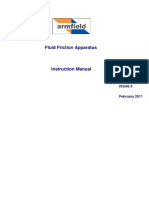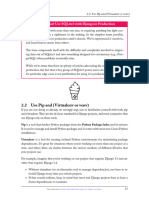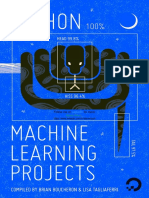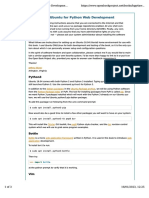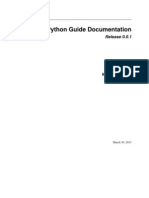Python Installation For Projects
Uploaded by
biplabdekaPython Installation For Projects
Uploaded by
biplabdekaPython Installation for Projects
● Install pyenv to maintain different versions of python
○ tutorial and here
○ instal pyenv-virtualenv using
git clone https://github.com/yyuu/pyenv-virtualenv.git ~/.pyenv/
plugins/pyenv-virtualenv
○ install a few versions of python such as
pyenv install 2.7.10
pyenv install 2.7.8
pyenv install 3.4.0
○ set one of them as you global python
pyenv global 2.7.10
● when creating a project
○ first create a virtualenv with the version of python that you want to use (make sure the
name of the virtual env includes the version of python)
pyenv virtualenv 2.7.10 venv_2.7.10
○ go to project directory and set it up to use this virtualenv
cd projectdir
pyenv local venv_2.7.10
○ this creates a .python-version file in your project directory. Commit it to the repository
○ install all packages that your project needs with pip install <package_name>. Then freeze
pip with
pip freeze > requirements.txt
○ commit the requirements.txt file to the repository
● When replicating a project
○ open the .python-version file and look at the virtualenv name in it
○ create a virtualenv with the same name with the version of python thats in the name.
For example if the name is venv_3.4.0 you will first install python 3.4.0 and then use it
to create this virtualenv
pyenv install 3.4.0
pyenv virtualenv 3.4.0 venv_3.4.0
○ then install all the pip requirements
pip install -r requirements.txt
○ you should now have the intended environment. every time you cd into the project di-
rectory, pyenv automatically changes the virtualenv to venv_3.4.0 and all pip install hap-
pen there.
● Installing CV2
○ find package destination
○ make symlink to compiled cv2.so
DEPRECATED
● First we have to make sure you have a stable python version on your Mac OS X Lion
○ Use the guide here to install homebrew, python, pip, virtualenv
○ Use the guide here to install virtualenvwrapper
○ Create a virtualenv called tapp
mkvirtualenv tapp
○ Install the following in that virtual environment
pip install cv2
pip install pep8
○ Clone pyadb repo to your machine. Run the following commands inside it.
python setup.py build
sudo python setup.py install
○ Install sublime text 3.
■ Install Python PEP8 Autoformatter. Change the default indentation to 2 spaces by
adding the following to Sublime Text > Preferences > Packages Settings > Python
PEP8 Autoformat > Settings - User
{
"indent-size": 2,
}
■ Make sure your editor is set to 2 spaces by default (View > Indentation) when you
start modifying/creating any code. Before you commit any code to the repo, make
sure you run the auto formatter via the Command Palette.
○ Replicating a virtualenv
○ Also look at
○ making virualenv play nice with git
cd ../bar
workon bar
python bar.pymkvirtualenv foo
git clone ssh://foo
cd foo
pip install -r requirements.txt
python foo.py
cd ../bar
workon bar
python bar.py
○ http://hmarr.com/2010/jan/19/making-virtualenv-play-nice-with-git/
○ running a cron job with virtualenv
0 9 * * * /path/to/virtenv/bin/python /path/to/
cron_script.py
○ legacy node problems on ubuntu
○ sending emails from python via gmail
Note: a long delay between making a client connection and actually sending the mail
may lead to a closed connection
○ setting up a periodic launchd (OS X) job to run
Make your plist: ~/Library/LaunchAgents/com.dddg.tapp.[taskname].plist
launchctl load ~/Library/LaunchAgents/com.dddg.tapp.[taskname].plist
launchctl start [taskname]
launchctl list | grep [taskname] # Make sure the status is 0
○ might need sudo to view
If this fails, you might need to put a working directory in the .plist file
You might also like
- Python for Beginners: A Crash Course to Learn Python Programming in 1 WeekFrom EverandPython for Beginners: A Crash Course to Learn Python Programming in 1 WeekNo ratings yet
- Armfield - Instruction - Manual C6-MKII-10 Issue 6No ratings yetArmfield - Instruction - Manual C6-MKII-10 Issue 638 pages
- A Complete Beginners Guide To Django - Part 1No ratings yetA Complete Beginners Guide To Django - Part 122 pages
- Ubuntu/Linux Installation Command and Steps: Deadsnakes PPANo ratings yetUbuntu/Linux Installation Command and Steps: Deadsnakes PPA14 pages
- Python Guide Documentation: Release 0.0.1No ratings yetPython Guide Documentation: Release 0.0.1167 pages
- Python Standard Libraries and Packages and Virtual EnvironmentsNo ratings yetPython Standard Libraries and Packages and Virtual Environments5 pages
- Books Agiliq Com Essential Python Tools en LatestNo ratings yetBooks Agiliq Com Essential Python Tools en Latest57 pages
- Creating Virtual Python Software Environments With VirtualenvNo ratings yetCreating Virtual Python Software Environments With Virtualenv6 pages
- 2024 CS224N Python Review Session Slides.pptxNo ratings yet2024 CS224N Python Review Session Slides.pptx66 pages
- exemples de codes pour python et autresNo ratings yetexemples de codes pour python et autres12 pages
- Mener Un Projet Open Source en BibliotheNo ratings yetMener Un Projet Open Source en Bibliothe89 pages
- Configuring Ubuntu For Python Web Development - BPP PythonNo ratings yetConfiguring Ubuntu For Python Web Development - BPP Python3 pages
- Python Packages and Virtual EnvironmentsNo ratings yetPython Packages and Virtual Environments3 pages
- Generating API Using Django Rest Framework With InsomniaNo ratings yetGenerating API Using Django Rest Framework With Insomnia7 pages
- System Implementation: Install Python For WindowsNo ratings yetSystem Implementation: Install Python For Windows19 pages
- Getting Started - Python Developer's GuideNo ratings yetGetting Started - Python Developer's Guide9 pages
- RUMBLE-2018 Django Workshop: Microsoft Student Chapter, TIETNo ratings yetRUMBLE-2018 Django Workshop: Microsoft Student Chapter, TIET4 pages
- LAB # 13 Introduction and Installation of Django: Virtual EnvironmentNo ratings yetLAB # 13 Introduction and Installation of Django: Virtual Environment7 pages
- Introduction to Python Programming: Learn Coding with Hands-On Projects for BeginnersFrom EverandIntroduction to Python Programming: Learn Coding with Hands-On Projects for BeginnersNo ratings yet
- Graduate Study in History Degrees and OptionsNo ratings yetGraduate Study in History Degrees and Options8 pages
- Running Untrusted Application Code: SandboxingNo ratings yetRunning Untrusted Application Code: Sandboxing45 pages
- THE PROCESS REVIEW DOCUMENT FOR THE WARGRAVE COLLEGENo ratings yetTHE PROCESS REVIEW DOCUMENT FOR THE WARGRAVE COLLEGE25 pages
- Unit 1_Foundations of AI and Cognitive Computing.docxNo ratings yetUnit 1_Foundations of AI and Cognitive Computing.docx30 pages
- 55C835 MT15HT7-LA Product Specification V1.0 For LANo ratings yet55C835 MT15HT7-LA Product Specification V1.0 For LA2 pages
- Contents of Infolink For CNC - CD 2: ControlsNo ratings yetContents of Infolink For CNC - CD 2: Controls4 pages
- Packet Tracer Configure Router InterfacesNo ratings yetPacket Tracer Configure Router Interfaces2 pages
- Full download Software Engineering A Practitioners Approach 7th Edition Pressman Solutions Manual pdf docx100% (7)Full download Software Engineering A Practitioners Approach 7th Edition Pressman Solutions Manual pdf docx42 pages
- Yokogawa Centum VP Hmi Graphics Design PDFNo ratings yetYokogawa Centum VP Hmi Graphics Design PDF33 pages
- I-765 Online Filing Instructions - FINALNo ratings yetI-765 Online Filing Instructions - FINAL13 pages
- Available Actions for Certify SAP InterfaceNo ratings yetAvailable Actions for Certify SAP Interface12 pages