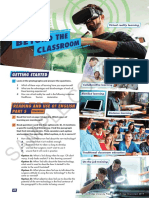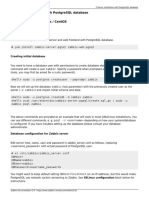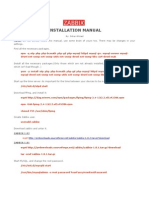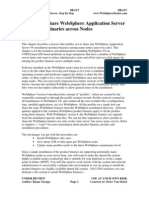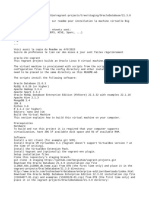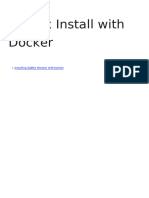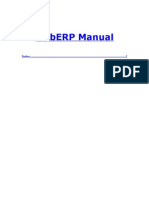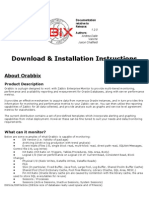Zabbix 3 Installation From Sources
Zabbix 3 Installation From Sources
Uploaded by
kool vascoCopyright:
Available Formats
Zabbix 3 Installation From Sources
Zabbix 3 Installation From Sources
Uploaded by
kool vascoOriginal Description:
Copyright
Available Formats
Share this document
Did you find this document useful?
Is this content inappropriate?
Copyright:
Available Formats
Zabbix 3 Installation From Sources
Zabbix 3 Installation From Sources
Uploaded by
kool vascoCopyright:
Available Formats
2018/04/11 17:55 1/11 3 Installation from sources
3 Installation from sources
You can get the very latest version of Zabbix by compiling it from the sources.
A step-by-step tutorial for installing Zabbix from the sources is provided here.
1 Installing Zabbix daemons
1 Download the source archive
Go to the Zabbix download page and download the source archive. Once downloaded, extract the
sources, by running:
$ tar -zxvf zabbix-3.4.0.tar.gz
Enter the correct Zabbix version in the command. It must match the name of the downloaded archive.
2 Create user account
For all of the Zabbix daemon processes, an unprivileged user is required. If a Zabbix daemon is
started from an unprivileged user account, it will run as that user.
However, if a daemon is started from a 'root' account, it will switch to a 'zabbix' user account, which
must be present. To create such a user account (in its own group, “zabbix”) on Linux systems, run:
groupadd zabbix
useradd -g zabbix zabbix
A separate user account is not required for Zabbix frontend installation.
If Zabbix server and agent are run on the same machine it is recommended to use a different user for
running the server than for running the agent. Otherwise, if both are run as the same user, the agent
can access the server configuration file and any Admin level user in Zabbix can quite easily retrieve,
for example, the database password.
Running Zabbix as root, bin, or any other account with special rights is a security risk.
3 Create Zabbix database
For Zabbix server and proxy daemons, as well as Zabbix frontend, a database is required. It is not
needed to run Zabbix agent.
SQL scripts are provided for creating database schema and inserting the dataset. Zabbix proxy
database needs only the schema while Zabbix server database requires also the dataset on top of the
Zabbix Documentation 3.4 - https://www.zabbix.com/documentation/3.4/
Last update: 2018/02/08 13:49 manual:installation:install https://www.zabbix.com/documentation/3.4/manual/installation/install
schema.
Having created a Zabbix database, proceed to the following steps of compiling Zabbix.
4 Configure the sources
When configuring the sources for a Zabbix server or proxy, you must specify the database type to be
used. Only one database type can be compiled with a server or proxy process at a time.
To see all of the supported configuration options, inside the extracted Zabbix source directory run:
./configure --help
To configure the sources for a Zabbix server and agent, you may run something like:
./configure --enable-server --enable-agent --with-mysql --enable-ipv6 --
with-net-snmp --with-libcurl --with-libxml2
--with-libcurl configuration option with cURL 7.20.0 or higher is required for SMTP authentication,
supported since Zabbix 3.0.0.
--with-libcurl and --with-libxml2 configuration options are required for virtual machine monitoring,
supported since Zabbix 2.2.0.
Since version 3.4 Zabbix will always compile with the PCRE library; installing it is not optional. --with-
libpcre=[DIR] only allows pointing to a specific base install directory, instead of searching through a
number of common places for the libpcre files.
To configure the sources for a Zabbix server (with PostgreSQL etc.), you may run:
./configure --enable-server --with-postgresql --with-net-snmp
To configure the sources for a Zabbix proxy (with SQLite etc.), you may run:
./configure --prefix=/usr --enable-proxy --with-net-snmp --with-sqlite3 --
with-ssh2
To configure the sources for a Zabbix agent, you may run:
./configure --enable-agent
You may use the --enable-static flag to statically link libraries. If you plan to distribute compiled
binaries among different servers, you must use this flag to make these binaries work without required
libraries. Note that --enable-static does not work under Solaris.
Using --enable-static option is not recommended when building server.
https://www.zabbix.com/documentation/3.4/ Printed on 2018/04/11 17:55
2018/04/11 17:55 3/11 3 Installation from sources
In order to build the server statically you must have a static version of every external library needed.
There is no strict check for that in configure script.
Command-line utilities zabbix_get and zabbix_sender are compiled if --enable-agent option is used.
Add optional path to the MySQL configuration file --with-mysql=/<path_to_the_file>/mysql_config to
select the desired MySQL client library when there is a need to use one that is not located in the
default location.
It is useful when there are several versions of MySQL installed or MariaDB installed alongside MySQL
on the same system.
Use --with-ibm-db2 flag to specify location of the CLI API.
Use --with-oracle flag to specify location of the OCI API.
For encryption support see Compiling Zabbix with encryption support.
5 Make and install everything
If installing from SVN, it is required to run first:
$ make dbschema
make install
This step should be run as a user with sufficient permissions (commonly 'root', or by using sudo).
Running make install will by default install the daemon binaries (zabbix_server, zabbix_agentd,
zabbix_proxy) in /usr/local/sbin and the client binaries (zabbix_get, zabbix_sender) in /usr/local/bin.
To specify a different location than /usr/local, use a --prefix key in the previous step of configuring
sources, for example --prefix=/home/zabbix. In this case daemon binaries will be installed under
<prefix>/sbin, while utilities under <prefix>/bin. Man pages will be installed under <prefix>/share.
6 Review and edit configuration files
● edit the Zabbix agent configuration file /usr/local/etc/zabbix_agentd.conf
You need to configure this file for every host with zabbix_agentd installed.
You must specify the Zabbix server IP address in the file. Connections from other hosts will be
Zabbix Documentation 3.4 - https://www.zabbix.com/documentation/3.4/
Last update: 2018/02/08 13:49 manual:installation:install https://www.zabbix.com/documentation/3.4/manual/installation/install
denied.
● edit the Zabbix server configuration file /usr/local/etc/zabbix_server.conf
You must specify the database name, user and password (if using any).
The rest of the parameters will suit you with their defaults if you have a small installation (up to ten
monitored hosts). You should change the default parameters if you want to maximize the
performance of Zabbix server (or proxy) though. See the performance tuning section for more details.
● if you have installed a Zabbix proxy, edit the proxy configuration file
/usr/local/etc/zabbix_proxy.conf
You must specify the server IP address and proxy hostname (must be known to the server), as well as
the database name, user and password (if using any).
With SQLite the full path to database file must be specified; DB user and password are not required.
7 Start up the daemons
Run zabbix_server on the server side.
shell> zabbix_server
Make sure that your system allows allocation of 36MB (or a bit more) of shared memory, otherwise
the server may not start and you will see “Cannot allocate shared memory for <type of cache>.” in
the server log file. This may happen on FreeBSD, Solaris 8.
See the "See also" section at the bottom of this page to find out how to configure shared memory.
Run zabbix_agentd on all the monitored machines.
shell> zabbix_agentd
Make sure that your system allows allocation of 2MB of shared memory, otherwise the agent may not
start and you will see “Cannot allocate shared memory for collector.” in the agent log file. This may
happen on Solaris 8.
If you have installed Zabbix proxy, run zabbix_proxy.
shell> zabbix_proxy
2 Installing Zabbix web interface
https://www.zabbix.com/documentation/3.4/ Printed on 2018/04/11 17:55
2018/04/11 17:55 5/11 3 Installation from sources
Copying PHP files
Zabbix frontend is written in PHP, so to run it a PHP supported webserver is needed. Installation is
done by simply copying the PHP files from frontends/php to the webserver HTML documents directory.
Common locations of HTML documents directories for Apache web servers include:
● /usr/local/apache2/htdocs (default directory when installing Apache from source)
● /srv/www/htdocs (OpenSUSE, SLES)
● /var/www/html (Debian, Ubuntu, Fedora, RHEL, CentOS)
It is suggested to use a subdirectory instead of the HTML root. To create a subdirectory and copy
Zabbix frontend files into it, execute the following commands, replacing the actual directory:
mkdir <htdocs>/zabbix
cd frontends/php
cp -a . <htdocs>/zabbix
If installing from SVN and planning to use any other language than English, you must generate
translation files. To do so, run:
locale/make_mo.sh
msgfmt utility from gettext package is required.
Additionally, to use any other language than English, its locale should be installed on the web server.
See the "See also" section in the “User profile” page to find out how to install it if required.
Installing frontend
Step 1
In your browser, open Zabbix URL: http://<server_ip_or_name>/zabbix
You should see the first screen of the frontend installation wizard.
Zabbix Documentation 3.4 - https://www.zabbix.com/documentation/3.4/
Last update: 2018/02/08 13:49 manual:installation:install https://www.zabbix.com/documentation/3.4/manual/installation/install
Step 2
Make sure that all software prerequisites are met.
Minimum
Pre-requisite Description
value
PHP version 5.4.0
In php.ini:
PHP memory_limit option 128MB
memory_limit = 128M
In php.ini:
PHP post_max_size option 16MB
post_max_size = 16M
In php.ini:
PHP upload_max_filesize option 2MB
upload_max_filesize = 2M
https://www.zabbix.com/documentation/3.4/ Printed on 2018/04/11 17:55
2018/04/11 17:55 7/11 3 Installation from sources
Minimum
Pre-requisite Description
value
300 seconds
In php.ini:
PHP max_execution_time option (values 0 and -1
max_execution_time = 300
are allowed)
300 seconds
In php.ini:
PHP max_input_time option (values 0 and -1
max_input_time = 300
are allowed)
must be In php.ini:
PHP session.auto_start option
disabled session.auto_start = 0
One of: MySQL,
One of the following modules must be
Oracle,
Database support installed:
PostgreSQL, IBM
mysql, oci8, pgsql, ibm_db2
DB2
bcmath php-bcmath
mbstring php-mbstring
must be In php.ini:
PHP mbstring.func_overload option
disabled mbstring.func_overload = 0
Required only for PHP versions 5.6.0 or
PHP always_populate_raw_post_data must be newer.
option disabled In php.ini:
always_populate_raw_post_data = -1
php-net-socket. Required for user script
sockets
support.
php-gd. PHP GD extension must support PNG
gd 2.0 or higher images (--with-png-dir), JPEG (--with-jpeg-dir)
images and FreeType 2 (--with-freetype-dir).
libxml 2.6.15 php-xml or php5-dom
xmlwriter php-xmlwriter
xmlreader php-xmlreader
ctype php-ctype
session php-session
php-gettext
Since Zabbix 2.2.1, the PHP gettext
extension is not a mandatory requirement
gettext for installing Zabbix. If gettext is not
installed, the frontend will work as usual,
however, the translations will not be
available.
Optional pre-requisites may also be present in the list. A failed optional prerequisite is displayed in
orange and has a Warning status. With a failed optional pre-requisite, the setup may continue.
If there is a need to change the Apache user or user group, permissions to the session folder must be
verified. Otherwise Zabbix setup may be unable to continue.
Step 3
Enter details for connecting to the database. Zabbix database must already be created.
Zabbix Documentation 3.4 - https://www.zabbix.com/documentation/3.4/
Last update: 2018/02/08 13:49 manual:installation:install https://www.zabbix.com/documentation/3.4/manual/installation/install
Step 4
Enter Zabbix server details.
Step 5
Review a summary of settings.
https://www.zabbix.com/documentation/3.4/ Printed on 2018/04/11 17:55
2018/04/11 17:55 9/11 3 Installation from sources
Step 6
Download the configuration file and place it under conf/ in the webserver HTML documents
subdirectory where you copied Zabbix PHP files to.
Providing the webserver user has write access to conf/ directory the configuration file would be saved
automatically and it would be possible to proceed to the next step right away.
Step 7
Zabbix Documentation 3.4 - https://www.zabbix.com/documentation/3.4/
Last update: 2018/02/08 13:49 manual:installation:install https://www.zabbix.com/documentation/3.4/manual/installation/install
Finish the installation.
Step 8
Zabbix frontend is ready! The default user name is Admin, password zabbix.
Proceed to getting started with Zabbix.
https://www.zabbix.com/documentation/3.4/ Printed on 2018/04/11 17:55
2018/04/11 17:55 11/11 3 Installation from sources
See also
1. How to configure shared memory for Zabbix daemons
From:
https://www.zabbix.com/documentation/3.4/ - Zabbix Documentation 3.4
Permanent link:
https://www.zabbix.com/documentation/3.4/manual/installation/install
Last update: 2018/02/08 13:49
Zabbix Documentation 3.4 - https://www.zabbix.com/documentation/3.4/
You might also like
- Introduction To ZabbixDocument17 pagesIntroduction To ZabbixAlizaShaikhNo ratings yet
- Open World SB Unit 03Document14 pagesOpen World SB Unit 03M/TNo ratings yet
- SAP MaxDB Installation On Windows and LinuxDocument9 pagesSAP MaxDB Installation On Windows and LinuxMohammed Waliuddin HussainNo ratings yet
- Anglican Rosary A5Document6 pagesAnglican Rosary A5Angel F100% (1)
- 4 Installation From Sources (Zabbix Documentation 2Document9 pages4 Installation From Sources (Zabbix Documentation 2Francisco LantiguaNo ratings yet
- 3 Installation From Packages (Zabbix Documentation 2Document3 pages3 Installation From Packages (Zabbix Documentation 2Yoelkys Beltrán SánchezNo ratings yet
- 1 Red Hat Enterprise Linux/Centos: Rhel 6 Rhel 5Document5 pages1 Red Hat Enterprise Linux/Centos: Rhel 6 Rhel 5robsonlima10No ratings yet
- Ebook VirtualBox Passo A Passo Pedro DelfinoDocument4 pagesEbook VirtualBox Passo A Passo Pedro DelfinoginggersNo ratings yet
- 2 Server Installation With Mysql DatabaseDocument4 pages2 Server Installation With Mysql Databaselelllex87No ratings yet
- Instalacion D ZabbixDocument16 pagesInstalacion D ZabbixDavid CusanellyNo ratings yet
- Zabbix InstallationDocument3 pagesZabbix InstallationsisiwansNo ratings yet
- Configuracion de ZabbixDocument8 pagesConfiguracion de ZabbixOscar CerdasNo ratings yet
- 3 Installation From Packages From Distribution Packages: Installing Repository Configuration PackageDocument4 pages3 Installation From Packages From Distribution Packages: Installing Repository Configuration PackageFilipe CardosoNo ratings yet
- Installation Zabbix ServerDocument23 pagesInstallation Zabbix ServergradienNo ratings yet
- Zabbix Monitoring ToolDocument7 pagesZabbix Monitoring Toolhari krishnaNo ratings yet
- Zabbix For Centraziled Server MonitoringDocument6 pagesZabbix For Centraziled Server Monitoringhari krishnaNo ratings yet
- Zabbix ApplianceDocument8 pagesZabbix ApplianceVahidNo ratings yet
- Zabbix ApplianceDocument8 pagesZabbix ApplianceRobertHernandezNo ratings yet
- Zabbix ApplianceDocument9 pagesZabbix ApplianceHelton Carlos Lima GodoyNo ratings yet
- Zabbix - Server Installation With MySQL DatabaseDocument4 pagesZabbix - Server Installation With MySQL DatabasemacfiaNo ratings yet
- Zabbix ApplianceDocument10 pagesZabbix ApplianceVictor Fredy López YauriNo ratings yet
- Zabbix Install ManualDocument6 pagesZabbix Install ManualGohar AhmedNo ratings yet
- Zabbix Appliance (Zabbix Documentation 5.0)Document4 pagesZabbix Appliance (Zabbix Documentation 5.0)Fabio CabralNo ratings yet
- OxyClassifieds v7 Installation ManualDocument9 pagesOxyClassifieds v7 Installation ManualMarcos LeoniNo ratings yet
- zabbix 5.2 in centos 8 v1Document15 pageszabbix 5.2 in centos 8 v1Arnaldo A P SilvaNo ratings yet
- Zabbix ApplianceDocument5 pagesZabbix ApplianceAndres SBNo ratings yet
- How To Install Zabbix 6.0 - 6.4 On Ubuntu 22.04 - 20.04 (Step-by-Step)Document18 pagesHow To Install Zabbix 6.0 - 6.4 On Ubuntu 22.04 - 20.04 (Step-by-Step)kokeyoh801No ratings yet
- We Updated The Drupal User Guide For Drupal 11Document8 pagesWe Updated The Drupal User Guide For Drupal 11Rama LingamNo ratings yet
- Lab 1. Installation of SybaseDocument4 pagesLab 1. Installation of SybaseRamNiwas SangwanNo ratings yet
- How To Install Linux, Apache, Mysql, PHP (Lamp) Stack On Debian 9 StretchDocument24 pagesHow To Install Linux, Apache, Mysql, PHP (Lamp) Stack On Debian 9 StretchHenry CahyoNo ratings yet
- Network Monitoring With ZabbixDocument6 pagesNetwork Monitoring With ZabbixGustavo Sánchez CotoNo ratings yet
- zabbix 5.2 in centos 8 v1 Upgrade v5.2Document5 pageszabbix 5.2 in centos 8 v1 Upgrade v5.2Arnaldo A P SilvaNo ratings yet
- Share Websphere Application Server V6 Product Binaries Across NodesDocument10 pagesShare Websphere Application Server V6 Product Binaries Across NodeswasadminNo ratings yet
- Set Up A Lamp Server On Centos 5.3: System ConfigurationDocument5 pagesSet Up A Lamp Server On Centos 5.3: System ConfigurationAem CantoralNo ratings yet
- Zabbix Appliance: RAM: 1.5 GB Disk Space: at Least 8 GB Should Be Allocated For The Virtual MachineDocument5 pagesZabbix Appliance: RAM: 1.5 GB Disk Space: at Least 8 GB Should Be Allocated For The Virtual MachinemoukeNo ratings yet
- RedHatOpenShiftbinaries 1Document6 pagesRedHatOpenShiftbinaries 1pramodkumarNo ratings yet
- Installation Guidelines Sybase ASEDocument12 pagesInstallation Guidelines Sybase ASEsunnidinho7541No ratings yet
- HOWTO - Setup Zabbix MonitorDocument7 pagesHOWTO - Setup Zabbix MonitorAshwani JainNo ratings yet
- ScriptCase PDF en UsDocument1,978 pagesScriptCase PDF en Uscame_ln10No ratings yet
- instalMV BigData SergioDocument6 pagesinstalMV BigData SergioMohammed BenmakhloufNo ratings yet
- How To Fix SambaCry Vulnerability CVE-2017-7494 in Linux SystemsDocument5 pagesHow To Fix SambaCry Vulnerability CVE-2017-7494 in Linux SystemsMordor ChaliceNo ratings yet
- Install LEMP Server (Nginx, MariaDB, PHP) On CentOS, RHEL, Scientific Linux 6.5 - 6.4 - 6Document9 pagesInstall LEMP Server (Nginx, MariaDB, PHP) On CentOS, RHEL, Scientific Linux 6.5 - 6.4 - 6AymenNo ratings yet
- How To Install LAMP Stack On Debian 11Document7 pagesHow To Install LAMP Stack On Debian 11farkrexNo ratings yet
- ManualDocument12 pagesManualhmoeenNo ratings yet
- Zabbix InstallationDocument10 pagesZabbix InstallationMark Michael BundocNo ratings yet
- Opsview Core - Centos Installation Opsview DocumentationDocument5 pagesOpsview Core - Centos Installation Opsview DocumentationEduardo LiconaNo ratings yet
- Zabbix Appliance: RAM: 1.5 GB Disk Space: at Least 8 GB Should Be Allocated For The Virtual MachineDocument5 pagesZabbix Appliance: RAM: 1.5 GB Disk Space: at Least 8 GB Should Be Allocated For The Virtual Machinekwang kpopperNo ratings yet
- User Manual of The Pre-Built Ubuntu 12.04 Virutal MachineDocument5 pagesUser Manual of The Pre-Built Ubuntu 12.04 Virutal MachineDrum CodeNo ratings yet
- Installing Ibm Tivoli Directory Server For Websphere Version 8Document32 pagesInstalling Ibm Tivoli Directory Server For Websphere Version 8Brahma BotlaguntaNo ratings yet
- GestioIP 3.5 Installation GuideDocument15 pagesGestioIP 3.5 Installation Guidejohn.doeNo ratings yet
- ComandosDocument13 pagesComandoscontaminación aguaNo ratings yet
- Step 1Document16 pagesStep 1Kalimullah KhanNo ratings yet
- Zabbix Install With DockerDocument14 pagesZabbix Install With DockerAxel BicabaNo ratings yet
- Welcome Introduction To Pixer: NavigationDocument144 pagesWelcome Introduction To Pixer: Navigationgcp.test.id.01No ratings yet
- WebERP Manual Installation & ConfigurationDocument18 pagesWebERP Manual Installation & ConfigurationZahid Ali Khan100% (1)
- Oracle DBA 19C AdministrationDocument72 pagesOracle DBA 19C Administrationwilton JuniorNo ratings yet
- Apache2.2 CourseDocument77 pagesApache2.2 CourseChristine WoodNo ratings yet
- Installation Instructions: About OrabbixDocument12 pagesInstallation Instructions: About OrabbixcaptdalleNo ratings yet
- Chapter 3 - Preparing The Environment in LinuxDocument14 pagesChapter 3 - Preparing The Environment in Linuxويلفريدو ماتشادوNo ratings yet
- Linux Installation OverviewDocument9 pagesLinux Installation OverviewcarljosephansamaNo ratings yet
- Configuration of a Simple Samba File Server, Quota and Schedule BackupFrom EverandConfiguration of a Simple Samba File Server, Quota and Schedule BackupNo ratings yet
- Configuration of a Simple Samba File Server, Quota and Schedule BackupFrom EverandConfiguration of a Simple Samba File Server, Quota and Schedule BackupNo ratings yet
- Routing Information ProtocolDocument10 pagesRouting Information Protocolkool vascoNo ratings yet
- TP Link TD-W8901N (UN) - V3 - UGDocument88 pagesTP Link TD-W8901N (UN) - V3 - UGkool vascoNo ratings yet
- Xksdtiwng KlfdklklwitwenDocument2 pagesXksdtiwng Klfdklklwitwenkool vascoNo ratings yet
- BillsDocument2 pagesBillskool vascoNo ratings yet
- SL No Company Item SL No Date of PurchaseDocument2 pagesSL No Company Item SL No Date of Purchasekool vascoNo ratings yet
- Hkex ApiDocument4 pagesHkex ApiMax ChenNo ratings yet
- 2013 Prof Aldo Rodriguez Topics (Activities) MacmillanDocument86 pages2013 Prof Aldo Rodriguez Topics (Activities) MacmillanGiuli PanizzoloNo ratings yet
- TLE ICT 4thQuarter-ReviewerDocument5 pagesTLE ICT 4thQuarter-ReviewermichadNo ratings yet
- Chapter 5 Migration PDFDocument24 pagesChapter 5 Migration PDFCharbel TadrosNo ratings yet
- Father to SonDocument8 pagesFather to SonemogirlslovewineNo ratings yet
- School Teacher SHS Track Week No. Inclusive Dates Learning Area Scheduled Time 7:30am - 8:30am/ 9:45am-TopicDocument3 pagesSchool Teacher SHS Track Week No. Inclusive Dates Learning Area Scheduled Time 7:30am - 8:30am/ 9:45am-TopicjmNo ratings yet
- Unit 4 - Lesson 3 - ReadingDocument30 pagesUnit 4 - Lesson 3 - ReadingThanh LêNo ratings yet
- The Level of Proficiency of Using Microsoft Word of Grade 12 Students in Cabangan High SchoolDocument21 pagesThe Level of Proficiency of Using Microsoft Word of Grade 12 Students in Cabangan High Schoolmarjalinohenry9No ratings yet
- ChalukyasDocument40 pagesChalukyasSRee KanThNo ratings yet
- She Walks in BeautyDocument3 pagesShe Walks in BeautyVanessa RidolfiNo ratings yet
- CHAPTER 9 Probability of Combine Event - Exercises - Set 1Document1 pageCHAPTER 9 Probability of Combine Event - Exercises - Set 1Iamdramalover DhsNo ratings yet
- Aditya College of EngineeringDocument2 pagesAditya College of EngineeringkarnamittapalliNo ratings yet
- 14 Common Syn0 SDocument61 pages14 Common Syn0 SDaniel100% (1)
- 12 Corpora LinguisticsDocument27 pages12 Corpora LinguisticsSami ktkNo ratings yet
- 43 Future - Get Programming With ScalaDocument8 pages43 Future - Get Programming With Scalakr.manidNo ratings yet
- Practise Set 5 (2)Document31 pagesPractise Set 5 (2)himanshu.gidwani16No ratings yet
- Benjamin H Freedman - The Truth About The KhazarsDocument53 pagesBenjamin H Freedman - The Truth About The KhazarsJohn Sutherland100% (2)
- En322 1 2 3Document29 pagesEn322 1 2 3Kanokporn ChNo ratings yet
- LLB Senior Thesis GuidelineDocument8 pagesLLB Senior Thesis Guidelineyeabsira semuNo ratings yet
- Get Write Great Code Understanding the Machine 2nd Edition Randall Hyde free all chaptersDocument55 pagesGet Write Great Code Understanding the Machine 2nd Edition Randall Hyde free all chapterscarriguecoh9100% (5)
- World Link - ReviewDocument16 pagesWorld Link - ReviewAndre LuisNo ratings yet
- Full Audio Transcript For Speaking InterviewDocument4 pagesFull Audio Transcript For Speaking InterviewDAPHNE KHOO XIN EENo ratings yet
- Chapter 2 Applied MathsDocument27 pagesChapter 2 Applied MathsTanishacrash16No ratings yet
- My Life Closed TwiceDocument12 pagesMy Life Closed TwiceAmirahNo ratings yet
- Nursery Rhymes Workbook Author Little Learning LabsDocument54 pagesNursery Rhymes Workbook Author Little Learning LabsAnu RaadhaNo ratings yet
- 3º ESO. Artistic-Expressive Activities. DancesDocument7 pages3º ESO. Artistic-Expressive Activities. Dancespaola bstNo ratings yet
- RM - Dl.scrambled Word Building Activity Book Grade 3Document70 pagesRM - Dl.scrambled Word Building Activity Book Grade 3Giao Nguyen100% (1)
- 8237 DMA ControllerDocument22 pages8237 DMA ControllerAbdullah AhmedNo ratings yet