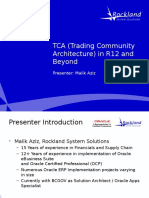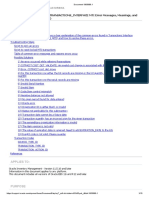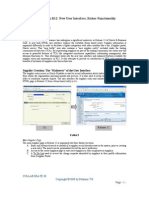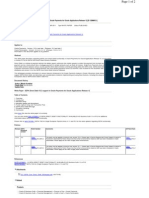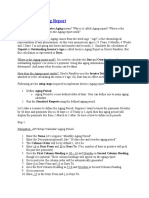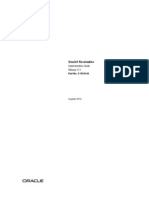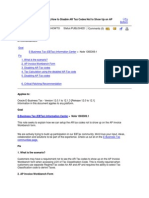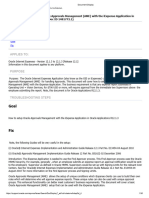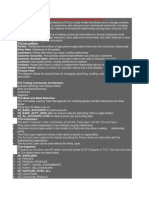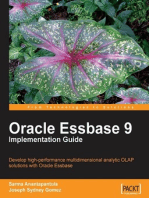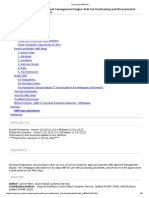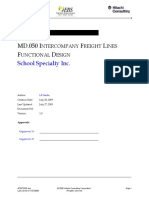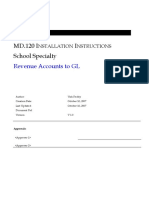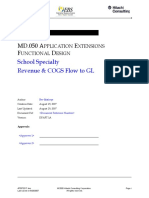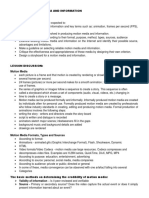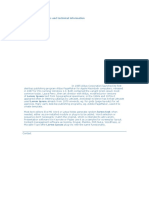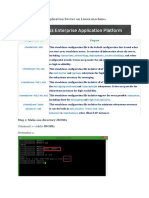Bill Presentment Architecture
Bill Presentment Architecture
Uploaded by
appsloaderCopyright:
Available Formats
Bill Presentment Architecture
Bill Presentment Architecture
Uploaded by
appsloaderOriginal Description:
Copyright
Available Formats
Share this document
Did you find this document useful?
Is this content inappropriate?
Copyright:
Available Formats
Bill Presentment Architecture
Bill Presentment Architecture
Uploaded by
appsloaderCopyright:
Available Formats
Bill Presentment Architecture : A Flexible Invoicing Solution : Let’s
Get Those Bills Paid On Time !
JYOTI NAGARAJAN
NORDSTROM INC.
Introduction
This presentation gives an insight into Oracle’s Bill Presentment Architecture in R12. It describes setups
that can be accomplished by an end user with minimal technical assistance, with the focus on interaction
with various Oracle modules to retrieve billing data, and offers tips for implementing all the functionality
needed for a full-fledged invoicing solution. It also shares industry best practice invoicing formats and
explains the flexibility of various delivery options available out-of-the-box.
OAUG Forum at COLLABORATE 08 Page1 of 21
TABLE OF CONTENTS
1 DOCUMENT PURPOSE ................................................................................................................... 3
2 UNDERSTANDING BPA .................................................................................................................. 3
2.1 OVERVIEW ........................................................................................................... 3
2.2 FRAMEWORK AND ILLUSTRATION ....................................................................... 3
2.2.1 Create Template To Present Bills ............................................................... 3
2.2.2 Template Assignment ................................................................................. 9
2.2.3 View Online Bills ..................................................................................... 10
2.2.4 Data Retrieval ........................................................................................... 12
2.2.5 Print BPA Invoices ................................................................................... 17
2.2.6 Delivery Options....................................................................................... 18
3 CONFIGURATION ITEMS............................................................................................................ 19
3.1 DEFINE PROFILE OPTIONS .................................................................................. 19
4 KEY FEATURES.............................................................................................................................. 19
5 BENEFITS......................................................................................................................................... 20
OAUG Forum at COLLABORATE 08 Page2 of 21
1 DOCUMENT PURPOSE
This document provides the necessary guidance for using Bill Presentment Architecture Feature of Oracle.
The target audience for this document is Functional Implementers and Implementation Consultants for
Oracle EBusiness Suite applications.
2 UNDERSTANDING BPA
2.1 Overview
1. Oracle Bill Presentment Architecture is a bill presentment tool that helps to create and present
comprehensive and more-customer-focused invoices that increase the likelihood and timeliness of
payment.
2. BPA provides the architecture to retrieve billing data from multiple data sources, including
transaction flexfields and other data not interfaced and stored in Oracle Receivables. This means
that the physically presented bill is no longer limited to information contained within Oracle
Receivables. BPA provides template-based configuration of online and printed bills, thereby
giving the ability to select the content of the bill, choose the layout design, display parent billing
lines and drilldown details, and then set up the assignment of these billing templates by defining
rules based on criteria. Oracle BPA is part of the Oracle E-Business Suite, an integrated set of
applications that are engineered to work together.
3. BPA provides all the invoice specific functionality needed for a full-fledged invoicing solution
from Applications
2.2 Framework And Illustration
BPA helps bypass the complex coding and customization traditionally associated with creating
customer or industry centric invoices. It can help lower the cost of doing business while increasing
the efficiency of billing and collections groups. Using an intuitive, easy-to-use portal page, we can
graphically design the content and layout of the invoices, as well as dictate the source of billing
data.
By following a simple five-step process, we can create a customized billing template, and preview
it with actual transaction data.
1. Create Template to present bills
2. Template Assignment
3. View online bills
4. Register Data Sources
5. Print BPA invoices
Each of these steps are indicated below with appropriate screenshots
2.2.1 Create Template To Present Bills
The next step is to design billing templates for each transaction class, choosing the layout and
content to determine how the billing data should appear in an online or printed bill. We can design
custom templates or use the default invoice template provided by Oracle
OAUG Forum at COLLABORATE 08 Page3 of 21
The following screenshots illustrate the steps to create a custom bill template
Template Management > Templates > Create Template: General Information
Define a template name for a specific transaction class and primary data source as shown in above
screenshot
Template Management > Templates > Create Template: Primary Page Design
To design the primary page of the template, use ‘Select Content and Layout’ icons for the three
blank content areas: Headers, Lines and Tax, and Footer
Using the icons, we can perform additional operations like splitting the content areas horizontally
and vertically; moving swapping or duplicating the content items and layout; and updating
properties like spacing, width and labels
Primary Page Design > Header > Select Content and Layout - I
OAUG Forum at COLLABORATE 08 Page4 of 21
Fig a. Content Area -> Header
Primary Page Design > Header > Select Content and Layout - II
Primary Page Design > Lines and Tax > Select Content and Layout
OAUG Forum at COLLABORATE 08 Page5 of 21
Primary Page Design > Footer> Select Content and Layout
Once the content and layout for each section is selected, the Invoice template will appear as given
below:
OAUG Forum at COLLABORATE 08 Page6 of 21
Template Management > Templates > Create Template: Print Setup
Enter information for the layout of the printed bill in the Print Setup step
OAUG Forum at COLLABORATE 08 Page7 of 21
Template Management > Templates > Create Template: Preview
Given below are the preview of the default Invoice template provided by Oracle. The default
invoice template has been split into two screenshots below for better viewing.
Default Invoice Template - I
Default Invoice Template - II
OAUG Forum at COLLABORATE 08 Page8 of 21
Template Management > Templates > Search Template
The last template creation step involves marking the template as ‘Complete’
2.2.2 Template Assignment
This step consists of:
a) Defining Rules
b) Assigning Template to Rule
BPA uses rules to determine which template to use to display online or print a bill. When we
define a rule, we specify one or more criteria for content item values. We can create different rules
to assign templates to present online bills and printed bills. When we select a bill to view online or
print, BPA reviews the rules in the order we specify until it finds a match, and then uses the
template associated with the rule to format the bill
Template Assignment > Assignment Rules
Define a rule name and specify the attribute matching criteria
Assign a template to the rule defined in above step
OAUG Forum at COLLABORATE 08 Page9 of 21
Template Assignment > Assigned Templates
Once the template is assigned to the rule, the screenshot will appear as given below
2.2.3 View Online Bills
Internal users and external customers can view bills online using Oracle Receivables, Oracle
iReceivables, Oracle Collections or other calling application. When a user selects a
transaction number, the assignment engine in BPA determines which template to use to display the
bill. When viewing a bill, all the features and functionality of BPA's Interactive Preview, such as
drilldown to transaction details are available to the user.
Navigate to Template Management section and select the template we wish to interactively preview.
Click on Interactive preview icon
OAUG Forum at COLLABORATE 08 Page10 of 21
Select the transaction number and click on Online Preview icon
The screenshot given below shows a preview of the online bill
OAUG Forum at COLLABORATE 08 Page11 of 21
2.2.4 Data Retrieval
• Register Oracle applications and third-party data sources and their corresponding
database views and content items
• Support Oracle Receivables transaction flexfields
• Retrieve billing data from multiple data sources at runtime
• Pre-defined data sources include Oracle Receivables, Oracle Service Contracts, and
Oracle Order Management
Data Sources
OAUG Forum at COLLABORATE 08 Page12 of 21
Register Data Source
Search Context Code
Register Data Source
Register Data Source – Confirmation
OAUG Forum at COLLABORATE 08 Page13 of 21
Synchronize Data Source
Synchronize Flexfield Content Items
OAUG Forum at COLLABORATE 08 Page14 of 21
Register View
Search and Select View
OAUG Forum at COLLABORATE 08 Page15 of 21
Register View: General Information
Register View: Parameters and Content Items
Confirm View Registration
OAUG Forum at COLLABORATE 08 Page16 of 21
Enable Data Source
2.2.5 Print BPA Invoices
BPA provides the flexibility to print a single transaction or batch of transactions through the print
management tab or alternatively by launching the BPA transaction print program from Forms-
based applications such as Oracle Receivables. BPA generates a PDF file for printed bills as
shown in the screenshot below:
OAUG Forum at COLLABORATE 08 Page17 of 21
2.2.6 Delivery Options
Invoice Print BPA Master program generates one PDF file for each group of invoices and stores it
as the output file of the concurrent program. The PDF file can be saved and emailed as attachment
to the Customers
OAUG Forum at COLLABORATE 08 Page18 of 21
3 Configuration Items
3.1 Define Profile Options
This section lists the profile options that are used to specify how BPA controls access to and
processes data:
AR: BPA Detail Access Enabled
Determines whether a user can access the details page of an online invoice. If set to Yes, user can
access the details via the billing lines hyperlink. If set to No, no hyperlink is displayed. Default is set
to Yes.
AR: BPA Attachment Update Enabled
Controls whether attachments are updateable on BPA online bills. If set to Yes, the customer can
view, add, or delete an attachment when viewing the online invoice. If set to No, the customer can
only view the attachment. No default is set for this.
OIR: Bill Presentment Architecture Enabled
Determines whether iReceivables will use BPA to present invoices. If set to Yes, the BPA bill is
displayed from iReceivables. If set to No, the standard iReceivables bill is displayed. Default is set
to Yes.
HZ: Enable DQM Party Search
Set this option to enable DQM searching for customers in Interactive Preview. If this is not set,
DQM search will not work properly for customer search. No default is set for this.
AR: BPA Print Attachment Category
To print attachments with printed bills, configure the AR: BPA Print Attachment
Category profile option. While printing a transaction the profile option triggers printing associated
PDF attachments that match the specified document category. This applies to both internal and
external templates. We can set this profile option at the site, application, responsibility, and user
level.
4 Key Features
BPA provides extensive abilities and flexibility to design an online bill that best suits the customer
and the company. Some of the features of BPA are-
1. Retrieve Billing Data from Any Source
BPA provides flexibility to incorporate billing information into invoices from any source, not
just Oracle Receivables. With access to all pertinent information, customers can more quickly
understand and pay their bills.
2. Template Management
Allows billing personnel to create multiple billing templates based on customer need using the
user-friendly Template Management UI.
• Layout design and content item selection
• Option to print summary lines with or without child lines
• Flexible tax formatting, including itemization and summarization
• Page setup capability for printed bills
OAUG Forum at COLLABORATE 08 Page19 of 21
• Flexible header and footer format design for printed bills
3. Interactive Preview
Interactive preview feature helps to preview the template [in online preview and print
preview mode] using any transaction in Oracle Receivables.
4. External Template Upload
Supports invoice printing using external customer-provided templates.
• Upload of PDF or RTF templates
• Support of uploading files in multiple languages
• Mapping of external file field names to BPA content items
• Option to display itemized tax
5. Template Assignment
Supports assignment of billing templates to different customers or customer categories based on
user-defined criteria.
• Ability to define assignment rules and order them by preference
• Rules applied based on ordering and bill creation dates
• Choice of different assignments and ordering for online and printed bills
• Default templates and assignment rule provided
6. Invoice Batch Printing
Supports batch printing of invoices.
• Batch print request submission and monitoring via BPA User Interface
• Batch print request submission and monitoring via Oracle Receivables
• Generation of printed invoice in PDF format
7. Drilldown Capability
Provides progressive drilldown capability from billing lines to billing details, as well as drilldown
from any hyperlinked attribute on the online bill.
5 Benefits
In Summary the key benefits of the BPA functionality are listed below
1. Expedite Payment and Improve Cash Flow
The invoice designs we create can be assigned to particular customers or particular transactions.
This format consistency will help customers process their bills quickly. To efficiently address
disputes, billing personnel, receivables clerks, and collectors can view bills in Oracle iReceivables,
Oracle Receivables, or Oracle Collections, in the same format the customer sees.
2. MLS enabled
BPA is MLS-enabled. Templates can be created using any available session language. When
printing bills, BPA selects the appropriate template file based on language associated with
customer’s address
3. Template for transaction classes other than Invoice
BPA supports template creation for invoices, credit memos, debit memos, chargebacks, guarantees
and deposits. Oracle provides seeded templates for the above mentioned transaction classes
4. Flexibility to incorporate Company logo
Custom images and messages can be incorporated in BPA templates
OAUG Forum at COLLABORATE 08 Page20 of 21
5. Access to Attachments
Provides ability to view, add, update and delete attachments from BPA online bills
6. Incorporate hyperlinks on online invoices
BPA supports creation of hyperlinks and associating them to any content presented in wer online
bill, including in the billing lines or in the detail lines. Links can be generic, such as access to a
company home page, or they can be transaction-specific, such as access to the actual sales order
listed on the bill.
7. Grouping of billing lines
For Oracle Service Contracts bills, we can provide summarized billing lines for customers who
desire less detail than is stored in Oracle Receivables.
8. Restrict access to details information
BPA enforces security control on the level of billing details external users are allowed to view
online
OAUG Forum at COLLABORATE 08 Page21 of 21
You might also like
- Oracle Account Generator Technical BriefDocument36 pagesOracle Account Generator Technical BrieftracejmNo ratings yet
- TCA (Trading Community Architecture) in R12 and Beyond: Presenter: Malik AzizDocument36 pagesTCA (Trading Community Architecture) in R12 and Beyond: Presenter: Malik Azizt.hemant2007No ratings yet
- CEMLI Process DescriptionDocument1 pageCEMLI Process Descriptionfrancy_rajNo ratings yet
- BOM 11i Training PresentationDocument47 pagesBOM 11i Training Presentationappsloader100% (1)
- INV Transactions Errors - Document 1063689.1 PDFDocument10 pagesINV Transactions Errors - Document 1063689.1 PDFappsloaderNo ratings yet
- INV Transactions Errors - Document 1063689.1 PDFDocument10 pagesINV Transactions Errors - Document 1063689.1 PDFappsloaderNo ratings yet
- ORACLE MASTERMINDS - IR & ISO - Internal Sales Order Cycle With Setup Steps in R12.2Document12 pagesORACLE MASTERMINDS - IR & ISO - Internal Sales Order Cycle With Setup Steps in R12.2appsloader100% (1)
- Period Close Sequence in Oracle R12Document4 pagesPeriod Close Sequence in Oracle R12appsloader100% (1)
- Bill Presentment Architecture 315815802.doc Effective Mm/dd/yy Page 1 of 35 Rev 1Document35 pagesBill Presentment Architecture 315815802.doc Effective Mm/dd/yy Page 1 of 35 Rev 1kashinath09No ratings yet
- Welcome To The Trade Planning and Execution To Claim Settlement: EBS Business Process AdvisorDocument32 pagesWelcome To The Trade Planning and Execution To Claim Settlement: EBS Business Process AdvisorSandeep KavuriNo ratings yet
- The Business Analyst's Guide to Oracle Hyperion Interactive Reporting 11From EverandThe Business Analyst's Guide to Oracle Hyperion Interactive Reporting 11Rating: 5 out of 5 stars5/5 (1)
- White Paper On Prepare and Record PaymentsDocument22 pagesWhite Paper On Prepare and Record PaymentsObaid Ul AleemNo ratings yet
- Oracle 12 Receivables Subledger Accounting - ReceivablesDocument15 pagesOracle 12 Receivables Subledger Accounting - ReceivablesappsrajeshoracleNo ratings yet
- Oracle eBS R12 Sweep Transaction Generation 864383.1Document16 pagesOracle eBS R12 Sweep Transaction Generation 864383.1tracejmNo ratings yet
- ICS Connectivity Agent Concepts and Best PracticesDocument13 pagesICS Connectivity Agent Concepts and Best PracticesBarış ErgünNo ratings yet
- Supplier Creation r12Document15 pagesSupplier Creation r12Babu ChalamalasettiNo ratings yet
- ARStatements R12Document43 pagesARStatements R12rakeshbanikNo ratings yet
- Oracle R12 Staged Dunning SetupDocument10 pagesOracle R12 Staged Dunning SetupDavid SparksNo ratings yet
- Oracle Payroll 'Subledger Accounting (SLA) ' Frequently Asked Questions (FAQ) (Doc ID 605635.1)Document4 pagesOracle Payroll 'Subledger Accounting (SLA) ' Frequently Asked Questions (FAQ) (Doc ID 605635.1)Hadi AamirNo ratings yet
- Credit Memo Accounting in 11iDocument16 pagesCredit Memo Accounting in 11iKrishna KarthikNo ratings yet
- Oracle EBS R 12.2.3 Creating Bank AccountDocument6 pagesOracle EBS R 12.2.3 Creating Bank AccountdbaahsumonbdNo ratings yet
- Payment Format Oracle R12Document1 pagePayment Format Oracle R12pksrikanth1No ratings yet
- 2325Document9 pages2325Rajendra PilludaNo ratings yet
- Oracle Ebusiness Financials R12 Oracle Receivables Functional OverviewDocument37 pagesOracle Ebusiness Financials R12 Oracle Receivables Functional Overviewbksidhu100% (1)
- Oracle Cash Management SystemDocument36 pagesOracle Cash Management SystemAbdulsayeedNo ratings yet
- White Paper - SEPA Direct Debit V3.3 Support in Oracle Payments For Oracle Applications Release 12 (ID 1289845.1)Document2 pagesWhite Paper - SEPA Direct Debit V3.3 Support in Oracle Payments For Oracle Applications Release 12 (ID 1289845.1)OracleERP100% (1)
- Cash BankDocument45 pagesCash BankdbaahsumonbdNo ratings yet
- Setups by Feature FAQ For Oracle Lease ManagementDocument17 pagesSetups by Feature FAQ For Oracle Lease Managementmk_k80No ratings yet
- IExpenses Impl GuideDocument414 pagesIExpenses Impl GuidexslogicNo ratings yet
- Accounting Rules PDFDocument12 pagesAccounting Rules PDFShahzad945No ratings yet
- Balance Forward Billing in R12Document8 pagesBalance Forward Billing in R12Shaik MehmoodNo ratings yet
- AP Changes in R12Document3 pagesAP Changes in R12mamtaraoNo ratings yet
- AP: Invoice Aging: Unpaid or Outstanding Invoice's Age Is Called Invoice Aging Report in Oracle Payables. ButDocument44 pagesAP: Invoice Aging: Unpaid or Outstanding Invoice's Age Is Called Invoice Aging Report in Oracle Payables. ButDanish MajidNo ratings yet
- Balance Forward BillingDocument10 pagesBalance Forward Billingerp_munnaNo ratings yet
- GL InterfaceDocument17 pagesGL Interfacesrikanth_4allNo ratings yet
- Integrated SOA GatewayDocument7 pagesIntegrated SOA Gatewaysridhar_vishwanath100% (1)
- Ibyde s103 enDocument12 pagesIbyde s103 enPratab Singh RamgulumNo ratings yet
- Pre Delinquency Strategy Setup 2Document10 pagesPre Delinquency Strategy Setup 2avishekrcNo ratings yet
- Creating A Supplier With Employee Through Expense Report in Oracle ApplicationsDocument37 pagesCreating A Supplier With Employee Through Expense Report in Oracle ApplicationsFranklin Gomez RomeroNo ratings yet
- R12 Receivable Implemention GuideDocument348 pagesR12 Receivable Implemention Guideravisaini0907764No ratings yet
- Oracle Financials For India Implementation GuideDocument178 pagesOracle Financials For India Implementation Guidekpat3100% (1)
- Overview of Oracle PayablesDocument22 pagesOverview of Oracle Payablessandeep__27No ratings yet
- Payables Open Interface ProgramDocument3 pagesPayables Open Interface ProgramameybaraskarNo ratings yet
- r12 Disable Tax Lov Ar APDocument3 pagesr12 Disable Tax Lov Ar APlucky76No ratings yet
- Oracle Applications - AP - Oracle Fusion Payable and Payments (ACH,, Check) Setups and Process Training ManualDocument5 pagesOracle Applications - AP - Oracle Fusion Payable and Payments (ACH,, Check) Setups and Process Training Manualحسين عبدالرحمنNo ratings yet
- R12 Encumbrance Accounting: OverviewDocument85 pagesR12 Encumbrance Accounting: OverviewRimsha KiranNo ratings yet
- Oracle Apps - Third Party Payments in Oracle Payables R12 PDFDocument6 pagesOracle Apps - Third Party Payments in Oracle Payables R12 PDFAhmed ElhendawyNo ratings yet
- US BR.100 Ie v2Document28 pagesUS BR.100 Ie v2Majda MohamadNo ratings yet
- Payables - How To Setup AME To Process Line Level ApprovDocument17 pagesPayables - How To Setup AME To Process Line Level ApprovTarek ShaarawyNo ratings yet
- Staggered Award Creation For RFQ and AuctionDocument29 pagesStaggered Award Creation For RFQ and AuctionAhmed Forsan0% (1)
- Oracle Tca DQMDocument17 pagesOracle Tca DQManand.g7720No ratings yet
- MD050 - Wells Fargo ACHDocument8 pagesMD050 - Wells Fargo ACHharshaNo ratings yet
- What Is Internal Sales Order?: RequisitionDocument10 pagesWhat Is Internal Sales Order?: RequisitionsajeedmujawarNo ratings yet
- MD070 Wells Fargo ACH 1.0Document20 pagesMD070 Wells Fargo ACH 1.0harshaNo ratings yet
- R12 Supplier BankDocument4 pagesR12 Supplier BankNageswara ReddyNo ratings yet
- OIE How To Setup Oracle Approvals Management (AME) With The Iexpense ApplicationDocument30 pagesOIE How To Setup Oracle Approvals Management (AME) With The Iexpense ApplicationMadhurima ChatterjeeNo ratings yet
- Oracle Trading Community ArchitectureDocument2 pagesOracle Trading Community ArchitectureMadhavan EyunniNo ratings yet
- Classifications Asset Transfer FADocument8 pagesClassifications Asset Transfer FAyramesh77No ratings yet
- Universal Work QueueDocument19 pagesUniversal Work QueueThulasee RamNo ratings yet
- Web Adi SampleDocument26 pagesWeb Adi SampleSaleem JavedNo ratings yet
- Oracle Fusion Applications A Complete Guide - 2019 EditionFrom EverandOracle Fusion Applications A Complete Guide - 2019 EditionNo ratings yet
- Oracle General Ledger R12 - Technology Course Material V1.0Document186 pagesOracle General Ledger R12 - Technology Course Material V1.0manne_satish100% (8)
- Oracle Accounts Receivables 1Document431 pagesOracle Accounts Receivables 1gangadhar1310100% (1)
- TE.020 S T S: School Specialty, Inc. EBS Project Modify Revenue AccountingDocument8 pagesTE.020 S T S: School Specialty, Inc. EBS Project Modify Revenue AccountingappsloaderNo ratings yet
- R12 Product Line Accting CasefinalDocument27 pagesR12 Product Line Accting Casefinalootydev2000No ratings yet
- TE.020 S T S: School Specialty Revenue & COGS Flow To GLDocument13 pagesTE.020 S T S: School Specialty Revenue & COGS Flow To GLappsloaderNo ratings yet
- Document 434143 AME Setups For PODocument8 pagesDocument 434143 AME Setups For POappsloaderNo ratings yet
- MD.120 I I School Specialty: Revenue & COGS Flow To GLDocument6 pagesMD.120 I I School Specialty: Revenue & COGS Flow To GLappsloaderNo ratings yet
- MD.050 A E F D: School Specialty Inc. Modify Revenue Accounting (ACE 106)Document9 pagesMD.050 A E F D: School Specialty Inc. Modify Revenue Accounting (ACE 106)appsloaderNo ratings yet
- MD050 AR SSI Populate AR Interface Distributions MODIFY CHARGES V1 ACE 388Document15 pagesMD050 AR SSI Populate AR Interface Distributions MODIFY CHARGES V1 ACE 388appsloaderNo ratings yet
- MD.050 I F L F D: School Specialty IncDocument7 pagesMD.050 I F L F D: School Specialty IncappsloaderNo ratings yet
- MD.050 I F L F D: School Specialty IncDocument7 pagesMD.050 I F L F D: School Specialty IncappsloaderNo ratings yet
- TE.020 S T S: School Specialty, Inc. Retrieve Tracking Information SSI Populate AR DistributionsDocument10 pagesTE.020 S T S: School Specialty, Inc. Retrieve Tracking Information SSI Populate AR DistributionsappsloaderNo ratings yet
- MD.120 I I School Specialty: Revenue Accounts To GLDocument6 pagesMD.120 I I School Specialty: Revenue Accounts To GLappsloaderNo ratings yet
- Oracle r12 PO RCV INV AccountsDocument8 pagesOracle r12 PO RCV INV Accountsappsloader100% (1)
- MD050 Revenue - COGS GL AccountsDocument16 pagesMD050 Revenue - COGS GL AccountsappsloaderNo ratings yet
- Oracle Applications 11i Oracle Applications 11i: Using GLDocument95 pagesOracle Applications 11i Oracle Applications 11i: Using GLappsloaderNo ratings yet
- Setup's Required To Send A XML PO To A Supplier - AP Invoice To Buyer Through OSN - Oracle Apps StoreDocument15 pagesSetup's Required To Send A XML PO To A Supplier - AP Invoice To Buyer Through OSN - Oracle Apps StoreappsloaderNo ratings yet
- Media and Information Literacy - Mod12Document3 pagesMedia and Information Literacy - Mod12Darian Jah TolentinoNo ratings yet
- SaaS PaaS and IaaSDocument3 pagesSaaS PaaS and IaaSpamulasNo ratings yet
- Lorem EpsonDocument3 pagesLorem EpsonΣτέφανος ΖενούνιNo ratings yet
- Media and Information Literacy (MIL) - Lesson Exemplar 3Document11 pagesMedia and Information Literacy (MIL) - Lesson Exemplar 3robejr2013No ratings yet
- Can and Can't Online Exercise for Sexto de Primaria Live WorksheetsDocument1 pageCan and Can't Online Exercise for Sexto de Primaria Live WorksheetsJittreeya NamkoatNo ratings yet
- Graitec Advance Design Starting Advance Design Can Be Launched Using Various MethodsDocument40 pagesGraitec Advance Design Starting Advance Design Can Be Launched Using Various MethodsBien MLNo ratings yet
- Microsoft Entra Verified ID Guided Tour Part 2Document59 pagesMicrosoft Entra Verified ID Guided Tour Part 2osrttaygNo ratings yet
- Online Filling and Recording of APAR For The Employees of Samiti For The Reporting Year 2023-24 Reg.Document2 pagesOnline Filling and Recording of APAR For The Employees of Samiti For The Reporting Year 2023-24 Reg.shrisuryayNo ratings yet
- JBOSS 6.4 InstallationDocument67 pagesJBOSS 6.4 InstallationAmit KumarNo ratings yet
- Graphics Design Appreciation by Jason Paul L. GlinaDocument2 pagesGraphics Design Appreciation by Jason Paul L. GlinaJomar FabrosNo ratings yet
- M.S.E. Final July 2021 Std. II: TH TH THDocument4 pagesM.S.E. Final July 2021 Std. II: TH TH THNamith BajajNo ratings yet
- AWS Application Software Version 55.10 5391279-1-1EN - r1 - ODocument21 pagesAWS Application Software Version 55.10 5391279-1-1EN - r1 - OJavier PayáNo ratings yet
- DBMS NormalizationDocument53 pagesDBMS NormalizationTulipNo ratings yet
- Samplers LectureDocument4 pagesSamplers LecturebradNo ratings yet
- Ben G Weber - Data Science in Production - Building Scalable Model Pipelines With Python-Independently Published (2020)Document234 pagesBen G Weber - Data Science in Production - Building Scalable Model Pipelines With Python-Independently Published (2020)akshayNo ratings yet
- Forma de Avaliação:: Double Blind ReviewDocument22 pagesForma de Avaliação:: Double Blind ReviewLucas FreitasNo ratings yet
- O Create An Environment With UWPDocument3 pagesO Create An Environment With UWPadriana 2432No ratings yet
- IRT-NX Satcom Data SheetDocument2 pagesIRT-NX Satcom Data Sheetnat-tamail.ruNo ratings yet
- 1day BeforeDocument27 pages1day BeforeDUMAGUING Arvie John ,ValdezNo ratings yet
- Series 1Document4 pagesSeries 1reubenchegereNo ratings yet
- Reviewerrr NetworkingDocument8 pagesReviewerrr Networkingoc dhogs TvNo ratings yet
- Sanjay Dixit: TH TH TH THDocument5 pagesSanjay Dixit: TH TH TH THerroshanNo ratings yet
- Mars PDFDocument15 pagesMars PDFDivyansh VermaNo ratings yet
- Together We Fight Society Vs AppleDocument20 pagesTogether We Fight Society Vs AppleLia JoseNo ratings yet
- Finals - Bravo (BSMT 31-b1) Nav 5 313l3Document23 pagesFinals - Bravo (BSMT 31-b1) Nav 5 313l3Christian Felix Guevarra100% (1)
- Thinking Backwards: A Fundamental Strategy For Solving Mathematical ProblemsDocument10 pagesThinking Backwards: A Fundamental Strategy For Solving Mathematical ProblemsCrishia TorresNo ratings yet
- Active Antenna - Efficient Mobile Broadband Networks: AbstractDocument4 pagesActive Antenna - Efficient Mobile Broadband Networks: AbstractNarcis IlieNo ratings yet
- Operations Research Solved MCQs (Set-1)Document5 pagesOperations Research Solved MCQs (Set-1)singhnimmi478No ratings yet
- Steelhead Product Family Spec Sheet: Steelhead CX: Model SpecificationsDocument10 pagesSteelhead Product Family Spec Sheet: Steelhead CX: Model SpecificationsMithunNo ratings yet
- CH - Web Mining, Social Media Analytics, Sentiment AnalysisDocument45 pagesCH - Web Mining, Social Media Analytics, Sentiment AnalysisShivangi Patel100% (1)