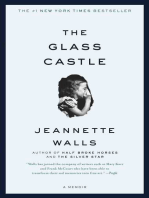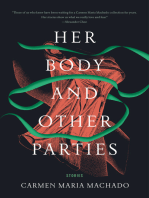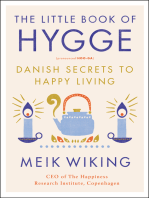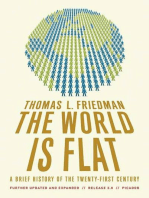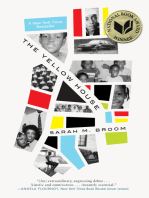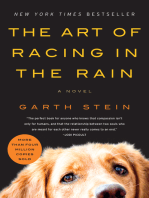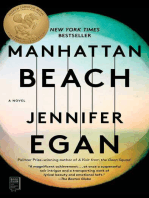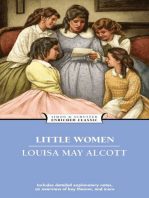Hide Oracle Passwords: Useradd Passwd
Hide Oracle Passwords: Useradd Passwd
Uploaded by
Tariq MalhiCopyright:
Available Formats
Hide Oracle Passwords: Useradd Passwd
Hide Oracle Passwords: Useradd Passwd
Uploaded by
Tariq MalhiOriginal Title
Copyright
Available Formats
Share this document
Did you find this document useful?
Is this content inappropriate?
Copyright:
Available Formats
Hide Oracle Passwords: Useradd Passwd
Hide Oracle Passwords: Useradd Passwd
Uploaded by
Tariq MalhiCopyright:
Available Formats
Hide Oracle Passwords
You may be required to use passwords in scripts calling Oracle tools, like SQL*Plus,
Export/Import and RMAN etc. One method to remove the credentials from the
script itself is to create a credentials file to hold them. In this case I'm using
"/home/oracle/.scottcred", which contains the following.
scott/tiger
Change the permissions to make sure the file is only visible to the owner.
$ chmod 600 /home/oracle/.scottcred
Now replace references to the credentials with the contents of the file.
$ expdp < /home/oracle/.scottcred schemas=SCOTT directory=DATA_PUMP_DIR
dumpfile=SCOTT.dmp logfile=expdpSCOTT.log
OS Authentication
OS authentication allows Oracle to pass control of user authentication to the OS.
Non-priviliged OS authentication connections take the following form.
sqlplus /
sqlplus /@service
When a connection is attempted from the local database server, the OS username
is passed to the Oracle server. If the username is recognized, the Oracle the
connection is accepted, otherwise the connection is rejected.
This article presents the configuration steps necessary to set up OS authentication
on UNIX/Linux and Windows platforms.
First, create an OS user, in this case the user is called "tim_hall". In UNIX and
Linux environments this is done using the useradd and passwd commands.
# useradd tim_hall
# passwd tim_hall
Changing password for tim_hall.
New password:
Retype new password:
Next, try to connect to Oracle as an OS authenticated user. We expect this to fail!
It may be necessary to set up a few environment variables so that SQL*Plus works
correctly. Under UNIX or Linux you would expect something like the following.
# su - tim_hall
$ export ORACLE_HOME=/u01/app/oracle/product/10.1.0/db_1
$ export PATH=$PATH:$ORACLE_HOME/bin
$ export ORACLE_SID=DEV1
$ sqlplus /
SQL*Plus: Release 10.1.0.3.0 - Production on Wed Jun 7 08:43:30 2006
Copyright (c) 1982, 2004, Oracle. All rights reserved.
ERROR:
ORA-01017: invalid username/password; logon denied
The connections failed because we have not told Oracle the users are OS
authenticated. To do this, we must create an Oracle user, but first we must check
the value of the Oracle OS_AUTHENT_PREFIX initialization parameter.
SQL> SHOW PARAMETER os_authent_prefix
NAME TYPE VALUE
------------------------------------ ----------- ------------------------------
os_authent_prefix string ops$
SQL>
As you can see, the default value is "ops$". If this is not appropriate it can be
changed using the ALTER SYSTEM command, but for now we will use this default
value.
Now we know the OS authentication prefix, we can create a database user to
allow an OS authenticated connection. To do this, we create an Oracle user in the
normal way, but the username must be the prefix value concatenated to the OS
username. So for the OS user "tim_hall", we would expect an Oracle username of
"ops$tim_hall" on a UNIX or Linux platform.
-- UNIX
CREATE USER ops$tim_hall IDENTIFIED EXTERNALLY;
GRANT CREATE SESSION TO ops$tim_hall;
With the configuration complete, we can repeat our OS authentication connection
tests. First, in a UNIX or Linux environment.
su - tim_hall
export ORACLE_HOME=/u01/app/oracle/product/10.1.0/db_1
export PATH=$PATH:$ORACLE_HOME/bin
export ORACLE_SID=DEV1
sqlplus /
SQL*Plus: Release 10.1.0.3.0 - Production on Wed Jun 7 08:41:15 2006
Copyright (c) 1982, 2004, Oracle. All rights reserved.
Connected to:
Oracle Database 10g Enterprise Edition Release 10.1.0.3.0 - Production
With the Partitioning, Oracle Label Security, OLAP and Data Mining options
SQL>
As you can see, the database servers in both environments are now configured to
allow the user "tim_hall" to connect using OS authentication.
If you prefer to have no prefix for the oracle user you need to set the
OS_AUTHENT_PREFIX parameter to null (empty string). The ALTER SYSTEM syntax
doesn't cope well with zero length strings, so you have to make the change the
long way.
create pfile='/tmp/pfile.txt' from spfile;
shutdown immediate;
Add this to the "/tmp/pfile.txt" file.
os_authent_prefix=''
Recreate the pfile.
sqlplus / as sysdba
create spfile from pfile='/tmp/pfile.txt';
startup
show parameter os_authent_prefix
NAME TYPE VALUE
------------------------------------ ----------- ------------------------------
os_authent_prefix string
SQL>
You might also like
- The Subtle Art of Not Giving a F*ck: A Counterintuitive Approach to Living a Good LifeFrom EverandThe Subtle Art of Not Giving a F*ck: A Counterintuitive Approach to Living a Good LifeRating: 4 out of 5 stars4/5 (5989)
- The Gifts of Imperfection: Let Go of Who You Think You're Supposed to Be and Embrace Who You AreFrom EverandThe Gifts of Imperfection: Let Go of Who You Think You're Supposed to Be and Embrace Who You AreRating: 4 out of 5 stars4/5 (1112)
- Never Split the Difference: Negotiating As If Your Life Depended On ItFrom EverandNever Split the Difference: Negotiating As If Your Life Depended On ItRating: 4.5 out of 5 stars4.5/5 (898)
- Hidden Figures: The American Dream and the Untold Story of the Black Women Mathematicians Who Helped Win the Space RaceFrom EverandHidden Figures: The American Dream and the Untold Story of the Black Women Mathematicians Who Helped Win the Space RaceRating: 4 out of 5 stars4/5 (932)
- Grit: The Power of Passion and PerseveranceFrom EverandGrit: The Power of Passion and PerseveranceRating: 4 out of 5 stars4/5 (619)
- Shoe Dog: A Memoir by the Creator of NikeFrom EverandShoe Dog: A Memoir by the Creator of NikeRating: 4.5 out of 5 stars4.5/5 (546)
- The Hard Thing About Hard Things: Building a Business When There Are No Easy AnswersFrom EverandThe Hard Thing About Hard Things: Building a Business When There Are No Easy AnswersRating: 4.5 out of 5 stars4.5/5 (357)
- Her Body and Other Parties: StoriesFrom EverandHer Body and Other Parties: StoriesRating: 4 out of 5 stars4/5 (831)
- Elon Musk: Tesla, SpaceX, and the Quest for a Fantastic FutureFrom EverandElon Musk: Tesla, SpaceX, and the Quest for a Fantastic FutureRating: 4.5 out of 5 stars4.5/5 (477)
- The Emperor of All Maladies: A Biography of CancerFrom EverandThe Emperor of All Maladies: A Biography of CancerRating: 4.5 out of 5 stars4.5/5 (275)
- The Little Book of Hygge: Danish Secrets to Happy LivingFrom EverandThe Little Book of Hygge: Danish Secrets to Happy LivingRating: 3.5 out of 5 stars3.5/5 (425)
- The World Is Flat 3.0: A Brief History of the Twenty-first CenturyFrom EverandThe World Is Flat 3.0: A Brief History of the Twenty-first CenturyRating: 3.5 out of 5 stars3.5/5 (2272)
- The Yellow House: A Memoir (2019 National Book Award Winner)From EverandThe Yellow House: A Memoir (2019 National Book Award Winner)Rating: 4 out of 5 stars4/5 (99)
- The Sympathizer: A Novel (Pulitzer Prize for Fiction)From EverandThe Sympathizer: A Novel (Pulitzer Prize for Fiction)Rating: 4.5 out of 5 stars4.5/5 (125)
- Devil in the Grove: Thurgood Marshall, the Groveland Boys, and the Dawn of a New AmericaFrom EverandDevil in the Grove: Thurgood Marshall, the Groveland Boys, and the Dawn of a New AmericaRating: 4.5 out of 5 stars4.5/5 (270)
- A Heartbreaking Work Of Staggering Genius: A Memoir Based on a True StoryFrom EverandA Heartbreaking Work Of Staggering Genius: A Memoir Based on a True StoryRating: 3.5 out of 5 stars3.5/5 (232)
- Team of Rivals: The Political Genius of Abraham LincolnFrom EverandTeam of Rivals: The Political Genius of Abraham LincolnRating: 4.5 out of 5 stars4.5/5 (235)
- On Fire: The (Burning) Case for a Green New DealFrom EverandOn Fire: The (Burning) Case for a Green New DealRating: 4 out of 5 stars4/5 (75)
- The Unwinding: An Inner History of the New AmericaFrom EverandThe Unwinding: An Inner History of the New AmericaRating: 4 out of 5 stars4/5 (45)
- Planning Your Microsoft Dynamics GP Upgrade: Brian Murphy & Lance BrighamDocument24 pagesPlanning Your Microsoft Dynamics GP Upgrade: Brian Murphy & Lance BrighamBAY THEJACKNo ratings yet
- Create Materialized View: PurposeDocument37 pagesCreate Materialized View: PurposeTariq MalhiNo ratings yet
- The Database Knowledgebase On The Web: Database Wisdom: General - Oracle 11g Partitioni..Document4 pagesThe Database Knowledgebase On The Web: Database Wisdom: General - Oracle 11g Partitioni..Tariq MalhiNo ratings yet
- MOM (Discussed Points-Application Side) : Tariq MalhiDocument1 pageMOM (Discussed Points-Application Side) : Tariq MalhiTariq MalhiNo ratings yet
- Multiplexing Control Files Oracle 11gDocument1 pageMultiplexing Control Files Oracle 11gTariq MalhiNo ratings yet
- Oracle Hot BackupDocument2 pagesOracle Hot BackupTariq MalhiNo ratings yet
- 3 Floor Conference Hall, Deped Regional Office Building, Sudlon, Lahug, Cebu City September 3, 2019Document14 pages3 Floor Conference Hall, Deped Regional Office Building, Sudlon, Lahug, Cebu City September 3, 2019Marie Dale MandaweNo ratings yet
- Install GuideDocument274 pagesInstall GuideJair Rojas GarciaNo ratings yet
- Data Science and AI Master's Program (With Unlimited Interview Calls)Document52 pagesData Science and AI Master's Program (With Unlimited Interview Calls)AK SinghNo ratings yet
- Schedule: Timing Topic: 35 Minutes 40 Minutes Practice 75 Minutes TotalDocument31 pagesSchedule: Timing Topic: 35 Minutes 40 Minutes Practice 75 Minutes TotalDaniiel ObandoNo ratings yet
- Sqlmap Cheat SheetDocument12 pagesSqlmap Cheat SheetStavros T.No ratings yet
- 2015 - Data Quality in Internet of Things A State-Of-The-Art SurveyDocument25 pages2015 - Data Quality in Internet of Things A State-Of-The-Art SurveyAnkit SoniNo ratings yet
- Dessie Health Science College Store Management SysDocument7 pagesDessie Health Science College Store Management Sysjhn75070No ratings yet
- 0000 - CO - TRN - Analyze Overhead Costs - OrdersDocument76 pages0000 - CO - TRN - Analyze Overhead Costs - OrdersPrimo LaundryNo ratings yet
- JDEDwards Cardex Missing Transactions Recovery JDE EnterpriseOneDocument4 pagesJDEDwards Cardex Missing Transactions Recovery JDE EnterpriseOneSergio Vargas-SanabriaNo ratings yet
- Final Web-Based Loan Management SystemDocument34 pagesFinal Web-Based Loan Management SystemGWYNETH CHLOE UROTNo ratings yet
- SQL Cheatsheet: Icbc Road TestDocument3 pagesSQL Cheatsheet: Icbc Road TestsandanuwanNo ratings yet
- Chapter Two: 4.1 The Structured Paradigm Versus The Object-Oriented ParadigmDocument43 pagesChapter Two: 4.1 The Structured Paradigm Versus The Object-Oriented ParadigmAmanuel Derese100% (1)
- How To Detect and Fix A Corruption in The Datafile OS Header-Block ZeroDocument3 pagesHow To Detect and Fix A Corruption in The Datafile OS Header-Block ZeromaleshgNo ratings yet
- Selenium General Useful Notes From ChatgptDocument16 pagesSelenium General Useful Notes From ChatgptbeuvikibvNo ratings yet
- Choose The Appropriate API For Azure Cosmos DBDocument5 pagesChoose The Appropriate API For Azure Cosmos DBSaravanan KvkNo ratings yet
- AACT5.Named Activities-R16Document14 pagesAACT5.Named Activities-R16adyani_0997No ratings yet
- Aws S3Document19 pagesAws S3dushantha madurangaNo ratings yet
- Paper 2Document16 pagesPaper 21977amNo ratings yet
- Admin Module: PG Accommodation Database Management SystemDocument16 pagesAdmin Module: PG Accommodation Database Management Systemkanishk sNo ratings yet
- ai-resume-builder project reportDocument50 pagesai-resume-builder project reportDevyaniNo ratings yet
- Node Cheatsheet PDFDocument6 pagesNode Cheatsheet PDFShahrukhAkibNo ratings yet
- Database PresentationDocument10 pagesDatabase Presentationapi-534274226No ratings yet
- DevelopmentGuidelines BW On HANA V2Document107 pagesDevelopmentGuidelines BW On HANA V2pedro luiz da silvaNo ratings yet
- Lab-07-Tuning RMAN Backup PerformanceDocument4 pagesLab-07-Tuning RMAN Backup PerformanceArif AhmadNo ratings yet
- Bioepi Lab 1Document3 pagesBioepi Lab 1Gabriel MoralesNo ratings yet
- Labsheet 9Document8 pagesLabsheet 9deftsoftpNo ratings yet
- Recommended Learning PathsDocument3 pagesRecommended Learning Pathsprasad velgalaNo ratings yet
- Tribhuwan University: Faculty of Humanities and Social ScienceDocument10 pagesTribhuwan University: Faculty of Humanities and Social Scienceits meNo ratings yet
- IT (402) NotesDocument47 pagesIT (402) NotesSaniya MemonNo ratings yet