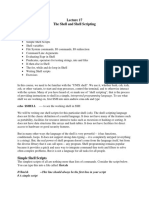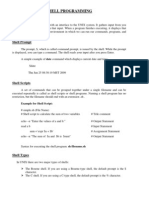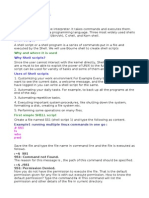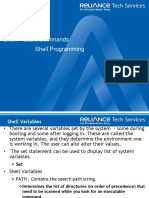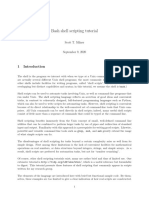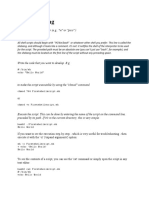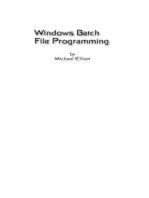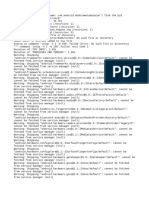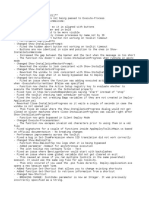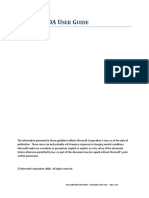Module 5 Notes
Uploaded by
Dency SanganiModule 5 Notes
Uploaded by
Dency SanganiUNIX SYSTEM PROGRAMMING Module 5
MODULE 5
Shell Programming& AWK: Shell variables, shell scripts, read, positional parameters, exit
status, logical operators, exit, if conditions, test and [], case, expr, sleep and wait, while and
for
AWK preliminaries, splitting line into fields, printf – formatting output, comparison
operators, number processing, variables, reading program from a file, BEGIN and END
section, positional parameters, getline, built in variables, arrays, functions, control flow,
looping
5.1 Shell Programming
Shell is an agency that sits between the user and the UNIX system. They are compact and
simpler to use than those in C.
Shell is the one which understands all user directives and carries them out. It processes the
commands issued by the user. The content is based on a type of shell called Bourne shell.
Shell Variables
Shell variables are used as a convenient way to store values. A variable name must start with
a letter but can contain numerals and the underscore character. A variable is assigned with the
= symbol without using $, but is evaluated by prefixing it with a $.
$name=profile
echo $name
profile
Variables are concatenated by placing them side by side, no operators are needed, unlike in
other programming languages.
The shell also uses an alternative notation when evaluating variables, a pair of curly braces
that enclose a variable name.
echo ${name}
profile
echo ${name}x
profilex
echo $name”x”
profilex
Shell Scripts
When groups of command have to be executed regularly, they should be stored in a file, and
the file itself executed as a shell script or a shell program by the user. A shell program runs in
interpretive mode. It is not complied with a separate executable file as with a C program but
each statement is loaded into memory when it is to be executed. Hence shell scripts run
slower than the programs written in high-level language. .sh is used as an extension for shell
scripts. However the use of extension is not mandatory.
Shell scripts are executed in a separate child shell process which may or may not be same as
the login shell.
3rd A, C, Dept. Of CSE, NHCE 2019-20 1
UNIX SYSTEM PROGRAMMING Module 5
Example: script.sh
#! /bin/sh
# script.sh: Sample Shell Script
echo “Welcome to Shell Programming”
echo “Today‟s date : `date`”
echo “This months calendar:”
cal `date “+%m 20%y”` #This month‟s calendar.
echo “My Shell :$ SHELL”
The # character indicates the comments in the shell script and all the characters that follow
the # symbol are ignored by the shell. However, this does not apply to the first line which
beings with #. This because, it is an interpreter line which always begins with #! followed by
the pathname of the shell to be used for running the script. In the above example the first line
indicates that we are using a Bourne Shell.
To run the script we need to first make it executable. This is achieved by using the chmod
command as shown below:
$ chmod +x script.sh
Then invoke the script name as:
$ sh script.sh
Once this is done, we can see the following output :
Welcome to Shell Programming
Today’s date: Mon Oct 8 08:02:45 IST 2007
This month’s calendar:
October 2007
Su Mo Tu We Th Fr Sa
1 2 3 4 5 6
7 8 9 10 11 12 13
14 15 16 17 18 19 20
21 22 23 24 25 26 27
28 29 30 31
As stated above the child shell reads and executes each statement in interpretive mode. We
can also explicitly spawn a child of your choice with the script name as argument:
When we write
sh script.sh
the script neither requires a executable permission nor an interpreter line.
read: Making scripts interactive
The read statement is the shell‟s internal tool for making scripts interactive (i.e. taking input
from the user). It is used with one or more variables. Inputs supplied with the standard input
are read into these variables. For instance, the uses of statement like
read name
causes the script to pause at that point to take input from the keyboard. Whatever is entered
by you will be stored in the variable name.
3rd A, C, Dept. Of CSE, NHCE 2019-20 2
UNIX SYSTEM PROGRAMMING Module 5
Example: A shell script that uses read to take a search string and filename from the terminal.
#! /bin/sh
# emp1.sh: Interactive version, uses read to accept two inputs
echo “Enter the pattern to be searched: \c” # No newline read pname
read pname
echo “Enter the file to be used: \c”
read fname
echo “Searching for pattern $pname from the file $fname”
grep $pname $fname
echo “Selected records shown above”
# use echo -e in bash
Running of the above script by specifying the inputs when the script pauses twice:
$ emp1.sh
Enter the pattern to be searched : director
Enter the file to be used: emp.lst
Searching for pattern director from the file emp.lst
9876 Jai Sharma Director Productions
2356 Rohit Director Sales
Selected records shown above
Positional Parameters
Using Command Line Arguments
Shell scripts also accept arguments from the command line. Therefore they can be run non-
interactively and be used with redirection and pipelines. The arguments are assigned to
special shell variables. Represented by $1, $2, etc; similar to C command arguments
argv[0], argv[1], etc. The following table lists the different shell parameters.
Shell parameter Significance
$1, $2… Positional parameters representing command line arguments
$# No. of arguments specified in command line
$0 Name of the executed command
$* Complete set of positional parameters as a single string
$? Exit status of last command
exit and exit Status of Command
To terminate a program exit is used. Nonzero value indicates an error condition.
Example 1:
$ cat foo
Cat: can’t open foo
Returns nonzero exit status. The shell variable $? Stores this status.
Example 2:
grep director emp.lst > /dev/null:echo $?
0
Exit status is used to devise program logic that braches into different paths depending on
success or failure of a command
3rd A, C, Dept. Of CSE, NHCE 2019-20 3
UNIX SYSTEM PROGRAMMING Module 5
The Logical Operators && and ||
The shell provides two operators that allow conditional execution, the && and ||.
Usage:
cmd1 && cmd2 cmd1 || cmd2
&& delimits two commands. cmd 2 executed only when cmd1 succeeds.
Example1:
$ grep „director‟ emp.lst && echo “Pattern found”
Output:
9876 Jai Sharma Director Productions
2356 Rohit Director Sales
Pattern found
Example 2:
$ grep „clerk‟ emp.lst || echo “Pattern not found”
Output:
Pattern not found
Example 3:
grep “$1” $2 || exit 2
echo “Pattern Found Job Over”
The if Conditional
The if statement makes two way decisions based on the result of a condition. The following
forms of if are available in the shell:
Form 1 Form 2 Form 3
if command is successful if command is successful if command is successful
then then then
execute commands execute commands execute commands
fi else elif command is successful
execute commands then...
fi else...
fi
If the command succeeds, the statements within if are executed or else statements in else
block are executed (if else present).
Example:
#! /bin/sh
if grep “^$1” /etc/passwd 2>/dev/null
then
else fi
echo “Pattern Found”
echo “Pattern Not Found”
Output1:
$ emp3.sh ftp
ftp: *.325:15:FTP User:/Users1/home/ftp:/bin/true
Pattern Found
Output2:
$ emp3.sh mail
Pattern Not Found
3rd A, C, Dept. Of CSE, NHCE 2019-20 4
UNIX SYSTEM PROGRAMMING Module 5
Using test and [ ] to Evaluate Expressions
Test statement is used to handle the true or false value returned by expressions, and it is not
possible with if statement. Test uses certain operators to evaluate the condition on its right
and returns either a true or false exit status, which is then used by if for making decisions.
Test works in three ways:
• Compare two numbers
• Compares two strings or a single one for a null value
• Checks files attributes
Test doesn‟t display any output but simply returns a value that sets the parameters $?
Numeric Comparison
Operator Meaning
-eq Equal to
-ne Not equal to
-gt Greater than
-ge Greater than or equal to
-lt Less than
-le Less than or equal
Operators always begin with a - (Hyphen) followed by a two word character word and
enclosed on either side by whitespace.
Numeric comparison in the shell is confined to integer values only, decimal values are
simply truncated.
Ex:
$x=5; y=7; z=7.2
$test $x -eq $y; echo $?
1 Not equal
$test $x -lt $y; echo $?
0 True
$test $z -gt $y; echo $?
1 7.2 is not greater than 7
$test $z -eq $y ; echo $y
0 7.2 is equal to 7
Example 3 and 4 shows that test uses only integer comparison.
The script emp.sh uses test in an if-elif-else-fi construct to evaluate the shell parameter $#
#!/bin/sh
#emp.sh: using test, $0 and $# in an if-elif-else-fi construct
if test $# -eq 0
3rd A, C, Dept. Of CSE, NHCE 2019-20 5
UNIX SYSTEM PROGRAMMING Module 5
then
echo “Usage : $0 pattern file” > /dev/tty
elfi test $# -eq 2 ;then
grep “$1” $2 || echo “$1 not found in $2”>/dev/tty
else
echo “You didn‟t enter two arguments” >/dev/tty fi
It displays the usage when no arguments are input, runs grep if two arguments are entered
and displays an error message otherwise. Run the script four times and redirect the output
every time
$emp31.sh>foo
Usage : emp.sh pattern file
$emp31.sh ftp>foo
You didn’t enter two arguments
$emp31.sh henry /etc/passwd>foo
Henry not found in /etc/passwd
$emp31.sh ftp /etc/passwd>foo
ftp:*:325:15:FTP User:/user1/home/ftp:/bin/true
Shorthand for test
[ and ] can be used instead of test. The following two forms are equivalent
test $x -eq $y and
[ $x -eq $y ]
String Comparison
Test command is also used for testing strings. Test can be used to compare strings with the
following set of comparison operators as listed below.
Test True if
s1=s2 String s1=s2
s1!=s2 String s1 is not equal to s2
-n stg String stg is not a null string
-z stg String stg is a null string
stg String stg is assigned and not null
s1= =s2 String s1=s2
Example:
#!/bin/sh
if [ $# -eq 0 ]
then
echo “Enter the string to be searched :\c”
read pname
if [ -z “$pname” ]
then
echo “You have not entered the string”
exit 1
fi
echo “Enter the filename to be used :\c”
read flname
3rd A, C, Dept. Of CSE, NHCE 2019-20 6
UNIX SYSTEM PROGRAMMING Module 5
if [ ! -n “$flname” ]
then
echo “ You have not entered the flname”
exit 2
fi
emp.sh “$pname” “$flname”
else
emp.sh $*
fi
Output1:
$emp1.sh
Enter the string to be searched :[Enter]
You have not entered the string
Output2:
$emp1.sh
Enter the string to be searched :root
Enter the filename to be searched :/etc/passwd
Root:x:0:1:Super-user:/:/usr/bin/bash
When we run the script with arguments emp1.sh bypasses all the above activities and calls
emp.sh to perform all validation checks
$emp1.sh jai
You didn’t enter two arguments
$emp1.sh jai emp,lst
9878|jai sharma|director|sales|12/03/56|70000
$emp1.sh “jai sharma” emp.lst
You didn’t enter two arguments
Because $* treats jai and sharma are separate arguments. And $# makes a wrong argument
count. Solution is replace $* with “$@” (with quote” and then run the script.
test:File Tests
test can be used to test various file attributes like its type (file, directory or symbolic links) or
its permission (read, write. Execute, SUID, etc).
Example:
$ ls -l emp.lst
-rw-rw-rw- 1 kumar group 870 jun 8 15:52 emp.lst
$ [-f emp.lst]
echo $? Ordinary file
0
$ [-x emp.lst]
echo $? Not an executable.
1
3rd A, C, Dept. Of CSE, NHCE 2019-20 7
UNIX SYSTEM PROGRAMMING Module 5
$ [! -w emp.lst] || echo “False that file not writeable”
False that file is not writable.
Example: filetest.sh
#! /bin/usr
if [! -e $1]
then
echo “File doesnot exist”
elif [! -r S1]
then
echo “File not readable”
elif[! -w $1]; then
echo “File not writable”
else
fi
echo “File is both readable and writable”
Output:
$ filetest.sh emp3.lst
File does not exist
$ filetest.sh emp.lst
File is both readable and writable
The following table depicts file-related Tests with test:
Test True if
-f file File exists and is a regular file
-r file File exists and readable
-w file File exists and is writable
-x file File exists and is executable
-d file File exists and is a directory
f1 -nt f2 File f1 is newer than f2 (Korn & Bash Only)
f1 -ot f2 File f1 is older than f2 (Korn & Bash Only)
The case Conditional
The case statement is the second conditional offered by the shell. It doesn‟t have a
parallel either in C (Switch is similar) or perl. The statement matches an expression for more
than one alternative, and uses a compact construct to permit multiway branching. case also
handles string tests, but in a more efficient manner than if.
Syntax:
case expression in
pattern1) commands1 ;;
3rd A, C, Dept. Of CSE, NHCE 2019-20 8
UNIX SYSTEM PROGRAMMING Module 5
pattern2) commands2 ;;
pattern3) commands3 ;;
.........
esac
Case first matches expression with pattern1 if the match succeeds, then it executes
commands1, which may be one or more commands. If the match fails, then pattern2 is
matched and so forth. Each command list is terminated with a pair of semicolon and the
entire construct is closed with esac (reverse of case).
Example:
#!/bin/sh
echo “ Menu\n
1. List of files\n2. Processes of user\n3. Today‟s Date
4. Users of system\n5.Quit\nEnter your option: \c”
read choice
case “$choice” in
1) ls -l;;
2) ps -f ;;
3) date ;;
4) who ;;
5) exit ;;
esac
Output
$ menu.sh
*) echo “Invalid option”
Menu
1. List of files
2. Processes of user
3. Today’s Date
4. Users of system
5. Quit
Enter your option: 3
Mon Oct 8 08:02:45 IST 2007
Note: case cannot handle relational and file test, but it matches strings with compact code. It
is very effective when the string is fetched by command substitution. case can also handle
numbers but treats them as strings.
Matching Multiple Patterns:
case can also specify the same action for more than one pattern . For instance to test a user
response for both y and Y (or n and N).
Example:
echo “Do you wish to continue? [y/n]: \c”
read ans
case “$ans” in
Y | y );;
N | n) exit ;;
esac
3rd A, C, Dept. Of CSE, NHCE 2019-20 9
UNIX SYSTEM PROGRAMMING Module 5
Wild-Cards: case uses them:
case has a superb string matching feature that uses wild-cards. It uses the filename
matching metacharacters *, ? and character class (to match only strings and not files in the
current directory).
Example:
case “$ans” in
[Yy] [eE]* );; #Matches YES, yes, Yes, yEs, etc
[Nn] [oO]) exit ;; #Matches no, NO, No, nO
*) echo “Invalid Response”
esac
expr: Computation and String Handling
The Bourne shell uses expr command to perform computations. This command combines the
following two functions:
• Performs arithmetic operations on integers
• Manipulates strings
Computation:
expr can perform the four basic arithmetic operations (+, -, *, /), as well as modulus (%)
functions. Examples:
$ x=3 y=5
$ expr 3+5
8
$ expr $x-$y
-2
$ expr 3 \* 5 Note:\ is used to prevent the shell from interpreting * as metacharacter
15
$ expr $y/$x
1
$ expr 13%5
3
expr is also used with command substitution to assign a variable. Example1:
$ x=6; y=2 ; z=`expr $x+$y`
$ echo $z
8
Example2:
$ x=5
$ x=`expr $x+1`
$ echo $x
6
String Handling:
expr is also used to handle strings. For manipulating strings, expr uses two expressions
separated by a colon (:). The string to be worked upon is closed on the left of the colon and a
regular expression is placed on its right. Depending on the composition of the expression
expr can perform the following three functions:
• Determine the length of the string.
• Extract the substring.
• Locate the position of a character in a string.
3rd A, C, Dept. Of CSE, NHCE 2019-20 10
UNIX SYSTEM PROGRAMMING Module 5
1. Length of the string:
The regular expression .* is used to print the number of characters matching the pattern .
Example1:
$ expr “abcdefg” : „.*‟
7
Example2:
echo “Enter your name: \c”
read name
if [`expr “$name” :‟.*‟` -gt 20]
then
echo “Name is very long”
else
break
fi
2. Extracting a substring:
expr can extract a string enclosed by the escape characters \ (and \).
Example:
$ st=2007
$ expr “$st” :‟..\(..\)‟
07 # Extracts last two characters.
3. Locating position of a character:
expr can return the location of the first occurrence of a character inside a string.
Example:
$ stg = abcdefgh
expr “$stg” : „[^d]*d‟
4 # Extracts the position of character d
While Looping
To carry out a set of instruction repeatedly shell offers three features namely while, until and
for.
Syntax:
while condition is true
do
commands
done
The commands enclosed by do and done are executed repeatedly as long as condition is true.
Example:
#! /bin/usr ans=y
while [“$ans”=”y”]
do
echo “Enter the code and description : \c” > /dev/tty
read code description
echo “$code $description” >>newlist echo “Enter any more [Y/N]”
read any
case $any in
Y* | y* ) answer =y;;
3rd A, C, Dept. Of CSE, NHCE 2019-20 11
UNIX SYSTEM PROGRAMMING Module 5
N* | n*) answer = n;;
*) answer=y;;
esac
done
Input:
Enter the code and description : 03 analgestics
Enter any more [Y/N] :y
Enter the code and description : 04 antibiotics
Enter any more [Y/N] : [Enter]
Enter the code and description : 05 OTC drugs
Enter any more [Y/N] : n
Output:
$ cat newlist
03 | analgestics
04 | antibiotics
05 | OTC drugs
Other Examples: An infinite/semi-infinite loop
(1) (2)
while true while [ ! -r $1 ]
do do
[ -r $1 ] && break sleep $2 sleep $2
done done
until: while‟s Complement
The until statement complements the while construct in that the loop body here is executed
repeatedly as long as the condition remains false.
until [ -r emp.lst ]
This executes until the file is made readable.
for: Looping with a List
Unlike while and until, for doesn‟t test a condition but uses a list instead. for is also a
repetitive structure.
Syntax:
for variable in list
do
commands
done
List here comprises a series of character strings. Each string is assigned to variable specified.
Example:
for file in ch1 ch2
do
cp $file ${file}.bak
echo $file copied to $file.bak
done
Output:
ch1 copied to ch1.bak ch2 copied to ch2.bak
3rd A, C, Dept. Of CSE, NHCE 2019-20 12
UNIX SYSTEM PROGRAMMING Module 5
Sources of list:
• List from variables: Series of variables are evaluated by the shell before executing the
loop
Example:
for var in $PATH $HOME
do
echo “$var”
done
Output:
/bin:/usr/bin;/home/local/bin;
/home/user1
• List from command substitution: Command substitution is used for creating a list.
This is used when list is large.
Example:
for var in `cat clist`
• List from wildcards: Here the shell interprets the wildcards as filenames.
Example:
for file in *.htm *.html
do
sed „s/strong/STRONG/g
s/img src/IMG SRC/g‟
$file > $$
mv $$ $file
done
• List from positional parameters
Example: emp.sh
#! /bin/sh
for pattern in “$@”
do
grep “$pattern” emp.lst || echo “Pattern $pattern not found”
done
Output:
$emp.sh 9876 “Rohit”
9876 Jai Sharma Director Productions
2356 Rohit Director Sales
basename: Changing Filename Extensions
They are useful in chaining the extension of group of files. Basename extracts the base
filename from an absolute pathname.
3rd A, C, Dept. Of CSE, NHCE 2019-20 13
UNIX SYSTEM PROGRAMMING Module 5
Example1:
$basename /home/user1/test.pl
Output:
test.pl
Example2:
$basename test2.doc
Output:
test2
Example3: Renaming filename extension from .txt to .doc
for file in *.txt
do
leftname=`basename $file .txt` #Stores left part of filename
mv $file ${leftname}.doc
done
Awk- An Advanced Filter
Simple awk Filtering
awk is not just a command, but a programming language too. In other words, awk utility is a
pattern scanning and processing language. It searches one or more files to see if they contain
lines that match specified patterns and then perform associated actions, such as writing the
line to the standard output or incrementing a counter each time it finds a match.
Syntax:
awk option „selection_criteria {action}‟ file(s)
Here, selection_criteria filters input and selects lines for the action component to act
upon. The selection_criteria is enclosed within single quotes and the action within the curly
braces. Both the selection_criteria and action forms an awk program.
Example: $ awk „/manager/ { print }‟ emp.lst
Output:
9876 Jai Sharma Manager Productions
2356 Rohit Manager Sales
5683 Rakesh Manager Marketing
In the above example, /manager/ is the selection_criteria which selects lines that are
processed in the action section i.e. {print}. Since the print statement is used without any field
specifiers, it prints the whole line.
Note: If no selection_criteria is used, then action applies to all lines of the file. Since printing
is the default action of awk, any one of the following three forms can be used:
awk „/manager/ ‟ emp.lst
awk „/manager/ { print }‟ emp.lst
awk „/manager/ { print $0}‟ emp.lst # $0 specifies complete line.
3rd A, C, Dept. Of CSE, NHCE 2019-20 14
UNIX SYSTEM PROGRAMMING Module 5
Awk uses regular expression in sed style for pattern matching.
Example:
awk -F “|” „ /r [ao]*/‟ emp.lst
Output:
2356 Rohit Manager Sales
5683 Rakesh Manager Marketing
Splitting a line into fields
Awk uses special parameter, $0, to indicate entire line. It also uses $1, $2, $3 to identify
fields. These special parameters have to be specified in single quotes so that they will not be
interpreted by the shell as positional parameters.
awk uses contiguous sequence of spaces and tabs as a single delimiter.
Example:
awk -F “|” „/production/ { print $2, $3, $4 }‟ emp.lst
Output:
Jai Sharma | Manager | Productions
Rahul | Accountant | Productions
Rakesh | Clerk | Productions
In the above example, comma (,) is used to delimit field specifications to ensure that each
field is separated from the other by a space so that the program produces a readable output.
Note: We can also specify the number of lines we want using the built-in variable NR as
illustrated in the following example:
Example:
awk -F “|” „NR==2, NR==4 { print NR, $2, $3, $4 }‟ emp.lst
Output:
2 Jai Sharma Manager Productions
3 Rahul Accountant Productions
4 Rakesh Clerk Productions
printf: Formatting Output
The printf statement can be used with the awk to format the output. Awk accepts most of the
formats used by the printf function of C.
Example:
awk -F “|” „/[kK]u?[ar]/ { printf “%3d %-20s %-12s \n”, NR, $2, $3}‟emp.lst
Output:
4 R Kumar Manager
8 Sunil kumaar Accountant
4 Anil Kummar Clerk
3rd A, C, Dept. Of CSE, NHCE 2019-20 15
UNIX SYSTEM PROGRAMMING Module 5
Here, the name and designation have been printed in spaces 20 and 12 characters wide
respectively.
Note: The printf requires \n to print a newline after each line.
The Comparison Operators
awk also provides the comparison operators like >, <, >=, <= ,==, !=, etc..,
Example 1 :
$ awk -F “|” „$3 == “manager” || $3 == “chairman” {
> printf “%-20s %-12s %d\n”, $2, $3, $5}‟ emp.lst
Output:
ganesh chairman 15000
jai sharma manager 9000
rohit manager 8750
rakesh manager 8500
The above command looks for two strings only in the third filed ($3). The second
attempted only if (||) the first match fails.
Note: awk uses the || and && logical operators as in C and UNIX shell.
Example 2 :
$ awk -F “|” „$3 != “manager” && $3 != “chairman” {
> printf “%-20s %-12s %d\n”, $2, $3, $5}‟ emp.lst
Output:
Sunil kumaar Accountant 7000
Anil Kummar Clerk 6000
Rahul Accountant 7000
Rakesh Clerk 6000
The above example illustrates the use of != and && operators. Here all the employee records
other than that of manager and chairman are displayed.
~ and !~ : The Regular Expression Operators:
In awk, special characters, called regular expression operators or metacharacters, can be used
with regular expression to increase the power and versatility of regular expressions. To
restrict a match to a specific field, two regular expression operators ~ (matches) and !~ (does
not match).
Example1:
$2 ~ /[cC]ho[wu]dh?ury / || $2 ~ /sa[xk]s ?ena / #Matches second field
Example2:
$2 !~ /manager | chairman / #Neither manager nor chairman
Note:The operators ~ and !~ work only with field specifiers like $1, $2, etc.,.
For instance, to locate g.m the following command does not display the expected output,
because the word g.m. is embedded in d.g.m or c.g.m.
3rd A, C, Dept. Of CSE, NHCE 2019-20 16
UNIX SYSTEM PROGRAMMING Module 5
$ awk -F “|” „$3 ~ /g.m./ {printf “…..
prints fields including g.m like g.m, d.g.m and c.g.m
To avoid such unexpected output, awk provides two operators ^ and $ that indicates the
beginning and end of the filed respectively. So the above command should be modified as
follows:
$ awk -F “|” „$3 ~ /^g.m./ {printf “…..
prints fields including g.m only and not d.g.m or c.g.m
The following table depicts the comparison and regular expression matching operators.
Operator Significance
< Less than
<= Less than or equal to
== Equal to
!= Not equal to
>= Greater than or equal to
> Greater than
~ Matches a regular expression
!~ Doesn‟t matches a regular expression
Number Comparison:
Awk has the ability to handle numbers (integer and floating type). Relational test or
comparisons can also be performed on them.
Example:
$ awk -F “|” „$5 > 7500 {
> printf “%-20s %-12s %d\n”, $2, $3, $5}‟ emp.lst
Output:
ganesh chairman 15000
jai sharma manager 9000
rohit manager 8750
rakesh manager 8500
In the above example, the details of employees getting salary greater than 7500 are displayed.
Regular expressions can also be combined with numeric comparison.
Example:
$ awk -F “|” „$5 > 7500 || $6 ~/1980$/‟ {
> printf “%-20s %-12s %d\n”, $2, $3, $5, $6}‟ emp.lst
Output:
ganesh chairman 15000 30/12/1950
jai sharma manager 9000 01/01/1980
rohit manager 8750 10/05/1975
rakesh manager 8500 20/05/1975
Rahul Accountant 6000 01/10/1980
Anil Clerk 5000 20/05/1980
3rd A, C, Dept. Of CSE, NHCE 2019-20 17
UNIX SYSTEM PROGRAMMING Module 5
In the above example, the details of employees getting salary greater than 7500 or whose year
of birth is 1980 are displayed.
Number Processing
Numeric computations can be performed in awk using the arithmetic operators like +, -, /, *,
% (modulus). One of the main feature of awk w.r.t. number processing is that it can handle
even decimal numbers, which is not possible in shell.
Example:
$ awk -F “|” „$3‟ == “manager” {
> printf “%-20s %-12s %d\n”, $2, $3, $5, $5*0.4}‟ emp.lst
Output:
jai sharma manager 9000 3600
rohit manager 8750 3500
rakesh manager 8500 3250
In the above example, DA is calculated as 40% of basic pay.
Variables and Expressions
Variables and expressions can be used with awk as used with any programming language.
Here, expression consists of strings, numbers and variables combined by operators.
Example: (x+2)*y, x-15, x/y, etc..,
Note: awk does not have any data types and every expression is interpreted either as a string
or a number. However awk has the ability to make conversions whenever required.
A variable is an identifier that references a value. To define a variable, you only have to name
it and assign it a value. The name can only contain letters, digits, and underscores, and may
not start with a digit. Case distinctions in variable names are important: Salary and salary are
two different variables. awk allows the use of user-defined variables without declaring
them i.e. variables are deemed to be declared when they are used for the first time itself.
Example: X=“4” x= “3”
print X
print x
Note: 1. Variables are case sensitive.
2. If variables are not initialized by the user, then implicitly they are initialized to zero.
Strings in awk are enclosed within double quotes and can contain any character. Awk
strings can include escape sequence, octal values and even hex values. Octal values are
preceded by \ and hex values by \x. Strings that do not consist of numbers have a numeric
value of 0.
Example 1:
z = "Hello"
print z # prints Hello
3rd A, C, Dept. Of CSE, NHCE 2019-20 18
UNIX SYSTEM PROGRAMMING Module 5
Example 2:
y = “\t\t Hello \7”
print y #prints two tabs followed by the string Hello and sounds a beep.
String concatenation can also be performed. Awk does not provide any operator for this,
however strings can be concatenated by simply placing them side-by-side.
Example 1:
z = "Hello" "World"
print z # prints Hello World
Example 2 :
p = “UNIX” ; q= “awk”
print p q #prints UNIX awk
Example 3:
x = “UNIX”
y = “LINUX”
print x “&” y #prints UNIX & LINUX
A numeric and string value can also be concatenated.
Example :
l = “8” ; m = 2 ; n = “Hello”
print lm #prints 82 by converting m to string.
print l - m #prints 6 by converting l as number.
print m + n # prints 2 by converting n to numeric 0.
Expressions also have true and false values associated with them. A nonempty string or any
positive number has true value.
Example:
if(c) #This is true if c is a nonempty string or positive number.
Variables
Awk allows the user to use variables of there choice. You can now print a serial number,
using the variable kount, and apply it those directors drawing a salary exceeding 6700:
$ awk -F”|” „$3 == “director” && $6 > 6700 {
kount =kount+1
printf “ %3f %20s %-12s %d\n”, kount,$2,$3,$6 }‟ empn.lst
The initial value of kount was 0 (by default). That‟s why the first line is correctly assigned
the number 1.
awk also accepts the C- style incrementing forms:
kount ++
kount +=2
printf “%3d\n”, ++kount
The -f Option: Storing awk Programs in a File
Large awk programs are stored in a separate file and provide them with the .awk extension
for easier identification. Store the previous program in the file empawk.awk:
3rd A, C, Dept. Of CSE, NHCE 2019-20 19
UNIX SYSTEM PROGRAMMING Module 5
$ cat empawk.awk
Observe that this time we haven‟t used quotes to enclose the awk program. You can now use
awk with the -f filename option to obtain the same output:
awk -F”|” -f empawk.awk empn.lst
THE BEGIN AND END SECTIONS
Awk statements are usually applied to all lines selected by the address, and if there are no
addresses, then they are applied to every line of input. But, if you have to print something
before processing the first line, for example, a heading, then the BEGIN section can be used
gainfully. Similarly, the end section useful in printing some totals after processing is over.
The BEGIN and END sections are optional and take the form
BEGIN {action} END {action}
These two sections, when present, are delimited by the body of the awk program. You can
use them to print a suitable heading at the beginning and the average salary at the end. Store
this program, in a separate file empawk2.awk
Like the shell, awk also uses the # for providing comments. The BEGIN section prints a
suitable heading, offset by two tabs (\t\t), while the END section prints the average pay
(tot/kount) for the selected lines. To execute this program, use the -f option:
$awk -F”|” -f empawk2.awk empn.lst
Like all filters, awk reads standard input when the filename is omitted. We can make awk
behave like a simple scripting language by doing all work in the BEGIN section. This is how
you perform floating point arithmetic:
$ awk „BEGIN {printf “%f\n”, 22/7 }‟
3.142857
This is something that you can‟t do with expr. Depending on the version of the awk the
prompt may be or may not be returned, which means that awk may still be reading standard
input. Use [ctrl-d] to return the prompt.
BUILT-IN VARIABLES
Awk has several built-in variables. They are all assigned automatically, though it is also
possible for a user to reassign some of them. You have already used NR, which signifies the
record number of the current line. We‟ll now have a brief look at some of the other variable.
• The FS Variable: as stated elsewhere, awk uses a contiguous string of spaces as the
default field delimeter. FS redefines this field separator, which in the sample database
happens to be the |. When used at all, it must occur in the BEGIN section so that the
body of the program knows its value before it starts processing:
BEGIN {FS=”|”}
This is an alternative to the -F option which does the same thing.
3rd A, C, Dept. Of CSE, NHCE 2019-20 20
UNIX SYSTEM PROGRAMMING Module 5
• The OFS Variable: when you used the print statement with comma-separated
arguments, each argument was separated from the other by a space. This is awk‟s
default output field separator, and can reassigned using the variable OFS in the
BEGIN section:
BEGIN { OFS=”~” }
When you reassign this variable with a ~ (tilde), awk will use this character for delimiting the
print arguments. This is a useful variable for creating lines with delimited fields.
• The NF variable: NF comes in quite handy for cleaning up a database of lines that
don‟t contain the right number of fields. By using it on a file, say emp.lst, you can
locate those lines not having 6 fields, and which have crept in due to faulty data entry:
$awk „BEGIN { FS = “|” }
NF !=6 {
print “Record No “, NR, “has ”, “fields”}‟ empx.lst
• The FILENAME Variable: FILENAME stores the name of the current file being
processed. Like grep and sed, awk can also handle multiple filenames in the command
line. By default, awk doesn‟t print the filename, but you can instruct it to do so:
„$6<4000 {print FILENAME, $0 }‟
With FILENAME, you can device logic that does different things depending on the file that
is processed.
ARRAYS
An array is also a variable except that this variable can store a set of values or elements. Each
element is accessed by a subscript called the index. Awk arrays are different from the ones
used in other programming languages in many respects. They are not formally defined. An
array is considered declared the moment it is used. Array elements are initialized to zero or
an empty string unless initialized explicitly. Arrays expand automatically. The index can be
virtually any thing: it can even be a string.
Associative arrays
Even though we used integers as subscripts in the tot [ ] array, awk doesn‟t treat array indexes
as integers. Awk arrays are associative, where information is held as key- value pairs. The
index is the key that is saved internally as a string. When we set an array element using
mon[1]=”mon”, awk converts the number 1 to a string. There‟s no
specified order in which the array elements are stored. As the following example suggests,
the index “1” is different from “01”:
$ awk „BEGIN {
direction [“N”] = “North” ; direction [“S”] ;
direction [“E”] = “East” ; direction [“W”] = “West” ;
printf(“N is %s and W is %s \n”, direction[“N”], direction [“W”]);
Mon[1] = “Jan”;
mon[“1”] = “january” ; mon[“01”] = “JAN” ;
printf(“mon is %s\n”, mon[1]);
printf(“mon[01] is also %s\n”,mon[01]);
printf(“mon[\”1\”] is also %s \n”, mon[“1”]);
printf(“But mon[\”01\”] is %s\n”, mon[“01”]);
}
3rd A, C, Dept. Of CSE, NHCE 2019-20 21
UNIX SYSTEM PROGRAMMING Module 5
There are two important things to be learned from this output. First, the setting with index “1”
overwrites the setting made with index 1. accessing an array element with subscript 1 and 01
actually locates the element with subscript “1”. Also note that mon[“1”] is different from
mon[“01”].
ENVIRON[]: The Environment Array:
You may sometimes need to know the name of the user running the program or the home
directing awk maintains the associative array, ENVIRON[], to store all environment
variables. This POSIX requirement is met by recent version of awk including nawk and
gawk. This is how we access the shell variable , HOME and PATH, from inside an awk
program:
$awk „BEGIN {
>print “HOME” “=” ENVIRON[“HOME”]
>print “PATH” “=” ENVIRON[“PATH”]
>}‟
FUNCTIONS
Awk has several built in functions, performing both arithmetic and string operations. The
arguments are passed to a function in C-style, delimited by commas and enclosed by a
matched pair of parentheses. Even though awk allows use of functions with and without
parentheses (like printf and printf()), POSIX discourages use of functions without
parentheses.
Some of these functions take a variable number of arguments, and one (length) uses no
arguments as a variant form. The functions are adequately explained here so u can
confidently use them in perl which often uses identical syntaxes.
The following are the functions in awk
• int()
calculates the integral portion of a number (without rounding off)
• sqrt()
calculates square root of a number.
• length()
it determines the length of its arguments, and if no argument is present, the entire line is
assumed to be the argument. You can use length (without any argument) to locate lines
whose length exceeds 1024 characters:
awk -F”|” „length > 1024‟ empn.lst
you can use length with a field as well. The following program selects those people who have
short names:
awk -F”|” „length ($2) < 11‟ empn.lst
• index(s1, s2)
it determines the position of a string s2 within a larger string s1. This function is especially
useful in validating single character fields. If a field takes the values a, b, c, d or e you can
use this function n to find out whether this single character field can be located within a string
abcde:
x = index (“abcde”, “b”)
This returns the value 2.
• substr (stg, m, n)
it extracts a substring from a string stg. m represents the starting point of extraction and n
indicates the number of characters to be extracted. Because string values can also be used for
3rd A, C, Dept. Of CSE, NHCE 2019-20 22
UNIX SYSTEM PROGRAMMING Module 5
computation, the returned string from this function can be used to select those born between
1946 and 1951:
awk -F”|” „substr($5, 7, 2) > 45 && substr($5, 7, 2) < 52‟ empn.lst
2365|barun sengupta|director|personel|11/05/47|7800|2365
3564|sudhir ararwal|executive|personnel|06/07/47|7500|2365
4290|jaynth Choudhury|executive|production|07/09/50|6000|9876
9876|jai sharma|director|production|12/03/50|7000|9876
• split(stg, arr, ch)
it breaks up a string stg on the delimiter ch and stores the fields in an
array arr[]. Here‟s how yo can convert the date field to the format YYYYMMDD:
$awk -F “|” „{split($5, ar, “/”); print “19”ar[3]ar[2]ar[1]}‟ empn.lst
19521212
19501203
19431904
………..
• system:
you may want to print the system date at the beginning of the report. For running a UNIX
command within an awk, you‟ll have to use the system function. Here are two examples:
BEGIN {
system(“tput clear”) # Clears the screen
system(“date”) #Executes the UNIX date command
}
CONTROL FLOW- THE if STATEMENT:
Awk has practically all the features of a modern programming language. It has conditional
structures (the if statement) and loops (while or for). They all execute a body of statements
depending on the success or failure of the control command. This is simply a condition that is
specified in the first line of the construct.
Function Description
int(x) returns the integer value of x
sqrt(x) returns the square root of x
length returns the complete length of line
length(x) returns length of x
substr(stg, m, n) returns portion of string of length n, starting from position m in string
stg.
index(1s, s2) returns position of string s2 in string s1
split(stg, arr, ch) split string stg into array arr using ch as delimiter, returns number of
fields.
system(“cmd”) runs UNIX command cmd and returns its exit status
The if statement can be used when the && and || are found to be inadequate for certain tasks.
Its behavior is well known to all programmers. The statement here takes the form:
3rd A, C, Dept. Of CSE, NHCE 2019-20 23
UNIX SYSTEM PROGRAMMING Module 5
if (condition is true)
{
Statement
}
else
{
Statement
}
Like in C, none of the control flow constructs need to use curly braces if there‟s only one
statement to be executed. But when there are multiple actions take, the statement must be
enclosed within a pair of curly braces. Moreover, the control command must be enclosed in
parentheses.
Most of the addresses that have been used so far reflect the logic normally used in the if
statement. In a previous example, you have selected lines where the basic pay exceeded 7500,
by using the condition as the selection criteria:
$6 > 7500 {
An alternative form of this logic places the condition inside the action component rather than
the selection criteria. But this form requires the if statement:
awk -F “|” „{ if ($6 > 7500) printf ……….
if can be used with the comparison operators and the special symbols ~ and !~ to match a
regular expression. When used in combination with the logical operators || and &&, awk
programming becomes quite easy and powerful. Some of the earlier pattern matching
expressions are rephrased in the following, this time in the form used by if:
if ( NR > = 3 && NR <= 6 )
if ( $3 == “director” || $3 == “chairman” )
if( $3 ~ /^g.m/ )
if ( $2 !~ / [aA]gg?[ar]+wal/ )
if ( $2 ~[cC]ho[wu]dh?ury|sa[xk]s?ena/ )
To illustrate the use of the optional else statement, let‟s assume that the dearness allowance is
25% of basic pay when the latter is less than 600, and 1000 otherwise. The if- else structure
that implants this logic looks like this:
if ( $6 < 6000 )
da = 0.25*$6
else
da = 1000
When you have more than one statement to be executed, they must be bounded by a pair of
curly braces (as in C). For example, if the factors determining the hra and da are in turn
dependent on the basic pay itself, then you need to use terminators:
if ( $6 < 6000 )
{
hra = 0.50*$6 da = 0.25*$6
}
else
{ hra = 0.40*$6 da = 1000
}
3rd A, C, Dept. Of CSE, NHCE 2019-20 24
UNIX SYSTEM PROGRAMMING Module 5
LOOPING WITH for:
awk supports two loops for and while. They both execute the loop body as long as the control
command returns a true value. for has two forms. The easier one resembles its C counterpart.
A simple example illustrates the first form:
for (k=0; k<=9; k+=2)
This form also consists of three components; the first component initializes the value of k, the
second checks the condition with every iteration, while the third sets the increment used for
every iteration. for is useful for centering text, and the following examples uses awk with
echo in a pipeline to do that:
$echo “
>Income statement\nfor\nthe month of august, 2002\nDepartment : Sales” |
>awk „ { for (k=1 ; k < (55 -length($0)) /2 ; k++)
>printf “%s”,” “
>printf $0}‟
Income statement for
the month of August, 2002
Department : Sales
The loop here uses the first printf statement to print the required number of spaces (page
width assumed to be 55 ). The line is then printed with the second printf statement, which
falls outside the loop. This is useful routine which can be used to center some titles that
normally appear at the beginning of a report.
Using for with an Associative Array:
The second form of the for loop exploits the associative feature of awk‟s arrays.
for ( k in array )
commamds
Here, k is the subscript of the array arr. Because k can also be a string, we can use this loop to
print all environment variables.
LOOPING WITH while
The while loop has a similar role to play; it repeatedly iterates the loop until the command
succeeds. For example, the previous for loop used for centering text can be easily replaced
with a while construct:
k=0
while (k < (55 - length($0))/2)
{
printf “%s”,“ ”
k++
}
print $0
3rd A, C, Dept. Of CSE, NHCE 2019-20 25
UNIX SYSTEM PROGRAMMING Module 5
The loop here prints a space and increments the value of k with every iteration. The condition
(k < (55 - length($0))/2) is tested at the beginning of every iteration, and the loop body only if
the test succeeds. In this way, entire line is filled with a string spaces before the text is printed
with print $0.
Not that the length function has been used with an argument ($0). This awk understands to be
the entire line. Since length, in the absence of arguments, uses the entire line anyway, $0 can
be omitted. Similarly, print $0 may also be replaced by simply print.
..........................................................
3rd A, C, Dept. Of CSE, NHCE 2019-20 26
You might also like
- Red Hat System Administration II RH134 9.0 - Student - Ashish Lingayat, Bernardo Gargallo, Ed Parenti, Jacob - 2023 - Anna's Archive100% (1)Red Hat System Administration II RH134 9.0 - Student - Ashish Lingayat, Bernardo Gargallo, Ed Parenti, Jacob - 2023 - Anna's Archive438 pages
- Shell Scripts: Unit 4 Essential Shell ProgrammingNo ratings yetShell Scripts: Unit 4 Essential Shell Programming12 pages
- 17CS35 Module 4 - Shell Programming Files Inode and Filters - VTUPulseNo ratings yet17CS35 Module 4 - Shell Programming Files Inode and Filters - VTUPulse23 pages
- The Shell and Shell Scripting: Echo $SHELL - To See The Working Shell in SSHNo ratings yetThe Shell and Shell Scripting: Echo $SHELL - To See The Working Shell in SSH12 pages
- Introduction To UNIX: Lecture Eight: 8.1 ObjectivesNo ratings yetIntroduction To UNIX: Lecture Eight: 8.1 Objectives9 pages
- Assignment No - 01 Title: Shell Programming: Software Laboratory - IiNo ratings yetAssignment No - 01 Title: Shell Programming: Software Laboratory - Ii5 pages
- 20 UNIX Shell Scripting Interview Questions... and Answers!!! - Part INo ratings yet20 UNIX Shell Scripting Interview Questions... and Answers!!! - Part I5 pages
- System Programming and System Administration Sem-6Th Section-D (Notes) ShellNo ratings yetSystem Programming and System Administration Sem-6Th Section-D (Notes) Shell13 pages
- Part 1 Linux Chapter 5 Shell ProgrammingNo ratings yetPart 1 Linux Chapter 5 Shell Programming25 pages
- Introduction To UNIX: Lecture Eight: 8.1 ObjectivesNo ratings yetIntroduction To UNIX: Lecture Eight: 8.1 Objectives9 pages
- 20 UNIX Shell Scripting Interview Questions..No ratings yet20 UNIX Shell Scripting Interview Questions..5 pages
- System Programming: Shashwat Shriparv InfinitysoftNo ratings yetSystem Programming: Shashwat Shriparv Infinitysoft40 pages
- UNIX Shell Programming Interview Questions You'll Most Likely Be AskedFrom EverandUNIX Shell Programming Interview Questions You'll Most Likely Be AskedNo ratings yet
- 1.1 Problem Defination: Dept of CSE, NHCE 1No ratings yet1.1 Problem Defination: Dept of CSE, NHCE 131 pages
- Mini Project in C Employee Record SystemNo ratings yetMini Project in C Employee Record System18 pages
- bugreport-JNY-LX1-HUAWEIJNY-L21-2024-06-25-17-44-51-dumpstate_log-6377No ratings yetbugreport-JNY-LX1-HUAWEIJNY-L21-2024-06-25-17-44-51-dumpstate_log-637723 pages
- bugreport-HRY-LX1-HONORHRY-L21-2023-12-19-17-55-12-dumpstate_log-28113No ratings yetbugreport-HRY-LX1-HONORHRY-L21-2023-12-19-17-55-12-dumpstate_log-2811318 pages
- How To Use A 32-Bit Application To Determine When A Shelled Process EndsNo ratings yetHow To Use A 32-Bit Application To Determine When A Shelled Process Ends4 pages
- Bugreport CPH2465EEA RKQ1.211119.001 2024 05 03 04 49 06 Dumpstate - Log 20162No ratings yetBugreport CPH2465EEA RKQ1.211119.001 2024 05 03 04 49 06 Dumpstate - Log 2016229 pages
- Bugreport Borago - Retail SOW32.121 21 2023 01 22 14 29 39 Dumpstate - Log 3644No ratings yetBugreport Borago - Retail SOW32.121 21 2023 01 22 14 29 39 Dumpstate - Log 364425 pages
- bugreport-lime_in-SKQ1.211202.001-2024-12-09-21-19-21-dumpstate_log-11083No ratings yetbugreport-lime_in-SKQ1.211202.001-2024-12-09-21-19-21-dumpstate_log-1108332 pages
- bugreport-Dragon_00WW-QKQ1.190828.002-2024-03-15-19-01-03-dumpstate_log-10112No ratings yetbugreport-Dragon_00WW-QKQ1.190828.002-2024-03-15-19-01-03-dumpstate_log-1011221 pages
- Bugreport Emerald - Global UP1A.231005.007 2024 10 01 22 35 04 Dumpstate - Log 16343No ratings yetBugreport Emerald - Global UP1A.231005.007 2024 10 01 22 35 04 Dumpstate - Log 1634329 pages
- Red Hat System Administration II RH134 9.0 - Student - Ashish Lingayat, Bernardo Gargallo, Ed Parenti, Jacob - 2023 - Anna's ArchiveRed Hat System Administration II RH134 9.0 - Student - Ashish Lingayat, Bernardo Gargallo, Ed Parenti, Jacob - 2023 - Anna's Archive
- 17CS35 Module 4 - Shell Programming Files Inode and Filters - VTUPulse17CS35 Module 4 - Shell Programming Files Inode and Filters - VTUPulse
- The Shell and Shell Scripting: Echo $SHELL - To See The Working Shell in SSHThe Shell and Shell Scripting: Echo $SHELL - To See The Working Shell in SSH
- Introduction To UNIX: Lecture Eight: 8.1 ObjectivesIntroduction To UNIX: Lecture Eight: 8.1 Objectives
- Assignment No - 01 Title: Shell Programming: Software Laboratory - IiAssignment No - 01 Title: Shell Programming: Software Laboratory - Ii
- 20 UNIX Shell Scripting Interview Questions... and Answers!!! - Part I20 UNIX Shell Scripting Interview Questions... and Answers!!! - Part I
- System Programming and System Administration Sem-6Th Section-D (Notes) ShellSystem Programming and System Administration Sem-6Th Section-D (Notes) Shell
- Introduction To UNIX: Lecture Eight: 8.1 ObjectivesIntroduction To UNIX: Lecture Eight: 8.1 Objectives
- System Programming: Shashwat Shriparv InfinitysoftSystem Programming: Shashwat Shriparv Infinitysoft
- UNIX Shell Programming Interview Questions You'll Most Likely Be AskedFrom EverandUNIX Shell Programming Interview Questions You'll Most Likely Be Asked
- bugreport-JNY-LX1-HUAWEIJNY-L21-2024-06-25-17-44-51-dumpstate_log-6377bugreport-JNY-LX1-HUAWEIJNY-L21-2024-06-25-17-44-51-dumpstate_log-6377
- bugreport-HRY-LX1-HONORHRY-L21-2023-12-19-17-55-12-dumpstate_log-28113bugreport-HRY-LX1-HONORHRY-L21-2023-12-19-17-55-12-dumpstate_log-28113
- How To Use A 32-Bit Application To Determine When A Shelled Process EndsHow To Use A 32-Bit Application To Determine When A Shelled Process Ends
- Bugreport CPH2465EEA RKQ1.211119.001 2024 05 03 04 49 06 Dumpstate - Log 20162Bugreport CPH2465EEA RKQ1.211119.001 2024 05 03 04 49 06 Dumpstate - Log 20162
- Bugreport Borago - Retail SOW32.121 21 2023 01 22 14 29 39 Dumpstate - Log 3644Bugreport Borago - Retail SOW32.121 21 2023 01 22 14 29 39 Dumpstate - Log 3644
- bugreport-lime_in-SKQ1.211202.001-2024-12-09-21-19-21-dumpstate_log-11083bugreport-lime_in-SKQ1.211202.001-2024-12-09-21-19-21-dumpstate_log-11083
- bugreport-Dragon_00WW-QKQ1.190828.002-2024-03-15-19-01-03-dumpstate_log-10112bugreport-Dragon_00WW-QKQ1.190828.002-2024-03-15-19-01-03-dumpstate_log-10112
- Bugreport Emerald - Global UP1A.231005.007 2024 10 01 22 35 04 Dumpstate - Log 16343Bugreport Emerald - Global UP1A.231005.007 2024 10 01 22 35 04 Dumpstate - Log 16343