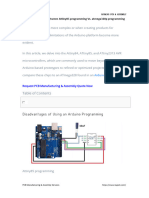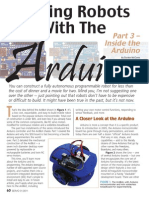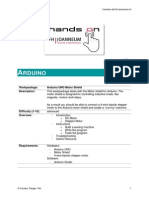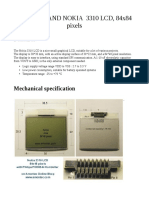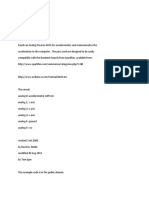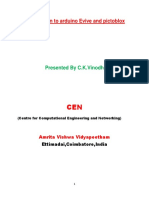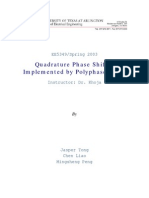Adafruit Motor Shield v2 For Arduino
Uploaded by
Alexandru BoldiciAdafruit Motor Shield v2 For Arduino
Uploaded by
Alexandru BoldiciAdafruit Motor Shield V2
Created by lady ada
Last updated on 2020-01-20 05:44:57 PM UTC
Overview
The original Adafruit Motorshield kit is one of our most beloved kits, which is why we decided to make something even
better. We have upgraded the shield kit to make the bestest, easiest way to drive DC and Stepper motors. This shield
will make quick work of your next robotics project! We kept the ability to drive up to 4 DC motors or 2 stepper motors,
but added many improvements:
Instead of a L293D darlington driver, we now have the TB6612 MOSFET drivers with 1.2A per channel current
capability (you can draw up to 3A peak for approx 20ms at a time). It also has much lower voltage drops across the
motor so you get more torque out of your batteries, and there are built-in flyback diodes as well.
Instead of using a latch and the Arduino's PWM pins, we have a fully-dedicated PWM driver chip onboard. This chip
handles all the motor and speed controls over I2C. Only two GPIO pins (SDA & SCL) plus 5v and GND. are required to
drive the multiple motors, and since it's I2C you can also connect any other I2C devices or shields to the same pins.
This also makes it drop-in compatible with any Arduino, such as the Uno, Leonardo, Due and Mega R3.
Completely stackable design: 5 address-select pins means up to 32 stackable shields: that's 64 steppers or 128 DC
motors! What on earth could you do with that many steppers? I have no idea but if you come up with something send
us a photo because that would be a pretty glorious project.
Lots of other little improvements such as a polarity protection FET on the power pins and a big prototyping area. And
the shield is assembled and tested here at Adafruit so all you have to do is solder on straight or stacking headers and
the terminal blocks.
Lets check out these specs again:
2 connections for 5V 'hobby' servos connected to the Arduino's high-resolution dedicated timer - no jitter!
4 H-Bridges: TB6612 chipset provides 1.2A per bridge (3A for brief 20ms peaks) with thermal shutdown
© Adafruit Industries https://learn.adafruit.com/adafruit-motor-shield-v2-for-arduino Page 4 of 67
protection, internal kickback protection diodes. Can run motors on 4.5VDC to 13.5VDC.
Up to 4 bi-directional DC motors with individual 8-bit speed selection (so, about 0.5% resolution)
Up to 2 stepper motors (unipolar or bipolar) with single coil, double coil, interleaved or micro-stepping.
Motors automatically disabled on power-up
Big terminal block connectors to easily hook up wires (18-26AWG) and power
Arduino reset button brought up top
Polarity protected 2-pin terminal block and jumper to connect external power, for separate logic/motor supplies
Tested compatible with Arduino UNO, Leonardo, ADK/Mega R3, Diecimila & Duemilanove. Works with Due with
3.3v logic jumper. Works with Mega/ADK R2 and earlier with 2 wire jumpers.
Download the easy-to-use Arduino software library, check out the examples and you're ready to go!
5v or 3.3v compatible logic levels - jumper configurable.
As of Arduino 1.5.6-r2 BETA, there is a bug in the Due Wire library that prevents multiple Motor Shields from
working properly with the Due!
© Adafruit Industries https://learn.adafruit.com/adafruit-motor-shield-v2-for-arduino Page 5 of 67
FAQ
How many motors can I use with this shield?
You can use 2 DC hobby servos that run on 5V and up to 4 DC motors or 2 stepper motors (or 1 stepper and up to 2
DC motors) that run on 5-12VDC
© Adafruit Industries https://learn.adafruit.com/adafruit-motor-shield-v2-for-arduino Page 6 of 67
Can I connect more motors?
Yes, by stacking shields! Every shield you stack on will add 4 DC motors or 2 stepper motors (or 1 more stepper and
2 more DC motors).
You will not gain more servo connections as the servo contacts go to pin #9 and #10 on the Arduino.
© Adafruit Industries https://learn.adafruit.com/adafruit-motor-shield-v2-for-arduino Page 7 of 67
What if I also need some more servos?
Check out our lovely servo shield, also stackable with this motor shield and adds 16 free-running servos per shield
http://learn.adafruit.com/adafruit-16-channel-pwm-slash-servo-shield
© Adafruit Industries https://learn.adafruit.com/adafruit-motor-shield-v2-for-arduino Page 8 of 67
What Arduinos is this shield compatible with?
It is tested to work with Duemilanove, Diecimila, Uno (all revisions), Leonardo and Mega/ADK R3 and higher.
It can work with Mega R2 and lower if you solder a jumper wire from the shield's SDA pin to Digital 20 and the SCL
pin to Digital 21
For use with the Due or other 3.3v processors, you must configure the board for 3.3v logic levels. Find the set of 3
pads labeled "Logic". Cut the small trace between the center pad and 5v and add a jumper from 3.3v to the center.
© Adafruit Industries https://learn.adafruit.com/adafruit-motor-shield-v2-for-arduino Page 9 of 67
As of Arduino 1.5.6-r2 BETA, there is a bug in the Due Wire library that prevents multiple Motor Shields from
working properly!
I get the following error trying to run the example code: "error: Adafruit_MotorShield.h: No such file or
directory...."
Make sure you have installed the Adafruit_MotorShield library
© Adafruit Industries https://learn.adafruit.com/adafruit-motor-shield-v2-for-arduino Page 10 of 67
How do I install the library?
Check the tutorial page on the subject here http://learn.adafruit.com/adafruit-motor-shield-v2-for-arduino/install-
software
© Adafruit Industries https://learn.adafruit.com/adafruit-motor-shield-v2-for-arduino Page 11 of 67
HELP! My motor doesnt work! - HELP! My motor doesnt work!...But the servos work FINE!
Is the power LED lit? The Stepper and DC motor connections will not work if the onboard green Power LED is not lit
brightly!
You must connect 5-12VDC power to the shield through the POWER terminal blocks or through the DC barrel jack
on the Arduino and VIN jumper.
© Adafruit Industries https://learn.adafruit.com/adafruit-motor-shield-v2-for-arduino Page 12 of 67
What is the green Power LED for?
The LED indicates the DC/Stepper motor power supply is working. If it is not lit brightly, then the DC/Stepper motors
will not run. The servo ports are 5V powered and does not use the DC motor supply
© Adafruit Industries https://learn.adafruit.com/adafruit-motor-shield-v2-for-arduino Page 13 of 67
What pins are/are not used on the motor shield?
GND and either 5v (default) or 3.3v are required to power the logic on-board. (5v or 3v operation is selectable via
jumper)
The shield uses the SDA and SCL i2c pins to control DC and stepper motors. On the Arduino UNO these are also
known as A4 and A5. On the Mega these are also known as Digital 20 and 21. On the Leonardo these are also
known as digital 2 and 3. Do not use those pins on those Arduinos with this shield with anything other than an i2c
sensor/driver.
Since the shield uses I2C to communicate, you can connect any other i2c sensor or driver to the SDA/SCL pins as
long as they do not use address 0x60 (the default address of the shield) or 0x70 (the 'all call' address that this chip
uses for group-control)
If you want to use the servo connections, they are on pins #9 and #10. If you do not use the connector then those
pins are simply not used.
You can use any other pins for any other use
© Adafruit Industries https://learn.adafruit.com/adafruit-motor-shield-v2-for-arduino Page 14 of 67
Note that pins A4 and A5 are connected to SDA and SCL for compatibility with classic Arduinos. These pins
are not available for use on other processors.
How can I connect to the unused pins?
All pins are broken out into 0.1" spaced header along the edges of the shield
© Adafruit Industries https://learn.adafruit.com/adafruit-motor-shield-v2-for-arduino Page 15 of 67
My Arduino freaks out when the motors are running! Is the shield broken?
Motors take a lot of power, and can cause 'brownouts' that reset the Arduino. For that reason the shield is designed
for seperate (split) supplies - one for the electronics and one for the motor. Doing this will prevent brownouts. Please
read the user manual for information about appropriate power supplies.
© Adafruit Industries https://learn.adafruit.com/adafruit-motor-shield-v2-for-arduino Page 16 of 67
I'm trying to build this robot and it doesn't seem to run on a 9V battery....
You cannot power motors from a 9V battery. You must use AA batteries or a lead acid battery for motors.
© Adafruit Industries https://learn.adafruit.com/adafruit-motor-shield-v2-for-arduino Page 17 of 67
Can this shield control small 3V motors?
Not really, its meant for larger, 5V+ motors. It does not work for 3V motors unless you overdrive them at 5V and then
they will burn out faster
© Adafruit Industries https://learn.adafruit.com/adafruit-motor-shield-v2-for-arduino Page 18 of 67
I have good solid power supplies, but the DC motors seem to 'cut out' or 'skip'.
Try soldering a ceramic or disc 0.1uF capacitor between the motor tabs (on the motor itself!) this will reduce noise
that could be feeding back into the circuit (thanks macegr!)
© Adafruit Industries https://learn.adafruit.com/adafruit-motor-shield-v2-for-arduino Page 19 of 67
When the motors start running nothing else works.
Many small DC motor have a lot of "brush noise". This feeds back into the Arduino circuitry and causes unstable
operation. This problem can be solved by soldering some 0.1uF ceramic noise suppression capacitors to the motor.
You will need 3 total. 1 between the motor terminals, and one from each terminal to the motor casing.
© Adafruit Industries https://learn.adafruit.com/adafruit-motor-shield-v2-for-arduino Page 20 of 67
© Adafruit Industries https://learn.adafruit.com/adafruit-motor-shield-v2-for-arduino Page 21 of 67
But my motor already has a capacitor on it and it still doesn't work.
These motors generate a lot of brush noise and usually need the full 3-capacitor treatment for adequate
suppression.
© Adafruit Industries https://learn.adafruit.com/adafruit-motor-shield-v2-for-arduino Page 22 of 67
Why don't you just design capacitors into the shield?
They would not be effective there. The noise must be suppressed at the source or the motor leads will act like
antennae and broadcast it to the rest of the system!
© Adafruit Industries https://learn.adafruit.com/adafruit-motor-shield-v2-for-arduino Page 23 of 67
Why won't my stepper motor go any faster?
Since the shield is controlled by i2c, the maximum step rate is limited by the i2c bus speed. The default bus speed is
100KHz and can be increased to 400KHz by editing the library file in your Arduino installation folder. The file can be
found in hardware/libraries/wire/utility/twi.h.
Find the line with: "#define TWI_FREQ 100000L"
and change it to "#define TWI_FREQ 400000L"
Or, you can add the following code to your setup() function: (Note: this line must be inserted after the call to begin())
TWBR = ((F_CPU /400000l) - 16) / 2; // Change the i2c clock to 400KHz
© Adafruit Industries https://learn.adafruit.com/adafruit-motor-shield-v2-for-arduino Page 24 of 67
What I2C addresses are used by this shield?
The shield is addressable from 0x60-0x7F. 0x70 is an "all call" address that all boards will answer to.
© Adafruit Industries https://learn.adafruit.com/adafruit-motor-shield-v2-for-arduino Page 25 of 67
My shield doesn't work with my LED backpack.
Some backpacks have a default address of 0x70. This is the "all call" address of the controller chip on the motor
shield. If you re-address your backpack, it will work with the shield.
© Adafruit Industries https://learn.adafruit.com/adafruit-motor-shield-v2-for-arduino Page 26 of 67
© Adafruit Industries https://learn.adafruit.com/adafruit-motor-shield-v2-for-arduino Page 27 of 67
Install Headers &
Terminals
Installing Standard Headers
The shield comes with 0.1" standard header. Standard header does not permit stacking but it is mechanically stronger
and they're much less expensive too! If you want to stack a shield on top, do not perform this step as it is not possible
to uninstall the headers once soldered in! Skip down to the bottom for the stacking tutorial
Break apart the 0.1" header into 6, 8 and/or 10-pin long
pieces and slip the long ends into the headers of your
Arduino
© Adafruit Industries https://learn.adafruit.com/adafruit-motor-shield-v2-for-arduino Page 28 of 67
Place the assembled shield on top of the header-ed
Arduino so that all of the short parts of the header are
sticking through the outer set of pads
Solder each one of the pins into the shield to make a
secure connection
Next, you will attach the terminal blocks, power jumper
and servo connections
© Adafruit Industries https://learn.adafruit.com/adafruit-motor-shield-v2-for-arduino Page 29 of 67
© Adafruit Industries https://learn.adafruit.com/adafruit-motor-shield-v2-for-arduino Page 30 of 67
That's it! Now you can install the terminal blocks and
jumper...
Installing Terminal Blocks and more
After you have installed either normal or stacking headers, you must install the terminal blocks.
Next we will install the terminal blocks. These are how
we will connect power and motors to the shield. They're
much easier to use than soldering direct, just use a small
screwdriver to release/attach wires!
First, though, we must solder them in.
Slide the 3-pin terminal blocks into 2-pin terminal blocks
so that you have 2 x 5-pin and 1 x 2-pin blocks. The two
5-pin sets go on either side. The 2-pin piece goes near
the bottom of the shield. Make sure that the open holes
of the terminal blocks face out!
Flip the board over so that you can see & solder the pins
of the terminal blocks
© Adafruit Industries https://learn.adafruit.com/adafruit-motor-shield-v2-for-arduino Page 31 of 67
Solder in the two pins of the external power terminal-
block
© Adafruit Industries https://learn.adafruit.com/adafruit-motor-shield-v2-for-arduino Page 32 of 67
Solder in both motor blocks, 5 pads each
© Adafruit Industries https://learn.adafruit.com/adafruit-motor-shield-v2-for-arduino Page 33 of 67
That's it for the terminal blocks. Next up, servo
connections.
OK next up take the 2x3 pin header and place it with the
short legs down into the top corner where it says SERVO
1 and SERVO 2
You might have to sort of angle the part a little to get it
to fit into both sets of 3-pin holes. we did this so it wont
fall out easily when you turn it over!
© Adafruit Industries https://learn.adafruit.com/adafruit-motor-shield-v2-for-arduino Page 34 of 67
Then flip the board over and solder the 6 pins
© Adafruit Industries https://learn.adafruit.com/adafruit-motor-shield-v2-for-arduino Page 35 of 67
Finally, break off a 2-pin piece of header and place it
next to the POWER terminal block, short legs down, tape
it in place if necessary and solder it in.
Installing with Stacking Headers
© Adafruit Industries https://learn.adafruit.com/adafruit-motor-shield-v2-for-arduino Page 36 of 67
You will need to purchase Arduino stacking headers for
this step, the shield does not come with
them. (http://adafru.it/85)
We don't show soldering in the 2x3 stacking header but you should solder that in as well - even though this
shield does not use it, the one above may need those pins!
Start by sliding the 10 pin, 2 x 8 pin and 6-pin stacking
headers into the outer rows of the shield from the top.
Then flip the board over so its resting on the four
headers. Pull on the legs if necessary to straighten them
out.
© Adafruit Industries https://learn.adafruit.com/adafruit-motor-shield-v2-for-arduino Page 37 of 67
Tack one pin of each header, to get them set in place
before more soldering. If the headers go crooked you
can re-heat the one pin while re-positioning to
straighten them up
© Adafruit Industries https://learn.adafruit.com/adafruit-motor-shield-v2-for-arduino Page 38 of 67
Once you've tacked and straightened all the headers,
go back and solder the remaining pins for each header.
© Adafruit Industries https://learn.adafruit.com/adafruit-motor-shield-v2-for-arduino Page 39 of 67
Install Software
Install Adafruit Motor Shield V2 library
To use the shield on an Arduino, you'll need to install the Adafruit Motorshield v2 library. This library is not compatible
with the older AF_Motor library used for v1 shields. However, if you have code for the older shield, adapting the code
to use the new shield isn't difficult. We had to change the interface a little to support shield stacking, & we think its
worth it!
To begin controlling motors, you will need to install the Adafruit_Motor_Shield_V2_Library library (code on our github
repository) (https://adafru.it/ciN). It is available from the Arduino library manager so we recommend using that.
From the IDE open up the library manager...
And type in adafruit motor to locate the library. Click Install
If you plan to use AccelStepper for acceleration control or for simultaneous control of multiple stepper motors, you will
also need to download and install the AccelStepper library:
https://adafru.it/IpB
https://adafru.it/IpB
For more details on how to install Arduino libraries, check out our detailed tutorial! (https://adafru.it/aYM)
Running the Example Code
© Adafruit Industries https://learn.adafruit.com/adafruit-motor-shield-v2-for-arduino Page 40 of 67
DC Motor
The library comes with a few examples to get you started up fast. We suggest getting started with the DC motor
example. You can use any DC motor that can be powered by 6V-12VDC
First, restart the IDE to make sure the new library is loaded.
Plug the shield into the Arduino and connect a DC motor to motor port 1 - it does not matter which wire goes into
which terminal block as motors are bi-directional. Connect to the top two terminal ports, do not connect to the middle
pin (GND) See the photo below for the red and blue wire example. Be sure to screw down the terminal blocks to make
a good connection!
You must also supply 5-12VDC to power the motor. There are two ways to do this
1. You can power the Arduino via the DC Barrel Jack and insert the VIN Jumper shown as the tall black handle
right next to the green Power LED below
2. You can power the Arduino via the DC Barrel jack or USB port. Then Power the shield via the 5-12VDC motor
power terminal port, the double terminal block next to the green Power LED and remove the VIN jumper
If the Green LED next to the power terminal block isn't lit up brightly do not continue!
© Adafruit Industries https://learn.adafruit.com/adafruit-motor-shield-v2-for-arduino Page 41 of 67
Once you have verified the motor is connected properly and you have the power LED lit up brightly, we can upload our
code.
In the IDE, load File->Examples->Adafruit_MotorShield->DCMotorTest
You should see and hear the DC motor turn on and move back and forth, attaching a slip of paper or tape as a 'flag'
can help you visualize the movement if you have trouble seeing the movement
Stepper Motor Test
You can also test a stepper motor connection with the shield. The shield can run unipolar (5-wire and 6-wire) and
bipolar (4-wire) steppers. It cannot run steppers with any other # of wires! The code is the same for unipolar or bipolar
motors, the wiring is just slightly different.
Plug the shield into the Arduino and connect a stepper motor to motor port 2 - unlike DC motors, the wire order does
'matter'. Connect to the top two terminal ports (coil #1) and the bottom two terminal ports (coil #2).
If you have a bipolar motor, do not connect to the middle pin (GND).
If you are using a unipolar motor with 5 wires, connect the common wire to GND.
If you are using a unipolar motor with 6 wires, you can connect the two 'center coil wires' together to GND
© Adafruit Industries https://learn.adafruit.com/adafruit-motor-shield-v2-for-arduino Page 42 of 67
You must also supply 5-12VDC to power the motor. There are two ways to do this
1. You can power the Arduino via the DC Barrel Jack and insert the VIN Jumper shown as the tall black handle
right next to the green Power LED below
2. You can power the Arduino via the DC Barrel jack or USB port. Then Power the shield via the 5-12VDC motor
power terminal port, the double terminal block next to the green Power LED and remove the VIN jumper
If the Green LED isn't lit up brightly do not continue - you must power it via the VIN jumper or the terminal block
Once you have verified the motor is connected properly and you have the power LED lit up brightly, we can upload our
© Adafruit Industries https://learn.adafruit.com/adafruit-motor-shield-v2-for-arduino Page 43 of 67
code.
In the IDE, load File->Examples->Adafruit_MotorShield->StepperTest
You should see and hear the stepper motor turn on and move back and forth, attaching a slip of paper or tape as a
'flag' can help you visualize the movement if you have trouble seeing the movement. There are four ways to move a
stepper, with varying speed, torque and smoothness tradeoffs. This example code will demonstrate all four.
© Adafruit Industries https://learn.adafruit.com/adafruit-motor-shield-v2-for-arduino Page 44 of 67
Library
Reference
class Adafruit_MotorShield;
The Adafruit_MotorShield class represents a motor shield and must be instantiated before any DCMotors or
StepperMotors can be used. You will need to declare one Adafruit_MotorShield for each shield in your system.
© Adafruit Industries https://learn.adafruit.com/adafruit-motor-shield-v2-for-arduino Page 45 of 67
Adafruit_MotorShield(uint8_t addr = 0x60);
The constructor takes one optional parameter to specify the i2c address of the shield. The default address of the
constructor (0x60) matches the default address of the boards as shipped. If you have more than one shield in your
system, each shield must have a unique address.
void begin(uint16_t freq = 1600);
begin() must be called in setup() to initialize the shield. An optional frequency parameter can be used to specify
something other than the default maximum: 1.6KHz PWM frequency.
Adafruit_DCMotor *getMotor(uint8_t n);
This function returns one of 4 pre-defined DC motor objects controlled by the shield. The parameter specifies the
associated motor channel: 1-4.
Adafruit_StepperMotor *getStepper(uint16_t steps, uint8_t n);
This function returns one of 2 pre-defined stepper motor objects controlled by the shield.
The first parameter specifies the number of steps per revolution.
The second parameter specifies the associated stepper channel: 1-2.
void setPWM(uint8_t pin, uint16_t val);
void setPin(uint8_t pin, boolean val);
These are low-level functions to control pins on the on-board PWM driver chip. These functions are intended for
internal use only.
class Adafruit_DCMotor
The Adafruit_DCMotor class represents a DC motor attached to the shield. You must declare an Adafruit_DCMotor for
each motor in your system.
© Adafruit Industries https://learn.adafruit.com/adafruit-motor-shield-v2-for-arduino Page 46 of 67
Adafruit_DCMotor(void);
The constructor takes no arguments. The motor object is typically initialized by assigning a motor object retrieved from
the shield class as below:
// Create the motor shield object with the default I2C address
Adafruit_MotorShield AFMS = Adafruit_MotorShield();
// Select which 'port' M1, M2, M3 or M4. In this case, M1
Adafruit_DCMotor *myMotor = AFMS.getMotor(1);
// You can also make another motor on port M2
Adafruit_DCMotor *myOtherMotor = AFMS.getMotor(2);
void run(uint8_t);
The run() function controls the motor state. The parameter can have one of 3 values:
FORWARD - Rotate in a forward direction
BACKWARD - Rotate in the reverse direction
RELEASE - Stop rotation
Note that the "FORWARD" and "BACKWARD" directions are arbitrary. If they do not match the actual direction of your
vehicle or robot, simple swap the motor leads.
Also note that "RELEASE" simply cuts power to the motor. It does not apply any braking.
void setSpeed(uint8_t);
The setSpeed() function controls the power level delivered to the motor. The speed parameter is a value between 0
and 255.
Note that setSpeed just controls the power delivered to the motor. The actual speed of the motor will depend on
several factors, including: The motor, the power supply and the load.
© Adafruit Industries https://learn.adafruit.com/adafruit-motor-shield-v2-for-arduino Page 47 of 67
class Adafruit_StepperMotor
The Adafruit_StepperMotor class represents a stepper motor attached to the shield. You must declare an
Adafruit_StepperMotor for each stepper motor in your system.
Adafruit_StepperMotor(void);
The constructor takes no arguments. The stepper motor is typically initialized by assigning a stepper object retrieved
from the shield as below:
// Create the motor shield object with the default I2C address
Adafruit_MotorShield AFMS = Adafruit_MotorShield();
// Connect a stepper motor with 200 steps per revolution (1.8 degree)
// to motor port #2 (M3 and M4)
Adafruit_StepperMotor *myMotor = AFMS.getStepper(200, 2);
void step(uint16_t steps, uint8_t dir, uint8_t style = SINGLE);
The step() function controls stepper motion.
The first parameter specifies how many steps to move.
The second parameter specifies the direction: FORWARD or BACKWARD
The last parameter specifies the stepping style: SINGLE, DOUBLE, INTERLEAVED or MICROSTEP
The ste() function is synchronous and does not return until all steps are complete. When complete the motor remains
powered to apply "holding torque" to maintain position.
void setSpeed(uint16_t);
The setSpeed() function controls the speed of the stepper motor rotation. Speed is specified in RPM.
uint8_t onestep(uint8_t dir, uint8_t style);
The oneStep() function is a low-level internal function called by step(). But it can be useful to call on its own to
© Adafruit Industries https://learn.adafruit.com/adafruit-motor-shield-v2-for-arduino Page 48 of 67
implement more advanced functions such as acceleration or coordinating simultaneous movement of multiple stepper
motors. The direction and style parameters are the same as for step(), but onestep() steps exactly once.
Note: Calling step() with a step count of 1 is not the same as calling onestep(). The step function has a delay based on
the speed set in setSpeed(). onestep() has no delay.
void release(void);
The release() function removes all power from the motor. Call this function to reduce power requirements if holding
torque is not required to maintain position.
© Adafruit Industries https://learn.adafruit.com/adafruit-motor-shield-v2-for-arduino Page 49 of 67
Arduino Library Docs
Arduino Library Docs (https://adafru.it/AvQ)
© Adafruit Industries https://learn.adafruit.com/adafruit-motor-shield-v2-for-arduino Page 50 of 67
Powering Motors
Motors need a lot of energy, especially cheap motors since they're less efficient.
Voltage requirements:
The first important thing to figure out what voltage the motor is going to use. If you're lucky your motor came with some
sort of specifications. Some small hobby motors are only intended to run at 1.5V, but its just as common to have 6-12V
motors. The motor controllers on this shield are designed to run from 5V to 12V.
MOST 1.5-3V MOTORS WILL NOT WORK
Current requirements:
The second thing to figure out is how much current your motor will need. The motor driver chips that come with the kit
are designed to provide up to 1.2 A per motor, with 3A peak current. Note that once you head towards 2A you'll
probably want to put a heat-sink on the motor driver, otherwise you will get thermal failure, possibly burning out the
chip.
You can't run motors off of a 9V battery so don't waste your time/batteries!
Use a big Lead Acid or NiMH battery pack. Its also very much suggested that you set up two power supplies (split
supply) one for the Arduino and one for the motors. 99% of 'weird motor problems' are due to noise on the power line
from sharing power supplies and/or not having a powerful enough supply! Even small DC motors can draw up to 3
Amps when they stall.
Setting up your shield for powering Hobby Servos
Servos are powered off of the same regulated 5V that the Arduino uses. This is OK for the small hobby servos
suggested. Basically, power up your Arduino with the USB port or DC barrel jack and you're good to go. If you want
something beefier, cut the trace going to the optional servo power terminal and wire up your own 5-6V supply!
Setting up your shield for powering DC and Stepper Motors
The motors are powered off of a 'high voltage supply' and NOT the regulated 5V. Don't connect the motor power
supply to the Arduino's 5V power pin. This is a very very very bad idea unless you are sure you know what you're
doing! You could damage your Arduino and/or USB port!
There are two places you can get your motor 'high voltage supply' from.
1. One is the DC barrel jack on the Arduino board
2. The other is the 2-terminal block on the shield that is labeled DC Motor Power 5-12VDC.
The DC Jack on the Arduino has a protection diode so you won't be able to mess things up too bad if you plug in the
wrong kind of power. The terminal block has a protection FET so you will not damage the arduino/shield if you wire up
your battery supply backwards, but it wont work either!
Here's how it works:
© Adafruit Industries https://learn.adafruit.com/adafruit-motor-shield-v2-for-arduino Page 51 of 67
If you would like to have a single DC power supply for the Arduino and motors
Say a wall adapter or a single battery pack with 6-12VDC output, simply plug it into the DC jack on the Arduino or the
2-pin power terminal block on the shield. Place the power jumper on the motor shield.
Note that you may have problems with Arduino resets if the battery supply is not able to provide constant power, so it
is not a suggested way of powering your motor project. You cannot use a 9V battery for this, it must be 4 to 8 AA
batteries or a single/double lead acid battery pack.
If you would like to have the Arduino powered off of USB and the motors powered off of a
DC power supply
Plug in the USB cable. Then connect the motor supply to the power terminal block on the shield. Do not place the
jumper on the shield.
This is a suggested method of powering your motor project as it has a split supply, one power supply for logic, and one
supply for motors
If you would like to have 2 separate DC power supplies for the Arduino and motors.
Plug in the supply for the Arduino into the DC jack, and connect the motor supply to the power terminal block. Make
sure the jumper is removed from the motor shield.
No matter what, if you want to use the DC motor/Stepper system the motor shield LED should be lit indicating good
motor power
© Adafruit Industries https://learn.adafruit.com/adafruit-motor-shield-v2-for-arduino Page 52 of 67
Using RC Servos
Hobby servos are the easiest way to get going with motor control. They have a 3-pin 0.1" female header connection
with +5V, ground and signal inputs. The motor shield simply brings out the PWM output lines from Arduino pins 9 and
10 to two 3-pin headers so that its easy to plug in and go. They can take a lot of power so a 9V battery wont last more
than a few minutes!
The nice thing about using the onboard PWM is that its very precise and goes about its business in the background.
You can use the built in Servo library
Using the servos is easy, please read the official Arduino documentation for how to use them and see the example
Servo sketches in the IDE (https://adafru.it/aOD).
Powering Servos
Power for the Servos comes from the Arduino's on-board 5V regulator, powered directly from the USB or DC power
jack on the Arduino. If you need an external supply, cut the 5v trace on the bottom of the board and connect a 5V or
6V DC supply directly to the Opt Servo power input. Using an external supply is for advanced users as you can
accidentally destroy the servos by connecting a power supply incorrectly!
When using external servo power, be careful not to let it short out against the USB socket shell on the
processor board. Insulate the top of the USB socket with some electrical tape.
© Adafruit Industries https://learn.adafruit.com/adafruit-motor-shield-v2-for-arduino Page 53 of 67
Using DC Motors
DC motors are used for all sort of robotic projects.
The motor shield can drive up to 4 DC motors bi-directionally. That means they can be driven forwards and backwards.
The speed can also be varied at 0.5% increments using the high-quality built in PWM. This means the speed is very
smooth and won't vary!
Note that the H-bridge chip is not meant for driving continuous loads of 1.2A, so this is for small motors. Check the
datasheet for information about the motor to verify its OK!
Connecting DC Motors
To connect a motor, simply solder two wires to the terminals and then connect them to either the M1, M2, M3, or M4.
Then follow these steps in your sketch
Include the required libraries
Make sure you #include the required libraries
#include <Wire.h>
#include <Adafruit_MotorShield.h>
#include "utility/Adafruit_MS_PWMServoDriver.h"
Create the Adafruit_MotorShield object
Adafruit_MotorShield AFMS = Adafruit_MotorShield();
© Adafruit Industries https://learn.adafruit.com/adafruit-motor-shield-v2-for-arduino Page 54 of 67
Create the DC motor object
Request the DC motor from the Adafruit_MotorShield:
Adafruit_DCMotor *myMotor = AFMS.getMotor(1);
with getMotor(port#). Port# is which port it is connected to. If you're using M1 its 1, M2 use 2, M3 use 3 and M4 use 4
Connect to the Controller
In your setup() function, call begin() on the Adafruit_MotorShield object:
AFMS.begin();
Set default speed
Set the speed of the motor using setSpeed(speed) where the speed ranges from 0 (stopped) to 255 (full speed). You
can set the speed whenever you want.
myMotor->setSpeed(150);
Run the motor
To run the motor, call run(direction) where direction is FORWARD, BACKWARD or RELEASE. Of course, the Arduino
doesn't actually know if the motor is 'forward' or 'backward', so if you want to change which way it thinks is forward,
simply swap the two wires from the motor to the shield.
myMotor->run(FORWARD);
© Adafruit Industries https://learn.adafruit.com/adafruit-motor-shield-v2-for-arduino Page 55 of 67
Using Stepper Motors
Stepper motors are great for (semi-)precise control, perfect for many robot and CNC projects. This motor shield
supports up to 2 stepper motors. The library works identically for bi-polar and uni-polar motors
Before connecting a motor, be sure to check the motor specifications for compatibility with the
shield (https://adafru.it/r2d).
For unipolar motors: to connect up the stepper, first figure out which pins connected to which coil, and which pins are
the center taps. If its a 5-wire motor then there will be 1 that is the center tap for both coils. Theres plenty of tutorials
online on how to reverse engineer the coils pinout. (https://adafru.it/aOO) The center taps should both be connected
together to the GND terminal on the motor shield output block. then coil 1 should connect to one motor port (say M1 or
M3) and coil 2 should connect to the other motor port (M2 or M4).
For bipolar motors: its just like unipolar motors except theres no 5th wire to connect to ground. The code is exactly the
same.
Running a stepper is a little more intricate than running a DC motor but its still very easy
Include the required libraries
Make sure you #include the required libraries
#include <Wire.h>
#include <Adafruit_MotorShield.h>
#include "utility/Adafruit_PWMServoDriver.h"
Create the Adafruit_MotorShield object
© Adafruit Industries https://learn.adafruit.com/adafruit-motor-shield-v2-for-arduino Page 56 of 67
Adafruit_MotorShield AFMS = Adafruit_MotorShield();
Create the stepper motor object
Request the Stepper motor from the Adafruit_MotorShield:
Adafruit_StepperMotor *myMotor = AFMS.getStepper(200, 2);
...with getStepper(steps, stepper#) .
Steps indicates how many steps per revolution the motor has. A 7.5 degree/step motor has 360/7.5 = 48 steps.
Stepper# is which port it is connected to. If you're using M1 and M2, its port 1. If you're using M3 and M4 indicate port
2
Set default speed
Set the speed of the motor using setSpeed(rpm) where rpm is how many revolutions per minute you want the stepper
to turn.
Run the motor
Then every time you want the motor to move, call the step(#steps, direction, steptype) procedure. #steps is how
many steps you'd like it to take. direction is either FORWARD or BACKWARD and the step type is SINGLE, DOUBLE,
INTERLEAVE or MICROSTEP.
"Single" means single-coil activation
"Double" means 2 coils are activated at once (for higher torque)
"Interleave" means that it alternates between single and double to get twice the resolution (but of course its half
the speed).
"Microstepping" is a method where the coils are PWM'd to create smooth motion between steps.
Theres tons of information about the pros and cons of these different stepping methods in the resources page.
You can use whichever stepping method you want, changing it "on the fly" to as you may want minimum power, more
torque, or more precision.
By default, the motor will 'hold' the position after its done stepping. If you want to release all the coils, so that it can
spin freely, call release()
The stepping commands are 'blocking' and will return once the steps have finished.
Because the stepping commands 'block' - you have to instruct the Stepper motors each time you want them to move. If
you want to have more of a 'background task' stepper control, check out AccelStepper library (https://adafru.it/aOL)
(install similarly to how you did with Adafruit_MotorShield) which has some examples for controlling three steppers
simultaneously with varying acceleration
© Adafruit Industries https://learn.adafruit.com/adafruit-motor-shield-v2-for-arduino Page 57 of 67
Python &
CircuitPython
We've written a handy CircuitPython library for the various DC Motor and Stepper kits called Adafruit CircuitPython
MotorKit (https://adafru.it/DdU) that handles all the complicated setup for you. All you need to do is import the
appropriate class from the library, and then all the features of that class are available for use. We're going to show you
how to import the MotorKit class and use it to control DC and stepper motors with the Adafruit Stepper + DC Motor
Shield.
CircuitPython Microcontroller Wiring
First assemble the Shield exactly as shown in the previous pages. There's no wiring needed to connect the Shield to
the Metro. The example below shows wiring two DC motors to the Shield once it has been attached to a Metro. You'll
want to connect a barrel jack to the power terminal to attach an appropriate external power source to the Shield. The
Shield will not function without an external power source!
Connect the two motor wires from the first motor
to the M1 terminal on the Shield.
Connect the two motor wires from the second
motor to the M2 terminal on the Shield.
Connect the positive side of the power terminal to
the positive side of the barrel jack.
Connect the negative side of the power terminal
to the negative side of the barrel jack.
CircuitPython Installation of MotorKit and Necessary Libraries
You'll need to install a few libraries on your Metro board.
First make sure you are running the latest version of Adafruit CircuitPython (https://adafru.it/Amd) for your board.
Next you'll need to install the necessary libraries to use the hardware--carefully follow the steps to find and install these
libraries from Adafruit's CircuitPython library bundle (https://adafru.it/uap). Our CircuitPython starter guide has a great
page on how to install the library bundle (https://adafru.it/ABU).
If you choose, you can manually install the libraries individually on your board:
adafruit_pca9685
adafruit_bus_device
adafruit_register
adafruit_motor
adafruit_motorkit
© Adafruit Industries https://learn.adafruit.com/adafruit-motor-shield-v2-for-arduino Page 58 of 67
Before continuing make sure your board's lib folder or root filesystem has the adafruit_pca9685.mpy,
adafruit_register, adafruit_motor, adafruit_bus_device and adafruit_motorkit files and folders copied over.
Next connect to the board's serial REPL (https://adafru.it/Awz) so you are at the CircuitPython >>> prompt.
CircuitPython Usage
To demonstrate the usage, we'll initialise the library and use Python code to control DC and stepper motors from the
board's Python REPL.
First you'll need to import and initialize the MotorKit class.
from adafruit_motorkit import MotorKit
kit = MotorKit()
DC Motors
The four motor spots on the Shield are available as motor1 , motor2 , motor3 , and motor4 .
In this example we'll use motor1 .
Note: For small DC motors like sold in the shop you might run into problems with electrical noise they generate and
erratic behavior on your board. If you see erratic behavior like the motor not spinning or the board resetting at high
motor speeds this is likely the problem. See this motor guide FAQ page for information on capacitors you can solder to
the motor to reduce noise (https://adafru.it/scl).
Now to move a motor you can set the throttle attribute. We don't call it speed because it doesn't correlate to a
particular number of revolutions per minute (RPM). RPM depends on the motor and the voltage which is unknown.
For example to drive motor M1 forward at a full speed you set it to 1.0 :
kit.motor1.throttle = 1.0
To run the motor at half throttle forward use a decimal:
kit.motor1.throttle = 0.5
Or to reverse the direction use a negative throttle:
kit.motor1.throttle = -0.5
You can stop the motor with a throttle of 0 :
kit.motor1.throttle = 0
To let the motor coast and then spin freely set throttle to None .
© Adafruit Industries https://learn.adafruit.com/adafruit-motor-shield-v2-for-arduino Page 59 of 67
kit.motor1.throttle = None
That's all there is to controlling DC motors with CircuitPython! With DC motors you can build fun moving projects like
robots or remote controlled cars that glide around with ease.
Stepper Motors
Similar DC motors, stepper motors are available as stepper1 and stepper2 . stepper1 is made up of the M1 and M2
terminals, and stepper2 is made up of the M3 and M4 terminals.
We'll use stepper1 in our example.
The most basic function (and the default) is to do one single coil step.
kit.stepper1.onestep()
You can also call the onestep function with two optional keyword arguments. To use these, you'll need to import
stepper as well.
from adafruit_motor import stepper
Then you have access to the following options:
direction , which should be one of the following constant values:
stepper.FORWARD (default)
stepper.BACKWARD .
style , which should be one of the values:
stepper.SINGLE (default) for a full step rotation to a position where one single coil is powered
stepper.DOUBLE for a full step rotation to position where two coils are powered providing more torque
stepper.INTERLEAVED for a half step rotation interleaving single and double coil positions and torque
stepper.MICROSTEP for a microstep rotation to a position where two coils are partially active.
release() which releases all the coils so the motor can free spin, and also won't use any power
The function returns the current step 'position' in microsteps which can be handy to understand how far the stepper
has moved, or you can ignore the result.
To take a double-coil step backward call:
kit.stepper1.onestep(direction=stepper.BACKWARD, style=stepper.DOUBLE)
You can even use a loop to continuously call onestep and move the stepper, for example a loop of 200 microsteps
forward for smooth movement:
for i in range(200):
kit.stepper1.onestep(style=stepper.MICROSTEP)
© Adafruit Industries https://learn.adafruit.com/adafruit-motor-shield-v2-for-arduino Page 60 of 67
That's all there is to controlling a stepper motor from CircuitPython! Steppers are handy motors for when you need
smooth or precise control of something--for example 3D printers and CNC machines use steppers to precisely move
tools around surfaces.
Full Example Code
For DC motors:
"""Simple test for using adafruit_motorkit with a DC motor"""
import time
from adafruit_motorkit import MotorKit
kit = MotorKit()
kit.motor1.throttle = 1.0
time.sleep(0.5)
kit.motor1.throttle = 0
For stepper motors:
"""Simple test for using adafruit_motorkit with a stepper motor"""
import time
from adafruit_motorkit import MotorKit
kit = MotorKit()
for i in range(100):
kit.stepper1.onestep()
time.sleep(0.01)
© Adafruit Industries https://learn.adafruit.com/adafruit-motor-shield-v2-for-arduino Page 61 of 67
Python Docs
Python Docs (https://adafru.it/DeE)
© Adafruit Industries https://learn.adafruit.com/adafruit-motor-shield-v2-for-arduino Page 62 of 67
Stacking Shields
One of the cool things about this shield design is that it is possible to stack shields. Every shield you stack can control
another 2 steppers or 4 DC motors (or a mix of the two)
You can stack up to 32 shields for a total of 64 steppers or 128 DC motors! Most people will probably just stack two or
maybe three but hey, you never know. (PS if you drive 64 steppers from one of these shields send us a photo, OK?)
Note that stacking shields does not increase the servo connections - those are hard-wired to the Arduino digital 9 & 10
pins. If you need to control a lot of servos, you can use our 16-channel servo shield and stack it with this shield to add a
crazy large # of servos. (http://adafru.it/1411)
Stacking shields is very easy. Each shield you want to stack on top of must have stacking headers installed. Check our
instructions for how to do so. (https://adafru.it/ciP) The top shield does not have to have stacking headers unless you
eventually want to put something on top of it.
The only thing to watch for when stacking shields is every shield must have a unique I2C address. The default address
is 0x60. You can adjust the address of the shields to range from 0x60 to 0x7F for a total of 32 unique addresses.
Addressing the Shields
Each board in the chain must be assigned a unique address. This is done with the address jumpers on the lower edge
of the board. The I2C base address for each board is 0x60. The binary address that you program with the address
jumpers is added to the base I2C address.
To program the address offset, use a drop of solder to bridge the corresponding address jumper for each binary '1' in
the address.
The right-most jumper is address bit #0, then to the left of that is address bit #1, etc up to address bit #4
© Adafruit Industries https://learn.adafruit.com/adafruit-motor-shield-v2-for-arduino Page 63 of 67
Board 0: Address = 0x60 Offset = binary 0000 (no jumpers required)
Board 1: Address = 0x61 Offset = binary 0001 (bridge A0 as in the photo above)
Board 2: Address = 0x62 Offset = binary 0010 (bridge A1, to the left of A0)
Board 3: Address = 0x63 Offset = binary 0011 (bridge A0 & A1, two rightmost jumpers)
Board 4: Address = 0x64 Offset = binary 0100 (bridge A2, middle jumper)
etc.
Note that address 0x70 is the "all call" address for the controller chip on the shield. All boards will respond
to address 0x70 - regardless of the address jumper settings.
Writing Code for Multiple Shields
The Adafruit_MotorShield library has the ability to control multiple shields, unlike the older AF_Motor library. First we
must create a Motor Shield Controller for each shield, with the assigned address.
Adafruit_MotorShield AFMSbot(0x61); // Rightmost jumper closed
Adafruit_MotorShield AFMStop(0x60); // Default address, no jumpers
One motor shield is going to be called AFMSbot (bottom shield, so we remember) and one is AFMStop (top shield) so
we can keep them apart. When you create the shield object, specify the address you set for it above.
Then we can request the motors connected to each one
// On the top shield, connect two steppers, each with 200 steps
Adafruit_StepperMotor *myStepper2 = AFMStop.getStepper(200, 1);
© Adafruit Industries https://learn.adafruit.com/adafruit-motor-shield-v2-for-arduino Page 64 of 67
Adafruit_StepperMotor *myStepper3 = AFMStop.getStepper(200, 2);
// On the bottom shield connect a stepper to port M3/M4 with 200 steps
Adafruit_StepperMotor *myStepper1 = AFMSbot.getStepper(200, 2);
// And a DC Motor to port M1
Adafruit_DCMotor *myMotor1 = AFMSbot.getMotor(1);
You can request a stepper or DC motor from any port, just be sure to use the right AFMS controller object when you
call getMotor or getStepper!
Then, both shields must have begin called, before you use the motors connected
AFMSbot.begin(); // Start the bottom shield
AFMStop.begin(); // Start the top shield
You can try out this code for yourself by setting up two shields and running the File->Examples-
>Adafruit_MotorShield->StackingTest example
© Adafruit Industries https://learn.adafruit.com/adafruit-motor-shield-v2-for-arduino Page 65 of 67
Resources
Motor ideas and tutorials
Wikipedia has tons of information (https://adafru.it/aOF) on steppers
Jones on stepper motor types (https://adafru.it/aOH)
Jason on reverse engineering the stepper wire pinouts (https://adafru.it/aOI)
PCB files are on GitHub (https://adafru.it/DeF)
Schematic, click to embiggen
© Adafruit Industries https://learn.adafruit.com/adafruit-motor-shield-v2-for-arduino Page 66 of 67
© Adafruit Industries Last Updated: 2020-01-20 05:44:57 PM UTC Page 67 of 67
You might also like
- Saudi Aramco Inspection Checklist (SAIC) Title: Electrical100% (2)Saudi Aramco Inspection Checklist (SAIC) Title: Electrical11 pages
- Adafruit Motor/Stepper/Servo Shield For Arduino v2 Kit - v2.3No ratings yetAdafruit Motor/Stepper/Servo Shield For Arduino v2 Kit - v2.33 pages
- Adafruit PCA9685 16-Channel Servo Driver: Created by Bill EarlNo ratings yetAdafruit PCA9685 16-Channel Servo Driver: Created by Bill Earl34 pages
- Adafruit Mma8451 Accelerometer BreakoutNo ratings yetAdafruit Mma8451 Accelerometer Breakout22 pages
- Adafruit Si5351 Clock Generator Breakout: Created by Lady AdaNo ratings yetAdafruit Si5351 Clock Generator Breakout: Created by Lady Ada26 pages
- How To Control A Stepper Motor With Arduino Motor Shield Rev3No ratings yetHow To Control A Stepper Motor With Arduino Motor Shield Rev333 pages
- Making Laser Engraving Circuit Boards in ElectronicsNo ratings yetMaking Laser Engraving Circuit Boards in Electronics13 pages
- DIY Arduino Waveform Generator or Function GeneratorNo ratings yetDIY Arduino Waveform Generator or Function Generator16 pages
- Adafruit AM2320 Temperature & Humidity I2C Sensor User ManualNo ratings yetAdafruit AM2320 Temperature & Humidity I2C Sensor User Manual11 pages
- Dash Camera Power Supply With Ultra Low Power OffNo ratings yetDash Camera Power Supply With Ultra Low Power Off13 pages
- Adafruit Ccs811 Air Quality Sensor-1396546No ratings yetAdafruit Ccs811 Air Quality Sensor-139654622 pages
- Adafruit Micro SD Breakout Board Card TutorialNo ratings yetAdafruit Micro SD Breakout Board Card Tutorial21 pages
- CANADUINO DIY PLC MEGA2560 300-24 AssemblingNo ratings yetCANADUINO DIY PLC MEGA2560 300-24 Assembling5 pages
- How To Make Arduino On Breadboard - Step by Step Instructions - Homemade Circuit Projects PDFNo ratings yetHow To Make Arduino On Breadboard - Step by Step Instructions - Homemade Circuit Projects PDF12 pages
- Adafruit vl53l0x Micro Lidar Distance Sensor BreakoutNo ratings yetAdafruit vl53l0x Micro Lidar Distance Sensor Breakout23 pages
- Inverter Aurora ABB Power One Web Monitor WIM WithNo ratings yetInverter Aurora ABB Power One Web Monitor WIM With14 pages
- Introduction To Arduino, Pictoblox and Evive.100% (2)Introduction To Arduino, Pictoblox and Evive.72 pages
- Spinning - Rotating LED Display Using Arduino POVNo ratings yetSpinning - Rotating LED Display Using Arduino POV23 pages
- Arduino: The Ultimate Guide to Arduino for Beginners Including Arduino Basics, Tips & Tricks, Projects, and More!From EverandArduino: The Ultimate Guide to Arduino for Beginners Including Arduino Basics, Tips & Tricks, Projects, and More!No ratings yet
- IRJET - Sensors Implementation in AGV andNo ratings yetIRJET - Sensors Implementation in AGV and5 pages
- Pathfinder-Development of Automated Guided Vehicle For Hospital LogisticsNo ratings yetPathfinder-Development of Automated Guided Vehicle For Hospital Logistics9 pages
- Integrated Design of An AGV For Improved GPS-based Path-Following PerformanceNo ratings yetIntegrated Design of An AGV For Improved GPS-based Path-Following Performance25 pages
- 3-Starting and Braking, Introduction To DC Motors-19-01-2024No ratings yet3-Starting and Braking, Introduction To DC Motors-19-01-202435 pages
- Dimension Drawing GA 30 VSDs P 380-460V Metric 9820701005 Ed04No ratings yetDimension Drawing GA 30 VSDs P 380-460V Metric 9820701005 Ed042 pages
- Conext MPPT 60 150 Install Owners Guide 975 0400 01 01 Rev F - ENGNo ratings yetConext MPPT 60 150 Install Owners Guide 975 0400 01 01 Rev F - ENG124 pages
- Samsung Qe85q95t Exploded View Parts ListNo ratings yetSamsung Qe85q95t Exploded View Parts List13 pages
- Inductance Measurements For Synchronous MachinesNo ratings yetInductance Measurements For Synchronous Machines2 pages
- Hearing Aids System For Impaired Peoples: January 2004No ratings yetHearing Aids System For Impaired Peoples: January 20045 pages
- Data Logger (Acceleration and Velocity) : 2. ObjectivesNo ratings yetData Logger (Acceleration and Velocity) : 2. Objectives4 pages
- Introduction To SEMA Motor Technology: June 2005No ratings yetIntroduction To SEMA Motor Technology: June 20054 pages
- Robert Bosch Placement Paper 1 - Freshers ChociNo ratings yetRobert Bosch Placement Paper 1 - Freshers Choci11 pages
- Galvanometer's Conversion To Ammeter and VoltmeterNo ratings yetGalvanometer's Conversion To Ammeter and Voltmeter1 page
- Saudi Aramco Inspection Checklist (SAIC) Title: ElectricalSaudi Aramco Inspection Checklist (SAIC) Title: Electrical
- Adafruit Motor/Stepper/Servo Shield For Arduino v2 Kit - v2.3Adafruit Motor/Stepper/Servo Shield For Arduino v2 Kit - v2.3
- Adafruit PCA9685 16-Channel Servo Driver: Created by Bill EarlAdafruit PCA9685 16-Channel Servo Driver: Created by Bill Earl
- Adafruit Si5351 Clock Generator Breakout: Created by Lady AdaAdafruit Si5351 Clock Generator Breakout: Created by Lady Ada
- How To Control A Stepper Motor With Arduino Motor Shield Rev3How To Control A Stepper Motor With Arduino Motor Shield Rev3
- Making Laser Engraving Circuit Boards in ElectronicsMaking Laser Engraving Circuit Boards in Electronics
- DIY Arduino Waveform Generator or Function GeneratorDIY Arduino Waveform Generator or Function Generator
- Adafruit AM2320 Temperature & Humidity I2C Sensor User ManualAdafruit AM2320 Temperature & Humidity I2C Sensor User Manual
- How To Make Arduino On Breadboard - Step by Step Instructions - Homemade Circuit Projects PDFHow To Make Arduino On Breadboard - Step by Step Instructions - Homemade Circuit Projects PDF
- Adafruit vl53l0x Micro Lidar Distance Sensor BreakoutAdafruit vl53l0x Micro Lidar Distance Sensor Breakout
- Inverter Aurora ABB Power One Web Monitor WIM WithInverter Aurora ABB Power One Web Monitor WIM With
- Exploring Arduino: Tools and Techniques for Engineering WizardryFrom EverandExploring Arduino: Tools and Techniques for Engineering Wizardry
- Arduino: The Ultimate Guide to Arduino for Beginners Including Arduino Basics, Tips & Tricks, Projects, and More!From EverandArduino: The Ultimate Guide to Arduino for Beginners Including Arduino Basics, Tips & Tricks, Projects, and More!
- Pathfinder-Development of Automated Guided Vehicle For Hospital LogisticsPathfinder-Development of Automated Guided Vehicle For Hospital Logistics
- Integrated Design of An AGV For Improved GPS-based Path-Following PerformanceIntegrated Design of An AGV For Improved GPS-based Path-Following Performance
- 3-Starting and Braking, Introduction To DC Motors-19-01-20243-Starting and Braking, Introduction To DC Motors-19-01-2024
- Dimension Drawing GA 30 VSDs P 380-460V Metric 9820701005 Ed04Dimension Drawing GA 30 VSDs P 380-460V Metric 9820701005 Ed04
- Conext MPPT 60 150 Install Owners Guide 975 0400 01 01 Rev F - ENGConext MPPT 60 150 Install Owners Guide 975 0400 01 01 Rev F - ENG
- Hearing Aids System For Impaired Peoples: January 2004Hearing Aids System For Impaired Peoples: January 2004
- Data Logger (Acceleration and Velocity) : 2. ObjectivesData Logger (Acceleration and Velocity) : 2. Objectives
- Galvanometer's Conversion To Ammeter and VoltmeterGalvanometer's Conversion To Ammeter and Voltmeter