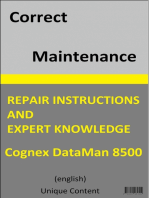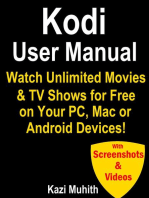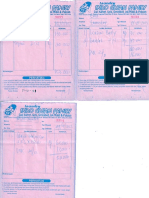Android Eobd Facile Help PDF
Android Eobd Facile Help PDF
Uploaded by
Justino CalabeckCopyright:
Available Formats
Android Eobd Facile Help PDF
Android Eobd Facile Help PDF
Uploaded by
Justino CalabeckOriginal Title
Copyright
Available Formats
Share this document
Did you find this document useful?
Is this content inappropriate?
Copyright:
Available Formats
Android Eobd Facile Help PDF
Android Eobd Facile Help PDF
Uploaded by
Justino CalabeckCopyright:
Available Formats
USER GUIDE FOR
EOBD-Facile
Android
www.outilsobdfacile.com
EOBD-Facile Android 1 Outils OBD Facile copyright
Introduction :
EOBD-Facile is a diagnostic application for cars. It will allow you to read the engine and transmission
defects of all vehicles complying with the following OBD standards
• EOBD (Europe)
• OBDII (USA and Canada)
• JOBD (Japan)
To learn more about these standards, please visit this page on our website
www.outilsobdfacile.com/obd-presentation.php
Requirements:
To use EOBD-Easy you must have:
• 1x Bluetooth or WiFi ELM327 interface or a klavkarr device : www.boutiqueobdfacile.com
• 1x phone / tablet with Android version 3.1 or above, with Bluetooth or WiFi capability
Plugging in your ELM327 interface:
First, locate your OBD 16 channel diagnostic connector. This must be in the
passenger compartment.
Plug your ELM327 interface on the connector. The red indicator light of the
ELM327 and the flickering of the other indicators confirm that the interface is
ready to be used.
Struggling to find your OBD connector? Download our OBD location application:
https://play.google.com/store/apps/details?id=com.outilsobdfacile.obd.con
necteur.dlc
Or visit our website
www.outilsobdfacile.com/location-plug-connector-obd.php
EOBD-Facile Android 2 Outils OBD Facile copyright
To establish Bluetooth connection:
After downloading EOBD-Facile to the Play Store, launch it and tap the "Connect" icon from the home
screen.
A window appears listing all the devices already associated (paired) to
your device.
If you are using your ELM327 for the first time, click the "Scan" button to
start a search for new devices
According to the interface you have, the device name may vary. In the
example shown, the name is: OBDII
Click the name of the device to start the connection to it
For unpaired devices, a PIN code may be requested: type 1234
PIN request Bluetooth connected, brand choice
EOBD-Facile Android 3 Outils OBD Facile copyright
To establish WiFi connection:
By default the application will use Bluetooth. To use a WiFi connection, go to the application settings menu
and change the "Connection Type".
ELM327 WiFi uses a specific configuration of the wireless network. To do this go to Android Settings and
select the network named
• WiFiOBD
Tap on the line corresponding to WiFiOBD network and enter the following settings
• Password : 12345678
• Select "Show Advanced Options" :
o IP settings : static
o IP address : 192.168.0.11
o Gateway : 192.168.0.1
Then go back into the application and launch the connection
Note: The setting will be saved by your apparatus; this operation is only necessary at the first connection
Important: When connected to WiFiOBD network, you cannot access the Internet if you do not have a GSM
signal (Edge, 2G, 3G or 4G)
EOBD-Facile Android 4 Outils OBD Facile copyright
To establish USB connection:
From the 3.1 version of Android it is possible, on some devices, to connect a ELM327 USB to your
Android phone/tablet using an adapter.
Warning: To operate with a USB, ELM327 requires that the USB is capable of powering the interface
through the micro-USB output of the device. Most manufacturers do not allow this type of function on
phones. Tablets are generally compatible with this type of operation. But as for the phones, some
manufacturers have not activated this option.
Go to the application settings to set the "Connection Type". Choose USB.
Exit the application (exit by pressing the back button from the home screen), then plug your ELM327 USB
to your Android device. If the ELM327 is recognised, a window prompting you to launch the EOBD-Easy
application will be displayed.
Diagnostic - Status :
Status are useful to know the current state of electronic diagnostics
done in the vehicle. It will report the number of trouble codes, the
distance and time made since the
DTC is present.
A list of main systems used and their status are displayed:
• Completed: no problem detected
• Not completed: a problem has been detected or the ECU has not
been able to perform test on the current system since the last erase
of DTC
• Not supported: System is not fitted on the vehicle or the
electronic device do not monitor it
EOBD-Facile Android 5 Outils OBD Facile copyright
Diagnostic – Trouble Codes :
Data troubles codes are classified into 3 types:
• Trouble Code : DTC has been detected and confirmed by the
ECU several time and is declared as relevant
• Last Trouble Code: DTC has been detected once and is not yet
relevant.
• Permanent Trouble code: DTC has been detected on the vehicle
but is not present anymore. Permanent Trouble Code cannot be
erased. They are useful to know the history of the vehicle.
Tip: The list of faults will be displayed according the chronological
order. Please focus your attention on the first fault, other faults
may be the consequence of the first one.
It is possible to save diagnostic result with the tool bar button.
Saved diagnostic will be available through the History menu.
Notice: The application has a database which contains many DTC
descriptions (more than 5000) but this list is not exhaustive. If the
description is not present inside the application database, the
following text will be displayed "Description not available". In this
case make a research on the internet to find the description
associated to the PCode displayed.
For each troubles codes read by the application, details can be
available, tap on the DTC to display the associated screen
On the left picture, we can see details for DTC P0670. Engine state
when the fault has appeared is the same data that can be found
with Freeze frame (see next chapter).
You can also share or save this data with the help of the button on
the top right of screen.
Notice: Following vehicle, information can be more or less precise.
Engine State when the fault has appeared is only available with
Basic Edition.
EOBD-Facile Android 6 Outils OBD Facile copyright
Diagnostic – Freeze frames:
Freeze frames are a « picture » of the engine state when the default
has been detected. It can be very useful.
By default EOBD-Facile will display information linked to the first
frame (frame 0). If currently you have 3 defaults recorded inside the
ECU, scan frame 0; 1 and 2 to see associated freeze datas for each
defaults.
Select the frame to display with the « Frame » button at the top
right of the screen.
Diagnostic –Oxygen sensor:
On gasoline vehicle Oxygen sensors are in charge of calculating the
fuel trim adjustment (air-fuel ration). They are very important for a
correct engine performance.
Those are monitored by the electronic unit and it is possible to
know if they work in the range defined by the manufacturer.
Select the sensor you wish to display with the top right button
called “Sensor”. Most of the recent vehicles have at least 2 sensors
fitted on the exhaust pipe.
EOBD-Facile Android 7 Outils OBD Facile copyright
Diagnostic – Monitoring:
This screen with display all systems monitored by the electronic
unit.
Following the vehicle's configuration you can access to data
concerning: Fuel, EGR, PM, Air, EVAP...
You can check that each system work inside the range defined by
the manufacturer. If the value is inside the tolerance it will be
displayed in green. Value displayed in red are out of range.
Diagnostic – Erase trouble codes:
Erasure should be done once the reparation has been made. A warning message
will be displayed asking to confirm that operation. This operation will erase all
datas link to diagnostic.
This operation is not to be undertaken lightly; once the deletion has been done, all diagnostic data will
have been deleted and it will not be possible to view them anymore. The vehicle will have to have
completed new driving cycles before you can rebuild the information. So do the deletion only if you have
actually made repairs.
Important notice: Erasure of data trouble code must be done with the engine stopped. If the engine is
running the application will display an error message and the erasure will fail.
EOBD-Facile Android 8 Outils OBD Facile copyright
Consistency
This function allows checking if the vehicle sensor's values are inside a “plausible” range. This function
should be used with engine started. Software will scan all the sensors to report sensors which can be
damaged For example: a temperature sensor reporting -40°C is due to a short circuit to the ground of the
sensor itself or a default of harness.
Diagnosis report
This function allows make a complete diagnosis of the vehicle. The report can be saved and/or print to see
it later.
To generate a report, please follow the below steps:
1. Fill the vehicle informations
2. Select ECU to include to the report
3. Select diagnostic's data to include to the report
This screen show a report generated with a vehicle which have faults It
is possible with the tool bar to perform actions like:
1. Print the report
2. Add a comment
3. Save the report
Reports generated are available inside the History menu.
Notice: Printing report need to have a printer compatible and Android
version 4.4 or above
Tip: If your printer is not available during the diagnosis, it is possible to
save the report to print it later
EOBD-Facile Android 9 Outils OBD Facile copyright
Measures with table:
It's possible to read vehicle sensor in
real time.
Following the vehicle configuration
(Fuel type, model year), the below list
of sensor will be more or less
important.
Select which one you want to display
and start reading by taping on the
“play” button on the top right of the
screen.
Notice: Reading is done sequentially
(one by one), so more you select
sensor less the refresh period will be.
The second screen show the 4
previously selected values displayed. Data will be refresh continuously until you leave the screen by taping
on the back button.
Measures with graphic mode:
It's also possible to see real time data with a graph.
First select sensor you wish to display on the chart. 3 ways can be
simultaneity displayed.
At the same time our application will record data's value inside a csv
file. This file can be reviewed later with a spreadsheet or with our
software EOBD-Facile for PC Windows.
When you will stop the record a popup will be showed to ask you if
you want to save this record into a file. Cancel or give a name to the
file. This function can be disabled into the application's settings.
EOBD-Facile Android 10 Outils OBD Facile copyright
Performance measurement:
Performance measurement will allow
you to check your vehicle acceleration
time like you can find in automotive
magazine.
Here you can see the 4 measurements
available for metric units. If you change
the application settings, measure test
will be
• 0-60 mph
• 30-70 mph
• 1/8 mile
• 1/4 mile
The second screenshot shows a
measure done with 0-100 km/h
During the test, chronometer will start
and stop by itself automatically. Once
you have finished, a summary table will
be displayed to see intermediate time at different moment of the test.
You can record this result by taping on the folder icon at the top right of the screen. A file will be generated
with a csv format (like once graphical function). This file can be upload or share (See next chapter).
Notice: The measure resolution will depend of your car, it will start at about 0.10s to 0.25s (From 4 to 10
measures per second).
Share records done:
From application, you can use the “Records” screen to manage your
records done with the application.
With the action button at the top right of the screen, you will be
able
1. Review your records
2. Share your records
3. Rename them
4. Erase records
EOBD-Facile Android 11 Outils OBD Facile copyright
Select Electronic Unit:
Depending on the vehicle you have you can make a diagnostic on several ECUs.
You can change the current ECUs you are working on with this icon. Most of the
time 2 ECUs are available: PCM (Powertrain Control Module) and TCM
(Transmission Control Module).
Vehicle’s information:
To obtain information about the vehicle and the ECU like protocol,
OBD standard, VIN (Vehicle Identification Number).
IPT (In Use Performance Tracking):
Display all the results of monitoring done during driving cycles.
EOBD-Facile Android 12 Outils OBD Facile copyright
Basic Edition: (previously called Premium access)
Free version of the app allows you to test the compatibility of your vehicle and to read your data trouble
codes stored inside Electronic units.
Important Notice: Connection, read and display DTC descriptions work the same way for the Free and the
Basic version. If you do not reach to connect your vehicle or you are not able to read DTC, buy the Basic
Edition will not solve your problem.
You can purchase the Basic Edition only from Google Play. Make sure that you have good access to internet
before making your purchase.
Reminder: when connected to the ELM327 by WiFi you cannot access the internet by WiFi (GSM only).
The purchase of the Basic Edition provides access to all the functions listed above without any limitation of
time or number of uses. Updates are free and will be made to follow the development of diagnostic
standards on newer vehicles
Free Basic Edition Plus Edition
Connect to vehicle with ELM327
Check Electronic Unit (ECM, TCM,
LPG)
Read status of diagnostic
Read DTC (Data Trouble Codes)
Display DTC description
Read Freeze Frames
Diagnose oxygen sensors
Diagnose systems (EGR, PM, EVAP...)
Clear DTC
Consistency
Generate diagnostic report
Save/Load diagnostic from history
Display sensor values (Table)
Display sensor values (Graphic)
Record sensors values (csv files)
Review sensors values inside
application
Performance measurement (4 tests) (8 tests)
Read vehicle identification number
Read IPT
Terminal
If you have multiple devices running on Android, you can use your Basic Edition on all your devices. After
buying for the first time, use the "Restore" button on the purchasing screen to activate your device. This
process is also valid if you change your device.
EOBD-Facile Android 13 Outils OBD Facile copyright
Terminal:
This function allows to send custom commands to the interface for the ELM module (AT command) or to
make specific OBD requests to the vehicle.
Example: Read the ELM version
• Enter ATI and tap on Send button
• The ELM will display its name “ELM327 v1.4”
For more details on the available commands, see the technical data sheet for the ELM327 interface.
Important notice: Be careful, using this function can create unexpected behavior of the application, please
re-connect the vehicle after using it to recover correct synchronization of the application and the ELM327.
EOBD-Facile Android 14 Outils OBD Facile copyright
You might also like
- Alyssa Gallagher Kami Thordarson Design Thinking For School LeadersDocument226 pagesAlyssa Gallagher Kami Thordarson Design Thinking For School LeadersКундызNo ratings yet
- How To Install ELM327 USB Cable On Windows and OBD2 SoftwareDocument8 pagesHow To Install ELM327 USB Cable On Windows and OBD2 Softwarejhoel50% (8)
- PEG Programming Guide - 2010-12-09Document190 pagesPEG Programming Guide - 2010-12-09Antonio A. Calderon0% (1)
- Manual Nanocom 2093610173 PDFDocument32 pagesManual Nanocom 2093610173 PDFmvitavaresNo ratings yet
- Vag305 Manual enDocument32 pagesVag305 Manual encjbuc100% (2)
- FIS Module ProgrammerDocument6 pagesFIS Module ProgrammerFer Nando100% (1)
- Fvdi Abrites Chrysler Dodge Jeep CommanderDocument26 pagesFvdi Abrites Chrysler Dodge Jeep Commanderobd2works50% (2)
- Wurth WOW! 5.00 + Wurth Snooper+Document10 pagesWurth WOW! 5.00 + Wurth Snooper+Liubomir MilanoffNo ratings yet
- PLC Programming Using SIMATIC MANAGER for Beginners: With Basic Concepts of Ladder Logic ProgrammingFrom EverandPLC Programming Using SIMATIC MANAGER for Beginners: With Basic Concepts of Ladder Logic ProgrammingRating: 4 out of 5 stars4/5 (1)
- Green Elegant Restaurant Brand Guidelines PresentationDocument22 pagesGreen Elegant Restaurant Brand Guidelines Presentationaldi100% (1)
- Android Eobd Facile HelpDocument14 pagesAndroid Eobd Facile HelpSabaducho zolloNo ratings yet
- Eobd FacileDocument22 pagesEobd FacileGabi NitaNo ratings yet
- Guia de IstalacionDocument8 pagesGuia de IstalacionAnonymous ITIG6yrhNo ratings yet
- Autophix OM126 User's ManualDocument77 pagesAutophix OM126 User's Manualthommcsi2013100% (1)
- Delphi Diagnostics DS100E User Manual Version 7.0 Software Version 1.17.0Document47 pagesDelphi Diagnostics DS100E User Manual Version 7.0 Software Version 1.17.0Alan WeissNo ratings yet
- GS100 ManualDocument39 pagesGS100 ManualDuvel AragoNo ratings yet
- Lab Manual 2 PrintDocument17 pagesLab Manual 2 Printmonikandakumar ramachandranNo ratings yet
- Elm327 Usb PL2303 V1.5Document1 pageElm327 Usb PL2303 V1.5Davicho VieraNo ratings yet
- 0002-000-3200 Otc3109n MNL Multi RevbDocument84 pages0002-000-3200 Otc3109n MNL Multi RevbDennys TiapaNo ratings yet
- Instruction Manual Eobd-Facile For PC WindowsDocument24 pagesInstruction Manual Eobd-Facile For PC WindowsJuan Ignacio JodraNo ratings yet
- User Guide OBD Car Doctor AndroidDocument29 pagesUser Guide OBD Car Doctor AndroidmrmikacNo ratings yet
- Vehicle Diagnostics Adapter (2) : Windows Software For The OBD-2 InterfaceDocument3 pagesVehicle Diagnostics Adapter (2) : Windows Software For The OBD-2 InterfaceBobbyNo ratings yet
- ELM327 Quick Start: BluetoothDocument3 pagesELM327 Quick Start: BluetoothOsmany De Las Cuevas RodriguezNo ratings yet
- ELM327 Quick Start: BluetoothDocument3 pagesELM327 Quick Start: BluetoothOsmany De Las Cuevas RodriguezNo ratings yet
- 1 - Introducción Con El OBD-IIDocument4 pages1 - Introducción Con El OBD-IIjuanNo ratings yet
- EngineDocument9 pagesEngineAmbayo DeoNo ratings yet
- Help Eobd FacileDocument25 pagesHelp Eobd FacileAli DoğanNo ratings yet
- ms409 Manual v1.01Document46 pagesms409 Manual v1.01vladimir_p80No ratings yet
- Camera Module FAQDocument14 pagesCamera Module FAQStephany Mo. 10B1No ratings yet
- User Guide OBD Car Doctor AndroidDocument25 pagesUser Guide OBD Car Doctor AndroidreyonzaztekNo ratings yet
- Rapport Sem-Series-3-InstructionsDocument34 pagesRapport Sem-Series-3-Instructionsandrei belgiumNo ratings yet
- EDS Product ManualDocument42 pagesEDS Product ManualScooterNo ratings yet
- Bug Check Error Screen Microsoft Windows CrashDocument6 pagesBug Check Error Screen Microsoft Windows CrashTamil SelvanNo ratings yet
- OBD2 Buyers GuideDocument15 pagesOBD2 Buyers Guidepatronski mitarNo ratings yet
- IRace ManualDocument10 pagesIRace Manualg4emlNo ratings yet
- d900 Canscan Manual V 0Document31 pagesd900 Canscan Manual V 0wizard78sgsvNo ratings yet
- ELM327 Bluetooth Pin - Key CodeDocument9 pagesELM327 Bluetooth Pin - Key CodeNicole WintNo ratings yet
- Help Eobd Facile PDFDocument24 pagesHelp Eobd Facile PDFmustafaNo ratings yet
- 1.1 Hardware Features: Tianjin Weilei Technology LTD Fax:022-83945121 2010-07-07Document58 pages1.1 Hardware Features: Tianjin Weilei Technology LTD Fax:022-83945121 2010-07-07Ajit MokalNo ratings yet
- Module 3Document33 pagesModule 3Joseph EzonboroNo ratings yet
- Eobd Obd2 D900-ManualDocument31 pagesEobd Obd2 D900-ManualAndy100% (3)
- Help Eobd Facile 2Document24 pagesHelp Eobd Facile 2Nacho MowjiNo ratings yet
- AD-1 Universal Auto Diagnsotic ScannerDocument20 pagesAD-1 Universal Auto Diagnsotic Scannershirley100% (6)
- 91z0ET5 rILDocument7 pages91z0ET5 rILB RNo ratings yet
- Getting Started Guide: No Coding, No Limits..Document8 pagesGetting Started Guide: No Coding, No Limits..jchpipoasNo ratings yet
- Elm327 WifiDocument4 pagesElm327 WifiDylanNo ratings yet
- Manual JP701, EU702, US703&FR704 - 1.01Document69 pagesManual JP701, EU702, US703&FR704 - 1.01bmw316No ratings yet
- Lybra Airbag - 97 2003 PDFDocument6 pagesLybra Airbag - 97 2003 PDFMarcoMadalenoNo ratings yet
- 2008 Mitsubishi GSR 3 Weeks AgoDocument14 pages2008 Mitsubishi GSR 3 Weeks AgoBonilla CesarNo ratings yet
- Suzuki Diagnosis System-II Operation ManualDocument83 pagesSuzuki Diagnosis System-II Operation ManualMahesh RodgeNo ratings yet
- KODAK I2400/i2600/i2800 Scanners: Installing The ScannerDocument21 pagesKODAK I2400/i2600/i2800 Scanners: Installing The ScannerEnrique FigueroaNo ratings yet
- Vagtacho User GuideDocument4 pagesVagtacho User GuideCsongor VirágNo ratings yet
- OBDScope User's GuideDocument32 pagesOBDScope User's GuideVernetiNo ratings yet
- How To Connect Android Devices: Hardware and Software, You Need For ConnectionDocument4 pagesHow To Connect Android Devices: Hardware and Software, You Need For ConnectionMary CruzNo ratings yet
- MD801 Manual V1.00-100421Document80 pagesMD801 Manual V1.00-100421Nelson TinocoNo ratings yet
- Ford 1111Document17 pagesFord 1111Mecatronico HB Huaccaycachacc BaldarragoNo ratings yet
- Huawei EC 150 3G USB Modem Unlocking Guide PDFDocument6 pagesHuawei EC 150 3G USB Modem Unlocking Guide PDFsohansinghnegiNo ratings yet
- Stories from the Road 4: An Automotive Case Studies SeriesFrom EverandStories from the Road 4: An Automotive Case Studies SeriesNo ratings yet
- Kodi User Manual: Watch Unlimited Movies & TV shows for free on Your PC, Mac or Android DevicesFrom EverandKodi User Manual: Watch Unlimited Movies & TV shows for free on Your PC, Mac or Android DevicesNo ratings yet
- Global IFC Mandates: A Playbook of IFC Mandates From Around The WorldDocument23 pagesGlobal IFC Mandates: A Playbook of IFC Mandates From Around The Worldmohamed bassemNo ratings yet
- ROSD Sheet DeluxeDocument2 pagesROSD Sheet DeluxeMatthew BiggsNo ratings yet
- APA 7th Edition: The Most Notable ChangesDocument24 pagesAPA 7th Edition: The Most Notable ChangesMatheus BarbosaNo ratings yet
- Nota PenjualanDocument46 pagesNota PenjualanTaufik HidayatullahNo ratings yet
- Delhi Technological University B.TECH. ADMISSIONS 2020-21Document2 pagesDelhi Technological University B.TECH. ADMISSIONS 2020-21Ayush KumarNo ratings yet
- MCQ Computer Graphics - IIDocument4 pagesMCQ Computer Graphics - IIshailkhan33% (3)
- TECDIS IME EN Rev 2 - 3 PDFDocument92 pagesTECDIS IME EN Rev 2 - 3 PDFBeneDict Ben DNo ratings yet
- Foundations of Computer Vision: Intelligent Systems Reference Library March 2017Document18 pagesFoundations of Computer Vision: Intelligent Systems Reference Library March 2017harrouche riadhNo ratings yet
- Jerusalem One City Three Faiths Karen ArmstrongDocument2 pagesJerusalem One City Three Faiths Karen ArmstrongSaeed AhmedNo ratings yet
- Fault Code: 1664 - SPN: 4796 - FMI: 31: ISX15 CM2350 X101Document6 pagesFault Code: 1664 - SPN: 4796 - FMI: 31: ISX15 CM2350 X101Ramek Chaniago LbumNo ratings yet
- MD050 Functional Specification Document-Delivery Note Report-REP - TRU.009Document14 pagesMD050 Functional Specification Document-Delivery Note Report-REP - TRU.009Srinivas Chowdary DirisalaNo ratings yet
- 5047 Asm1Document45 pages5047 Asm1honganh22122004No ratings yet
- 19 Col Srishti RoadDocument7 pages19 Col Srishti Roadajay_430No ratings yet
- Emus BMS: User ManualDocument64 pagesEmus BMS: User ManualrifaiNo ratings yet
- Dbms - Assignment 1 SolDocument2 pagesDbms - Assignment 1 SolbijdraagtNo ratings yet
- W5 - Big M and Two PhaseDocument22 pagesW5 - Big M and Two PhaseadammarthenNo ratings yet
- Whack A MoleDocument7 pagesWhack A MoleB.C.H. ReddyNo ratings yet
- Mba Iv Semester Module-Iii Search Engine MarketingDocument63 pagesMba Iv Semester Module-Iii Search Engine MarketingBibin NinanNo ratings yet
- Design Patterns PDFDocument144 pagesDesign Patterns PDFTư Mã Trọng ĐạtNo ratings yet
- UNIT III - Web Servers and ServletsDocument23 pagesUNIT III - Web Servers and Servletsneed qNo ratings yet
- SharfuddinDocument3 pagesSharfuddinmdlitu20041544No ratings yet
- CCW331 Business Analytics Lecture Notes 2Document185 pagesCCW331 Business Analytics Lecture Notes 2flashlyyxNo ratings yet
- Tl-Sg108pe Tl-Sg105pe Tl-Sg1210mpe IgDocument2 pagesTl-Sg108pe Tl-Sg105pe Tl-Sg1210mpe IgMaxNo ratings yet
- Who First Came Up With Moving Averages - Technical Analysis Learning - McClellan FinancialDocument1 pageWho First Came Up With Moving Averages - Technical Analysis Learning - McClellan FinancialAlejandroJorgeAriñoNo ratings yet
- Military Pallet Nets DatasheetDocument2 pagesMilitary Pallet Nets Datasheetentesharat.tarasht3No ratings yet
- Unit1: Introduction To Management Control System: D. All of The AboveDocument31 pagesUnit1: Introduction To Management Control System: D. All of The AboveHarjeet GarjeNo ratings yet
- Telnet FTPDocument18 pagesTelnet FTPAaruni GoelNo ratings yet