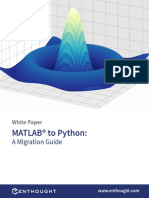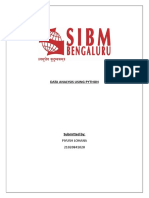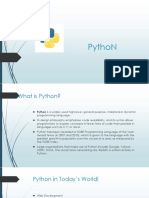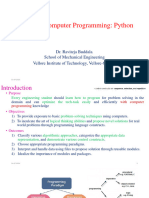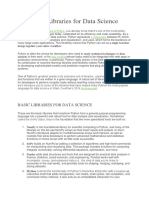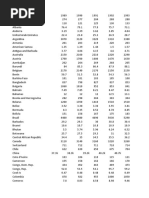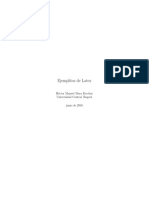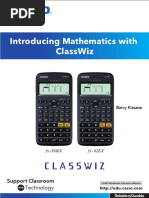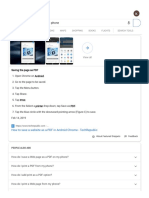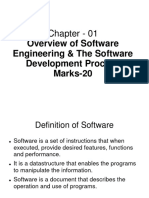Migrating MATLAB To Python: Strategies, Comparisons and A Guide To Converting For Experts
Uploaded by
Amanda GarciaMigrating MATLAB To Python: Strategies, Comparisons and A Guide To Converting For Experts
Uploaded by
Amanda GarciaMigrating MATLAB® to Python
Strategies, Comparisons and a Guide to Converting for Experts
Migrating MATLAB® to Python
Strategies, Comparisons and a Guide to Converting for Experts
Alexandre Chabot-Leclerc
Enthought, Inc.
©2020 Enthought, Inc.
Written by Enthought, Inc.
All Rights Reserved. Use only permitted under license. Copying, sharing, redistributing,
or other unauthorized use strictly prohibited. All trademarks and registered trademarks
are the property of their respective owners. MATLAB and Simulink are registered
trademark of The MathWorks, Inc.
Enthought, Inc.
200 W Cesar Chavez St Suite 202
Austin, TX 78701
United States
www.enthought.com
Version 1.2.0
Migrating MATLAB® to Python B
Introduction 1
Why Python 2
Diff erences Between Python and MATLAB® 4
Fundamental Data Types 4
Organizing Code in Packages, not Toolboxes 6
Syntax 6
Indexing and Slicing: Why Zero-Based Indexing 8
NumPy Arrays Are Not Matrices 10
Programming Paradigm: Object-Oriented vs. Procedural 13
Anti-Patterns 15
How Do I? 17
Load Data 17
Signal Processing 19
Linear Algebra 19
Machine Learning 20
Statistical Analysis 21
Image Processing and Computer Vision 21
Optimization 22
Natural Language Processing 22
Data Visualization 22
Save Data 25
What Else? 26
Strategies for Converting to Python 27
From the Bottom Up: Converting One Function at a Time 27
From the Top Down: Calling Python from MATLAB® 33
What Next? 37
Acknowledgments 37
Appendix 37
Code Example: Profiling Contiguous Array Operations 37
Complete Version of main.py, in Chapter 4 38
References 39
Accelerate your Python migration w ith Enthought’s
Python for Scientists and Engineers training course!
Migrating MATLAB® to Python C
Introduction
This document will guide you through the transition from MATLAB® to Python. The first
section presents some reasons why you would want to do so.
The second section highlights some of the most important differences between the two
languages: the fundamental data types; how code is organized in packages; an overview
of the syntax differences; how indexing and slicing work; NumPy arrays; and how Python
mainly uses an object-oriented programming paradigm.
The third section is structured around vignettes for common tasks when doing data
analysis or running simulations. The vignettes highlight the most common packages used
for each task, such as loading data, cleaning and reformatting data, performing analysis
or simulation, plotting, and saving data.
The fourth section introduces two strategies to transition gradually to Python. Both rely
on testing to validate that the new Python code works the same way as your MATLAB®
code. They approach the problem by either converting all functions directly to Python
or by calling Python from MATLAB®. You should use the strategy that is most convenient
for your project.
Who This Guide Is For
Long-time MATLAB® users who want to migrate to Python, either partially or entirely.
Who This Document Is Not For
Those who rely heavily on the Simulink® graphical programming environment, as there is
no good Simulink equivalent in the Python ecosystem.
Those who rely on MATLAB®’s automatic C and C++ code generation for embed systems,
or its FPGA support, as there is no good tool for this purpose in the Python ecosystem.
Hardware and Software Requirements
Nothing in this guide is platform specific. All the code is written to run under Python 3.
At the time of writing, the latest version is 3.8. The only version-specific feature used in
this guide is the “@” operator for matrix multiplication. It was introduced in Python 3.5.
Otherwise, the code should run under Python 2 and Python 3.
Migrating MATLAB® to Python 1
Conventions Used in This Document
Italic text is used for new terms, emphasis, and variables that do not appear in any
code listing. Constant width text is used for program listings, as well as within
paragraphs to refer to program variables, functions, data types, keywords, etc.
Why Python
There are a number of reasons why one might want to switch from MATLAB® to Python.
Typically, they fall into four different categories: financial, freedom, technical, and social.
Financial:
Cost is often the first reason given for switching away from MATLAB®, as licensing fees
add up quickly and may account for a significant part of a small organization’s budget.
Python certainly has the appeal of being free, because you do not have to pay a license
fee and you have access to many free open source packages. However, be aware of
challenges associated with transitioning from a language with which you are familiar,
to one with which you are not. Once that transition is complete and the skillset has
improved, Python will allow you to be more agile and productive in the long term.
Freedom:
Choosing Python, or any other open source language, lets you run your code without
being locked-in with a given provider. There is no need to pay a license fee in order to
keep your software running. More importantly, it means that colleagues, and others,
can run Python code without needing a license. This can greatly improve the chances
of survival for your project.
Technical:
Python has the benefit of being a general purpose programming language. Though it
is an excellent language for scientific computing, it is not solely a scientific computing
language. It can be used to do everything from building a file synchronization system
(Dropbox), a photo-sharing service (Instagram), a 3D modeling and video-editing applica-
tion (Blender), and a video hosting platform (YouTube), to discovering gravitational waves.
Python was also used in most components of the Laser Interferometer Gravitational-Wave
Observatory (LIGO) project.
The consequence of such varied uses is that you can find tools to do almost all common
tasks. This allows you to use Python for your entire application, from hardware control
and number crunching, to web API and desktop application. And for cases when a feature
or a library exists only in another language, Python can easily interface with C/C++ and
Fortran libraries. There are also Python implementations for some of the major other
languages, such as IronPython for C, and Jython for Java.
Social:
The Python community is certainly a great reason to pick the language. There are the
multiple PyCon conferences around the world, from the main conference in North America
to PyCon Zimbabwe, PyCon Pakistan, and Kiwi PyCon. There are also the various SciPy
conferences, which focus on the scientific Python ecosystem, or the PyData events about
data science. Another aspect of having a vibrant community is the large number of
Migrating MATLAB® to Python 2
libraries available. As of August 18, 2017, there are 114,910 packages on the Python
Package Index, the official repository for the Python language. This number does not
include all the packages available on code hosting sites such as GitHub or Bitbucket.
Finally, there are over 1.3 million questions tagged with “Python” on Stack Overflow—
compared to 86,000 questions for MATLAB®—and countless articles, books, and blog
posts about Python.
Migrating MATLAB® to Python 3
Differences
Between Python
and MATLAB ®
Fortunately, Python and MATLAB® are not that different from each other, save for a few
areas. Some are simple to assimilate, such as Python using zero-based indexing, or the
meaning of the different types of brackets. Others are more challenging, such as how
NumPy’s row-major orientation impacts the way you think about your multidimensional
data, or thinking in terms of objects and methods, rather than functions.
Fundamental Data Types
Python is designed as a general purpose language, not a numerical computing one
like MATLAB®, therefore its basic types are also more general. Out of the box, there are
no arrays or matrices. This is addressed by the NumPy package, which provides
multidimensional arrays. With NumPy, numerical computing will be as fast and as
concise as in MATLAB®.
Let’s first focus on how the fundamental types in Python map to those in MATLAB®. They
are numbers: real, float, and complex; strings; lists and tuples, which are two types of
ordered sequences; dictionaries, which are “associative arrays” or mappings; and sets,
which are unordered collections of unique items.
Numbers are scalars. They don’t have a shape, they are zero dimensional. This is different
from scalars in MATLAB®, which are 1-by-1 matrices.
int_number = 1
float_number = 1.0
complex_number = 1 + 2j
Strings can be written with either single or double quotes. They are immutable data
structures, which means that they cannot be modified. Instead, new strings are created
based on the contents of an existing one. They are “sequences” of characters, which
means they can be indexed and sliced, both of which return a new string that is a subset
of the original.
Migrating MATLAB® to Python 4
s1 = 'a string'
s2 = "also a string"
s3 = """A (possibly) multiline string"""
s3[0] returns 'A'
s2[:4] returns 'also'
Lists are similar to cell arrays in MATLAB®, except they are only one-dimensional. They
can contain anything, including other lists. Even though they can contain different types
of items at the same time, they tend to be homogeneous sequences of items, such as file
names, words, database rows, tasks, etc. One item can be selected at a time based on its
position, which is called indexing, or a subset can be selected, which is called slicing. Lists
are mutable, which means items can be added, dropped, or replaced, and a list can grow
or shrink in length (typically from the end of the list).
word_list = ['the', 'quick', 'brown', 'fox']
number_list = [0, 1, 1, 2, 3, 5, 8]
Tuples are similar to lists in that they are also ordered sequences, so they can be indexed
and sliced, but they are immutable, like strings. They usually group together objects of
different types, which are accessed via indexing. A good example would be representing a
point in an x-y plane, such as p1 = (0, 0). The first element represents the x position,
and the second the y. They are accessed as p1[0] and p1[1], respectively.
point = (0, 0)
also_a_point = 0, 0
a_3d_point = (0, 1, 2)
Dictionaries are similar to MATLAB® structures but allow for arbitrary keys as long as they
are immutable—meaning numbers, strings, and tuples. That means you are not limited to
strings. The values can be any objects.
meals = {'breakfast': 'sardines', 'lunch': 'salad', 'dinner': 'cake'}
Sets are not used very often but allow for standard “set operations,” such as intersection,
union, or difference. They are also used for fast membership testing of the type “is value x
in collection s.”
lights = {'red', 'yellow', 'green'}
choices = ['yes', 'no', 'yes', 'yes']
unique_choices = set(choices)
unique_choices is {'yes', 'no'}
Strings, lists, tuples, dictionaries, and sets are built in types as are the numeric types
(int, float, and complex). Other types can be imported from the standard library, or from
third-party packages. The most important third-party type, when coming from MATLAB®,
is probably the NumPy array, which is a set of homogeneous multidimensional arrays.
Python programmers tend to use the fundamental data structures for most tasks that
do not involve numerical computing.
To sum things up, if you are looking for matrices, use NumPy arrays; for structures, use
dictionaries; and for cell arrays, use lists.
Migrating MATLAB® to Python 5
Organizing Code in Packages,
not Toolboxes
In Python, collections of definitions (functions, classes) and statements, usually targeted
toward solving a particular set of problems, are called packages. They are equivalent to
toolboxes in MATLAB®. A single Python file is called a module, and a folder of Python files
is a package. Python looks up modules and packages in a list of locations stored in the
sys.path variable.
To find out what the path is for the current interpreter, execute the following two lines:
import sys, and print(sys.path).
This list is initialized with the directory containing the input script (or the current
directory), the value of the PYTHONPATH environment variable, and installation-
dependent default paths.
An important difference from MATLAB® is that Python developers tend to avoid modifying
the path variables (both PYTHONPATH and sys.path), preferring instead to install
packages in a standard location called site-packages. For cases where multiple versions
of the same package would conflict with each other, the preferred solution is to create a
stand-alone environment for each project, instead of modifying the paths in a project-
specific manner. The environments are called virtual environments.
To learn more about environments, package management, and dependency resolution,
refer to the Enthought Deployment Manager as well as the “Packages” section of the
Python Packaging User Guide.
Syntax
Example 2.1 shows some key syntax similarities and differences between the two
languages. It contains many common types and operations. In it, there are three sinusoids
with different frequencies, saved to a PDF. It is shown below (Figure 2.1).
1.0 1 Hz
2 Hz
0.5 4 Hz
0.0
0.5
1.0
0.0 0.2 0.4 0.6 0.8 1.0
Figure 2.1: Figure generated by running the Python script in Example 2.1
Migrating MATLAB® to Python 6
Python MATLAB®
1 import numpy as np 1
2 import matplotlib.pyplot as plt 2
3 3
4 fs = [1, 2, 4] 4 fs = [1 2 4];
5 all_time = np.linspace(0, 2, 200) 5 allTime = linspace(0, 2, 200);
6 t = all_time[:100] 6 t = allTime(1:100);
7 7 hold('on')
8 for f in fs: 8 for f = fs
9 y = np.sin(2 * np.pi * f * t) 9 y = sin(2 * pi * f * t);
10 plt.plot(t, y, label='{} Hz'.format(f)) 10 plot(t, y, 'DisplayName', sprintf('%d Hz', f));
11 11 end
12 plt.legend() 12 legend('show');
13 plt.savefig('basics_python.pdf') 13 saveas(gcf, 'basics_matlab.pdf');
Example 2.1: Plotting three sinusoids of different frequencies and saving the result
as a PDF with Python and MATLAB®.
The semicolons (;) at the end of each line are no longer necessary. In Python, you have
to explicitly display something, instead of explicitly silencing it. It is mainly done with the
print function.
The first two lines in the Python example contain import statements. They define new
names in the current namespace, np and plt, which can be referred to later. Both
new names are aliases, the first to the NumPy package, and the second to the pyplot
module of the matplotlib package. These imports are required to have access to the
functions in those two packages, and the aliases are for convenience. The full name of
a package or module does not need to be typed each time. This differs from MATLAB®,
where any name is available as long as the file where the function is defined is on the
“path.” Including those imports provides great benefits. For example, it avoids name
conflicts that arise when two packages contain functions with the same name. Also,
because imports usually appear at the very top of the file, you can easily see the
requirements for the script.
Line 4 defines a list of frequencies in the Python example and a matrix in the MATLAB®
example. Items always have to be separated by commas in Python. On line 5, there is an
array of 200 points, between 0 and 2 inclusively. The array creation function in the Python
example is part of NumPy, therefore we use the np. prefix to tell Python to look for the
linspace function under the NumPy namespace. Generally speaking, the period
means “look up the name on the right, under the namespace on the left.”
On line 6, only the first hundred points are selected. The [:100] syntax means “select
a subset of the data, starting at the beginning (the lower bound is omitted), and up to
position 100, non-inclusively.” The subset selection is called slicing. In Python, slicing
(and indexing) is done using square brackets. Regular parentheses, on the other hand, are
used in two ways. The first way is to group things together. For example, in a mathematical
equation to force a certain order of operation, or to visually group the elements of a tuple.
The second way is to call a function or a class. This is always the case when parentheses
are “attached” to a name, such as print('Hello world'), or np.arange(10). In the MAT-
LAB® example, square brackets are only used to define a matrix, and the parentheses are
used to both slice and call.
Migrating MATLAB® to Python 7
Line 7 turns on “hold” In the MATLAB® example, so that subsequent calls to plot all appear
on the same figure. To “hold” is the default in Python’s matplotlib.
The for-loop on lines 8 to 11 iterates through the frequencies (line 8), calculates the y
value (line 9), and plots y as a function of x, while at the same time labeling each line with
the current frequency (line 10). The labels are later used in the legend. Notice that Python
does not require the end keyword to delimit the end of the loop. The line indentation by
four space characters is meaningful, and demarcates the body of the for-loop (and also of
functions, classes, while-loops, etc.). In the Python example, on line 10, the plot function
is part of the pyplot namespace. Still in the Python example, the optional label keyword
argument is used to set the label of the line being plotted. Keyword arguments behave
like mini-assignments, valid for the body of the function called. The keyword argument
syntax can also be used to define default arguments when writing functions.
Finally, the legend is displayed on line 12, and the figure is saved as a PDF on line 13. In
the Python example, matplotlib automatically saves the most recently active figure, the
same way both matplotlib and MATLAB® know where a line should go when calling a plot.
The section on plotting will cover matplotlib in more detail.
In summary, Python requires explicit imports for packages and modules; commas are
necessary between items when declaring a list, array, tuple, etc.; and keyword arguments
can be used to specify values for optional arguments.
Indexing and Slicing:
Why Zero-Based Indexing
To select data, Python uses an index starting at zero, and defines intervals as closed on
the left and open on the right, which means that the lower bound is included but the
upper bound is not. Zero-based indexing was popularized by Dijkstra, and here are two
examples of the simplicity provided by this design decision.
In Python, we can slice a list into three parts, at (say) positions low and high, and
add them back together with the following code. The >>> symbol is the Python prompt.
IPython uses numbered prompts instead. They are functionally equivalent.
1 >>> a = [1, 2, 3, 4, 5, 6, 7]
2 >>> low, high = 2, 4
3 >>> a == a[0:low] + a[low:high] + a[high:7]
4 True
In fact, if the slice starts at zero then this would more often than not be written without the
lower bound. If the slice goes until the end of the sequence, we would typically omit the
upper bound:
1 >>> a == a[:low] + a[low:high] + a[high:]
Migrating MATLAB® to Python 8
Contrast this to MATLAB®, which requires two “+1”s:
1 >> a = [1, 2, 3, 4, 5, 6, 7];
2 >> low = 2;
3 >> high = 4;
4 >> all(a == [a(1:low), a(low+1:high), a(high+1:end)])
5
6 ans =
7
8 logical
9
10 1
In this scenario, most individuals would find themselves likely to forget the “+1”.
Here is another example: given a 2D image, img, stored in row-major order, we want to
find the linear position in the array of the element at position (x, y). Using zero-based
indexing, that linear position is img[y * width + x], whereas with one-based
indexing it is img((y - 1) * width + x).
Here is another example where we repeatedly select step consecutive elements in a
sequence of letters (see Example 2.2). On the MATLAB® side, we need a “-1” in the slice
because of the inclusion of the upper bound.
Python MATLAB®
1 >>> letters = 'abcdef' 1 >> letters = 'abcdef';
2 >>> step = 2 2 >> step = 2;
3 >>> for offset in range(0, len(letters), step): 3 >> for offset = 1:step:length(letters)
4 ... print(letters[offset:offset+step]) 4 fprintf('%s\n', letters(offset:offset+step-1));
5 ... 5 end
6 ab 6 ab
7 cd 7 cd
8 ef 8 ef
Example 2.2: The Python range function, in this case, expects (low, high, step).
Another indexing and slicing difference between Python and MATLAB® is in the way we
refer to the last element of a sequence. Python uses negative indices. There is no special
keyword. The last element of a sequence is index -1, -2. The one before the last element,
-3, is the third element from the end, and so on. This syntax, combined with the fact that it
is not necessary to specify the upper bound if the slice goes all the way to the end, results
in a very compact notation to get the last N elements of a sequence:
1 >>> a = ['a', 'b', 'c', 'd', 'e', 'f', 'g']
2 >>> a[-1]
3 'g'
4 >>> last_three = a[-3:]
5 >>> last_three
6 ['e', 'f', 'g']
Migrating MATLAB® to Python 9
NumPy Arrays Are Not Matrices
Most of the scientific Python stack is based on the homogeneous multidimensional arrays
provided by the NumPy package. They are very similar to matrices in MATLAB®, but have a
few important differences, which are highlighted here.
First, arrays can be one-dimensional. They do not have to be at least two-dimensional.
Each dimension is called an axis. The array type is numpy.ndarray, but they are
usually displayed with the alias array. Arrays have useful attributes pertaining to their
content. The main ones are:
ndarray.ndim The number of axes in the array (dimensions).
ndarray.shape The number of elements along each axis. It is always a tuple. The
shape is equivalent to getting the size of a matrix A with size(A) in MATLAB®. For a 2D
array with r rows and c columns, the shape is (r, c). A one-dimensional array of length
n has the shape (n,).
ndarray.size The total number of elements in the array.
ndarray.dtype An object describing the type of the elements in the array. For
example, it could be int64 for 64-bit integers, float32 for 32-bit floating point
numbers, or uint8 for unsigned 8-bit integers.
Operations between arrays are always element-wise unless otherwise stated using
specific methods or notation. Therefore, there is no need for the .* and ./ operators used
in MATLAB®. Instead, performing a matrix product requires the @ operator (available in
Python 3 only) or explicitly calling the dot method, as shown in Example 2.3.
Data Ordering of Arrays: Row-Major vs Column-Major
NumPy is part of a group of languages and libraries defined as using a row-major
order, with other notable members being C/C++ and Mathematica. The order affects
how multidimensional arrays are stored in linear memory. In a row-major language,
contiguous elements in a row are saved next to each other. MATLAB®, in contrast, uses
column-major order where contiguous elements of a column are stored next to each other.
Another way to express the difference is that the fastest varying index in a NumPy array is
the last one, whereas it is the first one in MATLAB®. Given the two-dimensional array A:
A= ( 10 11 12
20 21 22 ')
The indexing patterns required to select the contiguous elements in row-major (left) and
column-major data structures (right) is shown in Table 2.1.
1 >>> import numpy as np
2 >>> a = np.arange(9).reshape(3, 3)
3 >>> a
4 array([[0, 1, 2],
5 [3, 4, 5],
6 [6, 7, 8]])
7 >>> e = np.eye(3)
8 >>> e
9 array([[ 1., 0., 0.],
10 [ 0., 1., 0.],
Migrating MATLAB® to Python 10
11 [ 0., 0., 1.]])
12 >>> a * e
13 array([[ 0., 0., 0.],
14 [ 0., 4., 0.],
15 [ 0., 0., 8.]])
16 >>> a @ e # or a.dot(e) in Python 2
17 array([[ 0., 1., 2.],
18 [ 3., 4., 5.],
19 [ 6., 7., 8.]])
Example 2.3: NumPy performs element-wise operations on arrays by default. To perform matrix
multiplication, use the @ operator or the dot method.
Python (0-indexed) MATLAB® (1-indexed)
Address Access Value Address Access Value
0 A[0,0] 10 0 A[1,1] 10
1 A[0,1] 11 1 A[2,1] 20
2 A[0,2] 12 2 A[1,2] 11
3 A[1,0] 20 3 A[2,2] 21
4 A[1,1] 21 4 A[1,3] 12
5 A[1,2] 22 5 A[2,3] 22
Table 2.1: Selecting contiguous elements of a row-major (left ) and column-major array (right).
The index base (zero or one) does not impact the order in which the elements are stored.
In both languages, an R x C array has R rows and C columns, even though Python stores
R rows of C elements and MATLAB® stores C columns of R elements. The shape similarity
breaks down when using arrays of three dimensions or more. A three-dimensional NumPy
array has the shape (D, R, C), where D is the “depth” of the cube. An equivalent
MATLAB® matrix would have the shape (or size) R x C x D. Example 2.4 shows the creation
of an array of 24 integers reshaped to have 3 rows, 4 columns, and a depth of 2.
Another way to think about the difference between row- and column-major order is that
in row-major order (NumPy) new dimensions are prepended to the shape, as illustrated in
Figure 2.2, whereas they are appended in column-major order (MATLAB®).
Migrating MATLAB® to Python 11
Python MATLAB®
1 >>> a = np.arange(24).reshape(2, 3, 4) 1 >> a = reshape(0:23, 3, 4, 2)
2 >>> a 2
3 array([[[ 0, 1, 2, 3], 3 a(:,:,1) =
4 [ 4, 5, 6, 7], 4
5 [ 8, 9, 10, 11]], 5 0 3 6 9
6 6 1 4 7 10
7 [[12, 13, 14, 15], 7 2 5 8 11
8 [16, 17, 18, 19], 8
9 [20, 21, 22, 23]]]) 9
10 a(:,:,2) =
11
12 12 15 18 21
13 13 16 19 22
14 14 17 20 23
Example 2.4: In Python, the depth of the 3D cube corresponds to the first dimension,
whereas it is the last dimension in MATLAB®.
Here are some examples of how to store different types of multidimensional data using
NumPy.
• Multichannel signals with C channels sampled at T points often have the shape (C, T).
• The shape of images depends on the access patterns. The scikit-image library uses
the following shapes, with pln being a “plane” and ch a “channel”, such as red, green
and blue.
2D grayscale images have the shape (row, col);
2D multichannel images (e.g., RGB) have the shape (row, col, ch);
3D grayscale images have the shape (pln, row, col);
3D multichannel images have the shape (pln, row, col, ch);
Time-varying 3D images have the shape (t, pln, row, col, ch).
The combination memory layout and access pattern on an array can have a significant
impact on performance. Because of how modern processors pre-fetch data, it is worth-
while to operate on items that are next to each other in memory. If you have to loop over
elements of an array, it is better to iterate along the innermost dimension. That would be
the last one in Python and the first one in MATLAB®.
The example at the end of this report has some Python code to profile the difference
between contiguous and non-contiguous processing. In some cases, the speed gain
can be more than an order of magnitude. But remember, in NumPy, just as in MATLAB®,
looping over elements of an array should be used only as a last resort. Vectorized
operations are faster and more concise.
In summary, it is possible to do with NumPy arrays anything possible with MATLAB®
matrices, even though it requires a small adjustment regarding data arrangements, and
how dimensions are used.
Migrating MATLAB® to Python 12
0
0 1
0 1 2 3
0 1 2
(4,) (2, 4) (3, 2, 4) (2, 3, 2, 4)
-3 -3
-1 -1 -1 -1
-2 -2 -2
-4
Figure 2.2: Visualization of one-, two-, three-, and four-dimensional NumPy arrays. The arrows
on the top point in the direction of each axis, with zero always being the first element of the
shape tuple. The arrows at the bottom illustrate how the last axis (-1) always corresponds to 1
the columns.
Programming Paradigm:
Object-Oriented vs. Procedural
Both Python and MATLAB® are “multi-paradigm” languages. A paradigm, in the context
of programming languages, is a way to classify a language in terms of how code is executed
and organized. For example, a language classified as imperative allows side effects, where-
as a functional language does not. Both Python and MATLAB® are mainly imperative. On
the code organization side, two important categories (but not the only ones) are procedural,
where code is organized in functions (or procedures), and object-oriented (OO), where data
and code are grouped together. Although both languages support both paradigms, they
each lean toward a different side. Python tends to be more object-oriented, and MATLAB®
tends to be more procedural.
In Python, everything is an object, from numbers and characters all the way to arrays,
classes, and even functions. An object contains data, named attributes, and functions that
“belong” to the object, called methods. Each object has a type and an identity. Multiple
objects can have the same type, but each has its own identity. The type defines what the
object is capable of. For example, numbers can be added to other numbers, strings can
be formatted, arrays can be indexed and sliced, etc.
A common practice when using object-oriented programming is to have methods act
on the data stored in that object, instead of passing the object to a function. This means
methods sometimes do not take any argument because they “know” where to find the
data. In contrast, a function usually requires data to be passed to it so it can act on it.
Migrating MATLAB® to Python 13
Example 2.5 compares the OO approach (on the top) and the procedural approach
(on the bottom) when defining a NumPy array, reshaping it, and then calculating its
overall and per-column maxima. In the OO example, the array is not passed to each
method. In the procedural example, all the functions are under the NumPy namespace
(np.) and the arrays a and b are passed to each call.
In the case of NumPy, no syntax is preferred to the other.
Object-Oriented Procedural
1 >>> a = np.arange(6) 1 >>> a = np.arange(6)
2 >>> b = a.reshape(2, 3) 2 >>> b = np.reshape(a, (2, 3))
3 >>> b 3 >>> b
4 array([[0, 1, 2], 4 array([[0, 1, 2],
5 [3, 4, 5]]) 5 [3, 4, 5]])
6 >>> b.max() 6 >>> np.max(b)
7 5 7 5
8 >>> b.max(axis=0) 8 >>> np.max(b, axis=0)
9 array([3, 4, 5]) 9 array([3, 4, 5])
Example 2.5: xample 2.5: Comparison of the object-oriented and procedural interfaces
in NumPy.
Another common pattern allowed by the OO approach is to chain methods rather than
nesting functions. Example 2.6 shows two comparisons between method chaining and
function nesting. In the first, trailing whitespace in a string is removed. It is then converted
to uppercase, and the spaces are replaced with underscores. In the second, an array is
defined and reshaped, then the maximum of each column is found. The top shows how it
is done in Python with chained method calls, and the bottom shows the MATLAB® version
using nested functions.
Python MATLAB®
1 >>> sentence = "the quick brown fox " 1 >> sentence = "the quick brown fox ";
2 >>> sentence.strip().upper().replace(' ', '_') 2 >> replace(upper(strip(sentence)), " ", "_")
3 'THE_QUICK_BROWN_FOX' 3
4 4 ans =
5 5
6 6 "THE_QUICK_BROWN_FOX"
7 7
8 >>> # Now with an array 8 >> % Now with an array
9 >>> a = np.arange(12) 9 >> a = 0:11;
10 >>> a.reshape(3, 4).max(axis=0) 10 >> max(reshape(a, 3, 4), [], 1)
11 array([ 8, 9, 10, 11]) 11
12 12 ans =
13
14 2 5 8 11
Example 2.6: Transforming a string and an array using chained methods in Python (top)
and nested functions in MATLAB® (bottom). The maxima are not the same on both sides
because NumPy reshapes the array one row at a time and MATLAB® one column at a time.
Migrating MATLAB® to Python 14
In IPython, method discovery for a given type can be done interactively using “tab
completion.” Press the “tab” key after entering the variable named followed by a period,
as seen in Example 2.7.
1 In [1]: words = ['Hello', 'World!']
2 In [2]: words.<TAB>
3 words.append words.count words.insert words.reverse
4 words.clear words.extend words.pop words.sort
5 words.copy words.index words.remove
Example 2.7: Using tab-completion to discover methods available on an object. <TAB>
represents the “ tab” key on the keyboard. Lines 3-5 are the methods available on lists.
It is entirely possible to use Python in a procedural way, using only the built-in types. Yet,
it is easy to define your own types if need be. Python’s extensive data model also makes it
simple to make your own types behave like native ones. You will probably find that using
an OO approach makes large projects easier to manage.
Anti-Patterns
What we refer to as “anti-patterns” are a handful of habits that many MATLAB® developers
have and take with them when writing Python code. Knowing about them can help quick-
ly ensure that your code looks more pythonic.
1. Do not use the pylab mode of IPython, nor run from matplotlib.pylab
import *, nor use any other form of from package import *, where the
star means “everything”. pylab is a deprecated “feature” of IPython that would import
into the current namespace all functions from NumPy, as well as many from matplotlib,
and would activate interactive mode. It seems convenient, and it replicates the MATLAB®
experience, but this practice can actually cause very subtle bugs. To activate the
interactive mode, instead use either the %matplotlib IPython magic command
or start IPython with the --matplotlib option.
2. Do not iterate over objects using an index, such as in this code snippet:
1 words = ['quick', 'brown', 'fox']
2 for i_word in range(len(words)):
3 print(words[i_word])
Python has a rich iterator protocol that allows you to iterate over the elements of any
sequence directly. The following is much more pythonic, as well as readable:
1 words = ['quick', 'brown', 'fox']
2 for word in words:
3 print(word)
3. Do not “clear all” or “close all” within your scripts. Scripts run in their own namespace
when you run them in an IPython session.
4. Do not prefix function names. Instead of calling related functions moleculecom-
putemass, moleculelistelements, and moleculeview, put them in a
molecule module and name them computemass, listelements and view.
In fact, in this case, defining a Molecule class with those three methods would
probably be a better idea.
Migrating MATLAB® to Python 15
5. Do not squeeze all code together, and do not mix code styles. Instead, use white
space and follow a style guide. Example 2.8 does not use any white space and mixes
camelCase with alllowercase naming. Example 2.9 makes ample use of white space,
including splitting arguments on multiple lines for better readability. It follows the
Python style guide, which is defined in the Python Enhancement Proposal 8, more
commonly referred to as PEP 8. Most of the Python community follows this style guide.
There are even tools, such as autopep8 and Black, that can automatically format code
to conform to PEP 8.
1 import numpy as np
2 from scipy.signal import correlate
3 cleanSignal=np.repeat([0.,1.,0.,0.,1.,1.,0.,1.],128)
4 noisysignal=cleanSignal+np.random.randn(cleanSignal.shape)
5 corr=correlate(noisysignal,np.ones(128),mode='same',method='fft')/128
Example 2.8: Busy example without any white space.
1 import numpy as np
2 from scipy.signal import correlate
3
4 clean_signal = np.repeat([0., 1., 0., 0., 1., 1., 0., 1.], 128)
5 noisy_signal = clean_signal + np.random.randn(clean_signal.shape)
6 corr = correlate(noisy_signal,
7 np.ones(128),
8 mode='same',
9 method='fft') / 128
Example 2.9: Example 2.8 reformatted to follow the PEP 8 style guide for better readability.
Migrating MATLAB® to Python 16
How Do I?
This section is loosely structured around a common workflow when working with data,
which is to load data, clean and process it, do some modeling or analysis, generate some
kind of report with text and figures, and save the results. This section introduces the
common packages used to perform each of the tasks, shows a small example, and
makes some recommendations about things to keep in mind. Let’s start from the
beginning, with loading data.
Load Data
Even though Python’s standard library has many modules to read and write various data
types, it is recommended that you use third-party packages to do so. They are usually
more feature complete, and are better integrated with the scientific Python ecosystem.
Table 3.1 presents a few common data types, together with the recommended packages.
The italicized packages are part of the standard library.
Data type Packages
Audio scipy.io.wavfile.read
Binary data numpy.fromfile
CSV Pandas, csv
Excel Pandas
HDF5 h5py, pytables
HTML Beautiful Soup, Pandas (if data in HTML tables)
Images scipy.ndimage, Scikit-Image, Pillow
JSON json, simplejson
MATLAB MAT scipy.io.loadmat/savemat
NetCDF4 netcdf4-python
Tabular data Pandas
Web APIs Requests
Table 3.1: Common data types and the recommended packages to read and write them.
Modules that are part of the standard library are italicized.
Migrating MATLAB® to Python 17
The SciPy package has built-in support to read and write MAT files with the functions
loadmat and savemat, respectively. They are located in the scipy.io module.
The loadmat function loads the content of the MAT file as a dictionary. It takes care
of the type conversion between the two languages. For example, MATLAB® matrices are
loaded as NumPy arrays. In Example 3.1, three variables are created in a MATLAB® script
and saved to the MAT file named my_data.mat.
1 clear;
2 my_scalar = 1;
3 my_1d_array = [1.2 3.4 5.6];
4 my_2d_array = [1 3 5;
5 2 4 6];
6 save('my_data.mat')
Example 3.1: Create some data in MATLAB®, which is loaded in Python in Examples 3.2
and 3.3.
Then in Example 3.2, the data is read using the loadmat function. The three matrices
are loaded with the same number of dimensions they had in MATLAB®. They are all
two-dimensional.
1 >>> from scipy.io import loadmat
2 >>> data = loadmat('my_data.mat')
3 >>> data['my_scalar']
4 array([[1]], dtype=uint8)
5 >>> data['my_1d_array']
6 array([[1.2, 3.4, 5.6]])
7 >>> data['my_2d_array']
8 array([[1, 3, 5],
9 [2, 4, 6]], dtype=uint8)
Example 3.2: Load data from a MAT file in Python using the scipy.io.loadmat function.
MATLAB® matrices are loaded as NumPy arrays with at least two dimensions. The dtype of
my_1d_array is not shown because it has the default value of float64, which is the same
as double.
In Example 3.3, the data is loaded with the squeeze_me option set to True, which
means that all unit dimensions are “squeezed out.” The results are a floating point
number, a 1D array, and a 2D array. This option should be used with care since it changes
the number of dimensions, but it is useful when converting code to Python because it
yields arrays similar in shape to what NumPy would create.
1 >>> data = loadmat('my_data.mat', squeeze_me=True)
2 >>> data['my_scalar']
3 1
4 >>> data['my_1d_array']
5 array([1.2, 3.4, 5.6])
6 >>> data['my_2d_array']
7 array([[1, 3, 5],
8 [2, 4, 6]], dtype=uint8)
Example 3.3: Load data from a MAT file in Python using the loadmat function with
the squeeze_me argument set to True. It has the effect of “ squeezing” out unit matrix
dimensions. It is equivalent to calling the function np.squeeze on all the inputs.
The Pandas package implements the DataFrame data structure, which is similar to
the table type in MATLAB®. It is a tabular data structure with labeled rows and columns,
which happens to fit a wide range of real-world data. DataFrames allow for database-style
queries and operations, such as join and merge, as well as elegant data selection and
subsetting because of the labeled dimensions. Pandas is a powerful tool for data analysis.
Migrating MATLAB® to Python 18
All of the functions to read data in Pandas start with the prefix read_. There are cur-
rently 18 different functions (Pandas 0.25). To read data from text files, the main function
is read_csv. Given a URL, the read_html function downloads the page’s contents,
identifies and parses all tables, and returns a list of DataFrames. There is no need to write
a custom HTML parser. The read_sql function can execute an SQL query on the most
common database types, and load the result as a DataFrame. Finally, read_excel can
read Excel XLS and XLSX files (even if they contain functions), and return either a single
sheet as a DataFrame or the complete workbook as a dictionary of DataFrames.
Signal Processing
SciPy contains most of the functionality required for signal processing. The
scipy.signal sub-package contains functions for convolution, filter design
and filtering, window functions, peak finding, spectral analysis, and more. The
scipy.fftpack provides bindings to the FFTPACK Fortran library for fast Fourier
transforms (FFTs). If your work involves a large number of FFTs, you will benefit greatly
from using the ones provided by NumPy, in the numpy.fft module. The NumPy
version provided in the Enthought Python distribution is linked against the Intel® Math
Kernel Library (MKL), which can be orders of magnitude faster than FFTPACK for non-
power-of-two signal lengths.
Linear Algebra
NumPy does provide a numpy.matrix type, which is a specialized 2D array, but
you should not use it. Arrays are the default type, and support all matrix operations
with methods and functions as well as the @ operator for multiplication.
Both NumPy and SciPy provide functionality for linear algebra, in numpy.linalg
and scipy.linalg, respectively. The SciPy implementation contains a superset of
NumPy’s functions. It is also often faster because it is built against optimized libraries
such as Intel® MKL, BLAS, and LAPACK. Therefore, it is recommended to use the function
for linear algebra from SciPy if you have it installed.
The Python syntax does not support the two “solve” functions implemented with the /
and \ operators in MATLAB®. In order to solve the equation ax=b for the unknown x, use
linalg.solve(a, b) (if a is square) or linalg.lstsquare(a, b), instead of
a \ b in MATLAB®.
The NumPy for MATLAB® Users section of the online documentation has a useful section
on linear algebra equivalents. Many of the function names are the same, except that they
live under the scipy.linalg namespace.
Migrating MATLAB® to Python 19
Machine Learning
Using Python gives you access to the scikit-learn machine learning package, which pro-
vides fast, efficient implementations of the most common machine learning algorithms
for data mining and data analysis. It can perform classification, regression, and clustering,
as well as dimensionality reduction, model selection, and various kinds of preprocessing.
Scikit-learn depends only on NumPy, SciPy, and matplotlib.
The best feature of scikit-learn may well be its very elegant application programming
interface (API), which has inspired a lot of other packages and libraries. All the estimators
(models) follow a similar interface. First, you fit the estimator to training data, and then
you predict the class of new data. Each estimator has the methods fit(X, y) and
predict(T), with X being the training data, y the class corresponding to each training
sample, and T the testing data. The training data X must be a 2D NumPy array of the
shape (n_samples, n_features), and the training targets y should have the
shape (n_samples,). The test data can have a different number of samples but
must have the same number of features as the training data.
Example 3.4 shows how to predict handwritten digits loaded from the
sklearn.datasets submodule (lines 1-6). The Support Vector Classifier estimator
is instantiated on line 9, fitted on line 10, and used for prediction on Line 11. Figure 3.1
shows the first of the predicted digits (line 18), which is correctly predicted.
Trying a different estimator would only require importing a different module on
line 8, and using a different estimator on line 10.
1 >>> from sklearn import datasets
2 >>> digits = datasets.load_digits()
3 >>> digits.data.shape
4 (1797, 64)
5 >>> digits.target.shape
6 (1797,)
7
8 >>> from sklearn import svm
9 >>> est = svm.SVC(gamma=0.0001, C=100.)
10 >>> est.fit(digits.data[:-5], digits.target[:-5])
11 >>> est.predict(digits.data[-5:])
12 array([9, 0, 8, 9, 8])
13 >>> digits.target[-5:]
14 array([9, 0, 8, 9, 8])
Example 3.4 Recognizing handwritten digits with scikit-learn.
Migrating MATLAB® to Python 20
0
0 1 2 3 4 5 6 7
Figure 3.1: First digit of the test sequence.
Statistical Analysis
The main packages for doing statistical analysis are:
• The scipy.stats submodule of SciPy, which provides a large number of
probability distributions as well as many statistical functions.
• statsmodels, which provides functionality for the estimation of different statistical
models, such as linear regression models, discrete choice models, generalized linear
models, and state space models, as well as for nonparametric statistics, time series
analysis, and ANOVA. It plays well with the Pandas package and can use R-style
formulas.
• PyMC3 for Bayesian modeling and probabilistic machine learning with a focus on
Markov chain Monte Carlo and variational fitting algorithms.
Image Processing and Computer Vision
For image processing and computer vision, the most commonly used packages are:
• The scipy.ndimage submodule of SciPy which has native functions for multidi-
mensional image processing, including filtering, interpolation, measurements, and
morphology analysis.
• scikit-image, which extends the scipy.ndimage submodule, with more
filtering capabilities, color-space transformations, restoration, segmentation,
various transformations, and more.
• OpenCV, the computer vision and machine learning library, which has native Python
bindings and requires only the opencv package.
Migrating MATLAB® to Python 21
Optimization
The main packages for solving optimization problems are:
• scipy.optimize provides functions for local and global optimization, root finding,
curve fitting, and linear programming.
• For large and complex optimization problems, check out the mystic framework for
“highly-constrained non-convex optimization and uncertainty quantification.”
Natural Language Processing
Python has a vibrant ecosystem of packages for doing natural language processing (NLP).
Here are the main ones:
• NLTK is the most full-featured package for NLP. It supports many languages and comes
with multiple corpora and lexical resources. It is a great tool for teaching and research.
• spaCy is designed to “get things done.” It implements a subset of NLTK’s features but is
more readily usable. It is also faster.
• gensim is a package for topic modeling. It is designed for streaming processing of large
datasets.
• scikit-learn also offers some text-processing functionality, mainly for bag-of-words text
classification.
Data Visualization
The main package for data visualization is called matplotlib. It was designed to emulate
MATLAB®’s plotting interface. Therefore, function names – and most concepts – should
feel very familiar. The MATLAB®-like interface is part of a submodule called pyplot, which
is usually imported as plt using import matplotlib.pyplot as plt. Under
the plt namespace, you will find all the plotting functions that exist in MATLAB®, such
as plot, imshow, figure, xlabel, title, and many others. The pyplot interface
behaves like plotting in MATLAB®. It keeps track of the current figure and plotting area, so
that subsequent function calls affecting the plots are directed to the current axes. In mat-
plotlib and MATLAB®, an axes is another name for a subplot. It is the region of the image
with the data representation.
In addition to the “state-machine,” which keeps track of the most recently active axes,
matplotlib offers an object-oriented interface. It is similar to manipulating figure and axes
handles in MATLAB®. The pyplot module is still used to create the figure, and possibly
the axes as well, but plotting and annotating is done directly on the figure and axes
objects. Example 3.5 reuses the content of Example 2.1, but this time compares the
object-oriented approach of using matplotlib on top of the state-machine approach on
the right. The important change is the call to the plt.subplots function on line 8,
which is used to create the figure object, fig, and one axes object, ax. Plotting is done
Migrating MATLAB® to Python 22
directly on the ax object on line 11. Showing the legend is also done via the axes, on line
13. Saving the figure is a method on the figure itself, not the axes, because a figure can
have multiple axes (or subplots).
Object-oriented approach
1 import numpy as np
2 import matplotlib.pyplot as plt
3
4 fs = [1, 2, 4]
5 all_time = np.linspace(0, 2, 200)
6 t = all_time[:100]
7
8 fig, ax = plt.subplots()
9 for f in fs:
10 y = np.sin(2 * np.pi * f * t)
11 ax.plot(t, y, label='{} Hz'.format(f))
12
13 ax.legend()
14 fig.savefig('basics_python.pdf')
State-machine approach
1 import numpy as np
2 import matplotlib.pyplot as plt
3
4 fs = [1, 2, 4]
5 all_time = np.linspace(0, 2, 200)
6 t = all_time[:100]
7
8
9 for f in fs:
10 y = np.sin(2 * np.pi * f * t)
11 plt.plot(t, y, label='{} Hz'.format(f))
12
13 plt.legend()
14 plt.savefig('basics_python.pdf')
Example 3.5: Comparing the object-oriented approach of using matplotlib (top),
and the state-machine approach (bottom).
There are two significant differences from MATLAB® worth keeping in mind. First, the
“hold” state is on by default, and since version 2.0, the hold function is deprecated, or
about to be removed. Instead, the developers recommend manually clearing the axes
with ax.clear(). Second, matplotlib, like MATLAB®, plots one line per column when
plotting a 2-dimensional array. Therefore, don’t forget to transpose your data before
plotting something such as a 2-channel signal.
For more information, and an introduction to the structure of the package and the terms
used throughout the documentation, read the “Usage” section of the matplotlib FAQ.
Seaborn is another plotting library worth knowing about. It uses matplotlib to render the
figures and provides a high-level interface for plotting statistical graphics. A non-exhaustive
list of features includes visualizing univariate and bivariate distributions, fitting and
visualizing linear regressions, and comparing distributions across subsets of data.
Example 3.6 is a “one liner” (split over lines 4-6) showing the survival rate of passengers
on the Titanic. Table 3.2 shows the first five rows of data. It is loaded as a Pandas
DataFrame on line 3, and passed as the data argument to the factorplot function.
The rest of the arguments to factorplot declare how the different columns are
encoded visually.
Migrating MATLAB® to Python 23
1 import seaborn as sns
2 import matplotlib.pyplot as plt
3 titanic = sns.load_dataset("titanic")
4 grid = sns.factorplot(x='class', y='survived', col='who',
5 data=titanic, kind='bar', ci=None,
6 order=['First', 'Second', 'Third'])
7 plt.savefig('seaborn_titanic.pdf')
Example 3.6: Using Seaborn to plot the survival rate of the Titanic passengers. Arguments to a
function can be split over multiple lines without special continuation symbols. The ci argument
is used to show confidence intervals. If confidence is 100%, setting it to None prevents the inter-
val from being shown. This code produces Figure 3.2.
class survived who age fare
Third 0 man 22.0 7.2500
First 1 woman 38.0 71.2833
Third 1 woman 26.0 7.9250
First 1 woman 35.0 53.1000
Third 0 man 35.0 8.0500
Table 3.2: Subset of the titanic data used in Example 3.6.
Finally, when it comes to plotting, you are not limited to the built-in plotting libraries.
For example, Plot.py18 creates interactive web-based visualizations using the D3.js library.
Bokeh has a similar goal but uses its own open source library. Altair generates JSON data
following the VEGA-Lite specification, which in turn generates interactive HTML5 Canvas
or SVG visualizations. All three are worth a look, especially if you frequently work inside
Jupyter Notebooks.
who = man who = woman who = child
1.0
0.8
0.6
survived
0.4
0.2
0.0
First Second Third First Second Third First Second Third
class class class
Figure 3.2: Survival proportions from the titanic data, as a function of class and whether
the passenger was a man (male of 18 years of age or older), a woman or a child. The figure
is generated by the code in Example 3.6.
Migrating MATLAB® to Python 24
Save Data
Python does not have a functional equivalent to “Save Workspace” in MATLAB®. The
packages to read data mentioned in Table 3.1 all have the ability to write to their respec-
tive format. Here are some other options. Python has built-in support for serialization of
arbitrary objects using the pickle package. It works well to serialize built-in types, but
it is not very efficient when working with numerical data because it basically converts the
arrays to text. NumPy provides the np.save function to save a single array to a file using
the .npy format, and the np.savez function to save multiple arrays to a single file
using the .npz format. The latter is basically a zipped archive of multiple .npy files.
The .npy format is much more efficient than pickling when storing arrays because it
can save the raw bytes, but it is not recommended for archival storage.
A great format for storing arbitrary data is the Hierarchical Data Format, version 5, more
commonly called HDF5. It is a data format supported by a wide range of languages,
including MATLAB®, C/C++, Fortran, Java, IDL, R, and Julia. In fact, MATLAB® .mat files
version 7.3 and later use the HDF5 format. It is structured around two types of object:
groups, which are basically folders, and datasets, which are basically files representing
homogeneous multidimensional arrays. It is also possible to attach arbitrary metadata
to any group or dataset using named attributes, and to automatically compress the data
before writing it to disk.
There are two packages available in Python to interact with HDF5. They are h5py and
PyTables. h5py exposes the HDF5 format using the interface of normal Python and
NumPy objects, such as dictionaries and NumPy arrays. PyTables provides a higher level
abstraction on top of HDF5 which allows database-like queries, computational kernels,
and advanced indexing capabilities. Example 3.7 imports h5py and NumPy (lines 1-2),
creates some data (lines 3-5), and opens the HDF5 file for writing (line 6). Writing data to
the file involves assigning a value to a key in a dictionary. The key value corresponds to
the “path” where the data should be saved. In this case, 'x' is stored as a dataset named
'x' in the 'inputs’ group, and the outputs y_sin and y_cos are both saved in the
'outputs’ group (lines 7-9). The File object must be closed (line 10).
1 >>> import h5py
2 >>> import numpy as np
3 >>> x = np.linspace(0, 2*np.pi, 100)
4 >>> y_sin= np.sin(x)
5 >>> y_cos= np.cos(x)
6 >>> f = h5py.File('my_data.h5', 'w')
7 >>> f['inputs/x'] = x
8 >>> f['outputs/y_sin'] = y_sin
9 >>> f['outputs/y_cos'] = y_cos
10 >>> f.close()
Example 3.7: Writing data to an HDF5 file.
If you decide to work with HDF5 files, consider installing the HDF Compass application. It
is a file browser optimized for exploring HDF5 files.
Migrating MATLAB® to Python 25
What Else?
There is obviously much more to Python than what is mentioned here. Here are some
tips for finding and evaluating other packages that may solve your problem.
1. Do a web search for the task you are trying to solve. It should probably include the
words “python package.”
2. If the package you found is on GitHub, look at the date of the last commit, the version
number, the number of stars, and the number of contributors. The more recent it is,
and the larger the number of contributors, the more “trustworthy” a package is likely
to be.
3. If it is on the Python Package Index (PyPI), look at when the most recent version was
uploaded and follow links to the package’s home page or documentation page. Does
it have documentation? Does it seem helpful?
4. Does the code look “Pythonic”? Does it follow the PEP-8 style guide? Does it require a
lot of boilerplate code? (Most Python packages do not require a lot of boilerplate.)
Migrating MATLAB® to Python 26
Strategies for
Converting to Python
The strategy you choose to convert a codebase to Python depends on multiple factors,
including the code’s size and the time available. We will explore two strategies. In the first,
we reimplement a MATLAB® script in Python, one step at a time. It is likely to create the
most downtime because you can use the Python implementation only once everything
has been converted. However, it is the simplest. It is also the one that will provide the best
performance because there will not be any data conversions between one language and
the other.
The second strategy is to convert one function at a time, and to call the Python function
from MATLAB®. This is possible thanks to MATLAB®’s ability to call arbitrary Python
functions. The downside of this approach is that you will have to be very careful about
type conversions. Not all types have a one-to-one mapping, nor are they all supported
by the MATLAB® API. There will also likely be significant overhead in passing large arrays
from one language to the other. Still, this option is appealing because it allows you to
convert at your own rhythm, and to better manage risk.
From the Bottom Up:
Converting One Function at a Time
Here is an overview of the process to reimplement a MATLAB® application in Python.
1. Refactor the MATLAB® code to have small(er), more testable functions.
2. Write tests for each MATLAB® function. Instead of generating the data in the scripts,
save test data to disk. We will reuse it to test the Python implementation.
3. Pick a function, preferably the lowest level one. That’s the one we’ll start with. Write a
Python test that uses the data you just saved.
4. Write the Python function to make the tests pass.
5. Repeat the process one function at a time, starting at item 2.
6. Extra: for functions that you “cannot” convert, consider calling MATLAB® from Python
using the “MATLAB® Engine API for Python.”
Migrating MATLAB® to Python 27
To understand the process, refer to this small script, which starts with three vectors (lines
1-2) that are rotated using a rotation matrix (lines 3-6). Then the slope of the vectors is
calculated and printed before and after the rotation (lines 8-12), and both sets of vectors
are plotted in the same figure (lines 14-26).
1 before = [[1 1 2];
2 [1 2 1]];
3 w = pi/2;
4 R = [cos(w) -sin(w);
5 sin(w) cos(w)];
6 after = R * before;
7
8 origin = zeros(size(before));
9 before_slope = (before(2, :) - origin(2, :)) ./ (before(1, :) - origin(1, :));
10 after_slope = (after(2, :) - origin(2, :)) ./ (after(1, :) - origin(1, :));
11 disp(['Before rotation: ', sprintf('%.2f, ', before_slope)]);
12 disp(['After rotation: ', sprintf('%.2f, ', after_slope)]);
13
14 hold on
15 p_origin = zeros(size(before));
16
17 x = [p_origin(1, :); before(1, :)];
18 y = [p_origin(2, :); before(2, :);];
19 plot(x, y)
20 text(before(1,:), before(2, :), num2cell(1:3))
21
22 x = [p_origin(1, :); after(1, :)];
23 y = [p_origin(2, :); after(2, :);];
24 plot(x, y)
25 text(after(1,:), after(2, :), num2cell(strcat(string(1:3), "'")))
26 daspect([1 1 1])
The first step is to refactor the code into functions. Refactoring is the process of changing
the internal structure of a program without changing its external behavior. Here there are
three possible refactorings. The first is to put the vector rotation in its own function. The
second is to create a slope function for the calculation of the slope. And the third is to
create a plotvectors function to plot and annotate the vectors. If you want to learn
more about refactoring, refer to the book Refactoring by Martin Fowler.
Here is the script after refactoring. The main code now contains only the top-level logic.
1 close all
2
3 before = [[1 1 2];
4 [1 2 1]];
5 w = pi/2;
6 after = rotate(before, w);
7
8 origin = zeros(size(before));
9 before_slope = slope(origin, before);
10 after_slope = slope(origin, after);
11 disp(['Before rotation: ', sprintf('%.2f, ', before_slope)])
12 disp(['After rotation: ', sprintf('%.2f, ', after_slope)]);
13 hold on
14 plotvectors(before, true)
15 plotvectors(after, false)
Migrating MATLAB® to Python 28
The repeated code has been refactored into the functions rotate, slope, and
plotvectors.
1 function out = rotate(v, w)
2 % ROTATE Rotate matrix in Euclidean space.
3 % R = ROTATE(V, W) matrix V by W radians.
4
5 R = [cos(w) -sin(w);
6 sin(w) cos(w)];
7 out = R * v;
1 function s = slope(p1, p2)
2 % SLOPE Calculate the slope between two points in 2D space.
3 % S = SLOPE(P1, P2) calculates the slopes between P1 and P2, where both
4 % have size [2, nPoints].
5
6 s = (p2(2, :) - p1(2, :)) ./ (p2(1, :) - p1(1, :));
1 function plotvectors(v, isBefore)
2 % PLOTVECTORS Plot 2D vectors from origin.
3 % PLOTVECTORS(V, ISBEFORE) Plots set of vectors V, with one vector per
4 % column. ISBEFORE is a boolean. It false, the vector annotation will be
5 % appended with a quotation mark ("'").
6
7 p_origin = zeros(size(v));
8 x = [p_origin(1, :); v(1, :)];
9 y = [p_origin(2, :); v(2, :);];
10 plot(x, y);
11 if isBefore
12 labels = num2cell(1:length(v));
13 else
14 labels = num2cell(strcat(string(1:length(v)), "'"));
15 end
16 text(v(1,:), v(2, :), labels);
The second step is to write tests for each MATLAB® function. In this case, the tests have a
special purpose, to “map” the behavior of the function, not necessarily validate that it is
“correct.” The test data will be used to validate that the new Python function behaves the
same way as the MATLAB® one.
The interesting part of the script is how to save the inputs and outputs. For each function,
one cell array is saved for the inputs and one for the outputs. Each set of inputs is itself
placed in a cell array. This arrangement will allow you to easily loop through all the pairs
of inputs and outputs when implementing the tests in Python. The data in this example
is saved in .mat files but other formats, such as HDF5 or even CSV files, could have
been chosen.
1 %% Generate data for rotate function
2 before = [[1 1 2];
3 [1 2 1]];
4 ws = [-pi, -pi/2, 0, 0.5, pi];
5 inputs = cell(size(ws));
6 outputs = cell(size(ws));
7 for i = 1:length(ws)
8 inputs{i} = {before, ws(i)};
9 R = rotate(before, ws(i));
10 outputs{i} = R;
11 end
12 save('rotate_data.mat’, 'inputs', 'outputs')
13
14
15 %% Generate data for slope function
16 p1s = [[1, 1, 2, 0, 1];
17 [1, 2, 1, 1, -1]];
18 p0s = zeros(size(p1s));
19
20 inputs = cell(length(p1s), 1);
Migrating MATLAB® to Python 29
21 outputs = cell(length(p1s), 1);
22 for i = 1:length(inputs)
23 inputs{i} = {p0s(:, i), p1s(:, i)};
24 s = slope(p0s(:, i), p1s(:, i));
25 outputs{i} = s;
26 end
27 save('slope_data.mat', 'inputs', 'outputs')
The third step is to implement the Python tests. MathWorks considers testing to be an
“Advanced Software Development” technique, but it is quite easy to do in Python. To
define a test in the pytest package, you must write a function whose name starts with
test_ in a file whose name also starts with test_. We'll start with the test_
rotate function in the file test_main.py. The rotate function will be implemented
in the main.py file, which does not exist yet. It is common to name the test file after
the file being tested. In Example 4.1, we begin with importing the testing submodule
of NumPy (line 1). It has helpful functions for testing the equality of floating point arrays.
On line 2, we explicitly import the loadmat function, which will be used to read the mat
files. On line 4, we import the first function that we want to test. Then comes the actual
test function, which does not take any arguments. The following lines follow a pattern that
will be reused. First we load the mat file, which returns a dictionary where the keys are the
variable names (line 8). The squeezeme=True argument to loadmat “squeezes out”
unit dimensions. On line 9 and 10, we extract the inputs and outputs. On line 11, we iterate
over the inputs and outputs at the same time. The zip function works like a zipper; it
returns the first element of each sequence, in a tuple, which is then unpacked as two
names, inputs and outputs. Finally, on line 12, we assert that the result of calling
rotate with the inputs is numerically “close” to the outputs. An assertion continues silently
if it evaluates to true and otherwise fails with an AssertionError, which will be caught
by pytest. The *inputs syntax expands the elements of the inputs sequences.
Now that we have a test, we can run it within IPython with the command !pytest,
as shown below. The exclamation mark tells IPython to execute the following text as a
terminal command, not a Python function. The test fails with an ImportError because
we have not yet written the rotate function.
1 In [1]: !pytest
2 =========================== test session starts =============================
3 platform darwin -- Python 3.5.2, pytest-3.0.6, py-1.4.32, pluggy-0.4.0
4 rootdir: /Users/achabot/step1, inifile:
5 collected 0 items / 1 errors
6
7 ================================== ERRORS ====================================
8 ______________________ ERROR collecting test_main1.py ________________________
9 ImportError while importing test module '/Users/achabot/step1/test_main1.py'.
10 Hint: make sure your test modules/packages have valid Python names.
11 Traceback:
12 test_main1.py:4: in <module>
13 from main import rotate
14 E ImportError: cannot import name 'rotate'
15 !!!!!!!!!!!!!!!!!!!!!! Interrupted: 1 errors during collection
!!!!!!!!!!!!!!!!!!!!!!
16 ========================= 1 error in 0.97 seconds ============================
Migrating MATLAB® to Python 30
1 import numpy.testing as npt
2 from scipy.io import loadmat
3
4 from main import rotate
5
6
7 def test_rotate():
8 data = loadmat('./rotate_data.mat', squeeze_me=True)
9 test_inputs = data['inputs']
10 test_outputs = data['outputs']
11 for inputs, outputs in zip(test_inputs, test_outputs):
12 npt.assert_allclose(rotate(*inputs), outputs)
Example 4.1: First test in testmain.py for the rotate function.
Step four is to write the code required to make the tests pass, which is the rotate
function. It is very similar to the MATLAB® code, except for the np. prefix and the use
of the @ operator.
1 import numpy as np
2
3
4 def rotate(v, w):
5 """Rotate 2D matrix v by angle w in radians."""
6 R = np.array([[np.cos(w), -np.sin(w)],
7 [np.sin(w), np.cos(w)]])
8 return R @ v
If the test is run again, it passes. Pytest shows a period for each test that passes.
1 In [2]: !pytest
2 ============================ test session starts =============================
3 platform darwin -- Python 3.5.2, pytest-3.0.6, py-1.4.32, pluggy-0.4.0
4 rootdir: /Users/achabot/step1, inifile:
5 collected 1 items
6
7 test_main.py .
8
9 ========================== 1 passed in 0.69 seconds ==========================
The fifth step is to go through the same process for each other function. The next test,
for test_slope, has the same structure as test_rotate, except that data is loaded
from a different file and we call the slope function. We also added the import from the
main.py module.
1 from main import slope
2
3 def test_slope():
4 data = loadmat('./slope_data.mat', squeeze_me=True)
5 test_inputs = data['inputs']
6 test_outputs = data['outputs']
7 for inputs, outputs in zip(test_inputs, test_outputs):
8 npt.assert_allclose(slope(*inputs), outputs)
Migrating MATLAB® to Python 31
The next code listing has the code required to make test_slope pass. There are a few
things that differ from the MATLAB® implementation. First, we’re using zero-based indexing.
Second, we use only one index within the square brackets (p0[0])instead of an index
and a slice like in (p1(1, :)). That is because indexing the first dimension of a NumPy
array returns all the elements below that dimension, instead of only one element like
in MATLAB®.
1 def slope(p0, p1):
2 """Calculate slope between p0 and p1."""
3 return (p1[1] - p0[1]) / (p1[0] - p0[0])
Run the tests once more to make sure everything passes.
1 In [2]: !pytest
2 ============================= test session starts =============================
3 platform darwin -- Python 3.6.0, pytest-3.1.2, py-1.4.34, pluggy-0.4.0
4 rootdir: /Users/achabot/step2, inifile:
5 collected 2 items
6
7 test_main.py ..
8 =========================== 2 passed in 0.89 seconds ==========================
Testing the rest of the original script is harder, especially testing plotting functions. The
two languages do not produce identical figures and automatic testing of “visual equality”
is a difficult task, so manual testing is required. The MATLAB® code of main.m produces
Figure 4.1. Function plot_vectors in main.py (below) was written to produce
a figure that is as close to the original as possible. Notice that the function is renamed to
follow the Python standard of words_separated_by_underscores. The before argument is
also specified with a default value of True, so we don’t need to pass that value when not
necessary (line 3). The matplotlib annotate function only adds one annotation at a
time, so on line 7, we use the built-in function enumerate to automatically count how
many vectors we have annotated. On lines 8 to 11, we use string formatting to append a
quotation mark to “non-before” vector labels.
Figure 4.1: Figure generated when running main.m. The font size and line thickness have been
adjusted to better render in this guide.
1 import matplotlib.pyplot as plt
2
3 def plot_vectors(v, before=True):
4 """Plot vectors v from origin."""
5 v_p = np.vstack((np.zeros_like(v), v))
6 plt.plot(v_p[::2], v_p[1::2])
7 for i, xy in enumerate(v.T):
8 if before:
9 label = '{}'.format(i)
10 else:
11 label= "{}'".format(i)
12 plt.annotate(label, xy)
Migrating MATLAB® to Python 32
We now have all the building blocks necessary to recreate the main script in Python. In
the code below, we need to end the script with plt.show() to be sure that the figure
is shown in a blocking manner. We removed the “hold” statement because it is the default
in matplotlib.
1 before = np.array([[1, 1, 2],
2 [1, 2, 1]])
3 after = rotate(before, np.pi/2)
4
5 origin = np.array((0, 0))
6 before_slope = slope(origin, before)
7 after_slope = slope(origin, after)
8 print("Before rotation: {}".format(before_slope))
9 print("After rotation: {}".format(after_slope))
10
11 plot_vectors(before)
12 plot_vectors(after, before=False)
13 plt.show()
There is one problem left. Running the tests brings up the user interface for the figure and
blocks the execution of the tests. This is because running the tests actually executes the
code in main.py as part of the import process. The solution is to put the “main” code
inside a conditional statement that checks whether the file is being imported or run as
a standalone script. This is done by comparing the value of the '__name__' variable
to the string '__main__'. They will be equal if the script is run in a standalone
manner. Otherwise, they will not be equal because '__name__' will have the value
of the file name ('main' in this case). The final code produces Figure 4.2. The complete
listing for the main code and the tests can be found in the appendix.
Figure 4.2: Figure generated when running main.py. The font size and line thickness have been
adjusted to better render in this guide.
From the Top Down:
Calling Python from MATLAB®
MATLAB® has built-in support for calling Python libraries. It is as easy as prefixing any
call to a Python function with py, as you can see in the example below. The variable a
is actually a Python object on the MATLAB® side:
1 >> a = py.numpy.arange(12).reshape(3, 4)
2 >> a.max()
3
4 ans =
5 11
Migrating MATLAB® to Python 33
MATLAB® can convert most of the built-in types between the two languages, but it does
not allow you to easily pass arrays from one language to the other. In fact, it only supports
converting 1D matrices to Python array.array and back. To simplify that task, we will
use two functions, mat2array and array2mat (Examples 4.2 and 4.3).
mat2array takes a MATLAB® matrix and converts it to a NumPy array while preserving
the shape. You can optionally specify a shape, which is useful when creating 1D NumPy
arrays, and specifying a dtype. It should be reasonably efficient regarding its’ memory
usage.
The second function, array2mat, requires converting the NumPy array into a Python
array.array type using the typecode, a one-character string representing the type
of the array. This can be accessed directly on the NumPy array. The array.array type
only accepts 1D arrays, so the array must be flattened before passing to the constructor
(line 22). Finally, the array.array must be converted to a MATLAB® matrix with the
correct type. We are taking advantage of the fact that NumPy dtypes and MATLAB® integer
functions have the same name to create the typefunction with str2func (line 20).
Floating point arrays are converted to double (line 14) and complex arrays are not
supported, which is a limitation of array.array.
1 function a = mat2array(x, shape, dtype)
2 % MAT2ARRAY Convert MATLAB matrix to NumPy array.
3 % A = MAT2ARRAY(X) converts the matrix X to an array of the
4 % same shape (size) as X.
5 %
6 % A = MAT2ARRAY(X,SHAPE) reshapes the resulting array to have the shape
7 % SHAPE. The total number of elements cannot change. Useful when creating
8 % 1-D arrays.
9 %
10 % A = MAT2ARRAY(X,SHAPE,TYPE) or MAT2ARRAY(X,[],TYPE) specifies the NumPy
11 % dtype to use for the array. It will use NumPy's default if unspecified.
12 %
13 % See also ARRAY2MAT.
14
15 if nargin < 2 || isempty(shape)
16 shape = size(x);
17 end
18 if nargin < 3
19 dtype = py.None;
20 end
21
22 a = py.numpy.array(x(:)', dtype).reshape(shape);
Example 4.2: MATLAB® function mat2array to convert a matrix to a NumPy array while
conserving the shape.
1 function m = array2mat(a)
2 % ARRAY2MAT(A) Convert NumPy array to MATLAB matrix.
3 % M = ARRAY2MAT(A) converts the array according to its type.
4 % Signed and unsigned integer arrays are converted using their
5 % specified precision. Float types are converted to "double".
6 % Complex arrays are not supported.
7 %
8 % See also MAT2ARRAY.
9
10 a = py.numpy.atleast_2d(a);
11 shape = cell2mat(cell(a.shape));
12 typename = char(a.dtype.name);
13
14 if startsWith(typename, 'float')
15 typefunction = @double;
16 elseif startsWith(typename, 'complex')
17 error('Complex types are not supported. The type was "%s."', ...
Migrating MATLAB® to Python 34
18 char(a.dtype.name))
19 else
20 typefunction = str2func(typename);
21 end
22
23 m = typefunction(py.array.array(a.dtype.char, a.ravel().tolist()));
24 m = reshape(m, shape);
Example 4.3: MATLAB® function array2mat to convert a NumPy array into a matrix while
conserving the shape.
Given those two functions, here is a strategy for converting to Python, one function
at a time.
1. Pick a function to convert to Python.
2. Write tests and generate test data for that function, if you do not already have any.
Save the data to disk. (This is essentially the same process as in the previous section.)
3. If you do not have a test framework set up on the MATLAB® side, write a Python test
for the function you are about to convert, using the data you just generated.
4. Implement the Python code required to make the tests pass.
5. Run the tests on the Python side.
6. Once the tests pass, replace the content of the MATLAB® function with a call to the
Python function. You will likely need the functions mat2array and array2mat
defined above to convert data both before and after calling your new Python function.
7. Run tests, on the MATLAB® side this time, if you have any.
8. Repeat until you have converted everything.
Here is an example to illustrate the process. Start with a function to multiply two things,
called multiplyby.
1 function out = multiplyby(x, y)
2 out = x * y;
Then create some test data. The version below is simple, but your coverage should be
more exhaustive. You should also implement proper tests with error reporting on the
MATLAB® side.
1 % Generate test data
2 x = [0, 1, -1, 0.5, nan];
3 ys = [0, 1, -1, 0.5, nan];
4
5 inputs = cell(size(x));
6 outputs = cell(size(ys));
7 for i = 1:length(x)
8 inputs{i} = {x, ys(i)};
9 out = multiplyby(x, ys(i));
10 outputs{i} = out;
11 end
12 save('multiplyby_test_data.mat', 'inputs', 'outputs')
With that test data set, write a Python test function following the same iteration process
through the inputs and outputs as described in the previous section. Notice how the
function has been renamed according to Python standards.
Migrating MATLAB® to Python 35
1 import numpy.testing as npt
2 from scipy.io import loadmat
3
4 from main import multiply_by
5
6
7 def test_multiply_by():
8 data = loadmat('multiplyby_test_data.mat', squeeze_me=True)
9 test_inputs = data['inputs']
10 test_outputs = data['outputs']
11 for inputs, outputs in zip(test_inputs, test_outputs):
12 npt.assert_allclose(multiply_by(*inputs), outputs)
Then implement the Python function. The tests pass, though the output is not
shown here.
1 def multiply_by(x, y):
2 return x * y
Finally, replace the body of the MATLAB® multiplyby function with a call to the
Python implementation. Use the conversion functions to convert types between the
two languages.
1 function out = multiplyby(x, y)
2 x_array = mat2array(x);
3 out_array = py.main.multiply_by(x_array, y);
4 out = array2mat(out_array);
The two strategies presented here should be sufficient for converting some—if not all—
of your MATLAB® code to Python. There is a third strategy, which involves writing the
“main” code in Python and calling MATLAB® using the MATLAB® Engine API for Python.
The limitations are similar to calling Python from MATLAB®, only some data types are
supported, and the memory overhead can be significant. Once again, NumPy arrays are
not supported. Consequently, before choosing this option, review the Stack Overflow
answer to the question “Improve performance of converting NumPy array to MATLAB
double”. It suggests a modification to the matlab package to reduce the overhead of
passing NumPy arrays to MATLAB®, and it is about 15 times faster than the default code
when using a 1-million element array.
Migrating MATLAB® to Python 36
What Next?
For those looking to gain proficiency in Python as fast as possible, Enthought offers the
Python for Scientists and Engineers course. It is five days of interactive training which
provides a solid foundation on which to build high-quality software in terms of readability
and performance. The first day covers the fundamental data types as well as control flow
and code organization. The second day entails numeric data processing using NumPy, as
well as data visualization with matplotlib. The third day is dedicated to data analysis of
time series and tabular data using Pandas. The fourth day is split between best practices
for writing good, readable, maintainable, and fast code, and how to create interfaces
between Python and other languages such as C and C++. The week concludes with a
one-day module on rapid development of scientific Graphical User Interfaces (GUIs).
To learn more, contact us at +1.512.536.1057 or visit our website.
Acknowledgments
Thanks to Matt Moelter and Christoph Scheidiger for their feedback on this document.
Appendix
Code Example: Profiling Contiguous Array Operations
Example for timing the difference between operating on contiguous v. non-contiguous
memory. The benefit depends on the total number of elements and the number of
elements along each dimension.
1 from timeit import timeit
2
3 setup = """
4 import numpy as np
5 a = np.arange(100000000).reshape(10000, 10000)
6
7 def contiguous_sum(x):
8 for i in range(x.shape[0]):
9 x[i].sum()
10
11 def non_contiguous_sum(x):
12 for i in range(x.shape[-1]):
13 x[:, i].sum()
14 """
15
16 n=100
Migrating MATLAB® to Python 37
17 time_contiguous = timeit('contiguous_sum(a)', setup=setup, number=n) / n
18 time_non_contiguous = timeit('non_contiguous_sum(a)', setup=setup, number=n) / n
19 print("Contiguous: {:.4f}s per loop".format(time_contiguous))
20 print("None Contiguous: {:.4f}s per loop".format(time_non_contiguous))
21 print("Ratio: {:.3f}".format(time_non_contiguous / time_contiguous))
Complete Version of main.py, in Chapter 4
This is the complete content of main.py, as converted to Python in Chapter 4.
1 import numpy as np
2 import matplotlib.pyplot as plt
3
4
5 def rotate(v, w):
6 """Rotate 2D matrix v by angle w in radians."""
7 print(v, w)
8 R = np.array([[np.cos(w), -np.sin(w)],
9 [np.sin(w), np.cos(w)]])
10 return R @ v
11
12
13 def plot_vectors(v, before=True):
14 """Plot vectors v from origin."""
15 v_p = np.vstack((np.zeros_like(v), v))
16 plt.plot(v_p[::2], v_p[1::2])
17 for i, xy in enumerate(v.T):
18 if before:
19 label = '{}'.format(i)
20 else:
21 label= "{}'".format(i)
22 plt.annotate(label, xy)
23
24
25 def slope(p0, p1):
26 """Calculate slope between p0 and p1."""
27 return (p1[1] - p0[1]) / (p1[0] - p0[0])
28
29
30 if __name__ == '__main__':
31 before = np.array([[1, 1, 2],
32 [1, 2, 1]])
33 after = rotate(before, np.pi/2)
34 origin = np.array((0, 0))
35
36 before_slope = slope(origin, before)
37 after_slope = slope(origin, after)
38 print("Before rotation: {}".format(before_slope))
39 print("After rotation: {}".format(after_slope))
40 plot_vectors(before)
41 plot_vectors(after, before=False)
42 plt.show()
This is the complete content of testmain.py.
1 import numpy.testing as npt
2 from scipy.io import loadmat
3
4 from main import rotate, slope
5
6
7 def test_rotate():
8 data = loadmat('./rotate_data.mat', squeeze_me=True)
9 test_inputs = data['inputs']
10 test_outputs = data['outputs']
11 for inputs, outputs in zip(test_inputs, test_outputs):
12 npt.assert_allclose(rotate(*inputs), outputs)
13
14
15 def test_slope():
Migrating MATLAB® to Python 38
16 data = loadmat('./slope_data.mat', squeeze_me=True)
17 test_inputs = data['inputs']
18 test_outputs = data['outputs']
19 for inputs, outputs in zip(test_inputs, test_outputs):
20 npt.assert_allclose(slope(*inputs), outputs)
References
Alted, Francesc, Ivan Vilata et al. (2002–). PyTables: Hierarchical Datasets in Python.
URL: http://www.pytables.org.
Bird, Steven, Ewan Klein, and Edward Loper (2009). Natural language processing
with Python: analyzing text with the natural language toolkit. O’Reilly Media, Inc.
URL: http://nltk.org.
Bokeh Development Team (2017). Bokeh: Python library for interactive visualization.
URL: https://bokeh.pydata.org.
Bradski, G. (2000). “The OpenCV Library”. In: Dr. Dobb’s Journal of Software Tools.
URL: http://opencv.org.
Collette, Andrew (2013). Python and HDF5. O’Reilly Media. ISBN: 978-1449367831.
URL: http://www.h5py.org.
Dijkstra, Edsger W (1982). Why numbering should start at zero (EWD 831).
URL: http://www.cs.utexas.edu/users/EWD/ewd08xx/EWD831.PDF.
Fowler, Martin and Kent Beck (1999). Refactoring: improving the design of existing code.
Addison-Wesley Professional. URL: https://refactoring.com.
Granger, Brian and Jake Vanderplas (2017). Altair: Declarative statistical visualization
library for Python. URL: https://github.com/altair-viz/altair.
Intel® (2017). Intel® Math Kernel Library. [Last accessed 2017-08-16].
URL: https://software.intel.com/en-us/mkl.
Kluyver, Thomas et al. (2016). “Jupyter Notebooks-a publishing format for reproducible
computational workflows.” In: ELPUB, pp. 87–90.
DOI: https://doi.org/10.3233/978-1-61499-649-1-87. URL: https://jupyter.org.
Krekel, Holger and pytest-dev team (n.d.). pytest: helps you write better programs.
URL: https://pytest.org.
McKerns, Michael M. et al. (2012). “Building a Framework for Predictive Science”.
In: CoRR abs/1202.1056. https://github.com/uqfoundation/mystic.
URL: http://arxiv.org/abs/1202.1056.
Pedregosa, F. et al. (2011). “Scikit-learn: Machine Learning in Python”. In: Journal of
Machine Learning Research 12. http://scikit-learn.org, pp. 2825–2830.
URL: http://www.jmlr.org/papers/volume12 /pedregosa11a/pedregosa11a.pdf.
Migrating MATLAB® to Python 39
Perez, Fernando and Bryan E. Granger (2007). “IPython: A System for Interactive Scientific
Computing”. In: Computing in Science Engineering 9.3, pp. 21–29. ISSN: 1521-9615. DOI:
https://doi.org/10.1109/MCSE.2007.53. URL: http://ipython.org.
Plotly (2017). URL: https://plot.ly.
Řehůřek, Radim and Petr Sojka (2010). “Software Framework for Topic Modelling with
Large Corpora”. English. In: Proceedings of the LREC 2010 Workshop on New Challenges
for NLP Frameworks. http://is.muni.cz/publication/884893/en. Valletta, Malta: ELRA,
pp. 45–50. URL: https://radimrehurek.com/gensim/.
Salvatier, John, Thomas V. Wiecki and Christopher Fonnesbeck (2016).
“Probabilistic programming in Python using PyMC3”. In: PeerJ Computer Science 2, e55.
DOI: https://doi.org/10.7717/peerj-cs.55. URL: https://github.com/pymc-devs/pymc3.
Seabold, Skipper and Josef Perktold (2010). “Statsmodels: Econometric and
statistical modeling with python”. In: 9th Python in Science Conference.
http://www.statsmodels.org.
URL: http://conference.scipy.org/proceedings/scipy2010/pdfs/seabold.pdf.
spaCy (2017). spaCy: Industrial-Strength Natural Language Processing in Python.
URL: https://spacy.io.
Stack Overflow (visited 2020-05-01). “Improve performance of converting numpy array
to MATLAB double.” URL: https://stackoverflow.com/questions/45284124
Swarztrauber, Paul N. (1985). “Vectorizing the FFTs”. In: Parallel Computations.
Ed. by G. Rodrigue. Academic Press, pp. 51–83. ISBN: 978-0-12-592101-5.
URL: http://www.netlib.org/fftpack/.
The MathWorks, Inc. (2017). MATLAB Engine API for Python.
https://www.mathworks.com/help/matlab/matlab-engine-for-python.html.
[Last accessed 2017-07-26].
van der Walt, Stéfan et al. (2014). “scikit-image: image processing in Python”. In: PeerJ 2,
e453. ISSN: 2167-8359. DOI: https://doi.org/10.7717/peerj.453.
URL: http://scikit-image.org.
Waskom, Michael et al. (2017). mwaskom/seaborn: v0.8.0.
DOI: https://doiorg/10.5281/zenodo.824567. URL: http://seaborn.pydata.org/.
Migrating MATLAB® to Python 40
You might also like
- 2 Making Great Business Presentations Ebook v4 Final PDF100% (1)2 Making Great Business Presentations Ebook v4 Final PDF69 pages
- Partner Demovm Lab - Setup Instructions: Demo VM V13.0No ratings yetPartner Demovm Lab - Setup Instructions: Demo VM V13.012 pages
- Excel Bible For Beginners - Excel For Dummies Guide To The Best Excel Tools, Tips and Shortcuts100% (17)Excel Bible For Beginners - Excel For Dummies Guide To The Best Excel Tools, Tips and Shortcuts148 pages
- TI-Nspire Python Programming Guidebook enNo ratings yetTI-Nspire Python Programming Guidebook en59 pages
- Computational-tools-and-software-MATLAB-PythonNo ratings yetComputational-tools-and-software-MATLAB-Python5 pages
- School of Informatics Department of Computer Science Data Mining Lab Indivitual Assignment Name: Kidist Mengistu ID: Cs/we/232/11 Section: 4No ratings yetSchool of Informatics Department of Computer Science Data Mining Lab Indivitual Assignment Name: Kidist Mengistu ID: Cs/we/232/11 Section: 411 pages
- Future For Scientific Computing Using PythonNo ratings yetFuture For Scientific Computing Using Python7 pages
- Name: Samta Gaur Course Name: M. Tech (1st Year) / ECE Semester: 1 Subject: Digital Signal Processing Lab AssignmentNo ratings yetName: Samta Gaur Course Name: M. Tech (1st Year) / ECE Semester: 1 Subject: Digital Signal Processing Lab Assignment4 pages
- TI-Nspire Python Programming Guidebook ENNo ratings yetTI-Nspire Python Programming Guidebook EN60 pages
- Mastering Python for Machine Learning (with Data Science)No ratings yetMastering Python for Machine Learning (with Data Science)3 pages
- Data Sciences with Python Machine Learning (2-in-1 course)No ratings yetData Sciences with Python Machine Learning (2-in-1 course)3 pages
- S.No Program No. 1 1 2 3 3 3 4 3 5 3 6 4 7 5 8 6 9 7 10 8 11 8 12 10 13 11 14 12 15 13 16 14 17 16 18 17 19 18 20 21 21 24No ratings yetS.No Program No. 1 1 2 3 3 3 4 3 5 3 6 4 7 5 8 6 9 7 10 8 11 8 12 10 13 11 14 12 15 13 16 14 17 16 18 17 19 18 20 21 21 2437 pages
- Mastering Python Scientific Computing: A complete guide for Python programmers to master scientific computing using Python APIs and toolsFrom EverandMastering Python Scientific Computing: A complete guide for Python programmers to master scientific computing using Python APIs and tools4/5 (1)
- Module IV Data Visualization Using Python v2.6No ratings yetModule IV Data Visualization Using Python v2.621 pages
- Wepik Mastering Python The Art of Efficient Programming 20231104050412XAq5No ratings yetWepik Mastering Python The Art of Efficient Programming 20231104050412XAq510 pages
- Python Interview Questions (2023) - JavatpointNo ratings yetPython Interview Questions (2023) - Javatpoint22 pages
- 1.1 Why Scripting Is Useful in Computational ScienceNo ratings yet1.1 Why Scripting Is Useful in Computational Science2 pages
- Week1 - Introduction To Machine Learning and ToolkitNo ratings yetWeek1 - Introduction To Machine Learning and Toolkit102 pages
- Python Data Visualization Cookbook - Second Edition - Sample Chapter100% (1)Python Data Visualization Cookbook - Second Edition - Sample Chapter22 pages
- Workshop On Python Programming: By: Sumanta BiswasNo ratings yetWorkshop On Python Programming: By: Sumanta Biswas111 pages
- Become A Python Developer in 45 Days - BababaanaNo ratings yetBecome A Python Developer in 45 Days - Bababaana21 pages
- A Collection of Useful Scripts, Tutorials and Other Python Related ThingNo ratings yetA Collection of Useful Scripts, Tutorials and Other Python Related Thing5 pages
- Bernd Klein Python Data Analysis LetterNo ratings yetBernd Klein Python Data Analysis Letter514 pages
- Python Programming For Economics FinanceNo ratings yetPython Programming For Economics Finance267 pages
- Python Programming For Economics and FinanceNo ratings yetPython Programming For Economics and Finance267 pages
- Python Tutorial _ Learn Python Programming Language - Tpoint TechNo ratings yetPython Tutorial _ Learn Python Programming Language - Tpoint Tech18 pages
- 02 Phan Tich Dau Tu Nang Cao - Co So Ve Lap Trinh PythonNo ratings yet02 Phan Tich Dau Tu Nang Cao - Co So Ve Lap Trinh Python253 pages
- Python Programming For Economics FinanceNo ratings yetPython Programming For Economics Finance267 pages
- Colonandrectum Cancer Number of Female DeathsNo ratings yetColonandrectum Cancer Number of Female Deaths25 pages
- Deep Learning With Pytorch: Ai Courses by OpencvNo ratings yetDeep Learning With Pytorch: Ai Courses by Opencv9 pages
- Computer Vision Ii: Ai Courses by OpencvNo ratings yetComputer Vision Ii: Ai Courses by Opencv8 pages
- Area Andina Facultad de Ciencias B Asicas Departamento de Matem AticasNo ratings yetArea Andina Facultad de Ciencias B Asicas Departamento de Matem Aticas3 pages
- Ejemplitos de Latex: H Ector Manuel Mora Escobar Universidad Central, Bogot ANo ratings yetEjemplitos de Latex: H Ector Manuel Mora Escobar Universidad Central, Bogot A20 pages
- Nonlinear Dynamics and Chaos: Chemistry, and Engineering, Reading, MA: Addison-Wesley (1994)No ratings yetNonlinear Dynamics and Chaos: Chemistry, and Engineering, Reading, MA: Addison-Wesley (1994)8 pages
- Guide To Securing Microsoft Windows XP (NSA)No ratings yetGuide To Securing Microsoft Windows XP (NSA)141 pages
- SoftLogix 5800 Installation InstructionsNo ratings yetSoftLogix 5800 Installation Instructions14 pages
- How To Print Website To PDF On Phone - Google SearchNo ratings yetHow To Print Website To PDF On Phone - Google Search4 pages
- Here's Your Bootcamp X Challenge Date For The National Youth AI Prompt Design CHNo ratings yetHere's Your Bootcamp X Challenge Date For The National Youth AI Prompt Design CH4 pages
- Docu71060 XtremIO XIOS 4.0.2, 4.0.4, and 4.0.10 With XMS 4.2.0 Storage Array RESTful API Guide100% (2)Docu71060 XtremIO XIOS 4.0.2, 4.0.4, and 4.0.10 With XMS 4.2.0 Storage Array RESTful API Guide359 pages
- Copy of Google Analytics 4 Setup Checklist - Analytics ManiaNo ratings yetCopy of Google Analytics 4 Setup Checklist - Analytics Mania2 pages
- 1 Sri Krishna Adithya College of Arts and ScienceNo ratings yet1 Sri Krishna Adithya College of Arts and Science26 pages
- Robotzero One Sending Data Esp8266 To Esp8266No ratings yetRobotzero One Sending Data Esp8266 To Esp826634 pages
- Migrating Users From Windows 2003 To Windows 2008 Using ADMT 3No ratings yetMigrating Users From Windows 2003 To Windows 2008 Using ADMT 324 pages
- 2 Making Great Business Presentations Ebook v4 Final PDF2 Making Great Business Presentations Ebook v4 Final PDF
- Partner Demovm Lab - Setup Instructions: Demo VM V13.0Partner Demovm Lab - Setup Instructions: Demo VM V13.0
- Excel Bible For Beginners - Excel For Dummies Guide To The Best Excel Tools, Tips and ShortcutsExcel Bible For Beginners - Excel For Dummies Guide To The Best Excel Tools, Tips and Shortcuts
- School of Informatics Department of Computer Science Data Mining Lab Indivitual Assignment Name: Kidist Mengistu ID: Cs/we/232/11 Section: 4School of Informatics Department of Computer Science Data Mining Lab Indivitual Assignment Name: Kidist Mengistu ID: Cs/we/232/11 Section: 4
- Name: Samta Gaur Course Name: M. Tech (1st Year) / ECE Semester: 1 Subject: Digital Signal Processing Lab AssignmentName: Samta Gaur Course Name: M. Tech (1st Year) / ECE Semester: 1 Subject: Digital Signal Processing Lab Assignment
- Mastering Python for Machine Learning (with Data Science)Mastering Python for Machine Learning (with Data Science)
- Data Sciences with Python Machine Learning (2-in-1 course)Data Sciences with Python Machine Learning (2-in-1 course)
- S.No Program No. 1 1 2 3 3 3 4 3 5 3 6 4 7 5 8 6 9 7 10 8 11 8 12 10 13 11 14 12 15 13 16 14 17 16 18 17 19 18 20 21 21 24S.No Program No. 1 1 2 3 3 3 4 3 5 3 6 4 7 5 8 6 9 7 10 8 11 8 12 10 13 11 14 12 15 13 16 14 17 16 18 17 19 18 20 21 21 24
- Mastering Python Scientific Computing: A complete guide for Python programmers to master scientific computing using Python APIs and toolsFrom EverandMastering Python Scientific Computing: A complete guide for Python programmers to master scientific computing using Python APIs and tools
- Wepik Mastering Python The Art of Efficient Programming 20231104050412XAq5Wepik Mastering Python The Art of Efficient Programming 20231104050412XAq5
- 1.1 Why Scripting Is Useful in Computational Science1.1 Why Scripting Is Useful in Computational Science
- Week1 - Introduction To Machine Learning and ToolkitWeek1 - Introduction To Machine Learning and Toolkit
- Python Data Visualization Cookbook - Second Edition - Sample ChapterPython Data Visualization Cookbook - Second Edition - Sample Chapter
- Workshop On Python Programming: By: Sumanta BiswasWorkshop On Python Programming: By: Sumanta Biswas
- A Collection of Useful Scripts, Tutorials and Other Python Related ThingA Collection of Useful Scripts, Tutorials and Other Python Related Thing
- Python Tutorial _ Learn Python Programming Language - Tpoint TechPython Tutorial _ Learn Python Programming Language - Tpoint Tech
- 02 Phan Tich Dau Tu Nang Cao - Co So Ve Lap Trinh Python02 Phan Tich Dau Tu Nang Cao - Co So Ve Lap Trinh Python
- Area Andina Facultad de Ciencias B Asicas Departamento de Matem AticasArea Andina Facultad de Ciencias B Asicas Departamento de Matem Aticas
- Ejemplitos de Latex: H Ector Manuel Mora Escobar Universidad Central, Bogot AEjemplitos de Latex: H Ector Manuel Mora Escobar Universidad Central, Bogot A
- Nonlinear Dynamics and Chaos: Chemistry, and Engineering, Reading, MA: Addison-Wesley (1994)Nonlinear Dynamics and Chaos: Chemistry, and Engineering, Reading, MA: Addison-Wesley (1994)
- How To Print Website To PDF On Phone - Google SearchHow To Print Website To PDF On Phone - Google Search
- Here's Your Bootcamp X Challenge Date For The National Youth AI Prompt Design CHHere's Your Bootcamp X Challenge Date For The National Youth AI Prompt Design CH
- Docu71060 XtremIO XIOS 4.0.2, 4.0.4, and 4.0.10 With XMS 4.2.0 Storage Array RESTful API GuideDocu71060 XtremIO XIOS 4.0.2, 4.0.4, and 4.0.10 With XMS 4.2.0 Storage Array RESTful API Guide
- Copy of Google Analytics 4 Setup Checklist - Analytics ManiaCopy of Google Analytics 4 Setup Checklist - Analytics Mania
- Migrating Users From Windows 2003 To Windows 2008 Using ADMT 3Migrating Users From Windows 2003 To Windows 2008 Using ADMT 3