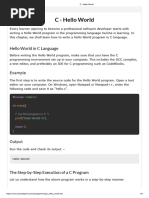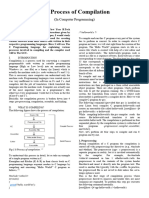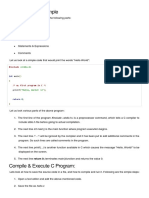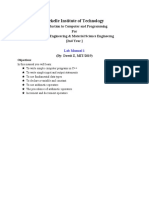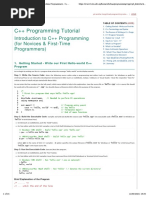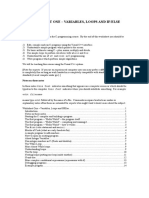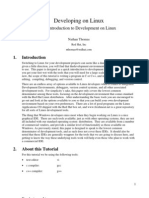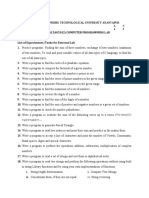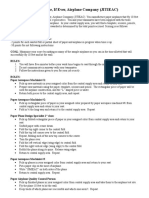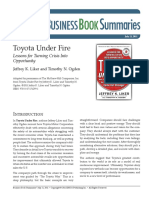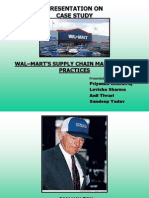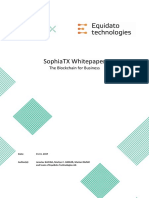Compiling A C Program: at A Command Prompt Type Then Hit Return To See A List of All Compiler Options
Uploaded by
Happa1Compiling A C Program: at A Command Prompt Type Then Hit Return To See A List of All Compiler Options
Uploaded by
Happa1Getting started
Compiling a C program
The C source code files for the examples in this book are stored in
a directory created expressly for that purpose. The directory
is named “MyPrograms” and its absolute address on Windows is
C:\MyPrograms, whereas on Linux it’s at /home/MyPrograms.
The hello.c source code file, created by following the steps on the
previous page, is saved in this directory awaiting compilation to
produce a version in executable byte code format.
At a command prompt
type gcc --help then hit
Return to see a list of all
compiler options.
l 1 At a command prompt issue a cd command with the path
to the MyPrograms directory to navigate there
l 2 At a command prompt in the MyPrograms directory type
gcc hello.c then hit Return to compile the program
When the compilation succeeds the compiler creates an executable
file alongside the original source code file. By default this file will
be named a.out on Linux systems and a.exe on Windows systems.
Compiling a different C source code file in the MyPrograms
directory would now overwrite the first executable file without
14
warning. This is obviously unsatisfactory so a custom name for the
executable file must be specified when compiling hello.c. This can
be achieved by including a -o option followed by a custom name
in the compiler command.
l 3 At a command prompt in the MyPrograms directory type
gcc hello.c -o hello.exe then hit Return to compile the
program once more
On both Linux and Windows systems an executable file named
hello.exe is now created alongside the C source code file:
…cont’d
If the compiler complains
that there is no new line
l 4 At a command prompt in Windows type the executable
filename then hit Return to run the program – the text
string is output and the print head moves to the next line
at the end of the file add
a carriage return to the
end of the source code,
then save and re-try.
15
Because Linux does not by default look in the current directory
for executable files, unless it is specifically directed to do so, it is
necessary to prefix the filename with ./ to execute the program.
l 5 At a command prompt in Linux type ./hello.exe then hit
Return to run the program – the text string is output and
the print head moves to the next line
Windows users can even
omit the file extension
to run programs. In this
case typing just hello is
sufficient.
You have now created, compiled, and executed the simple Hello
World program that is the starting point in C programming.
All other examples in this book will be created, compiled, and
executed in the same way.
You might also like
- The C Programming Environment in Linux GCC, Make, Makefiles and GDBNo ratings yetThe C Programming Environment in Linux GCC, Make, Makefiles and GDB16 pages
- How To Compile A C/C++ Program in Ubuntu: StepsNo ratings yetHow To Compile A C/C++ Program in Ubuntu: Steps3 pages
- Naresh I Technologies, Hyderabad, 04023746666: C, C++ and Java Programs Compilation On UNIX EnvironmentNo ratings yetNaresh I Technologies, Hyderabad, 04023746666: C, C++ and Java Programs Compilation On UNIX Environment18 pages
- Job Sheet 5 Muhamad Hakimi Azali Bin AzlanNo ratings yetJob Sheet 5 Muhamad Hakimi Azali Bin Azlan14 pages
- C Programming Lab: Submitting Assignments, and Requirements For Passing This LabNo ratings yetC Programming Lab: Submitting Assignments, and Requirements For Passing This Lab20 pages
- C Programming Lab: Submitting Assignments, and Requirements For Passing This LabNo ratings yetC Programming Lab: Submitting Assignments, and Requirements For Passing This Lab20 pages
- Lab 2 C Programming On Linux, Mac OS X Course: Operating SystemsNo ratings yetLab 2 C Programming On Linux, Mac OS X Course: Operating Systems13 pages
- Worksheet One - Variables, Loops and If/ElseNo ratings yetWorksheet One - Variables, Loops and If/Else15 pages
- Python for Beginners: An Introduction to Learn Python Programming with Tutorials and Hands-On ExamplesFrom EverandPython for Beginners: An Introduction to Learn Python Programming with Tutorials and Hands-On Examples4/5 (2)
- C Programming: C Programming Language for beginners, teaching you how to learn to code in C fast!From EverandC Programming: C Programming Language for beginners, teaching you how to learn to code in C fast!No ratings yet
- C Track: Compiling C Programs.: The Different Kinds of FilesNo ratings yetC Track: Compiling C Programs.: The Different Kinds of Files4 pages
- Jawaharlal Nehru Technological University Anantapur B.Tech. I - I Sem. L C 4 2 Part-A LABNo ratings yetJawaharlal Nehru Technological University Anantapur B.Tech. I - I Sem. L C 4 2 Part-A LAB2 pages
- Factor To Consider When Selecting Web Programming Languages100% (1)Factor To Consider When Selecting Web Programming Languages21 pages
- E-Tailing - A Promising Approach in Indian Retail Industry-FULL PAPERNo ratings yetE-Tailing - A Promising Approach in Indian Retail Industry-FULL PAPER12 pages
- Preface 2017 Selection of The HPLC Method in Chemical AnalysisNo ratings yetPreface 2017 Selection of The HPLC Method in Chemical Analysis1 page
- BSFJ78G29 Satellite Tuner: Roduct NformationNo ratings yetBSFJ78G29 Satellite Tuner: Roduct Nformation3 pages
- Synology DS2419 Plus Data Sheet Enu 221031 185718No ratings yetSynology DS2419 Plus Data Sheet Enu 221031 1857187 pages
- SAWS-EnG-0631 Fine Materials For Pipe EmbedmentNo ratings yetSAWS-EnG-0631 Fine Materials For Pipe Embedment27 pages
- LMI - PID-Robust PID Controller Design Via LMI Approach - (Ge2002)No ratings yetLMI - PID-Robust PID Controller Design Via LMI Approach - (Ge2002)11 pages
- Cisco - Innovation As The Engine of GrowthNo ratings yetCisco - Innovation As The Engine of Growth17 pages
- Installation Guide PSS®E 35.3.0: July 2021100% (1)Installation Guide PSS®E 35.3.0: July 202116 pages
- Presentation For MCB Testing EquipmentsNo ratings yetPresentation For MCB Testing Equipments71 pages
- Palantir Whitepaper Industry 4.0 Q1 2022No ratings yetPalantir Whitepaper Industry 4.0 Q1 202216 pages
- 101 Web 2.0 Tools For Teachers: That You Should Know AboutNo ratings yet101 Web 2.0 Tools For Teachers: That You Should Know About103 pages