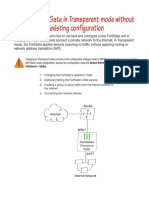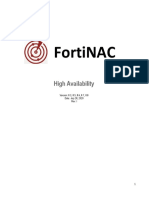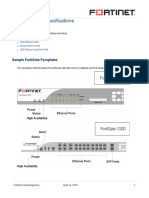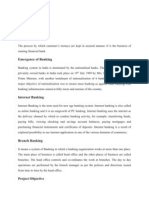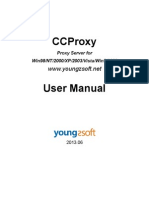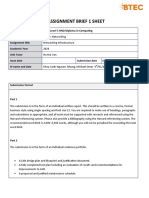LAB 8 - Application Control
Uploaded by
kaleabLAB 8 - Application Control
Uploaded by
kaleabDO NOT REPRINT
© FORTINET
Lab 8: Application Control
In this lab, you will configure and use the application control in policy-based mode, to apply an appropriate action
to specified application traffic. You will the view the generated logs.
Objectives
l Configure and test application control in NGFW policy-mode.
l Read and understand application control logs.
Time to Complete
Estimated: 15 minutes
Prerequisites
Before beginning this lab, you must restore a configuration file to Local-FortiGate.
To restore the FortiGate configuration file
1. On the Local-Windows VM, open a browser and log in to the Local-FortiGate GUI at 10.0.1.254 with the user
name admin and password password.
2. In the upper-right corner of the screen, click admin, and then click Configuration > Restore.
3. Click Local PC,and then click Upload.
4. Click Desktop > Resources > FGT-Security > Application Control > Local-App-Control-
Policy.conf, and then click Open.
5. Click OK.
6. Click OK to reboot.
FortiGate Security 6.0 Lab Guide 145
Fortinet Technologies Inc.
DO NOT REPRINT
© FORTINET
Exercise 1: Implementing Application Control in NGFW
Policy-Based Mode
In NGFW policy-based mode, application control is applied directly on a firewall policy, without the use of an
application control profile.
The following settings are configured on the configuration file:
l NGFW policy-mode enabled
l Central SNAT policy allowing traffic in NGFW policy-mode to pass
l Firewall policy allowing all traffic to pass
In this exercise, you will configure application control on a FortiGate operating in NGFW policy-based mode.
Apply Application Control in NGFW Policy-Based Mode
You will be configuring a new firewall policy and applying application control on the policy.
To configure an application control firewall policy
1. On the Local-Windows VM, open a browser and log in to the Local-FortiGate GUI at 10.0.1.254 with the user
name admin and password password.
2. Click Policy & Objects > IPv4 Policy.
3. Click Create New.
4. Configure the following settings:
Field Value
Name Social_Media_Block
Incoming Interface port3
Outgoing Interface port1
Source all
Destination all
Service ALL
Application Social.Media
Tip: From the right pane, click Category and then search for
Social.Media.
146 FortiGate Security 6.0 Lab Guide
Fortinet Technologies Inc.
DO Exercise
NOT
Based
1: Implementing Application Control in NGFW Policy-
ModeREPRINT
Apply Application Control in NGFW Policy-Based
Mode
© FORTINET
Field Value
Action DENY
Log Violation Traffic <enable>
Enable this policy <enable>
5. Keep the default values for the remaining settings.
6. Click OK.
7. From the ID column, drag the Social_Media_Block firewall policy above the ALLOW_ALL firewall policy.
Your firewall policy order should look like this:
FortiGate Security 6.0 Lab Guide 147
Fortinet Technologies Inc.
DO Test
NOT REPRINT
Application Control Exercise 1: Implementing Application Control in NGFW Policy-Based Mode
© FORTINET
When applying application control, you should have a policy that allows all
applications. Otherwise, you allow only specific applications and all other applications
(including web browsers) will be blocked.
Test Application Control
Now that your configuration is complete, you will test application control by going to the application that you have
configured.
To test the application control firewall policy
1. Continuing on the Local-Windows VM, open new web browser tabs and go to one or more of the following URLs:
l https://www.linkedin.com
l https://facebook.com
l https://plus.google.com
None of the pages load.
2. Try to visit websites that fall under application categories other than social media, such as http://dailymotion.com.
The pages load.
3. Return to your browser tab where you are logged in to the Local-FortiGate GUI, and click Log & Report >
Application Control.
The Application Control logs section will not display if there are no application
control logs. FortiGate will show the section after creating logs. If the Application
Control menu item does not display in the GUI, refresh your browser or log out of the
Local-FortiGate GUI and log back in.
4. Search the logs for LinkedIn, Facebook, and Google Plus.
You will see logs similar to the following example:
5. Close your browser.
148 FortiGate Security 6.0 Lab Guide
Fortinet Technologies Inc.
You might also like
- Fortinet FCP - FortiGate 7.4 Administrator Exam PreparationFrom EverandFortinet FCP - FortiGate 7.4 Administrator Exam PreparationNo ratings yet
- Forcepoint NGFW 7.0 Administrator Lab GuideNo ratings yetForcepoint NGFW 7.0 Administrator Lab Guide138 pages
- Configuring A FortiGate Unit As An L2TP IPsec ServerNo ratings yetConfiguring A FortiGate Unit As An L2TP IPsec Server8 pages
- Course - FortiGate Essentials 6.4 Self-PacedNo ratings yetCourse - FortiGate Essentials 6.4 Self-Paced4 pages
- Installing A FortiGate in Transparent Mode PDFNo ratings yetInstalling A FortiGate in Transparent Mode PDF5 pages
- Fortianalyzer Lab Guide: Do Not Reprint © FortinetNo ratings yetFortianalyzer Lab Guide: Do Not Reprint © Fortinet90 pages
- FortiAnalyzer-7 4 1-Administration - GuideNo ratings yetFortiAnalyzer-7 4 1-Administration - Guide425 pages
- FortiSandbox-4 4 1-Administration - GuideNo ratings yetFortiSandbox-4 4 1-Administration - Guide256 pages
- FortiSwitchOS-7.2.1-FortiLink Guide-FortiSwitch Devices Managed by FortiOS 7.2No ratings yetFortiSwitchOS-7.2.1-FortiLink Guide-FortiSwitch Devices Managed by FortiOS 7.2238 pages
- Configuring Firewall Settings For ConfigMgrNo ratings yetConfiguring Firewall Settings For ConfigMgr21 pages
- Lab 2: Security Fabric: Do Not Reprint © FortinetNo ratings yetLab 2: Security Fabric: Do Not Reprint © Fortinet27 pages
- Fortinac: Fortigate VPN Device IntegrationNo ratings yetFortinac: Fortigate VPN Device Integration45 pages
- Troubleshooting Tool - Using The FortiOS Built-In Packet SnifferNo ratings yetTroubleshooting Tool - Using The FortiOS Built-In Packet Sniffer4 pages
- Fortigate Fortiwifi and Fortiap Configuration Guide 56No ratings yetFortigate Fortiwifi and Fortiap Configuration Guide 56205 pages
- Secure Wireless LAN 7.4 Administrator Course DescriptionNo ratings yetSecure Wireless LAN 7.4 Administrator Course Description2 pages
- Troubleshoot SD-WAN Control Connections - CiscoNo ratings yetTroubleshoot SD-WAN Control Connections - Cisco14 pages
- Fortinet - Pre .NSE4 FGT-6.2.by .VCEPlus.70q-DEMO PDFNo ratings yetFortinet - Pre .NSE4 FGT-6.2.by .VCEPlus.70q-DEMO PDF34 pages
- Next-Generation switching OS configuration and management: Troubleshooting NX-OS in Enterprise EnvironmentsFrom EverandNext-Generation switching OS configuration and management: Troubleshooting NX-OS in Enterprise EnvironmentsNo ratings yet
- FortiGate Security 7.2 Study Guide-Online-9No ratings yetFortiGate Security 7.2 Study Guide-Online-940 pages
- Midea R410A T3 50Hz Split Type Top-Dishcharge Series Technical Manual - V201707No ratings yetMidea R410A T3 50Hz Split Type Top-Dishcharge Series Technical Manual - V201707157 pages
- Ethiopian Cookbook - Authentic Recipes From Ethiopia Africa by Laura SommersNo ratings yetEthiopian Cookbook - Authentic Recipes From Ethiopia Africa by Laura Sommers98 pages
- (ISC)2 Cybersecurity Course Terms and Definitions (1)No ratings yet(ISC)2 Cybersecurity Course Terms and Definitions (1)18 pages
- LAB 13 - Data Leak Prevention (DLP) PDFNo ratings yetLAB 13 - Data Leak Prevention (DLP) PDF14 pages
- Marking Guide Final Exam 2020/2021 Academic Year: Programming Protocols and Standards 3 .. Fomazou TchindaNo ratings yetMarking Guide Final Exam 2020/2021 Academic Year: Programming Protocols and Standards 3 .. Fomazou Tchinda5 pages
- G7 Euclid Summary of Final Rating in English Math and ScienceNo ratings yetG7 Euclid Summary of Final Rating in English Math and Science2 pages
- Telecom Regulatory Authority of India: Consultation PaperNo ratings yetTelecom Regulatory Authority of India: Consultation Paper56 pages
- Get (Ebook) Introduction to middleware : web services, object components, and cloud computing by Letha Hughes Etzkorn ISBN 9781315118673, 9781498754071, 9781498754095, 131511867X, 1498754074, 1498754090 PDF ebook with Full Chapters Now100% (9)Get (Ebook) Introduction to middleware : web services, object components, and cloud computing by Letha Hughes Etzkorn ISBN 9781315118673, 9781498754071, 9781498754095, 131511867X, 1498754074, 1498754090 PDF ebook with Full Chapters Now65 pages
- Mukhlis Ibrahim (2003050046) - Midterm ExamNo ratings yetMukhlis Ibrahim (2003050046) - Midterm Exam4 pages
- Email Marketing Guide For Artists & Art Galleries - MailerLiteNo ratings yetEmail Marketing Guide For Artists & Art Galleries - MailerLite29 pages
- Python Crash Course: INSTALLED - APPS, Which Is Stored in The Project's Settings - Py FileNo ratings yetPython Crash Course: INSTALLED - APPS, Which Is Stored in The Project's Settings - Py File4 pages
- Role of Information Technology in Tourism & Hospitality IndustryNo ratings yetRole of Information Technology in Tourism & Hospitality Industry5 pages
- Fortinet FCP - FortiGate 7.4 Administrator Exam PreparationFrom EverandFortinet FCP - FortiGate 7.4 Administrator Exam Preparation
- Configuring A FortiGate Unit As An L2TP IPsec ServerConfiguring A FortiGate Unit As An L2TP IPsec Server
- Fortianalyzer Lab Guide: Do Not Reprint © FortinetFortianalyzer Lab Guide: Do Not Reprint © Fortinet
- FortiSwitchOS-7.2.1-FortiLink Guide-FortiSwitch Devices Managed by FortiOS 7.2FortiSwitchOS-7.2.1-FortiLink Guide-FortiSwitch Devices Managed by FortiOS 7.2
- Troubleshooting Tool - Using The FortiOS Built-In Packet SnifferTroubleshooting Tool - Using The FortiOS Built-In Packet Sniffer
- Fortigate Fortiwifi and Fortiap Configuration Guide 56Fortigate Fortiwifi and Fortiap Configuration Guide 56
- Secure Wireless LAN 7.4 Administrator Course DescriptionSecure Wireless LAN 7.4 Administrator Course Description
- Fortinet - Pre .NSE4 FGT-6.2.by .VCEPlus.70q-DEMO PDFFortinet - Pre .NSE4 FGT-6.2.by .VCEPlus.70q-DEMO PDF
- Next-Generation switching OS configuration and management: Troubleshooting NX-OS in Enterprise EnvironmentsFrom EverandNext-Generation switching OS configuration and management: Troubleshooting NX-OS in Enterprise Environments
- Midea R410A T3 50Hz Split Type Top-Dishcharge Series Technical Manual - V201707Midea R410A T3 50Hz Split Type Top-Dishcharge Series Technical Manual - V201707
- Ethiopian Cookbook - Authentic Recipes From Ethiopia Africa by Laura SommersEthiopian Cookbook - Authentic Recipes From Ethiopia Africa by Laura Sommers
- (ISC)2 Cybersecurity Course Terms and Definitions (1)(ISC)2 Cybersecurity Course Terms and Definitions (1)
- Marking Guide Final Exam 2020/2021 Academic Year: Programming Protocols and Standards 3 .. Fomazou TchindaMarking Guide Final Exam 2020/2021 Academic Year: Programming Protocols and Standards 3 .. Fomazou Tchinda
- G7 Euclid Summary of Final Rating in English Math and ScienceG7 Euclid Summary of Final Rating in English Math and Science
- Telecom Regulatory Authority of India: Consultation PaperTelecom Regulatory Authority of India: Consultation Paper
- Get (Ebook) Introduction to middleware : web services, object components, and cloud computing by Letha Hughes Etzkorn ISBN 9781315118673, 9781498754071, 9781498754095, 131511867X, 1498754074, 1498754090 PDF ebook with Full Chapters NowGet (Ebook) Introduction to middleware : web services, object components, and cloud computing by Letha Hughes Etzkorn ISBN 9781315118673, 9781498754071, 9781498754095, 131511867X, 1498754074, 1498754090 PDF ebook with Full Chapters Now
- Email Marketing Guide For Artists & Art Galleries - MailerLiteEmail Marketing Guide For Artists & Art Galleries - MailerLite
- Python Crash Course: INSTALLED - APPS, Which Is Stored in The Project's Settings - Py FilePython Crash Course: INSTALLED - APPS, Which Is Stored in The Project's Settings - Py File
- Role of Information Technology in Tourism & Hospitality IndustryRole of Information Technology in Tourism & Hospitality Industry