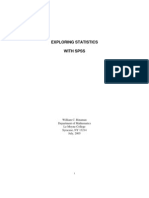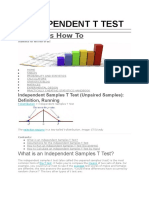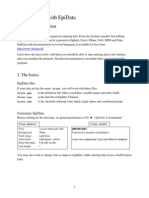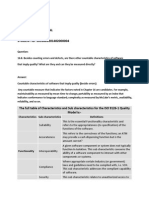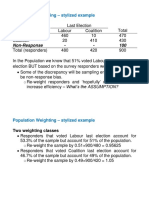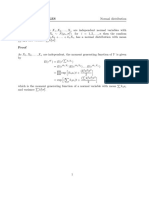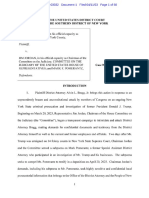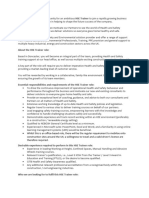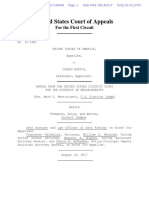Introduction To Sample Surveys - Lab 4 How To Code Data From Questionnaires and Introduction To Syntax Editor
Introduction To Sample Surveys - Lab 4 How To Code Data From Questionnaires and Introduction To Syntax Editor
Uploaded by
danCopyright:
Available Formats
Introduction To Sample Surveys - Lab 4 How To Code Data From Questionnaires and Introduction To Syntax Editor
Introduction To Sample Surveys - Lab 4 How To Code Data From Questionnaires and Introduction To Syntax Editor
Uploaded by
danOriginal Description:
Original Title
Copyright
Available Formats
Share this document
Did you find this document useful?
Is this content inappropriate?
Copyright:
Available Formats
Introduction To Sample Surveys - Lab 4 How To Code Data From Questionnaires and Introduction To Syntax Editor
Introduction To Sample Surveys - Lab 4 How To Code Data From Questionnaires and Introduction To Syntax Editor
Uploaded by
danCopyright:
Available Formats
35100 Introduction to Sample Surveys – Lab 4
How to Code Data from Questionnaires and Introduction to Syntax Editor
On the web site http://www.mapl.com.au/questionnaires/quest4.htm, Paul Bullen from
Management Alternatives Pty Ltd gives a number of examples of questionnaires that
have been used in community organisations.
One of the questionnaires given on this website is the Youth Services Census. This
questionnaire is number 8 on the web page. Read the introduction to the questionnaire
and observe the information the researcher gives the respondents.
4.1. There are a number of different types of questions in this survey form. For each of
the following questions write down how you would code the question for input into
SPSS, indicating
how many columns you would need,
what value labels you would need, and
what form the basic descriptive output for this question would take.
We have already met with some of the question types, but not all.
We will be discussing this lab in our next lecture.
Questions 7, 11, 15, 16, 17, 20 and 23.
Qn Cols Values Descriptive
7 1 1,2,3,4,5 Frequency (ordinal)
11 1 No labels Descriptives (scale)
15 2 1st col: 1,2,3,4,5,6,7,8 1st col: Frequencies (ordinal)
2nd col: no labels 2nd col: Descriptives (scale)
16 6 No labels Descriptives (scale)
17 17 Cols 1-16: 0 = No, 1=Yes Cols 1-16: Multiple Response Freq
Col 17: text to record “Other” Col 17: Written Summary
20 3 Labelled by Q19 values Frequencies (ordinal)
23 10 Cols 1-9: rank 1,2,3,4,5,6,7,8,9 Cols 1-9: Descriptives (scale)
Col 10: text to record “Other” Col 10: Written Summary
35100 Introduction to Sample Surveys week 4 1
4.2. Another form of question that is often found in questionnaires is the semantic
differential. An example used in an evaluation of a new piece of software might be:
easy to use 1 2 3 4 5 6 7 hard to use.
How would you code this question for input into SPSS, and what form would the
descriptive output take?
This is an ordinal variable, and we would enter 1,…,7 into SPSS, but we would only label
1 and 7 (since we cannot assign meanings to the other responses, as they are not
explicitly stated). We would use frequencies to analyse the data.
4.3. In previous labs using the Attitudes to the Library data, we transformed our age data
using Transform>Recode and calculated age at a certain date using
Transform>Compute. We saved the results in a data file. Suppose we wanted to add
some cases to the data file. We would have to redo all the steps transforming the data.
Similarly, we created several multiple response sets, but these were not saved after we
logged off from our session. To overcome these difficulties we can use the Syntax Editor
which enables us to keep a record of a session and easily make modifications and redo
the analysis.
Open the Attitudes to the Library data used in the last two labs. Click on Analyze >
Descriptive Statistics > Frequencies and select Q1 for Variable[s]. Instead of clicking
on OK, click on Paste. The command will appear in the Syntax Editor. To execute the
command click on Run and select All. All the commands in the syntax window will be
executed. (If you had wanted to run only a subset of commands in the syntax window,
you would highlight the selected commands and click on Selection.) Save the syntax file
(extension .sps). You can reopen the file later and use the same commands again, or edit
them easily to produce the output you require.
An alternative way to generate a record of your syntax is to set up SPSS to automatically
record all syntax in the Output Viewer. Click on Edit > Options. Within the Options
dialogue box select Viewer and click Display commands in the log. (It may already be
selected.) Click on OK. (While you are in the Options dialogue box, notice that you can
change the order in which variables are presented in the dialogue boxes. Click on
General and you have the choice of displaying variable lists using labels or names and in
alphabetical order or file order.) Now click on Analyze > Descriptive Statistics >
Frequencies and select Q2 for Variable[s]. Click on OK. The syntax command will
appear in the output window above the frequency table, and you could copy and paste it
into a syntax file.
Write down the syntax that is produces (2 lines beginning with FREQUENCIES)
FREQUENCIES VARIABLES=Q2
/ORDER=ANALYSIS.
Note that SPSS syntax is not case sensitive and that all commands end in a full stop.
35100 Introduction to Sample Surveys week 4 2
You might also like
- Answers G7 T1 Review PackDocument11 pagesAnswers G7 T1 Review Packnc6n8mty6hNo ratings yet
- Infinity Benchmark: Establishing Kolkata On The Green Map: HIMANSHI GUPTA (1900472) ARM 607Document15 pagesInfinity Benchmark: Establishing Kolkata On The Green Map: HIMANSHI GUPTA (1900472) ARM 607Himanshi gupta100% (2)
- Interview Q SASDocument43 pagesInterview Q SAShimaNo ratings yet
- House Designs, QHC, 1950Document50 pagesHouse Designs, QHC, 1950House Histories100% (8)
- Quantitative Tech in BusinessDocument14 pagesQuantitative Tech in BusinessHashir KhanNo ratings yet
- Problem Set 1 (R)Document5 pagesProblem Set 1 (R)Sunny HuangNo ratings yet
- Chapter 7 SlidesDocument35 pagesChapter 7 SlidesParth Rajesh ShethNo ratings yet
- Introduction To Sample Surveys - Lab 2 (Part 1) How To Enter Questionnaire Data in SPSSDocument8 pagesIntroduction To Sample Surveys - Lab 2 (Part 1) How To Enter Questionnaire Data in SPSSdanNo ratings yet
- SPSS Lab ManualDocument90 pagesSPSS Lab Manualarchielferrer3975No ratings yet
- Experiment 2 - Lab 2.2Document7 pagesExperiment 2 - Lab 2.2ELYSIUMNo ratings yet
- Impact of Leadership Style On Organizational Performance: Omoba Grace, IDocument17 pagesImpact of Leadership Style On Organizational Performance: Omoba Grace, IErmiyasNo ratings yet
- Lab1-8 - SPSS-SyntaxDocument6 pagesLab1-8 - SPSS-SyntaxAlan SerranoNo ratings yet
- The Subscription List Challenge: SQL Speed Phreak CompetitionDocument30 pagesThe Subscription List Challenge: SQL Speed Phreak CompetitionJai RamNo ratings yet
- ACMT 311 AssignmentDocument6 pagesACMT 311 Assignmentshaenza402No ratings yet
- Lab1-1 - Basic Data ProcessingDocument16 pagesLab1-1 - Basic Data ProcessingAlan SerranoNo ratings yet
- Base SAS Interview QuestionsDocument14 pagesBase SAS Interview QuestionsDev NathNo ratings yet
- One Way RM Anova DE300Document13 pagesOne Way RM Anova DE300luisNo ratings yet
- Sas Interview QuestionsDocument17 pagesSas Interview QuestionsStanfield D. JhonnyNo ratings yet
- Class 3 Computer ExerciseDocument4 pagesClass 3 Computer Exercisemy2160No ratings yet
- Lesson 3 PDFDocument7 pagesLesson 3 PDFDmzjmb SaadNo ratings yet
- S Pss Multiple Response CommandDocument6 pagesS Pss Multiple Response CommandVale MilanésNo ratings yet
- Creating SPSS FileDocument15 pagesCreating SPSS Fileabdul ahmad kilimaNo ratings yet
- Answers To Exercises and Review Questions: Part One: Getting StartedDocument2 pagesAnswers To Exercises and Review Questions: Part One: Getting StartedAmin MofrehNo ratings yet
- Company QuestionsDocument99 pagesCompany Questionszfmck4f4nkNo ratings yet
- CompDocument3 pagesCompnaitiksrivastava60No ratings yet
- Spss and Statistics GuideDocument28 pagesSpss and Statistics GuideFethim Munshi100% (1)
- SPss Compute CommandDocument8 pagesSPss Compute Commandmastermind_asia9389No ratings yet
- Presentation 1Document55 pagesPresentation 1Zeleke GeresuNo ratings yet
- Lab 5Document4 pagesLab 5mhasanjafryNo ratings yet
- 18CS61 SSC II IA Question BankDocument4 pages18CS61 SSC II IA Question Bank4AL20CS016ANIRUDH HNNo ratings yet
- STA1007S Lab 4: Scatterplots and Basic Programming: "Hist"Document9 pagesSTA1007S Lab 4: Scatterplots and Basic Programming: "Hist"mlunguNo ratings yet
- INDEPENDENT T TEST - OdtDocument11 pagesINDEPENDENT T TEST - OdtMalik Ashab RasheedNo ratings yet
- Creating and Editing A Data File FinalDocument36 pagesCreating and Editing A Data File FinalThanh ThảoNo ratings yet
- Adir QBDocument27 pagesAdir QBAayush galaNo ratings yet
- Epidata PDFDocument6 pagesEpidata PDFronnyNo ratings yet
- Laboratory Activity 1: Basic Concepts in BiostatisticsDocument86 pagesLaboratory Activity 1: Basic Concepts in BiostatisticsAngelica Camille B. AbaoNo ratings yet
- Cs61a Homework 11Document6 pagesCs61a Homework 11cjxksnapd100% (1)
- SPSS For BeginnersDocument13 pagesSPSS For BeginnersSharad KumarNo ratings yet
- SPSS AnovaDocument20 pagesSPSS Anovabjssurya08No ratings yet
- OCR GCSE Computer Science Solutions and Marking SchemeDocument3 pagesOCR GCSE Computer Science Solutions and Marking SchemeManas and MohitNo ratings yet
- Sas Interview QuestionsDocument79 pagesSas Interview QuestionsRohan BIradarNo ratings yet
- Business Analytics Assignment: Neha SinghDocument16 pagesBusiness Analytics Assignment: Neha SinghNeha SinghNo ratings yet
- Answer To The Questions 18.1 and 16.8HOMEWORKDocument5 pagesAnswer To The Questions 18.1 and 16.8HOMEWORKM.Faisal Buland Iqbal0% (1)
- Lab2 LectureFreqDDocument16 pagesLab2 LectureFreqDPohuyistNo ratings yet
- Vowel RecognitionDocument3 pagesVowel Recognitionlad0shechkaNo ratings yet
- Task 1Document7 pagesTask 1TJ MilneNo ratings yet
- Tests in SPSSDocument24 pagesTests in SPSSasaljapri15No ratings yet
- Adobe Whole TestpaperDocument4 pagesAdobe Whole TestpaperSneha MehraNo ratings yet
- SpssDocument87 pagesSpssAkshay PoplyNo ratings yet
- LP_Record_SampleDocument179 pagesLP_Record_Samplebala.temporaryNo ratings yet
- Qa Analysis Nliwod2017Document8 pagesQa Analysis Nliwod2017georgesharmokhNo ratings yet
- Ibm SpssDocument20 pagesIbm SpssNITISH BHATINo ratings yet
- An Introduction To JASP: A Free and User-Friendly Statistics PackageDocument13 pagesAn Introduction To JASP: A Free and User-Friendly Statistics PackageGianni BasileNo ratings yet
- C_Language_Theory_Exam_UpdatedDocument5 pagesC_Language_Theory_Exam_Updatedmrhit7No ratings yet
- Answers To Some ABAP Interview QuestionsDocument10 pagesAnswers To Some ABAP Interview QuestionsparthascNo ratings yet
- Bda Survey Assignment: Parta - Rollnumbers - Ipynb Parta - Rollnumbers - Ipynb Part ADocument3 pagesBda Survey Assignment: Parta - Rollnumbers - Ipynb Parta - Rollnumbers - Ipynb Part ASankeerth GoudNo ratings yet
- T y SchemeDocument106 pagesT y SchemefrankdjaNo ratings yet
- TA ICT 1st Revison Guide IGCSE Venkata DasiDocument11 pagesTA ICT 1st Revison Guide IGCSE Venkata Dasinguyenphanvantruong6969No ratings yet
- Business Analytics Assignment Business Analytics Assignment: Neha Singh Neha SinghDocument16 pagesBusiness Analytics Assignment Business Analytics Assignment: Neha Singh Neha SinghNeha SinghNo ratings yet
- Cloudera Data AnalystDocument3 pagesCloudera Data Analystshankar dasNo ratings yet
- Lecture Five 2014Document20 pagesLecture Five 2014danNo ratings yet
- Lab 3 SolutionsDocument4 pagesLab 3 SolutionsdanNo ratings yet
- Lecture 11: Sensitive Questions and The Technique of Randomised ResponseDocument23 pagesLecture 11: Sensitive Questions and The Technique of Randomised ResponsedanNo ratings yet
- Population Weighting - Stylized Example: Non-Response - 100Document31 pagesPopulation Weighting - Stylized Example: Non-Response - 100danNo ratings yet
- Introduction To Sample Surveys, Lab 6Document3 pagesIntroduction To Sample Surveys, Lab 6danNo ratings yet
- Lab 5 SolutionsDocument4 pagesLab 5 SolutionsdanNo ratings yet
- Exercises 7Document4 pagesExercises 7danNo ratings yet
- Exercises 5Document6 pagesExercises 5danNo ratings yet
- Lecture 11Document8 pagesLecture 11danNo ratings yet
- Tutorial 6 PDFDocument1 pageTutorial 6 PDFdanNo ratings yet
- Lecture 10Document11 pagesLecture 10danNo ratings yet
- Lecture 3:4 (Part 2)Document8 pagesLecture 3:4 (Part 2)danNo ratings yet
- Tutorial 2Document1 pageTutorial 2danNo ratings yet
- W010 - Strategic Decision Making in Oligopoly Markets-FJODocument50 pagesW010 - Strategic Decision Making in Oligopoly Markets-FJOALPAMA SALSABILANo ratings yet
- Driver Ticket FormDocument4 pagesDriver Ticket FormJessa MaeNo ratings yet
- E Commerce Lab SaurabhDocument21 pagesE Commerce Lab Saurabhsaurabsharma2125No ratings yet
- Chap 15. Stds of InterlockingDocument9 pagesChap 15. Stds of InterlockingAMIT KUSHWAHANo ratings yet
- Arising To The Challenge: Zambia Nurses and Midwives Success StoryDocument16 pagesArising To The Challenge: Zambia Nurses and Midwives Success StoryMiriward Zimba100% (1)
- CEAP Assessment FormDocument2 pagesCEAP Assessment FormCsma Csma Csma100% (2)
- Mobilmix 2-25 Englisch 15186-0Document8 pagesMobilmix 2-25 Englisch 15186-0Htun NayWinNo ratings yet
- KLMDocument9 pagesKLMPeter de SaNo ratings yet
- Domestic SourcingDocument14 pagesDomestic SourcingerabbiNo ratings yet
- Chapter 4-Geo-SynthetivsDocument56 pagesChapter 4-Geo-SynthetivsakhjazrNo ratings yet
- GTG E Starting SequenceDocument17 pagesGTG E Starting Sequenceoussama boudrouma100% (1)
- Work Immersion Lesson 1Document4 pagesWork Immersion Lesson 1rharpienNo ratings yet
- Alvin Bragg v. Jim JordanDocument50 pagesAlvin Bragg v. Jim JordanJackson SinnenbergNo ratings yet
- Supreme Court: Cabellero, Calub, Aumentado & Associates Law Offices For PetitionerDocument11 pagesSupreme Court: Cabellero, Calub, Aumentado & Associates Law Offices For PetitionerDom Robinson BaggayanNo ratings yet
- Overview Reliability Engineering Principle PDFDocument8 pagesOverview Reliability Engineering Principle PDFMuhtiar67% (3)
- Global Update Food Security MonitoringDocument13 pagesGlobal Update Food Security MonitoringNasrul SetiawanNo ratings yet
- (FREE PDF Sample) Network Programmability and Automation Skills For The Next Generation Network Engineer 1st Edition Jason Edelman EbooksDocument62 pages(FREE PDF Sample) Network Programmability and Automation Skills For The Next Generation Network Engineer 1st Edition Jason Edelman Ebookssplitteliett100% (2)
- Out of Pocket (Expense Tracker) : Project Report OnDocument41 pagesOut of Pocket (Expense Tracker) : Project Report OnIdeal SinghNo ratings yet
- Cryolor Asia PasificDocument4 pagesCryolor Asia PasificJosh BiadnoNo ratings yet
- HSE TrainerDocument2 pagesHSE Trainersquidge4646No ratings yet
- Hiab - 410k Pro - Operators ManualDocument82 pagesHiab - 410k Pro - Operators ManualAdalberto DominguezNo ratings yet
- Digi Integrated Annual Report 2021 - Part 2Document159 pagesDigi Integrated Annual Report 2021 - Part 2Dik Rei ChooNo ratings yet
- Chapter7 Cash and EquivalentsDocument6 pagesChapter7 Cash and EquivalentsTamayo PaulaNo ratings yet
- US First Circuit Court of Appeals Decision On Joseph Buffis' AppealDocument12 pagesUS First Circuit Court of Appeals Decision On Joseph Buffis' AppealNew England Public RadioNo ratings yet
- Mark Lim (Atty. Ostrea)Document39 pagesMark Lim (Atty. Ostrea)Carlyle Esquivias ChuaNo ratings yet
- Course On GDTDocument3 pagesCourse On GDTPalaniyappan KailasamNo ratings yet
- Institución Educativa Ciudad VerdeDocument1 pageInstitución Educativa Ciudad VerdeMagaly MORENO TORONo ratings yet