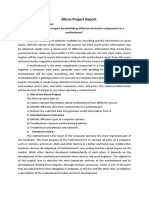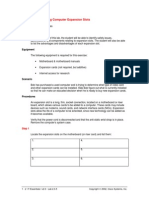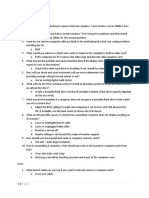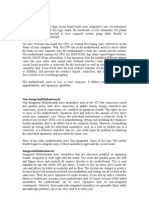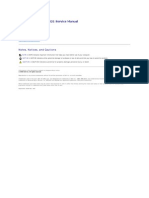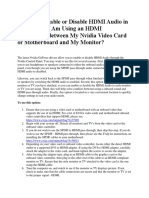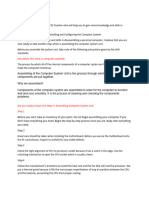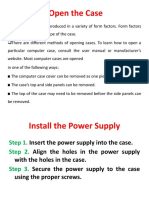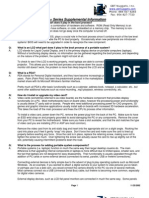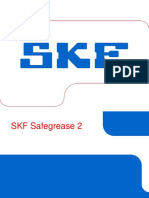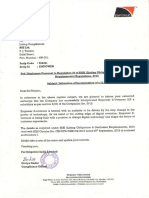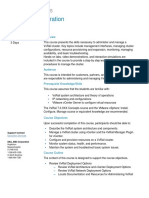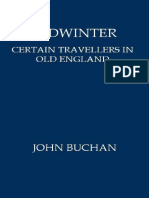1.4 - Final - Expansion Cards
1.4 - Final - Expansion Cards
Uploaded by
عمر خالد المسلمانيCopyright:
Available Formats
1.4 - Final - Expansion Cards
1.4 - Final - Expansion Cards
Uploaded by
عمر خالد المسلمانيOriginal Title
Copyright
Available Formats
Share this document
Did you find this document useful?
Is this content inappropriate?
Copyright:
Available Formats
1.4 - Final - Expansion Cards
1.4 - Final - Expansion Cards
Uploaded by
عمر خالد المسلمانيCopyright:
Available Formats
Expansion Cards
Lesson Overview.
In this lesson, we will cover:
● The why of expansion cards.
● Types of expansion cards.
● Expansion card installation.
The why of expansion cards.
Thanks to the highly modular nature of the PC, expansion cards are a great way to increase the
functionality or capabilities of a system.
Expansion cards can extend the capability of a system by adding more resources. Expansion
cards can increase functionality by adding abilities that were not in the original system.
Expansion cards are often a fairly inexpensive solution to a multitude of issues that may occur.
Types of expansion cards.
Sound cards.
Sound cards expand the sound capabilities of a PC. They are popular with gamers and those
who watch videos, and/or television, on their PCs. With a sound card, a system can go from
mono sound, to stereo sound, to surround sound.
Video cards.
Video cards can increase the overall performance of a system, depending upon the card that is
installed. They can also allow the addition of multiple monitors. One of the ways that they
increase performance is by taking the workload off of the CPU and transferring it to the video
card. A good video card is a wise investment.
Network cards.
Most motherboards have built in network cards; however, they can fail or they might not connect
to the right type of network in your situation. Additionally, you might need to connect with
another or different type of network or make multiple network connections. Those are a few
examples of situations where a network expansion card could prove useful.
Serial and parallel cards.
Another reason to add expansion cards would be the need to expand the life of legacy
applications. Most systems nowadays do not come with a serial or parallel port; however, some
applications and situations still call for those types of connections. You can add an expansion
card that has a serial and/or parallel port in your system.
USB cards.
An expansion card will allow you to add more USB ports to a system. You can also add newer
versions of USB by using an expansion card.
FireWire cards.
You can also add more FireWire ports to your system. If you don’t have FireWire, you can use
an expansion card to add it, and, by installing an expansion card, you can update your system.
Storage cards.
A variety of storage solutions are available through the use of expansion cards. If you need to
add a SCSI tape array, you can add an expansion card that allows you to connect to SCSI
devices. There are also expansion cards that are solid-state drives in their own right. They are
an extremely unique solution for storage and they are very fast; however, they tend to be fairly
expensive.
Modem cards.
Most systems no longer come with built-in modems. However, some virtual private networks
require the client to dial-in in order to connect and a modem is needed to do so. An expansion
card that has a modem built into it will resolve this problem.
Wireless/Cellular cards.
Wireless and cellular network cards allow you to take advantage of wireless networks and a
cellular card can take advantage of LTE or 4G networks. Caution: additional data charges may
apply.
TV tuner cards.
A TV tuner card allows a PC to make a cable television connection. This is a popular option for
a home theater PC. Cable television can be routed through, or watched, on the PC.
Video capture cards.
Video capture cards are used to capture video images. Specialized cards are used to capture
video and/or still images that cross through the PC and they may be combined with a TV tuner
card.
Riser cards.
The riser card is used as an adapter for other cards. They are plugged in and offer the ability to
install another card at a 90-degree angle. They are used when space is tight.
Expansion card installation.
When installing an expansion card, some planning should be undertaken prior to the physical
installation. A good plan will prevent problems from occurring.
Planning Steps
1. First determine what you are trying to accomplish. There are often multiple ways to
solve the issue; which one is right for this situation?
2. Is there an open slot? If there is not, then a decision has to be made on how to free
one up.
3. Is there enough physical space? Check the dimensions of the proposed card.
4. Is there a better option? Do your research. Plan for the future (it can be less expensive
in the long run).
5. Read the documentation. Specifically look for when the driver needs to be installed
(now or later).
Physical Steps
1. Power down and open the case. Make sure that you follow all safety procedures.
2. Determine which slot to use. If an open slot, install the card, making sure it is firmly
seated. If an occupied slot, remove the old card and then install the new one, making
sure it is firmly seated.
3. Close the case, and power up. Once the system is powered up, test for functionality to
make sure it works correctly.
4. Check the manufacturer’s website. Often there is an updated driver or firmware that
you may want to install to make sure that you have all the functionality that is required.
What was covered.
The why of expansion cards.
Because of the modular nature of the PC, expansion cards can increase capabilities or extend
the functionality of a system.
Types of expansion cards.
There are a plethora of expansion cards available. These include: sound, video, serial and
parallel, USB, FireWire, storage, modem, wireless/cellular, TV tuner, and video capture cards. A
riser card is used when space is tight; it allows for the installation of another card at a 90 degree
angle from the rest.
Expansion card installation.
Determine what you are trying to accomplish and other considerations. Read the documentation
for the card, power down, install the card, power up, and then check for updates.
You might also like
- Computer Hardware Maintenance and AdministrationDocument138 pagesComputer Hardware Maintenance and AdministrationSayyan Shaikh100% (5)
- Micro Project Report On MotherboardDocument15 pagesMicro Project Report On Motherboardabu100% (14)
- Comptia® A+® Certification: A Comprehensive Approach For All 2009 Exam ObjectivesDocument5 pagesComptia® A+® Certification: A Comprehensive Approach For All 2009 Exam ObjectivesArun SahuNo ratings yet
- Five Dimensions of Leadership CompetencyDocument3 pagesFive Dimensions of Leadership CompetencyPatty Viray100% (1)
- Practical-4: Identify The On-Board Features of The Motherboard. Add Gaming Capabilities by Adding An Accelerator CardDocument10 pagesPractical-4: Identify The On-Board Features of The Motherboard. Add Gaming Capabilities by Adding An Accelerator CardAarunain PandavdraNo ratings yet
- Different Types of Cards Used in A ComputerDocument5 pagesDifferent Types of Cards Used in A Computersujal08122006No ratings yet
- pc hardware lab-1Document22 pagespc hardware lab-1koppanaprakashNo ratings yet
- EXPANSION CARD - PPTX Ajin and AljismerDocument41 pagesEXPANSION CARD - PPTX Ajin and AljismerFrance PilapilNo ratings yet
- Expansion Card and Expansion SlotDocument41 pagesExpansion Card and Expansion SlotRegine ManuelNo ratings yet
- For The Free Video Please SeeDocument18 pagesFor The Free Video Please Seevenkatasubbu rathinamNo ratings yet
- Lab 2.3.5: Identifying Computer Expansion Slots: Estimated Time: 20 Minutes ObjectiveDocument2 pagesLab 2.3.5: Identifying Computer Expansion Slots: Estimated Time: 20 Minutes ObjectiveHamzaSpahijaNo ratings yet
- For The Free Video Please SeeDocument13 pagesFor The Free Video Please SeeJesus DanielNo ratings yet
- Assemble A ComputerDocument11 pagesAssemble A ComputerahmayerNo ratings yet
- Day 2Document27 pagesDay 2trustphli73No ratings yet
- How To Upgrade and Install A Video CardDocument8 pagesHow To Upgrade and Install A Video CardREXTERYXNo ratings yet
- Computer Repair NotesDocument98 pagesComputer Repair Notesmutisyaduncan220No ratings yet
- Module 3 - Salazar, Jacint Rod P.Document9 pagesModule 3 - Salazar, Jacint Rod P.Jacint Rod Petalvo SalazarNo ratings yet
- SWL Unit 3Document30 pagesSWL Unit 319bcs2279No ratings yet
- Disassemble ScriptyDocument3 pagesDisassemble ScriptyafablestephanieNo ratings yet
- Inbound 3022619252061592204Document4 pagesInbound 3022619252061592204Renier SantiagoNo ratings yet
- Comp Assembly and DisaaDocument7 pagesComp Assembly and Disaashemgitonga1No ratings yet
- ICT PracticalDocument10 pagesICT Practicalkorimuhammadibrahim452No ratings yet
- PC and Troubleshooting IADocument11 pagesPC and Troubleshooting IAkadiatoumujNo ratings yet
- User Manual 33-114-085Document16 pagesUser Manual 33-114-085MarNo ratings yet
- IP PBX Comparison of Quadro vs. Server Based Asterisk: Which Option Is Cheaper?Document3 pagesIP PBX Comparison of Quadro vs. Server Based Asterisk: Which Option Is Cheaper?Vanessa AliNo ratings yet
- The Motherboard NotesDocument5 pagesThe Motherboard NotesPritima RamalinggamNo ratings yet
- Online PC Repair Guide and PC ManualDocument28 pagesOnline PC Repair Guide and PC ManuallxjvwkknNo ratings yet
- Computer Basic 1201Document6 pagesComputer Basic 1201Doinik DorkarNo ratings yet
- 6-Computer Basics Inside A ComputerDocument14 pages6-Computer Basics Inside A ComputerKapinpilan Endaila Silongan CesNo ratings yet
- Dimension-C521 Service Manual En-UsDocument50 pagesDimension-C521 Service Manual En-Ussupermango007No ratings yet
- SpecializationDocument10 pagesSpecializationYolanda PalenNo ratings yet
- PC Maintenance DoneDocument13 pagesPC Maintenance DoneMohammad AlyNo ratings yet
- SLM - Unit 08Document17 pagesSLM - Unit 08pavanmay227597No ratings yet
- Computer Basics - Inside A Computer (Handout)Document2 pagesComputer Basics - Inside A Computer (Handout)daig0803No ratings yet
- 2 Port Pci Express Superspeed Usb 3.0 Card: Pexusb3S2Document10 pages2 Port Pci Express Superspeed Usb 3.0 Card: Pexusb3S2CS ENo ratings yet
- Technology Resources GuideDocument41 pagesTechnology Resources Guidevlr001No ratings yet
- Diada Kimberly NDocument25 pagesDiada Kimberly Namethyst BoholNo ratings yet
- Test 1 - Study GuideDocument5 pagesTest 1 - Study GuidexamalikNo ratings yet
- Administer Network and Hardware LO7Document13 pagesAdminister Network and Hardware LO7Sewunet GetachewNo ratings yet
- Personal Computer AssemblyDocument21 pagesPersonal Computer Assemblyrenlbaylin15.0No ratings yet
- HP Tech Support Interview QuestionsDocument27 pagesHP Tech Support Interview QuestionsBhuvana NNo ratings yet
- How Do I Enable or Disable HDMI Audio in Windows If I Am Using An HDMI Connection Between My Nvidia Video Card or Motherboard and My Monitor?Document3 pagesHow Do I Enable or Disable HDMI Audio in Windows If I Am Using An HDMI Connection Between My Nvidia Video Card or Motherboard and My Monitor?JavadNo ratings yet
- HP SSD Upgrade KITDocument31 pagesHP SSD Upgrade KITJamie RandolphNo ratings yet
- AsssembleDocument3 pagesAsssembleafablestephanieNo ratings yet
- Lesson 5 Internal Drives, External Bays, and Adapter CardsDocument7 pagesLesson 5 Internal Drives, External Bays, and Adapter CardsSara Jane CorpuzNo ratings yet
- Computer Hardware Servicing NC II ReviewerDocument25 pagesComputer Hardware Servicing NC II ReviewerRoel Caedo100% (15)
- Experiment 1 Drawing The Motherboard Layout of Pentium IV and Studying The ChipsetDocument33 pagesExperiment 1 Drawing The Motherboard Layout of Pentium IV and Studying The ChipsetSyed MasudNo ratings yet
- Assinment 2Document3 pagesAssinment 2sansantoshbhNo ratings yet
- TW Tech Glossary: Server Used For Dedicated Server Hosting, Personal Desktop Computers, or Just Your StudentDocument25 pagesTW Tech Glossary: Server Used For Dedicated Server Hosting, Personal Desktop Computers, or Just Your StudentYvan GarciaNo ratings yet
- Computer Parts and CablesDocument32 pagesComputer Parts and CablesMelissa Jane MoradoNo ratings yet
- Step by Step in Assembling A ComputerDocument30 pagesStep by Step in Assembling A ComputerAndrea BatholomeoNo ratings yet
- NCM 110 LaboratoryDocument3 pagesNCM 110 LaboratoryGenesis PalangiNo ratings yet
- The World of PC Recording by Dave Casey of TASCAM PDFDocument28 pagesThe World of PC Recording by Dave Casey of TASCAM PDFnetzah2padreNo ratings yet
- A+ Supplemental MaterialsDocument21 pagesA+ Supplemental MaterialsEric FitzGerald GiraudNo ratings yet
- Ict ExplanationDocument6 pagesIct ExplanationMark Laurence RiraoNo ratings yet
- Diagnosing and Troubleshooting Computer SystemsDocument95 pagesDiagnosing and Troubleshooting Computer Systemsboy2959No ratings yet
- CMP 104 - Module 2Document13 pagesCMP 104 - Module 2Aritesoma ENo ratings yet
- Administrator & Helpdesk Interview Questions You'll Most Likely Be AskedFrom EverandAdministrator & Helpdesk Interview Questions You'll Most Likely Be AskedNo ratings yet
- How to Build a Computer: The Best Beginner's Guide to Building Your Own PC from Scratch!From EverandHow to Build a Computer: The Best Beginner's Guide to Building Your Own PC from Scratch!No ratings yet
- Mila Amor V. Reyes, MD, FPSP Anatomic and Clinical PathologistDocument41 pagesMila Amor V. Reyes, MD, FPSP Anatomic and Clinical PathologistFranco Rommel ReyesNo ratings yet
- Westgard BiasDocument10 pagesWestgard BiasARIF AHAMMED PNo ratings yet
- INST232 Sec1Document99 pagesINST232 Sec1Herman DamanikNo ratings yet
- Sensor InstructionDocument24 pagesSensor InstructionBazzieNo ratings yet
- 13 B Biodeterioration ModifiedDocument7 pages13 B Biodeterioration ModifiedAradhanaNo ratings yet
- Safe Grease 2Document22 pagesSafe Grease 2ivancho310No ratings yet
- Experiment: WE - 1 Title: Infiltration Rate and Double-Ring Infiltrometer Test Duration: 2 Hours: 1 0F 7Document6 pagesExperiment: WE - 1 Title: Infiltration Rate and Double-Ring Infiltrometer Test Duration: 2 Hours: 1 0F 7asadNo ratings yet
- Artificial Intelligence The Next Frontier In.1Document1 pageArtificial Intelligence The Next Frontier In.1sakthithirumaraiNo ratings yet
- Company StructureDocument6 pagesCompany Structurea.rodriguezmarcoNo ratings yet
- Mostafa Bengourine & Widad Benhanyn - End-Of-Term-PaperDocument30 pagesMostafa Bengourine & Widad Benhanyn - End-Of-Term-PaperMostafa BengourineNo ratings yet
- Food Safety Training Guide Level 1 PDFDocument48 pagesFood Safety Training Guide Level 1 PDFNaeem MalikNo ratings yet
- Failure Rate On Repair CostsDocument5 pagesFailure Rate On Repair CostsDemelash GindoNo ratings yet
- Visual LanguageDocument6 pagesVisual LanguagenamanNo ratings yet
- Fatigue Life of The 316L Stainless Steel Based On Dual-Parametric Weibull DistributionDocument10 pagesFatigue Life of The 316L Stainless Steel Based On Dual-Parametric Weibull DistributionMr PolashNo ratings yet
- C011206551 Microsoft Antitrust CaseDocument13 pagesC011206551 Microsoft Antitrust Caseburhan indradiNo ratings yet
- National Highway Division Kolhapur: Presentation On Preparation of Detailed Project Report For Upgradation ofDocument10 pagesNational Highway Division Kolhapur: Presentation On Preparation of Detailed Project Report For Upgradation ofParamitaDanaNo ratings yet
- ReadmeDocument16 pagesReadmeJava JimmyNo ratings yet
- Module 1 (GEC4)Document10 pagesModule 1 (GEC4)JohnpaulNabagninapNo ratings yet
- IOQM Sprint L5 - Quadratic EquationsDocument37 pagesIOQM Sprint L5 - Quadratic EquationsSoumya SoniNo ratings yet
- Soft Switched High Step-Up DC-DC Converter For Automotive ApplicationDocument4 pagesSoft Switched High Step-Up DC-DC Converter For Automotive Applicationkarthi.r.tNo ratings yet
- 3 Topic 2 Earning Per Share - Tutorial 1Document4 pages3 Topic 2 Earning Per Share - Tutorial 1izwanNo ratings yet
- Intimation of Incorporation of A LLP (Company Update)Document3 pagesIntimation of Incorporation of A LLP (Company Update)Shyam SunderNo ratings yet
- Ferrum Merchant 3 CD 2017-18Document2 pagesFerrum Merchant 3 CD 2017-18SURANA1973No ratings yet
- Bfs Deaerator RFQDocument2 pagesBfs Deaerator RFQSrinivasa Rao VenkumahanthiNo ratings yet
- Amigurumi Christmas ElfDocument17 pagesAmigurumi Christmas ElfCristina KepteaNo ratings yet
- Vxrail Administration: Course DescriptionDocument3 pagesVxrail Administration: Course Descriptionajd CruiseNo ratings yet
- New IGTPDDocument83 pagesNew IGTPDAHMED HASSAN RAZANo ratings yet
- MidwinterDocument234 pagesMidwinterjohnNo ratings yet
- How Susceptible Are Genes To Mobile Phone Radiation?Document64 pagesHow Susceptible Are Genes To Mobile Phone Radiation?M Del Mar Rosa100% (1)