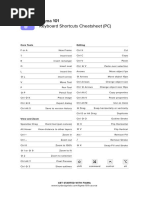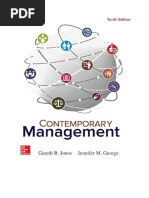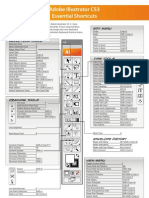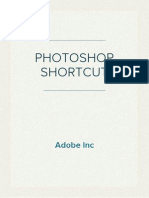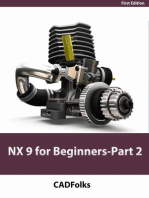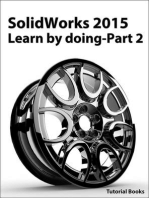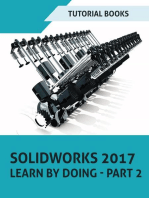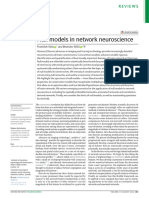Photoshop Hot Keys: Saving Time
Photoshop Hot Keys: Saving Time
Uploaded by
Demian HagelsiebCopyright:
Available Formats
Photoshop Hot Keys: Saving Time
Photoshop Hot Keys: Saving Time
Uploaded by
Demian HagelsiebOriginal Title
Copyright
Available Formats
Share this document
Did you find this document useful?
Is this content inappropriate?
Copyright:
Available Formats
Photoshop Hot Keys: Saving Time
Photoshop Hot Keys: Saving Time
Uploaded by
Demian HagelsiebCopyright:
Available Formats
PHOTOSHOP HOT KEYS
Saving Time
Working in Photoshop with a keyboard is sort of like playing an instrument: hotkeys and
shortcuts become second nature. Most often, I’m not pressing any menu items manually.
Knowing hotkeys by heart will really ease up your workflow and save you a ton of time.
Getting Around
Undo CMD (CTRL) + Z
Save CMD (CTRL) + S
Save As CMD (CTRL) + Shift + S
Fit Canvas to Screen CMD (CTRL) + 0
Zoom In/Out of Canvas CMD (CTRL) + +/- (plus or minus)
Toggle on Ruler CMD (CTRL) + R
Toggle Guides CMD (CTRL) + ; (semicolon)
Rotate Canvas R
Close Project CMD (CTRL) + W
Layers
New Layer CMD (CTRL) + Shift + N
Merge Selected Layers CMD (CTRL) + E
Duplicate Selected Layers CMD (CTRL) + J
(If a specific part of the layer is selected,
it will only duplicate that part of the layer)
Move and Select
Move Tool V
Direct Selection Tool A
Rectangular Selection Tool M
Lasso Selection Tool L
Magic Wand Tool W
Select All CMD (CTRL) + A
Deselect All CMD (CTRL) + D
PHOTOSHOP HOT KEYS
Transform
Transform Tool T
Free Transform CMD (CTRL) + T
Transform from Center Point Hold OPT (ALT) + Drag
Unconstrained Transform Hold Shift + Drag
Creation Tools
Brush Tool B
Eraser Tool E
Decrease Brush/Eraser Size [ (open bracket)
Increase Brush/Eraser Size ] (close bracket)
Paint Bucket Tool G
Eyedropper Tool I
Switch Foreground / Background Colors X
Toggle Paint Bucket Modes Shift + G
Type Tool T
Fill Layer with Background Color CMD (CTRL) + Delete (Backspace)
Fill Layer Alpha with Background Color CMD (CTRL) + Shift + Delete (Backspace
Fill Layer with Foreground Color OPT (ALT) + Delete (Backspace)
Fill Layer Alpha with Foreground Color OPT (ALT) + Shift + Delete (Backspace)
Masking
Create Clipping Mask OPT (ALT) + Click Between Layers
Switch Foreground/Background Colors X
Show/Hide Contents of Layer Mask OPT (ALT) + Click on Layer Mask
Shapes
Pen Tool P
Shape Tool U
Switch Shape Modes Shift + U
Color Adjustments
Open Hue/Saturation Panel CMD (CTRL) + U
Open Curves Panel CMD (CTRL) + M
You might also like
- УчебникDocument52 pagesУчебникАндрей Чалышев100% (21)
- Figma 101 Cheat Sheet PCDocument2 pagesFigma 101 Cheat Sheet PCHà Hải100% (3)
- Autodesk Maya ShortcutsDocument5 pagesAutodesk Maya ShortcutsnazmlehzaNo ratings yet
- Illustrator Cheat SheetDocument3 pagesIllustrator Cheat Sheetlalaltar67% (3)
- Adobe Illustrator Short CutsDocument3 pagesAdobe Illustrator Short Cutsrenz dave100% (1)
- ZBrushHotkeys PDFDocument1 pageZBrushHotkeys PDFVictoria Mendoza100% (2)
- Maya ShortcutsDocument1 pageMaya Shortcutsedwardbloomcer06No ratings yet
- AutoCAD 2010 Tutorial Series: Drawing Dimensions, Elevations and SectionsFrom EverandAutoCAD 2010 Tutorial Series: Drawing Dimensions, Elevations and SectionsNo ratings yet
- Contemporarymanagementbygarethrjones 190925062644Document225 pagesContemporarymanagementbygarethrjones 190925062644Demian Hagelsieb0% (1)
- Basic Command Shortcuts: Mac Windows ActionDocument2 pagesBasic Command Shortcuts: Mac Windows ActionFrank BenceNo ratings yet
- Adobe Photoshop CS4 Keyboard Shortcuts MacDocument4 pagesAdobe Photoshop CS4 Keyboard Shortcuts MacHDevolution100% (4)
- Ps CC2015-5 Keyboard Shortcuts MacDocument4 pagesPs CC2015-5 Keyboard Shortcuts Macalmamunsekh1995No ratings yet
- 7devs Beginners Guide PsDocument37 pages7devs Beginners Guide PsDj GerrybeatzNo ratings yet
- clip-studio-paint-pro-shortcutsDocument8 pagesclip-studio-paint-pro-shortcutsLesunter KLterNo ratings yet
- Archicad Common ShortcutsDocument1 pageArchicad Common ShortcutsSitche ZisoNo ratings yet
- PSCS Keyboard Shortcuts PCDocument2 pagesPSCS Keyboard Shortcuts PCapi-19583652No ratings yet
- Photoshop Useful Shortcut Key Chart For Windows - : Main ToolbarDocument6 pagesPhotoshop Useful Shortcut Key Chart For Windows - : Main ToolbarEkram AhmedNo ratings yet
- CorelDRAW X5 Custom Keyboard ShortcutsDocument1 pageCorelDRAW X5 Custom Keyboard ShortcutsziediveNo ratings yet
- Adobe Photoshop CS4 Keyboard Shortcuts PCDocument4 pagesAdobe Photoshop CS4 Keyboard Shortcuts PCHDevolution100% (2)
- Photoshop Shortcut Key Chart For WindowsDocument5 pagesPhotoshop Shortcut Key Chart For WindowsNova JosephNo ratings yet
- Photoshop ShortcutsDocument75 pagesPhotoshop Shortcutscenak90670No ratings yet
- Adobe PhotoshopDocument23 pagesAdobe Photoshopbibekprz12No ratings yet
- Adobe Photoshop 7 Keyboard ShortcutsDocument2 pagesAdobe Photoshop 7 Keyboard ShortcutsHDevolution81% (27)
- Photoshop Short CutsDocument5 pagesPhotoshop Short CutsrameshNo ratings yet
- KeyboardShortcuts TSDocument2 pagesKeyboardShortcuts TSIrwany AzharNo ratings yet
- Blender 3D ShortcutDocument5 pagesBlender 3D ShortcutPaco S-bNo ratings yet
- Clip Studio Paint Pro ShortcutsDocument9 pagesClip Studio Paint Pro ShortcutsjyroaxomNo ratings yet
- Photoshop ShortcutsDocument3 pagesPhotoshop ShortcutsManoj Charles Karthik KamarajuNo ratings yet
- ТренуванняDocument10 pagesТренування5t275xq4m2No ratings yet
- PDF Blender 3dprint HotKeys v2.92Document4 pagesPDF Blender 3dprint HotKeys v2.92rexipro.3dNo ratings yet
- Toon Boom Storyboard Pro 22 Windows ShortcutsDocument2 pagesToon Boom Storyboard Pro 22 Windows Shortcutscolin.bolotNo ratings yet
- Pro Level Hotkeys (PC) : Make Layer Comp SizeDocument2 pagesPro Level Hotkeys (PC) : Make Layer Comp SizeSabrina PortoNo ratings yet
- Shortcuts in DesignDocument2 pagesShortcuts in DesignChaimae DaintyNo ratings yet
- PSCC Keyboard Shortcuts MacDocument4 pagesPSCC Keyboard Shortcuts MacMark Bin S. DilangalenNo ratings yet
- Tekla Structures 13-KeyboardshortcutsDocument2 pagesTekla Structures 13-KeyboardshortcutsAtul Kumar EngineerNo ratings yet
- Blender Main ShortcutsDocument1 pageBlender Main ShortcutsArnoldo VanegasNo ratings yet
- Adobe Photoshop CS3 Keyboard Shortcuts PCDocument4 pagesAdobe Photoshop CS3 Keyboard Shortcuts PCHDevolution100% (1)
- FMEWorkbench Keyboard ShortcutsDocument2 pagesFMEWorkbench Keyboard ShortcutsFauzan BaanantoNo ratings yet
- Illustrator Keyboard Shortcuts by AndartDocument2 pagesIllustrator Keyboard Shortcuts by AndartZohra Kaafar Mahjoub0% (1)
- Vectorworks 2014 Shortcuts: Tool Shortcuts (Modify in Workspace Editor)Document5 pagesVectorworks 2014 Shortcuts: Tool Shortcuts (Modify in Workspace Editor)Marcelo QuisbertNo ratings yet
- Keysmodeactions: Om Object Mode Only SM Sculpt Mode Only em Edit Mode Only PM Pose Mode OnlyDocument4 pagesKeysmodeactions: Om Object Mode Only SM Sculpt Mode Only em Edit Mode Only PM Pose Mode Onlybinti toyibahNo ratings yet
- Adobe Photoshop Shortcut KeyboardDocument31 pagesAdobe Photoshop Shortcut KeyboardSaepul Sabio100% (1)
- Boulard Photoshop-2021.bwDocument3 pagesBoulard Photoshop-2021.bwDARK FIEDNo ratings yet
- cs5 CubeDocument2 pagescs5 CubeIris BanciuNo ratings yet
- Leapfrog Geo Hot KeysDocument5 pagesLeapfrog Geo Hot KeysPabloAlvarezRodriguezNo ratings yet
- Lightroom Classic and Photoshop Keyboard Shortcuts: Pocket Guide: Keyboard Shortcuts for PhotographersFrom EverandLightroom Classic and Photoshop Keyboard Shortcuts: Pocket Guide: Keyboard Shortcuts for PhotographersNo ratings yet
- NX 9 for Beginners - Part 2 (Extrude and Revolve Features, Placed Features, and Patterned Geometry)From EverandNX 9 for Beginners - Part 2 (Extrude and Revolve Features, Placed Features, and Patterned Geometry)No ratings yet
- A Beginner's Guide to 3D Printing: 14 Simple Toy Designs to Get You StartedFrom EverandA Beginner's Guide to 3D Printing: 14 Simple Toy Designs to Get You StartedRating: 4 out of 5 stars4/5 (2)
- SolidWorks 2015 Learn by doing-Part 2 (Surface Design, Mold Tools, and Weldments)From EverandSolidWorks 2015 Learn by doing-Part 2 (Surface Design, Mold Tools, and Weldments)Rating: 4.5 out of 5 stars4.5/5 (5)
- AutoCAD Civil 3D - Roads Design: 2From EverandAutoCAD Civil 3D - Roads Design: 2Rating: 3.5 out of 5 stars3.5/5 (2)
- SolidWorks 2016 Learn by doing 2016 - Part 2From EverandSolidWorks 2016 Learn by doing 2016 - Part 2Rating: 4 out of 5 stars4/5 (1)
- SolidWorks 2018 Learn by doing - Part 2: Surface Design, Mold Tools, WeldmentsFrom EverandSolidWorks 2018 Learn by doing - Part 2: Surface Design, Mold Tools, WeldmentsRating: 2 out of 5 stars2/5 (1)
- PS Actions Cheat SheetDocument6 pagesPS Actions Cheat SheetDemian HagelsiebNo ratings yet
- Different Tools: Where Do You Start?Document8 pagesDifferent Tools: Where Do You Start?Demian HagelsiebNo ratings yet
- Tasty Tidbits Client BriefDocument1 pageTasty Tidbits Client BriefDemian HagelsiebNo ratings yet
- Topic 2 Introduction To DTPDocument7 pagesTopic 2 Introduction To DTPSimon ChegeNo ratings yet
- AI UNIT 1 BEC Part 2Document102 pagesAI UNIT 1 BEC Part 2Naga sai ChallaNo ratings yet
- 11Document23 pages11Vishakha GaurNo ratings yet
- Operating System Chapter 4Document45 pagesOperating System Chapter 4MAngo CreativeHubNo ratings yet
- Plantilla de Fiestas Patrias Del PerúDocument52 pagesPlantilla de Fiestas Patrias Del PerúRamón RíosNo ratings yet
- Assignment 3 Q2) Guesstimate-On An Average How Much Money Is Withdrawn From ICIC Bank ATM in India DailyDocument1 pageAssignment 3 Q2) Guesstimate-On An Average How Much Money Is Withdrawn From ICIC Bank ATM in India DailyAkanksha SarangiNo ratings yet
- Growing Green Beans IndoorDocument3 pagesGrowing Green Beans IndoorDhea WinataNo ratings yet
- Mod 4-Chapter-12Document24 pagesMod 4-Chapter-12Shashwath ShenoyNo ratings yet
- A10 PDFDocument2 pagesA10 PDFRolly RoroNo ratings yet
- A Short Introduction To QemuDocument11 pagesA Short Introduction To QemuYorgosNo ratings yet
- Modal AnalysisDocument25 pagesModal AnalysisMuralitclNo ratings yet
- MSC Thesis Defense Schedule Sem-I (Student) - 1Document1 pageMSC Thesis Defense Schedule Sem-I (Student) - 1selamNo ratings yet
- ADEC - Lab 3Document14 pagesADEC - Lab 3syed furqan javedNo ratings yet
- GUL Radio Design and Optimization CourseDocument3 pagesGUL Radio Design and Optimization CoursenoumizredhaNo ratings yet
- Software Requirements Specifications Template 2018Document14 pagesSoftware Requirements Specifications Template 2018Abdullah Muhammad KuduNo ratings yet
- (Final) HIKMICRO Industrial Product Catalog 2023-PreviewDocument21 pages(Final) HIKMICRO Industrial Product Catalog 2023-PreviewalfarocarlosniquenNo ratings yet
- Home Assignment and Case Studies 2018-19 Sem-2Document17 pagesHome Assignment and Case Studies 2018-19 Sem-2B. ANUSHANo ratings yet
- Epicor10 ArchitectureGuide 101600Document37 pagesEpicor10 ArchitectureGuide 101600Awal WahjudiNo ratings yet
- Applications of Newton Raphson Method in Computational SciencesDocument3 pagesApplications of Newton Raphson Method in Computational Sciencesozila jazz100% (1)
- Project Proposal Business Presentation in Dark Blue Pink Abstract Tech StyleDocument17 pagesProject Proposal Business Presentation in Dark Blue Pink Abstract Tech StyleAbel TayeNo ratings yet
- Null Models in Network Neuroscience: František Váša and Bratislav MišiDocument12 pagesNull Models in Network Neuroscience: František Váša and Bratislav Mišisifa.santNo ratings yet
- Sas1068 Product BriefDocument2 pagesSas1068 Product BrieftrackerNo ratings yet
- Advanced ESP Lifting Service: End-To-End Monitoring, Surveillance, Diagnostic, and Optimization SystemDocument1 pageAdvanced ESP Lifting Service: End-To-End Monitoring, Surveillance, Diagnostic, and Optimization SystemAli AliNo ratings yet
- Grade 2 MathDocument1 pageGrade 2 Mathapi-404867564No ratings yet
- Final Cheatsheet Algorithm Cheat SheetDocument4 pagesFinal Cheatsheet Algorithm Cheat SheetDEVANGI KACHHADIYANo ratings yet
- N439.4SNB Tiroir OptiqueDocument2 pagesN439.4SNB Tiroir OptiqueRaniaTortueNo ratings yet
- DELL 1435 Wistron DZ1 Diaz - Dis - (08218-1 4AR01) - 20080821Document69 pagesDELL 1435 Wistron DZ1 Diaz - Dis - (08218-1 4AR01) - 20080821Tran MinhNo ratings yet
- Electronics - Diode Applications & TransistorsDocument24 pagesElectronics - Diode Applications & TransistorsA B ShindeNo ratings yet
- Developments in Programme Management - D.C. Ferns (1991)Document9 pagesDevelopments in Programme Management - D.C. Ferns (1991)Tesfaye TkshNo ratings yet
- TNM Assignment (Proyash)Document3 pagesTNM Assignment (Proyash)Proyash AbedNo ratings yet