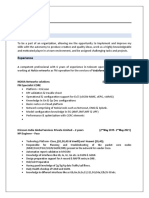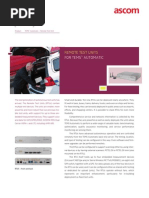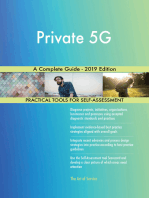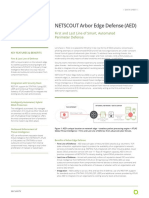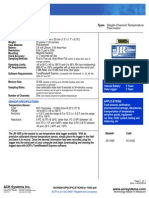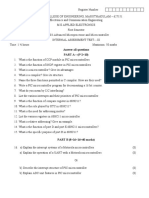Ngenius Business Analytics: System Administration Guide
Ngenius Business Analytics: System Administration Guide
Uploaded by
James WangCopyright:
Available Formats
Ngenius Business Analytics: System Administration Guide
Ngenius Business Analytics: System Administration Guide
Uploaded by
James WangOriginal Title
Copyright
Available Formats
Share this document
Did you find this document useful?
Is this content inappropriate?
Copyright:
Available Formats
Ngenius Business Analytics: System Administration Guide
Ngenius Business Analytics: System Administration Guide
Uploaded by
James WangCopyright:
Available Formats
nGenius Business Analytics
System Administration Guide
n B A S y s te mA d min is tr a tio n Gu id e
Software Version 6.3.0
Rev. 001
April 2020
© NETSCOUT CONFIDENTIAL & PROPRIETARY
Ver. 6.3.0 | 2020-04-10
992-0619-08 Rev. 001
Use of this product is subject to the End User License Agreement available at http://www.NetScout.com/legal/terms-and-
conditions or which accompanies the product at the time of shipment or, if applicable, the legal agreement executed by and
between NetScout Systems, Inc. or one of its wholly-owned subsidiaries ("NETSCOUT") and the purchaser of this product
("Agreement").
Government Use and Notice of Restricted Rights: In U.S. government ("Government") contracts or subcontracts, Customer will
provide that the Products and Documentation, including any technical data (collectively "Materials"), sold or delivered pursuant
to this Agreement for Government use are commercial as defined in Federal Acquisition Regulation ("FAR") 2.101and any
supplement and further are provided with RESTRICTED RIGHTS. All Materials were fully developed at private expense. Use,
duplication, release, modification, transfer, or disclosure ("Use") of the Materials is restricted by the terms of this Agreement and
further restricted in accordance with FAR 52.227-14 for civilian Government agency purposes and 252.227-7015 of the Defense
Federal Acquisition Regulations Supplement ("DFARS") for military Government agency purposes, or the similar acquisition
regulations of other applicable Government organizations, as applicable and amended. The Use of Materials is restricted by the
terms of this Agreement, and, in accordance with DFARS Section 227.7202 and FAR Section 12.212, is further restricted in
accordance with the terms of NETSCOUT'S commercial End User License Agreement. All other Use is prohibited, except as
described herein.
This Product may contain third-party technology. NETSCOUT may license such third-party technology and documentation ("Third-
Party Materials") for use with the Product only. In the event the Product contains Third-Party Materials, or in the event you have
the option to use the Product in conjunction with Third-Party Materials (as identified by NETSCOUT in the Documentation
provided with this Product), then such third-party materials are provided or accessible subject to the applicable third-party terms
and conditions contained either in the "Read Me" or "About" file located in the Software or on an Application CD provided with
this Product, or in an appendix located in the documentation provided with this Product. To the extent the Product includes
Third-Party Materials licensed to NETSCOUT by third parties, those third parties are third-party beneficiaries of, and may enforce,
the applicable provisions of such third-party terms and conditions.
Open-Source Software Acknowledgement: This product may incorporate open-source components that are governed by the GNU
General Public License ("GPL") or licenses that are compatible with the GPL license ("GPL Compatible License"). In accordance
with the terms of the GNU GPL, NETSCOUT will make available a complete, machine-readable copy of the source code
components of this product covered by the GPL or applicable GPL Compatible License, if any, upon receipt of a written request.
Please identify the product and send a request to:
NETSCOUT SYSTEMS, INC
GNU GPL Source Code Request
310 Littleton Road
Westford, MA 01886
Attn: Legal Department
nBA System Administration Guide 2
© NETSCOUT CONFIDENTIAL & PROPRIETARY
Ver. 6.3.0 | 2020-04-10
992-0619-08 Rev. 001
To the extent applicable, the following information is provided for FCC compliance of Class A devices:
This equipment has been tested and found to comply with the limits for a Class A digital device, pursuant to part 15 of the
FCC rules. These limits are designed to provide reasonable protection against harmful interference when the equipment is
operated in a commercial environment. This equipment generates, uses, and can radiate radio frequency energy and, if not
installed and used in accordance with the instruction manual, may cause harmful interference to radio communications.
Operation of this equipment in a residential area is likely to cause harmful interference, in which case users will be required
to correct the interference at their own expense.
Modifications to this product not authorized by NETSCOUT could void the FCC approval and terminate your authority to
operate the product. Please also see NETSCOUT's Compliance and Safety Warnings for NetScout Hardware Products
document, which can be found in the documents accompanying the equipment, or in the event such document is not
included with the product, please see the compliance and safety warning section of the user guides and installation
manuals.
No portion of this document may be copied, photocopied, reproduced, translated, or reduced to any electronic medium or
machine form without prior consent in writing from NETSCOUT. The information in this document is subject to change without
notice and does not represent a commitment on the part of NETSCOUT.
The products and specifications, configurations, and other technical information regarding the products described or referenced
in this document are subject to change without notice and NETSCOUT reserves the right, at its sole discretion, to make changes at
any time in its technical information, specifications, service, and support programs. All statements, technical information, and
recommendations contained in this document are believed to be accurate and reliable but are presented "as is" without
warranty of any kind, express or implied. You must take full responsibility for their application of any products specified in this
document. NETSCOUT makes no implied warranties of merchantability or fitness for a purpose as a result of this document or
the information described or referenced within, and all other warranties, express or implied, are excluded.
Except where otherwise indicated, the information contained in this document represents the planned capabilities and intended
functionality offered by the product and version number identified on the front of this document. Screen images depicted in this
document are representative and intended to serve as example images only.
Copyright NETSCOUT 2009-2020. All rights reserved.
992-0619-08-001
nBA System Administration Guide 3
© NETSCOUT CONFIDENTIAL & PROPRIETARY
Table of Contents
n B A S y s te mA d min is tr a tio n Gu id e 1
T a b le o fC o n te n ts 4
What's New in nGenius Business Analytics 6.3.0 6
Revision History 7
1 System Administration Overview 8
2 Best Practices for System Administration 9
3 User Management 10
3.1 Explorer User Access 11
3.1.1 Explorer User Privileges 11
3.2 MicroStrategy User Access 12
3.2.1 Default MicroStrategy Users 12
3.3 System Administration Tools User Access 13
4 System Administration Tools 14
4.1 Admin Tools Overview 14
4.2 How to Access Admin Tools 15
4.3 Alerts Summary 16
4.4 Dashboards 17
4.5 Containers 18
4.6 System Check Tool 19
4.7 Devices 21
4.7.1 Selecting Data Feeds 21
4.7.2 Device Enrichment 22
4.7.3 Setting Probe Groups 22
4.7.4 Regional nBA Overview 23
5 System Configuration 24
5.1 Database 25
5.2 Explorer 26
5.2.1 Exposing/Hiding Data Sets 26
5.2.2 Editing User Labels 27
nBA System Administration Guide 4
© NETSCOUT CONFIDENTIAL & PROPRIETARY
Ver. 6.3.0 | 2020-04-10
992-0619-08 Rev. 001
5.2.3 Editing Global Filter 27
5.2.4 Editing Session Timeout 29
6 Topic Configuration 30
6.1 Aggregate (‘Kxx’) Topic Names 31
6.2 Subscriber Table Topic Names 31
6.3 Options 32
7 Explorer Metric and Dashboard Administration 35
8 Troubleshooting Data Visibility Issues 36
8.1 Provisioned Attributes Not Populated 37
8.2 Explorer Field is Hidden or Incorrect User Label 37
8.3 Measurement Value is Missing or Incorrect 37
8.4 Key Dimension is Missing or Incorrect 38
8.5 Explorer Global Filter Contains Inappropriate Fields 38
8.6 Metrics Are Not Plotted in Certain Time Ranges 38
9 Security Overview 39
9.1 System Access Protection 39
9.2 Personal Data Protection 39
9.2.1 Subscriber Data Protection 40
9.2.2 User Data Protection 40
9.3 Best Practice Recommendations 40
A System Alerts 41
A.1 Alert Severity Definitions 41
A.2 Collection Alerts 42
A.3 Database Management Alerts 44
A.4 Explorer Alerts 46
A.5 Export Alerts 46
A.6 Host Alerts 47
A.7 Vertica Alerts 48
nBA System Administration Guide 5
© NETSCOUT CONFIDENTIAL & PROPRIETARY
What's New in nGenius Business
Analytics 6.3.0
nGenius Business Analytics 6.3.0 enhancements for System Administration include the following:
Description Refer to
Explorer users with the ‘Session Analysis Drilldown’ privilege Section 3.1.1 Explorer User Privileges
can launch nGenius Session Analyzer.
Dashboards now includes Traffic Volume Monitor Section 4.4 Dashboards
dashboard.
System Check Tool now includes Platform Information and Section 4.6 System Check Tool
NTP, Timezone and firewalld checks.
Device selection now supports ISNG RAN devices. Section 4.7.1 Selecting Data Feeds
Administrators can set several Device Enrichment Section 4.7.2 Device Enrichment
properties for ISNG and ISNG RAN devices.
nBA System Administration Guide 6
© NETSCOUT CONFIDENTIAL & PROPRIETARY
Revision History
The revision history shows the documentation updates for this release. These updates include new
features and changes to existing features. They also include changes resulting from documentation
requests and issues.
Date Revision Reference Summary
2020/0410 001 Initial Release
nBA System Administration Guide 7
© NETSCOUT CONFIDENTIAL & PROPRIETARY
1 System Administration Overview
This guide covers all aspects of system administration, configuration and monitoring. It is written for
administrators who have the ‘nBA -Administrator’ Privilege.
If you want to know about… Refer to…
Managing user access to MicroStrategy, Explorer and Section 3 User Management
System Administration tools
System Administration tools, including monitoring Section 4.1 Admin Tools Overview
system alerts
System Configuration, instructions on how to enable Section 5 System Configuration
and configure specific features
Export Topic Configuration Section 6 Topic Configuration
Metric and Dashboard administration and backup Section 7 Explorer Metric and Dashboard
Administration
Troubleshooting Data Visibility Issues Section 8 Troubleshooting Data Visibility Issues
Protecting access to the system and personal data Section 9 Security Overview
System Alerts Section A System Alerts
nBA System Administration Guide 8
© NETSCOUT CONFIDENTIAL & PROPRIETARY
2 Best Practices for System
Administration
The system administrator should consider the following:
1. System users, including administrators, need to be created in nGeniusONE/nCM and assigned
to user groups with privileges appropriate for their role. For more information on managing
users, refer to Section 3 User Management.
2. The system may need provisioning with meta data. For more information on provisioning,
refer to the nGenius Business Analytics Provisioning User Guide.
3. Periodic health checks, to ensure the system is collecting, enriching and exposing data and is
not generating any system alerts. For more information on monitoring the system, refer to
Section 4.1 Admin Tools Overview and Section 8 Troubleshooting Data Visibility Issues.
4. Review the optional configuration parameters to ensure the system is setup correctly. For
more information on configuring the system, refer to Section 5 System Configuration.
5. If exporting data to a third-party system via Kafka, the topics require configuring. For more
information on export topic configuration, refer to Section 6 Topic Configuration.
6. A procedure for managing and backing up metrics and dashboards in Explorer and
MicroStrategy. For more information metric and dashboard management, refer to Section 7
Explorer Metric and Dashboard Administration.
7. Security: Ensuring users have appropriate privileges and certificates are installed. For more
information on security, refer to Section 9 Security Overview.
nBA System Administration Guide 9
© NETSCOUT CONFIDENTIAL & PROPRIETARY
3 User Management
This section explains how to manage user access to:
l Explorer
l MicroStrategy
l System Administration
nBA System Administration Guide 10
© NETSCOUT CONFIDENTIAL & PROPRIETARY
Ver. 6.3.0 | 2020-04-10 3 User Management
992-0619-08 Rev. 001
3.1 Explorer User Access
This section of the guide explains the privileges available for access to the Explorer application. For
instructions on installing the Explorer software, refer to the nGenius Business Analytics Installation
Guide. For instructions on using Explorer, refer to the nGenius Business Analytics Explorer User
Guide.
3.1.1 Explorer User Privileges
Since you can use the same username and password to access nGeniusONE and Explorer, your
administrator will need to give you a role with the nGenius Business Analytics privilege. This
privilege allows you to access the Explorer product.
Note: This privilege must be granted by administrator on nCM/nG1.
Additional Explorer privileges provide specific access to different areas of Explorer.
Privilege Description
nBA - Allow access to Explorer Dashboard Edit You can create and delete dashboards that you
have built
nBA - Allow access to Explorer Dashboard Explore You can use the Explore option to drill down into
any data point in the Metric Viewer, Metric
Report, or Metric Grid
nBA - Allow access to Explorer Metric Builder You can access the Metric builder and create,
edit, delete, export, or import metrics
nBA - Allow access to Explorer Data Browser You can access the Data Browser and save
filters and columns in the Data Browser
nBA - Allow Explorer access to display IMSI data You can see the IMSI value displayed
nBA - Allow Explorer access to display MSISDN data You can see the MSISDN value displayed
nBA - Allow access to Explorer mapping and exception You can access the configuration tab to map
rule configuration fields and create exception reports
Session Analysis Drilldown Allows drill-down to nGenius Session Analyser.
nBA System Administration Guide 11
© NETSCOUT CONFIDENTIAL & PROPRIETARY
Ver. 6.3.0 | 2020-04-10 3 User Management
992-0619-08 Rev. 001
3.2 MicroStrategy User Access
This section of the guide explains the default users created during the MicroStrategy installation. For
instructions on using the default nGenius Business Analytics MicroStrategy Project using
MicroStrategy Web and adding new users and assigning privileges, refer to the nGenius Business
Analytics MicroStrategy User Guide. For instructions on using MicroStrategy Web, including adding
new users and assigning privileges, refer to the user guides available from MicroStrategy.
3.2.1 Default MicroStrategy Users
By default, the following MicroStrategy users are created during installation. They are intended to be
used pending additional named users being added to the system. It is recommended that all new
users are created as members of either the ‘Reporter’ or ‘Web’ user groups, depending on their role
(see below).
Login Name Description
Report Viewer The privileges available to the Report Viewer user are suitable for read-only access to
dashboards and reports. The Report Viewer is a member of and inherits privileges
from the ‘Reporter’ user group.
Report Creator The privileges available to the Report Creator user are suitable for creating
dashboards and reports. The Report Creator is a member of and inherits privileges
from the ‘Web’ user group.
Admin (customer The privileges available to the customer Admin user are suitable for adding new
admin) users to the system and accessing the wide range of features available within
MicroStrategy Web. The Admin is a member of and inherits privileges from the
‘Customer Developer’ user group. Refer to the MicroStrategy User documentation for
more information on MicroStrategy features and administration.
Note: Only one user with architect privileges associated with the customer developer
user group is permitted per site.
nBA System Administration Guide 12
© NETSCOUT CONFIDENTIAL & PROPRIETARY
Ver. 6.3.0 | 2020-04-10 3 User Management
992-0619-08 Rev. 001
3.3 System Administration Tools User Access
This section of the guide explains the privileges available for access to Admin Tools.
Note: This guide is written for administrators who have the ‘nBA -Administrator’ privilege. It is
assumed that an administrator user, with the ‘nBA -Administrator’ privilege, as well as the Explorer
privileges described in the previous section, has been created in nGeniusONE/nCM.
Privilege Description
nBA - Administrator Access to Admin Tools is controlled by the ‘nBA -Administrator’ privilege. This
privilege exposes the tools available for system administration, configuration and
monitoring.
nBA Netscout In addition to the above, there is the ‘nBA Netscout Administrator’ privilege. This is
Administrator intended to be used by Netscout support personnel and allows access to additional
administration tools and configuration parameters which are not documented in this
guide. This privilege replaces the ‘nBA – System Health Administrator’ privilege from
previous releases. It is recommended that system administrators use the new ‘nBA
Administrator’ privilege instead.
Figure 3.1 - Example System Administrator Privileges in nGeniusONE
nBA System Administration Guide 13
© NETSCOUT CONFIDENTIAL & PROPRIETARY
4 System Administration Tools
This section covers the tools available to users with the ‘nBA Administrator’ privilege, for system
administration, configuration and monitoring.
For instructions on how to configure the system, refer to Section 5 System Configuration. For
details on Export Topic Configuration, refer to Section 6 Topic Configuration.
4.1 Admin Tools Overview
Admin Tools comprises the set of tools available for system administration, configuration and
monitoring.
The following table summarizes the tools available:
Tool Description
Home Screen – Alerts A dashboard displaying any system alerts. See Section
Summary 4.3 Alerts Summary for details.
Dashboards A series of dashboards displaying the usage and
performance of the system. See Section 4.4 Dashboards
for details.
Containers This tool is used to view the status of and occasionally
restart the docker containers which comprise the system.
See Section 4.5 Containers for details.
Configuration Used to configure system properties. Refer to Section 5
System Configuration for details.
System Check This tool generates a report on the status of the system.
See Section 4.6 System Check Tool for details.
Devices This tool is used to configure the InfiniStream devices
feeding the system. See Section 4.7 Devices for details.
nBA System Administration Guide 14
© NETSCOUT CONFIDENTIAL & PROPRIETARY
Ver. 6.3.0 | 2020-04-10 4 System Administration Tools
992-0619-08 Rev. 001
4.2 How to Access Admin Tools
This section explains how to access Admin Tools. Refer to Section 1 User Management for details of
the privileges required to use it.
The Launch Pad application is accessible via:
https://<haproxy_host>:8443/portal
The Launch Pad login window is initially displayed:
Figure 4.1 - Launch Pad Login Window
Once logged in, you should see the main Launch Pad page. Based on licenses and privileges, various
modules will be displayed. Click on ‘System Administration’ to launch Admin Tools.
Figure 4.2 - System Administration Icon
nBA System Administration Guide 15
© NETSCOUT CONFIDENTIAL & PROPRIETARY
Ver. 6.3.0 | 2020-04-10 4 System Administration Tools
992-0619-08 Rev. 001
4.3 Alerts Summary
Alerts Summary is a dashboard displaying any system alerts. To access, click on the icon in Admin
Tools. By default, this dashboard appears as the Home Screen .
The dashboard presents a color-coded status of the system, displaying the number of alerts which
occurred over the selected time range and their description.
There are two types of system alerts:
l Application alerts are generated when an application requires attention.
l Metric alerts are generated when CPU and memory resources reach a pre-configured
threshold.
You can also receive system alerts via email and/or have the alert forwarded to an alarm
management system. Contact NETSCOUT Support for assistance in configuring this.
See Section A System Alerts for a description of possible alerts. Please contact NETSCOUT should
any alert occur.
Figure 4.3 - Alerts Summary Dashboard
nBA System Administration Guide 16
© NETSCOUT CONFIDENTIAL & PROPRIETARY
Ver. 6.3.0 | 2020-04-10 4 System Administration Tools
992-0619-08 Rev. 001
4.4 Dashboards
Admin Tools includes a series of dashboards that display the usage and performance of the system.
To access, click on the icon in Admin Tools.
The following dashboards are available:
Dashboard Contents Notes
Alerts Summary System alerts. The Alerts Summary dashboard is
configured to appear as the Home Screen
by default.
Export Summary Export application statistics showing Display can be filtered by host name.
batch processing and pipeline topic
measures.
Kafka Brokers Kafka broker statistics showing status, Display can be filtered by broker host
topic, and inbound/outbound measures. name.
Kafka Cluster Kafka cluster statistics showing cluster Display can be filtered by broker host
health, overall throughput, broker, name.
controller, and requested rates.
Kafka Topics Kafka statistics per topic, including Display can be filtered by topic.
partition count and throughput.
User Activity History of user logon activity. Explorer and Admin Tools activity only.
Traffic Volume Trends of traffic volumes, Top hosts and Key metrics for monitoring the traffic
Monitor sources, data quality and processing being processed by the system. Can be
time. used for capacity planning, ensuring
traffic is being processed evenly across
available hosts, checking for anomalies in
feed quality and ensuring traffic is being
processed in a timely manner.
nBA System Administration Guide 17
© NETSCOUT CONFIDENTIAL & PROPRIETARY
Ver. 6.3.0 | 2020-04-10 4 System Administration Tools
992-0619-08 Rev. 001
4.5 Containers
This tool is used to view the status of and restart the Docker containers which comprise the system.
To access, click on the icon in Admin Tools. Docker containers are portable packages of software
which run in the Linux native virtual environment. Certain system properties require that a container
is restarted so changes can take effect. See Section 5 System Configuration for details.
To restart a docker container, click the icon.
Note: If multiple containers of the same name exist on different servers in the system, then they all
need restarting for changes to take effect. Use the tick boxes to restart multiple containers
simultaneously.
Caution: Do not restart or stop a Docker container unless following instructions in this
guide. Components of the system cease operation during a Docker restart and loss of data
or user access can occur.
Figure 4.4 - The Containers Admin Tool
nBA System Administration Guide 18
© NETSCOUT CONFIDENTIAL & PROPRIETARY
Ver. 6.3.0 | 2020-04-10 4 System Administration Tools
992-0619-08 Rev. 001
4.6 System Check Tool
This tool generates a detailed report on the status of the system. To access, click on the icon in
Admin Tools.
A system check report can be run following maintenance or when a system alert occurs --provide
these additional details on the status of the system when contacting NETSCOUT Support.
To run a report, click on the icon. It usually takes a few minutes for the
report to complete. Examine the results by either expanding each category or exporting as a text file.
l The icon indicates that all checks in the category pass with no issues.
l The icon warns that some non-critical checks failed. The specific issues are highlighted
in yellow when the category is expanded.
l The icon indicates a critical failure. The specific issues are highlighted in red when the
category is expanded.
nBA System Administration Guide 19
© NETSCOUT CONFIDENTIAL & PROPRIETARY
Ver. 6.3.0 | 2020-04-10 4 System Administration Tools
992-0619-08 Rev. 001
The System Check report includes the following:
l Platform information
l System Check (NTP, Timezone, firewalld checks)
l List of hosts
l Docker container status
l Timestamp when data was last loaded, per table
l Timestamp when aggregation last occurred, per table
l Collection backlog status
l Probe polling status
l CPU, memory and disk utilization
l Count of dimensions provisioned
l Export topics status
l Database loading status
l Network status
l Database status
Figure 4.5 - The System Check Report
nBA System Administration Guide 20
© NETSCOUT CONFIDENTIAL & PROPRIETARY
Ver. 6.3.0 | 2020-04-10 4 System Administration Tools
992-0619-08 Rev. 001
4.7 Devices
The Devices tool is used to configure the InfiniStream devices (probes) feeding the system. To
access, click on the icon in Admin Tools.
Notes:
l The devices tool replaces the equivalent functionality in nGeniusONE/nCM.
l All device configuration should be managed using the devices tool only.
l The devices tool checks for new devices created in nGeniusONE/nCM every 5 minutes and
copies any newly discovered devices and their initial configuration to the devices tool.
l Any subsequent updates in nGeniusONE/nCM to devices that already exist in the devices tool
will not be copied across.
l If a device is removed from nGeniusONE/nCM, it will be disabled in the devices tool until it
either re-appears or is missing for 7 days, at which point it will be permanently removed from
the devices tool.
4.7.1 Selecting Data Feeds
The device Interfaces (probes) and data sets to be consumed by the system are configured using the
devices tool.
To edit configuration, click the icon or in the case of editing multiple devices, click the
icon. Then choose ‘Select Data Feeds’ and configure the data sets to be
enabled on the selected device.
You can also search for a device or filter the list of devices, if required.
Figure 4.6 - Sample List of Devices
nBA System Administration Guide 21
© NETSCOUT CONFIDENTIAL & PROPRIETARY
Ver. 6.3.0 | 2020-04-10 4 System Administration Tools
992-0619-08 Rev. 001
4.7.2 Device Enrichment
Administrators can set several Device Enrichment properties for ISNG and ISNG RAN devices,
including Device City, Device Subdivision and Device Region. Setting Device Enrichment properties
may be done per-device or across several devices at once.
To edit Device properties, click the click the icon or in the case of editing multiple devices, click the
icon. Then choose ‘Device Enrichment’ and configure the properties for each
device in the popup presented. The user may supply one or more property values (not all properties
need to be filled in) and then click 'Save'. Device Enrichment properties may be cleared by editing
one or more devices and clearing the appropriate field.
Figure 4.7 - Example of Device Enrichment Properties
Note: Device Region should not be confused with nBA deployment regions. They are independent
concepts, with the former augmenting device data in the database and the latter controlling which
nBA deployment region devices are collected within.
4.7.3 Setting Probe Groups
Configuring devices into a probe group is not normally required. However, if instructed by
NETSCOUT, you can configure devices into a group by assigning them the same group name. Each
collection server will attempt to process all of the devices with the same group name. This is
sometimes required when it is mandatory for the same collection server to process all of the data
from a list of interfaces.
To edit configuration, click the icon or in the case of editing multiple devices, click the
icon. Then choose ‘Set Group’ and enter the group name which will identify the
group.
nBA System Administration Guide 22
© NETSCOUT CONFIDENTIAL & PROPRIETARY
Ver. 6.3.0 | 2020-04-10 4 System Administration Tools
992-0619-08 Rev. 001
4.7.4 Regional nBA Overview
nBA regions allow you to manage multiple nBA deployments by supporting multiple groupings of
devices collected and managed as a "region" through the Admin Tools application. This is an optional
deployment configuration and allows you to share a single nG1 deployment across multiple nBA
deployments. Admin Tools manages the mapping of devices to regions and becomes the source of
licensed devices for Collection.
4.7.4.1 Adding Devices to a Region
If you have a regional deployment, you need to assign the devices relevant to each region.
To edit configuration, click the icon or in the case of editing multiple devices, click the
icon. Then choose ‘Add to Region’ and enter the region name chosen during
installation. The selected region is shown in a column in the device list, which only appears for
regional deployments. You can also filter the list of devices by region, if required.
Note: Any instance of Admin Tools across the regions can be used to configure the devices for all
other regions.
nBA System Administration Guide 23
© NETSCOUT CONFIDENTIAL & PROPRIETARY
5 System Configuration
This section provides instructions for how to configure the system properties exposed to users with
the ‘nBA Administrator’ privilege.
System properties are edited using the configuration tool. To access, click on the icon in Admin
Tools.
Notes:
l Users with the with the ‘nBA Administrator’ privilege, see properties grouped into the ‘shortcut’
folders described below.
l Users with the ‘nBA Netscout Administrator’ privilege need to use the full navigation path.
For Export Topic Configuration, refer to Section 1 Topic Configuration.
nBA System Administration Guide 24
© NETSCOUT CONFIDENTIAL & PROPRIETARY
Ver. 6.3.0 | 2020-04-10 5 System Configuration
992-0619-08 Rev. 001
5.1 Database
Data is stored in 5-minute (‘live’), hourly, daily, weekly and monthly aggregate tables. The length of
time that data is stored for depends on system sizing (disk space) and local security/data protection
guidelines. To check the current data retention settings, click on the shortcut icon.
By default, data retention for each aggregation period is defined by the following properties:
Property Default Description
Live_retention_days 7 The number of days that 5-minute or ‘live’ aggregated data is stored for.
Hourly_retention_days 7 The number of days that Hourly aggregated data is stored for.
Daily_retention_weeks 6 The number of weeks that Daily aggregated data is stored for.
Notes:
l Weekly and monthly data retention is disabled by default, please contact NETSCOUT Support
to enable.
l Additional, more granular properties may exist to overwrite the above at tabular level. If so,
these should be exposed in this view also.
To avoid the database running out of space, you should only change the database retention periods
following a sizing review with NETSCOUT. If a change to the retention periods is approved, edit the
specified property. Save and restart the ‘dbm-ilm’ Containers. See Section 1 Containers on System
Administration Tools for details on restarting containers.
These properties can also be accessed by navigating to:
config/common/modeling/retention/profiles/default
nBA System Administration Guide 25
© NETSCOUT CONFIDENTIAL & PROPRIETARY
Ver. 6.3.0 | 2020-04-10 5 System Configuration
992-0619-08 Rev. 001
5.2 Explorer
5.2.1 Exposing/Hiding Data Sets
Depending on which data sources are being processed, you can hide unused data sets from users or
expose them if they subsequently become enabled. For example, the ‘Video’ data set is hidden by
default but needs to be exposed if the Video QoE feature is licensed.
To expose or hide a data set:
1. Click on the shortcut icon .
2. Select the data set which requires editing.
3. Edit the “hidden” tag at the top of the file (true, or false,).
4. Save and restart the ‘explorer-ui’ Containers. See section Section 4.5 Containers on System
Administration Tools for details on restarting containers.
Figure 5.1 - Example of the Video Data Set with “Hidden” Set to "True"
This property can also be accessed by navigating to:
/home/netscout/nba/<version>/config/explorer/abstraction
Note: Data set configuration is currently not persisted during an upgrade and needs to be re-
applied.
nBA System Administration Guide 26
© NETSCOUT CONFIDENTIAL & PROPRIETARY
Ver. 6.3.0 | 2020-04-10 5 System Configuration
992-0619-08 Rev. 001
5.2.2 Editing User Labels
You can edit and hide the user labels of the data Set fields visible in Explorer, depending on whether
they are used or if a different user label would be more meaningful to users.
1. To edit a data set field, click on the shortcut icon .
2. Select the data set which requires editing.
3. For each field, you can edit the “label” or the “hidden” tag (true or false).
4. Save and restart the ‘explorer-ui’ Containers. See Section 4.5 Containers on System
Administration Tools for details on restarting containers.
Figure 5.2 - Example of the Hidden "Application_Id" Field in the Control Plane Data Set
This property can also be accessed by navigating to:
/home/netscout/nba/<version>/config/explorer/abstraction
Note: User labels are currently not persisted during an upgrade and need to be re-applied.
5.2.3 Editing Global Filter
To accommodate the most common use cases, you can edit the list of fields available in the Explorer
Global Filter. To edit the Global Filter:
1. Click on the shortcut icon .
2. Select the ‘globalFilter’ property.
3. Edit the list of fields which should be visible in the Global Filter and save.
Caution: You must specify the field names, not the user labels. Inspect the data sets, as
described in the previous sections to identify the right field names to use.
Note: Changes to the Global Filter take effect immediately and do not require a container restart.
nBA System Administration Guide 27
© NETSCOUT CONFIDENTIAL & PROPRIETARY
Ver. 6.3.0 | 2020-04-10 5 System Configuration
992-0619-08 Rev. 001
Figure 5.3 - Example of the Global Filter Property
This property can also be accessed by navigating to:
/home/netscout/nba/<version>/config/explorer
Note: Global Filter configuration is currently not persisted during an upgrade and needs to be re-
applied.
nBA System Administration Guide 28
© NETSCOUT CONFIDENTIAL & PROPRIETARY
Ver. 6.3.0 | 2020-04-10 5 System Configuration
992-0619-08 Rev. 001
5.2.4 Editing Session Timeout
You can edit how long Explorer takes to timeout following user inactivity. To edit:
1. Click on the shortcut icon.
2. Select the ‘cub_session_timeout’ property (default 30 minutes).
3. Edit the required session timeout and save.
Note: This property can also be accessed by navigating to:
/home/netscout/nba/<version>/config/explorer
Note: Changes to the session timeout property take effect immediately and do not require a
container restart.
nBA System Administration Guide 29
© NETSCOUT CONFIDENTIAL & PROPRIETARY
6 Topic Configuration
This section describes how to enable and configure Kafka Topics for export.
Each topic requires:
l A valid configuration in the ‘topic_config’ property
l A matching topic in the Kafka Cluster (refer to Kafka documentation)
System properties are edited using the configuration tool. To access, click on the icon in Admin
Tools.
Notes:
l Users with the with the ‘nBA Administrator’ privilege, see properties grouped into the ‘shortcut’
folders described below.
l Users with the ‘nBA Netscout Administrator’ privilege need to use the full navigation path.
To configure Kafka topics, click on the shortcut icon and edit the ‘topic_config’ property
according to the options described below.
Figure 6.1 - Sample "topic_config"
The following tables list the topic names that must exist in the Kafka cluster for each of the default
topics configured in the ‘topic_config’ property.
nBA System Administration Guide 30
© NETSCOUT CONFIDENTIAL & PROPRIETARY
Ver. 6.3.0 | 2020-04-10 6 Topic Configuration
992-0619-08 Rev. 001
6.1 Aggregate (‘Kxx’) Topic Names
Topic Name (Kakfa Manager) Topic ‘Type’ (‘topic_config’ Property)
Aggregate.Key_Error_Indicator Key_Error_Indicator
Aggregate.Key_Performance_Indicator Key_Performance_Indicator
Aggregate.Key_Server_Indicator Key_Server_Indicator
Aggregate.Key_Traffic_Indicator Key_Traffic_Indicator
Aggregate.Unified_Communications Unified_Communications
6.2 Subscriber Table Topic Names
Topic Name (Kakfa Manager) ‘Type’ (‘topic_config’ Property)
Subscriber.Control_Plane Control_Plane
Subscriber.Media Media
Subscriber.User_Plane User_Plane
Subscriber.RAN_SA_Radio_Condition RAN_SA_Radio_Condition
Subscriber.RAN_Subscriber_Health RAN_Subscriber_Health
Subscriber.Control_Plane_Wireline Control_Plane_Wireline
Subscriber.User_Plane_Wireline User_Plane_Wireline
nBA System Administration Guide 31
© NETSCOUT CONFIDENTIAL & PROPRIETARY
Ver. 6.3.0 | 2020-04-10 6 Topic Configuration
992-0619-08 Rev. 001
6.3 Options
Templates for each supported topic type are pre-configured in the ‘topic_config’ property but are disabled by default. To enable each default topic,
simply change “enabled” to ‘true’ and, if required, customize using the options described below.
Note: Changes to the configuration of existing topics, including splitting topics, takes effect immediately and do not require a container restart. The
addition of new topics, not defined by default, require restart of the collection container (or Export Container, if it exists).
Option Description Example
Enable Topic Enable or disable each Topic for Export. Options “enabled”: false,
‘true’ or ‘false’.
Epoch timestamps A flag to convert timestamp fields from date “epoch”:true,
time format string to number of seconds since
Jan 1st 1970 00:00:00 GMT (epoch time).
The epoch flag is treated as false when it is not
declared.
Field Masking Rule for masking part or all of the contents of a “obfuscated”:[{“field”:”client_ip”,”endMask”:”*****”},
specified field. Options ‘startMask’, ‘endMask’ {“field”:”MSISDN”,”startMask”;”$*$*$*”}],
Specify the number of positions to be
obfuscated and the replacement character to startMask: "****" and endMask: "####" with field value "0123456789" would result in
be used. If the mask is longer than the field the obfuscated value "****45####"
value, then the entire mask is still used.
startMask: "*****" with field value "0123" would result in the obfuscated value
"*****", which is one character longer than the field value to be masked.
Include Field The list of fields to be included in the Topic. “included”:[cal_timestamp_time”,”device_name”,”device_ip_address”],
Name Topic A Name for the Topic, to replace the default. “name”:”Key Error Indicator”,
nBA System Administration Guide 32
© NETSCOUT CONFIDENTIAL & PROPRIETARY
Ver. 6.3.0 | 2020-04-10 6 Topic Configuration
992-0619-08 Rev. 001
Option Description Example
Partitioning The Topic contents are allocated to each of the A topic has 4 partitions.
available partitions, depending on the modulo “partitionField”:”MSISDN”
of the field value and number of available Records containing MSISDN 353870000001 will be always be allocated to partition 1.
partitions. Records containing MSISDN 353870000004 will be always be allocated to partition 0.
When the field is a string, it is first converted to
a number using a hash function.
Record Filtering Record filtering rules. Options: “filter”:”’download_bytes’ != 0”,
‘==’ Matches
‘!=’ Not “filter”:”(‘source_ip_address’ starts with ’10.187.’ and ‘MSISDN’ > 353870000000),
>, >=, <,<=
starts with, ends with
filters can be nested with and or conditions.
Remove Field The list of fields not to be included in the Topic. “removed”:[“application”,”device_name”],
nBA System Administration Guide 33
© NETSCOUT CONFIDENTIAL & PROPRIETARY
Ver. 6.3.0 | 2020-04-10 6 Topic Configuration
992-0619-08 Rev. 001
Option Description Example
Split Topics Separate Topics are created for each of a list of “splitField": "cell_region_name", "splitValues": [ "North", “South" ]
values of a specified field, in addition to the
base topic. The above will create two new Topics, the contents of which will be records where the
value of the “cell_region_name” field is “North” or “South” respectively. The original
Note: If new Topics are created using the Split Topic, without the split field option, is also exported.
Field option, then the Topic Name required in
Kafka Manager will be of the format <topic
name>.<split field name>.<split field value>.
New Topics will also each require ACL to be
setup, if security is enabled, to give the
Producer authorization to export.
Separate Topics are created for each of a list of
values of a specified field, in addition to the
base topic.
Note, if new Topics are created using the Split
Field option, then the Topic Name required in
Kafka Manager will be of the format <topic
name>.<split field name>.<split field value>.
New Topics will also each require ACL to be
setup, if security is enabled, to give the
Producer authorization to export.
Split Field can only be defined once per Topic.
Note: It is also possible to filter export using whitelisting and blacklisting. Contact NETSCOUT Support for assistance in configuring this
option.
Caution: Be aware of conflicts with the ‘backwards compatibility’ setting when changing schema in the Avro registry.
nBA System Administration Guide 34
© NETSCOUT CONFIDENTIAL & PROPRIETARY
7 Explorer Metric and Dashboard
Administration
This section suggests best practices for the administration of Explorer metrics and dashboards. Since
each user can create their own metrics and dashboards, good housekeeping can help minimize
duplication and errors.
The system administrator should consider the following:
1. Nominating a single person to create and administer the metrics in Explorer. This ensures:
l Metric definitions are correct.
l There are no duplicate metrics.
l Metrics are regularly backed up.
This user requires the ‘nBA-Allow access to Explorer Metric Builder’ privilege and MicroStrategy
privileges associated with either the ‘Admin’ user or ‘Web’ user group.
2. Creating custom metrics in a folder structure under a different ‘Organization’ from the
NETSCOUT default metric packs. This will preserve the default metrics for future reference, if
required. New folders can be created per user group, metric type or use case, depending on
what user groups agree on.
3. Exporting metrics for archiving, on a regular basis, to provide a historic record of metric
definitions and guard against accidental deletion or erroneous editing of metrics.
4. Advising all users to export their own dashboards for archiving, on a regular basis, to guard
against accidental deletion or erroneous editing (by themselves!).
5. As some optional features require NETSCOUT metric packs and dashboards, obtaining and
importing these new metric packs and dashboards from NETSCOUT. See nGenius Business
Analytics Explorer User Guide for details on how to import metrics and dashboards.
nBA System Administration Guide 35
© NETSCOUT CONFIDENTIAL & PROPRIETARY
8 Troubleshooting Data Visibility Issues
This section describes how to troubleshoot common data visibility issues.
If you want to know about… Refer to…
Provisioned attributes not populated Section 8.1 Provisioned Attributes Not Populated
Explorer Field is hidden or has incorrect user labels Section 8.2 Explorer Field is Hidden or Incorrect
User Label
Measurement values missing or incorrect Section 8.3 Measurement Value is Missing or
Incorrect
Key dimensions missing or incorrect Section 8.4 Key Dimension is Missing or Incorrect
Explorer Global Filter has fields missing or contains Section 8.5 Explorer Global Filter Contains
inappropriate fields Inappropriate Fields
Metrics are not plotted in certain time ranges Section 8.6 Metrics Are Not Plotted in Certain Time
Ranges
nBA System Administration Guide 36
© NETSCOUT CONFIDENTIAL & PROPRIETARY
Ver. 6.3.0 | 2020-04-10 8 Troubleshooting Data Visibility Issues
992-0619-08 Rev. 001
8.1 Provisioned Attributes Not Populated
Follow these steps to use the Explorer Data Browser to confirm if provisioned attributes e.g Handset
Manufacturer are populated in the data.
1. Open Explorer and navigate to the Data Browser.
2. Add the required fields to a table in Data Browser to inspect the data. Create distributions of
the values of each field to confirm the expected range of values is available.
3. Add filters if necessary to drill into more detail.
Figure 8.1 - Provisioned Attributes
If the provisioned attributes are not populated in the data, then check that the attributes exist in the
source file and that the provisioning process has been run correctly. Refer to the nGenius Business
Analytics nBA Provisioning Guide for more information on the provisioning process.
8.2 Explorer Field is Hidden or Incorrect User Label
Use the Explorer Data Browser to confirm if the field is visible and has the correct user label. If the
field is hidden or has the incorrect user label, edit the Data Set Property as described in Section 5.2.2
Editing User Labels .
8.3 Measurement Value is Missing or Incorrect
Use the Explorer Data Browser to view the values of measurements received from the probe, such
as response time or download bytes, if a value appears to be missing or incorrect, then check the
probe configuration. In general, nGenius Business Analytics passes through and does not transform
any values received from the probe.
nBA System Administration Guide 37
© NETSCOUT CONFIDENTIAL & PROPRIETARY
Ver. 6.3.0 | 2020-04-10 8 Troubleshooting Data Visibility Issues
992-0619-08 Rev. 001
8.4 Key Dimension is Missing or Incorrect
Use the Explorer Data Browser to view the values of key dimensions such as Subscriber IMSI, Cell ID,
or User Equipment IMEISV. If a value appears to be missing or incorrect, then check the probe
configuration. In general, nGenius Business Analytics passes through and does not transform the
primary dimension identifiers received from the probe. Only provisioned dimension attributes, such
as Subscriber Company Name, Cell City, and User Equipment Manufacturer are added to the data by
nGenius Business Analytics.
8.5 Explorer Global Filter Contains Inappropriate Fields
If the Global Filter has missing or inappropriate fields, edit the Global Filter Property as described in
.Section 5.2.3 Editing Global Filter
8.6 Metrics Are Not Plotted in Certain Time Ranges
If a metric is available for e.g ‘Last 24 Hours’ in Explorer but not for longer time ranges, first check
whether the fields used in the metric definition or dashboard filters are supported only in the 5
minute aggregate tables (refer to the Data Set Descriptions in the Appendix of the nGenius Business
Analytics Metric User Guide; Cell attributes are a common example of this). If so, it will only be
possible to plot these metrics for as long as 5-minute data is stored in the database (ask the
NETSCOUT administrator about the retention period which the system is sized and configured for,
typically 7-30 days). Also note that queries that only use the 5-minute aggregate tables will be slower
and more resource intensive. All other metrics should be able to avail of the hourly and daily tables
(and weekly and monthly tables in MicroStrategy).
nBA System Administration Guide 38
© NETSCOUT CONFIDENTIAL & PROPRIETARY
9 Security Overview
This section describes the features of nBA related to protecting access to the system and personal
data.
9.1 System Access Protection
Access to all application interfaces (application or command line) is via secure, encrypted links.
Web application access is protected using the HTTPS Secure Sockets Layer (SSL) security protocol.
Command Line Interfaces (CLI) are protected using the Secure Shell (SSH and SFTP) security
protocols.
All applications and command line interfaces (CLI) require named users to authenticate with a
username and password in order to gain access to the system.
All web applications are protected against SQL Injection and Cross Site Scripting (XSS) attacks. Nessus
scans are run during nBA development.
9.2 Personal Data Protection
Personal data is any information relating to an identified or identifiable natural person, including
subscribers and users of the nBA system.
All transmission links which transport information about an individual within and external to the
product are secure (encrypted and require authentication) to avoid eavesdropping. All personal data
at rest (including subscriber information held in a database or file and log files which contains
username) is secured against unauthorized access, manipulation and theft.
nBA System Administration Guide 39
© NETSCOUT CONFIDENTIAL & PROPRIETARY
Ver. 6.3.0 | 2020-04-10 9 Security Overview
992-0619-08 Rev. 001
9.2.1 Subscriber Data Protection
nBA processes and stores records which can identify an individual subscriber (IMSI, MSISDN, IMEI),
their approximate location (cell), the network services they were using (e.g. Facebook, calls made)
and measurements related to their experience.
User access to this data can be controlled using role-based security. Privileges assigned to users via
nGeniusONE can obfuscate the IMSI and MSISDN in the Explorer application. User groups in
MicroStrategy can obfuscate the IMSI and MSISDN in the business intelligence tool. Direct database
access is protected by system usernames and passwords known only to the persons who installed
and maintain nBA. Refer to Section 3 User Management for more information.
Additionally, during provisioning, subscribers who have requested that their data is not processed,
are tagged with an ‘opt out’ flag. Any data which can identity these subscribers (IMSI, MSISDN, IMEI),
is permanently anonymized (partial SHA-256 hash) when stored in the database. This affects the
‘right to be forgotten’. Refer to the nGenius Business Analytics Provisioning Guide for more
information on the 'opt out' flag.
9.2.2 User Data Protection
User activity (user id, client IP, for successful and failed logon attempts) is recorded in system audit
logs, protected by a system username and password known only to the persons who installed and
maintain nBA.
9.3 Best Practice Recommendations
Configure SSL certificates during installation using a root certificate from a trusted Certificate
Authority. Create subjectAltName extensions for each of the applications.
Always configure named users as opposed to shared, anonymous users e.g. ‘admin’. This applies
equally to users with evaluated privileges and allows auditing of system access. No user should have
‘Root’ privileges. Follow standard Linux user management practices to ensure users only authorized
users have access to file systems and SSH.
Install HA Proxy on a server in a different firewall zone to the rest of the nBA servers in order to
provide a ‘Demilitarized Zone (DMZ)’ separating clients from applications. Clients can only access the
HA Proxy server; the rest is inaccessible behind a firewall.
nBA System Administration Guide 40
© NETSCOUT CONFIDENTIAL & PROPRIETARY
A System Alerts
The following tables detail possible System Alerts. Please contact NETSCOUT should any alert occur.
A.1 Alert Severity Definitions
Severity Definition Examples
Critical l An Application is Down l Vertica Node Down
l Data Loss l Collection Cylinder Down
l Limited System Resources l Disk Full
l Immediate Intervention is Required l Memory Almost Full
Major l Some data lost, but system still functioning l FTP Failure
l Some functions not working correctly l The expected number of records > the actual number of records
l File out-of-date so not loaded
Warning l Process running slowly l Collection Latency, upload taking too long
l Failed to load l Data source disconnected due to inactivity
l Minor feature not working correctly
nBA System Administration Guide 41
© NETSCOUT CONFIDENTIAL & PROPRIETARY
Ver. 6.3.0 | 2020-04-10 A System Alerts
992-0619-08 Rev. 001
A.2 Collection Alerts
The Collection process can generate the following Application type alerts:
Alert Name Alert Text Severity Details
CacheDataSourcesReleased Data sources owned by collection(s) are released Warning The probe Data Sources owned by the collector have been
due to inactivity released from the Ignite cache because no data has been
processed from these data sources for a period of time
DBConnFailure Primary Database Connection Failure Critical Unable to establish a connection with the database or the
database connection has failed
FileRetrievalError Failed to fetch file from probe: <location and file Critical Any failure retrieving a file from a probe. Note, file retrieval
name> may be retried as part of the next processing period if the
failure is associated with the most recent period processed. If
the file was not associated with the most recent period, then it
will not be retried.
IgniteDisconnect This collection node disconnected from ignite Critical The collector disconnected From Ignite Cluster
server cluster, all non-local cache operation will be
failed until collection restart.
LsrBindPortErr Local cylinder zmq server failed to bind port Critical Local cylinder server failed to bind port
LsrDisconnect The remote cylinder instance disconnects Critical Disconnect from remote cylinder instance
unexpectedly
LsrDropped The remote cylinder instance is not reachable for a Critical Remote cylinder instance is not reachable
long time which is over the limit
LsrRecvSubscribeErr Receive subscribe response error after zmq client Critical Subscribe message resulted in error
send out subscribe message to LSR server
nBA System Administration Guide 42
© NETSCOUT CONFIDENTIAL & PROPRIETARY
Ver. 6.3.0 | 2020-04-10 A System Alerts
992-0619-08 Rev. 001
Alert Name Alert Text Severity Details
ProbePeriodsSkipped Probe period(s) are being skipped because they Major The data files for one or more periods will not be processed as
are outside the configured historical interval they are outside the configured historical interval
'config/collection/probe-definition.max-gap-
interval-mins'.
Common causes: The collection instance was
down, or backlogged, or cannot keep up with the
data streaming from the probe
Recommendations: Ensure all collection servers
are evenly loaded, check the collector log for its
health history, check the Data Integrity dashlet to
ensure that data is flowing
RecordsReceivedCountMismatch Probe record count and Collection count mismatch Major The count of records downloaded from a probe data file didn't
detected. probe: %s, collector: %s, service: %s, match the expected count (from the data file header or .sub_
probe_ts: %s. status file)
Common cause: The network connection between
the probe and collector is overloaded.
Recommendations: Check the network link between
the probe and collection instance, check the record
counts on the probe in a file like /asi/nsp_if12_
1528903200.sub_status, check the collector log"
nBA System Administration Guide 43
© NETSCOUT CONFIDENTIAL & PROPRIETARY
Ver. 6.3.0 | 2020-04-10 A System Alerts
992-0619-08 Rev. 001
The Collection process can generate the following Collection Latency type alert:
Alert Name Alert Text Severity Description
Collection Latency Alert Finished pushing n <record type> records Warning An alert that a particular probe is taking longer than the
from <device interface> over pipeline for configured threshold (usually 1200 seconds/20
period <timestamp> - took x ms, probe minutes) for records to be retrieved by Collection task.
binary queue=y, #Downloads=z Calculated as [Collection Timestamp e.g. 2019-08-12
07:40:37.859Z] – [ Time Probe record was cut (EPOCH)
e.g. 1565595600].
Alert threshold determined by ‘max_interval_seconds’, set
in variablegroup_vars/elastalert.yml
A.3 Database Management Alerts
The DBM ILM and Bulk Loader processes can generate the following Application type alerts:
Alert Name Alert Text Severity Description
DBM-5 Failure to Obtain Cluster Lock Major Acquisition of a cluster lock fails
DBM-6 Failure to Release Cluster Lock Major Release of a cluster lock fails
DBM-7 Scheduling Connection Failure Critical Connection to the Quartz Scheduler fails / is lost
DBM-8 Model Manager Connection Failure Critical Connection to Zookeeper fails / is lost (Will be removed in 6.3)
DBM-9 Schema Management Startup Processing Critical Error occurred during any table related manipulation as a part
Failure of ILM startup
DBM-10 Metadata Table Management Startup Critical Error occurred during any metadata updates as a part of
Processing Failure ILM startup
DBM-12 Aging Processing Failure Major Error occurred in the process of aging data for a particular
service
DBM-13 Aggregation Processing Failure Major Error occurred in the process of aggregating data for a
particular service
DBM-14 Bulk Load File Processing Failure Critical Error occurred during a bulk loading of data
nBA System Administration Guide 44
© NETSCOUT CONFIDENTIAL & PROPRIETARY
Ver. 6.3.0 | 2020-04-10 A System Alerts
992-0619-08 Rev. 001
Alert Name Alert Text Severity Description
DBM-16 DB Segmentation Replication Service Critical Error in retrieving Vertica Segmentation information
Startup Failure
DBM-17 Persisted load files are out of date and will Major Persisted Load files exist that are older than the configured
not be loaded threshold
'config/collection/dbm-client.deferred-load-failed-retry-max-
age-days'; they will not be loaded, but will not be deleted
automatically from the collection server.
On a normal nBA installation the files are stored in
/home/<nba_user>/nba/<nba_version>/data/collection/dbm
DBM-18 Bulk loading is failing due to an issue with Critical This indicates that there may be an issue with the actual file
some Vertica node(s). system on a Vertica node, that is not necessarily preventing
Check that there are no file system issues on Vertica from running but are preventing data from being
Node loaded. In the past this has been encountered when a file
system has been marked as read only due to hardware issues.
nBA System Administration Guide 45
© NETSCOUT CONFIDENTIAL & PROPRIETARY
Ver. 6.3.0 | 2020-04-10 A System Alerts
992-0619-08 Rev. 001
A.4 Explorer Alerts
The Export process can generate the following Application type alerts:
Alert Name Alert Text Severity Description
UI-1 Failed to retrieve profile from NG1 Critical Failed to retrieve a specific user's profile from NG1, will result in
user not being able to access UI functionality.
UI-2 Failed to retrieve users from NG1 Critical Failed to retrieve all user details from NG1, happens periodically
UI-3 Non-successful NG1 {} request - {} Critical Non-successful nGeniusONE request. One of several NG1 Rest API
calls failed. The message will have specifics about the error.
UI-4 Non-transient error with data connection Critical Data access exception that is considered non-transient and will
continue to occur until the underlying issue is resolved.
UI-5 Unable to login to ISA Critical Unable to login to ISA with the specific configuration, whether it be
an issue with the URL ,credentials or SSL setup issues
A.5 Export Alerts
The Export process can generate the following Application type alerts:
Alert Name Alert Text Severity Description
kafkaBrokerDisconnected Unable send data to kafka: [<error description>]. Data will be Critical This is a connectivity error with the
backed up to csv file. Kafka brokers.
KafkaSendError There is an issue sending data to Kafka: [class <error Warning This is a connectivity error with the
exception>:<error description>] Kafka brokers.
pulsarBrokerDisconnected Unable send data to pulsar: [<error description>]. Data will be Critical This is a connectivity error with the
backed up to csv file. Kafka brokers.
PulsarSendError There is an issue sending data to Pulsar: [class <error Warning This is a connectivity error with the
exception>:<error description>] Pulsar brokers.
nBA System Administration Guide 46
© NETSCOUT CONFIDENTIAL & PROPRIETARY
Ver. 6.3.0 | 2020-04-10 A System Alerts
992-0619-08 Rev. 001
A.6 Host Alerts
The following Metric type alerts are available for host machines:
Alert Name Description
CPU Time in Kernel Space Critical Alert The percentage of CPU time spent in kernel space on a specific host has exceeded the
maximum percentage threshold set by the rule cpu_time_kernel_max_pct_critical.
By default, will trigger an alert when the CPU time spent in kernel space reaches 90%.
CPU Time in Kernel Space Major Alert The percentage of CPU time spent in kernel space on a specific host has exceeded the
maximum percentage threshold set by the rule cpu_time_kernel_max_pct_major.
By default, will trigger an alert when the CPU time spent in kernel space reaches 85%.
CPU Time in Kernel Space Warning Alert The percentage of CPU time spent in kernel space on a specific host has exceeded the
maximum percentage threshold set by the rule cpu_time_kernel_max_pct_warning.
By default, will trigger an alert when the CPU time spent in kernel space reaches 80%.
CPU Time in User Space Critical Alert The percentage of CPU time spent in user space on a specific host has exceeded the
maximum percentage threshold set by the rule cpu_time_user_max_pct_critical.
By default will trigger an alert when the CPU time spent in user space exceeds 90%.
CPU Time in User Space Major Alert The percentage of CPU time spent in user space on a specific host has exceeded the
maximum percentage threshold set by the rule cpu_time_user_max_pct_major.
By default will trigger an alert when the CPU time spent in user space reaches 85%.
CPU Time in User Space Warning Alert The percentage of CPU time spent in user space on a specific host has exceeded the
maximum percentage threshold set by the rule cpu_time_user_max_pct_warning.
By default will trigger an alert when the CPU time spent in user space reaches 80%.
Free Disk Space Root Partition Critical Alert The percentage of root partition disk space in use on a specific host has exceeded the
maximum percentage threshold set by the rule host_used_disk_root_max_pct_critical.
By default, will trigger an alert when the root partition disk space reaches 90% of total disk space.
Free Disk Space Root Partition Major Alert The percentage of root partition disk space in use on a specific host has exceeded the
maximum percentage threshold set by the rule host_used_disk_root_max_pct_major.
By default, will trigger an alert when the root partition disk space reaches 85% of total disk space.
nBA System Administration Guide 47
© NETSCOUT CONFIDENTIAL & PROPRIETARY
Ver. 6.3.0 | 2020-04-10 A System Alerts
992-0619-08 Rev. 001
Alert Name Description
Free Disk Space Root Partition Warning Alert The percentage of root partition disk space in use on a specific host has exceeded the
maximum percentage threshold set by the rule host_used_disk_root_max_pct_warning.
By default, will trigger an alert when the root partition disk space reaches 80% of total disk space.
Free Memory Critical Alert The percentage of memory in use on a specific host has exceeded the maximum percentage
threshold set by the rule host_used_memory_max_pct_critical.
By default, will trigger an alert when the memory used reaches 90% of the total available
memory.
Free Memory Major Alert The percentage of memory in use on a specific host has exceeded the maximum percentage
threshold set by the rule host_used_memory_max_pct_major
By default, will trigger an alert when the memory used reaches 80% of the total available
memory.
Free Memory Warning Alert The percentage of memory in use on a specific host has exceeded the maximum percentage
threshold set by the rule host_used_memory_max_pct_warning.
By default, will trigger an alert when the memory used reaches 70% of the total available
memory.
A.7 Vertica Alerts
The Vertica Database can generate the following Application type alerts:
Alert Name Code Severity Description
CRC Mismatch 16 Critical The Cyclic Redundancy Check returned an error or errors while fetching data.
Current Fault Tolerance at Critical Level 3 Critical One or more nodes in the cluster have failed. If the database loses one more
node, it is no longer K-Safe and it shuts down. (For example, a four-node
cluster is no longer K-safe if two nodes fail.)
nBA System Administration Guide 48
© NETSCOUT CONFIDENTIAL & PROPRIETARY
Ver. 6.3.0 | 2020-04-10 A System Alerts
992-0619-08 Rev. 001
Alert Name Code Severity Description
Loss Of K Safety 2 Critical The database is no longer K-Safe because there are insufficient nodes
functioning within the cluster. Loss of K-safety causes the database to shut
down.
In a four-node cluster, for example, K-safety=1. If one node fails, the fault
tolerance is at a critical level. If two nodes fail, the system loses K-safety.
Low Disk Space 0 Critical The database is running out of disk space or a disk is failing or there is a I/O
hardware failure.
Node State Change 6 Critical The node state has changed.
Read Only File System 1 Critical The database does not have write access to the file system for the data or
catalog paths. This can sometimes occur if Linux remounts a drive due to a
kernel issue.
Recovery Error 8 Critical The database encountered an error while attempting to recover. If the number
of recovery errors exceeds Max Tries, the Recovery Failure event is triggered.
See Recovery Failure within this table.
Recovery Failure 7 Critical The database was not restored to a functional state after a hardware or
software related failure.
Recovery Lock Error 9 Critical A recovering node could not obtain an S lock on the table.
If you have a continuous stream of COPY commands in progress, recovery
might not be able to obtain this lock even after multiple re-tries.
Recovery Projection Retrieval Error 10 Critical Vertica was unable to retrieve information about a projection.
Refresh Error 11 Critical The database encountered an error while attempting to refresh.
Refresh Lock Error 12 Critical The database encountered a locking error during refresh.
Stale Checkpoint 15 Critical Data in the WOS has not been completely moved out in a timely manner. An
UNSAFE shutdown could require reloading a significant amount of data.
Timer Service Task Error 14 Critical An error occurred in an internal scheduled task.
nBA System Administration Guide 49
© NETSCOUT CONFIDENTIAL & PROPRIETARY
Ver. 6.3.0 | 2020-04-10 A System Alerts
992-0619-08 Rev. 001
Alert Name Code Severity Description
Too Many ROS Containers 4 Critical Heavy load activity on one or more projections can sometimes generate more
ROS containers than the Tuple Mover can handle. Vertica allows up to 1024
ROS containers per projection before it rolls back additional load jobs and
returns a ROS pushback error message.
Tuple Mover Error 13 Critical The database encountered an error while attempting to move the contents of
the Write Optimized Store (WOS) into the Read Optimized Store (ROS).
WOS Over Flow 5 Critical The WOS cannot hold all the data that you are attempting to load. This means
that the copy fails and the transaction rolls back.
nBA System Administration Guide 50
© NETSCOUT CONFIDENTIAL & PROPRIETARY
You might also like
- Server AG v632 733-1574Document498 pagesServer AG v632 733-1574modather nadyNo ratings yet
- UD - nBA - Metric User Guide - 630Document51 pagesUD - nBA - Metric User Guide - 630James Wang100% (1)
- nG1 EE LabGuide v634Document101 pagesnG1 EE LabGuide v634Mukund KumarNo ratings yet
- Nemo Outdoor 9.30 User Guide PDFDocument461 pagesNemo Outdoor 9.30 User Guide PDFNkma TkoumNo ratings yet
- Infinistream Certified/Hardware Appliance V6.3: Release NotesDocument24 pagesInfinistream Certified/Hardware Appliance V6.3: Release NotesJames WangNo ratings yet
- Truecall 1Document82 pagesTruecall 1gggNo ratings yet
- Annova VoLTE Analytics KPI Reference GuideDocument28 pagesAnnova VoLTE Analytics KPI Reference GuideManas Kumar MohapatraNo ratings yet
- I - Upgrade/Install Systems: Ngeniusone/Pm V6.3 UpgradeDocument1 pageI - Upgrade/Install Systems: Ngeniusone/Pm V6.3 UpgradeJames WangNo ratings yet
- One-MNP 16 DatasheetDocument4 pagesOne-MNP 16 DatasheetmtawritNo ratings yet
- Nemo Analyze Manual PDFDocument451 pagesNemo Analyze Manual PDFtonu gulluNo ratings yet
- GSM OMCR Operations and Maintenance GuideDocument77 pagesGSM OMCR Operations and Maintenance GuideChidhuro Owen67% (6)
- Ultima™ Mentor Required Data Inputs For NSN Infrastructure PDFDocument20 pagesUltima™ Mentor Required Data Inputs For NSN Infrastructure PDFsoltechNo ratings yet
- QXDM Professional™ Tool Quick Start: For A Quotation, ContactDocument2 pagesQXDM Professional™ Tool Quick Start: For A Quotation, ContactRashidNo ratings yet
- TruecallDocument30 pagesTruecallggg100% (1)
- Ngenius Packet Flow Extender (PFX) V6.X Reference: 733-1338 Rev. B March 5, 2020Document34 pagesNgenius Packet Flow Extender (PFX) V6.X Reference: 733-1338 Rev. B March 5, 2020James Wang100% (1)
- Ngenius Business Analytics (Nba) : Product Overview (Service Provider)Document16 pagesNgenius Business Analytics (Nba) : Product Overview (Service Provider)James WangNo ratings yet
- Ngenius Business Analytics: Release NotesDocument16 pagesNgenius Business Analytics: Release NotesJames WangNo ratings yet
- Ngeniusone V6.3: Release NotesDocument36 pagesNgeniusone V6.3: Release NotesJames WangNo ratings yet
- SFD TrueCall CDMA-EVDO 63Document78 pagesSFD TrueCall CDMA-EVDO 63James WangNo ratings yet
- TrueCall OS Platform SW Req 63Document11 pagesTrueCall OS Platform SW Req 63James WangNo ratings yet
- nGeniusONE Online Help - Using The Ngenius CLADocument17 pagesnGeniusONE Online Help - Using The Ngenius CLAElton t0nxNo ratings yet
- Model Number Key Serial Number Prefixes: NETSCOUT Data Source Hardware Model HistoryDocument19 pagesModel Number Key Serial Number Prefixes: NETSCOUT Data Source Hardware Model HistoryJames WangNo ratings yet
- 15 0 SGSN AdminDocument449 pages15 0 SGSN AdminShriraj07No ratings yet
- Netimizer Brouchure ENGDocument26 pagesNetimizer Brouchure ENGtrxopti9No ratings yet
- COPS Training Claro NicaraguaDocument91 pagesCOPS Training Claro NicaraguaJulio Emmanuel Rodriguez Selva100% (1)
- Zte Netmax HLD For Djezzy v1.0 - 20191211Document26 pagesZte Netmax HLD For Djezzy v1.0 - 20191211hamzaNo ratings yet
- Atoll 2.8.3 User Manual LTEDocument386 pagesAtoll 2.8.3 User Manual LTESamuel YoungNo ratings yet
- GigamonDocument52 pagesGigamonsathiaseelans5356No ratings yet
- Om MML Ref NastarDocument71 pagesOm MML Ref NastarZulfadli Zainal100% (1)
- Nemo Outdoor User ManualDocument378 pagesNemo Outdoor User Manualtrad100% (1)
- Mentor Server Admin v9.1 User GuideDocument395 pagesMentor Server Admin v9.1 User GuideBa Bui VanNo ratings yet
- MCPTT UpdateDocument15 pagesMCPTT UpdateEmil Olbrich100% (1)
- User Manual Nemo Walker Air 1.20Document163 pagesUser Manual Nemo Walker Air 1.20gvmariano100% (1)
- 19 20 Solution Kernel SIM OTADocument2 pages19 20 Solution Kernel SIM OTAmyungoNo ratings yet
- ZXWR RNC (V3.12) Commissioning Guide - 07 Integration Commissioning - R1.0Document57 pagesZXWR RNC (V3.12) Commissioning Guide - 07 Integration Commissioning - R1.0OMCRNo ratings yet
- ZTE Ereader FST LR18+Document12 pagesZTE Ereader FST LR18+Orlando MedinaNo ratings yet
- Arieso - GEO 6 1 1 Rel GuideDocument73 pagesArieso - GEO 6 1 1 Rel GuidemanuelNo ratings yet
- Resume Srikrishnan PSCDocument3 pagesResume Srikrishnan PSCchitrangan duttNo ratings yet
- Release Notes: Analyzer Update September 2019Document20 pagesRelease Notes: Analyzer Update September 2019henry457No ratings yet
- Lte 5GDocument10 pagesLte 5GRaghuram MahataNo ratings yet
- 15 0 GTPP ReferenceDocument413 pages15 0 GTPP Referencejmarco_6No ratings yet
- Devices PreparationDocument70 pagesDevices Preparationaditya naik100% (1)
- SJ-20140724091740-012-NetNumen U31 R18 (V12.13.50) System Management Operation GuideDocument45 pagesSJ-20140724091740-012-NetNumen U31 R18 (V12.13.50) System Management Operation GuidenazilaNo ratings yet
- Capacity Case Study - ShortenedDocument11 pagesCapacity Case Study - Shortenedcyo3fff100% (1)
- LTE-SAE System Overview Training Manual PDFDocument592 pagesLTE-SAE System Overview Training Manual PDFpaul paulioNo ratings yet
- R4G 20 Ste Con Cos 208Document37 pagesR4G 20 Ste Con Cos 208SantoshYadavNo ratings yet
- Mentor - Automatic OptimizationsDocument3 pagesMentor - Automatic OptimizationsĐinh Quốc HùngNo ratings yet
- ActixOne Call Trace Management Detail 25th March 2009 DRAFT2Document30 pagesActixOne Call Trace Management Detail 25th March 2009 DRAFT2solarisan6No ratings yet
- XcalDocument141 pagesXcalOmprakash MNo ratings yet
- TEMS Automatic 9.0 - RTU Product SheetDocument2 pagesTEMS Automatic 9.0 - RTU Product Sheetkiran_rm2006No ratings yet
- 16 PGW AdminDocument542 pages16 PGW AdminSunny Girija SapruNo ratings yet
- Call Flow.Document19 pagesCall Flow.madhunathNo ratings yet
- Actix User GuideDocument17 pagesActix User GuideDiareza EljabbarNo ratings yet
- XCAP Analyzer Release Note v5 20.3.1 (Rev6) - 181130 PDFDocument46 pagesXCAP Analyzer Release Note v5 20.3.1 (Rev6) - 181130 PDFchandan kumarNo ratings yet
- User's Manual: Tems™ Pocket 14.4Document366 pagesUser's Manual: Tems™ Pocket 14.4nurys77No ratings yet
- QXDM Installation UsageDocument17 pagesQXDM Installation UsageGokulraj PandiyanNo ratings yet
- Metricell - AutoMobile - Reporting & Analysis Use Cases - September 2014Document18 pagesMetricell - AutoMobile - Reporting & Analysis Use Cases - September 2014bmapiraNo ratings yet
- Network Security Manager: Unified Firewall Management System That Scales For Any EnvironmentDocument4 pagesNetwork Security Manager: Unified Firewall Management System That Scales For Any EnvironmentJames WangNo ratings yet
- Security Director InsightDocument22 pagesSecurity Director InsightJames WangNo ratings yet
- Sonicwall Nsa 2700 Next-Generation Firewall (NGFW) : Strategic Analysis vs. Fortinet Fortigate 100F NGFWDocument7 pagesSonicwall Nsa 2700 Next-Generation Firewall (NGFW) : Strategic Analysis vs. Fortinet Fortigate 100F NGFWJames WangNo ratings yet
- EPDS 013 EN-2101-nGeniusPULSE Nse21Document4 pagesEPDS 013 EN-2101-nGeniusPULSE Nse21James WangNo ratings yet
- Service Provider Routing and Switching CertificateDocument1 pageService Provider Routing and Switching CertificateJames WangNo ratings yet
- Data Sheet - Arbor Edge Defense Nse21Document6 pagesData Sheet - Arbor Edge Defense Nse21James WangNo ratings yet
- Data Sheet - Cyber Investigator Nse21Document5 pagesData Sheet - Cyber Investigator Nse21James WangNo ratings yet
- TrueCall OS Platform SW Req 63Document11 pagesTrueCall OS Platform SW Req 63James WangNo ratings yet
- Ngenius 7000 Series Packet Flow Switches: Expand Your Visibility Fabric With Advanced Packet Broker FunctionalityDocument6 pagesNgenius 7000 Series Packet Flow Switches: Expand Your Visibility Fabric With Advanced Packet Broker FunctionalityJames WangNo ratings yet
- Ngeniuspulse: Challenges Solved by NgeniuspulseDocument2 pagesNgeniuspulse: Challenges Solved by NgeniuspulseJames WangNo ratings yet
- Energy Company Accelerates Deployments of Business Services On AWSDocument2 pagesEnergy Company Accelerates Deployments of Business Services On AWSJames WangNo ratings yet
- EPDS 025 EN-2001-nGeniusONE Nse21Document3 pagesEPDS 025 EN-2001-nGeniusONE Nse21James WangNo ratings yet
- Accessories Guide: Check Point Security ApplianceDocument6 pagesAccessories Guide: Check Point Security ApplianceJames WangNo ratings yet
- Model Number Key Serial Number Prefixes: NETSCOUT Data Source Hardware Model HistoryDocument19 pagesModel Number Key Serial Number Prefixes: NETSCOUT Data Source Hardware Model HistoryJames WangNo ratings yet
- Truecall Server: Installation and Upgrade GuideDocument67 pagesTruecall Server: Installation and Upgrade GuideJames WangNo ratings yet
- SFD TrueCall Common-GSM 63Document24 pagesSFD TrueCall Common-GSM 63James WangNo ratings yet
- Swiggy Clone Application (SRS) 1Document26 pagesSwiggy Clone Application (SRS) 1naseer mirza100% (2)
- Autocad Civil 3D 2011: Smadi M. M.SC Transportation Engineering Autodesk Authorized InstructorDocument26 pagesAutocad Civil 3D 2011: Smadi M. M.SC Transportation Engineering Autodesk Authorized InstructorAhmed AbdelnabiNo ratings yet
- Sms Adcirc TutorialDocument18 pagesSms Adcirc TutorialRizky Anugerah SNo ratings yet
- Quickly Convert Windows Server Evaluation Edition To The Retail One - MS GuidesDocument17 pagesQuickly Convert Windows Server Evaluation Edition To The Retail One - MS GuidesggfwcaNo ratings yet
- Working With Triggers in A MySQL Database PDFDocument8 pagesWorking With Triggers in A MySQL Database PDFI Made Dwijaya MalehNo ratings yet
- Chapter 2 (B) - Data Type and OperatorsDocument5 pagesChapter 2 (B) - Data Type and OperatorsMelvin Shady PereiraNo ratings yet
- BCA 2nd Year Java ProgramDocument3 pagesBCA 2nd Year Java Programyash ramchandaniNo ratings yet
- Radial Distribution Test FeedersDocument5 pagesRadial Distribution Test Feedersrony rahmatullahNo ratings yet
- Brocade Data Center Fabric ManagerDocument4 pagesBrocade Data Center Fabric ManageramirbahramNo ratings yet
- Society 5.0 and Artificial Intelligence With A Human FaceDocument15 pagesSociety 5.0 and Artificial Intelligence With A Human FaceCatatan KakiNo ratings yet
- ICX35-HWC: User ManualDocument131 pagesICX35-HWC: User ManualCesar Santiago Marquez YanezNo ratings yet
- Influence and Passivity in Social Media - HP Labs ResearchDocument9 pagesInfluence and Passivity in Social Media - HP Labs ResearchHewlett-Packard100% (6)
- Prayer Before Thesis Oral DefenseDocument7 pagesPrayer Before Thesis Oral Defensebeacbpxff100% (1)
- DBMS NotesDocument34 pagesDBMS NotesAkash PalNo ratings yet
- BL Stdout OutputDocument3 pagesBL Stdout OutputKevinNo ratings yet
- Cours 6 - TPDocument2 pagesCours 6 - TPihsanechoundi100No ratings yet
- AresAganteJR 1000 JR 1001Document2 pagesAresAganteJR 1000 JR 1001Catrina LopezNo ratings yet
- Resume Templates in Word FormatDocument4 pagesResume Templates in Word Formatcxqkluekg100% (1)
- Fluke 975 DataSheetDocument2 pagesFluke 975 DataSheetdkrauss5102No ratings yet
- C-LAB-MANUALDocument72 pagesC-LAB-MANUALATIF ABDUL RAHEEMNo ratings yet
- Security Architecture and DesignDocument38 pagesSecurity Architecture and DesigndonweenaNo ratings yet
- Convert Infix To Postfix Notation - JavatpointDocument3 pagesConvert Infix To Postfix Notation - JavatpointMuhammad HuzaifaNo ratings yet
- Gujarat Technological UniversityDocument2 pagesGujarat Technological UniversityZack ThakorNo ratings yet
- Past. in The Second One Write About "How People Live Today.", and in The LastDocument2 pagesPast. in The Second One Write About "How People Live Today.", and in The LastMartin CriscioneNo ratings yet
- DS UNIT 5 OptimizeDocument32 pagesDS UNIT 5 OptimizeRekhasreeGoneNo ratings yet
- IAT 3 AP7103 Advanced MP and MCDocument2 pagesIAT 3 AP7103 Advanced MP and MCAnonymous NV7nnJDeNo ratings yet
- Mahendra Arts & Science College: (Autonomous) Naac Kalippatti (Po) - 637501, Namakkal (DT), Tamil NaduDocument3 pagesMahendra Arts & Science College: (Autonomous) Naac Kalippatti (Po) - 637501, Namakkal (DT), Tamil NaduThiruNo ratings yet
- Sangfor BR P Endpoint-Secure-Brochure 20231030Document12 pagesSangfor BR P Endpoint-Secure-Brochure 20231030Odevilas, Ruel P.No ratings yet
- White and Beige Minimalist Graphic Designer Professional CV ResumeDocument1 pageWhite and Beige Minimalist Graphic Designer Professional CV ResumeDANCE MUJRA FUNNo ratings yet
- White Paper One VHDL Maths 2008Document5 pagesWhite Paper One VHDL Maths 2008Anonymous lidok7lDiNo ratings yet