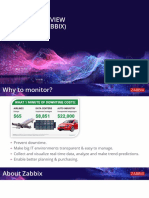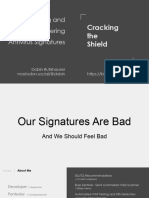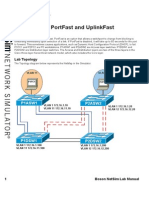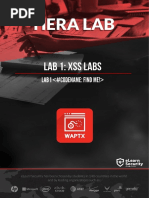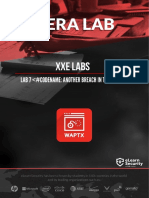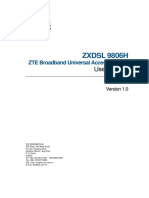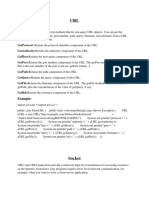Lab5 Effectively Using Suricata
Uploaded by
Saw GyiLab5 Effectively Using Suricata
Uploaded by
Saw Gyi© 2019 Caendra Inc.
| Hera for IHRP | Effectively Using Suricata 1
The organization you work for is considering deploying Suricata to enhance its traffic
inspection capabilities. The IT Security manager provided you with some Suricata rules to
get familiar with their structure. He also provided you with PCAP files containing malicious
traffic so that you can experiment with writing Suricata detection rules.
A test instance of Suricata has already been set up and is waiting for you!
The learning objective of this lab is not only to get familiar with the detection capabilities of
Suricata but also to learn effective rule writing of Suricata rules.
Specifically, you will learn how to use Suricata’s capabilities in order to:
• Have better visibility over a network
• Respond to incidents timely and effectively
• Proactively hunt for threats
Don’t get discouraged, if you are not familiar with regular expressions. Regular expressions
will be covered as the course progresses.
What is a Suricata rule
Rules are essentially instructions to the Suricata engine to look for specific markers in
network traffic that we want to be notified about if they are seen.
Rules are not always oriented towards detecting malicious traffic. Rules can also be written
to provide blue team members with actionable and/or contextual information regarding
activity that is occurring on a network.
© 2019 Caendra Inc. | Hera for IHRP | Effectively Using Suricata 2
Rules can be as specific or as broad as we want them to be. Finding the perfect balance is
important in order, for example, to be able to detect variations of a given malware but also
avoid false positives. They can be seen as a big AND statement (multiple contents are
specified, and the rule will trigger an alert if and only if all of these contents are seen in the
passing traffic).
Threat intelligence and infosec communities usually offer critical information based on
which rules are developed.
Each active rule consumes some of the host’s CPU and memory. Specific guidelines exist to
assist effective Suricata rule writing.
action protocol from_ip port -> to_ip port (msg:"we are under attack
by X"; content:"something"; content:"something else"; sid:10000000;
rev:1;)
Header: This rule portion includes what action we want the rule to have along with the
protocol Suricata should expect this rule to be found in. It also includes IPs and ports, as
well as an arrow indicating directionality.
Rule message & Contents: The rule message is the message we want the analysts (or our
self) to be presented with, whereas the contents are the portions of the traffic that we have
deemed critical in order to detect activity that we want to be informed of.
Rule metadata: This rule portion mainly helps to keep track of rule modifications. Sid is a
unique rule identifier.
Let’s dive into the Header.
action tells the Suricata engine what to do should the contents are matched. It can be:
• Alert <- Generate alert and log matching packets, but let the traffic through
• Log <- Log traffic (no alert)
• Pass <- Ignore the packet and allow it through
• Drop <- If in IPS mode, drop the packet
• Reject <- IDS will send TCP RST packet(s)
© 2019 Caendra Inc. | Hera for IHRP | Effectively Using Suricata 3
protocol can be: tcp, udp, icmp, ip, http, tls, smb, dns
Then, we need a way to declare the directionality of the traffic; this can be done through:
• Rule Host Variables. We have seen those variables when analyzing the
suricata.yaml file. As a reminder, $HOME_NET refers to internal networks specified
in the suricata.yaml file and $EXTERNAL_NET usually refers to whatever is not
included in the $HOME_NET variable.
• Rule Direction. Between the 2 IP-Port pairs an arrow exists. This arrow tells the
Suricata engine the direction in which the traffic is flowing. Examples:
o Outbound traffic $HOME_NET any -> $EXTERNAL_NET any
o Inbound traffic $EXTENRAL_NET any -> $HOME_NET any
o Bidirectional traffic $EXTENRAL_NET any <> $HOME_NET any
Rule Ports declare the port(s) in which traffic for this rule will be evaluated. Examples:
• alert tcp $HOME_NET any -> $EXTERNAL_NET 4444
• alert tcp $HOME_NET any -> $EXTERNAL_NET $FTP_PORTS
o port variables configurable in suricata.yaml
• alert tcp $HOME_NET any -> $EXTERNAL_NET !80
• alert tcp $HOME_NET [1024:] -> $EXTERNAL_NET
[80,800,6667:6680,!6672]
Now, let’s suppose you were required to create a header based on the PCAP below.
The rule header should be alert dns $HOME_NET any -> any any
© 2019 Caendra Inc. | Hera for IHRP | Effectively Using Suricata 4
any was used instead of $EXTERNAL_NET because some networks include internal DNS
resolvers and you don’t want to rule out that traffic.
Let’s now dive into Rule message & Contents.
Rule Message. Arbitrary text that appears when the rule is triggered. For better
understanding, it would nice if the rule messages you create contain malware architecture,
malware family and malware action.
• Flow. Declares the originator and the responder. Remember while developing rules
that you want to have the engine looking at “established” tcp sessions. Examples:
o flow:<established>,<to_server|to_client>;
▪ from_server, from_client can also be used
o alert tcp $HOME_NET any -> $EXTERNAL_NET 4444
▪ flow:established,to_server;
o If the protocol is UDP
▪ flow:to_server;
• Dsize. Allows matching using the size of the packet payload (not http, only tcp, and
udp). It is based on TCP segment length, NOT total packet length (Wireshark filter:
tcp.len). Examples:
o dsize:312;
o dsize:300<>400;
Rule Content. Values that identify a specific network traffic or activity. Suricata matches
this unique content in packets for detection. Note that for certain characters, the use of hex
is required. Examples:
o content:"some thing";
o content:"some|20|thing";
o content:"User-Agent|3a 20|";
© 2019 Caendra Inc. | Hera for IHRP | Effectively Using Suricata 5
• Rule Buffers. For some protocols, we have many buffers that we can use so that
we don’t search the entire packet for every content match. Using those buffers
we can speed things up and also save resources. Refer to the following for more
details: https://suricata.readthedocs.io/en/latest/rules/http-keywords.html
Consider the below rule content.
content:"POST"; content:"/trigger.php"; content:"DetoxCrypto";
content:"publickey";
By using buffers it will be transformed to the below.
content:"POST"; http_method; content:"/trigger.php"; http_uri;
content:"DetoxCrypto"; http_user_agent; content:"publickey";
http_client_body;
• Rule Options. Additional modifiers to assist detection. They can help the
Suricata engine in finding the exact location of contents.
o nocase. Helps rules to not get bypassed through case changes. Example:
▪ content:"DetoxCrypto"; nocase; http_user_agent;
o offset. Informs the Suricata engine about the position inside the packet
where is should start matching. This option is used in conjunction with
“depth”. Examples:
▪ content:"whatever"; offset:5;
▪ content:"|00 03|"; offset:3; depth:2;
• Content of hex |00 03| will be found 3 bytes in and 2 bytes
deep
o distance. Informs the Suricata engine to look for the specified content n
bytes relative to the previous match. This option is used in conjunction
with “within”. Examples:
▪ content:"whatever"; content:"something"; distance:5;
▪ content:"whatever"; content:"something"; distance:0;
▪ content:"|00 03|"; offset:3; depth:2;
content:"whatever"; distance:0; nocase; within:30;
© 2019 Caendra Inc. | Hera for IHRP | Effectively Using Suricata 6
Here are some additional examples to better comprehend what we covered so far.
• content:"whatever"; nocase; depth:9; content:"some|20|thing";
distance:0;
o We are looking for the string “whatever” (with nocase enabled) in the first 9
bytes of the packet. An offset of 0 is implied. Then, we are looking for the
string “some thing” occurring anywhere after the first match of “whatever”.
• alert tcp $HOME_NET any -> $EXTERNAL_NET any (msg:"Malicious";
flow:established,to_server; dsize:45; content:"suspicious"; offset:33;
o We are looking for outbound TCP traffic on any port with a size of 45 bytes.
The string “suspicious” should start 33 bytes in the packet. 33+12=45.
Essentially, we are looking for the string at the last 12 bytes.
Finally, let’s dive into Rule metadata.
• reference. This is the first rule metadata field we usually come across. It indicates
where the initial information to develop this rule came from. Example:
o reference:url,securingtomorrow.mcafee.com/2017-11-20-dridex;
• sid. This is the signature ID number. It is a unique number given by the rule writer.
Example:
o sid:10000000;
• revision. This field informs about the version of the rule. Example:
o rev:5;
Note: To conclude covering Suricata rules, let’s talk about PCRE (Pearl Compatible Regular
Expression). PCRE is a very powerful ally while developing rules. One can use PCRE
through the pcre statement (followed by a regular expression). Note that PCRE must be
wrapped in leading and trailing forward slashes and any flags will go after the last slash.
Examples:
• pcre:"/something/flags";
• pcre:"/^\/[a-z0-9]{6}\.php$/Ui";
© 2019 Caendra Inc. | Hera for IHRP | Effectively Using Suricata 7
o We are looking for 6 alphanumeric characters followed by .php and nothing
after (the lowercase i indicates a case insensitive match, ^ indicates the start
and $ indicates the end)
Note that anchors go after and before wrapped slashes and certain characters need to be
escaped with a backslash. Additionally, never write a PCRE-only rule.
Managing Suricata Rules
• Suricata rules can be downloaded from:
1. https://rules.emergingthreats.net/open/
2. https://github.com/EmergingThreats/et-luajit-scripts
3. https://github.com/ptresearch/AttackDetection
4. Other Sources
• The best way to manage Suricata rules is by using:
https://github.com/OISF/suricata-update
(https://suricata.readthedocs.io/en/latest/rule-management/suricata-
update.html)
• You can study more on Suricata rules on the official documentation site
https://suricata.readthedocs.io/en/latest/rules/index.html
• Suricata
• Wireshark
© 2019 Caendra Inc. | Hera for IHRP | Effectively Using Suricata 8
• Incident Responder’s Subnet: 172.16.69.0/24
• Suricata: 172.16.69.100
• Connection Type: SSH
o Use a Linux or Windows SSH client to connect to Suricata (172.16.69.100), as
follows
▪ Username: elsanalyst
▪ Password: @nalyst
ssh elsanalyst@172.16.69.100 //For Linux-based machines
putty.exe, Session -> Host Name: 172.16.69.100, Port: 22, Connection Type: SSH
// For Windows-based machines
All provided PCAPs are inside the /home/elsuser/PCAPs directory. They can be transferred
to the machine from inside, which you connected to this lab as follows.
cd PCAPs
sudo python -m SimpleHTTPServer 80
Now, you can simply launch a browser of your choice inside the machine from inside which
you connected to this lab and browse to http://172.16.69.100 to download the provided
PCAP files.
© 2019 Caendra Inc. | Hera for IHRP | Effectively Using Suricata 9
Armed with the knowledge you obtained from section 3. INTRODUCTION TO SURICATA
RULES above, analyze the two Suricata rules below and describe what they look for.
Rule 1:
alert dns $HOME_NET any -> any any (msg:"TROJAN X Rogue DNS Query
Observed" dns_query; content:"searchcdn.gooogle.com";
isdataat:!1,relative; reference:url,threatintelprovider.com/trojanx;
classtype:trojan-activity; sid:1; rev:1;)
Rule 2:
alert tls $EXTERNAL_NET any -> $HOME_NET any (msg:"TROJAN Z malicious
SSL Cert"; flow:established,to_client; tls_cert_subject;
content:"CN=uniquestring"; classtype:trojan-activity; sid:1; rev:1;)
Now it’s time to develop your own rules. Analyze the Sofacy.pcap, Qadars.pcap, 7ev3n.pcap
and Malicious_document.pcap PCAP files using Wireshark. Then, try to identify how you can
instruct a Suricata sensor in order to detect the malicious traffic they contain and
ultimately, develop a Suricata rule for each case.
Things won’t always be straightforward while developing Suricata rules. Complex cases
will always come up. Analyze the DDoSClient.pcap and Adobe.pcap PCAP files using
Wireshark. Then, try to identify how you can instruct a Suricata sensor in order to detect
the malicious traffic they contain and ultimately, develop a Suricata rule for each case.
© 2019 Caendra Inc. | Hera for IHRP | Effectively Using Suricata 10
© 2019 Caendra Inc. | Hera for IHRP | Effectively Using Suricata 11
Below, you can find solutions for every task of this lab. As a reminder, you can follow your
own strategy, which may be different from the one explained in the following lab.
Let’s start with Rule 1.
alert dns $HOME_NET any -> any any (msg:"TROJAN X Rogue DNS Query
Observed" dns_query; content:"default27061330-a.akamaihd.net";
isdataat:!1,relative; reference:url,threatintelprovider.com/trojanx;
classtype:trojan-activity; sid:1; rev:1;)
❑ This rule specifies the DNS protocol rather than UDP or something else. dns is a
Suricata protocol keyword that allows the engine to detect DNS traffic based on the
protocol and not the port. This protocol keyword (dns) should always be used when
inspecting DNS traffic.
❑ The destination host is set to any. As mentioned previously, this is because some
networks include internal DNS resolvers and we don’t want to rule out that traffic.
❑ The destination port is set to any as well (instead of port 53); this is because we are
using the dns protocol keyword which will help inspect DNS traffic regardless of the
port used.
❑ Then, there is a typical message that will inform us about the detected activity.
❑ The main content of the rule starts with the dns_query keyword. dns_query is
essentially a sticky buffer used to inspect the value of a DNS request. Being a sticky
buffer results in all content following being included in the buffer. So, for this rule,
we first declare the dns_query keyword and then the content, which contains the
normalized domain that was included in the request. The dns_query buffer is
normalized, so, one can use a literal period as opposed to the hexadecimal
representation in the raw packet. Note that the DNS buffer doesn’t include the null
byte after the end of the domain. This is where the isdataat keyword comes into
play. !1,relative means that there should be no data 1 byte relative to the
previous match, which is effectively the domain name. Basically, this is a way to
“lock” the match and avoid matching anything past the .net part.
❑ The remaining part can be easily comprehended.
© 2019 Caendra Inc. | Hera for IHRP | Effectively Using Suricata 12
Let’s continue with Rule 2.
alert tls $EXTERNAL_NET any -> $HOME_NET any (msg:"TROJAN Z malicious
SSL Cert"; flow:established,to_client; tls_cert_subject;
content:"CN=uniquestring"; classtype:trojan-activity; sid:1; rev:1;)
❑ This rule specifies the TLS protocol. tls is a Suricata protocol keyword that allows
the engine to detect TLS traffic based on the protocol and not the port. By looking
further down the rule, we are obviously checking for the delivery of a TLS certificate
from an external server, hence the $EXTERNAL_NET any -> $HOME_NET any
directionality. Once again, any is set for both ports since the tls keyword is utilized.
❑ Then, there is a typical message that will inform us about the detected activity.
flow:established,to_client; established is used due to TCP and to_client due
to the inbound traffic.
❑ tls_cert_subject is once again a buffer, and the rule content is a unique string
included in the TLS certificate’s CN portion.
❑ The remaining part can be easily comprehended
© 2019 Caendra Inc. | Hera for IHRP | Effectively Using Suricata 13
Let’s start with Sofacy.pcap
To learn more about Sofacy, refer to the following link https://securelist.com/sofacy-apt-
hits-high-profile-targets-with-updated-toolset/72924/. We’ll develop a Suricata rule based
on our analysis of the Sofacy.pcap file, considering that what we see inside the PCAP is
malicious.
By opening Sofacy.pcap in Wireshark, the first thing we notice is two (2) DNS queries and
the respective DNS responses.
Let’s create a Suricata rule to detect those two (2) C2 domains.
alert dns $HOME_NET any -> any any (msg:"TROJAN Activity Detected DNS Query
to Known Sofacy Domain 1"; dns_query; content:"drivres-update.info"; nocase;
isdataat:!1,relative; sid:1; rev:1;)
alert dns $HOME_NET any -> any any (msg:"TROJAN Activity Detected DNS Query
to Known Sofacy Domain 2"; dns_query; content:"softupdates.info"; nocase;
isdataat:!1,relative; sid:2; rev:1;)
Put these two (2) rules inside the customsig.rules directory residing in the home directory
of the elsanalyst user. You can do so, by executing sudo vim customsig.rules
© 2019 Caendra Inc. | Hera for IHRP | Effectively Using Suricata 14
On the machine’s Desktop, you will find a bash script (automate_suricata.sh), by OISF’s J
Williams, that will automate running Suricata with the customsig.rules file, logging in a
different location (/tmp/suricata), echoing the contents of fast.log and also cleaning
previous logs before each new Suricata execution occurs.
It’s time to test the rule above. You can do so, as follows.
cd Desktop
sudo ./automate_suricata.sh ../PCAPs/Sofacy.pcap
You should see the following.
-----------------------------
Let’s continue with the Citi.pcap file. If you are unfamiliar with Citi, Citi is a global bank.
By opening the Citi.pcap in Wireshark, the first thing we notice is a phishy-looking DNS
query (note that online.citi.com is a legitimate URL).
© 2019 Caendra Inc. | Hera for IHRP | Effectively Using Suricata 15
Let’s create a Suricata rule to detect such phishing-related DNS traffic against
online.citi.com.
alert dns $HOME_NET any -> any any (msg:"Possible Citi Phishing
Attempt Observed in DNS Query "; dns_query; content:"online.citi.com";
nocase; isdataat:1,relative; sid:3; rev:1;)
isdataat:1,relative will inform us if any data exist after online.citi.com. There
shouldn’t be any data after it. If data are identified after online.citi.com, then, we are
dealing with a phishing URL, similar to the one you can see in the PCAP file above (inside
the red rectangle)
It’s time to test the rule above. You can do so, as follows.
cd Desktop
sudo ./automate_suricata.sh ../PCAPs/Citi.pcap
© 2019 Caendra Inc. | Hera for IHRP | Effectively Using Suricata 16
You should see the following.
-----------------------------
Now, it’s time to analyze the Qadars.pcap file.
To learn more about Qadars, refer to the following links:
• https://www.countercept.com/blog/decrypting-qadars-banking-trojan-c2-traffic/
• https://sslbl.abuse.ch/ssl-
certificates/sha1/1862c777babf298fe5a93406e4dc8456d718abcf/
We’ll develop a Suricata rule based on our analysis of the Qadars.pcap file, considering that
what we see inside the PCAP is malicious.
By opening Qadars.pcap in Wireshark, the first thing we notice is a DNS query and a DNS
response regarding susana24.com. Then, we notice TLS traffic initiating.
© 2019 Caendra Inc. | Hera for IHRP | Effectively Using Suricata 17
Let’s focus on the TLS certificate this time and try to create a rule based on the CN portion
of it (susana24.com).
alert tls $EXTERNAL_NET any -> $HOME_NET any (msg:"TROJAN Activity
Observed Malicious SSL Cert (Qadars CnC)"; flow:established,to_client;
tls_cert_subject; content:"CN=susana24.com"; classtype:trojan-
activity; sid:4; rev:1;)
It’s time to test the rule above. You can do so, as follows.
cd Desktop
sudo ./automate_suricata.sh ../PCAPs/Qadars.pcap
© 2019 Caendra Inc. | Hera for IHRP | Effectively Using Suricata 18
You should see the following.
-----------------------------
Now, it’s time to analyze the 7ev3n.pcap
To learn more about the 7ev3n ransomware, refer to the following link
https://www.vmray.com/cyber-security-blog/7ev3n-honet-ransomware-rest-us/.
We’ll develop a Suricata rule based on our analysis of the 7ev3n.pcap file, considering that
what we see inside the PCAP is malicious.
By opening 7ev3n.pcap in Wireshark and filtering so that we can see HTTP traffic only, the
first thing we notice is this curious-looking request.
Let’s follow the whole stream.
© 2019 Caendra Inc. | Hera for IHRP | Effectively Using Suricata 19
The requests above can provide us with a lot of clues on how to develop an effective
Suricata rule.
Viable rules can be found below.
© 2019 Caendra Inc. | Hera for IHRP | Effectively Using Suricata 20
alert http $HOME_NET any -> $EXTERNAL_NET any (msg:" TROJAN 7ev3n
Ransomware CnC Checkin"; flow:established,to_server; content:"GET";
http_method; content:".php?RIGHTS="; http_uri; content:"&WIN=";
http_uri; distance:0; content:"&WALLET="; http_uri; distance:0;
content:"&ID="; http_uri; distance:0; content:"&UI="; http_uri;
distance:0; content:"Internet|20|Explorer"; http_user_agent; depth:17;
isdataat:!1,relative; http_header_names; content:!"Referer";
content:!"Accept"; sid:5; rev:1;)
alert http $HOME_NET any -> $EXTERNAL_NET any (msg:" TROJAN 7ev3n
Ransomware Encryption Activity"; flow:established,to_server;
content:"GET"; http_method; content:".php?SSTART="; http_uri;
content:"&CRYPTED_DATA="; http_uri; distance:0; content:"&ID=";
http_uri; distance:0; content:"&FILES="; http_uri; distance:0;
content:"&UI="; http_uri; distance:0; content:"Internet|20|Explorer";
http_user_agent; depth:17; isdataat:!1,relative; http_header_names;
content:!"Referer"; content:!"Accept"; sid:6; rev:1;)
depth:17; isdataat:!1,relative; is looking to see if there are any data after the last
“r” of the “Internet Explorer” string, ensuring that the User Agent field only contains
“Internet Explorer”. http_header_names; content:!"Referer";
content:!"Accept"; is leveraging the lack of usual headers for detection purposes.
It’s time to test the rule above. You can do so, as follows.
cd Desktop
sudo ./automate_suricata.sh ../PCAPs/7ev3n.pcap
You should see the following.
© 2019 Caendra Inc. | Hera for IHRP | Effectively Using Suricata 21
-----------------------------
Finally, let’s analyze the Malicious_document.pcap
Typically, malicious Office documents rely on macro execution, embedded objects, or
exploits to deliver a payload onto the victim machine. In such cases, the URI can be so
characteristic as to be used as solid rule content. The same applies for the User-Agent.
By opening the Malicious_document.pcap in Wireshark, the first thing we notice is this
curious-looking HTTP request.
The request above can provide us with a lot of clues on how to develop an effective Suricata
rule. A viable rule can be found below.
alert http $HOME_NET any -> $EXTERNAL_NET any (msg:"Malicious Document
Retrieving Payload"; flow:established,to_server; content:".exe?q=";
fast_pattern; content:"Microsoft BITS/"; http_user_agent; depth:15;
pcre:"/\.exe\?q=[0-9]{3,5}$/U"; http_header_names; content:!"Referer";
sid:7; rev:1;)
flow:established,to_server; is used since we are dealing with TCP and the
directionality is towards the malicious server. We won’t focus on the curious-looking HEAD
HTTP method so that we can catch variations. fast_pattern; is used so that the Suricata
© 2019 Caendra Inc. | Hera for IHRP | Effectively Using Suricata 22
engine “focuses more” on the .exe?q= content ('User-Agent:' will be a match very often,
but .exe?q= appears less often in network traffic). pcre:"/\.exe\?q=[0-9]{3,5}$/U";
means the sensor should match every time it observes three to five numbers after q=.
Finally, we are once again leveraging the lack of usual headers for detection purposes.
It’s time to test the rule above. You can do so, as follows.
cd Desktop
sudo ./automate_suricata.sh ../PCAPs/Malicious_document.pcap
You should see the following.
© 2019 Caendra Inc. | Hera for IHRP | Effectively Using Suricata 23
Let’s start with DDoSClient.pcap
We’ll develop a Suricata rule based on our analysis of the DDoSClient.pcap file, considering
that what we see inside the PCAP is malicious.
By opening DDoSClient.pcap in Wireshark, the first thing we notice is some curious-looking
TCP traffic, containing information such as OS, CPU MHZ, and CPU Architecture.
The traffic above can provide us with enough clues on how to develop an effective Suricata
rule. A viable rule can be found below.
alert tcp $HOME_NET any -> $EXTERNAL_NET any (msg:"ET TROJAN DDoS
Client Information Checkin"; flow:established,to_server;
content:"Windows"; nocase; depth:7; content:"MHZ|00 00 00 00 00 00|";
distance:0; nocase; content:"|00 00 00 00 00 00|Win"; distance:0;
nocase; classtype:trojan-activity; sid:8; rev:1;)
Notice that we are using “Windows” and “MHZ” instead of “Windows 7” and “1795 MHZ”, to
detect variations. depth:7; is used because “Windows” is seven character’s long. The first
distance:0; is used because the nulls appear right after “Windows” (the number of nulls
in the rule was chosen randomly).
© 2019 Caendra Inc. | Hera for IHRP | Effectively Using Suricata 24
It’s time to test the rule above. You can do so, as follows.
cd Desktop
sudo ./automate_suricata.sh ../PCAPs/DDoSClient.pcap
You should see the following.
-----------------------------
Now, it’s time to analyze the Adobe.pcap
We’ll develop a Suricata rule based on our analysis of the Adobe.pcap, considering that
what we see inside the PCAP is malicious.
By opening Adobe.pcap in Wireshark and filtering so that we can see HTTP traffic only, the
first thing we notice is this curious-looking POST request. Let’s follow the whole stream.
© 2019 Caendra Inc. | Hera for IHRP | Effectively Using Suricata 25
The request above can provide us with a lot of clues on how to develop an effective Suricata
rule. Try creating one on your own…
There was another curious-looking HTTP, the following one.
© 2019 Caendra Inc. | Hera for IHRP | Effectively Using Suricata 26
What is suspicious about the portion inside the red rectangle above, is the way in which it
redirects the client elsewhere. Typically, you would see either <META HTTP-
EQUIV="refresh" or redirection through JavaScript, not both at the same time.
This is quite uncommon, so let’s make a rule out of it. A viable rule can be found below.
alert http $EXTERNAL_NET any -> $HOME_NET any (msg:"Adobe Phising
Attempt"; flow:established,to_client; content:"200"; http_stat_code;
http_content_type; content:"text/html"; nocase; file_data;
content:"<META HTTP-EQUIV="; nocase; within:100; content:"refresh";
distance:1; nocase; within:7; content:"self.location.replace"; nocase;
distance:0; content:"window.location"; nocase; distance:0;
classtype:bad-unknown; sid:9; rev:1;)
© 2019 Caendra Inc. | Hera for IHRP | Effectively Using Suricata 27
file_data; is a buffer including what will be rendered in the browser. within:100
means we want to see the content within the first 100 bytes. The remaining part is easy to
comprehend.
It’s time to test the rule above. You can do so, as follows.
cd Desktop
sudo ./automate_suricata.sh ../PCAPs/Adobe.pcap
You should see the following.
© 2019 Caendra Inc. | Hera for IHRP | Effectively Using Suricata 28
Suricata Resources:
1. https://www.stamus-networks.com/open-source/
2. https://resources.sei.cmu.edu/asset_files/Presentation/2016_017_001_449890.pdf
3. https://blog.inliniac.net/2014/04/08/detecting-openssl-heartbleed-with-suricata/
4. https://www.trustwave.com/en-us/resources/blogs/spiderlabs-blog/decoding-
hancitor-malware-with-suricata-and-lua/
5. https://www.trustwave.com/en-us/resources/blogs/spiderlabs-blog/advanced-
malware-detection-with-suricata-lua-scripting/
© 2019 Caendra Inc. | Hera for IHRP | Effectively Using Suricata 29
You might also like
- © 2018 Caendra, Inc. - Hera For PTP - SNMP AnalysisNo ratings yet© 2018 Caendra, Inc. - Hera For PTP - SNMP Analysis13 pages
- CEH Lesson 4 - Snipping, Session Hijacking, and DoSNo ratings yetCEH Lesson 4 - Snipping, Session Hijacking, and DoS25 pages
- How To Make Securing Your Router MikrotikNo ratings yetHow To Make Securing Your Router Mikrotik43 pages
- Configure Audit Service To Send Audit Messages To Another ServerNo ratings yetConfigure Audit Service To Send Audit Messages To Another Server24 pages
- How To Monitor Log Files With Graylog2 On Debian 9No ratings yetHow To Monitor Log Files With Graylog2 On Debian 97 pages
- Introduction To Zabbix: The Universal Open Source Enterprise Level Monitoring SolutionNo ratings yetIntroduction To Zabbix: The Universal Open Source Enterprise Level Monitoring Solution21 pages
- Haproxy Load Balancer Appnotes 0053 Server Configuration For Layer4 DSR Mode en100% (1)Haproxy Load Balancer Appnotes 0053 Server Configuration For Layer4 DSR Mode en7 pages
- Drinking Straight From The Network HoseNo ratings yetDrinking Straight From The Network Hose123 pages
- Imperva - SecureD Data Protection v1.5 HSL v1.2No ratings yetImperva - SecureD Data Protection v1.5 HSL v1.232 pages
- Network Troubleshooting Using Packet Capture UtilitiesNo ratings yetNetwork Troubleshooting Using Packet Capture Utilities13 pages
- SAC Integration Guide F5 Big-IP APM CBANo ratings yetSAC Integration Guide F5 Big-IP APM CBA36 pages
- Analyzing and Reverse Engineering Antivirus SignatureNo ratings yetAnalyzing and Reverse Engineering Antivirus Signature154 pages
- 11.3.1.1 Lab - Setup A Multi-VM EnvironmentNo ratings yet11.3.1.1 Lab - Setup A Multi-VM Environment7 pages
- Demystfying Container Networking2 190915040315No ratings yetDemystfying Container Networking2 19091504031582 pages
- Server Persistence: F5 BIG-IP: Local Traffic Manager (LTM) TrainingNo ratings yetServer Persistence: F5 BIG-IP: Local Traffic Manager (LTM) Training8 pages
- Syslog-Ng Configuration Building A Log Aggregation ServerNo ratings yetSyslog-Ng Configuration Building A Log Aggregation Server4 pages
- Experience With Tripwire: Using Integrity Checkers For Intrusion DetectionNo ratings yetExperience With Tripwire: Using Integrity Checkers For Intrusion Detection37 pages
- Lab Experiment #08 - Network & Host Detection ScansNo ratings yetLab Experiment #08 - Network & Host Detection Scans3 pages
- 3.2.11 Lab - Exploring Processes, Threads, Handles, and Windows RegistryNo ratings yet3.2.11 Lab - Exploring Processes, Threads, Handles, and Windows Registry4 pages
- Offensive Security: Penetration Test Report For PWK Internal LabsNo ratings yetOffensive Security: Penetration Test Report For PWK Internal Labs24 pages
- © 2019 Caendra Inc. - Hera For IHRP - Effectively Using SnortNo ratings yet© 2019 Caendra Inc. - Hera For IHRP - Effectively Using Snort27 pages
- Working With Snort For Intrusion Detection LabNo ratings yetWorking With Snort For Intrusion Detection Lab4 pages
- DEFCON 25 Workshop Jack Mott Jason Williams Practical Network Signature Development for Open Source IDSNo ratings yetDEFCON 25 Workshop Jack Mott Jason Williams Practical Network Signature Development for Open Source IDS111 pages
- © 2019 Caendra, Inc. - Hera For Waptv3 - Exploiting WordpressNo ratings yet© 2019 Caendra, Inc. - Hera For Waptv3 - Exploiting Wordpress38 pages
- © 2018 Caendra Inc. - Hera For Waptv3 - Cross Site ScriptingNo ratings yet© 2018 Caendra Inc. - Hera For Waptv3 - Cross Site Scripting33 pages
- © 2018 Caendra Inc. - Hera For Waptv3 - Other AttacksNo ratings yet© 2018 Caendra Inc. - Hera For Waptv3 - Other Attacks6 pages
- © 2018 Caendra Inc. - Hera For Waptv3 - File and Resource AttacksNo ratings yet© 2018 Caendra Inc. - Hera For Waptv3 - File and Resource Attacks6 pages
- © 2018 Caendra Inc. - Hera For Waptv3 - IntroductionNo ratings yet© 2018 Caendra Inc. - Hera For Waptv3 - Introduction10 pages
- © 2018 Caendra Inc. - Hera For Waptv3 - SQL InjectionNo ratings yet© 2018 Caendra Inc. - Hera For Waptv3 - SQL Injection41 pages
- © 2018 Caendra Inc. - Hera For Waptv3 - Information GatheringNo ratings yet© 2018 Caendra Inc. - Hera For Waptv3 - Information Gathering9 pages
- © 2020 Caendra Inc. - Hera For Waptxv2 - Insecure RmiNo ratings yet© 2020 Caendra Inc. - Hera For Waptxv2 - Insecure Rmi9 pages
- © 2020 Caendra Inc. - Hera For Waptxv2 - HTML Adapter To RootNo ratings yet© 2020 Caendra Inc. - Hera For Waptxv2 - HTML Adapter To Root10 pages
- © 2020 Caendra Inc. - Hera For Waptxv2 - Attacking LdapNo ratings yet© 2020 Caendra Inc. - Hera For Waptxv2 - Attacking Ldap9 pages
- © 2020 Caendra Inc. - Hera For Waptxv2 - Xss LabsNo ratings yet© 2020 Caendra Inc. - Hera For Waptxv2 - Xss Labs3 pages
- © 2019 Caendra Inc. - Hera For Waptxv2 - XML Entity Expansion LabsNo ratings yet© 2019 Caendra Inc. - Hera For Waptxv2 - XML Entity Expansion Labs13 pages
- © 2020 Caendra Inc. - Hera For Waptxv2 - XML Injection LabsNo ratings yet© 2020 Caendra Inc. - Hera For Waptxv2 - XML Injection Labs10 pages
- © 2019 Caendra Inc. - Hera For Waptxv2 - Xxe LabsNo ratings yet© 2019 Caendra Inc. - Hera For Waptxv2 - Xxe Labs16 pages
- © 2020 Caendra Inc. - Hera For Waptxv2 - Sqli Playground LabsNo ratings yet© 2020 Caendra Inc. - Hera For Waptxv2 - Sqli Playground Labs2 pages
- © 2020 Caendra Inc. - Hera For Waptxv2 - CSRF LabsNo ratings yet© 2020 Caendra Inc. - Hera For Waptxv2 - CSRF Labs4 pages
- WSNS: Mac: Ad Hoc Wireless Networks: Architectures and Protocols IEEE Personal Communications Wireless Sensor NetworksNo ratings yetWSNS: Mac: Ad Hoc Wireless Networks: Architectures and Protocols IEEE Personal Communications Wireless Sensor Networks12 pages
- LTE Design and Deployment Strategies-Zeljko SavicNo ratings yetLTE Design and Deployment Strategies-Zeljko Savic79 pages
- Difference Between HSRP, VRRP and GLBP ProtocolsNo ratings yetDifference Between HSRP, VRRP and GLBP Protocols1 page
- VI Network Secirity-Email Security PGP SMIMENo ratings yetVI Network Secirity-Email Security PGP SMIME47 pages
- Project Report On Implementation of Firewall On Linux Platform50% (2)Project Report On Implementation of Firewall On Linux Platform33 pages
- Config Guide Eem Configuration For Cisco Integrated Services Router PlatformsNo ratings yetConfig Guide Eem Configuration For Cisco Integrated Services Router Platforms17 pages
- Enable Password Breaking: Restart The Router and Press CTRL+Break Immediately To Get The Router in Monitor ModeNo ratings yetEnable Password Breaking: Restart The Router and Press CTRL+Break Immediately To Get The Router in Monitor Mode10 pages
- © 2018 Caendra, Inc. - Hera For PTP - SNMP Analysis© 2018 Caendra, Inc. - Hera For PTP - SNMP Analysis
- CEH Lesson 4 - Snipping, Session Hijacking, and DoSCEH Lesson 4 - Snipping, Session Hijacking, and DoS
- Configure Audit Service To Send Audit Messages To Another ServerConfigure Audit Service To Send Audit Messages To Another Server
- How To Monitor Log Files With Graylog2 On Debian 9How To Monitor Log Files With Graylog2 On Debian 9
- Introduction To Zabbix: The Universal Open Source Enterprise Level Monitoring SolutionIntroduction To Zabbix: The Universal Open Source Enterprise Level Monitoring Solution
- Haproxy Load Balancer Appnotes 0053 Server Configuration For Layer4 DSR Mode enHaproxy Load Balancer Appnotes 0053 Server Configuration For Layer4 DSR Mode en
- Network Troubleshooting Using Packet Capture UtilitiesNetwork Troubleshooting Using Packet Capture Utilities
- Analyzing and Reverse Engineering Antivirus SignatureAnalyzing and Reverse Engineering Antivirus Signature
- Server Persistence: F5 BIG-IP: Local Traffic Manager (LTM) TrainingServer Persistence: F5 BIG-IP: Local Traffic Manager (LTM) Training
- Syslog-Ng Configuration Building A Log Aggregation ServerSyslog-Ng Configuration Building A Log Aggregation Server
- Experience With Tripwire: Using Integrity Checkers For Intrusion DetectionExperience With Tripwire: Using Integrity Checkers For Intrusion Detection
- Lab Experiment #08 - Network & Host Detection ScansLab Experiment #08 - Network & Host Detection Scans
- 3.2.11 Lab - Exploring Processes, Threads, Handles, and Windows Registry3.2.11 Lab - Exploring Processes, Threads, Handles, and Windows Registry
- Offensive Security: Penetration Test Report For PWK Internal LabsOffensive Security: Penetration Test Report For PWK Internal Labs
- © 2019 Caendra Inc. - Hera For IHRP - Effectively Using Snort© 2019 Caendra Inc. - Hera For IHRP - Effectively Using Snort
- DEFCON 25 Workshop Jack Mott Jason Williams Practical Network Signature Development for Open Source IDSDEFCON 25 Workshop Jack Mott Jason Williams Practical Network Signature Development for Open Source IDS
- © 2019 Caendra, Inc. - Hera For Waptv3 - Exploiting Wordpress© 2019 Caendra, Inc. - Hera For Waptv3 - Exploiting Wordpress
- © 2018 Caendra Inc. - Hera For Waptv3 - Cross Site Scripting© 2018 Caendra Inc. - Hera For Waptv3 - Cross Site Scripting
- © 2018 Caendra Inc. - Hera For Waptv3 - Other Attacks© 2018 Caendra Inc. - Hera For Waptv3 - Other Attacks
- © 2018 Caendra Inc. - Hera For Waptv3 - File and Resource Attacks© 2018 Caendra Inc. - Hera For Waptv3 - File and Resource Attacks
- © 2018 Caendra Inc. - Hera For Waptv3 - Introduction© 2018 Caendra Inc. - Hera For Waptv3 - Introduction
- © 2018 Caendra Inc. - Hera For Waptv3 - SQL Injection© 2018 Caendra Inc. - Hera For Waptv3 - SQL Injection
- © 2018 Caendra Inc. - Hera For Waptv3 - Information Gathering© 2018 Caendra Inc. - Hera For Waptv3 - Information Gathering
- © 2020 Caendra Inc. - Hera For Waptxv2 - Insecure Rmi© 2020 Caendra Inc. - Hera For Waptxv2 - Insecure Rmi
- © 2020 Caendra Inc. - Hera For Waptxv2 - HTML Adapter To Root© 2020 Caendra Inc. - Hera For Waptxv2 - HTML Adapter To Root
- © 2020 Caendra Inc. - Hera For Waptxv2 - Attacking Ldap© 2020 Caendra Inc. - Hera For Waptxv2 - Attacking Ldap
- © 2019 Caendra Inc. - Hera For Waptxv2 - XML Entity Expansion Labs© 2019 Caendra Inc. - Hera For Waptxv2 - XML Entity Expansion Labs
- © 2020 Caendra Inc. - Hera For Waptxv2 - XML Injection Labs© 2020 Caendra Inc. - Hera For Waptxv2 - XML Injection Labs
- © 2020 Caendra Inc. - Hera For Waptxv2 - Sqli Playground Labs© 2020 Caendra Inc. - Hera For Waptxv2 - Sqli Playground Labs
- © 2020 Caendra Inc. - Hera For Waptxv2 - CSRF Labs© 2020 Caendra Inc. - Hera For Waptxv2 - CSRF Labs
- WSNS: Mac: Ad Hoc Wireless Networks: Architectures and Protocols IEEE Personal Communications Wireless Sensor NetworksWSNS: Mac: Ad Hoc Wireless Networks: Architectures and Protocols IEEE Personal Communications Wireless Sensor Networks
- Project Report On Implementation of Firewall On Linux PlatformProject Report On Implementation of Firewall On Linux Platform
- Config Guide Eem Configuration For Cisco Integrated Services Router PlatformsConfig Guide Eem Configuration For Cisco Integrated Services Router Platforms
- Enable Password Breaking: Restart The Router and Press CTRL+Break Immediately To Get The Router in Monitor ModeEnable Password Breaking: Restart The Router and Press CTRL+Break Immediately To Get The Router in Monitor Mode