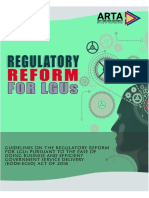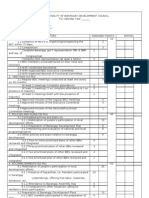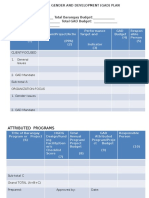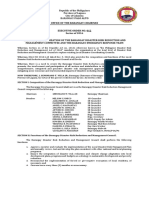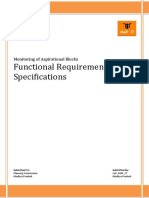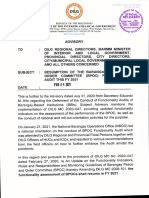LTIA User Manual
LTIA User Manual
Uploaded by
Christy Ledesma-NavarroCopyright:
Available Formats
LTIA User Manual
LTIA User Manual
Uploaded by
Christy Ledesma-NavarroOriginal Description:
Copyright
Available Formats
Share this document
Did you find this document useful?
Is this content inappropriate?
Copyright:
Available Formats
LTIA User Manual
LTIA User Manual
Uploaded by
Christy Ledesma-NavarroCopyright:
Available Formats
LTIA-IS
USER’S
MANUAL
Lupong Tagapamayapa Incentives Award
Information System (LTIA-IS)
Department of the Interior and Local Government
Information Systems and Technology
Management Service
IS-PDPMD
Prepared by:
ISTMS – IS-PDPMD
December 2020
LTIA-IS User’s Manual Page 1 of 12
DEPARTMENT OF THE INTERIOR AND LOCAL GOVERNMENT
Table of Contents
1.0 GENERAL INFORMATION .......................................................................................................... 3
1.1 Project Overview ...................................................................................................................... 3
1.2 System Overview ..................................................................................................................... 3
1.2.1 System Features ................................................................................................................................. 3
1.3 Acronyms and Abbreviations ............................................................................................... 3
1.4 User Access, Roles and Privileges ..................................................................................... 4
1.4.1 Log In/Sign In................................................................................................................................... 4
2.0 About System ................................................................................................................................ 4
2.1 Home Page ................................................................................................................................. 4
2.2 Dashboard .................................................................................................................................. 5
2.3 Nominee Monitoring Page ..................................................................................................... 6
2.4 Nominee Assessment ............................................................................................................. 7
2.5 Returning of assessment ..................................................................................................... 11
2.6 Awardees Page ....................................................................................................................... 11
3.0 Logout ........................................................................................................................................... 12
LTIA-IS User’s Manual Page 2 of 12
1.0 GENERAL INFORMATION
1.1 Project Overview
The Lupong Tagapamayapa Incentives Awards aims to:
A. Strengthen the Katarungang Pambarangay (KP) as an indigenous conflict resolution
structure at the grassroots;
B. Institutionalize a system of granting economic benefits and other incentives to Lupong
Tagapamayapa, herein referred to as lupons, which demonstrate exemplary performance;
and
C. Generate greater awareness among, and support from, the various sectors of Philippines
society on the KP as a potent vehicle toward social ordering and human development.
1.2 System Overview
Lupong Tagapamayapa Incentives Awards Information System (LTIA-IS)
- is a web based application that facilitates the encoding, assessment, ranking and selection
of LTIA awardee across five(5) criteria: 1. Efficiency in Operation, 2. Effectiveness in
securing the settlement of interpersonal dispute objective of the KP, 3. Creativity and
resourcefulness of the Lupong Tagapamayapa, 4. Area or facility for KP activities and 5.
Financial or non-financial support. The users will also easily encode/upload and monitors
the assessment forms of their nominees
1.2.1 System Features
Dashboard. Each users has their set of data translated to charts and graphs.
Homepage. Landing page of the system for all the users. It contains the LTIA’ objectives,
systems description and downloadable forms, reports and legal basis.
Nominee Monitoring. Monitoring of nominated barangays for the award.
Awardees Page. Monitoring of awardee per City/Municipality, Province and Region
1.3 Acronyms and Abbreviations
Department of the Interior and Local Government (DILG)
- it is the executive department of the Philippine government responsible for promoting
peace and order, ensuring public safety and strengthening local government capability
aimed towards the effective delivery of basic services to the citizenry.
Bureau of Local Government Supervision–Recognition and Awards Division (BLGS-RAD)
- OPR of the Attendance Monitoring System
Lupong Tagapamayapa Incentives Awards (LTIA)
LTIA-IS User’s Manual Page 3 of 12
GETTING STARTED
1.4 User Access, Roles and Privileges
This system is for DILG Employees and National Board of Judges that consists of different
government agencies of the Philippines. It has special permission for BLGS-RAD as they are the
OPR. The ISTMS has permission to maintain and enhance the system.
1.4.1 Log In/Sign In
The user must login using the DILG Intranet for DILG Employees and a different login portal for
NBOJs (ltia.dilg.gov.ph/user/login).
2.0 About System
2.1 Home Page
Figure 5
Forms and Legal Basis
About LTIA and LTIA-IS Downloadable/Viewable forms
and legal basis for LTIA
LTIA-IS User’s Manual Page 4 of 12
2.2 Dashboard
Figure 6
Quick Statistics No of nominees per LGU type No of nominees per status chart
and class and performance
statistics
LTIA-IS User’s Manual Page 5 of 12
2.3 Nominee Monitoring Page
Figure 7
Nominees Table Buttons
1. View Rating
- This button will direct the user to a page that contains the
basic information, assessment details, attachment link, and
narrative report of the assessed nominee. (See 2.4 for
reference)
Filter Options 2. Ratings
- This button will direct the user to a page that contains the
assessment of all the users who assessed the nominee. (See
figure 9)
Encode Button 3. Endorsement History
Button to redirect the user the Nominees Table - This button will direct the user to a page that contains the
selection of year and List of nominees assessed submission history of an assessment. (See figure 10)
barangay for their nominee 4. Update Barangay
(See figure 8) - This button will direct the user to a page that you can
change the barangay of an assessment. (Figure 8 with data)
5. Rate
- This button is for Province, Region and NBOJ to conduct
self-assessment (See 2.4 for reference)
Figure 8
LGU Information Buttons
Region. Province and City/Municipality will automatically filled in Select button will save the data you selected.
based on the user’s credentials, the user will need to select the year Cancel button will direct you to the nominee’s
and barangay to proceed/save the data page.
Figure 9
View Rating Button
View the selected users’ assessment
LTIA-IS User’s Manual Page 6 of 12
Figure 10
2.4 Nominee Assessment
Figure 11
Buttons
1. Update Button (Assessment)
Basic Information of the - Click to update the assessment you made (for draft and returned
assessed barangay Click to the submit the assessment only). (See figure 12 for reference)
assessment to next level 2. Encode Button (Assessment)
- Click to encode assessment (See figure 12 for reference)
3. Update Button (Narrative Report)
- Click to update the narrative report you encoded (for draft and returned
Click to the download the assessment only). (See figure 13 for reference)
assessment details 4. Encode Button (Narrative Report)
Click to upload the excel - Click to encode narrative report (See figure 13 for reference)
encoding form (see figure 14) 5. Open Link Button
- Click to open the attachment’s link
LTIA-IS User’s Manual Page 7 of 12
Figure 12
Required Fields
Save Button
- Saves the rating you encoded
Cancel Button
- Cancels rating
LTIA-IS User’s Manual Page 8 of 12
Figure 13
Save Button
- Saves the report you encoded
Cancel Button
- Cancels encoding of narrative report
LTIA-IS User’s Manual Page 9 of 12
Figure 14
Back to assessment details
Browse button
- Click to select the excel
encoding form
Upload button
- Click to view the data inside the
excel you selected
Click to save your
assessment from
excel to the
system
LTIA-IS User’s Manual Page 10 of 12
2.5 Returning of assessment
Figure 15
Return to sender Button Return to sender Form
- Click to appear a pop-up form at - Form with remarks field for the
the top receiver’s reference
Return Button
- Click to return the assessment
Cancel Button
- Click to cancel the returning of
assessment
2.6 Awardees Page
Figure 16
Filter Options List of awardees
LTIA-IS User’s Manual Page 11 of 12
3.0 Logout
Figure 32 Logout Menu
Logout (username) will logout
your account from the system
LTIA-IS User’s Manual Page 12 of 12
You might also like
- Rbi Form A Record of Barangay Inhabitants by Household PSG C O D ES100% (10)Rbi Form A Record of Barangay Inhabitants by Household PSG C O D ES1 page
- Seal of Good Local Governance For Barangay (SGLGB) Barangay ProfileNo ratings yetSeal of Good Local Governance For Barangay (SGLGB) Barangay Profile4 pages
- Republic of The Philippines Province of Isabela Municipality of Gamu BARANGAY - Office of The Punong BarangayNo ratings yetRepublic of The Philippines Province of Isabela Municipality of Gamu BARANGAY - Office of The Punong Barangay2 pages
- Orientation-Workshop On The Preparation of The Barangay Devolution Transition Plans (DTP)83% (6)Orientation-Workshop On The Preparation of The Barangay Devolution Transition Plans (DTP)25 pages
- E.O. #16 Barangay Gender and Development Focal Point SystemNo ratings yetE.O. #16 Barangay Gender and Development Focal Point System3 pages
- Laying The Foundation - Basic OrientationNo ratings yetLaying The Foundation - Basic Orientation23 pages
- Resolution Terminating Services of Ms PenalesNo ratings yetResolution Terminating Services of Ms Penales1 page
- Advisory Calendar of Barangay Mandatory DeliverablesNo ratings yetAdvisory Calendar of Barangay Mandatory Deliverables9 pages
- Republic of The Philippines City of Davao: Office of The Punong Barangay Barangay Talomo Proper, Talomo DistrictNo ratings yetRepublic of The Philippines City of Davao: Office of The Punong Barangay Barangay Talomo Proper, Talomo District3 pages
- Functionality of Barangay Development Council92% (25)Functionality of Barangay Development Council2 pages
- Barangay GAD Focal Point System - January 8, 2023100% (1)Barangay GAD Focal Point System - January 8, 20233 pages
- Annex B: Local Planning Illustrative Guide: Preparing and Updating The Comprehensive Development PlanNo ratings yetAnnex B: Local Planning Illustrative Guide: Preparing and Updating The Comprehensive Development Plan2 pages
- Region III - 2018 Badac Functionality Audit - Dilg-Ddb JMC 2018-01100% (1)Region III - 2018 Badac Functionality Audit - Dilg-Ddb JMC 2018-0114 pages
- Objectives Ppas Time Frame Target Beneficiaries Funding Resource Requirement DescriptionNo ratings yetObjectives Ppas Time Frame Target Beneficiaries Funding Resource Requirement Description3 pages
- EO No 40 - CDP ELA Team and Core Technical Planning GroupNo ratings yetEO No 40 - CDP ELA Team and Core Technical Planning Group4 pages
- Taking A Closer Look at The Context of Capdev Agenda Formulation The Leadership Role in Championing Capdev AgendaNo ratings yetTaking A Closer Look at The Context of Capdev Agenda Formulation The Leadership Role in Championing Capdev Agenda34 pages
- Chapter VII Monitoring and Evaluation BDP 021255No ratings yetChapter VII Monitoring and Evaluation BDP 0212558 pages
- R10 IATF-MEID Res. No. 12 (S. 2020) Localized Lockdown in LinamonNo ratings yetR10 IATF-MEID Res. No. 12 (S. 2020) Localized Lockdown in Linamon2 pages
- Barangay Secretaries Training Attendance September 14-16, 2021No ratings yetBarangay Secretaries Training Attendance September 14-16, 202113 pages
- Regional Director, DILG CAR and National Program Manager, EO 70 LocalizationNo ratings yetRegional Director, DILG CAR and National Program Manager, EO 70 Localization6 pages
- The Homeowners Association Manual (Homeowners Association Manual) (5th Edition)No ratings yetThe Homeowners Association Manual (Homeowners Association Manual) (5th Edition)8 pages
- Barangay Agenda For Governance and Development100% (8)Barangay Agenda For Governance and Development3 pages
- Barangay Facilities Barangay Workers/VolunteersNo ratings yetBarangay Facilities Barangay Workers/Volunteers1 page
- Form 3 Kasambahay Monthly Consolidated Report86% (7)Form 3 Kasambahay Monthly Consolidated Report1 page
- Form 2 Kasambahay Quarterly Masterlist Report100% (4)Form 2 Kasambahay Quarterly Masterlist Report1 page
- Sop/2oc Es? Dntigone: A New TranslationNo ratings yetSop/2oc Es? Dntigone: A New Translation46 pages
- Pricing and Output Decisions:: Perfect Competition and MonopolyNo ratings yetPricing and Output Decisions:: Perfect Competition and Monopoly41 pages
- India Habitat Centre: Written Answers To QuestionsNo ratings yetIndia Habitat Centre: Written Answers To Questions6 pages
- Course Outline - Organizational BehaviourNo ratings yetCourse Outline - Organizational Behaviour5 pages
- Condura Room Air Conditioner Specifications: ModelsNo ratings yetCondura Room Air Conditioner Specifications: Models1 page
- MISTERSYO NG PANANAMPALATAYA - Immaculada ConcepcionNo ratings yetMISTERSYO NG PANANAMPALATAYA - Immaculada Concepcion2 pages
- Ministry of Energy (Petroleum Division) Geological Survey of PakistanNo ratings yetMinistry of Energy (Petroleum Division) Geological Survey of Pakistan3 pages
- Human Sexuality in A World of Diversity Canadian 5th Edition Rathus Test Bank100% (40)Human Sexuality in A World of Diversity Canadian 5th Edition Rathus Test Bank19 pages
- Question 12. The Children Enjoy - The Buffaloes On The FieldNo ratings yetQuestion 12. The Children Enjoy - The Buffaloes On The Field16 pages
- Irony Illustrated: A Cross-Cultural Exploration of Situational Irony in China and The United StatesNo ratings yetIrony Illustrated: A Cross-Cultural Exploration of Situational Irony in China and The United States65 pages
- A Framework To Test SA Readiness For The 4IRNo ratings yetA Framework To Test SA Readiness For The 4IR10 pages
- Nutritional Biochemistry: Vitamins Dr. Bidhan Chandra Koner100% (1)Nutritional Biochemistry: Vitamins Dr. Bidhan Chandra Koner50 pages
- Planning and Recruiting Human ResourcesNo ratings yetPlanning and Recruiting Human Resources33 pages
- Rbi Form A Record of Barangay Inhabitants by Household PSG C O D ESRbi Form A Record of Barangay Inhabitants by Household PSG C O D ES
- Seal of Good Local Governance For Barangay (SGLGB) Barangay ProfileSeal of Good Local Governance For Barangay (SGLGB) Barangay Profile
- Republic of The Philippines Province of Isabela Municipality of Gamu BARANGAY - Office of The Punong BarangayRepublic of The Philippines Province of Isabela Municipality of Gamu BARANGAY - Office of The Punong Barangay
- Orientation-Workshop On The Preparation of The Barangay Devolution Transition Plans (DTP)Orientation-Workshop On The Preparation of The Barangay Devolution Transition Plans (DTP)
- E.O. #16 Barangay Gender and Development Focal Point SystemE.O. #16 Barangay Gender and Development Focal Point System
- Advisory Calendar of Barangay Mandatory DeliverablesAdvisory Calendar of Barangay Mandatory Deliverables
- Republic of The Philippines City of Davao: Office of The Punong Barangay Barangay Talomo Proper, Talomo DistrictRepublic of The Philippines City of Davao: Office of The Punong Barangay Barangay Talomo Proper, Talomo District
- Annex B: Local Planning Illustrative Guide: Preparing and Updating The Comprehensive Development PlanAnnex B: Local Planning Illustrative Guide: Preparing and Updating The Comprehensive Development Plan
- Region III - 2018 Badac Functionality Audit - Dilg-Ddb JMC 2018-01Region III - 2018 Badac Functionality Audit - Dilg-Ddb JMC 2018-01
- Objectives Ppas Time Frame Target Beneficiaries Funding Resource Requirement DescriptionObjectives Ppas Time Frame Target Beneficiaries Funding Resource Requirement Description
- EO No 40 - CDP ELA Team and Core Technical Planning GroupEO No 40 - CDP ELA Team and Core Technical Planning Group
- Taking A Closer Look at The Context of Capdev Agenda Formulation The Leadership Role in Championing Capdev AgendaTaking A Closer Look at The Context of Capdev Agenda Formulation The Leadership Role in Championing Capdev Agenda
- R10 IATF-MEID Res. No. 12 (S. 2020) Localized Lockdown in LinamonR10 IATF-MEID Res. No. 12 (S. 2020) Localized Lockdown in Linamon
- Barangay Secretaries Training Attendance September 14-16, 2021Barangay Secretaries Training Attendance September 14-16, 2021
- Regional Director, DILG CAR and National Program Manager, EO 70 LocalizationRegional Director, DILG CAR and National Program Manager, EO 70 Localization
- The Homeowners Association Manual (Homeowners Association Manual) (5th Edition)The Homeowners Association Manual (Homeowners Association Manual) (5th Edition)
- Pricing and Output Decisions:: Perfect Competition and MonopolyPricing and Output Decisions:: Perfect Competition and Monopoly
- India Habitat Centre: Written Answers To QuestionsIndia Habitat Centre: Written Answers To Questions
- Condura Room Air Conditioner Specifications: ModelsCondura Room Air Conditioner Specifications: Models
- MISTERSYO NG PANANAMPALATAYA - Immaculada ConcepcionMISTERSYO NG PANANAMPALATAYA - Immaculada Concepcion
- Ministry of Energy (Petroleum Division) Geological Survey of PakistanMinistry of Energy (Petroleum Division) Geological Survey of Pakistan
- Human Sexuality in A World of Diversity Canadian 5th Edition Rathus Test BankHuman Sexuality in A World of Diversity Canadian 5th Edition Rathus Test Bank
- Question 12. The Children Enjoy - The Buffaloes On The FieldQuestion 12. The Children Enjoy - The Buffaloes On The Field
- Irony Illustrated: A Cross-Cultural Exploration of Situational Irony in China and The United StatesIrony Illustrated: A Cross-Cultural Exploration of Situational Irony in China and The United States
- Nutritional Biochemistry: Vitamins Dr. Bidhan Chandra KonerNutritional Biochemistry: Vitamins Dr. Bidhan Chandra Koner