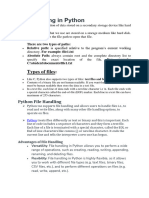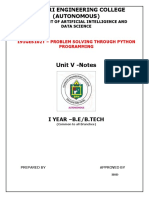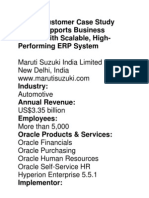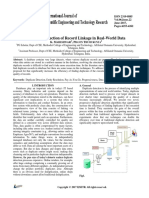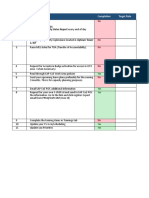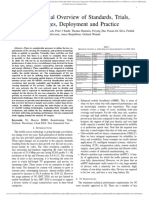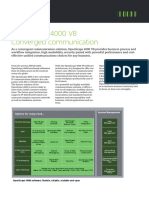Module 2 - Files: Python Application Programming
Module 2 - Files: Python Application Programming
Uploaded by
study materialCopyright:
Available Formats
Module 2 - Files: Python Application Programming
Module 2 - Files: Python Application Programming
Uploaded by
study materialOriginal Title
Copyright
Available Formats
Share this document
Did you find this document useful?
Is this content inappropriate?
Copyright:
Available Formats
Module 2 - Files: Python Application Programming
Module 2 - Files: Python Application Programming
Uploaded by
study materialCopyright:
Available Formats
Python Application Programming
MODULE 2 – FILES
FILES
File handling is an important requirement of any programming language, as it allows us to store the
data permanently on the secondary storage and read the data from a permanent source. Here, we will
discuss how to perform various operations on files using the programming language Python.
Persistence
The programs that we have considered till now are based on console I/O. That is, the input was taken
from the keyboard and output was displayed onto the monitor. When the data to be read from the
keyboard is very large, console input becomes a laborious job. Also, the output or result of the
program has to be used for some other purpose later, it has to be stored permanently. Hence,
reading/writing from/to files are very essential requirement of programming.
We know that the programs stored in the hard disk are brought into main memory to execute them.
These programs generally communicate with CPU using conditional execution, iteration, functions
etc. But, the content of main memory will be erased when we turn-off our computer. We have
discussed these concepts in Module1 with the help of Figure 1.1. Here we will discuss about
working with secondary memory or files. The files stored on the secondary memory are permanent
and can be transferred to other machines using pen-drives/CD.
Opening Files
To perform any operation on a file, one must open a file. File opening involves communication with
operating system. In Python, a file can be opened using a built-in function open(). While opening a
file, we must specify the name of the file to be opened. Also, we must inform the OS about the
purpose of opening a file, which is termed as file opening mode. The syntax of open() function is as
below –
fhand= open(“filename”, “mode”)
Here, filename is name of the file to be opened. This string may be just a name of the file, or it may
include pathname also. Pathname of the file is optional when the file is stored
in current working directory
mode This string indicates the purpose of opening a file. It takes a pre- defined set of
values as given in Table 2.1
fhand It is a reference to an object of file class, which acts as a handler or tool for all
further operations on files.
When our Python program makes a request to open a specific file in a particular mode, then OS will
try to serve the request. When a file gets opened successfully, then a file object is returned. This is
known as file handle and is as shown in Figure 2.1. It will help to
Santosh Reddy P Page 1
Python Application Programming
perform various operations on a file through our program. If the file cannot be opened due to some
reason, then error message (traceback) will be displayed.
Figure 2.1 A File Handle
A file opening may cause an error due to some of the reasons as listed below –
o File may not exist in the specified path (when we try to read a file)
o File may exist, but we may not have a permission to read/write a file
o File might have got corrupted and may not be in an opening state
Since, there is no guarantee about getting a file handle from OS when we try to open a file, it is
always better to write the code for file opening using try-except block. This will help us to manage
error situation.
Mode Meaning
r Opens a file for reading purpose. If the specified file does not exist in the
specified path, or if you don’t have permission, error message will be displayed.
This is the default mode of open() function in Python.
w Opens a file for writing purpose. If the file does not exist, then a new file with the
given name will be created and opened for writing. If the file
already exists, then its content will be over-written.
a Opens a file for appending the data. If the file exists, the new content will
be appended at the end of existing content. If no such file exists, it will be created
and new content will be written into it.
r+ Opens a file for reading and writing.
w+ Opens a file for both writing and reading. Overwrites the existing file if the file
exists. If the file does not exist, creates a new file for reading and
writing.
a+ Opens a file for both appending and reading. The file pointer is at the end of the file
if the file exists. The file opens in the append mode. If the file does not exist, it
creates a new file for reading and
writing.
rb Opens a file for reading only in binary format
wb Opens a file for writing only in binary format
ab Opens a file for appending only in binary format
Santosh Reddy P Page 2
Python Application Programming
Text Files and Lines
A text file is a file containing a sequence of lines. It contains only the plain text without any images,
tables etc. Different lines of a text file are separated by a newline character \n. In the text files, this
newline character may be invisible, but helps in identifying every line in the file. There will be one
more special entry at the end to indicate end of file (EOF).
NOTE: There is one more type of file called binary file, which contains the data in the form of bits.
These files are capable of storing text, image, video, audio etc. All these data will be stored in the
form of a group of bytes whose formatting will be known. The supporting program can interpret
these files properly, whereas when opened using normal text editor, they look like messy, unreadable
set of characters.
Reading Files
When we successfully open a file to read the data from it, the open() function returns the file handle
(or an object reference to file object) which will be pointing to the first character in the file. A text
file containing lines can be iterated using a for-loop starting from the beginning with the help of this
file handle. Consider the following example of counting number of lines in a file.
NOTE: Before executing the below given program, create a text file (using Notepad or similar
editor) myfile.txt in the current working directory (The directory where you are going store your
Python program). Open this text file and add few random lines to it and then close. Now, open a
Python script file, say countLines.py and save it in the same directory as that of your text file
myfile.txt. Then, type the following code in Python script countLines.py and execute the program.
(You can store text file and Python script file in different directories. But, if you do so, you have to
mention complete path of text file in the open() function.)
Sample Text file myfile.txt:
hello how are you? I
am doing fine what
about you?
Python script file countLines.py
fhand=open('myfile.txt','r') count =0
for line in fhand: count+=1
print("Line Number ",count, ":", line)
print("Total lines=",count) fhand.close()
Output:
Line Number 1 : hello how are you? Line Number
2 : I am doing fine
Santosh Reddy P Page 3
Python Application Programming
Line Number 3 : what about you? Total lines=
3
In the above program, initially, we will try to open the file 'myfile.txt. As we have already created
that file, the file handler will be returned and the object reference to this file will be stored in fhand.
Then, in the for-loop, we are using fhand as if it is a sequence of lines. For each line in the file, we
are counting it and printing the line. In fact, a line is identified internally with the help of new-line
character present at the end of each line. Though we have not typed \n anywhere in the file
myfile.txt, after each line, we would have pressed enter-key. This act will insert a \n, which is
invisible when we view the file through notepad. Once all lines are over, fhand will reach end-of-file
and hence terminates the loop. Note that, when end of file is reached (that is, no more characters are
present in the file), then an attempt to read will return None or empty character ‘’(two quotes without
space in between).
Once the operations on a file is completed, it is a practice to close the file using a function close().
Closing of a file ensures that no unwanted operations are done on a file handler. Moreover, when a
file was opened for writing or appending, closure of a file ensures that the last bit of data has been
uploaded properly into a file and the end-of-file is maintained properly. If the file handler variable
(in the above example, fhand ) is used to assign some other file object (using open() function), then
Python closes the previous file automatically.
If you run the above program and check the output, there will be a gap of two lines between each of
the output lines. This is because, the new-line character \n is also a part of the variable line in the
loop, and the print() function has default behavior of adding a line at the end (due to default setting
of end parameter of print()). To avoid this double-line spacing, we can remove the new-line
character attached at the end of variable line by using built-in string function rstrip() as below –
print("Line Number ",count, ":", line.rstrip())
It is obvious from the logic of above program that from a file, each line is read one at a time,
processed and discarded. Hence, there will not be a shortage of main memory even though we are
reading a very large file. But, when we are sure that the size of our file is quite small, then we can
use read() function to read the file contents. This function will read entire file content as a single
string. Then, required operations can be done on this string using built-in string functions. Consider
the below given example –
fhand=open('myfile.txt') s=fhand.read()
print(“Total number of characters:”,len(s)) print(“String up to 20
characters:”, s[:20])
After executing above program using previously created file myfile.txt, then the output would be –
Total number of characters:50
String up to 20 characters: hello how are you? I
Santosh Reddy P Page 4
Python Application Programming
Writing Files
To write a data into a file, we need to use the mode w in open() function.
>>> fhand=open(“mynewfile.txt","w")
>>> print(fhand)
<_io.TextIOWrapper name='mynewfile.txt' mode='w' encoding='cp1252'>
If the file specified already exists, then the old contents will be erased and it will be ready to write
new data into it. If the file does not exists, then a new file with the given name will be created.
The write() method is used to write data into a file. This method returns number of characters
successfully written into a file. For example,
>>> s="hello how are you?"
>>> fhand.write(s) 18
Now, the file object keeps track of its position in a file. Hence, if we write one more line into the file,
it will be added at the end of previous line. Here is a complete program to write few lines into a file –
fhand=open('f1.txt','w') for i in
range(5):
line=input("Enter a line: ")
fhand.write(line+"\n")
fhand.close()
The above program will ask the user to enter 5 lines in a loop. After every line has been entered, it
will be written into a file. Note that, as write() method doesn’t add a new-line character by its own,
we need to write it explicitly at the end of every line. Once the loop gets over, the program
terminates. Now, we need to check the file f1.txt on the disk (in the same directory where the above
Python code is stored) to find our input lines that have been written into it.
Searching through a File
Most of the times, we would like to read a file to search for some specific data within it. This can be
achieved by using some string methods while reading a file. For example, we may be interested in
printing only the line which starts with a character h. Then we can use startswith() method.
fhand=open('myfile.txt') for line in
fhand:
if line.startswith('h'): print(line)
fhand.close()
Santosh Reddy P Page 5
Python Application Programming
Assume the input file myfile.txt is containing the following lines –
hello how are you?
I am doing fine
how about you?
Now, if we run the above program, we will get the lines which starts with h – hello
how are you?
how about you?
Letting the User Choose the File Name
In a real time programming, it is always better to ask the user to enter a name of the file which
he/she would like to open, instead of hard-coding the name of a file inside the program.
fname=input("Enter a file name:")
fhand=open(fname)
count =0
for line in fhand: count+=1
print("Line Number ",count, ":", line)
print("Total lines=",count) fhand.close()
In this program, the user input filename is received through variable fname, and the same has been
used as an argument to open() method. Now, if the user input is myfile.txt (discussed before), then
the result would be
Total lines=3
Everything goes well, if the user gives a proper file name as input. But, what if the input filename
cannot be opened (Due to some reason like – file doesn’t exists, file permission denied etc)?
Obviously, Python throws an error. The programmer need to handle such run- time errors as
discussed in the next section.
Using try, except to Open a File
It is always a good programming practice to write the commands related to file opening within a try
block. Because, when a filename is a user input, it is prone to errors. Hence, one should handle it
carefully. The following program illustrates this –
fname=input("Enter a file name:") try:
fhand=open(fname) except:
Santosh Reddy P Page 6
Python Application Programming
print("File cannot be opened") exit()
count =0
for line in fhand: count+=1
print("Line Number ",count, ":", line)
print("Total lines=",count) fhand.close()
In the above program, the command to open a file is kept within try block. If the specified file cannot
be opened due to any reason, then an error message is displayed saying File cannot be opened, and
the program is terminated. If the file could able to open successfully, then we will proceed further to
perform required task using that file.
Debugging
While performing operations on files, we may need to extract required set of lines or words or
characters. For that purpose, we may use string functions with appropriate delimiters that may exist
between the words/lines of a file. But, usually, the invisible characters like white-space, tabs and
new-line characters are confusing and it is hard to identify them properly. For example,
>>> s="1 2\t 3\n 4"
>>> print(s) 1 2
3
4
Here, by looking at the output, it may be difficult to make out where there is a space, where is a tab
etc. Python provides a utility function called as repr() to solve this problem. This method takes any
object as an argument and returns a string representation of that object. For example, the print() in
the above code snippet can be modified as –
>>> print(repr(s)) '1 2\t
3\n 4'
Note that, some of the systems use \n as new-line character, and few others may use \r (carriage
return) as a new-line character. The repr() method helps in identifying that too.
Santosh Reddy P Page 7
You might also like
- AI Scribes: Boosting Physician Efficiency in Clinical DocumentationDocument10 pagesAI Scribes: Boosting Physician Efficiency in Clinical DocumentationijbbjournalNo ratings yet
- Data File Handling NotesDocument19 pagesData File Handling NotesSaksham Saxena100% (2)
- NEFT/RTGS E-Receipt: Dayananda Sagar Academy of Tech and MGMT ICL9080754472685 ICIC0000103Document3 pagesNEFT/RTGS E-Receipt: Dayananda Sagar Academy of Tech and MGMT ICL9080754472685 ICIC0000103study materialNo ratings yet
- Module2 FilesDocument7 pagesModule2 FilesAbubaker SiddiqueNo ratings yet
- File Handling NotesDocument17 pagesFile Handling NotesdeetyarupaniNo ratings yet
- New Unit 5Document42 pagesNew Unit 5Dinesh RajNo ratings yet
- Unit 2 Python NotesDocument53 pagesUnit 2 Python Notesvinuthnagadaram27No ratings yet
- Python Unit 4Document109 pagesPython Unit 4Ayush SinghNo ratings yet
- FILE HANDLING IN PYTHON NOTES FinalDocument15 pagesFILE HANDLING IN PYTHON NOTES FinalShakthi PrasadNo ratings yet
- PythonDocument10 pagesPythondhruvtiwarix2910No ratings yet
- Python Unit 4Document22 pagesPython Unit 4garlapatikomalNo ratings yet
- FilesDocument17 pagesFilesDaksh MalikNo ratings yet
- Unit 3 PythonDocument40 pagesUnit 3 Pythonbhuvaneshnair21No ratings yet
- CS - Xii - SM - File HandlingDocument13 pagesCS - Xii - SM - File Handlingsanjoni.jainNo ratings yet
- 12 Computer Science-File Handling-NotesDocument11 pages12 Computer Science-File Handling-Notespriyasbs100% (2)
- Unit 4Document20 pagesUnit 4youaremine.696969No ratings yet
- 23CS101T PSPP - Unit 5Document32 pages23CS101T PSPP - Unit 5p rajeshwariNo ratings yet
- Python U 4 One Shot Notes - 5fb3c31c 1918 47a2 Bf55 Feb50cb9a8c9Document32 pagesPython U 4 One Shot Notes - 5fb3c31c 1918 47a2 Bf55 Feb50cb9a8c9kr387767No ratings yet
- Chapter 10Document37 pagesChapter 10mjenish99No ratings yet
- Unit 3: Exceptions and FilesDocument96 pagesUnit 3: Exceptions and FilesRudrik BhattNo ratings yet
- Exception Handling in PythonDocument8 pagesException Handling in PythonfriendsforeverkptNo ratings yet
- Data File HandlingDocument16 pagesData File Handlingstorekeeper1983No ratings yet
- File Handling in PythonDocument13 pagesFile Handling in Pythonsibanandsahu69No ratings yet
- GE4105 - PSPP - Unit V - NotesDocument26 pagesGE4105 - PSPP - Unit V - NotesHariniNo ratings yet
- Data File HandlingDocument16 pagesData File HandlingNandita SharmaNo ratings yet
- File HandlingDocument46 pagesFile Handlingaryansenapati89No ratings yet
- Unit 5Document13 pagesUnit 5lokgenieNo ratings yet
- File Handling in PythonDocument7 pagesFile Handling in Pythonsantoshdvg1997No ratings yet
- Chapter 6 PythonDocument30 pagesChapter 6 PythonNAHOM AREGANo ratings yet
- Chapter 4 File Handlinf Final (New)Document78 pagesChapter 4 File Handlinf Final (New)HKPNo ratings yet
- File Handling in PythonDocument5 pagesFile Handling in PythonnmcNo ratings yet
- Python R20 - Unit-4 - 1Document39 pagesPython R20 - Unit-4 - 1Shaik KabeeruddinNo ratings yet
- Unit 5 - Files and ExceptionsDocument45 pagesUnit 5 - Files and ExceptionsSivasathiya GNo ratings yet
- FILE HANDLING PART 1 2024Document86 pagesFILE HANDLING PART 1 2024joshilavanya11No ratings yet
- Unit 3Document70 pagesUnit 3hsrushti191No ratings yet
- MC4103 Python Programming - Unit-IiiDocument29 pagesMC4103 Python Programming - Unit-IiiRathnakumarNo ratings yet
- Data File Handling - 1Document3 pagesData File Handling - 1sameerans37.786No ratings yet
- Textfile NotesDocument6 pagesTextfile NoteskooprNo ratings yet
- Unit 6Document31 pagesUnit 6Abhijay TambeNo ratings yet
- Unit-IVDocument36 pagesUnit-IVBrazil AccountNo ratings yet
- A High-Level, Interpreted and General-Purpose Dynamic Programming Language That Focuses On Code ReadabilityDocument15 pagesA High-Level, Interpreted and General-Purpose Dynamic Programming Language That Focuses On Code ReadabilitySarita SathianNo ratings yet
- File HandlingDocument8 pagesFile Handlingrajnee choudharyNo ratings yet
- FileioDocument5 pagesFileiovisvanthNo ratings yet
- Python Unit 4Document89 pagesPython Unit 4Manu ManuNo ratings yet
- Lesson 1 File HandlingDocument5 pagesLesson 1 File HandlingpreciouslouisssseNo ratings yet
- File Handling: Exercise: Create A Folder Named Myfiles. in The Folder, Using Notepad or Any Other Text EditorDocument13 pagesFile Handling: Exercise: Create A Folder Named Myfiles. in The Folder, Using Notepad or Any Other Text EditorDebbieNo ratings yet
- Unit 6. File I/O Handling and Exception Handling: Reading Keyboard InputDocument17 pagesUnit 6. File I/O Handling and Exception Handling: Reading Keyboard InputSarthak Sonawane FYCO 87No ratings yet
- TextfromfiletoconsoleDocument4 pagesTextfromfiletoconsoleganimator DiscordNo ratings yet
- File HandlingDocument7 pagesFile HandlingSimrat MathurNo ratings yet
- Python Programming - Unit-4Document29 pagesPython Programming - Unit-4Crazy CreationsNo ratings yet
- 3-file-handlingDocument29 pages3-file-handlingsleepyguy1609No ratings yet
- File HandlingDocument260 pagesFile HandlingSneha MalikNo ratings yet
- File Handling in Python: 18103097 Parijat Garg 18103122 Atul KumarDocument18 pagesFile Handling in Python: 18103097 Parijat Garg 18103122 Atul KumarAnkur JawaNo ratings yet
- Unit V Files, Modules, Packages: File Operation and File FunctionsDocument9 pagesUnit V Files, Modules, Packages: File Operation and File FunctionsMs. Meenakshi G M MCA. Associate ProfessorNo ratings yet
- Py Unit - 5Document56 pagesPy Unit - 5Sakthidevi BalakumarNo ratings yet
- UIIS W FILE HANDLING NOTESDocument2 pagesUIIS W FILE HANDLING NOTESabigail ABRAHAMNo ratings yet
- File Handling in CDocument24 pagesFile Handling in C23r11a66d2No ratings yet
- Text Files - File HandlingDocument84 pagesText Files - File HandlingshreshtharishipathakNo ratings yet
- Module 5 (Part 1)Document3 pagesModule 5 (Part 1)georgeNo ratings yet
- 23 Class 12 FileHandling 1Document4 pages23 Class 12 FileHandling 1lavyasharma566No ratings yet
- UNIT 4 PythonDocument28 pagesUNIT 4 PythonbipruuNo ratings yet
- Python Programming: Your Advanced Guide To Learn Python in 7 DaysFrom EverandPython Programming: Your Advanced Guide To Learn Python in 7 DaysNo ratings yet
- DMS Mod2 Hand WrittenDocument12 pagesDMS Mod2 Hand Writtenstudy materialNo ratings yet
- Program 9 Part-BDocument3 pagesProgram 9 Part-Bstudy materialNo ratings yet
- Name of The Faculty: Chethana V & Shylaja BDocument3 pagesName of The Faculty: Chethana V & Shylaja Bstudy materialNo ratings yet
- Linked Lists: Overflow Occurs. No Simple Solution Exists For More Stacks and Queues. in A SequentialDocument8 pagesLinked Lists: Overflow Occurs. No Simple Solution Exists For More Stacks and Queues. in A Sequentialstudy materialNo ratings yet
- Heart Attack Detection and Heart Rate Monitoring Using Iot: January 2018Document6 pagesHeart Attack Detection and Heart Rate Monitoring Using Iot: January 2018study materialNo ratings yet
- Data Structures and Applications: Datastructures Atria Institute of Technology. All Rights ReservedDocument73 pagesData Structures and Applications: Datastructures Atria Institute of Technology. All Rights Reservedstudy materialNo ratings yet
- Course Code: (CSI-621) Bioinformatics Software Development II 3 (1-2) by Hafiza Mahwash Faryad Email: 14msishfaryad@seecs - Edu.pkDocument8 pagesCourse Code: (CSI-621) Bioinformatics Software Development II 3 (1-2) by Hafiza Mahwash Faryad Email: 14msishfaryad@seecs - Edu.pkMavra KhalidNo ratings yet
- Oracle Customer Case Study Maruti Supports Business Growth With ScalableDocument34 pagesOracle Customer Case Study Maruti Supports Business Growth With ScalableMohit GolechaNo ratings yet
- Aayush Sharma 20bec020 CVDocument1 pageAayush Sharma 20bec020 CVAayushNo ratings yet
- Power Generation Using Peizoelectric TransducerDocument36 pagesPower Generation Using Peizoelectric TransducerSAJIDA SHAIKHNo ratings yet
- Web Technology BrochureDocument11 pagesWeb Technology BrochureGhanshyam SharmaNo ratings yet
- Sample Cleaning Checklist OR Pre and Postop TEMPLATEDocument3 pagesSample Cleaning Checklist OR Pre and Postop TEMPLATEFalochNo ratings yet
- نظم المعلومات ودورها في تفعيل العمل الإداري المؤسساتيDocument22 pagesنظم المعلومات ودورها في تفعيل العمل الإداري المؤسساتيNew HdNo ratings yet
- Implementation of A Mini Search Engine - Computer Science Project TopicsDocument4 pagesImplementation of A Mini Search Engine - Computer Science Project TopicsDouglas WonukuruNo ratings yet
- Lec 3 Fem PDFDocument11 pagesLec 3 Fem PDFAbhishekRajNo ratings yet
- 5103017-00A01 Salwico Gas Detection User GuideDocument40 pages5103017-00A01 Salwico Gas Detection User Guideanwar erlan100% (1)
- Arithmetic InstructionsDocument30 pagesArithmetic Instructionsrohaanjaved84No ratings yet
- Duplicate Detection of Record Linkage in Real-World Data: K. M, P TDocument10 pagesDuplicate Detection of Record Linkage in Real-World Data: K. M, P TGannerla MaheshwariNo ratings yet
- Training Plan SAP Cloud Platform - EidDocument11 pagesTraining Plan SAP Cloud Platform - EidJoshua -No ratings yet
- Modified Note Sheet For L&T AMCDocument9 pagesModified Note Sheet For L&T AMCMadhavKishoreNo ratings yet
- App Distribution With FirebaseDocument14 pagesApp Distribution With FirebaseAshan KaushalyaNo ratings yet
- 5G A Tutorial Overview of StandardsDocument19 pages5G A Tutorial Overview of StandardsVũ Thái HọcNo ratings yet
- OffGenCos - IEC CSP Portal-3Document1 pageOffGenCos - IEC CSP Portal-3Ferdinand PontillasNo ratings yet
- Ion Implantation in Silicon TechnologyDocument4 pagesIon Implantation in Silicon TechnologyMehdi NaderiNo ratings yet
- CSS11 Q1 Week 2 Cantones MarlonDocument15 pagesCSS11 Q1 Week 2 Cantones MarlonPaul SampagNo ratings yet
- Word 2010 For Mathematics TeachersDocument37 pagesWord 2010 For Mathematics TeachersIonela HalcuNo ratings yet
- 6 Legendary Lost Treasures That Are Still Up For Grabs - CrackedDocument7 pages6 Legendary Lost Treasures That Are Still Up For Grabs - CrackedSamuel Enrique Cano Patoc0% (1)
- C Program On Electricity-Billing-SystemDocument19 pagesC Program On Electricity-Billing-SystemAnand GoudNo ratings yet
- BGP MPLS Questions SetDocument4 pagesBGP MPLS Questions SetvelramsenNo ratings yet
- Supply-ChainDocument61 pagesSupply-ChainJackson TeohNo ratings yet
- Icf ReviewerDocument5 pagesIcf ReviewerSara BelgaNo ratings yet
- Emerging TechnologiesDocument4 pagesEmerging TechnologiesDebalke DebochNo ratings yet
- Impact of IoT in The Education SectorDocument3 pagesImpact of IoT in The Education SectorMaybelNo ratings yet
- Openscape 4000 V8 Converged Communication: Options For Every Need..Document12 pagesOpenscape 4000 V8 Converged Communication: Options For Every Need..VanioRamosNo ratings yet