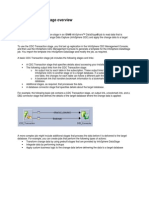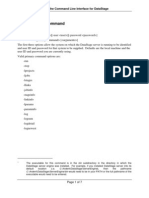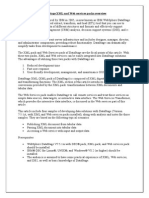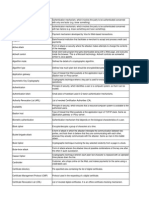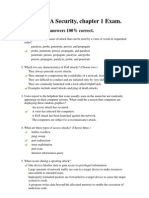Get Off To A Fast Start With Db2 V9 Purexml, Part 2
Get Off To A Fast Start With Db2 V9 Purexml, Part 2
Uploaded by
Ankur VermaCopyright:
Available Formats
Get Off To A Fast Start With Db2 V9 Purexml, Part 2
Get Off To A Fast Start With Db2 V9 Purexml, Part 2
Uploaded by
Ankur VermaOriginal Title
Copyright
Available Formats
Share this document
Did you find this document useful?
Is this content inappropriate?
Copyright:
Available Formats
Get Off To A Fast Start With Db2 V9 Purexml, Part 2
Get Off To A Fast Start With Db2 V9 Purexml, Part 2
Uploaded by
Ankur VermaCopyright:
Available Formats
Get off to a fast start with DB2 V9 pureXML, Part
2: Create and populate a DB2 XML database
Skill Level: Introductory
Cynthia M. Saracco
Senior Software Engineer
IBM
02 Mar 2006
Updated 11 Mar 2010
The IBM® DB2® V9 for Linux®, UNIX®, and Windows® features significant new
support for storing, managing, and searching XML data, referred to as pureXML®.
This series helps you master these new XML features quickly through several
step-by-step articles that explain how to accomplish fundamental tasks. In this article,
learn how to create database objects for managing your XML data and how to
populate your DB2 database with XML data. [11 Mar 2010: Originally written in 2006,
this article has been updated to include changes in DB2 versions 9.5 and 9.7.--Ed.]
You've probably heard the buzz about DB2's V9 -- IBM's first database management
system to support both tabular (SQL-based) and hierarchical (XML-based) data
structures. If you're curious about DB2's new native support for XML and want to get
off to a fast start, you've come to the right place.
To help you quickly get up to speed on DB2's native XML features, this article walks
through several common tasks, such as:
• Creating database objects for managing XML data, including a test
database, sample tables, and views
• Populating the database with XML data using INSERT and IMPORT
statements
• Validating your XML data. Develop and register your XML schemas with
DB2, and use the XMLVALIDATE option when importing data.
Create and populate a DB2 XML database
© Copyright IBM Corporation 2006, 2010. All rights reserved. Page 1 of 16
developerWorks® ibm.com/developerWorks
Future articles will cover other topics, such as querying, updating, and deleting DB2
XML data with SQL, querying DB2 XML data with XQuery, and developing Java
applications and Web components that access DB2 XML data.
Creating database objects
To get started, create a single DB2 Unicode database. (With DB2 V9.1, a Unicode
database is required for XML. DB2 V9.5 and later no longer require a Unicode
database.) Later, you'll create objects within this database to manage both XML and
other types of data.
Creating a test database
To create a new DB2 Unicode test database, open a DB2 command window and
issue a statement specifying a Unicode codeset and a supported territory, as shown
in Listing 1.
Listing 1. Creating a database for storing XML data
create database test using codeset UTF-8 territory us
Once you create a database, you don't need to issue any special commands or take
any further action to enable DB2 to store XML data in its native hierarchical format.
Your DB2 system is ready to go.
Creating sample tables
To store XML data, you create tables that contain one or more XML columns. These
tables serve as logical containers for collections of documents. Behind the scenes,
DB2 actually uses a different storage scheme for XML and non-XML data. However,
using tables as a logical object for managing all forms of supported data simplifies
administration and application development issues, particularly when different forms
of data need to be integrated in a single query.
You can define DB2 tables to contain only XML columns, only columns of traditional
SQL types, or a combination of both. This article models the latter. The example in
Listing 2 connects to the test database and creates two tables. The first is an Items
table that tracks information about items for sale and comments that customers have
made about them. The second table tracks information about Clients, including
contact data. Note that Comments and Contactinfo are based on the new DB2 XML
data type, while all other columns in the tables are based on traditional SQL data
types.
Listing 2. Creating tables for XML data
Create and populate a DB2 XML database
Page 2 of 16 © Copyright IBM Corporation 2006, 2010. All rights reserved.
ibm.com/developerWorks developerWorks®
connect to test;
create table items (
id int primary key not null,
brandname varchar(30),
itemname varchar(30),
sku int,
srp decimal(7,2),
comments xml
);
create table clients(
id int primary key not null,
name varchar(50),
status varchar(10),
contactinfo xml
);
If you look closely at these table definition examples, you'll notice that neither
specified the internal structure of the XML documents to be stored in the Comments
or Contactinfo columns. This is an important DB2 feature. Users do not need to
pre-define an XML data structure (or, more accurately, an XML schema) in order to
store their data. Indeed, DB2 can store any well-formed XML document in a single
column, which means that XML documents of different schemas (or documents not
associated with any registered schema) can be stored within the same DB2 column.
This article discusses this feature more when it discusses how to store data in DB2.
The option to store smaller XML documents inline was introduced in V9.5. If the XML
document is small enough to fit into the page size, it can be stored with the other
SQL elements. If it is not small enough to fit into a page, it will be stored separately.
Along with the inline keyword, you supply the maximum size of the XML to be
inlined. Base this value on the page size and on the size of the other relational
columns. Listing 3 shows the code snippet to do this:
Listing 3. Creating tables for XML data with the inline option
connect to test;
create table items (
id int primary key not null,
brandname varchar(30),
itemname varchar(30),
sku int,
srp decimal(7,2),
comments xml inline length 10240
);
Creating views
Optionally, you can create views over tables containing XML data, just as you can
create views over tables containing only traditional SQL data types. The example in
Listing 4 creates a view of clients with a Gold status:
Create and populate a DB2 XML database
© Copyright IBM Corporation 2006, 2010. All rights reserved. Page 3 of 16
developerWorks® ibm.com/developerWorks
Listing 4. Creating a view that contains XML data
create view goldview as
select id, name, contactinfo
from clients where status='Gold';
A note about indexes
Finally, note that you can create specialized indexes on your XML columns to speed
searches of your data. Because this is an introductory article and the sample data is
small, this article will not be covering that topic. However, in production
environments, defining appropriate indexes can be critical to achieving optimal
performance. See Resources for help on how to learn more about DB2's new
indexing technology.
Storing XML data
With your tables created, you can now populate them with data. Issue SQL INSERT
statements directly or by invoking the DB2 IMPORT facility, which issues INSERT
statements behind the scenes. With DB2 V9.5, the LOAD facility also supports XML
data.
Using INSERT statements
With INSERT, you supply DB2 with the raw XML data directly. That's perhaps
easiest to do if you've written an application and stored the XML data in a variable.
But if you're just getting started with DB2 and don't want to write an application, you
can issue your INSERT statements interactively. (I find it convenient to use the DB2
Command Editor, although you can also use the command line processor, if you'd
prefer.)
To use the DB2 Command Editor, launch the DB2 Control Center. From the Tools
pull-down menu at the top, select Command Editor. A separate window appears,
as shown in Figure 1.
Figure 1. DB2 Command Editor
Create and populate a DB2 XML database
Page 4 of 16 © Copyright IBM Corporation 2006, 2010. All rights reserved.
ibm.com/developerWorks developerWorks®
Type the following statements into the upper pane:
Listing 5. Inserting XML data interactively
connect to test;
insert into clients values (77, 'John Smith', 'Gold',
'<addr>111 Main St., Dallas, TX, 00112</addr>')
Click the green arrow at left to execute the command.
In this case, the input document was quite simple. If the document was large or
complex, it would be impractical to type the XML data into the INSERT statement as
shown. In most cases, you'd write an application to insert the data using a host
variable or a parameter marker. You'll find a brief Java coding example that
accompanies this article. However, this introductory tutorial does not cover
application development topics in detail. Instead, we'll discuss another option for
populating DB2 XML columns with data—using the IMPORT facility.
Create and populate a DB2 XML database
© Copyright IBM Corporation 2006, 2010. All rights reserved. Page 5 of 16
developerWorks® ibm.com/developerWorks
Using DB2 IMPORT
If you already have your XML data in files, the DB2 IMPORT facility provides a
simple way for you to populate your DB2 tables with this data. You don't need to
write an application. You just need to create a delimited ASCII file containing the
data you want to load into your table. For XML data stored in files, a parameter
specifies the appropriate file names.
You can create the delimited ASCII file using the text editor of your choice. (By
convention, such files are usually of type .del.) Each line in your file represents a row
of data to be imported into your table. If your line contains an XML Data Specifier
(XDS), IMPORT will read the data contained in the referenced XML file and import
that into DB2. For example, the first line in Listing 6 contains information for Ella
Kimpton, including her ID, name, and customer status. Her contact information is
included in the Client3227.xml file.
Listing 6. clients.del file
3227,Ella Kimpton,Gold,<XDS FIL='Client3227.xml' />
8877,Chris Bontempo,Gold,<XDS FIL='Client8877.xml' />
9077,Lisa Hansen,Silver,*lt;XDS FIL='Client9077.xml' />
9177,Rita Gomez,Standard,<XDS FIL='Client9177.xml' />
5681,Paula Lipenski,Standard,<XDS FIL='Client5681.xml' />
4309,Tina Wang,Standard,<XDS FIL='Client4309.xml' />
The content of the Client3227.xml file is shown in Listing 7. The file contains XML
elements for Ella Kimpton's address, phone numbers, fax number, and email.
Listing 7. Client3227.xml file
<?xml version="1.0"?>
<Client
xmlns:xsi="http://www.w3.org/2001/XMLSchema-instance
xsi:noNamespaceSchemaLocation="http://bogus">
<Address>
<street>5401 Julio Ave</street>
<city>San Jose</city>
<state>CA</state>
<zip>95116</zip>
</Address>
<phone>
<work>4084630000</work>
<home>4081111111</home>
<cell>4082222222</cell>
</phone>
<fax>4087776666</fax>
<email>love2shop@yahoo.com</email>
</Client>
Perhaps you're curious about importing data if you don't have XML files for all the
rows you wish to insert. That's easy to do. Omit the XDS information from your input
file. For example, the items.del file in Listing 8 omits the name of an XML file for Item
Create and populate a DB2 XML database
Page 6 of 16 © Copyright IBM Corporation 2006, 2010. All rights reserved.
ibm.com/developerWorks developerWorks®
3641 (the Dress to Impress suit). As a result, the XML column for this row will not
contain any data.
items.del file
3926,NatureTrail,Walking boot, 38112233,64.26,<XDS FIL='Comment3926.xml' />
4023,NatureTrail,Back pack,552238,34.99,<XDS FIL='Comment4023.xml' />
3641,Dress to Impress,Syutm7811421,149.99,
4272,Classy,Cocktail dress,981140,156.99,<XDS FIL='Comment4272.xml' />
With your XML files and delimited ASCII files available, you're now ready to use DB2
IMPORT. The statement in Listing 9 imports the contents specified in the clients.del
file into the C:/XMLFILES directory into the clients table.
Listing 9. Importing data into the clients table
import from clients.del of del xml from C:/XMLFILES insert into user1.clients;
The clients.del file shown in Listing 6 contains data for six rows, including references
to six XML files. Successfully executing an IMPORT command results in output
similar to Listing 10.
Listing 10. Sample output of DB2 IMPORT
import from clients.del of del xml from C:/XMLFiles insert into saracco.clients
SQL3109N The utility is beginning to load data from file "clients.del".
SQL3110N The utility has completed processing. "6" rows were read from the
input file.
SQL3221W ...Begin COMMIT WORK. Input Record Count = "6".
SQL3222W ...COMMIT of any database changes was successful.
SQL3149N "6" rows were processed from the input file. "6" rows were
successfully inserted into the table. "0" rows were rejected.
Number of rows read = 6
Number of rows skipped = 0
Number of rows inserted = 6
Number of rows updated = 0
Number of rows rejected = 0
Number of rows committed = 6
Independent software vendors offer tools to help you convert Microsoft® Word,
Acrobat PDF, and other document formats into XML for import into DB2. See
Resources for more information about ISVs.
Validating your XML data
Create and populate a DB2 XML database
© Copyright IBM Corporation 2006, 2010. All rights reserved. Page 7 of 16
developerWorks® ibm.com/developerWorks
The INSERT and IMPORT examples just discussed can write any well-formed XML
data to your tables. They don't validate that data. In other words, they don't verify
that the data conforms to a particular XML schema and therefore adheres to a
certain structure. It is possible to direct DB2 to do that, however. Here is one
approach:
Step 1: Creating an XML schema
To validate XML data, you need to define an XML schema that specifies acceptable
XML elements, their order and data types, and so on. XML schemas are a W3C
industry standard and are written in XML. While it is beyond the scope of this article
to explain the features of XML schemas, various tutorials are available (see
Resources).
There are many ways to develop XML schemas, ranging from using your favorite
text editor to manually create your schema to using tools to graphically design or
generate a schema. Independent software vendors provide such XML tools, and
IBM also offers XML schema generation support through Java™-integrated
development environments.
For example, with IBM Rational® Application Developer or IBM Rational Software
Architect, you can import an xml file into a Web project. The xml file used in this
example was taken from the customer table in the sample database of DB2.
Right-click the project, and select Generate > XML Schema. This generates a valid
XML schema for your particular input file, as shown in Figure 2 (larger image). You
can then modify the file (if necessary) and register it with DB2.
Figure 2. Using IBM Rational Software Architect to generate an XML schema
from an XML file
Create and populate a DB2 XML database
Page 8 of 16 © Copyright IBM Corporation 2006, 2010. All rights reserved.
ibm.com/developerWorks developerWorks®
Assume you need to make your XML schema rather flexible so that you can collect
different types of contact information for different customers. For example, some
customers might provide you with multiple phone numbers or email addresses, while
others might not. The XML schema shown in Listing 11, which was derived from the
schema that IBM Rational Software Architect generated, allows for this flexibility. It
includes additional specifications about the minimum and maximum number of
occurrences (minOccurs and maxOccurs) allowed for a given element. In this case,
the customer isn't required to give you any of the contact information you'd like to
collect. However, if a customer chooses to give you email information, this schema
enables conforming documents to contain up to five email addresses (that is, five
email element values).
Listing 11. Sample XML schema for client contact information
<?xml version="1.0" encoding="UTF-8"?>
<xsd:schema xmins:xsd="http://www.w3.org/2001/XMLSchema">
<xsd:element name="address">
<xsd:complexType>
<xsd:sequence>
<xsd:element ref="street" minOccurs="0"/>
<xsd:element ref="apt" minOccurs="0"/>
<xsd:element ref="city" minOccurs="0"/>
<xsd:element ref="state" minOccurs="0"/>
<xsd:element ref="zip" minOccurs="0"/>
</xsd:sequence>
</xsd:complexType>
</xsd:element>
Create and populate a DB2 XML database
© Copyright IBM Corporation 2006, 2010. All rights reserved. Page 9 of 16
developerWorks® ibm.com/developerWorks
<xsd:element name="Client">
<xsd:complexType>
<xsd:sequence>
<xsd:element ref="Address" minOccurs="0" maxOccurs="5"/>
<xsd:element ref="phone" minOccurs="0" maxOccurs="1"/>
<xsd:element ref="fax" minOccurs="0" maxOccurs="1"/>
<xsd:element ref="email" minOccurs="0" maxOccurs="5"/>
</xsd:sequence>
</xsd:complexType>
</xsd:element>
<xsd:element name="cell type="xsd:string"/>
<xsd:element name="city type="xsd:string"/>
<xsd:element name="email" type="xsd:string"/>
<xsd:element name="fax" type="xsd:string"/>
<xsd:element name="home" type="xsd:string"/>
<xsd:element name="phone">
<xsd:complexType>
<xsd:sequence>
<xsd:element ref="work" minOccurs="0"/>
<xsd:element ref="home" minOccurs="0"/>
<xsd:element ref="cell" minOccurs="0"/>
</xsd:sequence>
</xsd:complexType>
</xsd:element>
. . .
</xsd:schema>
XML schemas also contain type information. The schema shown in Listing 11
specifies that all base elements are treated as strings. However, most production
XML schemas make use of other data types as well, such as integer, decimal, date,
and so on. If you validate XML documents against a given schema as part of your
INSERT or IMPORT operation, DB2 automatically adds type annotations to your XML
documents.
Step 2: Registering the XML schema
Once you have created an appropriate XML schema, you need to register the
schema with DB2. IBM provides multiple ways to do this. You can launch graphical
wizards from the DB2 Control Center to guide you through the process, invoke
system-supplied stored procedures, or issue DB2 commands directly. For this
example, use the latter method, because it might help you more readily understand
what DB2 is doing behind the scenes on your behalf.
If your schema is very large, you may need to increase your application heap size
before attempting to register it. For example, issue the following statements:
Listing 12. Increasing the application heap size
connect to test;
update db cfg using applheapsz 10000;
Next, register your XML schema. If your XML schema does not reference other XML
schemas, you can register and complete the process with a single command.
Otherwise, you need to issue individual commands to register your primary XML
Create and populate a DB2 XML database
Page 10 of 16 © Copyright IBM Corporation 2006, 2010. All rights reserved.
ibm.com/developerWorks developerWorks®
schema, add the other required schemas, and complete the registration process.
When a schema document becomes very large, it's common to divide its content into
multiple files to improve maintenance, readability, and reuse. This is akin to breaking
up a complex application or component into multiple modules. For details on this
topic, refer to the W3C XML Schema primer.
This article uses a simple, independent XML schema. You can register it with DB2
using the following command:
Listing 13. Registering an XML schema
register xmlschema 'http://mysample.org' from 'C:/XMLFiles/ClientInfo.xsd' as
user1.mysample complete;
In this example, ClientInfo.xsd is the name of the XML schema file. It is located in
the C:/XMLFiles directory. This XML schema will be registered in DB2's internal
repository under the SQL schema user1 and the XML schema mysample. The
http://mysample.org parameter is just a placeholder in this example. It specifies the
uniform resource indicator (URI) referenced by XML instance documents. Many XML
documents use namespaces, which are specified using a URI. Finally, the
complete clause instructs DB2 to complete the XML schema registration process
so that the schema can be used to validate XML data.
Note that the schema registration process does not involve specifying table columns
to which the schema will be applied. In other words, schemas are not the equivalent
of SQL column constraints. A given schema can validate data for a variety of XML
columns in different tables. However, validation is not automatic. DB2 allows any
well-formed XML document to be stored in an XML column. If you want to validate
your data against a registered schema prior to storage, you need to instruct DB2 to
do so.
Step 3: Importing XML data with validation
With an XML schema created and completely registered in DB2, you're now ready to
have DB2 validate XML data when inserting or importing it into a table. Revisit the
earlier IMPORT scenario with schema validation in mind.
If you've already populated your Clients table, you might find it convenient to delete
its contents or drop and recreate the table. This is only necessary if you plan to add
the same data to the table as you did previously. Recall that clients were defined
with a primary key on the client ID column, so attempting to import duplicate rows
will fail.
To validate the XML data while importing it into the Clients table, use the
XMLVALIDATE clause of DB2 IMPORT. The statement in Listing 14 instructs DB2 to
use your previously registered XML schema (user1.mysample) as the default XDS
Create and populate a DB2 XML database
© Copyright IBM Corporation 2006, 2010. All rights reserved. Page 11 of 16
developerWorks® ibm.com/developerWorks
(XML Data Specifier) for validating the XML files specified in the clients.del file
before inserting them into the Clients table.
Listing 14. Importing XML data with validation
import from clients.del of del xml from C:/XMLFILES xmlvalidate using xds default
user1.mysample insert into user1.clients;
If DB2 determines that an XML document does not conform to the specified schema,
the entire row associated with that document is rejected. Listing15 illustrates sample
output from an IMPORT operation in which one row of six was rejected because its
XML document did not conform to the specified schema.
Listing 15. Importing XML data with validation
SQL3149N "6 rows were processed from the input file. "5" rows were
successfully inserted into the table. "1" rows were rejected.
Number of rows read = 6
Number of rows skipped = 0
Number of rows inserted = 5
Number of rows updated = 0
Number of rows rejected = 1
Number or rows committed = 6
Note that XMLVALIDATE can also be used with INSERT statements to instruct DB2
to validate XML data before inserting it. The syntax is similar to the IMPORT example
just shown in that you specify a registered (and completed) XML schema when
invoking the XMLVALIDATE clause. (See "A simple Java example" for more
information.)
Summary
DB2 V9 provides significant new capabilities for supporting XML, including a new
XML data type and underlying engine-level components that automatically store and
process XML data in an efficient manner. To help you get up to speed quickly on
these features, this article described how to create a test database and sample
tables for storing XML documents. It also reviewed how you can populate your
database with XML data. Finally, it summarized DB2's ability to validate XML data
against user-supplied XML schemas and provided examples to show you how to get
started.
Now that you've learned how to store XML data using DB2's native XML capabilities,
you're ready to query that data. You'll see how to do that in subsequent articles,
which will introduce you to DB2's XQuery support and to its XML extensions to SQL
(sometimes called SQL/XML).
Create and populate a DB2 XML database
Page 12 of 16 © Copyright IBM Corporation 2006, 2010. All rights reserved.
ibm.com/developerWorks developerWorks®
Acknowledgments
Thanks to Rav Ahuja, Matthias Nicola, and Gary Robinson for their comments on
this paper.
Create and populate a DB2 XML database
© Copyright IBM Corporation 2006, 2010. All rights reserved. Page 13 of 16
developerWorks® ibm.com/developerWorks
Downloads
Description Name Size Download
method
Sample code samples.zip 4KB HTTP
Information about download methods
Create and populate a DB2 XML database
Page 14 of 16 © Copyright IBM Corporation 2006, 2010. All rights reserved.
ibm.com/developerWorks developerWorks®
Resources
Learn
• Explore all the pieces of this series.
• XML Database - DB2 pureXML Learn more about DB2's XML support.
• "What's new in DB2 Viper: XML to the Core" (developerWorks, February 2006):
Get an overview of the new XML technologies.
• Exegenix offers tools that can help you convert Word, PDF, and other document
formats into XML for import into DB2.
• XML schemas:
• Various tutorials are available on the Web that explain the features of XML
schemas.
• W3C XML Schema primer provides an easily readable description of the XML
Schema facilities and is oriented towards quickly understanding how to create
schemas using the XML Schema language.
• "Firing up the Hybrid Engine" (DB2 Magazine, Quarter 3, 2005): Read more
about IBM's hybrid database management system.
• System RX: One Part Relational, One Part XML (SIGMOD conference, 2005):
Learn about the architecture and design aspects of building a hybrid relational
and XML DBMS.
• "Native XML Support in DB2 Universal Database" (VLDB conference, 2005):
Read more about DB2 XML support.
• "Managing XML for Maximum Return" (IBM, November 2005): This white paper
explores the business benefits of DB2's XML support.
• "Use DB2 native XML with PHP" (developerWorks, October 2005): Compare
and contrast DB2's new XML support with traditional relational database
technology.
• Stay current with developerWorks wiki on periodic pureXML topics given by the
experts .
• Learn about DB2 Express-C, the no-charge version of DB2 Express Edition for
the community.
• Learn more about Information Management at the developerWorks Information
Management zone. Find technical documentation, how-to articles, education,
downloads, product information, and more.
• Stay current with developerWorks technical events and webcasts.
Create and populate a DB2 XML database
© Copyright IBM Corporation 2006, 2010. All rights reserved. Page 15 of 16
developerWorks® ibm.com/developerWorks
Get products and technologies
• Build your next development project with IBM trial software, available for
download directly from developerWorks.
• Now you can use DB2 for free. Download DB2 Express-C, a no-charge version
of DB2 Express Edition for the community that offers the same core data
features as DB2 Express Edition and provides a solid base to build and deploy
applications.
Discuss
• Participate in the discussion forum for this content.
• Check out the developerWorks blogs and get involved in the developerWorks
community.
About the author
Cynthia M. Saracco
C. M. Saracco works at IBM's Silicon Valley Laboratory in the DB2 XML
organization. She works on database management, XML, Web application
development, and related topics.
Create and populate a DB2 XML database
Page 16 of 16 © Copyright IBM Corporation 2006, 2010. All rights reserved.
You might also like
- Load XML Files Using A DataStage Parallel JobDocument2 pagesLoad XML Files Using A DataStage Parallel JobrachitNo ratings yet
- Datastage - Parameters - Schema FilesDocument23 pagesDatastage - Parameters - Schema FilesRMNo ratings yet
- Data Lake Architecture Strategy A Complete Guide - 2021 EditionFrom EverandData Lake Architecture Strategy A Complete Guide - 2021 EditionNo ratings yet
- Client Server Architecture A Complete Guide - 2020 EditionFrom EverandClient Server Architecture A Complete Guide - 2020 EditionNo ratings yet
- C++ Beej's Guide To Network Programming Using Internet Sockets (Brian "Beej Jorgensen" Hall)Document92 pagesC++ Beej's Guide To Network Programming Using Internet Sockets (Brian "Beej Jorgensen" Hall)SSBProteinNo ratings yet
- 5003790-A ViroSeq v3 SW Manual USDocument60 pages5003790-A ViroSeq v3 SW Manual USksteg12No ratings yet
- Info Sphere DataStage Parallel Framework Standard PracticesDocument460 pagesInfo Sphere DataStage Parallel Framework Standard PracticesAmad JunaidNo ratings yet
- DataStage Vs InformaticaDocument3 pagesDataStage Vs InformaticavkaturiLSNo ratings yet
- DataStage Naming Standards v11 2Document17 pagesDataStage Naming Standards v11 2kottinareshNo ratings yet
- Datastage IssueResolution JobAidDocument3 pagesDatastage IssueResolution JobAidBrahmaReddyCBattulaNo ratings yet
- How To Read XML Files in Datastage Server EditionDocument18 pagesHow To Read XML Files in Datastage Server EditionMadhurima SharmaNo ratings yet
- DataStage ProblemDocument2 pagesDataStage ProblemMuvva Vijayabasker ReddyNo ratings yet
- Ibm Infosphere Datastage V8.0.1 Training/Workshop: Course DescriptionDocument2 pagesIbm Infosphere Datastage V8.0.1 Training/Workshop: Course DescriptionzipzapdhoomNo ratings yet
- Data Stage Basic ConceptsDocument6 pagesData Stage Basic ConceptssunilNo ratings yet
- CDC Transaction Stage OverviewDocument2 pagesCDC Transaction Stage OverviewajujanNo ratings yet
- Transformer Stage To Filter The DataDocument7 pagesTransformer Stage To Filter The DataAnilKumar ReddyNo ratings yet
- Balaji DatastageDocument6 pagesBalaji Datastagefreecharge momNo ratings yet
- Datastage Enterprise Edition: Different Version of DatastageDocument5 pagesDatastage Enterprise Edition: Different Version of DatastageShailesh ChavdaNo ratings yet
- White Paper - What Is DataStageDocument10 pagesWhite Paper - What Is DataStagevinaykumarnaveenNo ratings yet
- Looping in DatastageDocument7 pagesLooping in DatastageCsvv VardhanNo ratings yet
- Introduction To ETL and DataStageDocument48 pagesIntroduction To ETL and DataStageRavi MNo ratings yet
- Ibm Infosphere Datastage Performance Tuning: MenuDocument9 pagesIbm Infosphere Datastage Performance Tuning: MenuNisar HussainNo ratings yet
- Ten Reasons Why You Need DataStage 8.5Document7 pagesTen Reasons Why You Need DataStage 8.5Koteswar ReddyNo ratings yet
- Datastage AnswersDocument3 pagesDatastage AnswersAnonymousHPNo ratings yet
- Datastage Enterprise EditionDocument374 pagesDatastage Enterprise Editionjorge luis anyosa vergaraNo ratings yet
- Datastage UnixcommondsDocument9 pagesDatastage Unixcommondsbrightfulindia3No ratings yet
- Datastage Functions and RoutinesDocument9 pagesDatastage Functions and Routinessreehare100% (1)
- Quality StageDocument3 pagesQuality StageSethumk007No ratings yet
- Partitioning in DatastageDocument27 pagesPartitioning in DatastageVamsi KarthikNo ratings yet
- Data Stage FaqsDocument47 pagesData Stage FaqsVamsi Krishna EmanyNo ratings yet
- Infosphere Datastage Enterprise Edition InstallationDocument4 pagesInfosphere Datastage Enterprise Edition InstallationsrimkbNo ratings yet
- Datastage - Slowly Changing Dimensions - TalentainDocument7 pagesDatastage - Slowly Changing Dimensions - TalentainrameshchinnaboinaNo ratings yet
- CG DatastageDocument122 pagesCG Datastagemaris chandranNo ratings yet
- What Is Difference Between Server Jobs and Parallel Jobs? Ans:-Server JobsDocument71 pagesWhat Is Difference Between Server Jobs and Parallel Jobs? Ans:-Server JobsDinesh SanodiyaNo ratings yet
- Change Capture Stage in Datastage PDFDocument4 pagesChange Capture Stage in Datastage PDFRamseshNo ratings yet
- CapGemini Datastage ExerciseDocument122 pagesCapGemini Datastage Exerciseukumar_657611100% (1)
- Unix Ds CommandsDocument7 pagesUnix Ds CommandsSreenivas MudamNo ratings yet
- Calculates Totals or Other Aggregate Functions For Each Group. The Summed Totals For Each Group Are Output From The Stage Thro' Output LinkDocument106 pagesCalculates Totals or Other Aggregate Functions For Each Group. The Summed Totals For Each Group Are Output From The Stage Thro' Output LinkVamsi Karthik100% (1)
- IBM InfoSphere Replication Server and Data Event PublisherFrom EverandIBM InfoSphere Replication Server and Data Event PublisherNo ratings yet
- DB2 9 System Administration for z/OS: Certification Study Guide: Exam 737From EverandDB2 9 System Administration for z/OS: Certification Study Guide: Exam 737Rating: 3 out of 5 stars3/5 (2)
- Pro Oracle SQL Development: Best Practices for Writing Advanced QueriesFrom EverandPro Oracle SQL Development: Best Practices for Writing Advanced QueriesNo ratings yet
- Beginning Microsoft SQL Server 2012 ProgrammingFrom EverandBeginning Microsoft SQL Server 2012 ProgrammingRating: 1 out of 5 stars1/5 (1)
- An Introduction to IBM Rational Application Developer: A Guided TourFrom EverandAn Introduction to IBM Rational Application Developer: A Guided TourRating: 5 out of 5 stars5/5 (1)
- Oracle SOA BPEL Process Manager 11gR1 A Hands-on TutorialFrom EverandOracle SOA BPEL Process Manager 11gR1 A Hands-on TutorialRating: 5 out of 5 stars5/5 (1)
- Learn T-SQL Querying: A guide to developing efficient and elegant T-SQL codeFrom EverandLearn T-SQL Querying: A guide to developing efficient and elegant T-SQL codeNo ratings yet
- DataStage XML and Web Services Packs OverviewDocument71 pagesDataStage XML and Web Services Packs Overviewnithinmamidala999No ratings yet
- Incubation Center VisitDocument1 pageIncubation Center VisitAnkur VermaNo ratings yet
- Govt. Polytechnic College, Jalore: Computer Engineering Department III Year Syllabus Faculty Name: Ankur VermaDocument9 pagesGovt. Polytechnic College, Jalore: Computer Engineering Department III Year Syllabus Faculty Name: Ankur VermaAnkur VermaNo ratings yet
- Font Name:-Crosswordbelle DateDocument1 pageFont Name:-Crosswordbelle DateAnkur VermaNo ratings yet
- Network Security GlossaryDocument6 pagesNetwork Security GlossaryAnkur VermaNo ratings yet
- SBI IVR FlowDocument1 pageSBI IVR FlowAnkur VermaNo ratings yet
- Chapter 1 IntroductionDocument3 pagesChapter 1 IntroductionAnkur VermaNo ratings yet
- Resume AnkurVerma CSE JIETDocument3 pagesResume AnkurVerma CSE JIETAnkur VermaNo ratings yet
- Sap Hana SQL Script Reference en PDFDocument198 pagesSap Hana SQL Script Reference en PDFSurendarNo ratings yet
- Indzara Project Planner Basic ET0030022010001Document9 pagesIndzara Project Planner Basic ET0030022010001srsureshrajanNo ratings yet
- Crypto SystemsDocument36 pagesCrypto SystemsDitty KunnathNo ratings yet
- Cisco CCNA Security Chapter 1 Exam AnswersDocument5 pagesCisco CCNA Security Chapter 1 Exam Answersstu3232No ratings yet
- ISPF TrainingDocument40 pagesISPF TrainingAntony100% (1)
- Pa3X Factory ResetDocument12 pagesPa3X Factory ResetAnonymous qz5pEMh44No ratings yet
- SNUG10 Fork PaperDocument30 pagesSNUG10 Fork Papersurekha-smitha-1505No ratings yet
- SRS of Online Quiz SystemDocument7 pagesSRS of Online Quiz Systemprafull100% (10)
- SonicWALL Aventail 10.6 Connect Tunnel Extensibility Toolkit UGDocument18 pagesSonicWALL Aventail 10.6 Connect Tunnel Extensibility Toolkit UGPurushottam ChauhanNo ratings yet
- Homomorphic EncryptionDocument4 pagesHomomorphic EncryptionJijeesh BaburajanNo ratings yet
- KIP Wide Format ListDocument4 pagesKIP Wide Format ListJaime RiosNo ratings yet
- Power Forward UgDocument348 pagesPower Forward UgSantosh NanduriNo ratings yet
- s7300 Product Brief 2003Document20 pagess7300 Product Brief 2003Surya DarmaNo ratings yet
- Homework #2: Nathan Balon CIS 578 October 31, 2004Document8 pagesHomework #2: Nathan Balon CIS 578 October 31, 2004mmmNo ratings yet
- Scheduling ExamplesDocument15 pagesScheduling Examplesmkpasha55mpNo ratings yet
- BPMN by Example: Bizagi SuiteDocument17 pagesBPMN by Example: Bizagi Suiteyogie baskara100% (1)
- Python Gui Programming PDFDocument3 pagesPython Gui Programming PDFAndre PereiraNo ratings yet
- DDC PDFDocument122 pagesDDC PDFharishupreti100% (1)
- Support DEV-FO-17 ENDocument112 pagesSupport DEV-FO-17 ENFrancisco CoralNo ratings yet
- System Run CommandsDocument12 pagesSystem Run CommandsMuhammad Aamer ishfaqNo ratings yet
- (Cisco) (WLC) Wireless LAN Controller Restrict Clients Per WLAN Configuration ExampleDocument4 pages(Cisco) (WLC) Wireless LAN Controller Restrict Clients Per WLAN Configuration Example유중선No ratings yet
- FYP Report TemplateDocument30 pagesFYP Report TemplateMazhar IqbalNo ratings yet
- Oz CheatsheetDocument3 pagesOz CheatsheetanonimNo ratings yet
- HistoryDocument87 pagesHistoryMatthew MathewsNo ratings yet
- List of Deep Learning and NLP ResourcesDocument69 pagesList of Deep Learning and NLP ResourcesBartoszSowul100% (1)
- Add Field in COOIS 2 SAPDocument12 pagesAdd Field in COOIS 2 SAPaprian100% (1)
- 007-013558-001 SAS PCE SPE With Support For HSM PSE2 Integration Feature Documentation RevCDocument43 pages007-013558-001 SAS PCE SPE With Support For HSM PSE2 Integration Feature Documentation RevCpietoeNo ratings yet
- TS 2019 - YES BANK Case StudyDocument3 pagesTS 2019 - YES BANK Case StudyDivakar RajaNo ratings yet