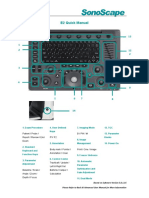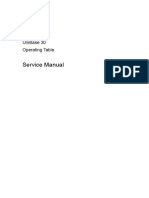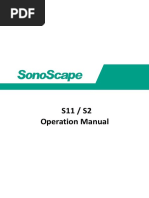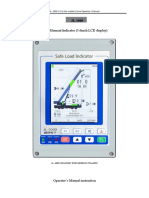S8Exp Quick Manual (Ver3071)
S8Exp Quick Manual (Ver3071)
Uploaded by
Soporte BiosummaCopyright:
Available Formats
S8Exp Quick Manual (Ver3071)
S8Exp Quick Manual (Ver3071)
Uploaded by
Soporte BiosummaOriginal Title
Copyright
Available Formats
Share this document
Did you find this document useful?
Is this content inappropriate?
Copyright:
Available Formats
S8Exp Quick Manual (Ver3071)
S8Exp Quick Manual (Ver3071)
Uploaded by
Soporte BiosummaCopyright:
Available Formats
S8Exp
1. Getting Start
General Introduction Create new patient and get into Scanning Mode
1. Press [Patient], to create new patient with basic and application information;
S8 Exp is borne from our relentless efforts to be the most
2. Patient ID is necessary and will be assigned if left empty.
innovative ultrasound manufacturer in the word. The S8 Exp
3. Move the [Trackball] to choose the probe and exam.
provides a premium, efficient portable ultrasound solution with
performance and style. 2. Scanning
B Mode
Preparation
Preparationbefore
beforeScanning
Scanning 1. The default scanning mode is B mode, if you want to return to B mode, please
press the [B] in keyboard;
Parameter 2. Rotate [B] in keyboard to adjust gain, or Press [M-tuning] for image one key
Lock
Adjustment optimization.
Image Adjustment in B Mode:
M-Tuning
Easily adjust parameters by five knobs just under the monitor, or press the [Menu],
Unlock
File mostly include:
Report [Gain] : ↓↑ brightness; [μ-Scan] : 5- level speckle reduction;
[Compound]: edge enhancement; [GSC]: 7 selectable grayscale curve;
Patient Focus Depth PRF Baseline Steer
[DYN] : ↓more contrast, ↑more information and details;
Dual
[Frequency]: high frequency for resolution, while low frequency for penetration;
Quad [Chroma]: colorize the image for high resolution.
Menu 2B/4B Imaging
Probe Direction
1. Press [Dual] or [Quad] to get into 2B/4B imaging;
Color Mode
2. Press [Dual] or [Quad] to change the activated image.
Print Color/DPI Mode
1. Press [C] in the keyboard to enter Color mode;
Annotation Update Set B Mode Save Freeze 2. Move [Trackball] to change the position of ROI;
3. Press [Set] and then move [Trackball] to change the size of ROI;
4. Press [Set] again to change the position of ROI.
The Parameters in Color Mode:
Power Easily adjust parameters by keys in the keyboard, include:
On/Off [D Gain] : ↓↑ color brightness ; [PRF] : ↓↑ Speed Scale;
S8Exp Quick Manual
Report and Print
PW/CW Mode Elastography
1. Press [Report] to enter report interface for reviewing all
1. Press [PW] to enter PW mode; Available in the breast and thyroid exam mode for all linear
measurement result and edit graphs.
2. Move [Trackball] to change the position of sample volume; probes (L741, L752, L742, L743)
2. Click [Insert Image] to add images, Click [comment] to input
3. Use [Set] to change the size of sample volume, and use Contrast Imaging
comment of the exam;
[Angle] to change the angle of sample volume line; Available for C353 in abdominal and liver exam mode
3. Click [Save] to save PDF report under patient’s file
4. Press [Update] to activate the Pulse Wave Doppler image; 3. Measurement 4. Click [preview] and [Print] to print out the report.
5. Press [M-tuning] to optimize the spectral Doppler;
End Exam Press [End Exam] to end one examination.
6. CW is only available for phased array, and press CW in the 1. Calculation is active both in scanning mode and frozen mode;
Starts a New Patient by repeating the instructions above
keyboard to enter CW mode. 2. Press [Distance] to calculate the distance;
3D/ 4D 3. Press [Area] to calculate the area and circumference; 5. Image Management
1. Select the volume probe and choose the exam mode. Press 4. Press [Calc] to enter the application measurement menu;
Image Transfer (only after you END the examination)
[3D/4D] in the keyboard under B mode; 5. Choose the desired measurement item by moving [trackball],
1. Press [Patient] in the keyboard, then enter the [Patient List] to
2. Adjust the ROI and curve line by [Set] and [Update]; use [Set] to choose and mark on the right position.
open exam of a certain patient;
3. Press [1], [2] and [4] in the alphabet keyboard to start the
4. Post Scanning 2. Choose the type of medium (DVD or USB), then choose the type
4D image real-time status.
of file you want to export, like JPG/BMP/AVI/WMV;
Steer M mode (Anatomical M mode) Annotation
3. Click [Export] to send the images to USB.
1. Under M mode, press [Menu] and choose [Steer M]; 1. Press [Annot] to activate the annotation dictionary, and
2. Press left or right of [Steer M] to set the number of the input annotation through keyboard. 6. User-defined Preset
sample line, and use [left/right] to change the angle of the 2. Press [Set] to locate the annotation position.
How to create your own exam mode?
sample line. Body Mark
1. After you change some parameters to optimize the scanning
3. Use [Set] to switch between sample lines. 1. Press [Body Mark] and choose the desired one.
image, press “S” in the alphabet keyboard to enter into the
Tissue Doppler Imaging (only available for Phased 2. Move [Trackball] to place the probe marker, and rotate the
User Preset Menu;
Array) [Angle] to adjust the orientation of the probe.
2. Rename the new exam, and choose the Exam Type and Exam
1. Under B mode, click [TDI] in the keyboard to enter TDI Save Images or Cine (One Key Save ON)
Icon accordingly; then click [Create Exam];
mode; Press the [Save] to save a single frame image, while press and
3. You also can choose [Preset Display] to change the order of
2. Use [Trackball] and [Set] to change the position and size of hold [Save] to save cine into the system.
all exam modes.
the ROI; Review Patient File
Note: For detailed information, please refer to the Operation
3. Press [PW] button to enter TVI mode; Press [File] to the patient file which is currently active, then
Manual.
4. Press [Update] to activate the Pulse Wave Doppler image. select a certain exam to review images and cines. Based on Software Version: 3.0.7.1
SonoScape International Marketing Dept.
S8Exp Quick Manual
You might also like
- G. Schirmer, Inc.: A Piano Series For Group or Private Instruction Created For The Older BeginnerDocument360 pagesG. Schirmer, Inc.: A Piano Series For Group or Private Instruction Created For The Older BeginnerDavid Martinez100% (1)
- XC2005 Position Controller: (Rigour II Ver 4.0)Document16 pagesXC2005 Position Controller: (Rigour II Ver 4.0)alguifarro86% (21)
- Sonoscape E2 Quick ManualDocument5 pagesSonoscape E2 Quick ManualSalvoNo ratings yet
- Manual de Servicio Unibase 30Document70 pagesManual de Servicio Unibase 30Soporte Biosumma100% (1)
- S11&S2 Operation ManualDocument6 pagesS11&S2 Operation ManualMayrina ND67% (3)
- Elena Armas - The Spanish Love Deception (Aaron's POV)Document13 pagesElena Armas - The Spanish Love Deception (Aaron's POV)dbbahahabNo ratings yet
- Quick Guide - ClearVue 550Document4 pagesQuick Guide - ClearVue 550paolaNo ratings yet
- Physics Investigatory ProjectDocument20 pagesPhysics Investigatory Projectishitwa mishra100% (1)
- Aloka Prosound Alpha 7 Ultrasound System: Quick Reference GuideDocument2 pagesAloka Prosound Alpha 7 Ultrasound System: Quick Reference Guidelukas müllet0% (1)
- Quick Reference Guide (Us) s2000Document26 pagesQuick Reference Guide (Us) s2000Nuno Freitas BastosNo ratings yet
- 5.6 Inch Mobile Crane Instruction Manual DC12VDocument10 pages5.6 Inch Mobile Crane Instruction Manual DC12Vleogerguz100% (1)
- About The Buttons On The Samsung Solarcell Remote (Samsung Smart Remote)Document2 pagesAbout The Buttons On The Samsung Solarcell Remote (Samsung Smart Remote)Eric0% (1)
- S 8 ExpDocument2 pagesS 8 Expjuan carlosNo ratings yet
- S9 Quick Manual Version 1.0Document2 pagesS9 Quick Manual Version 1.0Hea CHNo ratings yet
- Nueva I9Document2 pagesNueva I9Riccardo RobertiNo ratings yet
- M7 QuickguideDocument2 pagesM7 QuickguideDavid Uribe SalamancaNo ratings yet
- H011982-1.0 Note-ENDocument2 pagesH011982-1.0 Note-ENAtom ReflexNo ratings yet
- DC-60 - CE - Operation Note - V2.0 - ENDocument2 pagesDC-60 - CE - Operation Note - V2.0 - ENTulu TvNo ratings yet
- Z50 - CE - Quick Guide - V2.0 - EN - EAF461FDocument2 pagesZ50 - CE - Quick Guide - V2.0 - EN - EAF461FguidosanicomNo ratings yet
- ultrasound-m7-quick-reference-guide_001Document2 pagesultrasound-m7-quick-reference-guide_001shirleyNo ratings yet
- Ultrasound DC-7 Quick Reference GuideDocument2 pagesUltrasound DC-7 Quick Reference GuidePedro RdzNo ratings yet
- Ultrasound m7 Quick Reference GuideDocument2 pagesUltrasound m7 Quick Reference GuideLuis H FuenmayorNo ratings yet
- Sonoscape ManualDocument6 pagesSonoscape Manual11 Vela Huanca Victor FernandoNo ratings yet
- Preparing An ExamDocument53 pagesPreparing An Exammouth aldibesNo ratings yet
- GZs7000-D5-D7 ManualDocument17 pagesGZs7000-D5-D7 Manualdung phamNo ratings yet
- Saim - SCT Series - Quick - Start - Guide V1.1-20210209Document13 pagesSaim - SCT Series - Quick - Start - Guide V1.1-20210209Ali HabsyiNo ratings yet
- AX8502_02_DP2-TempInstDocument2 pagesAX8502_02_DP2-TempInstFelix J. Alvarez HerreraNo ratings yet
- Aloka Ultrasound Quick ReferenceDocument2 pagesAloka Ultrasound Quick ReferencezeduwgNo ratings yet
- GZ X5 ManualDocument18 pagesGZ X5 Manualsamuel gonzalezNo ratings yet
- CVS-1410 1410HS 1410B QRE Rev03Document2 pagesCVS-1410 1410HS 1410B QRE Rev03megatronNo ratings yet
- V8-Quick-Manual_CTC (1)Document12 pagesV8-Quick-Manual_CTC (1)johnwww2002No ratings yet
- Pssx50hs Gs enDocument2 pagesPssx50hs Gs enMoustafa KhalilNo ratings yet
- Manual gzx5Document20 pagesManual gzx5samuel gonzalezNo ratings yet
- Document Camera: User ManualDocument28 pagesDocument Camera: User ManualHiển Đặng QuangNo ratings yet
- Krypton 500 - User ManualDocument26 pagesKrypton 500 - User Manualmanchot12345No ratings yet
- Sdfadsf 234 EfsdfDocument21 pagesSdfadsf 234 Efsdfp5vj2pmvr5No ratings yet
- No. Function Parameter Range Default DescriptionDocument2 pagesNo. Function Parameter Range Default DescriptionGeuris David Estèvez BelliardNo ratings yet
- sonoline_g40Document6 pagessonoline_g40JAMES KIGURU100% (1)
- Shuttle Monitor xp17Document17 pagesShuttle Monitor xp17zarko anticNo ratings yet
- JD740A User Manual R09.0 (241-320)Document80 pagesJD740A User Manual R09.0 (241-320)halfonsoNo ratings yet
- DC-60 Series Operator's Manual (Basic) - CE-83-193Document111 pagesDC-60 Series Operator's Manual (Basic) - CE-83-193Le QuanNo ratings yet
- dp-0 - PressureDocument11 pagesdp-0 - Pressureinfo2oneteckautomation.comNo ratings yet
- Service Manual: Trinitron Color TVDocument17 pagesService Manual: Trinitron Color TVohukNo ratings yet
- Sansui Sv21e25s m28l g2 Slimline SMDocument25 pagesSansui Sv21e25s m28l g2 Slimline SMPrasanna kumarNo ratings yet
- Advanced Color Adjustment: Using The Spectraview EngineDocument6 pagesAdvanced Color Adjustment: Using The Spectraview EnginemskoczNo ratings yet
- R5 SOLID Operator Short Instruction: General OperationDocument4 pagesR5 SOLID Operator Short Instruction: General OperationCosta PNo ratings yet
- Honda Hs2100 Quick Key ReferenceDocument2 pagesHonda Hs2100 Quick Key ReferenceLaura ArandaNo ratings yet
- ETC LightingDocument2 pagesETC Lightingbending1991100% (2)
- Tips and Tricks Vivid t8 Rev4Document126 pagesTips and Tricks Vivid t8 Rev4Roberta KalasauskaiteNo ratings yet
- CanonDocument2 pagesCanonsyknlovessushiNo ratings yet
- qw4762 ENDocument4 pagesqw4762 ENphoneca099No ratings yet
- Mainstage Profile Usage GuideDocument2 pagesMainstage Profile Usage GuideRomeo PigniNo ratings yet
- Sdfadsf 234 EfsdfDocument17 pagesSdfadsf 234 Efsdfp5vj2pmvr5No ratings yet
- Eye 310-EnglishDocument19 pagesEye 310-EnglishgostodemingalNo ratings yet
- SecurView DX Quick Reference Guide (MAN-04945) English Rev - 003 01-2020Document2 pagesSecurView DX Quick Reference Guide (MAN-04945) English Rev - 003 01-2020Manuel MonsalveNo ratings yet
- Infiray Tube TL 35Document38 pagesInfiray Tube TL 35Magor LorinczNo ratings yet
- Operation Guide 4731: About This ManualDocument4 pagesOperation Guide 4731: About This ManualJawienvNo ratings yet
- Camera Setup: ElectricalDocument4 pagesCamera Setup: ElectricalCoque de LunaNo ratings yet
- AEC Calibration Guide For Hologic M-IV Rev00Document10 pagesAEC Calibration Guide For Hologic M-IV Rev00ram7arreugNo ratings yet
- Plasma TV 2Document26 pagesPlasma TV 2Mark DavidsonNo ratings yet
- Dehancer Photo Plugin Quick GuideDocument50 pagesDehancer Photo Plugin Quick GuidemonstruodegomaNo ratings yet
- Pentax R 325 N Manual de UsuarioDocument52 pagesPentax R 325 N Manual de UsuarioGEOSERENA SPANo ratings yet
- Dehancer Photo Plugin Quick GuideDocument33 pagesDehancer Photo Plugin Quick GuidesamudralaachyuthkumarNo ratings yet
- Canon EOS R6: Pocket Guide: Buttons, Dials, Settings, Modes, and Shooting TipsFrom EverandCanon EOS R6: Pocket Guide: Buttons, Dials, Settings, Modes, and Shooting TipsNo ratings yet
- Guia Rapida CM300Document12 pagesGuia Rapida CM300Soporte BiosummaNo ratings yet
- E1 Quick Manual: Angle / Zoom / Depth / Focus Left & Right Set Buttons / Caliper / CalculationDocument4 pagesE1 Quick Manual: Angle / Zoom / Depth / Focus Left & Right Set Buttons / Caliper / CalculationSoporte BiosummaNo ratings yet
- Manual de Usuario FM801 BiocareDocument46 pagesManual de Usuario FM801 BiocareSoporte BiosummaNo ratings yet
- Fallas y Solución Sonotrax SeriesDocument2 pagesFallas y Solución Sonotrax SeriesSoporte BiosummaNo ratings yet
- 2021 - 3 - PICO Principle Clinical Question - EBM Untuk MKDU 2020 PDFDocument60 pages2021 - 3 - PICO Principle Clinical Question - EBM Untuk MKDU 2020 PDFGardi SusilaNo ratings yet
- Chemistry Assain P4Document7 pagesChemistry Assain P4gopimani2203No ratings yet
- Extra Marital Affair in AstrologyDocument5 pagesExtra Marital Affair in AstrologyVachaspatiMishraNo ratings yet
- LiferaftDocument36 pagesLiferaftTammy Jim TanjutcoNo ratings yet
- Goa Tourism List of Registered Hotels With DOT 1Document310 pagesGoa Tourism List of Registered Hotels With DOT 1Swati.M AsiatechNo ratings yet
- ColorPaletteGuide 2020 HighContrastDocument68 pagesColorPaletteGuide 2020 HighContrastIbrahim QariNo ratings yet
- Practical 2Document10 pagesPractical 2asm3ali7No ratings yet
- OBGYN NotesDocument29 pagesOBGYN NotesavavNo ratings yet
- 135 AircraftDocument394 pages135 AircraftnotNo ratings yet
- 17.2.05 AOAC Official Method 986.32 Aerobic Plate Count in FoodsDocument3 pages17.2.05 AOAC Official Method 986.32 Aerobic Plate Count in FoodsJDLatorreNo ratings yet
- 4 Ray ManualDocument4 pages4 Ray ManualTim WoodNo ratings yet
- CE 412 Lecture 0 Course IntroductionDocument16 pagesCE 412 Lecture 0 Course IntroductionCivil Wallah Ahmed Rabbi100% (1)
- Ikv-filmsec 1010 Spray en 1.0Document9 pagesIkv-filmsec 1010 Spray en 1.0Mustafa AkmanNo ratings yet
- Anaesth For TipsDocument8 pagesAnaesth For TipsNitasha RoyNo ratings yet
- Planes of AnaesthesiaDocument3 pagesPlanes of AnaesthesiaChrisNo ratings yet
- Institute of Petroleum - Tank Cleaning Safety Code (1996)Document132 pagesInstitute of Petroleum - Tank Cleaning Safety Code (1996)N P Srinivasarao100% (4)
- Ficha Tecnica Del Cafe para La Exportacion InglesDocument1 pageFicha Tecnica Del Cafe para La Exportacion InglesJose Domingo AriasNo ratings yet
- The Corset Pattern Generator: Food Living Outside Play Technology WorkshopDocument5 pagesThe Corset Pattern Generator: Food Living Outside Play Technology WorkshopChristin Schönherr0% (1)
- 04.12.17 - Redevelopment of Tirupati Railway StationDocument74 pages04.12.17 - Redevelopment of Tirupati Railway Stationdeepak singhNo ratings yet
- Havergal: Take My Life and Let It Be Chords by Frances RDocument15 pagesHavergal: Take My Life and Let It Be Chords by Frances RMateo CárdenasNo ratings yet
- Fables ReportDocument9 pagesFables ReportDen Navarro0% (1)
- Colour Grading - Art or ScienceDocument44 pagesColour Grading - Art or ScienceEmile M. SmithNo ratings yet
- Analytical Chemistry 602037-Chapter 8 PDFDocument30 pagesAnalytical Chemistry 602037-Chapter 8 PDFNguyễn Trần PhúNo ratings yet
- Instant download Biopolymer Conjugates Industrial Applications 1st Edition Swati Sharma pdf all chapterDocument67 pagesInstant download Biopolymer Conjugates Industrial Applications 1st Edition Swati Sharma pdf all chapterispasindiakf100% (6)
- PowMr Pow HVM6.2K 48V N User ManualDocument35 pagesPowMr Pow HVM6.2K 48V N User ManualIgorNo ratings yet
- Sample Data Atwood's MachineDocument8 pagesSample Data Atwood's MachineBrenn WhitingNo ratings yet
- De St-Ppfs en 01 v6.2Document368 pagesDe St-Ppfs en 01 v6.2Belahneche OussamaNo ratings yet