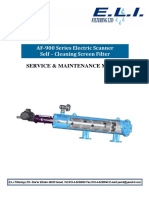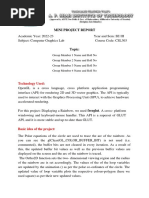OIW-EX 1000 Oil in Water Monitors: Spectrometer Handbook Version: EX-002
OIW-EX 1000 Oil in Water Monitors: Spectrometer Handbook Version: EX-002
Uploaded by
Oooo9Copyright:
Available Formats
OIW-EX 1000 Oil in Water Monitors: Spectrometer Handbook Version: EX-002
OIW-EX 1000 Oil in Water Monitors: Spectrometer Handbook Version: EX-002
Uploaded by
Oooo9Original Title
Copyright
Available Formats
Share this document
Did you find this document useful?
Is this content inappropriate?
Copyright:
Available Formats
OIW-EX 1000 Oil in Water Monitors: Spectrometer Handbook Version: EX-002
OIW-EX 1000 Oil in Water Monitors: Spectrometer Handbook Version: EX-002
Uploaded by
Oooo9Copyright:
Available Formats
OIW-EX 1000 - Spectrometer Handbook
Code: OIW-HBO-0005 Version: EX-002
Date: 18 March 2010
OIW-EX 1000
Oil in Water Monitors
Spectrometer Handbook
Document code: OIW-HBO-0005
Version: EX-002
Advanced Sensors Ltd,
www.advancedsensors.co.uk Tel: +44(0)28 9332 8922. FAX +44(0)28 9332 8669 Page 1 of 33
OIW-EX 1000 - Spectrometer Handbook
Code: OIW-HBO-0005 Version: EX-002
Date: 18 March 2010
Document History
1. Version A Draft..........First draft – separated from
installation and User Handbook 1st May 2007
2. Version B Draft..........Updated to reflect change to support the
v2 Spectrometer 3rd April 2009
3. Version C ...................Preface page updated 12th June 2009
4. Version 1....................First Release after Review 29th June 2009
5. Version 2....................Updated in-line with Version 4 of the
OIW software 19th Jan 2010
Advanced Sensors Ltd,
www.advancedsensors.co.uk Tel: +44(0)28 9332 8922. FAX +44(0)28 9332 8669 Page 2 of 33
OIW-EX 1000 - Spectrometer Handbook
Code: OIW-HBO-0005 Version: EX-002
Date: 18 March 2010
Preface
This handbook is part of a library of handbooks that cover the full operation of the OIW-EX
Series of products. The table below indicates the handbooks available. Please ensure that you
have read all handbooks required for your job function.
Note: please ensure you have the latest version of these documents – password protected
copies of the documents together with a table of the latest revisions are available on-line at:
http://www.advancedsensors.co.uk/downloads
The passwords may be obtained directly from Advanced Sensors Ltd.
Handbooks Descriptions
Code Handbook Description OIW EX Model
1000P
OIW-HBO
1000
4000
100
0001 Installation Hardware related details required for the physical
installation of the OIW-EX Series of units. 9 9 9
0002 User An overview of the operation of the OIW-EX Series of
products and details how to configure the unit. 9 9 9 9
0003 Data Logging Information on how to access and examine the data log
and system log files. 9 9 9 9
0004 Remote How to control the OIW-EX Series of units remotely.
9 9 9 9
Access
0005 Spectrometer Operation of the spectrometer and associated
Spectrometer files. 9 9 9
0006 Wireless Set up and use of the handheld wireless controller.
O O O O
Controller
0007 Flush Valve Operation of the OIW-EX Series of units when a Flush
Valve is fitted. O O O
0008 Dual Flow Operation of the OIW-EX Series of units when used in
a Dual Flow Mode. O O O
0009 Microscopy Operation of the OIW-EX Series of units with
Microscopy files. 9
0010 Hart Operation of the OIW-EX Series of units with
supporting Hart. O O O O
0011 In-Line Probe Operation of the OIW-EX Series of units with an
In-Line Probe. 9
User
0012 In-Line Probe Installation of the OIW-EX Series of units with an
In-Line Probe. 9
Installation
Key
9 = Required O = Optional
Advanced Sensors Ltd,
www.advancedsensors.co.uk Tel: +44(0)28 9332 8922. FAX +44(0)28 9332 8669 Page 3 of 33
OIW-EX 1000 - Spectrometer Handbook
Code: OIW-HBO-0005 Version: EX-002
Date: 18 March 2010
Table of Contents
1 OIW-EX 1000 - Spectrometer Handbook............................................................. 6
1.1 Introduction....................................................................................................6
1.2 Modes of Operation .......................................................................................6
1.3 Health & Safety..............................................................................................6
2 Spectrometer Overview ........................................................................................ 7
2.1 Identifying an OIW EX1000 Unit..................................................................8
2.2 Showing and Hiding the Spectrum ................................................................9
2.3 Spectrum Reading Cycle..............................................................................10
2.4 Spectra Control Options...............................................................................11
2.4.1 Spectrometer Standard Creation ..........................................................12
2.5 Spectrum Reading Cycle Explained ............................................................14
2.5.1 Measuring Cycles Spectrum Operation ...............................................14
2.5.2 PPM Level Triggered Spectrum Operation .........................................15
2.5.3 Manual Spectrum Operation ................................................................15
2.6 Spectrum Control Options ...........................................................................16
2.6.1 Spectrum Smoothing............................................................................16
2.6.2 Spectrum Averaging ............................................................................16
2.6.3 Spectrum Integration Time ..................................................................17
2.7 Spectrum Control Options ...........................................................................18
2.7.1 Water Status off/on ..............................................................................18
2.7.2 Changing % Mask Tolerance...............................................................19
2.7.3 Changing the Lower Wavelength ........................................................19
2.7.4 Changing the Upper Wavelength.........................................................20
2.7.5 Changing the Upper Wavelength.........................................................20
2.7.6 Changing the % Above Line................................................................21
2.8 Spectrum Log Files ......................................................................................22
3 Using SpAn......................................................................................................... 24
3.1 Starting SpAn...............................................................................................24
3.2 Loading a spectrum log File ........................................................................25
3.3 Auto Scaling.................................................................................................28
3.4 Identifying Points on the Graph...................................................................29
3.5 Saving/Loading Spectral Data File Sets ......................................................29
3.6 Printing.........................................................................................................31
4 Errors with EX1000 ............................................................................................ 32
5 Appendix 1 – OIW-EX Series Contact Details................................................... 33
Advanced Sensors Ltd,
www.advancedsensors.co.uk Tel: +44(0)28 9332 8922. FAX +44(0)28 9332 8669 Page 4 of 33
OIW-EX 1000 - Spectrometer Handbook
Code: OIW-HBO-0005 Version: EX-002
Date: 18 March 2010
Symbols in this document
The following symbols are used in this document to indicate special information:
Warning – an instruction that draws attention to the risk of injury or death.
Caution – an instruction that draws attention to the risk of damage to the product,
process or surroundings.
Note – Clarification of an instruction or additional information.
Information – Further reference for more detailed information or technical details.
NOTE: although Warning hazards are related to potential personal injury, and
Caution hazards are associated with material damage, it must be understood that
operation of damaged equipment could lead to personal injury or death. All
Warning and Caution hazards must be complied with.
Advanced Sensors Ltd,
www.advancedsensors.co.uk Tel: +44(0)28 9332 8922. FAX +44(0)28 9332 8669 Page 5 of 33
OIW-EX 1000 - Spectrometer Handbook
Code: OIW-HBO-0005 Version: EX-002
Date: 18 March 2010
1 OIW-EX Series with Spectrometer fitted -
Spectrometer Handbook
1.1 Introduction
This spectrometer handbook provides user information on how to use and configure the
Advanced Sensors Ltd OIW-EX Series Oil in Water Monitor Systems spectrometer features
only – for all other features please refer to the User Handbook.
This manual relates to the functionality of the OIW-EX Series unit at software release v4 and
above.
CAUTION: This manual describes the operation and use of the spectrometer
features only NOT the installation. Ensure that the unit has been correctly installed
in line with the Installation Handbook prior to use.
1.2 Modes of Operation
The OIW-EX Series have been designed with maximum flexibility in mind enabling them to
be configured in a verity of ways to suit different customer requirements.
CAUTION: Should the equipment be used in a manner not specified in this
handbook the sensor may not function correctly and protection provided by the
equipment may be impaired.
CAUTION: No options should be altered without a full understanding of the change
being made.
1.3 Health & Safety
WARNING: This document relates to electrical equipment of substantial weight.
Health and Safety section of the Installation Handbook must be read carefully and
understood before using this equipment.
NOTE: although Warning hazards are related to personal injury, and Caution
hazards are associated with material damage, it must be understood that operation of
damaged equipment could lead to personal injury or death. Therefore all Warning
and Caution hazards must be complied with.
Advanced Sensors Ltd,
www.advancedsensors.co.uk Tel: +44(0)28 9332 8922. FAX +44(0)28 9332 8669 Page 6 of 33
OIW-EX 1000 - Spectrometer Handbook
Code: OIW-HBO-0005 Version: EX-002
Date: 18 March 2010
2 Spectrometer Overview
The OIW-EX Series fitted with a Spectrometer enhances the functionality of the standard unit
by incorporating an optical spectrum analyser unit which allows for enhanced analyses of the
produced water in the sample chamber.
The following OIW-EX Series models all have Spectrometer fitted as standard:
• OIW-EX1000,
• OIW-EX1000P and
• OIW-EX4000.
Advanced Sensors software suite includes SpAn. The SpAn software tool simplifies the
analysis of multiple optical scans.
As with all data logs generated by the OIW-EX Series of products the spectrum analyser files
are created in generates industry standard .csv file format allowing the user the flexibility to
analyse the data in a tool of their choosing.
The following sections will detail the operation of the spectrum analyser unit and will provide
details on how to use the SpAn software – details will also be provided on the file format
should the use wish to analyse the data with alternative tools.
Advanced Sensors Ltd,
www.advancedsensors.co.uk Tel: +44(0)28 9332 8922. FAX +44(0)28 9332 8669 Page 7 of 33
OIW-EX 1000 - Spectrometer Handbook
Code: OIW-HBO-0005 Version: EX-002
Date: 18 March 2010
2.1 Identifying an OIW EX Series Unit with a Spectrometer
The OIW-EX 100 software, see Figure 2, can be distinguished from the OIW-EX Series with
Spectrometer fitted, see Figure 1, primarily by the software header box, which clearly
identifies unit type in its header, shown below.
The following OIW-EX Series models all have Spectrometer fitted as standard1:
• OIW-EX1000,
• OIW-EX1000P and
• OIW-EX4000.
Figure 1. OIW-EX100 software
Figure 2. OIW-EX1000 software
The following sections will detail the operation of the spectrum analyser unit and will provide
details on how to use the SpAn software – details will also be provided on the file format
should the use wish to analyse the data with alternative tools.
1
Though out the rest of this Handbook the term OIW-EX1000 is used; but this also covers all OIW-EX Series
with a Spectrometer fitted; i.e. OIW-EX1000, OIW-EX1000P and OIW-EX4000.
Advanced Sensors Ltd,
www.advancedsensors.co.uk Tel: +44(0)28 9332 8922. FAX +44(0)28 9332 8669 Page 8 of 33
OIW-EX 1000 - Spectrometer Handbook
Code: OIW-HBO-0005 Version: EX-002
Date: 18 March 2010
2.2 Showing and Hiding the Spectrum
The graph panel of the OIW-EX 1000 software will allow you to switch between showing the
oil ppm level, the spectrum of the oil or both, see Figure 3.
Figure 3. View of OIW EX1000 PPM/PPB and Spectrum
Clicking the “Spectra” button, see Figure 3c, when the oil ppm level is displayed, will display
the Spectra screen on view, see Figure 3d.
Clicking the “Hide” button, see Figure 3d, when Spectra view is displayed will display the oil
ppm level, see Figure 3c.
Clicking the button, see Figure 3e, when Spectra view is displayed will display the oil
ppm level and the Spectra, see Figure 3f.
Clicking the button, see Figure 3f, when the oil ppm level and Spectra are displayed will
display just the oil ppm level, see Figure 3c.
Advanced Sensors Ltd,
www.advancedsensors.co.uk Tel: +44(0)28 9332 8922. FAX +44(0)28 9332 8669 Page 9 of 33
OIW-EX 1000 - Spectrometer Handbook
Code: OIW-HBO-0005 Version: EX-002
Date: 18 March 2010
2.3 Spectrum Reading Cycle
As with the oil detection system the spectrum analyser requires the laser light as an
illumination source therefore the analyser will not operate when the measurement cycle is in
the stopped position.
The spectrum analyser can take a reading based on any one of three conditions:
• The OIW System software periodically requests a reading – based on a user selectable
time period;
• The PPM level rises above the “User Set” trigger level;
• The user manually requests a reading.
Each of these trigger conditions will be discussed in more detail below but the reading cycle
remains the same for each condition.
The user can have any combination of trigger conditions including all conditions at the same
time i.e. the system can be set to trigger a reading every hour and trigger a reading if 100ppm is
exceeded and select a manual reading. Note: only one reading will be taken at a time.
Advanced Sensors Ltd,
www.advancedsensors.co.uk Tel: +44(0)28 9332 8922. FAX +44(0)28 9332 8669 Page 10 of 33
OIW-EX 1000 - Spectrometer Handbook
Code: OIW-HBO-0005 Version: EX-002
Date: 18 March 2010
2.4 Spectra Control Options
The spectrum analyser controls can be accessed via the Oil Calibration Settings and
Configuration Options tabs once you have logged in to the configuration menu,
see Figure 4.
Figure 4. Spectrometer Controls
NOTE: if the spectrometer was not detected or if communications between the main
OIW system and the spectrum analyser are lost the Take Spectra button is replaced
with the word Fault.
Advanced Sensors Ltd,
www.advancedsensors.co.uk Tel: +44(0)28 9332 8922. FAX +44(0)28 9332 8669 Page 11 of 33
OIW-EX 1000 - Spectrometer Handbook
Code: OIW-HBO-0005 Version: EX-002
Date: 18 March 2010
2.4.1 Spectrometer Standard Creation
Under the Oil Calibration Settings tab is an option to create a Spectrometer standard. Future
Spectrometer reading may be compared with this standard and an alarm may be raised if the
composition of the oil changes significantly.
Figure 5. Scheduled Auto Settings
As with the oil detection system the spectrum analyser requires the laser light as an
illumination source therefore the analyser will not operate when the measurement cycle is in
the stopped position.
2.4.1.1 What is a Spectrometer Standard
A Spectrum Standard is the “overall shape” of the Spectra that is typical of the oil passing
though the OIW-EX Series Analyzer. Figure 7 show two spectra from oil samples, if
Sample 1 was set as the Spectrometer Standard then an alarm can be raised when
Sample 2 is encountered because its shape does not match the Spectrometer Standard.
Spectra From Two Oil Samples
80000
70000
Sample 1
60000
Sample 2
Relative Intensity
50000
40000
30000
20000
10000
0
370
389
408
427
446
465
484
503
522
541
560
579
598
617
636
655
674
693
712
731
750
769
788
807
826
845
864
883
902
921
940
959
978
997
1016
1035
Wave length (Nm)
Figure 6. Spectra from Two Oil Samples
Advanced Sensors Ltd,
www.advancedsensors.co.uk Tel: +44(0)28 9332 8922. FAX +44(0)28 9332 8669 Page 12 of 33
OIW-EX 1000 - Spectrometer Handbook
Code: OIW-HBO-0005 Version: EX-002
Date: 18 March 2010
2.4.1.2 Spectrometer Standard Creation Process
Before you start to create a Spectrometer Standard you need to specify the number of
Spectra you wish to form the Standard. This can be done with the Standard Size
control. Once you are happy with the standard size a click on the Create Standard
button will start the process; see Figure 7. The number of samples used to create the
Standard means that the Standard is more representative of the overall shape of the
samples passing though the analyzer. The default minimum of 5 will be fine in most
cases.
A new control Sample remaining until standard set will appear; this will be
decremented each time a sample is taken; see Figure 8.
Either leave for scheduled to run or to take a spectrometer standard just click the Take
Spectra button; see Figure 9. Repeat this process until all samples have been taken, see
Figure 11
Figure 7. Starting the Create Standard Process
Figure 8. Sample remaining until standard set
Figure 9. Take Spectra Button
Figure 10. Sample remaining until standard set decremented
Figure 11. Starting the Create Standard Process
Advanced Sensors Ltd,
www.advancedsensors.co.uk Tel: +44(0)28 9332 8922. FAX +44(0)28 9332 8669 Page 13 of 33
OIW-EX 1000 - Spectrometer Handbook
Code: OIW-HBO-0005 Version: EX-002
Date: 18 March 2010
2.5 Spectrum Reading Cycle Explained
As with the oil detection system the spectrum analyser requires the laser light as an
illumination source therefore the analyser will not operate when the measurement cycle is in
the stopped position.
The spectrum analyser can take a reading based on any one of three conditions:
• The OIW System software periodically requests a reading – based on a user selectable
time period;
• The PPM level rises above the “User Set” trigger level;
• The user manually requests a reading.
Each of these trigger conditions will be discussed in more detail below but the reading cycle
remains the same for each condition.
The user can have any combination of trigger conditions including all conditions at the same
time i.e. the system can be set to trigger a reading every hour and trigger a reading if 100ppm is
exceeded and select a manual reading. Note: only one reading will be taken at a time.
2.5.1 Measuring Cycles Spectrum Operation
The OIW EX-1000 can be set to take a spectrum analyser reading at regular Measuring Cycles
throughout the day, see the User Handbook for OIW EX-100 for details about Measuring
Cycles. To access this option navigate to the Configuration Options tab, click the
Schedule button and select the Spectrometer tab on the Schedule Configuration
window.
You may change the frequency at which Spectra are taken by using the
“Spectrometer reading taken every” XX “Measurement Cycles” control, Figure 12.
Figure 12. Scheduled Auto Settings
Advanced Sensors Ltd,
www.advancedsensors.co.uk Tel: +44(0)28 9332 8922. FAX +44(0)28 9332 8669 Page 14 of 33
OIW-EX 1000 - Spectrometer Handbook
Code: OIW-HBO-0005 Version: EX-002
Date: 18 March 2010
With the “Spectrometer reading taken every” XX “Measurement Cycles” set to 0; no
Spectra will be taken based on Measuring Cycles.
With “Spectrometer reading taken every” XX “Measurement Cycles” set to 1; a Spectra
will be taken every time a Measuring Cycle Starts.
2.5.2 PPM Level Triggered Spectrum Operation
The OIW EX-1000 can be set to take a spectrum analyser reading when the ppm reading
exceeds a user set ppm level. To access this option navigate to the Configuration Options
tab, click the Oil Type button and select the Spectrometer Settings tab on the Oil Type
Configuration window, Figure 13.
The Level Trigger Value allows any ppm level to be entered in the range 0 to 50000. If a value
of 0 is entered ppm level spectrum readings will not be taken as a value of 0 (zero) disables this
option.
Figure 13. Trigger Level Settings
2.5.3 Manual Spectrum Operation
With the measurement cycle started the Take Spectra button will be active and can be
selected at any time to trigger a spectrum analysis of the produced water at that time.
Advanced Sensors Ltd,
www.advancedsensors.co.uk Tel: +44(0)28 9332 8922. FAX +44(0)28 9332 8669 Page 15 of 33
OIW-EX 1000 - Spectrometer Handbook
Code: OIW-HBO-0005 Version: EX-002
Date: 18 March 2010
2.6 Spectrum Control Options
The spectrum analyser three parameters that control the quality of the Spectra:
• Smoothing,
• Averaging, and
• Integration Time.
To access this option navigate to the Configuration Options tab, click the Schedule
button and select the Spectrometer Settings tab on the Schedule Configuration
window, see Figure 14.
Figure 14. Spectrum Control Options
2.6.1 Spectrum Smoothing
Smoothing specifies the number of readings on either side of a particular reading to average
across an entire spectral acquisition. This method averages a group of adjacent detector
elements. A value of three, for example, averages each data point with three points (or bins) to
its left and three points to its right.
The greater this value, the smoother the data and the higher the signal-to-noise ratio. However,
if the value entered is too high, a loss in spectral resolution results.
2.6.2 Spectrum Averaging
Smoothing specifies the number of spectra to average for the specified spectra output. A higher
value for this parameter provides a better signal-to-noise (S:N) ratio.
Advanced Sensors Ltd,
www.advancedsensors.co.uk Tel: +44(0)28 9332 8922. FAX +44(0)28 9332 8669 Page 16 of 33
OIW-EX 1000 - Spectrometer Handbook
Code: OIW-HBO-0005 Version: EX-002
Date: 18 March 2010
2.6.3 Spectrum Integration Time
Integration Time specifies the length of the spectral acquisition in milliseconds for the
spectrometer. The integration time of the spectrometer is analogous to the shutter speed of a
camera. The higher the value specified for the integration time, the longer the detector "looks"
at the incoming laser light.
The three integration times relate to the different integration time available to avoid clip the
signal.
If IT1was set to 600ms, IT2 was set to 300ms and IT3 set to 200ms.
The OIW EX 1000 software would take a Spectra using IT1 and check for Spectral clipping.
If Spectral clipping occurred with IT1 then the OIW EX 1000 software would take a Spectra
using IT2 and check for Spectral clipping.
If Spectral clipping occurred with IT2 the OIW EX 1000 software would take a Spectra using
IT3.
Example of Different Integration Times
IT1 = 600ms
IT2 = 300ms
Light Intensity
IT3 = 200ms
420
435
450
465
480
495
510
525
540
555
570
585
600
615
630
645
660
675
690
705
720
Wave length nm
Figure 15. Spectral Clipping and Integration Times
If IT1, IT2 and IT3 are set to the same value then the OIW EX 1000 software does not attempt
to resolve Spectral clipping.
Advanced Sensors Ltd,
www.advancedsensors.co.uk Tel: +44(0)28 9332 8922. FAX +44(0)28 9332 8669 Page 17 of 33
OIW-EX 1000 - Spectrometer Handbook
Code: OIW-HBO-0005 Version: EX-002
Date: 18 March 2010
2.7 Spectrum Control Options
The spectrum analyser has three parameters that control the quality of the Spectra:
• Smoothing,
• Averaging, and
• Integration Time.
To access this option navigate to the Configuration Options tab, click the Schedule
button and select the Spectrometer Mask Settings tab on the Schedule Configuration
window, see Figure 16.
Figure 16. Spectrum Control Options
2.7.1 Water Status off/on
Water Status Alarm off
Water Status Alarm on
Figure 17. Spectrum Control Options
Advanced Sensors Ltd,
www.advancedsensors.co.uk Tel: +44(0)28 9332 8922. FAX +44(0)28 9332 8669 Page 18 of 33
OIW-EX 1000 - Spectrometer Handbook
Code: OIW-HBO-0005 Version: EX-002
Date: 18 March 2010
2.7.2 Changing % Mask Tolerance
Figure 18. Changing the % Mask Tolerance
2.7.3 Changing the Lower Wavelength
Figure 19. Changing the Lower Wavelength
Advanced Sensors Ltd,
www.advancedsensors.co.uk Tel: +44(0)28 9332 8922. FAX +44(0)28 9332 8669 Page 19 of 33
OIW-EX 1000 - Spectrometer Handbook
Code: OIW-HBO-0005 Version: EX-002
Date: 18 March 2010
2.7.4 Changing the Upper Wavelength
Figure 20. Changing the Upper Wavelength
2.7.5 Changing the Upper Wavelength
Figure 21. Changing the Lower Wavelength
Advanced Sensors Ltd,
www.advancedsensors.co.uk Tel: +44(0)28 9332 8922. FAX +44(0)28 9332 8669 Page 20 of 33
OIW-EX 1000 - Spectrometer Handbook
Code: OIW-HBO-0005 Version: EX-002
Date: 18 March 2010
2.7.6 Changing the % Above Line
Figure 22. Changing the Lower Wavelength
Advanced Sensors Ltd,
www.advancedsensors.co.uk Tel: +44(0)28 9332 8922. FAX +44(0)28 9332 8669 Page 21 of 33
OIW-EX 1000 - Spectrometer Handbook
Code: OIW-HBO-0005 Version: EX-002
Date: 18 March 2010
2.8 Spectrum Log Files
The Spectrum logs can be found in a folder named Spec_Logs within the OIWLogs folder
as detail in the Data Logging Handbook – please refer to that handbook for details of how
to access the logs.
Each spectrum data log has a unique file name as shown in the example below, Figure 23.
Figure 23. Spectrum Data Logs Folder
Advanced Sensors Ltd,
www.advancedsensors.co.uk Tel: +44(0)28 9332 8922. FAX +44(0)28 9332 8669 Page 22 of 33
OIW-EX 1000 - Spectrometer Handbook
Code: OIW-HBO-0005 Version: EX-002
Date: 18 March 2010
The file “SN00375-05_Mar_09-08_07_58_Thu_OIW_Spectra_DATA_31.3ppm.csv” may be
used to show the filename format,
SN00375-05_Mar_09-08_07_58_Thu_OIW_Spectra_DATA_31.3ppm.csv
The serial number of the OIW unit, in this example SN000375
SN00375-05_Mar_09-08_07_58_Thu_OIW_Spectra_DATA_31.3ppm.csv
The date the spectra was taken, in this example 5th March 2009
SN00375-05_Mar_09-08_07_58_Thu_OIW_Spectra_DATA_31.3ppm.csv
The time the spectra was taken, in this example 08:07:58
SN00375-05_Mar_09-08_07_58_Thu_OIW_Spectra_DATA_31.3ppm.csv
The day of the week the spectra was taken, in this example Thursday
SN00375-05_Mar_09-08_07_58_Thu_OIW_Spectra_DATA_31.3ppm.csv
The type of OIW file, in this example Spectra Data for an Oil-in-Water
sensors
SN00375-05_Mar_09-08_07_58_Thu_OIW_Spectra_DATA_31.3ppm.csv
The measured value when the spectra was taken, in this example 31.3
parts per million
SN00375-05_Mar_09-08_07_58_Thu_OIW_Spectra_DATA_31.3ppm.csv
The type of the file. As with all of the OIW data logs the spectrum data
logs are text based files output in .csv format (comma separated values).
This means that they can be opened in a plain text editor such as
Notepad (included with Windows) or more sophisticated mathematical
analysis tools such as Microsoft’s Excel application, see Figure 24.
Figure 24. Spectrum Data Log File Opened in Excel
The format of the spectrum data log is as follows:
The first line is a header line show the oil ppm level in the water at the time the Spectra was
taken and measurement limit.
The second line is a header line to identify the two columns that follow. In addition this line
holds some status information about the spectrum reading which is for Advanced Sensors Ltd
use only.
The remaining lines list the wavelength and relative light level reading, as partially shown in
Figure 24 above.
Advanced Sensors Ltd,
www.advancedsensors.co.uk Tel: +44(0)28 9332 8922. FAX +44(0)28 9332 8669 Page 23 of 33
OIW-EX 1000 - Spectrometer Handbook
Code: OIW-HBO-0005 Version: EX-002
Date: 18 March 2010
3 Using SpAn
SpAn (Spectrum Analyser) is Advanced Sensors software tool used to view the Spec log files.
Note: as mention previously the files can be view with a variety of tools such as NotePad and
analysis can be done in programs like Microsoft’s Excel program.
3.1 Starting SpAn
To start SpAn simply locate the SpAn icon on the desktop, shown below, Figure 25. Once the
software has started the screen will be as shown, Figure 26.
Figure 25. SpAn Icon
Figure 26. Startup Screen
Advanced Sensors Ltd,
www.advancedsensors.co.uk Tel: +44(0)28 9332 8922. FAX +44(0)28 9332 8669 Page 24 of 33
OIW-EX 1000 - Spectrometer Handbook
Code: OIW-HBO-0005 Version: EX-002
Date: 18 March 2010
3.2 Loading a spectrum log File
To load a file select the button marked Click to Load Data highlighted in red, just below the
centre of the screen, Figure 27c. When this is clicked a standard Windows load dialogue box
will appear. Simply navigate to the data directory and select a data log file, as shown below,
Figure 27d.
Figure 27. Loading a Spectrum Data File
Advanced Sensors Ltd,
www.advancedsensors.co.uk Tel: +44(0)28 9332 8922. FAX +44(0)28 9332 8669 Page 25 of 33
OIW-EX 1000 - Spectrometer Handbook
Code: OIW-HBO-0005 Version: EX-002
Date: 18 March 2010
When the file loads the red button will change to display the filename it has loaded
(Figure 28d) and the data within that file will be displayed in the graph area (Figure 28c).
In addition the Hide buttons option will be enabled (Figure 28e) (prior to loading a file this
option was disabled, as seen above Figure 27), and the next button in line (blue button
(Figure 28f)) will also become enabled.
Figure 28. File Loaded
Advanced Sensors Ltd,
www.advancedsensors.co.uk Tel: +44(0)28 9332 8922. FAX +44(0)28 9332 8669 Page 26 of 33
OIW-EX 1000 - Spectrometer Handbook
Code: OIW-HBO-0005 Version: EX-002
Date: 18 March 2010
Once the second (blue) button has been enable the process can be repeated to load a second file
into SpAn – and in turn the third (green) button will be enabled, allowing the user to load a
third file etc. – up to six files can be loaded simultaneously into SpAn for analysis and
comparison. Figure 29 below, shows two spectrum data loaded into SpAn. The colour of each
line on the graph corresponds with the colour of the file name on the Load button.
Figure 29. Multiple Data Files Loaded
Advanced Sensors Ltd,
www.advancedsensors.co.uk Tel: +44(0)28 9332 8922. FAX +44(0)28 9332 8669 Page 27 of 33
OIW-EX 1000 - Spectrometer Handbook
Code: OIW-HBO-0005 Version: EX-002
Date: 18 March 2010
3.3 Auto Scaling
When a file is loaded the graph is drawn such that it fills the graph area, as was shown in
Figure 27 above. If a second graph (or subsequent graph) is loaded which is larger than the
previous graph then the graph scale will adjust to fill the graph area with the largest graph, as
seen in. Figure 29 above – note how the blue line has been scaled to fill the graph area and the
red line has been reduced to proportionately compare against the blue line.
If the user wishes to see the red line fill the screen then they can hide all larger graph lines by
selecting their Hide button’s – as can be seen in Figure 30 below. Notice how the blue Hide
button has changed to read Unhide to highlight that a graph has been loaded, but has been
hidden.
Figure 30. Using the Hide Button
Advanced Sensors Ltd,
www.advancedsensors.co.uk Tel: +44(0)28 9332 8922. FAX +44(0)28 9332 8669 Page 28 of 33
OIW-EX 1000 - Spectrometer Handbook
Code: OIW-HBO-0005 Version: EX-002
Date: 18 March 2010
3.4 Identifying Points on the Graph
To identify a point on the graph the user can select a point on the graph by clicking the mouse
pointer any where on the graph page, see below Figure 31c. Doing this will update the display
area at the top of the SpAn screen Figure 31d to identify the Wavelength (x – axis) and the
Light Intensity (y-axis).
Figure 31. Selecting points on the Graph
3.5 Saving/Loading Spectral Data File Sets
To aid quick recall of a reading or set of readings once loaded the user can save the
filename set this can be done by selecting FileÎSave (or by pressing CTRL S), as shown
below (Figure 32c). This will bring up a standard Windows Save As window. The user can
navigate to an area of their choice and enter a file name that best describes the file set, shown
in Figure 32d.
Once saved the file set name will be displayed at the bottom of the screen, Figure 32e, where
previously No File Loaded was displayed.
Figure 32. Saving a File Set
Advanced Sensors Ltd,
www.advancedsensors.co.uk Tel: +44(0)28 9332 8922. FAX +44(0)28 9332 8669 Page 29 of 33
OIW-EX 1000 - Spectrometer Handbook
Code: OIW-HBO-0005 Version: EX-002
Date: 18 March 2010
Once a file set has been saved it can be loaded back into SpAn by selecting the FileÎLoad
from the top tool bar, see Figure 33, or by pressing CTRL L. This will bring up standard
windows Open window and will list all file set filenames previous store, as shown below,
Figure 34. Selecting a file set name and clicking on the Open button will re-display the set of
spectrum files previously saved.
Figure 33. Loading a File Set
Figure 34. Loading a File Set
Advanced Sensors Ltd,
www.advancedsensors.co.uk Tel: +44(0)28 9332 8922. FAX +44(0)28 9332 8669 Page 30 of 33
OIW-EX 1000 - Spectrometer Handbook
Code: OIW-HBO-0005 Version: EX-002
Date: 18 March 2010
3.6 Printing
The SpAn graph area can be output to a printer by selecting the FileÎPrint from the top tool
bar, see Figure 35, or by pressing CTRL P. This will bring up a standard windows print menu
where the user can select the printer and adjust printer options. In addition to this option there
are two other options Print Setup and Print Preview – these are standard windows settings
which allows the user to adjust various aspects of the printout.
Figure 35. Print Options
Advanced Sensors Ltd,
www.advancedsensors.co.uk Tel: +44(0)28 9332 8922. FAX +44(0)28 9332 8669 Page 31 of 33
OIW-EX 1000 - Spectrometer Handbook
Code: OIW-HBO-0005 Version: EX-002
Date: 18 March 2010
4 Errors with EX1000
When the unit is started the OIW software will look for the presence of the spectrum analyser.
If the device is not found then a message box will appear highlighting that a Spectrometer was
not found, see Figure 36, and a system log message will be logged. Should this ever happen,
please contract your Advanced Sensors agent or Advanced Sensors directly.
Figure 36. Could not find spectrometer.
Advanced Sensors Ltd,
www.advancedsensors.co.uk Tel: +44(0)28 9332 8922. FAX +44(0)28 9332 8669 Page 32 of 33
OIW-EX 1000 - Spectrometer Handbook
Code: OIW-HBO-0005 Version: EX-002
Date: 18 March 2010
5 Appendix 1 – OIW-EX Series Contact Details
Customer Liaison
Sales & Marketing
Tel. +44(0)28 93 35 64 63
E-Mail: sales@advancedsensors.co.uk
Advanced Sensors Headquarters
Advanced Sensors Ltd
8 Meadowbank Road
Carrickfergus
BT38 8YF
UK
Tel: +44 (0)28 93 32 89 22
Fax: +44 (0)28 93 32 86 69
Advanced Sensors Ltd,
www.advancedsensors.co.uk Tel: +44(0)28 9332 8922. FAX +44(0)28 9332 8669 Page 33 of 33
You might also like
- 5m-Mt103 Credit Transfer - Khchaf MohcineDocument2 pages5m-Mt103 Credit Transfer - Khchaf Mohcineismail saltan100% (1)
- 600-00175-000 Ex500-600 MFD Installation ManualDocument124 pages600-00175-000 Ex500-600 MFD Installation Manualleonel loveraNo ratings yet
- Apx 8500 Mobile Radio: Basic Service ManualDocument204 pagesApx 8500 Mobile Radio: Basic Service ManualА ENo ratings yet
- Okuma Manuals 2771Document96 pagesOkuma Manuals 2771kkcm100% (1)
- Cloud ERP FactsheetDocument1 pageCloud ERP FactsheetArayaselasie Techalu100% (1)
- DR-9080C Service ManualDocument188 pagesDR-9080C Service ManualbdittrichNo ratings yet
- 9 OIW-HBO-0004-EX-002 - Remote Access HandbookDocument14 pages9 OIW-HBO-0004-EX-002 - Remote Access HandbookDavid JimenezNo ratings yet
- OIW-EX Series of Oil in Water Monitors: Wireless Controller Handbook Version: EX-004Document24 pagesOIW-EX Series of Oil in Water Monitors: Wireless Controller Handbook Version: EX-004Oooo9No ratings yet
- Ait-161-Bs&W-water Cut in Oil 1Document30 pagesAit-161-Bs&W-water Cut in Oil 1Amro AmerNo ratings yet
- Ait-161-Bs&W-water Cut in Oil 2Document111 pagesAit-161-Bs&W-water Cut in Oil 2Amro AmerNo ratings yet
- Release 3 and Later Installation Manual 700-00007-, 700-00167Document124 pagesRelease 3 and Later Installation Manual 700-00007-, 700-00167Alvaro Lemos100% (1)
- Olympus Epoch 1000 Series User's ManualDocument364 pagesOlympus Epoch 1000 Series User's ManualNino Enrico Rombaoa Bantolino50% (2)
- EX600 IM Rev4 Draft BDocument124 pagesEX600 IM Rev4 Draft Bt20.cfsd2024No ratings yet
- User's Manual: IM 33Q03M10-01EDocument9 pagesUser's Manual: IM 33Q03M10-01Esellah samirNo ratings yet
- Huawei: Optix Imanager T2000-Lct Release NotesDocument11 pagesHuawei: Optix Imanager T2000-Lct Release NotesJean Marc Sohouli100% (1)
- Series Ec900 Oxygen Analyzers Operator'S Instruction Manual: (Covers MK3 USB Models)Document51 pagesSeries Ec900 Oxygen Analyzers Operator'S Instruction Manual: (Covers MK3 USB Models)primoNo ratings yet
- Man LC U3000 WPS PL (RS) +FC Operation DOC4828 2050 1 5Document194 pagesMan LC U3000 WPS PL (RS) +FC Operation DOC4828 2050 1 5Paul Jonnattan Quispe FelixNo ratings yet
- MantraDocument52 pagesMantraRachit SharmaNo ratings yet
- Apx Mobile Service ManualDocument632 pagesApx Mobile Service ManualGustavoNo ratings yet
- VSAT700 User ManualDocument93 pagesVSAT700 User Manualolabode ogunbiyiNo ratings yet
- Reference Guide August 9, 2018: Ibm Tivoli Netcool/Omnibus Probe For Huawei U2000 (Corba)Document58 pagesReference Guide August 9, 2018: Ibm Tivoli Netcool/Omnibus Probe For Huawei U2000 (Corba)jarami_valenciaNo ratings yet
- ATR833Document49 pagesATR833Dwayne WoolleyNo ratings yet
- 7r135atl ADocument24 pages7r135atl AJhonatan ComakNo ratings yet
- ULC-1000AN Installation Guide V3.6Document130 pagesULC-1000AN Installation Guide V3.6arash falahatgarNo ratings yet
- Apx6000xe Service Manual 68012002026 CDocument438 pagesApx6000xe Service Manual 68012002026 CHarry HallerNo ratings yet
- AD OPTIFLUX2000 4000 IFC100 ATEX-IECEx en 140916 7312092200 R02Document20 pagesAD OPTIFLUX2000 4000 IFC100 ATEX-IECEx en 140916 7312092200 R02SofiaNo ratings yet
- 078-0392-01B IO Model ReferenceDocument209 pages078-0392-01B IO Model ReferencecursoviernesNo ratings yet
- Instrumentos NoyesDocument21 pagesInstrumentos NoyesgradeliNo ratings yet
- ACFrOgAb5QT5bPKn JbEPyaRfa78vIQN-e1sE8t5A3MOkwa6LVR41fG z8-PcMus7pHQLVjDefafkXnWEWWXu7I2taGXCOOg8w JKcSJFoy jK7xgp9JXAKniX6wDocument52 pagesACFrOgAb5QT5bPKn JbEPyaRfa78vIQN-e1sE8t5A3MOkwa6LVR41fG z8-PcMus7pHQLVjDefafkXnWEWWXu7I2taGXCOOg8w JKcSJFoy jK7xgp9JXAKniX6wMario PaucarNo ratings yet
- A WR Getting StartedDocument136 pagesA WR Getting StartedSri LakshmiNo ratings yet
- Oniii: Installation and Service ManualDocument20 pagesOniii: Installation and Service ManualIvan HandjievNo ratings yet
- Samsung Ue40f8000sl Ue46f8000sl Ue55f8000sl Ue65f8000sl Ue75f8000sl Chassis U90a PDFDocument77 pagesSamsung Ue40f8000sl Ue46f8000sl Ue55f8000sl Ue65f8000sl Ue75f8000sl Chassis U90a PDFSiengNo ratings yet
- Testing ROCOF BasedonnewIECstandard An enDocument23 pagesTesting ROCOF BasedonnewIECstandard An enabdullah khanNo ratings yet
- Purpose of The Operating InstructionsDocument10 pagesPurpose of The Operating InstructionsArunNo ratings yet
- Activtek INDUCT 5000 & 10000 Owners ManualDocument16 pagesActivtek INDUCT 5000 & 10000 Owners ManualAleksandraNo ratings yet
- DS Ec300 enDocument35 pagesDS Ec300 enPPNo ratings yet
- EVK NORA W1 - UserGuide - UBX 2431231323Document28 pagesEVK NORA W1 - UserGuide - UBX 2431231323comercialNo ratings yet
- 5 e 845 A 01 Ebcc 6Document37 pages5 e 845 A 01 Ebcc 6danjinacNo ratings yet
- APX7000 APX7000XE Detailed Service Manual 6875961M01 - HDocument644 pagesAPX7000 APX7000XE Detailed Service Manual 6875961M01 - HChuckNo ratings yet
- Centum VP HIS OperationDocument94 pagesCentum VP HIS OperationYana AbdurrahmanNo ratings yet
- 1MRK511289-BEN A en Product Guide Bay Control REC650 1.3 IECDocument66 pages1MRK511289-BEN A en Product Guide Bay Control REC650 1.3 IECInsan AzizNo ratings yet
- Furuno fr2135Document82 pagesFuruno fr213520004149No ratings yet
- HIS OperationDocument99 pagesHIS OperationAhmed KhairiNo ratings yet
- Manual Af-900 EngDocument32 pagesManual Af-900 EngDennis Guajardo LaraNo ratings yet
- Installation Planning For INOVA Systems 01 999038 00 Rev B0501 0199903800bDocument88 pagesInstallation Planning For INOVA Systems 01 999038 00 Rev B0501 0199903800bAlvin Chai Yet HanNo ratings yet
- Ref 601Document22 pagesRef 601adrNo ratings yet
- GettingStarted ZH-CNDocument46 pagesGettingStarted ZH-CNMarek KarmazínNo ratings yet
- D100 73003 - Utd1025c - Manual en 1Document101 pagesD100 73003 - Utd1025c - Manual en 1clouchiaNo ratings yet
- Mds1100r SeriesDocument70 pagesMds1100r SeriesBüşra KüçükNo ratings yet
- 600-00175-000 Rev02 FlightMax EX500 - Installation Manual For Release 3Document110 pages600-00175-000 Rev02 FlightMax EX500 - Installation Manual For Release 3Louie FeytNo ratings yet
- 3M Sound Level Meter 1100 en 2100Document24 pages3M Sound Level Meter 1100 en 2100BetmenNo ratings yet
- S4Cplus Rev5Document54 pagesS4Cplus Rev5ieadrianNo ratings yet
- Stryker L 9000 Light SourceDocument34 pagesStryker L 9000 Light Sourcehernan1970No ratings yet
- First EditionDocument366 pagesFirst EditionReneeNo ratings yet
- VC 400 045 Vectron Elektronik ManualDocument54 pagesVC 400 045 Vectron Elektronik ManualKaushal BhadoriyaNo ratings yet
- APX7000 Detailed SMDocument444 pagesAPX7000 Detailed SMHelen Helenopoulos100% (2)
- Remote Input / Output SystemDocument76 pagesRemote Input / Output SystemtomptomptopmNo ratings yet
- Irb 640 - M2000Document24 pagesIrb 640 - M2000Aivars BajarsNo ratings yet
- Cypress Traveo SeriesDocument308 pagesCypress Traveo SeriesusertestNo ratings yet
- Test Universe AppNote Testing ABB Relays With Sensor Inputs 2022 ENUDocument13 pagesTest Universe AppNote Testing ABB Relays With Sensor Inputs 2022 ENUAlonso Ferdinan PatawaranNo ratings yet
- Autonomous Flying Robots: Unmanned Aerial Vehicles and Micro Aerial VehiclesFrom EverandAutonomous Flying Robots: Unmanned Aerial Vehicles and Micro Aerial VehiclesNo ratings yet
- Operation Manual: Model: HD-F736-A Chair Drop Impact TesterDocument16 pagesOperation Manual: Model: HD-F736-A Chair Drop Impact TesterAval SaxenaNo ratings yet
- Oops (B.a 4TH Sem)Document8 pagesOops (B.a 4TH Sem)Sksd MAHILA KALASALANo ratings yet
- J Apenergy 2017 05 183Document10 pagesJ Apenergy 2017 05 183Firman Adi RifansyahNo ratings yet
- Data Analyti - Updated 200723Document2 pagesData Analyti - Updated 200723Herbert AlcatrasNo ratings yet
- Department of Electronics Engineering: Vlsi LabDocument1 pageDepartment of Electronics Engineering: Vlsi LabVishwajeet S BNo ratings yet
- hw4 SolsDocument11 pageshw4 SolsmNo ratings yet
- Hari Prasad CV1253Document1 pageHari Prasad CV1253Hari PrasadNo ratings yet
- Appendix - Global Inventory of Drought Hazard and Risk Modeling Tools v2 PDFDocument301 pagesAppendix - Global Inventory of Drought Hazard and Risk Modeling Tools v2 PDFbhinojosaNo ratings yet
- Designer 4.0 New FeaturesDocument53 pagesDesigner 4.0 New FeaturesspeedarteNo ratings yet
- "AI Use in Driving Assistance": A Seminar Report ONDocument23 pages"AI Use in Driving Assistance": A Seminar Report ONShreyas BalsarafNo ratings yet
- Test PlanDocument25 pagesTest Planapi-3817447100% (8)
- Signotec Delta Product Flyer enDocument4 pagesSignotec Delta Product Flyer enIordache SorinNo ratings yet
- Carefit Pro Ea OrigDocument5 pagesCarefit Pro Ea OrigFransiska DewiNo ratings yet
- Representing Knowledge Using Rules: Unit-IVDocument17 pagesRepresenting Knowledge Using Rules: Unit-IVasarvigaNo ratings yet
- VXFS CheatsheetDocument2 pagesVXFS CheatsheetDecemberNo ratings yet
- 7157c9d3e4b015f3683402f50ba31070Document179 pages7157c9d3e4b015f3683402f50ba31070GusyaAlifiaNo ratings yet
- CCNA Study PlanDocument11 pagesCCNA Study PlanNyashaMatopeNo ratings yet
- Servicenow Certified System Administrator Exam SpecificationDocument6 pagesServicenow Certified System Administrator Exam SpecificationRavi JoshiNo ratings yet
- 4:2 Bit Priority Encoder 3. Aim 4. Circuit 5. Software Requirement 6. Verilog Code 7. Output 8. Applications 9. References Course MappingDocument5 pages4:2 Bit Priority Encoder 3. Aim 4. Circuit 5. Software Requirement 6. Verilog Code 7. Output 8. Applications 9. References Course MappingRavi KashyapNo ratings yet
- Protege TutorialDocument46 pagesProtege TutorialsuperadaptoidNo ratings yet
- Mini Project Report FormatDocument3 pagesMini Project Report FormatAyush kargutkarNo ratings yet
- Miner Log 10.24.61.56 PIEMEBABBAAAD019NDocument8 pagesMiner Log 10.24.61.56 PIEMEBABBAAAD019Nersanugraha913No ratings yet
- Ajp Part A &BDocument12 pagesAjp Part A &BTushar RathodNo ratings yet
- Oracle BPM Interoperability MatrixDocument9 pagesOracle BPM Interoperability MatrixMatias MartinNo ratings yet
- X Is The Inputted Name) .: Csuk:Teacher Csuk Csuk:RevisecsDocument2 pagesX Is The Inputted Name) .: Csuk:Teacher Csuk Csuk:RevisecshadibenmansourNo ratings yet
- Machine Learning Project: Raghul HarishDocument46 pagesMachine Learning Project: Raghul HarishARUNKUMAR S100% (1)
- Fiqh Ul Sunnah Jild 1 - Free Download, Borrow, and Streaming - Internet ArchiveDocument3 pagesFiqh Ul Sunnah Jild 1 - Free Download, Borrow, and Streaming - Internet Archiveinimra259No ratings yet
- Regus Daeha Business CenterDocument15 pagesRegus Daeha Business CenterĐỗ Đức Sơn100% (1)