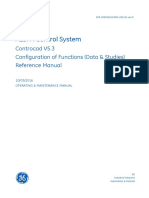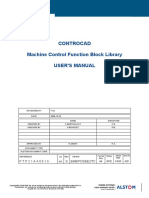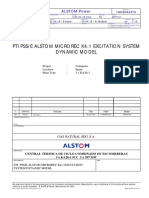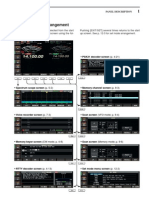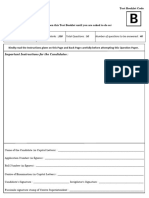ALSPA Control System ALSPA HMI V6 Historian Function Reference Manual
Uploaded by
Hoaibao NgoCopyright:
Available Formats
ALSPA Control System ALSPA HMI V6 Historian Function Reference Manual
Uploaded by
Hoaibao NgoCopyright
Available Formats
Share this document
Did you find this document useful?
Is this content inappropriate?
Copyright:
Available Formats
ALSPA Control System ALSPA HMI V6 Historian Function Reference Manual
Uploaded by
Hoaibao NgoCopyright:
Available Formats
ALSPA Control System
ALSPA HMI V6.3
Historian Function
Reference Manual
ACCESSIBILITY OPERATING & MAINTENANCE MANUAL
DATE 2014-03-26 STAT. CFE - Published
SH/SH
REFERENCE LG REV ENTITY FORMAT NUM SH
END
GFR-020C04020-EDC-201128 en A PAC/Automation/R&D A4 1/80 80
© ALSTOM 2014 - All rights reserved. We reserve all rights in this document and in the information contained therein. Reproduction, use or disclosure to third parties without express authority is strictly forbidden.
ALSPA Control System - ALSPA HMI V6.3 GFR-020C04020-EDC-201128-en Rev.A
Historian Function - Reference Manual 1/80
TABLE OF CONTENTS
Section 1 Preamble ................................................................................................................. 4
1.1 Purpose of the Document ......................................................................................................................... 4
1.2 Important Information ............................................................................................................................... 4
1.3 Notice to Reader....................................................................................................................................... 5
1.4 Risks & Protection .................................................................................................................................... 6
1.5 Standards & Codes .................................................................................................................................. 6
1.6 Glossary ................................................................................................................................................... 7
1.7 List of Referenced Documents ................................................................................................................. 8
Section 2 Specification of the Historian Function ................................................................ 9
2.1 Overview ................................................................................................................................................... 9
2.2 Historian Architecture .............................................................................................................................10
2.2.1 Functional architecture ......................................................................................................................10
2.2.2 Redundancy of the Historian server ..................................................................................................11
2.2.3 Example architectures .......................................................................................................................12
2.3 Data Management ..................................................................................................................................13
2.3.1 Samples mode ..................................................................................................................................13
2.3.2 Events mode .....................................................................................................................................13
2.3.3 Databases .........................................................................................................................................14
2.3.4 Pre-logging ........................................................................................................................................14
2.3.5 Data compression/decompression ....................................................................................................14
2.3.6 Statistics database ............................................................................................................................16
2.3.7 Data storage ......................................................................................................................................16
2.3.8 Archiving/restoring data ....................................................................................................................16
2.4 Viewing Historian Data ...........................................................................................................................17
2.5 Historian Menu .......................................................................................................................................18
Section 3 Archiving and Restoration of a Historian DB ..................................................... 19
3.1 Overview .................................................................................................................................................19
3.1.1 Access ...............................................................................................................................................19
3.1.2 Historian DB management principle ..................................................................................................20
3.1.3 Archiving request system variable (shBsig) ......................................................................................21
3.2 Description of the Archive and Restore Menu Windows ........................................................................24
3.2.1 Shared window characteristics ..........................................................................................................24
3.2.2 Archiving/Configuration menu ...........................................................................................................24
3.2.3 ”Archival Unit” configuration view ......................................................................................................25
3.2.4 “Archival Group” configuration view ..................................................................................................27
3.2.5 "Manual Archiving" view ....................................................................................................................29
3.2.6 "Media Management" view ................................................................................................................31
3.2.7 "Archives Dictionary" view .................................................................................................................33
3.2.8 "Restored Archives" view ..................................................................................................................34
3.3 Configuring an Archival Unit ...................................................................................................................35
3.3.1 Configuring a tape device .................................................................................................................35
3.3.2 Configuration for archiving on a local or network drive .....................................................................39
© ALSTOM 2014 - All rights reserved. We reserve all rights in this document and in the information contained therein. Reproduction, use or disclosure to third parties without express authority is strictly forbidden.
ALSPA Control System - ALSPA HMI V6.3 GFR-020C04020-EDC-201128-en Rev.A
Historian Function - Reference Manual 2/80
3.3.3 Configuration for archiving onto a CD or DVD (directCD) .................................................................40
3.4 Rules for Restoring .................................................................................................................................45
3.4.1 Restoring from a tape device ............................................................................................................45
3.4.2 Restoring from a local or network drive or burner .............................................................................45
Section 4 Historian Functional Structure ............................................................................ 46
4.1 Overview .................................................................................................................................................46
4.2 Access ....................................................................................................................................................47
4.3 Selecting the Historian Database ...........................................................................................................49
4.4 Description of the Historian Functional Structure Viewer .......................................................................51
4.5 Active Display Tab ..................................................................................................................................51
4.6 Historian Toolbar ....................................................................................................................................52
4.6.1 List of special tools ............................................................................................................................52
4.6.2 Exporting to Historian format tool ......................................................................................................53
4.6.3 Exporting to Excel format tool ...........................................................................................................55
4.6.4 Example of a sample export file ........................................................................................................56
4.6.5 Tool for displaying the Y=f(t) Curves viewer .....................................................................................58
4.7 Variable Tree Area .................................................................................................................................60
4.8 Date and Samples Area .........................................................................................................................61
4.9 Selected Variable Area ...........................................................................................................................62
Section 5 Administration of the Historian Function ........................................................... 64
5.1 Overview .................................................................................................................................................64
5.2 Access ....................................................................................................................................................64
5.3 Administration Parameters .....................................................................................................................65
Section 6 Configuration of Real-Time Event Printing......................................................... 67
6.1 Access ....................................................................................................................................................67
6.2 Description of the Historian Printer Window ...........................................................................................67
6.2.1 General tab ........................................................................................................................................68
6.2.2 Filters tab ...........................................................................................................................................69
6.2.3 Common Toolbar for Logical Printers & Filters .................................................................................71
6.3 Creating a New Logical Printer ...............................................................................................................71
6.4 Creating a New Logical Filter .................................................................................................................72
6.5 Choosing a Printer ..................................................................................................................................73
Section 7 Configuration of Log Data with Controcad......................................................... 74
7.1 Overview .................................................................................................................................................74
7.2 Configuring the Variables for Logging ....................................................................................................74
Section 8 Appendix............................................................................................................... 77
8.1 Format of Logged Events .......................................................................................................................77
8.1.1 Format of saved messages ...............................................................................................................77
8.1.2 Automatic messages .........................................................................................................................77
8.1.3 Operator actions ................................................................................................................................78
© ALSTOM 2014 - All rights reserved. We reserve all rights in this document and in the information contained therein. Reproduction, use or disclosure to third parties without express authority is strictly forbidden.
ALSPA Control System - ALSPA HMI V6.3 GFR-020C04020-EDC-201128-en Rev.A
Historian Function - Reference Manual 3/80
Section 1 Preamble
1.1 Purpose of the Document
This reference manual provides the complete description of all the windows and
actions available from the ALSPA HMI's Historian menu.
The ALSPA HMI's Historian menu primarily enables the user to select data to be
viewed or printed and to perform configuration, administration and maintenance
actions (archiving, restoring DBs).
The Historian function reference manual is intended for the operators and
maintenance team of the power plant.
1.2 Important Information
Alstom Power is committed to high quality products in compliance with
our high standards of quality.
Users and Installation staff that operate on the equipment are qualified
and are trained.
Before performing any action on the equipment, the user must read and
understand the Operating and Maintenance Manual.
To reduce risks for yourself and your equipment, only an accredited
technician shall service your equipment or work inside it.
Alstom is committed to top customer assistance services.
If you need further information or encounter a serious problem, please
contact:
Alstom Power
Automation & Control - Customer Support
Hardware repair
Annual preventive maintenance
Telephone, e-mail, fax, remote maintenance, Web facilities
On site intervention
Software maintenance
Training session for commissioning engineers and customer users.
Contact: helpdesk.control-systems@power.alstom.com
© ALSTOM 2014 - All rights reserved. We reserve all rights in this document and in the information contained therein. Reproduction, use or disclosure to third parties without express authority is strictly forbidden.
ALSPA Control System - ALSPA HMI V6.3 GFR-020C04020-EDC-201128-en Rev.A
Historian Function - Reference Manual 4/80
1.3 Notice to Reader
DANGER
Indicates a situation of imminent danger which, if it is not avoided, will lead
to death or serious injury. This indication is restricted to the most extreme
circumstances.
WARNING
Indicates a potentially dangerous situation, which if not avoided will lead to
death or serious injuries.
CAUTION
Indicates a potentially dangerous situation which, if it is not avoided, may
cause minor or moderate injuries. This indication may also be used to warn
against unsafe practices.
ELECTRICAL WARNING
Indicates a potential electrical danger related to voltages, currents,
temperature, or other conditions that may cause an electric shock or burn
Turn off and disconnect any electrical power supply before servicing.
Highlights instructions or other important information which must be strictly
respected
Points out generally important information.
Refers to a document.
Refers to a Medium.
This document is based on information available at the time of its publication. While efforts have been
made to be accurate, the information contained herein does not purport to cover all details or variations
in hardware or software, nor to provide for every possible contingency in connection with installation,
operation, or maintenance.
Features may be described herein which are not present in all systems. Alstom assumes no obligation
of notice to holders of this document with respect to changes subsequently made.
In this publication, no mention is made of rights with respect to trademarks or trade names that may
attach to certain words or signs. The absence of such mention, however, in no way implies there is no
protection.
Partial reproduction of this document is authorized, but limited to internal use, for information only and
for no commercial purpose. However, such authorization is granted only on the express condition that
any partial copy of the document bears a mention of its property, including the copyright statement.
ALSTOM, the ALSTOM logo and any alternative version thereof are trademarks and service marks of
ALSTOM. The other names mentioned, registered or not, are the property of their respective
companies.
© ALSTOM 2014 - All rights reserved. We reserve all rights in this document and in the information contained therein. Reproduction, use or disclosure to third parties without express authority is strictly forbidden.
ALSPA Control System - ALSPA HMI V6.3 GFR-020C04020-EDC-201128-en Rev.A
Historian Function - Reference Manual 5/80
1.4 Risks & Protection
ELECTRICAL WARNING
ELECTRICAL PROTECTION
This equipment presents dangers to the personnel and to the equipment
itself. These dangers are mainly electrical in nature, such as:
electric shock
transient increases and decreases in electrical power
electrostatic discharge
Working inside the equipment can have an impact on the physical integrity
of the person or the equipment itself.
During installation of the equipment, it must be powered down.
Shut down properly your equipment and power it off before hardware
installation.
CAUTION
RADIO FREQUENCY INTERFERENCE
Most electronic equipment is affected by radio frequency interference
(RFI). Caution should be taken when using mobile communications
equipment near such equipment. Signs are on display near to the
equipment to warn against the use of mobile communications equipment.
CAUTION
STATIC SENSITIVE DEVICES
ALSPA system equipment contains components sensitive to electrostatic
discharges which can be damaged as a result of incorrect handling.
Working procedures (e.g. extracting a module) are described in the
manufacturer's documentation and must be followed. Equipment is fitted
with labels so that staff can take anti-static precautions during handling.
1.5 Standards & Codes
The ALSPA Control System equipment has been developed, manufactured and
tested to comply with the relevant standards.
All these standards are indicated in the following document.
[STD&COD] - ALSPA Control System - Standards and Codes - refer to the
documents list of the project.
In order to achieve optimum operation of the equipment, the user must always keep
in mind that the standards should be complied with.
The above-mentioned document details the certification and the operating and
electromagnetic environment in which your equipment must be used.
© ALSTOM 2014 - All rights reserved. We reserve all rights in this document and in the information contained therein. Reproduction, use or disclosure to third parties without express authority is strictly forbidden.
ALSPA Control System - ALSPA HMI V6.3 GFR-020C04020-EDC-201128-en Rev.A
Historian Function - Reference Manual 6/80
1.6 Glossary
ALSPA Series 6 Distributed Control System (DCS) of Alstom Power
ALSPA HMI Architecture, equipment and stations of the ALSPA control
room. That names also the software functions available for
the operator of the plant.
Historian Historical function for long-term archive of the events and
measures of the plant. This function is based on data servers
and HMI viewers.
IMS The Information Management System of ALSPA HMI
provides Statistics computation and reports generation. This
function is based on data servers, report generator and
report viewers
Controcad The engineering and commissioning Tool of the ALSPA
System. With this tool, engineer makes the ALSPA System
configuration for the plant, download the controllers and
tunes and maintain the system.
OS Operator station of ALSPA HMI.
RTDS Real Time Data Servers: this function of the ALSPA HMI
manages in real time the process data coming from the plant
or the operator.
Automation Cell Automation level of the ALSPA system, it is constituted of
Master controllers and I/O and field controllers and field
networks.
Viewers The viewers are screen functions that allow displaying in
different forms the process object or variables. For example,
Mimic viewer, sequence monitoring viewers
Samples The values of Boolean variables (BSig) or analog variables
(ASig) taken from the process at a regular interval of time.
Zones A geographical or functional part of the plant that can be
monitored independently.
Notation for Signals used in ALSPA Control System.
cASig Controller analog signal
ihASig Internal HMI analog signal
ohASig Operator parameter HMI analog signal
phASig Program HMI analog signal
cBSig Controller boolean signal
ihBSig Internal HMI boolean signal
shBSig System HMI boolean signal
phBSig Program HMI boolean signal
dhBSig Controller default boolean signal
© ALSTOM 2014 - All rights reserved. We reserve all rights in this document and in the information contained therein. Reproduction, use or disclosure to third parties without express authority is strictly forbidden.
ALSPA Control System - ALSPA HMI V6.3 GFR-020C04020-EDC-201128-en Rev.A
Historian Function - Reference Manual 7/80
cMSig Controller multi-state signal
ihMSig Internal HMI multi-state signal
phMSig Program HMI multi-state signal
ccCmd Cell Controller Command
ihCmd Internal HMI Command
ccSPt Cell Controller setpoint
ihSPt Internal HMI setpoint
1.7 List of Referenced Documents
[HMI_WORK] Refer to the Operating & Maintenance manuals of the
project for the ALSPA HMI Workspace functions.
[HMI_EXPL] Refer to the Operating & Maintenance manuals of the
project for the ALSPA HMI Explorer functions.
[HMI_PROP] Refer to the Operating & Maintenance manuals of the
project for the ALSPA HMI Variables Properties
functions.
[HMI_ALARM] Refer to the Operating & Maintenance manuals of the
project for the Alarms & Events functions.
© ALSTOM 2014 - All rights reserved. We reserve all rights in this document and in the information contained therein. Reproduction, use or disclosure to third parties without express authority is strictly forbidden.
ALSPA Control System - ALSPA HMI V6.3 GFR-020C04020-EDC-201128-en Rev.A
Historian Function - Reference Manual 8/80
Section 2 Specification of the Historian Function
2.1 Overview
The Historian function records and archives all the data from the process at the
power plant over the course of several months, in the form of samples and events.
The Historian function enables the operator to view and analyse historical data from
the ALSPA HMI's curves, alarms and events and monitoring viewers, and to export
them to third-party applications.
It provides the following functions:
Provides long-term storage for the process data and system data (Historian
Server)
Displays the stored data in the form of curves. (Y=f(t) Curve Viewer or event
tracking and Alarm and Event Viewer)
Provides immediate or delayed analysis (Y=f(t) Curve Viewer and Alarm and
Event Viewer)
Prints the Event Report in real time (Alarm and Event Viewer)
Archives and restores Historic data on various media (Historian Archive &
Restore menu)
Provides local or remote access (ALSPA HMI)
Exports data into multiple formats
© ALSTOM 2014 - All rights reserved. We reserve all rights in this document and in the information contained therein. Reproduction, use or disclosure to third parties without express authority is strictly forbidden.
ALSPA Control System - ALSPA HMI V6.3 GFR-020C04020-EDC-201128-en Rev.A
Historian Function - Reference Manual 9/80
2.2 Historian Architecture
2.2.1 Functional architecture
The Historian function is based on an architecture made up of Historian data servers
and an operator interface (HMI) available on all the ALSPA system's operator
stations.
The Historian server is the workstation where the Historian database is located.
The Historian server may be either a Historian DB-dedicated station or a station that
supports the operator station function.
In order to achieve redundancy, the Historian server may be installed on two ALSPA
HMI workstations.
Archiving and restoration may be done via a tape-backup device (e.g. DDS5) or a
Windows partition or drive (e.g. Hard drive, USB key, network sharing, CD-ROM,
DVD).
The data in the Historian database is received from ALSPA HMI's real-time
database (RTDS function).
The Historian Viewer displays the historical data on the ALSPA HMI operator
stations. The ALSPA HMI operator workstations use the Ethernet Enterprise Bus to
obtain data provided by Historian server. When the Ethernet Enterprise Bus is
disconnected from the operator workstation, Historian data cannot be displayed.
© ALSTOM 2014 - All rights reserved. We reserve all rights in this document and in the information contained therein. Reproduction, use or disclosure to third parties without express authority is strictly forbidden.
ALSPA Control System - ALSPA HMI V6.3 GFR-020C04020-EDC-201128-en Rev.A
Historian Function - Reference Manual 10/80
2.2.2 Redundancy of the Historian server
The Historian server may be single or dual/redundant.
In a Windows multi-stations ALSPA HMI configuration, the Historian server and the
RTDS server may be located in the same machine, when the total size of ALSPA
HMI database is less than 5000 variables.
The principles of Historian server redundancy are as follows:
One server is active (master), the redundant unit is passive (standby).
Only the master server communicates with the RTDS to access the data in the
pre-storage file.
The master and standby Historian servers monitor each other via the Ethernet
Process Bus and a dedicated peer-to-peer network between the two servers.
The master/standby states of the Historian server are independent of those of the
RTDS. An ALSPA HMI workstation can therefore host both an master RTDS and
a standby Historian server and vice-versa.
Switchover between master and standby Historian servers is automatic. This
occurs when the master device shuts down or if communication between the
master Historian Server and the RTDS cannot be re-established after a defined
period of time (parameterized on the Historian server station).
Switchover can also occur when failure appears on the Ethernet Enterprise Bus
of the master Historian server, if the Ethernet Enterprise Bus connection is
operational on the standby Historian server and if at least one of the Ethernet
Process Bus connections is operational on the standby server.
Switchover can however be commanded manually from the administrator
Historian HMI (Home->Historian->Administration (switchover button under
Historian Server Status tab)).
When the standby server is started, its database is updated relative to that of the
master unit (insertion mechanism). The data is copied over the dedicated point to
point network between the two servers.
On completion of the insertion phase, the standby server is updated by the
master server via the dedicated point to point network between the two servers.
On Historian redundancy link disconnection, standby server is stopped and
restarted automatically. The passive insertion occurs when communication is
established again between master and standby servers after redundancy link
reconnection. Depending on the time of reconnection during the automatic restart
process, a new restart cycle can be observed.
© ALSTOM 2014 - All rights reserved. We reserve all rights in this document and in the information contained therein. Reproduction, use or disclosure to third parties without express authority is strictly forbidden.
ALSPA Control System - ALSPA HMI V6.3 GFR-020C04020-EDC-201128-en Rev.A
Historian Function - Reference Manual 11/80
2.2.3 Example architectures
ALSPA HMI multi-workstations (C30) and redundant Historian servers with
operator function:
ALSPA HMI Multi-workstation with redundant Historian servers on RTDS
Servers:
ALSPA HMI Multi-workstations with redundant Historian servers and RTDS
Servers:
© ALSTOM 2014 - All rights reserved. We reserve all rights in this document and in the information contained therein. Reproduction, use or disclosure to third parties without express authority is strictly forbidden.
ALSPA Control System - ALSPA HMI V6.3 GFR-020C04020-EDC-201128-en Rev.A
Historian Function - Reference Manual 12/80
Single-station ALSPA HMI and non-redundant Historian server:
2.3 Data Management
The ALSPA system's process data is archived in two ways: Samples mode and
Events mode.
2.3.1 Samples mode
Historian saves the values of logical and analog variables in order to display
periodic samples in the form of curves or to export them in the form of a table.
The types of variables that may be recorded are:
Analog ASig
Boolean BSig
Multi-State MSig
Cmd Commands
SPt Setpoint Controls
The variables selected for sampling are configured in ALSPA Controcad.
Historian uses an innovative data compression algorithm which enables a high
storage capacity.
In sample mode, samples are taken cyclically from the real-time database
(ALSPA HMI RTDS)
2.3.2 Events mode
Historian saves the process variables in the event log in some cases:
State change in logical variables, with their alarm level.
Exceeding an analog variable's thresholds and limits with their alarm level.
Change by operator and alarm acknowledgment.
Transmitting commands and setpoint values.
© ALSTOM 2014 - All rights reserved. We reserve all rights in this document and in the information contained therein. Reproduction, use or disclosure to third parties without express authority is strictly forbidden.
ALSPA Control System - ALSPA HMI V6.3 GFR-020C04020-EDC-201128-en Rev.A
Historian Function - Reference Manual 13/80
All events are recorded in chronological order based on the ALSPA HMI's RTDS
database, and may be compared to other values for analysis. The events are time
stamped with an accuracy of 1 ms.
The types of events and their format are described in §8.1.
For more information on Alarms & Events, see [HMI_ALARM] in the §1.7
List of Referenced Documents.
2.3.3 Databases
The Historian server incorporates a DBMS designed for the storage of Historian
data.
The Historian server is provided with disk space reserved for the retrieval of
archives.
The variables in the database are time tagged in UTC time. User data is given in
local time (that of the Historian server) as defined from the Historian HMI.
2.3.4 Pre-logging
The principle of pre-logging in a circular file installed in the CIS function is used to
absorb event overflows and avert the shutdown of the single or dual/redundant
Historian server for a minimum period of 3 hours (for a typical distribution of 9000
ASig variables over all acquisition rates and 100000 events per day).
ASig variables are pre-logged periodically depending on their rate as configured in
Controcad, or on a change of validity. BSig variables are pre-logged whenever they
change their state or validity.
Events are pre-logged in order of occurrence.
The pre-logging file is saved when the ALSPA HMI station hosting the CIS function
is restarted.
2.3.5 Data compression/decompression
Compression of Analog Variable Values
A "delta mode" compression algorithm with an adaptive slope is applied to the
analog variable values to be saved before storage in the Historian server. This
algorithm is implemented to extend the duration of on-line storage and increase the
number of variables saved.
© ALSTOM 2014 - All rights reserved. We reserve all rights in this document and in the information contained therein. Reproduction, use or disclosure to third parties without express authority is strictly forbidden.
ALSPA Control System - ALSPA HMI V6.3 GFR-020C04020-EDC-201128-en Rev.A
Historian Function - Reference Manual 14/80
The principle of compression consists in recording the significant values, and in
storing only these values in the Historian server. For each new value, a slope is
calculated between the last value stored and the current value. An envelope is
defined around this slope to take account of a certain error of approximation. If at
least one of the values comprised between the last value stored and the current
value is outside this envelope, the value preceding the current value is stored and
the slope is recalculated on the basis of this new stored value.
Value that causes the
previous value to be
Point outside stored
range
Compression is thus based on the following attributes configured for each variable
to be stored:
Max difference.
Max difference is expressed as a % variation in the variable value and ensures
that only values representing a significant change are stored.
Tmin.
Tmin defines a minimum time relative to the last value stored, before storage of a
new value, even if a significant change or state change has occurred.
Tmax.
A new value is stored, even without a significant change or state change, if the
time interval between this value and the last value stored is greater than Tmax.
These attributes can be configured from Controcad per acquisition rate, but also
remain adjustable variable by variable.
This algorithm is used to obtain a rate of compression varying from 90 % (if the error
of approximation is set at 0.1%) to 95 % (if the error of approximation is set at 1 %).
Decompression of Analog Variable Values
Analog variable values are decompressed by linear interpolation section by section,
at the level of the Historian HMI in order to maintain a minimum flow of data to the
data consumer.
© ALSTOM 2014 - All rights reserved. We reserve all rights in this document and in the information contained therein. Reproduction, use or disclosure to third parties without express authority is strictly forbidden.
ALSPA Control System - ALSPA HMI V6.3 GFR-020C04020-EDC-201128-en Rev.A
Historian Function - Reference Manual 15/80
2.3.6 Statistics database
In addition to the logic values and compressed analog values stored in the order of
arrival, the Historian server database maintains a statistical database (in Version
V5.7 and later). An average value is calculated for each variable every 15 min and
stored in the server database.
The Historian HMI implemented for the consultation of curves will then extract the
relevant points for display:
from the Historian database containing compressed values if the consultation
period requested is less than or equal to 24 hours
from the Historian database containing statistical values if the consultation period
requested is greater than 24 hours
The operator can force access to compressed values even if the
consultation period requested is greater than 24 hours. Likewise, he can
force access to statistical values even if the consultation period requested
is less than 24 hours.
This statistical database can be used to consult one or more variables over a period
of several weeks.
2.3.7 Data storage
The data to be stored and the duration of storage are chosen by means of storage
groups.
Controcad proposes two storage groups:
A "medium duration" group, for a maximum storage period of three months.
A "long duration" group, for a maximum storage period of one year.
By default, Controcad assigns historical events along with all variables configured to
the medium duration group. Some of these events and variables can also be
configured to be assigned to the "long duration" group.
2.3.8 Archiving/restoring data
Archival/restoration is executed in accordance with the archival units and archival
groups configured via the Historian HMI.
The archival unit identifies the storage device to be used. The storage devices
supported are tape drives (DAT) or hard disks (in Windows only, from Version V5.7).
Tape drive devices must be local to each ALSPA HMI station hosting a Historian
server. Hard disk devices may be local to the Historian server ALSPA HMI station or
distributed on a station accessible via the site network.
An archival group is a collection of storage groups associated with an archival unit.
This group can be configured for manual and/or automatic archiving according to a
periodicity that is defined from the Historian HMI.
Archives can be retrieved by operator action via the Historian HMI in a space
reserved on the Historian server.
© ALSTOM 2014 - All rights reserved. We reserve all rights in this document and in the information contained therein. Reproduction, use or disclosure to third parties without express authority is strictly forbidden.
ALSPA Control System - ALSPA HMI V6.3 GFR-020C04020-EDC-201128-en Rev.A
Historian Function - Reference Manual 16/80
2.4 Viewing Historian Data
Historian data is viewed using the ALSPA HMI's viewers:
Y=f(t) Curves Viewer for logged samples,
Alarm and Event Viewer for logged events,
Historian Functional Structure Menu to select and Export data
Y=f(t) Curves Viewer for Historian
The samples of the variables recorded by the Historian server can be viewed from
the Y=f(t) Curves Viewer.
For more information on the Y=f(t) Curves Viewer, see [HMI_TCURV] in
§1.7 List of Referenced Documents.
Viewing Alarms and Events for Historian
The alarms and events recorded by the Historian server can only be viewed from
the Alarms and Events viewer.
The types of events and their format are described in §8.1.
For more information on Alarms & Events, see [HMI_ALARM] in §1.7 List of
Referenced Documents.
© ALSTOM 2014 - All rights reserved. We reserve all rights in this document and in the information contained therein. Reproduction, use or disclosure to third parties without express authority is strictly forbidden.
ALSPA Control System - ALSPA HMI V6.3 GFR-020C04020-EDC-201128-en Rev.A
Historian Function - Reference Manual 17/80
2.5 Historian Menu
The Historian menu is accessible from the home menu of ALSPA HMI.
Icon Historian
This menu can be used to
archive and restore the Historian server's databases (cf. Section 3 Archiving and
Restoration of a Historian DB),
select specific bases and data using the variables' functional structure (cf.
Section 4 Historian Functional Structure),
view and manage Historian servers parameters (cf. Section 5 Administration of
the Historian Function),
configure the printing of events in real time (cf. Section 6 Configuration of Real-
Time Event Printing).
© ALSTOM 2014 - All rights reserved. We reserve all rights in this document and in the information contained therein. Reproduction, use or disclosure to third parties without express authority is strictly forbidden.
ALSPA Control System - ALSPA HMI V6.3 GFR-020C04020-EDC-201128-en Rev.A
Historian Function - Reference Manual 18/80
Section 3 Archiving and Restoration of a Historian DB
3.1 Overview
3.1.1 Access
The "Archive & Restore" viewer can be opened by the home icon which displays a
dropdown menu.
The path is as follows:
Icon Historian Archive & Restore
In order to access the archiving and restoration features, it is necessary to
log into ALSPA HMI as a user with the rights for the option:
"71: Historian & IMS Archiving" from the HMI DB.
The menu will be greyed out if the user does not have this right.
© ALSTOM 2014 - All rights reserved. We reserve all rights in this document and in the information contained therein. Reproduction, use or disclosure to third parties without express authority is strictly forbidden.
ALSPA Control System - ALSPA HMI V6.3 GFR-020C04020-EDC-201128-en Rev.A
Historian Function - Reference Manual 19/80
3.1.2 Historian DB management principle
Archiving and restoration may be done via a tape-backup device or a Windows
partition or drive (e.g. Hard drive, USB key, network sharing, CD-ROM, DVD).
The notions of archival units and archival groups appear in the following chapters.
The archival unit makes it possible to indicate onto what you are archiving and the
group makes it possible to indicate how it is archived.
The storage operation produces 4 files:
archdata.7z
archdict.7z
archint.7z
tab_ArchAttributs.dat
They are saved, either under the name of the archive on a storage device or in a
directory corresponding to the name of the archive on hard disk or CD-ROM.
For archiving via a tape-backup device (e.g. DDS5) or a Windows partition
or drive (e.g. hard drive, USB key, network sharing, CD-ROM, DVD), it is
necessary for the workstation supporting this device to have the STORAGE-
S function for an ALSPA HMI workstation, or to have the file
pylp_FCTNT_STORAGE-S.msi installed for an ordinary workstation. Installing
this function represents the archive server.
Archiving onto a Hard Drive:
Archiving onto a drive may be done locally on the workstation, or onto another
workstation, via a network drive on the site's network. You can also archive onto a
CD/DVD-ROM via a network drive pointing to another workstation, which has
CD/DVD-burning software.
If you are archiving via a network drive to the site's network, the drive must be
shared with the same letter on the "exe" and "clg" accounts of the ALSPA HMI. The
drive must exist under the account "exe" to be flagged up by the installation function
and under the "clg" account to be able to run the storage operation.
Archiving onto a drive places the files into the selected directory during the archive
creation request. Several archives may coexist on the disk, within the limits of the
size of the partition.
Example:
With "F:\Arch_Rest" as the drive selected during the installation of the Historian-S
function. After storage with the name "Arch01", the following result is obtained:
F:\Arch_Rest\Arch01\archdata.7z
F:\Arch_Rest\Arch01\archdict.7z
F:\Arch_Rest\Arch01\archint.7z
F:\Arch_Rest\Arch01\tab_ArchAttributs.dat
Archive names abide by Windows directory conventions and therefore do
not support the characters \/ :* ? "<>|.
© ALSTOM 2014 - All rights reserved. We reserve all rights in this document and in the information contained therein. Reproduction, use or disclosure to third parties without express authority is strictly forbidden.
ALSPA Control System - ALSPA HMI V6.3 GFR-020C04020-EDC-201128-en Rev.A
Historian Function - Reference Manual 20/80
Storage jobs are executed only on the master Historian server.
In order to achieve archive redundancy, you can archive onto 2 distinct
targets by configuring 2 archival units for one archival group. (cf. chapter
on Archival group view).
In ALSPA HMI, there are two variable systems (shBsig) used to manage the
archiving:
Historian ARCHIVING TO BE DONE (HIS_ARCH): in order to indicate to the user that it
is necessary to archive so as not to lose the data found on the hard drive.
ARCHIVING/RESTORE FAILED (HIS_ARF): in order to indicate an error during
archiving or when restoring an archive.
3.1.3 Archiving request system variable (shBsig)
The “Historian ARCHIVING TO BE DONE” system variable (shBsig) only takes into
account the archival groups:
Manual and active
Automatic, whether active or inactive
There must therefore be at least one archival group so that "shBsig" is animated.
Consequently, in order for one automatic archival group to not be included when
calculating "shBsig", it must be made temporarily manual and inactive:
© ALSTOM 2014 - All rights reserved. We reserve all rights in this document and in the information contained therein. Reproduction, use or disclosure to third parties without express authority is strictly forbidden.
ALSPA Control System - ALSPA HMI V6.3 GFR-020C04020-EDC-201128-en Rev.A
Historian Function - Reference Manual 21/80
The rule is now to scan all of the start dates of the un-archived ranges in the
selected groups and to check that they are not within the critical area. This critical
zone in managed by the parameters of the administration window of the Historian
HMI:
H threshold (%)
Threshold for the maximum period without archiving (%)
Two cases are possible:
1. The project has allowed for enough hard drive space to keep the 3-month
and/or 1-year storage groups from being truncated:
In this situation, only the field "Threshold for the maximum period without
archiving (%)" is used, and indicates the percentage of the group's period
beyond which the "shBsig" will be positioned i.e. the state changes to (1).
Refer to parameter (2) in the above figure.
Example:
With “Threshold for the maximum period without archiving (%)” = 90 %:
© ALSTOM 2014 - All rights reserved. We reserve all rights in this document and in the information contained therein. Reproduction, use or disclosure to third parties without express authority is strictly forbidden.
ALSPA Control System - ALSPA HMI V6.3 GFR-020C04020-EDC-201128-en Rev.A
Historian Function - Reference Manual 22/80
With a group that contains the 3 months and 1 year group:
The "shBsig" will go up, if there is no archiving for 81 days (90 days * 0.9).
With a group that only contains the 1 year group:
The "shBsig" will go up, if there is no archiving for 328 days (365 days *
0.9).
2. The project has not allowed for enough hard drive space to keep the 3-month
and/or 1-year storage groups from being truncated:
In this situation, the "Threshold for the maximum period without archiving (%)"
field indicates the percentage of the period that could be archived when the "H
threshold (%)" drive space occupancy threshold is reached. Above this period,
the "shBsig" is positioned. Refer parameters (1) and (2) in the above figure.
Example:
With “Threshold for the maximum period without archiving (%)“ = 90 %:
With a period of 20 days stored on the hard disk when reaching the high
disk occupation threshold:
If storage hasn’t been done for 18 days, the "shBsig" will be positioned i.e.
state change to 1 (20 days* 0.9).
If you modify a parameter of the administration window (threshold,
period …) you will have to stop and restart one or more Historian servers
to take it into account.
© ALSTOM 2014 - All rights reserved. We reserve all rights in this document and in the information contained therein. Reproduction, use or disclosure to third parties without express authority is strictly forbidden.
ALSPA Control System - ALSPA HMI V6.3 GFR-020C04020-EDC-201128-en Rev.A
Historian Function - Reference Manual 23/80
3.2 Description of the Archive and Restore Menu Windows
3.2.1 Shared window characteristics
A window is made up of a menu bar and an area that contains the various views.
The Archiving/Restoration HMI has the Manual Archiving view as its home view.
When you are entering data in a view, the view changes and selection
changes are prevented to avoid losing the entered data. In particular, the
menu bar is inactive.
3.2.2 Archiving/Configuration menu
Selecting Archive & Restore gives the following drop down options.
Manual Archiving
Archives available on removable media (Media Management)
Restored Archives
History of storage operations (Archives Dictionary)
Configure archival units (Archival Unit Configuration)
Configure archival groups (Archival Group Configuration)
© ALSTOM 2014 - All rights reserved. We reserve all rights in this document and in the information contained therein. Reproduction, use or disclosure to third parties without express authority is strictly forbidden.
ALSPA Control System - ALSPA HMI V6.3 GFR-020C04020-EDC-201128-en Rev.A
Historian Function - Reference Manual 24/80
3.2.3 ”Archival Unit” configuration view
Description
On the left-hand side of the view is the list of archival units that have been
configured. An archival unit is identified by its name, date of creation, Active/Inactive
status (green: active unit, no indication: inactive unit) which is unique in the historical
data server.
When selecting one of these archival units, the information about it is displayed on
the right-hand part, Archival Unit Detail. This part is disabled and shown in grey by
default (not modifiable) in order to avoid any inappropriate revision by the operator.
In the toolbar of the archival unit configuration window, the six buttons are used to:
Add: Add a new archival unit.
Modify: Modify the selected archival unit.
Delete: Delete the selected archival unit (you must first delete the archival group
that the unit is associated with in the Archival Group window).
Before a Unit can be deleted, a message requesting the operator to confirm the
action opens on the screen.
Save: Save the modifications done.
Cancel: Cancel the modifications done.
Refresh: Refresh the list of archival units.
© ALSTOM 2014 - All rights reserved. We reserve all rights in this document and in the information contained therein. Reproduction, use or disclosure to third parties without express authority is strictly forbidden.
ALSPA Control System - ALSPA HMI V6.3 GFR-020C04020-EDC-201128-en Rev.A
Historian Function - Reference Manual 25/80
To add a new archival unit, the operator must fill in the following fields:
Name: name of the archival unit,
Active: its activation status,
To be able to create an archive, the archival group and the archival unit
associated to this group must be active.
Unit Type: the type of media on which the archival unit will be stored. The possible
choices are:
"TAPE" For storage on the station with a tape unit.
"DISK" For storage on a local or network drive or a DVD/CD rewriter.
If you choose TAPE, the following fields must be filled in:
- Station: IP address of the station hosting the tape device (ex. 10.18.186.21)
- Device: name of the tape device (to be retrieved in Windows, cf. § 3.3.1)
If you choose DISK, the following field must be filled in:
- Path: path to the directory where the archival unit will be created.
The chosen directory must be accessible from the Historian server
station(s).
2 descriptions: These 2 fields make it possible to customize the creation of the
archival unit. Depending on the choice of language in the Preference menu, this
will be desc1 or desc2, which will appear in the detail window, associated with the
unit, viewable from the Archival Unit view.
The time of creation of the group and the time it was last modified appear once the
Save and Refresh buttons are pressed.
After the Archival unit is successfully added, it appears in the left-hand side of the
view.
© ALSTOM 2014 - All rights reserved. We reserve all rights in this document and in the information contained therein. Reproduction, use or disclosure to third parties without express authority is strictly forbidden.
ALSPA Control System - ALSPA HMI V6.3 GFR-020C04020-EDC-201128-en Rev.A
Historian Function - Reference Manual 26/80
3.2.4 “Archival Group” configuration view
Description
On the left-hand side of the view is the list of archival groups that have been
configured. Archival groups are identified by their names, date of creation and
active/inactive status (green: active group, no indication: inactive group).
When selecting one of these archival groups, the information about it is displayed on
the right-hand part, Archival Group Details. This part is disabled and shown in grey by
default (not modifiable) in order to avoid any inappropriate revision by the operator.
You can choose between Historian archiving in which archival groups are selected,
or IMS archiving in which types of logs are selected.
In the toolbar of archival groups, the six buttons are used to:
Add: Add a new archival group,
Modify: Modify the selected archival group,
Delete: Delete the selected archival group,
Save: Save any modifications done.
Cancel: Cancel any modifications done.
Refresh: Refresh the list of archival groups.
If the operator makes a Modify or Add, he or she approves this by pressing the Save
button. However, if the user does not want to incorporate the new information, he or
she uses the Cancel button.
Before a group can be deleted, a message requesting the operator to confirm the
action is displayed on the screen.
© ALSTOM 2014 - All rights reserved. We reserve all rights in this document and in the information contained therein. Reproduction, use or disclosure to third parties without express authority is strictly forbidden.
ALSPA Control System - ALSPA HMI V6.3 GFR-020C04020-EDC-201128-en Rev.A
Historian Function - Reference Manual 27/80
To be able to create any archive, the archival group and the archival unit
associated with this group must be active; the corresponding box must
therefore be checked.
While selecting the Add option, the information zone contains several editable fields:
The name of the archival group,
The state of activation of the group,
The archival unit attached to the group,
The secondary archival unit that is assigned to it.
This unit makes it possible to achieve redundant archiving onto 2 distinct archive
targets. It may be blank.
A Detail button to the right of the archival unit's name makes it possible to get
information on the selected archival unit. A new window opens modally,
containing information about the archival unit,
Auto-archive mode: If this mode is not active, the period and offset fields are
greyed out. For a selected automatic mode, the user must indicate the details in
the Auto Archiving Detail tab. Depending on the selection for period (Yearly,
Monthly, Weekly, Daily or Hourly), the appropriate tab (Month, Day, Hour, Minute
etc.) will become editable.. The operator has to choose values for these input
fields. The operator should also indicate the type of time required for the offset
(UTC or Local),
2 descriptions (same as in the archival units window; see §0),
Choice of Historian or IMS archiving category,
An area about the assignment of the storage groups, if Historian was chosen:
HIST_GRP0 indicates the medium-term storage group,
HIST_GRP1 indicates the long-term storage group.
An area about the assignment of types of Reports if IMS was chosen:
DISTURBANCE indicates "Disturbance" reports
ONREQUEST indicates "On Request" reports
PERIODIC indicates "Periodic" reports
SOE indicates "Sequence of Events" reports
The check box is used to select a particular category option.
Before the modifications are saved, the HMI requests confirmation and then checks
that all the requisite variables are available.
© ALSTOM 2014 - All rights reserved. We reserve all rights in this document and in the information contained therein. Reproduction, use or disclosure to third parties without express authority is strictly forbidden.
ALSPA Control System - ALSPA HMI V6.3 GFR-020C04020-EDC-201128-en Rev.A
Historian Function - Reference Manual 28/80
3.2.5 "Manual Archiving" view
Description
On the left-hand side of the view is the list of archival groups identified by their
names. An archival group is defined by the following properties:
name,
archival mode (manual/automatic),
time of last archival (last triggering).
On selecting one of these archival groups, the following fields are shown in the
information zone ‘Archival Unit’:
the name of the archival unit attached to the archival group (not editable),
a status bar indicating the space available on the storage medium.
On selecting one of these archival groups, the two lists Archives Completed (Performed
Archives) and Unarchived Spans (Intervals not Archived) are updated. The first one
contains the completed archives, identified by their names and timespans (Begin
Time & End Time). The second shows the time spans which have not been stored
(Begin Time & End Time).
For any archival, on selecting an archive, the information area on the Archive Detail is
updated whether or not it has been completed.
The following fields are shown in the information zone, ‘Archive Detail’ and ‘Archival
Unit’:
the name of the archive,
Archive names abide by Windows directory conventions and therefore do
not support the characters \/ :* ? "<>|
© ALSTOM 2014 - All rights reserved. We reserve all rights in this document and in the information contained therein. Reproduction, use or disclosure to third parties without express authority is strictly forbidden.
ALSPA Control System - ALSPA HMI V6.3 GFR-020C04020-EDC-201128-en Rev.A
Historian Function - Reference Manual 29/80
the name of the operator i.e login name (not editable),
the start and end date of the archive timespan in the format chosen in the
Preference (area editable by the operator),
2 descriptions enabling the archive to be customized.
By activating the Archiving button, the operator creates a new archive. Once this is
done, the archive appears in the Performed Archives table. Clicking on this archive
indicates to the operator the fields entered during the archive operation. Clicking on
Edit makes it possible to edit the fields, and then re-archive. The operator has the
ability to view the log of archives created (see §3.2.7).
In the view, a list of archive requests being run (RUN) or already run with or without
an error (DONE ErrXX) is indicated as ‘Pending Archival Requests’. This list is
periodically updated. Any request to create a manual or auto archive or request to
re-archive a restored archive is displayed in this list. It is possible to cancel the
requests and delete the inputs corresponding to requests which were run but with
errors. It is also possible to relaunch a request which was cancelled (ABORTED) or
executed with an error using the Retry button.
The different possible states of the jobs are listed in the following table:
REQUEST MEANING
RUN The request has been sent to the historical data server
RUNNING The archive request is being processed in the historical data server
DONE The archive request has been successfully processed
DONEErrXX The request has not been processed successfully
ABORT An abort request has been sent to the historical data server
ABORTING The abort request is being processed in the historical data server
ABORTED The abort request has been successfully processed
DELETE A delete request has been sent to the historical data server
A request is defined by the following properties:
the archival group to which the archive is attached,
the command executed,
the state of the archive,
the name of the archive,
the user account from which the storage operation has been performed,
the storage start time.
The detail window accessible using the i symbol (Information) on the left-hand
column of the request table makes it possible to access the following information:
the description of the archive,
the start and end times of the storage period,
the start and end times of the request,
the size of the archive,
the user name from which the storage operation has been performed,
© ALSTOM 2014 - All rights reserved. We reserve all rights in this document and in the information contained therein. Reproduction, use or disclosure to third parties without express authority is strictly forbidden.
ALSPA Control System - ALSPA HMI V6.3 GFR-020C04020-EDC-201128-en Rev.A
Historian Function - Reference Manual 30/80
the login name,
type,
archival group name,
state.
In case of manual archiving it is possible to abort, delete, retry or refresh by right
clicking on the archive inside the pending archival requests.
The columns in all multi-column lists can be moved by drag & drop or by
sorting the elements of a column in ascending/descending order by using
the left-hand mouse button.
3.2.6 "Media Management" view
Description
The choice of the archival unit is made from the drop-down menu to the upper-left of
the window. The space used and left free on the medium is indicated below the
name of the archival unit. Once archiving is done, pressing the Refresh button is
mandatory in order to update the Available Archives window.
For a new tape inserted into the tape device, the archive server must re-read it to
recreate the list of archives. This step may take a lot of time. You need an average
of 7 seconds per archive, and so this may take several hours. (e.g. Daily automatic
storage will require approximately 365 x 7 = 2555 seconds).
The archives available are ranked in chronological order from the trigger date
contained within SAVESET.
2 operations are possible on the storage medium only for Tape Drives:
Format: Initializing the archive medium and assigning a label name to the media.
Eject: Ejects the archive medium.
© ALSTOM 2014 - All rights reserved. We reserve all rights in this document and in the information contained therein. Reproduction, use or disclosure to third parties without express authority is strictly forbidden.
ALSPA Control System - ALSPA HMI V6.3 GFR-020C04020-EDC-201128-en Rev.A
Historian Function - Reference Manual 31/80
The "Label" field gives the tape's label (present only for tape devices).
The panel located below shows a list of the archives present on the medium.
The operation possible in this panel is:
Restore Archive: Restores an archive from the Historian server by right-clicking on
that particular archive.
The right-hand side of the view contains an information zone showing the properties
of an archive when selected.
The following archive properties are displayed:
the station from which the archive originates,
the name of the operator responsible for storing the archive,
the time of the storage operation,
the start and end times of the storage period,
the size of the archive on the medium (size of the compressed archive),
the storage mode (automatic/manual),
the name of the archive,
the archive category (Historian/IMS).
A list of media requests being run or which have already been run with or without
errors is indicated as ‘Pending Media Request’. This list is periodically updated. Any
request to refresh available archives, to delete restored archives etc. is displayed in
this list. It is possible to cancel requests or delete them with the "Abort" or "Delete"
buttons.
A request is defined by the following properties:
the command executed,
its state (if successful the request disappears from the list),
the name of the operator issuing the command,
the time the request was executed,
the name of the archive.
A detail window opened by the i symbol (information) on the left-hand column gives
access to the following variables:
the archival unit on which the command is executed,
the start and end times of the request,
the name of the user responsible for storing the archive.
The columns in all multi-column lists can be moved by drag & drop or by
sorting the elements of a column in ascending/descending order by using
the left mouse button.
© ALSTOM 2014 - All rights reserved. We reserve all rights in this document and in the information contained therein. Reproduction, use or disclosure to third parties without express authority is strictly forbidden.
ALSPA Control System - ALSPA HMI V6.3 GFR-020C04020-EDC-201128-en Rev.A
Historian Function - Reference Manual 32/80
3.2.7 "Archives Dictionary" view
Description
On the top side of the view is an area for filtering the archival groups. All the
archives in the archival groups that are found in the selected group are visible in the
bottom portion of the view.
In the bottom portion of the view, the selected archives are visible. An archive is
described by the following variables:
the state of selection of the archive,
name of the archival group,
name of the archive,
description of the archive (description#1 or description#2 according to the
preference of the operator),
the start and end times of the storage period,
the mode of storage (automatic/manual),
the location where the archive has been stored.
A "Delete" button is in the toolbar (highlighted after selecting the reference archive)
for deleting all of the listed and selected references in the bottom area of the view
(the information is deleted from the dictionary of the completed archives; the
archives themselves are not erased from the archive media).
The columns in all multi-column lists can be moved by drag & drop or by
sorting the elements of a column in ascending/descending order by using
the left mouse button.
© ALSTOM 2014 - All rights reserved. We reserve all rights in this document and in the information contained therein. Reproduction, use or disclosure to third parties without express authority is strictly forbidden.
ALSPA Control System - ALSPA HMI V6.3 GFR-020C04020-EDC-201128-en Rev.A
Historian Function - Reference Manual 33/80
3.2.8 "Restored Archives" view
Description
On the top left-hand side of the view, there is the list of restored archives. Restored
archives are identified by their names, Archive begin & end time.
A right click on each of the restored archives gives two options, Re-Archive and
Delete, which respectively offer the ability to archive a restored archive and to delete
one or more restored archives.
The names of archives stored abide by Windows directory conventions
and therefore do not support the characters \/ :* ? "<>|
If an archive is to be deleted, a message requesting the user to confirm the
operation is displayed.
In the information zone, the following fields enable an archive to be identified:
the station from which the archive originates,
the name of the operator responsible for storing the archive,
the time of the storage operation,
the time of retrieval,
the start and end times of the storage period,
the size of the archive (archive decompressed),
© ALSTOM 2014 - All rights reserved. We reserve all rights in this document and in the information contained therein. Reproduction, use or disclosure to third parties without express authority is strictly forbidden.
ALSPA Control System - ALSPA HMI V6.3 GFR-020C04020-EDC-201128-en Rev.A
Historian Function - Reference Manual 34/80
the name of the archive,
the archive category (Historian/IMS),
the description (same as the "Archival Unit" view, see §0).
In the view, a list of restored requests being run or which have already been run with
or without errors is indicated as ‘Pending Restore Requests’. Any request to restore
archive is displayed in this list. It is possible to cancel requests, abort request and
delete them with the "Cancel", "Abort" or "Delete" buttons.
A request is defined by the following properties:
the command executed,
its state,
the name of the operator issuing the command,
the start time of the request,
the name of the archive.
A detail window opened by the i symbol (information) on the left-hand column gives
access to the following variables:
the variables detailed above,
the start and end times of the request,
the associated archival unit.
The columns in all multi-column lists can be moved by drag & drop or by
sorting the elements of a column in ascending/descending order by using
the hand mouse button.
3.3 Configuring an Archival Unit
3.3.1 Configuring a tape device
In order to archive onto a tape device, you need a special configuration on the
stations that support these devices. These devices may be on ALSPA HMI
workstations or ordinary ones. This workstation must be accessible by the Historian
server(s) via the site's network.
Configuration of stations hosting the device
Before configuring the stations, make sure the tape devices are installed.
The procedure to configure the archive server differs whether it is an ALSPA HMI
workstation or a non ALSPA HMI workstation:
© ALSTOM 2014 - All rights reserved. We reserve all rights in this document and in the information contained therein. Reproduction, use or disclosure to third parties without express authority is strictly forbidden.
ALSPA Control System - ALSPA HMI V6.3 GFR-020C04020-EDC-201128-en Rev.A
Historian Function - Reference Manual 35/80
For a ALSPA HMI workstation
An archive server on an ALSPA HMI workstation is configured by the presence and
installation of the STORAGE-S function.
In Admin Tools, run the installation of the STORAGE-S function:
Enter the password of the "clg" account of the ALSPA HMI workstations.
For a non-ALSPA HMI workstation
For a non-ALSPA HMI workstation, you first need to install the archive server:
In the "administrator" account:
Install "Window installer 3.1 Redistribuable" and ".NET Framework 3.5"
found on the ALSPA HMI tools installation CD, in:
\ ThirdPartySoftware \ HotFixes \ WindowsInstaller-KB893803-v2-x86.exe
\ ThirdPartySoftware \ Microsoft \ DotNetFramework \ dotnetfx35.exe
Select the default choices.
Define a user "clg" with the same password as the ALSPA HMI workstations:
In the "administrator" account, run:
Start \ Control Panel \ Administrative Tools \ Computer Management" and
choose "New Users" from Users in "Local Users and Groups":
© ALSTOM 2014 - All rights reserved. We reserve all rights in this document and in the information contained therein. Reproduction, use or disclosure to third parties without express authority is strictly forbidden.
ALSPA Control System - ALSPA HMI V6.3 GFR-020C04020-EDC-201128-en Rev.A
Historian Function - Reference Manual 36/80
The following window opens:
Enter "clg", then the same password as the "clg" account in the ALSPA HMI
and uncheck the option "User must change password at next logon" and
"Password never expires".
The installation of the archive server is configured by installing the
"pylp_FCTNT_STORAGE-S.msi" file found on the SIC station, (in "Drive: \ P320 \
CONFDATA \ exe \ oc"), proceed as follows:
In the "administrator" account, copy the file: ":\ P320 \ CONFDATA \exe \ oc \
pylp_FCTNT_STORAGE-S.msi" from the SIC workstation of the ALSPA HMI into a
temporary directory on the ordinary workstation, and double-click on the file:
Select the installation partition, which will produce a directory
?: \ P320 \ exe \ oc.
Enter the password of the "clg" account of the ALSPA HMI workstations.
At the end of installation, restart the workstation or start the "pylo_RemoteServer service"
so that the archive server is operational.
© ALSTOM 2014 - All rights reserved. We reserve all rights in this document and in the information contained therein. Reproduction, use or disclosure to third parties without express authority is strictly forbidden.
ALSPA Control System - ALSPA HMI V6.3 GFR-020C04020-EDC-201128-en Rev.A
Historian Function - Reference Manual 37/80
Retrieve the name of the device
In Control Panel \ Administrative Tools \ Computer Management:
Select the required device and click on "Properties".
The following window opens:
© ALSTOM 2014 - All rights reserved. We reserve all rights in this document and in the information contained therein. Reproduction, use or disclosure to third parties without express authority is strictly forbidden.
ALSPA Control System - ALSPA HMI V6.3 GFR-020C04020-EDC-201128-en Rev.A
Historian Function - Reference Manual 38/80
Keep the alphanumeric name of the value in the "Device name" field. The name
of the device is "Tape0" for this example.
Create a Historian archival unit
Call the view "ARCHIVING UNIT" (cf. § 3.2.3)
Select the "Active" checkbox
Enter the field
Name To be chosen by the operator. (e.g. UNIT01)
Enter the field
Unit Type Select "TAPE"
Fill out the fields
Station The site network IP address to indicate the station
hosting the tape device. (e.g.: 10.18.186.59).
Device The name of the SCSI device, e.g. "Tape?" must be
retrieved manually – see above § Retrieving the name
of the device.
Save this archival unit.
Create an archival group
Call the view "ARCHIVING GROUP" (cf. § 3.2.4)
Check the option "Active"
Select the previously created archival unit
You can then format the medium or commence a storage or retrieval operation.
3.3.2 Configuration for archiving on a local or network drive
Archiving on a drive can be performed locally on the station or on another station via
a network drive on the site network.
If you are archiving via a network drive to the site's network, there must be a
computer drive defined with the same letter on the "exe" and " clg" accounts of the
ALSPA HMI. The drive must exist under the account "exe" to be flagged up by the
installation function and under the "clg" account to be able to run the storage
operation.
Archiving on the hard drive places the files in the directory with the name of the
archive designated during the archive creation request. Several archives may
coexist on the drive, within the limits of the partition's size. No parasite
subdirectories may exist on this directory. It is therefore imperative to create a
directory below the disk root.
Example:
With "F:\Arch_Rest" as the drive selected during installation of the Historian-S
function. After creating an archive with the name "Arch01", the following result is
achieved:
© ALSTOM 2014 - All rights reserved. We reserve all rights in this document and in the information contained therein. Reproduction, use or disclosure to third parties without express authority is strictly forbidden.
ALSPA Control System - ALSPA HMI V6.3 GFR-020C04020-EDC-201128-en Rev.A
Historian Function - Reference Manual 39/80
F:\Arch_Rest\Arch01\archdata.7z
F:\Arch_Rest\Arch01\archdict.7z
F:\Arch_Rest\Arch01\archint.7z
F:\Arch_Rest\Arch01\tab_ArchAttributs.dat
The names of archives stored on disk abide by Windows directory
conventions and therefore do not support the characters \/ :* ? "<>|
The following steps are required for storage via a local or network drive:
Log on to the master Historian.
Create an archival unit with "DISK" as unit type.
Create an archival group associated to the archival unit (manual or automatic
type).
3.3.3 Configuration for archiving onto a CD or DVD (directCD)
Storage operation can be executed on a CD or DVD via a network drive indicating
another station running with CD-write software.
The burner and the disk-burning software must be on a non-ALSPA HMI
workstation; having it on ALSPA HMI workstation may slow down the HMI
station.
Follow the safety rules defined for remote access (Antivirus, Firewall).
The recommended media are:
CD RW
DVD+RW
DVD+R Dual Layer (around 8 GB)
Configuring the workstation running the burner
Install the CD/DVD-write software on an administrator account:
Either Digital Media Plus (RecordNow Data),
Or Roxio Easy CD Creator (DirectCD).
Restart the workstation, selecting the appropriate language, then all the other
choices by default.
After rebooting the workstation, run the formatting of the CD or DVD by the
appropriate menu in the disk-burning software.
Create a subdirectory on the CD or DVD for containing the archives. (e.g.
Archive).
This directory is mandatory and is used to insulate the
subdirectories containing the archives from the other directories
that may exist on the CD or DVD.
© ALSTOM 2014 - All rights reserved. We reserve all rights in this document and in the information contained therein. Reproduction, use or disclosure to third parties without express authority is strictly forbidden.
ALSPA Control System - ALSPA HMI V6.3 GFR-020C04020-EDC-201128-en Rev.A
Historian Function - Reference Manual 40/80
Create the "clg" account with the same password as the one on the ALSPA
HMI:
In the "administrator" account, access:
"Start\Control Panel\Administrative Tools\Computer Management" and choose "New
Users" from Users in "Local Users and Groups":
Enter "clg", then the same password as the "clg" account, uncheck the
box "User must change password at next logon" and check "Password never expires".
© ALSTOM 2014 - All rights reserved. We reserve all rights in this document and in the information contained therein. Reproduction, use or disclosure to third parties without express authority is strictly forbidden.
ALSPA Control System - ALSPA HMI V6.3 GFR-020C04020-EDC-201128-en Rev.A
Historian Function - Reference Manual 41/80
To enable sharing on the drive in "Full Control":
In the File Explorer, right-click on the folder created on CD-RW drive and
select "Sharing”:
Click on the “Advanced Sharing” tab.
© ALSTOM 2014 - All rights reserved. We reserve all rights in this document and in the information contained therein. Reproduction, use or disclosure to third parties without express authority is strictly forbidden.
ALSPA Control System - ALSPA HMI V6.3 GFR-020C04020-EDC-201128-en Rev.A
Historian Function - Reference Manual 42/80
Click on the "Permissions" button.
Select "Full Control" and "Change" then click on "Apply".
© ALSTOM 2014 - All rights reserved. We reserve all rights in this document and in the information contained therein. Reproduction, use or disclosure to third parties without express authority is strictly forbidden.
ALSPA Control System - ALSPA HMI V6.3 GFR-020C04020-EDC-201128-en Rev.A
Historian Function - Reference Manual 43/80
Configuring the ALSPA HMI workstations running the Historian-S function
Connect a drive to the shared zone on the station hosting the CD/DVD writer:
In the "exe" account, in the File Explorer, choose the menu "Tools \ Map Network
Drive":
Choose a letter and enter the IP address and sharing name of the workstation
with the burner (e.g.: "\\10.18.186.28 \ P320_Burning$"), then click on the "different
user name" link and enter "clg" and the same password as with the "clg"
account.
Install the Historian-S function by indicating the "Historian" directory present in
the logic drive (e.g.: P:\Historian or P:\Archive e.g. Drive Name (same as
mapped drive letter\folder name on the CD/DVD or Network Drive)).
Connect a drive to the shared zone on the station hosting the CD/DVD writer
in the "clg" account:
In the "clg" account, in the file explorer, choose the menu "Tools \ Map Network
Drive …" and make a drive with the same letter as in the "exe" account
shareable to the burner (in our example you need to choose the letter "P:")
and with the user "clg" and the same password as with the "clg" account.
Configuring the Archiving Unit
From the Historian HMI, in the "ARCHIVING UNIT" View (see § 3.2.3):
Create an active archival unit by selecting the "Active" checkbox and filling in
the following fields:
Name To be chosen by the operator. (e.g. UNIT01)
Unit Type Select "DISK".
Path Select the directory where the archival unit
will be stored. The directory must be
accessible from the Historian server(s).
Description Free
Save this archival unit.
© ALSTOM 2014 - All rights reserved. We reserve all rights in this document and in the information contained therein. Reproduction, use or disclosure to third parties without express authority is strictly forbidden.
ALSPA Control System - ALSPA HMI V6.3 GFR-020C04020-EDC-201128-en Rev.A
Historian Function - Reference Manual 44/80
Create an active archival group by checking the option "Active" and selecting
the previously created archival unit.
You can then format the medium or commence a storage or retrieval operation.
3.4 Rules for Restoring
3.4.1 Restoring from a tape device
The archive must be present on the tape.
For a new tape inserted into the tape device, the archive server must re-
read it to recreate the list of archives. This step may take a lot of time. You
need an average of 7 seconds per archive, and so this may take several
hours. (e.g. Daily automatic storage will require approximately 365 x 7 =
2555 seconds).
From the Media Management view select the right archival unit, then after refreshing
the left-hand part to display the available archives, select and run the retrieval via
the "Retrieve Archive" button.
If the retrieval completes without error, run the consultation HMI to display the
content.
3.4.2 Restoring from a local or network drive or burner
The archive must be present on the directory selected when installing the Historian-
S function. No parasite directory outside of the archives may exist in this directory.
If you need to retrieve archives originating from a storage peripheral, copy
the 4 archive files into a directory having the same name as the one of the
archive.
From the SUPPORT view select the right storage unit, then, after refreshing the left-
hand part to display the available archives, select and run the retrieval via the
"Retrieve Archive" button.
If the retrieval completes without error, run the consultation HMI to display the
content.
If need be, the archive may be deleted from the disk, by deleting the directory
corresponding to the archive.
The archive is still present in the server's database.
© ALSTOM 2014 - All rights reserved. We reserve all rights in this document and in the information contained therein. Reproduction, use or disclosure to third parties without express authority is strictly forbidden.
ALSPA Control System - ALSPA HMI V6.3 GFR-020C04020-EDC-201128-en Rev.A
Historian Function - Reference Manual 45/80
Section 4 Historian Functional Structure
4.1 Overview
The Functional Structure menu is used to browse the data structure and Historian
databases:
to split up the historical databases to be viewed from among the databases found
on the hard drive,
to select variables to be sampled,
to export the selected samples in accordance with several formats (see Section
3),
to access the curve viewer with the selected samples.
The figure below represents the Historian viewer opened in the workspace of the
ALSPA HMI:
© ALSTOM 2014 - All rights reserved. We reserve all rights in this document and in the information contained therein. Reproduction, use or disclosure to third parties without express authority is strictly forbidden.
ALSPA Control System - ALSPA HMI V6.3 GFR-020C04020-EDC-201128-en Rev.A
Historian Function - Reference Manual 46/80
4.2 Access
The "Historian Functional Structure" browser can only be opened by the home icon
which brings up a dropdown menu.
The path is as follows:
Historian Functional structure
More information about the Historian window is available earlier in this
document.(see §4.3)
After having filled out the fields in the Historian window, clicking on OK opens the
Historian viewer in the workspace.
© ALSTOM 2014 - All rights reserved. We reserve all rights in this document and in the information contained therein. Reproduction, use or disclosure to third parties without express authority is strictly forbidden.
ALSPA Control System - ALSPA HMI V6.3 GFR-020C04020-EDC-201128-en Rev.A
Historian Function - Reference Manual 47/80
The Historian Functional Structure viewer can be brought up from the viewer tab
that includes the Historian tree icon ().
Viewer tab Tool bar Date and sample area
Variable tree area Selected variable area
More information about the display tabs is available further on in this
document.(see §4.5)
© ALSTOM 2014 - All rights reserved. We reserve all rights in this document and in the information contained therein. Reproduction, use or disclosure to third parties without express authority is strictly forbidden.
ALSPA Control System - ALSPA HMI V6.3 GFR-020C04020-EDC-201128-en Rev.A
Historian Function - Reference Manual 48/80
4.3 Selecting the Historian Database
The Select base option in Historian window is used to enter information such as the
database, the sample extraction period, and the type of samples.
The figure below represents the Historian DB Selection window.
Drop-down arrow
Database selection area
Description of the fields:
Database selection area
Name Description
Name Lists the names of the available databases.
Start time Displays the date and time from which moment the samples are
available in the corresponding database.
End time Displays the date and time until which moment the samples are
available in the corresponding database.
The checkbox () in the database selection area is used to select or deselect the
database.
© ALSTOM 2014 - All rights reserved. We reserve all rights in this document and in the information contained therein. Reproduction, use or disclosure to third parties without express authority is strictly forbidden.
ALSPA Control System - ALSPA HMI V6.3 GFR-020C04020-EDC-201128-en Rev.A
Historian Function - Reference Manual 49/80
Type of Samples
Type Name Description
Type of Used to select one of the following types of samples:
samples
Raw: All the samples of the Historian Server are used.
Average: The average values of the samples available
every 15 minutes are used.
Date/Time
Type Name Description
Start Used to type the date and time from which moment the
samples must be retrieved from the selected database.
End Used to type the date and time until which moment the
samples must be retrieved from the selected database.
The dates can also be selected in the calendar by clicking the drop-
down arrow
The OK button is used to approve the selections and close the window.
The Cancel button erases the new selections and closes the window.
© ALSTOM 2014 - All rights reserved. We reserve all rights in this document and in the information contained therein. Reproduction, use or disclosure to third parties without express authority is strictly forbidden.
ALSPA Control System - ALSPA HMI V6.3 GFR-020C04020-EDC-201128-en Rev.A
Historian Function - Reference Manual 50/80
4.4 Description of the Historian Functional Structure Viewer
The Historian Functional Structure viewer is made up of the five following graphical
objects:
The active display tab
The viewer toolbar
The variable tree area
The date and sample area
The selected variable area
Active display tab Historian viewer toolbar Date and sample area
Variable tree area Selected variable area
4.5 Active Display Tab
The active display tab is one of the viewer's tabs, and it refers to the currently visible
view.
The tabs of the viewer enable the operator to browse among the various views
opened.
The tab in the Historian Functional Structure viewer displays the Historian tree icon
( ) as well as the viewer's name.
For more information on the viewer's tabs, see [HMI_WORK] in §1.7 List of
Referenced Documents.
© ALSTOM 2014 - All rights reserved. We reserve all rights in this document and in the information contained therein. Reproduction, use or disclosure to third parties without express authority is strictly forbidden.
ALSPA Control System - ALSPA HMI V6.3 GFR-020C04020-EDC-201128-en Rev.A
Historian Function - Reference Manual 51/80
4.6 Historian Toolbar
The standard display toolbar of the Historian Functional Structure viewer makes it
possible to display and manage the active viewer and to perform various operations
with the historical data of the variables.
The standard display toolbar has the following categories:
Shared tools
Special tools
Shared tools Special tools
Name Description
Shared tools The functions in this category are shared among the various
types of viewers.
Special tools The functions in this category are specific to one viewer.
An info-bubble is available for each function in the standard display toolbar.
4.6.1 List of special tools
The table below details the special tools icons:
Icon Description
Used to select/modify the desired period for the historical samples
of the variables.
Clicking on this icon opens the Historian window in which it is
possible to select the database and the period.
The information in the Historian window is available earlier in this
document. (see §4.3).
Used to delete all the variables in the selected variables section
with one click.
The major points are:
Deleting all the variables in the selected variables section
disables all of the special-function icons in the standard
display toolbar, except for the database selection icon
( ).
The Selected Variables field in the standard display toolbar
is updated in accordance with the number of variables
available in the selected variables section.
It is also possible to delete just one variable.
© ALSTOM 2014 - All rights reserved. We reserve all rights in this document and in the information contained therein. Reproduction, use or disclosure to third parties without express authority is strictly forbidden.
ALSPA Control System - ALSPA HMI V6.3 GFR-020C04020-EDC-201128-en Rev.A
Historian Function - Reference Manual 52/80
Icon Description
Used to export the historical samples of the variables in a
Historian format file.
Used to export the historical samples of the variables in an Excel
format file.
Used to display the Y=f(t) Curves viewer for the selected
variables.
More information on the display of the Y=f(t) Curves viewer is
available further on in this document.(see §4.6.4)
Displays the total number of variables currently displayed in the
selected variables section.
The special tools icons (except for the database-selection icon ( ) are
activated only if at least one variable is available in the selected variables
section.
4.6.2 Exporting to Historian format tool
The Historian export icon ( ) is used to export the samples of the variables into a
Historian format file.
The steps of the export are:
Click the Historian export icon .
A dialogue box opens
Enter the name of the file.
© ALSTOM 2014 - All rights reserved. We reserve all rights in this document and in the information contained therein. Reproduction, use or disclosure to third parties without express authority is strictly forbidden.
ALSPA Control System - ALSPA HMI V6.3 GFR-020C04020-EDC-201128-en Rev.A
Historian Function - Reference Manual 53/80
Click on Save to save the samples for the selected variables in the Historian
file format.
The Historian file format has the extension .csv.
The figure below gives an example file of samples exported into Historian format:
© ALSTOM 2014 - All rights reserved. We reserve all rights in this document and in the information contained therein. Reproduction, use or disclosure to third parties without express authority is strictly forbidden.
ALSPA Control System - ALSPA HMI V6.3 GFR-020C04020-EDC-201128-en Rev.A
Historian Function - Reference Manual 54/80
4.6.3 Exporting to Excel format tool
The Excel export icon ( ) is used to export the samples of variables into an Excel
file.
The steps of the export are as follows:
Click the button.
A dialogue box opens:
Enter the name of the file.
Click on Save to save the samples for the selected variables in the Historian
file format.
© ALSTOM 2014 - All rights reserved. We reserve all rights in this document and in the information contained therein. Reproduction, use or disclosure to third parties without express authority is strictly forbidden.
ALSPA Control System - ALSPA HMI V6.3 GFR-020C04020-EDC-201128-en Rev.A
Historian Function - Reference Manual 55/80
The saved Excel file includes two spreadsheets; one of them has the name
and the values of the exported samples, and the other has the trend curve of
the samples, as depicted below:
The charts on the Excel file can be customized by the user with the assistance of
MS Excel's features.
The Excel files have the extension .xls.
4.6.4 Example of a sample export file
Header:
SAMPLES - user: administrator - current date: 07/10/04 16:11
Begin: 21/09/04 03:23:37 End: 17/10/04 10:07:44
Var1: External key: TSITMITMOSOEPTR
Label: tmo for SOE and PTR
OR: TSITMI
Type: ASIG
Unit: %
Thresholds: Priority Value
MAX 3 100.0
V-HIGH 1 90.0
HIGH 2 80.0
LOW 0 20.0
V-LOW 4 10.0
MIN 3 0.0
© ALSTOM 2014 - All rights reserved. We reserve all rights in this document and in the information contained therein. Reproduction, use or disclosure to third parties without express authority is strictly forbidden.
ALSPA Control System - ALSPA HMI V6.3 GFR-020C04020-EDC-201128-en Rev.A
Historian Function - Reference Manual 56/80
Time(s) Value VariableStatus ValueStatus
01:56:38 100.0 0 5
04:48:00 100.0 0 5
04:49:26 100.0 0 5
01:12:00 100.0 0 5
01:13:26 30.0 0 0
14:38:24 30.0 0 0
14:39:50 20.0 0 0
23:58:34 20.0 0 0
The Time column is in seconds. It counts time to within one millisecond.
This "Time" data is an offset from the start date of the viewing range.
Sample Export Status
VariableStatus 0: being monitored
1: not being monitored
2: inhibition
3: replacement
ValueStatus 0: normal
1: lower limit
2: very low threshold
3: low threshold
4: high threshold
5: very high threshold
6: upper limit
7: value and variable invalid
8: obsolete variable (no longer configured in the dictionary)
9: value unknown (the Historian server has shut down)
© ALSTOM 2014 - All rights reserved. We reserve all rights in this document and in the information contained therein. Reproduction, use or disclosure to third parties without express authority is strictly forbidden.
ALSPA Control System - ALSPA HMI V6.3 GFR-020C04020-EDC-201128-en Rev.A
Historian Function - Reference Manual 57/80
Description of the sample statuses in the Historian server
Status < 256: CIS status CIS in one byte, from right to left:
bits 0 to 2: 000: normal
001: lower limit
010: very low threshold
011: low threshold
100: high threshold
101: very high threshold
110: upper limit
bits 4 & 5 : 00: being monitored
01: not being monitored
10: inhibition
11: replacement
bit 6 0: valid
1: invalid
bit 7: 0: sure
1: Doubtful
Status >= 256: Historian status:
256: unconfigured variable
512 sample not found
768 Historian server stopped
4.6.5 Tool for displaying the Y=f(t) Curves viewer
The curve icon ( ) is used to view the curve trend of the historical samples of the
selected variables.
The steps to display the Y=f(t) Curves viewer are:
Click on the ( ) icon in the standard display toolbar to open the Historian
window.
More information about the Historian window is available earlier in this
document. (see §4.3)
After having filled out the input fields in the Historian window and confirming,
the Y=f(t) Curves viewer opens (in Historian mode) in the work area.
© ALSTOM 2014 - All rights reserved. We reserve all rights in this document and in the information contained therein. Reproduction, use or disclosure to third parties without express authority is strictly forbidden.
ALSPA Control System - ALSPA HMI V6.3 GFR-020C04020-EDC-201128-en Rev.A
Historian Function - Reference Manual 58/80
The figure below depicts the Y=f(t) Curves viewer (in Historian mode):
The Y=f(t) Curves viewer displays the curves for all the variables listed in the
selected variables section. All the functions of the curve viewer can be used to
customize the curve.
For more information on the Y=f(t) Curves viewer, see [HMI_TCURV] in
§1.7 List of Referenced Documents.
© ALSTOM 2014 - All rights reserved. We reserve all rights in this document and in the information contained therein. Reproduction, use or disclosure to third parties without express authority is strictly forbidden.
ALSPA Control System - ALSPA HMI V6.3 GFR-020C04020-EDC-201128-en Rev.A
Historian Function - Reference Manual 59/80
4.7 Variable Tree Area
The variable tree section is used to view and select the plant's variables defined in
Controcad and the calculated variables of statistical functions of the ALSPA HMI
application.
The figure below represents the tree of the Historian viewer:
The characteristics of the variable tree are:
The variable tree takes up the far-left of the Historian viewer.
The variable tree explores and displays the grouped variables of the Historian
server's database.
Double-clicking on the tree's variables selects the variables to be analysed.
The information on the selected variables is available later on in the
document (see §4.9).
The variable tree shows a vertical scrollbar when the display of the variables
goes beyond the visible area of the section.
It is possible to customize the size of the variable tree section.
© ALSTOM 2014 - All rights reserved. We reserve all rights in this document and in the information contained therein. Reproduction, use or disclosure to third parties without express authority is strictly forbidden.
ALSPA Control System - ALSPA HMI V6.3 GFR-020C04020-EDC-201128-en Rev.A
Historian Function - Reference Manual 60/80
4.8 Date and Samples Area
The date and samples section is used to see the requested period of historical
samples and the type of samples selected in the Historian window.
More information about the Historian window is available earlier in this
document. (see §4.3)
The figure below shows the date and samples section of the Historian viewer.
Description of the fields:
Type Fields Description
Start Shows the start date and time of a period during
which the historical samples are extracted from
the Historian server database.
End Shows the end date and time of a period during
which the historical samples are extracted from
the Historian server database.
Type of samples Shows the type of samples selected in the
Historian window.
Raw
Average
The values of the fields displayed in the date and samples section are taken from
the Historian window.
More information about the Historian window is available earlier in this
document. (see §4.3)
It is possible to open the Historian window using the database selection icon ( )
from the special functions in the standard display toolbar.
The information about the standard display toolbar's special functions is
available earlier in this document. (see §4.6.1)
© ALSTOM 2014 - All rights reserved. We reserve all rights in this document and in the information contained therein. Reproduction, use or disclosure to third parties without express authority is strictly forbidden.
ALSPA Control System - ALSPA HMI V6.3 GFR-020C04020-EDC-201128-en Rev.A
Historian Function - Reference Manual 61/80
4.9 Selected Variable Area
The selected variable section is used to view information about the properties of all
the variables selected by the operator.
The selected variable section displays:
the name of the variable,
the label of the variable,
the type of the variable.
The characters in the selected variable section are:
The variables in the selected variables section are selected in the variable tree.
Information about the variable tree is available earlier in this document.
(see §4.7)
The newly selected variable is added at the bottom of the list in the selected
variables section.
An already added/existing variable cannot be added second time. If you try to do
so, a dialog box appears to indicate that "The variable has already been added".
The operations in the Historian viewer are run on the variables in the selected
variables section.
The total number of variables displayed in the selected variables section is shown
in the Selected Variables field in the standard display toolbar.
Information about the selected variables section is available earlier in this
document. (see §4.6.1)
Shortcut Menu
Right-clicking on an element in the selected variables section opens a pop-up menu.
The figure below shows the pop-up menu:
© ALSTOM 2014 - All rights reserved. We reserve all rights in this document and in the information contained therein. Reproduction, use or disclosure to third parties without express authority is strictly forbidden.
ALSPA Control System - ALSPA HMI V6.3 GFR-020C04020-EDC-201128-en Rev.A
Historian Function - Reference Manual 62/80
Description of the element:
Element Description
Delete the variable from Delete the selected variable from the selected variables
the list section.
To delete all the variables in the list at the same time, you can use the
deletion icon ( ) from the special functions in the standard display
toolbar.
© ALSTOM 2014 - All rights reserved. We reserve all rights in this document and in the information contained therein. Reproduction, use or disclosure to third parties without express authority is strictly forbidden.
ALSPA Control System - ALSPA HMI V6.3 GFR-020C04020-EDC-201128-en Rev.A
Historian Function - Reference Manual 63/80
Section 5 Administration of the Historian Function
5.1 Overview
The Administration HMI of the Historian function enables the user to view and edit
certain parameters of the Historian servers.
5.2 Access
The Administration window is accessible through the following path:
Icon Historian Administration
In order to access these features, it is necessary to log into ALSPA HMI as
a user with the rights for the option:
"70: Administration Historian" on the HMI DB.
The menu is greyed out if the user does not have this right.
© ALSTOM 2014 - All rights reserved. We reserve all rights in this document and in the information contained therein. Reproduction, use or disclosure to third parties without express authority is strictly forbidden.
ALSPA Control System - ALSPA HMI V6.3 GFR-020C04020-EDC-201128-en Rev.A
Historian Function - Reference Manual 64/80
5.3 Administration Parameters
The following information is displayed in the Administration window:
Description of the fields:
Historian Server Status:
name of the primary server,
name of the secondary server,
master/standby synchronised state of the primary/secondary server,
Historian server start time
switchover button
© ALSTOM 2014 - All rights reserved. We reserve all rights in this document and in the information contained therein. Reproduction, use or disclosure to third parties without express authority is strictly forbidden.
ALSPA Control System - ALSPA HMI V6.3 GFR-020C04020-EDC-201128-en Rev.A
Historian Function - Reference Manual 65/80
Historical Data Storage:
maximum number of records per table in the DB (editable),
H threshold % (upper threshold as a percentage of disk space taken up by the
log data (editable)),
HH threshold % (very high threshold as a percentage of disk space taken up by
the log data (editable)),
Samples Used (GB): space taken up by the samples data,
Events Used (GB): space taken up by the events data,
Storage Size (actual used & available total allocated information).
Archiving to be Done:
threshold for the maximum period without archiving (%) (editable).
Historical Data Retrieval:
H threshold % (upper threshold as a percentage of disk space taken up by the
restored data (editable)),
HH threshold % (very high threshold as a percentage of disk space taken up by
the restored data (editable)),
Restore size (actual used & available total allocated information).
The H and HH threshold indicators have been introduced to indicate the
present value against the threshold limit. The HH & H threshold indicators
display the Priority 1 & 2 alarm colors respectively.
When the storage size reaches the HH threshold & above, the color of
the graph is changed to Priority 1 alarm color
When the storage size reaches the H threshold & above, the color of
the graph is changed to Priority 2 alarm color.
The user can perform a manual switchover on the historical data server;
confirmation is required from the operator.
The colors associated to the various levels of urgency in the alarms that can be
viewed in the ALSPA HMI and in the event-viewing HMI can also be seen. These
colors are inherited from the configuration implemented in the Controcad
engineering tool.
A setting modification in the administration window (threshold, period,
etc.) is only taken into account once the Historian servers are shut down
and restarted.
© ALSTOM 2014 - All rights reserved. We reserve all rights in this document and in the information contained therein. Reproduction, use or disclosure to third parties without express authority is strictly forbidden.
ALSPA Control System - ALSPA HMI V6.3 GFR-020C04020-EDC-201128-en Rev.A
Historian Function - Reference Manual 66/80
Section 6 Configuration of Real-Time Event Printing
Real-time event printing is an option used to print a selection of events in real time
based on filters on a dedicated printer.
6.1 Access
The configuration of real-time event printing is accessible through the following path:
Historian Historian Printer HMI
6.2 Description of the Historian Printer Window
The Historian Printer window is made up of:
A tree view which displays the logical printers & filters.
Logical printers further consist of two tabs – General & Filters. The General tab
gives the printer information and the Filters tab gives information on the filter
associated to the logical printer, if any. Information in the Filters tab under logical
printer is not editable.
Filters further consist of two tabs – General & Filters; the General tab is not editable
while the Filters tab gives the filter information which is editable.
© ALSTOM 2014 - All rights reserved. We reserve all rights in this document and in the information contained therein. Reproduction, use or disclosure to third parties without express authority is strictly forbidden.
ALSPA Control System - ALSPA HMI V6.3 GFR-020C04020-EDC-201128-en Rev.A
Historian Function - Reference Manual 67/80
6.2.1 General tab
The General tab enables the user to configure or see the parameters of a logical
printer. The parameters include:
Short name (editable)
First label (editable)
Second label (editable)
Windows name for main selection (primary physical printer name) via drop down
menu (The selection is possible via dropdown menu for the available configured
printers. However if no printer is selected, select the drop down as -. Also, it is not
possible to select two logical printers for the same physical printer.)
Windows name for back up selection (secondary physical printer name) via drop
down menu (The selection is possible via dropdown menu for the available
configured printers. However if no printer is selected, select the drop down as -.
Also, it is not possible to select two logical printers for the same physical printer.)
Filter associated to the logical printer (chosen among the filters configured in the
Filter tab)
Recovery length (s)
Buffer length (s)
Latency (s)
Filter Delay (ms)
Force Value
Languages
The toolbar of the General tab has the following icons:
Edit: Edit the information on the selected logical printer.
Save: Save any modifications done.
Cancel: Cancel any modifications done.
Refresh: Refresh the view.
© ALSTOM 2014 - All rights reserved. We reserve all rights in this document and in the information contained therein. Reproduction, use or disclosure to third parties without express authority is strictly forbidden.
ALSPA Control System - ALSPA HMI V6.3 GFR-020C04020-EDC-201128-en Rev.A
Historian Function - Reference Manual 68/80
6.2.2 Filters tab
The Filters tab enables the user to configure filtering parameters for real time event
printing. Once configured, a filter can be associated to one or more logical printers.
The Filters tab includes the following parameters:
Filter name (editable)
Description #1 (editable)
Description #2 (editable)
Five sub-tabs that represent each a category of possible filters for the events to
be printed:
- Signal Type tab
This tab makes it possible to choose the types of signals to be printed in real-
time.
- Process Alarm Condition tab
This tab is used to choose, for analog process values, the thresholds and
limits conditions to be printed in real-time.
© ALSTOM 2014 - All rights reserved. We reserve all rights in this document and in the information contained therein. Reproduction, use or disclosure to third parties without express authority is strictly forbidden.
ALSPA Control System - ALSPA HMI V6.3 GFR-020C04020-EDC-201128-en Rev.A
Historian Function - Reference Manual 69/80
- Sensor Alarm Condition tab
This tab is used to choose, for the sensor variables, the faults to be printed in
real-time.
- Event Type & Zone tab
This tab is used to select the types of events and zones of variables, to be
printed in real-time into a single area.
- Priority Level tab
This tab is used to select the events' degrees of urgency to be printed in real-
time.
The toolbar of the Filters tab has the following icons:
Edit: Edit the information on the selected logical filter.
Save: Save any modifications done.
Cancel: Cancel any modifications done.
© ALSTOM 2014 - All rights reserved. We reserve all rights in this document and in the information contained therein. Reproduction, use or disclosure to third parties without express authority is strictly forbidden.
ALSPA Control System - ALSPA HMI V6.3 GFR-020C04020-EDC-201128-en Rev.A
Historian Function - Reference Manual 70/80
Reset Filter: Reset all the fields given under all tabs for the selected filter (Signal
Type, Process Alarm Condition, Sensor Alarm Condition, Event Type & Zone, and Priority
Level).
Refresh: Refresh the view.
6.2.3 Common Toolbar for Logical Printers & Filters
The Common Toolbar has two items:
Add to Favorites: Adds the selected printer/filter to favorites (under Favorites tab
of Explorer).
Screen Capture: Captures the screen shot and saves the image in JPEG or
HTML format.
6.3 Creating a New Logical Printer
To create a new logical printer, right-click the Logical Printers node in the left-hand
tree view and then click Create New Logical Printer.
In the General tab, fill all the required fields and save the information by clicking the
Save button.
The new logical printer is created in the left-hand tree view below the Logical Printer
node.
Right-clicking on any created logical printer gives three options:
Start printing
Stop printing
Delete logical printer
“Start Printing” is displayed in grey if the logical printer has already started up.
“Stop Printing” is displayed in grey if the logical printer has already stopped.
© ALSTOM 2014 - All rights reserved. We reserve all rights in this document and in the information contained therein. Reproduction, use or disclosure to third parties without express authority is strictly forbidden.
ALSPA Control System - ALSPA HMI V6.3 GFR-020C04020-EDC-201128-en Rev.A
Historian Function - Reference Manual 71/80
When a new logical printer is configured, it is stopped by default. A logical
printer is first stopped before being deleted.
6.4 Creating a New Logical Filter
To create a new logical filter, right-click the Filters node in the left-hand tree view and
then click Create Logical Filter.
In the Filters tab, fill all the required fields and save the information by clicking the
Save button.
Clicking the All button given within each tab selects all options. Clicking it
again deselects all options.
The new logical filter is created in the left-hand tree view below the Filters node.
It can then be associated to a logical printer of the tree view using the General tab of
the logical printer (see §6.2.1 General tab).
It is possible to assign the same filter to several logical printers.
© ALSTOM 2014 - All rights reserved. We reserve all rights in this document and in the information contained therein. Reproduction, use or disclosure to third parties without express authority is strictly forbidden.
ALSPA Control System - ALSPA HMI V6.3 GFR-020C04020-EDC-201128-en Rev.A
Historian Function - Reference Manual 72/80
6.5 Choosing a Printer
The selection of a logical printer is done using the Printer menu on the left.
© ALSTOM 2014 - All rights reserved. We reserve all rights in this document and in the information contained therein. Reproduction, use or disclosure to third parties without express authority is strictly forbidden.
ALSPA Control System - ALSPA HMI V6.3 GFR-020C04020-EDC-201128-en Rev.A
Historian Function - Reference Manual 73/80
Section 7 Configuration of Log Data with Controcad
7.1 Overview
The Controcad engineering tool makes it possible to define the characteristics
associated to the system and process variables.
It is thereby possible to configure:
whether or not an event is recorded.
(EVT LOG field in the Controcad variable grid set to YES).
whether or not the variables must be archived for Samples restores.
(ARCHIVING field in the Controcad variable grid set to YES).
7.2 Configuring the Variables for Logging
A variable is defined by sets of characteristics. A first set describes the variable's
general characteristics. Several others describe the variable's specific
characteristics for the monitoring HMI. A final set is used to define the functional
exchanges.
Each of the set is represented by a tab in the variable properties window in
Controcad.
The following tab is used for historical data:
This tab is used to find, for monitoring purposes, additional characteristics when the
variable is logged by the Historian function:
The following fields can be viewed from the window associated to the Historian tab:
Name: name of the variable,
© ALSTOM 2014 - All rights reserved. We reserve all rights in this document and in the information contained therein. Reproduction, use or disclosure to third parties without express authority is strictly forbidden.
ALSPA Control System - ALSPA HMI V6.3 GFR-020C04020-EDC-201128-en Rev.A
Historian Function - Reference Manual 74/80
Label: label of the variable,
Same values for all HMI DB: when the field is checked, any new entry is copied to all
the HMI DBs in the Controcad project.
EVT LOG is YES if and only if the variable is configured as needing to result in an
alarm or recording in the log (see below).
Option does not lead to a
recording in the HISTORIAN
events
Print option leads to a
recording in the HISTORIAN
events
The three fields below are accessible if the Archiving characteristic (in the General tab
or the variable grid) of the variable is set to YES. They are used to compress and
optimize the storage of values of the variable sampled by Historian. The values
configured by default can be modified by the user variable by variable.
Tmin: this defines the minimum wait time before storing a new value of the
variable even if a significant change to this variable occurred. It is expressed in
milliseconds and can vary from 0 s to 120 min for an analog variable and from 0
ms to 120 min for a logic variable.
Tmax: this defines the maximum wait time for storing a new value of the variable
when no significant change occurred on this variable. It is expressed in
milliseconds and can vary from 0 s to 120 min for an analog variable and from 0
ms to 120 min for a logic variable.
Maximum Difference: this field is accessible if the variable is analog. It makes it
possible to store only the values that lead to a significant change. It is expressed
as a % of the variation of the variable.
Historian organizes its historical data in terms of historical data groups.
Once a variable is sampled (Archiving field set to YES), it is automatically associated
with the samples' default group (3-month log group: HST_GRP0). Controcad enables
the user to explicitly associate the sampled variables with groups. In this case, the
default association is erased.
The events belong to the same log groups as the associated variables. Instead of
the user setting the group into which the variable will be logged, the Historian
function does this. A variable to be logged in the log is associated with the default
event group (HST_GRP0) if the variable is not yet sampled. Otherwise, the variable
is associated with the same groups as those which are sampled.
© ALSTOM 2014 - All rights reserved. We reserve all rights in this document and in the information contained therein. Reproduction, use or disclosure to third parties without express authority is strictly forbidden.
ALSPA Control System - ALSPA HMI V6.3 GFR-020C04020-EDC-201128-en Rev.A
Historian Function - Reference Manual 75/80
To assign the groups, click on a group below the Historian element in HMI
Functions:
Select the Properties item in the pop-up menu associated to the Historian
element to open the properties screen in the selected group.
This window is not editable.
For more details about configuring from the engineering tool, see Controcad User
Manual.
© ALSTOM 2014 - All rights reserved. We reserve all rights in this document and in the information contained therein. Reproduction, use or disclosure to third parties without express authority is strictly forbidden.
ALSPA Control System - ALSPA HMI V6.3 GFR-020C04020-EDC-201128-en Rev.A
Historian Function - Reference Manual 76/80
Section 8 Appendix
8.1 Format of Logged Events
8.1.1 Format of saved messages
The following events are recorded in the Historian event log:
Messages triggered by process or ALSPA HMI or System state changes
(depending on what was configured via Controcad).
Messages consecutive to operator actions.
The sections below indicate the different fields edited and provide an example for
each type of message.
Message display colors:
Alarm appearance and acknowledgement messages are displayed in the color of
the corresponding degree of urgency.
Disappearances are represented in "normal state" color (configurable).
Sequence monitoring messages (except criteria) are displayed in the color which
corresponds to the state of the sequence.
Operator action messages and sequence monitoring criteria are displayed in
white.
8.1.2 Automatic messages
Matches between the types of events and the published format (references to the
points below).
§ Type of automatic event Coding
1 Change in logical variable state Clhbc_Cevl
3 Change in analog variable state Clhbc_Ceva
4 Variation in TM Clhbc_Vara
2 Change in Multi-state state Clhbc_ChgtVre
5 Analog sensor fault/alarm approver Clhbc_DefCapteurASig
5 Logical sensor fault/alarm approver Clhbc_DefCapteurBSig
© ALSTOM 2014 - All rights reserved. We reserve all rights in this document and in the information contained therein. Reproduction, use or disclosure to third parties without express authority is strictly forbidden.
ALSPA Control System - ALSPA HMI V6.3 GFR-020C04020-EDC-201128-en Rev.A
Historian Function - Reference Manual 77/80
1. State changes in logic variables (cBSig, ihBSig, phBSig, shBSig):
timetagging, ID code, label, old and new values.
2002/01/18 17:48:56.380 KITXX001 AUX TRANSFO SWITCH OFF -> ON
2. State changes in multi-state variables (cMSig, phMSig):
timetagging, ID code, label, old and new values (message and numeric value).
2002/01/18 17:48:56.300 VRES001 CIRCUIT BREAKER OPEN [9] -> IN PROGRESS [10]
3. Threshold and limit violations with return to normal by analog variables (cASig,
ihASig, phASig):
timetagging, ID code, label, status, old and new measurement states (and
threshold or limit where a threshold or limit has been crossed), current value
and unit of measurement.
2005/03/18 17:48:56.000 01KITYY008 WATER LEVEL NORM -> LOW[20.00] 19.5CM
4. Variation in the value of an analog variable (cASig, ihASig, phASig):
timetagging, ID code, label, current value, date and time of previous variation
message, previous value and unit of measurement.
2005/03/18 19:04:15.000 01KITYY008 CURRENT WATER LEVEL 16.0 PREC : 18/03/04 17:48:57 19.5
CM
5. Sensor fault
timetagging, ID code, sensor fault type
2005/03/18 19:04:15.000 01KITYY008 => LINE BREAK
8.1.3 Operator actions
Matches between the types of events and the published format (references to the
points below).
§ Type of operator event Coding
1 Login, Logout Clhbc_Acces
2 BSig operator change Clhbc_Cosvl
3 MSig operator action Clhbc_OpVre
4 ASig operator change Clhbc_Cosva
5 BSig forcing Clhbc_ForcTS
5 ASig forcing Clhbc_ForcTM
5 MSig forcing Clhbc_ForcMSig
7 Zone operator change Clhbc_Cosg
6 ASig threshold change Clhbc_CosS
8 Cmd Clhbc_Tc
9 StP Clhbc_Tvc
10 Logging Clhbc_Consignation
11 Changing Date/Time Clhbc_CosH
11 Changing Shift Times Clhbc_CosQ
© ALSTOM 2014 - All rights reserved. We reserve all rights in this document and in the information contained therein. Reproduction, use or disclosure to third parties without express authority is strictly forbidden.
ALSPA Control System - ALSPA HMI V6.3 GFR-020C04020-EDC-201128-en Rev.A
Historian Function - Reference Manual 78/80
12 Acknowledging alarms Clhbc_AcqAl
13 Comment Clhbc_Commentaire
14 Sequence monitoring Clhbc_SS
15 Sequence monitoring criterion Clhbc_CritSS
16 Miscellaneous internal Clhbc_Div
17 Procedure sheet action Clhbc_ActFicProc
Information such as =L1/P2=> shows the origin of the modification. L1/P2: operator
workstation 2 of the ALSPA HMI 1, R2/P3: operator workstation 3 of the ALSPA HMI
remote 2. When the "/ " is followed by a different letter from "P", the action is
automatic.
1. Login, Logout:
timetagging, operator ID code, station number and corresponding label (login,
incorrect login, logout, password changed)
2004/03/18 17:48:56.000 CHIEF-OPERATOR XXX =L1/P2=> LOGIN
2. Modifications to the status of a logic variable:
timetagging, ID code, label, old status and old value, number of the operator
station issuing the modification, new status and new value.
2004/03/18 17:48:56.000 01KITXX001 AUX TRANSFO COMMUT SURV HORS =L1/P2=> REPL EN
3. Modifications to the status of a multi-state variable (cMSig, phMSig):
timetagging, ID code, label, old status and old value (message and numerical
value), operator station number issuing the modification, new status and new
value.
2004/03/18 17:48:56.000 01VRES001 CIRCUIT BREAKER STATE MONI OPEN [9] - 2-> REPL INPROG [10]
4. Modifications to the status of an analog variable or the value of an analysis
variable:
timetagging, ID code, label, old status, old state (and threshold or limit in the
event of threshold or limit violation), old value and unit, station number issuing
the modification, new status and new value.
2004/03/18 17:48:56.000 01KITYY008 WATER LEVEL REPL LOW [20.00]19.5CM =2=> REPL 33.00
5. Forcing a logic or analog variable:
timetagging, ID code, label, start of forcing (START FORC) or end of forcing
(END FORC) and new value (for start of forcing).
2005/03/18 17 :48 :66.000 01KITXX001 AUX TRANSFO COMMUT START FORC
HORS
6. Modifications to the threshold of an analog variable:
timetagging, ID code, label, type of threshold, old value of threshold, station
number issuing the modification, new value of threshold and unit.
2013/05/08 13:53:51.521 01KITYY008 WATER LEVEL LOW 20.00 =L1/P2=> 25.00 CM
7. Changes to a zone's status:
timetagging, ID code, label, station number issuing the modification, new
status.
2013/05/08 13:53:51.521 01APA FEEDWATER PUMP =L1/P2=> INHI
© ALSTOM 2014 - All rights reserved. We reserve all rights in this document and in the information contained therein. Reproduction, use or disclosure to third parties without express authority is strictly forbidden.
ALSPA Control System - ALSPA HMI V6.3 GFR-020C04020-EDC-201128-en Rev.A
Historian Function - Reference Manual 79/80
8. Commands (Cmd):
timetagging, ID code, label, value.
2013/05/08 13:53:51.521 01CEXYS001 EWP 1 =L1/P2=> OFF
9. Setpoint instructions (SPt):
timetagging, ID code, label, value, unit.
2013/05/08 13:53:51.521 01ADGHN001 RESERVOIR FW PRESSURE SETPOINT =L1/P2=> 4.00 BAR
10. Logging:
timetagging, ID code, label, station number ordering the action, state of lock-
out (normal, locked, test).
2013/05/08 13:53:51.521 01ADGHN002 FEEDWATER PUMP =2=> LOCKED
11. Modifications to the date and time or shift times:
timetagging, label, old date or time, new date or time.
2005/01/18 13:00:00.000 TIME CHANGE (12:00:00) =3=> 13:00:00
12. Alarm acknowledgement:
timetagging, ID code, label, logic variable state message or violation of
analog variable threshold, station number ordering action, acknowledgement
of appearance (ACK APP) or disappearance (ACK DIS) or acknowledgement
of error (ACK ERR). Acknowledgement messages may or may not be printed
out depending on the customization of each degree of urgency in the
database.
2004/03/18 17:48:56.000 01KITXX001 CONDENSER LEVEL HIGH =2=> ACK APP
13. Comment:
timetagging, ID code, label, station number ordering the action, comment.
18/03/2004 17:48:56 000 66AA101_XB00_RE Label 01 L6/P7 TRI5=> To analyse
© ALSTOM 2014 - All rights reserved. We reserve all rights in this document and in the information contained therein. Reproduction, use or disclosure to third parties without express authority is strictly forbidden.
ALSPA Control System - ALSPA HMI V6.3 GFR-020C04020-EDC-201128-en Rev.A
Historian Function - Reference Manual 80/80
You might also like
- Angels Ghosts Demons Gods Aliens and Entities 1 1100% (1)Angels Ghosts Demons Gods Aliens and Entities 1 142 pages
- ALSPA Control System ALSPA HMI V6 Maintenance Server & Viewer Reference Manual100% (1)ALSPA Control System ALSPA HMI V6 Maintenance Server & Viewer Reference Manual32 pages
- ALSPA Control System Controcad V5.3 Configuration of Functions Reference Manual100% (4)ALSPA Control System Controcad V5.3 Configuration of Functions Reference Manual201 pages
- ALSPA Control System Controcad V5.3 Configuration of Data Models Reference Manual100% (1)ALSPA Control System Controcad V5.3 Configuration of Data Models Reference Manual92 pages
- Hyperlogic Heavy Metal 120x60 Skid System Quick Start Installation InstructionsNo ratings yetHyperlogic Heavy Metal 120x60 Skid System Quick Start Installation Instructions17 pages
- Replacement of Power Supply Module Battery For GT1 and GT2 Multiling GCP2100 G60 and T60 Protection RelayNo ratings yetReplacement of Power Supply Module Battery For GT1 and GT2 Multiling GCP2100 G60 and T60 Protection Relay11 pages
- ALSPA Control System ALSPA HMI V6 Alarms & Events Viewer Reference ManualNo ratings yetALSPA Control System ALSPA HMI V6 Alarms & Events Viewer Reference Manual56 pages
- Ccad Control Function Block User Manual 3143No ratings yetCcad Control Function Block User Manual 3143420 pages
- ALSPA Automation Cell Series 6 ALSPA OPC Server (Multi Cells) Installation & Utilization100% (1)ALSPA Automation Cell Series 6 ALSPA OPC Server (Multi Cells) Installation & Utilization21 pages
- ALSPA Controcad - S6 V5.2&Oracle11 - Server&Client Stations - InstallationNo ratings yetALSPA Controcad - S6 V5.2&Oracle11 - Server&Client Stations - Installation201 pages
- GEH 6371 Unit Controller 2000VME (UC2000V) Operation and MaintenanceNo ratings yetGEH 6371 Unit Controller 2000VME (UC2000V) Operation and Maintenance68 pages
- Proposed TCDA Supplement - Draft: GEH-6195C Application Manual100% (1)Proposed TCDA Supplement - Draft: GEH-6195C Application Manual1 page
- ALSPA Control System Controcad SFC Sequential Language BehaviorNo ratings yetALSPA Control System Controcad SFC Sequential Language Behavior28 pages
- 04 - D-Ring Network Hardware Maintenance Course (1.000) - 41100% (4)04 - D-Ring Network Hardware Maintenance Course (1.000) - 41133 pages
- GEH-6795-EX2100e Excitation Control Engineering Work Station HMI User GuideNo ratings yetGEH-6795-EX2100e Excitation Control Engineering Work Station HMI User Guide32 pages
- FT3000 - Manual - 127741rev1 New PT AIPENo ratings yetFT3000 - Manual - 127741rev1 New PT AIPE44 pages
- System Configuration and DPU ConfigurationNo ratings yetSystem Configuration and DPU Configuration10 pages
- Rel 4 TPP431 - 11 Rev F0 MaxDNA Functions and Features - P20No ratings yetRel 4 TPP431 - 11 Rev F0 MaxDNA Functions and Features - P2021 pages
- Profibus User Guide For Ovation 3.6.0 OW360 - 36No ratings yetProfibus User Guide For Ovation 3.6.0 OW360 - 36136 pages
- GEI-100622 Ethernet Global Data (EGD) Configuration ServerNo ratings yetGEI-100622 Ethernet Global Data (EGD) Configuration Server6 pages
- TAS71 R001E Ver4 DIASYS IDOL Function Block Reference Guide50% (4)TAS71 R001E Ver4 DIASYS IDOL Function Block Reference Guide360 pages
- Geh 6408 Control System Toolbox For A Trend Recorder0% (1)Geh 6408 Control System Toolbox For A Trend Recorder51 pages
- GEI-100667 Mark VIe Serial CommunicationsNo ratings yetGEI-100667 Mark VIe Serial Communications4 pages
- Vk-A Series Model Vk-202A Transducer Instruction ManualNo ratings yetVk-A Series Model Vk-202A Transducer Instruction Manual63 pages
- Volume B Operation Procedure of Plant Electrical Systems (HTOM-E-02)No ratings yetVolume B Operation Procedure of Plant Electrical Systems (HTOM-E-02)177 pages
- Ex2100e and Ex2100 Comparison Fact Sheet English100% (1)Ex2100e and Ex2100 Comparison Fact Sheet English1 page
- Network Blackout and Mark Vi/Vie Vulnerabilities: Presented by Omran M. Al-Majid Lead Control Engineer100% (4)Network Blackout and Mark Vi/Vie Vulnerabilities: Presented by Omran M. Al-Majid Lead Control Engineer21 pages
- Supervision and Protection of The Gas Turbo SetNo ratings yetSupervision and Protection of The Gas Turbo Set25 pages
- Motorola PowerPC RISC CPU Reference ManualNo ratings yetMotorola PowerPC RISC CPU Reference Manual554 pages
- Israel Regardie - Ceremonial Magic - A Guide To The Mechanisms of Ritual-Aquarian Press (1980)100% (2)Israel Regardie - Ceremonial Magic - A Guide To The Mechanisms of Ritual-Aquarian Press (1980)130 pages
- Besana, Rochelle Anne P - Pathfit Peta 1No ratings yetBesana, Rochelle Anne P - Pathfit Peta 14 pages
- Problems of Education in The 21st Century, Vol. 80, No. 6, 2022No ratings yetProblems of Education in The 21st Century, Vol. 80, No. 6, 2022129 pages
- Dive Xtras X-Scooter Series Owner S ManualNo ratings yetDive Xtras X-Scooter Series Owner S Manual23 pages
- De Chaisemartin D Haultfœuille 2020 Two Way Fixed Effects Estimators With Heterogeneous Treatment EffectsNo ratings yetDe Chaisemartin D Haultfœuille 2020 Two Way Fixed Effects Estimators With Heterogeneous Treatment Effects35 pages
- Green Cleaning - Understanding Bio-Enzymatic CleanersNo ratings yetGreen Cleaning - Understanding Bio-Enzymatic Cleaners3 pages
- Tenarishydril Wedge 563 Connection: ScopeNo ratings yetTenarishydril Wedge 563 Connection: Scope16 pages
- CUET_UG_2024_English_Question_Paper_with_Answer_Key_101_E_SET_BNo ratings yetCUET_UG_2024_English_Question_Paper_with_Answer_Key_101_E_SET_B17 pages
- Lock Intro and Lock Gates Description Text DocumentNo ratings yetLock Intro and Lock Gates Description Text Document48 pages
- Therm Runaway Test 18650 Li-Ion ClobatoNo ratings yetTherm Runaway Test 18650 Li-Ion Clobato43 pages
- ALSPA Control System ALSPA HMI V6 Maintenance Server & Viewer Reference ManualALSPA Control System ALSPA HMI V6 Maintenance Server & Viewer Reference Manual
- ALSPA Control System Controcad V5.3 Configuration of Functions Reference ManualALSPA Control System Controcad V5.3 Configuration of Functions Reference Manual
- ALSPA Control System Controcad V5.3 Configuration of Data Models Reference ManualALSPA Control System Controcad V5.3 Configuration of Data Models Reference Manual
- Hyperlogic Heavy Metal 120x60 Skid System Quick Start Installation InstructionsHyperlogic Heavy Metal 120x60 Skid System Quick Start Installation Instructions
- Replacement of Power Supply Module Battery For GT1 and GT2 Multiling GCP2100 G60 and T60 Protection RelayReplacement of Power Supply Module Battery For GT1 and GT2 Multiling GCP2100 G60 and T60 Protection Relay
- ALSPA Control System ALSPA HMI V6 Alarms & Events Viewer Reference ManualALSPA Control System ALSPA HMI V6 Alarms & Events Viewer Reference Manual
- ALSPA Automation Cell Series 6 ALSPA OPC Server (Multi Cells) Installation & UtilizationALSPA Automation Cell Series 6 ALSPA OPC Server (Multi Cells) Installation & Utilization
- ALSPA Controcad - S6 V5.2&Oracle11 - Server&Client Stations - InstallationALSPA Controcad - S6 V5.2&Oracle11 - Server&Client Stations - Installation
- GEH 6371 Unit Controller 2000VME (UC2000V) Operation and MaintenanceGEH 6371 Unit Controller 2000VME (UC2000V) Operation and Maintenance
- Proposed TCDA Supplement - Draft: GEH-6195C Application ManualProposed TCDA Supplement - Draft: GEH-6195C Application Manual
- ALSPA Control System Controcad SFC Sequential Language BehaviorALSPA Control System Controcad SFC Sequential Language Behavior
- 04 - D-Ring Network Hardware Maintenance Course (1.000) - 4104 - D-Ring Network Hardware Maintenance Course (1.000) - 41
- GEH-6795-EX2100e Excitation Control Engineering Work Station HMI User GuideGEH-6795-EX2100e Excitation Control Engineering Work Station HMI User Guide
- Rel 4 TPP431 - 11 Rev F0 MaxDNA Functions and Features - P20Rel 4 TPP431 - 11 Rev F0 MaxDNA Functions and Features - P20
- GEI-100622 Ethernet Global Data (EGD) Configuration ServerGEI-100622 Ethernet Global Data (EGD) Configuration Server
- TAS71 R001E Ver4 DIASYS IDOL Function Block Reference GuideTAS71 R001E Ver4 DIASYS IDOL Function Block Reference Guide
- Geh 6408 Control System Toolbox For A Trend RecorderGeh 6408 Control System Toolbox For A Trend Recorder
- Vk-A Series Model Vk-202A Transducer Instruction ManualVk-A Series Model Vk-202A Transducer Instruction Manual
- Volume B Operation Procedure of Plant Electrical Systems (HTOM-E-02)Volume B Operation Procedure of Plant Electrical Systems (HTOM-E-02)
- Network Blackout and Mark Vi/Vie Vulnerabilities: Presented by Omran M. Al-Majid Lead Control EngineerNetwork Blackout and Mark Vi/Vie Vulnerabilities: Presented by Omran M. Al-Majid Lead Control Engineer
- Israel Regardie - Ceremonial Magic - A Guide To The Mechanisms of Ritual-Aquarian Press (1980)Israel Regardie - Ceremonial Magic - A Guide To The Mechanisms of Ritual-Aquarian Press (1980)
- Problems of Education in The 21st Century, Vol. 80, No. 6, 2022Problems of Education in The 21st Century, Vol. 80, No. 6, 2022
- De Chaisemartin D Haultfœuille 2020 Two Way Fixed Effects Estimators With Heterogeneous Treatment EffectsDe Chaisemartin D Haultfœuille 2020 Two Way Fixed Effects Estimators With Heterogeneous Treatment Effects
- Green Cleaning - Understanding Bio-Enzymatic CleanersGreen Cleaning - Understanding Bio-Enzymatic Cleaners
- CUET_UG_2024_English_Question_Paper_with_Answer_Key_101_E_SET_BCUET_UG_2024_English_Question_Paper_with_Answer_Key_101_E_SET_B
- Lock Intro and Lock Gates Description Text DocumentLock Intro and Lock Gates Description Text Document