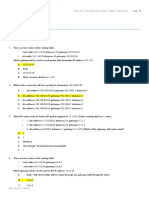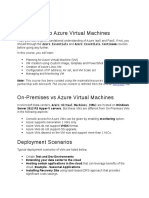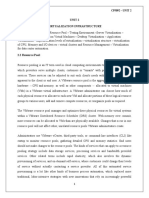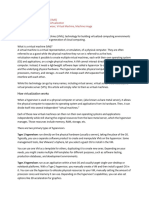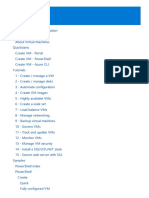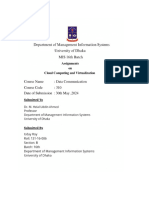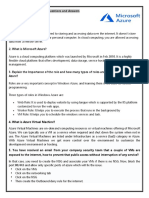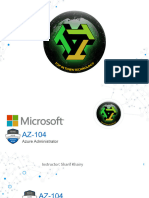Virtual Machine
Virtual Machine
Uploaded by
micuCopyright:
Available Formats
Virtual Machine
Virtual Machine
Uploaded by
micuOriginal Title
Copyright
Available Formats
Share this document
Did you find this document useful?
Is this content inappropriate?
Copyright:
Available Formats
Virtual Machine
Virtual Machine
Uploaded by
micuCopyright:
Available Formats
What is Azure Virtual Machines?
Azure Virtual Machines is an on-demand, scalable cloud-computing resource. It includes all resources
like physical machine such as processors, memory, storage, and networking resources.
How to take RDP of virtual machines?
1. Linux SSH Port 22
2. RDP RDP port 3389
3. Basion
Which Resources need to create a VM?
1. Resource Group, Resource Group to contain the VM. When you create a new VM, you can either
use an existing resource group or create a new one.
2. A virtual machine that provides CPU and memory resources
3. An Azure Storage account to hold the virtual hard disks
4. Virtual disks to hold the OS, applications, and data
5. A virtual network (VNet) to connect the VM to other Azure services or your on-premises
hardware
6. A network interface to communicate with the VNet
7. An optional public IP address so you can access the VM
How about the incoming and outgoing traffic from the VM?
By default, new VMs are locked down. Apps can make outgoing requests, but the only inbound traffic
allowed is from the virtual network (e.g., other resources on the same local network) and from Azure
Load Balancer (probe checks).
What about Opening ports in Azure VMs? Or which port can open during create the VM?
There are two steps to adjusting the configuration to support different protocols on the network. When
you create a new VM, you have an opportunity to open a few common ports (RDP, HTTP, HTTPS, and
SSH). However, if you require other changes to the firewall, you will need to adjust them manually.
How many ways to open the port for the VM?
The process for this involves two steps:
1. Create a network security group.
2. Create an inbound rule allowing traffic on the ports you need.
1. What are options in the management tab?
Boot diagnostic: - it automatically enabled
Enable OS guest diagnostics.
System assigned managed identity: - A system assigned managed identity enables Azure
resources to authenticate to cloud services (e.g. Azure Key Vault) without storing
credentials in code. Once enabled, all necessary permissions can be granted via Azure
role-based access control. The lifecycle of this type of managed identity is tied to the
lifecycle of this resource. Additionally, each resource (e.g. Virtual Machine) can only
have one system assigned managed identity.
Login with Azure AD: - Use your corporate Active Directory credentials to log in to the
VM, enforce MFA, and enable access via RBAC roles.
Enable auto-shutdown
Enable backup
Enable Disaster Recovery: - Azure Site Recovery helps to keep your virtual machines
running during outages. Enable it to replicate your virtual machine to a secondary Azure
region.
Guest OS updates: -
2. What are options in the management tab?
Extensions: - Extensions provide post-deployment configuration and automation.
Custom data: - Pass a script, configuration file, or other data into the virtual machine
while it is being provisioned. The data will be saved on the VM in a known location.
Enable user data: - Pass a script, configuration file, or other data that will be accessible
to your applications throughout the lifetime of the virtual machine. Don't use user data
for storing your secrets or passwords.
Azure Dedicated Host: - Azure Dedicated Hosts allow you to provision and manage a
physical server within our data centers that are dedicated to your Azure subscription. A
dedicated host gives you assurance that only VMs from your subscription are on the
host, flexibility to choose VMs from your subscription that will be provisioned on the
host, and the control of platform maintenance at the level of the host.
Proximity placement group: - Proximity placement groups allow you to group Azure
resources physically closer together in the same region.
VM generation: - Generation 2 VMs support features such as UEFI-based boot
architecture, increased memory and OS disk size limits, Intel® Software Guard
Extensions (SGX), and virtual persistent memory (vPMEM).
3. What are options in the networking tab?
Virtual Network
Subnet
Public IP
NIC Network Security Group
Public inbound ports
load balancer
4. What Load balancing settings of VM?
Application Gateway is an HTTP/HTTPS web traffic load balancer with URL-based
routing, SSL termination, session persistence, and web application firewall.
Azure Load Balancer supports all TCP/UDP network traffic, port-forwarding, and
outbound flows.
5. What are options in the Disk tab?
OS disk types
Disk Encryption types
enable ultra disk compatibiltiy
Additional Disk attach
Select manage disk and unmanaged disk
6. How many disks are show when create a VM?
Premium SSD: - it best for production and provide local redundant copy.
Standard SSD: - best for web server, lightly used enterprise application, dev/ test.
Standard HDD: - Best for backup, non-critical and not frequently access data.
7. How many disks encryption show, when create a VM?
Default, encryption at-rest with a platform managed key
encryption at-rest with costumer managed key
double encryption with platform managed key and costumer managed key
8. What are settings of the VM?
A. Networking: - we can do network related setting of a VM such as:
Attach and detach network interface.
Add inbound and outbound rule.
Add application security group
Add load balancing
We can check effective rules
We can troubleshoot VM connection issues.
B. Connect: - We can take RDP with RDP, SSH, Bastion.
C. Disk: - We can manage disk related settings such as: -
Migrate to managed disks
Encryption
Add additional disk
Enable ultra disk compatibility.
D. Windows Admin Center: - You can now use Windows Admin Center (preview) in the
Azure portal to manage the Windows Server operating system inside an Azure VM.
Manage operating system functions from the Azure portal as well as work with files in
the VM without using Remote Desktop or PowerShell.
E. Size: -we can change the size of the VM.
F. Security
G. Advisor
H. Extensions
I. Continuous delivery: - Continuous delivery in Azure DevOps simplifies setting up a
robust deployment pipeline for your application. By default, this configures a release
pipeline to deploy your application updates to this virtual machine. You can extend the
deployment pipeline by linking it to a build pipeline.
Do you need to provision additional Azure resources, run scripts, upgrade your
application, or run additional validation tests? You can easily customize this deployment
automation to handle any other operations your application needs to perform during
deployment.
J. Availability Scaling: - Set up and manage virtual machines for high availability and
scalability to minimize impact due to unplanned hardware maintenance, unexpected
downtime, and planned maintenance.
Fault domain
Update domain
Availability set
Virtual machine scale set
K. Configuration:-
Just in time VM access: - A just-in-time access enables you to lock down inbound traffic
to your VM by allowing access for only a limited time. The just-in-time feature is
available as part of the Azure Security Center standard tier.
Licensing: - Azure hybrid benefit, Window server license.
Azure Dedicated Hosts: - Azure Dedicated Hosts allow you to provision and manage a
physical server within our data centers that are dedicated to your Azure subscription. A
dedicated host gives you assurance that only VMs from your subscription are on the
host, flexibility to choose VMs from your subscription that will be provisioned on the
host, and the control of platform maintenance at the level of the host.
User data: - Pass a script, configuration file, or other data that will be accessible to your
applications throughout the lifetime of the virtual machine. Don't use user data for
storing your secrets or passwords
L. Identity: -
System assigned: - A system assigned managed identity is restricted to one per
resource and is tied to the lifecycle of this resource. You can grant permissions
to the managed identity by using Azure role-based access control (Azure RBAC).
The managed identity is authenticated with Azure AD, so you don’t have to
store any credentials in code.
User assigned: - User assigned managed identities enable Azure resources to
authenticate to cloud services (e.g. Azure Key Vault) without storing credentials
in code. This type of managed identities are created as standalone Azure
resources, and have their own lifecycle. A single resource (e.g. Virtual Machine)
can utilize multiple user assigned managed identities. Similarly, a single user
assigned managed identity can be shared across multiple resources (e.g. Virtual
Machine).
9. What are operation settings of A VM?
A. Bastion: - Configure bastion service.
B. Auto Shutdown: - configure auto shutdown seclude
C. Backup: - configure auto backup seclude
D. Disaster recovery: You can replicate your virtual machines to another Azure region for
business continuity and disaster recovery needs. You can conduct periodic DR drills to
ensure you meet the compliance needs. The VM will be replicated with the specified
settings to the selected region so that you can recover your applications in the event of
outages in source region.
E. Gust Host updates: - You can configure host updates.
F. Inventory
G. Change tracking
H. Configuration management
I. Polices
J. Run command
10. What are monitoring settings of A VM?
A. Insights
B. Alerts
C. Metrics
D. Diagnostic Settings
E. Logs
F. Connection Monitor
G. Workbooks
11. What are monitoring settings of A VM?
A. Resource Health
B. Boot Diagnostics
Screen Shot
Serial log
C. Reset password
D. Redeploy and Reapply
Redeploy: - Try redeploying your virtual machine, which will migrate it to a new
Azure host. If you continue, the virtual machine will be restarted and you will
lose any data on the temporary drive. While the redeployment is in progress,
the virtual machine will be unavailable.
Reapply: - Try reapplying your virtual machine’s state. This operation will rerun
VM provisioning and help solve the VM failed state, in case when VM
provisioning failed while executing a previous VM action.
E. Serial console
F. Connection troubleshoot: - we can test inbound and outbound connectivity.
You might also like
- Soal MTCREDocument10 pagesSoal MTCREFlava100% (3)
- Notes GCP PCA PreparationDocument7 pagesNotes GCP PCA PreparationpspondafcNo ratings yet
- Remote Betting Business PlanDocument42 pagesRemote Betting Business PlanMuhammad Naeem100% (1)
- AZ-104T00A Azure Virtual MachinesDocument36 pagesAZ-104T00A Azure Virtual MachinesPrakash Ray100% (1)
- Panels, Detectors & Ancillaries: Product CatalogueDocument56 pagesPanels, Detectors & Ancillaries: Product CatalogueIzah FriendsNo ratings yet
- 20764B Administering A SQL Database InfrastructureDocument6 pages20764B Administering A SQL Database InfrastructureMuthu Raman ChinnaduraiNo ratings yet
- Azure LinuxDocument957 pagesAzure LinuxHi AliNo ratings yet
- AZ 104T00A ENU PowerPoint - 09Document44 pagesAZ 104T00A ENU PowerPoint - 09Prakash Ray100% (1)
- Virtualization Interview QuestionsDocument19 pagesVirtualization Interview QuestionsL94scribdNo ratings yet
- What Is Azure VPN GatewayDocument9 pagesWhat Is Azure VPN GatewaymicuNo ratings yet
- Introduction To Azure Virtual MachinesDocument27 pagesIntroduction To Azure Virtual MachinesSeyed Billalgani0% (1)
- Grid and Cloud Computing Lab ManualDocument58 pagesGrid and Cloud Computing Lab ManualMadhubala RNo ratings yet
- Understanding VirtualizationDocument9 pagesUnderstanding VirtualizationediealiNo ratings yet
- INTERVIEW Questions AzureDocument6 pagesINTERVIEW Questions AzurebvrmsomeshNo ratings yet
- AFDocument72 pagesAFSatishNo ratings yet
- WS-011 Windows Server 2019 AdministrationDocument54 pagesWS-011 Windows Server 2019 AdministrationANo ratings yet
- C-20 - CCL Experiment No 2A - VM Ware - NewDocument13 pagesC-20 - CCL Experiment No 2A - VM Ware - Newriddhijavkar30No ratings yet
- Chapter2-Introduction To Compute VirtualizationDocument18 pagesChapter2-Introduction To Compute Virtualizationhaithamokour11No ratings yet
- Azure TutorialDocument20 pagesAzure TutorialZia HaqueNo ratings yet
- V. Describe Azure Compute and Networking ServicesDocument41 pagesV. Describe Azure Compute and Networking ServicesChadwick E VanieNo ratings yet
- AU-2014 - 6015 - Every Silver Lining Has A Vault in The CloudDocument23 pagesAU-2014 - 6015 - Every Silver Lining Has A Vault in The CloudAutodesk UniversityNo ratings yet
- Experiment No 2 Aim: To Study Virtualization and Install KVM. VirtualizationDocument12 pagesExperiment No 2 Aim: To Study Virtualization and Install KVM. VirtualizationsiddheshNo ratings yet
- Unit 2Document9 pagesUnit 2naveenaNo ratings yet
- M06 - PaaS SecurityDocument87 pagesM06 - PaaS SecuritydlafuentedNo ratings yet
- WS-011 Windows Server 2019 AdministrationDocument49 pagesWS-011 Windows Server 2019 AdministrationMinh Tuấn ĐỗNo ratings yet
- Unit 2Document16 pagesUnit 2Parth SuruNo ratings yet
- The Different Types of Virtualization in Cloud Computing - ExplainedDocument6 pagesThe Different Types of Virtualization in Cloud Computing - ExplainedFahm AnsariNo ratings yet
- Azure and LinuxDocument28 pagesAzure and Linuxsanjayid1980No ratings yet
- Azure WVD Prerequistes Dependencies Checklist v2.0Document20 pagesAzure WVD Prerequistes Dependencies Checklist v2.0Paul_PedrozaNo ratings yet
- Azure ShortNotesDocument2 pagesAzure ShortNotesAseemNo ratings yet
- CLOUD SecDocument14 pagesCLOUD SecDuxie DoogieNo ratings yet
- Cyber Ark Questions and AnswersDocument93 pagesCyber Ark Questions and AnswersYayathi AmpoluNo ratings yet
- Infrastructure As A Service (IAAS)Document12 pagesInfrastructure As A Service (IAAS)userdemo12334No ratings yet
- Windows Virtual Machines Overview - Azure - Microsoft Docs PDFDocument1,071 pagesWindows Virtual Machines Overview - Azure - Microsoft Docs PDFWalter PapasergeNo ratings yet
- L1 - Virtual Systems - T (Introduction To Virtualization)Document7 pagesL1 - Virtual Systems - T (Introduction To Virtualization)nadirg5656No ratings yet
- TestDocument645 pagesTesttestNo ratings yet
- AzureconsolitdationDocument16 pagesAzureconsolitdationvijayhclNo ratings yet
- Exam 70-743 - EstudoDocument41 pagesExam 70-743 - EstudoAndersonNo ratings yet
- CloudDocument5 pagesCloudUday RoyNo ratings yet
- Ds Zoneflex r310Document65 pagesDs Zoneflex r310hahaNo ratings yet
- Secure. Evolve. Innovate.: Security at The OS LevelDocument4 pagesSecure. Evolve. Innovate.: Security at The OS LevelJuan PerezNo ratings yet
- CC VirtualizationDocument19 pagesCC VirtualizationNilesh yadavNo ratings yet
- Effort Estimate: 1-2 WeeksDocument15 pagesEffort Estimate: 1-2 Weekssukhjeevan.reddiNo ratings yet
- Azure Fundamentals Unit 2Document25 pagesAzure Fundamentals Unit 2Parthraj VasoyaNo ratings yet
- Cloud Computing Assignment 1Document7 pagesCloud Computing Assignment 1Rahul sNo ratings yet
- Implementation of Private Cloud Using Eucalyptus and An Open Source Operating SystemDocument5 pagesImplementation of Private Cloud Using Eucalyptus and An Open Source Operating Systemabhiraj1234No ratings yet
- Azure Interview Questions and Answers: 4. What Is Azure Virtual Machine?Document7 pagesAzure Interview Questions and Answers: 4. What Is Azure Virtual Machine?hanuman challisaNo ratings yet
- CH 2Document38 pagesCH 2Noor aldeenNo ratings yet
- Module 07 - Azure Virtual MachinesDocument22 pagesModule 07 - Azure Virtual MachinesNhật Minh TrầnNo ratings yet
- Point 6 VS&SDocument12 pagesPoint 6 VS&SMalikNo ratings yet
- Build, Deploy and Manage Applications Through The Global Network of Azure Data CentersDocument18 pagesBuild, Deploy and Manage Applications Through The Global Network of Azure Data CentersRohit Nigam50% (2)
- Cloud Security Unit 2Document10 pagesCloud Security Unit 2Janesh AtreyNo ratings yet
- Installation of Automation SuiteDocument5 pagesInstallation of Automation Suitesiddesh shindeNo ratings yet
- What Is Virtualization 3Document8 pagesWhat Is Virtualization 3Ibad RajaNo ratings yet
- Unit-I CCDocument56 pagesUnit-I CCpreethiNo ratings yet
- Unit 5Document19 pagesUnit 5Mail ForSpamersNo ratings yet
- CCL Merged PDFDocument111 pagesCCL Merged PDFRishit RavichandranNo ratings yet
- Azure MS Docs PDFDocument766 pagesAzure MS Docs PDFAvez AhmedNo ratings yet
- Azure MS Docs PDFDocument766 pagesAzure MS Docs PDFAvez AhmedNo ratings yet
- CCL ManualDocument23 pagesCCL ManualtusharladNo ratings yet
- CC Unit-IIDocument39 pagesCC Unit-IIRushikesh SontakkeNo ratings yet
- Ace 4 PDocument17 pagesAce 4 Pdiyalap01No ratings yet
- Module 8Document86 pagesModule 8sharifNo ratings yet
- AZURE AZ 500 STUDY GUIDE-2: Microsoft Certified Associate Azure Security Engineer: Exam-AZ 500From EverandAZURE AZ 500 STUDY GUIDE-2: Microsoft Certified Associate Azure Security Engineer: Exam-AZ 500No ratings yet
- What Is Network WatcherDocument1 pageWhat Is Network WatchermicuNo ratings yet
- Azure Traffic ManagerDocument2 pagesAzure Traffic ManagermicuNo ratings yet
- What Is Azure Resource Group Management ModelDocument1 pageWhat Is Azure Resource Group Management ModelmicuNo ratings yet
- Azure Storage TypesDocument1 pageAzure Storage TypesmicuNo ratings yet
- Storage Account KeysDocument2 pagesStorage Account KeysmicuNo ratings yet
- What Is Application Gateway?Document4 pagesWhat Is Application Gateway?micuNo ratings yet
- Network QuestionsDocument4 pagesNetwork QuestionsmicuNo ratings yet
- Managed Disk and Unmanged DiskDocument2 pagesManaged Disk and Unmanged DiskmicuNo ratings yet
- Azure VM DiskDocument5 pagesAzure VM DiskmicuNo ratings yet
- Storage AccountDocument6 pagesStorage AccountmicuNo ratings yet
- Redeploy and ReapplyDocument1 pageRedeploy and ReapplymicuNo ratings yet
- Azure EncryptionDocument3 pagesAzure EncryptionmicuNo ratings yet
- What Is Key VaultDocument3 pagesWhat Is Key VaultmicuNo ratings yet
- VM ImageDocument3 pagesVM ImagemicuNo ratings yet
- SSH KeyDocument1 pageSSH KeymicuNo ratings yet
- Azure Resource Manager TemplatesDocument4 pagesAzure Resource Manager TemplatesmicuNo ratings yet
- Deploying Delphi Applications Please ReadDocument7 pagesDeploying Delphi Applications Please Readnurcan_123No ratings yet
- 50 Sample ISTQB ProblemsDocument19 pages50 Sample ISTQB ProblemsIrma InfanteNo ratings yet
- UIM Installation-GuideDocument128 pagesUIM Installation-GuideEduardo LigeiroNo ratings yet
- Argu - Text LazagaDocument1 pageArgu - Text LazagaBrittney D MinahalNo ratings yet
- Vba Book PDFDocument156 pagesVba Book PDFAJ AJNo ratings yet
- Grade 10 2nd Quarter IPTDocument1 pageGrade 10 2nd Quarter IPTDan Gregorious50% (2)
- No Code Low CodeDocument12 pagesNo Code Low CodeUmais Ali MangiNo ratings yet
- Hardware Assessment FormatDocument3 pagesHardware Assessment FormatnasNo ratings yet
- GC 2024 04 11Document6 pagesGC 2024 04 11Damian BarraganNo ratings yet
- Linphone CallDocument3 pagesLinphone CallvitryNo ratings yet
- Problem With SolutionDocument100 pagesProblem With SolutionTom KnobNo ratings yet
- OcNOS NetConf User GdeDocument50 pagesOcNOS NetConf User Gdegstar33No ratings yet
- Test.m Fmod.m SPLL.M: %how To Use It: Simply Copy The 3 Files To A Matlab Path Directory and Type "Test". The Test.mDocument9 pagesTest.m Fmod.m SPLL.M: %how To Use It: Simply Copy The 3 Files To A Matlab Path Directory and Type "Test". The Test.mAllanki Sanyasi RaoNo ratings yet
- Windows 10 ADMX SpreadsheetDocument433 pagesWindows 10 ADMX SpreadsheetdouglasgracianiNo ratings yet
- Vsi Fed 3ph ImDocument13 pagesVsi Fed 3ph ImWisemin LinsNo ratings yet
- Francisco Maria T. Guison - ResumeDocument3 pagesFrancisco Maria T. Guison - ResumeFrancis GuisonNo ratings yet
- Class X 6-4-20Document3 pagesClass X 6-4-20AtanuBhandaryNo ratings yet
- Week 3 Module 3 Graded QuizDocument6 pagesWeek 3 Module 3 Graded QuizFatih FidanNo ratings yet
- How To Run MRP in SAPDocument9 pagesHow To Run MRP in SAPKathiresan NarayananNo ratings yet
- A61403 Supplies and Consumables Kodak IxxxxDocument51 pagesA61403 Supplies and Consumables Kodak IxxxxGraku MartínNo ratings yet
- Etabs LicenseDocument4 pagesEtabs LicenseJerome AmbaganNo ratings yet
- Ahmed A. Al-Akrafi: Civil / Structural EngineerDocument3 pagesAhmed A. Al-Akrafi: Civil / Structural EngineerAhmed2No ratings yet
- Delphi For PHPDocument6 pagesDelphi For PHPVladica SavićNo ratings yet
- Wiki Wireshark Org TLSDocument7 pagesWiki Wireshark Org TLSBenny LangstonNo ratings yet
- Instruction Manual: Digital CameraDocument102 pagesInstruction Manual: Digital CameraManos RantidisNo ratings yet
- The Characteristics of A FormDocument22 pagesThe Characteristics of A FormHRTOCNo ratings yet