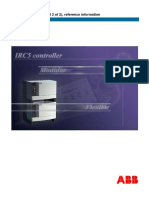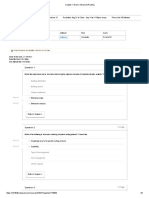Professional Documents
Culture Documents
KUKA Ethernet/IP 2.0: Controller Option
KUKA Ethernet/IP 2.0: Controller Option
Uploaded by
brenobenilson santosOriginal Title
Copyright
Available Formats
Share this document
Did you find this document useful?
Is this content inappropriate?
Report this DocumentCopyright:
Available Formats
KUKA Ethernet/IP 2.0: Controller Option
KUKA Ethernet/IP 2.0: Controller Option
Uploaded by
brenobenilson santosCopyright:
Available Formats
Controller Option KUKA Roboter GmbH
KUKA Ethernet/IP 2.0
For KR C2 edition2005
Issued: 03.04.2009
Version: BA EtherNet/IP 2.0 V1 en
KUKA Ethernet/IP 2.0
© Copyright 2009
KUKA Roboter GmbH
Zugspitzstraße 140
D-86165 Augsburg
Germany
This documentation or excerpts therefrom may not be reproduced or disclosed to third parties without
the express permission of the KUKA Roboter GmbH.
Other functions not described in this documentation may be operable in the controller. The user has
no claims to these functions, however, in the case of a replacement or service work.
We have checked the content of this documentation for conformity with the hardware and software
described. Nevertheless, discrepancies cannot be precluded, for which reason we are not able to
guarantee total conformity. The information in this documentation is checked on a regular basis, how-
ever, and necessary corrections will be incorporated in the subsequent edition.
Subject to technical alterations without an effect on the function.
Translation of the original operating instructions
KIM-PS5-DOC
Publication: Pub KUKA Ethernet/IP 2.0 en
Book structure: KUKA.Ethernet/IP 2.0 V1.5
Label: BA EtherNet/IP 2.0 V1
2 / 51 Issued: 03.04.2009 Version: BA EtherNet/IP 2.0 V1 en
Contents
Contents
1 Introduction .................................................................................................. 5
1.1 Target group .............................................................................................................. 5
1.2 Robot system documentation .................................................................................... 5
1.3 Trademarks ................................................................................................................ 5
1.4 Terms used ................................................................................................................ 5
2 Product description ..................................................................................... 7
2.1 KUKA EtherNet/IP 2.0 ................................................................................................ 7
3 Safety ............................................................................................................ 9
3.1 Representation of warnings and notes ...................................................................... 9
4 Installation ................................................................................................... 11
4.1 System requirements ................................................................................................. 11
4.2 Installing the KUKA Ethernet/IP drivers ..................................................................... 11
4.3 Uninstalling the KUKA Ethernet/IP drivers ................................................................. 11
4.4 Installing the KUKA Ethernet/IP configuration software ............................................. 12
4.5 Uninstalling the KUKA Ethernet/IP configuration program ......................................... 12
5 Configuration ............................................................................................... 13
5.1 Ethernet/IP network configuration .............................................................................. 13
5.2 Notes on use of the Ethernet/IP configuration software ............................................. 13
5.3 Starting the configuration software ............................................................................ 14
5.3.1 Adapting the configuration settings ....................................................................... 16
5.4 Assigning devices ...................................................................................................... 19
5.4.1 General tab ........................................................................................................... 20
5.4.2 General tab – Network Properties ........................................................................ 21
5.4.3 Chassis tab ........................................................................................................... 22
5.4.4 Connections tab .................................................................................................... 23
5.4.5 Changing the connection type .............................................................................. 24
5.4.6 Changing the connection properties ..................................................................... 25
5.4.7 Checking the device identity ................................................................................. 26
5.4.8 Online Parameters tab .......................................................................................... 26
5.4.9 Module Informations tab ....................................................................................... 27
5.4.10 Port Configuration tab ........................................................................................... 28
5.4.11 EDS File tab .......................................................................................................... 29
5.4.12 Defining the input/output assignment ................................................................... 30
5.5 Transferring the configuration to the robot controller ................................................. 31
5.6 Configuring the robot controller .................................................................................. 32
5.6.1 IOSYS.INI configuration ........................................................................................ 32
5.6.2 IOCTL commands ................................................................................................. 35
5.6.3 Configuring the file ENIP.INI ................................................................................. 36
6 Troubleshooting .......................................................................................... 39
6.1 ApplicomIO status ...................................................................................................... 39
7 Repair ........................................................................................................... 41
7.1 Installing the KUKA Ethernet/IP board ....................................................................... 41
Issued: 03.04.2009 Version: BA EtherNet/IP 2.0 V1 en 3 / 51
KUKA Ethernet/IP 2.0
7.2 Removing the KUKA Ethernet/IP board .................................................................... 41
8 KUKA Service ............................................................................................... 43
8.1 Requesting support ................................................................................................... 43
8.2 KUKA Customer Support ........................................................................................... 43
Index ............................................................................................................. 49
4 / 51 Issued: 03.04.2009 Version: BA EtherNet/IP 2.0 V1 en
1. Introduction
1 Introduction
1.1 Target group
This documentation is aimed at users with the following knowledge and skills:
Expert system knowledge of the robot controller system
Expert knowledge of the Windows operating system
Advanced knowledge of network technology
Für den optimalen Einsatz unserer Produkte empfehlen wir unseren Kunden
eine Schulung im KUKA College. Informationen zum Schulungsprogramm
sind unter www.kuka.com oder direkt bei den Niederlassungen zu finden.
1.2 Robot system documentation
The robot system documentation consists of the following parts:
Operating instructions for the robot
Operating instructions for the robot controller
Operating and programming instructions for the KUKA System Software
Documentation relating to options and accessories
Each of these sets of instructions is a separate document.
1.3 Trademarks
Windows is a trademark of Microsoft Corporation.
1.4 Terms used
Term Description
KUKA.HMI The Human-Machine Interface (HMI) is an interface which
allows a human to communicate with a machine.
TCP/IP The Transmission Control Protocol (TCP) is a protocol for
data exchange between the devices in a network.
TCP constitutes a virtual channel between 2 sockets in a
network connection. Data can be transmitted along this
channel in both directions.
The Internet Protocol (IP) has the task of transporting data
packets via a number of networks from a transmitter to a
receiver.
RPI The Requested Package Interval (RPI) is the time interval
between 2 telegrams.
Subnet Exact specification of part of the IP address space.
Issued: 03.04.2009 Version: BA EtherNet/IP 2.0 V1 en 5 / 51
KUKA Ethernet/IP 2.0
6 / 51 Issued: 03.04.2009 Version: BA EtherNet/IP 2.0 V1 en
2. Product description
2 Product description
2.1 KUKA EtherNet/IP 2.0
Description
Fig. 2-1: KUKA Ethernet/IP board (PCU-ETHIO)
Item Description
1 Jumper for setting the board number:
Value: 1 ... 8
Default setting: 1
2 Jumper for the PCI bus identifier:
Default setting: 1
3,4 LEDs for visualizing the data transfer
5 RJ45 port
The KUKA Ethernet/IP board (PCU-ETHIO) supports the following features:
Connection type RJ45
Different speeds e.g. Automatic, 10 Mbps (in half- and full-duplex modes),
100 Mbps (in half- and full-duplex modes)
In conjunction with Siemens Scalance x208 Switch, only use “Autoconfigura-
tion” and “100 MBit Full Duplex” modes.
Static TCP/IP configuration via DHCP or BOOTP
Ethernet/IP scanner and adapter (local slave) functions
Automatic organization of the input and output memory
Up to 14 kB on inputs and outputs
Detailed data transfer
Equipment support for up to 127 devices and 256 connections
Multicast, Point to point, Real time Format, Trigger, Unique RPI
Issued: 03.04.2009 Version: BA EtherNet/IP 2.0 V1 en 7 / 51
KUKA Ethernet/IP 2.0
8 / 51 Issued: 03.04.2009 Version: BA EtherNet/IP 2.0 V1 en
3. Safety
3 Safety
3.1 Representation of warnings and notes
Safety Warnings marked with this pictogram are relevant to safety and must be ob-
served.
Danger!
This warning means that death, severe physical injury or substantial material
damage will occur, if no precautions are taken.
Warning!
This warning means that death, severe physical injury or substantial material
damage may occur, if no precautions are taken.
Caution!
This warning means that minor physical injuries or minor material damage
may occur, if no precautions are taken.
Notes Notes marked with this pictogram contain tips to make your work easier or ref-
erences to further information.
Tips to make your work easier or references to further information.
Specific safety instructions
In addition to the Safety chapter, the operating instructions for the robot sys-
tem and its options contain further safety instructions. These must be ob-
served.
Issued: 03.04.2009 Version: BA EtherNet/IP 2.0 V1 en 9 / 51
KUKA Ethernet/IP 2.0
10 / 51 Issued: 03.04.2009 Version: BA EtherNet/IP 2.0 V1 en
4. Installation
4 Installation
4.1 System requirements
Robot controller Hardware
KR C2 edition2005
KUKA Ethernet/IP board
Software
KUKA System Software 5.5
KUKA Ethernet/IP option CD
Laptop/PC Hardware
CD-ROM drive
Software
Windows XP with SP1
4.2 Installing the KUKA Ethernet/IP drivers
Precondition CD-ROM with additional software
Only required if there is no CD-ROM drive on the control cabinet:
Bootable USB CD-ROM/DVD drive
User group “Expert”
Procedure 1. Select the menu sequence Setup > Install Additional Software.
2. Press the New SW softkey. If Ethernet/IP is not yet displayed, press the
Refresh softkey.
3. Select Ethernet/IP and press the Install softkey. Answer the request for
confirmation with Yes. The files are copied onto the hard drive.
4. Reboot the robot controller. The installation is resumed and completed.
LOG file A LOG file is created under C:\KRC\ROBOTER\LOG.
Ethernet/IP update:
In the case of an Ethernet/IP update, the configuration settings may be de-
leted. A new configuration must be created.
(>>> 5.3 "Starting the configuration software" page 14)
4.3 Uninstalling the KUKA Ethernet/IP drivers
It is advisable to archive all relevant data before uninstalling a software pack-
age.
Precondition User group “Expert”
Procedure 1. Select the menu sequence Setup > Install Additional Software. All in-
stalled additional programs are displayed.
2. Select Ethernet/IP and press the De-install softkey. Answer the request
for confirmation with Yes.
“De-installation prepared” is displayed in the State column.
3. If required, repeat step 2 to uninstall further software.
4. Reboot the robot controller. Uninstallation is resumed and completed.
Issued: 03.04.2009 Version: BA EtherNet/IP 2.0 V1 en 11 / 51
KUKA Ethernet/IP 2.0
LOG file A LOG file is created under C:\KRC\ROBOTER\LOG.
4.4 Installing the KUKA Ethernet/IP configuration software
If the Ethernet/IP configuration program has already been used on the same
computer and if malfunctions occur after reinstallation, then it must be
checked that only one Ethernet/IP driver is activated.
Precondition CD-ROM with configuration software
Local administrator rights
Procedure 1. Start the program on the CD-ROM.
Installation is prepared and the installation window opens.
2. Press Next to proceed.
3. In the User Name box, enter the name of the user.
In the Organisation box, enter the name of the company.
Activate the radio button Anyone who uses this computer and click on
Next.
4. Select the installation folder for Ethernet/IP. Press Next to proceed.
5. Click on Install.
The Ethernet/IP is installed.
6. Click on Finish.
4.5 Uninstalling the KUKA Ethernet/IP configuration program
Precondition Local administrator rights
It is advisable to archive all relevant data before uninstalling a software pack-
age.
Procedure 1. Start the program on the CD-ROM.
The uninstallation window opens.
2. Press Next to proceed.
3. Activate the radio button Remove and click on Next.
4. Click on Remove. Ethernet/IP is removed.
5. Click on Finish.
12 / 51 Issued: 03.04.2009 Version: BA EtherNet/IP 2.0 V1 en
5. Configuration
5 Configuration
5.1 Ethernet/IP network configuration
Overview The Ethernet/IP configuration software manages the devices in a subnet.
Fig. 5-1: Configuration (example)
Item Description
1 Configuration link
2 Diagnostic link
For technical reasons, do not use a hub for the network connection.
The robot controller and the configuration PC must be located in the
same subnet.
The Ethernet/IP board and the bus devices must be located in the same
subnet.
5.2 Notes on use of the Ethernet/IP configuration software
On activating Expert mode via the menu sequence File > Preferences >
Expert Mode, additional configuration options are shown. These options
are indicated with an icon.
In the configuration windows, the button opens a selection box with the
options Properties and Edit. Both options allow changes to be made in
the configuration.
The Properties option is described in this documentation (>>> Fig. 5-2).
Issued: 03.04.2009 Version: BA EtherNet/IP 2.0 V1 en 13 / 51
KUKA Ethernet/IP 2.0
Additional information about the configuration parameters that are not de-
scribed in this documentation is given in the Description info boxes of the
individual configuration windows. (>>> Fig. 5-2).
5.3 Starting the configuration software
The configuration data created for Ethernet/IP are not saved on the card after
the robot controller is switched off. When the robot controller is rebooted,
these configuration data are reloaded onto the Ethernet/IP card.
Procedure 1. Start the Console icon on the desktop. Alternatively, select the menu se-
quence Programs > KUKA > Ethernet_IP > 2.3 >Console.
The program applicomIO console opens. If configurations have already
been created using this program, the last used configuration is loaded.
If the program is started for the first time, the following window is displayed:
Fig. 5-2: TCP/IP tab
14 / 51 Issued: 03.04.2009 Version: BA EtherNet/IP 2.0 V1 en
5. Configuration
Item Description
1 Configuration list box:
Static: Manual setting
Default setting for the IP address: 192.168.0.1
DHCP
Settings are automatically obtained from the memory of the
DHCP server.
BOOTP
Settings are automatically obtained from the memory of the
BOOTP server.
2 Properties button
3 Work area
4 Description info box
2. Select ApplicomIO channel IP Address.
3. Click on the button and assign an IP address for the Ethernet/IP board.
The Ethernet/IP board must be located in the same subnet as the bus devic-
es which are to be added later.
4. In the Configuration list box, select the required mode.
5. On the Advanced tab, select the parameters. Click on the button to
check or modify the settings.
Fig. 5-3: TCP/IP Advanced tab
Issued: 03.04.2009 Version: BA EtherNet/IP 2.0 V1 en 15 / 51
KUKA Ethernet/IP 2.0
Parameter Description
Number of Number of times that the ApplicomIO® board
retries attempts to send an unacknowledged data packet.
1 ... 12
Default setting: 2
Interval Time interval between attempts at transmitting a
between retries data packet. The time interval is increased after
every attempt by the factor “Number of retries”.
1 ... 5 s
Default setting: 1
Connection Activates the TCP/IP function Keep Alive in order to
servicing perform a cyclical check of the TCP connection to
the device.
DHCP, DNS Time interval between DHCP polls.
Time-Out (>>> 5.6.3 "Configuring the file ENIP.INI" page 36)
Maximum number of polls: 5
Value: 1 ... 30 s
Default setting: 3
6. Confirm with OK.
5.3.1 Adapting the configuration settings
Procedure 1. Select the menu sequence File > Configuration Manager.
Fig. 5-4: Configuration Manager window
2. In the Configuration Manager, select an existing configuration or click on
the button New.
If a new configuration is created using the button New, the configura-
tion program is restarted and the TCP/IP tab opens. Steps 2 and 3 of
the IP address assignment must be carried out again.
(>>> 5.3 "Starting the configuration software" page 14)
If an existing configuration is selected, the Properties window opens.
Make the relevant settings.
16 / 51 Issued: 03.04.2009 Version: BA EtherNet/IP 2.0 V1 en
5. Configuration
Fig. 5-5: Properties window
Item Description
1 Name of the configuration.
2 Description of the configuration.
3 Checkbox activated:
The configuration can be downloaded to the robot controller.
4 IP address of the robot controller.
5 FTP user name of the robot controller.
Default setting: target
6 Password for the robot controller.
Default setting: vxworks
Issued: 03.04.2009 Version: BA EtherNet/IP 2.0 V1 en 17 / 51
KUKA Ethernet/IP 2.0
Item Description
7 Checkbox activated:
Direct access to the Ethernet/IP board in the robot controller is
possible, including the following functions:
Diagnostics
Online access to Ethernet/IP devices, e.g. for configuration
Network detection
8 Select EtherNet/IP Board button for direct access.
The connection to Ethernet/IP can be updated in the status
box of the Configured boards state.
(>>> 5.4 "Assigning devices" page 19)
3. Click on the Select EtherNet/IP Board button to open the Network
Adapter Properties window.
Fig. 5-6: Network Adapter Properties window
Item Description
1 Local Network Adapters group: Selection of a local network
adapter which can be used to establish a connection to the
Ethernet/IP board.
Board Name: Name of the network adapter
2 Automatic/Manual tabs:
Automatic: Automatic detection of the available network
adapter(s) by clicking on the Detect button
Manual: Manual selection an available network adapter
3 Configured Board group:
Serial Number: Input box for the serial number of the net-
work adapter
Connection Test button: Start the connection test
4. After establishing a direct connection to the Ethernet/IP network, confirm
with OK.
5. The Properties window of the Configuration Manager is opened.
(>>> Fig. 5-5)
18 / 51 Issued: 03.04.2009 Version: BA EtherNet/IP 2.0 V1 en
5. Configuration
6. Confirm the settings with OK.
5.4 Assigning devices
Precondition The IP address has been assigned to the Ethernet/IP board
(>>> 5.3 "Starting the configuration software" page 14).
The physical bus architecture is known.
Caution!
Substantial damage to property may occur. The bus architecture modeled in
the configuration program must correspond to the physical bus architecture.
Procedure 1. Drag the relevant devices from the Equipment Library into the work area
using Drag&Drop.
Fig. 5-7: applicomIO window
Item Description
1 Equipment Library
2 Configuration work area
3 Configured boards state:
The connection to the Ethernet/IP card can be updated by
right-clicking on the state of the board.
If no EDS file is available:
Ask the manufacturer for an EDS file.
Create an EDS file from the Equipment Library by inserting the element
Generic EDS into the Configuration work area.
2. The configuration window for the tabs opens.
Issued: 03.04.2009 Version: BA EtherNet/IP 2.0 V1 en 19 / 51
KUKA Ethernet/IP 2.0
Fig. 5-8: Configuration window with tabs
Item Description
1 Tabs
The following tabs are available:
General (>>> 5.4.1 "General tab" page 20)
Chassis (>>> 5.4.3 "Chassis tab" page 22)
Connection (>>> 5.4.4 "Connections tab" page 23)
Online Parameters (>>> 5.4.8 "Online Parameters tab" page 26)
Module Information (>>> 5.4.9 "Module Informations tab" page 27)
Port Configuration (>>> 5.4.10 "Port Configuration tab" page 28)
EDS File (>>> 5.4.11 "EDS File tab" page 29)
5.4.1 General tab
Description On assigning a device, the General tab is displayed
20 / 51 Issued: 03.04.2009 Version: BA EtherNet/IP 2.0 V1 en
5. Configuration
Fig. 5-9: General tab
Item Description
1 Name of the device
2 Number of the device
Value: 0 to 127
3 Link Parameters checkbox
Checkbox activated:
The device number is linked to the device IP address.
The device name is linked to the host name.
Check box not activated:
The device number is separated from the device IP address.
The device name is separated from the host name.
4 Set the network properties (>>> 5.4.2 "General tab – Network
Properties" page 21)
5 Blank text box for additional description
Max. 80 characters
6 Active Configuration checkbox
Checkbox activated:
Configuration of the device is activated.
Check box not activated:
Configuration of the device is not activated, but remains saved
in the applicomIO® console.
Confirm the changes made with OK.
5.4.2 General tab – Network Properties
Procedure 1. In the Network Properties selection box, select the line Address Type.
Issued: 03.04.2009 Version: BA EtherNet/IP 2.0 V1 en 21 / 51
KUKA Ethernet/IP 2.0
2. Click on the button.
3. Select the Address Type IP or Hostname.
4. Confirm your selection with OK.
The IP address and host name can only be changed if the Link Parameters
checkbox is deactivated. (>>> 5.4.1 "General tab" page 20)
Fig. 5-10: Network Properties
Item Description
1 Address Type
2 Address Type:
IP (default)
Host name
3 Properties
5.4.3 Chassis tab
Description Assigning modules to a chassis
Procedure 1. Select a chassis from the Equipment Library.
2. Select a module from the Available Modules for the Chassis work area
and drag it into the Configured Modules work area using Drag&Drop.
3. Confirm with OK.
22 / 51 Issued: 03.04.2009 Version: BA EtherNet/IP 2.0 V1 en
5. Configuration
Fig. 5-11: Chassis tab
Item Description
1 Chassis selection in the Equipment Library
2 Available Modules work area
3 Configured Modules work area
5.4.4 Connections tab
Description Setting the connection parameters
Procedure 1. Select an element in the Configured Connection box.
2. Click on the button to check the settings and modify them if necessary.
3. Confirm with OK.
Issued: 03.04.2009 Version: BA EtherNet/IP 2.0 V1 en 23 / 51
KUKA Ethernet/IP 2.0
Fig. 5-12: Connections tab
Item Description
1 Name of device or module
2 Connection type
3 Connection properties
4 Device identity check
5 Configuration settings
6 Add button (disabled)
Is enabled when a setting is removed
7 Remove button (disabled)
Is enabled when a setting is selected
5.4.5 Changing the connection type
Procedure 1. Select the connection type element in the Configured Connection box.
(>>> Fig. 5-12)
2. Remove the connection type using the Remove button.
3. Add a connection type using the Add button.
4. Select the connection type from the list box. (>>> Fig. 5-13)
5. Confirm with OK.
Fig. 5-13: Example of the list box for connection type
24 / 51 Issued: 03.04.2009 Version: BA EtherNet/IP 2.0 V1 en
5. Configuration
The connection type Rack Optimization can only be used with digital devic-
es.
All offset values of the modules are listed in the 1st module. Errors in subor-
dinate modules cannot be detected by the firmware.
5.4.6 Changing the connection properties
Procedure 1. Select the element General in the Configured Connection box and dis-
play the assigned values.
2. Select the required assignment.
3. Click on the button to check or modify the settings.
4. Confirm with OK.
Fig. 5-14: Connections Parameters box
Parameter Description
Request Packet Default setting for the refresh rate: 10 ms
Interval (RPI)
Input Size EDS standard setting
Input Mode Input Mode defines the type of data transmission:
Point to Point: Transmission from adapter to scan-
ner
Multicast: Transmission from adapter to a multicast
IP address
Null: No transmission
Input Type The setting Fixed is predefined and cannot be
changed.
Priority Connection priority
Trigger Type In connection with the RPI, the following trigger types
can be set for data transmission:
Cyclic: Cyclic data transmission depending on the
RPI
Change of State: Data transmission on status
change
Application: Data polling by adapter
Output Size EDS standard setting
Output Mode Output Mode defines the type of data transmission:
Point to Point: Transmission from scanner to
adapter
Multicast: Transmission from scanner to a multi-
cast IP address
Null: No transmission
Issued: 03.04.2009 Version: BA EtherNet/IP 2.0 V1 en 25 / 51
KUKA Ethernet/IP 2.0
Parameter Description
Output Type The setting Fixed is predefined and cannot be
changed.
Priority Connection priority
The data output of the ApplicomIO® Scanner is cyclically triggered.
5.4.7 Checking the device identity
Procedure 1. Select the Check Module Identity element in the Configured Connec-
tion box.
2. The assigned value is displayed in the Connections Parameters box.
Default setting: Disable
3. Mark the element.
4. Click on the Properties button to check the settings and modify them if
necessary.
5. Confirm with OK.
Fig. 5-15: Check Identity list box
Parameter Description
Must Match Exactly Exact identity check
Disable No identity check (default setting)
Must Be Compatible The device adapts its identity parameters to the
EDS.
Custom User-defined identity
None No identity check
5.4.8 Online Parameters tab
Description Checking and changing the parameters of the available devices.
Precondition The Ethernet/IP board is initialized.
Procedure 1. Select a parameter from the work area.
2. The following options are available:
26 / 51 Issued: 03.04.2009 Version: BA EtherNet/IP 2.0 V1 en
5. Configuration
Synchronize button: Check and change the values.
Get Values from EDS button: Load the default values from the EDS
file.
3. Confirm with OK.
Fig. 5-16: Online Parameters tab
Item Description
1 Work area
2 Synchronize button
3 Get Values from EDS button
5.4.9 Module Informations tab
Description Detailed identification and status of the modules.
Procedure 1. Select an item from the Object group.
2. Select a parameter from the work area.
3. The following options are available:
Get Informations button: Check the values.
Reset Equipment button: Restore the default values.
4. Click on the button to check the settings and modify them if necessary.
5. Confirm with OK.
Issued: 03.04.2009 Version: BA EtherNet/IP 2.0 V1 en 27 / 51
KUKA Ethernet/IP 2.0
Fig. 5-17: Module Informations tab
Item Description
1 Work area
2 Get Informations button
3 Object group
4 Reset Equipment button
5.4.10 Port Configuration tab
Description Checking and setting connections
Procedure 1. Select an item from the Set Part of Values group.
2. Select the parameter from the work area.
3. The following options are available:
Get Values from Equipment button: The setting is transferred from
the IP board.
Set Values to Equipment button: The values of the selected element
are transferred to the IP board.
Set All Values to Equipment button: All values in the work area are
transferred to the IP board.
4. Click on the Properties button to check and modify the settings.
5. Confirm with OK.
28 / 51 Issued: 03.04.2009 Version: BA EtherNet/IP 2.0 V1 en
5. Configuration
Fig. 5-18: Port Configuration tab
Item Description
1 Work area
2 Get Values from Equipment button
3 Set Part of Values group
4 Set Values to Equipment button
5 Set All Values to Equipment button
5.4.11 EDS File tab
Description With the View or Print EDS File button, information about the EDS file and
the bus devices can be displayed in an editor.
Issued: 03.04.2009 Version: BA EtherNet/IP 2.0 V1 en 29 / 51
KUKA Ethernet/IP 2.0
Fig. 5-19: EDS file
Item Description
1 View or Print EDS File button
5.4.12 Defining the input/output assignment
Description The offset values in the input/output display are required for the configuration
of IOSYS.INI.
Precondition The devices are assigned and configured.
Procedure 1. In the Configuration work area (>>> Fig. 5-7), select the device and open
the tree structure.
30 / 51 Issued: 03.04.2009 Version: BA EtherNet/IP 2.0 V1 en
5. Configuration
Fig. 5-20: Configuration work area
2. Click on the module and open the input/output display.
Fig. 5-21: Input/output display
3. In the input/output display, read the offset values from the “Offset/equip.”
column and transfer them manually to IOSYS.INI on the robot controller.
(>>> 5.6.1 "IOSYS.INI configuration" page 32)
The function of the input/output display depends on the module type. If there
is no entry, read the offset values from the Online Parameters tab, or con-
tact the manufacturer.
With the setting Rack Optimization, all offset values are listed in the 1st
module.
Take care not to mix up the offset values in the input/output display, and en-
sure that the values are correctly transferred.
5.5 Transferring the configuration to the robot controller
Precondition The configuration has been saved
Any firewalls on the configuration PC and the robot controller must allow
the FTP protocol (port 21).
Issued: 03.04.2009 Version: BA EtherNet/IP 2.0 V1 en 31 / 51
KUKA Ethernet/IP 2.0
Procedure Configuration PC:
Select the menu sequence File > Download Configuration.
The configuration is transferred to the robot controller.
Robot controller:
Select the menu sequence Configure > I/O Driver > Reconfigure I/
O Driver on the KUKA.HMI.
The configuration is transferred.
5.6 Configuring the robot controller
5.6.1 IOSYS.INI configuration
Description The file IOSYS.INI is located in the directory C:\KRC\ROBOTER\INIT.
Activating the bus drivers and configuring the inputs/outputs.
Precondition User group “Expert”
The Ethernet/IP configuration has been transferred to the robot controller.
Procedure 1. Select the menu sequence Configure > I/O Driver > Edit I/O Config..
The file IOSYS.INI is opened.
2. Check or modify the settings.
3. Save changes.
4. Select the menu sequence Configure > I/O Driver > Reconfigure I/O
Driver to apply the changes.
Example of 1 [CONFIG]
IOSYS.INI 2 VERSION=2.00
3 [DRIVERS]
4 EthernetIP=23,eipInit,eipdrv.0
5 [EthernetIP]
6 INB0=3,4,x8
7 OUTB0=3,10,x8
8 ANIN1=6,24,14,1,CAL16384
9 ANOUT1=6,17,14,1
Line Description
1 [CONFIG] section
2 Indication of the version number
3 [DRIVERS] section
4 Activation of the Ethernet/IP bus driver
5 [EthernetIP] section
6 Configuration of a digital input:
Input 0 is assigned to device 3 with offset 4.
Multiplier 8.
7 Configuration of a digital output:
Output 0 is assigned to device 3 with offset 10.
Multiplier 8.
32 / 51 Issued: 03.04.2009 Version: BA EtherNet/IP 2.0 V1 en
5. Configuration
Line Description
8 Configuration of an analog input:
Input 1 is assigned to device 6 with offset 24.
Data width 14 bits; type 1; calibration value 16384.
9 Configuration of an analog output:
Output 1 is assigned to device 6 with offset 17.
Data width 14 bits; type 1.
The name of the section EthernetIP must be identical to the name of the bus
driver.
IN INGranularityNumber=Device ,Offset,Multiplier
Element Description
Granularity Data type: CHAR
Byte, word, double word
B, W, DW
Number Data type: INT
Number of the digital input
0 ... 1023
Device Data type: INT
Address of the device
0 ... 127
Offset Data type: INT
Offset on the device address
(>>> 5.4.12 "Defining the input/output assignment"
page 30)
Multiplier x: Multiplier for byte length of the data object
(x4 = 1 data object with byte length 4)
xx: multiplier for data object with byte length 1
(xx4 = 4 data objects with byte length 1)
OUT OUTGranularityNumber=Device ,Offset,Multiplier
Element Description
Granularity Data type: CHAR
Byte, word, double word
B, W, DW
Number Data type: INT
Number of the digital output
0 ... 1023
Device Data type: INT
Address of the device
0 ... 127
Issued: 03.04.2009 Version: BA EtherNet/IP 2.0 V1 en 33 / 51
KUKA Ethernet/IP 2.0
Element Description
Offset Data type: INT
Offset on the device address
(>>> 5.4.12 "Defining the input/output assignment"
page 30)
Multiplier x: Multiplier for byte length of the data object
(x4 = 1 data object with byte length 4)
xx: multiplier for data object with byte length 1
(xx4 = 4 data objects with byte length 1)
ANIN ANINNumber=Input,Device ,Offset,Data width,Type,CALCalibration value
Element Description
Number Data type: INT
Number of the analog input
0 ... 1023
Device Data type: INT
Address of the device
0 ... 127
Offset Data type: INT
Offset on the device address
(>>> 5.4.12 "Defining the input/output assignment"
page 30)
Data width Data type: INT
1 ... 32 bits
Type Data type: INT
0...3
Specifies the alignment and sign of the data set
0: Right-justified without sign
1: Right-justified with sign
2: Left-justified without sign
3: Left-justified with sign
Calibration value Data type: INT
0 ... 65536
With analog inputs/outputs, the value is specified as a
decimal number without prefix.
0 or no specified value sets the calibration to the maxi-
mum value
ANOUT ANOUTNumber=Output,Device,Offset,Data width,Type
34 / 51 Issued: 03.04.2009 Version: BA EtherNet/IP 2.0 V1 en
5. Configuration
Element Description
Number Data type: INT
Analog output number
0 ... 1023
Device Data type: INT
Address of the device
0 ... 127
Offset Data type: INT
Offset on the device address
(>>> 5.4.12 "Defining the input/output assignment"
page 30)
Data width Data type: INT
1 ... 32 bits
Type Data type: INT
0...3
Specifies the alignment and sign of the data set
0: Right-justified without sign
1: Right-justified with sign
2: Left-justified without sign
3: Left-justified with sign
Calibration value Data type: INT
0 ... 65536
With analog inputs/outputs, the value is specified as a
decimal number without prefix.
0 or no specified value sets the calibration to the maxi-
mum value
5.6.2 IOCTL commands
Description IOCTL commands can be used to call certain driver services.
IOCTL commands can be entered via TELNET or KRL.
TelNet shell:
RETURN VALUE = iosysIoctl (DRIVER ID, REQUEST, Parameter)
KRL program:
RETURN VALUE = IOCTL (DRIVER ID, REQUEST, Parameter)
Parameter Description
Return value Depends on the function (REQUEST number) called.
Driver ID Can be found in the [DRIVERS] section of the IOSYS.INI
file.
Issued: 03.04.2009 Version: BA EtherNet/IP 2.0 V1 en 35 / 51
KUKA Ethernet/IP 2.0
IOCTL
Function Description
code
CP_EIP_UPDATE_CONFIG 1030 Loads the configuration from the current
directory of the file system into the mem-
ory of the Ethernet/IP board. The scanner
is rebooted. Any configuration already
loaded before the download is stopped.
CP_EIP_UPDATE_FIRMWARE 1031 Loads the firmware and configuration
from the current directory of the file sys-
tem into the memory of the Ethernet/IP
board. The scanner is rebooted. Any con-
figuration already loaded before the
download is stopped.
CP_EIP_RESET 1032 Resets the memory. The firmware and
configuration files are deleted from the
memory.
CP_EIP_DUMP 1033 The file name and version are read from
the memory of the Ethernet/IP board and
output to the Telnet shell.
Precondition: The TELNETOUTPUT
value in the INI file must be set to 1.
CP_EIP_DUMP_FILE 1034 The file name and version are read from
the memory of the Ethernet/IP board and
output to the file WSE_DumpFlashfile.txt.
CP_EIP_REBOOT_SLOW 1035 Reboots the firmware and configuration
from the flash memory. The scanner is
rebooted.
CP_EIP_REBOOT_QUICK 1036 Resets the firmware without rebooting.
This function is intended for servicing pur-
poses only.
CP_EIP_CHECK_CONFIGURATION 1037 Comparison of the configuration version
in the flash memory and the configuration
in the current directory of the file system.
Return value 0: Versions are identical.
Return value 1: Versions are not iden-
tical.
Return value < 0: Error when reading
the versions.
CP_EIP_DUMP_DPM_FILE 1038 Output the DPM in the file
WSE_DumpDpmFile.txt.
5.6.3 Configuring the file ENIP.INI
Description The file ENIP.INI is the configuration file of the CALL-P driver enip.o.
Precondition User group “Expert”
Procedure 1. Open the file ENIP.INI.
2. Check or modify the settings.
3. Save changes via the menu sequence Configure > I/O Driver > Edit I/O
Config..
4. Select the menu sequence Configure > I/O Driver > Reconfigure I/O
Driver to apply the changes.
36 / 51 Issued: 03.04.2009 Version: BA EtherNet/IP 2.0 V1 en
5. Configuration
The menu item Reset restarts the bus. Changes are not applied.
Example of 1 [General]
ENIP.INI 2 DEBUG=0x0001
3 TELNETOUTPUT=0
4 LOGFILESIZE=500000
5 DHCPTIMEOUT=15
6 DEVICEWAITTIME=0
Line Description
1 Default setting
2 DEBUG option (bit-coded) for the log file
0x0001 = Standard logging
0x0002 = Debug outputs
0x0004 = Logging of device errors by status poll
0x0008 = Logging of errors on read/write functions
3 TELNETOUTPUT
0 = no Telnet output
1 = Telnet output
4 LOGFILESIZE
Definition of the log file size
500 KB ... 10 MB
5 DHCPTIMEOUT
Time waited by the driver until the Ethernet/IP board is
assigned an IP address by the DHCP server.
3 ... 180 s
(>>> Fig. 5-3)Parameters: DHCP, DNS Time-Out
6 DEVICEWAITTIME
Time waited by the driver until all devices are active. This
avoids unnecessary error messages during booting.
0 ... 30 s
Issued: 03.04.2009 Version: BA EtherNet/IP 2.0 V1 en 37 / 51
KUKA Ethernet/IP 2.0
38 / 51 Issued: 03.04.2009 Version: BA EtherNet/IP 2.0 V1 en
6. Troubleshooting
6 Troubleshooting
6.1 ApplicomIO status
Description The status values are displayed via driver messages on the user interface.
Status Description Remedy
0 Function correctly executed -
1 Unknown function -
2 Error due to polled address. Device -
was selected with an incorrect
address:
PLC address range exceeded
No DNS server address as-
signed
3 Faulty data contents -
4 No data access: -
Physical address does not exist
Device does not exist
Data access-protected
32 The parameters sent to the func-
tions are faulty.
33 Feedback for timeout error. The With physical prob-
device is configured, but has no lems, check the con-
connection to the network: necting cables
Physical problems with the con- With a device error,
nection. CPU does not perform check the status
transmission With an IP address er-
Device error ror, check the device
configuration
IP address error
36 Device not configured Configure device with
applicomIO® Con-
sole
Initialize with the
Pclnitl0 application
applicomIO® interface
45 Communication program does not Initialize the Appli-
exist comIO® interface be-
fore the Pclnitl0
application uses the
interface
46 Board number not configured -
Applicom® master/client is us-
ing a channel configured as
slave/server, or vice versa
47 ApplicomIO® target board is -
invalid
ApplicomIO® target board in-
correctly initialized by IO_INIT
Issued: 03.04.2009 Version: BA EtherNet/IP 2.0 V1 en 39 / 51
KUKA Ethernet/IP 2.0
Status Description Remedy
49 Timeout error: Increase the “Time-
out for request in proc-
Request could not be transmit-
ess” value
ted due to missing communica-
tion channels. In such a case, Increase the value for
the “Time-Out for request in simultaneous re-
process” value is 4 quests on the set de-
vice
51 System driver problem -
53 The local slave was set to idle -
mode by the scanner
54 Device currently establishing a con- -
nection
55 Data loss due to timeout violation: Check device status
Timeout has exceeded the Check connection sta-
“Time-Out for requests in tus
progress” value
No response to confirmation re-
quest
58 Request to DHCP/BOOTP server in -
progress
59 No encryption on ApplicomIO® Use of ApplicomIO® func-
interface tions without first calling
the IO_Init function
63 Transmission error -
65 Device refuses to connect Check connection set-
tings
66 Insufficient ApplicomIO® inter- -
face memory
Insufficient capacity for addition-
al connection
70 Connection terminated by device: Check device status
Problems with the circuitry
CPU stopped
CPU does not perform the con-
nection
Not supported by the set device
77 Device not active: -
The device was not started by
the Ethernet/IP scanner
93 No driver access Reboot the robot control-
ler.
99 ApplicomIP® already started -
131 Device name accepted on the DNS -
server
132 Device name acceptance on the Check DNS server status
DNS server failed
255 Local input buffer not refreshed -
before the application
IO_RefreshInput:
Slave device is in idle mode
40 / 51 Issued: 03.04.2009 Version: BA EtherNet/IP 2.0 V1 en
7. Repair
7 Repair
7.1 Installing the KUKA Ethernet/IP board
Precondition KUKA Ethernet/IP Setup.exe is installed.
Observe the ESD guidelines.
The robot controller is switched off and secured to prevent unauthorized
persons from switching it on again.
Slot 1 of the control PC is free.
Procedure 1. Select the menu sequence Configure > On/Off Options > Start Types.
The option window Start Types is opened.
2. In the group Start Types in the option window, activate the checkbox Cold
Boot.
3. Press the OK softkey.
4. Switch the robot controller off.
5. Open the control PC.
6. Remove the cover from PCI slot 1.
7. Plug the KUKA Ethernet/IP board into PCI slot 1.
Caution!
Substantial damage to property may occur:
The Ethernet/IP board must only be plugged into PCI slot 1.
The Ethernet/IP board must be firmly and uniformly engaged with the
socket of the slot.
8. Screw down the KUKA Ethernet/IP board on the control PC.
9. Close the control PC.
10. Switch on the robot controller.
7.2 Removing the KUKA Ethernet/IP board
Precondition The robot controller is switched off and secured to prevent unauthorized
persons from switching it on again.
Observe the ESD guidelines.
Procedure 1. Open the control PC.
2. Unplug the KUKA Ethernet/IP board from PCI slot 1.
3. Fasten a slot cover.
4. Close the control PC.
5. Switch on the robot controller.
Issued: 03.04.2009 Version: BA EtherNet/IP 2.0 V1 en 41 / 51
KUKA Ethernet/IP 2.0
42 / 51 Issued: 03.04.2009 Version: BA EtherNet/IP 2.0 V1 en
8. KUKA Service
8 KUKA Service
8.1 Requesting support
Introduction The KUKA Roboter GmbH documentation offers information on operation and
provides assistance with troubleshooting. For further assistance, please con-
tact your local KUKA subsidiary.
Faults leading to production downtime should be reported to the local KUKA
subsidiary within one hour of their occurrence.
Information The following information is required for processing a support request:
Model and serial number of the robot
Model and serial number of the controller
Model and serial number of the linear unit (if applicable)
Version of the KUKA System Software
Optional software or modifications
Archive of the software
Application used
Any external axes used
Description of the problem, duration and frequency of the fault
8.2 KUKA Customer Support
Availability KUKA Customer Support is available in many countries. Please do not hesi-
tate to contact us if you have any questions.
Argentina Ruben Costantini S.A. (Agency)
Luis Angel Huergo 13 20
Parque Industrial
2400 San Francisco (CBA)
Argentina
Tel. +54 3564 421033
Fax +54 3564 428877
ventas@costantini-sa.com
Australia Marand Precision Engineering Pty. Ltd. (Agency)
153 Keys Road
Moorabbin
Victoria 31 89
Australia
Tel. +61 3 8552-0600
Fax +61 3 8552-0605
robotics@marand.com.au
Issued: 03.04.2009 Version: BA EtherNet/IP 2.0 V1 en 43 / 51
KUKA Ethernet/IP 2.0
Belgium KUKA Automatisering + Robots N.V.
Centrum Zuid 1031
3530 Houthalen
Belgium
Tel. +32 11 516160
Fax +32 11 526794
info@kuka.be
www.kuka.be
Brazil KUKA Roboter do Brasil Ltda.
Avenida Franz Liszt, 80
Parque Novo Mundo
Jd. Guançã
CEP 02151 900 São Paulo
SP Brazil
Tel. +55 11 69844900
Fax +55 11 62017883
info@kuka-roboter.com.br
Chile Robotec S.A. (Agency)
Santiago de Chile
Chile
Tel. +56 2 331-5951
Fax +56 2 331-5952
robotec@robotec.cl
www.robotec.cl
China KUKA Flexible Manufacturing Equipment (Shanghai) Co., Ltd.
Shanghai Qingpu Industrial Zone
No. 502 Tianying Rd.
201712 Shanghai
P.R. China
Tel. +86 21 5922-8652
Fax +86 21 5922-8538
Franz.Poeckl@kuka-sha.com.cn
www.kuka.cn
Germany KUKA Roboter GmbH
Zugspitzstr. 140
86165 Augsburg
Germany
Tel. +49 821 797-4000
Fax +49 821 797-1616
info@kuka-roboter.de
www.kuka-roboter.de
44 / 51 Issued: 03.04.2009 Version: BA EtherNet/IP 2.0 V1 en
8. KUKA Service
France KUKA Automatisme + Robotique SAS
Techvallée
6, Avenue du Parc
91140 Villebon S/Yvette
France
Tel. +33 1 6931660-0
Fax +33 1 6931660-1
commercial@kuka.fr
www.kuka.fr
India KUKA Robotics, Private Limited
621 Galleria Towers
DLF Phase IV
122 002 Gurgaon
Haryana
India
Tel. +91 124 4148574
info@kuka.in
www.kuka.in
Italy KUKA Roboter Italia S.p.A.
Via Pavia 9/a - int.6
10098 Rivoli (TO)
Italy
Tel. +39 011 959-5013
Fax +39 011 959-5141
kuka@kuka.it
www.kuka.it
Japan KUKA Robotics Japan K.K.
Ogikubo TM Building 7F
5-26-13 Ogikubo, Suginami-ku
Tokio
167-0051
Japan
Tel. +81 353 47-9831
Fax +81 353 47-9835
kuka.co.jp
Korea KUKA Robot Automation Korea Co. Ltd.
4 Ba 806 Sihwa Ind. Complex
Sung-Gok Dong, Ansan City
Kyunggi Do
425-110
Korea
Tel. +82 31 496-9937 or -9938
Fax +82 31 496-9939
info@kukakorea.com
Issued: 03.04.2009 Version: BA EtherNet/IP 2.0 V1 en 45 / 51
KUKA Ethernet/IP 2.0
Malaysia KUKA Robot Automation Sdn Bhd
South East Asia Regional Office
No. 24, Jalan TPP 1/10
Taman Industri Puchong
47100 Puchong
Selangor
Malaysia
Tel. +60 3 8061-0613 or -0614
Fax +60 3 8061-7386
info@kuka.com.my
Mexico KUKA de Mexico S. de R.L. de C.V.
Rio San Joaquin #339, Local 5
Colonia Pensil Sur
C.P. 11490 Mexico D.F.
Mexico
Tel. +52 55 5203-8407
Fax +52 55 5203-8148
info@kuka.com.mx
Norway KUKA Sveiseanlegg + Roboter
Bryggeveien 9
2821 Gjövik
Norway
Tel. +47 61 133422
Fax +47 61 186200
geir.ulsrud@kuka.no
Austria KUKA Roboter Austria GmbH
Vertriebsbüro Österreich
Regensburger Strasse 9/1
4020 Linz
Austria
Tel. +43 732 784752
Fax +43 732 793880
office@kuka-roboter.at
www.kuka-roboter.at
Portugal KUKA Sistemas de Automatización S.A.
Rua do Alto da Guerra n° 50
Armazém 04
2910 011 Setúbal
Portugal
Tel. +351 265 729780
Fax +351 265 729782
kuka@mail.telepac.pt
46 / 51 Issued: 03.04.2009 Version: BA EtherNet/IP 2.0 V1 en
8. KUKA Service
Russia OOO KUKA Robotics Rus
Webnaja ul. 8A
107143 Moskau
Russia
Tel. +7 495 781-31-20
Fax +7 495 781-31-19
kuka-robotics.ru
Sweden KUKA Svetsanläggningar + Robotar AB
A. Odhners gata 15
421 30 Västra Frölunda
Sweden
Tel. +46 31 7266-200
Fax +46 31 7266-201
info@kuka.se
Switzerland KUKA Roboter Schweiz AG
Riedstr. 7
8953 Dietikon
Switzerland
Tel. +41 44 74490-90
Fax +41 44 74490-91
info@kuka-roboter.ch
www.kuka-roboter.ch
Spain KUKA Sistemas de Automatización S.A.
Pol. Industrial
Torrent de la Pastera
Carrer del Bages s/n
08800 Vilanova i la Geltrú (Barcelona)
Spain
Tel. +34 93 814-2353
Fax +34 93 814-2950
Comercial@kuka-e.com
www.kuka-e.com
South Africa Jendamark Automation LTD (Agency)
76a York Road
North End
6000 Port Elizabeth
South Africa
Tel. +27 41 391 4700
Fax +27 41 373 3869
www.jendamark.co.za
Issued: 03.04.2009 Version: BA EtherNet/IP 2.0 V1 en 47 / 51
KUKA Ethernet/IP 2.0
Taiwan KUKA Robot Automation Taiwan Co. Ltd.
136, Section 2, Huanjung E. Road
Jungli City, Taoyuan
Taiwan 320
Tel. +886 3 4371902
Fax +886 3 2830023
info@kuka.com.tw
www.kuka.com.tw
Thailand KUKA Robot Automation (M)SdnBhd
Thailand Office
c/o Maccall System Co. Ltd.
49/9-10 Soi Kingkaew 30 Kingkaew Road
Tt. Rachatheva, A. Bangpli
Samutprakarn
10540 Thailand
Tel. +66 2 7502737
Fax +66 2 6612355
atika@ji-net.com
www.kuka-roboter.de
Hungary KUKA Robotics Hungaria Kft.
Fö út 140
2335 Taksony
Hungary
Tel. +36 24 501609
Fax +36 24 477031
info@kuka-robotics.hu
USA KUKA Robotics Corp.
22500 Key Drive
Clinton Township
48036 Michigan
USA
Tel. +1 866 8735852
Fax +1 586 5692087
info@kukarobotics.com
www.kukarobotics.com
UK KUKA Automation + Robotics
Hereward Rise
Halesowen
B62 8AN
UK
Tel. +44 121 585-0800
Fax +44 121 585-0900
sales@kuka.co.uk
48 / 51 Issued: 03.04.2009 Version: BA EtherNet/IP 2.0 V1 en
Index
Index
A Module Informations tab 27
ANIN 34
ANOUT 34 N
ApplicomIO status 39 Network configuration 13
Notes 13
C
Chassis tab 22 O
Configuration 13 Online Parameters 27
Configuration settings, adaptation 16 Online Parameters tab 26, 27
Configuration software, starting 14 OUT 33
Configuration work area 31
Configuration, IOSYS.INI 32 P
Configuration, robot controller 32 Port Configuration tab 28
Configuration, transferring to robot controller 31 Product description 7
Connection properties, changing 25 Properties, network adapters 18
Connection type, changing 24
Connections tab 23 S
Safety 9
D Safety instructions 9
Device identity, checking 26 Schulungen 5
Devices, assigning 19 Service, KUKA Roboter 43
Documentation, robot system 5 Support request 43
System requirements 11
E
EDS File tab 29 T
ENIP.INI, configuration 36 Target group 5
Ethernet/IP board, installation 41 Terms used 5
Ethernet/IP board, removal 41 Trademarks 5
Ethernet/IP configuration program, uninstallation Troubleshooting 39
12
Ethernet/IP configuration software, installation U
12 Uninstallation, Ethernet/IP configuration pro-
Ethernet/IP drivers, installation 11 gram 12
Ethernet/IP drivers, uninstallation 11 Uninstallation, Ethernet/IP drivers 11
Ethernet/IP network configuration 13
W
G Warnings 9
General tab 20
General tab – Network Properties 21
I
IN 33
Input/output assignment 30
Input/output display 31
Installation 11
Installation, Ethernet/IP configuration software
12
Installation, Ethernet/IP drivers 11
Introduction 5
IOCTL commands 35
K
KUKA Customer Support 43
KUKA EtherNet/IP 2.0 7
KUKA Ethernet/IP board (PCU-ETHIO) 7
M
Module Informations 27
Issued: 03.04.2009 Version: BA EtherNet/IP 2.0 V1 en 49 / 51
KUKA Ethernet/IP 2.0
50 / 51 Issued: 03.04.2009 Version: BA EtherNet/IP 2.0 V1 en
KUKA Ethernet/IP 2.0
Issued: 03.04.2009 Version: BA EtherNet/IP 2.0 V1 en 51 / 51
You might also like
- KUKA ServicePlug PDFDocument33 pagesKUKA ServicePlug PDFAnatoliiNo ratings yet
- KST ConveyorTech 71 enDocument108 pagesKST ConveyorTech 71 enphong viNo ratings yet
- KST CR Motion Cooperation 22 enDocument147 pagesKST CR Motion Cooperation 22 enMindaugas RimkusNo ratings yet
- Kuka Profinet CP 1616: Kuka Robot Group Controller OptionDocument55 pagesKuka Profinet CP 1616: Kuka Robot Group Controller OptionAlexander Kozusev67% (3)
- KST ServoGun Basic 31 enDocument214 pagesKST ServoGun Basic 31 enRáfaga CoimbraNo ratings yet
- KUKA - BendTechBasic KRC 6.0 ENDocument119 pagesKUKA - BendTechBasic KRC 6.0 ENROBOTICA PRODISMONo ratings yet
- IRC5-DeviceNet Application Manual3HAC020676-001 RevB enDocument155 pagesIRC5-DeviceNet Application Manual3HAC020676-001 RevB enadriano_falavinha9186No ratings yet
- KR6-KR15 - Manipulator MaintenanceDocument25 pagesKR6-KR15 - Manipulator MaintenancePablo LuceroNo ratings yet
- KRC1-KRC2 X11 External CircuitDocument1 pageKRC1-KRC2 X11 External Circuitelmacuarro5No ratings yet
- 3HAC050979 AM Spot Options RW 6-EnDocument266 pages3HAC050979 AM Spot Options RW 6-EncheloooxxxNo ratings yet
- Device Net Congiguration PDFDocument51 pagesDevice Net Congiguration PDFAkshayNo ratings yet
- Kuka Profinet CP 1616: Kuka Robot Group Controller OptionDocument55 pagesKuka Profinet CP 1616: Kuka Robot Group Controller OptionshrusNo ratings yet
- Manual Profinet 3HAC031975-001 RevC enDocument72 pagesManual Profinet 3HAC031975-001 RevC enHerminio GómezNo ratings yet
- Kuka - Setup - Guide DEVICENET KRC2 PDFDocument34 pagesKuka - Setup - Guide DEVICENET KRC2 PDFJuan David Ardila Torres100% (1)
- KST ServoGun TC 41 enDocument125 pagesKST ServoGun TC 41 enKristal Newton100% (1)
- KR C2 Interbus PCI en PDFDocument63 pagesKR C2 Interbus PCI en PDFelmacuarro5100% (1)
- CAD SetupInstallation GuideDocument48 pagesCAD SetupInstallation GuideXi GuoNo ratings yet
- Liebert IntelliSlot Web-Cards User-ManualDocument88 pagesLiebert IntelliSlot Web-Cards User-Manualcalu_2005No ratings yet
- KST SafeOperation 35 enDocument289 pagesKST SafeOperation 35 enMircoNo ratings yet
- Kuka - Experttech 2.4: Kuka Robot Group Kuka System Technology (KST)Document45 pagesKuka - Experttech 2.4: Kuka Robot Group Kuka System Technology (KST)AnatoliiNo ratings yet
- Saferobot r10 enDocument108 pagesSaferobot r10 enakraramNo ratings yet
- KST ArcSense 33 enDocument136 pagesKST ArcSense 33 enbw serviceNo ratings yet
- Kuka Smartpad 2 enDocument3 pagesKuka Smartpad 2 en정영호No ratings yet
- User Manual For The Kuka Krc4 Hex Sensor Kit E9 enDocument31 pagesUser Manual For The Kuka Krc4 Hex Sensor Kit E9 enMuntean VladNo ratings yet
- KST ServoGun Basic 30 en PDFDocument210 pagesKST ServoGun Basic 30 en PDFDavid A. GaribayNo ratings yet
- Additional Axis 3HAC021395-001 RevF enDocument218 pagesAdditional Axis 3HAC021395-001 RevF enJose VegaNo ratings yet
- Setup OfficeLite enDocument27 pagesSetup OfficeLite entazba009No ratings yet
- KR C4 PROFIBUS KSS VSS 85 86 enDocument57 pagesKR C4 PROFIBUS KSS VSS 85 86 enshrusNo ratings yet
- 3hac047136 PM Irc5-EnDocument332 pages3hac047136 PM Irc5-EnEmanuelNo ratings yet
- KRC2 LPDN Scanner - enDocument28 pagesKRC2 LPDN Scanner - enoumayma saoudiNo ratings yet
- DeviceNet 3HAC020676-001 - Revf - en PDFDocument136 pagesDeviceNet 3HAC020676-001 - Revf - en PDFedgard_gonzález_3No ratings yet
- KST GripperSpotTech 31 en PDFDocument53 pagesKST GripperSpotTech 31 en PDFfaspNo ratings yet
- Kuka System SoftwareDocument43 pagesKuka System SoftwarePablo Andrés Sanhueza Carvajal100% (1)
- ConveyorTech KR C2Document73 pagesConveyorTech KR C2arturoNo ratings yet
- Ba KR 16 Arc HW enDocument207 pagesBa KR 16 Arc HW enBerkanBağNo ratings yet
- KR-C2 IntroductionDocument18 pagesKR-C2 IntroductionAlexandru Ionut TomaNo ratings yet
- COMAU Arc-Tin Kem en ManualDocument84 pagesCOMAU Arc-Tin Kem en ManualcabecavilNo ratings yet
- KUKA KRC2 Ed05 SafeRobot PDFDocument108 pagesKUKA KRC2 Ed05 SafeRobot PDFAnonymous MpAOJYNkNo ratings yet
- Kuka External CablingDocument33 pagesKuka External Cablingemil100% (1)
- MA External Axis Box KR C4 Compact enDocument55 pagesMA External Axis Box KR C4 Compact enDave FansolatoNo ratings yet
- IRC5-IRC5 Product Reference Manual 3HAC021313-001 - Part2 - Reva - en PDFDocument144 pagesIRC5-IRC5 Product Reference Manual 3HAC021313-001 - Part2 - Reva - en PDFjdcpe17No ratings yet
- Kuka»Ъжчилєёѕуинјюkuka Arc Tech AnalogіщччкцібDocument78 pagesKuka»Ъжчилєёѕуинјюkuka Arc Tech Analogіщччкцібpetrozawodsky100% (1)
- KRC4 Device Net ConfigurationDocument41 pagesKRC4 Device Net ConfigurationPatrykNo ratings yet
- KST OPC UA 10 enDocument39 pagesKST OPC UA 10 enTomás Giacaman100% (1)
- Service Manual E-Series: Original Instructions (EN)Document122 pagesService Manual E-Series: Original Instructions (EN)Jojo LynxiNo ratings yet
- KST ServoGun FC 21 enDocument125 pagesKST ServoGun FC 21 enSergei Kublanov100% (1)
- Abb Servo Gun TuningDocument58 pagesAbb Servo Gun TuningsuhairezanNo ratings yet
- ABB6640 SpecificationDocument160 pagesABB6640 SpecificationB_LeachNo ratings yet
- KST CRArcTech Digital 32 enDocument65 pagesKST CRArcTech Digital 32 enRodrigo CaldeiraNo ratings yet
- DM KRL-Setup ManualDocument12 pagesDM KRL-Setup Manual박종현No ratings yet
- Operating Manual - Robot Studio 5.14Document520 pagesOperating Manual - Robot Studio 5.14Thuy Vo CongNo ratings yet
- FD CONTROLLER INSTRUCTION MANUAL DeviceNet FunctionDocument40 pagesFD CONTROLLER INSTRUCTION MANUAL DeviceNet FunctionFrancisco Pacheco DiazNo ratings yet
- IRC5-IRC5 Product Procedures Manual 3HAC021313-001 - Part1 - Reva - enDocument184 pagesIRC5-IRC5 Product Procedures Manual 3HAC021313-001 - Part1 - Reva - enmartinimartiiniNo ratings yet
- English Manual KR QUANTEC Prime enDocument105 pagesEnglish Manual KR QUANTEC Prime enengenhariaasg engenhariaasgNo ratings yet
- LSQ5 - B - Bedienungsanleitung - V1 5 - ENDocument36 pagesLSQ5 - B - Bedienungsanleitung - V1 5 - ENDiego MondragonNo ratings yet
- FD Controller Instruction Manual Palletize Function: 5th EditionDocument112 pagesFD Controller Instruction Manual Palletize Function: 5th EditionrmlNo ratings yet
- Operating Handbook: Control CabinetDocument21 pagesOperating Handbook: Control Cabinetoumayma saoudiNo ratings yet
- Cread CwriteDocument67 pagesCread CwritekolosuxNo ratings yet
- LB RC RACER999 Man Plus enDocument176 pagesLB RC RACER999 Man Plus encabecavilNo ratings yet
- R911172835 03 Alr enDocument118 pagesR911172835 03 Alr enjmmNo ratings yet
- Ethernet Units. Construction of NetworksDocument289 pagesEthernet Units. Construction of NetworksPetrovich10No ratings yet
- Reason S20-brochure-EN-2020-03-32060EDocument7 pagesReason S20-brochure-EN-2020-03-32060Eabdullah.ibnu77No ratings yet
- Grade 11 - Week 7 Infosheet The Basic of NetworkingDocument8 pagesGrade 11 - Week 7 Infosheet The Basic of NetworkingMELAIDA CASTANAR GARIBAYNo ratings yet
- Zyxel Ethernet Switch CLI 4.00 Ed3Document360 pagesZyxel Ethernet Switch CLI 4.00 Ed3ngocnamlongNo ratings yet
- CCNPv7 - Chapter 1 Exam - Advanced RoutingDocument8 pagesCCNPv7 - Chapter 1 Exam - Advanced RoutingEddie83100% (5)
- Seven Keys For Successful Domain Portfolio Management: White PaperDocument12 pagesSeven Keys For Successful Domain Portfolio Management: White PaperSeema ThakurNo ratings yet
- MNS6K CLI User Guide 445Document454 pagesMNS6K CLI User Guide 445naceurmaNo ratings yet
- Aruba Client TroubleshootingDocument30 pagesAruba Client TroubleshootingjramongvNo ratings yet
- Lucent APX 8000Document436 pagesLucent APX 8000Kraipat NoimorNo ratings yet
- Remote Desktop ConnectionDocument4 pagesRemote Desktop Connectionsean kim kerinNo ratings yet
- LiteWave Switch DatasheetDocument3 pagesLiteWave Switch Datasheetpaul esparagozaNo ratings yet
- 135-RIPE71 GoBGPDocument26 pages135-RIPE71 GoBGPhotsync101No ratings yet
- Huawei - Ont Hg8546mDocument9 pagesHuawei - Ont Hg8546mWalterFilhoNo ratings yet
- DNS Vs DjbdnsDocument8 pagesDNS Vs DjbdnsadminakNo ratings yet
- Retrive User Airdrop RewardsDocument3 pagesRetrive User Airdrop RewardsLipi's KhazanaNo ratings yet
- IP Security: - Chapter 6 of William Stallings. Network Security Essentials (2nd Edition) - Prentice Hall. 2003Document31 pagesIP Security: - Chapter 6 of William Stallings. Network Security Essentials (2nd Edition) - Prentice Hall. 2003Priti SharmaNo ratings yet
- Arp DNS DHCPDocument42 pagesArp DNS DHCPAsad KhalidNo ratings yet
- 9kw Tunnel ProxyDocument3 pages9kw Tunnel Proxyjulz tucceriNo ratings yet
- Command DescriptionDocument2 pagesCommand DescriptionGiova RossiNo ratings yet
- Checkpoint Actualtests 156-315 80 v2020-01-04 by Sherman 179qDocument77 pagesCheckpoint Actualtests 156-315 80 v2020-01-04 by Sherman 179qdelta craiovaNo ratings yet
- NN46205-701 03.01 Logs-Reference PDFDocument2,302 pagesNN46205-701 03.01 Logs-Reference PDFYuve ArellanoNo ratings yet
- IPTables - You Shall Not PassDocument5 pagesIPTables - You Shall Not PassSaimir Astrit HydiNo ratings yet
- What Is DSLAM?Document6 pagesWhat Is DSLAM?m rauf tabassumNo ratings yet
- Network Design ProposalDocument13 pagesNetwork Design ProposalbayuschNo ratings yet
- Interview Questions On Port NumbersDocument9 pagesInterview Questions On Port NumbersShitesh SachanNo ratings yet
- TCP/IPDocument6 pagesTCP/IPJennifer100% (5)
- QUESTION BANK FORMAT (Only Soft Copy) : Course: B.Tech Semester: Vi Code & Subject: T145 & Computer NetworksDocument2 pagesQUESTION BANK FORMAT (Only Soft Copy) : Course: B.Tech Semester: Vi Code & Subject: T145 & Computer Networksharish babu aluruNo ratings yet
- Catalogo CiscoDocument540 pagesCatalogo CiscoKas StanNo ratings yet
- LinuxCBT Security Edition Encompasses 9 Pivotal Security ModulesDocument29 pagesLinuxCBT Security Edition Encompasses 9 Pivotal Security Modulesashutosh1180No ratings yet
- 200 201 CBROPS v1.1Document6 pages200 201 CBROPS v1.1endojagoNo ratings yet