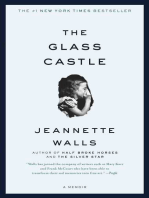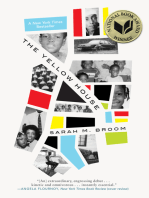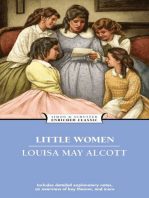0 ratings0% found this document useful (0 votes)
244 viewsPlantpax Process Application Development Lab
PlantPaxLab2
Uploaded by
Wiliam FruhCopyright
© © All Rights Reserved
Available Formats
Download as PDF or read online on Scribd
0 ratings0% found this document useful (0 votes)
244 viewsPlantpax Process Application Development Lab
PlantPaxLab2
Uploaded by
Wiliam FruhCopyright
© © All Rights Reserved
Available Formats
Download as PDF or read online on Scribd
You are on page 1/ 132
L25 - PlantPAx Process Application Development Lab
I
For Classroom Use Only!
STE
Rockwell
© Alten-sradiey » Fockwen Sotwae Automation
Important User Information
This documentation, whether, ilustative, printed “online” or electronic (hereinafter ‘Documentation’ is intended for use only asa leaming
«aid when using Rockwell Automation approved demonstration hardware, software and fmwere. The Documentation should only be used
‘sa leaning tool by qualified professionals.
“The variety of uses forthe hardware, sofware and firmware (hereinafter Products’) described inthis Documentation, mandates tha those
responsible forthe application and use of those Products must satsfy themselves that al necessary steps have been token to ensure that
‘each application and actual use meets all performance and safely requrements, including any applicable laws, regulations, codes and
standards in addition to any apploable techrical documents,
Inno event wil Rockwell Automation Inc. or any ofits afiiate or subsidiary companies (hereinafter “Rockwell Aulomation’) be responsible
‘or lable fr any indirect oF consequential damages resulting from the use or application of the Products desenibed in this Documentation.
Rockwell Automation does not assume responsibly or lability for damages of any kind based on the alleged use of, or reliance on, this
Documentation
No patent lability is assumed by Rackwell Aulomation with respect to use of information, circuits, equipment, or software described in the
Documentation
Except as specifically agreed in wring as part af a maintenance or support contract, equipment users are responsible for
‘properly using, calibrating, operating, monitoring and maintaining all Products consistent wth ll Rockwell Automation or third
parly provided instructions, warnings, recommendations and documentation:
‘+ ensuring tha ony properly rained personnel use, operate and maintain the Products at ll times,
+ staying informed ofall Product updates and alerts and implementing all updates and fixes; and
+ allolher factors atfeting the Products that ae outside ofthe direct control of Rockwell Automation,
Reproduction ofthe contents ofthe Documentation, in whole or in part, without wntten permission of Rockwell Automation is prohibited.
Throughout this manual we use the following notes to make you aware of safely considerations
‘hal can cause an explosion in a hazardous envronment
which may ead to personal injury or death, property damage, or eoonomic loss.
PRU sworn cto rates cr creates
Teo ecto alo br sured appli andunasang oie pode
SRE |Geriifes information about practices or circumstances that can lead to personal injury or death, property damage, or
‘economic lss. Alentions help you
+ identiy a hazard
+ avoid a hazard
+ recognize the consequence
Labels may be localed on or inside the dive to alert people thal dangerous votlage may be presen.
A [abel ay bo ected on or nade ha voto a pop at soos maybe dangerous operas
Fai Ax Process Rocalon Deon LabT ToS
PlantPAx Process Application Development Lab I
PlantPAx Process Application Development Lab
Before you begin,
About this Lab
Tools and Prerequisites
PlantPAx: The Modern Distributed Control System 5
Studio 5000 Architect. ‘ “ 5
The Rockwell Automation Library of Process Objects - Reducing Development Time 6
6
7
Application Templates and Procsss Strategies - Reducing Engineering Time.
Where to Get the Rockwell Automation Library of Process Objects
Starting the Lab.. 8
Creating Your PlantPAx System Application 8
‘Change Controller Properti@s un ttn sel
Configuring Controller and Strategies i - “i 20
Configuring an HMI Project 1m ttn seeST
sting the Code and HMI Application 2 . : 61
Re-Use Code Easity using Logical Organizer 68
‘Commissioning the Device Faceplates 2 . : 76
Configuring Alarms 92
Lab Summary 106
Optional Lab Sections..
Configuring a Control Loop. 107
ais Proce Aptcaion DvelooneTLabT To
Before you begin
About this Lab
This lab will familiarize the user with the steps necessary to start development of a PlantPAX™ DCS using
‘Studio 5000 Architect and the Rockwell Automation Library of Process Objects. Tho user will define system
controllers and servers and configure a control application with pre-defined library objects for common functions
helping to reduce engineering time. Templates are included in the library for both controller applications and HMI
applications to provide a consistent starting point for system implementation,
In this tab we will cover the following subjects:
‘+ Use the Studio 5000 Architact Application and templates to develop a PlantPAx application
+ Leverage Process Strategies for level control using a tank with a pump and level indicator as an example
* Configure an HMI display to include pump and level objects
Test the controller program and HMI functionality by creating and using an HMI alient
Leverage the Logical Organizer to take advantage of past engineering efforts to save time and reduce
errors
* Configure alarms
From this lab, the user will become familiar with:
‘+ Studio 5000 Architect
‘+ The Controller Application templates
+ The HMI Application templates
+ Process Strategies from the Rockwell Automation Library of Process Objects
+ The Logical Organizer feature of Studio 5000 Logix Designer
+ Symbol Factory, an HiMl library of graphic symbols
Tools and Prerequisites
This lab is conducted using a VMWare Workstation® virtualized environment that allows the ability to process one
‘or more guest computer “images” on one “host” computer.
All the software tools required for this lab are installed within this image running on your lab PC. These tools
include:
‘+ VMWare Workstation v10 (to run the Lab PC image)
‘+ Studio 5000 Architect Application V1.0
‘+ Studio 5000 Logix Designer Application V24
+ FactoryTalk View Studio Software V8.1
‘+ FactoryTalk View SE Client Application V8.1
‘+ Rockwell Automation Library of Process Objects V3.5
+ RSLogix Emulate 5000 Software V24
Al required files are contained on the VMWare image. They are located in folders:
+ *CALab Files”
Flair Fess Apcaion Deveoov= LaDy THR
PlantPAx: The Modern Distributed Control System
PlantPAx™ is the modem Distributed Control System (DCS) from Rockwell Automation with all the core
capabilities expected from a world-class DCS. The system is built on a standard-based architecture using
Integrated Architecture components that enable multi-disciplined control and Premier Integration with the
Rockwell Automation Intelligent Motor Control portfolio,
A traditional distributed control system (DCS) is built for only one purpose — process control.
But in today's competitive economy, you need to consider forward-thinking possibilities and utilize technology and
innovation to your advantage. It's time to rethink what to expect from a DCS. In order to drive productivity,
increase efficiencies and reduce costs you need to integrate all of your automation operations to achieve The
Connected Enterprise. The only way to do that is through the technology offered by the modem DCS — the
PiantPAx system
‘The PlantPAx modem distributed control system offers process control and more:
‘+ Plant-wide control and optimization for dynamic, demand-driven business decisions
* Scalable and modular system architectures to meet your exact needs,
+ Open, secure and information-enabled networking capabilities
+ Flexible delivery and support options
‘Studio 5000
The Studio 5000 environment combines engineering and design elements into one standard framework that
enables optimized productivity and reduced commissioning time. With the Studio 5000 environment, you can
respond more quickly to changing market and business needs, while reducing total costs of ownership, including
maintenance and training. The environment is the one place for engineers to develop all elements of their control
system for operation and maintenance. Studio 5000 extends beyond one controller to be @ system-wide
development and design tool
‘Studio 5000 Architect
Studio 5000 Architect provides an integrated environment that contains Logix devices, FactoryTalk View Servers,
PanelView Plus terminals, and Stratix Network Switches. Additonal features of Studio 5000 Architect include:
‘+ Graphical Layout of System — Create a graphical representation of your system for easier system
modifications
‘+ Initial Architecture and Project Configuration ~ Bulid Logix and FactoryTalk View projects from an
integrated environment
+ Re-Use of project content - Re-use Logix and FactoryTalk View content as well as use content from the
Rockwell Automation Library of process objects
+ Data exchange wtih engineering tools - Exchange hardware configuration data with tools ike EPLAN
Flair Fess Apcaion Deveoov= LaDy Tors
The Rockwell Automation Library of Process Objects - Reducing Development Time
The RA Library of Process Objects is a predefined library of Application Code, Graphic Objects, Faceplates,
and Process Strategies that let you quickly assemble large applications with proven strategies, rich functionality,
‘and known performance. The Application code contains the code which controls the associated device. This code
is embedded in an Add-On Instruction (AO!) which can be instantiated multiple times in a given application. The
Graphic Objects are used to build HMI Displays. There is a selection of Global Objects available for each Process
Library Element. These Global Objects can be imported into displays and provide visual feedback to the user.
Clicking on these devices will launch the associated Faceplate,
Application Graphic operator
Objects Faceplates
oe SEE
otr Obes m=
‘ke
Intock obec
Add-On Instructions
Each object is provided as an importable Add-On Instruction and then becomes a native instruction in the
application development environment. The Add-On Instructions can be utilized with any CompactLogix™ or
ControlLogix® programmable automation controller.
Global Objects
For rapid development of information-rich operator displays, the Rockwell Automation Library of Process Objects
provides a collection of display objects that are linked to the Add-On Instructions with a drag and drop wizard.
This allows rapid development of main plant display graphics.
Faceplates
All global objects have an associated faceplate which appears when the global object is clicked. These faceplates
require no additional configuration. When an object has additional support functions linked, such as Run Time
Monitor, Interlock Block, or others, the faceplate for these extended functions will also be accessible from the
faceplate,
Application Templates and Process Strategies - Reducing Engineering Time
Application templates are included in the RA Library of Process Objects for both controller applications (Logix
Controller Templates) and HMI applications (HMI Project Templates) to provide a consistent starting point for
system implementation. As part of the future PlantPAx v4.0 System Release, process strategies will also be
provided with the library as sample code (Process Strategies from the RA Library of Process Objects).
Flair Fess Apcaion Deveoov= LaDy cra
Where to Get the Rockwell Automation Library of Process Objects
The current release of the library, v3.5, supports Studio5000 Application version 24 and later. The Rockwell
Automation Library of Process Objects can be downloaded free from the Product Compatibility Download Center
at: http://www.rockwellautomation.com/rockwellautomation/support/pedc.page
ais Proce Aptcaion DvelooneTLabT To
Starting the Lab
Creating Your PlantPAx System Application
2
Double-Click the Studio 5000 V24 icon "on the desktop to open Studio 5000,
‘The Studio §000 Common Launcher appears. Under Create, click New Project.
Rockwell Software’
In the project pane, select Architect as the Project Type.
asi
> pamee-§
rer
Bas eonowm pm aca
ae ‘ep 7
PlantPAx tinea heen
a r
Flair Fess Apcaion Deveoov= LaDy Ware
Notice the controllers were removed from the hardware diagram as well as the list of projects in the explorer
Prcerrves odin
PlantPAx cet aha ’
Deo cre yt
[Passi owe tngumy a
TE 8 Rtn Ene SET
Before
We can also import an existing controller project into our Architact project. Prior to the lab, we created a Logix
controller file using the Basic Library template, which includes a subset of the Rockwell Automation Process.
Library Add-on instructions. For lab purposes we have also added code for process and I/O simulation,
To import this existing project, right click on Projects, select Add, and Existing Project.
Fle E& Vow Hardase Diagram Ubrary Management. Tels Yh
Dow. Con. WES Al ro x9
an eaey
BAS DOR oncth + Pom
#8 um
NR PliPhe
Howe Ding
2 HB Process bres
ais Proce Aptcaion DvelooneTLabT Tare
Click Browse.
Wait for the controller to import. This may take a few minutes.
Flair Fess Apcaion Deveoov= LaDy Ta
Click OK to Confirm Synchronization changes.
nuts fr he vate lhe conte ott ae chown baw. Syrchrizain vl ret be
bwes ta corinoe the ae eos Ck Ok a earane or ance a |
Seve | Type | Mesave
De The UOT ealed STRING AF witb weds chest
ie The UOT coled Datong wile odddtoAchteet
bo The UOT ced UDT_ Op, Out vlbe aed chest
io The UOT caled STRING 20 wl be soda cect
ite The UOT csled P_EUTabi EP yb ced to octeck
ie The UT coled PDescLit ibe ade Auchec,
oto The UOT caled UOT Dig I wie ade tofvchtect
Ye The UOT coled PF ale EF vl be ae chest
0 lie The UOT cated PEUTabe vil beaded to chiec.
no The UOT caled STAING 6 vile asda Achtet
io The UDT caled STRING 16 wl be sede cect
ie Tha UOT caled STRING 12 ol be edt chic
lie The UOT caled UDT_Aalog Int vb added Achteot
1 to Tha UOT caled STRING 40 wl be aedta check
Bifovs ell usecnenor
[> sworffrevs wfuoeccanr
ja swon Fot7? ol .Gxcranor =
fs swoon al Fats ell owsor
Flair Fess Apcaion Deveoov= LaDy TaD
Wait and the new controller will appear in the hardware diagram. Hold the cursor down and draw a rectangle
around the new controller rack to highlight it and then drag it to the lower right corner of the diagram,
ais Proce Aptcaion DvelooneTLabT aR
Connect the new controller to the switch by clicking on any open port on the switch and dragging the
connection to the communication module on the new controller rack. (Connect green dot to green dot)
Modi
Lsxeas
Change Controller Properties
Controller Properties can be modified using Logix Designer from within the Architect application.
Open Logix Designer by right-clicking on the PACO1 controller in the Project Explorer pane. Select Open
Project in Designer.
Coe
ie ESR. Vw HardnereDan Bray Mnapt
© Nom 0 open eB oe
a & SoH
[RJA 7 oO Hs omcae
Heine
ona Projet
BPO syetvonce Project.
Propertes
Wait a short time while Studio 5000 Logix Designer opens
ais Proce Aptcaion DvelooneTLabT TTD
Changes can be made to the controller from within Logix Designer and then those changes can be
synchronized with Architect.
‘As an example, let's change the controller type in the PACO1 controller. Click on the Controller Propel
button to launch the Controller Properties window. Click Change Controller.
[ent er Zest Comets Ta Wer Mob
alse) 8) “)ele) | fo = asia Tn) ial &
=
nee. En |
trea oe ¥
ie eee Fre ae
ecm ©)
ec a arb Merton | tratads |
rae dei,
Bint vo ‘er naage Cane
shhh
3
Pa
Change the controller from an L75 to an L74 by selecting 1756-L74 from the controller type dropdown menu.
Click OK.
A
Changes the cere type wl charge delete, anormal the
» cor opiate data ere
trl ype,
Fe
Tee: s7a6475 Conrobogh® $570 Cortrcler
sotare
sete 2.00
ais Proce Aptcaion DvelooneTLabT TaD
Click Yes to confirm the new controller type.
AL comaraie crctn gn on a6 0A
‘Meche pope ares ca
Sesion ect stn ite ane
Searels races aie
aaa
C=) «4 EI
When the controller change is complete. Save the controller.
The ca Yer Sooo) tax Comsat
(21GB) a) sole) olire
ote 3. Fr
‘NoFace >| OF
Refer Fre Sine
Maximize the Studio 5000 Architect window.
on) YS
In the Project Explorer, right click on the PACO1 project and select Synchronize Project.
ie E.Vow HadnrDayan say Hinge
Beno 63 opens bed LS Oe
a> weep
[JA 7 BOF omcae
Flair Fess Apcaion Deveoov= LaDy TaR
‘Wait for the Synchronize Summary window to appear. Click OK to continue with the synchronization.
Click OK to accept the current Ethernet Configuration.
Flair Fess Apcaion Deveoov= LaDy Ta
‘A message will appear in the results pane indicating that synch is complete. Mouse over the controller in the
hardware diagram to confirm that the controller type was updated to 1756-174,
| PlantPAx nanan Rockwett
a r
er ee 2.
Section Summary
The Studio 5000 Architect application can be used to quickly define the controllers and servers that comprise
a PlantPAx Distributed Control System. It can help reduce the engineering time to assemble your integrated
architecture and process application
ais Proce Aptcaion DvelooneTLabT Twa
Configuring Controller and Strategies
In this section of the lab, you will learn how to configure your controller using pre-configured process strategios
that are imported as routines into a controller application.
Maximize the Logix Designer window.
ea a) a)
Controller organization by Execution Tasks
The controller is separated into Tasks that run at different execution speeds from a fast 50ms to as slow as
10sec. These Tasks are named A through H. The tasks allow us to make the best utilization of the processor
in terms of execution time. The traditional Controller Organizer window is used to view the controller from an.
‘execution and utilization perspective,
Using the Controller Organizer window, note that the Basic Library template includes pre-configured
‘MainPrograms within each Task to be used as organizational “containers” to speed up engineering time.
Flair Fess Apcaion Deveoov= LaDy BaD
The Logical Organizer a new feature in V24
Whereas the traditional Controller Organizer is used to view and configure the controller from an execution
time and utilization perspective (Tasks), the new Logical Organizer provides a way to view and create an
organizational model of the system (Programs and Routines). This allows operators and maintenance to
troubleshoot the system more quickly while new features such as Selecting Multiple project components like
AOI's, UDT's, Programs, and then copy/paste, drag/drop, export! import them as one to reduce engineering
time.
For this lab we will work in the new Logical Organizer window. Click the Logical Organizer.
Notice that a Diagnostics task is included in all controller templates. This task allows for troubleshooting,
reporting and alarming of controller status and utilization. Note that there is pre-configured code for the lab
simulation in Task C running at 250ms. Since we are in a lab setting and are not connected to real VO,
simulated /O has been added to this template.
In this section of the lab, we will add new code for a tank (including a pump and a level transmitter) to Task D
running at 500ms.
a
Fie Eat iow Sach Loge Commncators Tonk Ween H
LES econ
ian
ioc.
Ha
Ramoon|aroaoen] |
Flair Fess Apcaion Deveoov= LaDy Tae
‘We will now rename the main program in Task D from Task_D_MainProgram to Tank1. Double-click on
‘Task_D_MainProgram to open the Program Properties window. Change the Name of the program to
Tank1 and click OK.
Flair Fess Apcaion Deveoov= LaDy DH
Engineering the Controller using Process Strategy Routines
Process Strategies from the RA Library of Process Objects support the concept of Re-use engineering to
save time, Starting from pre-configured and tested control strategies that are imported as routines into a
controller application we save engineering time. By organizing a controler into Programs (for example each
Tank is a Program) and Routines (levels, pumps, valves) we simplify the location of a desired piace of code,
and can Re-use code in line with best practices and standards management.
Later in the lab, because we organized the controller by Tasks, Programs and Routines, we can easily copy
the code for a complete tank (a Program), including all components like AOI's, UDT's, Routines, Tags, and
then paste it, as one, to create more tanks to reduce engineering time.
Importing a Process Strategy Routine for a Pump
In this section, we will import a pre-configured Process Strategy routine for a motor (PS_Motor) into the
program named Tank1. A motor can drive a blower, conveyor, mixer, agitator or a pump. We are configuring
a drain pump to empty the tank. Right-click on the program named Tankt.. From the menus selact Add and
then Import Routine.
Browse to the Process Strategies folder and select the file for a motor,
(RA-LIB)PS_Motor_3_5-00_ROUTINE.LSX, and click Open.
aoe ee ae
Geeee Atm lemme
cmt Pserosssermes same
none Hovursesassnsomean nace,
sun Bociarsvenoasames seam
som
odie sa
Flair Fess Apcaion Deveoov= LaDy Bae
‘The Import Configuration window will open. From this window we can configure the new routine during the
import process, Change the Final Name for the routine from M100 to Pump. Do not click OK.
In the Import Content area of the configuration window, click on the Tags folder to view all the tags that will
be imported. We want to modify the tagnames by replacing the generic MT motor designator with PMP during
‘the routine import. The MT is a default tag designator for any type of motor. A motor can drive a blower,
conveyor, mixer, agitator or a pump. In this case we are designating a pump using PMP in the tagnames.
Click on the Find/Replace button
iia AS
ia
irae
smo a
imac
Flair Fess Apcaion Deveoov= LaDy oe
Find all the instances of MT in the tag references and replace with PMP. Confirm that only Final Name is
‘checked in the Find Within options. Then click the Replace All button. Now click OK.
Flair Fess Apcaion Deveoov= LaDy Bow
‘Wait for the import to complete. Once the import completes, a new routine named Pump is added to the
Tank1 program. Double-click on the Pump routine to open the function-block editor and view the new code,
toned Model PACD
Boiagnstes
Brerkt
Op Tock 8 Ma Progr
& OB ret. smanton
Oto E Mareroran
2 Gp Tet Morera
# OB kc MarProven
3 Ges Mareen
Notice that all the instances of MT have been replaced with PMP in the tagnames and input/output reference
connectors. The pump control routine is complete.
Flair Fess Apcaion Deveoov= LaDy BaD
Importing a New Routine for Level Indication
Next isto import a new routine that will contain the code for an analog input for tank Level indication,
click on the program named Tankt. From the drop-down menus select Add and then Import Routine.
For the tank level transmitter we will import a generic Process Stratagy template for an analog input. Select
the Process Strategy (RA-LIB)PS_Aln_3_5-00_ROUTINE.LSX import fle and click Open.
=.
.--
Wait for the Import Configuration window to open,
Flair Fess Apcaion Deveoov= LaDy TaD
ame of the new routine to Level. Do not click OK yet.
Change the Final Nar
Click on the Tags folder in the Import Content area of the window.
Notice that tag references in the Process Strategy are prefixed with a generic XT designator (X is for the type
and T stands for Transmitter). During the import we will find and replace the XT with LT forall tags. LT
designates a Level TransmXTitter. Click on the Find/Replace button.
Flair Fess Apcaion Deveoov= LaDy Boe
Find all instances of XT and replace with LT. Confirm that only Fi
options, Then click the Replace All bution. Now click OK.
Flair Fess Apcaion Deveoov= LaDy Boe
Notice that all the tag names and references have been changed to LT100.
The routine for the tank level is now complete.
Next we need to add instructions to execute the new routines. We will do this by adding rungs to the
MainRoutine that include “Jump to Subroutine” (JSR) instructions. The “Jump to Subroutine’ (JSR)
instructions will execute the Pump and Level subroutines.
Double-click the MainRoutine for Tank.
Logcal Model COL
‘nd Ta9s
Local Togs
np
OB Tek A MaeProaron
Gh res Csnustion
19 OB Tes € Marerogan
oO Task F MsiProgram
se OB rach trogen
BR Tea H Marrogran
Te conver Grgncer |p, Logcl rgance
Flair Fess Apcaion Deveoov= LaDy wae
The ladder Code Editor will open since the Tank1 MainRoutine is ladder logic code. The MainRoutine is a
continuous routine that always runs. Itis used to monitor and alarm the Task’s execution time and to execute
other routines.
Click on Rung 0 to select the rung (indicated by a blue box) and then rightclick and select ADD Rung.
Annew rung has been added to the bottom. The e's in the blue box indicate that Rung 1 has an error. The
error is because the rung is empty. We need to add an instruction to the rung,
Flair Fess Apcaion Deveoov= LaDy TaD
The ladder code editor in LogixDesigner 5000 has various ways to add instructions to rungs. The easiest
being if you already know the instruction name, such as JSR. To add @ Jump to Subroutine (JSR) instruction
to Rung 4, put the cursor on the rung and type JSR and click the Enter key.
For reference only: Another way to add instructions is to right-click on the
‘ung and select Add Ladder Element (Alt+ins) from the selection window.
‘An Add Ladder Element window opens to display all the avaiable
instructions sorted by groups or alphabetically.
After adding the JSR to the rung itis stil in error because the JSR instruction needs to have the Routine
Name parameter filed in
Flair Fess Apcaion Deveoov= LaDy TaD
The error on Rung 1 will clear and the coding for the JSR for the Pump routine is complete.
Now we need to add another rung for the JSR that will execute the Level routine. We will do this by copying
Rung 1. Click on Rung 1 to select the rung (indicated by the blue box) and then right-click and select Copy
Rung from the menu
Click on the bottom rung (End) to select the rung (indicated by a blue box) and then right-click and select
Paste from the selection window.
sect
Flair Fess Apcaion Deveoov= LaDy wae
Rung 2 has been added but we need to change the JSR instruction Routine Name parameter from Pump to
Level to execute the Level routine. On Rung 2, double-click the Routine Name Pump in the JSR, and click on
the down-arrow, and double-click the routine named Level.
The JSR on Rung 2 for the Level routine is complete.
etree Pare
The coding for Tank1 is complete and ready to download to the controller. in the upper left of the Logix
Designer window click the Save button. Click on the Controller Status button and select Download.
prowram Mode
Run Mode
Test Mode
es
3 cotorauts
wuts
Controller Propertios
eee
Flair Fess Apcaion Deveoov= LaDy Hae
In this lab we will be using RSLogix Emulate 5000 software to emulate a physical Logix controller. Click
Change Type to change the controller type in the project from 1750-L74 to Emulator.
LE x
Fedo go cre wih the conte
‘he acl poe oe dot ros nh procesr yom i poet
Change the corte oe
Fen WVSEUr4Carmatgx S570 cele
Yo" Enuison ——RSkogi" Ease 5000 conor
GSD i I
Click Yes to confirm the controller change.
LI #8 x
Changing the certo ype ham a 7SEL7¢t a rat
Tecthe ost a nano ct ae
A) Charging the corto ype wi change, debe anda
onal popes ard et et dlathale aah ha
‘em crt p=
Wait for the controller project to update. This may take a few minutes.
Note: From this point forward in the lab we will no longer be able to synchronize this project with Architect,
since Emulator is not a supported controller type in Architect.
Click Download again to start the download.
EE
onatoneCoaneten nite sats
eco ntanta nen Temata hts
foasshepann oo
1b Seer gender tne m0
Lorn dncesnctmereentcatornmnty tae
Fetbsse ote sennasrat aurbssatecobune
etn ue ane rr ce ey ot)
‘Sloper nite a
‘protec etna cat neers
While waiting for the “emulated controller’ download to complete, read about RSLogix Emulate 5000.
ais Proce Aptcaion DvelooneTLabT Baw
RSLogix Emulate 5000 software is an engineering tool that is capable of emulating a Logix controller. It can
be used in conjunction with Logix Designer 5000 and FTView Studio SE to write and test application code and
HMI displays without the need to connect to a physical Logix controller, For this lab, RSLogix Emulate 5000
software is already running and the chassis has a controller configured in slot 2.
Wit
.
FO NetPeset
a
Minimize the Logix Designer window.
mies
Section Summary
The new Logical Organizer provides a way to view and create an organizational model of the system.
Application Controller Templates are available with pre-loaded library content to start your Logix project.
Process Strategies were used to quickly add pump control and level indication code to the project, supporting
the concept of Re-use engineering to save time.
Flair Fess Apcaion Deveoov= LaDy BaD
Configuring an HMI Project
In this section of the lab, you will learn how to create and configure your logical servers (data, HMI, and alarms).
All of these software components are assigned to a PASS server. You will also use FactoryTalk View Studio
software and an HMI Project Template to provide a starting point for your HMI project. You will then create a
graphic screen containing a pump object and a tank level object, which will be used to test our controller code.
Choose an HMI Template
Application templates are included in the RA Library of Process Objects for HMI applications. Three HMI Project
templates are available each of which supports a different display resolution:
- FIVSE_7_P1FHD_3_1_00.apa1920 x 1080 Full HD
- FIVSE_7_P1SXGA 3 100.apa 1280x1024 SXGA
- FIVSE_7_PIWXGA 31 00.apa 1366 x 768 WXGA
‘All of the above HM templates include the following attributes: Basic display layout, Navigation, and Alarm
displays. However, the HMI templates do not include Library objects; the Library objects must be imported into the
templates. In the following lab section, we will build HMI objects and displays through drag and drop procedures
in Studio Architect.
Return to Studio Architect.
int pane on the right,
(v3.5)\Templates|FactoryTalk
fo becnssa 1 aay tr PRG we:
a eaed s
5 Gy Lhe
{i Batch Seance Mange (2109 sd Orb
Poces Lay 3500 BETA) ead Or)
or PccesSeeges
(2-Peces: Object"
5: Pener eon
08. Tenge
Flair Fess Apcaion Deveoov= LaDy TaD
In the Project Explorer pane, expand the Lab\Projects\PlantPAx\Area folders.
Drag the PifTemplate (1920 x 1080 Full HD) folder from the Library Management pane and drop it into the
PlantPAx_HMI folder in the Project Explorer pane.
Flair Fess Apcaion Deveoov= LaDy WAR
In the Library Management pane, expand the Libraries\Process Library (v3.5)\Process Objects folders.
Drag-and-drop the FactoryTalk View SE folder from the Library Management Pane to the PlantPAx_HMI
folder in the Project Explorer pane.
i tow tue bopin ieyhesoet Tok ne
|o= Hoes epex oo fom
aaa
[EA 7G lfBjowae + psx A ead
wae eet
= =
‘We PlantPAx
yee PlantPAx
4 fare © Gi Logn Batch Sequence Manage (31.03 (Read Ori
Process Uta 2500 BETAY ead Oa)
(1 -Process Shateges
(2. Frocess Oct
[EF Sistem oc ——|
(PE Seen
When you are alerted that a component already oxists, click Yes repeatedly to replace the existing components.
(This waming will appear many times, since the template and the process objects use many of the same images.)
congener ar Adaqued ateady xs, do yeu arto
veokcree
‘The Displays, Global Objects, mages, and Macros from the HMI template and the process object library have
now bean added to the View project in your Architect application.
Flair Fess Apcaion Deveoov= LaDy wae
Define the PASS Server
‘Scroll to the bottom in the Project Explorer and Click ‘+’ to expand Hardware Diagrams and then expand the
Brocese Area, Right-click on PASSO! and then cick Properties.
In the Device tab, type the computer name that hosts the PASS. In this lab, the computer name is ASEWSO1
the computer name, ASEWS01 and click OK.
Flair Fess Apcaion Deveoov= LaDy Woe
Configure a Data Server
In this section, we will create a shortcut on the data servers to connect our controller. Observe the communication
pane (bottom, left comer). Notice that currently there is no controller connection configured. We will now configure
the controller connection.
Fccmmrcons Feces Amst
[Poss Gewctoeu) sd
‘On the process area hardware diagram, drag the communication module from the PACO1 chassis and drop it
into the PASSO1 server.
When the communication module is dropped onto the PASS server, the Configure Module dialog box appears.
Leave the defaults and click OK.
SS te ES]
i as
ccs sana a
pete
© hetsee
ais Proce Aptcaion DvelooneTLabT ae
Notice that the communication shortcut is updated with the communication module name.
‘Communes Prooedee SSS
[aS501 Geneic Comoe a
1
752158121, T7HRENCT, PACHIENG
Drag the controller from the PACO1 chassis and drop it into the PASSO1 server.
(stad rchtectine «Single Frcs Server
Distributed Cont Systm
ais Proce Aptcaion DvelooneTLabT aD
The Add New or Modify Existing Shortcut dialog box appears. Leave the default values and click OK.
FSLindEetapie dla sone
S ke Aco
5 Tr Data
Shoteut rane:
eypam: ASE 642?
tine ee
[FWees\ienninerDocumens\Siae STOOP | Brow.
1 Ebi Alam ant Eves
Ce =|,
Notice that the controller shorteut now appears in the communications pane.
PASSOI (Generic Comexter)
Ei ASL Enterpive, ASEWSOI
&
192.168.1.21, 1756-EN2T, PACOIENOT
Note: we will modify this shortcut later in the lab to point to the emulate controller.
‘Save your Studio Architect project.
BIAS SOE omcee Pom
| Pet la 2 alfre
[baw a
Flair Fess Apcaion Deveoov= LaDy Bowe
Configure an Alarm and Event Server
In the Project Explorer,
and select Properties.
-xpand the Lab\Projects\PlantPAx\Area\Alarm folders. Right click on PlantPAx_AE
‘The Tag Alarm and Event Server Properties dialog box appears. Studio Architect defaults the alarm name and
host computer. In the General tab, type a Description, such as Lab AE Server.
a
Gener | Pree |
Note = oO}
oncven Caesar) a
ine Pele
ccm
Ares: [asea/Alam a0
a
ome [I——]
ow
Flair Fess Apcaion Deveoov= LaDy oT
In the Priorities tab, confirm that the server-assigned priorities are enabled. Click OK.
VEE ee
at
‘Committing @ project pushes all changes made to it in Architect into the associated Logix Designer or FactoryTalk
View project file. Any differences in the project file are overwritten. Architect creates a new project file if one does
not exist.
Flair Fess Apcaion Deveoov= LaDy Boe
Click OK on the Commit Summary dialog box.
‘Committing a project pushes all changes made to it in Architect into the associated Logix Designer or FactoryTalk
View project file. Any differences in the project file are overwritten. Architect creates a new project fle if ane does,
not exist
Wait for the project to commit. This may take a couple minutes.
mH
© FlonPis
Frat
L
When finished, close the Commit dialog box to complete the configuration of the servers.
[i committing roicts
Pla
Y Frits
Ero. OWarigl
Flair Fess Apcaion Deveoov= LaDy Boe
View and Modify HMI Objects
In the Project Explorer of Studio Architect, right-click PlantPAx and choose Open Project in Designer. This
will open the FactotyTalk View Studio application,
FRAN PH rete
Wait a short time while the FactoryTalk View Studio application opens.
FactoryTalk® View Studio
FactoryTalk View Studio is configuration software for developing and testing PlantPAx HMI applications.
With FactoryTalk View Studio, you can:
+ Configure a single operator station or configure an entire distributed application from one location
+ Access tags via a tag browser that presents direct PLC tags and HMI tags in a logical hierarchy
+ Remotely configure FactoryTalk View Site Edition servers
* Create displays and faceplates using a full-featured graphics editor
When FactoryTalk View Studio is completely open, expand the PlantPAx\Area\Data\PlantPAX_DAT folders
and then double click on Communication Setup.
Nebwerk (LOCALHOST)
fl lente
‘O untne Secumty
ot wee
farm
ete
=k Pisnway
===>
GE System
‘Command Une
Sy HA Tags
The PACO! controller shortcut is currently directed to the 1756-L74 controller that we configured in Architect.
Since we are using the emulator in the lab, we need to re-direct the controller shortcut to the Emulator.
Flair Fess Apcaion Deveoov= LaDy ow
With the PACO1 shortcut selected, expand the virtual backplane, 1789-A17 and select the RSLogix 5000
Emulator in slot 2. Click Apply.
© 9 tweteeim, necmarin Teer
Click Yes to confirm the change to the shortcut.
‘Youve made tho Fong changes tote shotcikPACOL'
192.1661.21, PS6€NCTIA, PACOIENDE
TS BCT, TEEANCT/A
‘Note: The communication setup can typically be configured within the Studio Architect software, but in the lab
‘setting, we are using Emulator, which is not a supported controller type in Studio Architect,
Flair Fess Apcaion Deveoov= LaDy Boe
View and Modify HMI Objects
Expand the Displays folder and scroll down (to near the bottom of the list of displays) until you find the
display named "P1f Home” (where the P1 stands for Process Area 1 and the f means this graphic is,
configured for full 1920x1080 resolution screens). Double-click on the display named “P1f Home” to open
the display editor.
ao
Solara oat
sea Uepiytap
Pit din
Pt Ala peer
Pit AlamHistDicplay
PitalsmShalveiepay
Pitélam-Sunmay
This is the blank “P1f Home” display. We will start with this display because navigation to it is already
configured on the template button bars. The next step will be to add a pump and level abject for Tank1 to the
display and then link the objects to tags in the controller. The easiest way to do this will be to use Global
Objects.
Flair Fess Apcaion Deveoov= LaDy wo
Global Objects
A global object is an HMI display element that is created once and referenced mutiple times on multiple
displays in an application. When changes are made to the original (base) object, the instantiated copies are
automatically updated.
In the Explorer window, expand the Global Objects folder. Scroll down until you find the global object named
\(RA-BAS) P_Motor Graphics Library”. The RA-BAS stands for Rockwell Automation Base library and the
P_Motor means this screen contains motor objects for process control
Double-click on the Global Object “(RA-BAS) P_Motor Graphics Library” to open the display editor.
(RALUN) P_Prompt Select
IB] Aves DisplayMap
PItAdmin
PI Alem € xploree
PI Ale HistoyDisplay
Pf AlamShelvedDisplay
Pf Alam-Summaxy
PU HButterBar
Pit Home
Pit Home done
PIrSystem
op secuty
I Gebal bcs
x (885) Connon Facet Cece
(Ras8A5) An Graphs Lbrory
ofa Lives (Ravaas) PDAs caches Levy
Rasa) epee ey
(Razas) pot rages brary
For rapid development of information-rich operator displays, the Rockwell Automation Library of Process
Objects provides a collection of Global Objects that are linked to the Add-On Instructions with a drag and
drop wizard. Display elements include motors, valves, analog and digital indicators and even a sequencer.
Together with the HMI Project Templates they allow for rapid development of display graphics.
Flair Fess Apcaion Deveoov= LaDy aD
Drag-and-Drop a Pump object from the Global Objects display to the blank “Pf Home" graphic.
(AUS|E i Contatbreyayt— YormnDSINECAS— Cnnptetint bran Poms
‘hebben
STE
ran
In the Explorer window, search the Global Objects folder, scroling until you find the global object named
“(RA-BAS) P_Ain Graphics Library”. The RA-BAS stands for Rockwell Automation Base library and the
P_Aln means this screen contains analog input objects for process control.
Double-click on the Global Object “(RA-BAS) P_Aln Graphics Library)” to open the display editor.
‘roa DissaMlap
Pitan
Pitalam pee
Pitalam-itonDipay
PitAlamShelvedDipay
Pifélam Summa
Pit HButonar
Pit Home
Pt Hor dere
PIE Syater wh
pop Seauy be seiaty
(PasiS) PDO Mata Cops Urry
(Pae0s)P Do saphis bery
(Paens) pte rapes brary
ais Proce Aptcaion DvelooneTLabT Bra
Drag-and-Drop an Analog Input object from the Global Objects display above the pump on the "P4f Home”
graphic.
PABESP nner Larmnee Vom MIAS any Anan A at nd
Coareenes eaegrsones noun Se
Right-click on the new pump object in the Main graphic window and select Global Object Parameter
Values from the selection menu.
The Global Object Parameter Values window opens. We need to enter the tag Value for the Motor into
parameter 1. This parameter links the tag PMP100 (that we created earlier in the Logix code) to this instanos
of the pump object. For parameter 1, click on the ellipsis button in the column named Tag to open a Tag
Browser window.
Flair Fess Apcaion Deveoov= LaDy aD
The Tag Browser window allows you to access controller tags via a browser window that presents the
controller tags in a logical hierarchy. Click the Refresh All Folders button, Expand the directory named
PlantPAX/Area/Data/PACO1 (‘PACO1” is the data server shortcut name for the controller in slot 2 in the
Emulator). Then expand the subdirectory named Online.
‘Scroll-down the list and select the tag PMP100. Verify that the Selected Tag is /Area/Data::[PACO1]PMP100.
Click OK.
Flair Fess Apcaion Deveoov= LaDy BaD
Click OK once more to accept the updated parameter.
ae
[iene Pa mE
Right-click on the new Analog Input object and select Global Object Parameter Values from the selection
menu.
[ee os)
(>.
The Global Object Parameter Values window opens. We need to enter the tag Value for the Level into
parameter 1. Type {/Area/Data::[PACO1]LT100} or click the ellipsis button and select
{ArealData::[PACO1]LT100}. Click OK to accept the updated parameter.
ais Proce Aptcaion DvelooneTLabT BaD
Click on the Save button to save the updates to the “P1f Home" display.
Ror Setnas Objects ararge arimatin Tools Wrdow He
(ad ose clacs
an
id rertene
es hurt Secaty
| Salt aee
The display is complete and functional but can be customized with tanks, piping, and more. The following
section introduces and uses the Symbol Factory HMl library to add a tank symbol to the display.
FRR Se
mar oa @) Se
Flair Fess Apcaion Deveoov= LaDy BaD
Using the Symbol Factory HMI Library
The Symbol Factory is an HMI library of over 5,000 graphics symbols for use in process HMI applications.
‘Symbols include pumps, pipes, valves, tanks, mixers, motors, ducts, electrical symbols, flow meters, material
handling, sensors, PLCs, transmitters, and ISA symbols. You can use drag-and-drop to transfer symbols from
the Symbol Factory into an HMI display.
Double-click the Symbol Factory folder in the Explorer window.
eg Netierk LOCALHOST)
ila rerteae
1m Puree secaty
Wait for the Symbol Factory window to open. Drag-and-drop a tank symbol from the Symbol Factory to the
PAf_Home display.
Categories include:
pumps
pipes
valves
tanks
mixers
motors
ducts
electrical symbols
flow meters
ingoaeors
so [Lat Cutanays
[rank Cutaway,
T rextures
Wolves
Close the Symbol Factory window.
Flair Fess Apcaion Deveoov= LaDy BaD
On the *P1f Home’ display, place the cursor on the upper-right comer of the new tank and click-and-drag to
enlarge the tank and cover the pump and level objects, Then, right-click on the tank, select Arrange. Click
on “Send to Back” from the selection menu to place the tank behind the pump and level objects.
To make the testing more interesting for the lab, code has been preconfigured in the PACO1 controller to
simulate a decrease in tank level when the pump is running. This simulation includes code for resetting the
tank level. We will add a button to this display, which will be used for setting the reset bit in the simulation
code
From the FactoryTalk View Studio Objects menu, select Push Button, and then Button.
Flair Fess Apcaion Deveoov= LaDy TaD
Draw a rectangle in the upper left portion of the display. The Button Properties dialog box will appear.
Flair Fess Apcaion Deveoov= LaDy So
On tho Up Appearance tab, type “Reset Tank Levels” as the Caption. Click OK
‘The “P1f Home” display should look like this.
Click on the Save button to save the updates to the “P1f Home” display.
Flair Fess Apcaion Deveoov= LaDy wo
Section Summary:
For rapid development of operator displays, the Rockwell Automation Library of Process Objects provides a
collection of Global Objects that are linked to the Add-On Instructions with a drag and drop wizard. Together
with the HMI Project Templates they allow for rapid development of display graphics.
Flair Fess Apcaion Deveoov= LaDy BOT
Testing the Code and HMI Application
‘The application (code and HMI) is finished; test it by running the FactoryTalk ViewSE Client.
Create and Run an OWS Client File
FactoryTalk View SE Client is software for viewing and interacting with the FactoryTalk View SE application at
run time. Operators can use the client to view and interact with multiple graphic displays, manage alarms,
view trends and adjust set points.
From the FactoryTalk View Studio software Tools menu, choose Launch SE Client.
To create a new client file, click New.
mm
a
te | tint |
Flair Fess Apcaion Deveoov= LaDy ripd
‘Type Lab as the name for the new configuration file, Click Next.
Flair Fess Apcaion Deveoov= LaDy Bo
From the pull-down menu, choose PlantPAx as the application. Click Next.
is aon
F gen FeetsyT ak View SE Cart at vw ony
1 OnSteerKeyboac Amaye ue for oper nty
F OnScsen Keyboard Hie Unde Fall ton
Fon delay code debug
| Minish Clet Tos Corrections
[Fon FactayTak View SE Cet ot poet es hm an alana location |
Species [Se
Sekt he isan langue:
[Fron taedsuenenus
Flair Fess Apcaion Deveoov= LaDy Bo
From the Startup maero pull-down menu, choose P4f_Client as the startup macro. The startup macro launches
the initial displays and docks the navigation and alarm tool bars. Click next.
Uncheck Show Diagnostics List and click Next.
Speci th popes oe Fact Vion SE Cet ion
7 Show Oe
Se
Sta en wera ban
Show Minox tune
ert Wren
© Mase non
Spct lnk Wed So nak
wah 0 Hap TO
on cert ob eed urine
Derrmront
1 Dine ehe set ston
1 Nerang
Morante Darcie a Nevo 2-0) a
Fontan et fo]
ais Proce Aptcaion DvelooneTLabT Cran
Wait for the project to load and the client window to open.
Flair Fess Apcaion Deveoov= LaDy Bo
When the client file opens, your application window appears with the layout of the selected template. Notice the
docked Header and Footer displays. They are part of the Framework displays contained in the HMI template that
also includes button bars and alarm history and help displays. The template Header graphic is used to display
information that will always be visible to the operator, such as the current date and time, name of the current area,
general alarm and system status and navigation buttons.
@seir= TERE
Click on the Reset Tank Levels button on the display. Wait for the tank level to fill to 60%
Flair Fess Apcaion Deveoov= LaDy Bo
‘We are now ready to test our application, We can now start the pump and empty the tank.
Click on the pump object to open the operator faceplate.
From the operator faceplate, click on the green start button to start the pump.
lient window.
imize the
The lab section is complete.
Flair Fess Apcaion Deveoov= LaDy oo
Re-Use Code Easily using Logical Organizer
The new Logical Organizer provides a way to view an organizational model of the system. This allows
engineers to modify the system more quickly. New features such as Selecting Multiple project components
like AOIs, UDT's, Programs, and then copy/paste, dragidrop, export/ import them as one to reduce
engineering time. In this section of the lab we will be doing a copyipaste of program Tank1 to a new tank
program Tank2, For this part of the lab we will work in the new Logical Organizer window.
Maximize the Logix Designer window.
(3 ais)
In the previous section of the lab we made Logix code additions offiine and then loaded the controller. In this
section we will be making code changes online to the running controller to demonstrate how code can be
added without interrupting the operations of a running plant.
In the Logical Organizer window, Right-click the program Tank1 and click Copy.
un Mode
1 Controer OK
F Batey OK
F/O Not Present
Flair Fess Apcaion Deveoov= LaDy BOT
Right-click on the controller, PACO1. Click on Paste Special and then select With Configuration.
‘Wait for the Paste Configuration window to open,
Change the Final Name of the routine from Tank! to Tank2 and Hit Enter. Do not click OK yet,
Flair Fess Apcaion Deveoov= LaDy wo
Click on the Tags folder in the Import Content area of the window.
a
ao
"Concise
oat tps
Si comcere
B areata
nor Nae:
Prana ad oca Tags
Notice that tag references in the Process Strategy for Tank1 are 100 series tags (PMP100, LT100). For
Tank2, during the paste we will nd and replace the 100 with 200 for all tags. Click on the Find/Replace
button,
Sioa
Sone
Birnmes Wglee cence
acon A
SUNG) seni | err
ipsa tig | Tune
Find all instances of 100 and replace with 200. Confirm that only Final Name is checked in the Find Within
options. Then click the Replace All button. Now click OK.
Flair Fess Apcaion Deveoov= LaDy THAT
Because the controller is running and we are making edits to the code On-line, we need choose how the edits.
will be imported. Check the selection for “Finalize All Edits In Program” during the import and click OK.
—
cateatresass.
me
bette
Add a New Tank2 to the HMI Ap|
ation in FactoryTalk View Studio
Maximize the FactoryTalk View Studio window.
one] | | SCD
Flair Fess Apcaion Deveoov= LaDy Tare
(On the “Pf Home’ display, use the cursor to highlight the Tank objects and then click Arrange from the
editing selections on the upper menu bar. Click Group from the drop-down menu. This groups the objects.
Flair Fess Apcaion Deveoov= LaDy TOT
Position the new tank to the right of Tank.
Right-click on the new tank group and select Tag Substitution.
In the Tag Substitution window Search for 100 and Replace with 200. Click the Replace button.
Click the Replace Alll button.
ih Process Aplcaton De eoon=TLaDT THT
Click OK.
Sms
splay.
Flair Fess Apcaion Deveoov= LaDy Teo
Click on the Reset Tank Levels button on the top button bar.
Wait for the level in Tank’ to fill to 60% and Tank? to 50%.
Start pump 2 (pump 1 should stil be running) and verify that both tanks drain,
Notice that the labels and descriptions for the pump and level abjects stil reflect the XT100 and MT100
descriptions, which are the default descriptions from the process strategies. In the next section of the lab,
Commissioning the Device Faceplates, you will eam how to configure the tag descriptions and labels,
Flair Fess Apcaion Deveoov= LaDy Too
Commissioning the Device Faceplates
In this section, you will configure the tag descriptions, labels, and interlocks for the new tanks. We will focus
cn tank 1. (If you have time at the end of the lab, you can correct the tank 2 information as well), This ean be
done from the Engineering tab of the PlantPAx device faceplates in the running Client application,
For larger applications, this configuration would be completed off-line using Rockwell's Tag Data Editing Tool.
From the FactoryTalk View Client window, click on the Home Screen button on the button bar to display
the tank screen (if not already displayed). Notice the labels for the pumps and levels stil show the default
names from the Process Strategy templates.
aie ee ee ee
Click on the Tank 4 Level indicator to open the P_Aln faceplate.
Flair Fess Apcaion Deveoov= LaDy Too
Click on the Engineering Tab.
com
The faceplate labels and descriptions are stil at their default values from the PS_Aln Process Strategy
template. We need to change this text to “Tank 1 Level" and “LT100” as shown below, hitting the Enter key
teach field. (Note: this data is stored in the controller, you must hit Enter in order to download the new data
to the controller.)
Maxima sop
Miia 00
nb njtn apt chum cee
SH con of Stats PY
oi Pg comands vente
Note: To make changes from the Engineering tab, the user must have the appropriate access rights. Due to
time constraints, we will not be addressing security in this lab. The current login, “Administrator” has the
highest level of security access.
Flair Fess Apcaion Deveoov= LaDy TaN
Notice the description at the top of the faceplate and the label for the level indicator have been updated to
reflect the changes that have just been made.
©
=
a ie ie CP
Fs cn ee ae
«J ex Peg comrade wan rect
‘The alarm thresholds for the Tank 1 level also need to be configured. Click on the Maintenance tab of the
faceplate. This tab allows us to change the alarm setpoints (Thresholds). Change the PV Low-Low alarm
Threshold to a value of 1.00. (Click on the value to launch the numeric Keypad entry popup).
1 Vn Pepe
Note: In this lab we are configuring a single alarm limit. There is a PlantPAx Alarm Configurator tool available
for configuring a large number of alarms.
Flair Fess Apcaion Deveoov= LaDy TET
Click on the alarm tab and you will see that a Low-Low alarm is now active for Tank 1 Level.
Click on the Alarm Acknowledge button and the alarm indicator will stop blinking. It will remain red until the
alarm condition clears.
Flair Fess Apcaion Deveoov= LaDy TOOT
Click on the Reset Tank Levels button and the alarm condition will clear.
Close the Tank 1 Level faceplate.
Click on the Tank 1 Pump to open the deviee faceplate.
Flair Fess Apcaion Deveoov= LaDy Bo
Click the Engineering tab.
ii
Let:
Tap
Sorts Ren Feseck
oo Cleat Program commands ypon receipt
Cwter conan et fut
(J [petite prin oe
oo Evite nnintinointereck abject
Enable nmin ob oc
Ente nnason to stat i oit
Edit the description, label and tag as shown below. (Be sure to hit Enter after each text entry).
oot Ran Feta
Sie Pear onmands von woe
om aan ts tat
ste nzan to pumice tect
1 Ent roan tik ej
nai nataionto on oiet
te naga reat nce
tion.
this functionality for our appl
Note: The motor Process Strategy that we used is preconfigured with motor run feedback, permissive,
interlock, and restart inhibit objects enabled. If we did not need these for our application, we could disable the
functionality for this object by removing the appropriate check boxes on this tab of the faceplate. We will keep
Flair Fess Apcaion Deveoov= LaDy
wow
Configure an Interlock
‘Since Pump 100 is stil running, the tank level will decrease and a low-low level alarm will become active
again. (If the pump is stopped, start it and wait for the tank level to drain).
2 We De
Operator oo
ree (>
&)
Although the tank is empty, the discharge pump continues to run, Let's configue an interlock that will stop the
pump on low-iow tank level.
Maximize the Logix Designer window.
lem] Ga) (ae |
Double-click on the Pump routine in the Tank program,
1S SSepea Mode PACDI
© GBoiamostes
Brett
‘Age and Tas
Paranetersard Loca Tage
Marrone
[sera
ar
‘Sage and Tos
(Bireonetes onto Togs
Flair Fess Apcaion Deveoov= LaDy BIT
Select Sheet 3 from the drop down menu to view the Interlocks configuration for the pump.
aa Ase
This Process Strategy has been configured with an interlock object, however. no interlocks have been
configured for this device. Let's add an interlock on tank low-low level for this pump.
To make these changes online, click the Start Pending Routine Edits button.
Qs asi wid Biel
aia) of 2 9f af (ee
Flair Fess Apcaion Deveoov= LaDy Bow
Add an Input Reference object and connect it to the Inp_Intlk00 input on the P_Intik object.
Double-click on the input reference and type LT100.Sts_LoLo.
Flair Fess Apcaion Deveoov= LaDy Boe
Finalize all the Edits in the Program by clicking the Finalize button in the Online toolbar.
Click Yes to confirm.
Maximize the FactoryTalk View Client window.
Flair Fess Apcaion Deveoov= LaDy Bo
Return to the Home tab of the pump faceplate.Notice that the pump has been stopped and the Interlock
Status button is now red. To view the Interlock faceplate, elick on the red interlocks “stop sign’ button.
Gy & 4 ella)
— ae
[seer |
Zee
The interlock description has not yet been configured to match the interlock configuration that we
implemented in step x above. Cliek on the Engineering tab.
Cer Latch Defeat On
pe 2}
Change the label and tag text fields as shown below, hitting the Enter key atter entering the text, and then
click on Sheet 2.
SV tee enero ee
Flair Fess Apcaion Deveoov= LaDy Bo
Change the text field as shown below, hitting the Enter key after entering the text, and then click on sheet
3 of the Engineering tab,
Check the box to the left of the interlock descriptor to allow navigation from the interlock faceplate to the
Interlock Input Object. Change the text field as shown below, hitting the Enter key after entering the text.
anna
3) Allow Wavigation to
Interlock Input Objects
Ou 1 ect oS)
Return to the Home tab of the interlock faceplate. Notice a text description now appears for the interlock
condition and a black navigation-box appears when you scroll your mouse over the interlock condition. This
can be used to click directly to the interlock tag's faceplate. For this feature to work, a path must be
configured in your global object parameters for the device. If you click on the Tank 1 Level OK interlock now,
nothing will happen.
Maximize the FactoryTalk View Studio window.
lene) @o| | 3(2)0
ais Proce Aptcaion DvelooneTLabT TH
On the "Pif Home’ display, select the Tank group and then click Arrange from the editing selections on the
upper menu bar. Click Ungroup from the drop-down menu. Ungrouping will make it easier to modify the
global object parameters for the pump object.
Flair Fess Apcaion Deveoov= LaDy Bo
‘Type /Area/Data::[PACO1] as the path for the pump object for the #103 parameter. Click OK.
CEE
Maximize the FactoryTalk View Client window,
|ssu| | * | 8a)
Click the Refresh button to view the updated display.
Flair Fess Apcaion Deveoov= LaDy Bo
Click on PMP4100 to launch the pump faceplate, and then elick on the interlock button.
Flair Fess Apcaion Deveoov= LaDy WoT
Click the acknowledge button on the home tab of the level faceplate to acknowledge the alarm,
Click Reset Tank Levels and the interlock condition will clear (Move faceplates down if they are covering the
reset button).
© Ges Lae breton
“¥ Tank tet OF
‘The configuration for the Tank 1 faceplates is complete. Close the open faceplates.
Later, if you have extra time in the lab, feel free to configure the faceplates for Tank 2.
Flair Fess Apcaion Deveoov= LaDy orapd
Configuring Alarms
In this section of the lab, we will set up tag-based alarms for use with the FactoryTalk Alarm and Event software.
Prior to the lab, the alarm builder tool was used to generate an alarm import file for the PACO1 controller. (Refer
to publication PROCES-RMO02 for more information on the alarm builder tool.)
Maximize FactoryTalk View Studio.
Expand the PlantPAX, Area, and Alarm folders. Right-click on PlantPAx_AE and select Import and Export...
B)FactoryTalk View Studio - View ite Eaton (Network
Flair Fess Apcaion Deveoov= LaDy WT
Click the ellipsis to browse to the HMI Projects folder and select the Lab Alarms.xml filo. Click Open.
=e
Documents library
se wenedied |e
= yO LSE Fae
(ovine snaose2% Fhe
ener Spans user rete
ete 0 siuois60 rt tlie
Saco
Pamur
SB eweve
Shere
ais Proce Aptcaion DvelooneTLabT Bowe
Select Update existing alarm definitions and create new alarm definitions from the import file. Click Finish.
o Se a
Sdlecthe mgt math
Fede sig tm dior and ese naw lm deers hm ih
© ng or new aa denne font rp We ard seeing am dens
© Dalle a essing sm cans rd hen ete naa deren am eine Me
© Inport meesapee
tack (Tran) cores
Help
‘When the import completes, click OK.
Ing competed succes
co
ais Proce Aptcaion DvelooneTLabT
prin
Configure an Alarm Group
‘Anew feature of FactoryTalk View SE 8.1 is the ability to easily configure and fitter on alarm groups.
In the explorer window, expand PlantPAx_AE and double click on Alarm and Event Setup.
(100-An Fob rata IPACOTETIOO AF
00a JereaPota:IPACONETIOO. Ain 8
100 Al wesapatan(PACOEE TIOGA,
‘sio0-Ah.s0
102A to
\e00-Ahn Fob tata IPACO TED. An Fl
rama leveatas(PACot}.200.
00 a.
a0 Ako
\T200-Ah-Lato
(00a Fob
‘00-al
00am gal roma
200 Arto ts even
\120.Aintelo Dg treat: IPACO) 130.
PHPIOD A FeTeSat igh Iwveatar(PACOHPHPLOO.A.. te
epic, ai FaTesop otal pecuonremate, af
Flair Fess Apcaion Deveoov= LaDy Bo
Type Tankt for the group name.
Eee
Oo) "|| x ala o|
‘Aa | esos | Toor ate
fe fr
ees
eaten croup
00 An Fab
Ltt00_Aln
{0A
10 Alte
{00 Am eto
Right click on PlantPAx_AE and select Add Group to add a second group. Type Tank? for the group name,
eT
‘Alarms | Messages | Tag Update Rates|
i or
we AL Alarms
Ungrouped Alarms
=
7100 Abn
11100_Abn
7100_ An,
L7100_ An,
1100" Aen
Highlight the LT100 alarms (Select the first alarm and press the Shift key and select the last alarm). Drag-and-
drop the LT400 alarms into the Tankt alarm grou
Ey" |r] x{ a] a)@)
‘ata ad ata
nal
~ west PACO1}T0tF
aan Jae: Porn an 0
pes neat: acorn ame
ae neste: acotha a
‘ran as nat Patna
Jpeaoa PRI mF
retain
cat: Paar ae
peat: Paces 2a
neat oth
i
Flair Fess Apcaion Deveoov= LaDy BOT
Select tho LT200 alarms and drag-and-drop thom into the Tank 2 alarm group.
co || >| ti a6)
‘Aloe | esson| Tap Up ee
Poowe ef
11300-Aln to {PACONILT00.Ah Lo
UTR Aloe gtal [reas [PACOI|LT200 AL
PHPI00 Ain FaiTStat_OBtl tease: [PACOIFRPIOO.An.
reo An Fates Ont e{PRcoY 10 An
6 100_Ain_ eke Opal Pacor PP 100,
fe100-AJOFas Opt beens: [PACOLFRPIOO An.
HzO Aly Fltestt Data Ifeaaost:[PACONFHP2O0 Ain.
SA
‘Alo | MesapSs] Yen Unda Rates|
ce
ee an fez
Flair Fess Apcaion Deveoov= LaDy HR
Configure an Alarm Banner
From the Explorer pane, expand the Graphics/Displays folder and double-click (FRAME)P4f Footer to open
the footer display.
2 fR prcra. se
Sasa
1B) cmd ne
sana
Sie
sateen
=e eels
Right click on the display and select Properties to access the Alarm and Event Banner Properties dialog box.
Gere caee| Sis Br| Evert Sb Sse] Common]
Aan it Sounds
z Tosa hit tbe tuba, range Bun son
ie G Forts bean and buon seca
Slee tt est .
fax fea)
Sidecedon back acl o
Feet Ai 37608 utonsce [orate =]
Nabe trom Fal
ow dautlecick actor: Sample: | 8 200
FRovtianComon =] Pee
Serve Sot Ore
Pan StateFrostyEvert Tine =] © Ascending
© Desendeg
la and Eve Suny cand
Erte Facey Vai canard tn uber the lum advert Suma buten onthe Stuhr chad ct
when an alm = dutch wie he Funan ard Evert Suna Conan ela
al
Dilan hom opiate aon in dos
> Manta salecion nen foci et
cot |_| Heb
Flair Fess Apcaion Deveoov= LaDy BIT
Click on the Columns tab. Check the Alarm Name box to display the Alarm Name in the alarm banner.
eked ot panies Seba aon acc te Moe baa charge ae
| Eve Sibson Stas | Connon |
Few a sa
[Pm = be
— ot inter =
( ‘a
[Pewttoe <0 let (Sentanvine aceasta |
[Firavestme ice tet —‘crnta sme aban ttsete as
|Facnormam tie 165 let Stare —_SOSOOI5THSONEAM |
[FestotAientne 6s ct ‘Settee oko sane
|r [net ieee A a “|
Feelin co let ee [renin ever
sco anes ‘rt Saat
[nore feo et to [bet Cnt Pryonre rye Marge
ood [uo lett imo ine ety
[Fawn et ate 5
——s
[Famoe tet es Finger
Stow nbc ol netinge
oe) eee eee ee
Click the Event Subscriptions tab, under Scopes, click Browse. The Select Scope window appears.
Fw
oa
es Ee
Flair Fess Apcaion Deveoov= LaDy
WoT
Expand as shown below and selact Tank and click OK.
Flair Fess Apcaion Deveoov= LaDy TOOT
View Alarm Banner and Alarm Summary
‘Maximize the FactoryTalk View Client.
ese) | | 3faGD
‘At the lower comer of the View Client screen, click the Refresh button.
The low-low alarm threshold for Tank 1 was configured in the previous lab section. We will need to configure the
threshold for Tank 2 in order to view the alarm in the alarm banner. Click on the Tank 2 Level indicator to open
the P_Aln faceplate.
Flair Fess Apcaion Deveoov= LaDy Toro
Click on the Maintenance tab of the faceplate. Change the PV Low-Low alarm Threshold to a value of 1.00.
(Click on the value to launch the numeric keypad entry popup).
%
Inout Fare sa Ta.
208
rgergh Awe 50S 1
gt Aer tee 100
aa ia
7 ae eee ee
Close the open faceplates,
Wait for the tanks to drain
Notice that both tank levels now indicate alarm conditions. However, only the alarm for Tank 1 appears in the
alarm banner. This is because we configured the alarm banner to only show alarms in the Tank alarm group.
ais Proce Aptcaion DvelooneTLabT TESTS
You might also like
- The Subtle Art of Not Giving a F*ck: A Counterintuitive Approach to Living a Good LifeFrom EverandThe Subtle Art of Not Giving a F*ck: A Counterintuitive Approach to Living a Good Life4/5 (6124)
- The Gifts of Imperfection: Let Go of Who You Think You're Supposed to Be and Embrace Who You AreFrom EverandThe Gifts of Imperfection: Let Go of Who You Think You're Supposed to Be and Embrace Who You Are4/5 (1148)
- Never Split the Difference: Negotiating As If Your Life Depended On ItFrom EverandNever Split the Difference: Negotiating As If Your Life Depended On It4.5/5 (933)
- Hidden Figures: The American Dream and the Untold Story of the Black Women Mathematicians Who Helped Win the Space RaceFrom EverandHidden Figures: The American Dream and the Untold Story of the Black Women Mathematicians Who Helped Win the Space Race4/5 (954)
- The Hard Thing About Hard Things: Building a Business When There Are No Easy AnswersFrom EverandThe Hard Thing About Hard Things: Building a Business When There Are No Easy Answers4.5/5 (361)
- The World Is Flat 3.0: A Brief History of the Twenty-first CenturyFrom EverandThe World Is Flat 3.0: A Brief History of the Twenty-first Century3.5/5 (2283)
- Devil in the Grove: Thurgood Marshall, the Groveland Boys, and the Dawn of a New AmericaFrom EverandDevil in the Grove: Thurgood Marshall, the Groveland Boys, and the Dawn of a New America4.5/5 (278)
- A Heartbreaking Work Of Staggering Genius: A Memoir Based on a True StoryFrom EverandA Heartbreaking Work Of Staggering Genius: A Memoir Based on a True Story3.5/5 (692)
- The Subtle Art of Not Giving a F*ck: A Counterintuitive Approach to Living a Good LifeFrom EverandThe Subtle Art of Not Giving a F*ck: A Counterintuitive Approach to Living a Good Life
- The Gifts of Imperfection: Let Go of Who You Think You're Supposed to Be and Embrace Who You AreFrom EverandThe Gifts of Imperfection: Let Go of Who You Think You're Supposed to Be and Embrace Who You Are
- Never Split the Difference: Negotiating As If Your Life Depended On ItFrom EverandNever Split the Difference: Negotiating As If Your Life Depended On It
- Hidden Figures: The American Dream and the Untold Story of the Black Women Mathematicians Who Helped Win the Space RaceFrom EverandHidden Figures: The American Dream and the Untold Story of the Black Women Mathematicians Who Helped Win the Space Race
- The Hard Thing About Hard Things: Building a Business When There Are No Easy AnswersFrom EverandThe Hard Thing About Hard Things: Building a Business When There Are No Easy Answers
- Elon Musk: Tesla, SpaceX, and the Quest for a Fantastic FutureFrom EverandElon Musk: Tesla, SpaceX, and the Quest for a Fantastic Future
- The Emperor of All Maladies: A Biography of CancerFrom EverandThe Emperor of All Maladies: A Biography of Cancer
- The Little Book of Hygge: Danish Secrets to Happy LivingFrom EverandThe Little Book of Hygge: Danish Secrets to Happy Living
- The Yellow House: A Memoir (2019 National Book Award Winner)From EverandThe Yellow House: A Memoir (2019 National Book Award Winner)
- The World Is Flat 3.0: A Brief History of the Twenty-first CenturyFrom EverandThe World Is Flat 3.0: A Brief History of the Twenty-first Century
- Devil in the Grove: Thurgood Marshall, the Groveland Boys, and the Dawn of a New AmericaFrom EverandDevil in the Grove: Thurgood Marshall, the Groveland Boys, and the Dawn of a New America
- The Sympathizer: A Novel (Pulitzer Prize for Fiction)From EverandThe Sympathizer: A Novel (Pulitzer Prize for Fiction)
- Team of Rivals: The Political Genius of Abraham LincolnFrom EverandTeam of Rivals: The Political Genius of Abraham Lincoln
- A Heartbreaking Work Of Staggering Genius: A Memoir Based on a True StoryFrom EverandA Heartbreaking Work Of Staggering Genius: A Memoir Based on a True Story
- On Fire: The (Burning) Case for a Green New DealFrom EverandOn Fire: The (Burning) Case for a Green New Deal
- The Unwinding: An Inner History of the New AmericaFrom EverandThe Unwinding: An Inner History of the New America