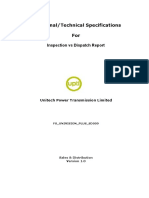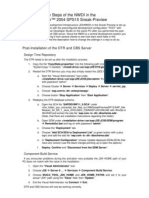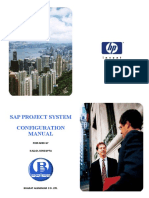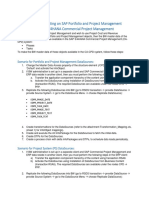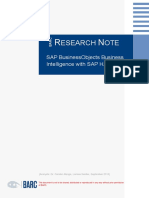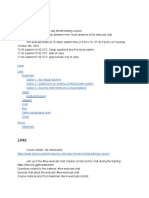Creating Attachments To Work Items or To User Decisions in Workflows
Creating Attachments To Work Items or To User Decisions in Workflows
Uploaded by
elampeCopyright:
Available Formats
Creating Attachments To Work Items or To User Decisions in Workflows
Creating Attachments To Work Items or To User Decisions in Workflows
Uploaded by
elampeOriginal Title
Copyright
Available Formats
Share this document
Did you find this document useful?
Is this content inappropriate?
Copyright:
Available Formats
Creating Attachments To Work Items or To User Decisions in Workflows
Creating Attachments To Work Items or To User Decisions in Workflows
Uploaded by
elampeCopyright:
Available Formats
Creating Attachments to Work
Items or to User Decisions in
Workflows
Applies to:
Product release ECC 6.0. For more information, visit the Business Process Modeling homepage.
Summary
This document gives a brief idea about attaching a document to the work item or to the user decision step.
Author: Ramakanth Reddy
Company: IBM INDIA Pvt Ltd
Created on: 11 November 2008
Author Bio
Ramakanth Reddy is an engineering graduate with a rich experience of 4 years in SAP. He has
extensively worked in ABAP, ABAP HR, XI, and WORKFLOW. He is currently working for IBM
India Pvt. Ltd.
SAP COMMUNITY NETWORK SDN - sdn.sap.com | BPX - bpx.sap.com | BOC - boc.sap.com
© 2008 SAP AG 1
Creating Attachments to Work Items or to User Decisions in Workflows
Table of Contents
Business Requirement........................................................................................................................................3
Creating Adobe Form Output as an Attachment to Work Item .......................................................................3
Related Content................................................................................................................................................19
Disclaimer and Liability Notice..........................................................................................................................20
SAP COMMUNITY NETWORK SDN - sdn.sap.com | BPX - bpx.sap.com | BOC - boc.sap.com
© 2008 SAP AG 2
Creating Attachments to Work Items or to User Decisions in Workflows
Business Requirement
Now a days, sending documents like WORD, PDF or any document from the system as an attachment has
become a typical requirement in workflow, technically speaking sending an attachment to work item or to
User decision. This document explains how to create documents like WORD, PDF as an attachment to the
workitem or to user decision step.
• Creating an attachment of online documents like output of the adobe forms or sap scripts or smart
forms.
• Creating an attachment of offline documents like PC files.
Creating Adobe Form Output as an Attachment to Work Item
In this Example, a program ‘YTESTWF’ has been developed, which calls Adobe form function module to
display the output of the form. The below screen shot shows the source code of the program ‘YTESTWF’.
SAP COMMUNITY NETWORK SDN - sdn.sap.com | BPX - bpx.sap.com | BOC - boc.sap.com
© 2008 SAP AG 3
Creating Attachments to Work Items or to User Decisions in Workflows
Selection Screen for the above program ‘YTESTWF’:–
When the program ‘YTESTWF’ is executed we would able to view the Adobe form output, for reference find
the below screen.
Now, based on the requirement this adobe form needs to be sent as an attachment to workitem or to user
decision step in workflow.
SAP COMMUNITY NETWORK SDN - sdn.sap.com | BPX - bpx.sap.com | BOC - boc.sap.com
© 2008 SAP AG 4
Creating Attachments to Work Items or to User Decisions in Workflows
Go through the below steps to achieve the attachment to the workitem: -
1) The output content of the Adobe forms is of the type FP_FORMOUTPUT. This type has many
options associated to the structure ‘FPFORMOUTPUT’ which is defined in the program, in our case
we are using PDF format as our content, Please find the below screen shots for your reference : -
2) The above all options are in XSTRING format, Now take the option FPFORMOUTPUT-PDF and
convert the XSTRING to BINARY format and find the size the document by using the below
Function Module, please find the below screen shot-
3) To create an attachment we need two inputs from program
1) Size of the document (ZVAR1)
2) Content, this should be in the Binary format. Now we have both the required data
(IT_SOLIX_TAB).
SAP COMMUNITY NETWORK SDN - sdn.sap.com | BPX - bpx.sap.com | BOC - boc.sap.com
© 2008 SAP AG 5
Creating Attachments to Work Items or to User Decisions in Workflows
4) Source code of Program YTESTWF which will pass the required information to workflow, Please find
the below screen shot-
SAP COMMUNITY NETWORK SDN - sdn.sap.com | BPX - bpx.sap.com | BOC - boc.sap.com
© 2008 SAP AG 6
Creating Attachments to Work Items or to User Decisions in Workflows
5) Create a Business object ‘ZHOMORG’ with method ‘ATTCHDOC’ and it should be in background
mode, Please check the below screen shots it will help you to create the business object
Key Field used here is Username.
Method ATTCHDOC is used to create an attachment to the workitem.
The Import / export Parameters of the ATTCHDOC is as shown below.
SAP COMMUNITY NETWORK SDN - sdn.sap.com | BPX - bpx.sap.com | BOC - boc.sap.com
© 2008 SAP AG 7
Creating Attachments to Work Items or to User Decisions in Workflows
Source code for Method ATTCHDOC: -
SAP COMMUNITY NETWORK SDN - sdn.sap.com | BPX - bpx.sap.com | BOC - boc.sap.com
© 2008 SAP AG 8
Creating Attachments to Work Items or to User Decisions in Workflows
In the above method, we have called the Function Module ‘SAP_WAPI_ATTACHMENT_ADD’ to create an
attachment to workitem. We need to pass the XSTRING data to the above function module. Before doing this
use the function module SCMS_BINARY_TO_XSTRING to convert from BINARY format to XSTRING
format. Now pass the WORKITEM ID, Header and XSTRING variables to the Function Module it will give the
Attachment ID as an output. Now create an instance to SOFM.
SAP COMMUNITY NETWORK SDN - sdn.sap.com | BPX - bpx.sap.com | BOC - boc.sap.com
© 2008 SAP AG 9
Creating Attachments to Work Items or to User Decisions in Workflows
Design workflow: --
Container Elements – Need to create container elements which we are getting from program YTESTWF.
SAP COMMUNITY NETWORK SDN - sdn.sap.com | BPX - bpx.sap.com | BOC - boc.sap.com
© 2008 SAP AG 10
Creating Attachments to Work Items or to User Decisions in Workflows
Task Create Attachment, please go through the below screenshots –
Binding from workflow to task
SAP COMMUNITY NETWORK SDN - sdn.sap.com | BPX - bpx.sap.com | BOC - boc.sap.com
© 2008 SAP AG 11
Creating Attachments to Work Items or to User Decisions in Workflows
SAP COMMUNITY NETWORK SDN - sdn.sap.com | BPX - bpx.sap.com | BOC - boc.sap.com
© 2008 SAP AG 12
Creating Attachments to Work Items or to User Decisions in Workflows
Binding from task to method: -
SAP COMMUNITY NETWORK SDN - sdn.sap.com | BPX - bpx.sap.com | BOC - boc.sap.com
© 2008 SAP AG 13
Creating Attachments to Work Items or to User Decisions in Workflows
Now activate the program, workflow & Business Object and execute the Program YTESTWF.
Go to Transaction SWI1 - > execute, Please find the below screen shot -
Once you execute, you will find the below screen shot –
SAP COMMUNITY NETWORK SDN - sdn.sap.com | BPX - bpx.sap.com | BOC - boc.sap.com
© 2008 SAP AG 14
Creating Attachments to Work Items or to User Decisions in Workflows
Double click on the workitem 425127, you will get the below screen: -
In the above Screen shot, you will find the Button Attach with document icon. Please observe it.
If you click on that button, you will get the popup screen and form document as shown below.
SAP COMMUNITY NETWORK SDN - sdn.sap.com | BPX - bpx.sap.com | BOC - boc.sap.com
© 2008 SAP AG 15
Creating Attachments to Work Items or to User Decisions in Workflows
If you want to send this to user decision, please add user decision step after the create attachment task,
please find the screen shot-
SAP COMMUNITY NETWORK SDN - sdn.sap.com | BPX - bpx.sap.com | BOC - boc.sap.com
© 2008 SAP AG 16
Creating Attachments to Work Items or to User Decisions in Workflows
Binding from workflow container to user decision is –
After adding the user decision to the workflow, activate and execute the program YTESTWF. You will find the
user decision step at in your box as shown below.
SAP COMMUNITY NETWORK SDN - sdn.sap.com | BPX - bpx.sap.com | BOC - boc.sap.com
© 2008 SAP AG 17
Creating Attachments to Work Items or to User Decisions in Workflows
Click on the office Document: Form, you will get the document as shown below.
SAP COMMUNITY NETWORK SDN - sdn.sap.com | BPX - bpx.sap.com | BOC - boc.sap.com
© 2008 SAP AG 18
Creating Attachments to Work Items or to User Decisions in Workflows
Related Content
Forums
Workflow http://www.sap-img.com/workflow/sap-workflow.htm
Download
Business Workflow
http://help.sap.com/printdocu/core/Print46c/en/data/pdf/BCBMTWFMSTART/BCBMTWFMSTART.pdf
For more information, visit the Business Process Modeling homepage.
SAP COMMUNITY NETWORK SDN - sdn.sap.com | BPX - bpx.sap.com | BOC - boc.sap.com
© 2008 SAP AG 19
Creating Attachments to Work Items or to User Decisions in Workflows
Disclaimer and Liability Notice
This document may discuss sample coding or other information that does not include SAP official interfaces and therefore is not
supported by SAP. Changes made based on this information are not supported and can be overwritten during an upgrade.
SAP will not be held liable for any damages caused by using or misusing the information, code or methods suggested in this document,
and anyone using these methods does so at his/her own risk.
SAP offers no guarantees and assumes no responsibility or liability of any type with respect to the content of this technical article or
code sample, including any liability resulting from incompatibility between the content within this document and the materials and
services offered by SAP. You agree that you will not hold, or seek to hold, SAP responsible or liable with respect to the content of this
document.
SAP COMMUNITY NETWORK SDN - sdn.sap.com | BPX - bpx.sap.com | BOC - boc.sap.com
© 2008 SAP AG 20
You might also like
- Creativecommons Licensing and Marking Your Content EngDocument2 pagesCreativecommons Licensing and Marking Your Content EngCreative Commons91% (22)
- FDS0019 GAP0080 O2C GTS Commercial InvoiceDocument22 pagesFDS0019 GAP0080 O2C GTS Commercial Invoicesomusatish100% (1)
- Conference Room Pilot. CRP Run. ERP ImplementationDocument12 pagesConference Room Pilot. CRP Run. ERP ImplementationJyotindra Zaveri E-Library100% (1)
- Archiving Material DocsDocument2 pagesArchiving Material DocsMahmood AhmedNo ratings yet
- Plant Rollout For Germany Based Auto Ancillary CompanyDocument3 pagesPlant Rollout For Germany Based Auto Ancillary CompanyMd shahid SheikhNo ratings yet
- SDN PCo 03Document23 pagesSDN PCo 03UwedaNo ratings yet
- SAP Omnichannel Point-Of-Sale by GK, Cloud Edition - Cloud 3.0 (5.21.0) - enDocument1,505 pagesSAP Omnichannel Point-Of-Sale by GK, Cloud Edition - Cloud 3.0 (5.21.0) - enAhmed khalilNo ratings yet
- SAP NetWeaver Developer Studio 7.30 Installation GuideDocument11 pagesSAP NetWeaver Developer Studio 7.30 Installation GuidePavel Principe OroscoNo ratings yet
- Purchase Order ReconciliationDocument9 pagesPurchase Order ReconciliationcooldudeincNo ratings yet
- SAP MII Monitoring PDFDocument35 pagesSAP MII Monitoring PDFNhâm NhiNo ratings yet
- SAP Network Blog How To Configure Valuated Project StockDocument4 pagesSAP Network Blog How To Configure Valuated Project StockSoumen LaruNo ratings yet
- Steps To Work in SAP 7 31 NWDSDocument7 pagesSteps To Work in SAP 7 31 NWDSphase-1No ratings yet
- Functional/Technical Specifications For: Inspection Vs Dispatch ReportDocument11 pagesFunctional/Technical Specifications For: Inspection Vs Dispatch Reportaagg84No ratings yet
- User Guide OpenText DocuLink For SAP Solutions (DC160208-UGD-En-01)Document116 pagesUser Guide OpenText DocuLink For SAP Solutions (DC160208-UGD-En-01)mhajmohammadniaNo ratings yet
- NWDI NWDS IntegrationDocument13 pagesNWDI NWDS IntegrationhcherupallyNo ratings yet
- Define Variant For Open and Close Posting Periods - SAP OB52Document4 pagesDefine Variant For Open and Close Posting Periods - SAP OB52Avengers endgameNo ratings yet
- Treeview 4 GLDocument16 pagesTreeview 4 GLMarcel FondacciNo ratings yet
- Install ADS and Credentials in SAP NW ABAP and JAVA AS - SAP BlogsDocument14 pagesInstall ADS and Credentials in SAP NW ABAP and JAVA AS - SAP Blogsnaruemon chuenchoojitNo ratings yet
- Post-Installation Steps of The NWDIDocument4 pagesPost-Installation Steps of The NWDIlmroccoNo ratings yet
- Quick Configuration Guide For The ILM Store: Version For SAP IQDocument20 pagesQuick Configuration Guide For The ILM Store: Version For SAP IQandresNo ratings yet
- Cut Over Activities Specific For LIS Data Sources: Applies ToDocument10 pagesCut Over Activities Specific For LIS Data Sources: Applies TosubirduttaNo ratings yet
- Guidelines For Endpoint Config2 v2Document9 pagesGuidelines For Endpoint Config2 v2Amon SimelaneNo ratings yet
- SAP ADS Configuration in Netweaver 7.4Document8 pagesSAP ADS Configuration in Netweaver 7.4Hernan AldunateNo ratings yet
- USER-MANUAL Service Entry SheetDocument12 pagesUSER-MANUAL Service Entry Sheetvikalp shriNo ratings yet
- Exhibit13 SAPReadinessCheckforSAPS4HANAConversionDocument117 pagesExhibit13 SAPReadinessCheckforSAPS4HANAConversionThao TranNo ratings yet
- What Is Accelerated SAP Methodology Framework?Document8 pagesWhat Is Accelerated SAP Methodology Framework?Krushna SwainNo ratings yet
- Sap MM Guide (PART2)Document79 pagesSap MM Guide (PART2)varshasdm1987No ratings yet
- Generating Self-Defined Functions For ALV in Web Dynpro For ABAPDocument11 pagesGenerating Self-Defined Functions For ALV in Web Dynpro For ABAPCristian Ezequiel FunezNo ratings yet
- Balcopsconfigurationmanual 160117025933 PDFDocument73 pagesBalcopsconfigurationmanual 160117025933 PDFJose Vasquez RivasNo ratings yet
- PP.04.03.02 Revoke TecoDocument5 pagesPP.04.03.02 Revoke TecoCayle Anielle GasparNo ratings yet
- Functional Specification: Specification No: Issue Date (Dd/mm/yyyy)Document8 pagesFunctional Specification: Specification No: Issue Date (Dd/mm/yyyy)Gaurav Kumar MishraNo ratings yet
- Steps To Complete For Archive NpoDocument5 pagesSteps To Complete For Archive NpoVina ValentinNo ratings yet
- MII Project Building and DeployingDocument8 pagesMII Project Building and DeployingKeshava MurthyNo ratings yet
- EXAMPLE FS Functional - Specification - Payment Instruction - Payment Instruction AcknowledgementDocument16 pagesEXAMPLE FS Functional - Specification - Payment Instruction - Payment Instruction AcknowledgementJose Luis Becerril BurgosNo ratings yet
- Redwood Sap FCC IntegrationDocument1 pageRedwood Sap FCC IntegrationPrathamesh Bhingarde0% (1)
- The Field For Deletion Flag Is LVORM in All Material Master TablesDocument19 pagesThe Field For Deletion Flag Is LVORM in All Material Master Tablesanon_945311776No ratings yet
- Test Case: TC - 001 - VIM - UAT - High - Availa BilityDocument7 pagesTest Case: TC - 001 - VIM - UAT - High - Availa Bilitydeb sircarNo ratings yet
- ProjectPortfolioManagement CommercialProjectManagementDocument4 pagesProjectPortfolioManagement CommercialProjectManagementmohammad shaikNo ratings yet
- Lumira MeasuresDocument27 pagesLumira Measuresojsegura2No ratings yet
- OEL Project: End User Training ManualDocument59 pagesOEL Project: End User Training ManualMuhammad Kashif ShabbirNo ratings yet
- White Paper SAP BusinessObjects BI Solutions For SAP HANA PDFDocument14 pagesWhite Paper SAP BusinessObjects BI Solutions For SAP HANA PDFRachna BhatnagarNo ratings yet
- PBS CPCA User GuideDocument14 pagesPBS CPCA User GuidesharadcsinghNo ratings yet
- Fico - Bank - br0013 - Fi Receipt For Bank Recon (Giro & TT) v1Document21 pagesFico - Bank - br0013 - Fi Receipt For Bank Recon (Giro & TT) v1Narasimha Rajesh CNo ratings yet
- A Step by Step Guide For Beginners On User Defined BAPI Creation - ABAP DevelopmentDocument15 pagesA Step by Step Guide For Beginners On User Defined BAPI Creation - ABAP Developmentraky0369No ratings yet
- Useful Resources and DocumentationDocument2 pagesUseful Resources and DocumentationsanjusivanNo ratings yet
- SAP PPM Maintain Projects Contents PDFDocument23 pagesSAP PPM Maintain Projects Contents PDFRaghu SharmaNo ratings yet
- IDOCs For IntroDocument62 pagesIDOCs For IntroGeetikaNo ratings yet
- ABAP General Naming Standards Quick ReferenceDocument3 pagesABAP General Naming Standards Quick ReferenceK Vinay KumarNo ratings yet
- Fi DocumntDocument3 pagesFi DocumntKumar Reddy100% (1)
- FS - TS - W - PD303 - Master Data MaintenanceDocument97 pagesFS - TS - W - PD303 - Master Data MaintenanceSrinivasan NarasimmanNo ratings yet
- Column Fields Field: Additional Navigational AttributesDocument25 pagesColumn Fields Field: Additional Navigational AttributesSajanAndyNo ratings yet
- OpenText Extended ECM For SAP Solutions 10.0.0 - Overview Guide English (ERX100000-GGD-EN)Document33 pagesOpenText Extended ECM For SAP Solutions 10.0.0 - Overview Guide English (ERX100000-GGD-EN)Tatra StarsNo ratings yet
- Sap HR Organizational Management User ManualDocument15 pagesSap HR Organizational Management User Manualcharanc05No ratings yet
- User Onboarding For SAP S4HANA CloudDocument18 pagesUser Onboarding For SAP S4HANA CloudericNo ratings yet
- Comparative Analysis Between New GL and Classic GL 1712255776Document161 pagesComparative Analysis Between New GL and Classic GL 1712255776chirag jainNo ratings yet
- ASAP Implementation Methodology: KM Document Contribution DetailsDocument11 pagesASAP Implementation Methodology: KM Document Contribution DetailssayeeNo ratings yet
- HowTo Personas MergeTabs Public 01Document8 pagesHowTo Personas MergeTabs Public 01Gian Carlo IINo ratings yet
- Business Application Programming Interface BAPI Standard RequirementsFrom EverandBusiness Application Programming Interface BAPI Standard RequirementsNo ratings yet
- Unit 1 Short NotesDocument4 pagesUnit 1 Short NotesGhanshyam DhakadNo ratings yet
- 17ec741 MMC Module 2Document21 pages17ec741 MMC Module 2Rakesh. KrNo ratings yet
- How Evault Backup Solutions Work: Initial Seed: The First Full BackupDocument2 pagesHow Evault Backup Solutions Work: Initial Seed: The First Full BackupPradeep ShuklaNo ratings yet
- Salesforce DumpsDocument3 pagesSalesforce Dumpsmuddasani1986100% (1)
- BBC First Click Beginners GuideDocument60 pagesBBC First Click Beginners GuideRanjan KhandelwalNo ratings yet
- Pengaruh Terpaan Berita SARA Di Media Online LINE TODAY Terhadap Persepsi MahasiswaDocument8 pagesPengaruh Terpaan Berita SARA Di Media Online LINE TODAY Terhadap Persepsi MahasiswaEwin WouNo ratings yet
- Software RequirementsDocument8 pagesSoftware RequirementsRashmi VyasNo ratings yet
- Employee Management SystemDocument26 pagesEmployee Management SystemYash DesaiNo ratings yet
- Ejemplo de Ensayo de 250 PalabrasDocument6 pagesEjemplo de Ensayo de 250 Palabrasg6acfvzv100% (1)
- LAB#5Document13 pagesLAB#5Maaz KKNo ratings yet
- UNIT 3: Computer Usage For Nurse Informaticists Chapter 4: Introduction To Software (Week 6) Intended Learning Outcomes (ILO)Document28 pagesUNIT 3: Computer Usage For Nurse Informaticists Chapter 4: Introduction To Software (Week 6) Intended Learning Outcomes (ILO)John Van Dave TaturoNo ratings yet
- Централизованное Управление Паролями Локальных Учетных ЗаписейDocument19 pagesЦентрализованное Управление Паролями Локальных Учетных ЗаписейonemanNo ratings yet
- Git - Support For Password Authentication Was Removed. Please Use A Personal Access Token Instead - Stack OverflowDocument27 pagesGit - Support For Password Authentication Was Removed. Please Use A Personal Access Token Instead - Stack OverflowHector Fernando CarreraNo ratings yet
- Clean LogDocument3 pagesClean LogLia AnggrainiNo ratings yet
- Windows Server 2012 R2: Volume Licensing Reference GuideDocument17 pagesWindows Server 2012 R2: Volume Licensing Reference GuideAnonymous z80tXDDu9lNo ratings yet
- Multimedia For Information Professionals: IMS 553 Faculty of Information Management IS 221Document29 pagesMultimedia For Information Professionals: IMS 553 Faculty of Information Management IS 221Maer B SeeNo ratings yet
- 16.0 ANSYS Quick Start Installation GuideDocument4 pages16.0 ANSYS Quick Start Installation GuidemuomemoNo ratings yet
- Mantra RD Service Manual WindowsDocument15 pagesMantra RD Service Manual WindowsFenil Modi83% (6)
- Money Management App For Expense Planning Based On Flutter: 1) Background/ Problem StatementDocument7 pagesMoney Management App For Expense Planning Based On Flutter: 1) Background/ Problem StatementAshishNo ratings yet
- Threat Hunt Class FAQ 2022-10Document8 pagesThreat Hunt Class FAQ 2022-10Jack MaynorNo ratings yet
- Understanding HTTP BasicsDocument26 pagesUnderstanding HTTP BasicsJennifer Bacay DequinaNo ratings yet
- Silex Cheat Sheet v1 PDFDocument17 pagesSilex Cheat Sheet v1 PDFpAt0h2No ratings yet
- Ext - Ux.Form - Tinymcetextarea: Implementation DetailsDocument15 pagesExt - Ux.Form - Tinymcetextarea: Implementation Detailsfranklin espinoza alvarezNo ratings yet
- How To Install DelphiDocument7 pagesHow To Install Delphiamelia.havemannNo ratings yet
- LonerDocument7 pagesLonerprimeanshumalikashyapNo ratings yet
- Rohini 45632591348Document6 pagesRohini 45632591348otturusaikeerthanaNo ratings yet
- Configuring MQAttach To Utilize Your Existing MQ EnvironmentDocument3 pagesConfiguring MQAttach To Utilize Your Existing MQ EnvironmentLakshman ChowdaryNo ratings yet
- Cache Replacement Policies Revisited: The Case of P2P TrafficDocument8 pagesCache Replacement Policies Revisited: The Case of P2P TrafficAniket KumarNo ratings yet
- Class 6 InternetDocument2 pagesClass 6 InternetcscvlestoreNo ratings yet