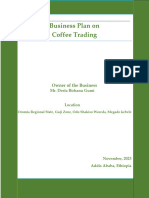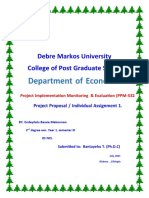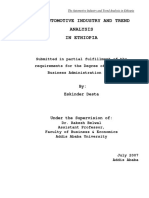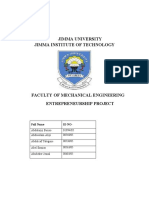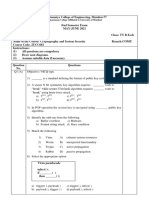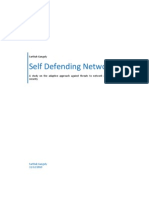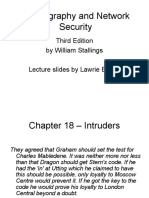Commercial Bank of Ethiopia
Commercial Bank of Ethiopia
Uploaded by
EndalkCopyright:
Available Formats
Commercial Bank of Ethiopia
Commercial Bank of Ethiopia
Uploaded by
EndalkCopyright
Available Formats
Share this document
Did you find this document useful?
Is this content inappropriate?
Copyright:
Available Formats
Commercial Bank of Ethiopia
Commercial Bank of Ethiopia
Uploaded by
EndalkCopyright:
Available Formats
For more information please call us on
011-4-66-97-08/10/11 or
011-5-54-44-46/48
Commercial Bank of Ethiopia
Internet Banking Service
First time Registration User Guide
Commercial Bank of Ethiopia is pleased to provide you with Internet Banking services that
offer you with modern banking services such as viewing account balance, creating payment
requests, transferring funds in a simple and efficient manner, etc. Below are the steps to be
followed for the first time registration:
Requirement for Internet Banking Services:
Having Account In CBE
Applying for the service
Security pocket Token given by the bank.
User ID given by the bank
Once you receive security Pocket from the bank, you need to make first time registration,
using the following procedure.
Step 1: First Time User Registration
To begin working with Commercial Bank of Ethiopia Internet Banking service please
open any web browser and type https://www.cbeib.com.et or just go to the banks
official site (http://www.combaneth.et) and click on the internet banking icon
then login home page will display as below :-
To start first time registration click “New customer, please click here” link and you
will find Registration Menu. And click on I agree for the deal on Term and
conditions of Internet Banking. The Registration menu will display with the following user
authentication information Boxes and please fill the required fields carefully and
actively to register first time.
User Id
User Id given by the bank (All are in capital letters).
Device serial number
Serial number at the back side of the security pocket token.
Please Enter Memorable word
Use the same as your User Id (All are in capital letters).
Please create your own online banking Password
Use combination of number & character to strength confidentiality.
minimum 6 digits.
Finally, please confirm your online banking Password
Retype the password for confirmation.
Register
Click on Register button after you fill all the fields above correctly,
you will get a message “You are successfully registered.” Then click
on Home Page link.
Step 2: Pocket Token Usage
A pocket token is a physical device that an authorized user of computer services is given to
ease authentication. Pocket tokens are used to prove one's identity electronically (as in the
case of a customer trying to access their bank account).The token is used in addition to or in
place of a password to prove that the customer is who they claim to be. The token acts like
an electronic key to access something. The token include small keypads to allow entry of
a PIN or a simple button to start a generating routine with some display capability to show a
generated key number.
31449023 One time password
(OTP)
Menu button
Ok/Power button
How to Generate One Time Password (OTP)----- do the steps below:-
Power on the token (press power button) , it request you to enter PIN (four digit
number).
If you are using your token for the first time, give the default PIN 1254, otherwise enter
the correct PIN and press ‘OK’ from the keypad ( ), the token generate an OTP(eight
digit number) and shown to you on the screen. Then you can use this OTP to login to the
Internet Banking application and to process fund transfer.
How to Change PIN ----- do the steps below:-
Power on the token (press power button) , it request you to enter PIN.
If you are using your token for the first time, give the default PIN 1254, otherwise enter
the correct PIN and press ‘OK’ from the keypad ( ).Ignore the OTP shown on the
screen.
Press ‘Menu ‘button ( )from the keypad. You will see “CHANGE PIN”on the
screen.
Press ‘OK’from the keypad, the system will ask you to enter a NEW PIN.
Enter the NEW PIN and press ‘OK’ from the keypad, the system will ask you to
confirm or enter the new PIN again.
Enter the NEW PIN again and press ‘OK’. If correctly done, you will see
“COMPLETE” message, otherwise “ERROR” on the screen. If ERROR, do the steps
correctly again.
Note: Don’t enter incorrect PIN for fun or some other things. Entering incorrect PIN five times consecutively will lock
the token. If your token locked, please consult the nearby CBE branches.
You might also like
- NT2580, Week 7 Assignment 2 IntroDocument3 pagesNT2580, Week 7 Assignment 2 IntroMahlikBrown0% (3)
- Project Proposal On The Production of Filter Elements For Vehicles Feasibility Study in Ethiopia. - Haqiqa Investment Consultant in EthiopiaDocument1 pageProject Proposal On The Production of Filter Elements For Vehicles Feasibility Study in Ethiopia. - Haqiqa Investment Consultant in EthiopiaSuleman100% (3)
- Ommercial Bank of Ethiopia SWOT Analysis OverviewDocument5 pagesOmmercial Bank of Ethiopia SWOT Analysis OverviewhayelomNo ratings yet
- Burka Marble Industry PLCDocument1 pageBurka Marble Industry PLCEndayenewMollaNo ratings yet
- C B E - Loan ChecklistDocument3 pagesC B E - Loan Checklistdaniel nugusie67% (3)
- Zemen BusDocument17 pagesZemen BusGebiremariam DemisaNo ratings yet
- Development Bank of Ethiopia: Checklist To Access DBE's LoanDocument32 pagesDevelopment Bank of Ethiopia: Checklist To Access DBE's LoanMot EmbyNo ratings yet
- Abel DocumentDocument21 pagesAbel DocumentMelat MakonnenNo ratings yet
- NewplanDocument12 pagesNewplanmubeyinyenuriye100% (1)
- Mess FileDocument27 pagesMess FilebetyygududeguNo ratings yet
- Proposalfor National Bank of EthiopiaDocument11 pagesProposalfor National Bank of EthiopiaSolomon Abebe100% (1)
- Eye GlassDocument33 pagesEye GlassshamaNo ratings yet
- Investment Office ANRS: Project Profile On The Establishment of Computer Assembly PlantDocument25 pagesInvestment Office ANRS: Project Profile On The Establishment of Computer Assembly Plantbig johnNo ratings yet
- PrintingDocument40 pagesPrintingRamon ColonNo ratings yet
- Alemayehu MetallicDocument20 pagesAlemayehu Metallicmuluken walelgnNo ratings yet
- Betelhem Feleke Bussines Plan 2013Document20 pagesBetelhem Feleke Bussines Plan 2013Ibsadin MustefaNo ratings yet
- Debre Birhan University C0Llege of Business & EconomicsDocument20 pagesDebre Birhan University C0Llege of Business & Economicsይንገስ ጎጃም አድማስ100% (1)
- Hawassa Tegbared Industrial and Construction College: Business Plan of Vertical Band Saw MachineDocument21 pagesHawassa Tegbared Industrial and Construction College: Business Plan of Vertical Band Saw Machinesisay SolomonNo ratings yet
- PVC Danel Gemechu PVC ConditDocument29 pagesPVC Danel Gemechu PVC ConditRamon ColonNo ratings yet
- Furinture 1 Hek Sululta BinyamDocument31 pagesFurinture 1 Hek Sululta BinyamRamon ColonNo ratings yet
- International AssDocument50 pagesInternational AssIsuu JobsNo ratings yet
- Desta Brehanu Coffee Business Plan-1Document17 pagesDesta Brehanu Coffee Business Plan-1Abel GetachewNo ratings yet
- Abdul-Aziz-Eyoab Addis (1)Document44 pagesAbdul-Aziz-Eyoab Addis (1)Tesfaye DegefaNo ratings yet
- Appendix 4.3 - Due Diligence QuestionnaireDocument8 pagesAppendix 4.3 - Due Diligence QuestionnaireSolomon KasahunNo ratings yet
- Abebe Project FinalDocument47 pagesAbebe Project FinalDagmawi TesfayeNo ratings yet
- Sanate Food Complex COMPANY PROFILEDocument19 pagesSanate Food Complex COMPANY PROFILELeulNo ratings yet
- Annual - Report Berhan - BankDocument108 pagesAnnual - Report Berhan - BankDaniel TekaNo ratings yet
- ResearchDocument38 pagesResearchShabaka KashataNo ratings yet
- NasruDocument24 pagesNasrugemechu100% (1)
- Wollo Smart Bus Transportation ServicesDocument28 pagesWollo Smart Bus Transportation Servicesbruk tadesse100% (1)
- College of Engineering and Technology School of Civil EngineeringDocument20 pagesCollege of Engineering and Technology School of Civil EngineeringMengstagegnewNo ratings yet
- Application Letter TO:Abyssinia Bank: Date: Name: Sitota Betela Address: 0937299572Document2 pagesApplication Letter TO:Abyssinia Bank: Date: Name: Sitota Betela Address: 0937299572Binyam Bekele MogesNo ratings yet
- The Impact of Cultural Aspect of Ethiopia:in Case of 4 Star Hotel in Addis AbabaDocument31 pagesThe Impact of Cultural Aspect of Ethiopia:in Case of 4 Star Hotel in Addis AbababekaluNo ratings yet
- Firwu SebsibeDocument44 pagesFirwu SebsibeRamon ColonNo ratings yet
- MIXED-USE-BUILDIN TewodorsDocument47 pagesMIXED-USE-BUILDIN TewodorsTesfaye DegefaNo ratings yet
- Alemnesh Mixed Use Project ProposalDocument20 pagesAlemnesh Mixed Use Project ProposalAbduselam AhmedNo ratings yet
- Hotel ProposalDocument14 pagesHotel ProposalAssefa MogesNo ratings yet
- MESFIN HailemariamDocument29 pagesMESFIN Hailemariammuluken walelgnNo ratings yet
- Feasibility Study For Assembly of PV Modules and BOS Components in Ethiopia. - Haqiqa Investment Consultant in EthiopiaDocument1 pageFeasibility Study For Assembly of PV Modules and BOS Components in Ethiopia. - Haqiqa Investment Consultant in EthiopiaSuleman100% (1)
- 04Document63 pages04Haile Kebede100% (2)
- JASMIN PLC Final Project ProposalDocument38 pagesJASMIN PLC Final Project ProposalAderajew TsegayeNo ratings yet
- SFA Company Profile LLLDocument6 pagesSFA Company Profile LLLLeul100% (2)
- Business PlanDocument17 pagesBusiness Plannuryassin MuhammadNo ratings yet
- Project Proposal On Milk Processing Group 2Document37 pagesProject Proposal On Milk Processing Group 2enedaylalu bassieNo ratings yet
- Dejen TVT Collage Project Proposal ofDocument38 pagesDejen TVT Collage Project Proposal ofAbela DrrsNo ratings yet
- Intern Report1Document40 pagesIntern Report1anteneh hailieNo ratings yet
- Consultancy Service Agreement For Lalibela HotelDocument8 pagesConsultancy Service Agreement For Lalibela HotelTariku HailuNo ratings yet
- Eskinder DestaDocument82 pagesEskinder DestaIsr W. Mekonnen100% (1)
- E-Filing Brief Procedures: Ministry of Revenue Medium Taxpayers' OfficeDocument28 pagesE-Filing Brief Procedures: Ministry of Revenue Medium Taxpayers' OfficeDaniel Kfl100% (1)
- Executive Summary: 1.1. The CompanyDocument2 pagesExecutive Summary: 1.1. The CompanymulerNo ratings yet
- Annex 6 Mobile and Agent Banking Pilot ReportDocument20 pagesAnnex 6 Mobile and Agent Banking Pilot ReportAbdiazizNo ratings yet
- Enterpruener Assignment BUSINESS PLANDocument17 pagesEnterpruener Assignment BUSINESS PLANAbel Ermias100% (2)
- Construction Top BurayuDocument34 pagesConstruction Top BurayuRamon ColonNo ratings yet
- KeyruDocument22 pagesKeyrujemal kemalNo ratings yet
- Overview of Risks & Opportunties of Furniture Store in EthiopiaDocument7 pagesOverview of Risks & Opportunties of Furniture Store in Ethiopiadavinder.continentalNo ratings yet
- Jemal Hotel and Guest HouseDocument40 pagesJemal Hotel and Guest HouseRamon ColonNo ratings yet
- Business Plan: Executive SummeryDocument14 pagesBusiness Plan: Executive SummeryAnonymous MrEL6JPNo ratings yet
- Investment Consultant in Ethiopia. - Haqiqa Investment Consultant in EthiopiaDocument1 pageInvestment Consultant in Ethiopia. - Haqiqa Investment Consultant in EthiopiaSuleman100% (2)
- Television Set Assembly PlantDocument28 pagesTelevision Set Assembly PlantAbebeNo ratings yet
- User Manual For Hardware TokenDocument2 pagesUser Manual For Hardware TokenFarjana Akter EityNo ratings yet
- Star TokenDocument34 pagesStar Tokenashish_avm3042No ratings yet
- Notice of Amendment For Bids Package 21Document5 pagesNotice of Amendment For Bids Package 21EndalkNo ratings yet
- NN VI Two-PagerDocument2 pagesNN VI Two-PagerEndalkNo ratings yet
- Mojwh 08 00237Document9 pagesMojwh 08 00237EndalkNo ratings yet
- Date 22/11/ 2019: Dashen Bank S.C DB/Vacancy-042/19Document17 pagesDate 22/11/ 2019: Dashen Bank S.C DB/Vacancy-042/19EndalkNo ratings yet
- Meeting 11Document13 pagesMeeting 11Muhammad ZefriNo ratings yet
- DES, Double DES (2DES) and Triple DES (3DES) : Data Encryption Standard (DES)Document5 pagesDES, Double DES (2DES) and Triple DES (3DES) : Data Encryption Standard (DES)Shanaz Naznin100% (1)
- Wielding A Double-Edged Sword Preparing Cybersecurity Now For A Quantum WorldDocument8 pagesWielding A Double-Edged Sword Preparing Cybersecurity Now For A Quantum WorldChristNo ratings yet
- ISE Question PapersDocument21 pagesISE Question Papersd.soniNo ratings yet
- CS 205 M.Qasim 1st Updated Final Complet FileDocument43 pagesCS 205 M.Qasim 1st Updated Final Complet Fileghf29289No ratings yet
- RC4 ExampleDocument3 pagesRC4 ExampleViceGodNo ratings yet
- SampleExam PDFDocument3 pagesSampleExam PDFjohnNo ratings yet
- Cyber Threat IntelligenceDocument12 pagesCyber Threat Intelligencevarnikaaggarwal1711No ratings yet
- Practical Lesson 3Document2 pagesPractical Lesson 3Famous BusinessmanNo ratings yet
- AJ Lab 8 & 9Document2 pagesAJ Lab 8 & 9Shilpa SannamaniNo ratings yet
- Dic Login FinderDocument5 pagesDic Login FinderBoncho DonchevNo ratings yet
- IPV6 Malware Tunneling အေၾကာင္းDocument6 pagesIPV6 Malware Tunneling အေၾကာင္းHsan HlaingNo ratings yet
- CTE 244 Computer Networking: Engr. Usman Ishaq KarofiDocument13 pagesCTE 244 Computer Networking: Engr. Usman Ishaq Karofimuhanmadydk123No ratings yet
- Self Defending NetworksDocument17 pagesSelf Defending Networkssarthak_ganguly100% (1)
- CISSP Common Body of Knowledge Review inDocument145 pagesCISSP Common Body of Knowledge Review inSivasakti MarimuthuNo ratings yet
- Cloud Computing Module-04 Search CreatorsDocument22 pagesCloud Computing Module-04 Search Creatorsyashasyashu773No ratings yet
- Cryptography and Network Security: Third Edition by William Stallings Lecture Slides by Lawrie BrownDocument24 pagesCryptography and Network Security: Third Edition by William Stallings Lecture Slides by Lawrie Brownm_a_HNo ratings yet
- CCNA Cyber Ops (Version 1.1) - Chapter 6 Exam Answers Full PDFDocument11 pagesCCNA Cyber Ops (Version 1.1) - Chapter 6 Exam Answers Full PDFdadisumiratNo ratings yet
- Site-To-Site Ipsec VPN Between Cisco Asa and PfsenseDocument8 pagesSite-To-Site Ipsec VPN Between Cisco Asa and PfsenseKoné Mikpan HervéNo ratings yet
- Security Analysis For - SnykDocument2 pagesSecurity Analysis For - SnykVivek GuptaNo ratings yet
- Kendriya Vidyalaya Rajkot: Name-Class - Roll-No - Subject - TopicDocument10 pagesKendriya Vidyalaya Rajkot: Name-Class - Roll-No - Subject - Topiciiidddkkk 230No ratings yet
- Security Goals and MechanismsDocument57 pagesSecurity Goals and MechanismsKhezar Hayat LashariNo ratings yet
- Infr10067Document7 pagesInfr10067anishaNo ratings yet
- Chapter 7Document37 pagesChapter 7chuchuNo ratings yet
- Mitigating Software Integrity Attacks With Trusted Computing in A Time Distribution NetworkDocument17 pagesMitigating Software Integrity Attacks With Trusted Computing in A Time Distribution NetworkgeethakaniNo ratings yet
- Block Chain SetDocument9 pagesBlock Chain Setakshay BaleshgolNo ratings yet
- Seriais NOD32Document2 pagesSeriais NOD32erickminamiNo ratings yet
- The Keys To Using SSH: David TomaschikDocument41 pagesThe Keys To Using SSH: David TomaschikMc SalahNo ratings yet
- License Guide BakDocument27 pagesLicense Guide BakZoumana DiomandeNo ratings yet