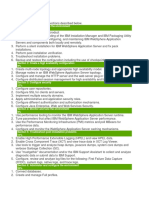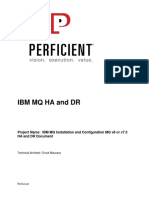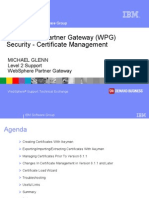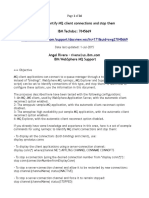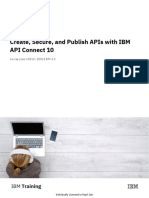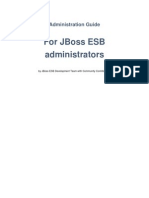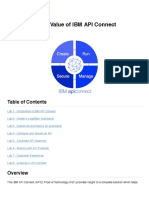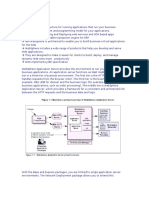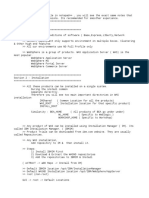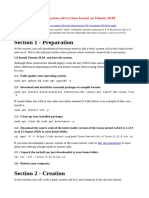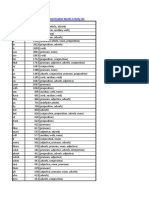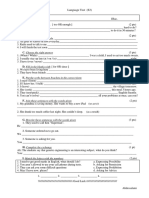0 ratings0% found this document useful (0 votes)
133 viewsWebSphere Installation - Command Line
This document provides instructions for installing IBM WebSphere, IBM HTTP Server, and the WebSphere plugin on Red Hat Linux. It outlines the commands to install the Installation Manager, check for required packages, unzip the installation files, find the package IDs, and run the installation commands for each component while accepting the license agreement. The components will be installed to specific directories under /opt/IBM.
Uploaded by
nukalaCopyright
© © All Rights Reserved
Available Formats
Download as PDF, TXT or read online on Scribd
0 ratings0% found this document useful (0 votes)
133 viewsWebSphere Installation - Command Line
This document provides instructions for installing IBM WebSphere, IBM HTTP Server, and the WebSphere plugin on Red Hat Linux. It outlines the commands to install the Installation Manager, check for required packages, unzip the installation files, find the package IDs, and run the installation commands for each component while accepting the license agreement. The components will be installed to specific directories under /opt/IBM.
Uploaded by
nukalaCopyright
© © All Rights Reserved
Available Formats
Download as PDF, TXT or read online on Scribd
You are on page 1/ 1
WebSphere
Installation - Command line
IBM WebSphere Installation Commands
Command to install Installation manager
./imcl install com.ibm.cic.agent -repositories /opt/WebSphere_Installation_Folders/IM/repository.config -acceptLicense -sP
This will create a folder IBM under /opt and install Installation manager under /opt/IBM
Install libnsl in the server for OS later than RHEL 8
yum install libnsl*
Install IBM WebSphere Application Server:
Unzip the WebSphere ND folders (total 3)
To find the offering ID(package) to be installed, go to /opt/IBM/InstallationManager/eclipse/tools folder
Execute below command against the repository.config file which comes as a result of unzipping the WebSphere folders
./imcl listAvailablePackages -repositories /opt/WebSphere_Installation_Folders/WebSphere
--> com.ibm.websphere.NDTRIAL.v85_8.5.5000.20130514_1044
Above is the output of the package that needs to be installed
Every component in WebSphere/IBM HTTP Server/Plugin will have repository.config file which will hold the package IDs of its respective component
Command to install WebSphere Application Server
Using the package ID received using above command, the WebSphere can be installed
[wasadmin@ip-172-31-61-110 tools]$ ./imcl install com.ibm.websphere.NDTRIAL.v85_8.5.5000.20130514_1044 -repositories /opt/WebSphere_Installation_Folders/WebSphere/ -
acceptLicense -sP
25% 50% 75% 100%
------------------|------------------|------------------|------------------|
............................................................................
Installed com.ibm.websphere.NDTRIAL.v85_8.5.5000.20130514_1044 to the /opt/IBM/WebSphere/AppServer directory.
Install IBM HTTP Server :
Unzip the IBM HTTP Server folders (total 2)
To find the offering ID(package) to be installed, go to /opt/IBM/InstallationManager/eclipse/tools folder
Execute below command against the repository.config file which comes as a result of unzipping the WebSphere folders
./imcl listAvailablePackages -repositories /opt/WebSphere_Installation_Folders/IHS_Plugin
--> com.ibm.websphere.IHSILAN.v85_8.5.5000.20130514_1044
Command to install IBM HTTP Server as a non root user with 8080 port, follow below command :
[wasadmin@ip-172-31-61-110 tools]$ [wasadmin@ip-172-31-61-110 tools]$ ./imcl install com.ibm.websphere.IHSILAN.v85_8.5.5000.20130514_1044 -repositories
/opt/WebSphere_Installation_Folders/IHS_Plugin/ -properties user.ihs.allowNonRootSilentInstall=true,user.ihs.httpPort=8080 -acceptLicense -sP
25% 50% 75% 100%
------------------|------------------|------------------|------------------|
............................................................................
Installed com.ibm.websphere.IHSILAN.v85_8.5.5000.20130514_1044 to the /opt/IBM/HTTPServer directory.
Install Plugin :
Unzip the Plugin folders (total 2)
To find the offering ID(package) to be installed, go to /opt/IBM/InstallationManager/eclipse/tools folder
Execute below command against the repository.config file which comes as a result of unzipping the WebSphere folders
[wasadmin@ip-172-31-61-110 tools]$ ./imcl listAvailablePackages -repositories /opt/WebSphere_Installation_Folders/IHS_Plugin/plugins/
--> com.ibm.websphere.PLGILAN.v85_8.5.5000.20130514_1044
[wasadmin@ip-172-31-61-110 tools]$ ./imcl install com.ibm.websphere.PLGILAN.v85_8.5.5000.20130514_1044 -repositories
/opt/WebSphere_Installation_Folders/IHS_Plugin/plugins/ -acceptLicense -sP
25% 50% 75% 100%
------------------|------------------|------------------|------------------|
............................................................................
Installed com.ibm.websphere.PLGILAN.v85_8.5.5000.20130514_1044 to the /opt/IBM/WebSphere/Plugins directory.
You might also like
- 01 HCIP-Datacom-Python Programming Basics Lab GuideNo ratings yet01 HCIP-Datacom-Python Programming Basics Lab Guide41 pages
- Mathematics: Quarter 2 - Module 5 Sector and Segment of A Circle86% (7)Mathematics: Quarter 2 - Module 5 Sector and Segment of A Circle7 pages
- WAS9 Admin PoT Lab1 - Installation&Configuration v1.2No ratings yetWAS9 Admin PoT Lab1 - Installation&Configuration v1.247 pages
- WebSphere Application Serrver v8 Installation LabNo ratings yetWebSphere Application Serrver v8 Installation Lab5 pages
- Ibmmqhaanddr: Project Name: IBM MQ Installation and Configuration MQ v8 or v7.5 HA and DR DocumentNo ratings yetIbmmqhaanddr: Project Name: IBM MQ Installation and Configuration MQ v8 or v7.5 HA and DR Document9 pages
- Websphere Application Server Command Line Administration: Ibm Software GroupNo ratings yetWebsphere Application Server Command Line Administration: Ibm Software Group47 pages
- Impact2013 - TSI-3089 - DataPower Common Use Cases PDFNo ratings yetImpact2013 - TSI-3089 - DataPower Common Use Cases PDF82 pages
- How To Identify MQ Client Connections and Stop Them100% (1)How To Identify MQ Client Connections and Stop Them26 pages
- Web Application Firewall Developers GuideNo ratings yetWeb Application Firewall Developers Guide198 pages
- WebSphere DataPower SOA Appliances and XSLT Part 1No ratings yetWebSphere DataPower SOA Appliances and XSLT Part 123 pages
- IBM Certified WAS 8.5 Administrator ArchitectureNo ratings yetIBM Certified WAS 8.5 Administrator Architecture43 pages
- Scenarios PowIBM Power Systems PowerVM Virtualization Environmenter SystemsNo ratings yetScenarios PowIBM Power Systems PowerVM Virtualization Environmenter Systems26 pages
- Discovering The Value of IBM API Connect: Firmware Version: 5.0.0.1No ratings yetDiscovering The Value of IBM API Connect: Firmware Version: 5.0.0.1137 pages
- High Availability For WebSphere MQ On UnixNo ratings yetHigh Availability For WebSphere MQ On Unix46 pages
- Weblogic Server Overview - Topology Configuration AdministrationNo ratings yetWeblogic Server Overview - Topology Configuration Administration36 pages
- Configuring SPNEGO Based SSO With Websphere and Active DirectoryNo ratings yetConfiguring SPNEGO Based SSO With Websphere and Active Directory4 pages
- Websphere Cluster Ibm HTTP Server Configuration XCP100% (1)Websphere Cluster Ibm HTTP Server Configuration XCP79 pages
- Debugging HTTP 500 Response Code in An IHS - Plugin - WebSphere TopologyNo ratings yetDebugging HTTP 500 Response Code in An IHS - Plugin - WebSphere Topology41 pages
- Notes For WebSphere8.5 Administration Udemy v1No ratings yetNotes For WebSphere8.5 Administration Udemy v130 pages
- App Connect Enterprise Certified Containerin CP4 INo ratings yetApp Connect Enterprise Certified Containerin CP4 I44 pages
- Multi Protocol Gateway Developers GuideNo ratings yetMulti Protocol Gateway Developers Guide416 pages
- DRBD-Cookbook: How to create your own cluster solution, without SAN or NAS!From EverandDRBD-Cookbook: How to create your own cluster solution, without SAN or NAS!No ratings yet
- 11 Linux Kernel Update Instructions Os 2022No ratings yet11 Linux Kernel Update Instructions Os 20228 pages
- Infosphere Information Server InstallationNo ratings yetInfosphere Information Server Installation7 pages
- 2MS Second Term Exam Harraza - by Teacher Amel Aouabed 2018No ratings yet2MS Second Term Exam Harraza - by Teacher Amel Aouabed 20183 pages
- Write Affirmative Sentences in The Correct Word OrderNo ratings yetWrite Affirmative Sentences in The Correct Word Order2 pages
- Legal History - Introduction, Ancient _ Mughal PeriodNo ratings yetLegal History - Introduction, Ancient _ Mughal Period46 pages
- Verbal Phrases: Adding Variety To Your Writing50% (2)Verbal Phrases: Adding Variety To Your Writing45 pages
- John Donne As A Love Poet Mujahid Jalil 03052965256No ratings yetJohn Donne As A Love Poet Mujahid Jalil 030529652562 pages
- Working With Passwords, Secure Strings and Credentials in Windows PowerShell - TechNet Articles - United States (English) - TechNet WikiNo ratings yetWorking With Passwords, Secure Strings and Credentials in Windows PowerShell - TechNet Articles - United States (English) - TechNet Wiki2 pages
- Time Table For Winter 2023 Theory ExaminationNo ratings yetTime Table For Winter 2023 Theory Examination5 pages
- Kami Export - Alvaro Andre Robles Tipte - WB Unit 9No ratings yetKami Export - Alvaro Andre Robles Tipte - WB Unit 98 pages