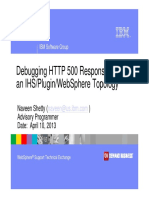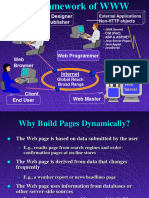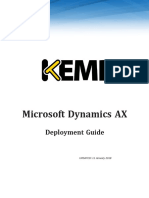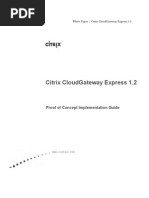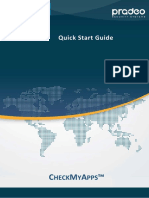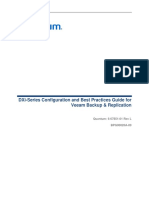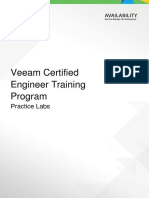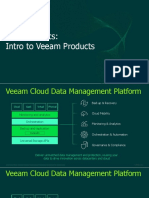Used Ports: From To Protocol Port Description
Used Ports: From To Protocol Port Description
Uploaded by
faisalfayezCopyright:
Available Formats
Used Ports: From To Protocol Port Description
Used Ports: From To Protocol Port Description
Uploaded by
faisalfayezOriginal Title
Copyright
Available Formats
Share this document
Did you find this document useful?
Is this content inappropriate?
Copyright:
Available Formats
Used Ports: From To Protocol Port Description
Used Ports: From To Protocol Port Description
Uploaded by
faisalfayezCopyright:
Available Formats
Used Ports
The following table lists required ports that must be opened for inbound/outbound requests in Veeam Backup
for Microsoft Office 365.
NOTE:
Data communication between Microsoft Office 365 organizations and Veeam Backup for Microsoft Office
365 is performed through an SSL connection.
From To Protocol Port Description
Microsoft TCP 443 Required to connect to Microsoft
Exchange Exchange Online organizations.
Online
Microsoft TCP 443 Required to connect to Microsoft
SharePoint SharePoint Online organizations.
Online
On-premises HTTP 5985 Required to connect to on-premises
Microsoft (HTTPS) (5986 — Microsoft SharePoint organizations
SharePoint used by through the WinRM port.
Server default)
On-premises TCP 80 or 443 Required to connect to on-premises
Veeam Backup for
Microsoft Microsoft Exchange organizations.
Microsoft Office
Exchange
365 Server
Server
Backup Proxy TCP 9193 Required to manage inbound/outbound
Server (used by traffic when interacting with the Veeam
default) Backup for Microsoft Office 365 server.
Make sure to open this port on a backup
proxy server.
TCP 445 This port is used to:
• Install and manage the
Veeam.Archiver.Proxy service on a
target proxy machine.
• Perform RPC requests.
17 | Veeam Backup for Microsoft Office 365 | User Guide
From To Protocol Port Description
Veeam Auto- HTTPS 443 Required to access the auto-update server
update Server and licensing server. For more
information, see Checking for Updates and
Installing License.
The endpoint is:
https://vbo.butler.veeam.com/json-
rpc.php
S3 Compatible HTTPS 443 (used Required to work with any of the object
object storage by storage repositories.
default)
Amazon S3
object storage
/ IBM Cloud
Object Storage
Azure blob
storage
Veeam Backup TCP 9191 Required to manage inbound/outbound
for Microsoft traffic when interacting with the following
Office 365 components:
Server
• RESTful API
• PowerShell
Components • Veeam.Archiver.Shell (UI)
• (optionally) A remote management
server (if any)
Make sure to open this port on a Veeam
Backup for Microsoft Office 365 server.
Veeam Explorer for Veeam Backup TCP 9194 Required to manage inbound/outbound
Microsoft for Microsoft traffic when interacting with:
Exchange Office 365
• Veeam Explorer for Microsoft
Server
Veeam Explorer for Exchange
Microsoft
• Veeam Explorer for Microsoft
SharePoint
(including Veeam SharePoint
Explorer for
Microsoft OneDrive Make sure to open this port on a Veeam
for Business) Backup for Microsoft Office 365 server.
18 | Veeam Backup for Microsoft Office 365 | User Guide
From To Protocol Port Description
Veeam Backup TCP 9191 Required to manage inbound/outbound
for Microsoft traffic when interacting with backup proxy
Office 365 servers.
Server
Make sure to open this port on a Veeam
Backup for Microsoft Office 365 server.
You can also change this port, as
described in Editing Backup Proxy Server.
Backup Proxy
Server
Microsoft TCP 443 Required to connect to Microsoft
Exchange Exchange Online through EWS (Exchange
Online Web Services).
On-premises HTTP 5985 Required to connect to on-premises
Microsoft (HTTPS) (5986) Microsoft SharePoint organizations
SharePoint through the WinRM port.
A server that TCP 9194 Required to maintain inbound/outbound
hosts Veeam traffic.
Backup &
Replication
Cloud Gateway
and Veeam
Backup for
Microsoft
Office 365
19 | Veeam Backup for Microsoft Office 365 | User Guide
Required Permissions
This section explains the required permissions for accounts you need to protect your data using Veeam Backup
for Microsoft Office 365: Veeam Backup account and Azure AD application. Depending on configuration of
Microsoft Office 365 organizations and the restrictions on using legacy authentication protocols, you can add
organizations using either modern app-only authentication, or modern authentication method with legacy
protocols allowed, or basic authentication.
When you add Microsoft Office 365 organization using the modern app-only authentication method, you use
only Azure AD application to establish and maintain connection between Veeam Backup for Microsoft Office 365
and Microsoft Office 365 organizations and perform a backup and restore from/to such organizations.
When you add Microsoft Office 365 organization using modern authentication with legacy protocols allowed,
you use both Veeam Backup account and Azure AD application to establish and maintain connection between
Veeam Backup for Microsoft Office 365 and Microsoft Office 365 organizations and perform a backup and
restore from/to such organizations. You use MFA-enabled Office 365 user account as Veeam Backup account.
When you add Microsoft Office 365 organization using basic authentication or an on-premises Microsoft
organization, you use Veeam Backup account to establish and maintain connection between Veeam Backup for
Microsoft Office 365 and such organizations and perform a backup and restore.
Depending on authentication methods you use, you must grant permissions to Veeam Backup account and Azure
AD application.
Veeam Backup Account Permissions
When you add Microsoft Office 365 organization using either modern authentication method with legacy
protocols allowed or basic authentication, you use Veeam Backup account. Also you use Veeam Backup account
for on-premises Microsoft Exchange and on-premises Microsoft SharePoint organizations.
To provide Veeam Backup for Microsoft Office 365 with the ability to work with Microsoft Exchange
organizations, Microsoft SharePoint and OneDrive for Business organizations, and protect Microsoft Teams data,
you must grant permissions to the Veeam Backup account, as follows:
• Microsoft Exchange Organizations
Roles and permissions required to work with Microsoft Exchange organizations.
• Microsoft SharePoint and OneDrive for Business
Roles and permissions required to work with Microsoft SharePoint and OneDrive for Business
organizations.
• Microsoft Teams
Roles and permissions required to protect Microsoft Teams data.
20 | Veeam Backup for Microsoft Office 365 | User Guide
Microsoft Exchange Organizations
The following table lists the required roles and permissions that must be assigned to the Veeam Backup account
that you want to use for working with Microsoft Exchange organizations. The table lists roles required by Veeam
Backup for Microsoft Office 365 when you add organizations using modern authentication with legacy protocols
allowed or basic authentication.
Consider the following:
• The account you are using to add an organization must be a member of this organization.
• The account you are using to add an organization is not required to have a mailbox in such an organization.
• If you are backing up public folder mailboxes, the Veeam Backup account must have a valid Exchange
Online license and an active mailbox within the Microsoft Office 365 organization.
NOTE:
For more information about permissions required to restore Microsoft Exchange data from backups created
by Veeam Backup for Microsoft Office 365, see Required Permissions for Veeam Explorer for Microsoft
Exchange.
Role Description
Role Management Required to grant the ApplicationImpersonation role.
ApplicationImpersonation Required to back up Exchange data.
Organization Configuration Required to manage role assignments.
Required to obtain necessary configuration
View-Only Configuration
parameters.
View-Only Recipients Required to view mailbox recipients.
Mailbox Search or Mail Recipients Required to back up groups.
Owner Required to backup/restore public folders.
Granting ApplicationImpersonation Role in PowerShell
For On-Premises Microsoft Exchange Organizations
To grant the ApplicationImpersonation role for on-premises Microsoft Exchange organizations, do the following:
1. Connect to the Exchange server, as described in this Microsoft article.
21 | Veeam Backup for Microsoft Office 365 | User Guide
2. Run the following cmdlet to grant the role.
New-ManagementRoleAssignment –Role ApplicationImpersonation –User "Administrato
r"
For Microsoft Office 365 Exchange Organizations
To grant the ApplicationImpersonation role for Microsoft Office 365 Exchange organizations, do the following:
1. Connect to the Exchange server:
o For Basic Authentication, see this Microsoft article.
o For Modern Authentication, see this Microsoft article.
2. Run the following cmdlet to grant the role.
New-ManagementRoleAssignment –Role ApplicationImpersonation –User user.name@dom
ain.com
To obtain the list of users whom the ApplicationImpersonation role has already been granted, use the following
cmdlet (for both on-premises and Online organizations).
Get-ManagementRoleAssignment -Role "ApplicationImpersonation"
To remove the role, use the following cmdlet (for both on-premises and Online organizations).
Get-ManagementRoleAssignment -RoleAssignee "Administrator" -Role ApplicationImp
ersonation -RoleAssigneeType user | Remove-ManagementRoleAssignment
Creating and Configuring New Authentication Policy for
Exchange Online Organizations
To protect your Microsoft Office 365 organization data properly when you add an organization using either
modern authentication with legacy protocols allowed or basic authentication, you need to create a new
authentication policy with the AllowBasicAuthPowershell and AllowBasicAuthWebService parameters
enabled for the Veeam Backup account. To do this, use the following code snippet.
New-AuthenticationPolicy -Name "Allow Basic Auth"
Set-AuthenticationPolicy -Identity "Allow Basic Auth" -AllowBasicAuthPowershell
Set-AuthenticationPolicy -Identity "Allow Basic Auth" -AllowBasicAuthWebService
Set-User -Identity <VeeamBackupAccount> -AuthenticationPolicy "Allow Basic Auth
"
To back up public folder mailboxes correctly, enable the AllowBasicAuthAutodiscover parameter for the
created authentication policy by using the following cmdlet.
22 | Veeam Backup for Microsoft Office 365 | User Guide
Set-AuthenticationPolicy -Identity "Allow Basic Auth" -AllowBasicAuthAutodiscov
er
Microsoft SharePoint and OneDrive for Business
This section lists the required roles and permissions that must be assigned to the Veeam Backup account that
you want to use for working with Microsoft SharePoint and OneDrive for Business organizations. The section
lists roles required by Veeam Backup for Microsoft Office 365 when you add organizations using modern
authentication with legacy protocols allowed or basic authentication.
Consider the following:
• To add Microsoft SharePoint Online organizations, make sure that the LegacyAuthProtocolsEnabled
setting is enabled.
To enable this setting, use the following cmdlet.
Set-SPOTenant -LegacyAuthProtocolsEnabled $True
For more information about the Set-SPOTenant cmdlet, see this Microsoft article.
• The account you are using to add on-premises Microsoft SharePoint and Microsoft SharePoint Online
organizations must be a member of these organizations.
NOTE:
For more information about permissions required to restore Microsoft SharePoint data from backups
created by Veeam Backup for Microsoft Office 365, see Required Permissions for Veeam Explorer for
Microsoft SharePoint.
On-Premises Microsoft SharePoint Organizations
The following table lists required roles that must be assigned to the account that you want to use to add on-
premises Microsoft SharePoint organizations.
Role Description Misc.
Required to back up Microsoft The account must be a member of
Site Collection Administrator
SharePoint Sites. the Farm Administrator group.
Microsoft SharePoint Online Organizations
The following table lists required roles that must be assigned to the account that you want to use to add
Microsoft SharePoint Online organizations.
23 | Veeam Backup for Microsoft Office 365 | User Guide
Role Description Misc.
Required to back up Microsoft
SharePoint Admin
SharePoint Sites.
You can assign the Global Admin
View-only Configuration role that overrides these roles.
Required to get a list of available
groups and users.
View-Only Recipients
Granting SharePoint Administrator Role in PowerShell
To grant the SharePoint Administrator role using PowerShell (for Microsoft SharePoint Online organizations),
use the following code snippet.
Connect-MsolService
$role=Get-MsolRole -RoleName "SharePoint Administrator"
$accountname="example@domain.com"
Add-MsolRoleMember -RoleMemberEmailAddress $accountname -RoleName $role.Name
The $accountname variable must be a user UPN (example@domain.com).
The MSOL module can be downloaded from this Microsoft page.
24 | Veeam Backup for Microsoft Office 365 | User Guide
Microsoft Teams
To back up Microsoft Teams data, Veeam Backup for Microsoft Office 365 requires access to the Exchange
mailbox of the group associated with a team and to the SharePoint site of this group. Thus, the Veeam Backup
account that you use to add an organization using modern authentication with legacy protocols allowed or basic
authentication must have permissions required for backup of Exchange Online and SharePoint Online data. For
more information, see Microsoft Exchange Organizations and Microsoft SharePoint and OneDrive for Business.
In addition, the Veeam Backup account that you use to add an organization must meet the following
requirements:
• The account must have a Microsoft Office 365 license that permits access to Microsoft Teams API. The
minimum sufficient license is Microsoft Teams Exploratory experience.
• The account must have the Team Administrator role assigned.
NOTE:
Consider the following:
• In case you add an organization in Veeam Backup for Microsoft Office 365 using the modern
authentication method with legacy protocols allowed, and specify different accounts to connect to
Microsoft Exchange and Microsoft SharePoint, the required license and role must be assigned to the
account used to connect to Microsoft SharePoint.
• For more information about permissions required to restore Microsoft Teams data from backups
created by Veeam Backup for Microsoft Office 365, see Required Permissions for Veeam Explorer for
Microsoft Teams.
Azure AD Application Permissions
This section explains required permissions for Azure AD applications that you use to back up and restore data
from/to your Microsoft Office 365 organizations.
For more information about permissions in Azure, see this Microsoft article.
Requirements for Modern App-Only Authentication
The following table lists permissions for Azure AD applications that are granted automatically by Veeam Backup
for Microsoft Office 365 when you add organizations using the modern app-only authentication method.
If you prefer to use a custom application of your own, make sure to grant all the permissions listed in this table
manually.
API Permission name Type Usage Description
Application Backup Querying Azure AD for
Microsoft organization properties, the list of
Directory.Read.All
Graph users and groups and their
properties.
25 | Veeam Backup for Microsoft Office 365 | User Guide
API Permission name Type Usage Description
Delegated1 Restore Querying Azure AD for
organization properties, the list of
users and groups and their
properties.
Group.Read.All Application Backup Querying Azure AD for the list of
groups and group sites.
Group.ReadWrite.All Application2 Restore Recreating in Azure AD an
associated group in case of a
deleted team site restore.
This permission is only required for
restore of SharePoint site data
with Azure AD applications using a
certificate. The operation is
available through RESTful API and
PowerShell.
Delegated1 Restore Recreating in Azure AD an
associated group in case of teams
restore.
offline_access Delegated1 Restore Obtaining a refresh token from
Azure AD.
Sites.ReadWrite.All Application Backup Querying Azure AD for the list of
sites and getting download URLs
for files and their versions.
TeamSettings.ReadWrite.All Application Backup Accessing archived teams to
backup.
Application2 Restore Restoring teams to the archived
state.
EWS.AccessAsUser.All Delegated1 Restore Accessing mailboxes as the signed-
in user (impersonation) through
EWS to restore.
full_access_as_app Application Backup Reading mailboxes content to
backup.
26 | Veeam Backup for Microsoft Office 365 | User Guide
You might also like
- MediusFlow SAP Integration - Technical Functional Requirements 20160824Document5 pagesMediusFlow SAP Integration - Technical Functional Requirements 20160824Upendra KumarNo ratings yet
- 03ws Pas Install CPM and PvwaDocument92 pages03ws Pas Install CPM and PvwaMarcel Friesen100% (1)
- Puertos, Protocolos y Requerimientos de FirewallDocument9 pagesPuertos, Protocolos y Requerimientos de FirewallJoeNo ratings yet
- Veeam One PortsDocument8 pagesVeeam One PortsHamed MoghaddamniaNo ratings yet
- DEF CON Safe Mode - Sean Metcalf - Hacking The Hybrid CloudDocument111 pagesDEF CON Safe Mode - Sean Metcalf - Hacking The Hybrid CloudasdfNo ratings yet
- Used Ports - User Guide For VMware VSphere-FlenderDocument1 pageUsed Ports - User Guide For VMware VSphere-FlenderMilos GacparNo ratings yet
- Vmware Skyline Collector Installtion and Config Guide 2.3Document25 pagesVmware Skyline Collector Installtion and Config Guide 2.3qweNo ratings yet
- V11-X Installation Prerequisite Check List Summary - AAIDocument11 pagesV11-X Installation Prerequisite Check List Summary - AAIVinay M SudhakarNo ratings yet
- Cisco Lab CmsDocument65 pagesCisco Lab CmsMostafa WebNo ratings yet
- Vsicm8 m07 Deploy VmsDocument107 pagesVsicm8 m07 Deploy Vmsfathy kikoNo ratings yet
- VMware Skyline Collector Installation and Configuration Guide 1 CDF PDF enDocument19 pagesVMware Skyline Collector Installation and Configuration Guide 1 CDF PDF ensteven waiyanNo ratings yet
- WSG 85x CGT En-UsDocument16 pagesWSG 85x CGT En-Usamirel80No ratings yet
- AirWatch Cloud Connector InstallationDocument18 pagesAirWatch Cloud Connector InstallationHeidi PadillaNo ratings yet
- 4. Cloud ServicesDocument44 pages4. Cloud ServicesKShanscNo ratings yet
- Veeam - Availability.Suite.v9.5 POC - Prerequisites PDFDocument3 pagesVeeam - Availability.Suite.v9.5 POC - Prerequisites PDFJunior TenorioNo ratings yet
- Veeam Backup Replication v8 For Vmware PosterDocument1 pageVeeam Backup Replication v8 For Vmware PosterebrahimNo ratings yet
- Debugging HTTP 500 Response Code in An IHS - Plugin - WebSphere TopologyDocument41 pagesDebugging HTTP 500 Response Code in An IHS - Plugin - WebSphere TopologyAvinashNo ratings yet
- IBM API Gateway Solution Overview For VaaP Project - V0.2Document7 pagesIBM API Gateway Solution Overview For VaaP Project - V0.2Abu DavisNo ratings yet
- Veeam Agent Oracle Solaris 2 1 Release NotesDocument8 pagesVeeam Agent Oracle Solaris 2 1 Release NotesDuc Nguyen MinhNo ratings yet
- XenApp XenDesktop 7.8 Workshop DigicompDocument129 pagesXenApp XenDesktop 7.8 Workshop DigicompRudrali HitechNo ratings yet
- Veeam Orchestrator 7 0 Release NotesDocument12 pagesVeeam Orchestrator 7 0 Release Notesai.mecha3dNo ratings yet
- 07WS PAS Install PSMDocument71 pages07WS PAS Install PSMMarcel Friesen100% (1)
- TCP and UDP Ports Required To Access VMware VCenterDocument6 pagesTCP and UDP Ports Required To Access VMware VCentershishan768No ratings yet
- Using DFS and GPO in FIM High Availability ScenariosDocument40 pagesUsing DFS and GPO in FIM High Availability ScenariosJonathan ManleyNo ratings yet
- Cloud Connector Guide II - On-Premise CustomersDocument10 pagesCloud Connector Guide II - On-Premise CustomersSven van BNo ratings yet
- HCL AppScan Enterprise v9.0.3.14 Used PortsDocument3 pagesHCL AppScan Enterprise v9.0.3.14 Used PortsGulliber R. CairoNo ratings yet
- PoC Prerequsites - Beyondtrust Cloud PasswordsafeDocument4 pagesPoC Prerequsites - Beyondtrust Cloud PasswordsafemohitsinghcseNo ratings yet
- MDC355 - KR Kandavel - Building Disaster-Recovery Solution Using Azure Site Recovery (ASR) For Hyper-V, Physical and VMware Platforms (Part 2)Document49 pagesMDC355 - KR Kandavel - Building Disaster-Recovery Solution Using Azure Site Recovery (ASR) For Hyper-V, Physical and VMware Platforms (Part 2)mails4vipsNo ratings yet
- Hyper-V - 3 - ManagementDocument19 pagesHyper-V - 3 - ManagementRyan BelicovNo ratings yet
- Mtag Howto Singlesignonforapexapplicationsusingkerberos 150330020541 Conversion Gate01Document29 pagesMtag Howto Singlesignonforapexapplicationsusingkerberos 150330020541 Conversion Gate01Quique FLow-ersNo ratings yet
- TIB Ip Websvcs SRVR Pi 11.9.0 InstallationDocument51 pagesTIB Ip Websvcs SRVR Pi 11.9.0 InstallationAniket ChoudharyNo ratings yet
- Websphere Plugin Detailed PDFDocument53 pagesWebsphere Plugin Detailed PDFharshad27No ratings yet
- Veeam Backup ReplicationDocument88 pagesVeeam Backup ReplicationgutinNo ratings yet
- Activate Data Datalabs ConfigurationDocument39 pagesActivate Data Datalabs ConfigurationAitor LongarteNo ratings yet
- Veeam Agent Ibm Aix 4 0 Release NotesDocument8 pagesVeeam Agent Ibm Aix 4 0 Release Notesgeonemesis13No ratings yet
- BlueCat vRO Plugin v7.4.0 For IPAM AutomationDocument11 pagesBlueCat vRO Plugin v7.4.0 For IPAM AutomationDilraj RajanNo ratings yet
- 4020 Week 4Document51 pages4020 Week 4khanpmsg26No ratings yet
- WP - Unit IIIDocument65 pagesWP - Unit IIISATHYABAMA MADHANKUMARNo ratings yet
- Deployment Guide-Microsoft Dynamics AXDocument13 pagesDeployment Guide-Microsoft Dynamics AXCromNo ratings yet
- AVX Cert+ Architecture - v1Document9 pagesAVX Cert+ Architecture - v1velianlamaNo ratings yet
- CPX MASTER v1.1Document118 pagesCPX MASTER v1.1Rahul SwamiNo ratings yet
- Rsa Authentication Manager 8.5 Getting Started Web TierDocument9 pagesRsa Authentication Manager 8.5 Getting Started Web TierParthipan KrishnanNo ratings yet
- RAP As A Service For SQL Server: PrerequisitesDocument10 pagesRAP As A Service For SQL Server: PrerequisitesUmapati HiremathNo ratings yet
- VMware KB - Required VMware Vcenter Converter PortsDocument4 pagesVMware KB - Required VMware Vcenter Converter PortsMahesh BhandariNo ratings yet
- Veeam Data Platform Feature ComparisonDocument17 pagesVeeam Data Platform Feature Comparisonpay100% (1)
- Citrix Cloudgateway Express 1.2: Proof of Concept Implementation GuideDocument42 pagesCitrix Cloudgateway Express 1.2: Proof of Concept Implementation Guidef_robNo ratings yet
- SAS SPE - POC - PrerequisiteDocument6 pagesSAS SPE - POC - Prerequisiteمحمد جمالNo ratings yet
- KB1230 - Win32 Error - The Network Path Was Not Found. Code 53Document4 pagesKB1230 - Win32 Error - The Network Path Was Not Found. Code 53Budi MulyonoNo ratings yet
- IBM TSM Spectrum Protect Unit 3 Data Protection For Virtual MachinesDocument47 pagesIBM TSM Spectrum Protect Unit 3 Data Protection For Virtual MachinesemcviltNo ratings yet
- Vrealize Automation: Deployment GuideDocument10 pagesVrealize Automation: Deployment GuideAndre ParisNo ratings yet
- Egypt VMUG vRA 22122018Document20 pagesEgypt VMUG vRA 22122018TitolNo ratings yet
- Steelcentral™ Portal Virtual Edition Installation GuideDocument13 pagesSteelcentral™ Portal Virtual Edition Installation GuideToan NguyenNo ratings yet
- CC9K v2 90 Ports GD 8200 1950 42 A0 enDocument19 pagesCC9K v2 90 Ports GD 8200 1950 42 A0 enAntonio MouraNo ratings yet
- CyberArk Sentry (49 Items)Document5 pagesCyberArk Sentry (49 Items)Ralphy TolentinoNo ratings yet
- Managing The Application Lifecycle With MSDNDocument28 pagesManaging The Application Lifecycle With MSDNHamza SağNo ratings yet
- Reference Architecture: 11 April 2019 Vrealize Automation 7.6Document41 pagesReference Architecture: 11 April 2019 Vrealize Automation 7.6Mahender Singh Yadav100% (1)
- Quick Start Guide: Heck Y PPSDocument16 pagesQuick Start Guide: Heck Y PPSShahram SametNo ratings yet
- DD Boost Veeam AllDocument9 pagesDD Boost Veeam Alleninstas2017No ratings yet
- 99-HPE ASE Edge-to-Cloud Solutions Rev. 22.41 - Learner Guide 2Document316 pages99-HPE ASE Edge-to-Cloud Solutions Rev. 22.41 - Learner Guide 2LUIS TERANNo ratings yet
- Quantum DXi-Series Configuration and Best Practices Guide For Veeam Backup & ReplicationDocument30 pagesQuantum DXi-Series Configuration and Best Practices Guide For Veeam Backup & ReplicationCarlos RosilloNo ratings yet
- Building Cyber Resilient Data Recovery StrategyDocument21 pagesBuilding Cyber Resilient Data Recovery StrategyceskabesedasaNo ratings yet
- DataplatformDocument2 pagesDataplatformPastor CaicedoNo ratings yet
- Veeam One 10 0 Multitenant Monitoring Reporting PDFDocument32 pagesVeeam One 10 0 Multitenant Monitoring Reporting PDFBack Office ScannerNo ratings yet
- Veeam Backup 12 User Guide HypervDocument1,879 pagesVeeam Backup 12 User Guide HypervDigitech WorldNo ratings yet
- Checklist for client system addition to Veeam Backup & Replication SoftwareDocument7 pagesChecklist for client system addition to Veeam Backup & Replication Softwareamitv1415No ratings yet
- VMCEv9 LabguideDocument251 pagesVMCEv9 Labguidecarlos5sevillaNo ratings yet
- Veeam Basics: Intro To Veeam Products: Product DemoDocument11 pagesVeeam Basics: Intro To Veeam Products: Product DemolindaNo ratings yet
- Creating Companies in Veeam Service Provider ConsoleDocument4 pagesCreating Companies in Veeam Service Provider ConsoleLalit MohanNo ratings yet
- Zerto Gartner ReprintDocument26 pagesZerto Gartner ReprintswamyvkNo ratings yet
- Physical Servers Backup Best Practices ConfigurationDocument36 pagesPhysical Servers Backup Best Practices ConfigurationSiswoNo ratings yet
- Veeam Backup & Replication 9.5 Update 4b Release NotesDocument29 pagesVeeam Backup & Replication 9.5 Update 4b Release NotesJaniceNo ratings yet
- Veeam Backup 9 0 User Guide Vsphere enDocument1,068 pagesVeeam Backup 9 0 User Guide Vsphere enismail taifNo ratings yet
- Veeam Data Platform - Keep Your Business Running - 9 July 2024Document46 pagesVeeam Data Platform - Keep Your Business Running - 9 July 2024Dedi IskandarNo ratings yet
- Veeam PresentationDocument25 pagesVeeam PresentationfoudalimohamedNo ratings yet
- Engage 2022 BackupDocument72 pagesEngage 2022 BackupreyandNo ratings yet
- The Benefits of Veeam Over AcronisDocument2 pagesThe Benefits of Veeam Over AcronisamsilvatailorNo ratings yet
- Veeam Backup & Replication: Integration With Storage Systems GuideDocument271 pagesVeeam Backup & Replication: Integration With Storage Systems GuideIvan HernandezNo ratings yet
- NFR Keys For VCPsDocument2 pagesNFR Keys For VCPsjose_maria_gonzalezNo ratings yet
- Veeam Backup 10 0 User Guide Vsphere PDFDocument1,527 pagesVeeam Backup 10 0 User Guide Vsphere PDFnetvistaNo ratings yet
- VDP Short Deck - CleanedDocument16 pagesVDP Short Deck - CleanedCarlos MartinezNo ratings yet
- Exam C1000-118 IBM Cloud Professional Architect v5 Sample TestDocument5 pagesExam C1000-118 IBM Cloud Professional Architect v5 Sample TestbassbngNo ratings yet
- Veeam Backup 11.0 User Guide Hyper-VDocument1,576 pagesVeeam Backup 11.0 User Guide Hyper-VnetvistaNo ratings yet
- Veeam Backup For Hybrid Cloud 1713882481Document18 pagesVeeam Backup For Hybrid Cloud 1713882481vishjayyNo ratings yet
- Technical Review GuideDocument7 pagesTechnical Review GuideBellcini PrintNo ratings yet
- Veeam Rental Licensing Usage Reporting GuideDocument49 pagesVeeam Rental Licensing Usage Reporting Guideaylbul123No ratings yet
- Contoh PoDocument3 pagesContoh PoSerena CellineNo ratings yet
- NareshDontha (8y 0m)Document2 pagesNareshDontha (8y 0m)Kalpana YadavNo ratings yet