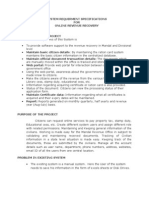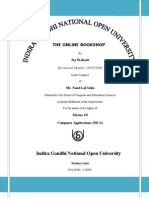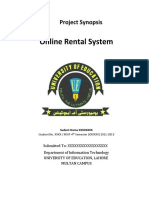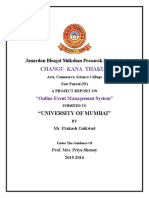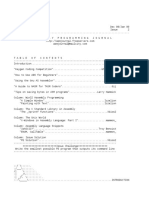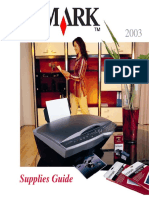MVC Specification
Uploaded by
Bhargav RajuMVC Specification
Uploaded by
Bhargav RajuCognizant Academy
truYum
ASP.NET MVC Specification Document
Version 0.1
Prepared By / Last
Reviewed By Approved By
Updated By
Selvam Ramadevanahalli
Name Seshadri M R Ramamoorthy/Abhinandan Lingachar,
Deka Shashidhara Murthy
Learning Solution Learning Solution Learning Solution
Role
Designer Architect Lead
Signature
Date
Release Id : QTAD-BREQ / 1.4.0 / 13-Jul-2016
C3: Protected Project ID : 1000180469 | 1.0 / Ver: 1.0 1 of 15
Table of Contents
1.0 Introduction 3
1.1 Purpose of this document 3
1.2 Definitions & Acronyms 3
1.3 Project Overview 3
1.4 Scope 3
1.5 Hardware and Software Requirment 3
2.0 Design for View Menu Item List Admin (TYUC001) 4
2.1 Requirement flow 4
2.2 Menu items – Admin 4
2.3 Technical guidelines 4
3.0 Design for View Menu Item List Customer (TYUC002) 7
3.1 Requirement flow 7
3.2 Menu items – Customer 8
3.3 Technical guidelines 8
4.0 Design for Edit Menu Item (TYUC003) 8
4.1 Requirement flow 8
4.2 Edit Menu Item 9
5.0 Design for Add Cart (TYUC004) 11
5.1 Requirement 11
5.2 Add to Cart 11
5.3 Technical guidelines 11
6.0 Design for View Cart (TYUC005) 12
6.1 Requirement 12
6.1 View Cart 12
6.1 No item in cart 12
6.2 Technical guidelines 13
7.0 Design for Remove Item from Cart (TYUC006) 14
7.1 Requirement 14
7.2 Remove Cart item 14
7.3 Technical guidelines 14
8.0 Standards and Guidelines 14
8.1 Controller & View 14
9.0 Change Log 15
Release Id : QTAD-BREQ / 1.4.0 / 13-Jul-2016
C3: Protected Project ID : 1000180469 | 1.0 / Ver: 1.0 2 of 15
1.0 Introduction
1.1 Purpose of this document
The purpose of this document is to define the server side implementation of the truYum
application.
1.2 Definitions & Acronyms
Definition / Acronym Description
ASP.NET Active Server Pages .NET framework created by Microsoft
used to develop and build dynamic web sites and applications.
ASP.NET MVC ASP.Net MVC is a Web development framework built on top
of ASP.Net with certain changes in the internal workings of
web page rendering
1.3 Project Overview
Refer Use Case specification document for understanding the functionality and features.
1.4 Scope
1. Creation of ASP.Net MVC web application for truYum application
1.5 Hardware and Software Requirment
1. Hardware Requirement:
a. Developer PC with 8GB RAM
2. Software Requirement
a. IE or Chrome
b. .Net Framework 4.5
c. Visual Studio Professional Edition 2015
d. SQL Server enterprise edition 2014
Release Id : QTAD-BREQ / 1.4.0 / 13-Jul-2016
C3: Protected Project ID : 1000180469 | 1.0 / Ver: 1.0 3 of 15
2.0 Design for View Menu Item List Admin
(TYUC001)
2.1 Requirement flow
Steps Explanation
1. Application user launches the application. There should be a link to View the Menu items as
the Admin of the application.
2. Create an Empty controller MenuItemsController, to contain Actions related to Menu items.
3. Use Entity Framework to get the data of the relevant entities and display it in the View.
4. Admin user would be able to view all the menu items.
5. On any exception, user should be directed to “Error” view with a message Exception
occurred in [Action] method of [controller]. Along with this, please append the
exception message.
2.2 Menu items – Admin
List the menu items for admin.
2.3 Technical guidelines
Create class for Category with Id and Name data fields
Use data annotation Key for the Id field
Create the MenuItem model with the required fields and data annotations
Release Id : QTAD-BREQ / 1.4.0 / 13-Jul-2016
C3: Protected Project ID : 1000180469 | 1.0 / Ver: 1.0 4 of 15
Use data annotation Key for the Id field
Use data annotation Required for the Name & Price fields. This data annotation
will show the default message on the UI while creating a MenuItem.
Use data annotation Display with name attribute for the fields, FreeDelivery and
DateOfLaunch. This will ensure that the detail listed on the UI will be appropriate.
Use the data annotation DataType as Date for DateOfLaunch. This will help to
display the date field in the format that is expected.
[DataType(DataType.Date)]
[DisplayFormat(DataFormatString = "{0:yyyy-MM-dd}",
ApplyFormatInEditMode = true)]
The ApplyFormatInEditMode being set to true is used to ensure that the
date is filled in correct manner in the text box
Reference the CategoryId and the Category class reference as Foreign key in the
MenuItem class
Create the Cart model with the required fields and data annotations. Create a reference
to the MenuItem class to create foreignkey reference
Use data annotation Key for the Id field
Foreign key reference
Create truYumContext class which inherits DbContext class. Include namespace
“System.Data.Entity”
Create a class TruYumContext in the Models folder. Inherit it from DbContext class of
the namespace System.Data.Entity
Create a constructor of the truYumContext. Specify the name of the database
connection string element to be “ TruYumContext”
Create a connection string in Web.Config to connect to the database with the
connection string name “TruYumContext”
Add DbSets for MenuItems, Carts and Categories in the TruYumContext class
Override the “OnModelCreating” method to remove the Pluralizing table names
protected override void OnModelCreating(DbModelBuilder modelBuilder)
{
modelBuilder.Conventions.Remove<PluralizingTableNameConvention>();
}
The “OnModelCreating” method override ensures that the table that gets created
thru the CodeFirst approach has a singular name. On
o Enabling migration
o Add migration
o Update database
Release Id : QTAD-BREQ / 1.4.0 / 13-Jul-2016
C3: Protected Project ID : 1000180469 | 1.0 / Ver: 1.0 5 of 15
By default, there will be DbSet of MenuItems, Carts based on which the
EntityFramework will create a table with the name “MenuItems” &
“Carts”. The OnModelCreating override will create tables with singular name
On completion of “Update database” please insert master data in “Categories”
table in the database. Master data should be
o Main Course
o Starters
o Snack
Modify the _Layout file to point to the Home page link
Modify the RouteConfig for the Default route to point to the MenuItems controller
Create Hyperlink for MenuItems listing for Admin and Customer
o In the ActionLink for Menu Item for Admin “Menu Item – Admin”, send an object with
a parameter “isAdmin” whose value should be True, to be output as querystring
parameter. This will NOT be required for Customer role
Create Hyperlink for Customer for Cart listing
Create MenuItemsController thru EntityFramework scaffolding. Use the Index action method
to list the Menu items
o Create a boolean parameter “isAdmin” to the Index method and set the default value
to false. This would be used to filter the menu item listing for Admin and Customer
The “Create New” link in the menu item list page should be used to Create a new Menu Item
by the admin user.
Release Id : QTAD-BREQ / 1.4.0 / 13-Jul-2016
C3: Protected Project ID : 1000180469 | 1.0 / Ver: 1.0 6 of 15
Create a View “Error” which should be accessible from anywhere. This view should access
error message from TempData to display on the UI
3.0 Design for View Menu Item List Customer
(TYUC002)
3.1 Requirement flow
Steps Explanation
1. Application user launches the application. There should be a link to View the Menu items as
the Customer of the application.
2. Customer user would be able to view the Active menu items and whose date of launch is in
Release Id : QTAD-BREQ / 1.4.0 / 13-Jul-2016
C3: Protected Project ID : 1000180469 | 1.0 / Ver: 1.0 7 of 15
the past compared to current date.
3. On any exception, user should be directed to “Error” view with a message Exception
occurred in [Action] method of [controller]. Along with this, please append the
exception message.
3.2 Menu items – Customer
List the menu items for customer.
3.3 Technical guidelines
The link added in _Layout is to load the menu items for the customer role user
Modify the Index Action method of MenuItemsController to filter the Menu items as per the
requirement
Set the isAdmin value in ViewBag
Modify the Index view to access the ViewBag to choose the columns to be listed
Use the ViewBag data to toggle the Action column hyperlink
4.0 Design for Edit Menu Item (TYUC003)
4.1 Requirement flow
Steps Explanation
1. This feature is available for Admin user only
2. Admin user clicks on Edit link against every line item in the Menu items list. On click the edit
page loads
3. The menu item Id should be sent to the Edit Action method of the MenuItemsController
Release Id : QTAD-BREQ / 1.4.0 / 13-Jul-2016
C3: Protected Project ID : 1000180469 | 1.0 / Ver: 1.0 8 of 15
4. Ensure that the Category data is sent in ViewBag to be used to list in the dropdown. This
should be used to set the data source to the DropDownList thru HTMLHelper
5. On editing the data, use Entity Framework to update the data
6. On any exception, user should be directed to “Error” view with a message Exception
occurred in [Action] method of [controller]. Along with this, please append the
exception message.
4.2 Edit Menu Item
Explanation steps are not included for the above diagram as well as subsequent sample snapshots.
Earlier explanation steps can be referred to arrive at the understanding.
Release Id : QTAD-BREQ / 1.4.0 / 13-Jul-2016
C3: Protected Project ID : 1000180469 | 1.0 / Ver: 1.0 9 of 15
On clicking the “Save” button, the data should be updated in database.
The “Back to List” hyperlink should navigate to the MenuItem listing page. The role of the user
should be set while redirecting to Menu item list.
Release Id : QTAD-BREQ / 1.4.0 / 13-Jul-2016
C3: Protected Project ID : 1000180469 | 1.0 / Ver: 1.0 10 of 15
5.0 Design for Add Cart (TYUC004)
5.1 Requirement
Steps Explanation
1. Customer clicks on “Add to Cart” link on a menu item from Menu Item List.
2. Customer is redirected to View Cart Url /Cart/AddToCart?menuItemId=3. Here 3 is the id of
the chosen menu item id
3. The menu item should be added to the Cart table for the customer
4. On any exception, user should be directed to “Error” view with a message Exception
occurred in [Action] method of [controller]. Along with this, please append the
exception message.
5.2 Add to Cart
5.3 Technical guidelines
Use Entity Framework to add an entity to Cart table.
Set the UserId to 1, a hardcoded value
Set the menuItemId to the querystring parameter
On adding an item to cart, redirect the user to View the items in cart
Release Id : QTAD-BREQ / 1.4.0 / 13-Jul-2016
C3: Protected Project ID : 1000180469 | 1.0 / Ver: 1.0 11 of 15
6.0 Design for View Cart (TYUC005)
6.1 Requirement
Steps Explanation
1. Customer clicks on “Cart” link on the navigation bar.
2. Customer gets directed to the Url /Cart or /Cart/Index
3. Set variable userId with type int having value 1
4. Get all the cart items of the user and show the menu item detail
5. If there are no cart items, then display a message and a link to View menu items to add to
cart. This should direct the Customer to the Menu item list with a link to add the item to cart.
6. On any exception, user should be directed to “Error” view with a message Exception
occurred in [Action] method of [controller]. Along with this, please append the
exception message.
6.1 View Cart
6.1 No item in cart
Release Id : QTAD-BREQ / 1.4.0 / 13-Jul-2016
C3: Protected Project ID : 1000180469 | 1.0 / Ver: 1.0 12 of 15
6.2 Technical guidelines
Create CartController as an empty MVC controller
Create Index action method to Get the cart items for the user whose Id is 1, a hardcoded
value
Include “System.Data.Entity” namespace
Use Entity Framework’s Include feature to get the MenuItem detail, to get its data included
with Cart detail
Create a View for the menu item detail listing. Have link in each row to “Remove” item
from cart. Bind the cart id to the link
Use MVC Razor syntax in the View to check if the bound model contain data or not. If
there is no data display textual content stating “There are no items in your cart.” Provide
a link “View Menu Items” aiding the customer to navigate to Menu items page. This page
has a link to add the item to cart.
Release Id : QTAD-BREQ / 1.4.0 / 13-Jul-2016
C3: Protected Project ID : 1000180469 | 1.0 / Ver: 1.0 13 of 15
7.0 Design for Remove Item from Cart
(TYUC006)
7.1 Requirement
Steps Explanation
1. Customer clicks on “Remove” link on menu item in the Cart listed thru /Cart or
/Cart/Index.
2. On clicking the “Remove” link, the entity in Cart gets removed
3. Customer gets directed to the View cart page
7.2 Remove Cart item
7.3 Technical guidelines
The View cart list has the Id bound to the “Remove” link
Identify the Cart item from the Carts entity
Delete the item and Save changes for the action to be updated in the database
8.0 Standards and Guidelines
8.1 Controller & View
1. Action methods should have a meaningful name
2. Remove unused Action methods
Release Id : QTAD-BREQ / 1.4.0 / 13-Jul-2016
C3: Protected Project ID : 1000180469 | 1.0 / Ver: 1.0 14 of 15
3. Use try catch blocks to catch exceptions
4. There should not be any hard coded values in code. It has to be referenced from
Web.config file
5. Database connection string should be set in the ConnectionStrings section of
Web.config and NOT in the AppSettings
6. Meaningful names should be given to the controls created in View
9.0 Change Log
Changes Made
V1.0.0 Initial baseline created on 20-May-19 by Ramamoorthy Selvam
Vx.y.z <Please refer the configuration control tool / change item status form if the
details of changes are maintained separately. If not, the template given below
needs to be followed>
Section Changed Effective Changes Effected
No. By Date
Release Id : QTAD-BREQ / 1.4.0 / 13-Jul-2016
C3: Protected Project ID : 1000180469 | 1.0 / Ver: 1.0 15 of 15
You might also like
- Online Food Ordering System Using Cloud TechnologyNo ratings yetOnline Food Ordering System Using Cloud Technology8 pages
- Online Food Ordering Website Is A Web Based Software That Helps To Order Food OnlineNo ratings yetOnline Food Ordering Website Is A Web Based Software That Helps To Order Food Online29 pages
- System Requirment Specifications For Online Revenue Recovery67% (3)System Requirment Specifications For Online Revenue Recovery61 pages
- Ordering System Proposal - Faezal HasriqNo ratings yetOrdering System Proposal - Faezal Hasriq11 pages
- Indira Gandhi National Open University: The Online BookshopNo ratings yetIndira Gandhi National Open University: The Online Bookshop5 pages
- Hardware Management System: Sri Lanka Institute of Information TechnologyNo ratings yetHardware Management System: Sri Lanka Institute of Information Technology29 pages
- Smart School Bus: Iot Based School Bus Monitoring System: Presented byNo ratings yetSmart School Bus: Iot Based School Bus Monitoring System: Presented by42 pages
- SRS & Vision of Hotel Management SystemNo ratings yetSRS & Vision of Hotel Management System13 pages
- Farm Equipment Rental System:: E-Commerce, Service, Equipment Etc100% (1)Farm Equipment Rental System:: E-Commerce, Service, Equipment Etc6 pages
- Practical Project Proposal For Online Shopping System, Round20, IDBBISEW100% (1)Practical Project Proposal For Online Shopping System, Round20, IDBBISEW6 pages
- Design and Implementation of E-Learning SystemNo ratings yetDesign and Implementation of E-Learning System48 pages
- Vision and Scope Document: Version 1.0 ApprovedNo ratings yetVision and Scope Document: Version 1.0 Approved8 pages
- Software Requirement Specification For: "Flight Management"No ratings yetSoftware Requirement Specification For: "Flight Management"14 pages
- Sunbeam Institute of Information Technology: A Project On "Online Book Store"No ratings yetSunbeam Institute of Information Technology: A Project On "Online Book Store"44 pages
- Cognizant Academy Truyum Web Interface Specification DocumentNo ratings yetCognizant Academy Truyum Web Interface Specification Document14 pages
- Real Time ASP Net MVC Web App On 3 TierNo ratings yetReal Time ASP Net MVC Web App On 3 Tier12 pages
- Unipolar Hall Switch - Lo Low Sensitivity: Ordering CodeNo ratings yetUnipolar Hall Switch - Lo Low Sensitivity: Ordering Code11 pages
- ME489 T3 L8b-L12 FE Formulation-Energy MethodNo ratings yetME489 T3 L8b-L12 FE Formulation-Energy Method62 pages
- Prepare Students For Cambridge English Qualification From HomeNo ratings yetPrepare Students For Cambridge English Qualification From Home63 pages
- SEL-3555 3555#R2B0 RTAC Rear and Front ViewNo ratings yetSEL-3555 3555#R2B0 RTAC Rear and Front View1 page
- Uc Davis NMR Facility VNMRJ Short Manual For Varian/Agilent NMR SpectrometersNo ratings yetUc Davis NMR Facility VNMRJ Short Manual For Varian/Agilent NMR Spectrometers45 pages
- TN System - Protection Against Indirect Contact - Electrical Installation GuideNo ratings yetTN System - Protection Against Indirect Contact - Electrical Installation Guide4 pages
- RSA Authentication Agent 7.1 For PAM-Installation and Configuration Guide For RHELNo ratings yetRSA Authentication Agent 7.1 For PAM-Installation and Configuration Guide For RHEL23 pages
- Ict - Fundamentals and Internet Application CGNo ratings yetIct - Fundamentals and Internet Application CG3 pages
- 06 Galman v. Sandiganbayan (De Mesa, A.)No ratings yet06 Galman v. Sandiganbayan (De Mesa, A.)3 pages
- Kumpulan Contoh Soal SBMPTN Bahasa Inggris Dan Pembahasannya 2016No ratings yetKumpulan Contoh Soal SBMPTN Bahasa Inggris Dan Pembahasannya 20169 pages
- Instant Download Informed Consent Legal Theory and Clinical Practice Second Edition Jessica W. Berg PDF All Chapters100% (2)Instant Download Informed Consent Legal Theory and Clinical Practice Second Edition Jessica W. Berg PDF All Chapters81 pages