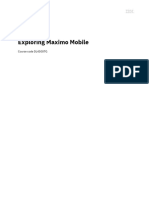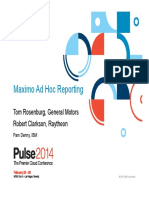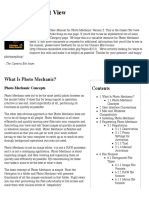Deploy Run Maximo On Openshift - 0
Uploaded by
Vishnu VickyDeploy Run Maximo On Openshift - 0
Uploaded by
Vishnu VickyHow to deploy and run IBM® Maximo®
Asset Management on Red Hat®
OpenShift®
OpenShift is a platform-as-a-service system that is built around containers and uses container
orchestration provided by Kubernetes.
Maximo Asset Management uses a WebSphere Liberty runtime to run the code in a containerized
environment in Red Hat OpenShift. Running using traditional WAS ND is not supported within the
containerized environment. The following link provides some information on the support for running
Maximo code in WebSphere Liberty. Note that some limitations currently exist.
https://www.ibm.com/support/pages/maximo-asset-management-761-websphere-liberty-support
Note that this document does not describe how the Maximo database is set up and configured and
assumes that the database is ready with the right version of Maximo code that’s going to run on
OpenShift. Always ensure that the right database schema of Maximo Asset Management is available
when running Maximo code on any application server runtime environment. Information about how to
set up the Maximo database is available from the IBM Knowledge Center documentation for Maximo
Asset Management. To configure Db2®manually, please refer to the instructions available in the
Manually Configuring Db2 topic.
Note that in order to run Maximo Asset Management on OpenShift, a minimum of Maximo Asset
Management version 7.6.1.1 with the latest interim fix is required.
In order to run Maximo Asset Management on Red Hat OpenShift, you must complete the following
tasks:
1. Understand Maximo workloads
2. Create container image for a Maximo workload
3. Deploy container image of a Maximo workload
4. Expose a Maximo workload
Understand Maximo workloads
The Maximo runtime is broken up into various workloads. A workload is a specific type of work that can
be used to isolate the processing needs of that work so that it can be independently managed. For
example, a UI workload is a type of work that allows a user to access the user interface of Maximo Asset
Management using a web browser. A cron task workload is a type of work that allows background jobs
to be run. When a UI workload and cron task workload are deployed on two separate machines, the CPU
and memory consumed by these workloads do not affect each other, and these workloads can be
independently scaled and managed based on the needs.
© Copyright IBM Corporation 2019
Maximo Asset Management provides six different workloads (UI, cron task, report, API, MEA, and JMS
consumer) that can be used independently based on the processing and isolation needs. Maximo UI and
cron task workloads are required to run Maximo Asset Management, and other workloads can be
deployed based on the need. To run a workload, the Maximo code needs to be packaged to contain the
needed code into an application bundle that can be used to create a container. Maximo Asset
Management provides tools that can be used to build these packages for each workload. For each
workload that needs to be run, a separate container image must be built and deployed into the
containerized environment. The following table summarizes the various workloads of Maximo Asset
Management and their purpose:
Workload Bundle Workload folder Description
UI Maximo User maximo-ui The UI code and supporting code.
Interface Required because it is the primary
interface for accessing Maximo Asset
Management.
Maximo-X maximo-x Bundle contains the static UI code for the
Work Center UI. Required.
Cron Maximo Cron maximo-cron Contains the code that is needed to run
Maximo cron tasks. Required.
API Maximo maximo-api Contains the older REST API and the new
Application REST API code. Optional. Used only if the
Programming API needs to be available separately. By
Interface default, the REST API is bundled with the
Maximo UI bundle.
JMS Maximo JMS maximo-jms-consumer Used to continuously process the
Consumer Consumer integration messages available on JMS
queues by using message-driven beans
(MDB). Optional. Used only if messages
need to be processed.
MEA Maximo maximo-mea This bundle exposes the enterprise web
Enterprise services API. Optional. Used only if the
Adapter web services API is used.
Report Maximo Report maximo-report Contains the code that is needed to
enable BIRT Report Only Server (BROS).
Optional. Used to separate out the work
load that is related to execution of
reports that are submitted from the
Maximo UI. The report engine is also
bundled with the Maximo UI bundle, and
the BROS server is used only if the BROS
server URL is set up by using the Maximo
property mxe.report.birt.viewrurl.
© Copyright IBM Corporation 2019
Create container image for a workload
Prerequisites:
To create container images, the following items are required:
1. A dedicated Maximo administration workstation.
Maximo code is installed on this administration workstation using the standard Maximo
installation procedures. This workstation is also where any new fix packs or feature packs, add-
ons, industry solutions, or any customizations are applied to the installed Maximo code. This
workstation can be used for two different purposes: creating the application bundles that are
needed for building the container image and building a container image that is based on the
application bundles. If this workstation is used for building the container image, additional disk
space is needed to store the container image that is built. Note that this workstation is not used
for running Maximo code, and the code will be run in the OpenShift environment.
2. A docker runtime
Docker is a platform-as-a-service product that uses OS level virtualizations and allows software
to be packaged as an image and run as a process by using containers. Docker provides a set of
tools for building the images and for running the image code as a container. Ensure that Docker
is installed on the workstation where the Maximo container image is built. Run docker --
version from a command prompt to make sure Docker is installed successfully.
NOTE: The procedure outlined in this document assumes the Maximo administration workstation is
used for creating the Maximo application bundles and for building the Maximo container image that is
needed to run the Maximo code. It is possible to separate the creation of Maximo application bundles
and the building of the container image using two different workstations, and this method requires
copying the Maximo application bundles onto the workstation where the container image is built.
Creating a Maximo container image:
Before creating a Maximo container image, ensure that the prerequisites mentioned earlier are in place.
As indicated in the Maximo workloads section, a separate container image needs to be built for each
workload. The process of building a container image is the same for any workload. The only thing that
differs is the configuration and code that’s specific to the workload.
a) Configure files needed for building workload bundles.
b) Build the application bundle needed for the Maximo workload.
c) Build the container image needed for the Maximo workload.
Configure files needed for building workload bundles:
1. Every workload of Maximo Asset Management is run within the WebSphere Liberty runtime and
requires application bundles to be created. These application bundles are created based on
Java™ EE specification, and depending on the workload, it will be a Web Application Archive file
(.war file) or an Enterprise Application Archive file (.ear file). WebSphere Liberty runtime
© Copyright IBM Corporation 2019
understands the bundles and loads the code to run based on a set of deployment descriptor
files. These deployment descriptor files are typically in XML file format and are in different
folders depending on the archive type. For ease of use, the deployment descriptors needed for
building the workload bundles are put in the deployment/was-liberty-
default/config-deployment-descriptors folder. Make sure to edit the files in this
folder instead of the files in the applications\maximo folders.
2. Because the requirements of each workload vary, the configuration of WebSphere Liberty
runtime that is used for running the workload also varies. The WebSphere Liberty runtime can
be configured with a set of files (server.xml, jvm.options, certificates etc.) that are used to
initialize the environment. These files are, by default, included for each workload in the
deployment\was-liberty-default\config-servers folder. Edit these files before
building the application bundles to ensure that the final container image has the appropriate
configuration ready to run the workload.
Build the application bundle needed for the Maximo workload:
1. Open a Command Prompt or Terminal and change to the deployment/was-liberty-
default folder.
2. Run the appropriate command to build the workload bundles (Java EE war/ear files). For
example, to build the maximo ui workload, run the buildmaximoui-war and
buildmaximo-xwar commands.
3. The workload bundles are created in the deployment/was-liberty-
default/deployment/maximo-ui/maximo-ui-server/apps folder. The
commands also copy the workload deployment descriptor files for the workload from the
deployment/was-liberty-default/config-deployment-descriptors
subfolder into the deployment/was-liberty-default/deployment/. Note that the
maximo-ui subfolder created under deployment/was-liberty-
default/deployment/ folder is treated as a workload deployment folder, which will be
used to create the container image. For each workload, a separate folder is created to
distinguish the content associated with the workload.
Build the container image needed for the Maximo workload:
1. After the application bundle needed for the Maximo workload is built, a container image can be
created that can be deployed into an OpenShift runtime.
2. In order to create the container image, a Docker file needs to be created containing instructions
about the contents of the image. Since the workload is going to be based on the WebSphere
Liberty runtime, a base image of WebSphere Liberty is needed. This image can be obtained from
Docker hub https://hub.docker.com/r/ibmcom/websphere-liberty following the documentation.
The document available at the link https://github.com/WASdev/ci.docker#building-an-
application-image describes guidelines for creating the Docker file content. This base image can
be extended to create a new image that includes the configuration and application bundle
© Copyright IBM Corporation 2019
needed for the workload. Note that for OpenShift, the UBI (Universal Base Image) images are
the recommended images for using WebSphere Liberty.
3. To create the container image on a workstation, Docker must be installed and running on the
machine where the container images need to be built.
4. To create the container images on the Maximo administration workstation, create a folder from
where the docker images are going to be built, for example, if using windows, c:\maximo-
containers. In this folder, create a subfolder for each workload. For example, for the
Maximo UI, create a folder called maximo-ui. Note that the maximo-ui workload includes
two bundle files (maximoui.war and maximo-x.war file). In each of the workload subfolders,
create another subfolder called MaximoServerConfig.
5. Copy the Maximo application bundles and associated files for the workload from the workload
deployment folder into the MaximoServerConfig folder.
For example:
Copy all files and sub-directories from
<maximo install folder>\deployment\was-liberty-default\deployment\maximo-ui
to
c:\maximo-containers\maximo-ui\MaximoServerConfig
6. Create a file named Dockerfile in the workload folder (for example, c:\maximo-
containers\maximo-ui) that contains the following content:
FROM ibmcom/websphere-liberty:19.0.0.4-kernel-ubi-min
COPY --chown=1001:0 MaximoServerConfig/apps/maximo-x.war /config/apps/
COPY --chown=1001:0 MaximoServerConfig/apps/maximoui.war /config/apps/
COPY --chown=1001:0 MaximoServerConfig/server.xml /config/
COPY --chown=1001:0 MaximoServerConfig/jvm.options /config/
RUN configure.sh
The content in this file is indicating to the Docker build tool to use the base image of WebSphere
Liberty available in Docker Hub and then add to that image the workload files and then
configure the WebSphere Liberty.
Note that the content of this file must be changed based on the workload deployment. In the
example, Maximo UI bundles are used. Note that the only thing that changes in this file for each
Maximo workload is the apps folder content.
7. Run the Docker build command to build the image. For example, the following command uses
the Dockerfile from the current directory, builds an image, and tags the image with the
maximo-project/maximo:1.0. The first part of the tag is the namespace name (maximo-
project) followed by the tag name (maximoui) and ends with a version number (1.0).
Always use this tag naming convention to ensure that it is easy to identify the image of the
workload. For example, for the maximoui workload, run the following command:
docker build -t maximo-project/maximoui:1.0 .
© Copyright IBM Corporation 2019
After the command is successfully run, it will create an image based on the Dockerfile, and
the image is put into the local Docker image registry. Verify that the image exists in the local
registry using the docker image ls command, which should list all the images available
including the new one.
Deploy container image of a Maximo workload
Prerequisites:
In order to deploy container images, the following items are required:
1. Maximo application bundles needed for the workload are created.
2. Container images needed for the workloads are created.
3. OpenShift runtime environment is available with minimum system requirements to run Maximo
Asset Management.
4. OpenShift project (also known as the namespace) created to isolate the Maximo workload
deployments.
Deploying the container image in OpenShift:
Before the container image is deployed into OpenShift to run in the Kubernetes environment, the
container image must be available from an image registry that is accessible to the OpenShift
environment, and then the image must be deployed into an OpenShift project.
Create an OpenShift project:
A project must be created in OpenShift before the image can be deployed and run. A project establishes
a namespace for organizing the artifacts that go into the project. If a project is not already created,
create the project using the following command in the OpenShift environment after logging into
OpenShift using the oc login command. Note that the project can also be created from the
OpenShift Console.
oc new-project maximo-project
After the command is successful, a new project called maximo-project will be created in OpenShift along
with a Kubernetes namespace of the same name. If a project already exists, use the following command
to switch to the project
oc project maximo-project
Push the container image to an image registry accessible to OpenShift:
© Copyright IBM Corporation 2019
OpenShift comes, by default, with a built-in image registry, and it is also possible to configure OpenShift
with an external image registry. Regardless of the image registry used by OpenShift, you must have
access permission to view and deploy images into the image registry. The container image created in the
local Docker image registry can be pushed into the remote image registry that is used by OpenShift using
docker push command. Before the image can be pushed into the remote image registry, the image
must be tagged with the hostname:port/namespace/tagname:version format. The
namespace used here is the project name that is used in OpenShift. An OpenShift project can be
created anytime with this name, if one is not already created. Note that OpenShift by default comes
with an internal image registry. It is also possible to use external image registry. The instructions here
only refer to pushing an image to the internal image registry. For example, to tag the container image of
the maximoui created earlier, run the following command:
docker tag maximo-project/maximoui:1.0 my-docker-registry-host/maximo-
project/maximoui:1.0
where my-docker-registry-host is the hostname of the Docker image registry. After image
tagging is successful, the image can be pushed to the remote Docker registry. You must be logged into
the registry before the images can be pushed to the registry. Follow the procedures (mostly using
docker login) recommended to log into the image registry first and then push the image. For
example, to push the image of maximoui tagged earlier, run the following command:
docker push my-docker-registry-host/maximo-project/maximo:1.0
After the image is successfully pushed to the image registry, it is now available to the OpenShift
environment to run the image.
Deploy an image into an OpenShift project:
To deploy an image, the image must be available in an image registry accessible to OpenShift and a
project must be created, and a user must have access to deploy the image. The image can also be
deployed from the OpenShift console. To deploy the workload image using OpenShift, run the following
command:
oc new-app maximo-project/maximoui:1.0
This command will create the needed deployment and service to run a single instance of the workload.
Maximo Asset Management also supports the ability to pass Maximo properties using environment
variables to the workload container process. In OpenShift, the underlying Kubernetes supports the
ability to store secrets, and the secrets can be configured to be passed to the workload container
process, which allows better control over sensitive information. To pass a Maximo property as an
environment variable, the name must be all upper case and the . (dot) in the property name must to be
changed to _ (underscore). For example, the mxe.db.url property name becomes the MXE_DB_URL
environment variable. During startup, the Maximo system loads the environment variables and looks for
the prefix MXE and converts them to the internal property names. Note that currently this loading only
© Copyright IBM Corporation 2019
works for property names that are all in lower case, Mixed case property names cannot be used. For
example, to deploy maximo using environment variables, the following command can be executed:
oc new-app -e MXE_DB_URL=jdbc:db2://mydbhostname:50000/MAXIMODB \
-e MXE_DB_USERNAME=maximo \
-e MXE_DB_PASSWORD=maximo \
maximo-project/maximoui:1.0
After the workload container image is deployed, the deployment can be checked using the oc command
or from the OpenShift Console by switching to the specific project under which the workload is
deployed. Run the following command to view the deployments that are running:
oc get pods -n maximo-project
Where the maximo-project is the project under which the workload is deployed.
Expose a Maximo workload
When the Maximo workloads are started in an OpenShift environment, they are not by default
accessible outside of the environment, and the internal ports must be explicitly exposed to get access
from outside the network. After the container image is deployed, it will be associated internally with the
Kubernetes service, and the service can be exposed by running the following command:
oc expose svc/maximoui --hostname=myhostname
Where maximoui is the name of the image used for deploying the workload, and
myhostname is the name of the host that resolves to the OpenShift Cluster. After this command is
successful, the OpenShift environment will have a new route created that provides access to the
workload. The route information can further be edited using the oc route edit command or from
the OpenShift Console to specify any other DNS host name or to enable security and TLS termination.
Please refer to the OpenShift documentation to configure routes.
After the deployment service is exposed by using the route, the Maximo application can be accessed
using the context path that is used for the web applications by using the route that was configured. By
default, the route will be configured with the / as the route path when exposed using the oc expose
command. Note that the context path is specified in the WebSphere configuration file (server.xml) for
the specific Web Module as part of creating the workload application bundle. In the case of the Maximo
UI application, it is by default /maximo for accessing the application-based Maximo UI and /maximo-x
for accessing the Work Center UI. Note that not all Maximo workloads need to be exposed to users, for
example, the Maximo cron workload is just for running background jobs and does not require any user
access.
© Copyright IBM Corporation 2019
Notices
This information was developed for products and services offered in the US. This material might be
available from IBM in other languages. However, you may be required to own a copy of the product or
product version in that language in order to access it.
IBM may not offer the products, services, or features discussed in this document in other countries.
Consult your local IBM representative for information on the products and services currently available in
your area. Any reference to an IBM product, program, or service is not intended to state or imply that
only that IBM product, program, or service may be used. Any functionally equivalent product, program,
or service that does not infringe any IBM intellectual property right may be used instead. However, it is
the user's responsibility to evaluate and verify the operation of any non-IBM® product, program, or
service.
IBM may have patents or pending patent applications covering subject matter described in this
document. The furnishing of this document does not grant you any license to these patents. You can
send license inquiries, in writing, to:
IBM Director of Licensing IBM Corporation North Castle Drive, MD-NC119 Armonk, NY 10504-1785 US
For license inquiries regarding double-byte character set (DBCS) information, contact the IBM
Intellectual Property Department in your country or send inquiries, in writing, to:
Intellectual Property Licensing Legal and Intellectual Property Law IBM Japan Ltd. 19-21, Nihonbashi-
Hakozakicho, Chuo-ku Tokyo 103-8510, Japan
INTERNATIONAL BUSINESS MACHINES CORPORATION PROVIDES THIS PUBLICATION "AS IS" WITHOUT
WARRANTY OF ANY KIND, EITHER EXPRESS OR IMPLIED, INCLUDING, BUT NOT LIMITED TO, THE IMPLIED
WARRANTIES OF NON-INFRINGEMENT, MERCHANTABILITY OR FITNESS FOR A PARTICULAR PURPOSE.
Some jurisdictions do not allow disclaimer of express or implied warranties in certain transactions,
therefore, this statement may not apply to you.
This information could include technical inaccuracies or typographical errors. Changes are periodically
made to the information herein; these changes will be incorporated in new editions of the publication.
IBM may make improvements and/or changes in the product(s) and/or the program(s) described in this
publication at any time without notice.
Any references in this information to non-IBM websites are provided for convenience only and do not in
any manner serve as an endorsement of those websites. The materials at those websites are not part of
the materials for this IBM product and use of those websites is at your own risk.
IBM may use or distribute any of the information you provide in any way it believes appropriate without
incurring any obligation to you.
Licensees of this program who wish to have information about it for the purpose of enabling: (i) the
exchange of information between independently created programs and other programs (including this
one) and (ii) the mutual use of the information which has been exchanged, should contact:
IBM Director of Licensing IBM Corporation North Castle Drive, MD-NC119 Armonk, NY 10504-1785 US
© Copyright IBM Corporation 2019
Such information may be available, subject to appropriate terms and conditions, including in some
cases, payment of a fee.
The licensed program described in this document and all licensed material available for it are provided
by IBM under terms of the IBM Customer Agreement, IBM International Program License Agreement or
any equivalent agreement between us.
The performance data and client examples cited are presented for illustrative purposes only. Actual
performance results may vary depending on specific configurations and operating conditions.
Information concerning non-IBM products was obtained from the suppliers of those products, their
published announcements or other publicly available sources. IBM has not tested those products and
cannot confirm the accuracy of performance, compatibility or any other claims related to non-IBM
products. Questions on the capabilities of non-IBM products should be addressed to the suppliers of
those products.
This information is for planning purposes only. The information herein is subject to change before the
products described become available.
This information contains examples of data and reports used in daily business operations. To illustrate
them as completely as possible, the examples include the names of individuals, companies, brands, and
products. All of these names are fictitious and any similarity to actual people or business enterprises is
entirely coincidental.
COPYRIGHT LICENSE:
This information contains sample application programs in source language, which illustrate
programming techniques on various operating platforms. You may copy, modify, and distribute these
sample programs in any form without payment to IBM, for the purposes of developing, using, marketing
or distributing application programs conforming to the application programming interface for the
operating platform for which the sample programs are written. These examples have not been
thoroughly tested under all conditions. IBM, therefore, cannot guarantee or imply reliability,
serviceability, or function of these programs. The sample programs are provided "AS IS", without
warranty of any kind. IBM shall not be liable for any damages arising out of your use of the sample
programs.
Trademarks
IBM, the IBM logo, and ibm.com are trademarks or registered trademarks of International Business
Machines Corp., registered in many jurisdictions worldwide. Other product and service names might be
trademarks of IBM or other companies. A current list of IBM trademarks is available on the web at
"Copyright and trademark information" at www.ibm.com/legal/copytrade.shtml.
Java™ and all Java-based trademarks and logos are trademarks or registered trademarks of Oracle
and/or its affiliates.
Linux is a trademark of Linus Torvalds in the United States, other countries, or both.
© Copyright IBM Corporation 2019
Red Hat®, JBoss®, OpenShift®, Fedora®, Hibernate®, Ansible®, CloudForms®, RHCA®, RHCE®, RHCSA®,
Ceph®, and Gluster® are trademarks or registered trademarks of Red Hat, Inc. or its subsidiaries in the
United States and other countries.
Microsoft, Windows, Windows NT, and the Windows logo are trademarks of Microsoft Corporation in
the United States, other countries, or both.
UNIX is a registered trademark of The Open Group in the United States and other countries.
Terms and conditions for product documentation
Permissions for the use of these publications are granted subject to the following terms and conditions.
Applicability
These terms and conditions are in addition to any terms of use for the IBM website.
Personal use
You may reproduce these publications for your personal, noncommercial use provided that all
proprietary notices are preserved. You may not distribute, display or make derivative work of these
publications, or any portion thereof, without the express consent of IBM.
Commercial use
You may reproduce, distribute and display these publications solely within your enterprise provided that
all proprietary notices are preserved. You may not make derivative works of these publications, or
reproduce, distribute or display these publications or any portion thereof outside your enterprise,
without the express consent of IBM.
Rights
Except as expressly granted in this permission, no other permissions, licenses or rights are granted,
either express or implied, to the publications or any information, data, software or other intellectual
property contained therein.
IBM reserves the right to withdraw the permissions granted herein whenever, in its discretion, the use
of the publications is detrimental to its interest or, as determined by IBM, the above instructions are not
being properly followed.
You may not download, export or re-export this information except in full compliance with all applicable
laws and regulations, including all United States export laws and regulations.
IBM MAKES NO GUARANTEE ABOUT THE CONTENT OF THESE PUBLICATIONS. THE PUBLICATIONS ARE
PROVIDED "AS-IS" AND WITHOUT WARRANTY OF ANY KIND, EITHER EXPRESSED OR IMPLIED, INCLUDING
BUT NOT LIMITED TO IMPLIED WARRANTIES OF MERCHANTABILITY, NON-INFRINGEMENT, AND FITNESS
FOR A PARTICULAR PURPOSE.
IBM Online Privacy Statement
IBM Software products, including software as service solutions, (“Software Offerings”) may use cookies
or other technologies to collect product usage information, to help improve the end user experience, to
© Copyright IBM Corporation 2019
tailor interactions with the end user or for other purposes. In many cases no personally identifiable
information is collected by the Software Offerings. Some of our Software Offerings can help enable you
to collect personally identifiable information. If this Software Offering uses cookies to collect personally
identifiable information, specific information about this offering’s use of cookies is set forth below.
Depending upon the configurations deployed, this Software Offering may use session and persistent
cookies that collect each user’s name, user name, password, or other personally identifiable information
for purposes of session management, authentication, single sign-on configuration or other usage
tracking or functional purposes. These cookies can be disabled, but disabling them will also likely
eliminate the functionality they enable.
If the configurations deployed for this Software Offering provide you as customer the ability to collect
personally identifiable information from end users via cookies and other technologies, you should seek
your own legal advice about any laws applicable to such data collection, including any requirements for
notice and consent.
For more information about the use of various technologies, including cookies, for these purposes, see
IBM’s Privacy Policy at http://www.ibm.com/privacy and IBM's Online Privacy Statement at
http://www.ibm.com/privacy/details in the section entitled “Cookies, Web Beacons and Other
Technologies” and the "IBM Software Products and Software-as-a-Service Privacy Statement" at
http://www.ibm.com/software/info/product-privacy.
© Copyright IBM Corporation 2019
You might also like
- Maximo Integration Framework - Architecture1.0No ratings yetMaximo Integration Framework - Architecture1.017 pages
- Customizing Mobile 8.3 Applications With The Maximo Application Configuration Application - 2No ratings yetCustomizing Mobile 8.3 Applications With The Maximo Application Configuration Application - 248 pages
- Total Resource Managemnet - IBM Maximo Application Suite EbookNo ratings yetTotal Resource Managemnet - IBM Maximo Application Suite Ebook23 pages
- RailTel PSCDL-RFP-Vol-2 Merged ModifiedNo ratings yetRailTel PSCDL-RFP-Vol-2 Merged Modified324 pages
- 2012 10 25 Ste Maximo For Service ProvidersNo ratings yet2012 10 25 Ste Maximo For Service Providers37 pages
- Maximo Integration Framework Architecture1 0No ratings yetMaximo Integration Framework Architecture1 017 pages
- Migrating Workflows: Maximo Business ObjectNo ratings yetMigrating Workflows: Maximo Business Object14 pages
- IBM Whitepaper Maximo For Business and INo ratings yetIBM Whitepaper Maximo For Business and I16 pages
- User Guide: IBM Maximo Mobile Work ManagerNo ratings yetUser Guide: IBM Maximo Mobile Work Manager36 pages
- IBM Maximo Application Suite - One PagerNo ratings yetIBM Maximo Application Suite - One Pager1 page
- How To Create Child or Related Objects On IBM Maximo AnywherePaperv1.0No ratings yetHow To Create Child or Related Objects On IBM Maximo AnywherePaperv1.08 pages
- Maximo 7.6 Feature Functionality UpdateNo ratings yetMaximo 7.6 Feature Functionality Update36 pages
- Maximo Cognos Feature Guide: Ibm® Watson IotNo ratings yetMaximo Cognos Feature Guide: Ibm® Watson Iot67 pages
- MAXIMO Version 6 (MXES or MAXIMO Enterprise) : Southeastern Maximo Users Group (Smug) Meeting100% (1)MAXIMO Version 6 (MXES or MAXIMO Enterprise) : Southeastern Maximo Users Group (Smug) Meeting56 pages
- MBO TR270-JNQP-Max6-Customization-Exercises-SE PDFNo ratings yetMBO TR270-JNQP-Max6-Customization-Exercises-SE PDF237 pages
- Maximo Installation Document - Win 7 ProNo ratings yetMaximo Installation Document - Win 7 Pro50 pages
- Maximo Ad Hoc Reporting Session1289 FinalNo ratings yetMaximo Ad Hoc Reporting Session1289 Final71 pages
- Maximo Integration Framework - Service Functionality Clarification Last PDFNo ratings yetMaximo Integration Framework - Service Functionality Clarification Last PDF72 pages
- Maximo Configuration Customization Best PracticesNo ratings yetMaximo Configuration Customization Best Practices16 pages
- Maximo Platform 761: Anamitra Bhattacharyya (STSM, Maximo) Krishna Dantam (STSM, Chief Architect, Maximo)No ratings yetMaximo Platform 761: Anamitra Bhattacharyya (STSM, Maximo) Krishna Dantam (STSM, Chief Architect, Maximo)8 pages
- Maximo EAM Use Planning Pattern White Paper 1.2No ratings yetMaximo EAM Use Planning Pattern White Paper 1.233 pages
- IBM Maximo E-Commerce Adapter: Installation GuideNo ratings yetIBM Maximo E-Commerce Adapter: Installation Guide30 pages
- Internet of Things (Iot) Cybersecurity: Literature Review and Iot Cyber Risk ManagementNo ratings yetInternet of Things (Iot) Cybersecurity: Literature Review and Iot Cyber Risk Management21 pages
- Edwards, Jonathan - Charity and Its Fruits (New York, 1852)100% (1)Edwards, Jonathan - Charity and Its Fruits (New York, 1852)566 pages
- NetWitness Respond Configuration Guide for 11.1No ratings yetNetWitness Respond Configuration Guide for 11.176 pages
- Copy of Activity 1.2.4 Securing Your BrowserNo ratings yetCopy of Activity 1.2.4 Securing Your Browser2 pages
- H13-511_V5.5-ENU HCIA-Cloud Computing V5.5 DumpsNo ratings yetH13-511_V5.5-ENU HCIA-Cloud Computing V5.5 Dumps15 pages
- St. Xavier'S College: Database Management System Lab Assignment #2No ratings yetSt. Xavier'S College: Database Management System Lab Assignment #27 pages
- Content Writing Master Course: 4 Weeks of Live TrainingNo ratings yetContent Writing Master Course: 4 Weeks of Live Training20 pages
- GS2000 - User's Manual (Hardware) JY997D52901-D (01.15)No ratings yetGS2000 - User's Manual (Hardware) JY997D52901-D (01.15)274 pages
- 32-Bit Microprocessor (Stand-Alone) : Labvolt SeriesNo ratings yet32-Bit Microprocessor (Stand-Alone) : Labvolt Series5 pages
- Best Digital Marketing Institute in DelhiNo ratings yetBest Digital Marketing Institute in Delhi8 pages
- 3delight 11.0 User'S Manual: A Fast, High Quality, Renderman-Compliant RendererNo ratings yet3delight 11.0 User'S Manual: A Fast, High Quality, Renderman-Compliant Renderer281 pages
- Customizing Mobile 8.3 Applications With The Maximo Application Configuration Application - 2Customizing Mobile 8.3 Applications With The Maximo Application Configuration Application - 2
- Total Resource Managemnet - IBM Maximo Application Suite EbookTotal Resource Managemnet - IBM Maximo Application Suite Ebook
- How To Create Child or Related Objects On IBM Maximo AnywherePaperv1.0How To Create Child or Related Objects On IBM Maximo AnywherePaperv1.0
- MAXIMO Version 6 (MXES or MAXIMO Enterprise) : Southeastern Maximo Users Group (Smug) MeetingMAXIMO Version 6 (MXES or MAXIMO Enterprise) : Southeastern Maximo Users Group (Smug) Meeting
- MBO TR270-JNQP-Max6-Customization-Exercises-SE PDFMBO TR270-JNQP-Max6-Customization-Exercises-SE PDF
- Maximo Integration Framework - Service Functionality Clarification Last PDFMaximo Integration Framework - Service Functionality Clarification Last PDF
- Maximo Platform 761: Anamitra Bhattacharyya (STSM, Maximo) Krishna Dantam (STSM, Chief Architect, Maximo)Maximo Platform 761: Anamitra Bhattacharyya (STSM, Maximo) Krishna Dantam (STSM, Chief Architect, Maximo)
- Oracle SOA BPEL Process Manager 11gR1 A Hands-on TutorialFrom EverandOracle SOA BPEL Process Manager 11gR1 A Hands-on Tutorial
- Microsoft Dynamics CRM 2011: Dashboards CookbookFrom EverandMicrosoft Dynamics CRM 2011: Dashboards Cookbook
- Internet of Things (Iot) Cybersecurity: Literature Review and Iot Cyber Risk ManagementInternet of Things (Iot) Cybersecurity: Literature Review and Iot Cyber Risk Management
- Edwards, Jonathan - Charity and Its Fruits (New York, 1852)Edwards, Jonathan - Charity and Its Fruits (New York, 1852)
- St. Xavier'S College: Database Management System Lab Assignment #2St. Xavier'S College: Database Management System Lab Assignment #2
- Content Writing Master Course: 4 Weeks of Live TrainingContent Writing Master Course: 4 Weeks of Live Training
- GS2000 - User's Manual (Hardware) JY997D52901-D (01.15)GS2000 - User's Manual (Hardware) JY997D52901-D (01.15)
- 32-Bit Microprocessor (Stand-Alone) : Labvolt Series32-Bit Microprocessor (Stand-Alone) : Labvolt Series
- 3delight 11.0 User'S Manual: A Fast, High Quality, Renderman-Compliant Renderer3delight 11.0 User'S Manual: A Fast, High Quality, Renderman-Compliant Renderer