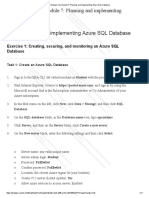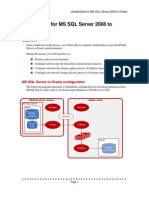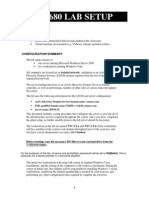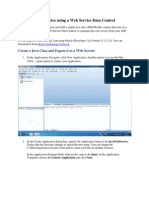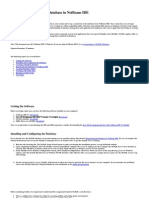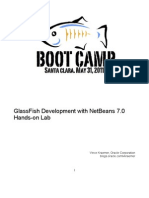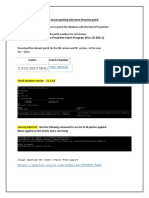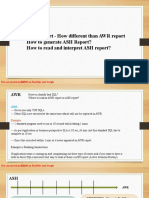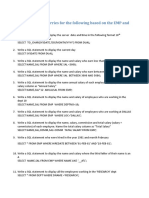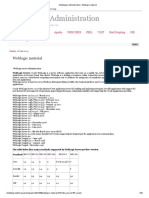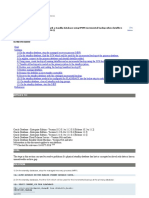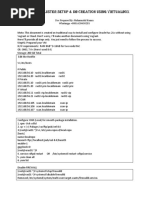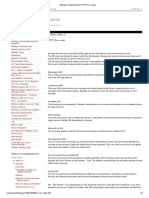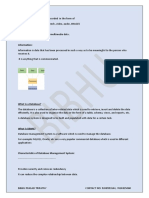0 ratings0% found this document useful (0 votes)
13 viewsCreating JDBC Connection Pool
The document describes how to create a JDBC connection pool and data source in WebLogic. It involves starting the admin server, navigating to the connection pools page, entering database details to configure a new pool, testing the configuration, and then configuring a new JDBC data source associated with the pool.
Uploaded by
Irfan AhmadCopyright
© © All Rights Reserved
Available Formats
Download as DOCX, PDF, TXT or read online on Scribd
0 ratings0% found this document useful (0 votes)
13 viewsCreating JDBC Connection Pool
The document describes how to create a JDBC connection pool and data source in WebLogic. It involves starting the admin server, navigating to the connection pools page, entering database details to configure a new pool, testing the configuration, and then configuring a new JDBC data source associated with the pool.
Uploaded by
Irfan AhmadCopyright
© © All Rights Reserved
Available Formats
Download as DOCX, PDF, TXT or read online on Scribd
You are on page 1/ 1
Creating JDBC Connection Pool/JDBC Data Source
Connection Pool Creation:
1. Start admin server
2. Go to http:///console and login
3. Go to Services/JDBC/Connection Pools jdbc
4. Click Configure a new JDBC Connection Pool...
a. Select Database Type: Oracle
b. Select Database Driver: Oracle’s Driver (Thin) version 9.0.1, 9.0.2, and 10
c. Click Continue
d. Enter following values
i. Name: XXXXXXXXXXX
ii. Database Name: XXXXXXX
iii. Host Name: XXXXXXXXXXXXX
iv. Port: XXXXXX
v. Database User Name: XXXXXXXXXXX
vi. Password: XXXXXX
ii. Confirm Password: XXXXXXXXXX
e. Click Continue
f. Click Test Driver Configuration, this must result in successful test. If not, review above
steps
g. Select ejb and portal server as targets
h. Click Create and deploy
i. This will bring you back to Connection Pools list with new pool listed
5. Now go to Services/JDBC/Data Sources and click
Configure a new JDBC Data Source
1. Enter pcnDataSource for Name and JNDI Name
2. Enable Emulate Two-Phase Commit for non-XA Driver
3. Click Continue
4. Select pcnPool from Pool Name list
5. Select ejb and portal servers for target
6. Click Create
You might also like
- Configuration Connection Pool and Data Source in Weblogic8No ratings yetConfiguration Connection Pool and Data Source in Weblogic82 pages
- Oracle 10g Configuration On WebSphere Application Server 6No ratings yetOracle 10g Configuration On WebSphere Application Server 63 pages
- Practical No: 2B Perform The Extraction Transformation and Loading (ETL) Process To Construct The Database in The SQL ServerNo ratings yetPractical No: 2B Perform The Extraction Transformation and Loading (ETL) Process To Construct The Database in The SQL Server13 pages
- Open BIRT. 2. in Data Explorer, Right-Click Data Sources. 3. Click New Data SourceNo ratings yetOpen BIRT. 2. in Data Explorer, Right-Click Data Sources. 3. Click New Data Source5 pages
- Running: Option 2 - If You Are Using A Script To Start The Managed ServerNo ratings yetRunning: Option 2 - If You Are Using A Script To Start The Managed Server5 pages
- Configure a JDBC Data Source in Oracle WebLogic Server 1700453941No ratings yetConfigure a JDBC Data Source in Oracle WebLogic Server 17004539419 pages
- Oracle WebLogic 12C Installation Guide Version 0No ratings yetOracle WebLogic 12C Installation Guide Version 036 pages
- ITVoyagers BI PRACTICAL 2 B ETL SQL MU TYITNo ratings yetITVoyagers BI PRACTICAL 2 B ETL SQL MU TYIT17 pages
- Notes On Publishing Your CO5027 Website If You Haven't Worked From Scratch With A Live SQL DatabaseNo ratings yetNotes On Publishing Your CO5027 Website If You Haven't Worked From Scratch With A Live SQL Database5 pages
- ITVoyagers-BI-PRACTICAL-2-b-ETL-SQL-MU-TYITNo ratings yetITVoyagers-BI-PRACTICAL-2-b-ETL-SQL-MU-TYIT17 pages
- Database Server: Advanced Application ManualNo ratings yetDatabase Server: Advanced Application Manual15 pages
- Fundamentals of Storage Networks - Lab 7No ratings yetFundamentals of Storage Networks - Lab 719 pages
- Lab Answer Key - Module 7 - Planning and Implementing Azure SQL DatabaseNo ratings yetLab Answer Key - Module 7 - Planning and Implementing Azure SQL Database11 pages
- 09 - Post-Installation SQL Server 2008 R2No ratings yet09 - Post-Installation SQL Server 2008 R29 pages
- Build Solutions Across VPCs with PeeringNo ratings yetBuild Solutions Across VPCs with Peering6 pages
- Inter Domain Presence Federation Part 1aNo ratings yetInter Domain Presence Federation Part 1a13 pages
- UM016007E Database Server and MySQL UserManual 20190805 EngNo ratings yetUM016007E Database Server and MySQL UserManual 20190805 Eng17 pages
- Migration From Sybase Installation InstructionsNo ratings yetMigration From Sybase Installation Instructions5 pages
- Golden Gate For MS SQL Server 2008 To OracleNo ratings yetGolden Gate For MS SQL Server 2008 To Oracle29 pages
- ITB6004 70-680 Lab Setup Guide For VMwareNo ratings yetITB6004 70-680 Lab Setup Guide For VMware10 pages
- Work Description To Import Tags Into DDSNo ratings yetWork Description To Import Tags Into DDS2 pages
- Connecting To A MySQL Database in NetBeans IDE100% (4)Connecting To A MySQL Database in NetBeans IDE47 pages
- Connecting To An Access Database Using Classic ASPNo ratings yetConnecting To An Access Database Using Classic ASP9 pages
- MCSA Windows Server 2012 R2 Configuring Advanced Services Study Guide: Exam 70-412From EverandMCSA Windows Server 2012 R2 Configuring Advanced Services Study Guide: Exam 70-412No ratings yet
- 003.ASH Report Analysis - How To Read ASH ReportNo ratings yet003.ASH Report Analysis - How To Read ASH Report54 pages
- Middleware Administration - Weblogic MaterialNo ratings yetMiddleware Administration - Weblogic Material29 pages
- Steps To Perform For Rolling Forward A Standby Database Using RMAN Incremental Backup When Datafile Is Added To PrimaryNo ratings yetSteps To Perform For Rolling Forward A Standby Database Using RMAN Incremental Backup When Datafile Is Added To Primary6 pages
- Weblogic Administration - HTTP Error CodesNo ratings yetWeblogic Administration - HTTP Error Codes4 pages
- EBS12.2.4 Installation and Upgradation FinalNo ratings yetEBS12.2.4 Installation and Upgradation Final26 pages
- Maa Corporate Training Center: Given by Mr. LoknadhNo ratings yetMaa Corporate Training Center: Given by Mr. Loknadh25 pages
- DATA: Facts That Can Be Recorded in The Form ofNo ratings yetDATA: Facts That Can Be Recorded in The Form of3 pages