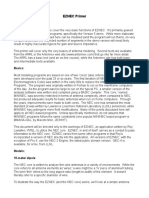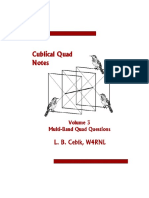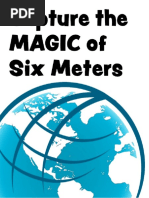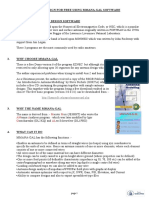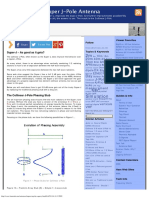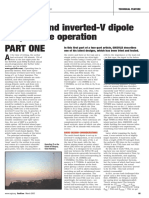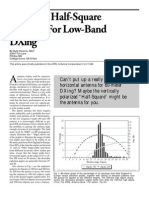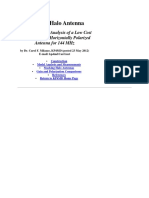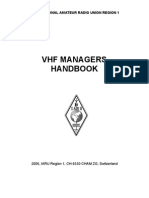How To Start Modeling Antennas Using EZNEC
Uploaded by
DalyskHow To Start Modeling Antennas Using EZNEC
Uploaded by
DalyskHow to Start Modeling Antennas using EZNEC
Greg Ordy, W8WWV
CTU, Contest University
Dayton, May 19, 2011
Version 1.01
This modeling tutorial is the companion document to a slide presentation given at
a Contest University session on May 19th, 2011.
Table of Contents
Introduction .........................................................................................................2
References and Links.........................................................................................2
Why EZNEC? .......................................................................................................4
Putting Modeling in Context ..............................................................................5
Modeling Expectations .......................................................................................7
Optimizers .........................................................................................................7
Trends and Directions .......................................................................................8
A Few Words on NEC .........................................................................................8
Modeling and Computer Performance ............................................................12
Examples ...........................................................................................................13
File Open/Save As ..........................................................................................13
Program Options .............................................................................................15
Wires ...............................................................................................................17
Segments ........................................................................................................18
Determining Wire End Coordinates .................................................................20
Trigonometry Refresher and Tips ................................................................21
Using Program Shortcuts and Commands ..................................................23
Sources ...........................................................................................................27
Antenna View (View Ant button)......................................................................31
40 Meter Vee...................................................................................................34
Starting EZNEC Modeling 1 CTU, Dayton, 2011
L Networks – 160 Meter Vertical .....................................................................39
Transformers – Flag Antenna and Array .........................................................64
Flag Antenna Array......................................................................................75
RDF – Receiving Directivity Factor..................................................................94
Checks and Tests .............................................................................................96
Segmentation Check .......................................................................................97
Geometry Check .............................................................................................97
Model Convergence Test ................................................................................97
Average Gain Test ..........................................................................................99
Conclusion ......................................................................................................105
Introduction
The target audience for this material is the antenna enthusiast who has antenna
knowledge and experience, but has thus far avoided integrating modeling into
their design and thinking process.
Modeling has its own terminology, jargon, rules, quirks, tricks, guidelines,
restrictions, limitations, and frustrations. Some aspects of antenna modeling are
immediately familiar to a person with antenna design experience. Other aspects
take time to understand, appreciate, and master.
A number of very good modeling tutorials and practical model examples exist
and the ones that I am aware of will be listed in the next section. The approach
taken here will be to go into painful detail in the running of the EZNEC program
while assuming a moderate level of general antenna knowledge.
As with so many activities in life, it often comes down to working through a few
examples, and getting past those pesky hurdles. My hope is that some of these
examples and background information will provide illumination on that initial
journey. If you have any questions or comments about the material in this
document, I can be reached by email at ordy@seed-solutions.com.
Although I’ve never made a single contact on an antenna model, I would not
want to design or install an antenna without at least a quick check of a model to
help frame my expectations and crosscheck my measurements.
References and Links
Starting EZNEC Modeling 2 CTU, Dayton, 2011
The EZNEC1 software, created and marketed by Roy Lewallen, W7EL, can be
obtained from www.eznec.com. The package comes with a number of example
models, and there is an extensive indexed Help©2 facility with information on all
aspects of the program. The version used in this document is EZNEC+ V5.0.
The name that many people associate with modeling is L.B. Cebik, W4RNL (SK).
L.B. wrote extensively about modeling and modeling tools. Although now a silent
key, L.B.’s personal web site remains at www.cebik.com. His work at that site is
now maintained by AntenneX, www.antennex.com. It is necessary to register to
access the site, but there is no fee involved. It is well worth it to register and read
through the many pages.
Antennex, at www.antennex.com, maintains a large amount of antenna and
antenna modeling information. Although they have an online journal that has a
subscription cost, there is also a guest section that is free. It does appear as if
tutorial or teaching material created by W4RNL has been placed in products with
fees. If you register as a guest at Antennex.com you can access a large number
of articles, including models and descriptions of models.
From time to time the ARRL appears to offer an online course on antenna
modeling that was written by L.B. Cebik. Over the years, many articles have
appeared in QST and QEX that refer to antenna modeling. Some links can be
found on this page: http://www.arrl.org/antenna-modeling.
The ARRL Antenna Book makes frequent reference to modeling, and many of
the models presented in the book are included on the CD that comes with the
book. The most recent 21st edition includes a free version of EZNEC, called
EZNEC-ARRL. Although that might sound appealing, it appears to be nothing
more than a frozen-in-time version of the free version of standard EZNEC, and
version 3 at that. For normal modeling, the 20 segment limit applies. That limit
can be exceeded for the model files provided with the book. As best as I can tell,
it’s probably better to just download the most recent free EZNEC, unless models
included with the book are of particular interest.
Chapter 4 of the ARRL Antenna Book is titled: Antenna Modeling & System
Planning, and contains very useful background information including a modeling
package comparison as well as a good tutorial.
In the most recent and last (5th) edition of ON4UN’s Low-Band DXing, John
Develdere, ON4UN, has supplied most all of the models used in the book on the
CD that is included with the book. They are EZNEC models. Chapter 4 of the
book is on the topic of Antenna Design Software, and includes a history of
modeling as well as additional references and links.
1
EZNEC is a registered trademark of Roy W. Lewallen.
2
The EZNEC programs and Help manual are copyright © 2000-2007, Roy W. Lewallen
Starting EZNEC Modeling 3 CTU, Dayton, 2011
Dan Maguire, AC6LA, has an interesting web site (www.ac6la.com ) with a
number of programs that work in conjunction with modeling software. A lot of
Dan’s work deals with transmission lines, and he is a true expert in that area. If
you have transmission lines issues, from theory through practice, talk to Dan.
Rudy Severns, N6LF, (http://www.antennasbyn6lf.com) is a frequent author and
contributor to amateur radio publications. Rudy’s work is highly regarded, and he
backs up his work with models and/or measurements. He often uses modeling in
his work, and his site covers a number of interesting and contemporary topics.
The modeling package 4nec2 (http://home.ict.nl/~arivoors) is free, and has a
number of users and followers. One interesting feature that it has is the ability to
read EZNEC files and run them, as well as create NEC input decks from the
EZNEC model. From time to time, this can be quite handy, especially if you find
yourself starting to use several different modeling packages. Some features
introduced with EZNEC version 5 are not currently supported and can not be
translated and simulated. These include features such as Virtual Wires,
transformers, and lossy transmission lines.
The Wikipedia has an article about the history of the NEC engines at:
http://en.wikipedia.org/wiki/Numerical_Electromagnetics_Code.
Although more about the engine than modeling with the engine, the NEC-2
unofficial home page is located at: www.nec2.org.
Finally, it never hurts to simply search the Internet for models related to a
particular antenna design. Although there are no guarantees of quality, there is a
lot of information out in cyberspace, much of it very good.
There are many authors who have written on the topic of modeling, and they
should be included on any useful list. I apologize to those I have omitted, and
please feel free to contact me and I will update this list.
Why EZNEC?
The various forms of the EZNEC3 product family are probably the most popular
modeling packages used by the amateur radio community. At the entry level,
there is a free package with all of the features of the commercial version, but
limited in the complexity of the model.
The examples in this document were simulated with the EZNEC+ V5.0 package.
3
www.eznec.com
Starting EZNEC Modeling 4 CTU, Dayton, 2011
In some cases, the information will be very specific to EZNEC, and you should
not expect to see the identical behavior in other antenna simulators. After all, this
is a tutorial about modeling with EZNEC, not general modeling.
EZNEC and other similar antenna modeling packages, with few exceptions, are
wrappers for the NEC (Numerical Electromagnetics Code) engines. These
engines date back to the 1970’s, and were written in Fortran to run on mainframe
computers. Going along with that era, these programs accept input in the form of
a punched card deck, and the outputs are a large text file full of numbers suitable
for printing on a line printer, with fan fold 14” wide tractor feed paper.
EZNEC does a lot of work on our behalf to hide all of that mess, and let us work
with a contemporary GUI with many powerful features.
Many of the concepts, terminology, and jargon used in EZNEC and similar
programs come from NEC. This is good news because this means that once you
learn one NEC-based program, you can usually pick up others quite quickly.
Each NEC shell or wrapper has its own strengths and weaknesses, and don’t be
surprised if you collect several as the years go by.
Since the NEC engines are ancient in terms of computer evolution, they might
seem to be static, out of data, and maybe even falling behind. In some ways,
they are! I don’t believe that the core engines have been officially enhanced in
decades. Fortunately, modeling tools can continue to advance by building upon
features long present in NEC but unused or at least underused.
Just because NEC is effectively frozen in time, don’t think that NEC-based tools
are – they are not.
If you tried modeling several years ago, and were frustrated by not finding some
capability, it may be time to check again.
Putting Modeling in Context
I think of modeling as one part of a three part approach to successful antenna
design and implementation. The three parts are:
• Theory (Math)
• Modeling
• Measurements
Each of these can be used to drive a design process, but they also serve to
crosscheck each other. The idea is to create a solid and broad base that
provides results we can be confident in. I sometimes think of “theory” as “math”,
so that I can remember the 3M’s.
Starting EZNEC Modeling 5 CTU, Dayton, 2011
If traditional antenna theory says that the impedance of a half wavelength dipole
in free space is around 72 Ohms at resonance, and a model taking into account
the wire diameter and the height about ground reports 65 Ohms, and the
measured value is 61 Ohms, we can be more confident that we have built a form
of what we modeled, and what is close to a textbook half wavelength dipole. If
the model reports 150 Ohms, we might want to double check the model. If we
measure 40 Ohms, then we need to check the measurement device and the
model, and even wonder if we are applying the correct textbook expectations.
As part of comparing models and measurements, I always try to check the
tracking across the band, as well as data at a single frequency. The problem with
data at a single frequency is that it can accidentally create a false sense of
security. As the saying goes: even a stopped clock is right twice a day.
Consider the following two example SWR comparisons between a model and a
measurement.
SWR SWR
F F
If all we measured was the SWR at a single frequency, F, then we might think
that the antenna on the left (blue) matches the model (red) much more closely
than the antenna on the right. If we step back and look at a wider sweep, it’s
clear that the left antenna measurements look nothing like the model; except for
the accident that the SWR is the same at the one frequency we happened to
check. Although I used SWR in this example, the parameter might be
impedance, gain, front to back ratio, or any useful characteristic of an antenna.
As I model an antenna, I’m always on the lookout for signatures and trends in
characteristics that can also be measured or observed in the field. In the above
example on the right, we see that there are two frequencies where the SWR
curve changes slope. If I can find those in my measurements, and they are close
to where they are expected, then I’m more confident in my implementation. In
some cases, these sorts of signatures are found outside of the formal band
edges.
Starting EZNEC Modeling 6 CTU, Dayton, 2011
Modeling Expectations
Optimizers
Modeling with EZNEC tends to be more what if as opposed to find me the
answer. As an example, let’s say that we want to determine the length of a 40
meter dipole made from #12 copper wire with the ends at 35 feet high and the
center at 45 feet. The target frequency is 7.150 MHz, where we want the
reactance to be zero Ohms.
With EZNEC, you answer that question by modeling a set of lengths that
converge on an acceptable answer. You could call that cut and try, or even trial
and error.
Some folks seem to think that modeling software should provide only the final
answer, and do it in a single step after the question is appropriately asked.
There are indeed programs that provide that approach to modeling. They are
generally called optimizers. As far as I know, EZNEC is not one of them. It simply
provides results for the current model, and if you want to alter to model to come
closer to some design goal, you’ll have to make the changes manually and then
run the model again.
My experience has been that except for the most aggressive and complex
designs, the cut and try approach is more than acceptable. Convergence to the
design goals usually happens in a few quick steps, and during that process
valuable insight is gained about the design. In the previous example, it might be
a sense of how many KHz resonance shifts for each inch of antenna length.
That’s certainly good to know if you are actually tuning the antenna out in the
field.
If you do anticipate that you might need to run many models (hundreds to
thousands) to find the answer, then you might want to consider an optimizer.
Even when using an optimizer, some hand modeling is desirable for insight and
developing a sense of how the antenna performs in the overall design space and
frequency range.
One of the concerns about optimizers is that they converge and stop at a local
design goal that is not the best in the overall global design space. Having
knowledge about the space is insurance against falling into those traps. I think
it’s reasonable to say that an experienced modeler will get more out of an
optimizer than a beginning modeling. Even if you want to or need to rely upon
optimizers, it is probably a good idea to become a proficient modeler on your
own.
Starting EZNEC Modeling 7 CTU, Dayton, 2011
Trends and Directions
I often view modeling as providing answers about trends and directions as
opposed to absolute numbers. To highlight this idea, let’s say that I model two
variations of a design, and one reports a maximum gain of 4.0 dBi, and the other
reports 5.2 dBi.
What I would take from these results is that the second design has about 1 dB
more gain than the first. To expect the 4.0 and 5.2 dBi gain values to be spot on
accurate in the actual antenna is probably going to lead to disappointment. It’s
not because modeling has some flaw or inaccuracy, but rather that models
almost never take into account all of the environmental variables that surround
real antennas in the real world. This is especially true as the antenna becomes
closer to ground.
In comparing designs, I usually think in terms of words like more or less, higher
or lower, or narrower or wider. In other words, I’m looking at the relative
differences between antennas, not absolute gain, front to back ratio, RDF,
bandwidth, or other antenna characteristics.
An exception would be impedance, where we might be targeting specific values
such as 50 Ohms. Since impedance is becoming easier and easier to measure
with accuracy, we can double check our results when it matters. Because most
transmission lines are 50 Ohms, it is important that we come acceptably close.
A Few Words on NEC
As mentioned earlier in this document, EZNEC, and most all antenna modeling
packages, are based upon a simulation engine family broadly named NEC – the
Numerical Electromagnetics Code. This is usually pronounced as neck, and it is
not the same as the National Electrical Code, which is the code that most think of
as being about safe house wiring. It is also not related to the N.E.C. which is the
Nippon Electric Company.
The references provided earlier, especially the Wikipedia page and chapter 4 of
the ARRL Antenna Book provide detailed historic information.
As best as I can determine, NEC-1 does not exist. As you might guess, NEC-2,
NEC-3, and NEC-4 are more recent versions, each an update to the previous.
NEC-4, the most recent, released in 1992, is now almost 20 years old. NEC-3,
although released and used in some products, did not survive.
When talking about NEC, there are only two practical choices – NEC-2 and NEC-
4. As far as I know, NEC-4, in all areas of accuracy, is considered to be superior
to NEC-2. That begs the question, why is NEC-2 still being used?
Starting EZNEC Modeling 8 CTU, Dayton, 2011
NEC-2 has the desirable property that it is free, in the public domain, can be
distributed and used without a software license, and can be used around the
world.
NEC-4 still requires a specific software license, and the cost is around $300 at
this time (2011). In addition, there are export restrictions on the engine, so it
cannot be sent to certain countries no matter how much money is available.
Since NEC-4 is considered to be more accurate, it is often viewed as the
professional form of NEC, and that means that the wrappers that surround it
might offer more features, and also cost more money. Note that there are two
costs here – the cost of the NEC-4 engine, and the cost of the wrapper software.
So, the bottom line is that NEC-2 tools are several hundred dollars less
expensive than NEC-4 tools, if not free. EZNEC, using NEC-2 for example, has a
free version, a version around $90, and a version around $140 (2011 prices).
The EZNEC+ V5.0 that I use is the $140 package. But, if you were to move up to
the versions that can use NEC-4, you are stepping up to a little less than $1000.
Other modeling packages with both NEC-2 and NEC-4 price points have a
similar two-tier structure.
I think we can now appreciate that unless the NEC-4 features and accuracy are
absolutely needed, or, money is no object, the vast majority of folks doing
antenna modeling around the world use NEC-2.
When the personal computer arrived on the scene, a new engine was created for
the PC, and it was initially written in Basic as opposed to Fortran. It was called
MININEC. Because it could run on hardware that we could all afford, it was
initially quite popular. It has been developed and enhanced over the years, and
there are commercial tools that use the MININEC engine.
There are areas where MININEC is considered more accurate than NEC-2, and
areas where NEC-2 is considered better. So, there are good reasons why both
engines should still exist.
Over time, the PC grew into a more capable computing platform, and it was
possible to move the original NEC-2 and NEC-4 mainframe code to the PC.
EZNEC, as far as I know, is exclusively based upon NEC-2 and NEC-4. But, the
term MININEC still seems to come up from time to time. That is not a reference
to the MININEC engine, but to a type of ground model that is associated with the
MININEC engine, and was then adopted by versions of NEC-2.
Starting EZNEC Modeling 9 CTU, Dayton, 2011
This is a good time to mention what are considered to be the primary
weaknesses in NEC-2. NEC-2 is considered to have two main issues4:
1. Modeling tapered elements (stepped diameter), such as made out of
telescoping aluminum tubing.
2. Modeling wires that are very close to ground, lying on the ground, or
buried in the ground.
At first blush, these look like serious problems, since in the case of the first
problem it is hard to model most Yagi and beam antennas, or any antenna made
from telescoping aluminum tubing. In the case of the second, it seems hard to
model a vertical antenna with a ground radial system.
Because these are both very common and important types of antennas, NEC-2,
at least in EZNEC, has been augmented and enhanced to work around these
problems.
In the case of the telescoping tubing, an algorithm called stepped diameter
correction has been added to EZNEC. This approach converts a set of stepped
lengths into a single length that is considered to be equivalent. The actual model
uses the equivalent dimensions, not the original. The details of this approach are
described in the EZNEC Help documentation5. I should mention that I recently
had the opportunity to work on some very large Yagi designs, and I was able to
see differences between NEC-2 and NEC-4 results for the same model, and to
confirm via impedance measurements that NEC-4 was closer to the measured
values. Note that these are feed point impedance differences, which appear to be
the place where the engines mainly diverge. For the casual and even serious
designer, NEC-2 with the stepped diameter correction in EZNEC is probably
more than good enough. If you want to be a world class designer of antennas
with stepped diameters, you probably need to spend the money and move up to
NEC-4.
The issues with modeling ground radials, including buried radials, can also be
solved by using NEC-4. If you want to do serious work with ground radial
systems, then using NEC-4 is strongly suggested. If you don’t want to spend the
money, you can still achieve good results using EZNEC/NEC-2. One approach,
the one that I use most all of the time, is to select the MININEC-type ground
model, and then use a series resistor at the base of the antenna to represent
expected ground loss. This popular approach that is described in the Help
documentation avoids the problem of having to model the ground system at all,
and a vertical is not much more than a wire touching the ground with a resistor at
the base. This is especially convenient for modeling vertical arrays, where part of
4
There are some secondary issues too. For example, NEC-2 has a difficult time modeling very
small loop structures. The issues presented here tend to come up most often.
5
And see Physical Design of Yagi Antennas, David Leeson, W6QHS, page 8-18 (available from
the ARRL)
Starting EZNEC Modeling 10 CTU, Dayton, 2011
the design task is to locate the verticals. Who wants to drag around radial wires
in addition to the verticals in their models?
Note, however, that this is the MININEC-type ground in EZNEC, not the
MININEC engine.
There is at least one more issue that lingers from the days of the early personal
computers. The NEC engines obviously perform a large number of computations
on real or floating point data (as opposed to integer data). At the computer
hardware level, there are two popular data formats for representing floating point
data. One is the 32-bit format that is often called single precision, and the other is
the 64-bit or double precision format. In the early days of PCs (remember the
optional floating point coprocessor chip?), there was a performance and program
size cost to using the double precision format. Double precision programs were
larger and slower.
These differences led to the creation of NEC engines that were compiled for the
single or double precision data representation. While there still might be
situations where using single precision makes sense, the advances in computer
speed and capacity largely remove this as an issue. In the case of many
antennas, the difference in precision is not going to be a factor in the results. Still,
unless you are forced at gun point to use single precision, use double precision
to gain the higher accuracy potential.
If you want to move a model from one package to another, you may have some
choices. One approach that will always work is to simply manually transfer the
model into the new package while looking at the old package model. If there are
a lot of wires and complexity, this can be tedious and error prone, although it
always works.
Because the wire definitions are usually the longest part of a model, some
packages have facilities to import and export just the wire portion of the model.
This can also be useful if you are generating your wire coordinates through a
design program.
Another approach is to see if you can exchange NEC card decks. As mentioned
before, the NEC engines maintain the abstraction of a deck of punched cards for
models. Some tools let you import or export NEC data. Although EZNEC
versions other than EZNEC/Pro do not support this, there are still some options.
One trick I’ve used from time to time is to work in EZNEC, then import that *.EZ
model file into 4nec2, and then have 4nec2 create a NEC-format card deck
image file. From that point, I can move to any tool that consumes the low level
NEC format.
Starting EZNEC Modeling 11 CTU, Dayton, 2011
Modeling and Computer Performance
When the NEC engines escaped the Fortran mainframe computer and arrived on
the lowly PC, performance and capacity were valid concerns. Do you remember
the days of magical memory numbers such as 640K, and extended and
expanded memory?
The practical impact on models was to encourage the use of the minimum
number of Wire segments, and to analyze antenna patterns as slices through
single azimuth or elevation planes. If you dig out antenna articles6 from that time
that used antenna models, you’ll find references to taking many minutes to run a
single model.
Fortunately the dark ages of personal computing did not last too long, and we
now sit in front of demand paged virtual memory machines with multiple core
CPUs running at several GHz with several gigabytes of physical memory7. There
is very little performance penalty8 in using double precision (64-bit) floating point
calculations as compared to single precision (32-bit) calculations. File and
memory sizes are rarely an issue.
The good news today is that most all antenna models simulated on EZNEC can
produce a full 3 dimensional pattern analysis in just a second or two. Capacity is
usually limited by the modeling tool product definition, not the time it takes to sit
and wait for a result.
While there are times when using too many Wire segments is a bad idea, it is no
longer necessary to waste a lot of time trying to minimize segment count,
potentially lowering model accuracy. It’s also possible to quickly produce 3D
patterns that fully reveal the total pattern, as opposed to single slices that might
hide important details.
An aspect of this computer performance bonanza is that it’s now easy to quickly
model antenna performance across an entire amateur band, not just a single
frequency. This can reveal nasty performance surprises that can be easily
missed if you are just looking at a single target frequency. Amateur radio is
somewhat unique in that antennas, especially transmitting antennas, usually
function across an entire band, not just a single assigned frequency.
6
Modeling HF Antennas with MININEC – Guidelines and Tips from a Code User’s Notebook: Dr.
John Belrose, VE2CY, ARRL Antenna Compendium #3, page 156.
7
The performance improvement in modeling is at least partly due to improved compiler
technology and some hand optimization of the NEC programs. To the best of my knowledge,
folks engaged in these efforts have always tried to preserve the NEC semantics.
8
I measured a 6% increase in execution time with the double precision as opposed to single
precision engine for a model sweep that took 3 minutes of wall clock time.
Starting EZNEC Modeling 12 CTU, Dayton, 2011
Designers used to have to settle for modeling an antenna at a single frequency
looking at a few carefully selected azimuth or elevation pattern slices. Now,
inspecting and evaluating the full 3D antenna pattern across an entire band is not
a big deal.
If you tried modeling several years ago, and were frustrated by the practical
capacity or complexity limits of a model, it may be time to check again.
Examples
It’s finally time to get into the EZNEC program and some examples. EZNEC is a
Windows9-based program that attempts to follow the common GUI style
guidelines that make it possible to quickly learn how to operate a new program
because it generally operates like other Windows programs. Because of
differences in the underlying applications, deviations from the most common
guidelines may make sense.
I would like to cover two of these areas where I have found EZNEC to be a little
uncommon, and perhaps for that reason, confusing (at least for me).
File Open/Save As
With many Windows programs, the File menu includes the commands New,
Open, Save, and Save As. Combined with these commands is a recently used
file list. By the way EZNEC model files have a .EZ suffix. When the program is
installed, a file association is registered with Wndows, so if you Open a *.EZ file,
you will end up in EZNEC. EZNEC does accept or create several other file
extensions for data related to models.
EZNEC uses what I would call the Open, Save As, and LAST paradigm. When
EZNEC starts, it automatically opens a model file named LAST.EZ. As the name
suggests, this is the state of the model when EZNEC last terminated. So,
whenever you execute EZNEC, you will start off exactly where you left off in
terms of the model contents. EZNEC apparently updates LAST.EZ continuously,
with every model change, or when it encounters a fatal error. What this means is
that it is nearly impossible to lose a model due to a program or system crash. I
have had EZNEC crash on me from time to time, but I’ve never lost one
keystroke of work because the next time I start the program, my model will be
where it was at the time of the crash.
The only file that EZNEC automatically opens or saves is the special name
LAST.EZ. It opens it on start up, and it saves it at the end, and after all model
changes.
9
Windows is a registered trademark of Microsoft Corporation.
Starting EZNEC Modeling 13 CTU, Dayton, 2011
There is not a Save command, usually the File->Save menu command, or, the
Control-S (Ctrl-S) keyboard command. Because the current model state is
always saved to LAST.EZ upon program exit, the program does not prompt you
to save your work if there is unsaved work when you terminate the program.
There is no New command. This means that the concept of the empty model, or
model without content does not exist. Said another way, EZNEC will not allow
you to save into a file a model that cannot be executed. An example is a model
without a Source. During the running of EZNEC you can delete all Sources, but
you can’t save that model until you add at least one valid Source. EZNEC will not
let you run a model or save it to a file unless it meets some minimum level of
completeness and consistency. This is a common sense restriction that prevents
chaos from breaking out.
If you want to save a model into a file with a particular name, you must execute
the Save As command explicitly. If you are updating an existing model, you will
be prompted for permission to overwrite the contents – even if is the file that the
model came from.
Let me describe a scenario where this can be a little confusing.
You are working on a file named Dipole.EZ. When you opened that file, the
single Wire describing the dipole was 33.43 feet long. This is a 20 meter dipole
example provided in the EZNEC package. You change the length to be 35 feet
as you are experimenting with various permutations.
After some time, you decide to exit the program and actually turn on your radio.
The model has changed, because the Wire is now 35 feet long, as opposed to
33.43 feet long. You will not be prompted to save your changes, obviously
related to Dipole.EZ. Instead, EZNEC will automatically save the updated model
in LAST.EZ.
The next day, you decide to pick up where you left off. When you start EZNEC, it
will automatically load LAST.EZ, and, without doing an explicit Open command,
or picking from a recent history list, you will indeed start off exactly where you left
off.
If you are uncertain or forget that you are where you left off, you might be
tempted to Open Dipole.EZ, since that’s what you thought you were last working
on. The problem is that the changed length of 35 feet was saved in LAST.EZ, not
Dipole.EZ. In fact, Dipole.EZ has the original 33.43 foot length! So, if you Open
Dipole.EZ, you will actually lose all of your changes from the previous session.
Now if you want to reload the model with the 35 foot Wire, you need to open
LAST.EZ, since that is where it was actually saved when you exited the program
the day before. You need to open LAST.EZ and recover your changes before
you make any new ones.
Starting EZNEC Modeling 14 CTU, Dayton, 2011
The only time that EZNEC asks if you want to save changes is when you try to
Open a file, and have made changes that were not saved to an explicitly named
file.
Program Options
Programs usually have options and settings in addition to the contents of a file
that the application manages. These are also called Preferences. In the old days
of DOS, these might be saved in the *.ini file. In the world of Windows, these are
usually saved in the Registry.
These sorts of options and preferences are usually automatically saved and
reused once the user changes them. They persist across runs of the program. In
EZNEC, making these options the true default, that will be used next time the
program starts, requires executing an explicit save as default command.
Here’s an example. The power level value is not part of a model. This is because
the gain and pattern of an antenna are never a function of the power level. The
power level specification serves to scale voltage or current levels at Sources so
that they are set as if that power level was being supplied.
I usually set the level to 1500 watts, since I’m often interested in making sure that
I know the maximum voltage and current levels needed for capacitors and
inductors in matching networks. This also causes voltage and current levels to be
values such as 4.5 amps, as opposed to 0.00045 amps. I just find it easier to
work with.
The power level is set with a menu command on the Option menu. The Power
Level dialog is:
Figure 1 – Power Level Dialog
Starting EZNEC Modeling 15 CTU, Dayton, 2011
If you uncheck the Absolute V, I sources control, insert a power level value, and
click OK, the program will adopt that power level. It will remain in use for all
models open and run until the EZNEC program terminates.
When the program is restarted, however, the power level will revert to the default
value.
If you want the power level to always be set to 1500 watts, then you must save
the options, creating a new set of defaults. This is done with a command on the
Options menu, Options->Save as Default. It is the bottom command on the
menu. Here is a capture of the menu where the command is selected.
Figure 2 – Saving Options as the Defaults
Starting EZNEC Modeling 16 CTU, Dayton, 2011
If you change any program option, and there are many, they will have their
changed values only until the EZNEC program terminates, unless you explicitly
save them all as the new defaults.
There are other preferences in the program that require a similar explicit save to
make them the persistent default values. If you change something that you
expect to survive across future program executions, you probably should consult
the Help file to make sure that you are following the correct procedure.
Wires
I believe it’s fair to say that the heart of modeling is the Wire. Although we all
have a practical understanding of what a wire is, in EZNEC/NEC-2 it is a specific
term of art. A Wire is a straight conductor of a certain length and diameter, and
optional insulation. All Wires in a model are made of the same material, such as
copper or aluminum. The material serves to determine a resistive loss and
permeability.
The position of a Wire is defined by the 3-dimensional (3D) coordinates of its two
end points.
Wires are also characterized by the number of segments on the Wire.
Each Wire is assigned an identifying number, which is its position on the Wire
window list.
Wires are connected when they share end point coordinates. It is also possible to
connect Wires at segment boundaries, although I rarely see this done, and for
several reasons it can be difficult to get right.
There are a number of rules and guidelines that influence how Wires should be
oriented and connected. These rules and guidelines are designed to improve the
accuracy of the results. EZNEC performs a geometry check every time you
execute a model. Should you receive a warning or error, you need to adjust your
model to live within the rules.
Wires are the places where all other modeling objects attach. EZNEC uses the
term insertion object to imply a wide range of parts that literally insert themselves
into a Wire. Insertion objects are inserted into a specific segment on the Wire.
When more than one insertion object occupies the same segment, they directly
interact. Insertion objects include Sources, Loads (inductors, capacitors,
resistors, traps, etc), transmission lines, transformers, and L Networks.
There are a number of rules and options for how insertion objects interact on a
Wire segment. These provide the richness we need to model various antenna
Starting EZNEC Modeling 17 CTU, Dayton, 2011
and circuit topologies. Insertion objects connect to each other through Wires.
Let’s say that you want to connect a Source to a transmission line. That is
accomplished by connecting the Source and the line to the same segment on the
same Wire.
All Wires radiate. Wires are also tie points. This duality presents a certain
conflict, since we don’t usually think of tie points as antennas. When Wires need
to be used to create small circuit topologies, such as a matching network with
several inductors and/or capacitors, the traditional approach is to use very short
Wires with few segments. It is also common practice to locate those types of
Wires far enough away from the actual antenna Wires that there is little
interaction through coupling.
Recent versions of EZNEC have added the concept of a Virtual Segment. I tend
to call it a Virtual Wire since it behaves like a special one segment Wire that does
not require the specification of end point coordinates. These are a powerful
addition to modeling since they provide useful tie points that don’t have to be
manually located away from the antenna and assigned coordinates. I believe that
EZNEC converts Virtual Segments or Wires into actual short one segment wires
located off in the distance. That’s the sort of detail management that computers
are good at, and it simplifies the modeling effort and results in a cleaner model
abstraction.
Although we usually think of a wire as a flexible piece of metal not thicker than a
car battery jumper cable, an EZNEC/NEC-2 Wire can have any diameter. If you
want to model a 2” diameter aluminum tube that is part of a large 40 meter Yagi,
you use a 2” diameter Wire and set the Wire Loss to mimic aluminum. Truss
structures such as antenna towers can be modeled as a large number of Wires.
Usually, however, unless you are making a detailed study of the tower, it’s much
easier to estimate equivalent cylinders of Wire and use them in place of a
complex tower model. The details of that transformation are too long to discuss
here, but if you have avoided modeling because you believe your structure is too
complex, you can probably model simplified versions that will produce very useful
results.
Many antennas, especially at higher frequencies, consist of solid metal surfaces.
An example would be a parabolic dish reflector. With NEC-2, those are modeled
as wire frames or a grid or mesh of Wires. Let’s say that you wanted to model a
vertical antenna mounted on a car body. The approach to that design would be to
create a wire frame model of the car. This type of modeling is beyond the scope
of this document.
Segments
Starting EZNEC Modeling 18 CTU, Dayton, 2011
Each Wire has a segment count that is part of the Wire specification. Segments
break up a Wire into smaller pieces used to drive the computations behind the
simulation of an antenna. As you might guess, more segments generally implies
more accuracy.
The time it takes to compute results is a function of the segment count in a
model. The time rises approximately with the square of the number of segments.
With the faster computers we enjoy today, a high segment count rarely results in
a performance problem, unless you have a very large design based upon
thousands of segments. Most common antennas can be modeled with less than
a few dozen segments.
Segment count is usually limited by the software package. I believe that this
restriction started because of the use of fixed table sizes within the Fortran
source code of NEC. Entry level packages, including the free EZNEC version,
support a limited number of segments. The idea is to allow basic modeling and
the opportunity to determine if modeling is right for you.
The bottom line is that specifying and managing segments can be a major part of
modeling. There are accuracy issues, simulation time issues, and product
capacity issues. This is one of those areas that can be more of an art than
science.
EZNEC has an automatic segmentation command that directs the program to
choose segment counts for your Wires. That is probably not a bad way to get
started. I personally believe that it tends to use fewer segments than I would do
manually, but it does result in the fastest models with the highest capacity, since
it is very frugal with the segment count.
From my experiences with modeling, there are two tips I would like to pass along.
When I need a very short Wire that will act as a tie point, I tend to use 3
segments on those Wires. One segment will usually work, but short 3 segment
Wires seem to crop up all of the time. This is especially true for short wires that
include a Source. Please see the Source Placement Precautions section of the
Help documentation.
Second, for Wires in general, I almost always use an odd number of segments.
Consider the cases of two and three segment Wires:
Starting EZNEC Modeling 19 CTU, Dayton, 2011
Figure 3 – Odd and Even Segment Counts
The green circles are segment boundaries, and define the segments. As
mentioned in the Wires topic, insertion objects are conceptually inserted into the
center of a segment. The potential location of insertion objects are indicated with
the blue X’s. When you have an odd number of segments, an insertion object
can be located exactly in the lengthwise center of a Wire, as the top example
shows. With an even number of segments, you can’t get to the precise middle of
a Wire. For many common antenna configurations, we usually are symmetric
around the center, and connect or attach something at the center.
As the number of segments grows, the potential problem goes away, since the
segments get shorter and shorter, and the deviation from being at the exact
center drops. As an example, I took a 40 meter dipole, around 66 feet long, and
modeled it with 11, 12, 60, and 61 segments. The Source was specified as being
50% down the wire – the center of the dipole.
The gain and pattern reported for all 4 cases were effectively identical. The
variations occurred around the impedance values. The impedance values were:
Segment Count Influence
# Segments Impedance
11 88.55 + j 11.31
12 90.03 + j 11.42
60 88.80 + j 11.87
61 88.75 + j 11.87
The odd man out is the 12 segment case, where it’s an even number of fewer
segments. The minimum number of segments, 11, was suggested by the EZNEC
Auto Segmentation feature.
Determining Wire End Coordinates
I would be willing to bet that the #1 reason why some folks shy away from
modeling is because of the need to calculate the coordinates of the end points of
Starting EZNEC Modeling 20 CTU, Dayton, 2011
Wires. This can involve that dreaded subject – math. Fortunately, the math is
nothing more than trigonometry, which we all should have seen go whizzing by in
junior or senior high school.
There was a time when computing Wire coordinates beyond something trivial
required working with a calculator and a pad of paper and then entering the
values into the program. That still happens from time to time. EZNEC has
evolved a number of commands that will do a lot of computation for you. The
trade off is that you have to understand how to use the commands and how to
direct them to achieve a desired result.
A Wire end coordinate consists of 3 values, the X, Y, and Z values. The X and Y
axes lie on the ground, and the Z-Axis is the height in the air. The value on the Z-
Axis is always a positive number, unless the Ground Type is Free Space, in
which case a Wire end can have a negative Z value. In general, I never model in
Free Space, so I always think of my model as being somewhere above the
ground, with positive Z-Axis values.
A coordinate is a number and a unit. The units support both the English and
Metic systems. All of my examples will be in units of feet. The modeling of Yagi’s,
or other antennas made out of stepped diameter tubing, tends to be done in units
of inches (if you are from the English system).
Following the normal mathematical conventions, the positive X-Axis points to the
right, and the positive Y-Axis points to the top of the page. The Z-Axis comes out
of the X, Y plane, towards us. Positive azimuth angles are drawn from the X-Axis
in the counter clockwise direction. Folks more comfortable with mapping tend to
locate the zero degree azimuth angle pointing straight up, or to the north, with
positive angles in the clockwise direction. EZNEC supports both orientations
when drawing patterns.
Trigonometry Refresher and Tips
So long as Wires are either horizontal or vertical, getting the end coordinates
right is not a big deal. The problem comes in when Wires run at an angle, and we
need to determine the projection of the end point onto the coordinate axes. Given
the length of the Wire and the angle, the sine or cosine of the angle times the
length gives the projection values. The trick is picking the right one.
Let’s say that you wanted to determine the Wire coordinates for a 40 meter
inverted vee that was 33 feet on a side, with a 22 degree drop angle. The top
center is at 50 feet. Here is a diagram of the antenna.
Starting EZNEC Modeling 21 CTU, Dayton, 2011
Figure 4 – Sine and Cosine Example
Using a calculator, the sine of 22 degrees is 0.375, and the cosine is 0.927.
Then, multiple each of those values by 33, since that’s the length of the wire. The
results are 12.4’ and 30.6’. It should be clear that the longer dimension is away
from the center line, and the shorter dimension is the drop down. Since the Wire
is dropping down, we need to subtract the 12.4’ from the 50’ height, resulting in a
37.6’ height off of the ground for the Wire ends.
This can be translated into an EZNEC Wire list as follows:
Figure 5 – Wires List from Example Vee
We created two Wires. The common center point is at 0, 0, 50. They share that
coordinate. The two ends will be 37.6’ high. I’ve arbitrarily chosen to locate the
antenna long the Y-Axis, so, the 30.6’ goes in the positive direction for one, and
the negative for the other.
By clicking the View Ant button on the main EZNEC window, we can get a 3D
view of the antenna.
Starting EZNEC Modeling 22 CTU, Dayton, 2011
Figure 6 – Example Vee Antenna View
This looks pretty good. One last check is to verify that each Wire is 33’ long. We
can let EZNEC tell us the length. To do that, I moved the mouse over the arrow
to the left of the Wire number, and right clicked. This created a popup window
that reported the Wire length.
Figure 7 – Wire Length Check
The reported length is 33.017 feet, which is more than close enough.
Another way to display Wire information, including the length, is to hover the
mouse cursor over the Wire in the View Ant window. A small window containing a
number of pieces of Wire information will popup on the screen.
Using Program Shortcuts and Commands
Starting EZNEC Modeling 23 CTU, Dayton, 2011
Recent versions of EZNEC have been adding a number of Wire shortcuts and
commands that make it easy to create complex Wire structures with arbitrary
angles. Please check the Wires window and its menu commands. Some
commands are available by right clicking over the actual coordinates in the Wire
table.
Let’s redo the previous example of the 40 meter inverted vee with the 22 degree
drop angle. This time, we are going to let EZNEC do the work.
I’ll start with a dipole at 50 feet off of the ground. Since I’ll be letting EZNEC drop
the ends of the Wires, I do need to create two Wires to begin with, so that I can
drop two ends without dropping the whole single Wire.
The Wire table is:
Figure 8 – Flat Dipole Composed of Two Wires
The antenna view is:
Starting EZNEC Modeling 24 CTU, Dayton, 2011
Figure 9 – Flat Dipole View
It’s just a flat horizontal dipole made from two Wires, each 33 feet long. All we
need to do is to take End 2 of each dipole and rotate it down by 22 degrees.
To do that, I right clicked over the Wire 1 End 2 cells in the table, and that
displayed a context menu, as follows:
Figure 10 – Wire 1, End 2 Context Menu
From that menu, I selected Elevation Rotate End, since that’s the change I need.
That command brought up the following dialog:
Starting EZNEC Modeling 25 CTU, Dayton, 2011
Figure 11 – Rotate Wire Dialog
I filled in the value of negative or -22 degrees, since I want the end rotated down
by 22 degrees. The resulting antenna view was:
Figure 12 – Wire 1 End 2 Rotated Down
The outboard end of Wire 1 has been rotated down 22 degrees. I did the same
operation to End 2 of Wire 2, and the vee was complete. The final Wire list is:
Starting EZNEC Modeling 26 CTU, Dayton, 2011
Figure 13 – Final Wire List
If you compare to the previous manually computed results, it’s the same values,
except for rounding.
EZNEC has a number of commands for modifying, copying, and moving Wires.
Most all of the pain of pushing around coordinate values has been removed. It is
a good idea to keep a constant eye on the antenna view, so that you know you
are creating what you want.
Sources
After Wires and their segments, the next object that is encountered in modeling is
the Source. At a minimum, a model must contain at least one Wire and at least
one Source.
Although it is tempting to think of a Source as a transmitter, that really is not the
best metaphor. In NEC-speak, a Source is specified with the EX card, short for
excitation. Perhaps a more accurate description of a Source is that it follows the
stimulus-response model. We stimulate or excite the antenna at the location of
the Source with a voltage, and part of what the NEC engine computes in
response to the stimulus at that point is the current flow. By dividing the complex
voltage by the complex current, we have the impedance of the antenna load at
that point.
While a Source might not be identical to a transmitter, they usually connect at the
point where a transmission line or transmitter would be connected.
Sources are one of a group of EZNEC/NEC objects that are called insertion
objects in the EZNEC documentation. They are inserted into Wires. To be
specific, they are conceptually inserted into the middle of a segment on a Wire.
Here are a few examples worthy of discussion.
Starting EZNEC Modeling 27 CTU, Dayton, 2011
Figure 14 – Source Examples
If you ask most people how many wires are needed to build a real dipole, they
would answer two. Assuming that the dipole is a straight wire, the answer in NEC
is one. That’s because the Source effectively breaks the Wire at the segment of
insertion. The A antenna shows how that is indicated in EZNEC. A is a dipole.
You can consider it to be equivalent to what’s drawn in B, if that picture is more
comforting.
There are times when it’s necessary to locate a Source at the end of a Wire,
usually because it’s at a point where the real wire bends at an angle and the
modeled Wire attaches to another Wire (since modeled Wires cannot bend).
Examples include the Inverted Vee dipole, and corner fed loops.
One of the traditional solutions to create that model in NEC is shown in C. Here,
a short Wire is inserted between the ends of the angled Wires. Since this need
comes up frequently, EZNEC has a special Source type called a Split Source.
This Source is located at the end (last segment) of a Wire, and is automatically
arranged to split itself across the two Wires at the junction. The picture of this
sort of Split Source is shown in D. The EZNEC documentation prefers the Split
Source in D over the added Wire in C. Although the D example shows
overlapping circles, that is not always the visual appearance, especially if you
zoom in on the antenna view.
So far, we have talked about Voltage Sources (V), and Split Voltage Sources
(SV). EZNEC has two other Source types. They are the Current Source (I), and
the Split Current Source (SI). With these Sources, you specify the complex
Starting EZNEC Modeling 28 CTU, Dayton, 2011
(magnitude and phase) current at a Source, and the NEC engine will compute
the voltage at that point, again resulting in the determination of impedance.
For many models, whether you pick Voltage or Current Sources will not make a
difference. Current Sources most often come up in the context of phased array
design, where more than one Wire is driven. Since current as opposed to voltage
directly leads to radiation, it’s common to talk about the driving points in terms of
current ratios. For example, the classic two-element vertical array spaced 90
degrees apart on the ground is often driven with two Sources, each with the
same current magnitude and a 90 degree electrical phase shift between them. If
you were modeling this sort of array with two Sources, you would need to specify
Current Sources to achieve the expected results. If you are designing phased
arrays with more than one Source, and you are getting unexpected results, check
that you are using the correct Source type.
All four types of Sources are specified with relative Amplitude and Phase values.
These voltage or current values interact with the Power Level option. You can
choose to either work with the absolute amplitudes specified, or, have the
specified voltage or current values automatically scaled by EZNEC to correspond
to the specified power level. I prefer the second option, and usually model with a
power level of 1500 watts. That presents me with realistic voltage and current
levels for the maximum power level allowed in the United States.
Needless to say, increasing the voltage (or current) amplitude on a Source does
not change the gain or pattern of the antenna. It certainly does, however, change
the voltage and current levels! This assumes a single Source, and not an array
with multiple Sources. A real antenna has the same gain and pattern if you drive
it with 1 watt, or 1,000,000 watts. The same is true with models.
Amplitude and phase can sometimes be confusing due to their relative
relationship. This mainly applies to multiple Source models. Let’s say that you
are talking to a friend about a phased array with two Sources. In your mind, there
is a 135 degree phase shift between the Sources that you consider to be the
values 0 and 135 degrees. Your friend sends you a model of the antenna, and
when you look at the Source list, you find the respective phases are -135 and 0
degrees. This is the same antenna, with the same shift, but expressed with
different values. The values might be -35 and 100, it’s the same phasing. It could
even be -251 and -116 degrees. All of these pairs and an infinite combination
more, represent the same phasing (the right number is 135 degrees greater than
the left number). You can play the same game with the amplitudes. When looking
at a model created by another designer, you might have to take some time to
understand the Source relationships. Although there are an infinite number of
equivalent permutations, there are some conventions worth following.
Starting EZNEC Modeling 29 CTU, Dayton, 2011
Sources and other insertion objects attach to the middle of a segment on a Wire.
That might suggest that these objects are placed on the Wire by specifying a
segment number. In EZNEC, they are specified by the percentage of the
distance from end 1 of the Wire to end 2. That percentage is used to determine
the closest segment center. In most cases, that’s a useful way to locate the
object. One desirable attribute that it has is that if you change the number of
segments, the object tends to stay in the same place, which seems very
reasonable and intuitive.
On the other hand, don’t expect the object to be located exactly at the precise
percentage that you have specified. After all, what matters are segments, not
percentages. This can become an issue if the segment count is relatively low, or,
if you are attempting to locate multiple insertion objects on the same segment. In
those cases, you may need to pay attention to the percentage and segment
details to be sure the model matches your expectations.
Consider the example of a 3 segment Wire.
Figure 15 – Object Placement Choices on a 3 Segment Wire
The green circles represent segment boundaries. Because this is a 3 segment
Wire, there are only 3 possible positions for an insertion object, indicated with the
red lines. These points are going to be at 16.7, 50, and 83.3% down the Wire
from the left. Here is a Source located on that Wire.
Figure 16 – Source on a 3 Segment Wire
I specified that the Source should be located 40% of way down Wire 12 from end
1. The actual position is reported as 50%, and that is segment 2. EZNEC picks
the closest segment.
Starting EZNEC Modeling 30 CTU, Dayton, 2011
In some models, following the details of the percentages and segments will
matter. An alternative in some cases would be to use multiple Wires on the same
straight line, and manage location issues through Wire selection.
There can be no doubt that there is an art to building a model, especially in terms
of laying out Wires and their segment counts.
Antenna View (View Ant button)
A very important window is displayed by clicking the View Ant button on the
main EZNEC window. Although this window does indeed display a 3-dimensional
view of the antenna, it is really a Swiss Army Knife with a large number of
functions.
The window is highly interactive, and is cross linked and synchronized with many
other windows. It is worth it to take the time to investigate all of the features and
functions of this important tool. Only a few will be highlighted here.
Figure 17 – View Ant Window
This example shows a view of a 5-element Yagi. The view can be changed by
clicking in the window and dragging the mouse with the button down. You can
view the antenna from any orientation.
Starting EZNEC Modeling 31 CTU, Dayton, 2011
Insertion objects are drawn on their Wires. In this case, a Source on the center of
the driven element is depicted as a red circle. There are different shapes for
different object types.
A strong linkage exists between the drawn Wires and the Wire window. If you
select a Wire on either window, it is highlighted in the other window.
The antenna view can be annotated with a number of data items. The data
display is controlled by commands on the View menu. The Options dialog on the
View menu contains the following controls:
Figure 18 – View->Options Dialog
If Wire Numbers is checked, the antenna picture becomes:
Starting EZNEC Modeling 32 CTU, Dayton, 2011
Figure 19 – View Wire Numbers
Each Wire is marked with its number. Since there are many Wires in this Yagi
model, the view becomes rather crowded. One solution is to use the zoom
controls on the left side of the window, and zoom in on the antenna to spread the
Wires over a larger portion of the screen.
Figure 20 – View Wire Numbers (zoomed)
Starting EZNEC Modeling 33 CTU, Dayton, 2011
Another common viewing option is to display a 2 dimensional pattern slice in the
correct alignment with the 3D antenna view. For this example, an elevation slice
added to the antenna would show:
Figure 21 – Elevation Slice Added to Antenna View
Other common viewing options including Wire segment dots, and the current flow
on the Wires.
40 Meter Vee
Since we just created a 40 meter inverted vee, we might as well continue on with
it.
All antenna models need a Source. This is a point where we drive the antenna
with either a voltage or current signal. There can be more than one Source in a
model. If we drive with voltage, the modeling engine computes the current at that
Source. If we drive with current, the modeling engine computes the voltage at
that point. Once we have both voltage and current values, then the impedance
of that point is simple Ohms Law, which is the voltage divided by the current.
We are most always interested in the impedance of Sources, since eventually
they make their way back to our radios, and impedance matching is of some
importance.
Sources are insertion objects, and as discussed earlier, are normally inserted
into the middle of a segment. In the case of the inverted vee antenna, we want
the Source to be located at the junction of two Wires, not the middle of a
segment.
Starting EZNEC Modeling 34 CTU, Dayton, 2011
Since this situation comes up with any corner fed antenna, EZNEC has a special
type of Source called a split Source that allows us to locate the source at the vee
junction. The Source window for this antenna is:
Figure 22 – Inverted Vee Source
The important settings are that we have placed the Source on End 1, Wire 1, and
the type is SV, which is the split Voltage Source.
After starting EZNEC, and creating the Wires and Source, we have the following
screen shot:
Starting EZNEC Modeling 35 CTU, Dayton, 2011
Figure 23 – EZNEC Main Window, 40 Meter Vee
This main window is always present when the EZNEC application is open and
not minimized. A number of companion windows are usually open to display
aspects of the model and computed results. It’s not uncommon to have 5 to 10
windows on the screen that are all part of the same model and its results.
Of note on the main window is the selection of the test frequency and the
Ground Type. For horizontal antennas that are not too close to the ground, the
Real/High Accuracy ground type is most appropriate. If you know something
about your ground conditions, you can use the Ground Descrip command to
change the characteristics of the ground model.
The Plot Type is set to 3D, requesting a full 3-dimensional pattern plot. To run or
execute the model and generate results, click the FF Plot button. The result is a
3D pattern plot window that looks like:
Starting EZNEC Modeling 36 CTU, Dayton, 2011
Figure 24 – Inverted Vee 3D Pattern
By left clicking and holding down the mouse button, and then dragging, the
orientation of the pattern will change. This makes it possible to inspect the
pattern from all angles.
Traditionally, patterns have been analyzed by taking slices through the 3D
shape, and rendering them as either azimuth or elevation patterns. We can
enable those views by clicking the Show 2D Plot control in the lower left corner
of the window. The azimuth view is:
Starting EZNEC Modeling 37 CTU, Dayton, 2011
Figure 25 – Inverted Vee Azimuth Pattern
This slice is taken at a take off or elevation angle of 42 degrees. An important
feature of this window is the round cursor that follows the pattern shape. I added
a blue arrow to call it out. It can be moved around the pattern by either clicking
over the plot, or, adjusting the slider control on the left. All of the data in the lower
portion of the window will follow the cursor position on the pattern.
If we are interested in the Source impedance, click on the Src Dat button to
display the Source data report.
Starting EZNEC Modeling 38 CTU, Dayton, 2011
Figure 26 – Source Data Report
The impedance of this vee, which is a bit off resonance, is 78.37 – j 18.11 Ohms.
L Networks – 160 Meter Vertical
L networks are an important impedance matching solution. Modeling them in
NEC has always been possible, through the Load primitive. Recent versions of
EZNEC have introduced an explicit L network primitive that is very easy to use.
The goal of this example is to look at design variations of a 160 meter vertical
constructed out of a left over 40 meter vertical. An L network will be used for
impedance matching. This example will also show that we can use modeling to
keep track of the various losses in the system, which can creep in and add up if
we are not paying attention.
We start off with an abandoned 40 meter vertical that is 33 feet of 1” diameter
aluminum. We want to see what sort of performance we will get if we move this
antenna to 160 meters.
We need an estimate of the radial system loss, no matter if it’s elevated or
ground mounted. If we were using NEC-4, then we would be able to model a
radial system of wires on or even buried in the ground. With NEC-2, we can’t go
that far with acceptable accuracy. So, we are going to have to come up with an
external estimate. One approach to estimating loss is to look at sources such as
Starting EZNEC Modeling 39 CTU, Dayton, 2011
the ON4UN book. Table 9-1 of the 5th edition lists ground loss estimates as a
function of the number of radials and the radial length. If we construct a good
radial system, we can expect values between 5 and 10 Ohms. As a starting point
I’ll pick 8 Ohms.
The first model will let us determine the feed point impedance at the base of the
antenna. We’ll need the MININEC-type ground, the vertical Wire, a Load resistor
representing the 8 Ohm loss, and the Source.
Here is the Wire list:
Figure 27 – Vertical Wire List
The vertical base is located at the origin, and makes a direct contact with ground
(Z = 0) at End 1. This is part of the MININEC-type ground approach. The Wire is
33 feet tall, and 1 inch in diameter. The number of segments has been set to 61.
That may seem like a high value, but we’ll need the resolution along the Wire to
experiment with some variations.
The Source list is:
Figure 28 – Vertical Source List
The Source is placed at the bottom of the Wire, in segment 1.
The Load list is:
Starting EZNEC Modeling 40 CTU, Dayton, 2011
Figure 29 – Vertical Load List
The 8 Ohm resistor is located on the same segment as the Source. I also
highlighted the Ext Conn (external connection), which is set to Serial.
It’s important to understand exactly what’s happening at the first or bottom
segment of the Wire. Here’s a diagram of what we have created so far:
Starting EZNEC Modeling 41 CTU, Dayton, 2011
Figure 30 – Vertical Wire Segment Details
According to the Source and Load lists, we have attached a Source and an 8
Ohm resistor onto Wire 1 at segment 1, on the end that connects to the
MININEC-type ground. What we need to know now are the rules surrounding
placing multiple insertion objects onto a single segment. That is explained in the
EZNEC Manual. The Source always inserts itself into the Wire at that segment,
and the Load can be placed in series with the segment or parallel. That’s why in
Starting EZNEC Modeling 42 CTU, Dayton, 2011
the last screen capture we selected the Ext Conn as Series, so that the resistor
would be in series with everything else on the segment. Now I really don’t know
the order of the two parts, and it doesn’t matter, although I drew it in the way that
we are most comfortable seeing, with the resistor associated with ground, since it
is acting as a proxy for the ground loss.
In summary, we took a Wire that is the length and diameter of the vertical, and
connected one end to the MININEC-type ground model. At that point, we have a
lossless vertical; it would be 100% efficient. We added a resistor that simulates
the expected ground loss. We also added a Source so that we could drive the
antenna. We put the Source and resistor in the bottom segment of a 61 segment
Wire, and used the EZNEC/NEC-2 rules and options to make sure that they were
both in series with the antenna.
In some sense, we are giving up a little bit of length on the antenna to attach the
Source. That’s why I wanted to have a generous number of segments, so that if a
segment or two ends up being used as part of the feed at the base, we won’t be
giving up a significant amount of length. There are other ways to avoid that
concern, such as using a separate wire so that the formal antenna is not used to
support the feed system or other details.
Here is the main window after running the model:
Starting EZNEC Modeling 43 CTU, Dayton, 2011
Figure 31 – Vertical Main Window
The important part of this window is the selection of the Real/MININEC Ground
Type, and the selection of aluminum for the Wire material.
Clicking the Src Dat button runs enough of the NEC engine to generate the
Source data report, which is:
Starting EZNEC Modeling 44 CTU, Dayton, 2011
Figure 32 – Vertical Source Data
The impedance at the feed point is 9.474 – j 833.7 Ohms. Of course 8 of those
9.474 Ohms of resistance are due to the resistor representing ground loss.
Clicking on the Load Dat button displays the Load Data, which is a proxy for the
ground loss. The report is:
Starting EZNEC Modeling 45 CTU, Dayton, 2011
Figure 33 – Vertical Load Data
Of the 1500 watts supplied to the antenna, 1267 watts are dissipated in the
ground loss. The impact of that loss on the gain is 8.079 dB. In other words, if the
ground loss was 0 Ohms, we would have 8.079 dB of added gain.
This Load data provides motivation to reduce ground loss in the system. It is
easy to experiment with ground loss by simply changing the value of the Load
resistor. For example, if we were able to cut the loss in half, the resistance would
drop to 4 Ohms. At that level, the gain would increase by 2.3 dB. For now, let’s
leave the value at 8 Ohms, and add the matching network.
We need an L network that matches 50 Ohms to 9.474 – j 833.7 Ohms at 1.83
MHz. Although EZNEC allows us to model an L network, it has absolutely no
mechanism short of trial and error to compute the values for the network. There
are many calculators and formulas that will compute solutions. One that I use is
the L Network module in the ON4UN Low Band Software. After specifying the
two impedance values, it produces the following solutions:
Starting EZNEC Modeling 46 CTU, Dayton, 2011
Figure 34 – L Network Solutions
I’ll go with the first solution that uses two inductors, one in series, and one in
shunt. The large series inductor is often called a loading coil, and the shunt
inductor is called a matching coil. In fact, some folks like to approach a design
such as this by first figuring out the amount of inductance needed to tune out the
capacitive reactance of the short vertical. The second step is to match that low
resistance up to 50 Ohms. I simply chose to cut to the chase by doing it all in one
L Network step.
To add an L Network to the model, click on the L Networks Selection Button to
display the dialog. I added one L Network, and connected it as follows:
Figure 35 – L Network Model
Starting EZNEC Modeling 47 CTU, Dayton, 2011
The key values to note are that the 70.8 uH and 2.1 uH inductors from the
ON4UN program have been transferred to the series and shunt arms of the L
network. Port 1 connects to the antenna, which means Wire 1, segment 1, and
Port 2 connects to a Virtual Wire that provides the attachment point for the
Source.
We can again draw a diagram of what we have constructed in a more familiar
representation.
Figure 36 – L Network Primitive
The Source connects to Port 2 of the L Network – the shunt port – via Virtual
Wire V1. Port 1 connects in place of the Source in the previous model. The
series and shunt components in the L Network have the values taken from the L
Network calculator program.
The confidence test for developing the correct component values and model is
the Source impedance, which should be 50 + j 0 Ohms. The reported value at
1.83 MHz is:
Starting EZNEC Modeling 48 CTU, Dayton, 2011
Figure 37
The impedance is darn close to 50, so things look good. We can also perform an
SWR sweep at this point, since we have modeled the antenna and the
companion feed system. A sweep over the first 100 KHz of the band reveals:
Starting EZNEC Modeling 49 CTU, Dayton, 2011
Figure 38 – Vertical SWR Sweep
We hit the target frequency dead on, but, as expected for a very short vertical,
we have very little bandwidth.
This model is still a bit artificial in that we are not trying to model the loss in the
two inductors in the L network. Fortunately, that’s not hard to add. If we were to
take reasonable care in winding the two inductors, we might expect a Q of 200.
That means that the ratio of reactance to resistance is 200. We would have to be
very careful with the 70 uH inductor, since that’s a big whopping value that will
probably be self-resonant in a few MHz above the band. Still, if we take the
reactance values from the L network calculator, and divide by 200, we get
resistance values for the inductors. They are 4.07 and 0.12 Ohms. Those are
added to the L network as follows:
Starting EZNEC Modeling 50 CTU, Dayton, 2011
Figure 39 – L Network with Loss
The Other menu command is used to select the component value representation
type. In this model, we want to use RLC values. The other choice is to measure
resistance and reactance in Ohms.
When this model was executed, the Source Data window with the SWR value
reported:
Figure 40 – Source Data with Lossy L Network
These results are a bit odd, since we clearly lost our nearly perfect 1.0 SWR and
50 Ohm impedance. The problem is that the 4 Ohms of loss resistance we added
in the series inductor is relatively close to the original 9.47 Ohms that we asked
to match. So, in adding the loss, we threw off the calculations. This is a good
example of why modeling without loss, which a lot of folks like to do, can be a
little dangerous. In this case, the quickest way to get close to a new solution is to
understand that the 4 Ohms of extra inductor loss is effectively in series with the
Starting EZNEC Modeling 51 CTU, Dayton, 2011
impedance we asked to match. So, we need to add that resistance to the original
9.47 Ohms.
I reran the ON4UN matching program, this time with an impedance of 13.47 – j
833.7 Ohms. The updated L network values were 70.58 uH and 2.64 uH. I
modified the L Network description in the model, and reran the model. Now, the
Source Data reveals:
Figure 41 – Source Data with Lossy L Network and Updated Component Values
At this point, we have a very good match, and, loss inserted into the ground and
matching components. What did this do to our antenna gain? I saved an
elevation plot from the lossless version, and we can compare that to the version
with loss in the L network.
Starting EZNEC Modeling 52 CTU, Dayton, 2011
Figure 42 – Lossy and Lossless L Network Gain Comparison
By adding reasonable loss values to the L network components, the maximum
gain fell an additional 1.58 dB.
We might as well take a look at the Load Data report. It is:
Starting EZNEC Modeling 53 CTU, Dayton, 2011
Figure 43 – Load Data Report with Lossy L Network
We see that the power in the resistor is 880.3 watts, which is a reduction from the
value of 1267 watts in the case of the first model that only had ground loss
represented by the resistor. It makes sense that the power in the resistor would
drop, because we know that we are dissipating some power in the lossy
inductors. But, can we get a report on their loss values, as well as current
through them and voltages across them? As far as I know, the answer is no. This
is because we modeled the L network with an EZNEC L Network primitive and
only Loads provide all of the data reporting. My belief is that this is the case
because the L Network primitive provided by EZNEC is actually constructed from
a NEC-2 Network, which is simply a different abstraction than a NEC-2 Load, and
they provide different information coming out of the engine. Said another way,
an L Network is not a fundamental primitive in the NEC-2 command set, but
EZNEC has been programmed to provide it as one, and EZNEC internally
converts it into what NEC-2 allows. This is an example of how the modeling
software can advance and grow, while being built on top of a static NEC-2
engine.
Here’s where we can go back to the days before the L Network primitive, and
construct the L network out of 2 Loads as opposed to one L Network. Although
Starting EZNEC Modeling 54 CTU, Dayton, 2011
the process is more complicated, and far less intuitive, we can get the Load Data
report to provide some insight into the power dissipation and component ratings.
Here is my diagram of the proposed solution. It integrates the L network back
onto the body of the single Wire antenna.
Figure 44 – L Network Composed of Loads
If you look at this long enough, you can convince yourself that the L network is
now merged into the antenna Wire. The 8 Ohms of ground loss are in the first
segment. The second segment has the shunt inductor connected in parallel with
the Source. The third segment includes the series inductor.
The shunt inductor is placed in parallel with the Source by changing its external
connection specification. Here is the new Load list, now with 3 Loads.
Starting EZNEC Modeling 55 CTU, Dayton, 2011
Figure 45 – L Network Loads
Load 2 is the series inductor, and Load 3 is the shunt inductor. The parallel
external connection on the shunt inductor is highlighted.
We have one more detail to take care of. In looking at the diagram of the feed
system, it’s clear that the first 3 antenna segments are now devoted to the feed
system, and are effectively removed from the antenna. Since the antenna has 61
segments, and we are now using 3, this implies that the antenna is now 3/61 or
5% shorter So, to compensate, we need to make the antenna 5% longer. With a
starting length of 33 feet, the final length is 34.6 feet. This is why I created the
Wire with 61 segments to begin with. More segments means less adjustment.
Since this antenna is so short relative to the frequency, the rates of change are
so high that even a 5% difference is significant.
There are other ways to approach creating the L network, some using additional
wires. I don’t know if there is a best way. Since getting a lot of short Wires close
together in a model can cause problems, I tend to prefer fewer and straighter
Wires. This is another area where modeling becomes an art, not a science. The
L Network primitive is very convenient, and I suspect even more accurate. On the
other hand, I wish that it provided data as if it were a Load.
With the longer antenna and added Load components, the SWR sweep is:
Starting EZNEC Modeling 56 CTU, Dayton, 2011
Figure 46 – Load L Network SWR Sweep
The SWR performance tracks the performance with the separate L Network.
As far as gain goes, we expect the gain to be close to the last model, since all we
did was recast the L Network in a different form. The gain comparison is:
Starting EZNEC Modeling 57 CTU, Dayton, 2011
Figure 47 – L Network Gain Comparison
The gain with the L network constructed from Loads is 0.73 dB greater than the
version using the L Network primitive.
The reason why we created the L network out of Loads is so that we can look at
the Load Data report. Those results are:
Starting EZNEC Modeling 58 CTU, Dayton, 2011
Figure 48 – L Network Load Report
When we last looked at the 8 Ohm resistor, the power dissipation was 880.3
watts, and this model has it at 857.3 watts, which is a 2.7% difference. So, there
are some differences as you look at alternative models of the same antenna.
Of note are the values for the large series inductor, Load 2. This inductor, with a
Q of 200, will dissipate 441.3 watts out of the 1500 that are supplied. If you build
this antenna, be sure that your series inductor can handle the power. Perhaps
more noteworthy is that the voltage across the series inductor is a whopping
Starting EZNEC Modeling 59 CTU, Dayton, 2011
8450 volts. This is not really a shock (no pun intended), since we have a low
impedance that implies a high current, and a large inductor with a high
reactance. Ohms Law, V = IZ, says that a lot of voltage will be across that part.
This value is high enough that special wiring insulation is probably needed, and,
if you wanted to switch in the 160 operation and keep the 40 meter operation, a
vacuum relay would probably be needed.
The last Load Data report shows that due to the losses in the ground, the loading
coil and the matching coil, we are down about 10 dB from a 100% efficient
antenna. Although it’s not the job of this document to design a higher gain
antenna, we can use that obvious goal to show another modeling example.
Antenna theory states that the efficiency of an antenna is equal to the radiation
resistance divided by the sum of the radiation resistance and loss resistance.
Rrad
Efficiency =
( Rrad +Rloss )
If we want to improve the efficiency, the two obvious choices are to increase the
radiation resistance and decrease the loss. The radiation resistance of the
vertical is under 2 Ohms. We learned that from the first Source Data report,
where the Source resistance was listed as 9.474 Ohms, and we knew that 8
Ohms of that came from the ground loss resistance Load. That’s a result of being
very short relative to the textbook 36 Ohm ¼ wavelength vertical. Let’s say that
our goal is to increase the radiation resistance since it appears as if we have a lot
of room for improvement.
One way to increase the radiation resistance is to simply make the antenna taller.
If that’s not possible, then we can change the location of the loading device. In
the initial design, we have what amounts to base loading, with the large 70 uH
inductor in the L network. One of the ways to increase the radiation resistance is
to move the loading inductor further up the antenna. This is often called center
loading or top loading. It’s all really a continuum, where the loading inductor can
be located at any point along the antenna. On one hand, the further the inductor
is away from the feed point, the higher the radiation resistance. On the other
hand, as it moves further away, the inductance needed to maintain resonance at
some frequency increases.
Several sources discuss the merits of base versus center versus top loading.
Two that come to mind are the ON4UN book, and a series of pages by L.B.
Cebik on his web site.
I had the opportunity this last winter to supply some modeling data for a 160
meter vertical erected by Josh, 6Y5WJ, in Jamaica. Josh had a vertical similar to
Starting EZNEC Modeling 60 CTU, Dayton, 2011
this example, although it was slightly taller, at the 40 foot level. To improve the
efficiency, he wanted to use top loading. The idea was to move the inductor all
the way to the top of the vertical, right under a horizontal fan of wires often called
a top hat or a capacity hat. Based upon available materials and wind loading
considerations, the idea was to construct the top hat from 40 wires enclosed in a
10’ X 10’ square created by wooden spreader arms on the diagonals.
Here is a picture of Josh’s top hat while still on the ground.
Figure 49 – 6Y5WJ Top Hat
A number of the capacity hat wires can be seen reflecting the sunlight.
Starting EZNEC Modeling 61 CTU, Dayton, 2011
Josh was very clever and inventive in using available materials while keeping the
wind loading as low as possible. Erected on top of the vertical, the antenna
looked like:
Figure 50 – 6Y5WJ Vertical with Top Hat
Off in the distance is the Caribbean Sea, viewed from this beautiful island
location.
It would have been somewhat tedious to model all 40 top hat wires by hand.
Being in a square frame, the Wires do not have a single common length. We can
tell that the shortest wire runs from the middle of a side to the antenna center,
and the longest wire runs from the end of a side (at a corner) to the center.
From the square perimeter in the design, there should be 8-way symmetry in the
top hat. Still, it would be necessary to compute the end points of the 5 wires on ½
of a side, and then reflect and rotate those around to fill in all 8 sections.
Starting EZNEC Modeling 62 CTU, Dayton, 2011
The solution I used, which was more than good enough for estimating the impact
on the antenna, was to use the EZNEC Create->Radials menu command on the
Wires window. Now you might think that a radial needs to be on the ground. But,
EZNEC does not require that, and, it simply takes a prototype Wire or group of
Wires, and makes copies, attaching their ends together and spacing them
equally around the X, Y plane. So, by specifying a single Wire manually, and they
using the radial command with a count of 40, I was able to create the following
model.
Figure 51 – Top Hat Radial Wires
If you wanted to improve the fidelity of the model, a second approach would be to
calculate one side of the square capacity hat, and then make copies of that set of
Wires and then rotate the copies around the center point.
My point in this section is to show that the days of having to manually compute all
Wire end point coordinates are largely over, and that the command set present in
the program allows the creation of complex wire topologies quickly and easily.
At the risk of engaging in self promotion, I wanted to mention the LBDXView
program that is a postprocessor for EZNEC output, as well as several other
Starting EZNEC Modeling 63 CTU, Dayton, 2011
sources of antenna data. It is a free program that I wrote that is available on a
web site, as well as on the CD included with the 5th edition of the ON4UN book.
It shows far more data in a sweep format than EZNEC, although the data comes
from EZNEC (through a sweep data file that EZNEC generates). Although
EZNEC executes an SWR sweep, it does it for the current model, and
comparisons are not possible. Here is the LBDXView sweep for the SWR data
for the lossless and lossy L networks.
Figure 52 – LBDXView Output
If you find yourself wanting to compare model data as graphic or tabular sweeps,
please check out the program.
Transformers – Flag Antenna and Array
The EZNEC transformer insertion object will be illustrated using the Flag
receiving antenna. The Flag antenna, associated with Earl, K6SE (SK), is one of
the last decade’s new directional receiving antennas that is relatively compact,
and also broadbanded (non resonant). A single antenna provides good
performance from below the 160 meter band to above the 40 meter band. The
antenna is described in the ON4UN book, as well as many web pages. I have
built a number of them over the years, both as single antennas and in arrays of
up to three antennas. Although I used models to help my designs, modeling was
most useful in helping me reveal my errors! I’ll explain this a little later.
The basic form of the antenna is:
Starting EZNEC Modeling 64 CTU, Dayton, 2011
Figure 53 – Flag Antenna Schematic
The direction of maximum signal strength is towards the transformer.
The EZNEC model consists of 4 Wires, with a Load on one representing the
resistor, and a transformer on the opposite side. The transformer has a pair of
connections, much like a transmission line. One port is connected to the antenna
Wire. The other port will be connected to a virtual wire which will be a junction
point for the Source and the transformer.
The Wire table for the single Flag model is:
Starting EZNEC Modeling 65 CTU, Dayton, 2011
Figure 54 – Single Flag Wire Table
The antenna view is:
Figure 55 – Single Flag View
Wire 1, on the left, is the connection point for the transformer. The resistor Load
connects to the middle of Wire 3 on the right.
To add a transformer to the model, click the Transformers Selection Button on
the main window. This will display the Transformers dialog box. Use the menu to
add one transformer. I filled in the transformer specification with the following
data:
Starting EZNEC Modeling 66 CTU, Dayton, 2011
Figure 56 – Single Flag Transformer
The two yellow highlights show the connections to the two transformer ports. Port
1 is connected to virtual Wire V1, and Port 2 connects 50% of the way down Wire
1. The green highlight shows the impedance values of the two ports. I set the V1
side to 50 Ohms, and the antenna side to 900 Ohms. Although the actual Source
impedance may be closer to 950 Ohms (you can determine that value by
connecting the antenna directly to the Source without the transformer), in
practice, 900 Ohms represents an 18:1 ratio, which might be a more practical
ratio to wind or at least come close to.
The resistor is created as a Load. The specification is:
Figure 57 – Single Flag Resistor Load
The single Source connects to V1, which implies that it is connected to the
transformer. The ground model is Real/High Accuracy. This completes the
model.
I set the Frequency to 1.83 MHz. The 3D pattern is:
Starting EZNEC Modeling 67 CTU, Dayton, 2011
Figure 58 – Single Flag 3D Pattern
The main lobe is pointing down the –X-Axis, which is consistent with the location
of the transformer and the resistor. I checked the Show 2D Plot control to
display 2D slices. The azimuth slice is:
Starting EZNEC Modeling 68 CTU, Dayton, 2011
Figure 59 – Single Flag Azimuth Pattern
The slice elevation angle is 30 degrees, which is the take off angle of maximum
gain. I highlighted the gain, which is -29.97 dBi. As with most lower HF receiving
antennas, they have a low output signal level. The front to back ratio is a
respectable 30.44 dB. The elevation slice, through the center of the main lobe, is:
Starting EZNEC Modeling 69 CTU, Dayton, 2011
Figure 60 – Single Flag Elevation Pattern
This antenna is a good broadband design because these pattern characteristics
largely remain the same as the frequency changes.
We can easily evaluate the SWR across the band with an SWR sweep. Clicking
the SWR Action Button brings up the SWR sweep dialog:
Starting EZNEC Modeling 70 CTU, Dayton, 2011
Figure 61 – SWR Sweep Parameters Dialog
I specified a sweep from 1.8 to 1.9 MHz in steps of 10 KHz. After clicking Run,
the resulting graph is:
Starting EZNEC Modeling 71 CTU, Dayton, 2011
Figure 62 – Single Flag SWR Sweep, 1.8 to 1.9 MHz
The SWR is a flat line with a value of 1.055, clearly an excellent match to a 50
Ohm system. With receiving antennas the quality of the match often times is not
too important. But, in the case of low gain antennas, it would be shame to waste
gain in additional transmission line loss due to large mismatches.
Of course it’s just as easy to measure the SWR across any span. Here’s a sweep
from 1.8 through 7.3 MHz in steps of 50 KHz.
Starting EZNEC Modeling 72 CTU, Dayton, 2011
Figure 63 - Single Flag SWR Sweep, 1.8 to 7.3 MHz
At 7.3 MHz, the SWR has risen to 1.14. I should mention that the transformer in
EZNEC is an ideal broadband transformer, an exact mathematical model. Real
transformers are usually far from ideal. If you build one and combine it with this
antenna design, you will not see such a flat SWR, especially across a wide
frequency range.
Of course SWR says nothing about gain and pattern. We can take a comparative
look at that within EZNEC by saving trace data at one frequency, and then
comparing that to data at other frequencies after changing the model.
I started by saving azimuth pattern data at 1.83 and 3.6 MHz, values within 160
and 80 meters. I saved that trace data with a menu command on the azimuth
pattern window. The command is:
Starting EZNEC Modeling 73 CTU, Dayton, 2011
Figure 64 – Saving 160 m Azimuth Trace Data
I created a file named 160mAZ.PF for the 160 meter data. I changed the
frequency to 3.6 MHz, ran the model, and then saved the azimuth data to a file
named 80mAZ.PF.
The next step is to change the frequency to 7.15 MHz, and again run the model.
This time, while viewing the azimuth pattern, I used the same menu as in the last
example, but selected Add Trace…, which allowed me to load the 160 and 80
meter data into the same plot. The comparison is:
Starting EZNEC Modeling 74 CTU, Dayton, 2011
Figure 65 – Single Flag 160, 80, and 40 m Azimuth Pattern Comparison
This comparison shows that as you go from 160 to 80 meters you pick up about
10 dB of gain, and you pick up about 10 dB of additional gain going to 40 meters.
The pattern shape, however, is very similar across all three bands. I should point
out that I saved the patterns at the elevation angles of maximum gain, which
moved from 33 degrees on 160 meters to 39 degrees on 40 meters. This may or
may not be appropriate for the desired analysis – that’s up to you as the
designer. Since the main lobe is not very narrow in the elevation plane, it’s a
distinction without a difference.
Flag Antenna Array
Starting EZNEC Modeling 75 CTU, Dayton, 2011
To improve the gain of the antenna system, and to narrow the front lobe, I
decided to explore creating an array of multiple Flag antennas. This example will
look at 2 Flags operated in phase as a broadside array.
The only variable is the spacing between the flags. Values between ¼ and 5/8
wavelength should provide useful results, although since we have a model we
can try anything we want and evaluate the results.
The first step is to create the array. Although we could type in another set of 4
wires and add another resistor Load and transformer, we can simplify the
process by copying the first 4 Wires. That single step will do a lot of the work for
us.
To copy the Wires, use the Wire->Copy Wires… menu command from the Wires
window. That command displays the following dialog:
Figure 66 – Copy Wires to Create an Array
All of the existing Wires (1 through 4) are specified as the copy set by default.
Since I wanted to copy all of the Wires, I did not need to make a change. What I
did need to do was to specify the offset along the Y-Axis that I wanted between
the original Wires and the copy. For that, I picked 250 feet, which is highlighted in
yellow. I picked that number because it’s very close to ½ wavelength on 160
meters which is typical broadside spacing.
The control in the lower right corner, Copy sources, loads, TL stubs, is
checked by default. We want to use this feature since it will create a copy of the
Load resistor. Unfortunately transformers are not part of that list. So, after the
new Wires are created, it will be necessary to create a second transformer and a
second Source, and connect them to the second Flag antenna.
Starting EZNEC Modeling 76 CTU, Dayton, 2011
The Wire list after the copy is:
Figure 67 – Wire List for Two Flag Antennas
Wires 5 through 8 are a copy of 1 through 4, except that they are 250 feet down
the Y-Axis.
The copy automatically created a second Load resistor.
Figure 68 – Automatically Copied Resistor
The second 950 Ohm resistor was placed on Wire 7, which is the corresponding
Wire to Wire 3 in the original array.
A second Transformer was manually added to the Transformer list.
Starting EZNEC Modeling 77 CTU, Dayton, 2011
Figure 69 – Manually Added Transformer
The second transformer was connected to a second Virtual Wire, V2, and Wire 5,
which is the appropriate Wire for the second Flag. I added a second Source that
connects to the second Flag through V2.
Figure 70 – Array Sources
Since the idea was to drive the two Flags with the same signal level and in
phase, it’s important that the amplitude and phase values match on the two
sources. The absolute values don’t matter, but it does matter that they are the
same for both Sources. Practically, this is driving the pair in a broadside
configuration.
The View Antenna window shows us what we have created:
Starting EZNEC Modeling 78 CTU, Dayton, 2011
Figure 71 – Array View
This looks like what we wanted – two Flags pointing in the same direction with
250 foot spacing between them.
All that’s left is to collect some results. Running the model at 1.83 MHz produces
the following azimuth pattern plot.
Starting EZNEC Modeling 79 CTU, Dayton, 2011
Figure 72 – Array Azimuth Response
This appears to be much narrower than the single Flag response, with some
additional gain. Of course we don’t have to crosscheck manually, we can add the
original 160 meter trace to this plot. That produces:
Starting EZNEC Modeling 80 CTU, Dayton, 2011
By clicking on the data set name in the upper left corner, either Primary or
160mAZ, the data values change to the selected set. The set with the asterisk (*)
is the selected set. This makes it easy to go back and forth between sets. After
doing that comparison, we see that the front lobe has narrowed from a 150
degree 3 dB beamwidth to a 70 degree beamwidth. At the same time, the
forward gain has increased by 3 dB, from -29.97 dBi to -26.96 dBi.
Of concern is the impact on other bands. On 80 meters, the spacing is now
nearly 1 wavelength, which is wider than conventional wisdom suggests. The
azimuth pattern on 3.6 MHz is:
Starting EZNEC Modeling 81 CTU, Dayton, 2011
Figure 73 – Array Azimuth Pattern on 3.6 MHz
The wide spacing has created the ears on the pattern. This may or may not be a
problem, it’s all subjective in the eyes of the array designer. If we wanted to
shrink the ears, and also not take up so much real estate, one approach would
be to pick a spacing that would be as wide as practical for 80 meters, and then
accept the results on 160 meters. Broadside spacing without creating large ears
stops at about 5/8 wavelength. On 80 meters, that would be approximately 170
feet.
To evaluate that spacing, we need to change the model. One approach would be
to manually edit all of the 250 foot Y-Axis values in the Wire table to 170 feet.
Although that works, it seems tedious, and we can use a Wire table Move
command to move Wires 5 through 8 with a single operation. The Move Wire
dialog for this operation is:
Starting EZNEC Modeling 82 CTU, Dayton, 2011
Figure 74 – Move the Second Flag Closer
The Wires we more are 5 through 8 – the Wires in the second Flag. The distance
we want to move them is -80 feet down the Y-Axis. That’s the difference between
250 feet and 170 feet.
After moving the second Flag, the 80 meter azimuth response is:
Starting EZNEC Modeling 83 CTU, Dayton, 2011
Figure 75 – 80 Meter Array Pattern with 170 Foot Spacing
Moving the two Flags closer together certainly knocked down the ears on 80
meters. On 160 meters, with 170’ spacing, the azimuth response is:
Starting EZNEC Modeling 84 CTU, Dayton, 2011
Figure 76 - 160 Meter Array Pattern with 170 Foot Spacing
The beamwidth has expanded to 97 degrees, but the added gain has remained.
The aim of this section is not to design an array, but to show typical steps in
modeling the array, and how to create permutations in EZNEC. In just a few
minutes it’s possible to evaluate a number of permutations, and look for
performance that meets your needs and can fit into available space.
At that start of this section I mentioned how EZNEC helped me find my error in
building this array. I did have this exact configuration in my yard a few years ago.
The two antennas were connected in a switch box that allowed me to use either
one Flag antenna or two. I knew from modeling that I should expect about 3 dB
additional gain in the front direction when going from one to two Flags. After
Starting EZNEC Modeling 85 CTU, Dayton, 2011
connecting the second Flag, I ran inside to turn on the radio and check out some
signals in Europe on 160 meters, which was the direction I was pointing towards.
As I tuned in my first few European signals, however, it was clear that I had less
gain when going from one Flag to two, not more gain.
What could I have done wrong?
After thinking about it for a few minutes, I realized that in my excitement to build
the second Flag I did not pay attention to the phasing of the transformer. So long
as you have a single Flag, it doesn’t matter. What I could have done is add a 180
degree phase shift between the two antennas.
This is very easy to add to the model. If we go back to the Transformer window,
we see:
Figure 77 – Array Transformer with Phase Inversion
The right-most column, labeled Rev/Norm, determines if the connections to one
side of the transformer should be reversed. This is exactly what I had a 50/50
chance of having done out in the yard. In this example I have set the value to be
R for the second Flag to force an out of phase combination.
With this change, the array response on 1.83 MHz was:
Starting EZNEC Modeling 86 CTU, Dayton, 2011
Figure 78 – Out of Phase Flag Array Azimuth Pattern
Bingo! The model showed me exactly what I was experiencing on the radio. I had
put the pair out of phase. A few minutes with a soldering iron and I was enjoying
3 dB of additional gain over one Flag and a narrower main lobe.
Although we might like the results from a pair of Flags with 170 foot spacing, and
decide to build it, our modeling is not really done. I say that because the model
has two Sources. While that’s not a problem for models, it is a problem for the
real world, since we need to combine the Flags onto one cable.
The simplest way to finish up the design is to add two transmission lines that
combine the two 50 Ohm feeds with a simple wire junction. That parallel
combination will produce a 25 Ohm result. We can use another transformer, this
Starting EZNEC Modeling 87 CTU, Dayton, 2011
time with 25 and 50 Ohm ports, to get us back to 50 Ohms for the journey into
the station.
Just to be sure we are all on the same page, here’s a diagram of the enhanced
model:
Figure 79 – Flag Array Diagram
Perhaps the most important details to understand from a modeling point of view
are the four Virtual Wires, V1 through V4. These are tie points that create
connections between the insertion objects that meet at the same segment on the
Wire.
Until EZNEC added the Virtual Wire concept, each of these Wires would have
been modeled as actual Wires in the model. The normal approach was to make
them very short and put them very far away so that they don’t take part in
radiation and coupling. I suspect that’s what Virtual Wires may be doing behind
the curtain. Whether or not that’s true, modeling with NEC requires those Wires,
whether real or virtual.
We need to select a transmission line type and length for the final model. I picked
a 0.66 VF 50 Ohm cable that is similar to RG-213. For a length, I selected ¼
wavelength on 1.83 MHz. That length is 88.7 feet, and two lines end to end will
cover 177.4 feet. That seems like a useful length since the Flag antennas are
170 feet apart.
Starting EZNEC Modeling 88 CTU, Dayton, 2011
The Transformer list is:
Figure 80 – Flag Array with Transmission Lines Transformer List
The transmission line list is:
Figure 81 – Flag Array Transmission Lines
I highlighted the loss specification portion of the list. In this case, these cables will
have no loss. If you want to model cable loss, then you need to obtain loss
versus frequency data for the cable you are using. The ARRL books contain a
loss table, and if you search on the Internet you will find many more. The loss is
specified as dB per 100 feet of cable since my Units are feet. It’s most accurate
to pick a frequency that is close to the test frequency.
This model has a single source connected to V4.
Figure 82 – Flag Array with Transmission Lines Source
Starting EZNEC Modeling 89 CTU, Dayton, 2011
As promised, there is a single Source in this model, connected to the 50 Ohm
side of the third transformer via V4.
We might start by asking if we get the same or similar results to the model with
two Sources. Since all we added were two matched and lossless cables, there
should be very little difference. Here is a comparison of the two Source and one
Source models:
Figure 83 – Flag Array Pattern Comparison
The patterns are so close that the two traces overlap.
The SWR sweep from 1.8 through 7.3 MHz was virtually identical to the single
Flag sweep.
Starting EZNEC Modeling 90 CTU, Dayton, 2011
Figure 84 – Flag Array SWR Sweep
One data report that has not been examined is the Load Data report. The Flag
antenna does include a Load, the 950 Ohm resistor. In the array, there are two
resistors. The Load Data report for the previous model reveals:
Starting EZNEC Modeling 91 CTU, Dayton, 2011
Figure 85 – Flag Array Load Resistors
This report explains why this type of antenna does not make a lot of sense as a
transmitting antenna. Of the 1500 watts sent to the antenna, 1495 watts are
consumed by the two resistors!
One last word on the subject of phasing. I made a mistake in wiring my
transformer. I believe that there are four different ways to create the same phase
inversion problem in the model. Three of these are rather easy to detect, but one
is a bit more subtle.
Let’s list the three easy ways first.
1. Reverse one Flag transformer.
2. Reverse one Flag transmission line in the model that uses transmission
lines.
Starting EZNEC Modeling 92 CTU, Dayton, 2011
3. Insert a 180 degree phase shift into one of the two Sources in the earlier
model that uses two Sources and no transmission lines.
All of these stick out like a sore thumb in the model description, so it should be
possible to see them and at least question why did I do that?
The last way to create an unwanted phase inversion is to reverse the Wire
connected to the transformer! Here is the Wire list for the array.
Figure 86 – Flag Array Wire List
Wires 1 and 5 are the Wires that connect to the transformers. This was
discussed at the start of the Flag section. Since Wire 1 came first, because it is
part of the first Flag, let’s declare that it is correct. Wire 5 is part of the second
Flag. I have highlighted the Z values for the two ends of Wire 5; they are 6 and
20 feet. If I were to swap those two values, the model would show the phase
inversion results. It would be just like going out to a working array, with a
transformer connected to a wire, cutting the wire free, and reversing it. That’s the
same thing as reversing the transformer. Now if we did that to both Wires 1 and
5, we would still be in phase. The problem is when they have a different direction
with respect to their individual Flags. Once this sort of reversal is buried inside
the Wire table, it can be hard to find, since we have a sea of numbers to sort out.
The moral of the story is that it is important to have logical and consistent wiring
conventions inside the model. This is especially true if the model performance is
based upon particular phase relationships on Wires. This is always the case if
there is more than one Source, but it can also happen if a single Source is split
down multiple transmission lines or other junctions as it was in this case.
Transformers and transmission lines also have a phase inversion option, but
those are much easier to spot in their lists. With insertion objects, there is a
specific orientation that the object takes with respect to the two ends.
Starting EZNEC Modeling 93 CTU, Dayton, 2011
RDF – Receiving Directivity Factor
The Average Gain will be used later in this document to help determine if model
results are trustworthy. Average Gain can also be used to compute the directivity,
which is the same as the RDF (Receiving Directivity Factor).
The term RDF was introduced by Tom, W8JI. The same computation has
generally been called the directivity in texts. Section 2-8 of the second edition of
the classic textbook Antennas, by John Kraus, W8JK (SK) defines directivity as:
The directivity is given by the ratio of the maximum radiation intensity to the
average radiation intensity.
The term ratio usually implies division, but if we are working in logarithmic units
such as dB, we use subtraction.
The RDF is the maximum gain minus the average gain, where both are
expressed in dB. The higher the RDF, the more effective the antenna is for
reception on the lower HF bands, where rejecting noise is far more important
than gain. RDF or directivity is a measure of the advantage the main lobe
direction has over all other directions averaged together.
As an example, let’s compute the RDF of the Flag array modeled in a previous
section.
The gain of the main lobe is simply the highest gain value in the 3D pattern. Here
is the azimuth slice at the take off angle that includes the maximum gain for the
Flag array.
Starting EZNEC Modeling 94 CTU, Dayton, 2011
Figure 87 – Maximum Flag Array Gain
The maximum gain is -26.96 dBi. I also highlighted the difference between this
value and the maximum 3D gain (dBmax3D). That value is 0, which means that
we are truly at the maximum gain of the entire 3D pattern, not the maximum gain
of this slice.
The Average Gain is available on the bottom of the main window. Note that the
plot type must be 3D in order to compute and display the Average Gain.
Starting EZNEC Modeling 95 CTU, Dayton, 2011
Figure 88 – Flag Array Average Gain
The Average Gain, in dB, is -35.90. We now have all we need to compute the
RDF.
RDF = max_gain – average_gain = -26.96 – (-35.90) = 8.94 dB
When Average Gain is used for checking the model validity, it is essential to turn
off all forms of loss. For the computation of RDF, we want the model to be in its
normal operational state, including all loss.
Checks and Tests
A number of checks and tests can be used to increase confidence that model
results can be trusted. The checks are run automatically, although they can also
be executed on demand. The tests are always run manually.
If you suspect that your model is producing questionable results, you should take
a minute or two to run all of the checks and tests, and make sure that you are
Starting EZNEC Modeling 96 CTU, Dayton, 2011
following all of the appropriate model guidelines. If you are finishing up a design
project, and getting ready to start building the antenna, it’s another good time to
run all of the checks and tests.
These checks and tests are not a value judgment that you have a good antenna.
They are a judgment about the operation of the NEC engine in response to the
model. If checks or tests fail, the model results may not be trustworthy.
Segmentation Check
The segmentation check detects common violations of NEC guidelines. It is run
automatically at various points in the program flow, but can also be run on
demand.
As the name implies, the remedy for a segmentation check warning is to change
the number of segments on, or adjust the diameter of, one or more Wires.
Geometry Check
Geometry checks are very important, and are performed as a first step before
running a model. Geometry check errors are so important that the model will not
run until the errors are fixed.
The Segmentation and Geometry Checks can be run on demands from the
Outputs menu on the main window. I tend to run both at once using the Outputs-
>Geom and Seg Check menu command.
Model Convergence Test
The model convergence test is a more subtle form of segmentation check. Wires
are divided into a specified number of segments. Conceptually, more segments
results in more accurate model results. On the other hand, the time it takes to
execute a model and produce results is approximately proportional to the square
of the number of segments. Fewer segments implies faster results.
Within reason, the correct number of segments is the lowest number that
produces results that are stable, and effectively converge to their final values.
This guarantees the most accurate results as quickly as possible. Common
parameters to check for convergence are maximum gain and Source impedance.
If the antenna is highly directional, then checking parameters such as front to
back ratio may make sense as well.
Starting EZNEC Modeling 97 CTU, Dayton, 2011
The Segmentation Check discussed in the previous section checks for segment
numbers that are too low or too high according to the guidelines. In the
convergence test, we are operating more in the middle. This is an area where
modeling is more of an art than a science. With advances in computer
performance, I tend to err on the high side, and I probably use more segments
than necessary, but less then raise a Segmentation Check warning.
To perform a model convergence test, evaluate the target parameters for a range
of segment values. This starts to become tedious as the number of Wires grows.
If the antenna covers a broad range of frequencies, it is desirable to check
across that dimension as well.
As an example, I took a resonant 80 meter dipole, 60 feet high, and ran it with a
set of segment values, noting the maximum gain and Source impedance. The
results were:
80 Meter Dipole Convergence Test
Check # Segments Gain Source
Warning Impedance
Yes 5 6.26 dB 80.04 – j 0.78
Yes 7 6.29 dB 79.73 – j 0.06
Yes 9 6.30 dB 79.63 + j 0.28
No 11 6.31 dB 79.59 + j 0.47
No 15 6.32 dB 79.57 + j 0.68
No 21 6.32 dB 79.57 + j 0.84
For the values of 5, 7, and 9 segments, the Segmentation Check issued a
warning that the segment length was too large. It appears as if the gain and
impedance values are largely stable as the number of segments passes 15.
There exist Wire configurations and special cases that suggest using additional
segments to improve accuracy. These are discussed in the EZNEC Help
documentation.
EZNEC includes an automatic segmentation command. When executed, it will
evaluate the segment count for every Wire in the model, and adjust the segment
count according to the selected mode. There are two modes, Conservative, and
Minimum Recommended. The Minimum Recommended mode attempts to
reduce the segment count to the smallest value viewed by the program as
reasonable. In the above example, the value selected by this mode was 5. The
Conservative mode will produce a higher count, designed to lead to useful
results. That mode selected 11 segments for this example, which is the first value
that does not issue a warning.
Starting EZNEC Modeling 98 CTU, Dayton, 2011
Speaking for myself, I find the Conservative mode to be on the low side for my
tastes. I would probably use 21 segments for this example. The EZNEC+ version
I use allows up to 1500 segments, so, I’ve got a lot to play with and I am probably
a bit sloppy in the conservation of my segments. If you are trying to fit a particular
model into a smaller capacity version, you probably need to hone your segment
management skills in order to get the most out of the software.
The automatic segmentation command is available on the Wire window menu, as
Wire->Auto Seg->Conservative and Wire->Auto Seg->Minimum Recommended.
Average Gain Test
The Average Gain Test is based upon a simple concept. Assume a model with
no loss. That means that the antenna is 100% efficient. Each watt of power fed to
the antenna is radiated. If you were to mount power detectors completely around
the antenna, and you added their results together, you should arrive at the same
amount of power you fed into the antenna. Antennas are not amplifiers. They
redistribute power, they don’t create additional power. If there is no loss in the
model, then the antenna should not be acting as an attenuator and losing power.
Said another way, every watt fed to the antenna is radiated in some direction,
according to the pattern distribution. Watts are not being created nor lost. If we
are creating or losing watts, then we should not trust the results. The problem
usually arises from breaking one of the many modeling guidelines. As the saying
goes, Garbage In, Garbage Out.
In the Average Gain Test, we temporarily turn off all lossy parts of the model. The
Average Gain ratio should be 1.00, meaning that all watts have been accounted
for. This is the same as 0.0 dB.
Folks who have studied this issue suggest that a valid range for the Average
Gain is 0.95 through 1.05. Beyond that range, confidence in the results starts to
drop.
The Average Gain value is only displayed for the 3D plot type, since a 3D plot is
conceptually the same as putting power detectors completely around an antenna.
The hard part of performing the Average Gain Test is turning off all loss in the
model. Loss can be located in many parts of a model, including:
1. Wire loss.
2. Load resistance.
3. Ground Loss.
4. Transmission line loss.
Starting EZNEC Modeling 99 CTU, Dayton, 2011
5. L Network resistance.
After performing the test, remember to return the model to its normal state. This
test is not really testing the model, it’s testing the NEC engines performance in
running the model.
The first example to consider is a 20 meter 5 element Yagi supplied with the
EZNEC package. The file name is 20m5elya.EZ. The only modification I made
was to raise the antenna off of the ground (Z = 0) so that it could be tested with a
perfect ground model in addition to free space. Here is the antenna view of the
model.
Figure 89 – 5 Element 20 meter Yagi
After running the model, the main window shows:
Starting EZNEC Modeling 100 CTU, Dayton, 2011
Figure 90 – Yagi in Free Space
Highlighted are the Ground Type and Wire Loss that indicate lossless
selections. Also highlighted is the 3D Plot Type with a 3 degree Step Size.
The Average gain has been highlighted in green, and reports a value of 0.997,
within the target range of 0.95 through 1.05. This model passes the Average
Gain Test. If the Ground Type is changed to Perfect, the model continues to
pass the test.
If I change the Wire Loss to aluminum, we have the following result:
Starting EZNEC Modeling 101 CTU, Dayton, 2011
Figure 91 – Yagi with Loss due to Aluminum Wire
On one hand we are closer to the Average Gain Test lower limit since the value
is 0.981. On the other hand, the program also reports that the Model contains
loss, due to the aluminum Wires. The conclusion is that this is not a fair test, and
we should change the Wire Loss to be zero.
Here is an example copied from the web site of Cecil Moore, W5DXP
(www.w5dxp.com). This interesting model violates a number of guidelines, and
produces wildly inaccurate results. The antenna looks like:
Starting EZNEC Modeling 102 CTU, Dayton, 2011
Figure 92 – SUPRGAIN.EZ
The antenna looks innocent, although that acute angle at the point is a source of
concern. There is a fourth Wire that runs parallel and very close to one of the
other three. That is also a modeling concern. The segmentation and geometry
checks report no errors. What really stands out is the gain. Here is the azimuth
pattern at the take off angle of maximum gain.
Starting EZNEC Modeling 103 CTU, Dayton, 2011
Figure 93 – SUPRGAIN.EZ Azimuth Pattern
The model reports a jaw dropping 23.87 dBi gain! This is a case were we should
dash to perform the Average Gain Test. After removing the wire loss and
switching to a perfect ground, the main window reports:
Starting EZNEC Modeling 104 CTU, Dayton, 2011
Figure 94 – SUPRGAIN.EZ Average Gain Test
The Average Gain is 1094.360, a far cry from the acceptable range of 0.95 to
1.05.
As the saying goes, if it looks too good to be true, it probably is. In this case, that
is very true. The results from this model cannot be trusted.
If the Average Gain Test value is outside of the acceptable range, you have
several choices. One is to examine the model and see if you are violating any of
the guidelines. Correct guideline errors until the Average Gain returns to an
acceptable value. If that is not possible, then the Average Gain value itself can
be used to correct several antenna parameters. This process is described in the
EZNEC Help documentation.
Conclusion
These examples illustrate one of the techniques that I use to keep myself out of
modeling trouble. I try to evolve a model through series of steps where I can
develop and check results all along the way, and stop at the first point where
Starting EZNEC Modeling 105 CTU, Dayton, 2011
there a problem. There is little sense in making a model more complicated if
there is a concern.
Most antenna initial models can usually be created in just a few minutes. This
assumes you have an idea of what you want to build, and you are transferring
the design into the model.
Where modeling can take an unlimited amount of time is in the investigation of
alternatives and variations. For me, I find that process enjoyable and illuminating
as opposed to tedious and frustrating. Your mileage may vary. In writing this
document I realized that over the last decade I’ve probably spent 10 times as
many hours modeling antennas as being on the air.
This document will end up on the Internet at some point, and the models
presented will be available for download. Please email me at ordy@seed-
solutions.com to get the address.
Starting EZNEC Modeling 106 CTU, Dayton, 2011
You might also like
- Portable Vertical Antenna For 75m & 40m: Jacques VE2AZX Boxboro August 2012100% (2)Portable Vertical Antenna For 75m & 40m: Jacques VE2AZX Boxboro August 201249 pages
- Eznec 4nec2: Antenna Design For Free Using Mmana-Gal SoftwareNo ratings yetEznec 4nec2: Antenna Design For Free Using Mmana-Gal Software8 pages
- End Fed Halfwave Antenna and Matching Unit For 40M by ZS1JHG100% (1)End Fed Halfwave Antenna and Matching Unit For 40M by ZS1JHG4 pages
- Using EZNEC To Compare Antennas Parts 1-4 Bill Leonard N0CUNo ratings yetUsing EZNEC To Compare Antennas Parts 1-4 Bill Leonard N0CU150 pages
- Baluns - Choosing The Correct Balun by Tom, W8JI ... - DX Engineering - 2100% (2)Baluns - Choosing The Correct Balun by Tom, W8JI ... - DX Engineering - 222 pages
- Antenna Analysers How To Use Them by ZS1JHG100% (3)Antenna Analysers How To Use Them by ZS1JHG8 pages
- Ground-Mounted Verticals: Dispelling Radial Misconceptions and Looking at The New 43ft Multiband Verticals100% (1)Ground-Mounted Verticals: Dispelling Radial Misconceptions and Looking at The New 43ft Multiband Verticals38 pages
- A Beginner S Guide To Modeling With Nec - Part 1100% (1)A Beginner S Guide To Modeling With Nec - Part 15 pages
- QRP Classics - The Best QRP Projects From QST and The ARRL Handbook - Text PDF100% (2)QRP Classics - The Best QRP Projects From QST and The ARRL Handbook - Text PDF282 pages
- 403 CHEAP DIY Homebrew Wire Antennas For Ham Radio K3RRR v3100% (1)403 CHEAP DIY Homebrew Wire Antennas For Ham Radio K3RRR v3292 pages
- Hamshack Raspberry Pi: How to Use the Raspberry Pi for Amateur Radio ActivitiesFrom EverandHamshack Raspberry Pi: How to Use the Raspberry Pi for Amateur Radio ActivitiesNo ratings yet
- FM Satellite Communications for Beginners: Amateur Radio for Beginners, #7From EverandFM Satellite Communications for Beginners: Amateur Radio for Beginners, #7No ratings yet
- Hamshack Raspberry Pi: Learn How To Use Raspberry Pi For Amateur Radio Activities And 3 DIY ProjectsFrom EverandHamshack Raspberry Pi: Learn How To Use Raspberry Pi For Amateur Radio Activities And 3 DIY Projects5/5 (1)
- How Politicians Like Kamala Harris Have Long Backed Portland-Style Policing - MarketWatchNo ratings yetHow Politicians Like Kamala Harris Have Long Backed Portland-Style Policing - MarketWatch3 pages
- Femtocells Technologies and Deployment.9780470742983.51847100% (4)Femtocells Technologies and Deployment.9780470742983.51847329 pages
- 042 M8 A-Code Female Connector, Molded Cable, EMI-Shielded, Free EndNo ratings yet042 M8 A-Code Female Connector, Molded Cable, EMI-Shielded, Free End1 page
- WAKEFIELD, A. (2008), PRIVATE POLICING - A VIEW FROM THE MALL. Public Administration, 86, 659-678.No ratings yetWAKEFIELD, A. (2008), PRIVATE POLICING - A VIEW FROM THE MALL. Public Administration, 86, 659-678.20 pages
- Scripting (Torque Script) : Concepts and TerminologyNo ratings yetScripting (Torque Script) : Concepts and Terminology41 pages
- Positive Negative: Vocabulary List-Personality TraitsNo ratings yetPositive Negative: Vocabulary List-Personality Traits4 pages
- The Narcotic Drugs and Psychotropic Substances NDPS Act, 1985No ratings yetThe Narcotic Drugs and Psychotropic Substances NDPS Act, 198557 pages
- Portable Vertical Antenna For 75m & 40m: Jacques VE2AZX Boxboro August 2012Portable Vertical Antenna For 75m & 40m: Jacques VE2AZX Boxboro August 2012
- Eznec 4nec2: Antenna Design For Free Using Mmana-Gal SoftwareEznec 4nec2: Antenna Design For Free Using Mmana-Gal Software
- End Fed Halfwave Antenna and Matching Unit For 40M by ZS1JHGEnd Fed Halfwave Antenna and Matching Unit For 40M by ZS1JHG
- Using EZNEC To Compare Antennas Parts 1-4 Bill Leonard N0CUUsing EZNEC To Compare Antennas Parts 1-4 Bill Leonard N0CU
- Baluns - Choosing The Correct Balun by Tom, W8JI ... - DX Engineering - 2Baluns - Choosing The Correct Balun by Tom, W8JI ... - DX Engineering - 2
- Ground-Mounted Verticals: Dispelling Radial Misconceptions and Looking at The New 43ft Multiband VerticalsGround-Mounted Verticals: Dispelling Radial Misconceptions and Looking at The New 43ft Multiband Verticals
- QRP Classics - The Best QRP Projects From QST and The ARRL Handbook - Text PDFQRP Classics - The Best QRP Projects From QST and The ARRL Handbook - Text PDF
- 403 CHEAP DIY Homebrew Wire Antennas For Ham Radio K3RRR v3403 CHEAP DIY Homebrew Wire Antennas For Ham Radio K3RRR v3
- Hamshack Raspberry Pi: How to Use the Raspberry Pi for Amateur Radio ActivitiesFrom EverandHamshack Raspberry Pi: How to Use the Raspberry Pi for Amateur Radio Activities
- FM Satellite Communications for Beginners: Amateur Radio for Beginners, #7From EverandFM Satellite Communications for Beginners: Amateur Radio for Beginners, #7
- Hamshack Raspberry Pi: Learn How To Use Raspberry Pi For Amateur Radio Activities And 3 DIY ProjectsFrom EverandHamshack Raspberry Pi: Learn How To Use Raspberry Pi For Amateur Radio Activities And 3 DIY Projects
- How Politicians Like Kamala Harris Have Long Backed Portland-Style Policing - MarketWatchHow Politicians Like Kamala Harris Have Long Backed Portland-Style Policing - MarketWatch
- Femtocells Technologies and Deployment.9780470742983.51847Femtocells Technologies and Deployment.9780470742983.51847
- 042 M8 A-Code Female Connector, Molded Cable, EMI-Shielded, Free End042 M8 A-Code Female Connector, Molded Cable, EMI-Shielded, Free End
- WAKEFIELD, A. (2008), PRIVATE POLICING - A VIEW FROM THE MALL. Public Administration, 86, 659-678.WAKEFIELD, A. (2008), PRIVATE POLICING - A VIEW FROM THE MALL. Public Administration, 86, 659-678.
- Scripting (Torque Script) : Concepts and TerminologyScripting (Torque Script) : Concepts and Terminology
- Positive Negative: Vocabulary List-Personality TraitsPositive Negative: Vocabulary List-Personality Traits
- The Narcotic Drugs and Psychotropic Substances NDPS Act, 1985The Narcotic Drugs and Psychotropic Substances NDPS Act, 1985