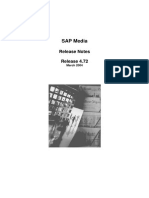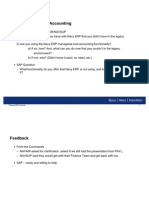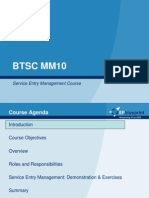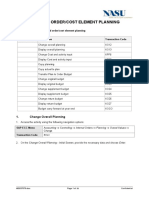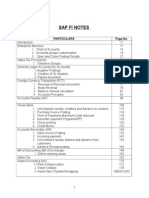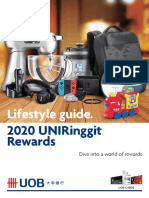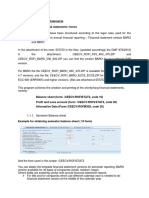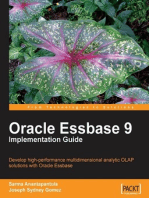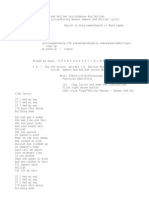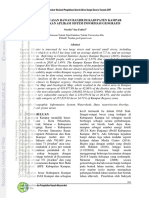Level 2 - Training Manual: Project System
Level 2 - Training Manual: Project System
Uploaded by
Fakhar AbbasCopyright:
Available Formats
Level 2 - Training Manual: Project System
Level 2 - Training Manual: Project System
Uploaded by
Fakhar AbbasOriginal Title
Copyright
Available Formats
Share this document
Did you find this document useful?
Is this content inappropriate?
Copyright:
Available Formats
Level 2 - Training Manual: Project System
Level 2 - Training Manual: Project System
Uploaded by
Fakhar AbbasCopyright:
Available Formats
Level 2 – Training Manual
Project System
(Project Settlement)
RIPHAH SAP S/4 HANA Implementation
RIPHAH INTERNATIONAL UNIVERSITY
(Version 0)
Wednesday, October 30, 2019 Project Settlement.udc 1/26
Table of Contents
1. Overview .................................................................................................................................. 4
1.1 Trigger ...................................................................................................................................... 4
1.2 Prerequisites ............................................................................................................................. 4
1.3 Menu Path ................................................................................................................................ 4
1.4 Transaction code ...................................................................................................................... 4
2. Screen Flow .............................................................................................................................. 5
3. Procedure ................................................................................................................................. 7
4. Result ..................................................................................................................................... 26
Wednesday, October 30, 2019 Project Settlement.udc 2/26
Legend
Following Legends are used throughout the manual:
Icons Explanation
Create (F5)
Change (F6)
Display (F7)
Copy (Shift+F9)
Delimit (Shift+F1)
Delete (Shift+F2)
Overview (Shift+F8)
Cancel (F12)
Save (Ctrl+S)
Back (F3)
Exit (Shift+F3)
Cancel screen (F12)
Wednesday, October 30, 2019 Project Settlement.udc 3/26
1. Overview
This process is used to execute project settlements
1.1 Trigger
Perform this procedure when the user department would have to close the project and for
month end closing activity.
1.2 Prerequisites
For Project closing PCD should be initiated, all invoices should be posted, all activates
should be confirmed, finance should provide the details for settlement receivers.
1.3 Menu Path
Refer to Screen Flow
1.4 Transaction code
CJB1/CJB2 – Create Automatic settlement Rule.
CJ88/CJ8G – Execute Settlement. (Automatic/Final)
CJ20N – Project Builder for Activity confirmations and creating Final Settlement Rule.
Wednesday, October 30, 2019 Project Settlement.udc 4/26
2. Screen Flow
Wednesday, October 30, 2019 Project Settlement.udc 5/26
Wednesday, October 30, 2019 Project Settlement.udc 6/26
3. Procedure
1. Start the transaction using the menu path or transaction code.
SAP Easy Access
2. Click Accounting tree item .
3. Click Project System tree item .
4. Click Financials tree item .
5. Click Period-End Closing tree item .
6. Click Single Functions tree item .
7. Click Settlement Rule tree item .
Wednesday, October 30, 2019 Project Settlement.udc 7/26
8. Double-click CJB2 - Individual Processing tree item .
Generate Settlement Rules: WBS Elements
9. As required, complete/review the following fields:
Field R/O/C Description
Project R
Example:
IT.201001-52
10. Double-click With hierarchy check box .
11. As required, complete/review the following fields:
Field R/O/C Description
Wednesday, October 30, 2019 Project Settlement.udc 8/26
Period R
Example:
1
Fiscal Year R
Example:
2020
12. Click Detail Lists check box .
13. Click Test Run check box .
14. Click Execute button .
15. Click button .
Wednesday, October 30, 2019 Project Settlement.udc 9/26
SAP Easy Access
16. Click Settlement tree item .
17. Click Settlement tree item .
18. Click CJ88 - Individual Processing tree item .
19. Double-click CJ88 - Individual Processing tree item .
Wednesday, October 30, 2019 Project Settlement.udc 10/26
Actual Settlement: Project/WBS Element/Network
20. As required, complete/review the following fields:
Field R/O/C Description
Project R
Example:
IT.201001-52
Settlement R
Period Example:
4
Posting period R
Example:
Wednesday, October 30, 2019 Project Settlement.udc 11/26
Fiscal Year R
Example:
2020
21. Click Processing Type combo box .
22. Click control .
23. Click Test Run check box .
24. Click Execute button .
Actual Settlement: Project/WBS Element/Network Basic list
25. Click Detail lists button .
Wednesday, October 30, 2019 Project Settlement.udc 12/26
Actual Settlement: Project/WBS Element/Network Detail list
26. As required, complete/review the following fields:
Field R/O/C Description
ValCOArCur R
/ Example:
WBS IT.201001- 225,000.00
52
27. Click button .
Wednesday, October 30, 2019 Project Settlement.udc 13/26
SAP Easy Access
28. Click SAP menu button .
29. Click Accounting tree item .
30. Click Project System tree item .
31. Click Project tree item .
32. Click CJ20N - Project Builder tree item .
33. Double-click CJ20N - Project Builder tree item .
Wednesday, October 30, 2019 Project Settlement.udc 14/26
Project Builder
34. Click button .
Open Project
35. As required, complete/review the following fields:
Field R/O/C Description
Wednesday, October 30, 2019 Project Settlement.udc 15/26
Project definition R
Example:
IT.201001-52
Project Builder: Project IT.201001-52
36. Click Renovation of Campus Room tree item .
37. As required, complete/review the following fields:
Field R/O/C Description
System Status R
Example:
REL AUC SETC
Wednesday, October 30, 2019 Project Settlement.udc 16/26
Project Builder: Project IT.201001-52
38. Click Edit main menu .
39. Click Edit Costs menu item .
40. Click Edit Costs Settlement rule Ctrl+F3 menu item
.
Wednesday, October 30, 2019 Project Settlement.udc 17/26
Maintain Settlement Rule: Overview
41. As required, complete/review the following fields:
Field R/O/C Description
Settlement R
Receiver Example:
10070002
Amount R
Example:
45000
From Period R
Example:
4
Wednesday, October 30, 2019 Project Settlement.udc 18/26
From Fiscal Yr R
Example:
2020
To Period R
Example:
4
To Fiscal Year R
Example:
2020
From Period R
Example:
To Fiscal Year R
Example:
2020
From Period R
Example:
4
42. Click button .
43. Click button .
Wednesday, October 30, 2019 Project Settlement.udc 19/26
Project Builder: Project IT.201001-52
44. Click button .
Project Builder
Wednesday, October 30, 2019 Project Settlement.udc 20/26
45. Click button .
SAP Easy Access
46. Click SAP menu button .
47. Click Accounting tree item .
48. Click Project System tree item .
49. Click Financials tree item .
50. Click Period-End Closing tree item .
51. Click Single Functions tree item .
52. Click Settlement tree item .
Wednesday, October 30, 2019 Project Settlement.udc 21/26
53. Click CJ88 - Individual Processing tree item .
54. Double-click CJ88 - Individual Processing tree item .
Actual Settlement: Project/WBS Element/Network
55. As required, complete/review the following fields:
Field R/O/C Description
Project R
Example:
IT.201001-52
Settlement R
Period Example:
4
Wednesday, October 30, 2019 Project Settlement.udc 22/26
Posting period R
Example:
Fiscal Year R
Example:
2020
Asset Value R
Date Example:
56. Press "Tab".
57. Click Processing Type combo box .
58. Click control .
59. Click Test Run check box .
60. Click Execute button .
Wednesday, October 30, 2019 Project Settlement.udc 23/26
Actual Settlement: Project/WBS Element/Network Basic list
61. Click button .
Actual Settlement: Project/WBS Element/Network Detail list
Wednesday, October 30, 2019 Project Settlement.udc 24/26
62. Click Senders button .
63. Click button .
SAP Easy Access
64. Click SAP menu button .
Wednesday, October 30, 2019 Project Settlement.udc 25/26
4. Result
You have successfully executed the settlement process
Wednesday, October 30, 2019 Project Settlement.udc 26/26
You might also like
- CK40N Costing RunDocument18 pagesCK40N Costing RunMadhumita Das0% (1)
- Lesson 1 Performing Navigation Within The SAP ERP SystemDocument24 pagesLesson 1 Performing Navigation Within The SAP ERP SystemAsharNo ratings yet
- RN IS Media 472 ENDocument139 pagesRN IS Media 472 ENakmohantNo ratings yet
- AIX Health CheckDocument4 pagesAIX Health CheckAashish Bhaisare100% (1)
- CJ88CapFinDepAsset PDFDocument15 pagesCJ88CapFinDepAsset PDFsrinivasNo ratings yet
- G1NTI ITC1 BS11 Maintenance Contract v0.1Document12 pagesG1NTI ITC1 BS11 Maintenance Contract v0.1Burzes BatliwallaNo ratings yet
- Project SettlementDocument12 pagesProject SettlementRamesh Kumar K100% (1)
- GU - SAP S4 HANA - How Does The GR - IR Process Work in S - 4HANA and FioriDocument40 pagesGU - SAP S4 HANA - How Does The GR - IR Process Work in S - 4HANA and FioriMickael QUESNOTNo ratings yet
- Cost and Managerial Accounting - V1 - Gap Analysis - CombinedslidesDocument24 pagesCost and Managerial Accounting - V1 - Gap Analysis - CombinedslidesCheryl FerraraNo ratings yet
- Result ANADocument15 pagesResult ANAVinod Mehara MNo ratings yet
- Work in Process Calculation - For ProjectsDocument6 pagesWork in Process Calculation - For ProjectsgildlreiNo ratings yet
- 1 SAP Time Entry Manual - 201410101458191529Document71 pages1 SAP Time Entry Manual - 201410101458191529Aman BalNo ratings yet
- MM10 Service EntryDocument44 pagesMM10 Service Entryina23ajNo ratings yet
- SAP FICO Sample Resume 2Document6 pagesSAP FICO Sample Resume 2Rajashekar ReddyNo ratings yet
- SAP Upload Budget and Budget Transfers ManualDocument4 pagesSAP Upload Budget and Budget Transfers ManualNatasha NkurunzizaNo ratings yet
- KKAO Calculate WIP For PCC CollDocument7 pagesKKAO Calculate WIP For PCC CollZhang JimNo ratings yet
- Internal Order/Cost Element PlanningDocument22 pagesInternal Order/Cost Element Planningtieuquan42No ratings yet
- Document Revision Log:: FICO: Configuration Guide Accounts Payable ProcessDocument35 pagesDocument Revision Log:: FICO: Configuration Guide Accounts Payable ProcessVijay SrivasttavaNo ratings yet
- Closing CockpitDocument22 pagesClosing CockpitDeepak TolaniNo ratings yet
- Note2958296 TCSJV ProcessDocument5 pagesNote2958296 TCSJV Processvishnu900890No ratings yet
- Fi NotesDocument267 pagesFi NotesBeema RaoNo ratings yet
- Purpose: Post Acquisition (Integrated AP) Without Purchase Order in SAP CLOUDDocument23 pagesPurpose: Post Acquisition (Integrated AP) Without Purchase Order in SAP CLOUDMohamed BoujidaNo ratings yet
- Arasco - Vat - SD - BBP - V1.2Document12 pagesArasco - Vat - SD - BBP - V1.2Anonymous hCDnyHWjTNo ratings yet
- Uniringgit Rewards Redemption Catalogue PDFDocument13 pagesUniringgit Rewards Redemption Catalogue PDFAzman Zakaria100% (4)
- Fi-Sd Integration: Raw Material A/c,,,,,,,,,DR To Cost of Goods Sold A/C or Profit & Loss A/c,,,,,,,,,DRDocument1 pageFi-Sd Integration: Raw Material A/c,,,,,,,,,DR To Cost of Goods Sold A/C or Profit & Loss A/c,,,,,,,,,DRsurendraNo ratings yet
- SAP FICO Training ContentsDocument4 pagesSAP FICO Training Contentsngwansheng920% (1)
- PP.04.03.02 Revoke TecoDocument5 pagesPP.04.03.02 Revoke TecoCayle Anielle GasparNo ratings yet
- CO CK80 99 JPN Generate Cost Components ReportDocument18 pagesCO CK80 99 JPN Generate Cost Components ReportnguyencaohuyNo ratings yet
- Check Withholding Tax CountriesDocument12 pagesCheck Withholding Tax CountriesfharooksNo ratings yet
- Add Field On CCSS TableDocument2 pagesAdd Field On CCSS TablevtheamthNo ratings yet
- Questionnaire Split Valuation en No ScenariosDocument15 pagesQuestionnaire Split Valuation en No ScenariosPrasanna Kumar SethiNo ratings yet
- Vendor Side Trasactions WorkflowDocument9 pagesVendor Side Trasactions WorkflowVivek TripathiNo ratings yet
- Functional Specification: Specification No: Issue Date (Dd/mm/yyyy)Document8 pagesFunctional Specification: Specification No: Issue Date (Dd/mm/yyyy)Gaurav Kumar MishraNo ratings yet
- Event Based Rev Rec in S4 HANA PDFDocument7 pagesEvent Based Rev Rec in S4 HANA PDFambujbajpai1No ratings yet
- BTE in Payment Run' and Dunning'Document22 pagesBTE in Payment Run' and Dunning'Arasumani Arumugam100% (1)
- Object Valuation User Guide V1-42Document30 pagesObject Valuation User Guide V1-42Garry1890No ratings yet
- Service-Now: Types of Support ToolsDocument4 pagesService-Now: Types of Support ToolsharishNo ratings yet
- Sap FinanceDocument373 pagesSap FinanceAsha PaiNo ratings yet
- Chapter 1-GL ConfigurationDocument140 pagesChapter 1-GL ConfigurationashokNo ratings yet
- Ca800 46Document204 pagesCa800 46striqoNo ratings yet
- 0000 - CO - TRN - Create and Edit Cost CenterDocument59 pages0000 - CO - TRN - Create and Edit Cost CenterPrimo LaundryNo ratings yet
- FS - Leave Management V 5Document12 pagesFS - Leave Management V 5Pankaj JindalNo ratings yet
- Navigating With SAP GUIDocument24 pagesNavigating With SAP GUIDebebookNo ratings yet
- GST - Material Procurement Indigenous (Non Hydrocarbon) Version 1.1Document23 pagesGST - Material Procurement Indigenous (Non Hydrocarbon) Version 1.1R RamalingamNo ratings yet
- Test Case: Tester: Status: Defect Id: Date of Execution: 09.12.2019Document67 pagesTest Case: Tester: Status: Defect Id: Date of Execution: 09.12.2019sanjeeva reddyNo ratings yet
- Sap PM Course ContentDocument4 pagesSap PM Course ContentNaveen KumarNo ratings yet
- CV Veysi Yigit enDocument10 pagesCV Veysi Yigit enveysiyigitNo ratings yet
- Sap SD DemoDocument16 pagesSap SD DemoAnjan KumarNo ratings yet
- New Asset Accounting IntroductionDocument7 pagesNew Asset Accounting IntroductionCasimiro HernandezNo ratings yet
- Cost Center1Document47 pagesCost Center1hossainmz0% (1)
- Information OverloadDocument10 pagesInformation OverloadGlitcheus MaximusNo ratings yet
- Moving Average Is Not UpdatingDocument17 pagesMoving Average Is Not UpdatingHussain LaljiNo ratings yet
- Differences Between BADI and BTEDocument1 pageDifferences Between BADI and BTEpuja_malhNo ratings yet
- UM - MM IM Program Structure & ARDocument27 pagesUM - MM IM Program Structure & ARtapas_sap648No ratings yet
- Bill of Materials-PsDocument20 pagesBill of Materials-PsMauricio SeibelNo ratings yet
- ROMANIA - SAP Balance StatementsDocument19 pagesROMANIA - SAP Balance StatementsCarlos Berazaluce MinondoNo ratings yet
- Purpose: Work InstructionDocument23 pagesPurpose: Work InstructionaissaouiNo ratings yet
- MQ15 780 Iom 3340 Ga0001 - 0Document44 pagesMQ15 780 Iom 3340 Ga0001 - 0tapiadarwin07No ratings yet
- Test Preparations 1Document4 pagesTest Preparations 1José ChombossiNo ratings yet
- PROJSUM - ICS (Project Summary)Document45 pagesPROJSUM - ICS (Project Summary)Anthony lopez alvarezNo ratings yet
- Muhammad Shahid FICO FMDocument3 pagesMuhammad Shahid FICO FMFakhar AbbasNo ratings yet
- Niaz Ahmad Resume - FICODocument5 pagesNiaz Ahmad Resume - FICOFakhar AbbasNo ratings yet
- Cv-Noman Mahmood - Chemical EngineerDocument2 pagesCv-Noman Mahmood - Chemical EngineerFakhar Abbas100% (1)
- Shakil Ashraf: Rofessional UmmaryDocument3 pagesShakil Ashraf: Rofessional UmmaryFakhar AbbasNo ratings yet
- Iftikhar Ahmed: Supply Chain ManagerDocument1 pageIftikhar Ahmed: Supply Chain ManagerFakhar AbbasNo ratings yet
- Upgrade Guide: Ibm Qradar 7.4.3Document18 pagesUpgrade Guide: Ibm Qradar 7.4.3MarceloCastilloLeytonNo ratings yet
- Module 1Document64 pagesModule 1Chethana H S HullekereNo ratings yet
- IBM WPS V5 - A Guide For Portlet App DevDocument576 pagesIBM WPS V5 - A Guide For Portlet App Devapi-3701299100% (1)
- Gillette India Gaming v2Document14 pagesGillette India Gaming v2TanayNo ratings yet
- Twitter Bootstrap 101Document39 pagesTwitter Bootstrap 101Santpa TechnologiesNo ratings yet
- Data Visualization Tools Tableau: Presented by Submitted ToDocument15 pagesData Visualization Tools Tableau: Presented by Submitted Toamulyaavadhani100% (1)
- IJEAS0301011Document6 pagesIJEAS0301011erpublicationNo ratings yet
- V Bend Principles 3DDocument8 pagesV Bend Principles 3DsmritiNo ratings yet
- Knowledge Management 1Document5 pagesKnowledge Management 1Sushmita RoyNo ratings yet
- Qqe MT4Document3 pagesQqe MT4Francis Nano FerrerNo ratings yet
- Os Bcs303 Qp1 Scheme 2024Document15 pagesOs Bcs303 Qp1 Scheme 2024ashwiniashuuu27No ratings yet
- Lecture 9.1 - Views Stored Procedures Transactions - PPTX - 0Document33 pagesLecture 9.1 - Views Stored Procedures Transactions - PPTX - 0vintexbizNo ratings yet
- Borland C++ Builder Message BoxesDocument11 pagesBorland C++ Builder Message BoxesDon RamónNo ratings yet
- Shirley Manson - Samson and Delilah LyricsDocument9 pagesShirley Manson - Samson and Delilah LyricsbubaNo ratings yet
- Richa ResumeDocument3 pagesRicha ResumeRicha GroverNo ratings yet
- Insight Managed Wifi 6 Ax1800 Wireless Access PointsDocument8 pagesInsight Managed Wifi 6 Ax1800 Wireless Access PointsJc GehhackNo ratings yet
- MCSA 2016 (Microsoft Certified Solutions Associate) : 70 740 Installation, Storage, and Compute With Windows Server 2016Document3 pagesMCSA 2016 (Microsoft Certified Solutions Associate) : 70 740 Installation, Storage, and Compute With Windows Server 2016girirajNo ratings yet
- Nurdin (Analisa) (381-386)Document6 pagesNurdin (Analisa) (381-386)Mutia AwaliyahNo ratings yet
- Python - GUI Programming (Tkinter)Document38 pagesPython - GUI Programming (Tkinter)Sreekanth PagadapalliNo ratings yet
- Kiit University, Bhubaneswar-24: Office of The Controller of ExaminationsDocument4 pagesKiit University, Bhubaneswar-24: Office of The Controller of ExaminationsSoumyaranjan MohantyNo ratings yet
- Irctc Booking ManualDocument12 pagesIrctc Booking ManualMani kandanNo ratings yet
- Active Directory Replication ExplainedDocument3 pagesActive Directory Replication ExplainedNavneetMishraNo ratings yet
- Vmax All FlashDocument7 pagesVmax All Flashpcoffey2240No ratings yet
- Notes Basic Industrial Engineering 1,2,3Document34 pagesNotes Basic Industrial Engineering 1,2,3SudeepHandikherkarNo ratings yet
- AnsysDocument22 pagesAnsysAbhijeetSethiNo ratings yet
- Advance Java NotesDocument32 pagesAdvance Java Notesdevillucifer2411No ratings yet
- Manual - en - v5 ImpastationDocument62 pagesManual - en - v5 ImpastationEduardo AmeneyroNo ratings yet
- Operational Manual of ELP SoftwareDocument41 pagesOperational Manual of ELP SoftwareGábor SzabóNo ratings yet
- Information Technology Essentials: Prepared By: Arlene N. BaratangDocument31 pagesInformation Technology Essentials: Prepared By: Arlene N. BaratangKris Anne Delos Santos100% (1)