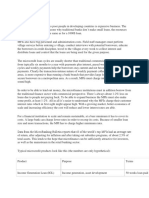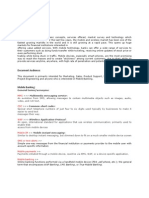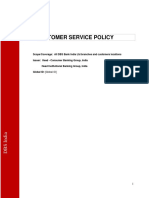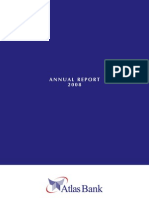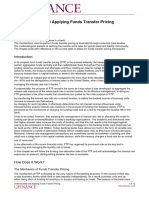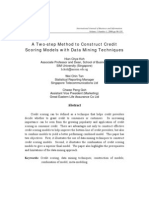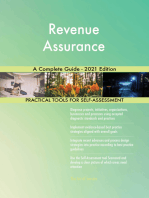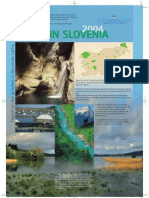Musoni Release Notes 1.41 1
Musoni Release Notes 1.41 1
Uploaded by
Marlon TugweteCopyright:
Available Formats
Musoni Release Notes 1.41 1
Musoni Release Notes 1.41 1
Uploaded by
Marlon TugweteOriginal Title
Copyright
Available Formats
Share this document
Did you find this document useful?
Is this content inappropriate?
Copyright:
Available Formats
Musoni Release Notes 1.41 1
Musoni Release Notes 1.41 1
Uploaded by
Marlon TugweteCopyright:
Available Formats
Version 1.
41
Release Notes
Musoni Release Notes 1.41 1
Release Notes Overview
The Release Notes are a comprehensive overview of the new features and
functionality added as part of Musoni’s latest release. These notes are designed to
give you all the information you need to immediately understand and start benefitting
from the new features.
For each new feature, we give a high level description of the functionality, and provide
a step-by-step walkthrough, along with screenshots of how to start using the feature.
If you would like to learn more about any new feature, please contact the Musoni
support team on support@musonisystem.com who will be happy to answer any
questions you have.
Musoni Release Notes 1.41 2
Table of Contents
1. All Clients List 4
1.1 Customise Columns 4
1.2 Bulk Actions 4
1.3 Advanced Filters 5
2. Data Export: Advanced Filters and Extensions 6
2.1 Advanced Filters 6
2.2 Extensions 7
3. Document Templates 7
3.1 System-defined examples 8
3.2 Clone templates 8
3.3 Preview templates 8
3.4 Improved editor 9
3.5 Document Templates on new entities 10
4. DFA - Digital Field Application 10
4.1 UI refresh 10
4.2 Withdrawals 11
5. Apply Existing Holiday to New Branch 14
5.1 Date filters on holidays 14
5.2 Apply holiday to a new branch 14
6. Improvements to the Shares Module 16
6.1 Standing Instructions 16
7. Smaller Features and Improvements 18
Musoni Release Notes 1.41 3
1. All Clients List
We have extended the Clients module with a new All Clients tab. This tab lists all clients
in one view, allowing for more advanced filtering.
The page shows the basic filters by default. You are able to filter on branch and loan
officer as on the other tabs. Additionally, you can select one or more statuses (Pending
Approval, Active, Rejected and Closed).
1.1 Customise Columns
On the resulting list of records you can influence the visible columns on the client list
through the customize button:
1.2 Bulk Actions
By clicking rows in the list of records you can select one or more clients and bulk
approve or bulk reject your selection:
Musoni Release Notes 1.41 4
Currently the bulk actions are limited to Bulk Approve and Bulk Reject. Further actions will be
added on the upcoming releases.
1.3 Advanced Filters
With advanced filters, you have even more control over the data. You can combine
multiple filter conditions:
For example, you can filter for Female clients belonging to either Branch 1 or Branch 2:
Musoni Release Notes 1.41 5
After filtering you can then either export the data, or carry out bulk actions on your new list of
clients.
2. Data Export: Advanced Filters and Extensions
2.1 Advanced Filters
The Data Export module is refreshed with more advanced filters. Conditions that are
available differ per attribute type. Some examples include:
• Text: equal to, contains, starts with, etc.
• Number: less than, greater than, between
• Dates: less than, greater than, between
Dropdown fields are available on staff, branch, user and status fields. When looking for
the loan officer dropdown field, select the loan officer id field. this will provide a
dropdown. The field officer name field is still available to search based on a text value.
Conditions can be grouped. By default, they are grouped by AND; this means each
condition must apply for the record to be in the result set. You can also group
conditions through the OR operator. E.g., in the below export, the results include
matches for both Branch 1 and Branch 3. Previously, you had to run the export once
for each branch and combine the results afterwards. Now you can achieve this in a
single data export run.
Musoni Release Notes 1.41 6
The above export can be read as:
• Provide all loans where:
o client name contains “david”
o and office is “Branch 1” or “Branch 3”
o and loan is disbursed between 1 jan 2020 and 31 dec 2020
o and loan is in arrears from or after 1 Jan 2021
The new filters work on new data exports created after the 1.41 release date. Old data
exports remain working as they were. To benefit from the new data filters you need to
recreate a data export.
2.2 Extensions
With release 1.41 the following entities have been added to the data export module or
have been extended with new attributes:
• Loan Reschedule Request: this is added to the Loan entity and available under
‘User Forms’ tab. It adds the data of a reschedule request to the exported loans.
• Loan Product: various new attributes are added including the accounting
settings
• Savings Product: various new attributes are added including the accounting
settings
• Share Account: extended with new attributes (Total amount Approved Shares,
Total amount Pending Shares, Nominal Price, Current Market Price)
• Share Account Transaction: added
• Standing Instruction: added
3. Document Templates
Musoni Release Notes 1.41 7
The document templates module has been significantly improved. Most of these
improvements are at the core of the module. They allow for more complex expressions
in the templating syntax (conditional statements, loop structures) and allow for using
helpers (text formatting, number calculations).
3.1 System-defined examples
We will use these powerful features to gradually provide you with system-defined
example templates that you can use to more easily customize your own documents.
With this release, we provide an example loan repayment schedule. This is available as
a system-defined template (shown below and called “Musoni Loan Schedule”).
3.2 Clone templates
To utilise the system defined templates, you first need to Clone it before being able to
customise it to your own requirements. Click the Clone button and enter a name:
Cloning can be done on any document template. It allows you to reuse existing
templates, create variants of them or try out a new update without disrupting users
currently using the original.
3.3 Preview templates
To get a preview of a template you can use the Preview button:
Musoni Release Notes 1.41 8
You can search for a record to preview the template by entering a search term:
This renders a preview of the cloned schedule:
3.4 Improved editor
The document template editor is improved to allow for more control over the
advanced template syntax, including a code syntax view.
Musoni Release Notes 1.41 9
3.5 Document Templates on new entities
Document Template support has been extended to also apply to Groups and Share
Transactions.
4. DFA - Digital Field Application
4.1 UI refresh
With the newest release of the Digital Field Application (DFA 2.6.0) we introduce the
first steps in refreshing the user interface. Form input fields have been adjusted to
make better use of the space on mobile devices, showing more of the field input. Visual
feedback of validation results is improved as well.
Musoni Release Notes 1.41 10
4.2 Withdrawals
DFA withdrawals can be enabled for your organisation. Note: Before doing so it is
important to review your operational processes and how you implement withdrawals
in the field. Liaise with your account manager to enable DFA withdrawals in your demo
environment.
Musoni Release Notes 1.41 11
DFA 2.6.0 brings individual and bulk withdrawals to the field officer in the field. If the
DFA user has the permissions for withdrawals, the button Withdrawal becomes
available on savings accounts.
In online mode, a withdrawal is directly sent to the main system and the processing
result will be provided. If processed the savings account balance will be updated. In
offline mode, the withdrawal will be stored in the pending list of actions on the app
and displayed as pending on the savings account. Upon syncing the pending records
from the DFA the withdrawal transactions will be attempted and results will be
provided to the user.
Musoni Release Notes 1.41 12
Bulk withdrawals are available from a new module on the home screen. They behave
similarly to how group posting withdrawals are available in the main system. The sheet
will be populated with all saving accounts of clients in the group. A withdrawal amount
per account can be provided.
Bulk withdrawals are available in both online and offline mode.
Musoni Release Notes 1.41 13
5. Apply Existing Holiday to New Branch
In Configuration > Products > Working Days, you are able to set the holidays you want
to apply in the system. We have improved the rendering of the working days and the
way working days can be applied to branches.
5.1 Date filters on holidays
The holidays are now presented in two tabs Past and Future. By default, the future tab
is selected and a period of six months from today is set. This allows having a clear
overview of upcoming (or past) holidays.
5.2 Apply holiday to a new branch
Musoni Release Notes 1.41 14
It is now possible to Edit an existing holiday and apply it to branches to which the
holiday was not yet applied. Imagine we have added a holiday to our branches like this:
This holiday shows in our future list of holidays:
Now imagine we add a second region with a new branch. Previously, you needed to
create a new holiday and apply to this new branch. This is not needed anymore. You
can now apply the existing holiday to a new branch:
By selecting Area 2 and Branch 2. The existing holiday will be also applied to the new
branch:
Musoni Release Notes 1.41 15
6. Improvements to the Shares Module
6.1 Standing Instructions
Standing Instructions have been extended to allow recurring purchases of shares from
a savings account.
You pick Share Purchase as the transfer type when creating a standing instruction. You
can then select a savings account as the from account and a share account as the to
account. Recurring purchases are limited between accounts of the same client. In
number of shares you enter the number of shares to be purchased on each recurrence.
In number of purchases you enter the number of times the standing instruction should
repeat.
Shares will be purchased at the purchase price applicable on the share product at the
moment of the purchase. Charges will be incurred when configured and active on the
product.
An example of an executed standing instruction (3 recurrences):
Musoni Release Notes 1.41 16
This results in the following transactions on the savings account:
And the following transactions on the shares account:
Musoni Release Notes 1.41 17
7. Smaller Features and Improvements
Here we document some of the smaller improvements that have been made to the
system alongside this release.
• MS-2206 - Extend Data Export Tool
• MS-2718 - Refactor Create Client page for improved performance
• MS-2915 - Next-gen Document templates
• MS-2967 - Implement Metropol V4.1 for monthly CE file (Kenya only)
• MS-3286 - API Gateway on dev and demo
• MS-3468 - Add Vietnamese as a new system language
• MS-3470 - Load Vietnamese translations (Reports)
• MS-3513 - Implement OpenAPI / Swagger
• MS-3529 - Top Client Report performance improved
• MS-3549 - Bulk Reject Pending Approval items
• MS-3550 - Support hierarchy in /clients endpoint
• MS-3612 - Bulk create loans: add link to created loan
• MS-3617 - UILabel Change - "Credit Check" on "Loan Appraisal Check”
• MS-3619 - Review support for Vietnamese numeral conversion
• MS-3641 - Extend Share import with approval and activation steps
• MS-3678 - Extend test case for NPA with advanced mapping
• MS-3679 - Consider repayment frequency number on APR
• MS-3685 - Extend Loan Product Entity with Accounting attributes
• MS-3694 – Share Products: Allow to link income to any GL in accounting settings
• MS-3712 - Adjust penalty job to not post backdated penalties on interest
recalculation loans
• MS-3727 - Split list of holidays into two tables- Past and Future
• MS-3735 - Extend savings account endpoint with maximum withdrawal amount
• MS-3754 - Allow filtering holidays tabs by date
• MS-3759 - Frontend: Shortcut to create SI from Share Account page
Musoni Release Notes 1.41 18
• MS-3760 - Frontend: Add SI tab on Share Account page
• MS-3761 - Data Export: Extend SI entity with success and failure date
• MS-3763 - Support share transactions in document templates
• MS-3764 - Frontend: Allow to print a document for an individual share
transaction
• MS-3778 - Deploy Template Handler Lambda to Demo & Live
• MS-3785 - Uniform Record Listing: Allow Bulk Actions on Clients
• MS-3795 - Increase translation coverage for Vietnamese (frontend)
• MS-3800 - Improve Groups page Client listing
• MS-3812 - Ensure externalId's of share accounts are unique
• MS-3829 - Allow to bulk reject clients from the All Clients list
• MS-3830 - Allow to bulk approve clients from the All Clients list
• MS-3842 - Show “i” icon on all audit actions
• MS-3856 - Backend: Update SI template + add new params to SI endpoint
• MS-3861 - Hide Member Allocation Tab if the loan is not a group loan
• MS-3879 - Implement recursive function to process JSON fields
• MS-3884 - Improve the selection to which entity a document template belongs
• MS-3891 - Add dateFormat support to templatehandler handlebars function
• MS-3898 - Backend - add tenantTimezone as scope to templates for parsing
localised datetimes in templates
• MS-3899 - Template handler - Render datetimes using moment-timezones
when using dateformat
• MS-3902 - Update googlei18n/libphonenumber to v8.12.25
Musoni Release Notes 1.41 19
You might also like
- Nick Anthony Fiorenza - Lunar Phase CharacteristicsDocument9 pagesNick Anthony Fiorenza - Lunar Phase CharacteristicsJohnette Ricchetti100% (3)
- Study NotesDocument243 pagesStudy NotesMarlon TugweteNo ratings yet
- MTN Momo Risk Management Framework 10 - Dec 2020Document17 pagesMTN Momo Risk Management Framework 10 - Dec 2020Mr Senior MiracleNo ratings yet
- Notes of Voicelessness For Piano, Beat FurrerDocument9 pagesNotes of Voicelessness For Piano, Beat FurrerLuiz Vinoza100% (2)
- SRS - MMFDocument8 pagesSRS - MMFVenkat AkulaNo ratings yet
- 1 - Chapter - Welcome-To-Mifos - Mifos User ManualDocument5 pages1 - Chapter - Welcome-To-Mifos - Mifos User ManualKidanemariam TesfayNo ratings yet
- Prudential Regulations by SBP For SME FinancingDocument40 pagesPrudential Regulations by SBP For SME Financingsirfanalizaidi100% (1)
- Generation Gap!!: Presented by Group 1 Minu, Krithika, Rahul, Suraj & AjithDocument21 pagesGeneration Gap!!: Presented by Group 1 Minu, Krithika, Rahul, Suraj & Ajithm_dattaias100% (2)
- Mifos X Data Sheet July2015Document4 pagesMifos X Data Sheet July2015konverg101No ratings yet
- Incentive Plan WWBDocument6 pagesIncentive Plan WWBAdnanZiadatNo ratings yet
- Credit Risk Management of JBLDocument56 pagesCredit Risk Management of JBLMithun SahaNo ratings yet
- Credit ReviewDocument6 pagesCredit ReviewLouise Anne GiliNo ratings yet
- Hamim Al Mukit - General Banking of Pubali Bank LTDDocument42 pagesHamim Al Mukit - General Banking of Pubali Bank LTDHamim Al MukitNo ratings yet
- CBM Guideline On Risk Management Practices of Banks Website EngDocument53 pagesCBM Guideline On Risk Management Practices of Banks Website EngRoger100% (1)
- Microfinance ProductsDocument3 pagesMicrofinance Productsshyam patidarNo ratings yet
- Online Banking System: Functional Specification For User Login ModuleDocument7 pagesOnline Banking System: Functional Specification For User Login ModuleV A Prem KumarNo ratings yet
- Prodigy Finance Brochure (Oct 2017) - 18Document26 pagesProdigy Finance Brochure (Oct 2017) - 18dubstepoNo ratings yet
- Credit Report On MCBDocument16 pagesCredit Report On MCBuzmabhatti34No ratings yet
- Bizmanualz CEO Policies and Procedures Series 2Document20 pagesBizmanualz CEO Policies and Procedures Series 2Ye PhoneNo ratings yet
- Customer Service in Banks - RBI RulesDocument15 pagesCustomer Service in Banks - RBI RulesRAMESHBABUNo ratings yet
- Account Closure and Term Deposit Premature Withdrawal FormDocument2 pagesAccount Closure and Term Deposit Premature Withdrawal FormSonali Sarkar100% (1)
- Capital IQ, Broadridge, Factset, Shore Infotech Etc .: Technical Interview QuestionsDocument12 pagesCapital IQ, Broadridge, Factset, Shore Infotech Etc .: Technical Interview Questionsdhsagar_381400085No ratings yet
- Mse Lending PolicyDocument10 pagesMse Lending PolicytanweerwarsiNo ratings yet
- Updated Loan Policy To Board 31.03.2012 Sent To Ro & ZoDocument187 pagesUpdated Loan Policy To Board 31.03.2012 Sent To Ro & ZoAbhishek BoseNo ratings yet
- Rbi Guidance Notes On Credit RiskDocument52 pagesRbi Guidance Notes On Credit RiskbrkbbsrNo ratings yet
- Mobile BankingDocument14 pagesMobile BankingBiplob BoraNo ratings yet
- Customer Service PolicyDocument26 pagesCustomer Service PolicyThol Lyna100% (1)
- Loan Disbusrsement by Syed Habib Anwar PashaDocument71 pagesLoan Disbusrsement by Syed Habib Anwar PashaPaslikNo ratings yet
- Internal Control and Compliance Risk and To Compare The Existing Credit Policy of Dhaka Bank LimitedDocument22 pagesInternal Control and Compliance Risk and To Compare The Existing Credit Policy of Dhaka Bank LimitedHafiz IslamNo ratings yet
- Loan Policy Example To UseDocument7 pagesLoan Policy Example To UseJustin Samp100% (1)
- STC Credit Scoring Implementation - Scope of Work 20230428 v6.0Document34 pagesSTC Credit Scoring Implementation - Scope of Work 20230428 v6.0UCL SportsNo ratings yet
- CRM 1Document41 pagesCRM 1Arjun PadmanabhanNo ratings yet
- Foreign Exchange Operation of Commercial BankDocument24 pagesForeign Exchange Operation of Commercial BankShawon100% (1)
- Overview of E Banking and Mobile Banking in BangladeshDocument74 pagesOverview of E Banking and Mobile Banking in BangladeshNasim AhmedNo ratings yet
- Atlas BankDocument145 pagesAtlas BankWaqas NawazNo ratings yet
- Chapter 1: The Principles of Lending and Lending BasicsDocument5 pagesChapter 1: The Principles of Lending and Lending Basicshesham zakiNo ratings yet
- Policy On Loan Classification and ProvisioningDocument9 pagesPolicy On Loan Classification and Provisioningmsa_1302100% (3)
- Institute of Credit ManagementDocument9 pagesInstitute of Credit ManagementAtlas Microfinance LtdNo ratings yet
- Flex CubeDocument3 pagesFlex CubeashishbansaNo ratings yet
- Banking Report On KYC, NPA & FactoringDocument19 pagesBanking Report On KYC, NPA & FactoringKaushal Patel100% (1)
- 2017 03 IFRS 9 Impairment GuideDocument55 pages2017 03 IFRS 9 Impairment Guideshank nNo ratings yet
- CoBIS Functionality SpecificationsDocument10 pagesCoBIS Functionality SpecificationsrenimoNo ratings yet
- Managing An Effective and Profitable Microfinance BankDocument23 pagesManaging An Effective and Profitable Microfinance BankToyin OlufolahanNo ratings yet
- KSFC Lending Policy 2013-14Document57 pagesKSFC Lending Policy 2013-14ajayterdalNo ratings yet
- Hovik Tumasyan - Understanding and Applying Funds Transfer PricingDocument12 pagesHovik Tumasyan - Understanding and Applying Funds Transfer PricingKofikoduahNo ratings yet
- 9new - 471233 - Learning Material - SMEDocument28 pages9new - 471233 - Learning Material - SMERavi KumarNo ratings yet
- NCC Bank-A New LookDocument31 pagesNCC Bank-A New LookNazmulBDNo ratings yet
- Credit PolicyDocument12 pagesCredit PolicySagar BatraNo ratings yet
- Credit ScoringDocument23 pagesCredit ScoringAnand KrNo ratings yet
- Core Banking System Strategy A Complete Guide - 2020 EditionFrom EverandCore Banking System Strategy A Complete Guide - 2020 EditionNo ratings yet
- Product Design - Chpters 2-5Document71 pagesProduct Design - Chpters 2-5jezNo ratings yet
- Core Banking SolutionDocument8 pagesCore Banking SolutionKhizar Jamal SiddiquiNo ratings yet
- CHAPTER 3 Software Analysis For Microfinance BankDocument23 pagesCHAPTER 3 Software Analysis For Microfinance BankMohamed Ahmed AbdiNo ratings yet
- Annual Report 2014Document80 pagesAnnual Report 2014khongaybytNo ratings yet
- Objectives and Functions of Alco: Bank Assets and LiabilitiesDocument8 pagesObjectives and Functions of Alco: Bank Assets and LiabilitiesAlee OvaysNo ratings yet
- Accounting Treatment of Provisioning Requirements Under Expected Loss - CAFRAL Sep 2012Document42 pagesAccounting Treatment of Provisioning Requirements Under Expected Loss - CAFRAL Sep 2012Being ShonuNo ratings yet
- Mis at Axis BankDocument8 pagesMis at Axis BankankitasankitaNo ratings yet
- FMC fixed-mobile convergence Complete Self-Assessment GuideFrom EverandFMC fixed-mobile convergence Complete Self-Assessment GuideNo ratings yet
- Practical Project Stakeholder Management: Methods, Tools and Templates for Comprehensive Stakeholder ManagementFrom EverandPractical Project Stakeholder Management: Methods, Tools and Templates for Comprehensive Stakeholder ManagementNo ratings yet
- Chapter 6 Context Free Grammar and Context Free LanguageDocument55 pagesChapter 6 Context Free Grammar and Context Free LanguageMarlon TugweteNo ratings yet
- WIMP Is An Acronym For Windows, Icons, Menus and Pointers. Alternatively It Is AnDocument5 pagesWIMP Is An Acronym For Windows, Icons, Menus and Pointers. Alternatively It Is AnMarlon TugweteNo ratings yet
- HCT416 Activities Unit 1 To 2Document5 pagesHCT416 Activities Unit 1 To 2Marlon TugweteNo ratings yet
- Usefulness and UsabilityDocument3 pagesUsefulness and UsabilityMarlon TugweteNo ratings yet
- Musoni System Release 1.40Document25 pagesMusoni System Release 1.40Marlon TugweteNo ratings yet
- Assignment 2 HCIDocument2 pagesAssignment 2 HCIMarlon TugweteNo ratings yet
- Musoni Release Notes 1.40.1 1Document11 pagesMusoni Release Notes 1.40.1 1Marlon TugweteNo ratings yet
- Instruction Pipeline Design, Arithmetic Pipeline Deign - Super Scalar Pipeline DesignDocument34 pagesInstruction Pipeline Design, Arithmetic Pipeline Deign - Super Scalar Pipeline DesignMarlon TugweteNo ratings yet
- Exercises #3 Solving Recurrences: Theoretical BackgroundDocument2 pagesExercises #3 Solving Recurrences: Theoretical BackgroundMarlon TugweteNo ratings yet
- Exercises #2 Asymptotic Analysis: Theoretical BackgroundDocument2 pagesExercises #2 Asymptotic Analysis: Theoretical BackgroundMarlon TugweteNo ratings yet
- Asymptotic AnalysisDocument29 pagesAsymptotic AnalysisMarlon TugweteNo ratings yet
- Tutorial 1Document1 pageTutorial 1Marlon TugweteNo ratings yet
- Midterm Exam SolutionsDocument10 pagesMidterm Exam SolutionsMarlon TugweteNo ratings yet
- Course Outline HCT423 Design and Analysis of AlgorithmsDocument6 pagesCourse Outline HCT423 Design and Analysis of AlgorithmsMarlon TugweteNo ratings yet
- Introduction To Design and Analysis of AlgorithmsDocument50 pagesIntroduction To Design and Analysis of AlgorithmsMarlon TugweteNo ratings yet
- Type Checking and Type Equality: Type Systems Are The Biggest Point of Variation Across Programming Languages. EvenDocument10 pagesType Checking and Type Equality: Type Systems Are The Biggest Point of Variation Across Programming Languages. EvenMarlon TugweteNo ratings yet
- Names, Bindings, Scopes: Programming LanguagesDocument39 pagesNames, Bindings, Scopes: Programming LanguagesMarlon TugweteNo ratings yet
- Types of Feature ArticlesDocument3 pagesTypes of Feature ArticlesRosalinda EsternonNo ratings yet
- LiquifloCatalog 2009 EngineeringDocument67 pagesLiquifloCatalog 2009 Engineeringleo cejaNo ratings yet
- Ind AS 38 (1) - AnswerDocument17 pagesInd AS 38 (1) - Answersureshmahalingam24361No ratings yet
- Daftar Pustaka KBDocument3 pagesDaftar Pustaka KBYogi OktiandiNo ratings yet
- The Ultimate GiftDocument3 pagesThe Ultimate GiftAfiqah IzzatiNo ratings yet
- Citizens Bank Student Loans FAQ Student Lending, The Citizens Bank Student Loan ™ and Citizens Bank Student Loan For Parents™Document6 pagesCitizens Bank Student Loans FAQ Student Lending, The Citizens Bank Student Loan ™ and Citizens Bank Student Loan For Parents™popatlilo2No ratings yet
- (Gyan Prakash) Subaltern Studies As Postcolonial Criticism PDFDocument16 pages(Gyan Prakash) Subaltern Studies As Postcolonial Criticism PDFCeiça FerreiraNo ratings yet
- Sample of Fieldwork SchedulingDocument3 pagesSample of Fieldwork SchedulingbataraNo ratings yet
- Stiffness Matrix Method For Nonlinear Analysis ofDocument9 pagesStiffness Matrix Method For Nonlinear Analysis ofjinshuaixuNo ratings yet
- New Rates and Charges 2024 TACOBADocument7 pagesNew Rates and Charges 2024 TACOBAYoung UtherNo ratings yet
- Toolkit S Installation GuideDocument49 pagesToolkit S Installation GuideΓιώργος ΚαΐτσαςNo ratings yet
- Parks in SloveniaDocument8 pagesParks in SloveniaSlovenianStudyReferences100% (20)
- Historical MethodologyDocument46 pagesHistorical Methodologyİrem GünayNo ratings yet
- TR Plumbing NC IIDocument69 pagesTR Plumbing NC IIemalaine100% (3)
- Dialux Evo Manual: A Collection of All Wiki ArticlesDocument91 pagesDialux Evo Manual: A Collection of All Wiki ArticlesmadhivananspNo ratings yet
- SAT Suite Question Bank - AnswersDocument8 pagesSAT Suite Question Bank - Answerspraniljoshi53No ratings yet
- Comment On The Significance of The Title of The Novel TamasDocument4 pagesComment On The Significance of The Title of The Novel TamasPramodKumarSinghNo ratings yet
- Science - Tech Pry PDFDocument105 pagesScience - Tech Pry PDFLovemore MalakiNo ratings yet
- Typology CorrelationsDocument44 pagesTypology CorrelationsRizqi PratamaNo ratings yet
- The North Wind Doth BlowDocument9 pagesThe North Wind Doth BlowDonnette DavisNo ratings yet
- Sher Kem BlackDocument18 pagesSher Kem BlackjimmyNo ratings yet
- TDA in Retrofitting RMG Factory BLDGDocument9 pagesTDA in Retrofitting RMG Factory BLDGAbdul Malek SikderNo ratings yet
- Brand ManagementDocument12 pagesBrand ManagementRajat VijNo ratings yet
- History of Evolution TheoryDocument23 pagesHistory of Evolution Theorytricia onaNo ratings yet
- DHFL Crisis v3Document9 pagesDHFL Crisis v3Rohit100% (1)
- Golden Days For Boys and Girls, Vol. XII, Jan. 3, 1891 by VariousDocument130 pagesGolden Days For Boys and Girls, Vol. XII, Jan. 3, 1891 by VariousGutenberg.orgNo ratings yet
- The Enmity Cycle (One Shot Nível 4 - PF2E)Document68 pagesThe Enmity Cycle (One Shot Nível 4 - PF2E)Pedro HenriqueNo ratings yet
- Lesson 2.1 Magnetism Magnetic Field and Magnetic Forces PDFDocument82 pagesLesson 2.1 Magnetism Magnetic Field and Magnetic Forces PDFLance Adrian BengalanNo ratings yet