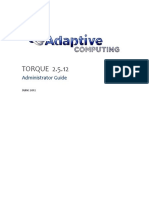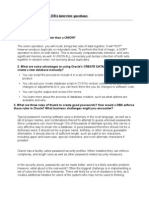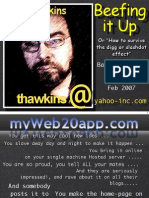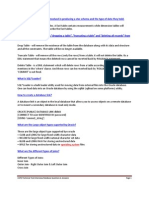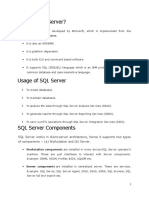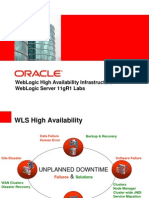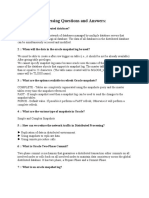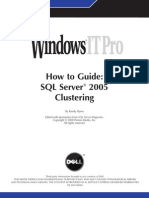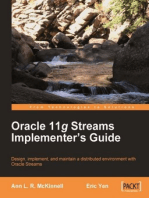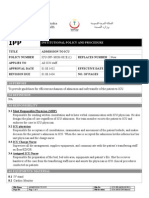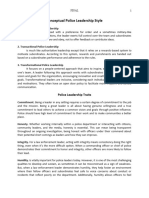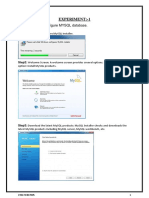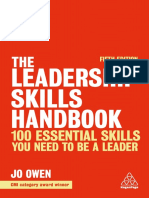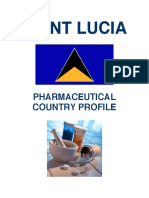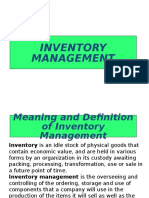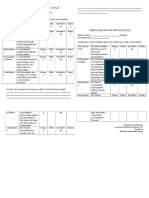Tutorial All PP Slony Replication
Tutorial All PP Slony Replication
Uploaded by
DL JunotCopyright:
Available Formats
Tutorial All PP Slony Replication
Tutorial All PP Slony Replication
Uploaded by
DL JunotCopyright
Available Formats
Share this document
Did you find this document useful?
Is this content inappropriate?
Copyright:
Available Formats
Tutorial All PP Slony Replication
Tutorial All PP Slony Replication
Uploaded by
DL JunotCopyright:
Available Formats
How to Set Up Slony-I Replication for Postgres Plus
How to Set Up Slony-I Replication for
Postgres Plus(R)
A Postgres Evaluation Quick Tutorial
From EnterpriseDB
January 8, 2010
EnterpriseDB Corporation, 235 Littleton Road, Westford, MA 01866, USA
T +1 978 589 5700 F +1 978 589 5701 E info@enterprisedb.com www.enterprisedb.com
Copyright © 2009 EnterpriseDB Corporation. All rights reserved. 1
How to Set Up Slony-I Replication for Postgres Plus
Introduction
Slony is a master to multiple slaves replication system with cascading and failover
capabilities. When used with Postgres Plus, it becomes a powerful tool used for
safeguarding data, failover/standby capabilities, optimizing online transaction processing,
offloading reporting/BI queries, backup and restore, and migrating systems. This tutorial
shows how to efficiently setup a basic master-slave system that can be applied to a
variety of applications.
This EnterpriseDB Quick Tutorial helps you get started with the Postgres Plus Standard
Server or Postgres Plus Advanced Server database products in a Linux or Windows
environment. It is assumed that you have already downloaded and installed Postgres Plus
Standard Server or Postgres Plus Advanced Server on your desktop or laptop computer.
This Quick Tutorial is designed to help you expedite your Technical Evaluation of
Postgres Plus Standard Server or Postgres Plus Advanced Server. For more informational
assets on conducting your evaluation of Postgres Plus, visit the self-service web site,
Postgres Plus Open Source Adoption.
In this Quick Tutorial you will learn how to do the following:
• understand key Slony replication terms and concepts
• understand the basic components of a Slony Cluster
• prepare Slony replication nodes
• configure the replication cluster
• start replication
Feature Description
Slony-I is a pre-bundled enterprise module installed by default with Postgres Plus
Standard Server and Postgres Plus Advanced Server.
Slony-I or Slony, as it will be referred to hereafter, provides the ability to replicate
transactions from one master database to one or more slave databases. Slony is a trigger-
based replication solution that asynchronously replicates every transaction that occurs on
a source table or sequence object (sequence number generator created by the CREATE
SEQUENCE statement) to the subscribed slave databases.
Slony replication is very versatile and can be used for a number of different applications:
• Safeguard data with failover/standby capabilities
• Optimize online transaction processing
Copyright © 2009 EnterpriseDB Corporation. All rights reserved. 2
How to Set Up Slony-I Replication for Postgres Plus
• Offload reporting/BI queries
• Backup and restore
• Migrate systems
The following is a summary of some of the basic characteristics of Slony:
• Replication is unidirectional from master to slave databases.
• Replication is from a single master.
• Replicated tables in slave databases cannot be modified by other
applications.
• Replication is asynchronous. Transactions are committed independently on
the master and each slave in near real time.
• The types of database objects that can be replicated are tables and
sequence objects. Replicated tables must have a primary key or a unique, non-null
index that can substitute for a primary key.
• Replication can be cascaded. Instead of receiving replicated data directly
from the master, a slave may receive replicated data from another slave, instead.
The following is a brief description of some of the other features of Slony.
Controlled Switchover
At times, it may be necessary to bring the master node offline for a variety of reasons
such as to perform system maintenance or a system upgrade. In that case, you would
want one of the slave nodes to temporarily take over the role of the master node while the
original master becomes a slave node and could hence, be taken offline.
This exchange of roles is called controlled switchover. When you perform a controlled
switchover, the old master becomes a slave node and the slave node becomes the master
node. All other slave nodes are notified of the change and become subscribers of the new
master node.
Failover
In the event of a catastrophic failure of the master node, Slony supports the failover of the
master node to a slave node. Failover is an irreversible action so it should only be done if
the master node is not recoverable. Once the failover process is completed, the old master
can be removed from the configuration. The new master takes over replication to the
other slaves in the cluster.
Copyright © 2009 EnterpriseDB Corporation. All rights reserved. 3
How to Set Up Slony-I Replication for Postgres Plus
Tutorial Steps
Slony Concepts
The following terms are used to describe the components of a Slony replication system:
• Cluster. A set of nodes (databases) participating in Slony replication.
• Node. A distinct database identified by a unique combination of IP
address, port number, and database name.
• Service. A named, high level definition of a node.
• Path. Connection information between nodes in a cluster.
• Replication Set. A set of tables, and optionally, sequence objects, whose
data is to be replicated.
• Master. Also referred to as the origin, the node that is the sole source of
the table data for all other nodes subscribing to a replication set. There is exactly
one master node for a replication set. The master node is the only node in which
applications can modify table data belonging to the replication set.
• Slave. Also referred to as a subscriber, a node that receives replicated data
from another node. Applications cannot modify table data on a slave node as the
data will become out-of-sync with the master.
• Provider. A node that provides replicated data to another node. The master
node is a provider. A slave node can also act as a provider in a cascaded
subscription model.
• Cascaded Subscription. A replication model where at least one node acts
as both a provider and a subscriber. That is, the node receives replicated data from
a provider, and in turn, replicates it to one or more subscribers.
• slon. The Slony daemon that controls replication. For Linux each node has
its own slon daemon. For Windows there is one slon service on the host. A
Slony replication engine is registered with the slon service for each Windows
node.
• slonik. The utility program that processes commands to create and update
a Slony configuration.
Additional information about Slony and the Slony project can be found on the Postgres
Community Projects page of the EnterpriseDB web site.
The remainder of this Quick Tutorial describes how to set up a basic Slony replication
cluster (pictured below) with a master node and one slave node. The example is presented
using Standard Server on Linux though the same steps apply to Advanced Server as well.
Copyright © 2009 EnterpriseDB Corporation. All rights reserved. 4
How to Set Up Slony-I Replication for Postgres Plus
Differences in procedures for Microsoft Windows® systems are noted throughout the
instructions.
Note: When a distinction must be made between a Postgres Plus database that
participates in Slony replication and the operating environment in which the Postgres
Plus database resides, the Postgres Plus database will be referred to as the node and the
surrounding operating environment will be referred to as the host.
The environment is as follows:
Attribute Master Slave
Postgres Plus Standard Postgres Plus Standard
Postgres Plus product Server 8.4 Server 8.4
Postgres Plus home directory (Linux) /opt/PostgresPlus/8.4SS /opt/PostgresPlus/8.4SS
Postgres Plus home directory C:\Program C:\Program
(Windows) Files\PostgresPlus\8.4SS Files\PostgresPlus\8.4SS
Host IP address 192.168.10.102 192.168.10.103
Port 5432 5432
Database name reptest_node1 reptest_node2
Database username for cluster slony slony
Copyright © 2009 EnterpriseDB Corporation. All rights reserved. 5
How to Set Up Slony-I Replication for Postgres Plus
Attribute Master Slave
configuration and replication
processing
Database superuser for all other
postgres postgres
miscellaneous operations
sample.dept sample.dept
Replicated tables sample.emp sample.emp
Note: For Advanced Server, substitute enterprisedb for postgres as the database
superuser.
Preparing the Nodes
Step 1: Verify that Slony is installed on the master host and on the slave host. The Slony
files are located under the bin subdirectory (dbserver/bin for Advanced Server) of
the Postgres Plus home directory. You should see files named slon and slonik in this
subdirectory.
Note: For Advanced Server on Windows, you should see files named edb-
replication and slonik. The file edb-replication takes the place of slon as the
Slony executable.
Note: When installing Standard Server, if you de-selected the Slony component, the
slon and slonik programs are not installed. If you did not install Slony, you can use
StackBuilder Plus to add Slony to your Standard Server configuration.
Step 2: Create a working directory on the master host and on the slave host where you
will create and store the scripts to configure and run Slony.
For this example /home/user/testcluster is used as the working directory on both
the master and on the slave (C:\testcluster for Windows hosts).
Step 3: Create a superuser with catalog modification privileges on the master node and
on the slave node that will be used for Slony configuration and replication. In this
example, the superuser is named slony on both the master and on the slave.
This can be done in pgAdmin in Standard Server (Postgres Studio in Advanced Server).
Click the secondary mouse button on the Login Roles node in the Object Browser.
Choose New Login Role and fill out the new Login Role dialog box.
Copyright © 2009 EnterpriseDB Corporation. All rights reserved. 6
How to Set Up Slony-I Replication for Postgres Plus
Click the Role Privileges tab and check the Superuser and Can Modify Catalog Directly
check boxes. Click the OK button.
Copyright © 2009 EnterpriseDB Corporation. All rights reserved. 7
How to Set Up Slony-I Replication for Postgres Plus
Step 4: Configure and reload the pg_hba.conf file on the master host and on the slave
host.
The pg_hba.conf file is the host-based authentication configuration file. In a default
Postgres Plus installation, this file is located in the data subdirectory of the Postgres
Plus home directory.
You will need to make sure that it is configured properly on each host to allow
connections from every other host in the Slony cluster.
On the master host in a 2-node replication system, the entry you add to permit connection
to the master node from the slave host has the following form:
host master_dbname masterdb_user slave_ipaddr/32 md5
On the slave host the entry you add to permit connection to the slave node from the
Copyright © 2009 EnterpriseDB Corporation. All rights reserved. 8
How to Set Up Slony-I Replication for Postgres Plus
master host has the following form:
host slave_dbname slavedb_user master_ipaddr/32 md5
For Linux only: Be sure there is an entry for the local node, which is used by the slon
daemon to communicate with its own node.
The resulting pg_hba.conf file on the master host appears as follows:
# TYPE DATABASE USER CIDR-ADDRESS METHOD
# "local" is for Unix domain socket connections only
local all all md5
# IPv4 local connections:
host reptest_node1 slony 192.168.10.103/32 md5
host all all 127.0.0.1/32 md5
# IPv6 local connections:
host all all ::1/128 md5
The resulting pg_hba.conf file on the slave host appears as follows:
# TYPE DATABASE USER CIDR-ADDRESS METHOD
# "local" is for Unix domain socket connections only
local all all md5
# IPv4 local connections:
host reptest_node2 slony 192.168.10.102/32 md5
host all all 127.0.0.1/32 md5
# IPv6 local connections:
host all all ::1/128 md5
Be sure to reload the configuration file on each host after making the file modifications.
Choose Reload Configuration (Expert Configuration, then Restart Database on Advanced
Server) from the Postgres Plus application menu. This will put the modified
pg_hba.conf file into effect.
Step 5: Define a pg_service.conf file on the master host and on the slave host.
The connection service file, pg_service.conf, contains connection information that
can be referenced using a service name. Defining a service for each node in the Slony
cluster greatly simplifies other scripts since you define this information once instead of in
every script.
Note: A template named pg_service.conf.sample that can be copied and modified
is located in the share/postgresql subdirectory (dbserver/share in Advanced
Server) of the Postgres Plus home directory. For Standard Server on Windows hosts, this
file is in the share subdirectory.
For this example, the service name assigned to the master node is 192.168.10.102-
slonik. The service name assigned to the slave node is 192.168.10.103-slonik.
Copyright © 2009 EnterpriseDB Corporation. All rights reserved. 9
How to Set Up Slony-I Replication for Postgres Plus
The service entries in the pg_service.conf file on the master host appear as follows:
[192.168.10.102-slonik]
dbname=reptest_node1
user=slony
password=password
[192.168.10.103-slonik]
dbname=reptest_node2
host=192.168.10.103
user=slony
password=password
The service entries in the pg_service.conf file on the slave host appear as follows:
[192.168.10.102-slonik]
dbname=reptest_node1
host=192.168.10.102
user=slony
password=password
[192.168.10.103-slonik]
dbname=reptest_node2
user=slony
password=password
Before running the slon or slonik programs, set the environment variable
PGSYSCONFDIR to the directory containing the pg_service.conf file. (For Windows
hosts, add a system environment variable named PGSYSCONFDIR.) This process is
described in more detail in the next section.
For this example pg_service.conf is stored in directory
/home/user/testcluster (C:\testcluster for Windows) on each host.
Step 6: Use the pg_dump utility program to create a backup file of the schema and table
definitions of the master tables that you wish to replicate. Do not include the table data
in your backup file.
The pg_dump command to use has the following form:
pg_dump -U user -n schema -s -f backup_file database_name
Program pg_dump is located in the bin subdirectory (dbserver/bin for Advanced
Server) of the Postgres Plus home directory.
The following example creates a backup file named sample.backup containing the
sample schema with the dept and emp tables from database reptest_node1:
cd /opt/PostgresPlus/8.4SS/bin
./pg_dump -U postgres -n sample -s -f /home/user/sample.backup reptest_node1
Step 7: Copy the backup file to the slave host. On the slave host, restore the backup file
Copyright © 2009 EnterpriseDB Corporation. All rights reserved. 10
How to Set Up Slony-I Replication for Postgres Plus
to the database to which you want to replicate the master tables. Use the psql utility
program to restore the backup file:
psql -U user -f backup_file database_name
Program psql is located in the bin subdirectory (dbserver/bin for Advanced Server)
of the Postgres Plus home directory.
Note: For Advanced Server on Windows, use program edb-psql.
In the following example, the createdb program is used to create the reptest_node2
database, and then the psql program is used to restore the sample schema from the
sample.backup file into the reptest_node2 database.
cd /opt/PostgresPlus/8.4SS/bin
./createdb -U postgres reptest_node2
./psql -U postgres -f /home/user/sample.backup reptest_node2
There are now table definitions, but no data, for sample.dept and sample.emp in the
reptest_node2 database:
./psql -U postgres reptest_node2
psql (8.4.1)
Type "help" for help.
reptest_node2=# SELECT * FROM sample.dept;
deptno | dname | loc
--------+-------+-----
(0 rows)
reptest_node2=# SELECT * FROM sample.emp;
empno | ename | job | mgr | hiredate | sal | comm | deptno
-------+-------+-----+-----+----------+-----+------+--------
(0 rows)
Configuring the Cluster and Starting Replication
Configuration of the Slony cluster is done by supplying commands to the slonik utility
program. Separate script files are constructed for each step of the configuration process.
This will help ensure that you successfully complete each step of the process before
proceeding to the next one and will make troubleshooting much easier.
Step 1: Log on to the master host using any valid account on the computer. (For
Windows, use a computer administrator account.)
For Linux only: Set the environment variable PGSYSCONFDIR to the directory
containing the pg_service.conf file. Change to your working directory where you
will create and run the slonik scripts.
export PGSYSCONFDIR=/home/user/testcluster
cd /home/user/testcluster
Copyright © 2009 EnterpriseDB Corporation. All rights reserved. 11
How to Set Up Slony-I Replication for Postgres Plus
For Windows only: Add the environment variable PGSYSCONFDIR to the system. In the
Control Panel, open System, select the Advanced tab, and click the Environment
Variables button. Add PGSYSCONFDIR with value C:\testcluster to System
Variables.
Note: Other applications using libpq may also be affected by the use of this
environment variable.
For Windows XP only: Restart your computer at this point. (The Slony service that you
will register in Step 8 will not have access to the new PGSYSCONFDIR system
environment variable unless you restart the computer.)
Open a Command Prompt window.
For Windows Vista only: If you are using User Account Control, run the Command
Prompt window as an administrator. (Click the secondary mouse button on Command
Prompt, and then in the Command Prompt submenu, click the primary mouse button on
Run as Administrator.)
In the Command Prompt window, verify PGSYSCONFDIR is set to the working directory.
Change to your working directory where you will create and run the slonik scripts.
Step 2: Repeat Step 1 on the slave host. You should now have two terminal sessions
running – one on the master host and one on the slave host.
Copyright © 2009 EnterpriseDB Corporation. All rights reserved. 12
How to Set Up Slony-I Replication for Postgres Plus
Step 3: Continue with the following steps on the master host. Create a preamble file to
provide connection information for each node in the cluster. This connection information
is used by the slonik program to set up and control administration of the cluster.
The following is preamble file preamble.sk:
# file preamble.sk
cluster name = testcluster;
node 1 admin conninfo = 'service=192.168.10.102-slonik';
node 2 admin conninfo = 'service=192.168.10.103-slonik';
The name assigned to the cluster is testcluster. The CONNINFO parameters reference
the service names defined in the pg_service.conf file.
Use the INCLUDE statement in other slonik scripts to reference the preamble file:
include <preamble.sk>;
Step 4: Create a script to define the Slony replication cluster. The replication cluster is
defined using the INIT CLUSTER command.
The following is script initcluster.sk:
#!/opt/PostgresPlus/8.4SS/bin/slonik
#file initcluster.sk
include <preamble.sk>;
init cluster (id=1, comment='hostname=192.168.10.102');
In the INIT CLUSTER command, the master node is assigned a numeric identifier
(typically, 1) using the ID parameter.
Run the script you just created.
For Linux only: Be sure you add execute permission to this script (and all other scripts
created in subsequent steps) before running it.
$ chmod ugo+x initcluster.sk
$ ./initcluster.sk
./initcluster.sk:7: Possible unsupported PostgreSQL version (80401) 8.4,
defaulting to 8.3 support
Note: The warning message displayed in the output can be ignored.
For Windows only: Create a batch file to run script initcluster.sk and all
subsequent slonik scripts created in these instructions.
The following is Windows batch file runslonik.bat:
Copyright © 2009 EnterpriseDB Corporation. All rights reserved. 13
How to Set Up Slony-I Replication for Postgres Plus
@ECHO OFF
REM file runslonik.bat
REM
REM Batch file to run slonik
C:\"Program Files"\PostgresPlus\8.4SS\bin\slonik < %1
Run the batch file with the initcluster.sk script as a parameter as follows:
C:\testcluster>runslonik initcluster.sk
<stdin>:7: Possible unsupported PostgreSQL version (80401) 8.4, defaulting to
8.3 support
Step 5: Create a script to add the slave node to the replication cluster. The node is added
using the STORE NODE command.
The following is script addnode.sk:
#!/opt/PostgresPlus/8.4SS/bin/slonik
#file addnode.sk
include <preamble.sk>;
store node (id=2, comment='hostname=192.168.10.103', event node=1);
The slave node is assigned an identifier of 2 using the ID parameter.
Note: Specification of the EVENT NODE parameter is required in the STORE NODE
command for Slony version 2.x. Prior 1.x versions of Slony allowed omission of this
parameter for a default value.
Run the script you just created.
$ ./addnode.sk
./addnode.sk:7: Possible unsupported PostgreSQL version (80401) 8.4,
defaulting to 8.3 support
Note: The warning message displayed in the output can be ignored.
Step 6: Create a script to add communication paths to the replication cluster.
Communication paths are added using the STORE PATH command. The communication
paths are used by Slony daemons to connect to remote nodes in the cluster.
The following is script addpaths.sk:
#!/opt/PostgresPlus/8.4SS/bin/slonik
#file addpaths.sk
include <preamble.sk>;
store path (server=1, client=2, conninfo='service=192.168.10.102-slonik');
Copyright © 2009 EnterpriseDB Corporation. All rights reserved. 14
How to Set Up Slony-I Replication for Postgres Plus
store path (server=2, client=1, conninfo='service=192.168.10.103-slonik');
There should be a STORE PATH command from each node to every other node.
(Connections are not established unless they are actually used.)
For this 2-node example, the first STORE PATH command provides the communication
path for the Slony daemon running on the slave host to connect to the master node. The
second STORE PATH command provides the communication path for the Slony daemon
running on the master host to connect to the slave node.
Run the script you just created.
$ ./addpaths.sk
Step 7: Create a Slony daemon configuration file on the master host and on the slave host
for the parameters needed to start the Slony daemon for each respective node. The
parameters define how the daemon connects to the named cluster.
The following is configuration file 192.168.10.102.slon on the master host:
#file 192.168.10.102.slon
cluster_name='testcluster'
conn_info='service=192.168.10.102-slonik'
The following is configuration file 192.168.10.103.slon on the slave host:
#file 192.168.10.103.slon
cluster_name='testcluster'
conn_info='service=192.168.10.103-slonik'
Step 8: Start Slony on the master host.
For Linux only: Start the Slony daemon on the master host. The Slony daemon
executable named slon, is found in the bin subdirectory (dbserver/bin for Advanced
Server) of the Postgres Plus home directory.
The command to start the Slony daemon using the configuration file created in the prior
step is the following:
slon –f configfile > logfile 2>&1 &
On the master host, start the Slony daemon as follows:
$ /opt/PostgresPlus/8.4SS/bin/slon -f 192.168.10.102.slon > slon.log 2>&1 &
[1] 5877
You can verify that the Slony daemon is running by using the following command:
Copyright © 2009 EnterpriseDB Corporation. All rights reserved. 15
How to Set Up Slony-I Replication for Postgres Plus
ps aux | grep slon
This is shown by the following:
$ ps aux | grep slon
user 5877 0.0 0.1 4756 1204 pts/2 S 13:03 0:00
/opt/PostgresPlus/8.4SS/bin/slon -f 192.168.10.102.slon
user 5879 0.0 0.1 54064 1116 pts/2 Sl 13:03 0:00
/opt/PostgresPlus/8.4SS/bin/slon -f 192.168.10.102.slon
postgres 5883 0.0 0.4 48752 4964 ? Ss 13:03 0:00 postgres:
slony reptest_node1 [local] idle
postgres 5885 0.0 0.5 49088 5688 ? Ss 13:03 0:00 postgres:
slony reptest_node1 [local] idle
postgres 5888 0.0 0.3 48216 3152 ? Ss 13:03 0:00 postgres:
slony reptest_node1 [local] idle
postgres 5890 0.0 0.5 48784 5204 ? Ss 13:03 0:00 postgres:
slony reptest_node1 [local] idle
user 5896 0.0 0.0 3064 732 pts/2 S+ 13:04 0:00 grep slon
Check the log file, slon.log, to verify that there are no error messages.
For Windows only: Register the Slony service, and then register a Slony replication
engine with the Slony service.
A Slony service is registered with the following command:
slon –regservice service_name
A Slony replication engine is registered to the service with the following command:
slon –addengine service_name configfile
Note: For Advanced Server, use program edb-replication in place of slon.
The following shows the creation of a service named Slony along with a replication
engine:
C:\testcluster>set PATH=C:\Program Files\PostgresPlus\8.4SS\bin;%PATH%
C:\testcluster>slon -regservice Slony
Service registered.
Before you can run Slony, you must also register an engine!
WARNING! Service is registered to run as Local System. You are
encouraged to change this to a low privilege account to increase
system security.
C:\testcluster>slon -addengine Slony C:\testcluster\192.168.10.102.slon
Engine added.
NOTE! You need to restart the Slony service before this takes effect.
Start the Slony service by opening Control Panel, Administrative Tools, and then
Services. Select the Slony service and click the Start link.
Copyright © 2009 EnterpriseDB Corporation. All rights reserved. 16
How to Set Up Slony-I Replication for Postgres Plus
Use the Windows Event Viewer for applications to check for any Slony errors. In the
same Administrative Tools window of the Control Panel that you used to start the Slony
service, open Event Viewer, (then open Windows Logs if you are using Windows Vista),
then open Application.
Step 9: Start Slony on the slave host.
For Linux only: On the slave host repeat Step 8 using the Slony daemon configuration
file you created in Step 7 for the slave node:
$ /opt/PostgresPlus/8.4SS/bin/slon -f 192.168.10.103.slon > slon.log 2>&1 &
[1] 9522
For Windows only: On the slave host repeat Step 8 using the Slony daemon
configuration file you created in Step 7 for the slave node.
C:\testcluster>set PATH=C:\Program Files\PostgresPlus\8.4SS\bin;%PATH%
C:\testcluster>slon -regservice Slony
Service registered.
Before you can run Slony, you must also register an engine!
WARNING! Service is registered to run as Local System. You are
encouraged to change this to a low privilege account to increase
system security.
C:\testcluster>slon -addengine Slony C:\testcluster\192.168.10.103.slon
Engine added.
NOTE! You need to restart the Slony service before this takes effect.
Step 10: Continue with this step on the master host. Create a script to add a replication
set to the replication cluster. A replication set is added using the CREATE SET command.
A replication set contains the database objects that you wish to replicate from the master
node to the slave node.
The following is script buildset.sk:
#!/opt/PostgresPlus/8.4SS/bin/slonik
#file buildset.sk
include <preamble.sk>;
create set (id=1, origin=1, comment='source tables for repset #1');
This replication set is assigned an identifier of 1 using the ID parameter.
Run the script you just created.
$ ./buildset.sk
Copyright © 2009 EnterpriseDB Corporation. All rights reserved. 17
How to Set Up Slony-I Replication for Postgres Plus
Step 11: Create a script to add tables to the replication set. Tables are added using the
SET ADD TABLE command.
Slony requires a primary key or a unique, non-null index on each replicated table
otherwise the SET ADD TABLE command will fail, and an error message will be
displayed.
For each table provide values for the following parameters:
• SET ID. Replication set identifier
• ORIGIN. Origin node identifier
• ID. Identifier to be assigned to the table that must be unique amongst all
table identifiers in the cluster
• FULLY QUALIFIED NAME. Fully qualified table name
(schema_name.table_name)
• COMMENT. Description of the table
• KEY. Primary key name or unique, non-null index name (not qualified by
the schema name)
Note: Tables that are dependent upon each other by foreign key constraints must be
added to the same replication set.
The following is script addtables.sk:
#!/opt/PostgresPlus/8.4SS/bin/slonik
#file addtables.sk
include <preamble.sk>;
set add table(set id=1, origin=1, id=1, fully qualified name='sample.dept',
comment='source table #1', key='dept_pk');
set add table(set id=1, origin=1, id=2, fully qualified name='sample.emp',
comment='source table #2', key='emp_pk');
Run the script you just created.
$ ./addtables.sk
Step 12: Create a script to subscribe the slave node to the replication set. Nodes are
subscribed to a replication set using the SUBSCRIBE SET command.
For each slave joining the replication set, provide the following parameters:
• ID. Replication set identifier
• PROVIDER. Node identifier of the data provider for the slave
• RECEIVER. Node identifier of the slave subscribing to the set
• FORWARD. Set to YES to allow this slave to become a provider at some
point in the future
Copyright © 2009 EnterpriseDB Corporation. All rights reserved. 18
How to Set Up Slony-I Replication for Postgres Plus
The following is script subscribeset.sk:
#!/opt/PostgresPlus/8.4SS/bin/slonik
#file subscribeset.sk for adding subscribers to replication set
include <preamble.sk>;
subscribe set (id=1, provider=1, receiver=2, forward=yes);
sync(id=1);
wait for event (origin=1, confirmed=2, wait on=1);
Run the script you just created.
$ ./subscribeset.sk
The Slony daemons synchronize with each other and initialization of the slave database
begins. The tables in the slave are truncated and the data in the master node is copied to
the slave node. If data fails to replicate to the slave node, look for error messages in the
slon.log file (for Windows, use Event Viewer for applications) on the master host and
on the slave host.
You now have a complete Slony replication environment.
Conclusion
In this Quick Tutorial you learned how to set up Slony-I replication on a Postgres Plus
database.
EnterpriseDB has the expertise and services to assist you in setting up a Slony cluster,
fully testing it, and providing management scripts. The Postgres Plus Replication Setup
Service is described on the Packaged Services page of the EnterpriseDB web site.
You should now be able to proceed confidently with a Technical Evaluation of Postgres
Plus.
The following resources should help you move on with this step:
• Postgres Plus Technical Evaluation Guide
• Postgres Plus Getting Started resources
• Postgres Plus Quick Tutorials
• Postgres Plus User Forums
• Postgres Plus Documentation
• Postgres Plus Webinars
Copyright © 2009 EnterpriseDB Corporation. All rights reserved. 19
You might also like
- Seven Japanese Tales by Tanizaki JunichiroDocument93 pagesSeven Japanese Tales by Tanizaki JunichiroMister ConfusiousNo ratings yet
- Sun ClusterDocument87 pagesSun Clustersyedrahman75100% (1)
- Ch02 - Big Data Storage ConceptsDocument23 pagesCh02 - Big Data Storage Conceptsmahlet kinfeNo ratings yet
- The Warning - Messages From Jesus Christ 2010 To 2011Document89 pagesThe Warning - Messages From Jesus Christ 2010 To 2011Jon RutherfordNo ratings yet
- Survey On Teachers' Covid-19 Awareness, Distance Learning Education Experiences and Perceptions Towards Institutional Readiness and ChallengesDocument3 pagesSurvey On Teachers' Covid-19 Awareness, Distance Learning Education Experiences and Perceptions Towards Institutional Readiness and ChallengesJune Ernest TesorioNo ratings yet
- CRIMINOLOGY Licensure Examination 2015 - GuevaraDocument799 pagesCRIMINOLOGY Licensure Examination 2015 - GuevaraKurt Gabriel Ceriales100% (3)
- Ge 09 Understanding The SelfDocument4 pagesGe 09 Understanding The SelfRezia Rose PagdilaoNo ratings yet
- SQL Server 2012 AlwaysOnDocument6 pagesSQL Server 2012 AlwaysOnAnas ZaatrehNo ratings yet
- 6-MongoDB Architecture (E-Next - In)Document63 pages6-MongoDB Architecture (E-Next - In)singhkunal1926No ratings yet
- Load Balancing Interview QuestionsDocument18 pagesLoad Balancing Interview QuestionsPhillipNo ratings yet
- 9i RAC: Cloning To A Single Instance: Shankar GovindanDocument12 pages9i RAC: Cloning To A Single Instance: Shankar GovindanPedro Tablas SanchezNo ratings yet
- Lab - Qlik Replicate With Snowflake DocumentationDocument33 pagesLab - Qlik Replicate With Snowflake DocumentationTokir GimangNo ratings yet
- EDU41E9YDocument26 pagesEDU41E9YMohammed Abdul MuqeetNo ratings yet
- HADR Solution MirroringDocument33 pagesHADR Solution MirroringAbraham GetachewNo ratings yet
- Veritas Cluster Server 6.0 For UNIX: Example Application ConfigurationsDocument33 pagesVeritas Cluster Server 6.0 For UNIX: Example Application ConfigurationsGyanNo ratings yet
- TorqueAdminGuide 2.5.12Document282 pagesTorqueAdminGuide 2.5.12bezeNo ratings yet
- Database Startup, Shutdown and Connections: Oracle DBA CourseDocument11 pagesDatabase Startup, Shutdown and Connections: Oracle DBA CourseZolboo OchirNo ratings yet
- 1-Distributed Web InfrastructureDocument2 pages1-Distributed Web Infrastructurestevenjad80No ratings yet
- How To Cluster Odoo 12 With PostgreSQL Streaming Replication For High Availability - SeveralninesDocument13 pagesHow To Cluster Odoo 12 With PostgreSQL Streaming Replication For High Availability - SeveralninesIdris IdrisNo ratings yet
- Cloning and Refreshing An Oracle Database: What Is A Database Clone?Document5 pagesCloning and Refreshing An Oracle Database: What Is A Database Clone?Anubha Raina DharNo ratings yet
- FALLSEM2021-22 CSE3501 ETH VL2021220103869 Reference Material IV 18-10-2021 LEC - 16 - Data BackupDocument908 pagesFALLSEM2021-22 CSE3501 ETH VL2021220103869 Reference Material IV 18-10-2021 LEC - 16 - Data BackupAkhil BhimarasettyNo ratings yet
- Sysadmin InterviewDocument32 pagesSysadmin InterviewROHIT RAWATNo ratings yet
- SQL Server Clustering For DummiesDocument17 pagesSQL Server Clustering For DummiesRishi KumarNo ratings yet
- Assignment 7 Date:16/04/2019 Group No: 2017Bcgrp49Document2 pagesAssignment 7 Date:16/04/2019 Group No: 2017Bcgrp49Singh shreyaNo ratings yet
- Windows Server 2012Document56 pagesWindows Server 2012Nguyen Manh CuongNo ratings yet
- 10.2 Streams RecommendationsDocument23 pages10.2 Streams RecommendationsnomadkzNo ratings yet
- New Updated Oracle 10g DBA Interview QuestionsDocument42 pagesNew Updated Oracle 10g DBA Interview QuestionsPrema LingamNo ratings yet
- Oracle Tips and TricksDocument28 pagesOracle Tips and TricksanandNo ratings yet
- SQL Server Database MirroringDocument74 pagesSQL Server Database MirroringnithinvnNo ratings yet
- Oracle-9: Unit - 9 (A) One Mark QuestionsDocument12 pagesOracle-9: Unit - 9 (A) One Mark QuestionsJonty BabaNo ratings yet
- Zookeeper TutorialDocument24 pagesZookeeper Tutorialnishu.governmentNo ratings yet
- Tim Hawkins: or "How To Survive The Digg or Slashdot Effect"Document34 pagesTim Hawkins: or "How To Survive The Digg or Slashdot Effect"Robert Guiscard100% (10)
- Interview Qns With UnixDocument2 pagesInterview Qns With Unixhetalkholia1No ratings yet
- UNIT-V (2 Marks) 1. What Is Amoeba?Document10 pagesUNIT-V (2 Marks) 1. What Is Amoeba?Shanmuga SundaramNo ratings yet
- This Linux Certification Training: The Command Used: PR - l60 DraftDocument6 pagesThis Linux Certification Training: The Command Used: PR - l60 DraftSopan sonarNo ratings yet
- Mod 5-Chap 13 & 14 NotesDocument21 pagesMod 5-Chap 13 & 14 Notessyedshariqkamran123No ratings yet
- Sun ClusterDocument87 pagesSun Clusterbiml2002No ratings yet
- Technical Skills Enhancement - PL/SQL Best Practices Oracle ArchitectureDocument35 pagesTechnical Skills Enhancement - PL/SQL Best Practices Oracle ArchitectureHuynh Sy NguyenNo ratings yet
- Splunk DBX 1.0.9 DeployDBXDocument41 pagesSplunk DBX 1.0.9 DeployDBXyoungwarrior888No ratings yet
- Operating System: COPE/Technical Test/Interview/Database Questions & AnswersDocument25 pagesOperating System: COPE/Technical Test/Interview/Database Questions & AnswersVasu DevanNo ratings yet
- MS SQLDocument46 pagesMS SQLKeerthi MenonNo ratings yet
- 09-WLS11gR1 Labs - High AvailabilityDocument43 pages09-WLS11gR1 Labs - High Availabilityoracledba_netNo ratings yet
- Database MirroringDocument74 pagesDatabase MirroringRama UdayaNo ratings yet
- Apps CloningDocument17 pagesApps CloningChirag PatelNo ratings yet
- Weblogic Interview QuestionsDocument4 pagesWeblogic Interview Questionsharshvardhan05No ratings yet
- Slony Replication DocumentDocument12 pagesSlony Replication DocumentharrymysqlNo ratings yet
- An Overview of Logical Replication in PostgreSQLDocument11 pagesAn Overview of Logical Replication in PostgreSQLStephen EfangeNo ratings yet
- Ansible Playbook EssentialsDocument298 pagesAnsible Playbook EssentialsValdeci Martins100% (2)
- Distributed Processing Questions and AnswersDocument2 pagesDistributed Processing Questions and AnswersAnusha KannaNo ratings yet
- Database Mirroring Interview QuestionsDocument5 pagesDatabase Mirroring Interview QuestionsAnwar HayatNo ratings yet
- ZFSSA Replication V3.2Document32 pagesZFSSA Replication V3.2xedeonNo ratings yet
- 7 DAG DefineationDocument7 pages7 DAG DefineationGauriNo ratings yet
- Top Twelve Ways To Speed Up Your Liferay DeploymentDocument48 pagesTop Twelve Ways To Speed Up Your Liferay DeploymentLaci MesterNo ratings yet
- How To Guide: SQL Server 2005 ClusteringDocument9 pagesHow To Guide: SQL Server 2005 ClusteringSiva PrasadNo ratings yet
- Replication Setup For DB2 Universal Database: A Step-By-Step Approach To "User-Copy" ReplicationDocument13 pagesReplication Setup For DB2 Universal Database: A Step-By-Step Approach To "User-Copy" Replicationlyax1365No ratings yet
- Cloning Oracle E-Business Suite Release 12.2 With Rapid Clone (Doc ID 1383621.1)Document40 pagesCloning Oracle E-Business Suite Release 12.2 With Rapid Clone (Doc ID 1383621.1)dbaahsumonbdNo ratings yet
- Failover Clustering OverviewDocument2 pagesFailover Clustering OverviewDebashish RoyNo ratings yet
- SaltStack Administration I.slidesDocument36 pagesSaltStack Administration I.slidesmikoletic87No ratings yet
- Weblogic Interview Questions - 1: Provide The Wizard StartupDocument3 pagesWeblogic Interview Questions - 1: Provide The Wizard Startuppprakash15No ratings yet
- Openldap in High Availability Environments: September 2011Document12 pagesOpenldap in High Availability Environments: September 2011Tung Trinh KhanhNo ratings yet
- Windows Server Failover Clustering (WSFC) With SQL ServerDocument23 pagesWindows Server Failover Clustering (WSFC) With SQL ServerMiguel GalvanNo ratings yet
- Sanitary / Watersupply DrawingsDocument8 pagesSanitary / Watersupply Drawingssurendra bhattaNo ratings yet
- Admission To ICUDocument4 pagesAdmission To ICUSapiah RamanNo ratings yet
- CFLM2 Final CoverageDocument17 pagesCFLM2 Final CoveragenidsgdgirlNo ratings yet
- Alta Calidad English Vol 2Document42 pagesAlta Calidad English Vol 2Abigail Vasquez BecerraNo ratings yet
- ( ) May 09Document36 pages( ) May 09jagdish bhatt (જગદીશ ભટ્ટ)No ratings yet
- Case Study Od..FinalDocument6 pagesCase Study Od..FinalPlik plikNo ratings yet
- LS811 Manual 2016Document72 pagesLS811 Manual 2016verxiriNo ratings yet
- The Concept of The Collective UnconsciousDocument3 pagesThe Concept of The Collective UnconsciousKia PomoyNo ratings yet
- ScottMc Teaching Archaeology DRAFTDocument11 pagesScottMc Teaching Archaeology DRAFTSachin TiwaryNo ratings yet
- Experiment:-1: Install and Configure MYSQL DatabaseDocument27 pagesExperiment:-1: Install and Configure MYSQL DatabasemeetNo ratings yet
- The Leadership Skills Handbook 5thDocument331 pagesThe Leadership Skills Handbook 5thduitdoit100% (12)
- Pharmaceutical Country Profile Saint LuciaDocument97 pagesPharmaceutical Country Profile Saint Luciamanish patilNo ratings yet
- M.E. Electrical Control Systems PDFDocument29 pagesM.E. Electrical Control Systems PDFDevi PriyaNo ratings yet
- Sociology SyllabusDocument23 pagesSociology SyllabusSophia MK100% (1)
- Inventory ManagementDocument11 pagesInventory ManagementMurari NayuduNo ratings yet
- Fomc Minutes 20221102Document12 pagesFomc Minutes 20221102ZerohedgeNo ratings yet
- Analisis Produksi Usahatani Kakao Di Des 3882ce00Document14 pagesAnalisis Produksi Usahatani Kakao Di Des 3882ce00mujiNo ratings yet
- Sol2 Solutions Section 2Document32 pagesSol2 Solutions Section 2remcodassen2No ratings yet
- Self and Peer Evaluation Rating Scale IIDocument2 pagesSelf and Peer Evaluation Rating Scale IIRusyana IkaNo ratings yet
- Screening, Isolation, and Antibacterial Activity of Antibiotic Producing Bacteria Obtained From Saprophytic Soil SamplesDocument5 pagesScreening, Isolation, and Antibacterial Activity of Antibiotic Producing Bacteria Obtained From Saprophytic Soil SamplesLenin Fernandez ArellanoNo ratings yet
- Case Study #1 - The Presidio v1.0Document2 pagesCase Study #1 - The Presidio v1.0doantrang.cottetNo ratings yet
- Lydia Kamonya CVDocument6 pagesLydia Kamonya CVDallas CyberNo ratings yet
- 2012 KGSP Graduate Program FAQDocument9 pages2012 KGSP Graduate Program FAQMiranda ShopNo ratings yet
- Lemd LevcDocument22 pagesLemd LevcCarlitosIbanezNo ratings yet
- Chord InversionsDocument4 pagesChord InversionsJulio Alberto DoñéNo ratings yet