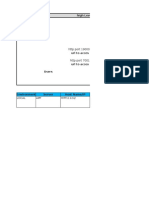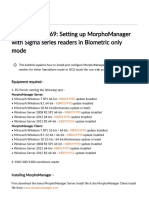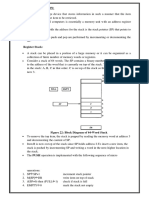Edsdk Api en
Edsdk Api en
Uploaded by
Javier RugelCopyright:
Available Formats
Edsdk Api en
Edsdk Api en
Uploaded by
Javier RugelOriginal Title
Copyright
Available Formats
Share this document
Did you find this document useful?
Is this content inappropriate?
Copyright:
Available Formats
Edsdk Api en
Edsdk Api en
Uploaded by
Javier RugelCopyright:
Available Formats
ID Page
EDSDK API Programming Reference 1
Canon EOS Digital SDK
EDSDK 13.13.41 API
Programming Reference
10/14/2021
Copyright 2018-2021 Canon Inc.
Page
EDSDK API Programming Reference 2
History
Version Date Reason and content of revision
* Deleted RAW development functionality
* Added samples for the following programming languages
13.9.10 12/13/2018
* Swift
* CSharp
13.10.0 02/22/2019 * Added support for the EOS RP
* Added support for the EOS Kiss X10 / EOS Rebel SL3 / EOS 250D / EOS 200D II
13.10.20 04/26/2019
* Added Power Zoom Adapter Control functionality
13.10.21 05/16/2019 * Added support for the PowerShot G7X Mark III / PowerShot G5X Mark II
* Added support for the EOS M6 Mark II / EOS 90D
13.10.30 07/24/2019 * Change the sample language version as follows:
* Swift3 -> Swift5
13.11.0 08/23/2019 * Added support for the EOS M200
* Added functionality as follows:
* UTC date time
* Evf Click White Balance
* Mirror Lockup Control
13.11.10 11/8/2019
* Switching still image and movie mode
* Movie recording image quality
* Temperature Warning Information
* Get Angle Information
* Added support for the EOS-1D X Mark III
13.12.1 01/09/2020
* Added support for Mac OSX 10.15
* Added support for the EOS Kiss X10i / EOS Rebel T8i / EOS 850D / EOS Ra
13.12.10 02/14/2020 * Stopping support OS
* Mac OS 10.12
* Added support for the EOS R6 / EOS R5
* Added functionality as follows:
13.12.31 06/25/2020 * Auto power off settings
* Changed the following interfaces. Modification of program code is necessar.
* EdsFocusInfo
* Added support for the EOS Kiss M2 / EOS M50 Mark II
13.13.0 09/08/2020 * Added functionality as follows:
* EdsGetEvent
* Added functionality as follows:
* EdsSetFramePoint
* kEdsPropID_Aspect
* kEdsPropID_Evf_VisibleRect
13.13.20 03/31/2021
* Added support for macOS v11
* Stopping support OS
* macOS v10.13
* Windows 7
* Updated the description of the API for power zoom control. Please refer to the chapter
13.13.30 06/01/2021 below for details.
* 6.5 About Power Zoom Control
*Added value to the definition as follows:
13.13.40 09/16/2021
*Enum EdsAEMode
*Fixed issues as follows:
13.13.41 10/14/2021
*Unable to Build for Windows (64 bit) Architecture Using EDSDK.lib.
Revision History/Date Corrections Reviser Remarks
Copyright 2018-2021 Canon Inc.
ID Page
EDSDK API Programming Reference 3
Table of Contents
1. INTRODUCTION................................................................................................................................................ 9
1.1 Basic Topics .............................................................................................................................................................. 9
1.2 Supported Environments ........................................................................................................................................... 9
1.2.1 Target Environment ........................................................................................................................................... 9
1.3 Supported Cameras ................................................................................................................................................. 10
1.3.1 Supported Cameras .......................................................................................................................................... 10
1.4 Installing EDSDK ................................................................................................................................................... 12
1.4.1 Including Header Files ..................................................................................................................................... 12
1.4.2 Linking the Library .......................................................................................................................................... 12
1.4.3 Executing the EDSDK Client Application ....................................................................................................... 12
2. OVERVIEW ....................................................................................................................................................... 13
2.1 Protocol for Remote Connection ............................................................................................................................. 13
2.2 System Architecture ................................................................................................................................................ 13
2.3 Library Modules ...................................................................................................................................................... 14
2.4 EDSDK Objects ...................................................................................................................................................... 15
2.5 Object Management ................................................................................................................................................ 17
2.5.1 Object Management Using a Reference Counter ............................................................................................. 17
2.5.2 Releasing Resources when Exiting the Library ............................................................................................... 17
2.6 Properties ................................................................................................................................................................ 18
2.7 Camera Status ......................................................................................................................................................... 19
2.8 Asynchronous Events .............................................................................................................................................. 21
2.9 Initializing and Terminating the Library ................................................................................................................. 24
2.10 Accessing a Camera .............................................................................................................................................. 25
2.11 Transferring Files in the Camera ........................................................................................................................... 27
2.12 Transferring Captured Images ............................................................................................................................... 28
2.13 Handling Image Objects ........................................................................................................................................ 29
2.13.1 Overview ........................................................................................................................................................ 29
2.13.2 Getting and Setting Properties ....................................................................................................................... 29
2.14 Basic Data Type Definitions ................................................................................................................................. 30
2.15 EDSDK Errors ...................................................................................................................................................... 30
3. API REFERENCE ............................................................................................................................................. 31
3.1 API Details .............................................................................................................................................................. 31
3.1.1 EdsInitializeSDK ............................................................................................................................................. 32
3.1.2 EdsTerminateSDK ........................................................................................................................................... 32
3.1.3 EdsRetain ......................................................................................................................................................... 32
3.1.4 EdsRelease ....................................................................................................................................................... 33
3.1.5 EdsGetChildCount ........................................................................................................................................... 34
3.1.6 EdsGetChildAtIndex ........................................................................................................................................ 34
3.1.7 EdsGetParent.................................................................................................................................................... 35
3.1.8 EdsGetCameraList ........................................................................................................................................... 35
3.1.9 EdsGetDeviceInfo ............................................................................................................................................ 36
3.1.10 EdsGetVolumeInfo ........................................................................................................................................ 37
3.1.11 EdsGetDirectoryItemInfo ............................................................................................................................... 38
3.1.12 EdsOpenSession ............................................................................................................................................. 39
3.1.13 EdsCloseSession ............................................................................................................................................ 39
3.1.14 EdsSendCommand ......................................................................................................................................... 40
3.1.15 EdsSendStatusCommand ............................................................................................................................... 42
Revision History/Date Corrections Reviser Remarks
Copyright 2018-2021 Canon Inc.
ID Page
EDSDK API Programming Reference 4
3.1.16 EdsSetCapacity .............................................................................................................................................. 43
3.1.17 EdsGetPropertySize ....................................................................................................................................... 43
3.1.18 EdsGetPropertyData....................................................................................................................................... 44
3.1.19 EdsSetPropertyData ....................................................................................................................................... 47
3.1.20 EdsGetPropertyDesc ...................................................................................................................................... 48
3.1.21 EdsDeleteDirectoryItem ................................................................................................................................. 50
3.1.22 EdsFormatVolume ......................................................................................................................................... 50
3.1.23 EdsGetAttribute ............................................................................................................................................. 51
3.1.24 EdsSetAttribute .............................................................................................................................................. 51
3.1.25 EdsDownload ................................................................................................................................................. 52
3.1.26 EdsDownloadComplete ................................................................................................................................. 53
3.1.27 EdsDownloadCancel ...................................................................................................................................... 53
3.1.28 EdsDownloadThumbnail ............................................................................................................................... 54
3.1.29 EdsCreateEvfImageRef .................................................................................................................................. 55
3.1.30 EdsDownloadEvfImage ................................................................................................................................. 55
3.1.31 EdsCreateFileStream ...................................................................................................................................... 56
3.1.32 EdsCreateFileStreamEx ................................................................................................................................. 57
3.1.33 EdsCreateMemoryStream .............................................................................................................................. 58
3.1.34 EdsCreateMemoryStreamFromPointer .......................................................................................................... 58
3.1.35 EdsGetPointer ................................................................................................................................................ 59
3.1.36 EdsRead ......................................................................................................................................................... 59
3.1.37 EdsWrite ........................................................................................................................................................ 60
3.1.38 EdsSeek .......................................................................................................................................................... 61
3.1.39 EdsGetPosition ............................................................................................................................................... 61
3.1.40 EdsGetLength ................................................................................................................................................ 62
3.1.41 EdsCopyData ................................................................................................................................................. 62
3.1.42 EdsCreateImageRef ....................................................................................................................................... 63
3.1.43 EdsGetImageInfo ........................................................................................................................................... 64
3.1.44 EdsGetImage .................................................................................................................................................. 65
3.1.45 EdsSetCameraAddedHandler ......................................................................................................................... 66
3.1.46 EdsSetObjectEventHandler ............................................................................................................................ 67
3.1.47 EdsSetPropertyEventHandler ......................................................................................................................... 68
3.1.48 EdsSetCameraStateEventHandler .................................................................................................................. 70
3.1.49 EdsSetProgressCallback................................................................................................................................. 71
3.1.50 EdsGetEvent .................................................................................................................................................. 72
3.1.51 EdsSetFramePoint .......................................................................................................................................... 73
3.2 EDS Error Lists ....................................................................................................................................................... 74
3.2.1 General errors................................................................................................................................................... 74
3.2.2 File access errors .............................................................................................................................................. 74
3.2.3 Directory errors ................................................................................................................................................ 74
3.2.4 Property errors ................................................................................................................................................. 75
3.2.5 Function parameter errors ................................................................................................................................ 75
3.2.6 Device errors .................................................................................................................................................... 75
3.2.7 Stream errors .................................................................................................................................................... 75
3.2.8 Communication errors...................................................................................................................................... 76
3.2.9 Camera UI lock/unlock errors .......................................................................................................................... 76
3.2.10 STI/WIA errors .............................................................................................................................................. 76
3.2.11 Other general error ......................................................................................................................................... 76
3.2.12 PTP errors ...................................................................................................................................................... 77
3.2.13 TakePicture errors .......................................................................................................................................... 77
4. ASYNCHRONOUS EVENTS ........................................................................................................................... 78
4.1 Event Lists............................................................................................................................................................... 78
Revision History/Date Corrections Reviser Remarks
Copyright 2018-2021 Canon Inc.
ID Page
EDSDK API Programming Reference 5
4.1.1 Object-related events........................................................................................................................................ 78
4.1.2 Property-related events .................................................................................................................................... 78
4.1.3 State-related events .......................................................................................................................................... 78
4.2 Event Details ........................................................................................................................................................... 79
4.2.1 kEdsStateEvent_Shutdown (Notification of camera disconnection) ................................................................ 79
4.2.2 kEdsPropertyEvent_PropertyChanged (Notification of property state changes) ............................................. 79
4.2.3 kEdsPropertyEvent_PropertyDescChanged (Notification of state changes in configurable property values) . 80
4.2.4 kEdsObjectEvent_DirItemCreated (Notification of file creation) .................................................................... 80
4.2.5 kEdsObjectEvent_DirItemRemoved (Notification of file deletion) ................................................................. 80
4.2.6 kEdsObjectEvent_DirItemInfoChanged (Notification of changes in file information) ................................... 80
4.2.7 kEdsObjectEvent_DirItemContentChanged .................................................................................................... 81
4.2.8 kEdsObjectEvent_VolumeInfoChanged (Notification of changes in the volume information of recording media)
.................................................................................................................................................................................. 81
4.2.9 kEdsObjectEvent_VolumeUpdateItems (Notification of requests to update volume information) ................. 81
4.2.10 kEdsObjectEvent_FolderUpdateItems (Notification of requests to update folder information) .................... 81
4.2.11 kEdsStateEvent_JobStatusChanged (Notification of changes in job states) .................................................. 82
4.2.12 kEdsObjectEvent_DirItemRequestTransfer (Notification of file transfer requests) ...................................... 82
4.2.13 kEdsObjectEvent_DirItemRequestTransferDT (Notification of direct transfer requests) ............................. 82
4.2.14 kEdsObjectEvent_DirItemCancelTransferDT (Notification of requests to cancel direct transfer) ................ 83
4.2.15 kEdsStateEvent_WillSoonShutDown (Notification of warnings when the camera will shut off) ................. 83
4.2.16 kEdsStateEvent_ShutDownTimerUpdate (Notification that the camera will remain on for a longer period)83
4.2.17 kEdsStateEvent_CaptureError (Notification of remote release failure) ......................................................... 83
4.2.18 kEdsStateEvent_InternalError (Notification of internal SDK errors) ............................................................ 84
4.2.19 kEdsStateEvent_ PowerZoomInfoChanged (Notification of inform condition of Power Zoom Adapter) .... 84
5. PROPERTIES .................................................................................................................................................... 86
5.1 Property Lists .......................................................................................................................................................... 86
5.2 Property Details ....................................................................................................................................................... 89
5.2.1 kEdsPropID_ProductName .............................................................................................................................. 89
5.2.2 kEdsPropID_BodyIDEx ................................................................................................................................... 90
5.2.3 kEdsPropID_OwnerName ............................................................................................................................... 90
5.2.4 kEdsPropID_Artist ........................................................................................................................................... 90
5.2.5 kEdsPropID_Copyright .................................................................................................................................... 91
5.2.6 kEdsPropID_MakerName ................................................................................................................................ 91
5.2.7 kEdsPropID_DateTime .................................................................................................................................... 91
5.2.8 kEdsPropID_UTCTime ................................................................................................................................... 92
5.2.9 kEdsPropID_TimeZone ................................................................................................................................... 92
5.2.10 kEdsPropID_SummerTimeSetting ................................................................................................................. 93
5.2.11 kEdsPropID_FirmwareVersion ...................................................................................................................... 94
5.2.12 kEdsPropID_BatteryLevel ............................................................................................................................. 94
5.2.13 kEdsPropID_BatteryQuality .......................................................................................................................... 94
5.2.14 kEdsPropID_SaveTo ...................................................................................................................................... 95
5.2.15 kEdsPropID_FocusInfo .................................................................................................................................. 96
5.2.16 kEdsPropID_ICCProfile ................................................................................................................................ 96
5.2.17 kEdsPropID_ImageQuality ............................................................................................................................ 97
5.2.18 kEdsPropID_Orientation ................................................................................................................................ 99
5.2.19 kEdsPropID_AEMode ................................................................................................................................. 100
5.2.20 kEdsPropID_AEModeSelect........................................................................................................................ 102
5.2.21 kEdsPropID_DriveMode ............................................................................................................................. 103
5.2.22 kEdsPropID_ISOSpeed ................................................................................................................................ 103
5.2.23 kEdsPropID_MeteringMode ........................................................................................................................ 106
5.2.24 kEdsPropID_AFMode ................................................................................................................................. 106
5.2.25 kEdsPropID_Av ........................................................................................................................................... 107
Revision History/Date Corrections Reviser Remarks
Copyright 2018-2021 Canon Inc.
ID Page
EDSDK API Programming Reference 6
5.2.26 kEdsPropID_Tv ........................................................................................................................................... 108
5.2.27 kEdsPropID_FocalLength ............................................................................................................................ 109
5.2.28 kEdsPropID_ExposureCompensation .......................................................................................................... 110
5.2.29 kEdsPropID_AvailableShots........................................................................................................................ 111
5.2.30 kEdsPropID_Bracket ................................................................................................................................... 111
5.2.31 kEdsPropID_AEBracket .............................................................................................................................. 112
5.2.32 kEdsPropID_FEBracket ............................................................................................................................... 112
5.2.33 kEdsPropID_ISOBracket ............................................................................................................................. 112
5.2.34 kEdsPropID_WhiteBalanceBracket ............................................................................................................. 113
5.2.35 kEdsPropID_WhiteBalance ......................................................................................................................... 114
5.2.36 kEdsPropID_ColorTemperature .................................................................................................................. 115
5.2.37 kEdsPropID_WhiteBalanceShift .................................................................................................................. 115
5.2.38 kEdsPropID_ColorSpace ............................................................................................................................. 115
5.2.39 kEdsPropID_PictureStyle ............................................................................................................................ 116
5.2.40 kEdsPropID_PictureStyleDesc .................................................................................................................... 117
5.2.41 kEdsPropID_FlashOn .................................................................................................................................. 117
5.2.42 kEdsPropID_FlashMode .............................................................................................................................. 118
5.2.43 kEdsPropID_RedEye ................................................................................................................................... 118
5.2.44 kEdsPropID_NoiseReduction ...................................................................................................................... 119
5.2.45 kEdsPropID_PictureStyleCaption ................................................................................................................ 119
5.2.46 kEdsPropID_CurrentStorage........................................................................................................................ 119
5.2.47 kEdsPropID_CurrentFolder ......................................................................................................................... 120
5.2.48 kEdsPropID_LensStatus .............................................................................................................................. 120
5.2.49 kEdsPropID_LensName ............................................................................................................................... 120
5.2.50 kEdsPropID_DC_Zoom ............................................................................................................................... 121
5.2.51 kEdsPropID_DC_Strobe .............................................................................................................................. 121
5.2.52 kEdsPropID_LensBarrelStatus .................................................................................................................... 121
5.2.53 kEdsPropID_PowerZoom_Speed ................................................................................................................ 122
5.2.54 kEdsPropID_Evf_OutputDevice .................................................................................................................. 122
5.2.55 kEdsPropID_Evf_Mode ............................................................................................................................... 123
5.2.56 kEdsPropID_Evf_WhiteBalance .................................................................................................................. 123
5.2.57 kEdsPropID_Evf_ColorTemperature ........................................................................................................... 123
5.2.58 kEdsPropID_Evf_DepthOfFieldPreview ..................................................................................................... 124
5.2.59 kEdsPropID_Evf_Zoom ............................................................................................................................... 124
5.2.60 kEdsPropID_Evf_ZoomPosition .................................................................................................................. 125
5.2.61 kEdsPropID_Evf_ZoomRect ....................................................................................................................... 126
5.2.62 kEdsPropID_Evf_ImagePosition ................................................................................................................. 126
5.2.63 kEdsPropID_Evf_CoordinateSystem ........................................................................................................... 126
5.2.64 kEdsPropID_Evf_HistogramY .................................................................................................................... 127
5.2.65 kEdsPropID_Evf_HistogramR ..................................................................................................................... 127
5.2.66 kEdsPropID_Evf_HistogramG .................................................................................................................... 127
5.2.67 kEdsPropID_Evf_HistogramB ..................................................................................................................... 127
5.2.68 kEdsPropID_Evf_HistogramStatus .............................................................................................................. 129
5.2.69 kEdsPropID_Evf_AFMode .......................................................................................................................... 129
5.2.70 kEdsPropID_Evf_PowerZoom_CurPosition ............................................................................................... 129
5.2.71 kEdsPropID_Evf_PowerZoom_MaxPosition .............................................................................................. 130
5.2.72 kEdsPropID_Evf_PowerZoom_MinPosition ............................................................................................... 130
5.2.73 kEdsPropID_Record .................................................................................................................................... 131
5.2.74 kEdsPropID_GPSVersionID ........................................................................................................................ 131
5.2.75 kEdsPropID_GPSLatitudeRef...................................................................................................................... 131
5.2.76 kEdsPropID_GPSLatitude ........................................................................................................................... 131
5.2.77 kEdsPropID_GPSLongitudeRef .................................................................................................................. 132
5.2.78 kEdsPropID_GPSLongitude ........................................................................................................................ 132
Revision History/Date Corrections Reviser Remarks
Copyright 2018-2021 Canon Inc.
ID Page
EDSDK API Programming Reference 7
5.2.79 kEdsPropID_GPSAltitudeRef ...................................................................................................................... 132
5.2.80 kEdsPropID_GPSAltitude ........................................................................................................................... 132
5.2.81 kEdsPropID_GPSTimeStamp ...................................................................................................................... 133
5.2.82 kEdsPropID_GPSSatellites .......................................................................................................................... 133
5.2.83 kEdsPropID_GPSMapDatum ...................................................................................................................... 133
5.2.84 kEdsPropID_GPSDateStamp ....................................................................................................................... 133
5.2.85 kEdsPropID_GPSStatus ............................................................................................................................... 133
5.2.86 kEdsPropID_MirrorUpSetting ..................................................................................................................... 134
5.2.87 kEdsPropID_MirrorLockUpState ................................................................................................................ 135
5.2.88 kEdsPropID_FixedMovie ............................................................................................................................ 135
5.2.89 kEdsPropID_MovieParam ........................................................................................................................... 136
5.2.90 kEdsPropID_TempStatus ............................................................................................................................. 140
5.2.91 kEdsPropID_Evf_RollingPitching ............................................................................................................... 141
5.2.92 kEdsPropID_AutoPowerOffSetting ............................................................................................................. 143
5.2.93 kEdsPropID_Aspect ..................................................................................................................................... 143
5.2.94 kEdsPropID_Evf_VisibleRect ..................................................................................................................... 144
6. APPENDIX ....................................................................................................................................................... 145
6.1 Using the EDSDK ................................................................................................................................................. 145
6.2 Data Types Used by the APIs ............................................................................................................................... 146
6.2.1 EdsDirectoryItemInfo .................................................................................................................................... 146
6.2.2 EdsPropertyDesc ............................................................................................................................................ 146
6.2.3 EdsPoint ......................................................................................................................................................... 146
6.2.4 EdsSize........................................................................................................................................................... 146
6.2.5 EdsRect .......................................................................................................................................................... 147
6.2.6 EdsImageInfo ................................................................................................................................................. 147
6.2.7 EdsTime ......................................................................................................................................................... 147
6.2.8 EdsFocusPoint................................................................................................................................................ 148
6.2.9 EdsFocusInfo ................................................................................................................................................. 148
6.2.10 EdsRational .................................................................................................................................................. 148
6.2.11 EdsPictureStyleDesc .................................................................................................................................... 148
6.2.12 EdsCameraPos ............................................................................................................................................. 149
6.3 Sample Code ......................................................................................................................................................... 150
6.3.1 SAMPLE1 From initializing to finalizing ................................................................................................... 150
6.3.2 SAMPLE2 Getting a camera object ............................................................................................................ 152
6.3.3 SAMPLE3 Getting a property ..................................................................................................................... 153
6.3.4 SAMPLE4 Getting a propertydesc .............................................................................................................. 153
6.3.5 SAMPLE5 Setting a property ..................................................................................................................... 153
6.3.6 SAMPLE6 Downloading an image ............................................................................................................. 154
6.3.7 SAMPLE7 Getting a file object .................................................................................................................. 154
6.3.8 SAMPLE8 Getting DCIM Folder ............................................................................................................... 155
6.3.9 SAMPLE9 Taking a picture ........................................................................................................................ 156
6.3.10 SAMPLE10 Live view ................................................................................................................................. 156
6.4 Steps to begin/end movie shooting remotely ........................................................................................................ 159
6.4.1 Set camera as the destination to save file ....................................................................................................... 159
6.4.2 Set the camera to movie shooting mode......................................................................................................... 159
6.4.3 Begin/End movie shooting ............................................................................................................................. 159
6.4.4 To get movie file ............................................................................................................................................ 159
6.5 About Power Zoom Control .................................................................................................................................. 160
6.5.1 Supported Cameras ........................................................................................................................................ 160
6.5.2 Supported Cinema Lenses ........................................................................................................................... 160
6.5.3 Property Explanation...................................................................................................................................... 160
6.5.4 Command Explanation ................................................................................................................................... 160
Revision History/Date Corrections Reviser Remarks
Copyright 2018-2021 Canon Inc.
ID Page
EDSDK API Programming Reference 8
6.5.5 Event Explantion ............................................................................................................................................ 160
6.5.6 Sequence ........................................................................................................................................................ 161
6.6 Steps to use Date/Time/Zone Properties ............................................................................................................... 162
6.6.1 Models with confirmed operation .................................................................................................................. 162
6.6.2 Enable Target Properties ................................................................................................................................ 162
6.6.3 Property Explanation...................................................................................................................................... 162
6.7 Steps to use EvfClickWhiteBalance API .............................................................................................................. 163
6.7.1 Models with confirmed operation .................................................................................................................. 163
6.7.2 Enable Target Properties ................................................................................................................................ 163
6.7.3 API Usage Steps ............................................................................................................................................ 164
6.8 Steps to use MirrorLockUpControl Properties ...................................................................................................... 166
6.8.1 Models with confirmed operation .................................................................................................................. 166
6.8.2 Enable Target Properties ................................................................................................................................ 166
6.8.3 Property Explanation...................................................................................................................................... 166
6.9 Steps to use Switching still image and movie mode API ...................................................................................... 167
6.9.1 Models with confirmed operation .................................................................................................................. 167
6.9.2 Enable Target Properties ................................................................................................................................ 167
6.9.3 Property Explanation...................................................................................................................................... 167
6.9.4 Command Explanation ................................................................................................................................... 168
6.10 Steps to use MovieRecordingImegeQuality Properties ....................................................................................... 170
6.10.1 Models with confirmed operation ................................................................................................................ 170
6.10.2 Enable Target Properties .............................................................................................................................. 170
6.10.3 Property Explanation.................................................................................................................................... 171
6.11 Steps to use TemperatureWarningInformation Properties .................................................................................. 172
6.11.1 Models with confirmed operation ................................................................................................................ 172
6.11.2 Enable Target Properties .............................................................................................................................. 172
6.11.3 Property Explanation.................................................................................................................................... 172
6.12 Steps to use GetAngleInformation API ............................................................................................................... 173
6.12.1 Models with confirmed operation ................................................................................................................ 173
6.12.2 Enable Target Properties .............................................................................................................................. 173
6.12.3 Property Explanation.................................................................................................................................... 173
6.12.4 Command Explanation ................................................................................................................................. 174
6.13 Steps to use AutoPowerOffSettings Properties ................................................................................................... 175
6.13.1 Models with confirmed operation ................................................................................................................ 175
6.13.2 Enable Target Properties .............................................................................................................................. 175
6.13.3 Property Explanation.................................................................................................................................... 175
6.14 Steps to use Set still crop/aspect ratio Properties ................................................................................................ 177
6.14.1 Models with confirmed operation ................................................................................................................ 177
6.14.2 Enable Target Properties .............................................................................................................................. 177
6.14.3 Property Explanation.................................................................................................................................... 177
6.15 Past History ......................................................................................................................................................... 179
Revision History/Date Corrections Reviser Remarks
Copyright 2018-2021 Canon Inc.
ID Page
EDSDK API Programming Reference 9
1. Introduction
EDSDK stands for EOS Digital Camera Software Development Kit. EDSDK provides the functions required to
control cameras connected to a host PC, digital images created in digital cameras, and images downloaded to the PC.
This document describes the collection of functions implemented in the EDSDK library.
EDSDK provides an interface for accessing image data shot using a Canon digital camera. Using EDSDK allows users
to implement the following types of representative functions in software.
・ Allows transfer of images in a camera to storage media on a host PC.
・ Allows remotely connected cameras and the image being shot to be controlled from a host PC.
1.1 Basic Topics
EDSDK provides a C language interface for accessing Canon digital cameras and data created these cameras. EDSDK
is designed to provide standard methods of accessing different camera models and their data. Using EDSDK allows users
to implement Canon digital camera features in software.
There are two versions of EDSDK. One runs under a Windows environment, while the other runs under a Macintosh
environment.
1.2 Supported Environments
EDSDK can be used on system configurations such as shown in the table below.
1.2.1 Target Environment
Windows
OS Windows 8,8.1,10 (64bit/32bit)
Memory 1GB or more
Hard disk 50 MB or more available storage
Interface *1 SuperSpeed USB(USB3.1 Gen1)
SuperSpeed USB(USB3.0)
Hi-Speed USB(USB2.0)
Macintosh
OS macOS v10.14-10.15 , v11.0
Memory 1GB or more
Hard disk 50 MB or more available storage
Interface *1 SuperSpeed USB(USB3.1 Gen1)
SuperSpeed USB(USB3.0)
Hi-Speed USB(USB2.0)
Notes: *1 Complies with camera specifications and PC USB interface.
Revision History/Date Corrections Reviser Remarks
Copyright 2018-2021 Canon Inc.
ID Page
EDSDK API Programming Reference 10
1.3 Supported Cameras
1.3.1 Supported Cameras
The following models are supported as of October 2021.
Supported Cameras Camera Control
EOS Kiss M2 / EOS M50 Mark II ✔
EOS R5 ✔
EOS R6 ✔
EOS Kiss X10i / EOS Rebel T8i / EOS 850D ✔
EOS Ra ✔
EOS-1D X Mark III ✔
EOS M200 ✔
EOS M6 Mark II ✔
EOS 90D ✔
PowerShot G7X Mark III ✔
PowerShot G5X Mark II ✔
EOS Kiss X10 / EOS Rebel SL3 / EOS 250D / EOS 200D II ✔
EOS RP ✔
PowerShot SX70 HS ✔
EOS R ✔
EOS Kiss M / EOS M50 ✔
EOS Kiss X90 / EOS REBEL T7 / EOS 2000D / EOS 1500D ✔
EOS REBEL T100/EOS 4000D / EOS 3000D ✔
EOS M100 ✔ *1
EOS 6D Mark II ✔
EOS Kiss X9 / EOS Rebel SL2 / EOS 200D ✔
EOS Kiss X9i / EOS Rebel T7i / EOS 800D ✔
EOS 9000D / EOS 77D ✔
EOS M6 ✔ *1
EOS M5 ✔ *1
EOS 5D Mark IV ✔
EOS-1D X Mark II ✔
EOS 80D ✔
EOS Kiss X80 / EOS Rebel T6 / EOS 1300D ✔
EOS M10 ✔ *1
EOS 5DS ✔
EOS 5DS R ✔
EOS 8000D / EOS REBEL T6sEOS 760D ✔
EOS Kiss X8i / EOS REBEL T6i / EOS 750D ✔
EOS M3 ✔ *1
EOS 7D Mark II ✔
Revision History/Date Corrections Reviser Remarks
Copyright 2018-2021 Canon Inc.
ID Page
EDSDK API Programming Reference 11
EOS Kiss X70/EOS 1200D/EOS REBEL T5/EOS Hi ✔
EOS M2 ✔ *1
EOS 70D ✔
EOS Kiss X7 / EOS 100D / EOS REBEL SL1 ✔
EOS Kiss X7i / EOS 700D / EOS REBEL T5i ✔
EOS-1D C ✔
EOS 6D ✔
EOS M ✔ *1
EOS Kiss X6i / EOS 650D / EOS REBEL T4i ✔
EOS-1D X ✔
EOS 5D Mark III ✔
EOS Kiss X50 / EOS REBEL T3 / EOS 1100D ✔
EOS Kiss X5 / EOS REBEL T3i / EOS 600D ✔
EOS 60D ✔
EOS Kiss X4 / EOS REBEL T2i / EOS 550D ✔
EOS-1D Mark IV ✔
EOS 7D ✔
EOS Kiss X3 / EOS REBEL T1i / EOS 500D ✔
EOS 5D Mark II ✔
EOS 50D ✔
EOS DIGITAL REBEL XS / 1000D/ KISS F ✔
EOS DIGITAL REBEL Xsi / 450D / Kiss X2 ✔
EOS-1Ds Mark III ✔
EOS 40D ✔
EOS-1D Mark III ✔
Notes: If you need to handle RAW images on your software, please contact SDK support team in your country.
*1 Remote capture functions are not supported.
Revision History/Date Corrections Reviser Remarks
Copyright 2018-2021 Canon Inc.
ID Page
EDSDK API Programming Reference 12
1.4 Installing EDSDK
1.4.1 Including Header Files
The following files are required in order to use the EDSDK using C/C++ language.
EDSDK.h, EDSDKTypes.h, EDSDKErrors.h
Windows:
Be sure to copy the three header files listed above into the header access folder of the development environment.
Be sure to add them to the application project workspace.
*Since these are C language header files, it is necessary to provide header files depending on the programming
language.
Macintosh:
Be sure to include the three header files listed above.
1.4.2 Linking the Library
After header files are included, it is necessary to link the EDSDK library as described below.
Windows:
There are two methods of linking EDSDK: one where EDSDK.lib files are copied to the folder specified by a
development environment library path and EDSDK.lib is specified as an import module, and another where
EDSDK.dll is loaded by the LoadLibrary function.
When loading EDSDK.dll, get pointers to each EDSDK function using the GetProcAddress function and assign
them to function pointer variables. When calling each EDSDK function, make the call via the function pointer
variable obtained here.
Macintosh:
Add EDSDK.framework to Groups&Files.
1.4.3 Executing the EDSDK Client Application
Windows:
All DLLs are required in order to execute an EDSDK client application.
All of the modules in the DLL folder must be copied into the same folder where the EDSDK client application is in.
Notes: Do not copy the collection of EDSDK library files to the system folder or extension folder.
Macintosh:
Place EDSDK.framework in an application directory such as Contents/frameworks/.
It is also possible to load “EDSDK.framework” as a source file.
Notes: Do not copy the EDSDK framework file to the system folder.
Revision History/Date Corrections Reviser Remarks
Copyright 2018-2021 Canon Inc.
ID Page
EDSDK API Programming Reference 13
2. Overview
2.1 Protocol for Remote Connection
PTP is an abbreviation of “Picture Transfer Protocol.” PTP is a standard protocol used to transfer images to a PC. A
device driver for each model is unnecessary when connecting to an OS that supports PTP.
2.2 System Architecture
The following figure shows the configuration of software when an Canon digital camera has been connected.
Windows Your Application
Macintosh Your Application
EDSDK API IF EDSDK API IF
EDSDK
Canon Canon EDSDK.framework
Library Modules
Microsoft WIA / WPD Apple ICA
Microsoft PTP driver Apple PTP driver
Kernel Mode Kernel Mode
Microsoft Driver for USB Apple Driver for USB
Canon digital camera Canon digital camera
Your Application : An EDSDK client application using the EDSDK library
Note: Use the OS standard driver for the EOS digital driver when using a camera that uses PTP for the remote
connection protocol when connecting to an OS that supports PTP. Otherwise, the driver provided by Canon must be used.
Figure 2-1 System Architecture
Revision History/Date Corrections Reviser Remarks
Copyright 2018-2021 Canon Inc.
ID Page
EDSDK API Programming Reference 14
2.3 Library Modules
The following figure shows the module configuration of EDSDK.
Windows Macintosh
EDSDK.dll EdsImage.dll EDSDK.framework EdsImage.bundle
Figure 2-2 Library Module Configuration
Revision History/Date Corrections Reviser Remarks
Copyright 2018-2021 Canon Inc.
ID Page
EDSDK API Programming Reference 15
2.4 EDSDK Objects
As shown in Figure 2-3, EDSDK employs a hierarchical structure with a camera list at the root in order to control and
access cameras connected to the host PC. This hierarchical structure consists of the following elements: camera list,
cameras, volumes, folders, image files, audio files, etc.
These elements are treated as belonging to one of the following object categories: EdsCameraListRef, EdsCameraRef,
EdsVolumeRef, and EdsDirectoryItemRef. Having a hierarchical structure, these four objects may have child objects.
CameraList
EdsCameraListRef
Camera #1 Camera #2
EdsCameraRef
Volume #1 Volume #2
EdsVolumeRef
Folder #1 Folder #2 Folder #3
Image File#1 Image File #2 Audio File #1
EdsDirectoryItemRef
Figure 2-3 Hierarchical Structure of EDSDK Objects
Although the four objects shown above are used to access connected cameras, on an image file is transferred
to the host PC, the object used to control that image changes even if it is the same image file.
As shown in Figure 2-4 below, the EdsStreamRef object is used to control input/output when transferring
images from the camera to the host. Then EdsImageRef is used to control the image file transferred to the host.
This is due to the fact that operations differ for an image file is stored in the camera versus an image file stored
on the host.
Revision History/Date Corrections Reviser Remarks
Copyright 2018-2021 Canon Inc.
ID Page
EDSDK API Programming Reference 16
Host Camera
EdsDirectoryItemRef
(Folder)
EdsImageRef CreateImage EdsStreamRef
Do
wn
loa
d
EdsDirectoryItemRef
(Image File)
Figure 2-4 Changes in Controlled Objects
Bringing together the above information, the following objects can be handled using the EDSDK.
(1) EdsCameraListRef
This object represents an enumeration of the cameras remotely connected to the host PC by USB interface. This
object can be used to select the camera to be controlled from among the cameras currently connected with
EDSDK client application. This object can also be used when getting an EdsCameraRef child object.
(2) EdsCameraRef
This object represents a remotely connected camera. This object is used to control the camera or to get an
EdsVolumeRef object when accessing the memory card, which is a child object of the camera.
(3) EdsVolumeRef
This object represents the memory card inside the camera. If the camera model allows two memory cards to be
installed at once, the EdsVolumeRef object represents one memory card each. This object is used to get an
EdsDirectoryItemRef object, which is a child object, when performing operations on a file or folder on the
memory card.
(4) EdsDirectoryItemRef
This object represents a file or folder on the camera. When files are downloaded from the camera, each file to
be downloaded is treated as one of these objects.
(5) EdsImageRef
This object represents image data. This data is obtained from image files. This object is used to retrieve
and control information included with an image such as thumbnails and parameters.
(6) EdsStreamRef
This object represents the file I/O stream. An open stream on the host PC can be specified as the download
destination when downloading files in the camera to the host PC. Streams are also used when loading
image files stored on the storage media of the host PC into an EDSDK client application. Furthermore,
EdsStreamRef objects can also be created in memory.
(7) EdsEvfImageRef
This object represents PC live view image data. When using a camera model that supports live view, live
view image data set can be downloaded from the camera. Information such as zoom and histogram data is
included with image data.
Revision History/Date Corrections Reviser Remarks
Copyright 2018-2021 Canon Inc.
ID Page
EDSDK API Programming Reference 17
2.5 Object Management
2.5.1 Object Management Using a Reference Counter
Applications built using the EDSDK carry out object management using a reference counter.
EDSDK stores a reference counter for all objects. The reference counter is set to 1 when an object has been allocated.
The developer increases the reference counter by 1 at the point that the object is required by the program, and lowers it
by 1 when the object is no longer needed. When a reference counter reaches 0, the associated object is automatically
deleted by the EDSDK. The developer must, therefore, explicitly declare that an object is being referred when it is
required by the program. EdsRetain and EdsRelease are provided as APIs for controlling object reference counters.
2.5.2 Releasing Resources when Exiting the Library
Applications built using the EDSDK will release all allocated resources when EdsTerminateSDK is called.
Revision History/Date Corrections Reviser Remarks
Copyright 2018-2021 Canon Inc.
ID Page
EDSDK API Programming Reference 18
2.6 Properties
Properties are stored under EDSDK for camera and image objects. For example, properties may represent values
such as camera Av and Tv. The functions EdsGetPropertyData and EdsSetPropertyData are used to get and set
these properties. Since this API takes objects of undefined type as arguments, the properties that can be retrieved or set
differ depending on the given object. In addition, some properties have a list of currently settable values.
EdsGetPropertyDesc is used to get this list of settable values. For details on types of properties, the objects the are
associated with, and the role they play, see Properties.
EdsImageRef
Av Tv
EdsCameraRef
Av Tv
Figure 2-5 Example of Object Properties
Revision History/Date Corrections Reviser Remarks
Copyright 2018-2021 Canon Inc.
ID Page
EDSDK API Programming Reference 19
2.7 Camera Status
Cameras remotely connected to the host PC can be in one of several states: UI lock, UI lock release, direct transfer,
and direct transfer release. Camera state transitions are shown in the figure below.
(1) UI Lock
In this state, all operations of the camera unit are disabled and only operations from the host PC are accepted.
This allows data and instructions to be safely sent from the host PC to the camera.
(2) UI Lock Release
In this state, operations of the camera unit are enabled. Although data and instructions can be sent from the host
PC to the camera in this state, conflicts may arise.
(3) Direct Transfer (for models with an Easy Direct button)
In this state, the camera is currently directly transferring data. Available camera operations are limited to those
functions related to the direct transfer. It is possible to send instructions from the PC to the camera in this state.
A direct transfer request event notification (kEdsObjectEvent_DirItemRequestTransferDT) is issued to the
EDSDK client application connected to the camera when an operation for starting image download is initiated
using camera controls. The EDSDK client application receives this event and begins processing for downloading
images from the camera.
(4) Direct Transfer Release
This state indicates that direct transfer is not currently being carried out.
Revision History/Date Corrections Reviser Remarks
Copyright 2018-2021 Canon Inc.
ID Page
EDSDK API Programming Reference 20
Direct Transfer Release
Direct Transfer Transition
EdsSendStatusCommand (…,
UI Lock* EdsCameraStatusCommand
kEdsCameraStatusCommand_UIUnLock, _EnterDirectTransfer,…)
Direct Transfer Release
kEdsCameraStatusCommand
EdsSendStatusCommand (…,
EdsSendStatusCommand (…,
EdsSendStatusCommand (…,
kEdsCameraStatusCommand
_ExitDirectTransfer,…) Direct Transfer
UI Lock Release
_UILock,…)
UI Lock
…)
UI Lock Release
* The camera sometimes automatically locks/releases when in the UI Lock state.
Figure 2-6 Camera State Transitions
Revision History/Date Corrections Reviser Remarks
Copyright 2018-2021 Canon Inc.
ID Page
EDSDK API Programming Reference 21
2.8 Asynchronous Events
An asynchronous event is a mechanism used to issue notifications from the EDSDK to the application regarding
cameras connected to the host PC or state changes that have occurred for a camera. For example, if a state change occurs
where a camera’s shooting mode changes and a new image that needs to be transferred to the PC has been shot, a
notification of that fact is sent to the application regardless of its state (asynchronously).
An event handler capable of the specific processing required for a particular event must be registered in order to receive
such an event (notification). An event handler is a user function called when an event is received. Event handlers are also
referred to as “callback functions.” Users can allow events to be accepted by creating and registering callback functions
that accept events issued by EDSDK.
Camera EDSDK Application
Local Release
Register event callback function
File creation event (EdsObjectEventHandler)
EdsObjectEventHandler ()
Download request
Download request
Figure 2-7 Example of a Camera Operation-Based Event Notification
Revision History/Date Corrections Reviser Remarks
Copyright 2018-2021 Canon Inc.
ID Page
EDSDK API Programming Reference 22
Camera EDSDK Application
Release Button
Register event callback function
(EdsObjectEventHandler) pressed
Remote release request
Remote release request
Shooting
Image transfer request event
EdsObjectEventHandler ()
Download request
Download request
Figure 2-8 Host PC Operation-Related Event Notification
Revision History/Date Corrections Reviser Remarks
Copyright 2018-2021 Canon Inc.
ID Page
EDSDK API Programming Reference 23
When an event occurs, the EDSDK executes the callback function registered by the user. The callback function is
executed on thread that established a session with the camera and takes information depending on the event type as
arguments (as specified by the event ID).
The user must release objects as they become unneeded.
There are three types of events issued from the EDSDK to a client application: object-related events, property-related
events, and state-related events.
(1) Object-related events
This is the group of events where request notifications are issued to create, delete or transfer image data stored in
a remotely connected camera (in memory) or image files on the memory card.
(2) Property-related events
This is the group of events where notifications are issued regarding changes in the properties of a remotely
connected camera.
(3) State-related events
This is the group of events where notifications are issued regarding changes in the state of a remotely connected
camera, such as the activation of a shut-down timer.
For details on event information and the role events play, see the section Asynchronous Events.
Revision History/Date Corrections Reviser Remarks
Copyright 2018-2021 Canon Inc.
ID Page
EDSDK API Programming Reference 24
2.9 Initializing and Terminating the Library
The user must initialize the EDSDK library in order to use EDSDK functions other than those for getting device
information from a camera. The user must also terminate the library when EDSDK functions are no longer needed.
Be sure to execute initialization and termination of the library once each within the application process.
EDSDK Application Start
EdsInitializeSDK()
~
~ Termination
EdsTerminateSDK()
Figure 2-9 Initialization and Termination
Revision History/Date Corrections Reviser Remarks
Copyright 2018-2021 Canon Inc.
ID Page
EDSDK API Programming Reference 25
2.10 Accessing a Camera
The EDSDK provides methods of accessing and controlling a camera. In order to allow more than one camera
connected to the host PC by USB or other means, it is possible to get all camera objects by repeatedly calling
EdsGetChildAtIndex by specifying an index of child objects on the camera list.
The number of cameras connected can be obtained using EdsGetChildCount. Specify 0 as the index passed to
EdsGetChildAtIndex if there is only one camera.
EDSDK client application can open a session with any one of the connected cameras. Opening a session means
connecting to a camera at the application level so that it is possible to control that camera from the application and get
associated properties and events. To open a session, specify the camera in question and call EdsOpenSession. Open
sessions must be closed using EdsCloseSession when communications are finished.
Note that EDSDK does not support opening sessions with more than one camera at once.
EDSDK Application
Camera
Get camera list
EdsGetCameraList()
Get no. of cameras (child objects in camera list)
EdsGetChildCount()
Get camera objects
EdsGetChildAtIndex(cameraList, i, aCameraRef)
Open session with camera
EdsOpenSession(aCameraRef)
EdsOpenSession OK
Currently connected to camera at application level
Close session with camera
EdsCloseSession(aCameraRef)
Figure 2-10 Camera Access
Revision History/Date Corrections Reviser Remarks
Copyright 2018-2021 Canon Inc.
ID Page
EDSDK API Programming Reference 26
Notes on Developing Windows Applications
When creating applications that run under Windows, a COM initialization is required for each thread in order to
access a camera from a thread other than the main thread.
To create a user thread and access the camera from that thread, be sure to execute CoInitializeEx( NULL,
COINIT_APARTMENTTHREADED ) at the start of the thread and CoUnInitialize() at the end.
Sample code is shown below. This is the same when controlling EdsVolumeRef or EdsDirectoryItemRef objects
from another thread, not just with EdsCameraRef .
void TakePicture(EdsCameraRef camera)
{
// Executed by another thread
HANDLE hThread = (HANDLE)_beginthread(threadProc, 0, camera);
// Block until finished
::WaitForSingleObject( hThread, INFINITE );
}
void threadProc(void* lParam)
{
EdsCameraRef camera = (EdsCameraRef)lParam;
CoInitializeEx( NULL, COINIT_APARTMENTTHREADED );
EdsSendCommand(camera, kEdsCameraCommand_PressShutterButton,
kEdsCameraCommand_ShutterButton_Completely);
EdsSendCommand(camera, kEdsCameraCommand_PressShutterButton,
kEdsCameraCommand_ShutterButton_OFF);
CoUninitialize();
_endthread();
}
Revision History/Date Corrections Reviser Remarks
Copyright 2018-2021 Canon Inc.
ID Page
EDSDK API Programming Reference 27
2.11 Transferring Files in the Camera
This section describes how to access files in the camera and transfer them to the host PC.
Although it is possible to access the camera and control the properties of files (such as the date of creation and
protection settings), it is not possible to analize file properties. Files must therefore be transferred in order to get file
properties. A method for transferring thumbnails (header information) only is also provided for such cases.
Camera EDSDK Application
Get directory item information
GetDirectoryItemInfo()
Create stream for transfer destination
EdsCreateFileStream(file name)
Protocol Dependent
Set synchronous notification callback
EdsSetProgressCallback(callback function)
EdsDownload(stream)
EdsDownloadComplete()
No. of Items
EdsRelease(stream)
Figure 2-11 Transfer of Files in Camera
Revision History/Date Corrections Reviser Remarks
Copyright 2018-2021 Canon Inc.
ID Page
EDSDK API Programming Reference 28
2.12 Transferring Captured Images
When a shoot command is sent from the host PC to the camera, the camera will record the image shot in a buffer
inside the camera. Once the shot has been taken, the callback function set using EdsSetPropertyEventHandler,
EdsSetObjectEventHandler, and EdsSetCameraStateEventHandler will be called by the EDSDK. The user must
sequentially transfer the images stored in the camera buffer to the host PC.
Camera EDSDK Application
Register callback function
EdsSetObjectEventHandler ( CallbackFunc() )
Remote release request
File
transfer request
event CallbackFunc()
Method nearly the
same as file transfer Get directory item information
from the camera GetDirectoryItemInfo()
Create transfer destination stream
EdsCreateFileStream(file name)
Set progress notification callback
EdsSetProgressCallback(callback function)
EdsDownload(stream)
EdsDownloadComplete()
EdsRelease(stream) No. of items
Figure 2-12 Capture Image Transfer
Revision History/Date Corrections Reviser Remarks
Copyright 2018-2021 Canon Inc.
ID Page
EDSDK API Programming Reference 29
2.13 Handling Image Objects
2.13.1 Overview
As touched on in the section on EDSDK objects, it is impossible to get an image object reference from an image file
stored in a camera. An image object reference can only be obtained after first downloading the image file to a host PC.
An image object is an object that has properties. Camera properties such as Tv and Av that are used while shooting
images are stored and can be obtained using EdsGetPropertyData.
2.13.2 Getting and Setting Properties
The following figure shows the sequence for getting properties from a camera image.
Camera EDSDK Application
Get directory item information
GetDirectoryItemInfo()
Create transfer destination stream
EdsCreateFileStream(file name)
EdsDownload(stream)
Stream Gets an image object
from the image file
downloaded on the
Image data EdsCreateImageRef(stream,&imageRef) stream.
EdsGetPropertyData(imageRef,.......)
Gets the properties from
the image object.
EdsGetPropertyData(imageRef,.......)
Release image object
EdsRelease (imageRef)
Release stream
EdsRelease (stream)
Figure 2-13 Getting an Image Object and Its Properties
Revision History/Date Corrections Reviser Remarks
Copyright 2018-2021 Canon Inc.
ID Page
EDSDK API Programming Reference 30
2.14 Basic Data Type Definitions
This section introduces the basic data types used under the EDSDK. These data types are defined as C language types.
typedef void EdsVoid;
typedef int EdsBool;
typedef char EdsChar;
typedef char EdsInt8;
typedef unsigned char EdsUInt8;
typedef short EdsInt16;
typedef unsigned short EdsUInt16;
typedef long EdsInt32;
typedef unsigned long EdsUInt32;
#ifdef __MACOS__
#ifdef __cplusplus
typedef long long EdsInt64;
typedef unsigned long long EdsUInt64;
#else
typedef SInt64 EdsInt64;
typedef UInt64 EdsUInt64;
#endif
#else
typedef __int64 EdsInt64;
typedef unsigned __int64 EdsUInt64;
#endif
typedef float EdsFloat;
typedef double EdsDouble;
2.15 EDSDK Errors
Most of the APIs supplied by EDSDK return an error code of type EdsError as their return value.
The return value of an API that terminates normally is EDS_ERR_OK. If an error occurs, the return value of the API
in question is set to the error code indicating the root cause of the error and any passed parameters are stored as
undefined values. (Note that an API used to control files is not limited to returning an error related to file control.)
For error codes, see the list given in the header file EdsError.h or see EDS ERROR Lists at the end of the section
describing APIs in this document.
Revision History/Date Corrections Reviser Remarks
Copyright 2018-2021 Canon Inc.
ID Page
EDSDK API Programming Reference 31
3. API Reference
3.1 API Details
API specifications are explained in the following format.
Description
Indicates the main API function.
Syntax
EdsError EdsXXXXX( EdsUInt32 inXXXX, EdsBaseRef *outXXX ) ;
Indicates the syntax for calling the API.
Parameters
Explains each argument in the syntax individually.
In the syntax, argument names in the format inXXX represent arguments for which you enter values.
Argument names in the format outXXX represent arguments with values set by the libraries (that is,
passed by reference). Before calling APIs, you must prepare variables for storing the data to be
retrieved.
Return Values
Explains API return values.
See Also
Indicates information related to the API.
Note
Considerations when using the API.
Example
Sample code.
Revision History/Date Corrections Reviser Remarks
Copyright 2018-2021 Canon Inc.
ID Page
EDSDK API Programming Reference 32
3.1.1 EdsInitializeSDK
Description
Initializes the libraries.
When using the EDSDK libraries, you must call this API once before using EDSDK APIs.
Syntax
EdsError EdsInitializeSDK( )
Parameters
None
Return Values
Returns EDS_ERR_OK if successful. In other cases, see the EDS Error Lists.
See Also
• Related APIs
EdsTerminateSDK
Example
• See Sample 1.
3.1.2 EdsTerminateSDK
Description
Terminates use of the libraries.
Calling this function releases all resources allocated by the libraries.
Syntax
EdsError EdsTerminateSDK()
Parameters
None
Return Values
Returns EDS_ERR_OK if successful. In other cases, see the EDS Error Lists.
See Also
• Related APIs
EdsInitializeSDK
Example
• See Sample 1.
3.1.3 EdsRetain
Description
Increments the reference counter of existing objects.
Revision History/Date Corrections Reviser Remarks
Copyright 2018-2021 Canon Inc.
ID Page
EDSDK API Programming Reference 33
Syntax
EdsUInt32 EdsRetain( EdsBaseRef inRef )
Parameters
inRef
Objects of all types in the EDSDK can be designated.
Type Description
EdsCameraListRef A list of remote cameras
EdsCameraRef A particular remote camera
EdsVolumeRef A volume on the camera's recording media
EdsDirectoryItemRef A directory or file in the volume
EdsImageRef An image file on the host computer
EdsStreamRef Stream data on the remote camera or host computer
Return Values
Returns a reference counter if successful. For errors, returns 0xFFFFFFFF.
The return value is 4 bytes, and the maximum value of the reference counter is 65535.
See Also
• Related APIs
EdsRelease
3.1.4 EdsRelease
Description
Decrements the reference counter to an object. When the reference counter reaches 0, the object is released.
Syntax
EdsUInt32 EdsRelease ( EdsBaseRef inRef )
Parameters
inRef
Objects of all types in the EDSDK can be designated.
( EdsCameraListRef, EdsCameraRef, EdsDirectoryItemRef, EdsImageRef, or EdsStreamRef )
Return Values
Returns a reference counter if successful. For errors, returns 0xFFFFFFFF.
See Also
• Related APIs
EdsRetain, EdsGetCameraList, EdsGetChildAtIndex, and EdsGetParent, EdsCreateImage
Note
• The reference counter is incremented not only for objects with a reference counter incremented explicitly by
means of EdsRetain but also for EDSDK objects retrieved by means of EdsGetCameraList,
EdsGetChildAtIndex, or EdsGetParent (refer to the objects that can be designated with inRef), for which the
reference counter is incremented by one implicitly. Thus, when objects are no longer needed, you must use
this API to decrease the reference counter.
Revision History/Date Corrections Reviser Remarks
Copyright 2018-2021 Canon Inc.
ID Page
EDSDK API Programming Reference 34
Example
• See Sample 1.
3.1.5 EdsGetChildCount
Description
Gets the number of child objects of the designated object.
Example: Number of files in a directory
Syntax
EdsError EdsGetChildCount ( EdsBaseRef inRef, EdsUInt32* outCount )
Parameters
inRef
EdsCameraListRef, EdsVolumeRef, EdsCameraRef, or EdsDirectoryItemRef.
outCount
Pointer to the variable for receiving the child object of the object designated by inRef.
Return Values
Returns EDS_ERR_OK if successful. In other cases, see the EDS Error Lists.
See Also
• Related APIs
EdsGetChildAtIndex
Example
• See Sample 2.
3.1.6 EdsGetChildAtIndex
Description
Gets an indexed child object of the designated object.
Relevant object Child object that can be retrieved
Camera list Camera
Camera Volume
Volume Directory item
Directory item Directory item (folder or file)
Syntax
EdsError EdsGetChildAtIndex(
EdsBaseRef inRef,
EdsInt32 inIndex,
EdsBaseRef* outRef )
Parameters
inRef
Designate the parent object of the object to get. You can designate EdsCameraListRef, EdsCameraRef,
Revision History/Date Corrections Reviser Remarks
Copyright 2018-2021 Canon Inc.
ID Page
EDSDK API Programming Reference 35
EdsVolumeRef, or EdsDirectoryItemRef.
inIndex
Designate the index of the child object list. The index is 0-based, so designate 0 to get the first child object.
outRef
The indexed child object.
Return Values
Returns EDS_ERR_OK if successful. In other cases, see the EDS Error Lists.
See Also
• Related APIs
EdsGetChildCount and EdsGetParent
Note
The reference counter is implicitly 1 for the retrieved child object. When the object is not needed, you must
use EdsRelease to decrease the reference counter.
Example
• See Sample 2.
3.1.7 EdsGetParent
Description
Gets the parent object of the designated object.
Syntax
EdsError EdsGetParent( EdsBaseRef inRef, EdsBaseRef *outParentRef );
Parameters
inRef
The EdsCameraListRef, EdsCameraRef, EdsVolumeRef, or EdsDirectoryItemRef object.
outParentRef
Returns a pointer to the variable for receiving the parent object reference.
Return Values
Returns EDS_ERR_OK if successful. In other cases, see the EDS Error Lists.
See Also
• For details on object parent-child relationships, see EDSDK Objects.
• Related APIs
EdsGetChildAtIndex and EdsRelease
Note
The reference counter is implicitly 1 for the retrieved parent object. When the object is not needed, you must
use EdsRelease to decrease the reference counter.
3.1.8 EdsGetCameraList
Description
Gets camera list objects.
Revision History/Date Corrections Reviser Remarks
Copyright 2018-2021 Canon Inc.
ID Page
EDSDK API Programming Reference 36
Syntax
EdsError EdsGetCameraList( EdsCameraListRef *outCameraListRef )
Parameters
outCameraListRef
When the return value is EDS_ERR_OK, a list of cameras connected to the host computer is specified in
outCameraListRef.
When the return value is other than EDS_ERR_OK, the content of outCameraListRef is unspecified.
Return Values
Returns EDS_ERR_OK if successful. In other cases, see the EDS Error Lists.
See Also
• Related APIs
EdsRelease, EdsGetChildCount, and EdsGetChildAtIndex
Note
• The reference counter is implicitly 1 for the retrieved camera list. When the object is not needed, you must
use EdsRelease to decrease the reference counter.
Example
• See Sample 2.
3.1.9 EdsGetDeviceInfo
Description
Gets device information, such as the device name.
Because device information of remote cameras is stored on the host computer, you can use this API before the
camera object initiates communication (that is, before a session is opened).
Syntax
EdsError EdsGetDeviceInfo(
EdsCameraRef inCameraRef,
EdsDeviceInfo *outDeviceInfo )
Parameters
inCameraRef
The camera object for which to get device information.
outDeviceInfo
Pointer to the EdsDeviceInfo structure for receiving device information.
EdsDeviceInfo
EdsDeviceInfo Type Description
constituent elements
szPortName EdsChar[] Port name
szDeviceDescription EdsChar[] Device name
deviceSubType EdsUInt32 Canon PTP cameras: 1
Canon PTP-IP cameras: 2
Revision History/Date Corrections Reviser Remarks
Copyright 2018-2021 Canon Inc.
ID Page
EDSDK API Programming Reference 37
If the camera involved in PTP communication is connected to a Windows computer on which WIA is installed,
0 is specified in DeviceSubType, representing standard Windows PTP.
Return Values
Returns EDS_ERR_OK if successful. In other cases, see the EDS Error Lists.
3.1.10 EdsGetVolumeInfo
Description
Gets volume information for a memory card in the camera.
Syntax
EdsError EdsGetVolumeInfo(
EdsVolumeRef inVolumeRef,
EdsVolumeInfo *outVolumeInfo )
Parameters
inVolumeRef
Designate the volume object for which to get volume information.
outVolumeInfo
Specifies the pointer to the EdsVolumeInfo structure for receiving the volume information.
EdsVolumeInfo
EdsVolumeInfo constituent elements Type Description
storageType EdsUInt32 Value defined by Enum EdsStorageType
access EdsAccess Value defined by Enum EdsAccess
maxCapacity EdsUInt64 Maximum size (in bytes)
freeSpaceInBytes EdsUInt64 Available capacity (in bytes)
szVolumeLabel EdsChar[] Volume name (an ASCII string)
Enum EdsStorageType <defined location>EDSDKTypes.h
Value Description
0 No memory card inserted
1 Compact flash
2 SD card
Enum EdsAccess <defined location>EDSDKTypes.h
Value Description
0 Read Only
1 Write Only
2 Read and Write
0xFFFFFFFF Access error
Note: This means that the designated memory card is in a state
preventing use, such as when the card is not formatted.
Return Values
Returns EDS_ERR_OK if successful. In other cases, see the EDS Error Lists.
Revision History/Date Corrections Reviser Remarks
Copyright 2018-2021 Canon Inc.
ID Page
EDSDK API Programming Reference 38
See Also
• Related APIs
EdsGetChildAtIndex
Note
• In the context of the EDSDK, volumes are objects representing memory cards.
• The constituent element access of EdsVolumeInfo is the access type when the file object is open.
3.1.11 EdsGetDirectoryItemInfo
Description
Gets information about the directory or file objects on the memory card (volume) in a remote camera.
Syntax
EdsError EdsGetDirectoryItemInfo(
EdsDirectoryItemRef inDireItemRef,
EdsDirectoryItemInfo* outDirItemInfo )
Parameters
inDireItemRef
Designate the directory item object.
outDirItemInfo
Pointer to the DirectoryItemInfo structure for receiving the directory item information.
DirectoryItemInfo includes the following information.
Constituent elements Description
size The file size. For folders, the file size is indicated as 0.
isFolder If a folder: True
If not a folder: False
groupID A non-zero integer. The same group ID is assigned to files that belong to the
same group, such as RAW+JPEG images or RAW+AVI images.
option An option when a direct transfer request is received (a
kEdsObjectEvent_DirItemRequestTransferDT event).
szFileName Returns the directory name or file name if successful.
Example: "IMG_0060.JPG"
format Returns the directory item type.
Values defined in enum EdsObjectFormat.
Return Values
Returns EDS_ERR_OK if successful. In other cases, see the EDS Error Lists.
See Also
• For information on data types of the EDSDK, see "Data Types Used by the APIs" in the Appendix.
Example
• See Sample 6.
Revision History/Date Corrections Reviser Remarks
Copyright 2018-2021 Canon Inc.
ID Page
EDSDK API Programming Reference 39
3.1.12 EdsOpenSession
Description
Establishes a logical connection with a remote camera.
Use this API after getting the camera's EdsCamera object.
Syntax
EdsError EdsOpenSession( EdsCameraRef inCameraRef );
Parameters
inCameraRef
Designate the camera object of the camera to connect to.
Return Values
Returns EDS_ERR_OK if successful. In other cases, see the EDS Error Lists.
Note
Use the EdsCloseSession API to disconnect from the camera.
See Also
• Related APIs
EdsCloseSession
Example
• See Sample 1.
3.1.13 EdsCloseSession
Description
Closes a logical connection with a remote camera.
Syntax
EdsError EDSAPI EdsCloseSession( EdsCameraRef inCameraRef );
Parameters
inCameraRef
Designate the camera object of the camera to disconnect from.
Return Values
Returns EDS_ERR_OK if successful. In other cases, see the EDS Error Lists.
See Also
• Related APIs
EdsOpenSession
Example
• See Sample 1.
Revision History/Date Corrections Reviser Remarks
Copyright 2018-2021 Canon Inc.
ID Page
EDSDK API Programming Reference 40
3.1.14 EdsSendCommand
Description
Sends a command such as "Shoot" to a remote camera.
Syntax
EdsError EdsSendCommand( EdsCameraRef inCameraRef,
EdsUInt32 inCommand, EdsUInt32 inParam )
Parameters
inCameraRef
Only a camera object can be designated.
inCommand
The command ID to send to the object.
In EDSDKTypes.h, you can designate commands defined by enum EdsCameraCommand.
inCommand inParam Description
kEdsCameraCommand_ExtendShutDownTimer N/A Requests to extend the time for the auto
shut-off timer. (Keep Device On)
kEdsCameraCommand_DriveLensEvf enum Drives the lens and adjusts focus
EdsEvfDr
iveLens This command is supported only in live
view mode.
This command is supported only for
model of EOS Series.
kEdsCameraCommand_DoEvfAf enum Controls auto focus in live view mode.
EdsEvfAf
This command is supported only in live
view mode.
kEdsCameraCommand_PressShutterButton enum Controls shutter button operations.
EdsShutt
erButton
kEdsCameraCommand_SetRemoteShootingMode enum Controls remote shooting mode.
DcRemot
eShootin This command is supported only for
gMode model of PowerShot Series.
kEdsCameraCommand_DrivePowerZoom enum Control start/stop lens zoom drive by
EdsDrive Power Zoom Adapter.
PowerZo
om This property is supported only when
using Power Zoom Adapter.
Return Values
Returns EDS_ERR_OK if successful. In other cases, see the EDS Error Lists.
Note
This is a description of EdsShutterButton when kEdsCameraCommand_PressShutterButton is specified in
Revision History/Date Corrections Reviser Remarks
Copyright 2018-2021 Canon Inc.
ID Page
EDSDK API Programming Reference 41
InParam.
OFF
kEdsCameraCommand
_ShutterButton_Halfway kEdsCameraCommand
_ShutterButton_Off
kEdsCameraCommand kEdsCameraCommand
_ShutterButton_Off _ShutterButton_Completely
kEdsCameraCommand
_ShutterButton_Halfway
Halfway Completely
kEdsCameraCommand
_ShutterButton_Completely
In the above diagram, “OFF” represents the state in which the camera’s shutter button is not being pressed,
“Halfway” represents the state in which it is being pressed halfway, and “Completely” represents the state in
which it is being pressed completely.
Since both the “Halfway” and “Completely” states are maintained continuously, they must be explicitly
terminated by issuing the kEdsCameraCommand_ShutterButton_Off command.
Usually, AF operations are determined depending on camera and lens settings. Parameters for performing
photometry that do not result in AF operations can also be used. Parameters depending on camera and lens
settings cannot be used together with parameters that do not result in AF operations. Be sure to use in
combination with the following in accordance with the settings you wan to use.
Depends on Camera/Lens Settings No AF Operations
Halfway kEdsCameraCommand_ShutterButton_ kEdsCameraCommand_ShutterButton_
Halfway Halfway_NonAF
Completely kEdsCameraCommand_ShutterButton_ kEdsCameraCommand_ShutterButton_
Completely Completely_NonAF
OFF kEdsCameraCommand_ShutterButton_Off
Example
• See Sample 9.
Revision History/Date Corrections Reviser Remarks
Copyright 2018-2021 Canon Inc.
ID Page
EDSDK API Programming Reference 42
Note
This is a description of EdsDrivePowerZoom when kEdsCameraCommand_DrivePowerZoom is specified in
InParam.
Example: EdsSendCommand(cameraRef, kEdsCameraCommand_DrivePowerZoom,
kEdsDrivePowerZoom_LimitOff_Wide);
Enum EdsDrivePowerZoom <defined location>EDSDKTypes.h
値 意味
kEdsDrivePowerZoom_Stop Stop zoom dirve
Speed change switch is at FAST position,
kEdsDrivePowerZoom_LimitOff_Wide
Zoom starts to Wide direction
Speed change switch is at FAST position,
kEdsDrivePowerZoom_LimitOff_Tele
Zoom starts to Tele direction
Speed change switch is at SLOW position,
kEdsDrivePowerZoom_LimitOn_Wide
Zoom starts to Wide direction
Speed change switch is at SLOW position,
kEdsDrivePowerZoom_LimitOn_Tele
Zoom starts to Tele direction
3.1.15 EdsSendStatusCommand
Description
Sets the remote camera state or mode.
Syntax
EdsError EdsSendStatusCommand ( EdsCameraRef inCameraRef,
EdsCameraStatusCommand inStatusCommand,
EdsInt32 inParam);
Parameters
inCameraRef
Designate the camera object.
inStatusCommand
Designate the particular mode ID to set the camera to.
In EDSTypes.h, you can designate commands defined by enum EdsCameraStatusCommand.
inStatusCommand inParam Description
kEdsCameraStatusCommand _UILock N/A Locks the UI
kEdsCameraStatusCommand _UIUnLock N/A Unlocks the UI
kEdsCameraStatusCommand _EnterDirectTransfer N/A Puts the camera in direct transfer mode
kEdsCameraStatusCommand _ExitDirectTransfer N/A Ends direct transfer mode
inParam
Normally, designat 0 in inParam.
If you want to turn off the camera TFT when locking the UI, designate 1 in inParam.
Return Values
Returns EDS_ERR_OK if successful. In other cases, see the EDS Error Lists.
Revision History/Date Corrections Reviser Remarks
Copyright 2018-2021 Canon Inc.
ID Page
EDSDK API Programming Reference 43
Note
These are pairs of commands to lock and unlock the UI, as well as to put the camera in direct transfer mode and
exit this mode. If you switch modes by means of EdsSendStatusCommand, use EdsSendStatusCommand again
to restore the original mode.
3.1.16 EdsSetCapacity
Description
Sets the remaining HDD capacity on the host computer(excluding the portion from image transfer),as calculated
by subtracting the portion from the previous time.
Set a reset flag initially and designate the cluster length and number of free clusters.
Some cameras can display the number of shots left on the camera based on the available disk capacity of the host
computer.
For these cameras, after the storage destination is set to the computer,use this API to notify the camera of the
available disk capacity of the host computer.
Syntax
EdsError EdsSetCapacity ( EdsCameraRef inCameraRef,
EdsCapacity inCapacity);
Parameters
InCameraRef
The reference of the camera which will receive the command.
Incapacity
The remaining capacity of a transmission place.
Return Values
Returns EDS_ERR_OK if successful. In other cases, see the EDS Error Lists.
Note
3.1.17 EdsGetPropertySize
Description
Gets the byte size and data type of a designated property from a camera object or image object.
Syntax
EdsError EdsGetPropertySize( EdsBaseRef inRef,
EdsPropertyID inPropertyID, EdsInt32 inParam,
EdsDataType *outEdsDataType, EdsUInt32 *outSize )
Parameters
inRef
Designate either EdsCameraRef or EdsImageRef.
inPropertyID
Designate the property ID.
inParam
Additional information of the property. Used to designate multiple additional items of information, if the
property has such information that can be set or retrieved. For descriptions of values that can be designated for
each property, see the description of inParam for EdsGetPropertyData.
outEdsDataType
Revision History/Date Corrections Reviser Remarks
Copyright 2018-2021 Canon Inc.
ID Page
EDSDK API Programming Reference 44
Returns the property data type. The particular item defined by enum EdsDataType is returned.
outSize
Stores the property size. The data type and value returned varies depending on the property ID. See "Property
Details" for further information.
Return Values
Returns EDS_ERR_OK if successful. In other cases, see the EDS Error Lists.
See Also
• Related APIs
EdsGetPropertyData and EdsGetPropertyDesc
• For further information on properties, see Properties.
Example
See Sample 3.
3.1.18 EdsGetPropertyData
Description
Gets property information from the object designated in inRef.
Syntax
EdsError EdsGetPropertyData(
EdsBaseRef inRef,
EdsPropertyID inPropertyID,
EdsInt32 inParam,
EdsUInt32 inPropertySize,
EdsVoid *outPropertyData )
Revision History/Date Corrections Reviser Remarks
Copyright 2018-2021 Canon Inc.
ID Page
EDSDK API Programming Reference 45
Parameters
inRef
Designate the object for which to get properties. The EDSDK objects you can designate are EdsCameraRef or
EdsImageRef.
inPropertyID
Designate the property ID.
inParam
Designate additional property information. Use additional property information if multiple items of
information such as picture styles can be set or retrieved for a property.
Values that can be designated for each property are as follows.
■ Properties regarding camera settings
inPropertyID inParam setting value
kEdsPropID_ProductName 0
kEdsPropID_BodyIDEx 0
kEdsPropID_OwnerName 0
kEdsPropID_MakerName 0
kEdsPropID_DateTime 0
kEdsPropID_FirmwareVersion 0
kEdsPropID_BatteryLevel 0
kEdsPropID_BatteryQuality 0
kEdsPropID_SaveTo 0
kEdsPropID_CurrentStorage 0
kEdsPropID_CurrentFolder 0
kEdsPropID_LensStatus 0
kEdsPropID_Artist 0
kEdsPropID_Copyright 0
■ Properties regarding images
InPropertyID inParam setting value
kEdsPropID_ImageQuality 0
kEdsPropID_Orientation 0
kEdsPropID_ICCProfile 0
kEdsPropID_FocusInfo 0
kEdsPropID_WhiteBalance 0
kEdsPropID_ColorTemperature 0
kEdsPropID_WhiteBalanceShift 0
kEdsPropID_ColorSpace Current color space value : 0
To designate ColorMatrix by designating EdsCameraRef: one of
the ColorMatrix numbers
To designate a picture style by designating EdsCameraRef: one
of enum EdsPictureStyle
kEdsPropID_PictureStyle Current picture style value (or, if EdsImageRef is designated,
either the current value or the value at the time of shooting): 0
One of these:
User setting 1: kEdsPictureStyle_User1
User setting 2: kEdsPictureStyle_User2
User setting 3: kEdsPictureStyle_User3
kEdsPropID_PictureStyleCaption 0
Revision History/Date Corrections Reviser Remarks
Copyright 2018-2021 Canon Inc.
ID Page
EDSDK API Programming Reference 46
■ Properties regarding image capture
InPropertyID inParam setting value
kEdsPropID_AEMode 0
kEdsPropID_DriveMode 0
kEdsPropID_ISOSpeed 0
kEdsPropID_MeteringMode 0
kEdsPropID_AFMode 0
kEdsPropID_Av 0
kEdsPropID_Tv 0
kEdsPropID_ExposureCompensation 0
kEdsPropID_FocalLength 0
kEdsPropID_AvailableShots 0
kEdsPropID_Bracket 0
kEdsPropID_WhiteBalanceBracket 0
kEdsPropID_LensName 0
kEdsPropID_AEBracket 0
kEdsPropID_FEBracket 0
kEdsPropID_ISOBracket 0
kEdsPropID_NoiseReduction 0
kEdsPropID_FlashOn 0
kEdsPropID_RedEye 0
kEdsPropID_FlashMode 0
kEdsPropID_GPSVersionID 0
kEdsPropID_GPSLatitudeRef 0
kEdsPropID_GPSLatitude 0
kEdsPropID_GPSLongitudeRef 0
kEdsPropID_GPSLongitude 0
kEdsPropID_GPSAltitudeRef 0
kEdsPropID_GPSAltitude 0
kEdsPropID_GPSTimeStamp 0
kEdsPropID_GPSSatellites 0
kEdsPropID_GPSMapDatum 0
kEdsPropID_GPSDataStamp 0
kEdsPropID_GPSStatus 0
kEdsPropID_DC_Zoom 0
kEdsPropID_DC_Strobe 0
kEdsPropID_LensBarrelStatus 0
kEdsPropID_PowerZoom_Speed 0
■ Properties regarding live view
InPropertyID inParam setting value
kEdsPropID_Evf_OutputDevice 0
kEdsPropID_Evf_Mode 0
kEdsPropID_Evf_WhiteBalance 0
kEdsPropID_Evf_ColorTemperature 0
kEdsPropID_Evf_DepthOfFieldPreview 0
kEdsPropID_Evf_Zoom 0
Revision History/Date Corrections Reviser Remarks
Copyright 2018-2021 Canon Inc.
ID Page
EDSDK API Programming Reference 47
kEdsPropID_Evf_ZoomPosition 0
kEdsPropID_Evf_HistogramY 0
kEdsPropID_Evf_HistogramR 0
kEdsPropID_Evf_HistogramG 0
kEdsPropID_Evf_HistogramB 0
kEdsPropID_Evf_ImagePosition 0
kEdsPropID_Evf_HistogramStatus 0
kEdsPropID_Evf_AFMode 0
kEdsPropID_Evf_PowerZoom_CurPosition 0
kEdsPropID_Evf_PowerZoom_MaxPosition 0
kEdsPropID_Evf_PowerZoom_MinPosition 0
inPropertySize
Designate the byte size of the property. If the property data size is not known in advance, it can be retrieved by
means of EdsGetPropertySize.
outPropertyData
Specifies the property data. The data type and value returned vary depending on the property. For property
information, see Properties.
Return Values
Returns EDS_ERR_OK on normal completion. Otherwise, see the EDS Error Lists for error codes.
See Also
• Related APIs
EdsGetPropertySize, EdsSetPropertyData, and EdsGetPropertyDesc
• For further information on properties, see Properties.
Note
Regarding retrieval of the camera property data in particular, the conditions that can be retrieved vary
depending on the values of other property data. For further information, see Properties.
Example
• See Sample 3.
3.1.19 EdsSetPropertyData
Description
Sets property data for the object designated in inRef.
Syntax
EdsError EdsSetPropertyData (
EdsBaseRef inRef,
EdsPropertyID inPropertyID,
EdsInt32 inParam,
EdsUInt32 inPropertySize,
const EdsVoid* inPropertyData )
Parameters
inRef
Revision History/Date Corrections Reviser Remarks
Copyright 2018-2021 Canon Inc.
ID Page
EDSDK API Programming Reference 48
Designate the object for which to set properties. Designate either EdsCameraRef or EdsImageRef.
inPropertyID
Designate the property ID.
inParam
Designate additional property information. Use additional property information if multiple items of
information such as picture styles can be set or retrieved for a property. For descriptions of values that can be
designated for each property, see the description of inParam for EdsGetPropertyData.
inPropertySize
Designate the size of the property data in bytes. The data size of each property can be retrieved by means of
EdsGetPropertySize.
inPropertyData
Designate the property data to set.
Return Values
Returns EDS_ERR_OK if successful. In other cases, see the EDS Error Lists.
See Also
• Related APIs
EdsGetPropertySize, EdsGetPropertyData, and EdsGetPropertyDesc.
• For further information on properties, see Properties.
Note
• When you set properties of an image object (EdsImageRef), this API maintains the change internally.
Example
• See Sample 5.
3.1.20 EdsGetPropertyDesc
Description
Gets a list of property data that can be set for the object designated in inRef, as well as maximum and
minimum values.
This API is intended for only some shooting-related properties.
Be sure before executing EdsSetPropertyData, use this API to get the values that can be set for the following
Properties.
Retrievable properties for settable data lists Description
kEdsPropID_AEModeSelect Shooting mode
kEdsPropID_MeteringMode Metering mode
kEdsPropID_ISOSpeed ISO speed
kEdsPropID_Av Aperture value
kEdsPropID_Tv Shutter speed
kEdsPropID_ExposureCompensation Exposure compensation
kEdsPropID_ImageQuality Image quality
kEdsPropID_WhiteBalance White balance type
kEdsPropID_ColorTemperature Color temperature
Revision History/Date Corrections Reviser Remarks
Copyright 2018-2021 Canon Inc.
ID Page
EDSDK API Programming Reference 49
kEdsPropID_PictureStyle PictureStyle type
kEdsPropID_DriveMode Drive mode
kEdsPropID_Evf_WhiteBalance White balance of Evf
kEdsPropID_Evf_ColorTemperature Color temperature of Evf
kEdsPropID_Evf_AFMode AF mode of Evf
kEdsPropID_DC_Strobe Strobe mode for model of PowerShot Series
kEdsPropID_DC_Zoom Zoom step for model of PowerShot Series
kEdsPropID_MovieParam Movie recording image quality
kEdsPropID_TimeZone Time zone
Syntax
EdsError EdsGetProperyDesc(
EdsBaseRef inRef,
EdsPropertyID inPropertyID,
EdsPropertyDesc* outProperyDesc )
Parameters
inRef
The target object. Designate EdsCameraRef.
inPropertyID
Designate a property ID.
outProperyDesc
Specifies a pointer to the EdsPropertyDesc structure for getting a list of property data that can currently be set
in the target object.
If the API return value is EDS_ERR_OK, a settable property data list of properties that can be set is specified,
as retrieved from the target object.
The structure of the list of property data that can be set (EdsPropertyDesc) has the following constituent
elements.
EdsPropertyDesc constituent Type Description
elements
form EdsInt32 Reserved (currently, always 0)
access EdsAccess Reserved (currently, always 0)
numElements EdsInt32 Indicates the number of property data list
elements stored in the PropDesc array.
propDesc EdsInt32[] A property data array. The meaning of
PropDesc array elements varies depending on
the property type.
Return Values
EDS_ERR_INVALID_PARAMETER is returned if a property ID is designated in inPropertyID that cannot be
used with GetPropertyDesc.
Returns EDS_ERR_OK if successful. In other cases, see the EDS Error Lists.
See Also
• Related APIs
EdsGetPropertySize, EdsGetPropertyData, EdsSetPropertyData, and EdsGetPropertyDesc
• For details on properties and the meaning of array elements that can be set in the data list, see the Properties
Revision History/Date Corrections Reviser Remarks
Copyright 2018-2021 Canon Inc.
ID Page
EDSDK API Programming Reference 50
section.
• For information on data types of the EDSDK, see "Data Types Used by the APIs" in the Appendix.
Example
• See Sample 4.
3.1.21 EdsDeleteDirectoryItem
Description
Deletes a camera folder or file.
If folders with subdirectories are designated, all files are deleted except protected files.
EdsDirectoryItem objects deleted by means of this API are implicitly released by the EDSDK. Thus, there is
no need to release them by means of EdsRelease.
Syntax
EdsError EdsDeleteDirectoryItem(EdsDirectoryItemRef inDirItemRef)
Parameters
inDirItemRef
Designate the folder or file to delete.
Return Values
Returns EDS_ERR_OK if successful. In other cases, see the EDS Error Lists.
See Also
• Related APIs
EdsSendCommand
Note
• Be careful when deleting files on the remote camera to avoid doing so when the camera is not in the right
mode. Lock the UI, for example.
3.1.22 EdsFormatVolume
Description
Formats volumes of memory cards in a camera.
Syntax
EdsError EdsFormatVolume ( EdsVolumeRef inVolumeRef )
Parameters
inVolumeRef
Designate the volume (memory card) to format.
Return Values
Returns EDS_ERR_OK if successful. In other cases, see the EDS Error Lists.
See Also
• Related APIs
Revision History/Date Corrections Reviser Remarks
Copyright 2018-2021 Canon Inc.
ID Page
EDSDK API Programming Reference 51
EdsGetVolumeInfo
Note
• Be careful to avoid doing this when the camera is not in the right mode. Lock the UI, for example.
3.1.23 EdsGetAttribute
Description
Gets attributes of files on a camera.
Syntax
EdsError EdsGetAttribute ( EdsDirectoryItemRef inDirItemRef,
EdsFileAttributes *outFileAttribute ) ;
Parameters
inDirItemRef
Designate the file object for which to get attributes.
outFileAttribute
Indicates the file attributes.
As for the file attributes, OR values of the value defined by enum EdsFileAttributes can be retrieved. Thus,
when determining the file attributes, you must check if an attribute flag is set for target attributes.
Example: Determining the attribute value fileAttr, retrieved from a file object
if (kEdsFileAttribute_ReadOnly & fileAttr ){
// The file is read-only
}
Enum EdsFileAttribtes <defined location>EDSDKTypes.h
Value Description
kEdsFileAttribute_Normal A standard file
kEdsFileAttribute_ReadOnly Read-only
kEdsFileAttribute_Hidden Hidden attribute
kEdsFileAttribute_System System attribute
kEdsFileAttribute_Archive Archive attribute
Return Values
Returns EDS_ERR_OK if successful. In other cases, see the EDS Error Lists.
See Also
• Related APIs
EdsSetAttribute
3.1.24 EdsSetAttribute
Description
Changes attributes of files on a camera.
Syntax
EdsError EdsSetAttribute ( EdsDirectoryItemRef inDirItemRef,
EdsFileAttributes inFileAttribute ) ;
Revision History/Date Corrections Reviser Remarks
Copyright 2018-2021 Canon Inc.
ID Page
EDSDK API Programming Reference 52
Parameters
inDirItemRef
Designate the file object for which to change attributes.
outFileAttribute
Indicates the file attributes.
As for the file attributes, OR values of the value defined by enum EdsFileAttributes can be retrieved.
Enum EdsFileAttribtes <defined location>EDSDKTypes.h
Value Description
kEdsFileAttribute_Normal A standard file
kEdsFileAttribute_ReadOnly Read-only
kEdsFileAttribute_Hidden Hidden attribute
kEdsFileAttribute_System System attribute
kEdsFileAttribute_Archive Archive attribute
Return Values
Returns EDS_ERR_OK if successful. In other cases, see the EDS Error Lists.
See Also
• Related APIs
EdGetAttribute
3.1.25 EdsDownload
Description
Downloads a file on a remote camera (in the camera memory or on a memory card) to the host computer. The
downloaded file is sent directly to a file stream created in advance.
When dividing the file being retrieved, call this API repeatedly. Also in this case, make the data block size a
multiple of 512 (bytes), excluding the final block.
Syntax
EdsError EdsDownload(
EdsDirectoryItemRef inDirItemRef,
EdsUInt64 inReadSize,
EdsStreamRef outStreamRef )
Parameters
inDirItemRef
Designate the file object in the camera to download.
inReadSize
Designate the size in bytes to download.
outStreamRef
Specifies the destination stream. The stream for downloading is created by means of EdsCreateFileStream,
EdsCreateMemoryStream, or the like.
Return Values
Returns EDS_ERR_OK if successful. In other cases, see the EDS Error Lists.
Revision History/Date Corrections Reviser Remarks
Copyright 2018-2021 Canon Inc.
ID Page
EDSDK API Programming Reference 53
See Also
• Related APIs
EdsDownloadComplete, EdsDownloadCancel, EdsDownloadThumbnail, EdsCreateFileStream,
EdsCreateMemoryStream, and EdsSetProgressCallback
Note
• EdsDownload is an API that may be checked with a progress callback. Using EdsSetProgressCallback to
register the callback function enables the progress to be retrieved as an event during file transfer.
• Immediately after this API is called, the EdsDownloadComplete API must be called to notify the camera that
the file transfer is complete. Similarly, if the download is canceled, EdsDownloadCancel must be called.
• If this API abends, a communication error between the camera and host computer occurs. If so, release the
resources allocated by the application and restore the initial mode.
Example
• See Sample 6.
3.1.26 EdsDownloadComplete
Description
Must be called when downloading of directory items is complete. Executing this API makes the camera
recognize that file transmission is complete.
This operation need not be executed when using EdsDownloadThumbnail.
Syntax
EdsError EdsDownloadComplete( EdsDirectoryItemRef inDirItemRef )
Parameters
inDirItemRef
Designate the file for which to complete the downloading process.
Return Values
Returns EDS_ERR_OK if successful. In other cases, see the EDS Error Lists.
See Also
• Related APIs
EdsDownload and EdsDownloadCancel
Note
• If transfer of a file that was divided is canceled, call EdsDownloadCancel instead of this API to notify the
camera that downloading of the directory item has been canceled.
Example
• See Sample 6.
3.1.27 EdsDownloadCancel
Description
Must be executed when downloading of a directory item is canceled. Calling this API makes the camera cancel
file transmission. It also releases resources.
Revision History/Date Corrections Reviser Remarks
Copyright 2018-2021 Canon Inc.
ID Page
EDSDK API Programming Reference 54
This operation need not be executed when using EdsDownloadThumbnail.
Syntax
EdsError EdsDownloadCancel ( EdsDirectoryItemRef inDirItemRef )
Parameters
inDirItemRef
Designate the file for which to cancel downloading.
Return Values
Returns EDS_ERR_OK if successful. In other cases, see the EDS Error Lists.
See Also
• Related APIs
EdsDownload and EdsDownloadComplete
Note
• In applications that take locally released images on the camera and load them on host computer, if the
application receives a file transfer request from the camera when the file is not needed (by means of
kEdsObjectEvent_DirItemRequestTransfer or kEdsObjectEvent_DirItemRequestTransferDT), this API must
be called to notify the camera that transmission has been canceled.
Normally, delete callback function registration at the moment an event is not needed.
3.1.28 EdsDownloadThumbnail
Description
Extracts and downloads thumbnail information from image files in a camera.
Thumbnail information in the camera's image files is downloaded to the host computer. Downloaded
thumbnails are sent directly to a file stream created in advance.
Syntax
EdsError EdsDownloadThumbnail(
EdsDirectoryItemRef inDirItemRef,
EdsStreamRef outStreamRef )
Parameters
inDirItemRef
Designate the image file object with thumbnails to extract.
outStreamRef
Designate the stream for saving extracted thumbnails.
Return Values
Returns EDS_ERR_OK if successful. In other cases, see the EDS Error Lists.
See Also
• Related APIs
EdsDownload, EdsCreateFileStream, EdsCreateFileStreamEx, EdsCreateImageRef, and EdsGetImageInfo
Revision History/Date Corrections Reviser Remarks
Copyright 2018-2021 Canon Inc.
ID Page
EDSDK API Programming Reference 55
3.1.29 EdsCreateEvfImageRef
Description
Creates an object used to get the live view image data set.
Syntax
EdsError EdsCreateEvfImageRef (EdsStream inStream,
EdsEvfImageRef* outEvfImage)
Return Values
Returns EDS_ERR_OK if successful. In other cases, see the EDS Error Lists.
See Also
• Related APIs
EdsCreateFileStream, EdsCreateFileStreamEx
Example
• See Sample 10
3.1.30 EdsDownloadEvfImage
Description
Downloads the live view image data set for a camera currently in live view mode.
Live view can be started by using the property ID:kEdsPropertyID_Evf_OutputDevice and
data:EdsOutputDevice_PC to call EdsSetPropertyData.
In addition to image data, information such as zoom, focus position, and histogram data is included in the
image data set. Image data is saved in a stream maintained by EdsEvfImageRef. EdsGetPropertyData can be
used to get information such as the zoom, focus position, etc.
Although the information of the zoom and focus position can be obtained from EdsEvfImageRef, settings are
applied to EdsCameraRef.
Syntax
EdsError EdsDownloadEvfImage (EdsCameraRef inCameraRef
EdsEvfImageRef outEvfImage)
Return Values
Returns EDS_ERR_OK if successful. In other cases, see the EDS Error Lists.
See Also
• Related APIs
EdsCreateEvfImageRef
Note
EDS_ERR_OBJECT_NOTREADY returns as an error when the image data set is not ready at the camera or
when the image data set cannot be obtained.
Be sure to retry if EDS_ERR_OBJECT_NOTREADY is returned.
Example
• See Sample 10
Revision History/Date Corrections Reviser Remarks
Copyright 2018-2021 Canon Inc.
ID Page
EDSDK API Programming Reference 56
3.1.31 EdsCreateFileStream
Description
Creates a new file on a host computer (or opens an existing file) and creates a file stream for access to the file.
If a new file is designated before executing this API, the file is actually created following the timing of writing
by means of EdsWrite or the like with respect to an open stream.
Syntax
EdsError EdsCreateFileStream (const EdsChar* inFileName,
EdsFileCreateDisposition inCreateDisposition,
EdsAccess inDesiredAccess, EdsStreamRef* outStream)
Parameters
inFileName
Designate the file name of a new file or a file to open.
You can designate a null-terminated string up to EDS_MAX_NAME characters long as the file name.
inCreateDisposition
Designate how the file is handled (that is, its disposition) if it exists or does not exist.
Designate a value defined in Enum EdsFileCreateDisposition.
Enum EdsFileCreateDisposition <defined location>EDSDKTypes.h
Value Description
kEdsFileCreateDisposition_CreateNew Creates a new file. An error occurs if the designated
file already exists.
kEdsFileCreateDisposition_CreateAlways Creates a new file. If the designated file already
exists, that file is overwritten and existing attributes
is erased.
kEdsFileCreateDisposition_OpenExisting Opens a file. An error occurs if the designated file
does not exist.
kEdsFileCreateDisposition_OpenAlways If the file exists, it is opened. If the designated file
does not exist, a new file is created.
kEdsFileCreateDisposition_TruncateExsisting Opens a file and sets the file size to 0 bytes.
inDesiredAccess
Values defined in Enum EdsAccess may be designated.
Enum EdsAccess <defined location>EDSDKTypes.h
Value Description
kEdsAccess_Read Open a read-only stream.
kEdsAccess_Write Open a write-only stream.
kEdsAccess_ReadWrite Allow reading and writing.
outStreamRef
Returns a file stream to the open file.
Return Values
Returns EDS_ERR_OK if successful. In other cases, see the EDS Error Lists.
Revision History/Date Corrections Reviser Remarks
Copyright 2018-2021 Canon Inc.
ID Page
EDSDK API Programming Reference 57
See Also
• Related APIs
EdsCreateFileStreamEx, EdsWrite, EdsRead, and EdsRelease
Note
• The maximum file name length is limited to EDS_MAX_NAME. To go beyond this limitation or enable
support of Unicode file names, use the Unicode version, EdsCreateFileStreamEx.
• The stream you create must be released after use by means of EdsRelease.
Example
• See Sample 6.
3.1.32 EdsCreateFileStreamEx
Description
An extended version of EdsCreateFileStream.
Use this function when working with Unicode file names.
Syntax
EdsError EdsCreateFileStreamEx(
#ifdef __MACOS__
const CFURLRef inURL,
#else
const WCHAR* inFileName,
#endif
EdsFileCreateDisposition inCreateDisposition,
EdsAccess inDesiredAccess, EdsStreamRef* outStream)
Parameters
inURL (for Macintosh)
Designate CFURLRef.
inFileName (for Windows)
Designate the file name.
inDesiredAccess
See EdsCreateFileStream.
inCreateDisposition
See EdsCreateFileStream.
outStreamRef
Returns a file stream to the open file.
Return Values
Returns EDS_ERR_OK if successful. In other cases, see the EDS Error Lists.
See Also
• Related APIs
EdsCreateFileStream, EdsWrite, EdsRead, and EdsRelease
Note
• This API is an extended version of EdsCreateStreamFromFile.
• The stream you create must be released after use by means of EdsRelease.
Revision History/Date Corrections Reviser Remarks
Copyright 2018-2021 Canon Inc.
ID Page
EDSDK API Programming Reference 58
3.1.33 EdsCreateMemoryStream
Description
Creates a stream in the memory of a host computer.
In the case of writing in excess of the allocated buffer size, the memory is automatically extended.
Syntax
EDSError EdsCreateMemoryStream ( EdsUInt64 inBufferSize,
EdsStreamRef* outStreamRef )
Parameters
inBufferSize
Designate the buffer size to allocate. Because the size will be extended automatically as needed, designate 0 if
the buffer size is unknown.
outStreamRef
On normal completion, a pointer is specified to the stream object that was created.
Return Values
Returns EDS_ERR_OK if successful. In other cases, see the EDS Error Lists.
See Also
EdsCreateFileStream, EdsWrite, EdsRead, and EdsRelease
Note
• The stream you create must be released after use by means of EdsRelease.
3.1.34 EdsCreateMemoryStreamFromPointer
Description
Creates a stream from the memory buffer you prepare. Unlike the buffer size of streams created by means of
EdsCreateMemoryStream, the buffer size you prepare for streams created this way does not expand.
Syntax
EdsError EDSAPI EdsCreateMemoryStreamFromPointer (
EdsVoid *inUserBuffer,
EdsUInt64 inBufferSize,
EdsStreamRef *outStream
);
Parameters
inUserBuffer
Pointer to the buffer you have prepared. Streams created by means of this API lead to this buffer.
inBufferSize
Designate the buffer size.
outStream
On normal completion, returns the stream to the designated buffer. Designate the reference to the
EdsStreamRef type variable (that is, the address) as an argument.
Revision History/Date Corrections Reviser Remarks
Copyright 2018-2021 Canon Inc.
ID Page
EDSDK API Programming Reference 59
Return Values
Returns EDS_ERR_OK if successful. In other cases, see the EDS Error Lists.
See Also
• Related APIs
EdsCreateMemoryStream, EdsCreateFileStream, EdsCreateFileStreamEx, EdsWrite, and EdsRelease
Note
• The size of streams created by means of this API does not change. Be careful to ensure that access to the
created stream does not exceed the available space.
3.1.35 EdsGetPointer
Description
Gets the pointer to the start address of memory managed by the memory stream.
As the EDSDK automatically resizes the buffer, the memory stream provides you with the same access
methods as for the file stream. If access is attempted that is excessive with regard to the buffer size for the
stream, data before the required buffer size is allocated is copied internally, and new writing occurs. Thus, the
buffer pointer might be switched on an unknown timing. Caution in use is therefore advised.
Syntax
EdsError EDSAPI EdsGetPointer(
EdsStreamRef inStream,
EdsVoid **outPointer
);
Parameters
inStream
Designate the memory stream for the pointer to retrieve.
outPointer
If successful, returns the pointer to the buffer written in the memory stream.
Return Values
Returns EDS_ERR_OK if successful. In other cases, see the EDS Error Lists.
See Also
• Related APIs
EdsCreateMemoryStream, EdsCreateFileStream, EdsCreateFileStreamEx, EdsWrite, and EdsRelease
Note
• The buffer pointer may be switched on an unknown timing. Thus, some risk is posed by using this API so
that saved pointers are saved and used in alternation. Caution in use is therefore advised.
3.1.36 EdsRead
Description
Reads data the size of inReadSize into the outBuffer buffer, starting at the current read or write position of the
stream. The size of data actually read can be designated in outReadSize.
Syntax
Revision History/Date Corrections Reviser Remarks
Copyright 2018-2021 Canon Inc.
ID Page
EDSDK API Programming Reference 60
EdsError EdsRead(
EdsStreamRef inStreamRef,
EdsUInt64 inReadSize,
EdsVoid *outBuffer,
EdsUInt64 *outReadSize )
Parameters
inStreamRef
Designate the file or memory stream.
inReadSize
Designate the size of data to read.
outBuffer
On normal completion, specifies the buffer storing read data.
outReadSize
Specifies a pointer to the variable for receiving the size of data actually read.
Return Values
Returns EDS_ERR_OK if successful. In other cases, see the EDS Error Lists.
See Also
• Related APIs
EdsCreateMemoryStream, EdsCreateFileStream, EdsCreateFileStreamEx, EdsWrite, and EdsRelease
Note
• If reading is successful, the read or write position in the stream is moved ahead an amount corresponding to
the size of data read.
3.1.37 EdsWrite
Description
Writes data of a designated buffer to the current read or write position of the stream.
Syntax
EdsError EdsWrite( EdsStreamRef inStreamRef, EdsUInt64 inWriteSize,
Const EdsVoid* inBuffer, EdsUInt64 *outWrittenSize )
Parameters
inStreamRef
Designate the destination stream for writing. The stream object must be retrieved in advance.
inWriteSize
Designate the size of data to write from the buffer.
inBuffer
Designate a pointer to the data to write.
outWrittenSize
Specifies a pointer to the variable for receiving the size of data actually written.
Return Values
Returns EDS_ERR_OK if successful. In other cases, see the EDS Error Lists.
See Also
Revision History/Date Corrections Reviser Remarks
Copyright 2018-2021 Canon Inc.
ID Page
EDSDK API Programming Reference 61
• Related APIs
EdsCreateMemoryStream, EdsCreateFileStream, EdsCreateFileStreamEx, EdsRead, and EdsRelease
Note
• If writing is successful, the read or write position in the stream is moved ahead an amount corresponding to
the size of data written.
3.1.38 EdsSeek
Description
Moves the read or write position of the stream (that is, the file position indicator).
Syntax
EdsError EdsSeek( EdsStreamRef inStreamRef, EdsInt64 inSeekOffset,
EdsSeekOrigin inSeekOrigin )
Parameters
inStreamRef
Designate the stream object for this operation.
inSeekOffset
Designate the number of bytes to move the file position indicator.
inSeekOrigin
Designate the origin for moving from the read or write position. Designate any of the following, as defined in
enum EdsSeekOrigin.
Enum EdsSeekOrigin <defined location>EDSDKTypes.h
InSeekOrigin Description
kEdsSeek_Begin Moves the file position indicator from the beginning of the stream
forward by inOffset bytes.
kEdsSeek_Cur Moves the file position indicator from the current position in the stream
forward by inOffset bytes.
kEdsSeek_End Moves the file position indicator from the end of the stream by inOffset
bytes.
To move toward the beginning, designate a negative value.
Positive values will move the indicator beyond the end of the file.
Return Values
Returns EDS_ERR_OK if successful. In other cases, see the EDS Error Lists.
See Also
• Related APIs
EdsCreateMemoryStream, EdsCreateFileStream, EdsCreateFileStreamEx, EdsRead, and EdsWrite
3.1.39 EdsGetPosition
Description
Gets the current read or write position of the stream (that is, the file position indicator).
Syntax
Revision History/Date Corrections Reviser Remarks
Copyright 2018-2021 Canon Inc.
ID Page
EDSDK API Programming Reference 62
EdsError EdsGetPosition( EdsStreamRef inStreamRef, EdsUInt64* outPosition )
Parameters
inStreamRef
Designate the destination stream for getting the position.
outPosition
On normal completion, specifies a pointer to the variable for receiving the current read or write position of the
stream (that is, to the offset position from the beginning of the stream). (The beginning of the stream is 0.)
Return Values
Returns EDS_ERR_OK if successful. In other cases, see the EDS Error Lists.
See Also
• Related APIs
EdsCreateMemoryStream, EdsCreateFileStream, EdsCreateFileStreamEx, EdsRead, EdsWrite, and EdsSeek
Note
• The stream's initial read or write position is 0. If EdsWrite or EdsRead is used to write or read from the
stream, the indicator is moved an amount corresponding to that size in the positive direction.
• When intentionally changing the read or write position of the stream, use EdsSeek.
3.1.40 EdsGetLength
Description
Gets the stream size.
Syntax
EdsError EdsGetLength( EdsStreamRef inStreamRef, EdsUInt64 *outLength )
Parameters
inStreamRef
Designate the stream object for this operation.
outLength
Specifies the pointer to the variable for receiving the number of bytes of the stream.
Return Values
Returns EDS_ERR_OK if successful. In other cases, see the EDS Error Lists.
See Also
• Related APIs
EdsCreateMemoryStream, EdsCreateFileStream, and EdsCreateFileStreamEx
3.1.41 EdsCopyData
Description
Copies data from the copy source stream to the copy destination stream.
The read or write position of the data to copy is determined from the current file read or write position of the
respective stream.
Revision History/Date Corrections Reviser Remarks
Copyright 2018-2021 Canon Inc.
ID Page
EDSDK API Programming Reference 63
After this API is executed, the read or write positions of the copy source and copy destination streams are
moved an amount corresponding to inWriteSize in the positive direction.
Syntax
EdsError EdsCopyData(
EdsStreamRef inStreamRef, EdsUInt64 inWriteSize,
EdsStreamRef outStreamRef)
Parameters
inStreamRef
Designate the source stream for copying.
inWriteSize
Designate the number of bytes to copy .
outStreamRef
Designate the destination stream for copying.
Return Values
Returns EDS_ERR_OK if successful. In other cases, see the EDS Error Lists.
See Also
• Related APIs
EdsCreateMemoryStream, EdsCreateFileStream, EdsCreateFileStreamEx, EdsRead, EdsWrite, EdsSeek,
and EdsGetPosition
3.1.42 EdsCreateImageRef
Description
Creates an image object from an image file.
Without modification, stream objects cannot be worked with as images. Thus, when extracting images from
image files, you must use this API to create image objects.
The image object created this way can be used to get image information (such as the height and width, number
of color components, and resolution), thumbnail image data, and the image data itself.
Syntax
EdsError EdsCreateImageRef( EdsStreamRef inStreamRef,
EdsImageRef *outImageRef )
Parameters
inStreamRef
Designate the image file (or image data in the memory stream).
outImageRef
Specifies the pointer to the variable for receiving the image object.
Return Values
Returns EDS_ERR_OK if successful. In other cases, see the EDS Error Lists.
See Also
• Related APIs
EdsCreateStream, EdsGetImageInfo, and EdsGetImage, EdsRelease
Revision History/Date Corrections Reviser Remarks
Copyright 2018-2021 Canon Inc.
ID Page
EDSDK API Programming Reference 64
3.1.43 EdsGetImageInfo
Description
Gets image information from a designated image object.
Here, image information means the image width and height, number of color components, resolution, and
effective image area.
Syntax
EdsError EdsGetImageInfo(
EdsImageRef inImageRef, EdsImageSource inImageSource,
EdsImageInfo* outImageInfo )
Parameters
inStreamRef
Designate the object for which to get image information.
inImageSource
Of the various image data items in the image file, designate the type of image data representing the
information you want to get. Designate the image as defined in Enum EdsImageSource.
Enum EdsImageSource <defined location>EDSDKTypes.h
Value Description
kEdsImageSrc_FullView The image itself (a full-sized image)
kEdsImageSrc_Thumbnail A thumbnail image
kEdsImageSrc_Preview A preview image
outImageInfo
Stores the image data information designated in inImageSource.
EdsImageInfo constituent elements Type Description
width EdsUInt32 Width (in pixels)
height EdsUInt32 Height (in pixels)
numOfComponents EdsUInt32 Number of color components
componentDepth EdsUInt32 Resolution (8-bit or 16-bit)
Note: Image files may contain image data of
mixed resolutions.
effectiveRect EdsRect Effective image area
(This means the area excluding the black bands
on the top and bottom of the thumbnail image.)
Reserved EdsUInt32 Reserved
Return Values
Returns EDS_ERR_OK if successful. In other cases, see the EDS Error Lists.
See Also
• Related APIs
EdsCreateImageRef and EdsGetImage
• For information on data types of the EDSDK, see "Data Types Used by the APIs" in the Appendix.
Revision History/Date Corrections Reviser Remarks
Copyright 2018-2021 Canon Inc.
ID Page
EDSDK API Programming Reference 65
3.1.44 EdsGetImage
Description
Gets designated image data from an image file, in the form of a designated rectangle.
Returns uncompressed results for JPEG compressed images and processed results in the designated pixel order
(RGB, Top-down BGR, and so on) for RAW images. Additionally, by designating the input/output rectangle,
it is possible to get reduced, enlarged, or partial images. However, because images corresponding to the
designated output rectangle are always returned by the SDK, the SDK does not take the aspect ratio into
account. To maintain the aspect ratio, you must keep the aspect ratio in mind when designating the rectangle.
Syntax
EdsError EdsGetImage(
EdsImageRef inImageRef,
EdsImageSource inImageSource,
EdsTargetImageType inImageType,
EdsRect inSrcRect,
EdsSize inDstSize,
EdsStreamRef outStreamRef
);
Parameters
inImageRef
Designate the image object for which to get the image data.
inImageSource
Designate the type of image data to get from the image file (thumbnail, preview, and so on).
Designate values as defined in Enum EdsImageSource.
Enum EdsImageSource <defined location>EDSDKTypes.h
Value Description
kEdsImageSrc_FullView The image itself (a full-sized image)
kEdsImageSrc_Thumbnail A thumbnail image
kEdsImageSrc_Preview A preview image (displayed on the back screen
of the camera)
inImageType
Designate the output image type. Because the output format of EdsGetImage may only be RGB, only
kEdsTargetImageType_RGB or kEdsTargetImageType_RGB16 can be designated.
However, image types exceeding the resolution of inImageSource cannot be designated.
Example: Suppose the source image resolution (componentDepth) retrieved by means of EdsGetImageInfo()
is 8 bits
→ The resolution that can be retrieved by means of EdsGetImage () is also 8 bits
→ Thus, only kEdsTargetImageType_RGB is available.
EdsTargetImageType <defined location>EDSDKTypes.h
Value Description
kEdsTargetImageType_RGB 8-bit RGB, chunky format
kEdsTargetImageType_RGB16 16-bit RGB, chunky format
inSrcRect
Designate the coordinates and size of the rectangle to be retrieved (processed) from the source image.
Revision History/Date Corrections Reviser Remarks
Copyright 2018-2021 Canon Inc.
ID Page
EDSDK API Programming Reference 66
inDstSize
Designate the rectangle size for output.
outStreamRef
Designate the memory or file stream for output of the image.
Return Values
Returns EDS_ERR_OK if successful. In other cases, see the EDS Error Lists.
See Also
• Related APIs
EdsCreateImageRef and EdsGetImageInfo
Note
• To maintain the aspect ratio, you must keep the aspect ratio in mind when designating a rectangle.
• In calculating the data size of the output file, the original image data resolution is not used. Instead, the
resolution of the image type designated by inImageType is used. For example, the calculation for
kEdsTargetImageType_RGB is 3 (R, G, and B) x 8 (resolution) x width x height ÷ 8 (bytes). Similarly,
kEdsTargetImageType_RGB16 is calculated by 3 x 16 x width x height ÷ 8 (bytes).
3.1.45 EdsSetCameraAddedHandler
Description
Registers a callback function for when a camera is detected.
Syntax
EdsError EdsSetCameraAddedHandler (
EdsCameraAddedHandler inCameraAddedHandler,
EdsVoid* inContext )
Parameters
inCameraAddedHandler
Designate the pointer to the callback function called when a camera is detected.
You must implement the callback function registered this way following a prescribed type definition.
The callback function type is defined as follows.
Syntax
typedef EdsError
( EDSCALLBACK * EdsCameraAddedHandler)(EdsVoid *inContext )
Parameters
inContext
Passes data for the application designated by EdsSetCameraAddedHandler.
Return Values
Returns EDS_ERR_OK if successful. Otherwise, ensure the implementation returns an appropriate
error code. (See the EDS Error Lists).
inContext
Designate application information to be passed by means of the callback function. Any data needed for your
application can be passed.
Revision History/Date Corrections Reviser Remarks
Copyright 2018-2021 Canon Inc.
ID Page
EDSDK API Programming Reference 67
In a multithreaded environment, use this pointer as appropriate to pass data to a thread in the UI.
Designate a NULL pointer if it is not needed.
Return Values
Returns EDS_ERR_OK if successful. In other cases, see the EDS Error Lists.
See Also
• Related APIs
EdsSetPropertyEventHandler, EdsSetObjectEventHandler, EdsSetCameraStateEventHandler, and
EdsSetProgressCallback
3.1.46 EdsSetObjectEventHandler
Description
Registers a callback function for receiving status change notification events for objects on a remote camera.
Here, object means volumes representing memory cards, files and directories, and shot images stored in
memory, in particular.
Syntax
EdsError EdsSetObjectEventHandler( EdsCameraRef inCameraRef,
EdsObjectEvent inEvent,
EdsObjectEventHandler inObjectEventHandler,
EdsVoid *inContext )
Parameters
inCameraRef
Designate the camera object.
inEvent
Designate one or all events to be supplemented. To designate all events, use kEdsObjectEvent_All.
For details on events that can be designated, refer to the section on object-related events in the event lists of
Asynchronous Events.
inObjectEventHandler
Designate the pointer to the callback function for receiving object-related camera events. The callback function
registered here is called by the EDSDK when the event is received.
To cancel supplementation of the event designated in the event type, designate NULL in this argument.
You must implement the callback function registered this way following a prescribed type definition.
The callback function type for object-related events is defined as follows.
Syntax
typedef EdsError ( EDSCALLBACK *EdsObjectEventHandler)(
EdsObjectEvent inEvent,
EdsBaseRef inRef,
EdsVoid *inContext) ;
Parameters
inEvent
Indicate the event type supplemented. Designate one of the event types for supplementation, as
designated by EdsSetObjectEventHandler. Events that occur can be determined based on the event
Revision History/Date Corrections Reviser Remarks
Copyright 2018-2021 Canon Inc.
ID Page
EDSDK API Programming Reference 68
type.
inRef
Returns a reference to objects created by the event.
inContext
Passes inContext without modification, as designated as an EdsSetObjectEventHandler argument.
Return Values
Returns EDS_ERR_OK if successful. In other cases, see the EDS Error Lists.
inContext
Designate application information to be passed by means of the callback function. Any data needed for your
application can be passed.
In a multithreaded environment, use this pointer as appropriate to pass data to a thread in the UI. Designate a
NULL pointer if it is not needed.
Return Values
Returns EDS_ERR_OK if successful. In other cases, see the EDS Error Lists.
See Also
• Related APIs
EdsSetCameraAddedHandler, EdsSetPropertyEventHandler, EdsSetCameraStateEventHandler, and
EdsSetProgressCallback
• For details on asynchronous events, refer to "Overview" and "Asynchronous Events."
Note
• To release the event handler for events of the designated type, designate NULL in the argument of
inObjectEventHandler. (The event will not occur.)
Example
• See Sample 1.
3.1.47 EdsSetPropertyEventHandler
Description
Registers a callback function for receiving status change notification events for property states on a camera.
Syntax
EdsError EdsSetPropertyEventHandler(
EdsCameraRef inCameraRef,
EdsPropertyEvent inEvnet,
EdsPropertyEventHandler inPropertyEventHandler,
EdsVoid* inContext );
Parameters
inCameraRef
Designate the camera object.
inEvent
Designate one or all events to be supplemented. To designate all events, use kEdsPropertyEvent_All.
For details on events that can be designated, refer to the section on property-related events in the event lists of
Asynchronous Events.
Revision History/Date Corrections Reviser Remarks
Copyright 2018-2021 Canon Inc.
ID Page
EDSDK API Programming Reference 69
inPropertyEventHandler
Designate the pointer to the callback function for receiving property-related camera events. The callback
function registered here is called by the EDSDK when the event is received.
To cancel supplementation of the event designated in the event type, designate NULL in this argument.
You must implement the callback function registered this way following a prescribed type definition.
The callback function type for property-related events is defined as follows.
Syntax
typedef EdsError ( EDSCALLBACK * EdsPropertyEventHandler )(
EdsPropertyEvent inEvent,
EdsPropertyID inPropertyID,
EdsUInt32 inParam,
EdsVoid *inContext );
Parameters
inEvent
Indicate the event type supplemented. Designate one of the event types subject to supplementation,
as designated by EdsSetPropertyEventHandler. Events that occur can be determined based on the
event type.
inPropertyID
Returns the property ID created by the event.
inParam
Used to identify information created by the event for properties that have multiple items of
information.
inContext
Passes inContext without modification, as designated as an EdsSetPropertyEventHandler
argument.
Return Values
Returns EDS_ERR_OK if successful. In other cases, see the EDS Error Lists.
inContext
Designate application information to be passed by means of the callback function. Any data needed for your
application can be passed.
In a multithreaded environment, use this pointer as appropriate to pass data to a thread in the UI. Designate a
NULL pointer if it is not needed.
Return Values
Returns EDS_ERR_OK if successful. In other cases, see the EDS Error Lists.
See Also
• Related APIs
EdsSetCameraAddedHandler, EdsObjectEventHandler, EdsSetCameraStateEventHandler, and
EdsSetProgressCallback
• For details on asynchronous events, refer to "Overview" and "Asynchronous Events."
Note
• To release the event handler for events of the designated type, designate NULL in the argument of
inPropertyEventHandler. (The event will not occur.)
Example
Revision History/Date Corrections Reviser Remarks
Copyright 2018-2021 Canon Inc.
ID Page
EDSDK API Programming Reference 70
• See Sample 1.
3.1.48 EdsSetCameraStateEventHandler
Description
Registers a callback function for receiving status change notification events for camera objects.
Syntax
EdsError EdsSetCameraStateEventHandler(
EdsCameraRef inCameraRef,
EdsStateEvent inEvnet,
EdsStateEventHandler inStateEventHandler,
EdsVoid* inContext );
Parameters
inCameraRef
Designate the camera object.
inEvent
Designate one or all events to be supplemented. To designate all events, use kEdsStateEvent_All.
For details on events that can be designated, refer to the section on events related to camera states in the event
lists of Asynchronous Events.
inStateEventHandler
Designate the pointer to the callback function for receiving events related to camera object states. The callback
function registered here is called by the EDSDK when the event is received.
To cancel supplementation of the event designated in the event type, designate NULL in this argument.
You must implement the callback function registered this way following a prescribed type definition.
The callback function type for events related to camera states is defined as follows.
Syntax
typedef EdsError ( EDSCALLBACK *EdsStateEventHandler )(
EdsStateEvent inEvent,
EdsUInt32 inEventData,
EdsVoid *inContext );
Parameters
inEvent
Indicate the event type supplemented. Designate one of the event types subject to supplementation,
as designated by EdsSetPropertyEventHandler. Events that occur can be determined based on the
event type.
inEventData
Pointer to the event data. The content designated here varies depending on the property type. For
details, see Property Details.
inContext
Passes inContext without modification, as designated as an EdsSetCameraStateEventHandler
argument.
Return Values
Returns EDS_ERR_OK if successful. In other cases, see the EDS Error Lists.
Revision History/Date Corrections Reviser Remarks
Copyright 2018-2021 Canon Inc.
ID Page
EDSDK API Programming Reference 71
inContext
Designate application information to be passed by means of the callback function. Any data needed for your
application can be passed.
In a multithreaded environment, use this pointer as appropriate to pass data to a thread in the UI. Designate a
NULL pointer if it is not needed.
Return Values
Returns EDS_ERR_OK if successful. In other cases, see the EDS Error Lists.
See Also
• Related APIs
EdsSetCameraAddedHandler, EdsObjectEventHandler, EdsSetObjectEventHandler, and
EdsSetProgressCallback
• For details on asynchronous events, refer to "Overview" and "Asynchronous Events."
Note
• To release the event handler for events of the designated type, designate NULL in the argument of
inStateEventHandler. (The event will not occur.)
3.1.49 EdsSetProgressCallback
Description
Register a progress callback function.
An event is received as notification of progress during processing that takes a relatively long time, such as
downloading files from a remote camera. If you register the callback function, the EDSDK calls the callback
function during execution or on completion of the following APIs. This timing can be used in updating
on-screen progress bars, for example.
APIs for which the progress callback function is valid
EdsCopyData
EdsDownload
EdsGetImage
Syntax
EdsError EdsSetProgressCallback(
EdsBaseRef inRef,
EdsProgressFunc inProgressCallback,
EdsProgressOption inProgressOption,
EdsVoid* inContext)
Parameters
inRef
Designate the relevant object.
EdsImageRef or EdsStreamRef are the objects of APIs for which progress callback registration is valid.
inProgressCallback
Designate a pointer to the progress callback function.
The progress callback function type is defined as follows.
Syntax
Revision History/Date Corrections Reviser Remarks
Copyright 2018-2021 Canon Inc.
ID Page
EDSDK API Programming Reference 72
typedef EdsError( EDSCALLBACK * EdsProgressCallback )(
EdsUInt32 inPercent,
EdsVoid *inContext,
EdsBool *outCancel )
Parameters
inPercent
Indicates the progress in a range of 0 –100%. Value range: 0 to 100
inContext
The application information designated by EdsSetProgressCallback.
outCancel
To cancel processing in progress, set this variable to TRUE.
For example, if this argument is set to TRUE during file transfer from the camera, the EDSDK
notifies the camera that file transfer has been canceled, and transfer of those files is canceled.
Return Values
Returns EDS_ERR_OK if successful. In other cases, see the EDS Error Lists.
inProgressOption
Options when this callback function is called are defined in Enum EdsProgressOption.
Enum EdsProgressOption <defined location>EDSDKTypes.h
Value Description
kEdsProgressOption_NoReport Do not call a progress callback function.
kEdsProgressOption_Done Call a progress callback function when the progress
reaches 100%.
kEdsProgressOption_Periodically Call a progress callback function periodically.
inContext
Application information, passed in the argument when the callback function is called. Any information
required for your program may be added.
Return Values
Returns EDS_ERR_OK if successful. In other cases, see the EDS Error Lists.
See Also
• Related APIs
EdsSetCameraAddedHandler and EdsSetObjectEventHandler
Note
• To release the event handler for events of the designated type, designate NULL in the argument of
inStateEventHandler. (The event will not occur.)
3.1.50 EdsGetEvent
Description
This function acquires an event from camera.
In console application, please call this function regularly to acquire the event from a camera.
Syntax
EdsError EdsGetEvent()
Revision History/Date Corrections Reviser Remarks
Copyright 2018-2021 Canon Inc.
ID Page
EDSDK API Programming Reference 73
3.1.51 EdsSetFramePoint
Description
Specifies the camera's focus and zoom frame position in the LiveView state.
Syntax
EdsError EdsSetFramePoint ( EdsCameraRef inCameraRef,
EdsFramePoint inFramePoint,
bool inLockAfFrame )
Parameters
inCameraRef
Designate the camera object.
inFramePoint
Specifies the position coordinates of the zoom and AF frames of a LiveView image.
inLockAfFrame
Whether to lock the movement of the frame until the AF-related camera operation is executed.
Return Values
Returns EDS_ERR_OK if successful. In other cases, see the EDS Error Lists.
Note
The inFramePoint argument uses the LiveView image coordinate system from
kEdsPropID_Evf_CoordinateSystem.
The operation of the following Canon cameras has been checked. Some kind of camera trouble may occur
when control other Canon camera
・EOS Kiss M2 / EOS M50 Mark II
・EOS R5
・EOS R6
・EOS R
・EOS RP
・EOS 90D
・EOS M6 Mark II
・EOS Kiss M / EOS M50
Revision History/Date Corrections Reviser Remarks
Copyright 2018-2021 Canon Inc.
ID Page
EDSDK API Programming Reference 74
3.2 EDS Error Lists
As return values, EDSDK APIs return error codes defined as follows.
For each API, the return values mainly used are identified based on API characteristics. However, the principal factors
that actually caused the problems are specified as error codes. Thus, all error codes may be specified in return values.
3.2.1 General errors
Error Type Notes
EDS_ERR_UNIMPLEMENTED Not implemented
EDS_ERR_INTERNAL_ERROR Internal error
EDS_ERR_MEM_ALLOC_FAILED Memory allocation error
EDS_ERR_MEM_FREE_FAILED Memory release error
EDS_ERR_OPERATION_CANCELLED Operation canceled
EDS_ERR_INCOMPATIBLE_VERSION Version error
EDS_ERR_NOT_SUPPORTED Not supported
EDS_ERR_UNEXPECTED_EXCEPTION Unexpected exception
EDS_ERR_PROTECTION_VIOLATION Protection violation
EDS_ERR_MISSING_SUBCOMPONENT Missing subcomponent
EDS_ERR_SELECTION_UNAVAILABLE Selection unavailable
3.2.2 File access errors
Error Type Notes
EDS_ERR_FILE_IO_ERROR IO error
EDS_ERR_FILE_TOO_MANY_OPEN Too many files open
EDS_ERR_FILE_NOT_FOUND File does not exist
EDS_ERR_FILE_OPEN_ERROR Open error
EDS_ERR_FILE_CLOSE_ERROR Close error
EDS_ERR_FILE_SEEK_ERROR Seek error
EDS_ERR_FILE_TELL_ERROR Tell error
EDS_ERR_FILE_READ_ERROR Read error
EDS_ERR_FILE_WRITE_ERROR Write error
EDS_ERR_FILE_PERMISSION_ERROR Permission error
EDS_ERR_FILE_DISK_FULL_ERROR Disk full
EDS_ERR_FILE_ALREADY_EXISTS File already exists
EDS_ERR_FILE_FORMAT_UNRECOGNIZED Format error
EDS_ERR_FILE_DATA_CORRUPT Invalid data
EDS_ERR_FILE_NAMING_NA File naming error
3.2.3 Directory errors
Error Type Notes
EDS_ERR_DIR_NOT_FOUND Directory does not exist
EDS_ERR_DIR_IO_ERROR I/O error
EDS_ERR_DIR_ENTRY_NOT_FOUND No file in directory
EDS_ERR_DIR_ENTRY_EXISTS File in directory
EDS_ERR_DIR_NOT_EMPTY Directory full
Revision History/Date Corrections Reviser Remarks
Copyright 2018-2021 Canon Inc.
ID Page
EDSDK API Programming Reference 75
3.2.4 Property errors
Error Type Notes
EDS_ERR_PROPERTIES_UNAVAILABLE Property (and additional property information)
unavailable
EDS_ERR_PROPERTIES_MISMATCH Property mismatch
EDS_ERR_PROPERTIES_NOT_LOADED Property not loaded
3.2.5 Function parameter errors
Error Type Notes
EDS_ERR_INVALID_PARAMETER Invalid function parameter
EDS_ERR_INVALID_HANDLE Handle error
EDS_ERR_INVALID_POINTER Pointer error
EDS_ERR_INVALID_INDEX Index error
EDS_ERR_INVALID_LENGTH Length error
EDS_ERR_INVALID_FN_POINTER FN pointer error
EDS_ERR_INVALID_SORT_FN Sort FN error
3.2.6 Device errors
Error Type Notes
EDS_ERR_DEVICE_NOT_FOUND Device not found
EDS_ERR_DEVICE_BUSY Device busy
Note: If a device busy error occurs, reissue the
command after a while. The camera will become
unstable.
EDS_ERR_DEVICE_INVALID Device error
EDS_ERR_DEVICE_EMERGENCY Device emergency
EDS_ERR_DEVICE_MEMORY_FULL Device memory full
EDS_ERR_DEVICE_INTERNAL_ERROR Internal device error
EDS_ERR_DEVICE_INVALID_PARAMETER Device parameter invalid
EDS_ERR_DEVICE_NO_DISK No disk
EDS_ERR_DEVICE_DISK_ERROR Disk error
EDS_ERR_DEVICE_CF_GATE_CHANGED The CF gate has been changed
EDS_ERR_DEVICE_DIAL_CHANGED The dial has been changed
EDS_ERR_DEVICE_NOT_INSTALLED Device not installed
EDS_ERR_DEVICE_STAY_AWAKE Device connected in awake mode
EDS_ERR_DEVICE_NOT_RELEASED Device not released
3.2.7 Stream errors
Error Type Notes
EDS_ERR_STREAM_IO_ERROR Stream I/O error
EDS_ERR_STREAM_NOT_OPEN Stream open error
EDS_ERR_STREAM_ALREADY_OPEN Stream already open
Revision History/Date Corrections Reviser Remarks
Copyright 2018-2021 Canon Inc.
ID Page
EDSDK API Programming Reference 76
EDS_ERR_STREAM_OPEN_ERROR Failed to open stream
EDS_ERR_STREAM_CLOSE_ERROR Failed to close stream
EDS_ERR_STREAM_SEEK_ERROR Stream seek error
EDS_ERR_STREAM_TELL_ERROR Stream tell error
EDS_ERR_STREAM_READ_ERROR Failed to read stream
EDS_ERR_STREAM_WRITE_ERROR Failed to write stream
EDS_ERR_STREAM_PERMISSION_ERROR Permission error
EDS_ERR_STREAM_COULDNT_BEGIN_TH Could not start reading thumbnail
READ
EDS_ERR_STREAM_BAD_OPTIONS Invalid stream option
EDS_ERR_STREAM_END_OF_STREAM Invalid stream termination
3.2.8 Communication errors
Error Type Notes
EDS_ERR_COMM_PORT_IS_IN_USE Port in use
EDS_ERR_COMM_DISCONNECTED Port disconnected
EDS_ERR_COMM_DEVICE_INCOMPATIBLE Incompatible device
EDS_ERR_COMM_BUFFER_FULL Buffer full
EDS_ERR_COMM_USB_BUS_ERR USB bus error
3.2.9 Camera UI lock/unlock errors
Error Type Notes
EDS_ERR_USB_DEVICE_LOCK_ERROR Failed to lock the UI
EDS_ERR_USB_DEVICE_UNLOCK_ERROR Failed to unlock the UI
3.2.10 STI/WIA errors
Error Type Notes
EDS_ERR_STI_UNKNOWN_ERROR Unknown STI
EDS_ERR_STI_INTERNAL_ERROR Internal STI error
EDS_ERR_STI_DEVICE_CREATE_ERROR Device creation error
EDS_ERR_STI_DEVICE_RELEASE_ERROR Device release error
EDS_ERR_DEVICE_NOT_LAUNCHED Device startup failed
3.2.11 Other general error
Error Type Notes
EDS_ERR_ENUM_NA Enumeration terminated (there was no suitable
enumeration item)
EDS_ERR_INVALID_FN_CALL Called in a mode when the function could not be used
EDS_ERR_HANDLE_NOT_FOUND Handle not found
EDS_ERR_INVALID_ID Invalid ID
EDS_ERR_WAIT_TIMEOUT_ERROR Timeout
EDS_ERR_LAST_GENERIC_ERROR_PLUS_O Not used.
NE
Revision History/Date Corrections Reviser Remarks
Copyright 2018-2021 Canon Inc.
ID Page
EDSDK API Programming Reference 77
3.2.12 PTP errors
Error Type Notes
EDS_ERR_SESSION_NOT_OPEN Session open error
EDS_ERR_INVALID_TRANSACTIONID Invalid transaction ID
EDS_ERR_INCOMPLETE_TRANSFER Transfer problem
EDS_ERR_INVALID_STRAGEID Storage error
EDS_ERR_DEVICEPROP_NOT_SUPPORTED Unsupported device property
EDS_ERR_INVALID_OBJECTFORMATCODE Invalid object format code
EDS_ERR_SELF_TEST_FAILED Failed self-diagnosis
EDS_ERR_PARTIAL_DELETION Failed in partial deletion
EDS_ERR_SPECIFICATION_BY_FORMAT_U Unsupported format specification
NSUPPORTED
EDS_ERR_NO_VALID_OBJECTINFO Invalid object information
EDS_ERR_INVALID_CODE_FORMAT Invalid code format
EDS_ERR_UNKNOWN_VENDER_CODE Unknown vendor code
EDS_ERR_CAPTURE_ALREADY_TERMINAT Capture already terminated
ED
EDS_ERR_INVALID_PARENTOBJECT Invalid parent object
EDS_ERR_INVALID_DEVICEPROP_FORMAT Invalid property format
EDS_ERR_INVALID_DEVICEPROP_VALUE Invalid property value
EDS_ERR_SESSION_ALREADY_OPEN Session already open
EDS_ERR_TRANSACTION_CANCELLED Transaction canceled
EDS_ERR_SPECIFICATION_OF_DESTINATIO Unsupported destination specification
N_UNSUPPORTED
EDS_ERR_UNKNOWN_COMMAND Unknown command
EDS_ERR_OPERATION_REFUSED Operation refused
EDS_ERR_LENS_COVER_CLOSE Lens cover closed
EDS_ERR_OBJECT_NOTREADY Image data set not ready for live view
3.2.13 TakePicture errors
Error Type Notes
EDS_ERR_TAKE_PICTURE_AF_NG Focus failed
EDS_ERR_TAKE_PICTURE_RESERVED Reserved
EDS_ERR_TAKE_PICTURE_MIRROR_UP_NG Currently configuring mirror up
EDS_ERR_TAKE_PICTURE_SENSOR_CLEANIN Currently cleaning sensor
G_NG
EDS_ERR_TAKE_PICTURE_SILENCE_NG Currently performing silent operations
EDS_ERR_TAKE_PICTURE_NO_CARD_NG Card not installed
EDS_ERR_TAKE_PICTURE_CARD_NG Error writing to card
EDS_ERR_TAKE_PICTURE_CARD_PROTECT_N Card write protected
G
Revision History/Date Corrections Reviser Remarks
Copyright 2018-2021 Canon Inc.
ID Page
EDSDK API Programming Reference 78
4. Asynchronous Events
In the case of asynchronous events, notify the host computer of changes, such as changes in the state of properties of
remote cameras.
To enable an application to receive issued events, you must prepare callback functions for event reception and register
them in the EDSDK by means of EdsSetPropertyEventHandler, EdsSetObjectEventHandler,
EdsSetCameraStateEventHandler, EdsSetCameraAddedHandler, EdsSetProgressCallback, or other APIs for configuring
callback functions.
For details on callback function types, see the parameters information of the APIs for callback function configuration.
This section describes events that can be retrieved by callback functions registered using EdsSetPropertyEventHandler,
EdsSetObjectEventHandler, and EdsSetCameraStateEventHandler in particular.
4.1 Event Lists
4.1.1 Object-related events
Events
Notification of file creation
Notification of file deletion
Notification of changes in file information
Notification of changes in the volume information of recording media
Notification of requests to update volume information
Notification of requests to update folder information
Notification of file transfer requests
Notification of direct transfer requests
Notification of requests to cancel direct transfer
4.1.2 Property-related events
Events
Notification of property state changes
Notification of state changes in configurable property values
4.1.3 State-related events
Events
Notification of camera disconnection
Notification of changes in job states
Notification of warnings when the camera will shut off
Notification that the camera will remain on for a longer period
Notification of remote release failure
Notification of internal SDK errors
Notification of inform condition of Power Zoom Adapter
Revision History/Date Corrections Reviser Remarks
Copyright 2018-2021 Canon Inc.
ID Page
EDSDK API Programming Reference 79
4.2 Event Details
Events are explained in the following format.
4.2.xx EventID
Event ID of the issued event. Used to distinguish event types in callback functions.
Description
Explains the event and cites related considerations.
Event Data
Event data passed as event callback function arguments.
Event Data Data Type Argument Name in the Callback
Function
The nature of the data that is The data type The value passed as an argument
passed
4.2.1 kEdsStateEvent_Shutdown (Notification of camera disconnection)
Description
Indicates that a camera is no longer connected to a computer, whether it was disconnected by unplugging a
cord, opening the compact flash compartment, turning the camera off, auto shut-off, or by other means.
Event Data
Event Data Data Type Value of inParameter
None – –
4.2.2 kEdsPropertyEvent_PropertyChanged (Notification of property state changes)
Description
Notifies that a camera property value has been changed.
The changed property can be retrieved from event data.
The changed value can be retrieved by means of EdsGetPropertyData.
If the property type is 0x0000FFFF, the changed property cannot be identified. Thus, retrieve all required
properties repeatedly.
Event Data
Event Data Data Type Value of inPropertyID
The property type EdsPropertyID A property ID
See Also
• For details on property IDs, see the Property Lists.
Revision History/Date Corrections Reviser Remarks
Copyright 2018-2021 Canon Inc.
ID Page
EDSDK API Programming Reference 80
4.2.3 kEdsPropertyEvent_PropertyDescChanged (Notification of state changes in configurable property
values)
Description
Notifies of changes in the list of camera properties with configurable values.
The list of configurable values for property IDs indicated in event data can be retrieved by means of
EdsGetPropertyDesc.
Event Data
Event Data Data Type Value of inPropertyID
Property type for which the list of EdsPropertyID Of the capture-related properties, those
configurable values has changed properties that have configurable values
that can be retrieved; otherwise,
"Unknown" (0x0000FFFF)
See Also
For details on property IDs, see the Property Lists.
4.2.4 kEdsObjectEvent_DirItemCreated (Notification of file creation)
Description
Notifies of the creation of objects such as new folders or files on a camera compact flash card or the like.
This event is generated if the camera has been set to store captured images simultaneously on the camera and
a computer, for example, but not if the camera is set to store images on the computer alone.
Newly created objects are indicated by event data.
Event Data
Event Data Data Type Value of inRef
New directory or file object EdsDirectoryItemRef Pointer to the directory or file object
4.2.5 kEdsObjectEvent_DirItemRemoved (Notification of file deletion)
Description
Notifies of the deletion of objects such as folders or files on a camera compact flash card or the like.
Deleted objects are indicated in event data.
Event Data
Event Data Data Type Value of inRef
Deleted directory or file object EdsDirectoryItemRef Pointer to the directory or file object
4.2.6 kEdsObjectEvent_DirItemInfoChanged (Notification of changes in file information)
Description
Notifies that information of DirItem objects has been changed.
Changed objects are indicated by event data.
The changed value can be retrieved by means of EdsGetDirectoryItemInfo.
Event Data
Revision History/Date Corrections Reviser Remarks
Copyright 2018-2021 Canon Inc.
ID Page
EDSDK API Programming Reference 81
Event Data Data Type Value of inRef
Changed directory or file object EdsDirectoryItemRef Pointer to the directory or file object
4.2.7 kEdsObjectEvent_DirItemContentChanged
Description
Notifies that header information has been updated, as for rotation information of image files on the camera.
If this event is received, get the file header information again, as needed.
Event Data
Event Data Data Type Value of inRef
Changed file EdsDirectoryItemRef Pointer to the directory item object
Note
To retrieve image properties, you must obtain them from image objects after using DownloadImage or
DownloadThumbnail.
4.2.8 kEdsObjectEvent_VolumeInfoChanged (Notification of changes in the volume information of
recording media)
Description
Notifies that the volume object (memory card) state (VolumeInfo) has been changed.
Changed objects are indicated by event data.
The changed value can be retrieved by means of EdsGetVolumeInfo.
Event Data
Event Data Data Type Value of inRef
Changed volume object EdsVolumeRef Pointer to the volume object
4.2.9 kEdsObjectEvent_VolumeUpdateItems (Notification of requests to update volume information)
Description
Notifies if the designated volume on a camera has been formatted. If notification of this event is received, get
sub-items of the designated volume again as needed.
Changed volume objects can be retrieved from event data.
Event Data
Event Data Data Type Value of inRef
Changed volume object EdsVolumeRef Pointer to the volume object
4.2.10 kEdsObjectEvent_FolderUpdateItems (Notification of requests to update folder information)
Description
Notifies if many images are deleted in a designated folder on a camera. If notification of this event is received,
get sub-items of the designated folder again as needed.
Revision History/Date Corrections Reviser Remarks
Copyright 2018-2021 Canon Inc.
ID Page
EDSDK API Programming Reference 82
Changed folders (specifically, directory item objects) can be retrieved from event data.
Event Data
Event Data Data Type Value of inRef
Changed folder EdsDirectoryItemRef Pointer to the directory item object
4.2.11 kEdsStateEvent_JobStatusChanged (Notification of changes in job states)
Description
Notifies of whether or not there are objects waiting to be transferred to a host computer.
This is useful when ensuring all shot images have been transferred when the application is closed.
Event Data
Event Data Data Type Value of inParameter
Whether or not there are objects EdsUInt32 1: There are objects to be transferred
waiting to be transferred 0: There are no objects to be transferred
4.2.12 kEdsObjectEvent_DirItemRequestTransfer (Notification of file transfer requests)
Description
Notifies that there are objects on a camera to be transferred to a computer.
This event is generated after remote release from a computer or local release from a camera.
If this event is received, objects indicated in the event data must be downloaded. Furthermore, if the
application does not require the objects, instead of downloading them, execute EdsDownloadCancel and
release resources held by the camera.
Event Data
Event Data Data Type Value of inRef
Array of directories or file objects EdsDirectoryItemRef Directory or file object
to be transferred
4.2.13 kEdsObjectEvent_DirItemRequestTransferDT (Notification of direct transfer requests)
Description
Notifies if the camera's direct transfer button is pressed.
If this event is received, objects indicated in the event data must be downloaded. Furthermore, if the
application does not require the objects, instead of downloading them, execute EdsDownloadCancel and
release resources held by the camera.
Event Data
Event Data Data Type Value of inRef
Array of directories or file objects EdsDirectoryItemRef Array of directories and file objects
to be transferred directly []
Revision History/Date Corrections Reviser Remarks
Copyright 2018-2021 Canon Inc.
ID Page
EDSDK API Programming Reference 83
4.2.14 kEdsObjectEvent_DirItemCancelTransferDT (Notification of requests to cancel direct transfer)
Description
Notifies of requests from a camera to cancel object transfer if the button to cancel direct transfer is pressed on
the camera.
If the parameter is 0, it means that cancellation of transfer is requested for objects still not downloaded, with
these objects indicated by kEdsObjectEvent_DirItemRequestTransferDT.
Event Data
Event Data Data Type Value of inRef
Array of directories or file objects EdsDirectoryItemRef [] Array of directories and file objects
for which to cancel transfer
4.2.15 kEdsStateEvent_WillSoonShutDown (Notification of warnings when the camera will shut off)
Description
Notifies that the camera will shut down after a specific period.
Generated only if auto shut-off is set.
Exactly when notification is issued (that is, the number of seconds until shutdown) varies depending on the
camera model.
To continue operation without having the camera shut down, use EdsSendCommand to extend the auto
shut-off timer. The time in seconds until the camera shuts down is returned as the initial value.
Event Data
Event Data Data Type Value of inParameter
Number of seconds until the EdsUint32 Number of seconds
camera shuts down
4.2.16 kEdsStateEvent_ShutDownTimerUpdate (Notification that the camera will remain on for a longer
period)
Description
As the counterpart event to kEdsStateEvent_WillSoonShutDown, this event notifies of updates to the number
of seconds until a camera shuts down. After the update, the period until shutdown is model-dependent.
Event Data
Event Data Data Type Value of inParameter
None – –
4.2.17 kEdsStateEvent_CaptureError (Notification of remote release failure)
Description
Notifies that a requested release has failed, due to focus failure or similar factors.
Event Data
Event Data Data Type Value of inParameter
Error code EdsUint32 Error code
Revision History/Date Corrections Reviser Remarks
Copyright 2018-2021 Canon Inc.
ID Page
EDSDK API Programming Reference 84
Error codes received in the event data are as follows.
Error Code Description
0x00000001 Shooting failure
0x00000002 The lens was closed
0x00000003 General errors from the shooting mode, such as errors from the bulb
or mirror-up mechanism
0x00000004 Sensor cleaning
0x00000005 Error because the camera was set for silent operation
0x00000006 Card not inserted
0x00000007 Card error (including CARD-FULL/No.-FULL)
0x00000008 Write-protected
4.2.18 kEdsStateEvent_InternalError (Notification of internal SDK errors)
Description
Notifies of internal SDK errors.
If this error event is received, the issuing device will probably not be able to continue working properly, so
cancel the remote connection.
Event Data
Event Data Data Type Value of inParameter
– EdsUint32 Unspecified value
4.2.19 kEdsStateEvent_ PowerZoomInfoChanged (Notification of inform condition of Power Zoom Adapter)
Description
Inform condition of Power Zoom Adapter
This event inform is guarantied during Live View mode.
Event Data
Event Data Data Type Value of inParameter
Error code EdsUint32 Condition of Power Zoom Adapter
(this is shown as bit assign. Please refer below information.)
Detail of Value of inParameter
Bit
Description Value
number
1: enable to control zoom position of Power Zoom Adapter
0 controllable yes/no
0:disable to control zoom position of Power Zoom Adapter
1: switch position is PZ (Power Zoom)
1 PZ/MZ switch condition
0: switch position is MZ (Manual Zoom)
1: drive lens by Power Zoom Adapter
2 condition of zoom drive condition
0: not drive lens
01: zoom position is TELE position
Lens zoom position is tele
4~3 11: zoom position is WIDE position
position yes / no
10: zoom position is other position
Revision History/Date Corrections Reviser Remarks
Copyright 2018-2021 Canon Inc.
ID Page
EDSDK API Programming Reference 85
1: Power Zoom Adapter is attached correctly
5 attached condition
0: others
1: battery life is enough
6 Battery Life
0: battery life isn’t enough / less, or not attached battery
1: lens zoom ring isn’t fixed/locked.
7 condition of lens zoom lock
0: lens zoom ring is fixed/locked.
1: switch condition is SLOW
Condition of zoom speed change 0: switch condtion is FAST
8
switch of body
Note: this switch condition isn’t affected to zoom speed control by SDK.
notification of internal 1: increase Power Zoom Adapterbody internal temperatureis increasing
9
temperature increases 0: others
1: internal temperature of Power Zoom Adapter is hihg.
notification body internal
10 Atthis moment, zoom drive control is stopped.
temperature (stop drive)
0: others
Current speed of zoom drive.
32~17 zoom drice speed level
“0” position means stopped (no movement)
Revision History/Date Corrections Reviser Remarks
Copyright 2018-2021 Canon Inc.
ID Page
EDSDK API Programming Reference 86
5. Properties
Properties of camera and images objects can be retrieved and set by means of EdsGetPropertyData,
EdsSetPropertyData, and other APIs.
For certain properties, if the target object is a camera, you can use the EdsGetPropertyDesc API to get the properties
that can currently be set. For details, see the description of EdsGetPropertyDesc.
For the various properties there are, this section explains the objects they describe and what the properties mean.
5.1 Property Lists
Property IDs are listed below. <defined location>EDSDKTypes.h
■ Camera Setting Properties
Value Define Description
0x00000002 kEdsPropID_ProductName Product name
0x00000004 kEdsPropID_OwnerName Owner
0x00000005 kEdsPropID_MakerName Manufacturer
kEdsPropID_DateTime For cameras, the system time; for images, the
0x00000006
shooting time
0x00000007 kEdsPropID_FirmwareVersion Firmware version
0x00000008 kEdsPropID_BatteryLevel Battery state: 0–100% or "AC"
0x0000000b kEdsPropID_SaveTo Destination where image was saved
0x0000000c kEdsPropID_CurrentStorage Current Storage
0x0000000d kEdsPropID_CurrentFolder Current Folder
0x00000015 kEdsPropID_BodyIDEx Extension Body ID
■ Image Properties
Value Define Description
0x00000100 kEdsPropID_ImageQuality Stored image
0x00000102 kEdsPropID_Orientation Image orientation
0x00000103 kEdsPropID_ICCProfile ICC Profile data
0x00000104 kEdsPropID_FocusInfo Focus information
0x00000106 kEdsPropID_WhiteBalance White balance (light source)
0x00000107 kEdsPropID_ColorTemperature Color temperature setting value
0x00000108 kEdsPropID_WhiteBalanceShift White balance shift compensation
0x0000010d kEdsPropID_ColorSpace Color space setting
0x00000114 kEdsPropID_PictureStyle Picture style
0x00000115 kEdsPropID_PictureStyleDesc Picture style setting details
0x00000200 kEdsPropID_PictureStyleCaption Computer settings caption for the picture style at
the time of shooting
■ Image GPS Properties
Value Define Description
0x00000800 kEdsPropID_GPSVersionID Version of GPSInfoIFD
0x00000801 kEdsPropID_GPSLatitudeRef Whether the latitude is north or south
0x00000802 kEdsPropID_GPSLatitude Latitude
Revision History/Date Corrections Reviser Remarks
Copyright 2018-2021 Canon Inc.
ID Page
EDSDK API Programming Reference 87
0x00000803 kEdsPropID_GPSLongitudeRef Whether the longitude is east or west
0x00000804 kEdsPropID_GPSLongitude Longitude
0x00000805 kEdsPropID_GPSAltitudeRef Reference altitude
0x00000806 kEdsPropID_GPSAltitude Altitude
0x00000807 kEdsPropID_GPSTimeStamp GPS Time stamp
0x00000808 kEdsPropID_GPSSatellites GPS satellites
0x00000809 kEdsPropID_GPSStatus GPS status
0x00000812 kEdsPropID_GPSMapDatum Geodetic survey data used by the GPS receiver
0x0000081D kEdsPropID_GPSDateStamp GPS date stamp
■ Capture Properties
Value Define Description
0x00000400 kEdsPropID_AEMode Shooting mode
0x00000401 kEdsPropID_DriveMode Drive mode
0x00000402 kEdsPropID_ISOSpeed ISO sensitivity setting value
0x00000403 kEdsPropID_MeteringMode Metering mode
0x00000404 kEdsPropID_AFMode AF mode
0x00000405 kEdsPropID_Av Aperture value at the time of shooting
0x00000406 kEdsPropID_Tv Shutter speed setting value
0x00000407 kEdsPropID_ExposureCompens Exposure compensation
0x00000409 kEdsPropID_FocalLength Lens focal length information at the time of
shooting
0x0000040a kEdsPropID_AvailableShots Number of available shots
0x0000040b kEdsPropID_Bracket ISO, auto exposure or flash exposure bracket
0x0000040c kEdsPropID_WhiteBalanceBra White balance bracket
0x0000040d kEdsPropID_LensName String representing the lens name
0x0000040e kEdsPropID_AEBracket Auto exposure bracket value
0x0000040f kEdsPropID_FEBracket Flash exposure bracket value
0x00000410 kEdsPropID_ISOBracket ISO bracket value
0x00000411 kEdsPropID_NoiseReduction Noise reduction
0x00000412 kEdsPropID_FlashOn Use of the flash (activated or not)
0x00000413 kEdsPropID_RedEye Red-eye reduction
0x00000414 kEdsPropID_FlashMode Flash type
0x00000416 kEdsPropID_LensStatus Lens state: attached or none
0x00000418 kEdsPropID_Artist Artist
0x00000419 kEdsPropID_Copyright Copyright
0x00000436 kEdsPropID_AEModeSelect Shooting mode (Selectable)
0x00000444 kEdsPropID_PowerZoom_Speed Zoom speed level setting (Power Zoom Adapter)
■ EVF Properties
Value Define Description
0x00000500 kEdsPropID_Evf_OutputDevice Output device for live view
0x00000501 kEdsPropID_Evf_Mode Status of live view
0x00000502 kEdsPropID_Evf_WhiteBalance White balance of live view image.
0x00000503 kEdsPropID_Evf_ColorTemperature Color temperature of live view image
0x00000504 kEdsPropID_Evf_DepthOfFieldPreview Depth of field during preview mode
0x00000507 kEdsPropID_Evf_Zoom Zoom ratio for live view
Revision History/Date Corrections Reviser Remarks
Copyright 2018-2021 Canon Inc.
ID Page
EDSDK API Programming Reference 88
0x00000508 kEdsPropID_Evf_ZoomPosition Focus and zoom border position for live view
0x0000050B kEdsPropID_Evf_ImagePosition Cropping position of the enlarged live view image
0x0000050C kEdsPropID_Evf_HistogramStatus Display status of histogram
0x0000050E kEdsPropID_Evf_AFMode AF mode for live view
0x00000515 kEdsPropID_Evf_HistogramY HistogramY for live view image
0x00000516 kEdsPropID_Evf_HistogramR HistogramR for live view image
0x00000517 kEdsPropID_Evf_HistogramG HistogramG for live view image
0x00000518 kEdsPropID_Evf_HistogramB HistogramB for live view image
0x00000540 kEdsPropID_Evf_CoordinateSystem Coordinate system of live view image
0x00000541 kEdsPropID_Evf_ZoomRect Focus and zoom border rectangle for live view
0x00000550 kEdsPropID_Evf_PowerZoom_CurPosition Lens zoom position (Power Zoom Adapter)
0x00000551 kEdsPropID_Evf_PowerZoom_MaxPosition The maximum zoom (tele) position of lens (Power
Zoom Adapter)
0x00000552 kEdsPropID_Evf_PowerZoom_MinPosition The miniimum zoom (wide) position of lens
(Power Zoom Adapter)
■ For PowerShot Properties
Value Define Description
0x00000600 kEdsPropID_DC_Zoom Zoom step
0x00000601 kEdsPropID_DC_Strobe Strobe mode type
0x00000605 kEdsPropID_LensBarrelStatus Status of lens barrel
■Limited Properties(*1)
Value Define Description
0x01000016 kEdsPropID_UTCTime UTC time and date
0x01000017 kEdsPropID_TimeZone Time zone setting
0x01000018 kEdsPropID_SummerTimeSetting Daylight savings time setting
0x01000415 kEdsPropID_TempStatus Temperature warning information
0x01000421 kEdsPropID_MirrorLockUpState Status of mirror up shooting
0x01000422 kEdsPropID_FixedMovie Movie mode status.
0x01000423 kEdsPropID_MovieParam Setting the Movie Recording Image Quality.
0x01000438 kEdsPropID_MirrorUpSetting Mirror Up Settings.
0x01000544 kEdsPropID_EVF_RollingPitching Posture and angle information
0x0100045e kEdsPropID_AutoPowerOffSetting Auto Power Off setting
0x01000431 kEdsPropID_Aspect Set still crop/aspect ratio
0x01000546 kEdsPropID_Evf_VisibleRect Crop/aspect position for live view image
(*1)
A property group that has limitations on the camera models and usage.
Please refer to chapter 6. Appendix when using it.
■ Other
Value Define Description
0x00000510 kEdsPropID_Record Status of movie shooting
0x0000FFFF - Unknown
Revision History/Date Corrections Reviser Remarks
Copyright 2018-2021 Canon Inc.
ID Page
EDSDK API Programming Reference 89
5.2 Property Details
Properties are explained in the following format.
5.2.xx PropertyID
The property ID.
Description
Explains the role of the property and how to work with it.
Target Object
Indicates the "target object" that the property describes and which is subject to operations involving the
property.
Properties for which "Access Type" is [Read] can be read by means of objects subject to operations, such as
remote cameras. Similarly, an access type of [Write] means the property can be set by means of operations
on objects subject to operations.
"Data type number" indicates the enumeration name for data types that can be retrieved by means of
EdsGetPropertySize.
"Data type" indicates the data type of property data that can be retrieved or set by means of an EdsVoid
pointer, which is a dummy argument for EdsGetPropertyData or EdsSetPropertyData.
Value
Indicates possible values for the property.
Values are expressed as decimals unless otherwise noted.
Note
Considerations when using the property.
5.2.1 kEdsPropID_ProductName
Description
A string representing the product name.
If the target object is EdsCameraRef, this property indicates the name of the remote camera.
If the target object is EdsImageRef, this property indicates the name of the camera used to shoot the image.
Data Type
Data type number Data type
kEdsDataType_String EdsChar[]
Target Object
Target object Access type Data type number Data type
EdsCameraRef
Read kEdsDataType_String EdsChar[]
EdsImageRef
Value
ASCII text strings up to 32 characters, including null-terminated strings.
Revision History/Date Corrections Reviser Remarks
Copyright 2018-2021 Canon Inc.
ID Page
EDSDK API Programming Reference 90
5.2.2 kEdsPropID_BodyIDEx
Description
Indicates the product serial number.
If the target object is EdsCameraRef, this property indicates the serial number of the remote camera.
If the target object is EdsImageRef, this property indicates the serial number of the camera used to shoot the
image.
Data Type
Data type number Data type
kEdsDataType_String EdsChar[]
Target Object
Target object Access type Data type number Data type
EdsCameraRef
Read kEdsDataType_String EdsChar[]
EdsImageRef
Value
Integer values.
5.2.3 kEdsPropID_OwnerName
Description
Indicates a string identifying the owner as registered on the camera.
If the target object is EdsCameraRef, this property indicates the owner name for the remote camera.
If the target object is EdsImageRef, this property indicates the owner name for the camera used to shoot the image.
Target Object
Target object Access type Data type number Data type
EdsCameraRef Read/Write kEdsDataType_String EdsChar[]
EdsImageRef Read kEdsDataType_String EdsChar[]
Value
ASCII text strings up to 32 characters, including null-terminated strings.
Note
Be sure to perform the following procedure before setting this property.
Execute UI lock using EdsSendStatusCommand (with designate 1 in inParam).
5.2.4 kEdsPropID_Artist
Description
Indicates a string identifying the photographer as registered on the camera.
If the target object is EdsCameraRef, this property indicates the owner name for the remote camera.
If the target object is EdsImageRef, this property indicates the owner name for the camera used to shoot the image.
Target Object
Target object Access type Data type number Data type
EdsCameraRef Read/Write kEdsDataType_String EdsChar[]
EdsImageRef Read kEdsDataType_String EdsChar[]
Revision History/Date Corrections Reviser Remarks
Copyright 2018-2021 Canon Inc.
ID Page
EDSDK API Programming Reference 91
Value
ASCII text strings up to 64 characters, including null-terminated strings.
Note
Be sure to perform the following procedure before setting this property.
Execute UI lock using EdsSendStatusCommand (with designate 1 in inParam).
5.2.5 kEdsPropID_Copyright
Description
Indicates a string identifying the copyright information as registered on the camera.
If the target object is EdsCameraRef, this property indicates the owner name for the remote camera.
If the target object is EdsImageRef, this property indicates the owner name for the camera used to shoot the image.
Target Object
Target object Access type Data type number Data type
EdsCameraRef Read/Write kEdsDataType_String EdsChar[]
EdsImageRef Read kEdsDataType_String EdsChar[]
Value
ASCII text strings up to 64 characters, including null-terminated strings.
Note
Be sure to perform the following procedure before setting this property.
Execute UI lock using EdsSendStatusCommand (with designate 1 in inParam).
5.2.6 kEdsPropID_MakerName
Description
Indicates a string identifying the manufacturer.
Target Object
Target object Access type Data type number Data type
EdsImageRef Read kEdsDataType_String EdsChar[]
Value
ASCII strings, including null-terminated strings. For our purposes: "Canon".
5.2.7 kEdsPropID_DateTime
Description
Indicates the time and date set on the camera or the shooting date and time of images.
If the target object is EdsCameraRef, this property indicates the camera system time.
If the target object is EdsImageRef, this property indicates the time and date of shooting.
Target Object
Target object Access type
EdsCameraRef Read
EdsImageRef Read
Value
The time and date as an EdsTime type.
Revision History/Date Corrections Reviser Remarks
Copyright 2018-2021 Canon Inc.
ID Page
EDSDK API Programming Reference 92
5.2.8 kEdsPropID_UTCTime
Description
Indicates the time and date set on the camera.
Target Object
Target object Access type
EdsCameraRef Read/Write
Value
The time and date as an EdsTime type.
Note
This property is only supported for models with the following menus:
[ Date / Time / Zone ]
Refer to the following chapters for detailed instructions.
6.6 Steps to Use Date/Time/Zone Properties
5.2.9 kEdsPropID_TimeZone
Description
Indicates the time zone setting for the camera.
Target Object
Target object Access type Data type number Data type
EdsCameraRef Read/Write kEdsDataType_UInt32 EdsUInt32
Value
Bit number Description Value
16-31 time zone Values defined in Enum EdsTimeZone
0-15 time difference Time difference in minutes
Enum EdsTimeZone
Value Description
0x0000 None
0x0001 Chatham Islands
0x0002 Wellington
0x0003 Solomon Island
0x0004 Sydney
0x0005 Adeladie
0x0006 Tokyo
0x0007 Hong Kong
0x0008 Bangkok
0x0009 Yangon
0x000A Dacca
0x000B Kathmandu
0x000C Delhi
0x000D Karachi
Revision History/Date Corrections Reviser Remarks
Copyright 2018-2021 Canon Inc.
ID Page
EDSDK API Programming Reference 93
0x000E Kabul
0x000F Dubai
0x0010 Tehran
0x0011 Moscow
0x0012 Cairo
0x0013 Paris
0x0014 London
0x0015 Azores
0x0016 Fernando de Noronha
0x0017 São Paulo
0x0018 Newfoundland
0x0019 Santiago
0x001A Caracas
0x001B New York
0x001C Chicago
0x001D Denver
0x001E Los Angeles
0x001F Anchorage
0x0020 Honolulu
0x0021 Samoa
0x0022 Riyadh
0x0023 Manaus
0x0100 UTC
Note
This property is only supported for models with the following menus:
[ Date / Time / Zone ]
Refer to the following chapters for detailed instructions.
6.6 Steps to Use Date/Time/Zone Properties
5.2.10 kEdsPropID_SummerTimeSetting
Description
Indicates the camera's daylight savings time setting.
Target Object
Target object Access type Data type number Data type
EdsCameraRef Read/Write kEdsDataType_UInt32 EdsUInt32
Value
Value Description
0 OFF
1 ON
Note
This property is only supported for models with the following menus:
[ Date / Time / Zone ]
Refer to the following chapters for detailed instructions.
6.6 Steps to Use Date/Time/Zone Properties
Revision History/Date Corrections Reviser Remarks
Copyright 2018-2021 Canon Inc.
ID Page
EDSDK API Programming Reference 94
5.2.11 kEdsPropID_FirmwareVersion
Description
Indicates the camera's firmware version.
Data Type
Data type number Data type
kEdsDataType_String EdsChar[]
Target Object
Target object Access type
EdsCameraRef Read
EdsImageRef Read
Value
ASCII text strings up to 32 characters, including null-terminated strings.
5.2.12 kEdsPropID_BatteryLevel
Description
Indicates the camera battery level.
When the battery reaches a particular level, a kEdsPropertyEvent_PropertyChanged event is generated.
The battery level that triggers the event is model-dependent.
Target Object
Target object Access type Data type number Data type
EdsCameraRef Read kEdsDataType_UInt32 EdsUInt32
Value
Value Description
0–100 Battery level (%)
0xffffffff AC power
5.2.13 kEdsPropID_BatteryQuality
Description
Gets the level of degradation of the battery.
Target Object
Target object Access type Data type number Data type
EdsCameraRef Read kEdsDataType_UInt32 EdsUInt32
Value
Value Description
3:kEdsBatteryQuality_Full No degradation
2:kEdsBatteryQuality_HI Slight degradation
1:kEdsBatteryQuality_Half Degraded
0:kEdsBatteryQuality_Low Degraded
Revision History/Date Corrections Reviser Remarks
Copyright 2018-2021 Canon Inc.
ID Page
EDSDK API Programming Reference 95
5.2.14 kEdsPropID_SaveTo
Description
Indicates the destination of images after shooting.
Target Object
Target object Access type Data type number Data type
EdsCameraRef Read/Write kEdsDataType_UInt32 EdsUInt32
Value
Values defined in Enum EdsSaveTo.
Enum EdsSaveTo <defined location>EDSDKTypes.h
Value Description
1 Save on a memory card of a remote camera
2 Save by downloading to a host computer
3 Save both ways
Note
• If kEdsSaveTo_Host or kEdsSaveTo_Both is used, the camera caches the image data to be transferred until
DownloadComplete or CancelDownload APIs are executed on the host computer (by an application). The
application creates a callback function to receive camera events. If kEdsObjectEvent_DirItemRequestTransfer or
kEdsObjectEvent_DirItemRequestTransferDT events are received, the application must execute
DownloadComplete (after downloading) or CancelDownload (if images are not needed) for the camera.
Revision History/Date Corrections Reviser Remarks
Copyright 2018-2021 Canon Inc.
ID Page
EDSDK API Programming Reference 96
5.2.15 kEdsPropID_FocusInfo
Description
Indicates focus information for image data at the time of shooting.
AF frames in focus are indicated by JustFocus, even during manual shooting.
Live View AF Frame
When operating The AF frame depending on the AF mode during live
view set for the camera
When stopped The AF frame during Quick Mode
Target Object
Target object Access type Data type number Data type
EdsCameraRef Read kEdsDataType_FocusInfo EdsFocusInfo
EdsImageRef Read kEdsDataType_FocusInfo EdsFocusInfo
Value
Element Value
imageRect The upper-left coordinates of the image, as well as the width and
height
pointNumber AF frame number
focusPoint valid 0x00 : Invalid AF frame
0x01 : Valid AF frame
Note: There are as many valid AF frames as the number in
FrameNumber. Usually, AF frames are recorded consecutively,
starting with 0.
Note: AF frame coordinates and the array number for storage vary by
model.
Selected 0x00 : Unselected AF Frame
0x01 : Selected AF Frame
justFocus 0x00 : Standby
0x01 : Focusing success
0x02 : Focusing failure
0x03 : Servo AF stopping
0x04 : Servo AF running
rect Upper-left and lower-right coordinates of the AF frame
reserved Reserved
5.2.16 kEdsPropID_ICCProfile
Description
Indicates the ICC profile data embedded in an image.
An error is returned if you use EdsGetPropertyData to attempt to get the ICC profile of an image without an
embedded ICC profile.
Target Object
Target object Access type Data type number Data type
EdsImageRef Read kEdsDataType_ByteBlock EdsInt8[]
Revision History/Date Corrections Reviser Remarks
Copyright 2018-2021 Canon Inc.
ID Page
EDSDK API Programming Reference 97
Value
Returns ICC profile data as ByteBlock data.
5.2.17 kEdsPropID_ImageQuality
Description
Indicates the image quality.
If you designate EdsCameraRef as the target object, this property indicates the current image quality set on the
camera.
Target Object
Target object Access type Data type number Data type
EdsCameraRef Read kEdsDataType_UInt32 EdsUInt32
Value
Bit number Description Value
Image Size of the main
24-31 Values defined in enum EdsImageSize
image
Image Format of the main
20-23 Values defined in enum EdsImageType
image
Image Compress Quality of
16-19 Values defined in enum EdsImageCompressQuality
the main image
12-15 reserved
Image Size of the
8-11 Values defined in enum EdsImageSize
secondary image
Image Format of the
4-7 Values defined in enum EdsImageType
secondary image
Image Compress Quality of
0-3 Values defined in enum EdsImageCompressQuality
the secondary image
EdsImageType <defined location>EDSDKTypes.h
Value Description
0x00000000 Unknown
0x00000001 Jpeg
0x00000002 CRW
0x00000004 RAW
0x00000006 CR2
0x00000008 HEIF
EdsImageSize <defined location>EDSDKTypes.h
Value Description
0 Large
1 Medium
2 Small
5 Medium 1
6 Medium 2
14 Small1
15 Small2
Revision History/Date Corrections Reviser Remarks
Copyright 2018-2021 Canon Inc.
ID Page
EDSDK API Programming Reference 98
16 Small3
0xFFFFFFFF Unknown
Revision History/Date Corrections Reviser Remarks
Copyright 2018-2021 Canon Inc.
ID Page
EDSDK API Programming Reference 99
EdsCompressQuality <defined location>EDSDKTypes.h
Value Description
2 Normal
3 Fine
4 Lossless
5 Superfine
0xFFFFFFFF Unknown
Note
・ These appropriate values are enumerated in “EDSDKTypes.h”.
5.2.18 kEdsPropID_Orientation
Description
Indicates image rotation information.
This property can be read or written, regardless of the image compression format (RAW, JPEG, and so on); the
access type is Read/Write.
Target Object
Target object Access type Data type number Data type
EdsImageRef Read kEdsDataType_UInt32 EdsUInt32
Value
U: Up
D: Down
Value Description
L: Left
R: Right
U
The 0th row is at the visual top of the image, and the 0th column is on the
1 L+R
visual left-hand side
D
D
The 0th row is at the visual bottom of the image, and the 0th column is on the
3 R+L
visual right-hand side
U
L
The 0th row is on the visual right-hand side of the image, and the 0th column
6 D+U
is at the visual top
R
R
The 0th row is on the visual left-hand side of the image, and the 0th column is
8 U+D
at the visual bottom
L
Other Reserved
Note
Rotation information is retrieved from images' Exif information. Thus, images rotated by means of a software tool
of computer may be displayed differently from how they would appear using the actual rotation information.
Revision History/Date Corrections Reviser Remarks
Copyright 2018-2021 Canon Inc.
ID Page
EDSDK API Programming Reference 100
5.2.19 kEdsPropID_AEMode
Description
Indicates settings values of the camera in shooting mode.
When the AE Mode Dial is set to camera user settings, you will get the AE mode wich is been registered to the
selected camera user setting.
For the camera wich AE Mode is settable, you can change the AE Mode by using kEdsPropID_AEModeSelect.
Target Object
Target object Access type Data type number Data type
EdsCameraRef Read
kEdsDataType_UInt32 EdsUInt32
EdsImageRef Read
Value
Values defined in Enum EdsAEMode.
Enum EdsAEMode
Value Description
0x00 Program AE
0x01 Shutter-Speed Priority AE
0x02 Aperture Priority AE
0x03 Manual Exposure
0x04 Bulb
0x05 Auto Depth-of-Field AE
0x06 Depth-of-Field AE
0x07 Camera settings registered
0x08 Lock
0x09 Auto
0x0A Night Scene Portrait
0x0B Sports
0x0C Portrait
0x0D Landscape
0x0E Close-Up
0x0F Flash Off
0x13 Creative Auto
0x16 Scene Intelligent Auto
0x17 Night Scenes
0x18 Backlit Scenes
0x1A Kids
0x1B Food
0x1C Candlelight
0x1E Grainy B/W
0x1F Soft focus
0x20 Toy camera effect
0x21 Fish-eye effect
0x22 Water painting effect
0x23 Miniature effect
0x14 Movies
0x15 Photo In Movie (This value is valid for only Image.)
Revision History/Date Corrections Reviser Remarks
Copyright 2018-2021 Canon Inc.
ID Page
EDSDK API Programming Reference 101
0x24 HDR art standard
0x25 HDR art vivid
0x26 HDR art bold
0x27 HDR art embossed
0x28 Dream
0x29 Old Movies
0x2A Memory
0x2B Dramatic B&W
0x2C Miniature effect movie
0x2D Panning
0x2E Group Photo
0x32 Myself (Self Portrait)
0x33 Plus Movie Auto
0x34 SmoothSkin
0x36 Silent Mode
0x37 Flexible-priority AE
0x38 Oil painting (Art bold effect)
0x39 Fireworks
0x3A Star portrait
0x3B Star nightscape
0x3C Star trails
0x3D Star time-lapse movie
0x3E Background blur
0x3F VideoBlog
0xFFFFFFFF Not valid/no settings changes
Revision History/Date Corrections Reviser Remarks
Copyright 2018-2021 Canon Inc.
ID Page
EDSDK API Programming Reference 102
5.2.20 kEdsPropID_AEModeSelect
Description
Indicates settings values of the camera in shooting mode.
You cannot set (that is, Write) this property on cameras with a mode dial.
If the target object is EdsCameraRef, you can use GetPropertyDesc to access this property and get a list of
property values that can currently be set.
However, you cannot get a list of settable values from models featuring a dial. The GetPropertyDesc return value
will be EDS_ERR_OK, and no items will be listed as values you can set.
The shooting mode is in either an applied or simple shooting zone. When a camera is in a shooting mode of the
simple shooting zone, a variety of capture-related properties (such as for auto focus, drive mode, and metering
mode) are automatically set to the optimal values. Thus, when the camera is in a shooting mode of a simple
shooting zone, capture-related properties cannot be set on the camera.
Target Object
Target object Access type Data type number Data type
EdsCameraRef Read/(Write) kEdsDataType_UInt32 EdsUInt32
Value
Values defined in Enum EdsAEMode.
Enum EdsAEModeSelect
Value Description
0x07 Custom1
0x10 Custom2
0x11 Custom3
0x19 SCN Special scene
Revision History/Date Corrections Reviser Remarks
Copyright 2018-2021 Canon Inc.
ID Page
EDSDK API Programming Reference 103
5.2.21 kEdsPropID_DriveMode
Description
Indicates settings values of the camera in drive mode.
Target Object
Target object Access type Data type number Data type
EdsCameraRef Read/Write
kEdsDataType_Uint32 EdsUInt32
EdsImageRef Read
Value
Value Description
0x00000000 Single shooting
0x00000001 Continuous Shooting
0x00000002 Video
0x00000004 High speed continuous
0x00000005 Low speed continuous
0x00000006 Single Silent shooting
0x00000007 Self-timer:Continuous
0x00000010 Self-timer:10 sec
0x00000011 Self-timer:2 sec
0x00000012 14fps super high speed
0x00000013 Silent single shooting
0x00000014 Silent contin shooting
0x00000015 Silent HS continuous
0x00000016 Silent LS continuous
5.2.22 kEdsPropID_ISOSpeed
Description
Indicates ISO sensitivity settings values.
Caution is advised because it is possible to retrieve different values by means of EdsCameraRef and EdsImageRef.
If the target object is EdsCameraRef, you can use GetPropertyDesc to access this property and get a list of
property values that can currently be set.
Target Object
Target object Access type Data type number Data type
EdsCameraRef Read/Write
kEdsDataType_Uint32 EdsUInt32
EdsImageRef Read
Value (EdsCameraRef)
Value Description
0x00000000 ISO Auto
0x00000028 ISO 6
0x00000030 ISO 12
0x00000038 ISO 25
0x00000040 ISO 50
0x00000048 ISO 100
0x0000004b ISO 125
0x0000004d ISO 160
Revision History/Date Corrections Reviser Remarks
Copyright 2018-2021 Canon Inc.
ID Page
EDSDK API Programming Reference 104
0x00000050 ISO 200
0x00000053 ISO 250
0x00000055 ISO 320
0x00000058 ISO 400
0x0000005b ISO 500
0x0000005d ISO 640
0x00000060 ISO 800
0x00000063 ISO 1000
0x00000065 ISO 1250
0x00000068 ISO 1600
0x0000006b ISO 2000
0x0000006d ISO 2500
0x00000070 ISO 3200
0x00000073 ISO 4000
0x00000075 ISO 5000
0x00000078 ISO 6400
0x0000007b ISO 8000
0x0000007d ISO 10000
0x00000080 ISO 12800
0x00000083 ISO 16000
0x00000085 ISO 20000
0x00000088 ISO 25600
0x0000008b ISO 32000
0x0000008d ISO 40000
0x00000090 ISO 51200
0x00000093 ISO 64000
0x00000095 ISO 80000
0x00000098 ISO 102400
0x000000a0 ISO 204800
0x000000a8 ISO 409600
0x000000b0 ISO 819200
0xffffffff Not valid/no settings changes
Value (EdsImageRef)
Value Description
50 ISO 50
100 ISO 100
200 ISO 200
400 ISO 400
800 ISO 800
1600 ISO 1600
3200 ISO 3200
6400 ISO 6400
12800 ISO 12800
25600 ISO 25600
51200 ISO 51200
102400 ISO 102400
Revision History/Date Corrections Reviser Remarks
Copyright 2018-2021 Canon Inc.
ID Page
EDSDK API Programming Reference 105
The value you can retrieve from the image data, indicated by EdsImageRef, represents the ISO value itself.
Revision History/Date Corrections Reviser Remarks
Copyright 2018-2021 Canon Inc.
ID Page
EDSDK API Programming Reference 106
5.2.23 kEdsPropID_MeteringMode
Description
Indicates the metering mode.
If the target object is EdsCameraRef, you can use GetPropertyDesc to access this property and get a list of
property values that can currently be set.
Target Object
Target object Access type Data type number Data type
EdsCameraRef Read/Write
kEdsDataType_Uint32 EdsUInt32
EdsImageRef Read
Value
Value Description
1 Spot metering
3 Evaluative metering
4 Partial metering
5 Center-weighted averaging metering
0xFFFFFFFF Not valid/no settings changes
Note
For details on various metering modes, see the camera user's manual.
5.2.24 kEdsPropID_AFMode
Description
Indicates AF mode settings values.
Target Object
Target object Access type Data type number Data type
EdsCameraRef
Read kEdsDataType_Uint32 EdsUInt32
EdsImageRef
Value
Value Description
0 One-Shot AF
1 AI Servo AF
2 AI Focus AF
3 Manual Focus
0xffffffff Not valid/no settings changes
Revision History/Date Corrections Reviser Remarks
Copyright 2018-2021 Canon Inc.
ID Page
EDSDK API Programming Reference 107
5.2.25 kEdsPropID_Av
Description
Indicates the camera's aperture value.
Caution is advised because EdsCameraRef and EdsImageRef yield different data types and values.
If the target object is EdsCameraRef, you can use GetPropertyDesc to access this property and get a list of
property values that can currently be set.
Target Object
Target object Access type Data type number Data type
EdsCameraRef Read/Write kEdsDataType_Uint32 EdsUInt32
EdsImageRef Read kEdsType_Rational EdsRational
Value (EdsCameraRef)
Value Aperture value Value Aperture value
0x08 1 0x3D 10
0x0B 1.1 0x40 11
0x0C 1.2 0x43 13 (1/3)
0x0D 1.2 (1/3) 0x44 13
0x10 1.4 0x45 14
0x13 1.6 0x48 16
0x14 1.8 0x4B 18
0x15 1.8 (1/3) 0x4C 19
0x18 2 0x4D 20
0x1B 2.2 0x50 22
0x1C 2.5 0x53 25
0x1D 2.5 (1/3) 0x54 27
0x20 2.8 0x55 29
0x23 3.2 0x58 32
0x85 3.4 0x5B 36
0x24 3.5 0x5C 38
0x25 3.5 (1/3) 0x5D 40
0x28 4 0x60 45
0x2B 4.5 0x63 51
0x2C 4.5 0x64 54
0x2D 5.0 0x65 57
0x30 5.6 0x68 64
0x33 6.3 0x6B 72
0x34 6.7 0x6C 76
0x35 7.1 0x6D 80
0x38 8 0x70 91
Not valid/no settings
0x3B 9 0xffffffff
changes
0x3C 9.5
Note: Values labeled "(1/3)" represent property values when the step set in the Custom Function is 1/3.
Value (EdsImageRef)
Returns the aperture value as an EdsRational type.
Revision History/Date Corrections Reviser Remarks
Copyright 2018-2021 Canon Inc.
ID Page
EDSDK API Programming Reference 108
5.2.26 kEdsPropID_Tv
Description
Indicates the shutter speed.
Caution is advised because EdsCameraRef and EdsImageRef yield different values.
If the target object is EdsCameraRef, you can use GetPropertyDesc to access this property and get a list of
property values that can currently be set.
Target Object
Target object Access type Data type number Data type
EdsCameraRef Read/Write kEdsDataType_Uint32 EdsUInt32
EdsImageRef Read kEdsType_Rational EdsRational
Value (EdsCameraRef)
Value Shutter speed Value Shutter speed
0x0C Bulb 0x5D 1/25
0x10 30" 0x60 1/30
0x13 25" 0x63 1/40
0x14 20" 0x64 1/45
0x15 20" (1/3) 0x65 1/50
0x18 15" 0x68 1/60
0x1B 13" 0x6B 1/80
0x1C 10" 0x6C 1/90
0x1D 10" (1/3) 0x6D 1/100
0x20 8" 0x70 1/125
0x23 6" (1/3) 0x73 1/160
0x24 6" 0x74 1/180
0x25 5" 0x75 1/200
0x28 4" 0x78 1/250
0x2B 3"2 0x7B 1/320
0x2C 3" 0x7C 1/350
0x2D 2"5 0x7D 1/400
0x30 2" 0x80 1/500
0x33 1"6 0x83 1/640
0x34 1"5 0x84 1/750
0x35 1"3 0x85 1/800
0x38 1" 0x88 1/1000
0x3B 0"8 0x8B 1/1250
0x3C 0"7 0x8C 1/1500
0x3D 0"6 0x8D 1/1600
0x40 0"5 0x90 1/2000
0x43 0"4 0x93 1/2500
0x44 0"3 0x94 1/3000
0x45 0"3 (1/3) 0x95 1/3200
0x48 1/4 0x98 1/4000
0x4B 1/5 0x9B 1/5000
0x4C 1/6 0x9C 1/6000
0x4D 1/6 (1/3) 0x9D 1/6400
0x50 1/8 0xA0 1/8000
Revision History/Date Corrections Reviser Remarks
Copyright 2018-2021 Canon Inc.
ID Page
EDSDK API Programming Reference 109
0x53 1/10 (1/3) 0xA3 1/10000
0x54 1/10 0xA5 1/12800
0x55 1/13 0xA8 1/16000
Not valid/no settings
0x58 1/15 0xffffffff changes
0x5B 1/20 (1/3)
0x5C 1/20
Note: Values labeled "(1/3)" represent property values when the step set in the Custom Function is 1/3.
Value (EdsImageRef)
Returns the shutter speed value as a kEdsType_Rational type.
Note
• Bulb is designed so that it cannot be set on cameras from a computer by means of SetPropertyData. (It cannot
even be retrieved by means of GetPropertyDesc as a value that can be set.) This is because incorrect handling of
Bulb would prevent shutter control from a computer.
5.2.27 kEdsPropID_FocalLength
Description
Indicates the focal length of the lens.
When a single-focus lens is used, the same value is returned for the Wide and Tele focal length.
You can obtain three items of information at once by using EdsGetPropertyData to get this property: the focal
length at the time of shooting, the focal length of Wide, and the focal length of Tele. In this case, the buffer storing
this property data is passed in three parts. However, if you prefer to get only the focal length at the time of
shooting, you can get only that single part of the buffer.
Example: To get only the focal length at the time of shooting
EdsRatioal ratVal ;
err = EdsGetPropertyData( ref, kEdsPropID_FocalLength, 0, sizeof( EdsRational ), &ratVal ) ;
Target Object
Target object Access type Data type number Data type
EdsImageRef Read kEdsDataType_Rational_Array EdsRational[]
Value
Array
Description Value
number
Focal length at the time of
0
shooting
1 Wide focal length Focal length value
2 Tele focal length
Revision History/Date Corrections Reviser Remarks
Copyright 2018-2021 Canon Inc.
ID Page
EDSDK API Programming Reference 110
5.2.28 kEdsPropID_ExposureCompensation
Description
Indicates the exposure compensation.
Exposure compensation refers to compensation relative to the position of the standard exposure mark (in the
center of the exposure gauge).
Caution is advised because EdsCameraRef and EdsImageRef yield different values.
If the target object is EdsCameraRef, you can use GetPropertyDesc to access this property and get a list of
property values that can currently be set.
Target Object
Target object Access type Data type number Data type
EdsCameraRef Read/Write kEdsDataType_Uint32 EdsUInt32
EdsImageRef Read kEdsType_Rational EdsRational
Value (EdsCameraRef)
Value Exposure compensation Value Exposure compensation
0x28 +5 0xFD –1/3
0x25 +4 2/3 0xFC –1/2
0x24 +4 1/2 0xFB –2/3
0x23 +4 1/3 0xF8 –1
0x20 +4 0xF5 –1 1/3
0x1D +3 2/3 0xF4 –1 1/2
0x1C +3 1/2 0xF3 –1 2/3
0x1B +3 1/3 0xF0 –2
0x18 +3 0xED –2 1/3
0x15 +2 2/3 0xEC –2 1/2
0x14 +2 1/2 0xEB –2 2/3
0x13 +2 1/3 0xE8 –3
0x10 +2 0xE5 –3 1/3
0x0D +1 2/3 0xE4 –3 1/2
0x0C +1 1/2 0xE3 –3 2/3
0x0B +1 1/3 0xE0 –4
0x08 +1 0xDD –4 1/3
0x05 +2/3 0xDC –4 1/2
0x04 +1/2 0xDB –4 2/3
0x03 +1/3 0xD8 –5
Not valid/no settings
0x00 0 0xffffffff
changes
Value (EdsImageRef)
Returns the exposure compensation as a kEdsType_Rational type.
Note
• Exposure compensation is not available if the camera is in manual exposure mode. Thus, the exposure
compensation property is invalid.
Revision History/Date Corrections Reviser Remarks
Copyright 2018-2021 Canon Inc.
ID Page
EDSDK API Programming Reference 111
5.2.29 kEdsPropID_AvailableShots
Description
Indicates the number of shots available on a camera.
Target Object
Target object Access type Data type number Data type
EdsCameraRef Read kEdsDataType_Uint32 EdsUInt32
Value
Integer values.
Note
• Cameras return the number of shots left on the camera based on the available disk capacity of the host computer
they are connected to.
5.2.30 kEdsPropID_Bracket
Description
Indicates the current bracket type.
If multiple brackets have been set on the camera, you can get the bracket type as a logical sum.
This property cannot be used to get bracket compensation. Compensation is collected separately because there are
separate properties for each bracket type.
Target Object
Target object Access type Data type number Data type
EdsCameraRef
Read kEdsDataType_Uint32 EdsUInt32
EdsImageRef
Value
Values defined in Enum EdsBracket.
Enum EdsBracket <defined location>EDSDKType.h
Value Description
0x01 AE bracket
0x02 ISO bracket
0x04 WB bracket
0x08 FE bracket
0xFFFFFFFF Bracket off
Revision History/Date Corrections Reviser Remarks
Copyright 2018-2021 Canon Inc.
ID Page
EDSDK API Programming Reference 112
5.2.31 kEdsPropID_AEBracket
Description
Indicates the AE bracket compensation of image data.
Target Object
Target object Access type Data type number Data type
EdsImageRef Read kEdsDataType_Rational EdsRational
Value
Returns the AE bracket compensation. For details on the compensation range and number of steps, see the camera
user's manual.
5.2.32 kEdsPropID_FEBracket
Description
Indicates the FE bracket compensation at the time of shooting of image data.
Target Object
Target object Access type Data type number Data type
EdsImageRef Read kEdsDataType_Rational EdsRational
Value
Returns the FE bracket compensation. For details on the compensation range and number of steps, see the camera
user's manual.
5.2.33 kEdsPropID_ISOBracket
Description
Indicates the ISO bracket compensation at the time of shooting of image data.
Target Object
Target object Access type Data type number Data type
EdsImageRef Read kEdsDataType_Rational EdsRational
Value
Returns the ISO bracket compensation. For details on the compensation range and number of steps, see the camera
user's manual.
Revision History/Date Corrections Reviser Remarks
Copyright 2018-2021 Canon Inc.
ID Page
EDSDK API Programming Reference 113
5.2.34 kEdsPropID_WhiteBalanceBracket
Description
Indicates the white balance bracket amount.
Target Object
Target object Access type Data type number Data type
EdsCameraRef
Read kEdsDataType_Int32_Array EdsInt32[]
EdsImageRef
Value(EdsCameraRef)
Array Description Value
number
0 BracketMode 0 = OFF
1 = Mode AB
2 = Mode GM
0xFFFFFFFF = Not Supported
1 BracketValueAB 0 to +9
The bracket amount from the
WhiteBalanceShift position toward AB
2 BracketValueGM 0 to +9
The bracket amount from the
WhiteBalanceShift position toward GM
Note: "AB" means the bracket toward amber-blue and "GM" toward green-magenta.
Note
• Under the camera specifications, AB and GM modes cannot be set at the same time.
• Depending on the model, it may not be possible to get an accurate value.
Value (EdsImageRef)
Array Description Value
number
0 BracketMode 0 = OFF
1 = Mode AB
2 = Mode GM
0xFFFFFFFF = Not Supported
1 BracketValueAB –9 to +9
The bracket amount from the (B direction–A direction)
WhiteBalanceShift position toward AB
2 BracketValueGM –9 to +9
The bracket amount from the (G direction–M direction)
WhiteBalanceShift position toward GM
Revision History/Date Corrections Reviser Remarks
Copyright 2018-2021 Canon Inc.
ID Page
EDSDK API Programming Reference 114
5.2.35 kEdsPropID_WhiteBalance
Description
Indicates the white balance type.
Target Object
Target object Access type Data type number Data type
EdsCameraRef Read/Write
kEdsDataType_Int32 EdsInt32
EdsImageRef Read
Value
Values defined in Enum EdsWhiteBalance.
Enum EdsWhiteBalance <defined location>EDSDKType.h
Value Description
0 Auto: Ambience priority
1 Daylight
2 Cloudy
3 Tungsten
4 Fluorescent
5 Flash
6 Manual (set by shooting a white card or paper)
8 Shade
9 Color temperature
10 Custom white balance: PC-1
11 Custom white balance: PC-2
12 Custom white balance: PC-3
15 Manual 2
16 Manual 3
18 Manual 4
19 Manual 5
20 Custom white balance: PC-4
21 Custom white balance: PC-5
23 Auto: White priority
Note
• If the white balance type is "Color Temperature," to know the actual color temperature you must reference
another property (kEdsPropID_ColorTemperature).
Revision History/Date Corrections Reviser Remarks
Copyright 2018-2021 Canon Inc.
ID Page
EDSDK API Programming Reference 115
5.2.36 kEdsPropID_ColorTemperature
Description
Indicates the color temperature setting value. (Units: Kelvin)
Valid only when the white balance is set to Color Temperature.
Target Object
Target object Access type Data type number Data type
EdsCameraRef Read/Write
kEdsDataType_UInt32 EdsUInt32
EdsImageRef Read
Value
2800–10000, in 100-Kelvin increments.
5200 represents a color temperature of 5200 K.
Note
• To know if the white balance is set to color temperature, refer to another property (kEdsPropID_WhiteBalance).
5.2.37 kEdsPropID_WhiteBalanceShift
Description
Indicates the white balance compensation.
Target Object
Target object Access type Data type number Data type
EdsCameraRef Read/Write
kEdsDataType_Int32_Array EdsInt32[]
EdsImageRef Read
Value
Array number Description Value
0 ValueAB –9 to +9
0x7FFFFFFF = invalid value
Note: 0 means no compensation, (–) means
compensation toward blue, and (+) means
compensation toward amber.
1 ValueGM –9 to +9
0x7FFFFFFF = invalid value
Note: 0 means no compensation, (–) means
compensation toward green, and (+) means
compensation toward magenta.
Note: "AB" means compensation toward amber-blue and "GM" toward green-magenta.
5.2.38 kEdsPropID_ColorSpace
Description
Indicates the color space.
If the target object is EdsCameraRef and you designate ColorMatrix in inParam, this property corresponds to the
color space setting value of ColorMatrix. Similarly, if you designate the processing parameter in inParam, it
indicates that setting value. By using inParam = 0, you can designate the current color space.
Revision History/Date Corrections Reviser Remarks
Copyright 2018-2021 Canon Inc.
ID Page
EDSDK API Programming Reference 116
Target Object
Target object Access type Data type number Data type
EdsCameraRef Read/Write
kEdsDataType_UInt32 EdsUInt32
EdsImageRef Read
Value
Values of Enum EdsColorSpace.
Enum EdsColorSpace <defined location>EDSDKTypes.h
Value Description
1 sRGB
2 Adobe RGB
0xFFFFFFFF Unknown
5.2.39 kEdsPropID_PictureStyle
Description
Indicates the picture style.
This property is valid only for models supporting picture styles.
To get or set the picture style registered in "User Setting," designate user setting 1– (kEdsPictureStyle_User1– ) in
inParam. By using inParam = 0, you can designate the current picture style.
Target Object
Target object Access type Data type number Data type
EdsCameraRef Read/Write
kEdsDataType_UInt32 EdsUInt32
EdsImageRef Read
Value
Values defined in Enum EdsPictureStyle.
However, kEdsPictureStyle_UserX in Enum EdsPictureStyle is not used here.
Enum EdsPictureStyle <defined location>EDSDKTypes.h
Value Picture style
0x0081 Standard
0x0082 Portrait
0x0083 Landscape
0x0084 Neutral
0x0085 Faithful
0x0086 Monochrome
0x0087 Auto (only for supported models).
0x0088 Fine Detail(only for supported models).
0x0041 Computer Setting 1 (base picture style only)
0x0042 Computer Setting 2 (base picture style only)
0x0043 Computer Setting 3 (base picture style only)
Revision History/Date Corrections Reviser Remarks
Copyright 2018-2021 Canon Inc.
ID Page
EDSDK API Programming Reference 117
Note
• Computer settings (1 and so on) refers to data that was set by designating a picture style file to upload to the
camera from a host computer. Computer setting data is registered in the corresponding user setting. (For
example, computer setting 1 corresponds to user setting 1). As a user setting, it represents a picture style that
users can select.
• Picture styles registered in computer settings always have a base picture style. As for picture styles other than
presets, only base picture styles can be retrieved by means of this property value.
5.2.40 kEdsPropID_PictureStyleDesc
Description
Indicates settings for each picture style.
This property is valid only for models supporting picture styles.
With EdsGetPropertyData or EdsSetPropertyData, you can designate a picture style in inParam to set that
picture style setting item. By using inParam = 0, you can designate the current picture style.
Target Object
Target object Access type Data type number Data type
EdsCameraRef Read/Write kEdsDataType_PictureStyleDesc EdsPictureStyleDesc
Value
Element Value Description
contrast An integer from –4 to 4 Contrast
sharpness An integer from 0 to 7 Sharpness Stregth
saturation An integer from –4 to 4 Saturation
colorTone An integer from –4 to 4 Color tone
filterEffect 0: None Monochrome filter effect
1: Yellow
2: Orange
3: Red
4: Green
0xFFFFFFFF: Unknown
toningEffect 0: None Monochrome tone
1: Sepia
2: Blue
3: Violet
4: Green
0xFFFFFFFF: Unknown
sharpFineness An integer from 1 to 5 Sharpness Fineness
sharpThreshold An integer from 1 to 5 Sharpness Threshold
5.2.41 kEdsPropID_FlashOn
Description
Indicates if the flash was on at the time of shooting.
Target Object
Target object Access type Data type number Data type
EdsImageRef Read kEdsDataType_Uint32 EdsUInt32
Revision History/Date Corrections Reviser Remarks
Copyright 2018-2021 Canon Inc.
ID Page
EDSDK API Programming Reference 118
Value
Value Description
0 No flash
1 Flash
5.2.42 kEdsPropID_FlashMode
Description
Indicates the flash type at the time of shooting.
Target Object
Target object Access type Data type number Data type
EdsImageRef Read kEdsDataType_Uint32_Array EdsUInt32[]
Value
Array number Description Value
0 Flash type 0 = None (the "flash type" item
itself is not displayed)
1 = Internal
2 = external E-TTL
3 = external A-TTL
0xFFFFFFFF = Invalid value
1 Synchro timing 0 = 1st Curtain Synchro
1 = 2nd Curtain Synchro
0xFFFFFFFF = Invalid value
5.2.43 kEdsPropID_RedEye
Description
Indicates red-eye reduction.
Target Object
Target object Access type Data type number Data type
EdsImageRef Read kEdsDataType_Uint32 EdsUInt32
Value
Value Description
0 Off
1 On
0xFFFFFFFF Invalid value
Revision History/Date Corrections Reviser Remarks
Copyright 2018-2021 Canon Inc.
ID Page
EDSDK API Programming Reference 119
5.2.44 kEdsPropID_NoiseReduction
Description
Indicates noise reduction.
Target Object
Target object Access type Data type number Data type
EdsImageRef Read kEdsDataType_Uint32 EdsUInt32
Value
Value Description
0 Off
1 On 1
2 On 2
3 On
4 Auto
Note
• Values 1–3 vary depending on the camera model.
5.2.45 kEdsPropID_PictureStyleCaption
Description
Returns the user-specified picture style caption name at the time of shooting.
This property is valid only for models supporting picture styles.
User-specified picture styles refer to picture styles for which picture style files are read on a host computer and set
on a camera.
Target Object
Target object Access type Data type number Data type
EdsImageRef Read kEdsDataType_String EdsChar[]
Value
ASCII text strings up to 32 characters, including null-terminated strings.
5.2.46 kEdsPropID_CurrentStorage
Description
Gets the current storage media for the camera.
Target Object
Target object Access type Data type number Data type
EdsCameraRef Read kEdsDataType_String EdsChar[]
Value
Current media name(“CF”,”SD”,”HDD”)
Revision History/Date Corrections Reviser Remarks
Copyright 2018-2021 Canon Inc.
ID Page
EDSDK API Programming Reference 120
5.2.47 kEdsPropID_CurrentFolder
Description
Gets the current folder for the camera.
Target Object
Target object Access type Data type number Data type
EdsCameraRef Read kEdsDataType_String EdsChar[]
Value
Current folder name
5.2.48 kEdsPropID_LensStatus
Description
Returns the camera state of whether the lens attached to the camera.
Target Object
Target object Access type Data type number Data type
EdsCameraRef Read kEds_EdsUInt32 EdsUInt32
Value
Returns the lens name as an EdsUInt32 value.
Value Description
0 The lens is not attached.
1 The lens is attahced
Note
This property is supported only for model of EOS Series..
5.2.49 kEdsPropID_LensName
Description
Returns the lens name.
Target Object
Target object Access type Data type number Data type
EdsCameraRef Read kEdsDataType_String EdsChar[]
EdsImageRef Read kEdsDataType_String EdsChar[]
Value
Returns the lens name as an ASCII string.
Note
This property is supported only for model of EOS Series.
Revision History/Date Corrections Reviser Remarks
Copyright 2018-2021 Canon Inc.
ID Page
EDSDK API Programming Reference 121
5.2.50 kEdsPropID_DC_Zoom
Description
Indicates the zoom step.
Target Object
Target object Access type Data type number Data type
EdsCameraRef Read/Write kEds_EdsUInt32 EdsUInt32
Value
Depends on the model of the camera. See the value of EdsGetPropertyDesc.
Example Settings:If the value of EdsGetPropetyDesc is 101
The number of zoom steps is 101. Possible values are:
Value Description
0 Minimum zoom step value that can be set
100 Maximum zoom step value that can be set
Note
This property is supported only for model of PowerShot Series.
5.2.51 kEdsPropID_DC_Strobe
Description
Indicates the strobe mode type for PowerShot Series.
Target Object
Target object Access type Data type number Data type
EdsCameraRef Read/Write kEds_EdsUInt32 EdsUInt32
Value
Values defined in Enum DcStrobe.
Value Description
0 Auto
1 On
2 Slow Synchro
3 Off
Note
This property is supported only for model of PowerShot Series.
5.2.52 kEdsPropID_LensBarrelStatus
Description
Indicates the lens barrel status.
Target Object
Target object Access type Data type number Data type
EdsCameraRef Read/Write kEds_EdsUInt32 EdsUInt32
Revision History/Date Corrections Reviser Remarks
Copyright 2018-2021 Canon Inc.
ID Page
EDSDK API Programming Reference 122
Value
Values defined in Enum DcLensBarrelState.
Value Description
0 Inner
1 Outer
Note
This property is supported only for model of PowerShot Series.
5.2.53 kEdsPropID_PowerZoom_Speed
Description
Zoom speed level setting by Power Zoom Adapter zoom drive.
Target Object
Target object Access type Data type number Data type
EdsCameraRef Read/Write kEds_EdsUInt32 EdsUInt32
Value
Integral value.
Note
This property is supported only when using Power Zoom Adapter.
5.2.54 kEdsPropID_Evf_OutputDevice
Description
Starts/ends live view.
The camera TFT and PC to be used as the output device for live view can be specified.
If a PC only is set for the output device, UILock status will be set for the camera except for the SET button.
Target Object
Target object Access type Data type number Data type
EdsCameraRef Read / Write kEdsDataType_Uint32 EdsUInt32
Value
Value Description
0x01 : kEdsEvfOutputDevice_TFT Live view is displayed on the camera’s TFT
0x02 : kEdsEvfOutputDevice_PC The live view image can be transferred to the PC
0x08 : kEdsEvfOutputDevice_PC_Small The small live view image can be transferred to the PC
Revision History/Date Corrections Reviser Remarks
Copyright 2018-2021 Canon Inc.
ID Page
EDSDK API Programming Reference 123
5.2.55 kEdsPropID_Evf_Mode
Description
Gets/sets live view function settings.
Target Object
Target object Access type Data type number Data type
EdsCameraRef Read / Write kEdsDataType_Uint32 EdsUInt32
Value
Value Description
0 Disable
1 Enable
5.2.56 kEdsPropID_Evf_WhiteBalance
Description
Gets/sets the white balance of the live view image.
The white balance for the live view image can be set separately from that for the image being shot.
Target Object
Target object Access type Data type number Data type
EdsCameraRef Read / Write kEdsDataType_Uint32 EdsUInt32
Value
This is the same as kEdsPropID_WhiteBalance.
5.2.57 kEdsPropID_Evf_ColorTemperature
Description
Gets/sets the color temperature of the live view image.
Just as with the white balance setting for the live view image, the color temperature for the live view image can
also be set separately from that for the image being shot.
This is applied to the image only when the live view white balance is set to Color temperature.
Target Object
Target object Access type Data type number Data type
EdsCameraRef Read / Write kEdsDataType_Uint32 EdsUInt32
Value
This is the same as kEdsPropID_ColorTemperature.
Revision History/Date Corrections Reviser Remarks
Copyright 2018-2021 Canon Inc.
ID Page
EDSDK API Programming Reference 124
5.2.58 kEdsPropID_Evf_DepthOfFieldPreview
Description
Turns the depth of field ON/OFF during Preview mode.
If kEdsEvfOutputDevice is set to KEdsEvfOutputDevice_PC and depth of field is being used, the camera will be
put in UI Lock status.
Target Object
Target object Access type Data type number Data type
EdsCameraRef Read / Write kEdsDataType_Uint32 EdsUInt32
Value
Value Description
0 OFF
1 ON
Note
This property is supported only for model of EOS Series.
5.2.59 kEdsPropID_Evf_Zoom
Description
Gets/sets the zoom ratio for the live view.
The zoom ratio is set using EdsCameraRef, but obtained using live view image data, in other words, by using
EdsEvfImageRef.
Target Object
Target object Access type Data type number Data type
EdsCameraRef Write kEdsDataType_UInt32 EdsUInt32
EdsEvfImageRef Read kEdsDataType_UInt32 EdsUInt32
Value
Value Description
1 : kEdsEvfZoom_Fit Entire screen
5 : kEdsEvfZoom_x5 5 times
10 : kEdsEvfZoom_x10 10 times
Note
This property is supported only for model of EOS Series.
If the value of kEdsPropID_Evf_Zoom is set to 10 times, the live view image obtained with EdsDownloadEvfImage
will be an image with a magnification of 5 times.
Revision History/Date Corrections Reviser Remarks
Copyright 2018-2021 Canon Inc.
ID Page
EDSDK API Programming Reference 125
5.2.60 kEdsPropID_Evf_ZoomPosition
Description
Gets/sets the focus and zoom border position for live view.
The focus and zoom border is set using EdsCameraRef, but obtained using live view image data, in otherwords, by
using EdsEvfImageRef.
Target Object
Target object Access type Data type number Data type
EdsCameraRef Write kEdsDataType_Point EdsPoint
EdsEvfImageRef Read kEdsDataType_Point EdsPoint
Value
The coordinates are the upper left coordinates of the focus and zoom border. These values expressed in a
coordinate system of kEdsPropID_Evf_CoordinateSystem.
Note
The size of the focus and zoom border is one fifth the size of kEdsPropID_Evf_CoordinateSystem when 5x zoom
or the entire screen is used, and one tenth the size of kEdsPropID_Evf_CoordinateSystem when 10x zoom is used.
The coordinate set through this property will be rounded to the nearest amount that is available in the camera.
Revision History/Date Corrections Reviser Remarks
Copyright 2018-2021 Canon Inc.
ID Page
EDSDK API Programming Reference 126
5.2.61 kEdsPropID_Evf_ZoomRect
Description
Gets the focus and zoom border rectangle for live view.
The focus and zoom border is obtained using EdsEvfImageRef.
Target Object
Target object Access type Data type number Data type
EdsEvfImageRef Read kEdsDataType_Rect EdsRect
Value
The “point” member is the upper left coordinates of the focus and zoom border. And the “size” member is the
rectangle of focus border size. These values expressed in a coordinate system of
kEdsPropID_Evf_CoordinateSystem.
5.2.62 kEdsPropID_Evf_ImagePosition
Description
Gets the cropping position of the enlarged live view image.
Target Object
Target object Access type Data type number Data type
EdsEvfImageRef Read kEdsDataType_Point EdsPoint
Value
The coordinates used are the upper left coordinates of the enlarged image. These values expressed in a coordinate
system of kEdsPropID_Evf_CoordinateSystem.
5.2.63 kEdsPropID_Evf_CoordinateSystem
Description
Get the coordinate system of the live view image.
Target Object
Target object Access type Data type number Data type
EdsEvfImageRef Read kEdsDataType_Point EdsSize
Value
The coordinate system is used to express each value of the live view image.
The area information uses a coordinate system in which upper left corner of still image L size is origin (0, 0),
horizontal line that is positive in right direction from origin is x-axis, and vertical line that is positive in down
direction is y-axis. The coordinate units are both x and y, Pixel.
See Also
kEdsPropID_Evf_ZoomPosition
kEdsPropID_Evf_ZoomRect
kEdsPropID_Evf_ImagePosition
kEdsPropID_Evf_VisibleRect
EdsSetFramePoint
Revision History/Date Corrections Reviser Remarks
Copyright 2018-2021 Canon Inc.
ID Page
EDSDK API Programming Reference 127
5.2.64 kEdsPropID_Evf_HistogramY
Description
Gets the histogram for live view image data.
The histogram can be used to obtain Y.
Target Object
Target object Access type Data type number Data type
EdsEvfImageRef Read kEdsDataType_ByteBlock EdsUInt32[]
Value
The histogram stores data in the form Y(0)…Y(n) (0<=n<=255).
Cumulative values in the histogram differ from the total number of pixels in the image data.
5.2.65 kEdsPropID_Evf_HistogramR
Description
Gets the histogram for live view image data.
The histogram can be used to obtain R.
Target Object
Target object Access type Data type number Data type
EdsEvfImageRef Read kEdsDataType_ByteBlock EdsUInt32[]
Value
The histogram stores data in the form R(0)…R(n) (0<=n<=255).
Cumulative values in the histogram differ from the total number of pixels in the image data.
5.2.66 kEdsPropID_Evf_HistogramG
Description
Gets the histogram for live view image data.
The histogram can be used to obtain G.
Target Object
Target object Access type Data type number Data type
EdsEvfImageRef Read kEdsDataType_ByteBlock EdsUInt32[]
Value
The histogram stores data in the form G(0)…G(n) (0<=n<=255).
Cumulative values in the histogram differ from the total number of pixels in the image data.
5.2.67 kEdsPropID_Evf_HistogramB
Description
Gets the histogram for live view image data.
The histogram can be used to obtain B.
Target Object
Target object Access type Data type number Data type
EdsEvfImageRef Read kEdsDataType_ByteBlock EdsUInt32[]
Revision History/Date Corrections Reviser Remarks
Copyright 2018-2021 Canon Inc.
ID Page
EDSDK API Programming Reference 128
Value
The histogram stores data in the form B(0)…B(n) (0<=n<=255).
Cumulative values in the histogram differ from the total number of pixels in the image data.
Revision History/Date Corrections Reviser Remarks
Copyright 2018-2021 Canon Inc.
ID Page
EDSDK API Programming Reference 129
5.2.68 kEdsPropID_Evf_HistogramStatus
Description
Gets the display status of the histogram.
The display status of the histogram varies depending on settings such as whether live view exposure simulation is
ON/OFF, whether strobe shooting is used, whether bulb shooting is used, etc.
Target Object
Target object Access type Data type number Data type
EdsEvfImageRef Read kEdsDataType_Uint32 EdsUInt32
Value
Value Description
0 : kEdsEvfHistogramStatus_Hide Hide the histogram
1 : kEdsEvfHistogramStatus_Normal Display the histogram
2: kEdsEvfHistogramStatus_Grayout Grayout the histogram
5.2.69 kEdsPropID_Evf_AFMode
Description
Set/Get the AF mode for the live view.
Target Object
Target object Access type Data type number Data type
EdsCameraRef Read / Write kEdsDataType_Uint32 EdsUInt32
Value
Value Description
0 : Evf_AFMode_Quick Quick Mode
1 : Evf_AFMode_Live 1-point AF (Live Mode)
2 : Evf_AFMode_LiveFace Face+Tracking (Live Face Mode)
3 : Evf_AFMode_LiveMulti FlexiZone - Multi
4 : Evf_AFMode_LiveZone Zone AF
5 : Evf_AFMode_LiveSingleExpandCross Expand AF area
6 : Evf_AFMode_LiveSingleExpandSurround Expand AF area:Around
7 : Evf_AFMode_LiveZoneLargeH Large Zone AF: Horizontal
8 : Evf_AFMode_LiveZoneLargeV Large Zone AF: Vertical
9 : Evf_AFMode_Catch Tracking AF *1
10 : Evf_AFMode_Spot Spot AF
Notes: *1 Remote capture functions are not supported.
5.2.70 kEdsPropID_Evf_PowerZoom_CurPosition
Description
Lens zoom position which Power Zoom Adapter is attached.
Target Object
Revision History/Date Corrections Reviser Remarks
Copyright 2018-2021 Canon Inc.
ID Page
EDSDK API Programming Reference 130
Target object Access type Data type number Data type
EdsEvfImageRef Read kEdsDataType_Uint32 EdsUInt32
Value
Integral value.
Note
This property is supported only when using Power Zoom Adapter.
5.2.71 kEdsPropID_Evf_PowerZoom_MaxPosition
Description
The maximum zoom (tele) position of lens that is attached Power Zoom Adapter (equivalent tele position).
Target Object
Target object Access type Data type number Data type
EdsEvfImageRef Read kEdsDataType_Uint32 EdsUInt32
Value
Integral value.
Note
This property is supported only when using Power Zoom Adapter.
5.2.72 kEdsPropID_Evf_PowerZoom_MinPosition
Description
The minimum zoom (wide) position of lens that is attached Power Zoom Adapter (equivalent wide position).
Target Object
Target object Access type Data type number Data type
EdsEvfImageRef Read kEdsDataType_Uint32 EdsUInt32
Value
Integral value.
Note
This property is supported only when using Power Zoom Adapter.
Revision History/Date Corrections Reviser Remarks
Copyright 2018-2021 Canon Inc.
ID Page
EDSDK API Programming Reference 131
5.2.73 kEdsPropID_Record
Description
You can begin/end movie shooting.
There are steps you need to follow to control movie shooting remotely. For details, please refer to the Appendix
6.4.
Target Object
Target object Access type Data type number Data type
EdsCameraRef Read / Write kEdsDataType_Uint32 EdsUInt32
Value
Value Description
0 End movie shooting
4 Begin movie shooting
5.2.74 kEdsPropID_GPSVersionID
Description
Indicates the version of GPSInfoIFD.
Target Object
Target object Access type Data type number Data type
EdsImageRef Read kEdsDataType_Uint8 EdsUInt8
5.2.75 kEdsPropID_GPSLatitudeRef
Description
Indicates whether the latitude is north or south latitude. The value 'N' indicates north latitude,and 'S' is south
latitude.
Target Object
Target object Access type Data type number Data type
EdsImageRef Read kEdsDataType_String EdsChar[]
Value
Value Description
'N' North latitude
'S' South latitude
5.2.76 kEdsPropID_GPSLatitude
Description
Indicates the latitude. The latitude is expressed as three RATIONAL values giving the degrees,
minutes, and seconds, respectively.
Target Object
Target object Access type Data type number Data type
EdsImageRef Read kEdsDataType_Rational_Array EdsRational[]
Revision History/Date Corrections Reviser Remarks
Copyright 2018-2021 Canon Inc.
ID Page
EDSDK API Programming Reference 132
5.2.77 kEdsPropID_GPSLongitudeRef
Description
Indicates whether the longitude is east or west longitude. 'E' indicates east longitude, and 'W'is west longitude.
Target Object
Target object Access type Data type number Data type
EdsImageRef Read kEdsDataType_String EdsChar[]
Value
Value Description
'E' East longitude
'W' West longitude
5.2.78 kEdsPropID_GPSLongitude
Description
Indicates the longitude. The longitude is expressed as three RATIONAL values giving the degrees,minutes, and
seconds, respectively.
Target Object
Target object Access type Data type number Data type
EdsImageRef Read kEdsDataType_Rational_Array EdsRational[]
5.2.79 kEdsPropID_GPSAltitudeRef
Description
Indicates the altitude used as the reference altitude. If the reference is sea level and the altitude is above sea level, 0
is given. If the altitude is below sea level, a value of 1 is given and the altitude is indicated as an absolute value in
the GPSAltitude. The reference unit is meters.
Target Object
Target object Access type Data type number Data type
EdsImageRef Read kEdsDataType_UInt8 EdsUInt8
Value
Value Description
0 Sea level
1 Sea level reference (negative value)
5.2.80 kEdsPropID_GPSAltitude
Description
Indicates the altitude based on the reference in GPSAltitudeRef. Altitude is expressed as one RATIONAL value.
The reference unit is meters.
Target Object
Target object Access type Data type number Data type
EdsImageRef Read kEdsDataType_Rational EdsRational
Revision History/Date Corrections Reviser Remarks
Copyright 2018-2021 Canon Inc.
ID Page
EDSDK API Programming Reference 133
5.2.81 kEdsPropID_GPSTimeStamp
Description
Indicates the time as UTC (Coordinated Universal Time). TimeStamp is expressed as three RATIONAL values
giving the hour, minute, and second.
Target Object
Target object Access type Data type number Data type
EdsImageRef Read kEdsDataType_Rational_Array EdsRational[]
5.2.82 kEdsPropID_GPSSatellites
Description
Indicates the GPS satellites used for measurements.
Target Object
Target object Access type Data type number Data type
EdsImageRef Read kEdsDataType_String EdsChar[]
5.2.83 kEdsPropID_GPSMapDatum
Description
Indicates the geodetic survey data used by the GPS receiver.
Target Object
Target object Access type Data type number Data type
EdsImageRef Read kEdsDataType_String EdsChar[]
5.2.84 kEdsPropID_GPSDateStamp
Description
A character string recording date and time information relative to UTC (Coordinated Universal Time). The format is
"YYYY:MM:DD." The length of the string is 11 bytes including NULL.
Target Object
Target object Access type Data type number Data type
EdsImageRef Read kEdsDataType_Strnig EdsChar[]
5.2.85 kEdsPropID_GPSStatus
Description
Indicates the status of the GPS receiver when the image is recorded. 'A' means measurement is in progress, and 'V'
means the measurement is Interoperability.
Target Object
Target object Access type Data type number Data type
EdsImageRef Read kEdsDataType_Strnig EdsChar[]
Value
Value Description
‘A’ Measurement is in progress
‘W’ Measurement is Interoperability
Revision History/Date Corrections Reviser Remarks
Copyright 2018-2021 Canon Inc.
ID Page
EDSDK API Programming Reference 134
5.2.86 kEdsPropID_MirrorUpSetting
Description
Mirror Up Settings.
Use this function to reduce camera shake caused by mirror movement.
Target Object
Target object Access type Data type number Data type
EdsCameraRef Read/Write kEdsDataType_UInt32 EdsUInt32
Value
Value (Hex) Description
0x00 Mirror up shooting OFF
0x01 Mirror up shooting ON
Note
This property is only supported for models matched with optical viewfinder.
Refer to the following chapters for detailed instructions.
6.8 Steps to use MirrorLockUpControl Properties
Revision History/Date Corrections Reviser Remarks
Copyright 2018-2021 Canon Inc.
ID Page
EDSDK API Programming Reference 135
5.2.87 kEdsPropID_MirrorLockUpState
Description
Status of mirror up shooting.
Use this function to reduce camera shake caused by mirror movement.
Target Object
Target object Access type Data type number Data type
EdsCameraRef Read kEdsDataType_UInt32 EdsUInt32
Value
Value (Hex) Description
0x00 Mirror Up Settings Disabled
0x01 Mirror Up Settings Enabled
0x02 During mirror up shooting
Note
This property is only supported for models matched with optical viewfinder.
Refer to the following chapters for detailed instructions.
6.8 Steps to use MirrorLockUpControl Properties
5.2.88 kEdsPropID_FixedMovie
Description
Movie mode status.
Available in any of the following cases:
・When the camera's hardware is set to Movie mode
・Movie mode is set from the application.
Target Object
Target object Access type Data type number Data type
EdsCameraRef Read kEdsDataType_UInt32 EdsUInt32
Value
Value (Hex) Description
0x00 Movie mode Disabled
0x01 Movie mode Enabled
Note
Refer to the following chapters for detailed instructions.
6.9 Steps to use Switching still image and movie mode API
Revision History/Date Corrections Reviser Remarks
Copyright 2018-2021 Canon Inc.
ID Page
EDSDK API Programming Reference 136
5.2.89 kEdsPropID_MovieParam
Description
Setting the Movie Recording Image Quality.
Target Object
Target object Access type Data type number Data type
EdsCameraRef Read/Write kEdsDataType_UInt32 EdsUInt32
Value
Value (Hex) Description
0x00000200 1920x1080 23.98fps
0x00000210 1920x1080 23.98fps For editing(ALL-I)
0x00000230 1920x1080 23.98fps Standard(IPB)
0x00000300 1920x1080 24.00fps
0x00000310 1920x1080 24.00fps For editing(ALL-I)
0x00000330 1920x1080 24.00fps Standard(IPB)
0x00000400 1920x1080 25.00fps
0x00000410 1920x1080 25.00fps For editing(ALL-I)
0x00000430 1920x1080 25.00fps Standard(IPB)
0x00000500 1920x1080 29.97fps
0x00000510 1920x1080 29.97fps For editing(ALL-I)
0x00000530 1920x1080 29.97fps Standard(IPB)
0x00000610 1920x1080 50.00fps For editing(ALL-I)
0x00000630 1920x1080 50.00fps Standard(IPB)
0x00000710 1920x1080 59.94fps For editing(ALL-I)
0x00000730 1920x1080 59.94fps Standard(IPB)
0x00001210 1920x1080 23.98fps For editing(ALL-I)
0x00001230 1920x1080 23.98fps Standard(IPB)
0x00001231 1920x1080 23.98fps Light(IPB)
0x00001310 1920x1080 24.00fps For editing(ALL-I)
0x00001330 1920x1080 24.00fps Standard(IPB)
0x00001331 1920x1080 24.00fps Light(IPB)
0x00001410 1920x1080 25.00fps For editing(ALL-I)
0x00001430 1920x1080 25.00fps Standard(IPB)
0x00001431 1920x1080 25.00fps Light(IPB)
0x00001510 1920x1080 29.97fps For editing(ALL-I)
0x00001530 1920x1080 29.97fps Standard(IPB)
0x00001531 1920x1080 29.97fps Light(IPB)
0x00001610 1920x1080 50.00fps For editing(ALL-I)
0x00001630 1920x1080 50.00fps Standard(IPB)
0x00001631 1920x1080 50.00fps Light(IPB)
0x00001710 1920x1080 59.94fps For editing(ALL-I)
0x00001730 1920x1080 59.94fps Standard(IPB)
0x00001810 1920x1080 100.0fps For editing(ALL-I)
0x00001731 1920x1080 59.94fps Light(IPB)
0x00001910 1920x1080 119.9fps For editing(ALL-I)
0x00010600 1280x720 50.00fps
0x00010700 1280x720 59.94fps
Revision History/Date Corrections Reviser Remarks
Copyright 2018-2021 Canon Inc.
ID Page
EDSDK API Programming Reference 137
0x00010810 1280x720 100.0fps For editing(ALL-I)
0x00010910 1280x720 119.9fps For editing(ALL-I)
0x00011430 1280x720 25.00fps Standard(IPB)
0x00011431 1280x720 50.00fps Standard(IPB)
0x00011530 1280x720 29.97fps Standard(IPB)
0x00011531 1280x720 29.97fps Light(IPB)
0x00011610 1280x720 50.00fps For editing(ALL-I)
0x00011630 1280x720 50.00fps Standard(IPB)
0x00011710 1280x720 59.94fps For editing(ALL-I)
0x00011730 1280x720 59.94fps Standard(IPB)
0x00011810 1280x720 100.0fps For editing(ALL-I)
0x00011830 1280x720 100.0fps Standard(IPB)
0x00011910 1280x720 119.9fps For editing(ALL-I)
0x00011930 1280x720 119.9fps Standard(IPB)
0x00020400 640x480 25.00fps
0x00020500 640x480 29.97fps
0x00030240 4096x2160 23.98fps Motion JPEG
0x00030340 4096x2160 24.00fps Motion JPEG
0x00030440 4096x2160 25.00fps Motion JPEG
0x00030540 4096x2160 29.97fps Motion JPEG
0x00031210 4096x2160 23.98fps For editing(ALL-I)
0x00031230 4096x2160 23.98fps Standard(IPB)
0x00031231 4096x2160 23.98fps Light(IPB)
0x00031310 4096x2160 24.00fps For editing(ALL-I)
0x00031330 4096x2160 24.00fps Standard(IPB)
0x00031331 4096x2160 24.00fps Light(IPB)
0x00031410 4096x2160 25.00fps For editing(ALL-I)
0x00031430 4096x2160 25.00fps Standard(IPB)
0x00031431 4096x2160 25.00fps Light(IPB)
0x00031510 4096x2160 29.97fps For editing(ALL-I)
0x00031530 4096x2160 29.97fps Standard(IPB)
0x00031531 4096x2160 29.97fps Light(IPB)
0x00031610 4096x2160 50.00fps For editing(ALL-I)
0x00031630 4096x2160 50.00fps Standard(IPB)
0x00031631 4096x2160 50.00fps Light(IPB)
0x00031710 4096x2160 59.94fps For editing(ALL-I)
0x00031730 4096x2160 59.94fps Standard(IPB)
0x00031731 4096x2160 59.94fps Light(IPB)
0x00031810 4096x2160 100.0fps For editing(ALL-I)
0x00031910 4096x2160 119.9fps For editing(ALL-I)
0x00051210 3840x2160 23.98fps For editing(ALL-I)
0x00051230 3840x2160 23.98fps Standard(IPB)
0x00051231 3840x2160 23.98fps Light(IPB)
0x00051310 3840x2160 24.00fps For editing(ALL-I)
0x00051330 3840x2160 24.00fps Standard(IPB)
0x00051331 3840x2160 24.00fps Light (IPB)
0x00051410 3840x2160 25.00fps For editing(ALL-I)
0x00051430 3840x2160 25.00fps Standard(IPB)
0x00051431 3840x2160 25.00fps Light(IPB)
Revision History/Date Corrections Reviser Remarks
Copyright 2018-2021 Canon Inc.
ID Page
EDSDK API Programming Reference 138
0x00051510 3840x2160 29.97fps For editing(ALL-I)
0x00051530 3840x2160 29.97fps Standard(IPB)
0x00051531 3840x2160 29.97fps Light(IPB)
0x00051610 3840x2160 50.00fps For editing(ALL-I)
0x00051630 3840x2160 50.00fps Standard(IPB)
0x00051631 3840x2160 50.00fps Light(IPB)
0x00051710 3840x2160 59.94fps For editing(ALL-I)
0x00051730 3840x2160 59.94fps Standard(IPB)
0x00051731 3840x2160 59.94fps Light(IPB)
0x00051810 3840x2160 100.0fps For editing(ALL-I)
0x00051910 3840x2160 119.9fps For editing(ALL-I)
0x00081210 8192x4320 23.98fps For editing(ALL-I)
0x00081230 8192x4320 23.98fps Standard(IPB)
0x00081231 8192x4320 23.98fps Light(IPB)
0x00081310 8192x4320 24.00fps For editing(ALL-I)
0x00081330 8192x4320 24.00fps Standard(IPB)
0x00081331 8192x4320 24.00fps Light(IPB)
0x00081410 8192x4320 25.00fps For editing(ALL-I)
0x00081430 8192x4320 25.00fps Standard(IPB)
0x00081431 8192x4320 25.00fps Light(IPB)
0x00081510 8192x4320 29.97fps For editing(ALL-I)
0x00081530 8192x4320 29.97fps Standard(IPB)
0x00081531 8192x4320 29.97fps Light(IPB)
0x00091210 7680x4320 23.98fps For editing(ALL-I)
0x00091230 7680x4320 23.98fps Standard(IPB)
0x00091231 7680x4320 23.98fps Light(IPB)
0x00091330 7680x4320 24.00fps Standard(IPB)
0x00091331 7680x4320 24.00fps Light(IPB)
0x00091410 7680x4320 25.00fps For editing(ALL-I)
0x00091430 7680x4320 25.00fps Standard(IPB)
0x00091431 7680x4320 25.00fps Light(IPB)
0x00091510 7680x4320 29.97fps For editing(ALL-I)
0x00091530 7680x4320 29.97fps Standard(IPB)
0x00091531 7680x4320 29.97fps Light(IPB)
0x000a3270 23.98fps (RAW)
0x000a3271 23.98fps Light(RAW)
0x000a3370 24.00fps (RAW)
0x000a3371 24.00fps Light(RAW)
0x000a3470 25.00fps (RAW)
0x000a3471 25.00fps Light(RAW)
0x000a3570 29.97fps (RAW)
0x000a3571 29.97fps Light(RAW)
0x000a3670 50.00fps (RAW)
0x000a3770 59.94fps (RAW)
0x08001210 1920x1080 23.98fps For editing(ALL-I)Crop
0x08001230 1920x1080 23.98fps Standard(IPB)Crop
0x08001231 1920x1080 23.98fps Light(IPB)Crop
0x08001410 1920x1080 24.00fps For editing(ALL-I)Crop
0x08001430 1920x1080 24.00fps Standard(IPB)Crop
Revision History/Date Corrections Reviser Remarks
Copyright 2018-2021 Canon Inc.
ID Page
EDSDK API Programming Reference 139
0x08001431 1920x1080 25.00fps For editing(ALL-I)Crop
0x08001510 1920x1080 25.00fps Standard(IPB)Crop
0x08001530 1920x1080 29.97fps For editing(ALL-I)Crop
0x08001531 1920x1080 29.94fps Standard(IPB)Crop
0x08001610 1920x1080 50.00fps For editing(ALL-I)Crop
0x08001630 1920x1080 50.00fps Standard(IPB)Crop
0x08001631 1920x1080 50.00fps Light(IPB)Crop
0x08001710 1920x1080 59.94fps For editing(ALL-I)Crop
0x08001730 1920x1080 59.94fps Standard(IPB)Crop
0x08001731 1920x1080 59.94fps Light(IPB)Crop
0x08001810 1920x1080 100.0fps For editing(ALL-I)Crop
0x08001910 1920x1080 119.9fps For editing(ALL-I)Crop
0x08031210 4096x2160 23.98fps For editing(ALL-I) Crop
0x08031230 4096x2160 23.98fps Standard(IPB)Crop
0x08031231 4096x2160 23.98fps Light(IPB)Crop
0x08031310 4096x2160 24.00fps For editing(ALL-I)Crop
0x08031330 4096x2160 24.00fps Standard(IPB)Crop
0x08031331 4096x2160 24.00fps Light(IPB)Crop
0x08031410 4096x2160 25.00fps For editing(ALL-I)Crop
0x08031430 4096x2160 25.00fps Standard(IPB)Crop
0x08031431 4096x2160 25.00fps Light(IPB)Crop
0x08031510 4096x2160 29.97fps For editing(ALL-I)Crop
0x08031530 4096x2160 29.94fps Standard(IPB)Crop
0x08031531 4096x2160 29.94fps Light(IPB)Crop
0x08031610 4096x2160 50.00fps For editing(ALL-I)Crop
0x08031630 4096x2160 50.00fps Standard(IPB)Crop
0x08031631 4096x2160 50.00fps Light(IPB)Crop
0x08031710 4096x2160 59.94fps For editing(ALL-I)Crop
0x08031730 4096x2160 59.94fps Standard(IPB)Crop
0x08031731 4096x2160 59.94fps Light(IPB)Crop
0x08051210 3840x2160 23.98fps For editing(ALL-I)
0x08051230 3840x2160 23.98fps Standard(IPB)
0x08051231 3840x2160 23.98fps Light(IPB)
0x08051410 3840x2160 25.00fps For editing(ALL-I)
0x08051430 3840x2160 25.00fps Standard(IPB)
0x08051431 3840x2160 25.00fps Light (IPB)
0x08051510 3840x2160 29.97fps For editing(ALL-I)
0x08051530 3840x2160 29.97fps Standard(IPB)
0x08051531 3840x2160 29.97fps Light(IPB)
0x08051610 3840x2160 50.00fps For editing(ALL-I)
0x08051630 3840x2160 50.00fps Standard(IPB)
0x08051631 3840x2160 50.00fps Light (IPB)
0x08051710 3840x2160 59.94fps For editing(ALL-I)
0x08051730 3840x2160 59.94fps Standard(IPB)
0x08051731 3840x2160 59.94fps Light (IPB)
Note
Refer to the following chapters for detailed instructions.
6.10 Steps to use MovieRecordingImegeQuality Properties
Revision History/Date Corrections Reviser Remarks
Copyright 2018-2021 Canon Inc.
ID Page
EDSDK API Programming Reference 140
5.2.90 kEdsPropID_TempStatus
Description
The Canon camera restriction information based on the internal temperature of the Canon camera.
Restrictions apply to Canon camera functions according to the internal temperature, so it is recommended to
change the Canon camera control based on the acquired information.
Target Object
Target object Access type Data type number Data type
EdsCameraRef Read/Write kEdsDataType_UInt32 EdsUInt32
Value
Bit number Value
16-31 Value (Hex) Description
0x0000 Normal status
0x0002 Restriction movie recording status
0-15 Value (Hex) Description
0x0000 Normal status
0x0001 Warning indication status
0x0002 Reduced frame rate
0x0003 Live View prohibited status
0x0004 Shooting prohibited status
0x0005 Degraded still image quality warning
Note
Refer to the following chapters for detailed instructions.
6.11 Steps to use TemperatureWarningInformation Properties
Revision History/Date Corrections Reviser Remarks
Copyright 2018-2021 Canon Inc.
ID Page
EDSDK API Programming Reference 141
5.2.91 kEdsPropID_Evf_RollingPitching
Description
Posture and angle information of the camera body.
You can retrieve angle information from the EdsEvfImageRef in EdsCameraPos format when in Live view state.
Target Object
Target object Access type Data type number Data type
EdsEvfImageRef Read EdsCameraPos EdsUInt32
Value
Element Description
status angle information display status
Value (Hex) Description
0x00 Starting angle information display
0x01 Stopping angle information display
0x02 Angle Information Detection
position Camera posture
Value (Hex) Description
0x00 Horizontal position
0x01 Grip on bottom
0x02 Grip on top
0x03 Unable to determine posture
0x04 Pentaprism facing downward
(upside-down)
rolling Rolling (inclination) angle (1/100 deg) (*1)(*2)
pitching Pitching (tilt) angle (1/100 deg) (*1)(*2)
(*1)
The rolling and pitching angle information change as shown in the following figures. The rolling figure shows a Canon
camera with the camera display facing the viewer, and the pitching figure shows a Canon camera with the lens facing
right.
(*2)
The rolling and pitching angle information does not guarantee a close point of view. Please use this information for a
reference value.。
Revision History/Date Corrections Reviser Remarks
Copyright 2018-2021 Canon Inc.
ID Page
EDSDK API Programming Reference 142
Note
Refer to the following chapters for detailed instructions.。
6.12 Steps to use GetAngleInformation API
Revision History/Date Corrections Reviser Remarks
Copyright 2018-2021 Canon Inc.
ID Page
EDSDK API Programming Reference 143
5.2.92 kEdsPropID_AutoPowerOffSetting
Description
Indicates the number of seconds before auto power-off.
Target Object
Target object Access type Data type number Data type
EdsCameraRef Read/Write kEdsDataType_UInt32 EdsUInt32
Value
The number of seconds before auto power-off.
Possible values vary depending on the model.
Value (Hex) Description
0x00 Auto power-off Disable
0xffffffff Power Off Now (*1)
(*1)
Setting this value for a camera causes the camera to transition to the shutdown state.
Note
Refer to the following chapters for detailed instructions.。
6.13 Steps to use AutoPowerOffSettings Properties
5.2.93 kEdsPropID_Aspect
Description
Indicates the Set still crop/aspect ratio.
"Cropping/aspect ratio" on camera UI.
Target Object
Target object Access type Data type number Data type
EdsCameraRef Read/Write kEdsDataType_UInt32 EdsUInt32
Value
Value (Hex) Description
0x00000000 Full-frame
0x00000001 1:1 (aspect ratio)
0x00000002 4:3 (aspect ratio)
0x00000007 16:9 (aspect ratio)
0x0000000d 1.6x (crop)
Note
Refer to the following chapters for detailed instructions.
6.14 Steps to use Set still crop/aspect ratio Properties
Revision History/Date Corrections Reviser Remarks
Copyright 2018-2021 Canon Inc.
ID Page
EDSDK API Programming Reference 144
5.2.94 kEdsPropID_Evf_VisibleRect
Description
This is visible area information according to Canon camera aspect settings. 3:2 live view image is provided regardless
of aspect setting of camera, so if application displays live view image according to aspect setting, cut or blacken
image area other than area shown in Dataset.
The area information uses a coordinate system in which upper left corner of still image L size is origin (0, 0),
horizontal line that is positive in right direction from origin is x-axis, and vertical line that is positive in down
direction is y-axis. The coordinate units are both x and y, Pixel.
Target Object
Target object Access type Data type number Data type
EdsEvfImageRef Read kEdsDataType_Rect EdsRect
Value
Element Description
point Coordinates of the upper-left corner of the visible area
Element Description
PositionX X-coordinate point of the upper-left corner of the visible area
PositionY Y-coordinate point of the upper-left corner of the visible area
size frame size of the visible area
Element Description
FrameWidth Frame width of the visible area
FrameHeight Frame height of the visible area
Note
Refer to the following chapters for detailed instructions.
6.14 Steps to use Set still crop/aspect ratio Properties
Revision History/Date Corrections Reviser Remarks
Copyright 2018-2021 Canon Inc.
ID Page
EDSDK API Programming Reference 145
6. Appendix
6.1 Using the EDSDK
In order to install an application built using EDSDK on a computer where it will be executed, that computer must be
set up as an environment that can execute EDSDK for the application installer.
Windows version
Be sure to copy all EDSDK modules into the application sub folder.
Note1:
Be absolutely sure when you overwrite the old version of the library whenever a new version of EDSDK
becomes available. We recommend that you copy files while comparing file versions of the library.
Note2:
Do not copy the EDSDK module to the Windows System folder or Windows folder.
Note3:
In order to connect to an Canon digital camera, the correct device driver software must be installed and a
connection between the camera and the host PC must be established. (Driver software is not needed when using a
camera model that performs PTP communications.) For details, see the installation method for drivers in the
software installation guide included with your Canon digital camera.
Macintosh version
Be sure to copy EDSDK.framework into the application folder.
${AppFolder}/Contents/frameworks/
*Do not individually change or delete files in the EDSDK.framework folder.
Note1:
Be absolutely sure when you overwrite the old version of the library whenever a new version of EDSDK
becomes available. We recommend that you copy files while comparing file versions of the library.
Note2:
Do not copy the EDSDK module to extention folders in addition to system folders.
Revision History/Date Corrections Reviser Remarks
Copyright 2018-2021 Canon Inc.
ID Page
EDSDK API Programming Reference 146
6.2 Data Types Used by the APIs
Data types defined under EDSDK are listed in EDSDKTypes.h in C language format.
This section introduces data types unique to EDSDK that are used by EDSDK APIs.
*For the most recent type definitions, see the header file EDSDKTypes.h.
6.2.1 EdsDirectoryItemInfo
This structure represents directory item information for the memory card in the camera.
It is specified as an argument to EdsGetDirectoryItemInfo.
typedef struct tagEdsDirectoryItemInfo {
EdsUInt64 size;
EdsBool isFolder;
EdsUInt32 groupID;
EdsUInt32 option;
EdsChar szFileName[ EDS_MAX_NAME ];
EdsUInt32 format;
EdsUInt32 dateTime;
} EdsDirectoryItemInfo;
6.2.2 EdsPropertyDesc
This structure represents a list of settable property data.
It is specified as an argument to EdsGetPropertyDesc.
typedef struct tagEdsPropertyDesc {
EdsInt32 form;
EdsAccess access;
EdsInt32 numElements;
EdsInt32 propDesc[128];
}EdsPropertyDesc;
6.2.3 EdsPoint
This structure is generally used to represent a set of coordinates.
typedef struct tagEdsPoint {
EdsInt32 x;
EdsInt32 y;
} EdsPoint;
6.2.4 EdsSize
This structure generally represents the width and height of a rectangle.
typedef struct tagEdsSize {
EdsInt32 width;
EdsInt32 height;
} EdsSize;
Revision History/Date Corrections Reviser Remarks
Copyright 2018-2021 Canon Inc.
ID Page
EDSDK API Programming Reference 147
6.2.5 EdsRect
This structure is generally used to indicate the coordinates of a rectangle.
typedef struct tagEdsRect {
EdsPoint point;
EdsSize size;
} EdsRect;
6.2.6 EdsImageInfo
This structure represents various information found in image data.
It is specified as an argument to EdsGetImageInfo.
typedef struct tagEdsImageInfo{
EdsUInt32 width; // image width
EdsUInt32 height; // image height
EdsUInt32 numOfComponents; // number of color components in image.
EdsUInt32 componentDepth; // bits per sample. 8 or 16.
EdsRect effectiveRect; // Effective rectangles except
// a black line of the image.
// A black line might be in the top and bottom
// of the thumbnail image.
EdsUInt32 reserved1; // Reserved 1
EdsUInt32 reserved2; // Reserved 2
}EdsImageInfo;
6.2.7 EdsTime
This structure represents the camera time or the shooting date of an image.
It is used to store kEdsPropID_DateTime property data.
typedef struct tagEdsTime{
EdsUInt32 year; // year
EdsUInt32 month; // month 1=January, 2=February, ...
EdsUInt32 day; // day
EdsUInt32 hour; // hour
EdsUInt32 minute; // minute
EdsUInt32 second; // second
EdsUInt32 milliseconds; // reserved
} EdsTime;
Revision History/Date Corrections Reviser Remarks
Copyright 2018-2021 Canon Inc.
ID Page
EDSDK API Programming Reference 148
6.2.8 EdsFocusPoint
This structure represents the AF frame information of focus information.
It stores AF frame information of the kEdsPropID_FocusInfo property.
typedef struct tag EdsFrameDesc{
EdsUInt32 valid; // if the frame is valid.
EdsUInt32 justFocus; // if the frame is just focus.
EdsRect rect; // rectangle of the frame.
EdsUInt32 reserved; // reserved
} EdsFocusPoint;
6.2.9 EdsFocusInfo
This structure represents focus information.
It stores kEdsPropID_FocusInfo property data.
typedef struct tagEdsFocusInfo {
EdsRect imageRect; // rectangle of the image.
EdsUInt32 pointNumber; // number of frames.
EdsFocusPoint focusPoint[1053]; // each frame's description.
EdsUInt32 executeMode; // execute mode
}EdsFocusInfo;
6.2.10 EdsRational
This structure is generally used to represent fractions.
It is used with many properties such as kEdsPropID_Av and kEdsPropID_Tv.
typedef struct tagEdsRational {
EdsInt32 numerator;
EdsUInt32 denominator;
} EdsRational;
6.2.11 EdsPictureStyleDesc
Use this structure when retrieving picture styles.
typedef struct tagEdsPictureStyleDesc {
EdsInt32 contrast;
EdsUInt32 sharpness;
EdsInt32 saturation;
EdsInt32 colorTone;
EdsUInt32 filterEffect;
EdsUInt32 toningEffect;
EdsUInt32 sharpFineness;
EdsUInt32 sharpThreshold;
}EdsPictureStyleDesc;
Revision History/Date Corrections Reviser Remarks
Copyright 2018-2021 Canon Inc.
ID Page
EDSDK API Programming Reference 149
6.2.12 EdsCameraPos
Used to get angle information.
typedef struct EdsCameraPos {
EdsInt32 status;
EdsInt32 position;
EdsInt32 rolling;
EdsInt32 pitching;
} EdsCameraPos;
Revision History/Date Corrections Reviser Remarks
Copyright 2018-2021 Canon Inc.
ID Page
EDSDK API Programming Reference 150
6.3 Sample Code
This sample code is written in C++.
6.3.1 SAMPLE1 From initializing to finalizing
void applicationRun()
{
EdsError err = EDS_ERR_OK;
EdsCameraRef camera = NULL;
bool isSDKLoaded = false;
// Initialize SDK
err = EdsInitializeSDK();
if(err == EDS_ERR_OK)
{
isSDKLoaded = true;
}
// Get first camera
if(err == EDS_ERR_OK)
{
// See Sample 2.
err = getFirstCamera (&camera);
}
// Set Object event handler
if(err == EDS_ERR_OK)
{
err = EdsSetObjectEventHandler(camera, kEdsObejctEvent_All,
handleObjectEvent, NULL);
}
// Set Property event handler
if(err == EDS_ERR_OK)
{
err = EdsSetPropertyEventHandler(camera, kEdsPropertyEvent_All,
handlePropertyEvent, NULL);
}
// Set State event handler
if(err == EDS_ERR_OK)
{
err = EdsSetCameraStateEventHandler(camera, kEdsStateEvent_All,
handleStateEvent, NULL);
}
// Open session with camera
Revision History/Date Corrections Reviser Remarks
Copyright 2018-2021 Canon Inc.
ID Page
EDSDK API Programming Reference 151
if(err == EDS_ERR_OK)
{
err = EdsOpenSession(camera);
}
/////
// do something
////
// Close session with camera
if(err == EDS_ERR_OK)
{
err = EdsCloseSession(camera);
}
// Release camera
if(camera != NULL)
{
EdsRelease(camera);
}
// Terminate SDK
if(isSDKLoaded)
{
EdsTerminateSDK();
}
}
EdsError EDSCALLBACK handleObjectEvent( EdsObjectEvent event,
EdsBaseRef object,
EdsVoid * context)
{
// do something
/*
switch(event)
{
case kEdsObjectEvent_DirItemRequestTransfer:
downloadImage(object);
break;
default:
break;
}
*/
// Object must be released
if(object)
Revision History/Date Corrections Reviser Remarks
Copyright 2018-2021 Canon Inc.
ID Page
EDSDK API Programming Reference 152
{
EdsRelease(object);
}
}
EdsError EDSCALLBACK handlePropertyEvent (EdsPropertyEvent event,
EdsPropertyID property,
EdsVoid * context)
{
// do something
}
EdsError EDSCALLBACK handleStateEvent (EdsCameraStateEvent event,
EdsUInt32 parameter,
EdsVoid * context)
{
// do something
}
6.3.2 SAMPLE2 Getting a camera object
EdsError getFirstCamera(EdsCameraRef *camera)
{
EdsError err = EDS_ERR_OK;
EdsCameraListRef cameraList = NULL;
EdsUInt32 count = 0;
// Get camera list
err = EdsGetCameraList(&cameraList);
// Get number of cameras
if(err == EDS_ERR_OK)
{
err = EdsGetChildCount(cameraList, &count);
if(count == 0)
{
err = EDS_ERR_DEVICE_NOT_FOUND;
}
}
// Get first camera retrieved
if(err == EDS_ERR_OK)
{
err = EdsGetChildAtIndex(cameraList , 0 , camera);
}
// Release camera list
if(cameraList != NULL)
{
Revision History/Date Corrections Reviser Remarks
Copyright 2018-2021 Canon Inc.
ID Page
EDSDK API Programming Reference 153
EdsRelease(cameraList);
cameraList = NULL;
}
return err;
}
6.3.3 SAMPLE3 Getting a property
EdsError getTv(EdsCameraRef camera, EdsUInt32 *Tv)
{
EdsError err = EDS_ERR_OK;
EdsDataType dataType;
EdsUInt32 dataSize;
err = EdsGetPropertySize(camera, kEdsPropID_Tv, 0 , &dataType, &dataSize);
if(err == EDS_ERR_OK)
{
err = EdsGetPropertyData(camera, kEdsPropID_Tv, 0 , dataSize, Tv);
}
return err;
}
6.3.4 SAMPLE4 Getting a propertydesc
EdsError getTvDesc(EdsCameraRef camera, EdsPropertyDesc *TvDesc)
{
EdsError err = EDS_ERR_OK;
err = EdsGetPropertyDesc(camera, kEdsPropID_Tv, TvDesc);
return err;
}
6.3.5 SAMPLE5 Setting a property
EdsError setTv(EdsCameraRef camera, EdsUInt32 TvValue)
{
err = EdsSetPropertyData(camera, kEdsPropID_Tv, 0 , sizeof(TvValue), &TvValue);
return err;
}
Revision History/Date Corrections Reviser Remarks
Copyright 2018-2021 Canon Inc.
ID Page
EDSDK API Programming Reference 154
6.3.6 SAMPLE6 Downloading an image
EdsError downloadImage(EdsDirectoryItemRef directoryItem)
{
EdsError err = EDS_ERR_OK;
EdsStreamRef stream = NULL;
// Get directory item information
EdsDirectoryItemInfo dirItemInfo;
err = EdsGetDirectoryItemInfo(directoryItem, & dirItemInfo);
// Create file stream for transfer destination
if(err == EDS_ERR_OK)
{
err = EdsCreateFileStream( dirItemInfo.szFileName,
kEdsFile_CreateAlways,
kEdsAccess_ReadWrite, &stream);
}
// Download image
if(err == EDS_ERR_OK)
{
err = EdsDownload( directoryItem, dirItemInfo.size, stream);
}
// Issue notification that download is complete
if(err == EDS_ERR_OK)
{
err = EdsDownloadComplete(directoryItem);
}
// Release stream
if( stream != NULL)
{
EdsRelease(stream);
stream = NULL;
}
return err;
}
6.3.7 SAMPLE7 Getting a file object
EdsError getVolume(EdsCameraRef camera, EdsVolumeRef * volume)
{
EdsError err = EDS_ERR_OK;
EdsUInt32 count = 0;
Revision History/Date Corrections Reviser Remarks
Copyright 2018-2021 Canon Inc.
ID Page
EDSDK API Programming Reference 155
// Get the number of camera volumes
err = EdsGetChildCount(camera, &count);
if(err == EDS_ERR_OK && count == 0)
{
err =EDS_ERR_DIR_NOT_FOUND;
}
// Get initial volume
if(err == EDS_ERR_OK)
{
err = EdsGetChildAtIndex(camera, 0 , &volume);
}
return err;
}
6.3.8 SAMPLE8 Getting DCIM Folder
EdsError getDCIMFolder(EdsVolumeRef volume, EdsDirectoryItemRef * directoryItem)
{
EdsError err = EDS_ERR_OK;
EdsDirectoryItemRef dirItem = NULL;
EdsDirectoryItemInfo dirItemInfo;
EdsUInt32 count = 0;
// Get number of items under the volume
err = EdsGetChildCount(volume, &count);
if(err == EDS_ERR_OK && count == 0)
{
err =EDS_ERR_DIR_NOT_FOUND;
}
// Get DCIM folder
for(int i = 0 ; i < count && err == EDS_ERR_OK; i++)
{
// Get the ith item under the specified volume
if(err == EDS_ERR_OK)
{
err = EdsGetChildAtIndex(volume, i , &dirItem);
}
// Get retrieved item information
if(err == EDS_ERR_OK)
{
err = EdsGetDirectoryItemInfo(dirItem, &dirItemInfo);
}
// Indicates whether or not the retrieved item is a DCIM folder.
if(err == EDS_ERR_OK)
{
if( _stricmp (dirItemInfo.szFileName, “DCIM“) == 0 &&
dirItemInfo.isFolder == true)
{
directoryItem = &dirItem;
Revision History/Date Corrections Reviser Remarks
Copyright 2018-2021 Canon Inc.
ID Page
EDSDK API Programming Reference 156
break;
}
}
// Release retrieved item
if(dirItem)
{
EdsRelease(dirItem);
dirItem = NULL;
}
}
return err;
}
6.3.9 SAMPLE9 Taking a picture
EdsError takePicture(EdsCameraRef camera)
{
EdsError err;
err = EdsSendCommand(camera , kEdsCameraCommand_PressShutterButton
, kEdsCameraCommand_ShutterButton_Completely);
err = EdsSendCommand(camera, kEdsCameraCommand_PressShutterButton
, kEdsCameraCommand_ShutterButton_OFF);
return err;
}
6.3.10 SAMPLE10 Live view
EdsError startLiveview(EdsCameraRef camera)
{
EdsError err = EDS_ERR_OK;
// Get the output device for the live view image
EdsUInt32 device;
err = EdsGetPropertyData(camera, kEdsPropID_Evf_OutputDevice, 0, sizeof(device), &device );
// PC live view starts by setting the PC as the output device for the live view image.
if(err == EDS_ERR_OK)
{
device |= kEdsEvfOutputDevice_PC;
err = EdsSetPropertyData(camera, kEdsPropID_Evf_OutputDevice, 0 , sizeof(device), &device);
}
// A property change event notification is issued from the camera if property settings are made successfully.
// Start downloading of the live view image once the property change notification arrives.
return err;
}
EdsError downloadEvfData(EdsCameraRef camera)
Revision History/Date Corrections Reviser Remarks
Copyright 2018-2021 Canon Inc.
ID Page
EDSDK API Programming Reference 157
{
EdsError err = EDS_ERR_OK;
EdsStreamRef stream = NULL;
EdsEvfImageRef evfImage = NULL;
// Create memory stream.
err = EdsCreateMemoryStream( 0, &stream);
// Create EvfImageRef.
if(err == EDS_ERR_OK)
{
err = EdsCreateEvfImageRef(stream, &evfImage);
}
// Download live view image data.
if(err == EDS_ERR_OK)
{
err = EdsDownloadEvfImage(camera, evfImage);
}
// Get the incidental data of the image.
if(err == EDS_ERR_OK)
{
// Get the zoom ratio
EdsUInt32 zoom;
EdsGetPropertyData(evfImage, kEdsPropID_Evf_ZoomPosition, 0 , sizeof(zoom), &zoom);
// Get the focus and zoom border position
EdsPoint point;
EdsGetPropertyData(evfImage, kEdsPropID_Evf_ZoomPosition, 0 , sizeof(point), &point);
//
// Display image
//
// Release stream
if(stream != NULL)
{
EdsRelease(stream);
stream = NULL;
}
// Release evfImage
if(evfImage != NULL)
{
EdsRelease(evfImage);
evfImage = NULL;
}
return err;
}
EdsError endLiveview(EdsCameraRef camera)
{
EdsError err = EDS_ERR_OK;
Revision History/Date Corrections Reviser Remarks
Copyright 2018-2021 Canon Inc.
ID Page
EDSDK API Programming Reference 158
// Get the output device for the live view image
EdsUInt32 device;
err = EdsGetPropertyData(camera, kEdsPropID_Evf_OutputDevice, 0, sizeof(device), &device );
// PC live view ends if the PC is disconnected from the live view image output device.
if(err == EDS_ERR_OK)
{
device &= ~kEdsEvfOutputDevice_PC;
err = EdsSetPropertyData(camera, kEdsPropID_Evf_OutputDevice, 0 , sizeof(device), &device);
}
return err;
}
Revision History/Date Corrections Reviser Remarks
Copyright 2018-2021 Canon Inc.
ID Page
EDSDK API Programming Reference 159
6.4 Steps to begin/end movie shooting remotely
Unlike in the case of still image shooting, we cannot transfer a movie file stored on camera's memory directly to PC. The
movie file will be recorded to the inserted memory card in the camera. So memory card must be inserted to the camera to
shoot a movie.
Pleas follow the following steps to be ready to begin/end movie shooting remotely.
6.4.1 Set camera as the destination to save file
To prepare to shoot movie, you must set camera as the destination to save file.
--------------------------------------------------------------------------------------------------------
EdsUInt32 saveTo = kEdsSaveTo_Camera;
err = EdsSetPropertyData(cameraRef, kEdsPropID_SaveTo, 0, sizeof(saveTo) , &saveTo);
--------------------------------------------------------------------------------------------------------
6.4.2 Set the camera to movie shooting mode
<Movie shooting switch supported camera>
Camera wich has Movie shooting switch or Movie shooting mode in the mode dial, set the swicth or dial to the movie
shooting mode. Then the Live View will automatically start and the camera will be ready to shoot movie.
<Movie shooting switch unsupported camera>
Camera wich doesn't have Movie shooting switch or Movie shooting mode in the mode dial, enable movie recording in
the Live View settings. Then if you start remote Live View like in the case of still image shooting the Live View will
start in movie shooting mode.
6.4.3 Begin/End movie shooting
You can begin/end movie shooting with the following operations.
--------------------------------------------------------------------------------------------------------
EdsUInt32 record_start = 4; // Begin movie shooting
err = EdsSetPropertyData(cameraRef, kEdsPropID_Record, 0, sizeof(record_start),
&record_start);
EdsUInt32 record_stop = 0; // End movie shooting
err = EdsSetPropertyData(cameraRef, kEdsPropID_Record, 0, sizeof(record_stop),
&record_stop);
--------------------------------------------------------------------------------------------------------
6.4.4 To get movie file
Once the movie file is created in the memory card, the kEdsObjectEvent_DirItemCreated event will be published and the
EdsDirectoryItemRef of the movie file will be noticed from the camera.
After you end movie shooting mode, you can download the movie file to your PC using EdsDirectoryItemRef, wich has
been noticed by the camera, by following the steps written in "6.3.6 SAMPLE6 Downloading an image."
Revision History/Date Corrections Reviser Remarks
Copyright 2018-2021 Canon Inc.
ID Page
EDSDK API Programming Reference 160
6.5 About Power Zoom Control
In this paragraph of this doc explains information how to control Power Zoom of Canon EOS Digital Camera SDK.
This explanation is information on Power Zoom Adapter and specific cinema lenses target model only.Please don’t apply
this information to any other camera.
6.5.1 Supported Cameras
Supported Cameras SDK Control
EOS Kiss X10i / EOS Rebel T8i / EOS 850D ✔
EOS 90D ✔
EOS 80D ✔
EOS Kiss X9i / EOS Rebel T7i / EOS 800D ✔
EOS 9000D / EOS 77D ✔
EOS Kiss X9 / EOS Rebel SL2 / EOS 200D ✔
EOS Kiss X10 / EOS Rebel SL3 / EOS 250D / EOS 200D II ✔
6.5.2 Supported Cinema Lenses
Supported Cameras Supported Cinema Lenses
EOS R5 (*1) CN-E18-80mm T4.4 L IS KAS S
CN-E70-200mm T4.4 L IS KAS S
(*1) Firmware version 1.4.0 or later
6.5.3 Property Explanation
See the following property sections for more information about properties.
kEdsPropID_PowerZoom_Speed
kEdsPropID_Evf_PowerZoom_CurPosition
kEdsPropID_Evf_PowerZoom_MaxPosition
kEdsPropID_Evf_PowerZoom_MinPosition
6.5.4 Command Explanation
For further information on commands, see EdsSendCommand.
6.5.5 Event Explantion
For further information on events, see Events.
kEdsStateEvent_PowerZoomInfoChanged
Revision History/Date Corrections Reviser Remarks
Copyright 2018-2021 Canon Inc.
ID Page
EDSDK API Programming Reference 161
6.5.6 Sequence
Camera EDSDK Application
kEdsStateEvent_PowerZoomInfoChanged
Live Viwe
starts
Control No
yes/no; YES
EdsSetPropertyData
(inCameraRef,
kEdsPropID_PowerZoom_Speed, ....)
Set
speed
EdsSendCommand level
(inCameraRef,
kEdsCameraCommand_DrivePowerZoom,
kEdsDrivePowerZoom_LimitOff_Tele) Start zoom
drive to TELE
direction
kEdsStateEvent_PowerZoomInfoChanged
Zoom
drive
starts EdsSetPropertyData
(inCameraRef,
kEdsPropID_PowerZoom_Speed, ....)
Change
speed
level
EdsSendCommand ~
(inCameraRef, ~
kEdsCameraCommand_DrivePowerZoom,
kEdsDrivePowerZoom_Stop)
Stop
zoom
drive
kEdsStateEvent_PowerZoomInfoChanged
Zoom
drive
stopped
Revision History/Date Corrections Reviser Remarks
Copyright 2018-2021 Canon Inc.
ID Page
EDSDK API Programming Reference 162
6.6 Steps to use Date/Time/Zone Properties
Describes how to use properties of Date/Time/Zone.
6.6.1 Models with confirmed operation
The operation of the following Canon cameras has been checked. Some kind of camera trouble may occur when control
other Canon camera.
・EOS Kiss M2 / EOS M50 Mark II
・EOS R5
・EOS R6
・EOS Kiss X10i / EOS Rebel T8i / EOS 850D
・EOS-1D X Mark III
・EOS 5D Mark IV
・EOS R
・EOS RP
・EOS 80D
・EOS Kiss M / EOS M50
・EOS Kiss X90 / EOS REBEL T7 / EOS 2000D / EOS 1500D
6.6.2 Enable Target Properties
Describes the preliminary steps required to use the Date/Time/Zone Properties.
Define
--------------------------------------------------------------------------------------------------------
#define kEdsPropID_UTCTime 0x01000016
#define kEdsPropID_TimeZone 0x01000017
#define kEdsPropID_SummerTimeSetting 0x01000018
--------------------------------------------------------------------------------------------------------
Enable Property
Description of how to use target properties.
If you do the following before an open session, the properties are enabled:
--------------------------------------------------------------------------------------------------------
EdsUInt32 id;
id = kEdsPropID_UTCTime;
EdsSetPropertyData( cameraRef , 0x01000000 , 0x51DD2696 , sizeof(id) , &id );
id = kEdsPropID_TimeZone;
EdsSetPropertyData( cameraRef , 0x01000000 , 0xFA71F7 , sizeof(id) , &id );
id = kEdsPropID_SummerTimeSetting;
EdsSetPropertyData( cameraRef , 0x01000000 , 0x9780670 , sizeof(id) , &id );
--------------------------------------------------------------------------------------------------------
6.6.3 Property Explanation
See the following property sections for more information about properties
Revision History/Date Corrections Reviser Remarks
Copyright 2018-2021 Canon Inc.
ID Page
EDSDK API Programming Reference 163
kEdsPropID_UTCTime
kEdsPropID_TimeZone
kEdsPropID_SummerTimeSetting
6.7 Steps to use EvfClickWhiteBalance API
Describes how to use EvfClickWhiteBalance API.
6.7.1 Models with confirmed operation
The operation of the following Canon cameras has been checked. Some kind of camera trouble may occur when control
other Canon camera
・EOS R5
・EOS R6
・EOS-1D X Mark III.
・EOS 5D Mark IV
・EOS R
・EOS RP
6.7.2 Enable Target Properties
Describes the preliminary steps required to use the EvfClickWhiteBalance API.
Define
--------------------------------------------------------------------------------------------------------
#define kEdsPropID_Evf_ClickWBCoeffs 0x01000506
#define kEdsPropID_ManualWhiteBalanceData 0x01000204
typedef struct EdsManualWBData
{
EdsUInt32 valid;
EdsUInt32 dataSize;
EdsChar szCaption[32];
EdsUInt8 data[8];
} EdsManualWBData;
--------------------------------------------------------------------------------------------------------
Enable Property
Description of how to use target properties.
If you do the following before an open session, the properties are enabled:
--------------------------------------------------------------------------------------------------------
EdsUInt32 id;
id = kEdsPropID_Evf_ClickWBCoeffs;
EdsSetPropertyData( cameraRef , 0x01000000 , 0x653048A9 , sizeof(id) , &id );
id = kEdsPropID_ManualWhiteBalanceData ;
EdsSetPropertyData( cameraRef , 0x01000000 , 0x20DD3609 , sizeof(id) , &id );
--------------------------------------------------------------------------------------------------------
Revision History/Date Corrections Reviser Remarks
Copyright 2018-2021 Canon Inc.
ID Page
EDSDK API Programming Reference 164
6.7.3 API Usage Steps
Describes how to use EvfClickWB.
1. Execution of EVFClickWB
1.Start Live view
EvfClickWB is available when the camera is in live view.
2.Inform the camera of specified coordinates on live view images
Coordinates will be the value converted to JPEG L size.
--------------------------------------------------------------------------------------------------------
EdsUInt32 clickPoint;
EdsUInt32 err;
clickPoint = (x<<16) | y ;
err = EdsSendCommand(cameraRef, kEdsCameraCommand_DoClickWBEvf, clickPoint);
--------------------------------------------------------------------------------------------------------
Based on the notification coordinates, the camera calculates of WB and the live view image is switched to the corrected
image. At this time, the corrected WB is applied to the live view, but it is not applied to the shot image.
If EdsPropID_Evf_ClickWBCoeffs enable is done, update of EdsPropID_Evf_ClickWBCoeffs is notified in the
kEdsPropertyEvent_PropertyChanged event After that, you can acquire the WB coefficient by acquiring the property of
kEdsPropID_Evf_ClickWBCoeffs.
--------------------------------------------------------------------------------------------------------
EdsUInt32 cwbSize;
EdsDataType type;
EdsManualWBData *cwbCoefs;
err = EdsGetPropertySize(cameraRef, kEdsPropID_Evf_ClickWBCoeffs, 0, &type, &cwbSize);
cwbCoefs = (EdsManualWBData*)malloc(cwbSize);
err = EdsGetPropertyData(cameraRef, kEdsPropID_Evf_ClickWBCoeffs, 0, cwbSize, cwbCoefs);
--------------------------------------------------------------------------------------------------------
Revision History/Date Corrections Reviser Remarks
Copyright 2018-2021 Canon Inc.
ID Page
EDSDK API Programming Reference 165
2. Registration to manual WB
If you want to reflect ClickWB in the shot image, you need to register the acquired WB coefficient in the manual white
balance. Therefore, you need to convert the WB coefficient to the manual white balance data structure by the following
procedure.
--------------------------------------------------------------------------------------------------------
cwbCoefs = (EdsManualWBData*)malloc(cwbSize);
err = EdsGetPropertyData(cameraRef, kEdsPropID_Evf_ClickWBCoeffs, 0, cwbSize, cwbCoefs);
EdsManualWBData *mwbCoefs;
EdsUInt32 mwbSize = cwbSize + 12;
mwbCoefs = (EdsManualWBData*)malloc(mwbSize);
mwbCoefs->valid = 1;
mwbCoefs->dataSize = cwbCoefs->dataSize + 12;
for (int i = 0; i < sizeof(cwbCoefs->szCaption); i++)
mwbCoefs->szCaption[i] = cwbCoefs->szCaption[i];
for (int j = 0; j < cwbCoefs->dataSize; j++)
mwbCoefs->data[j] = cwbCoefs->data[j];
EdsChar *mwbBuff;
mwbBuff = (EdsChar*)malloc(mwbSize);
memcpy(mwbBuff, mwbCoes, 40);
memset(mwbBuff + 40 , 0 , 12);
for (int k = 0 ; k < cwbCoefs->dataSize; k++)
memset(mwbBuff + 52 + k, mwbCoefs->data[k], 1);
--------------------------------------------------------------------------------------------------------
Set the WB coefficient converted to the manual white balance data structure to manual white balance.
--------------------------------------------------------------------------------------------------------
err = EdsSetPropertyData(cameraRef, kEdsPropID_ManualWhiteBalanceData, 0, mwbSize,
(EdsVoid*)mwbBuff);
--------------------------------------------------------------------------------------------------------
3. Changing the white balance setting
Finally, change the camera's white balance setting to manual white balance.
--------------------------------------------------------------------------------------------------------
EdsUInt32 wb = kEdsWhiteBalance_WhitePaper;
err = EdsSetPropertyData(cameraRef, kEdsPropID_WhiteBalance, 0, sizeof(wb), &wb);
--------------------------------------------------------------------------------------------------------
If the property value established in the above procedure is correctly updated and informed from camera in the event of
kEdsPropertyEvent_PropertyChanged, the selected click white balance is applied to the later shooing image.
Revision History/Date Corrections Reviser Remarks
Copyright 2018-2021 Canon Inc.
ID Page
EDSDK API Programming Reference 166
6.8 Steps to use MirrorLockUpControl Properties
Describes how to use properties of MirrorLockUpControl.
6.8.1 Models with confirmed operation
The operation of the following Canon cameras has been checked. Some kind of camera trouble may occur when control
other Canon camera.
・EOS-1D X Mark III
・EOS 5D Mark IV
・EOS 80D
6.8.2 Enable Target Properties
Describes the preliminary steps required to use the MirrorLockUpControl Properties.
Define
--------------------------------------------------------------------------------------------------------
#define kEdsPropID_MirrorUpSetting 0x01000438
#define kEdsPropID_MirrorLockUpState 0x01000421
--------------------------------------------------------------------------------------------------------
Enable Property
Description of how to use target properties.
If you do the following before an open session, the properties are enabled:
--------------------------------------------------------------------------------------------------------
EdsUInt32 id;
id = kEdsPropID_MirrorUpSetting;
EdsSetPropertyData( cameraRef , 0x01000000 , 0x517F095D , sizeof(id) , &id );
id = kEdsPropID_MirrorLockUpState;
EdsSetPropertyData( cameraRef , 0x01000000 , 0x00E13499 , sizeof(id) , &id );
--------------------------------------------------------------------------------------------------------
6.8.3 Property Explanation
See the following property sections for more information about properties
kEdsPropID_MirrorUpSetting
kEdsPropID_MirrorLockUpState
Revision History/Date Corrections Reviser Remarks
Copyright 2018-2021 Canon Inc.
ID Page
EDSDK API Programming Reference 167
6.9 Steps to use Switching still image and movie mode API
Describes how to use the Switching still image and movie mode API.
6.9.1 Models with confirmed operation
The operation of the following Canon cameras has been checked. Some kind of camera trouble may occur when control
other Canon camera.
・EOS Kiss M2 / EOS M50 Mark II
・EOS R5
・EOS R6
・EOS Kiss X10i / EOS Rebel T8i / EOS 850D
・EOS-1D X Mark III
・EOS 5D Mark IV
・EOS R
・EOS RP
・EOS 80D
・EOS Kiss M / EOS M50
・EOS Kiss X90 / EOS REBEL T7 / EOS 2000D / EOS 1500D
6.9.2 Enable Target Properties
Describes the preliminary steps required to use the Switching still image and movie mode API.
Define
--------------------------------------------------------------------------------------------------------
#define kEdsCameraCommand_MovieSelectSwON 0x00000107
#define kEdsCameraCommand_MovieSelectSwOFF 0x00000108
#define kEdsPropID_FixedMovie 0x01000422
--------------------------------------------------------------------------------------------------------
Enable Property
Description of how to use target properties.
If you do the following before an open session, the properties are enabled:
--------------------------------------------------------------------------------------------------------
EdsUInt32 id;
id = kEdsPropID_FixedMovie;
EdsSetPropertyData( cameraRef , 0x01000000 , 0x17AF25B1 , sizeof(id) , &id );
--------------------------------------------------------------------------------------------------------
6.9.3 Property Explanation
See the following property sections for more information about properties
kEdsPropID_FixedMovie
Example
--------------------------------------------------------------------------------------------------------
// movieMode 0 : Disable , 1 : Enable
Revision History/Date Corrections Reviser Remarks
Copyright 2018-2021 Canon Inc.
ID Page
EDSDK API Programming Reference 168
EdsUInt32 movieMode;
// Get movie mode.
EdsGetPropertyData(cameraRef, kEdsPropID_FixedMovie, 0, sizeof(movieMode), &movieMode);
--------------------------------------------------------------------------------------------------------
6.9.4 Command Explanation
This section describes commands for switching between still image and video modes.
CAUTION: Be sure to observe the following conditions on the camera and application.
1. Make sure that the camera hardware is set to still image shooting mode.
2. Set the kEdsPropID_SaveTo property to kEdsSaveTo_Camera before changing the movie mode to ON.
3. Be sure to switch the movie mode to OFF when shooting ends. Change the movie mode to OFF when the live
view ends.
For further information on commands, see EdsSendCommand.
CommandID
inCommand inParam Description
kEdsCameraCommand_MovieSelectSwON N/A Change to Movie Mode
kEdsCameraCommand_MovieSelectSwOFF N/A Change to Still Image Mode
Example
--------------------------------------------------------------------------------------------------------
// Preservation ahead is set to Camera.
EdsUInt32 saveTo = kEdsSaveTo_Camera;
EdsSetPropertyData(cameraRef, kEdsPropID_SaveTo, 0, sizeof(saveTo) , &saveTo);
// movieMode 0 : Disable , 1 : Enable
EdsUInt32 movieMode;
// Get movie mode.
EdsGetPropertyData(cameraRef, kEdsPropID_FixedMovie, 0, sizeof(movieMode), &movieMode);
if (movieMode == 0){ // movieMode 0 : Disable , 1 : Enable
// Set movie mode ON.
EdsSendCommand(cameraRef, kEdsCameraCommand_MovieSelectSwON, 0);
}
/////
// do something
////
// Get movie mode.
EdsGetPropertyData(cameraRef, kEdsPropID_FixedMovie, 0, sizeof(movieMode), &movieMode);
if (movieMode == 1){ // movieMode 0 : Disable , 1 : Enable
// Set movie mode OFF.
EdsSendCommand(cameraRef, kEdsCameraCommand_MovieSelectSwOFF, 0);
}
Revision History/Date Corrections Reviser Remarks
Copyright 2018-2021 Canon Inc.
ID Page
EDSDK API Programming Reference 169
--------------------------------------------------------------------------------------------------------
Revision History/Date Corrections Reviser Remarks
Copyright 2018-2021 Canon Inc.
ID Page
EDSDK API Programming Reference 170
6.10 Steps to use MovieRecordingImegeQuality Properties
Describes how to use properties of MovieRecordingImegeQuality.
6.10.1 Models with confirmed operation
The operation of the following Canon cameras has been checked. Some kind of camera trouble may occur when control
other Canon camera.
・EOS Kiss M2 / EOS M50 Mark II
・EOS R5
・EOS R6
・EOS Kiss X10i / EOS Rebel T8i / EOS 850D
・EOS-1D X Mark III
・EOS 5D Mark IV
・EOS R
・EOS RP
・EOS 80D
・EOS Kiss M / EOS M50
・EOS Kiss X90 / EOS REBEL T7 / EOS 2000D / EOS 1500D
6.10.2 Enable Target Properties
Describes the preliminary steps required to use the MovieRecordingImegeQuality Properties.
Define
--------------------------------------------------------------------------------------------------------
#define kEdsPropID_MovieParam 0x01000423
--------------------------------------------------------------------------------------------------------
Enable Property
Description of how to use target properties.
If you do the following before an open session, the properties are enabled:
--------------------------------------------------------------------------------------------------------
EdsUInt32 id;
id = kEdsPropID_MovieParam;
EdsSetPropertyData(cameraRef, 0x01000000, 0x2A0C1274, sizeof(id), &id);
--------------------------------------------------------------------------------------------------------
Revision History/Date Corrections Reviser Remarks
Copyright 2018-2021 Canon Inc.
ID Page
EDSDK API Programming Reference 171
6.10.3 Property Explanation
See the following property sections for more information about properties
kEdsPropID_MovieParam
Note
You can change the setting only when the camera is in movie mode.
The available MovieRecordingImegeQuality parameters depend on the model and state of the camera.
Be sure to follow the steps below when setting properties (EdsSetPropertyData)
1. Getting the List of Currently Settable Parameters with EdsGetPropertyDesc
2. Run EdsSetPropertyData with the values in the retrieved currently settable list
Example
--------------------------------------------------------------------------------------------------------
EdsUInt32 movieParam;
EdsPropertyDesc movieParamDesc = {0};
// getMovieParam
EdsGetPropertyData(cameraRef, kEdsPropID_MovieParam, 0, sizeof(movieParam), &movieParam);
// getPropertyDesc
EdsGetPropertyDesc(cameraRef, kEdsPropID_MovieParam, &movieParamDesc);
// setMovieParam
EdsSetPropertyData(cameraRef, kEdsPropID_MovieParam, 0, sizeof(movieParam),
&movieParamDesc(i));
--------------------------------------------------------------------------------------------------------
Revision History/Date Corrections Reviser Remarks
Copyright 2018-2021 Canon Inc.
ID Page
EDSDK API Programming Reference 172
6.11 Steps to use TemperatureWarningInformation Properties
Describes how to use properties of TemperatureWarningInformation.
6.11.1 Models with confirmed operation
The operation of the following Canon cameras has been checked. Some kind of camera trouble may occur when control
other Canon camera
・EOS Kiss M2 / EOS M50 Mark II
・EOS R5
・EOS R6
・EOS Kiss X10i / EOS Rebel T8i / EOS 850D
・EOS-1D X Mark III.
・EOS 5D Mark IV
・EOS R
・EOS RP
・EOS 80D
・EOS Kiss M / EOS M50
・EOS Kiss X90 / EOS REBEL T7 / EOS 2000D / EOS 1500D
6.11.2 Enable Target Properties
Describes the preliminary steps required to use the TemperatureWarningInformation Properties.
Define
--------------------------------------------------------------------------------------------------------
#define kEdsPropID_TempStatus 0x01000415
--------------------------------------------------------------------------------------------------------
Enable Property
Description of how to use target properties.
If you do the following before an open session, the properties are enabled:
--------------------------------------------------------------------------------------------------------
EdsUInt32 id;
id = kEdsPropID_TempStatus;
EdsSetPropertyData(cameraRef, 0x01000000, 0x14840DF1, sizeof(id), &id);
--------------------------------------------------------------------------------------------------------
6.11.3 Property Explanation
See the following property sections for more information about properties
kEdsPropID_TempStatus
Revision History/Date Corrections Reviser Remarks
Copyright 2018-2021 Canon Inc.
ID Page
EDSDK API Programming Reference 173
6.12 Steps to use GetAngleInformation API
Describes how to use GetAngleInformation API.
6.12.1 Models with confirmed operation
The operation of the following Canon cameras has been checked. Some kind of camera trouble may occur when control
other Canon camera
・EOS Kiss M2 / EOS M50 Mark II
・EOS R5
・EOS R6
・EOS Kiss X10i / EOS Rebel T8i / EOS 850D
・EOS-1D X Mark III.
・EOS 5D Mark IV
・EOS R
・EOS RP
・EOS 80D
・EOS Kiss M / EOS M50
6.12.2 Enable Target Properties
Describes the preliminary steps required to use the GetAngleInformation API.
Define
--------------------------------------------------------------------------------------------------------
#define kEdsCameraCommand_RequestRollPitchLevel 0x00000109
#define kEdsPropID_Evf_RollingPitching 0x01000544
--------------------------------------------------------------------------------------------------------
Enable Property
Description of how to use target properties.
If you do the following before an open session, the properties are enabled:
--------------------------------------------------------------------------------------------------------
EdsUInt32 id;
id = kEdsPropID_Evf_RollingPitching ;
EdsSetPropertyData(cameraRef, 0x01000000, 0x5B3740D, sizeof(id), &id );
--------------------------------------------------------------------------------------------------------
6.12.3 Property Explanation
See the following property sections for more information about properties
kEdsPropID_Evf_RollingPitching
Revision History/Date Corrections Reviser Remarks
Copyright 2018-2021 Canon Inc.
ID Page
EDSDK API Programming Reference 174
6.12.4 Command Explanation
This section describes commands for GetAngleInformation API.
CAUTION: Be sure to run in live view mode.
For further information on commands, see EdsSendCommand.
CommandID
inCommand inParam Description
kEdsCameraCommand_RequestRollPitchLevel 0 Start angle information output
kEdsCameraCommand_RequestRollPitchLevel 1 Stop angle information output
Example
--------------------------------------------------------------------------------------------------------
/////
// start Liveview
////
// Start angle information output
EdsSendCommand(cameraRef, kEdsCameraCommand_RequestRollPitchLevel, 0);
EdsEvfImageRef evfImage = NULL;
EdsStreamRef stream = NULL;
EdsUInt32 bufferSize = 2 * 1024 * 1024;
EdsCameraPos cameraPos;
// Create memory stream.
EdsCreateMemoryStream(bufferSize, &stream);
// Create EvfImageRef.
EdsCreateEvfImageRef(stream, &evfImage);
// Download live view image data.
EdsDownloadEvfImage(cameraRef, evfImage);
// Get Evf_RollingPitching data.
EdsGetPropertyData(evfImage, kEdsPropID_Evf_RollingPitching, 0, sizeof(cameraPos), &came
raPos);
// Convert to floating point
double roll = cameraPos.rolling * 0.01;
double pitc = cameraPos.pitching * 0.01;
// Stop angle information output
// EdsSendCommand(cameraRef, kEdsCameraCommand_RequestRollPitchLevel, 1);
--------------------------------------------------------------------------------------------------------
Revision History/Date Corrections Reviser Remarks
Copyright 2018-2021 Canon Inc.
ID Page
EDSDK API Programming Reference 175
6.13 Steps to use AutoPowerOffSettings Properties
Describes how to use properties of AutoPowerOffSettings.
6.13.1 Models with confirmed operation
The operation of the following Canon cameras has been checked. Some kind of camera trouble may occur when control
other Canon camera.
・EOS Kiss M2 / EOS M50 Mark II
・EOS R5
・EOS R6
6.13.2 Enable Target Properties
Describes the preliminary steps required to use the AutoPowerOffSettings Properties.
Define
--------------------------------------------------------------------------------------------------------
#define kEdsPropID_AutoPowerOffSetting 0x0100045e
--------------------------------------------------------------------------------------------------------
Enable Property
Description of how to use target properties.
If you do the following before an open session, the properties are enabled:
--------------------------------------------------------------------------------------------------------
EdsUInt32 id;
id = kEdsPropID_AutoPowerOffSetting;
EdsSetPropertyData(cameraRef, 0x01000000, 0x1C31565B, sizeof(id), &id);
--------------------------------------------------------------------------------------------------------
6.13.3 Property Explanation
See the following property sections for more information about properties
kEdsPropID_AutoPowerOffSetting
Note
The kEdsPropID_AutoPowerOffSetting parameters that can be set depend on the camera model and
state.Be sure to follow these steps when running EdsSetPropertyData:
1. First, we get the parameter list currently settable by EdsGetPropertyDesc.
2. Run EdsSetPropertyData. Note:Use the value in the parameter list obtained by EdsGetPropertyDesc
Revision History/Date Corrections Reviser Remarks
Copyright 2018-2021 Canon Inc.
ID Page
EDSDK API Programming Reference 176
Example
--------------------------------------------------------------------------------------------------------
EdsUInt32 propData;
EdsPropertyDesc desc= {0};
// getAutoPowerOffSetting
EdsGetPropertyData(cameraRef, kEdsPropID_AutoPowerOffSetting, 0, sizeof(propData), &
propData);
// getPropertyDesc
EdsGetPropertyDesc(cameraRef, kEdsPropID_AutoPowerOffSetting, &desc);
// setAutoPowerOffSetting
EdsSetPropertyData(cameraRef, kEdsPropID_AutoPowerOffSetting, 0, sizeof(propData), &desc
(i));
// setAutoPowerOffSetting : Disable
EdsSetPropertyData(cameraRef, kEdsPropID_AutoPowerOffSetting, 0, sizeof(propData), 0);
// setAutoPowerOffSetting : Power Off Now
EdsSetPropertyData(cameraRef, kEdsPropID_AutoPowerOffSetting, 0, sizeof(propData),
0xffffffff);
--------------------------------------------------------------------------------------------------------
Revision History/Date Corrections Reviser Remarks
Copyright 2018-2021 Canon Inc.
ID Page
EDSDK API Programming Reference 177
6.14 Steps to use Set still crop/aspect ratio Properties
Describes how to use properties of still crop/aspect ratio.
6.14.1 Models with confirmed operation
The operation of the following Canon cameras has been checked. Some kind of camera trouble may occur when control
other Canon camera.
・EOS Kiss M2 / EOS M50 Mark II
・EOS R5
・EOS R6
6.14.2 Enable Target Properties
Describes the preliminary steps required to use the still crop/aspect ratio Properties.
Define
--------------------------------------------------------------------------------------------------------
#define kEdsPropID_Aspect 0x01000431
#define kEdsPropID_Evf_VisibleRect 0x01000546
--------------------------------------------------------------------------------------------------------
Enable Property
Description of how to use target properties.
If you do the following before an open session, the properties are enabled:
--------------------------------------------------------------------------------------------------------
EdsUInt32 id;
id = kEdsPropID_Aspect;
EdsSetPropertyData(cameraRef, 0x01000000, 0x3FB1718B, sizeof(id), &id);
id = kEdsPropID_Evf_VisibleRect;
EdsSetPropertyData(cameraRef, 0x01000000, 0x4D2879F3, sizeof(id), &id);
--------------------------------------------------------------------------------------------------------
6.14.3 Property Explanation
See the following property sections for more information about properties
kEdsPropID_Aspect
kEdsPropID_Evf_VisibleRect
Note
The kEdsPropID_AutoPowerOffSetting parameters that can be set depend on the camera model and
state.Be sure to follow these steps when running EdsSetPropertyData:
1. First, we get the parameter list currently settable by EdsGetPropertyDesc.
2. Run EdsSetPropertyData. Note:Use the value in the parameter list obtained by EdsGetPropertyDesc
Revision History/Date Corrections Reviser Remarks
Copyright 2018-2021 Canon Inc.
ID Page
EDSDK API Programming Reference 178
Example
--------------------------------------------------------------------------------------------------------
EdsUInt32 propData;
EdsPropertyDesc desc= {0};
// get
EdsGetPropertyData(cameraRef, kEdsPropID_Aspect, 0, sizeof(propData), & propData);
// getPropertyDesc
EdsGetPropertyDesc(cameraRef, kEdsPropID_Aspect, &desc);
// set Aspect
EdsSetPropertyData(cameraRef, kEdsPropID_Aspect, 0, sizeof(propData), &desc (i));
/////
// start Liveview
////
EdsEvfImageRef evfImage = NULL;
EdsStreamRef stream = NULL;
EdsUInt32 bufferSize = 2 * 1024 * 1024;
EdsRect VisibleRect;
// Create memory stream.
EdsCreateMemoryStream(bufferSize, &stream);
// Create EvfImageRef.
EdsCreateEvfImageRef(stream, &evfImage);
// getPropertyDate Evf_VisibleRect
EdsGetPropertyData(evfImage, kEdsPropID_Evf_VisibleRect, 0, sizeof(VisibleRect), &
VisibleRect);
/////
// Depict LV images according to the acquired visibleRect
////
--------------------------------------------------------------------------------------------------------
Revision History/Date Corrections Reviser Remarks
Copyright 2018-2021 Canon Inc.
ID Page
EDSDK API Programming Reference 179
6.15 Past History
Version Date Reason and content of revision
1.0 9/14/2006 First release
・ Added support for Windows Vista.
・ Added support for the EOS-1D Mark III.
・ Added operations and properties related to PC live view (only for supported models).
Objects
EdsEvfImageRef
API.
EdsCreateEvfImageRef
EdsDownloadEvfImage
Commands
kEdsCameraCommand_DriveLensEvf
kEdsCameraCommand_DoClickWBEvf
Properties
kEdsPropID_Evf_OutputDevice
kEdsPropID_Evf_Mode
kEdsPropID_Evf_WhiteBalance
kEdsPropID_Evf_ColorTemperature
kEdsPropID_Evf_DepthOfFieldPreview
kEdsPropID_Evf_Sharpness kEdsPropID_Evf_ClickWBCoeffs
kEdsPropID_Evf_Zoom
kEdsPropID_Evf_ZoomPosition
kEdsPropID_Evf_Histogram
kEdsPropID_Evf_ImagePosition
2.0 5/28/2007 kEdsPropID_Evf_HistogramStatus
・ Added commands and events for bulb shooting (only for supported models).
Commands
kEdsCameraCommand_BulbStart
kEdsCameraCommand_BulbEnd
Events
kEdsStateEvent_BulbExposureTime
・ Changed shooting error codes.
・ Changed the data type of KpropID_ImageQuality.
・ Added properties for getting GPS information from image files.
kEdsPropID_GPSVersionID
kEdsPropID_GPSLatitudeRef
kEdsPropID_GPSLatitude
kEdsPropID_GPSLongitudeRef
kEdsPropID_GPSLongitude
kEdsPropID_GPSAltitudeRef
kEdsPropID_GPSAltitude
kEdsPropID_GPSTimeStamp
kEdsPropID_GPSSatellites
kEdsPropID_GPSMapDatum
kEdsPropID_GPSDateStamp
・ Added support for the EOS 40D.
2.1 8/30/2007
・ Changed the target object supporting ImageQuality property to be a camera object only.
・ Added support for the EOS-1Ds Mark III.
2.2 11/12/2007
・ Added sample code for bulb shooting.
・ Added support for the EOS DIGITAL REBEL Xsi/ EOS 450D/ EOS Kiss X2.
2.3 1/8/2008
Revision History/Date Corrections Reviser Remarks
Copyright 2018-2021 Canon Inc.
ID Page
EDSDK API Programming Reference 180
・ Added support for the EOS DIGITAL REBEL XS/ EOS 1000D/ EOS Kiss F.
2.4 5/20/2008
・ Added support for Mac OSX 10.5.
・ Added support for the EOS 50D / EOS 5D Mark II
・ Added properties for getting GPS information from image files.
kEdsPropID_GPSStatus
・ Added commands and properties related to PC live view (only for supported models).
Commands
kEdsCameraCommand_ShutterButton
kEdsCameraCommand_DoAfEvf
Properties
kEdsPropID_Evf_AFMode
・ Added properties.
kEdsPropID_LensStatus
2.5 10/01/2008 kEdsPropID_Artist
kEdsPropID_Copyright
・ Stopping support API and properties
API
EdsReflectImageProperty
Properties
kEdsPropID_Evf_ClickWBCoeffs
kEdsPropID_Evf_Sharpness
kEdsPropID_BracketValue
kEdsPropID_UserWhiteBalanceData
kEdsPropID_UserToneCurveData
kEdsPropID_UserPictureStyleData
kEdsPropID_UserManualWhiteBalanceData kEdsPropID_PFn
・ Revised the following properties.
kEdsPropID_Sharpness
kEdsPropID_ColorMatrix
kEdsPropID_ColorSaturation
kEdsPropID_Contrast
2.5.1 12/9/2008
kEdsPropID_ColorTone
kEdsPropID_PhotoEffect
kEdsPropID_FilterEffect
kEdsPropID_ToningEffect
・ Revised table at Section 5.3(Support Status for RAW Properties).
2.5.2 01/23/2009 Supports EOS 5D Mark II firmware Version 1.0.7 (for the vertical banding noise phenomenon)
・ Added support for the EOS Kiss X3/EOS REBEL T1i /EOS 500D .
2.6 04/22/2009
・ Remove the limit of the file size of ICC in EdsSaveImage.
・ Added support for the EOS 7D / EOS-1D Mark IV
2.7 11/05/2009
・ Added support for the EOS Kiss X4/EOS REBEL T2i/EOS 550D
・ Stopping support OS
Mac OS 10.3
・ Added property related to PC live view (only for supported models).
kEdsPropID_EVF_ZoomRect
kEdsPropID_EVF_CoordinateSystem
・ Revised the following properties.
2.8 2/15/2010 kEdsPropID_Evf_ZoomPosition
kEdsPropID_Evf_ZoomRect
kEdsPropID_Evf_ImagePosition
・ Reviewed support for the following models (see 1.3 Supported Cameras).
EOS-1D Mark II/EOS-1Ds Mark II/EOS-1D Mark II N
EOS 5D/EOS 20D/EOS 30D
EOS Kiss Digital N (DIGITAL REBEL XT/350D DIGITAL)
EOS Kiss Digital X(400D/REBEL Xti)
Revision History/Date Corrections Reviser Remarks
Copyright 2018-2021 Canon Inc.
ID Page
EDSDK API Programming Reference 181
・ Reviewed support for the following models (see 1.3 Supported Cameras).
EOS-1D Mark II/EOS-1Ds Mark II/EOS-1D Mark II N
2.8.1 3/15/2010 EOS 5D/EOS 20D/EOS 30D
EOS Kiss Digital N (DIGITAL REBEL XT/350D DIGITAL)
EOS Kiss Digital X(400D/REBEL Xti)
・ Added support for the EOS 60D
2.9 8/18/2010 ・ Stopping support OS
Windows 2000
・ Added support for the EOS Kiss X5/EOS REBEL T3i/EOS 600D and EOS Kiss X50/EOS REBEL
T3/EOS 1100D
・ Stopping support OS
Mac OS 10.4
・ Deleted the description of the older model out of support and revised the following properties.
kEdsPropID_Sharpness
kEdsPropID_ColorMatrix
kEdsPropID_ColorSaturation
kEdsPropID_Contrast
2.10 3/7/2011
kEdsPropID_ColorTone
kEdsPropID_PhotoEffect
kEdsPropID_FilterEffect
kEdsPropID_ToningEffect
・ Deleted the following properties.
kEdsPropID_BodyID
・ Added the following properties.
kEdsPropID_BodyIDEx
kEdsPropID_PictureStyle ( type Auto added )
・ Added support for the EOS 5D MarkIII/EOS 1D X/EOS Kiss X6i/EOS 650D/EOS REBEL T4i
・ Added support for Mac OSX 10.7
・ Stopping support OS
Mac OS 10.5
・ Added the following properties.
kEdsPropID_AEModeSelect
2.11 5/9/2012 kEdsPropID_Record
・ Changed following properties to be read only
kEdsPropID_AEMode
・ All of the modules in the DLL folder must be copied into the same folder where the EDSDK client
application is in.
・ Deleted the following chapter.
1.3.2 Connected Cameras
・ Deleted the following properties.
kEdsPropID_Evf_Histogram
・ Added the following properties.
2.11 6/18/2012 kEdsPropID_Evf_HistogramY
kEdsPropID_Evf_HistogramG
kEdsPropID_Evf_HistogramB
・ Added support for the EOS M
2.12 8/22/2012
Please note: Remote capture functions are not supported for the EOS M.
・ Added support for the EOS 6D / EOS-1D C
2.12 12/11/2012
・ Added support for the EOS Kiss X7i/EOS 700D /EOS REBEL T5i, EOS Kiss X7/EOS 100D/EOS
2.13 5/9/2013 REBEL SL1
・ Added support for Mac OSX 10.8,Windows8
Revision History/Date Corrections Reviser Remarks
Copyright 2018-2021 Canon Inc.
ID Page
EDSDK API Programming Reference 182
2.13 8/19/2013 ・ Added support for the EOS 70D
・ Added support for the EOS Kiss X70 / EOS 1200D
2.14 2/18/2014 / EOS REBEL T5 / EOS Hi / EOS M2
・ Please note: Remote capture functions are not supported for the EOS M2
・ Added support for the EOS 7D Mark II
・ Added support for Mac OSX 10.9,Windows8.1
2.15 9/19/2014
・ Stopping support OS
Mac OS 10.6 / 10.7 , Windows XP / Vista
・ Added support for the EOS 5DS / EOS 5DS R / EOS REBEL T6s / EOS 760D / EOS 8000D / EOS
REBEL T6i / EOS 750D / EOS Kiss X8i / EOS M3
・ Please note: Remote capture functions are not supported for the EOS M3
・ Deleted RAW development functionality.
API.
EdsSaveImage
3.2 5/13/2015 EdsCacheImage
EdsReflectImageProperty
Enum.
kEdsImageSrc_RAWThumbnail
kEdsImageSrc_RAWFullView
Struct.
EdsSaveImageSetting
・ Stopping support properties with EdsImageRef.
・ Added support for RAW development functionality.
・ Added support for RAW development functionality for the beta version of 64-bit module.
Please note:Supported cameras are limited as below for the image hadling functions in 64-Bit
3.2.1 8/6/2015 module.
EOS 5DS / EOS 5DS R / EOS REBEL T6s / EOS 760D / EOS 8000D / EOS REBEL T6i / EOS
750D / EOS Kiss X8i / EOS M3
・ Added support for the EOS-1D X Mark II / EOS 80D / EOS Rebel T6 / EOS 1300D / EOS Kiss X80
/ EOS M10
・ Please note: Remote capture functions are not supported for the EOS M10
・ Changed the following interfaces from the previous version to support 64bit data size.
EdsDownload
EdsCreateMemoryStream
3.4 4/1/2016 EdsCreateMemoryStreamFromPointer
EdsRead
EdsWrite
EdsSeek
EdsGetPosition
EdsGetLength
EdsCopyData
・ Added support for the EOS 5D Mark IV
3.5 9/2/2016
・ Added support for the EOS Kiss X9i / EOS Rebel T7i / EOS 800D / EOS 9000D / EOS 77D / EOS
3.6 5/19/2017 M5 / EOS M6
・ Please note: Remote capture functions are not supported for the EOS M5 EOS M6
3.6.1 7/24/2017 ・ Added support for the EOS 6D Mark II / EOS Kiss X9 / EOS Rebel SL2 / EOS 200D
・ Added support for the EOS M100 / EOS Kiss M / EOS M50 / EOS Kiss X90 / EOS REBEL T7 /
3.8 3/1/2018 EOS 2000D / EOS 1500D / EOS REBEL T100 / EOS 4000D / EOS 3000D
・ Please note: Remote capture functions are not supported for the EOS M100
Revision History/Date Corrections Reviser Remarks
Copyright 2018-2021 Canon Inc.
ID Page
EDSDK API Programming Reference 183
・ Added support for the EOS R
・ Deleted the description of the older model out of support and deleted the following properties.
kEdsPropID_ParameterSet
kEdsPropID_ColorMatrix
kEdsPropID_Sharpness
3.9 9/25/2018 kEdsPropID_ColorSaturation
kEdsPropID_Contrast
kEdsPropID_ColorTone
kEdsPropID_PhotoEffect
kEdsPropID_FilterEffect
kEdsPropID_ToningEffect
Revision History/Date Corrections Reviser Remarks
Copyright 2018-2021 Canon Inc.
You might also like
- Strength TesterDocument9 pagesStrength TesterAnonymous TYGiADNo ratings yet
- Dell Connectrix B-Series Fos 9-1-1c Rev 14 PDFDocument46 pagesDell Connectrix B-Series Fos 9-1-1c Rev 14 PDFmm.ashkanNo ratings yet
- SQL 7.2Document141 pagesSQL 7.2NACHONo ratings yet
- Snowunner Editor GuideDocument280 pagesSnowunner Editor GuideMighty HazmatNo ratings yet
- Cameron Solid Block Valve - PDS0233Document1 pageCameron Solid Block Valve - PDS0233Karl TbsgNo ratings yet
- ECOPRESS 100/200: Operating and Instructions ManualDocument25 pagesECOPRESS 100/200: Operating and Instructions ManualRohman AzizNo ratings yet
- VNX Service LAN Port SetupDocument5 pagesVNX Service LAN Port SetupDavid ScribnerNo ratings yet
- EN TSD EF Truck Simulator v1.2.9Document34 pagesEN TSD EF Truck Simulator v1.2.9Yos BirNo ratings yet
- Geovista Data Sheets 2016Document18 pagesGeovista Data Sheets 2016quang100% (1)
- Katalog TicknessDocument12 pagesKatalog TicknessAbdul AzizNo ratings yet
- Hardness Conversion ChartDocument13 pagesHardness Conversion ChartCristian Alejandro Huerta HernandezNo ratings yet
- LABORATORY EXERCISE #6: Investigating CPU Instructions ObjectivesDocument6 pagesLABORATORY EXERCISE #6: Investigating CPU Instructions ObjectivesAngeloNo ratings yet
- Edsdk ApiDocument149 pagesEdsdk Apissmmrr_ppttllNo ratings yet
- 12 Perforating SystemsDocument79 pages12 Perforating SystemsnazgultrNo ratings yet
- Computed Radiography Testing (CRT) : A Solution For Corrosion Under InsulationDocument2 pagesComputed Radiography Testing (CRT) : A Solution For Corrosion Under InsulationGistek MarcoNo ratings yet
- User Curves PDFDocument19 pagesUser Curves PDFĐại Hùng100% (1)
- Geovista Sonde Operations ManualDocument9 pagesGeovista Sonde Operations ManualquangNo ratings yet
- CDS 13.375 72.00lb P110 VAM®+21 Alt+Drift+12.250 87.5Document1 pageCDS 13.375 72.00lb P110 VAM®+21 Alt+Drift+12.250 87.5CARLOS SANCHEZNo ratings yet
- Manual Misia1 End CarriageDocument44 pagesManual Misia1 End CarriageEpure GabrielNo ratings yet
- 2-1-1 050-BC275-0000 Force Reference ChartDocument1 page2-1-1 050-BC275-0000 Force Reference ChartJulian TorresNo ratings yet
- Unipole Multipole-973098Document225 pagesUnipole Multipole-973098Medes GraciaNo ratings yet
- Product CatalogueDocument2 pagesProduct CatalogueVarun MalhotraNo ratings yet
- WINGPC ManualDocument81 pagesWINGPC ManualAndre CostaNo ratings yet
- Bourdon Tube Pressure GaugeDocument3 pagesBourdon Tube Pressure GaugeRajanikantJadhavNo ratings yet
- Clamp PDFDocument20 pagesClamp PDFyury1102No ratings yet
- Donaldson Filters For Sterile Air, Steam Liquids 105064Document20 pagesDonaldson Filters For Sterile Air, Steam Liquids 105064syrinxNo ratings yet
- Win Cattrev 6Document69 pagesWin Cattrev 6柴俊卿No ratings yet
- iPQ-View: Digital Web Viewing For Your Quality AssuranceDocument8 pagesiPQ-View: Digital Web Viewing For Your Quality AssuranceMarcelo SilvaNo ratings yet
- Type 1035/El-O-Matic Rack-and-Pinion Rotary ActuatorDocument24 pagesType 1035/El-O-Matic Rack-and-Pinion Rotary ActuatorRollyDuqueCampoverdeNo ratings yet
- Microscope Brinell ScopeDocument1 pageMicroscope Brinell Scopesreejith123456No ratings yet
- Blackstar II Dual Telemetry MWD Tool Spec Sheet PDFDocument4 pagesBlackstar II Dual Telemetry MWD Tool Spec Sheet PDFDani HpNo ratings yet
- 3-Phase Horizontal Separator - : Uop Series: Heat & Mass Transfer Unit OperationsDocument8 pages3-Phase Horizontal Separator - : Uop Series: Heat & Mass Transfer Unit Operationsharis lazuarNo ratings yet
- IGauge ManualDocument43 pagesIGauge ManualPajaroloco CarpinteroNo ratings yet
- Oxford Instruments - PMI-MASTER Pro2Document4 pagesOxford Instruments - PMI-MASTER Pro2NAdreaNo ratings yet
- Asbir Automatic Filter Systems BrochureDocument42 pagesAsbir Automatic Filter Systems BrochureMi doremiNo ratings yet
- 38DL Plus en 2023 11Document12 pages38DL Plus en 2023 11G4-030 ราเชน ธารฤกษ์No ratings yet
- QCI P3 BrochureDocument2 pagesQCI P3 BrochureiswantmachooNo ratings yet
- Convelar LED 1677 1675 1670 1650 1603,05,07 - Installation Manual - V1.2Document9 pagesConvelar LED 1677 1675 1670 1650 1603,05,07 - Installation Manual - V1.2ShtomaNo ratings yet
- UniversalDocument11 pagesUniversalAnonymous TYGiADNo ratings yet
- SC700 Standard SpecificationsDocument15 pagesSC700 Standard SpecificationsXanti Zabala Da RosaNo ratings yet
- Catalogue Interlocking RONISDocument45 pagesCatalogue Interlocking RONISiamlpNo ratings yet
- Basic Detail of Spot Welding RobotDocument9 pagesBasic Detail of Spot Welding RobotAlan VictorNo ratings yet
- Dhirubhai Deepwater KG1Document2 pagesDhirubhai Deepwater KG1Tim ClarkeNo ratings yet
- Manuale Elbo EVM ENGDocument54 pagesManuale Elbo EVM ENGAlessandro FogliaNo ratings yet
- SS3000 DhsitDocument2 pagesSS3000 DhsitGonza Pf100% (1)
- PFT - 10-Tri-Gator - LB - Wellhead - PDS - PQDocument1 pagePFT - 10-Tri-Gator - LB - Wellhead - PDS - PQCarlos Alberto Aguilera MendezNo ratings yet
- DIN Standard SBC Precision Rolled Ball Screw - CatalogueDocument4 pagesDIN Standard SBC Precision Rolled Ball Screw - CatalogueTounsi TwensaNo ratings yet
- Pumping Unit C-640D-305-168Document51 pagesPumping Unit C-640D-305-168EdinsonUribeTorres100% (1)
- Solidworks: SOLIDWORKS Simulation Premium: DynamicsDocument6 pagesSolidworks: SOLIDWORKS Simulation Premium: DynamicsPhoenix WorldNo ratings yet
- Installation GuideDocument128 pagesInstallation GuidetimeNo ratings yet
- West VencedorDocument1 pageWest Vencedormin thantNo ratings yet
- FM3000Document2 pagesFM3000Patricia LarrabeNo ratings yet
- Geovista Sonde Operations Manual Natural Gamma SondeDocument7 pagesGeovista Sonde Operations Manual Natural Gamma SondequangNo ratings yet
- RigSense Electronic Drilling Recorder FlyerDocument1 pageRigSense Electronic Drilling Recorder Flyermohamed godaNo ratings yet
- Tecnoplast SRL - Product ListDocument44 pagesTecnoplast SRL - Product Listbarino1966No ratings yet
- The Advanced: Choice For Building With StrengthDocument2 pagesThe Advanced: Choice For Building With StrengthchenwaiyewNo ratings yet
- Manual Q200 D-INDUSTRIALDocument95 pagesManual Q200 D-INDUSTRIALDabi YannNo ratings yet
- System Pro M CompactDocument826 pagesSystem Pro M Compactdekosokol100% (1)
- Api6Apsl3 SEP 1921 EN 10308:2001/ EN 10228-3: 1998 NES 729 - Part 5Document1 pageApi6Apsl3 SEP 1921 EN 10308:2001/ EN 10228-3: 1998 NES 729 - Part 5nick_pascuNo ratings yet
- MLC Rel Note 3Document13 pagesMLC Rel Note 3travis.renneyNo ratings yet
- Canon EOS Digital Info: AuthorDocument4 pagesCanon EOS Digital Info: AuthormarcosribeirobrNo ratings yet
- HUAWEI ELE-L29 9.1.0.185 (C10E4R3P2) Software - Release - Notes - V2.3.2Document7 pagesHUAWEI ELE-L29 9.1.0.185 (C10E4R3P2) Software - Release - Notes - V2.3.2edison arriagadaNo ratings yet
- EPM Installation (Self Learning) - CheckListDocument28 pagesEPM Installation (Self Learning) - CheckListCharlito Mikolli0% (1)
- Hyperion Planning Tips and TricksDocument7 pagesHyperion Planning Tips and TricksAmit Sharma100% (1)
- Extreme Ware User Guide 73Document878 pagesExtreme Ware User Guide 73Jorge Humberto Alvarez GonzalezNo ratings yet
- Cloud Computing LABDocument73 pagesCloud Computing LABDr ASKNo ratings yet
- 8255 (Programmable Peripheral Interface)Document6 pages8255 (Programmable Peripheral Interface)sneha singhNo ratings yet
- Import SAP Sources From InformaticaDocument5 pagesImport SAP Sources From InformaticaRatanPatlollaNo ratings yet
- DIP Switch On BSC SubrackDocument2 pagesDIP Switch On BSC SubrackQuốc Minh NguyễnNo ratings yet
- Tech Bulletin 169 - Setting Up MorphoManager With Sigma Series Readers in Biometric Only ModeDocument6 pagesTech Bulletin 169 - Setting Up MorphoManager With Sigma Series Readers in Biometric Only ModebrandonNo ratings yet
- Rappel Standard 3.40 3.48 SMPPDocument14 pagesRappel Standard 3.40 3.48 SMPPAlejandro Cossio100% (1)
- CS601 Spring 2009 MidTermDocument4 pagesCS601 Spring 2009 MidTermGhulam Murtaza Liaqat AliNo ratings yet
- List of Major AlarmsDocument3 pagesList of Major AlarmsPreeti PathakNo ratings yet
- AZ-104 Exam - Free Actual Q&As, Page 5 - ExamTopics-anDocument10 pagesAZ-104 Exam - Free Actual Q&As, Page 5 - ExamTopics-anBen BrahimNo ratings yet
- San-Module 4 - Chapter - 1 - NotesDocument16 pagesSan-Module 4 - Chapter - 1 - NotesFURY GamingNo ratings yet
- Dell 990 Technical GuidebookDocument50 pagesDell 990 Technical GuidebookRussell GouldenNo ratings yet
- 4 06 RTU560 Webserver IEC EDocument21 pages4 06 RTU560 Webserver IEC EEdgarXDNo ratings yet
- 7 Lab - Convert Data Into A Universal FormatDocument11 pages7 Lab - Convert Data Into A Universal FormatMariah De asisNo ratings yet
- How To Install and Configure DNS Server in LinuxDocument5 pagesHow To Install and Configure DNS Server in Linuxsenthilvael4070No ratings yet
- Chapter 2 Introduction To JavaDocument19 pagesChapter 2 Introduction To JavaAsh LeeNo ratings yet
- Unit 1 Introduction To ComputerDocument12 pagesUnit 1 Introduction To ComputerAnurag GoelNo ratings yet
- 71noptnms Am ADocument280 pages71noptnms Am Aarismendyt06No ratings yet
- Momentum Infocare - Corporate PresentationDocument15 pagesMomentum Infocare - Corporate PresentationkaushikNo ratings yet
- DEll XEDocument42 pagesDEll XEfatbanumarfadiNo ratings yet
- Socket Programming-2Document19 pagesSocket Programming-2Laku GoyalNo ratings yet
- CNCC Unit 1 - Introduction To Computer Networks (Notes-Part 1)Document36 pagesCNCC Unit 1 - Introduction To Computer Networks (Notes-Part 1)nyinvincible001No ratings yet
- Linux TCG Software Stack Low Level DesignDocument64 pagesLinux TCG Software Stack Low Level DesignlokpresNo ratings yet
- Easy Linux Tips Project How To Clean Linux Mint SafelyDocument11 pagesEasy Linux Tips Project How To Clean Linux Mint Safelyemeterio blackyquidohotmail.comNo ratings yet
- Stack OrganizationDocument33 pagesStack OrganizationNikhita VNo ratings yet
- Sap Basis Multiple Choice Objective Type QuestionsDocument6 pagesSap Basis Multiple Choice Objective Type QuestionsSomanna DoraNo ratings yet