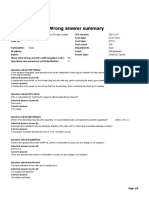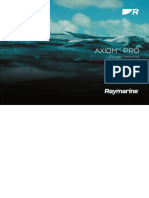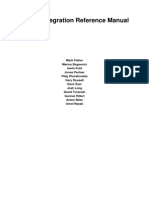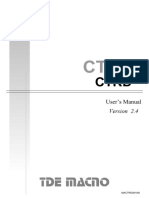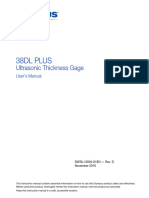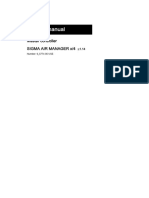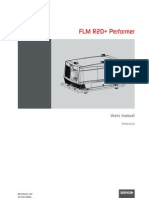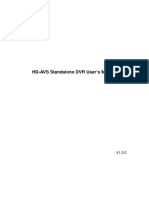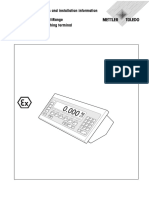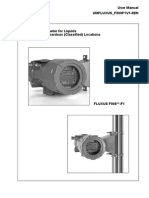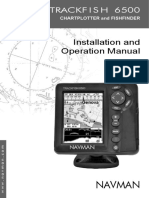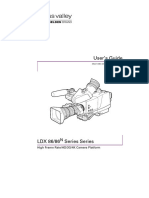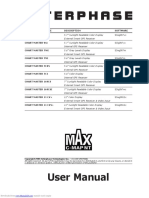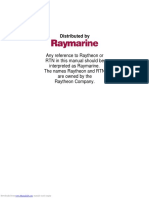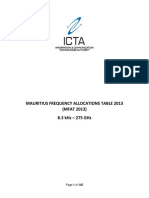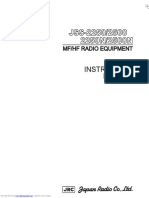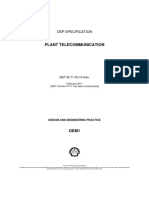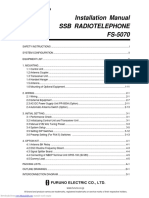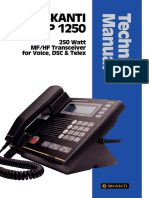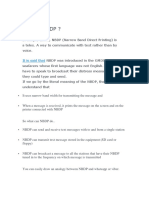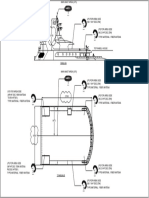Ray49E Marine VHF Radio: Owner's Handbook
Ray49E Marine VHF Radio: Owner's Handbook
Uploaded by
olcituCopyright:
Available Formats
Ray49E Marine VHF Radio: Owner's Handbook
Ray49E Marine VHF Radio: Owner's Handbook
Uploaded by
olcituOriginal Title
Copyright
Available Formats
Share this document
Did you find this document useful?
Is this content inappropriate?
Copyright:
Available Formats
Ray49E Marine VHF Radio: Owner's Handbook
Ray49E Marine VHF Radio: Owner's Handbook
Uploaded by
olcituCopyright:
Available Formats
Ray49E
Marine VHF Radio
Owner’s Handbook
Document number: 81297-1
Date: June 2007
Downloaded from www.Manualslib.com manuals search engine
Trademarks and registered trademarks
Raymarine is a registered trademark of Raymarine plc.
All other product names are trademarks or registered trademarks of their
respective owners.
Contents of this handbook © Raymarine 2007
Downloaded from www.Manualslib.com manuals search engine
3
Contents
Trademarks and registered trademarks ............................................ 2
About this Handbook .............................................................................................9
Intended Use .................................................................................................. 9
Conventions Used ........................................................................................ 9
Technical Accuracy .......................................................................................... 9
Warranty ....................................................................................................... 9
Important Information .......................................................................................10
Licensing ....................................................................................................... 10
Maritime Mobile Service Identity (MMSI) ..................................................... 10
Group MMSI ID .............................................................................. 10
Automatic Transmitter Identification System (ATIS) ...................................... 10
Safety Notices ............................................................................................... 11
Antenna Mounting and EME Exposure ................................................ 11
Safe Compass Distance ........................................................................ 11
EMC Conformance ............................................................................... 12
Duty Cycle ............................................................................................ 12
Product Disposal ........................................................................................... 12
Declaration of Conformity ............................................................................ 12
Chapter 1: Introduction .....................................................................................13
1.1 Ray49E Fixed Station VHF Radios ......................................................... 13
1.2 Features ............................................................................................... 13
Digital Selective Calling (DSC) .............................................................. 14
Chapter 2: Installation .......................................................................................15
2.1 Unpacking and Inspection .................................................................... 15
Removing the Sun Cover ..................................................................... 15
Equipment Supplied ............................................................................. 16
2.2 Planning the Installation ...................................................................... 17
2.3 Cable Connections ............................................................................. 19
Power ................................................................................................ 20
External Speaker ............................................................................... 20
NMEA Data ........................................................................................ 20
Antenna ............................................................................................... 21
Antenna Mounting Suggestions .................................................... 22
Grounding ............................................................................................ 22
Chapter 3: General Operations .........................................................................23
3.1 Keypad and Rotary Knobs .................................................................... 23
Microphone Keys ................................................................................. 23
1. PTT ......................................................................................... 23
2. HILO / LOC DIST ......................................................................... 23
Downloaded from www.Manualslib.com manuals search engine
4 Ray49E Marine VHF Radio
3. 16/PLUS ...............................................................................23
4. UP/DOWN ................................................................................24
5. SCAN / SAVE .............................................................................24
Transceiver Controls .............................................................................24
6. CH/OK ........................................................................................24
7. PWR/VOL ...................................................................................24
8. SQ ..............................................................................................24
Transceiver Push Keys ...........................................................................24
9. MENU/DSC ...............................................................................24
10. CLEAR ....................................................................................25
11. DW/TRI ....................................................................................25
12. 16/PLUS ..................................................................................25
13. DISTRESS ................................................................................25
3.2 Transceiver LCD ..................................................................................25
1. (TX) Transmitting ............................................................................26
2. (RX) Receiving ................................................................................26
3. (LOCAL) Local/Distant Mode ..........................................................26
3. (HI/LO) TX Power ..............................................................................26
4. (SAVED) Memory Mode ..................................................................26
5. DSC Call .........................................................................................26
6. (NO) GPS ........................................................................................26
7. Automatic Channel Changing Blocked ...........................................26
8. Weather Alert .................................................................................27
9. (U, I, C, WX) Channel Set ...................................................................27
10. (A, B) Channel Status ......................................................................27
11. Channel Number ............................................................................27
12. Battery Voltage Alert ....................................................................27
13. Dot Matrix Display ..........................................................................27
14. (HI, LO) Transmit Power ...............................................................28
15. ATIS Active ...................................................................................28
3.3 Turning the Power ON and OFF ...........................................................28
3.4 Setting the Volume .............................................................................28
3.5 Setting the Squelch .............................................................................28
3.6 Tuning the Channel ............................................................................29
3.7 Selecting a Weather Channel (If Available) .........................................29
Weather Alert Operation (If Available) .........................................30
3.8 Selecting the Priority Channel ...............................................................30
3.9 Selecting the Secondary Priority (PLUS) Channel ..................................31
Reprograming Secondary Priority (PLUS) Channel ................................31
Downloaded from www.Manualslib.com manuals search engine
5
3.10 Transmitting ....................................................................................... 32
3.11 Menu Mode Operation ......................................................................... 33
3.12 DSC Call Operation .............................................................................. 33
Chapter 4: Menu Settings ..................................................................................35
4.1 Menu Function ................................................................................... 35
Making Menu and Programming Selections ........................................ 35
4.2 VHF Operations .................................................................................... 37
Scan Mode ......................................................................................... 37
All Scan ........................................................................................ 38
Priority All Scan ............................................................................ 39
Saved (Memory) Scan .................................................................. 39
Priority Saved Scan ...................................................................... 40
Setting the Power Output (HI/LO) ........................................................ 40
Saving Channels to Memory .............................................................. 41
Using the Watch Modes ....................................................................... 42
Dual Watch .................................................................................... 43
Tri Watch ........................................................................................ 43
Frequency Band ................................................................................... 44
Channel Name ................................................................................... 44
Sensitivity .......................................................................................... 46
4.3 GPS/Time Setup .................................................................................. 46
Manual Position ................................................................................... 47
Settings .............................................................................................. 49
Latitude/Longitude Display .......................................................... 49
Time Display ................................................................................ 49
Time Offset .................................................................................. 49
Time Format ................................................................................. 49
COG/SOG Display ........................................................................ 49
NMEA Output .................................................................................... 50
4.4 ATIS Operation ................................................................................. 50
My ATIS ID .......................................................................................... 50
ATIS Function ..................................................................................... 53
4.5 System Configuration ........................................................................ 55
Backlight Adjustment ........................................................................ 55
Contrast Adjustment .......................................................................... 56
Key Beep ............................................................................................ 56
Bearing Mode .................................................................................... 57
Speed Unit ......................................................................................... 57
System Test ........................................................................................ 58
Version Number ................................................................................. 58
Reset .................................................................................................. 59
VHF OPS ......................................................................................... 59
Downloaded from www.Manualslib.com manuals search engine
6 Ray49E Marine VHF Radio
GPS SETUP .....................................................................................59
SYSTEM CONFIG ............................................................................59
DSC MENU .....................................................................................60
Chapter 5: Digital Selective Calling (DSC) ......................................................61
5.1 DSC Call Menu ...................................................................................61
Making DSC Menu and Programming Selections .................................62
5.2 Distress Calls ......................................................................................63
Sending a Distress Call .......................................................................63
Undesignated (Quick) Distress Call ................................................63
Designated Distress Call ...............................................................64
Transmitting ...................................................................................65
Receiving Acknowledgement .........................................................65
Cancelling a Distress Call Made in Error ...............................................66
Receiving a Distress Call .....................................................................66
Receiving a Distress Relay Sent by Another Station ..............................68
5.3 DSC Phonebook ..................................................................................68
Adding a new Entry ............................................................................68
Editing an Existing Entry .....................................................................70
Deleting an Existing Entry ...................................................................71
5.4 Individual Calls ...................................................................................71
Making DSC Calls to Coast Stations ......................................................71
Transmitting an Individual Call ...........................................................71
Receiving Individual Calls ...................................................................73
5.5 Group Calls .........................................................................................75
Group MMSI Setup .............................................................................75
Adding a New Group ......................................................................75
Transmitting a Group Call ...................................................................76
Receiving Group Calls ........................................................................78
5.6 All Ships Calls .....................................................................................79
Transmitting an All Ships Call .............................................................79
Receiving an All Ships Call ..................................................................79
All Ships Routine or Safety ..............................................................80
All Ships Urgency or Distress Call ....................................................80
5.7 Position Request .................................................................................82
Specifying the Target Vessel ...............................................................82
Retrieving the Last Received Position Data .........................................83
Receiving a Position Request From Another Station .............................83
5.8 Received Calls (Logs) ..........................................................................84
Log Entry Options ...............................................................................86
5.9 DSC Setup ...........................................................................................86
My MMSI ID ..........................................................................................87
Automatic Channel Changing for Incoming Calls ...............................89
Downloaded from www.Manualslib.com manuals search engine
7
Position Reply .................................................................................... 90
Chapter 6: Customer Service ............................................................................91
6.1 How to Contact Raymarine .................................................................. 91
On the Internet ..................................................................................... 91
Customer Support .......................................................................... 91
Product Repair and Service ................................................................... 91
Technical Support ........................................................................... 92
Accessories and Parts ..................................................................... 92
Worldwide Support .............................................................................. 92
Appendix A: Specifications ................................................................................93
General ................................................................................................ 93
Transmitter .......................................................................................... 94
Receiver ............................................................................................... 94
Appendix B: Radio Controls ...............................................................................95
Microphone Keys ................................................................................. 95
Transceiver Controls ............................................................................. 96
Transceiver Push Keys ........................................................................... 96
Appendix C: Menu Structure ..............................................................................97
Appendix D: Channel List ..................................................................................99
International Marine VHF Channels & Frequencies .............................. 99
U.S. Marine VHF Channels and Frequencies ....................................... 102
Canadian Marine VHF Channels and Frequencies.............................. 105
European Private Channels and Frequencies ...................................... 110
WX Channels (North America only) .................................................... 110
Appendix E: Glossary ........................................................................................111
Index ..............................................................................................113
Downloaded from www.Manualslib.com manuals search engine
8 Ray49E Marine VHF Radio
Downloaded from www.Manualslib.com manuals search engine
9
About this Handbook
Intended Use
This handbook describes the Ray49E fixed VHF marine radio. The Ray49E provides
two-way communications on all International marine channels, pre-set private
channels, and (if programmed) all US and Canadian and marine channels. The
Ray49E includes equipment for Class “D” Digital Selective Calling (DSC).
Conventions Used
Throughout this handbook, the dedicated (labelled) keys are shown in bold
capitals (for example: MENU/DSC). The LCD indicators and functions are shown
in normal capitals (for example: TX).
Technical Accuracy
To the best of our knowledge, the information in this handbook was correct as it
went to press. However, our policy of continuous product improvement and
updating may change specifications without prior notice. As a result, unavoidable
differences between the product and handbook may occur from time to time.
Raymarine cannot accept liability for inaccuracies or omissions it may contain.
For the latest handbook revisions and product information visit our web site:
www.raymarine.com
Warranty
To register your new Raymarine product, please take a few minutes to fill out the
warranty registration card found at the end of this handbook. It is very important
that you complete the owner information and return the card to the factory in
order to receive full warranty benefits.
Downloaded from www.Manualslib.com manuals search engine
10 Ray49E Marine VHF Radio
Important Information
Licensing
Prior to using your Ray49E, please check your national requirements for both
operators and equipment licensing.
Maritime Mobile Service Identity (MMSI)
The Ray49E includes equipment for Class “D” Digital Selective Calling (DSC). A
nine-digit Maritime Mobile Service Identity (MMSI) number is required to operate
the DSC equipment. In some areas, a radio operator license is required before an
MMSI number will be issued.
Note: You can request an MMSI number from the same agency that issues radio or Ship
Radio licences in your area. Once obtained, you can program the MMSI number into your
Ray49E as described in this handbook.
Group MMSI ID
A Group ID MMSI number can also be entered for vessels that are part of a group,
such as a flotilla or racing fleet, enabling DSC communications within the group.
Automatic Transmitter Identification System (ATIS)
If you purchased your Ray49E to include use on the inland waterways of the
contracting governments of the “Regional Arrangement Concerning the
Radiotelephone Service on Inland Waterways”— also known as the Basel
Agreement 1 — your Ray49E will be programmed by your dealer to include
Automatic Transmitter Identification System (ATIS) functionality. ATIS includes
data at the end of radio transmission that identifies your station. ATIS operation
can be turned on or off as needed via the radio’s Menu mode.
Your ATIS ID number is derived from your vessel’s call sign. If your call sign is
suitable, your authorized Raymarine dealer can assist you in decoding your ATIS
ID number, which you can then program into your Ray49E using the operation
described on page 50.
1.The Basel Agreement includes Germany, Austria, Belgium, Bulgaria, Croatia, France,
Hungary, Luxembourg, Moldova, the Netherlands, Poland, Romania, Russian Federation,
the Slovak Republic, Switzerland, the Czech Republic, Ukraine and the Federal Republic
of Yugoslavia.
Downloaded from www.Manualslib.com manuals search engine
Important Information 11
Note: When ATIS is enabled, certain programming steps have been implemented to pro-
tect the integrity of the Basel Agreement, including the blocking of DSC functions when
ATIS is active. See “ATIS Function“ on page 53.
Safety Notices
Your Raymarine VHF radio generates and radiates radio frequency (RF)
electromagnetic energy (EME). This equipment must be installed and operated in
accordance with the instructions contained in this handbook. Failure to do so can
result in personal injury and/or product malfunction.
Antenna Mounting and EME Exposure
For optimal radio performance and minimal human exposure to radio frequency
electromagnetic energy, make sure the antenna is:
• located at least 1.5 meters (5 feet) from the radio
• connected to the radio before transmitting
This system has a Maximum Permissible Exposure (MPE) Radius of 1.5 meters,
assuming the maximum power of the radio and antennas with a maximum gain
of 3dBi. Accounting for the height of an average adult (2 meters) the minimum
height of the antenna above the deck to meet RF exposure compliance
requirements is 3.5 meters. Antennas with more gain require a greater MPE
radius. Do not transmit when anyone is within the MPE radius of the antenna,
unless shielded from the antenna field by a grounded metallic barrier.
WARNING: Maximum Permissible Exposure
Failure to observe these guidelines may expose those within the
maximum permissible exposure (MPE) radius to RF radiation
absorption that exceeds the MPE limit. It is the operator’s
responsibility to ensure that no one comes within this radius.
WARNING: Microwave Radiation
Operators with cardiac pacemakers, electric-medical equipment
and life support machines should not be exposed to microwave
radiation.
CAUTION: Antenna Connection
Never operate the radio unless it is connected to the antenna.
Safe Compass Distance
Safe Compass Distance is 1 meter for a common compass. To be sure, you should
locate the radio as far as possible from the compass. Test your compass to verify
proper operation while the radio is also operating.
Downloaded from www.Manualslib.com manuals search engine
12 Ray49E Marine VHF Radio
EMC Conformance
All Raymarine equipment and accessories are designed to the best industry
standards for use in the recreational marine environment. Their design and
manufacture conform to the appropriate Electromagnetic Compatibility (EMC)
standards but correct installation and use is required to ensure that performance
is not compromised.
Duty Cycle
The normal duty cycle of the Ray 49E is 5% transmit, 5% receive, and 90%
standby.
Product Disposal
Waste Electrical and Electronic Equipment (WEEE) Directive
The WEEE Directive requires the recycling of waste electrical and electronic
equipment. While the WEEE Directive does not apply to some of Raymarine’s
products, we support its requirements as part of our environmental policy and we
ask you to be aware of how you should dispose of this product.
The wheelie bin symbol found on our products signifies that it should not be
disposed of in general waste or landfill. Please contact your local dealer, national
distributor or Raymarine Technical Services for information on product disposal.
Declaration of Conformity
Raymarine plc declare that Ray49E fixed VHF marine radios are in compliance
with the essential requirements of R&TTE directive 1995/5/EC.
The original Declaration of Conformity certificate can be viewed on the relevant
product page at www.raymarine.com.
Downloaded from www.Manualslib.com manuals search engine
13
Chapter 1: Introduction
1.1 Ray49E Fixed Station VHF Radios
The Ray49E marine VHF radiotelephone is a microprocessor-controlled
transceiver that provides reliable simplex (single frequency) and semi-duplex
(two frequency) communications. This handbook describes the physical and
functional characteristics of this radio.
D10240-1
The Ray49E provides two-way communications on all International marine
channels, pre-set private channels, and (if programmed) all US and Canadian
marine and weather channels. Refer to the Frequency Tables in Appendix D,
which list all marine VHF channels available in your radio. You should familiarize
yourself with these tables to ensure proper channel usage.
1.2 Features
The Ray49E is designed and manufactured to provide ease of operation with
excellent reliability. The Ray49E has many enhanced features, including:
• Waterproof to IPX-7 standard
• Anti-glare 1.9" x 1.3"(48mm x 32mm) LCD
• Dedicated key for switching to Priority Channel 16
• Programmable Secondary Priority (PLUS) Channel key
• ATIS operation, if required
• Private Channels (if so licensed)
Downloaded from www.Manualslib.com manuals search engine
14 Ray49E Marine VHF Radio
• All Scan, Memory Scan and 2 Priority Scan functions
• Dual/Tri Watch Monitor modes
• Local Mode decreases noise in areas where RF interference is high
• Enhanced GPS Position Data gives Latitude and Longitude to 1/10,000 of a
minute plus Time, SOG and COG data from any NMEA input
• Automatically distinguishes between calls made to Ship or Coast Stations
• Low and High Voltage detection with alert
• Editable Channel Name
• 10 Brightness and Contrast settings
Digital Selective Calling (DSC)
The Ray49E includes equipment for Class “D” Digital Selective Calling (DSC). DSC
protocol is a globally applied system used to send and receive digital calls. DSC
uses a unique Maritime Mobile Service Identity (MMSI) number to direct DSC calls
directly to your radio, much like a telephone number. Most importantly, DSC
enables digital distress calls that automatically notify other ships and shore
stations where you are and that you are in a distress situation.
Note: An MMSI ID number is required to operate the DSC equipment in this radio. You
can request an MMSI number from the same agency that issues radio or Ship Radio licenc-
es in your area. Once obtained, you can program the MMSI number yourself one time only
using the menu operation described in “My MMSI ID“ on page 87.
The Ray49E includes the following DSC features:
• Separate receiver dedicated to handling DSC Calls on channel 70
• Position Request function sends GPS position data to or receives position data
from other stations
• Phonebook for automatically making DSC calls
• Quick Call feature sends Individual Calls or Group Calls directly from the
phonebook, just like the redial function on a telephone
• Three Group IDs for making DSC Calls only to stations in your group, such as a
flotilla or fishing fleet
DSC functions are fully described in Chapter 5.
Downloaded from www.Manualslib.com manuals search engine
15
Chapter 2: Installation
2.1 Unpacking and Inspection
Use care when unpacking the unit from the shipping carton to prevent damage to
the contents. It is also good practice to save the carton and the interior packing
material in the event you must return the unit to the factory.
Removing the Sun Cover
The Sun Cover was designed to remain on the radio, even in rough seas.
To remove the Sun Cover:
1. Place your thumb in the dimple and push downward.
2. At the same time, pull up the lift tab with your index finger.
3. Pinch your fingers towards each other as you lift up.
D1052
9-1
Downloaded from www.Manualslib.com manuals search engine
16 Ray49E Marine VHF Radio
Equipment Supplied
The Ray49E comes in two colors: gray and white. The following is a list of
materials supplied with each model.
Ray49E Gray
Part No Description
E43035 Ray49E (gray) VHF Radio
R49216 Sun Cover (gray) for Ray49E
R49218 Mounting Bracket for Ray49E
R49165 Bracket Knob for Ray218E/Ray55E/Ray49E
R49166 Microphone Hanger for Ray218E/Ray55E
R49241 Power Cord for Ray218E/Ray55E/Ray49E
81297 Handbook for Ray49E
Screws (x5) for Mounting Bracket/Microphone Hanger
Screw/Lock Washer (x1) for Grounding
OPTIONAL:
A46053 Rear Flush Mount Kit for Ray218E/Ray55E/Ray49E
E46006 10W External Speaker
Ray49E White
Part No Description
E43039 Ray49E (white) VHF Radio
R49217 Sun Cover (white) for Ray49E
R49218 Mounting Bracket for Ray49E
R49165 Bracket Knob for Ray218E/Ray55E/Ray49E
R49166 Microphone Hanger for Ray218E/Ray55E
R49241 Power Cord for Ray218E/Ray55E/Ray49E
81297 Handbook for Ray49E
Screws (x5) for Mounting Bracket/Microphone Hanger
Screw/Lock Washer (x1) for Grounding
OPTIONAL:
A46053 Rear Flush Mount Kit for Ray218E/Ray55E/Ray49E
E46006 10W External Speaker
Downloaded from www.Manualslib.com manuals search engine
Chapter 2: Installation 17
2.2 Planning the Installation
Mount the transceiver to allow easy access from the location where the boat is
normally navigated. Select a location that is non-metallic, dry, protected, well-
ventilated, and free from high operating temperatures and excessive vibration.
Provide sufficient space behind the transceiver to allow for proper cable
connections to the rear panel connectors. Locate the transceiver as near as
possible to the power source yet as far apart as possible from any devices that
may cause interference such as motors, generators, and other on board
electronics. The radio should be protected from prolonged direct exposure to rain
and salt spray.
The Ray49E is not designed to be mounted in engine compartments. Do not install
the radio in a location where there may be flammable vapors (such as in an engine
room or compartment, or in a fuel tank bay), water splash or spray from bilges or
hatches, where it is at risk from physical damage from heavy items (such as hatch
covers, tool boxes, etc.), or where it might be covered by other equipment.
Locate the radio at least 1.5 meters from the antenna.
Safe Compass Distance is 1 meter for a common compass. To be sure, you should
locate the radio as far as possible from the compass. Test your compass to verify
proper operation while the radio is also operating.
The Ray49E can be conveniently mounted on a chart table, bulkhead, overhead,
or any other desired location. Refer to the following figure for typical mounting
methods.
D9306-1
Table top mount Bulkhead mount Overhead mount
The Ray49E may also be flush mounted using the optional A46053 Rear Flush
Mount Kit, available from your Raymarine dealer. Instructions for installing the
radio using the Flush Mount Kit are included with the kit.
Downloaded from www.Manualslib.com manuals search engine
18 Ray49E Marine VHF Radio
179mm (7.05 in)
138mm
(5.43 in) 76.8mm
(3.02 in)
126mm 40 mm
(4.96 in) (1.57 in)
43.7mm
(1.72 in)
top
175mm
87.7mm
(6.89 in)
(3.45 in)
bottom
167mm
(6.57 in)
130mm
(5.12 in)
45mm
(1.77 in)
73mm 58.1mm
90.3mm
(2.87 in) (2.29 in)
(3.56 in)
150.7mm
(5.93 in) 17.3mm
(0.68 in) D10241-1
Downloaded from www.Manualslib.com manuals search engine
Chapter 2: Installation 19
2.3 Cable Connections
The radio has bullet connectors for power and cable connectors for attaching the
optional Microphone Relocation Kit. The remaining wires are for attaching
NMEA, and an optional external speaker or hailer horn. Connect the wires as
shown in the following table. Other connections are discussed in the ensuing
sections.
Color Signal Connects to
Gray NMEA IN + GPS
Purple NMEA IN –
Blue NMEA OUT + Chartplotter display unit (A Series, C Series, etc.)
Brown NMEA OUT –
Yellow SPEAKER + Optional remote speaker, Raymarine part no. E46006
Green SPEAKER –
Make cable connections as shown in the figures that follow.
fuses Power
Antenna
External Speaker
NMEA In / Out
D10526-1
Ground
The ends of the external speaker wires are clipped at the factory so that no bare
metal is exposed. You must strip back the insulation before installation. If you are
not connecting an external speaker, leave the wires insulated. If you have stripped
back a wire that you will not be connecting, clip the bare wire down to the
insulation.
Downloaded from www.Manualslib.com manuals search engine
20 Ray49E Marine VHF Radio
Power
The red and black Power Cord provides connection to DC power. Slide the bullet
connectors on the cord into their mates (with the same colored wire) on the rear
of the radio. Connect the stripped wires on the Power Cord to the nearest primary
source of the boat's DC power. A suitable source would be a circuit breaker on the
power panel or a fuse block near the unit, rated at 10 amps. Connect the red wire
to the positive terminal of the power source and the black wire to the negative
(ground) of the power source. The red and black wires each contain an in-line fuse
rated at 10A, 250V, slow-blow. If the fuses ever need to be replaced, be sure to use
the same type and rating.
The power cord must be long enough to reach the DC power source. If additional
wire length is required, the cable can be extended by adding more cable as
necessary. However, for power cable runs longer than 15 feet, larger wire
diameter size should be used to prevent voltage line loss. To ensure adequate
current draw to the equipment, Raymarine recommends that you use lugs to
connect the power cable to the DC supply and that the lug connections be both
crimped and soldered.
The Ray49E is designed to be operated on a 12 volt (nominal) system. If battery
voltage drops below 10.5 VDC, BATTERY LOW appears on the LCD. Discon-
tinue using the radio if a low voltage condition occurs as performance would be
unreliable. If voltage increases to 15.8 VDC, BATTERY HIGH appears.
External Speaker
Connect the yellow(+) wire and green (–) wire to the speaker observing polarity
as it is marked on the speaker.
NMEA Data
The Ray49E accepts NMEA 0183 (V3.01) data from a position determining device
(GPS) to provide the Latitude and Longitude position information. This
information appears on the radio’s LCD display and is also transmitted during a
DSC Distress Call. When a valid NMEA signal is detected, the “GPS” indicator
appears on the LCD. When no NMEA signal is detected, the indicator shows “NO
GPS”.
Connect the NMEA OUT + and NMEA OUT – signals from the positioning device
to the NMEA IN + (gray) and NMEA IN – (purple) wires, respectively, from the
radio. An example of how to make the connections using a suitable connector
block is shown in the following drawing. For specific instructions how to connect
your particular GPS, please refer to the handbook that came with that device.
Downloaded from www.Manualslib.com manuals search engine
Chapter 2: Installation 21
to Radio: from GPS:
NMEA IN + (gray) NMEA OUT +
NMEA IN (purple) NMEA OUT D9308-2
NMEA Alarm
When no valid position data is available, the NMEA alarm sounds (provided that
the MMSI number has been programmed): the GPS satellite icon flashes and NO
POS DATA is displayed on the dot matrix display. The alert tone sounds for 5
seconds or until you acknowledge it by pressing any key. The alarm repeats every
four hours, as long as the condition exists.
If desired, you can manually enter time and position data using the GPS/Time
Setup feature, as described on page 46. The alert repeats every four hours as long
as no position information has been entered manually. If position data is entered
manually but has not been updated during the previous 23.5 hours, all the
position (lat/lon) fields are set to all 9’s, time field is set to all 8’s, and the display
reverts to NO POS DATA.
Antenna
Raymarine recommends that you install a VHF Marine band antenna with a
minimum height of 8 ft. and gain of at least 3 dBi.
The coaxial VHF antenna cable connects to the Ray49E antenna jack on the rear
panel using a PL-259 VHF type connector. The antenna cable length can be critical
to performance. If you are uncertain, contact a professional installer or call
Raymarine Product Support. If a longer cable length is required, RG-8x (50 ohm)
marine coaxial cable or equivalent cable can be used for runs up to a maximum of
50 feet. If the distance required is even greater, Raymarine recommends using low
loss RG-213 or equivalent cable for the entire run to avoid excessive losses in
power output.
If the antenna RF connector is likely to be exposed to the marine environment, a
protective coating of silicon grease (Dow Corning DC-4 or similar) can be applied
to the connector before connecting it to the radio. Any other extensions or
adapters in the cable run should also be protected by grease and then wrapped
with a waterproofing tape.
Downloaded from www.Manualslib.com manuals search engine
22 Ray49E Marine VHF Radio
Antenna Mounting Suggestions
Mounting the VHF antenna properly is very important because it will directly
affect the performance of your VHF radio. Use a VHF antenna designed for marine
vessels. Since VHF transmission is essentially line-of-sight, mount the antenna at
a location on the vessel that is free of obstruction to obtain maximum range.
If you must extend the length of the coaxial cable between the antenna and the
radio, use a coaxial cable designed for the least amount of power loss over the
entire cable length.
For optimal radio performance and minimal human exposure to radio frequency
electromagnetic energy, make sure the antenna is:
• mounted as high as possible, but at least located at least 1.5 meters (5 feet)
from the radio
• connected to the radio before transmitting
WARNING: Antenna Mounting and EME Exposure
Ensure that the antenna is mounted so that no one can enter the
maximum permissible exposure radius for RF radiation. See the
Safety Notice entitled “Antenna Mounting and EME Exposure“ on
page 11.
Grounding
While special grounding is not generally required for VHF radiotelephone
installations, it is good marine practice to properly ground all electronic
equipment to the boat’s earth ground system. The Ray49E can be connected to
ground by installing the supplied screw and lock washer into the threaded hole
labelled with the icon, located on the transceiver’s rear panel, adjacent to the
antenna jack. Then attach a #10 AWG wire from this screw to the nearest ship’s
earth ground connection point.
CAUTION: Do not connect this ground connection to the negative
terminal of the battery.
Downloaded from www.Manualslib.com manuals search engine
23
Chapter 3: General Operations
3.1 Keypad and Rotary Knobs
Several of the keys on the front panel of the transceiver serve multiple purposes.
For the most part, the function indicated on the first line of the key is accessed by
pressing that key for fewer than 3 seconds and then releasing it. The function
indicated on the second line of the key is accessed by pressing and holding the key
for greater than 3 seconds.
D10242-1
Microphone Keys
1. PTT
Press this Push-to-Talk key to transmit.
2. HILO / LOC DIST
Press and release to toggle the transmit power from HI to LO. Can also be used to
select items in menu mode. Press and hold for to toggle between full receiver
sensitivity (Distant mode) and attenuated receiver sensitivity (Local mode).
3. 16/PLUS
Use this key to switch to the priority channel or to change the value of the
Secondary Priority (PLUS) Channel.
Downloaded from www.Manualslib.com manuals search engine
24 Ray49E Marine VHF Radio
4. UP/DOWN
Use the arrow keys to change the active channel number. Press and hold for rapid
channel changing. Can also be used to scroll through selections in menu and
programming modes.
5. SCAN / SAVE
Press and release this key to access the Scan Mode menu, which is described on
page 37. If Scan Mode is active, pressing this key terminates the scan. Press and
hold for 3 seconds to enter a channel into the radio’s memory. This function is
described in “Saving Channels to Memory“ on page 41.
Transceiver Controls
6. CH/OK
Rotate this knob to change the current channel number and to change values in
Menu mode or during programming (CH). Press in to enter values selected in
Menu mode or during programming (OK).
7. PWR/VOL
Use this knob to turn the radio ON and OFF and to set the volume.
8. SQ
Use this knob to set the squelch threshold, which cuts off the receiver when the
signal is too weak for reception of anything but noise.
Transceiver Push Keys
9. MENU/DSC
Press and release this key to select Menu Mode, which is used to set up the radio.
Menu operations are fully described in Chapter 4.
Press and hold for 3 seconds to enter DSC Call Mode, which is used for making
DSC Calls and viewing the DSC Call Logs and the DSC Call Phonebook.
A Maritime Mobile Service Identity (MMSI) number is required to operate the DSC
equipment in this radio. This number directs DSC calls directly to your radio, much
like a telephone number. You can program the MMSI number yourself one time
only using the operation described in “My MMSI ID“ on page 87. Otherwise, your
Raymarine dealer can program or change the number for you.
Full details on DSC call operation are described in Chapter 5.
Downloaded from www.Manualslib.com manuals search engine
Chapter 3: General Operations 25
10. CLEAR
Press and release to terminate a function and return to the last-used channel.
Press and hold for 3 seconds to select the Weather mode (if available).
11. DW/TRI
Press and release to initiate Dual Watch mode. Press and hold for 3 seconds to
initiate Tri Watch mode.
12. 16/PLUS
Use this key to switch to the priority channel or to change the value of the
Secondary Priority (PLUS) Channel.
13. DISTRESS
Push up the spring-loaded cover and press this key to make a DSC Distress Call.
Instructions for making a Distress Call are described in Section 5.2.
3.2 Transceiver LCD
The following describes the function of the characters on the radio’s LCD.
SHIP/SHIP
26 04.2172N
080 09.0933W
AM11:56LOC
D10115-1
Downloaded from www.Manualslib.com manuals search engine
26 Ray49E Marine VHF Radio
1. (TX) Transmitting
Indicates the PTT key is being pressed and the radio is transmitting.
2. (RX) Receiving
Indicates that the radio is receiving a radio signal.
3. (LOCAL) Local/Distant Mode
Indicates the radio is in Local Reception mode, which decreases receiver
sensitivity in high traffic areas to decrease unwanted reception.
3. (HI/LO) TX Power
Indicates whether transmit power is set for 25 watts (HI) or 1 watt (LO).
4. (SAVED) Memory Mode
Indicates the current channel has been saved in memory. Appears during Saved
(Memory) Scan and Priority Saved Scan modes.
5. DSC Call
When flashing, indicates that the radio has received a DSC Call. Details of the call
can be viewed in the associated log. See “Received Calls (Logs)” on page 84. The
icon disappears when the call is accepted, the call is rejected, or the associated
message is viewed in the log.
6. (NO) GPS
“GPS” indicates that positional data is available. “NO GPS” indicates that
positional data is not available.
7. Automatic Channel Changing Blocked
Indicates that your radio will not automatically switch to the channel requested
by an incoming DSC call but rather will prompt you to manually accept or decline
the channel change request. Applies to Distress and All Ships Urgency calls only.
This feature is controlled by the DSC Setup menu item AUTO CH CHG, described
on page 89. By default, this icon is off, meaning that auto channel changing is
active.
Downloaded from www.Manualslib.com manuals search engine
Chapter 3: General Operations 27
8. Weather Alert
Indicates that the radio is monitoring for weather alert broadcasts. US and
Canada only.
9. (U, I, C, WX) Channel Set
Indicates which channel set is selected: U (USA), I (International), C (Canadian), or
WX (Weather).
Note: Special licensing is required to receive the US and Canadian channel sets.
10. (A, B) Channel Status
A subscript character following the channel number indicates special qualities.
(A) Simplex Channel
The subscript A indicates that the currently-selected US or Canadian channel is
simplex, although its International counterpart is semi-duplex (5A, for example).
This channel uses the transmit frequency of the International channel for both
transmitting and receiving. If a channel is simplex in all 3 channel sets (US,
Canadian, and International—channel 6, for example), the A does not appear.
Note: Simplex means that the radio transmits and receives on the same frequency for this
channel. Semi-duplex channels use separate frequencies to transmit and receive.
(B) Receive-only Channel
The subscript B indicates that you cannot transmit on the currently-selected
channel; it is receive-only. Used with Canadian channels only.
11. Channel Number
Displays the current active channel number.
12. Battery Voltage Alert
The Ray49E is designed to be operated on a 12 volt (nominal) system. If the boat’s
battery voltage drops below 10.5 VDC or increases above 15.8 VDC, the battery
icon appears with the message BATTERY LOW or BATTERY HIGH, respectively.
13. Dot Matrix Display
Indicates radio functions, GPS position data or special conditions, depending on
the situation. The screen is different when sending/receiving a DSC Call (see
Chapter 5) or setting up a Menu item (see Chapter 4). The top line usually displays
the current channel name. This field is editable.
Downloaded from www.Manualslib.com manuals search engine
28 Ray49E Marine VHF Radio
14. (HI, LO) Transmit Power
Indicates whether radio tranmissions are being made at 25 watts (HI) or 1 watt
(LO).
15. ATIS Active
Indicates ATIS transmission is enabled. If enabled on your radio, this feature is
only available in European countries using the International channel set.
3.3 Turning the Power ON and OFF
Turn the PWR/VOL knob clockwise until it clicks.
When the unit powers up in standby mode it:
• Beeps, illuminates the backlight at full brightness, and displays a self-test.
• Recalls the last channel number, TX power settings and operation mode.
If no last-used setting data exists, goes to channel 16 and high TX Power.
• When GPS Data is available, extended position data is displayed with the off-
set time. This information will be displayed when display option for the posi-
tion and time is enabled on the Menu. See Section 4.3.
• When the MMSI number is not programmed, you are prompted to enter the
number as described on page 87. You must then press CH/OK to continue.
To turn the unit OFF, rotate the PWR/VOL knob completely counter clockwise
until it clicks.
3.4 Setting the Volume
Adjust the PWR/VOL knob to control the loudspeaker volume level. Turn
clockwise to increase the volume; counter clockwise to decrease the volume.
3.5 Setting the Squelch
The squelch circuit sets the threshold for cutting off the receiver when the signal is
too weak for reception of anything but noise. To properly set the squelch, rotate
the SQ knob counter clockwise until audio is heard. Then rotate clockwise until
background noise disappears.
Downloaded from www.Manualslib.com manuals search engine
Chapter 3: General Operations 29
3.6 Tuning the Channel
...on the Transceiver
Rotate the CH/OK knob clockwise to increase the channel number.
Rotate the CH/OK knob counter clockwise to decrease the channel number.
...on the Microphone
Press and release the UP arrow to increase the channel number.
Press and release the DOWN arrow to decrease the channel.
Press and hold either key for rapid channel scrolling.
3.7 Selecting a Weather Channel (If Available)
The US National Oceanic and Atmospheric Administration (NOAA) broadcasts
continuous weather reports and severe weather alerts, as needed. If so equipped,
your Ray49E is programmed to receive 10 weather channels and sound an alarm
if a weather alert is received.
To enter Weather mode, press and hold the CLEAR key for 3 seconds on the
transceiver.
PRESS and HOLD for 3 secs
162.550
55 60 5 26 04.2172N
50 10
080 09.0933W
D10243-1
45 15
40 20 AM11:56LOC
35 30 25
The WX indicator appears in the channel set field. Rotate the CH/OK knob on the
transceiver or use the channel up /down keys on the microphone to select from
channels WX01 through WX10.
Press and release the CLEAR key again to return to normal operation.
Note:
1. WX broadcasts can only be heard in the US and Canada.
2. The Ray49E can receive these broadcasts only if the unit has been upgraded
by the distributor to use WX Channels.
3. During Weather mode, the PTT, HI/LO, and SCAN/SAVE keys are disabled and
an error beep sounds if pressed.
Downloaded from www.Manualslib.com manuals search engine
30 Ray49E Marine VHF Radio
Weather Alert Operation (If Available)
NOAA also broadcasts continuous severe weather alerts as needed. You can set
your Ray49E to notify you when such an alert is issued. Press and hold the CLEAR
key to enter weather mode. Then, press and hold the CLEAR key again to enable
weather alert. The cloud icon appears.
PRESS and HOLD for 3 secs
162.550
55 60 5 26 04.2172N
50 10
080 09.0933W
D10244-1
45 15
40 20 AM11:56LOC
35 30 25
When the severe weather alert tone is detected, the message WX ALERT is
displayed and an alarm sounds. The radio automatically tunes to the WX channel
where the weather alert has been detected. The alert is detected in all modes of
operation (Standby, Dual Watch, Tri Watch, Scan, etc.)
Note: The Ray49E can receive weather alert broadcasts in the US or Canada only if the
unit has been programmed by the distributor to use WX Channels.
3.8 Selecting the Priority Channel
The Ray218E/Ray55E provides you with a dedicated key for switching to the
Priority Channel 16. Press and release the 16/PLUS key to switch to channel 16 at
high power. The label 1ST PRIORITY appears. If already on channel 16, press and
release 16/PLUS to return to the last-used working channel.
The 16/PLUS key also can be used to cancel all other modes and switch to channel
16.
1ST PRIORITY
50 46.1718N
001 17.7189W
D10245-1
AM11:56LOC
Note: When the priority channel is selected, the radio is always set to HIGH transmit pow-
er. You may reduce power if desired using the HI/LO power setting.
Downloaded from www.Manualslib.com manuals search engine
Chapter 3: General Operations 31
3.9 Selecting the Secondary Priority (PLUS) Channel
The Ray218E/Ray55E enables you to program the 16/PLUS key to store a
Secondary Priority (PLUS) Channel. The default is channel 9. If on primary Priority
channel 16 or a working channel, press and hold the 16/PLUS for 3 seconds to
switch to the Secondary Priority (PLUS) Channel at high power. The label 2ND
PRIORITY appears. The default is channel 9.
PRESS and HOLD for 3 secs
2ND PRIORITY
55 60 5 50 46.1718N
50 10
001 17.7189W
D10246-1
45 15
40 20 AM11:56LOC
35 30 25
If already tuned to the Secondary Priority (PLUS) Channel, press and release the
16/PLUS key to switch to Priority Channel 16 at high power.
Reprograming Secondary Priority (PLUS) Channel
1. Press and hold the 16/PLUS key for 3 seconds to switch to the current Second-
ary Priority (PLUS) Channel.
2. Press and hold the 16/PLUS key for 3 seconds again to switch to Reprogram
mode. The message CHG 2ND PRI? appears with YES highlighted.
3. Press the CH/OK knob to accept. The confirmation message CHANGE 2ND
PRIORITY CH appears.
4. Rotate the CH/OK knob until the desired new secondary channel is shown.
5. Press CH/OK to accept the new Secondary Priority (PLUS) selection.
Downloaded from www.Manualslib.com manuals search engine
32 Ray49E Marine VHF Radio
2ND PRIORITY CH 2ND PRI?
50 46.1718N >YES
001 17.7189W NO
55 60 5
AM11:56LOC 55 60 5
50 10 50 10
45 15 45 15
40 20 40 20
35 30 25 35 30 25
SELECT 2ND SELECT 2ND
PRIORITY CH PRIORITY CH
PRESS [OK] PRESS [OK]
TO ACCEPT TO ACCEPT
2ND PRI CH 2ND PRIORITY
IS CHANGED 50 46.1718N
001 17.7189W
PRESS [OK] AM11:57LOC
D10247-1
3.10 Transmitting
Press and hold the Push-to-Talk (PTT) key on the microphone to transmit on the
selected channel, and then release to receive. The TX indicator appears during
transmission.
Note: International regulations and good communications practice dictate that you not
interfere with other communications. Before transmitting, listen to make sure the channel
is clear.
The radio is equipped with a timeout timer in the event of a stuck key. After PTT
has been held continuously for 5 minutes, transmission is discontinued, the
message TX TIMEOUT appears, and an alert tone sounds.
After the timeout, the alarm continues to sound until PTT is released. The TX time
out timer is reset and the radio returns to receive mode once the PTT key is
released.
Note: If the current channel is receive-only, an alert tone sounds when PTT is pressed, in-
dicating such a transmission is not permitted.
Downloaded from www.Manualslib.com manuals search engine
Chapter 3: General Operations 33
3.11 Menu Mode Operation
Press and release the MENU/DSC key while in standby mode to enter Menu
Mode.
Menu mode is fully described in Chapter 4.
3.12 DSC Call Operation
Press and hold the MENU/DSC key for greater than 3 seconds while in standby
operation mode to enter DSC Call Mode.
DSC Call mode is fully described in Chapter 5.
Downloaded from www.Manualslib.com manuals search engine
34 Ray49E Marine VHF Radio
Downloaded from www.Manualslib.com manuals search engine
35
Chapter 4: Menu Settings
4.1 Menu Function
Most of the radio’s functions reside in the Main Menu, which is accessed through
the MENU/DSC key. A diagram of the menu structure can be found in
Appendix C.
Making Menu and Programming Selections
There are two ways to make menu and character selections in your radio:
1. Most examples in this chapter describe making selections using the CH/OK
knob on the transceiver.
2. However, you can also press the microphone up/down keys to make your
selections and then press the microphone HI/LO key to accept.
D10025-1
To make Menu selections:
1. Press and release the MENU/DSC key to enter Menu mode. The list of avail-
able menu groups appears.
MAIN MENU
>VHF OPS
GPS SETUP
D10249-1
ATIS OPS
2. Use the CH/OK knob on the transceiver or CH up/down key on the micro-
phone to scroll through the list until the desired menu is highlighted.
MAIN MENU
GPS SETUP
ATIS OPS
D10250-1
>SYS CONFIG
Downloaded from www.Manualslib.com manuals search engine
36 Ray49E Marine VHF Radio
3. Press in the CH/OK knob on the transceiver or HI/LO key on the microphone
to accept. The sub-menu headings are displayed.
SYS CONFIG
>BACKLIGHT
CONTRAST
D10251-1
KEY BEEP
4. Rotate the CH/OK knob on the transceiver or press the CH up/down key on
the microphone to highlight the desired sub-menu.
SYS CONFIG
BACKLIGHT
CONTRAST
D10252-1
>KEY BEEP
5. Press CH/OK on the transceiver or the HI/LO key on microphone to accept.
The options under that sub-menu are displayed.
KEY BEEP
>LOUD
QUIET
D10253-1
OFF
6. Rotate the CH/OK knob on the transceiver or press the CH up/down key on
the microphone to highlight the desired option.
KEY BEEP
LOUD
>QUIET
D10254-1
OFF
Downloaded from www.Manualslib.com manuals search engine
Chapter 4: Menu Settings 37
7. Press CH/OK on the transceiver or the HI/LO key on the microphone to
accept. The setting is changed. Continue in the same manner to make any
other setting changes.
SYS CONFIG
BACKLIGHT
CONTRAST
D10255-1
>KEY BEEP
To return to the previous menu level, select the [BACK] menu option or press the
CLEAR key.
To exit the Menu mode, press the CLEAR key again or else press the 16/PLUS key
to switch to the priority channel in standby mode.
4.2 VHF Operations
This menu group controls basic radio functions. You access VHF Operations via
the MENU key.
MAIN MENU VHF OPS
>VHF OPS >SCAN MODE
GPS SETUP HI/LO POWER
D10256-1
ATIS OPS SAVE CH
Scan Mode
This function automatically searches through all channels in the set for any that
are broadcasting. If a transmission is received, the scan stops on the receiving
channel as long as it is present. If the signal is lost for five seconds, the radio
resumes scanning.
You can directly access the Scan Mode menu by pressing and releasing the SCAN/
SAVE key on the microphone. When a Scan Mode is active, you can terminate the
scan and return the radio to standby mode by pressing and releasing the key
again.
While scanning, press the microphone CH up/down keys or rotate the CH/OK
knob on the transceiver to change the scan direction. UP (key)/clockwise (CH
knob) increases the channel while DOWN (key) /counter-clockwise (CH knob)
decreases it.
Downloaded from www.Manualslib.com manuals search engine
38 Ray49E Marine VHF Radio
Your Ray49E is equipped with four types of scan options: All Scan, Saved
(Memory) Scan, Priority All Scan and Priority Saved Scan. The following
illustration demonstrates how to initiate All Scan but the procedure is the same
for all scan mode options.
Note: Whenever Weather Alert is activated, the WX Alert channel is also monitored dur-
ing the Scan Modes. If the WX Alert tone is detected, the scan is halted to receive the
Weather Alert broadcast.
VHF OPS SCAN MODE
>SCAN MODE >SCAN ALL
HI/LO POWER SCAN ALL+16
SAVE CH SCAN SAVED
SCAN ALL
50 46.1718N
001 17.1713W
D10257-1
AM11:57LOC
To terminate the SCAN mode and return to standby mode, press:
• SCAN/SAVE key on the microphone
• CLEAR key on the transceiver
All Scan
In All Scan mode, all channels in the channel set are scanned in sequence. After
the last channel number has been scanned, the cycle repeats.
When active, SCAN ALL appears on the display.
SCAN ALL
SCAN ALL SCAN ALL
SCAN ALL SCAN ALL
SCAN ALL
D10258-1
Downloaded from www.Manualslib.com manuals search engine
Chapter 4: Menu Settings 39
Priority All Scan
Priority All Scan searches for activity on all channels but alternates scanning the
Priority Channel 16 after each channel.
When active, SCAN ALL+16 appears on the display.
SCAN ALL+16
SCAN ALL+16 SCAN ALL+16
SCAN ALL+16
SCAN ALL+16 SCAN ALL+16
SCAN ALL+16
D10259-1
Saved (Memory) Scan
In Saved Scan mode, only the channels that have been saved in memory are
scanned in sequence. After the last saved channel number has been scanned, the
cycle repeats.
When active, SCAN SAVED appears on the display. If no channels have been saved
into memory when you select this feature, an error tone sounds.
SCAN SAVED
SCAN SAVED SCAN SAVED
SCAN SAVED SCAN SAVED
SCAN SAVED
D10260-1
Downloaded from www.Manualslib.com manuals search engine
40 Ray49E Marine VHF Radio
Priority Saved Scan
Priority Saved Scan is much like Priority Scan except that the radio alternates
searching for activity on the Priority Channel 16 and the channels stored in
memory.
When active, SCAN SAVD + 16 appears on the display.
Note: If no channels have been saved into memory when you select this feature, an error
tone sounds.
SCAN SAVD+16
SCAN SAVD+16 SCAN SAVD+16
SCAN SAVD+16
SCAN SAVD+16 SCAN SAVD+16
SCAN SAVD+16
D10261-1
Setting the Power Output (HI/LO)
The choice of power output is dependent upon the distance of transmission and
transmitting conditions. As a part of marine communications courtesy, initial
contact should always be attempted using low power. You should switch to high
power only when contact can not be made on low power or in emergency
situations. International Regulations state that you must use the minimum power
possible for satisfactory communication.
Rotate the CH/OK knob to toggle the TX power from LOW (1 watt) to HIGH (25
watts). The corresponding LO or HI indicator appears.
You can also press and release the HI/LO–LOC/DIS key on the microphone to
toggle the TX power.
Downloaded from www.Manualslib.com manuals search engine
Chapter 4: Menu Settings 41
VHF OPS HI/LO POWER
SCAN MODE >HI
>HI/LO POWER LOW
SAVE CH
HI/LO POWER VHF OPS
HI SCAN MODE
>LOW >HI/LO POWER
D10262-1
SAVE CH
Some channels are limited by regulation to be low power only. If the HILO
operation request is denied, an error tone beeps.
Channels restricted to low transmit power are as follows:
• Canadian channel set: 13, 15, 17, 77
• International channel set: 15, 17, 75, 76
• US channel set: 13, 17, 67, 77
Saving Channels to Memory
The Ray49E can store any channel (including Private Channels) into memory. The
stored channels are the ones scanned in the Saved (Memory) Scan mode (see
page 39). Any number of channels can be saved as memory channels.
Separate memory channel groups exist for USA, International, and Canadian
frequency sets.
To add or remove a channel to/from memory:
1. Navigate to SAVE CH in the VHF OPS menu.
2. Press CH/OK to select SAVE CH.
3. Rotate CH/OK to select channel to be added to /removed from memory.
4. Press CH/OK to confirm (or CLEAR to cancel).
5. To add the selected channel to memory, ensure that the arrow is pointing to
SAVE, and then press CH/OK.
Downloaded from www.Manualslib.com manuals search engine
42 Ray49E Marine VHF Radio
To remove the selected channel from memory, navigate to CLEAR and then
press CH/OK.
The SAVED icon either appears to indicate that the current channel has been
saved in memory or disappears to indicate that it has been removed from
memory.
73 73
VHF OPS SAVE CHANNEL
SCAN MODE SELECT CH
HI/LO POWER
>SAVE CH [OK] / [CLR]
08 08
SAVE CHANNEL SAVE CHANNEL
SELECT CH >SAVE
CLEAR
[OK] / [CLR]
08
SAVE CHANNEL
SELECT CH
D10263-1
[OK] / [CLR]
You can also add the current channel to memory by pressing and holding the
SCAN/SAVE key on the microphone. If the channel is already saved, pressing and
holding the key removes the channel from memory.
Using the Watch Modes
The Watch Modes monitor the programmed Priority Channel and other user-
selected channel(s). The watch is halted when activity is detected on a monitored
channel. The Ray49E is equipped with 2 types of monitor operations: Dual Watch
and Tri Watch.
Note: Monitor modes are disabled when the ATIS operation is active.
Downloaded from www.Manualslib.com manuals search engine
Chapter 4: Menu Settings 43
Dual Watch
Dual Watch monitors the current working channel and
Channel 16 in cycle.
DUAL 16 appears on the top line of the display.
Dual Watch is demonstrated in the figure to the left; the
-1
38
D1
01
sample working channel is channel 72.
Tri Watch
Tri Watch monitors in cycle channel 16, the current
working channel and the channel you have set as the
Secondary Priority (PLUS) Channel.
TRI 16+09 appears on the top line of the display.
D10139-1
Tri Watch is demonstrated in the figure to the left; the
sample working channel is channel 72.
Press and release the 16/PLUS key to terminate Watch mode and switch to the
Priority Channel.
Press and release the CLEAR key to terminate Watch mode and return to the last-
used channel.
Note: During Tri Watch Mode, the CH key is inactive and an error beep sounds if pressed.
72 72
VHF OPS WATCH MODE
HI/LO POWER >DUAL WATCH
SAVE CH TRI WATCH
>WATCH MODE [BACK]
72 72
WATCH MODE TRI CH16+09
DUAL WATCH 50 46.1718N
>TRI WATCH 001 17.7189W
D10264-1
[BACK] PM12:32LOC
Downloaded from www.Manualslib.com manuals search engine
44 Ray49E Marine VHF Radio
Frequency Band
The Ray49E can transmit and receive all USA, International and Canadian
frequencies, if so licensed. This setting determines which channel set is being
used. The appropriate indicator is illuminated in the LCD: U for USA, I for
International, or C for Canadian channel sets.
72 72
VHF OPS FREQ BAND
SAVE CH >USA
WATCH MODE INTERNATNL
>FREQ BAND CANADA
72 72
FREQ BAND SHIP/SHIP
USA 26 04.2172N
>INTERNATNL 080 09.0933W
D10140-1
CANADA AM11:57LOC
Channel Name
The Ray49E displays a descriptive name of up to 9 characters in the top line of the
dot matrix display, to the left of the channel number. This option modifies the
name for the currently-selected channel from its default.
To change the Channel Name from the default:
1. From the VHF OPS menu, navigate to CH NAME.
2. Press the CH/OK knob to select.
3. Rotate CH/OK to display the channel whose name you want to edit.
4. Press CH/OK to select. Two options are presented: edit and delete.
5. Press CH/OK again to select EDIT. The name for the currently-selected chan-
nel appears. The first character is underlined and blinking, indicating that it is
ready to be edited.
6. Use the CH/OK knob to modify the first character in the NAME field using the
same technique described in “Adding a new Entry“ on page 68.
7. Press CH/OK to accept and advance to the next character position.
8. Press and hold CH/OK for 3 seconds when completed. The new name appears
for the channel.
Downloaded from www.Manualslib.com manuals search engine
Chapter 4: Menu Settings 45
To completely remove the Channel Name, rotate the CH/OK knob to choose
DELETE in step 5 above, instead, and then press CH/OK to select. After the name
is deleted, no name is displayed for this channel.
06 06
VHF OPS CH NAME
WATCH MODE SELECT CH
FREQ BAND
>CH NAME [OK] / [CLR]
72 72
SAVE CHANNEL CH NAME
SELECT CH >EDIT
DELETE
[OK] / [CLR]
72 72
EDIT NAME EDIT NAME
PLEASURE FLEASURE
HOLD [OK] HOLD [OK]
72 72
EDIT NAME FISHING
FISHING 50 46.1718N
001 17.7189W
HOLD [OK] 50
55 60 5
10 AM11:57LOC
45 15 D10267-1
40 20
35 30 25
Downloaded from www.Manualslib.com manuals search engine
46 Ray49E Marine VHF Radio
Sensitivity
Use this setting to switch the transmit power from high to low. Rotate the CH/OK
knob t o toggle between full receiver sensitivity (Distant mode) and attenuated
receiver sensitivity (Local mode). The LOCAL icon appears while in Local mode
and then is removed in Distant mode.
77 77
VHF OPS SENSITIVITY
FREQ BAND >DISTANT
CH NAME LOCAL
>SENSITIVITY
77 77
SENSITIVITY FISHING
DISTANT 50 46.1718N
>LOCAL 001 17.7189W
D10268-1
AM11:57LOC
4.3 GPS/Time Setup
By default, the Ray49E auto-detects NMEA 0183 strings and decodes appropriate
latitude/longitude position and time or COG/SOG. When position data is
available, the “GPS” icon appears on the top line of the LCD. If the GPS navigation
receiver is not connected or is not functional, a manual latitude/longitude
position and UTC time can be entered and used in the DSC distress transmitted
message.
08 08
MAIN MENU MAIN MENU
>VHF OPS VHF OPS
GPS SETUP >GPS SETUP
D10269-1
ATIS OPS ATIS OPS
Downloaded from www.Manualslib.com manuals search engine
Chapter 4: Menu Settings 47
Manual Position
If no GPS data is available and the MMSI number has been programmed, the “NO
GPS” icon does not appear, and POS DATA REQ is displayed on the dot matrix
display, followed by NO POS DATA. An alarm sounds for 5 seconds or until you
acknowledge by pressing any key.
The alert repeats every four hours as long as no position information has been
entered manually. If position data is entered manually but has not been updated
during the previous 23.5 hours, all the position (lat/lon) fields are set to all 9’s,
time field is set to all 8’s, and the display reverts to NO POS DATA.
Note: The Manual Lat/Lon function is valid only when your radio is not connected to a
GPS receiver.
To manually set the GPS position and time settings:
1. Under the GPS SETUP menu, point the arrow to MANUAL POS.
2. Press in CH/OK to accept. The Manual Position screen appears.The first char-
acter space in the latitude field is highlighted with a flashing underline.
A more detailed description of manual character entry can be found in “Add-
ing a new Entry“ on page 68.
3. Using the CH/OK knob, scroll through available characters.
4. When the desired character appears, press CH/OK to accept it. The next char-
acter to be filled in sequence is underlined (_).
• Continue this process until all latitude data has been selected.
• When the direction character is flashing, rotate the CH/OK knob to toggle
between N and S, if necessary.
• When complete, the first character in the longitude field is underlined and
flashing.
5. Using the CH/OK knob, scroll through available characters.
6. When the desired character appears, press CH/OK to accept it. The next char-
acter to be filled in sequence is underlined (_).
• Continue this process until all longitude data has been selected.
• When the direction character is flashing, rotate the CH/OK knob to toggle
between E and W, if necessary.
• When complete, the first character in the time field is underlined and
flashing.
7. Using the CH/OK knob, scroll through available characters.
8. When the desired character appears, press CH/OK to accept it. The next char-
acter to be filled in sequence is underlined (_).
Downloaded from www.Manualslib.com manuals search engine
48 Ray49E Marine VHF Radio
• Continue this process until all time data been selected.
• When time data is entered manually, the MAN indicator appears in front
of the time, which is displayed in UTC.
• When complete, the radio displays the manual lat/lon and time data.
73 73
GPS SETUP MANUAL POS
>MANUAL POS -- --.----N
SETTING --- --.----W
[BACK] --:--UTC
73 73
MANUAL POS MANUAL POS
5- --.----N 50 46.1700N
--- --.----W -- --.----W
--:--UTC --:--UTC
73 73
MANUAL POS MANUAL POS
50 46.1700N 50 46.1700N
0-- --.----W 001 17.7100W
--:--UTC -:--UTC
73 73
MANUAL POS SHIP/SHIP
50 46.1700N 50 46.1700N
001 17.7100W 001 17.7100W
D10270-1
1-:--UTC MAN10:00UTC
Downloaded from www.Manualslib.com manuals search engine
Chapter 4: Menu Settings 49
Settings
You can also set how some time and position information is displayed on the
screen. Make your selection from the options on the list.
77 77
GPS SETUP SETTING
MANUAL POS >L/L DISPLAY
D10271-1
>SETTING TIME DISPLY
[BACK] TIME OFFSET
Latitude/Longitude Display
The L/L DISPLAY setting indicates whether Latitude and Longitude position data
are displayed on the screen in standby mode.
Time Display
The TIME DISPLY setting indicates whether time information is displayed on the
screen in standby mode. When manual time is used, it is always displayed as UTC
time, even if you have entered an offset.
Note: If TIME DISPLAY is set ON, COG/SOG is automatically set to OFF. Because they oc-
cupy the same line on the LCD, only one of these two settings can be displayed at a time.
Time Offset
The TIME OFFSET setting indicates the amount of time to add or subtract from
UTC time to equal your local time. Rotate the CH/OK knob to select a value from
between +13 to –13 hours of UTC and then press ACCEPT to confirm. After
setting up Time Offset, “LOC” is displayed to the right of the Time field to indicate
local time.
Time Format
The TIME FORMAT setting indicates whether the time is displayed in 12 hour or 24
hour format.
COG/SOG Display
This setting determines whether Course Over Ground and Speed Over Ground
(COG/SOG) data from the GPS is displayed on the bottom line of the dot matrix
display instead of the time of day. The menu setting “Bearing Mode“ on page 57
determines whether the True or Magnetic heading is displayed for COG. The
Speed Unit setting determines whether knots, MPH or KPH is used for SOG.
Downloaded from www.Manualslib.com manuals search engine
50 Ray49E Marine VHF Radio
06 06
SETTING COG/SOG
TIME FORMAT >ON
>COG/SOG OFF
[BACK] [BACK]
06
PLEASURE
26 04.2172N
080 09.0933W
D10272-1
111'T 12.4KT
Note: If COG/SOG is set ON, TIME DISPLAY is automatically set to OFF. Because they oc-
cupy the same line on the LCD, only one of these two settings can be displayed at a time.
NMEA Output
When Distress Call and Position (lat/lon) information is received from other
stations, your Ray49E has the capability of forwarding this data to your display
unit over the NMEA port so that it can be displayed on the screen. You can specify
whether this option is ON or OFF.
4.4 ATIS Operation
If you purchased your Ray49E to include use on the inland waterways of the
contracting governments of the Basel Agreement, your radio has been
programmed by your dealer to include Automatic Transmitter Identification
System (ATIS) functionality. (The Basel Agreement includes Germany, Austria,
Belgium, Bulgaria, Croatia, France, Hungary, Luxembourg, Moldova, the
Netherlands, Poland, Romania, Russian Federation, the Slovak Republic,
Switzerland, the Czech Republic, Ukraine and the Federal Republic of Yugoslavia.)
This section describes how to setup and activate ATIS in your radio.
My ATIS ID
ATIS includes data at the end of radio transmission that identifies your station.
Your ATIS ID number is derived from your vessel’s call sign. If your call sign is
suitable, your authorized Raymarine dealer can assist you in decoding the
number. You can then program the ATIS number into your Ray49E using the
operation described in this section. If regulations in your area do not permit you to
Downloaded from www.Manualslib.com manuals search engine
Chapter 4: Menu Settings 51
program the ATIS number yourself, you can have your dealer program the number
for you.
Note: The ATIS ID number is a ten digit number, beginning with a “9”. The MY ATIS set
up process has you input only the last 9 digits. The leading “9” is automatically input for
you but does not appear on the display.
This is a one time operation. After the ATIS number has been programmed:
• you will not be able to change it, only your dealer/distributor can do this
• accessing this menu item will display the programmed ATIS number
To enter or view the ATIS ID number:
1. From the Main Menu item, point to ATIS OPS.
2. Press CH/OK to select. The ATIS OPS menu items appear with the arrow point-
ing to MY ATIS ID.
3. Press CH/OK to select MY ATIS ID.
If an existing ATIS ID is stored, the value appears. If the ATIS ID is blank,
dashes appear, indicating that one has yet to be entered.
4. To enter the ATIS ID number, rotate the CH/OK knob to display the first digit in
the ATIS ID. (Actually, this is the second digit in the number, as the initial “9”
has automatically been input for you but is not displayed.)
5. Press in CH/OK to confirm and move on to the next position.
6. Continue in this manner until all numbers have been selected.
A more-detailed description of manual character entry can be found in “Add-
ing a new Entry“ on page 68.
7. When all digits have been selected, press CH/OK to accept.
8. Press and hold in CH/OK to confirm. You are prompted to re-enter the ID.
9. Re-enter all the digits in the ATIS ID.
If the second entry does not match the first entry, a warning message is dis-
played and you are prompted to press BACK, and then retry.
10. Press CH/OK to accept.
11. When complete, press and hold CH/OK to confirm.
12. Press CH/OK one last time to save the ID number and return to the ATIS OPS
screen.
Downloaded from www.Manualslib.com manuals search engine
52 Ray49E Marine VHF Radio
72 72
MAIN MENU ATSI OPS
VHS OPS >MY ATIS ID
GPS SETUP ATIS FUNC
>ATIS OPS [BACK]
72 72
INPUT INPUT
MY ATIS ID: MY ATIS ID:
_-------- 5--------
72 72
INPUT INPUT
MY ATIS ID: MY ATIS ID:
5 ------- 567891234
72 72
INPUT RE-ENTER
MY ATIS ID: MY ATIS ID:
567891234 _--------
HOLD [OK]
72 72
INPUT INPUT
MY ATIS ID: MY ATIS ID:
567891234 567891234
HOLD [OK]
72 72
PROGRAMMING ATSI OPS
567891234 >MY ATIS ID
>SAVE ATIS FUNC
D10273-1
CANCEL [BACK]
Downloaded from www.Manualslib.com manuals search engine
Chapter 4: Menu Settings 53
ATIS Function
This operation enables or disables the ATIS feature in the radio. This feature
accommodates users who travel outside the inland waterways and wish to
disable the ATIS function at that time.
Note: If you purchased your Ray49E to include use on the inland waterways of the con-
tracting governments of the “Regional Arrangement Concerning the Radiotelephone Ser-
vice on Inland Waterways”– also known as the Basel Agreement– your radio has been
programmed by your dealer to include ATIS. If ATIS is enabled, certain programming steps
have been implemented to protect the integrity of this agreement, including the blocking
of DSC functions when ATIS is active.
When ATIS is enabled, the following occurs:
• DSC functions are disabled.
• Dual Watch, Tri Watch and all Scan functions are disabled.
• The following International Channels are limited to 1 watt output power:
6, 8, 10, 11, 12, 13, 14, 15, 17, 71, 72, 74, 75, 76, 77 (and 31, if enabled).
To enable/disable ATIS:
1. From the Main Menu item, point to ATIS OPS.
2. Press CH/OK to select. The ATIS OPS menu items appear with the arrow point-
ing to MY ATIS ID.
3. Rotate the CH/OK knob until the arrow points to ATIS FUNC.
4. Press CH/OK to select. You are prompted to set the ATIS function ON or OFF.
5. Rotate the CH/OK knob until the arrow points to ON.
6. Press CH/OK to select. A message appears warning you that when ATIS is
activated, DSC functions are disabled.
7. Press in CH/OK to accept.
• If set ON, the ATIS icon appears and DSC functions are disabled.
• If set OFF, the ATIS icon disappears and DSC functions are enabled.
Downloaded from www.Manualslib.com manuals search engine
54 Ray49E Marine VHF Radio
72 72
MAIN MENU ATSI OPS
VHS OPS >MY ATIS ID
GPS SETUP ATIS FUNC
>ATIS OPS [BACK]
72 72
ATSI OPS ATSI FUNC
MY ATIS ID ON
>ATIS FUNC >OFF
[BACK] [BACK]
72 72
ATSI FUNC ATIS FUNC
>ON ATIS ON
OFF THEN DSC OFF
[BACK] PRESS [OK]
72
ATSI OPS
MY ATIS ID
>ATIS FUNC
D10274-1
[BACK]
Downloaded from www.Manualslib.com manuals search engine
Chapter 4: Menu Settings 55
4.5 System Configuration
Use these menu items for selecting general system-wide settings.
08 08
MAIN MENU MAIN MENU
>VHF OPS ATIS OPS
GPS SETUP >SYS CONFIG
D10275-1
ATIS OPS [EXIT]
Backlight Adjustment
This setting adjusts the backlight brightness for the LCD, microphone keypad and
transceiver keypad. Choose from 10 brightness settings or OFF.
Rotate the CH/OK knob or use the microphone up/down arrow keys to select the
desired backlight level. The number of blocks illuminated in the bar indicates the
level, one through ten. For HI all 10 are illuminated; for OFF none are illuminated.
Press the transceiver CH/OK knob or microphone HI/LO key to accept.
72 72
SYSTM CONFIG BACKLIGHT
>BACKLIGHT OFF HI
CONTRAST
KEY BEEP PRESS [OK]
72 72
BACKLIGHT SYSTM CONFIG
OFF HI >BACKLIGHT
CONTRAST
D10276-1
PRESS [OK] KEY BEEP
Downloaded from www.Manualslib.com manuals search engine
56 Ray49E Marine VHF Radio
Contrast Adjustment
This setting adjusts the levels of LCD contrast. Choose from 10 settings.
Rotate the CH/OK knob to select the desired contrast level. The number of blocks
illuminated in the bar indicate the level. A larger number of blocks indicate a
darker LCD. For HI, all 10 blocks are illuminated; for LO none are illuminated.
73 73
SYSTM CONFIG CONTRAST
BACKLIGHT LO HI
>CONTRAST
KEY BEEP PRESS [OK]
73 73
CONTRAST SYSTM CONFIG
LO HI BACKLIGHT
>CONTRAST
D10277-1
PRESS [OK] KEY BEEP
Key Beep
This setting is used to set the volume of the beep that sounds when a key is
pressed. Select LOUD, QUIET or OFF.
77 77
SYSTM CONFIG KEY BEEP
BACKLIGHT >LOUD
CONTRAST QUIET
>KEY BEEP OFF
77 77
KEY BEEP SYSTM CONFIG
LOUD BACKLIGHT
>QUIET CONTRAST
D10278-1
OFF >KEY BEEP
Downloaded from www.Manualslib.com manuals search engine
Chapter 4: Menu Settings 57
Bearing Mode
This setting is used to determine how heading data are displayed when COG/SOG
is displayed (see page 49). Select MAGNETIC or TRUE. If you select MAGNETIC, an
“M” appears. If TRUE is selected, a “T” appears.
06 06
SYSTM CONFIG BEARING MODE
CONTRAST >TRUE
KEY BEEP MAGNETIC
>BEARING MOD [BACK]
06 06
BEARING MODE DISTRESS
TRUE 50 46.1718N
>MAGNETIC 001 17.7189W
D10279-1
[BACK] 111 M 12.4KT
Speed Unit
This parameter sets the unit for Speed that is used to display all data, including
information received from other instruments on the system. The speed unit
appears on the LCD when COG/SOG is displayed (see page 49).
16 16
SYSTM CONFIG SPEED UNIT
KEY BEEP >KNOTS
BEARING MOD MPH
>SPEED UNIT KPH
16 16
SPEED UNIT DISTRESS
KNOTS 50 46.1718N
>MPH 001 17.7189W
D10280-1
KPH 111 M 12.4MPH
Downloaded from www.Manualslib.com manuals search engine
58 Ray49E Marine VHF Radio
System Test
This menu item displays status of three separate conditions:
Item Status Meaning
GPS OK Valid NMEA signal received
NO NMEA signal not received
BATTERY OK Battery voltage within nominal limits (10.5–15.8 VDC)
NO Battery is below 10.5 VDC or above 15.8VDC
DSC OK DSC processor is operating properly.
NO DSC processor is not operating properly.
16 16
SYSTM CONFIG SYSTEM TEST
BEARING MOD GPS: OK
SPEED UNIT BATTERY: OK
>SYSTEM TEST DSC: OK
Version Number
This menu item displays the hardware and software versions of your radio.
08 08
SYSTM CONFIG VERSION
SPEED UNIT SOFT: 2.19
SYSTEM TEST HARD: _.__
D10282-1
>VERSION PRESS [OK]
Downloaded from www.Manualslib.com manuals search engine
Chapter 4: Menu Settings 59
Reset
Use this menu item to return your radio to the default factory settings. The
following items are reset. All other settings are unaffected.
72 72
SYSTM CONFIG SYSTEM RESET
SYSTEM TEST >YES
VERSION NO
>RESET [BACK]
72
SYSTM CONFIG
SYSTEM TEST
VERSION
>RESET D10283-1
VHF OPS
• HI/LO POWER
Set to HI.
• SAVE CH
The Saved Channel list is cleared.
• SENSITIVITY
Set to DISTANT.
GPS SETUP
• SETTING
L/L DISPLAY is set ON.
TIME DISPLY is set ON.
TIME OFFSET is set to 0.
TIME FORMAT is set to 12 HR.
COG/SOG is set OFF.
SYSTEM CONFIG
• KEY BEEP
Set to QUIET.
• BEARING MODE
Set to MAGNETIC.
Downloaded from www.Manualslib.com manuals search engine
60 Ray49E Marine VHF Radio
• SPEED UNIT
Set to KNOTS.
DSC MENU
• RECV’D CALLS
All logs are cleared.
• DSC SETUP
AUTO CH CHG is set AUTO.
Downloaded from www.Manualslib.com manuals search engine
61
Chapter 5: Digital Selective Calling (DSC)
The Ray49E includes equipment for Class “D” Digital Selective Calling (DSC). DSC
protocol is a globally applied system used to send and receive digital calls. DSC
uses a unique Maritime Mobile Service Identity (MMSI) number to direct DSC calls
directly to your radio, much like a telephone number.
Note: An MMSI number is required to operate the DSC equipment in this radio. You can
request an MMSI number from the same agency that issues radio or Ship Radio licences in
your area. Once obtained, you can program the MMSI number yourself one time only using
the operation described in “My MMSI ID“ on page 87. Otherwise, your Raymarine dealer
can program or change the number for you.
The Ray49E includes a separate dedicated receiver just for DSC communications
on channel 70. When a DSC call is received, the radio automatically responds
based on the type of call. When receiving a DSC call from another vessel or a coast
station, an alert sounds and DSC data appears in the LCD–such as time of a call,
the caller and the type and priority of a call.
Note: If you purchased your Ray49E to include use on the inland waterways of the con-
tracting governments of the “Regional Arrangement Concerning the Radiotelephone Ser-
vice on Inland Waterways”—also known as the Basel Agreement—your radio will be
programmed by your dealer to include Automatic Transmitter Identification System (ATIS)
functionality. If ATIS has been enabled, certain programming steps have been implement-
ed to protect the integrity of this agreement, including the blocking of DSC functions when
ATIS is active. See “ATIS Function“ on page 53.
5.1 DSC Call Menu
You access DSC functions via the DSC menu. Press and hold the MENU/DSC key
for 3 seconds to enter DSC call mode.
Note: Distress calls are made using the DISTRESS key.
DSC MENU
>INDIVIDUAL
GROUP
D10284-1
55 60 5
ALL SHIPS
50 10
45 15
40 20
35 30 25
The Ray49E can make the following type of DSC calls:
Downloaded from www.Manualslib.com manuals search engine
62 Ray49E Marine VHF Radio
DSC Call
Type Description
DISTRESS Sends out your MMSI number and nature of your Distress along with
the position and time information from the input NMEA data. This dig-
ital information lets other ships and shore stations equipped with
appropriate DSC equipment know where you are and that you are in a
Distress situation. Distress Calls are made using the DISTRESS key.
INDIVIDUAL Makes a ROUTINE DSC call to a specific station identified by its MMSI
number.
GROUP Sends transmissions that are only received by radios sharing a com-
mon Group MMSI number. Up to 3 Group MMSI numbers can be
stored and called.
ALL SHIPS Sends out a message to all stations within range that you have impor-
tant information but the situation is not serious enough for a Distress
Call. All Ships calls should only be used if hailing for assistance on
channel 16 fails. There are two types of All Ships Calls: SAFETY for
advisory alerts and URGENCY for assistance when life is not in imme-
diate danger.
POSITION This option enables you to request GPS position information from any
REQUEST vessel for which an MMSI number is known. You can specify the target
vessel either by selecting it from your MMSI phonebook or by manu-
ally entering its MMSI number. You can also be requested to send out
your position to someone else.
RECEIVED Three separate logs listing all received DSC Call types by number and
CALLS time of call. Entries are separated into the following: Distress Log, Call
Log for all other types of DSC Calls, and Position Log.
NOTE: You can place a call directly from a log to the station that is cur-
rently displayed. You can also add the displayed station to the DSC
Phonebook.
Note: To conform with regulations of the Basel Agreement for radiotelephone service on
inland waterways, DSC functions are disabled when ATIS is active. Please see “ATIS Func-
tion“ on page 53.
Making DSC Menu and Programming Selections
There are two ways to make DSC menu and character selections in your radio:
1. Most examples in this chapter describe making selections using the CH/OK
knob on the transceiver.
2. However, you can also press the microphone up/down keys to make your
selections and then press the microphone HI/LO key to accept.
Downloaded from www.Manualslib.com manuals search engine
Chapter 5: Digital Selective Calling (DSC) 63
D10025-1
5.2 Distress Calls
For a Distress Call transmission, the Ray49E takes the position and time
information from the input NMEA data along with your MMSI and converts it into
a digital “packet”. When transmitted, this digital information lets other ships and
shore stations equipped with appropriate DSC equipment know where you are
and that you are in a Distress situation.
Your call can specify the nature of the Distress (designated call) or not
(undesignated call).
Sending a Distress Call
Lift the spring-loaded door on the front panel of the transceiver.
Undesignated (Quick) Distress Call
D10285-1
To send a distress call without specifying its nature:
• Press and hold the red DISTRESS key for 3 seconds to initiate the call. During
this time, the radio beeps, the display flashes and a timer counts down
03...02...01.
Downloaded from www.Manualslib.com manuals search engine
64 Ray49E Marine VHF Radio
PRESS and HOLD for 3 SECS
DISTRES CALL DISTRES CALL
55 60 5 COUNTING COUNTING
50 10
45 15 DOWN... DOWN...
40 20
35 30 25
DISTRES CALL DISTRES CALL
COUNTING TRANSMITTING
DOWN... DISTRESS
D10286-1
UNDESIGNATED
Designated Distress Call
To send a distress call and specify its nature:
1. Press the red DISTRESS key.
2. Release the DISTRESS key.
The Distress Call screen appears.
3. Rotate the CH/OK knob until the type of Distress you wish to designate is
highlighted:
• UNDESIG(NATED) • SINKING
• FIRE • ADRIFT
• FLOODING • ABANDONING
• COLLISION • PIRACY
• GROUNDING • MANOVERBD
• LISTING • EXIT
4. Press SELECT to choose that type of Distress.
5. Press and hold the DISTRESS key for 3 seconds to initiate the call. During this
time, the radio beeps, the display flashes and a timer counts down
03...02...01... , just as with the Undesignated Distress Call illustrated above.
Downloaded from www.Manualslib.com manuals search engine
Chapter 5: Digital Selective Calling (DSC) 65
16
DISTRES CALL
>UNDESIG
D10287-1
FIRE
Release FLOODING
Press
55 60 5
16 16
50 10
DISTRES CALL DISTRES CALL 45
40
15
20
UNDESIG >FLOODING 35 30 25
FIRE HOLD DISTRES
>FLOODING 3 SECONDS PRESS and
HOLD 3 SECS
Note: To conform with regulations of the Basel Agreement for radiotelephone service on
inland waterways, DSC functions are disabled when ATIS is active. See “ATIS Function“ on
page 53.
Transmitting
After the Distress transmission, the radio is automatically set to channel 16 at
high power to listen for and respond to voice replies from Search and Rescue
authorities or other vessels that may have received your Distress Call.
To mute the alarm:
Press CLEAR.
To manually cancel the automatic Distress resend:
Press CLEAR a second time.
The Distress Call is resent randomly every 3.5 – 4.5 minutes until an
acknowledgement is received or the call is manually cancelled.
Receiving Acknowledgement
After the call is sent, the radio waits for acknowledgement. The display stops
flashing and the alarm sounds continuously until muted or an ACK is received.
16 16 16 16
DISTRES CALL DISTRES ACK FROM: UNDESIG
AWAIT ACK RECEIVED 001234567 50 46.1718N
AUTO ORIGINATOR: 001 17.7189W
TRANSMIT 232123456 12:45UTC
D10288-1
REPEATS
Downloaded from www.Manualslib.com manuals search engine
66 Ray49E Marine VHF Radio
Cancelling a Distress Call Made in Error
If the countdown has not been completed, release the DISTRESS key before the
countdown has completed.
If the countdown has completed and the distress call has been sent in error, you
should make an announcement as soon as possible that the distress situation
does not exist.
1. Immediately press CLEAR two times to cancel the Distress Call. The radio
returns to the state before the Distress Call.
2. Press the 16/PLUS key. The radio switches to the Priority Channel.
3. Make a broadcast to all stations giving your ship’s name, call sign and MMSI
number and cancel the false distress alert. For example:
“All Stations, All Stations, All Stations. This is NAME, CALL SIGN, MMSI ID,
POSITION. Cancel my distress alert of DATE, TIME, NAME, CALL SIGN.”
Receiving a Distress Call
The Ray49E receives distress messages sent by another vessel and/or
acknowledgments (ACK) sent by a coast station to another vessel in distress. The
radio also receives distress relays.
Note: Class “D” DSC radios such as the Ray49E are forbidden by law from automatically
acknowledging or relaying DSC distress calls. Upon receiving a distress call, you may hail
the vessel in distress on channel 16 and standby to lend assistance if requested.
When a Distress Call is received, the Ray49E automatically tunes to channel 16
and sounds the Distress Alarm Tone. (If you have disabled automatic channel
changing, as described on page 89, you are first prompted whether to accept the
call.)
Two alternating screens appear in the display. When position data and time is
included within the signal, it is displayed on the first screen in the text area of the
LCD. The second screen shows the nature of the distress and time it was sent.
The 2 alternating pages of data are recorded in the Distress Log. The envelope
icon ( ) blinks until you accept the call, reject the call, or open the resulting
unread message stored in the Log. See page “Received Calls (Logs)“ on page 84.
To mute the alert tone:
Press CLEAR.
To ignore the Distress Call:
Press CLEAR a second time. The envelope icon disappears, the call is interrupted
and the normal screen appears on the LCD.
Downloaded from www.Manualslib.com manuals search engine
Chapter 5: Digital Selective Calling (DSC) 67
To accept a Distress Call when Auto Channel Change is OFF
1. Press the CH/OK knob. The alert tone is muted, the envelope icon disappears
and the radio switches to channel 16.
2. Press CH/OK again to confirm the channel change. The radio returns to
standby mode. Press PTT to communicate on channel 16.
To accept a Distress Call when Auto Channel Change is ON
Press CH/OK. The alert tone is muted, the envelope icon disappears and the radio
automatically switches to channel 16. Press PTT to communicate.
...with Auto Channel Change OFF ...with Auto Channel Change ON
72 16
DISTRESS DISTRESS
FROM: FROM:
232123456 232123456
72 16
DISTRESS DISTRESS
CH CHANGE CH HAS BEEN
REQ TO CH16 CHANGED
72 16
DISTRESS DISTRESS
FIRE FIRE
50 46.1718N 50 46.1718N
001 17.7189W 001 17.7189W
72 16
DISTRESS DISTRESS
12:34UTC 12:34UTC
PRESS [OK] OR
PRESS [CLR] PRESS [OK]
16 72 16
DISTRESS SHIP/SHIP DISTRESS
CH HAS BEEN 50 46.1718N 50 46.1718N
CHANGED 001 17.7189W 001 17.7189W
PRESS [OK] PM12:44LOC PM12:44LOC
D10289-1
Downloaded from www.Manualslib.com manuals search engine
68 Ray49E Marine VHF Radio
Note: The AUTO CH CHG option determines whether you want your radio automatically
switched to channel 16 to receive the call or instead to be prompted to manually receive or
decline the channel change. See page 89.
Receiving a Distress Relay Sent by Another Station
When a Distress Relay is received, an alarm sounds, the envelope icon blinks and
the LCD displays two alternating screens. Page 1 displays the Name/MMSI ID of the
station sending the message. Page 2 displays the Name/MMSI ID of the vessel in
distress and its lat/lon position. The radio does not resend distress relay messages.
5.3 DSC Phonebook
The Phonebook stores up to 30 preprogrammed MMSI numbers that you can
select for making an Individual Call. The numbers are stored by name and contain
the station’s MMSI number. You can add, edit and delete entries from the
Phonebook, much as you would on a cellular telephone. The NAME field can be up
to 11 alpha-numeric characters (all capitals) in length. 13 symbols are also
available. Rotate the CH/OK knob to make an item appear on the dot matrix
display and then press in CH/OK to select that item.
Adding a new Entry
1. From the DSC menu, rotate the CH/OK knob until the arrow points to PHONE-
BOOK.
2. Press in the CH/OK knob to select.
The list of Phonebook entries appears. The arrow is pointing to <NEW>. If no
entries have yet been entered, this is your only choice.
3. Press the CH/OK knob again to select. You are prompted to enter the MMSI
number for the new entry. The first character space to be modified is high-
lighted with a flashing underline.
Downloaded from www.Manualslib.com manuals search engine
Chapter 5: Digital Selective Calling (DSC) 69
16 16
DSC MENU PHONEBOOK
POS REQUEST >[NEW]
RECV'D CALL [BACK]
>PHONEBOOK
16
ENTER MMSI:
_--------
ENTER NAME:
D10291-1
-----------
4. Rotate the CH/OK knob. The flashing underline is replaced with a numeric
character. Continue rotating the knob to scroll through the selections.
5. When the appropriate number appears, press the CH/OK knob to accept. The
next character to be filled in sequence is then underlined.
16 16
ENTER MMSI: ENTER MMSI:
2-------- 2_-------
ENTER NAME: ENTER NAME:
D10292-1
----------- -----------
6. Continue this process until all MMSI digits have been entered.
7. When you press CH/OK to accept the final MSSI ID digit, the cursor moves on
to the NAME field. The first character in this line is a symbol assigned by the
radio, based on the MMSI number you entered.
16 16
ENTER MMSI: ENTER MMSI:
232123456 232123456
ENTER NAME: ENTER NAME:
D10293-1
----------- _----------
Coast Stations are identified by “00” at the beginning of the station name. If
you enter 00 as the leading digits of the MMSI ID, the radio recognizes this as
a coast station and automatically enters a tower symbol ( ).
Downloaded from www.Manualslib.com manuals search engine
70 Ray49E Marine VHF Radio
If you enter a number other than 0 in the initial position of the MMSI ID, an
anchor symbol ( ) is entered as a prefix to the name, identifying this as a Ship
Station.
8. The first character space to be modified is highlighted with a flashing under-
line. Using the same procedure as above, rotate the CH/OK knob to select the
NAME characters. All alpha and numeric characters are available, as well as
13 symbols: ! # % ’ ( ) : ? / . , + -
9. Press CH/OK to accept. Continue this process until all NAME characters have
been entered.
16 16
ENTER MMSI: ENTER MMSI:
232123456 232123456
ENTER NAME: ENTER NAME:
D10294-1
T --------- TOTL MADNE_
10. When complete, press CH/OK to accept.
11. Press CH/OK again to SAVE. The new entry appears in the list.
16 16
232123456 PHONEBOOK
TOTL MADNES [NEW]
>SAVE > TOTL MADNES
D10295-1
CANCEL [BACK]
Editing an Existing Entry
1. From the Phonebook, rotate the CH/OK knob until the arrow is pointing to the
entry you wish to edit.
2. Press CH/OK. The list of options appear.
3. Rotate the CH/OK knob until the arrow is pointing to EDIT
4. Press CH/OK to select.
5. Make your changes to the NAME and MMSI ID, using CH/OK.
6. When finished, press CH/OK to save your changes. The revised name or MMSI
number appears in the list.
Downloaded from www.Manualslib.com manuals search engine
Chapter 5: Digital Selective Calling (DSC) 71
Deleting an Existing Entry
1. From the Phonebook, rotate the CH/OK knob until the arrow is pointing to the
entry you wish to edit.
2. Press CH/OK. The list of options appear.
3. Rotate the CH/OK knob until the arrow is pointing to DELETE.
4. Press CH/OK to confirm your selection.The entry is removed from the list.
5.4 Individual Calls
The Ray49E can make Individual Routine calls.
Making DSC Calls to Coast Stations
The examples in this handbook illustrate making DSC calls to Ship Stations.
However, the procedures for making Individual Calls to a Coast Station are
different. Calls to a Ship Station require that you enter a subsequent working
channel chosen from a pre-programmed list offered to you by the Ray49E. Calls to
a Coast Station remove this step from the operating procedures. The Coast
Station controls and indicates the subsequent working channel within its
acknowledgement.
The Ray49E automatically detects the correct procedures for you based on the
type of MMSI number you enter manually or with or the phonebook. If “00” is
detected as the first two characters of the MMSI, Coast Station procedures are
implemented automatically.
Note: When making a call to a coast station, you will not be asked to select a working
channel because that will be provided by the coast station.
Transmitting an Individual Call
To make an Individual Call to a ship or coast station, you must select the specific
MMSI number to contact and the working channel to be used for the call. The
MMSI ID can be entered manually or selected from a Phonebook list of
preprogrammed numbers specified using the MENU function, as follows:
1. From the DSC menu, rotate the CH/OK knob until the arrow points to INDI-
VIDUAL.
2. Press CH/OK. The Individual Routine menu appears, which displays any
Phonebook entries you have saved and <MANUAL> for manual number
entry.
3. Rotate the CH/OK knob until the arrow points to the desired individual name.
Downloaded from www.Manualslib.com manuals search engine
72 Ray49E Marine VHF Radio
72 72
DSC MENU IND ROUTINE
>INDIVIDUAL >MANUAL
GROUP TOTL MADNES
ALL SHIPS [BACK]
72
IND ROUTINE
MANUAL
> TOTL MADNES
D10296-1
[BACK]
If using MANUAL MMSI ID entry:
Enter the MMSI number using the CH/OK knob. Rotate CH/OK to select each
character and then press in to accept. The next position to be modified is indi-
cated by a blinking underline. A more-detailed description of manual charac-
ter entry can be found in “Adding a new Entry“ on page 68.
72 72
IND ROUTINE IND ROUTINE
>MANUAL
TOTL MADNES ENTER MMSI:
[BACK] _--------
72
IND ROUTINE
232123654
D10290-1
CALLING...
4. When the desired name is highlighted, press SELECT.
5. Rotate the CH/OK knob to select the working channel to be used for the Indi-
vidual Call and then press in CH/OK to accept. Select from 06, 08, 09, 10, 13,
15, 16, 17, 67, 68, 69, 71, 72, 73 or 77.
Note: Individual Calls to a Coast Station remove this step from the operating proce-
dures. The Coast Station controls and indicates the working channel within its ACK.
Downloaded from www.Manualslib.com manuals search engine
Chapter 5: Digital Selective Calling (DSC) 73
6. Press CH/OK to transmit the call. The Individual Call is transmitted on channel
70, the radio tunes to the original channel and waits for acknowledgement.
During this period you are still able to receive calls.
72 08
IND ROUTINE IND ROUTINE
TOTL MADNES TOTL MADNES
SELECT CH SELECT CH
PRESS [OK] PRESS [OK]
70
IND ROUTINE
TOTL MADNES
D10297-1
CALLING...
7. When the acknowledgement is received, the radio automatically switches to
the selected working channel and sounds a DSC Call alert ring. Press CH/OK
to confirm.
72 08 08
IND ROUTINE ACK RECEIVED ACK RECEIVED
TOTL MADNES TOTL MADNES TOTL MADNES
CH HAS BEEN
D10298-1
AWAITING ACK CHANGED PRESS [OK]
Press PTT to communicate on the specified channel. Pressing PTT at any time
before an ACK is received cancels the Individual Call
Receiving Individual Calls
When an Individual Call is received, an alert tone sounds, the envelope icon blinks
and the LCD alternates among 3 screens displaying the name (or MMSI ID) of the
station initiating the call and that a request for a change of working channels is
being made. The channel does not change until you accept.
The 3 alternating pages of data are recorded in the Call Log. The envelope icon
( ) blinks until you accept the call, reject the call, or open the resulting unread
message stored in the Log. See page “Received Calls (Logs)“ on page 84.
Downloaded from www.Manualslib.com manuals search engine
74 Ray49E Marine VHF Radio
08 08 08
INDIVIDUAL INDIVIDUAL INDIVIDUAL
ROUTINE ROUTINE ROUTINE
FROM: CH CHANGE PRESS OK OR
D10299-1
GOOD RX REQ TO CH72 PRESS CLR
REPEATS
To mute the alert tone:
Press CLEAR. Automatic cancellation takes place after 2 minutes.
To ignore the Individual Call:
Press CLEAR a second time. The envelope icon disappears, the call is interrupted
and the normal screen appears on the LCD.
To accept an Individual Call:
1. Press CH/OK to change channels to the one designated by the caller. The alert
tone is muted and the envelope icon disappears.
2. If the caller requests an acknowledgement, press CH/OK to send.
3. When the caller responds to the ACK, press CH/OK to return to standby mode.
Establish voice communications on the designated channel by pressing PTT.
If the caller requests that you change to an unsupported working channel the
message INVALID CHANNEL appears on the LCD. If an acknowledgement is sent,
the originating station is sent the message UNABLE TO COMPLY, indicating that
your radio could not make the requested channel change.
08 72
SEND ACK CH HAS BEEN
ABLE COMPLY CHANGED
>SEND
D10300-1
CANCEL PRESS [OK]
Downloaded from www.Manualslib.com manuals search engine
Chapter 5: Digital Selective Calling (DSC) 75
5.5 Group Calls
The Group Call feature sends transmissions that are only received by radios
sharing a common Group MMSI number, such as a flotilla or racing fleet. The
Ray49E sends Group Routine calls.
Group MMSI Setup
You can program up to three Group MMSI ID numbers. Group MMSI ID numbers
always begin with a zero (0). You only enter the last 8 digits of the Group ID
number; the initial “0” is automatically entered for you.
Adding a New Group
1. From the DSC menu, rotate the CH/OK knob until the arrow points to GROUP.
2. Press CH/OK to select. Group options appear, with the arrow pointing to
CALL.
3. Rotate CH/OK until the arrow points to MY GROUP ID.
4. Press CH/OK to select. If existing Group MMSI ID numbers are already stored,
those values appear. If blank, <EMPTY 1>, <EMPTY 2>, etc. are shown to
indicate that the Group IDs have not yet been programmed.
Select the first available empty group location.
5. Press CH/OK to select. The GROUP MMSI field appears. The initial “0” is
automatically entered for you, indicating that this is a Group MMSI ID. The
first character space that you can modify is highlighted with a flashing under-
line.
6. Fill in the GROUP MMSI fields one number at a time, using the CH/OK knob:
• Rotate to CH/OK display the desired character.
• Press in CH/OK to accept and move on to the next character space.
Repeat this process to fill in all MMSI numbers.
(A more-detailed description of manual character entry can be found in
“Adding a new Entry“ on page 68.)
7. Press CH/OK to accept.
8. When complete, press CH/OK to confirm. The new entry appears in the list.
Use the same procedure to edit an existing entry in the list.
Downloaded from www.Manualslib.com manuals search engine
76 Ray49E Marine VHF Radio
73 73
DSC MENU GROUP
INDIVIDUAL >CALL
>GROUP MY GROUP ID
ALL SHIPS [BACK]
73 73
GROUP MY GROUP ID
CALL >[EMPTY 1]
>MY GROUP ID [EMPTY 2]
[BACK] [EMPTY 3]
Select Characters Press OK
73
ENTER MMSI:
0_-------
ENTER NAME:
-----------
73 73
ENTER MMSI: MY GROUP ID
023212345 >023212345
D10301-1
ENTER NAME: [EMPTY 2]
RAYMARINE [EMPTY 3]
Transmitting a Group Call
To call another vessel in the group, select the Group Name to contact from the list
of numbers described in the preceding section and the working channel to be
used for the Group Call.
1. From the DSC menu, rotate the CH/OK knob until the arrow points to GROUP.
2. Press CH/OK to select. Group options appear, with the arrow pointing to
CALL.
3. Press the CH/OK knob to select CALL. The group entries that you have saved
appear. Point to the group name you wish to call.
4. Press CH/OK to select.
5. Rotate CH/OK to select the working channel to be used for the call.
Downloaded from www.Manualslib.com manuals search engine
Chapter 5: Digital Selective Calling (DSC) 77
6. Press CH/OK to select. You are prompted to send the call or cancel the call.
7. Press CH/OK to transmit the Group Call.
The Group Call is transmitted on channel 70, and the radio tunes to the desig-
nated working channel to be used for the Group Call.
8. Press CH/OK to confirm and converse on the designated channel.
l.
77 77
DSC MENU GROUP
INDIVIDUAL >CALL
>GROUP MY GROUP ID
ALL SHIPS [BACK]
77 77
GRP ROUTINE GRP ROUTINE
>023212345 023212345
023254321 SELECT CH
[EMPTY] PRESS [OK]
06 06
GRP ROUTINE GRP ROUTINE
023212345 023212345
SELECT CH >SEND
PRESS [OK] CANCEL
06 06
TX COMPLETE SHIP/SHIP
CH HAS BEEN 50 46.1718N
CHANGED
D10302-1
001 17.7189W
PRESS [OK] AM11:57LOC
Downloaded from www.Manualslib.com manuals search engine
78 Ray49E Marine VHF Radio
Receiving Group Calls
The Ray49E can receive Group Routine Calls from anyone in your prearranged
group.
When a Group Call is received, the LCD alternates among 3 screens displaying the
or MMSI ID of the station in the group initiating the call and that a request for a
change of working channels is being made.
The 3 alternating pages of data are recorded in the Call Log. The envelope icon
( ) blinks until you accept the call, reject the call, or open the resulting unread
message stored in the Log. See page “Received Calls (Logs)“ on page 84.
08 08 08
GROUP GROUP GROUP
ROUTINE ROUTINE ROUTINE
GROUP: CH CHANGE PRESS OK OR
D10303-1
023212345 REQ TO CH72 PRESS CLR
REPEATS
To mute the alert tone:
Press CLEAR. Automatic cancellation takes place after 2 minutes.
To ignore the Group Call:
Press CLEAR a second time. The envelope icon disappears, the call is interrupted
and the normal screen appears on the LCD.
To accept the Group Call:
1. Press CH/OK to change channels to the one designated by the caller. The alert
tone is muted and the envelope icon disappears.
2. Press CH/OK to return to the standby mode. Establish voice communications
on the designated channel by pressing PTT.
If the caller requests that you change to an unsupported working channel the
message INVALID CHANNEL appears on the LCD. If an acknowledgement is sent,
the originating station is sent the message UNABLE TO COMPLY, indicating that
your radio could not make the requested channel change.
l.
72 72
CH HAS BEEN SHIP/SHIP
CHANGED 50 46.1718N
001 17.7189W
D10304-1
PRESS [OK] AM11:57LOC
Downloaded from www.Manualslib.com manuals search engine
Chapter 5: Digital Selective Calling (DSC) 79
5.6 All Ships Calls
An All Ships Call sends out a message to all stations within range. The Ray49E can
make All Ships Safety Calls for advisory alerts and Urgency Calls when assistance
is required but life is not in danger. For example, you might send a Safety Call to
warn others there is a large floating object that may be a hazard to navigation. A
sample Urgency Call might be that you have an illness or an accident on board.
The All Ships Call is made on channel 70, and then the radio automatically
switches to channel 16 at high power for voice communications.
Transmitting an All Ships Call
1. From the DSC menu, rotate the CH/OK knob until the arrow points to ALL
SHIPS.
2. Press CH/OK to select. Choose the type of call you wish to make: URGENCY or
SAFETY.
3. Press CH/OK again to transmit the call. The call is transmitted on channel 70,
and then the radio tunes to channel 16 at high power.
4. Press CH/OK to reconfirm the All Ships Call. The radio returns to standby
mode.
Press PTT to communicate on channel 16.
73 73
DSC MENU ALL SHIPS
INDIVIDUAL >URGENCY
GROUP SAFETY
>ALL SHIPS [BACK]
73 16
ALL SHIPS TX COMPLETE
URGENCY CH HAS BEEN
>SEND CHANGED
D10305-1
CANCEL PRESS [OK]
Receiving an All Ships Call
How the radio processes an incoming All Ships Call depends upon the call’s
priority. Routine and Safety calls have a lower priority than All Ships Urgency and
Distress calls.
Downloaded from www.Manualslib.com manuals search engine
80 Ray49E Marine VHF Radio
All Ships Routine or Safety
When an All Ships Routine or Safety Call is received, the LCD alternates among 3
screens displaying the name (or MMSI ID) of the station initiating the call and that
a change of channels has been made. The 3 alternating pages of data are
recorded in the Call Log. The envelope icon ( ) blinks until you accept the call,
reject the call, or open the resulting unread message stored in the log. See page
“Received Calls (Logs)“ on page 84.
To mute the alert tone:
Press CLEAR. Automatic cancellation takes place after 2 minutes.
To ignore the All Ships Call:
Press CLEAR a second time. The envelope icon disappears, the call is interrupted
and the normal screen appears on the LCD.
77 77 77
ALL SHIPS ALL SHIPS ALL SHIPS
SAFETY SAFETY SAFETY
FROM: CH CHANGE PRESS OK OR
D10306-1
TRANQUILITY REQ TO C16 PRESS CLR
REPEATS
To accept an All Ships Routine or Safety Call:
1. Press the CH/OK knob. The alert tone is muted, the envelope icon disappears
and the radio switches to channel 16.
2. Press CH/OK again to confirm the channel change. The radio returns to
standby mode. Press PTT to communicate on channel 16.
16 16
CH HAS BEEN DISTRESS
CHANGED 50 46.1718N
001 17.7189W
D10308-1
PRESS [OK] AM11:57LOC
All Ships Urgency or Distress Call
For an Urgency or Distress Call, the Automatic Channel Change option (see page
89) determines how the call is handled. If set ON, the radio automatically switches
to Priority Channel 16 for voice communications. If OFF, you are prompted to
manually accept or decline the call and channel change by pressing CH/OK or
CLEAR, respectively. When set OFF, the icon appears.
Downloaded from www.Manualslib.com manuals search engine
Chapter 5: Digital Selective Calling (DSC) 81
To accept an All Ships Urgency or Distress Call when Auto Channel
Change is OFF
1. Press CH/OK. The alert tone is muted, the envelope icon disappears and the
radio switches to channel 16.
2. Press CH/OK again to confirm the channel change. The radio returns to
standby mode. Press PTT to communicate on channel 16.
To accept an All Ships Urgency or Distress Call when Auto Channel
Change is ON
Press the CH/OK knob. The alert tone is muted, the envelope icon disappears and
the radio automatically switches to channel 16. Press PTT to communicate.
If the caller requests that you change to an unsupported working channel the
message INVALID CHANNEL appears on the LCD. If an acknowledgement is sent,
the originating station is sent the message UNABLE TO COMPLY, indicating that
your radio could not make the requested channel change.
...with Auto Channel Change OFF ...with Auto Channel Change ON
06 16
ALL SHIPS ALL SHIPS
URGENCY URGENCY
FROM: FROM:
232123456 232123456
06 16
ALL SHIPS ALL SHIPS
URGENCY URGENCY
CH CHANGE CH HAS BEEN
REQ TO CH16 CHANGED
06 16
ALL SHIPS ALL SHIPS
URGENCY URGENCY
PRESS [OK] OR
PRESS [CLR] PRESS [OK]
16 06 16
DISTRESS SHIP/SHIP DISTRESS
CH HAS BEEN 50 46.1718N 50 46.1718N
CHANGED 001 17.7189W 001 17.7189W
PRESS [OK] PM12:44LOC PM12:44LOC
D10307-1
Downloaded from www.Manualslib.com manuals search engine
82 Ray49E Marine VHF Radio
5.7 Position Request
With this option you can request GPS position information from any station
capable of responding to this type of call and for which an MMSI number is
known. You can specify the target station either by selecting it from your MMSI
phonebook or by manually entering its MMSI number.
Specifying the Target Vessel
1. Select POS REQUEST from the DSC menu.
2. Select the target station name from the phonebook.
—or—
Select <MANUAL> and enter the target station’s MMSI number, as described
in “Adding a new Entry“ on page 68.
3. Press SEND to transmit the Position Request Call.
The call is transmitted on channel 70, and then the radio tunes to the original
channel and waits for acknowledgement. During this period you are still able
to receive calls.
Note: To conform with regulations of the Basel Agreement for radiotelephone service on
inland waterways, DSC functions are disabled when ATIS is active. See “ATIS Function“ on
page 53.
08 08
DSC MENU POS REQUEST
GROUP >[MANUAL]
ALL SHIPS ALFRESCO
>POS REQUEST ISLANDER
08 08
POS REQUEST POS REQUEST
[MANUAL] ISLANDER
D10309-1
ALFRESCO >SEND
> ISLANDER CANCEL
When the Position Request is accepted by the receiving station:
When the position request is received, the Ray49E shows that the call has been
accepted by the requested station. The radio sounds a Call Alert tone. Press any
key to mute the alert tone. It shuts off automatically after two minutes.
Press CLEAR to exit to normal radio operation. You can retrieve the position
information later using DSC MENU > RECV’D CALLS > POSIT’N LOG.
Downloaded from www.Manualslib.com manuals search engine
Chapter 5: Digital Selective Calling (DSC) 83
72 72 72
POS REQUEST POS RCV'D POS RCV'D
ISLANDER 50 46.1718N ISLANDER
AWAITING 001 17.7189W
D10310-1
POSIT'N 11:57UTC PRESS [OK]
REPEATS
Retrieving the Last Received Position Data
1. From the DSC Menu, select RECV’D CALLS.
2. Rotate the CH/OK knob or press the up down arrow keys to select POSIT’N
LOG.
3. Press CH/OK. The last received position request data (LAST CALL) is dis-
played.
Note: Only the last position is saved. The next received position will overwrite the existing
position data.
Press BACK or the CLEAR key to exit.
Receiving a Position Request From Another Station
If you receive a position request from another station, how the Ray49E responds
depends on the option you have set in the Position Reply menu item (see page
90). OFF will not send position data under any circumstances. AUTO sends out
your vessel’s position data as soon as it is requested. MANUAL sends out the data
only after you respond to the request.
The 2 alternating pages of data are recorded in the Posit’n Log. The envelope icon
( ) blinks until automatically accepted or you manually accept the call, reject
the call, or open the resulting unread message stored in the Log. See page
“Received Calls (Logs)“ on page 84.
When a Manual Position Reply is received, the requesting station’s MMSI number
or station name (if entered in the Phonebook) is displayed. Press CH/OK to accept
the request to send your position data. Decline the request by pressing the CLEAR
key.
73 73 73
POSITION GPS DATA OK POSITION
REQUEST SEND POSIT'N HAS BEEN
FROM: PRESS [OK] OR SENT
D10311-1
SHIP SHAPE PRESS [CLR] PRESS [OK]
REPEATS
Downloaded from www.Manualslib.com manuals search engine
84 Ray49E Marine VHF Radio
5.8 Received Calls (Logs)
The radio maintains lists of the last received DSC call types by number and time of
call. Separate logs are maintained for the following:
1. Distress (up to 10 entries, per log)
• Distress Log
• Distress ACK Log
• Distress Relay Log
2. Call Log (up to 30 total entries)
• Individual Calls
• All Ship Calls
• Group Calls
3. Position Log
• Last call received
If the calling vessel or station is listed in your DSC Phonebook, the vessel or station
name appears in the display as it is listed. If the caller is not listed in your directory,
the caller’s MMSI ID number appears in the display.
When a DSC Call is received, the envelope icon blinks on the LCD and an asterisk
(*) appears to the left of the appropriate log. The envelope icon and arrow symbol
disappear when the log is opened.
Coast Stations are identified by MMSI ID numbers beginning with”00”. If you
have assigned a name for a Coast Station in the phonebook, a tower symbol ( )
precedes the name field in the log to identify it as such. Similarly, Group Stations
have a single “0” in the initial MMSI number position. If the MMSI ID begins with
any number other than “0”, an anchor symbol ( ) is entered as a prefix to the
name, identifying this as a Ship Station.
Station MMSI ID Phonebook/
Type Layout Log Symbol
Ship xxxxxxxxx
Group 0xxxxxxxx none
Coast 00xxxxxxx
Downloaded from www.Manualslib.com manuals search engine
Chapter 5: Digital Selective Calling (DSC) 85
To view the Received Call Logs:
1. From the DSC menu, rotate the CH/OK knob until the arrow points to RECV’D
CALL.
2. Press CH/OK. Three log categories appear: DISTRESS, CALL LOG and POSIT’N
LOG. If any of these logs contain an unread item, an asterisk (*) appears to the
left of the log name.
3. Rotate the CH/OK knob until the arrow points to the desired log.
72 72
DSC MENU RECV'D CALL
ALL SHIPS >DISTRESS
POS REQUEST *CALL LOG
>RECV'D CALL POS LOG
72
RECV'D CALL
DISTRESS
>*CALL LOG
D10312-1
POS LOG
4. Press CH/OK to select. Entry 01 appears first with call type and time of the last
call. This is the most recent call.
5. Using the CH/OK knob on the transceiver or CH up/down arrows on the
microphone, scroll down the list of up to 30 entries.
72 72
*CALL-01 *CALL-01
INDIVIDUAL REQ TO CH 68
ROUTINE PRESS [OK]
AQUAHOLIC FOR OPTIONS
72 72
*CALL-02 *CALL-02
ALL SHIPS REQ TO CH 09
D10320-1
SAFETY PRESS [OK]
CASTAWAY FOR OPTIONS
Downloaded from www.Manualslib.com manuals search engine
86 Ray49E Marine VHF Radio
If the caller had requested a change to an unsupported working channel, Unable
to Comply appears, indicating the radio could not comply with the channel
change request.
Log Entry Options
The DSC Call Logs provide additional options for each entry. When the prompt
appears PRESS [OK] FOR MORE OPTIONS, press the CH/OK knob. Select from the
following:
72
OPTIONS
>CALL BACK
DELETE
D10321-1
SAVE
• Call Back. Makes a routine Individual Call to the caller listed in the entry.
• Delete. Remove this entry from the log.
• Save. Stores any undefined MMSI number into the Phonebook and enables
you to assign a corresponding name to it. If a name is already assigned for this
MMSI number in the phonebook, you are prompted to edit the name.
5.9 DSC Setup
The DSC Setup menu item is used to determine the following functions:
• the radio’s MMSI ID number
• how your radio responds to a Position Reply request
• the radio’s ATIS ID number
• whether the ATIS function is turned on or off
• whether your radio automatically changes channels for incoming Distress
and All Ships Urgency Calls
To adjust the DSC settings:
1. Press and hold the MENU/DSC key for 3 seconds to enter DSC Menu mode.
2. Rotate the CH/OK knob until the arrow points to DSC SETUP.
3. Press CH/OK to accept. The DSC Setup screen appears.
Make your selection from the following options:
• MY MMSI ID
• AUTO CH CHG
• POS REPLY
Downloaded from www.Manualslib.com manuals search engine
Chapter 5: Digital Selective Calling (DSC) 87
My MMSI ID
This operation stores the MMSI number required for DSC communications,
including Distress Calls. If you try to access a DSC function before entering the
MMSI number, an error message appears and you are prompted to enter the
MMSI ID.
Note: You can request an MMSI number from the same agency that issues radio or Ship
Radio licences in your area. If regulations in your area do not permit you to program the
MMSI number yourself, your Raymarine dealer can program the number for you.
This is a one time operation. After the MMSI number is programmed:
• you will not be able to change it
• only your dealer/distributor can change it
• after entering your MMSI ID, accessing this menu item will merely display the
programmed number
To enter or view the MMSI ID number:
1. From DSC MENU, rotate the CH/OK knob until the arrow points to DSC SETUP.
2. Press the CH/OKknob to accept. The DSC SETUP menu items appear.
3. Press CH/OK to select MY MMSI ID.
If an existing MMSI ID is stored, the value appears. If the MMSI ID is blank,
dashes appear, indicating that one has yet to be entered. The first character
space to be modified is highlighted with a flashing underline.
4. Rotate the CH/OK knob. The flashing underline is replaced with a numeric
character. Continue rotating the knob to scroll through the selections.
5. When the appropriate number appears, press CH/OK to accept.
The next character to be filled in sequence is then underlined.
6. Continue this process until all MMSI characters have been entered.
7. When all digits have been selected, press CH/OK to accept.
8. Press and hold the CH/OK knob.You are prompted to re-enter the MMSI num-
ber.
9. Using the CH/OK knob, re-enter all nine MMSI digits to confirm.
10. Press CH/OK to accept your selections.
If the second entry does not match the first entry, a warning message is dis-
played and you are prompted to retry.
11. When complete, press and hold CH/OK to accept.
12. Press CH/OK one last time to SAVE the MMSI ID number and return to the
DSC SETUP screen.
Note: You cannot begin the MMSI ID number with “0” (single zero), as this prefix indi-
cates a GROUP ID. You cannot begin the MMSI ID number with “00” (double zero), as this
prefix indicates a COAST STATION.
Downloaded from www.Manualslib.com manuals search engine
88 Ray49E Marine VHF Radio
72 72
DSC MENU DSC SETUP
PHONEBOOK >MY MMSI ID
>DSC SETUP AUTO CH CHG
[BACK] POS REPLY
72 72
INPUT INPUT
MY MMSI ID: MY MMSI ID:
_-------- 2--------
72 72
INPUT INPUT
MY MMSI ID: MY MMSI ID:
2 ------- 2320123456
72 72
INPUT RE-ENTER
MY MMSI ID: MY MMSI ID:
2320123456 _--------
HOLD [OK]
72 72
INPUT INPUT
MY MMSI ID: MY MMSI ID:
2320123456 2320123456
HOLD [OK]
72 72
PROGRAMMING DSC SETUP
2320123456 >MY MMSI ID
>SAVE AUTO CH CHG
D10313-1
CANCEL POS REPLY
Downloaded from www.Manualslib.com manuals search engine
Chapter 5: Digital Selective Calling (DSC) 89
Automatic Channel Changing for Incoming Calls
For incoming Distress and All Ships Urgency Calls, this option determines whether
your radio automatically switches to Priority Channel 16 to receive the call or
prompts you to manually accept or decline the channel change.
The default setting is to ENABLE the auto channel change. If set OFF, the icon
appears on the LCD.
This feature is useful for preventing your radio from automatically switching
channels while you are maintaining a continuous watch on a certain channel (for
example, in a VTS controlled area) or working with other vessels (for example, for
towage).
Note: This feature can disable automatic channel switching for incoming DSC Distress
and All Ships Urgency Calls. If enabled, you are responsible for determining whether man-
ually declining the call is appropriate.
To enable/disable automatic channel change:
1. From DSC SETUP, rotate the CH/OK knob until the arrow points to AUTO CH
CHG.
2. Press the CH/OK knob to accept.
3. Rotate the CH/OK knob until the arrow points to your selection:
• If you accept ON (the default), your Ray49E automatically changes to
channel 16 when a Distress or All Ships Urgency Call is received.
• If you accept OFF, on receipt of a Distress or All Ships Urgency Call you are
presented with brief details of the call and advised that a change to chan-
nel 16 has been requested. You can either accept the channel change or
decline, thereby continuing to monitor your current channel. When set
OFF, the icon appears on the LCD.
If you accept the request, the call is received, a tone sounds and the radio
is changed to channel 16. Pressing any key disables the alarm. If you
ignore the call, after 5 minutes the radio declines the call, records the call
in the Call Log and maintains normal operation.
4. Press CH/OK to accept.
Downloaded from www.Manualslib.com manuals search engine
90 Ray49E Marine VHF Radio
73 73
DSC SETUP AUTO CH CHG
MY MMSI ID >ON
>AUTO CH CHG OFF
POS REPLY
73 73
AUTO CH CHG DSC SETUP
ON MY MMSI ID
>OFF >AUTO CH CHG
D10328-1
POS REPLY
Position Reply
This option enables you to determine how your radio responds to a request for
your GPS position information (lat/lon) from another station.
To enable/disable Position Reply:
1. From DSC SETUP, rotate the CH/OK knob until the arrow points to POS REPLY.
2. Press the CH/OK knob to accept.
3. Rotate the CH/OK knob until the arrow points to your selection:
• AUTO sends out your vessel’s position data as soon as it is requested.
• MANUAL sends out the data only after you respond to the request.
• OFF will not send position data under any circumstances, nor notify you
that the request has been made.
4. Press CH/OK to accept.
77 77
DSC SETUP POS REPLY
MY MMSI ID >AUTO
AUTO CH CHG MANUAL
>POS REPLY OFF
77 77
POS REPLY DSC SETUP
AUTO MY MMSI ID
>MANUAL AUTO CH CHG
D10329-1
OFF >POS REPLY
Downloaded from www.Manualslib.com manuals search engine
91
Chapter 6: Customer Service
This chapter provides information on service for your Ray49E.
6.1 How to Contact Raymarine
On the Internet
Visit the Raymarine World Wide Web site for the latest information on Raymarine
electronic equipment and systems at:
www.raymarine.com
Customer Support
Navigate to the Customer Support page for links for:
• Finding Factory Service locations and Authorized Dealers near you
• Registering your Raymarine products
• Accessing handbooks in Adobe Acrobat format
• Downloading RayTech software updates
• Accessing the Raymarine solution database
Clicking the Find Answers link routes you to our solution database. Search
questions and answers by product, category, keywords, or phrases. If the answer
you are seeking is not available, click the Ask Raymarine tab to submit your own
question to our technical support staff, who will reply to you by e-mail.
Product Repair and Service
In the unlikely event your Raymarine unit should develop a problem, please
contact your authorized Raymarine dealer/distributor for assistance. The dealer is
best equipped to handle your service requirements and can offer timesaving help
in getting the equipment back into normal operation.
Alternatively, you can contact Raymarine directly:
Raymarine plc
Anchorage Park
Portsmouth, Hampshire
England PO3 5TD
Tel: +44 (0) 23 9269 3611
Fax: +44 (0) 23 9269 4642
Downloaded from www.Manualslib.com manuals search engine
92 Ray49E Marine VHF Radio
Technical Support
The Technical Services Department handles inquiries concerning installation,
operation, fault diagnosis and repair. For technical helpdesk contact:
Tel: +44 (0) 23 9271 4713
Fax: +44 (0) 23 9266 1228
Accessories and Parts
Raymarine accessory items and parts are available through your authorized
Raymarine distributor. Please refer to the lists of component part numbers and
optional accessories in the Installation chapter of this manual and have the
Raymarine part number ready when speaking with your dealer.
If you are uncertain about what item to choose for your unit, please contact our
Customer Services Department prior to placing your order.
Worldwide Support
Please contact the authorized distributor in the country.
Downloaded from www.Manualslib.com manuals search engine
93
Appendix A: Specifications
General
Mounting Bracket or flush mount
Size (H x W x D): Ray49E
Flush Mounted 73 x 167 x 174 mm (2.87 x 6.57 x 6.85 in)
Bracket Mounted 90.3 x 179 x 174 mm (3.56 x 7.05 x 6.85 in)
Weight, Ray49E:
Transceiver & Microphone 1.13 kg (2.5 lbs)
Power 12 VDC system (13.6 VDC, typical)
Environmental: Waterproof to IPX7
Operating Range –10°C to +50°C
Storage Range –20°C to +70°C
Humidity up to 95%
Frequency Range:
Transmit: 156.050 to 162.425 MHz
Receive 156.050 to 163.275 MHz
Oscillate Mode PLL
Modulation FM (16K0G3E)
DSC (16K0G2B)
Channel Spacing 25 kHz Increments
Frequency Stability +/- 10 PPM (+/- 0.001%)
Audio Output Power 3.5 watts, typical (at 10% distortion with 4 ohm load),
5 watts peak.
Antenna Port Impedance 50 ohms, typical
NMEA Port Impedance 100 ohms
External Speaker Impedance 4 ohms
NMEA IN Sentences sup- GLL Geographic position, Latitude/Longitude
ported (NMEA 0183 ver. GGA GPS fix data
3.01): RMA Recommended minimum data for LORAN
RMC Recommended minimum data for GPS
GNS GNSS fix data
NMEA OUT Sentences DSC DSC data
(NMEA 0183 ver. 3.01): DSE Extended DSC data
Downloaded from www.Manualslib.com manuals search engine
94 Ray49E Marine VHF Radio
Transmitter
Frequency Error 10 ppm
RF Power (at 13.6 VDC):
Hi Mode 25 W
Lo Mode 1W
Maximum Deviation ± 5 KHz
FM Hum and Noise Level less than -40 dB below audio level
Audio Distortion less than 10%
Adjacent Channel Power more than 70 dB
Spurious/Harmonic Emissions less than -36 dBm
Current Drain:
Hi Power at 13.6V DC less than 6 A
Receiver
Sensitivity @ 20dB SINAD -4 dBμV/emf, typical
Hum and Noise less than -40 dB below audio level
Audio Distortion less than 10%
Adjacent Channel Rejection more than 70 dB, typical
Intermodulation Rejection Ratio more than 68 dB, typical
Spurious Image Rejection more than 70 dB, typical
Squelch Sensitivity @ 12dB SINAD
at tight less than 1μV
at threshold less than 0.28 μV
Downloaded from www.Manualslib.com manuals search engine
95
Appendix B: Radio Controls
This section is a quick reference to your radio’s controls.
D10242-1
Microphone Keys
Key Name Press & Release Press & Hold 3 seconds
1. PTT Push-to-Talk Push-to-Talk
2. HI/LO TX Power High/Low and ACCEPT Toggles between full receiver sensi-
LOC/DIS key for menu item selections tivity (Distant mode) and attenuated
receiver sensitivity (Local mode).
3. 16/PLUS Switch between the Priority and Switches to Secondary Priority
Working Channels (PLUS) channel; If already tuned to
the PLUS channel, programs a new
PLUS channel.
4. UP/DOWN Channel changing and navigating Rapid channel change and navigat-
menu item selections ing menu item selections
5. SCAN/ Initiate Priority Saved Scan mode SAVE/DELETE channel to/from
SAVE or terminate any active scan. memory
Downloaded from www.Manualslib.com manuals search engine
96 Ray49E Marine VHF Radio
Transceiver Controls
Key Name Function
6. CH/OK Rotate to change channels or navigate menu items.
Press to accept menu item selections.
7. PWR/VOL Power radio ON / OFF and adjust volume level
8. SQ Adjust squelch threshold level
Transceiver Push Keys
Key Name Press & Release Press & Hold 3 seconds
9. MENU/DSC Activate Menu functions Activate DSC functions
10.CLEAR Cancel function Weather Channel Mode, if so pro-
grammed
11.DW/TRI Activate Dual Watch Activate Tri Watch
12. 16/PLUS Switch between the Priority Switches to Secondary Priority
and Working Channels (PLUS) channel; If already tuned to
the PLUS channel, programs new
PLUS channel.
13. DISTRESS Designate Distress Type Make Distress Call
Downloaded from www.Manualslib.com manuals search engine
97
Appendix C: Menu Structure
Following is the structure of the menu that appears when the MENU/DSC key is pressed
and then immediately released.
MENU MENU (continued)
VHF OPERATIONS GPS SETUP
Scan Mode Manual Position
All Scan Setting
Priority All Scan Lat/Lon
Saved Scan Time Display
Priority Saved Scan Time Offset
HI/LO Power Time Format
High (25W) COG/SOG
Low (1 W) NMEA Output
Save Channel On
Save Off
Clear ATIS OPERATIONS
Watch Mode My ATIS ID
Dual Watch ATIS Function
Tri Watch SYSTEM CONFIG
Frequency Band Backlight
USA Contrast
International Key Beep
Canada Signal Bar
Channel Name Bearing Mode
Edit Speed Unit
Clear System Test
Sensitivity Version Number
Local Reset
Distant
D10248-1
(continued in next column)
Downloaded from www.Manualslib.com manuals search engine
98 Ray49E Marine VHF Radio
Following is the structure of the menu that appears when the MENU/DSC key is
pressed and held for 3 seconds.
DSC
--------- INDIVIDUAL
---------- Manual call
---------- Call from phonebook
--------- GROUP
---------- Call
---------- My Group ID
--------- ALL SHIPS
---------- Urgency
---------- Safety
--------- POSITION REQUEST
---------- Manual call
---------- Call from phonebook
--------- RECV’D CALLS
---------- Distress
---------- Call Log
---------- Posit’n Log
--------- PHONEBOOK
---------- New entry
---------- List
--------- DSC SETUP
---------- My MMSI ID
---------- Automatic channel change
D9311-2
---------- Position Reply
Downloaded from www.Manualslib.com manuals search engine
99
Appendix D: Channel List
International Marine VHF Channels & Frequencies
CH XMIT RCV Single
No. Freq Freq Freq Use
01 156.050 160.650 Public Correspondence, Port Operations and Ship Movement
02 156.100 160.700 Public Correspondence, Port Operations and Ship Movement
03 156.150 160.750 Public Correspondence, Port Operations and Ship Movement
04 156.200 160.800 Public Correspondence, Port Operations and Ship Movement
05 156.250 160.850 Public Correspondence, Port Operations and Ship Movement
06 156.300 156.300 x Intership 1
07 156.350 160.950 Public Correspondence, Port Operations and Ship Movement
08 156.400 156.400 x Intership
09 156.450 156.450 x Intership, Port Operations and Ship Movement
10 156.500 156.500 x Intership, Port Operations and Ship Movement 2
11 156.550 156.550 x Port Operations and Ship Movement
12 156.600 156.600 x Port Operations and Ship Movement
13 156.650 156.650 x Intership Safety, Port Operations and Ship Movement 3
14 156.700 156.700 x Port Operations and Ship Movement
15 156.750 156.750 x Intership and On-board Communications at 1W only 4
16 156.800 156.800 x Distress, Safety and Calling
17 156.850 156.850 x Intership and On-board Communications at 1W only 4
18 156.900 161.500 Public Correspondence, Port Operations and Ship Movement
19 156.950 161.550 Public Correspondence, Port Operations and Ship Movement
20 157.000 161.600 Public Correspondence, Port Operations and Ship Movement
21 157.050 161.650 Public Correspondence, Port Operations and Ship Movement
22 157.100 161.700 Public Correspondence, Port Operations and Ship Movement
Downloaded from www.Manualslib.com manuals search engine
100 Ray49E Marine VHF Radio
CH XMIT RCV Single
No. Freq Freq Freq Use
23 157.150 161.750 Public Correspondence, Port Operations and Ship Movement
24 157.200 161.800 Public Correspondence, Port Operations and Ship Movement
25 157.250 161.850 Public Correspondence, Port Operations and Ship Movement
26 157.300 161.900 Public Correspondence, Port Operations and Ship Movement
27 157.350 161.950 Public Correspondence, Port Operations and Ship Movement
28 157.400 162.000 Public Correspondence, Port Operations and Ship Movement
60 156.025 160.625 Public Correspondence, Port Operations and Ship Movement
61 156.075 160.675 Public Correspondence, Port Operations and Ship Movement
62 156.125 160.725 Public Correspondence, Port Operations and Ship Movement
63 156.175 160.775 Public Correspondence, Port Operations and Ship Movement
64 156.225 160.825 Public Correspondence, Port Operations and Ship Movement
65 156.275 160.875 Public Correspondence, Port Operations and Ship Movement
66 156.325 160.925 Public Correspondence, Port Operations and Ship Movement
67 156.375 156.375 x Intership, Port Operations and Ship Movement 2
68 156.425 156.425 x Port Operations and Ship Movement
69 156.475 156.475 x Intership, Port Operations and Ship Movement
71 156.575 156.575 x Port Operations and Ship Movement
72 156.625 156.625 x Intership
73 156.675 156.675 x Intership 2
74 156.725 156.725 x Port operations and Ship movement
75 156.775 156.775 x See Note 5
76 156.825 156.825 x See Note 5
77 156.875 156.875 x Intership
78 156.925 161.525 Public correspondence, Port Operations and Ship Movement
79 156.975 161.575 Public correspondence, Port Operations and Ship Movement
Downloaded from www.Manualslib.com manuals search engine
Appendix D: Channel List 101
CH XMIT RCV Single
No. Freq Freq Freq Use
80 157.025 161.625 Public correspondence, Port Operations and Ship Movement
81 157.075 161.675 Public correspondence, Port Operations and Ship Movement
82 157.125 161.725 Public correspondence, Port Operations and Ship Movement
83 157.175 161.775 Public correspondence, Port Operations and Ship Movement
84 157.225 161.825 Public correspondence, Port Operations and Ship Movement
85 157.275 161.875 Public correspondence, Port Operations and Ship Movement
86 157.325 161.925 Public correspondence, Port Operations and Ship Movement
87 157.375 157.375 x Port Operations and Ship Movement
88 157.425 157.425 x Port Operations and Ship Movement
• Intership channels are for communications between ship stations. Intership communications
should be restricted to Channels 6, 8, 72 and 77. If these are not available, the other channels
marked for Intership may be used.
• Channel 70 is used exclusively for Digital Selective Calling (DSC) and is not available for regular
voice communications.
Notes:
1. Channel 06 may also be used for communications between ship stations and aircraft engaged in
coordinated search and rescue operations. Ship stations should avoid harmful interference to
such communications on channel 06 as well as to communications between aircraft stations, ice
breakers and assisted ships during ice seasons.
2. Within the European Maritime Area and in Canada, channels 10, 67 and 73 may also be used by
the individual administrations concerned for communication between ship stations, aircraft sta-
tions and participating land stations engaged in coordinated search and rescue and anti-pollu-
tion operations in local areas. Channels 10 or 73 (depending on location) are also used for the
broadcast of Marine Safety Information by the Maritime and Coast Guard Agency in the UK only.
3. Channel 13 is designated for use on a worldwide basis as a navigation safety communication
channel, primarily for intership navigation safety communications.
4. Channels 15 and 17 may also be used for on-board communications provided the effective radi-
ated power does not exceed 1 Watt.
5. The use of Channels 75 and 76 should be restricted to navigation related communication only
and all precautions should be taken to avoid harmful interference to channel 16. Transmit power
is limited to 1 Watt.
Downloaded from www.Manualslib.com manuals search engine
102 Ray49E Marine VHF Radio
U.S. Marine VHF Channels and Frequencies
CH. XMIT RCV Single
No Freq Freq Freq Use
01A 156.050 156.050 x Port Operations and Commercial, VTS.
Available only in New Orleans / Lower Mississippi area. 1
03A 156.150 156.150 x U.S. Government only
05A 156.250 156.250 x Port Operations or VTS in the Houston, New Orleans and Seattle
areas.
06 156.300 156.300 x Intership Safety
07A 156.350 156.350 x Commercial
08 156.400 156.400 x Commercial (Intership only)
09 156.450 156.450 x Boater Calling. Commercial and Non-Commercial.
10 156.500 156.500 x Commercial
11 156.550 156.550 x Commercial. VTS in selected areas.
12 156.600 156.600 x Port Operations. VTS in selected areas.
13 156.650 156.650 x Intership Navigation Safety (Bridge-to-bridge). Ships
>20meters in length maintain a listening watch on this channel
in US waters. 2, 6
14 156.700 156.700 x Port Operations. VTS in selected areas.
15 – 156.750 x Environmental (Receive only). Used by Class ‘C’ EPIRBs. 3
16 156.800 156.800 x International Distress, Safety and Calling. Ships required to
carry radio, USCG, and most coast stations maintain a listening
watch on this channel. 4
17 156.850 156.850 x State Control 5
18A 156.900 156.900 x Commercial
19A 156.950 156.950 x Commercial
20 157.000 161.600 Port Operations (duplex)
20A 157.000 157.000 x Port Operations
21A 157.050 157.050 x U.S. Coast Guard only
Downloaded from www.Manualslib.com manuals search engine
Appendix D: Channel List 103
CH. XMIT RCV Single
No Freq Freq Freq Use
22A 157.100 157.100 x Coast Guard Liaison and Maritime Safety Information Broad-
casts. Broadcasts announced on channel 16.
23A 157.150 157.150 x U.S. Coast Guard only
24 157.200 161.800 Public Correspondence (Marine Operator)
25 157.250 161.850 Public Correspondence (Marine Operator)
26 157.300 161.900 Public Correspondence (Marine Operator)
27 157.350 161.950 Public Correspondence (Marine Operator)
28 157.400 162.000 Public Correspondence (Marine Operator)
61A 156.075 156.075 x U.S. Government only
63A 156.175 156.175 x Port Operations and Commercial, VTS. Available only in New
Orleans / Lower Mississippi area.
64A 156.225 156.225 x U.S. Coast Guard only
65A 156.275 156.275 x Port Operations
66A 156.325 156.325 x Port Operations
67 156.375 156.375 x Commercial. Used for Bridge-to-bridge communications in
lower Mississippi River. Intership only. 6
68 156.425 156.425 x Non-Commercial
69 156.475 156.475 x Non-Commercial
71 156.575 156.575 x Non-Commercial
72 156.625 156.625 x Non-Commercial (Intership only)
73 156.675 156.675 x Port Operations
74 156.725 156.725 x Port Operations
77 156.875 156.875 x Port Operations (Intership only) 5
78A 156.925 156.925 x Non-Commercial
79A 156.975 156.975 x Commercial. Non-Commercial in Great Lakes only.
80A 157.025 157.025 x Commercial. Non-Commercial in Great Lakes only
Downloaded from www.Manualslib.com manuals search engine
104 Ray49E Marine VHF Radio
CH. XMIT RCV Single
No Freq Freq Freq Use
81A 157.075 157.075 x U.S. Government only – Environmental protection operations.
82A 157.125 157.125 x U.S. Government only
83A 157.175 157.175 x U.S. Coast Guard only
84 157.225 161.825 Public Correspondence (Marine Operator)
85 157.275 161.875 Public Correspondence (Marine Operator)
86 157.325 161.925 Public Correspondence (Marine Operator)
87 157.375 161.975 Public Correspondence Marine Operator)
88 157.425 162.025 Public Correspondence only near Canadian border
88A 157.425 157.425 x Commercial, Intership only
• Recreational boaters normally use channels listed as Non-Commercial: 68, 69, 71, 72, 78A.
• Channel 70 is used exclusively for Digital Selective Calling (DSC) and is not available for regular
voice communications.
• Channels 75 and 76 are reserved as guard bands for Channel 16 and are not available for regular
voice communications.
Notes:
1. The letter “A” following a channel number indicates simplex use of the ship station transmit side of
an international semi-duplex channel. Operations are different from that of international opera-
tions on that channel.
2. Channel 13 should be used to contact a ship when there is danger of collision. All ships of length 20
meters or greater are required to guard VHF channel 13, in addition to VHF channel 16, when oper-
ating within U.S. territorial waters.
3. Channel is Receive Only.
4. Channel 16 is used for calling other stations or for distress alerting.
5. Output power is fixed at 1 watt only.
6. Output power is initially set to 1 watt. User can temporarily override this restriction to transmit at
high power.
Downloaded from www.Manualslib.com manuals search engine
Appendix D: Channel List 105
Canadian Marine VHF Channels and Frequencies
CH XMIT RCV Area of
No. Freq Freq Operation Use
01 156.050 160.650 PC Public Correspondence
02 156.100 160.700 PC Public Correspondence
03 156.150 160.750 PC Public Correspondence
04A 156.200 156.200 PC Intership, Ship/Shore and Safety:
Canadian Coast Guard search and rescue1
04A 156.200 156.200 EC Intership, Ship/Shore and Commercial:
Commercial fishing only
05A 156.250 156.250 Ship Movement
06 156.300 156.300 All areas Intership, Commercial, Non-commercial and Safety:
May be used for search and rescue communications
between ships and aircraft.
07A 156.350 156.350 All areas Intership, Ship/Shore, Commercial
08 156.400 156.400 WC, EC Intership, Commercial and Safety:
Also assigned for operations in the Lake Winnipeg area.
09 156.450 156.450 AC Intership, Ship/Shore, Commercial, Non-commercial and
Ship Movement: May be used to communicate with aircraft
and helicopters in predominantly maritime support opera-
tions.
10 156.500 156.500 AC, GL Intership, Ship/Shore, Commercial, Non-commercial,
Safety and Ship Movement: May also be used for communi-
cations with aircraft engaged in coordinated search and
rescue and antipollution operations.
11 156.550 156.550 PC, AC, GL Intership, Ship/Shore, Commercial, Non-commercial and
Ship Movement: Also used for pilotage purposes.
12 156.600 156.600 WC, AC, GL Intership, Ship/Shore, Commercial, Non-commercial and
Ship Movement: Port operations and pilot information and
messages.
13 156.650 156.650 All areas Intership, Commercial, Non-commercial and Ship Move-
ment:
Exclusively for bridge-to-bridge navigational traffic. Lim-
ited to 1-watt maximum power.
Downloaded from www.Manualslib.com manuals search engine
106 Ray49E Marine VHF Radio
CH XMIT RCV Area of
No. Freq Freq Operation Use
14 156.700 156.700 AC, GL Intership, Ship/Shore, Commercial, Non-commercial and
Ship Movement: Port operations and pilot information and
messages.
15 156.750 156.750 All areas Intership, Ship/Shore, Commercial, Non-commercial and
Ship Movement: All operations limited to 1-watt maximum
power. May also be used for on-board communications.
16 156.800 156.800 All areas International Distress, Safety and Calling2
17 156.850 156.850 All areas Intership, Ship/Shore, Commercial, Non-commercial and
Ship Movement: All operations limited to 1-watt maximum
power. May also be used for on-board communications.
18A 156.900 156.900 All areas Intership, Ship/Shore and Commercial:
Towing on the Pacific Coast.
19A 156.950 156.950 All areas Intership and Ship/Shore:
except PC Canadian Coast Guard only.
19A 156.950 156.950 PC Intership and Ship/Shore:
Various Government departments.
20 157.000 161.600 All areas Ship/Shore, Safety and Ship Movement:
Port operations only with 1-watt maximum power.
21A 157.050 157.050 All areas Intership and Ship/Shore:
Canadian Coast Guard only.
21B - 161.650 All areas Safety: Continuous Marine Broadcast (CMB) service.3
22A 157.100 157.100 All areas Intership, Ship/Shore, Commercial and Non-commercial:
For communications between Canadian Coast Guard and
non-Canadian Coast Guard stations only.
23 157.150 161.750 PC Ship/Shore and Public Correspondence:
Also in the inland waters of British Columbia and the
Yukon.
24 157.200 161.800 All areas Ship/Shore and Public Correspondence
25 157.250 161.850 PC Ship/Shore and Public Correspondence: Also assigned for
operations in the Lake Winnipeg area.
25B - 161.850 AC Safety: Continuous Marine Broadcast (CMB) service.
26 157.300 161.900 All areas Ship/Shore, Safety and Public Correspondence
Downloaded from www.Manualslib.com manuals search engine
Appendix D: Channel List 107
CH XMIT RCV Area of
No. Freq Freq Operation Use
27 157.350 161.950 AC, GL, PC Ship/Shore and Public Correspondence
28 157.400 162.000 PC Ship/Shore, Safety and Public Correspondence
28B - 162.000 AC Safety: Continuous Marine Broadcast (CMB) service.
60 156.025 160.625 PC Ship/Shore and Public Correspondence
61A 156.075 156.075 PC Intership and Ship/Shore:
Canadian Coast Guard only.
61A 156.075 156.075 EC Intership, Ship/Shore and Commercial:
Commercial fishing only.
62A 156.125 156.125 PC Intership and Ship/Shore:
Canadian Coast Guard only.
62A 156.125 156.125 EC Intership, Ship/Shore and Commercial:
Commercial fishing only.
64 156.225 160.825 PC Ship/Shore and Public Correspondence
64A 156.225 156.225 EC Intership, Ship/Shore and Commercial:
Commercial fishing only.
65A 156.275 156.275 Intership, Ship/Shore, Commercial, Non-commercial,
Safety:
Search & rescue and antipollution operations on the Great
Lakes. Towing on the Pacific Coast. Port operations only in
the St. Lawrence River areas with 1W maximum power.
Pleasure craft in the inland waters of Alberta,
Saskatchewan and Manitoba (excluding Lake Winnipeg
and the Red River).
66A 156.325 156.325 Intership, Ship/Shore, Commercial, Non-commercial,
Safety and Ship Movement: Port operations only in the
St.Lawrence River/Great Lakes Areas with 1-watt maxi-
mum power.
67 156.375 156.375 EC Intership, Ship/Shore and Commercial:
Commercial fishing only.
67 156.375 156.375 All areas Intership, Ship/Shore, Commercial, Non-commercial,
except EC Safety: May also be used for communications with aircraft
engaged in coordinated search and rescue and antipollu-
tion operations.
Downloaded from www.Manualslib.com manuals search engine
108 Ray49E Marine VHF Radio
CH XMIT RCV Area of
No. Freq Freq Operation Use
68 156.425 156.425 All areas Intership, Ship/Shore and Non-commercial:
For marinas and yacht clubs.
69 156.475 156.475 All areas Intership, Ship/Shore, Commercial and Non-commercial
except EC
69 156.475 156.475 EC Intership, Ship/Shore and Commercial:
Commercial fishing only.
71 156.575 156.575 PC Intership, Ship/Shore, Commercial, Non-commercial,
Safety and Ship Movement
71 156.575 156.575 Intership, Ship/Shore and Non-commercial: For marinas
and yacht clubs on the East Coast and on Lake Winnipeg.
72 156.625 156.625 EC, PC Intership, Commercial and Non-commercial:
May be used to communicate with aircraft and helicopters
in predominantly maritime support operations.
73 156.675 156.675 EC Intership, Ship/Shore and Commercial:
Commercial fishing only
73 156.675 156.675 All areas Intership, Ship/Shore, Commercial, Non-commercial,
except EC Safety: May also be used for communications with aircraft
engaged in coordinated search and rescue and antipollu-
tion operations.
74 156.725 156.725 EC, PC Intership, Ship/Shore, Commercial, Non-commercial and
Ship Movement.
77 156.875 156.875 Intership, Ship/Shore, Safety and Ship Movement:
Pilotage on Pacific Coast. Port operations only in the St.
Lawrence River/Great Lakes areas with 1W maximum
power.
78A 156.925 156.925 EC, PC Intership, Ship/Shore and Commercial
79A 156.975 156.975 EC, PC Intership, Ship/Shore and Commercial
80A 157.025 157.025 EC, PC Intership, Ship/Shore and Commercial
81A 157.075 157.075 Intership and Ship/Shore: Canadian Coast Guard use only
in the St. Lawrence River/Great Lakes areas.
81A 157.075 157.075 PC Intership, Ship/Shore and Safety:
Canadian Coast Guard antipollution.
Downloaded from www.Manualslib.com manuals search engine
Appendix D: Channel List 109
CH XMIT RCV Area of
No. Freq Freq Operation Use
82A 157.125 157.125 PC Intership, Ship/Shore and Safety:
Canadian Coast Guard use only.
82A 157.125 157.125 Intership and Ship/Shore: Canadian Coast Guard use only
in the St. Lawrence River/Great Lakes areas.
83 157.175 161.775 PC Ship/Shore and Safety:
Canadian Coast Guard use only.
83A 157.175 157.175 EC Intership and Ship/Shore:
Canadian Coast Guard and other Government agencies.
83B - 161.775 AC, GL Safety: Continuous Marine Broadcast (CMB) Service.
84 157.225 161.825 PC Ship/Shore and Public Correspondence
85 157.275 161.875 AC, GL, NL Ship/Shore and Public Correspondence
86 157.325 161.925 PC Ship/Shore and Public Correspondence
87 157.375 161.975 AC, GL, NL Ship/Shore and Public Correspondence
88 157.425 162.025 AC, GL, NL Ship/Shore and Public Correspondence
Area of Operation
AC: Atlantic Coast, Gulf and St. Lawrence River up to and including Montreal
EC (East Coast): includes NL, AC, GL and Eastern Arctic areas
GL: Great Lakes (including St. Lawrence above Montreal)
NL: Newfoundland and Labrador
PC: Pacific Coast
WC (West Coast): Pacific Coast, Western Arctic and Athabasca-Mackenzie Watershed areas
All areas: includes East and West Coast areas
Notes:
1. An “A” following a channel number indicates simplex use of the ship station transmit side of an interna-
tional duplex channel. Operations are different from that of international operations on that channel.
2. Channel 16 is used for calling other stations or for distress alerting.
3. The letter “B” following a channel number indicates simplex use of the coast station transmit side of an
international duplex channel. That is, the channel is Receive Only.
4. Channel 70 is used exclusively for Digital Selective Calling (DSC) and is not available for regular voice
communications.
5. Channels 75 and 76 are reserved as guard bands for Channel 16 and are not available for regular voice
communications.
Downloaded from www.Manualslib.com manuals search engine
110 Ray49E Marine VHF Radio
European Private Channels and Frequencies
In addition to the channels listed above in the International Marine VHF Channels & Frequencies table,
your radio may also include some of the following private channels. Which channels are included
depend upon the country in which the radio is to be operated and whether you possess the appropriate
licensing.
Channel TX RX
Country Number Freq Freq Channel Use
Belgium 96 162.425 162.425 Marina
Denmark L1 155.500 155.500 Leisure
L2 155.525 155.525 Leisure
Denmark, F1 155.625 155.625 Fishing
Finland, F2 155.775 155.775 Fishing
Norway & F3 155.825 155.825 Fishing
Sweden
Finland, L1 155.500 155.500 Leisure
Norway & L2 155.525 155.525 Leisure
Sweden L3 155.650 155.650 Leisure
Netherlands 31 157.550 162.150 Marina
37 157.850 157.850 n/a
UK M1 157.850 157.850 Marina
M2 161.425 161.425 Marina
Note: A license may be required to operate the radio on the private channels. It is your responsibility to
obtain the proper license to operate the radio on these frequencies.
WX Channels (North America only)
Weather Frequency Weather Frequency
Channel in MHz Channel in MHz
WX 1 162.550 WX 6 162.500
WX 2 162.400 WX 7 162.525
WX 3 162.475 WX 8 161.650
WX 4 162.425 WX 9 161.775
WX 5 162.450 WX 10 163.275
Downloaded from www.Manualslib.com manuals search engine
111
Appendix E: Glossary
Term Meaning
All Scan A feature that scans all channels in the channel set.
All Ships Call A DSC call that sends out a message to all vessels within range.
The Ray49E can make two different types of All Ships calls:
Safety Calls for advisory alerts or Urgency Calls when assistance
is required but there is no imminent danger to the vessel.
ATIS Automatic Transmitter Identification System. Used for inland
waterways in some European countries.
Canadian Channels Channel designations as defined by Industry Canada.
CH Channel selection key
COG Course Over Ground
Distress Call A DSC call notifying other ships and shore stations that your
vessel is in imminent danger, sending your position and time
information, along with (optionally) the nature of your distress
situation.
DSC Digital Selective Calling (DSC) is a system used to send digital
messages to stations identified by a unique MMSI number. Con-
tained within the message is the working channel on which
voice communications are to be made. DSC enables you to
make digital Distress Calls and to specify the stations that you
wish to contact: an Individual station, all stations within a spec-
ified Group, or All Ship stations within range.
Dual Watch A feature that monitors the Priority Channel 16 and one other
channel that you choose.
FCC Federal Communications Commission (US)
Global Positioning A navigational system that uses satellite signals to determine
System the latitude and longitude of a receiver on Earth.
GPS Global Positioning System
Group Call A DSC call that sends transmissions only received by radios
sharing a common Group MMSI number, such as a flotilla or
racing fleet.
Individual Call A DSC Call made to a specific station identified by its MMSI
number.
International Channels Channel designations as defined by the ITU
Downloaded from www.Manualslib.com manuals search engine
112 Ray49E Marine VHF Radio
Term Meaning
ITU International Telecommunications Union (EU)
MMSI Maritime Mobile Service Identity; a number issued by each
country to identify maritime stations, much like a telephone
number.
NOAA National Oceanographic and Atmospheric Administration (US)
Position Request A DSC call requesting GPS position information from any
station for which an MMSI number is known. You can also send
out your position to other stations.
Priority Channel Channel 16
Priority Scan A feature that alternates monitoring the Priority Channel 16
with each of the regular channels.
PTT switch Microphone push-to-talk switch
RF Radio Frequency
RTCM Radio Technical Commission for Maritime Services
RX Receive
SAR Search And Rescue
Saved Scan Scans only user-selected memory channels
Semi-duplex Channels using separate frequencies to transmit and receive.
Simplex Channels transmitting and receiving on the same frequency.
SOG Speed Over Ground
Squelch A circuit that sets the threshold for cutting off the receiver when
the signal is too weak for reception of anything but noise.
TX Transmit
Tri Watch A function that monitors the Priority Channel (16), the Second-
ary Priority (PLUS) Channel, and one other channel that you
choose.
USA Channels Channel designations as defined by the FCC
VOL Volume key
VHF Very High Frequency (30MHz to 300MHz)
Working Channel The currently-selected (non-priority, non-WX) channel
Downloaded from www.Manualslib.com manuals search engine
113
Index Conventions 9
Customer Support 91
D
Numerics Deleting channels from memory 41
16/PLUS key 23, 25 Display 25
A Distress Calls 63
Adding channels to memory 41 key 25
All Scan function 38 Receiving 66
All Ships Calls 79 Receiving Distress Relay 68
Receiving 79 Sending a Designated call 64
Transmitting 79 Sending an Undesignated (QUICK) call 63
ATIS DSC 61
Function 53 All Ships Calls 79
indicator 28 Call icon 26
My ATIS ID 50 Distress Calls 63
Operation 50 Group Calls 75
Automatic Channel Changing 26, 89 Individual Calls 71
key 35
B Log 84
Backlight adjustment 55 Options 86
Bearing Mode 57 Menu 24, 61
Phonebook 68
C
DSC Settings
Cable connections 19
Automatic Channel Changing 89
Canadian channels 27, 105
Group MMSI Setup 75
Channel
My ATIS ID 50
Knob 24
My MMSI ID 87
Name 44
Position Reply 90
Tuning 29
Dual Watch 25, 43
UP/DOWN key 24
Channel List 99 E
Canadian frequencies 105 External speaker 20
International frequencies 99
US frequencies 102 F
WX frequencies 110 Features 13
CLEAR key 25 Frequency Band 44
Coast Stations 71 Canadian channels 105
COG/SOG Display 49 International channels 99
Connections US channels 102
cable 19 WX channels 110
external speaker 20 G
GPS 20 Glossary 111
NMEA 20 GPS
power 20 indicator 26
Contrast adjustment 56 Installing 20
Downloaded from www.Manualslib.com manuals search engine
114 Ray49E VHF Radio
Position Reply 90 Deleting entries 71
setup 46 Editing entries 70
Group Calls 75 Settings 49
Receiving 78 MENU/DSC key 24, 35, 61
Transmitting 76 Messages 84
Group MMSI Setup 75 Microphone 23, 35, 62, 95
MMSI 87
H
Monitor Mode
Handset 23, 95
Dual Watch 43
Help from Raymarine 91
Tri Watch 43
HI/LO
My ATIS ID 50
indicator 28
My MMSI ID 87
key 23
power selection 40 N
High Voltage 20 NMEA connections 20
NMEA Output 50
I
Individual Calls 71 P
Receiving 73 Phonebook 68
Transmitting 71 Adding entries 68
Installation 15 Deleting entries 71
International channels 27, 99 Editing entries 70
Invalid Channel 74, 78, 81 PLUS channel 23, 25, 31
Position Reply 90
K
Position Request 82
Key Beep 56
from Phonebook 82
Keypad 95
receiving from another station 83
Keys 23
retrieving last received 83
L Power 24
Last Received Position Request 83 connections 20
Latitude/Longitude Display 49 ON/OFF 28
LCD display 25 selection 40
Local Mode 26, 46 Priority Channel 30
Log 84 Priority Saved Scan function 40
Options 86 Priority Scan function 39
Low Voltage 20 PTT key 23, 32
PWR/VOL key 24
M
Memory R
Adding channels to 41 Radio Setup
Menu 24, 35 Channel Name 44
ATIS Operation 50 Frequency Band 44
DSC Setup 86 Sensitivity 46
GPS/Time Setup 46 Raymarine
Phonebook 68 Addresses 91
Adding entries 68 Phone numbers 91
Downloaded from www.Manualslib.com manuals search engine
115
Web site 91 Display 49
RayMic 35 , 62 Format 49
Received Calls 84 Offset 49
Removing the sun cover 15 Setup 46
Repair 91 Transmitting 32
Reset 59 Tri Watch 25, 43
RX indicator 26 TX 26, 32
S U
Save 24 Unable to Comply 74, 78, 81, 86
SAVED indicator 26 US channels 27, 102
Saved Scan function 39 UTC time setup 46
Scan Mode 37
V
All Scan 38
Version Number 58
Priority All Scan 39
Voltage 20
Priority Saved Scan 40
Volume 24, 28
Saved Scan 39
SCAN/SAVE key 24 W
Secondary Priority (PLUS) Channel 23, 25, 31 Warranty 9
Sensitivity 46 Weather Alert 27, 30
Service 91 Weather channels 29, 110
Settings 49, 86 Web site 91
COG/SOG Display 49 Wire connections 19
Latitude/Longitude Display 49 WX 29, 110
Time Display 49
Time Format 49
Time Offset 49
Speaker 20
Specifications 93
Speed Unit 57
Squelch 24, 28
Standard equipment 16, 19
Sun cover removal 15
System Configuration 55
Backlight 55
Bearing Mode 57
Contrast 56
Key Beep 56
Reset 59
Speed Unit 57
System Test 58
Version Number 58
System Test 58
T
Time
Downloaded from www.Manualslib.com manuals search engine
116 Ray49E VHF Radio
Downloaded from www.Manualslib.com manuals search engine
You might also like
- CES - Wrong - Answer - Summary (2) Capt Neeraj KhannaDocument4 pagesCES - Wrong - Answer - Summary (2) Capt Neeraj KhannaMonty Oom100% (3)
- Sea Gull Wrong Ans 1Document12 pagesSea Gull Wrong Ans 1Asit Das100% (9)
- Acp 135 FDocument52 pagesAcp 135 Fapi-373134950% (2)
- RX-9139 Qe 1-0-0Document44 pagesRX-9139 Qe 1-0-0Курбан УмархановNo ratings yet
- Diferencial 87C AlstomDocument46 pagesDiferencial 87C AlstomSamuel Wall100% (1)
- Spark 2000 BS: Instruction ManualDocument63 pagesSpark 2000 BS: Instruction ManualMárcio FernandesNo ratings yet
- OIC ReviewerDocument37 pagesOIC ReviewerJonieLachicaNo ratings yet
- Manual Do Radio VHF Ray55Document126 pagesManual Do Radio VHF Ray55MantasPuskoriusNo ratings yet
- Umfluxus Wdv2-1enDocument193 pagesUmfluxus Wdv2-1engelealdo souza ferreiraNo ratings yet
- Axiom Pro MFD Installation Instructions 87319 (Rev 4) (En)Document94 pagesAxiom Pro MFD Installation Instructions 87319 (Rev 4) (En)Eric RoigNo ratings yet
- OLFB - 67253 1 en - US 1410Document136 pagesOLFB - 67253 1 en - US 1410sfagroindustriiesNo ratings yet
- Manuel Flexim Fluxus f720 Series Meters Es 10169810Document230 pagesManuel Flexim Fluxus f720 Series Meters Es 10169810Jairo Alexander Cuevas RuedaNo ratings yet
- Technical ManualDocument46 pagesTechnical ManualRafat ThongNo ratings yet
- Umfluxus F401v2-2enDocument160 pagesUmfluxus F401v2-2enmuhammad adibNo ratings yet
- TBEN-L - SE-M2: 10-Port Ethernet SwitchDocument70 pagesTBEN-L - SE-M2: 10-Port Ethernet SwitchCesar Celedonio Cayo ChurataNo ratings yet
- Spring Integration ReferenceDocument331 pagesSpring Integration Referenceranjith214No ratings yet
- DTM For Ethernet/Ip Adapter Devices: Operating Instruction ManualDocument136 pagesDTM For Ethernet/Ip Adapter Devices: Operating Instruction ManualGuilleNo ratings yet
- ATYS-C35_INSTALLATION-AND-OPERATING-MANUAL_2022-11_549781_EN socomecDocument54 pagesATYS-C35_INSTALLATION-AND-OPERATING-MANUAL_2022-11_549781_EN socomeckwee chengNo ratings yet
- Atys-C35 SocomecDocument54 pagesAtys-C35 SocomecOrlando VeladoNo ratings yet
- LMS14 SW 5 - 5 enDocument588 pagesLMS14 SW 5 - 5 enmishu35No ratings yet
- Liebert GXT3 10kVA Tower Model SLI 23442 REV3!05!12 ManualDocument44 pagesLiebert GXT3 10kVA Tower Model SLI 23442 REV3!05!12 ManualMianWaqarNo ratings yet
- Brief Operating Instructions Gammapilot M FMG60: Radiometric MeasurementDocument60 pagesBrief Operating Instructions Gammapilot M FMG60: Radiometric MeasurementMauricio Eduardo Morales MendozaNo ratings yet
- Dynagen TG350 User Manual v2.0Document43 pagesDynagen TG350 User Manual v2.0Rizky UtomoNo ratings yet
- UMFLUXUS F72xV2-0ENDocument237 pagesUMFLUXUS F72xV2-0ENAccNo ratings yet
- R-8000 Series Operation Manual (General Dynamics)Document124 pagesR-8000 Series Operation Manual (General Dynamics)davidkumul01No ratings yet
- CTRD-CS6621 User V 2.4Document69 pagesCTRD-CS6621 User V 2.4Didik Istio HartonoNo ratings yet
- UTG 38 DL +user ManualDocument318 pagesUTG 38 DL +user ManualShahbaz KhanNo ratings yet
- 9_5774_05USE SAM x-4 v1.14Document164 pages9_5774_05USE SAM x-4 v1.14Evandro Jva compressoresNo ratings yet
- FLM R20 OwnersDocument169 pagesFLM R20 OwnerswarnerfamilyNo ratings yet
- Raymarine I70 Color DisplayDocument115 pagesRaymarine I70 Color Displaygeo1127No ratings yet
- $RKBCROODocument4 pages$RKBCROONawal kishorNo ratings yet
- Panaflowxmt1000 ManualDocument96 pagesPanaflowxmt1000 ManualCarlos Chavez GarciaNo ratings yet
- Mn00224e - ALCplus2 ManualDocument290 pagesMn00224e - ALCplus2 Manualhoang_minhtienNo ratings yet
- Umfluxus F808v2-2enDocument171 pagesUmfluxus F808v2-2enGeorge BermúdezNo ratings yet
- Digitaler Servoverstärker AX2500: Assembly, Installation, SetupDocument81 pagesDigitaler Servoverstärker AX2500: Assembly, Installation, Setupalejandro garciaNo ratings yet
- Barco RLM g5 PDFDocument114 pagesBarco RLM g5 PDFRainer AdelsbergerNo ratings yet
- RX-9139 Qe 1-1-0Document45 pagesRX-9139 Qe 1-1-0ckiljaNo ratings yet
- XTS-DVR72 XX-V Versatile Series: Downloaded From Manuals Search EngineDocument137 pagesXTS-DVR72 XX-V Versatile Series: Downloaded From Manuals Search EnginermsercomNo ratings yet
- Manual DVR EDGE16 (Vito Calo - Paraiso) PDFDocument245 pagesManual DVR EDGE16 (Vito Calo - Paraiso) PDFSimón RivasNo ratings yet
- Panaflowxmt1000 Usersmanual Reva English PDFDocument80 pagesPanaflowxmt1000 Usersmanual Reva English PDFmdtabishsamar777113No ratings yet
- Operator's Manual: Motion Compensated Conversion PlatformDocument224 pagesOperator's Manual: Motion Compensated Conversion PlatformJavier Sanchez SanchezNo ratings yet
- CLSPro600 Operating-Manual 08 enDocument108 pagesCLSPro600 Operating-Manual 08 enJair Alexander Morales PeñalozaNo ratings yet
- 7810 Operator Manual VideojetDocument67 pages7810 Operator Manual VideojetReniery MedinaNo ratings yet
- TITAN Engineering Specifications Document PN XAD-ESD-009-02GDocument49 pagesTITAN Engineering Specifications Document PN XAD-ESD-009-02GMarco Antonio RubinaNo ratings yet
- Operating Instructions and Installation Information Mettler Toledo Multirange ID7xx-Base Weighing TerminalDocument116 pagesOperating Instructions and Installation Information Mettler Toledo Multirange ID7xx-Base Weighing Terminalmariusz sNo ratings yet
- Durr RetificadorDocument36 pagesDurr RetificadorMarcelo Machado AtalaiaNo ratings yet
- WF-205 User Manual V1-0114Document52 pagesWF-205 User Manual V1-0114Willem van der BerghNo ratings yet
- A60 HandbookDocument110 pagesA60 Handbookjeanpaul CAYTANNo ratings yet
- Yaskawa MV1000 ManualDocument280 pagesYaskawa MV1000 Manualedan28No ratings yet
- MA5.2K User GuideDocument42 pagesMA5.2K User GuidePaulo CatrogaNo ratings yet
- 1 1 en - US 1308Document38 pages1 1 en - US 1308peace brotherNo ratings yet
- UHX24A ManualDocument80 pagesUHX24A ManualM KNo ratings yet
- Nautiz x8 ManualDocument40 pagesNautiz x8 ManualmorvarideshopNo ratings yet
- User Manual Fluxus f808Document122 pagesUser Manual Fluxus f808Pablo QuirogaNo ratings yet
- Freedom R8100 RF Analyzer Operation ManualDocument255 pagesFreedom R8100 RF Analyzer Operation ManualBigBopNo ratings yet
- Navman: Installation and Operation ManualDocument88 pagesNavman: Installation and Operation ManualΑΝΑΣΤΑΣΙΟΣ ΣΑΦΡΙΔΗΣNo ratings yet
- Vertiv Intelligent Rack Pdu Instruction ManualDocument79 pagesVertiv Intelligent Rack Pdu Instruction Manualaire.electricospsNo ratings yet
- ST60 Tridata Instrument: Owner's HandbookDocument60 pagesST60 Tridata Instrument: Owner's HandbookpiopuliNo ratings yet
- Im Flexim Umfluxus F72xv2-1enDocument237 pagesIm Flexim Umfluxus F72xv2-1enGeorge BermúdezNo ratings yet
- SK96914475 ManualDocument130 pagesSK96914475 Manualprabhat mauryaNo ratings yet
- Multi Den CoDocument120 pagesMulti Den CoAleksejs KuļikovsNo ratings yet
- AT S C25: ATS ControllerDocument40 pagesAT S C25: ATS ControllerDavid MonederoNo ratings yet
- AIS100PRO Quick Start Guide: Digital Yacht LTDDocument4 pagesAIS100PRO Quick Start Guide: Digital Yacht LTDolcituNo ratings yet
- Chart Master Chart Master 11 CvsDocument89 pagesChart Master Chart Master 11 CvsolcituNo ratings yet
- Explorer 550/550i: ChartplotterDocument68 pagesExplorer 550/550i: ChartplotterolcituNo ratings yet
- I60 Installation and Operation Instructions 81342-4-ENDocument76 pagesI60 Installation and Operation Instructions 81342-4-ENolcituNo ratings yet
- Any Reference To Raytheon or RTN in This Manual Should Be Interpreted As Raymarine. The Names Raytheon and RTN Are Owned by The Raytheon CompanyDocument129 pagesAny Reference To Raytheon or RTN in This Manual Should Be Interpreted As Raymarine. The Names Raytheon and RTN Are Owned by The Raytheon CompanyolcituNo ratings yet
- Any Reference To Raytheon or RTN in This Manual Should Be Interpreted As Raymarine. The Names Raytheon and RTN Are Owned by The Raytheon CompanyDocument39 pagesAny Reference To Raytheon or RTN in This Manual Should Be Interpreted As Raymarine. The Names Raytheon and RTN Are Owned by The Raytheon CompanyolcituNo ratings yet
- Wrong Answer SummaryDocument6 pagesWrong Answer SummaryJezrell JaravataNo ratings yet
- Mauritius TableofallocationsDocument145 pagesMauritius TableofallocationsTorkia HadjazNo ratings yet
- Fm4800 OenDocument143 pagesFm4800 OensandroNo ratings yet
- JSS-2250 Instruction Manual PDFDocument220 pagesJSS-2250 Instruction Manual PDFcostinosNo ratings yet
- SEA 7000G (Leaflet)Document2 pagesSEA 7000G (Leaflet)mercury7k29750No ratings yet
- IC-M801E Istruction ManualDocument80 pagesIC-M801E Istruction ManualANDREASBOULNo ratings yet
- AIS700 Troubleshooting Guide 82418-1-EnDocument34 pagesAIS700 Troubleshooting Guide 82418-1-EnAndrey PonomarenkoNo ratings yet
- Simrad rs40 VHF PDFDocument80 pagesSimrad rs40 VHF PDFLord BaboyNo ratings yet
- Goc For GMDSS Competency 2Document7 pagesGoc For GMDSS Competency 2Lemon SweaterNo ratings yet
- 13 - GMDSSSDocument84 pages13 - GMDSSSWathek NasrNo ratings yet
- Plant TelecommunicationDocument53 pagesPlant TelecommunicationJacob PhilipNo ratings yet
- Cancel Fals Distr AlertDocument1 pageCancel Fals Distr AlertIGORNo ratings yet
- Installation Manual SSB Radiotelephone FS-5070Document84 pagesInstallation Manual SSB Radiotelephone FS-5070srinu1984No ratings yet
- CD-MSC 07-03 Rev01 GMDSS Radio Log Book GuidanceDocument5 pagesCD-MSC 07-03 Rev01 GMDSS Radio Log Book GuidanceMadalina ChitcarofNo ratings yet
- VHF Communication (SMCP) - Routine CommunciationDocument37 pagesVHF Communication (SMCP) - Routine CommunciationAmanulloh HasanNo ratings yet
- SKANTI TPR 1250 Technical ManualDocument98 pagesSKANTI TPR 1250 Technical Manualasifadnaan1988No ratings yet
- BG V50 VHF ManualDocument92 pagesBG V50 VHF ManualmartinNo ratings yet
- Standard GX3500S Marine Tranciever ManualDocument88 pagesStandard GX3500S Marine Tranciever ManualjaliltaghdarehNo ratings yet
- TRP 1150Document6 pagesTRP 1150Michael BrownNo ratings yet
- Curs Barci MiciDocument217 pagesCurs Barci MiciSorin DirjanNo ratings yet
- 5.what Is NBDPDocument15 pages5.what Is NBDPRavinder SinghNo ratings yet
- Ray240 VHF Radio User Guide 81219-5-ENDocument80 pagesRay240 VHF Radio User Guide 81219-5-ENdayana mendozaNo ratings yet
- Arr't Lightening Prevention Arester PDFDocument1 pageArr't Lightening Prevention Arester PDFKomar ElectricNo ratings yet
- Ic M802 UDocument79 pagesIc M802 Uharis_fikriNo ratings yet
- Soal Latihan GMDSSDocument69 pagesSoal Latihan GMDSSRudi Anton SinagaNo ratings yet
- LSA (Live Saving Appliances)Document24 pagesLSA (Live Saving Appliances)StevanNo ratings yet