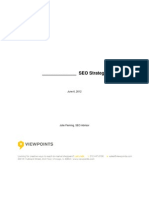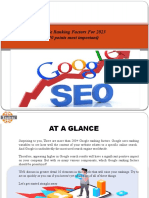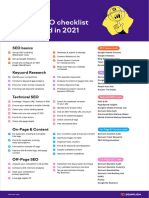Seo Audit Checklist: Leanne Wong
Seo Audit Checklist: Leanne Wong
Uploaded by
श्रेष्ठ निलेशCopyright:
Available Formats
Seo Audit Checklist: Leanne Wong
Seo Audit Checklist: Leanne Wong
Uploaded by
श्रेष्ठ निलेशOriginal Description:
Original Title
Copyright
Available Formats
Share this document
Did you find this document useful?
Is this content inappropriate?
Copyright:
Available Formats
Seo Audit Checklist: Leanne Wong
Seo Audit Checklist: Leanne Wong
Uploaded by
श्रेष्ठ निलेशCopyright:
Available Formats
LEANNE WONG
SEO AUDIT CHECKLIST
Hey you! Great job on downloading this SEO Audit checklist. I know that Search Engine
Optimization can be intimidating so I just wanna say, don't worry, I gotchu.
This checklist is everything you need to know and implement to improve your website's
technical site hygiene and optimize your content for search performance.
The recommendations here are prioritized based on the highest impact to improve organic
rankings and quality of traffic.
How to use this SEO Audit Checklist: There are 2 parts to this audit: Content SEO and
Technical SEO. I recommend going through the pages chronologically as they are meant to be
tutorial-oriented and actionable, so you can take steps to implement the recommendations here
to your own site as you go through this checklist. If you would like to jump to a particular
section, start from either the 'Content SEO' section or 'Technical SEO' part, but start from the
beginning. Cheers, buddy.
Here's to improved rankings and search performance, and growing your Blog+Biz.
If you have any questions during / after this audit, drop me a message here at
info@leannewong.co
Best,
Leanne
LEANNEWONG.CO SEO AUDIT CHECKLIST | 1
What is an SEO Audit?
An SEO Audit is a health check of your website. Its purpose is to identify areas on your site
that to improve your ranking on Google's search results. The goal is to make your website
SEO-friendly and increase organic search traffic to your site.
This 27-page SEO Audit Checklist is broken down into 2 parts: Content SEO and Technical
SEO.
Technical SEO is about getting search engine crawlers (Googlebot) ability to crawl and
index your web pages on its index effectively.
Content SEO is about making optimizations and changes to the content on your page, with
the goal of improving your rankings on search results and drive more traffic to your site.
CONTENT SEO
Title Tag Optimization
Meta Description Optimization
Heading Tags
SEO-Rich Content
Keyword Density
Long-Form Content
Internal Linking Strategy
Image Optimization
Search Intent
Keyword-to-Content Mapping
TECHNICAL SEO
Google Search Console
XML Sitemap
Page Speed Optimization
Broken Links (404 status code)
LEANNEWONG.CO SEO AUDIT CHECKLIST | 2
SEO AUDIT CHECKLIST
CONTENT SEO
1. TITLE TAG OPTIMIZATION
Every page and blog post on your site should have an SEO-optimized title.
Your <title> tag appears on Google search results and is the most prominent part of your page on the
search result.
Title tag
5 Tips to create an SEO-optimized Title Tag
Title should accurately summarize your page's content.
Avoid using default titles like "Untitled" or "New title 1".
Each page on your site should have a unique page title. So, no two pages or blog posts on your site
should have the same title. This helps Google know which pages are different from each other.
Keep your titles short and descriptive, under 70 characters in length.
Overly long titles will get truncated in search results and might affect your click-through-rate.
Use 1 primary keyword in the title.
Do not overstuff your title with many keywords. Instead, focus on creating helpful titles that target
your audience's needs. The goal is to get clicks and encourage users to click through to your site.
LEANNEWONG.CO SEO AUDIT CHECKLIST | 3
SEO AUDIT CHECKLIST
2. META DESCRIPTION OPTIMIZATION
The <description> meta tag tells Google what your page's content is about. On Google Search Results
(SERPs), the meta description is displayed, along with the title and URL of the ranking pages as you
seen here:
Meta
description
Purpose of a meta description tag
The meta description serves 2 purporses: (i) For users to grasp a page's content before deciding to
click through from Google SERPs, (ii) For search engine crawlers like Googlebot to display it on the
search result.
If there is no meta description written, meaning it is empty, then Google will extract whatever content
from your page it thinks is relevant to a user's query and display it on the search result. So it is better
to have a well-crafted meta description optimized with keywords and call-to-action words already,
to maximize the full benefit of the meta description tag for SEO.
On Wordpress, you can very easily write a unique meta description with the Yoast SEO Plugin:
LEANNEWONG.CO SEO AUDIT CHECKLIST | 4
SEO AUDIT CHECKLIST
How to Write a good Meta Description
Accurately summarizes the page's content.
Uses a primary keyword and 2-3 related secondary or long-tail keywords. This helps add
relevance to your content.
Create a unique meta description for each page and blog post. Do not use (copy and paste) the
same meta description over multiple pages on your site. That is a no no. It is considered duplicate
content and Google does not like that.
3. USE HEADING TAGS IN YOUR PAGE CONTENT
Heading tags help to break up text to improve readability, but it also provides a structure for your
content. Heading tags are: H1, H2, H3, H4, H5, H6 used in a page/blog post content.
Heading tags help users navigate your content
Heading tags provide a hierarchical structure for your content. Multiple heading tags (H1, H2, H3, H4,
H5, H6) help emphasize important parts of your content and breaks up large chunks of text too,
improving ease of readability.
Think of heading tags like an outline for your content. Each heading is used to convey main points and
sub-points of your topic.
How to create good heading tags
Add 1-2 primary or secondary keywords in the H1 or H2.
Use heading tags in a way that makes sense - too many heading tags in a page might make it
difficult for users to read the content.
Avoid writing very long headings. A heading is not a sentence, it could be a phrase to illustrate the
next main point.
Use heading tags as an opportunity to leverage long-tail keywords to boost SEO relevance in your
content.
LEANNEWONG.CO SEO AUDIT CHECKLIST | 5
SEO AUDIT CHECKLIST
4. WRITE SEO-RICH CONTENT
SEO-rich content is optimized for both search engines and users. Content that is well built in terms of
technical structure to rank well on search results, and what readers also love.
Here are the elements to make your content SEO-rich:
Keyword Density
Long-form content
Internal Linking
Image Optimization
Search Intent
4.1 Keyword Density
Keyword density is the number of keywords in relation to the number of text in a piece of content.
Imagine your article is 1,000 words long, how much of that contains your target keywords? Target
keywords are keywords you want to rank for.
According to Yoast, the recommended keyword density is about 2.5 - 3%. So if your article has 1,000
words, 30 of those words should contain your target keyword. That would hit the 3% density mark.
In other words, your target keyword should appear 30 times in your entire article.
But I recommend to mix it up - have a primary keyword target and long-tail keywords. Then, increase
that keyword density to 5%.
1 primary keyword for main topic (use 10 times in your article)
15 long-tail keywords (use twice each)
1 primary keyword for sub-topic (use 10 times in your article)
So now, you have a keyword cluster of different keywords that are related to each other, appearing
50 times in your article.
LEANNEWONG.CO SEO AUDIT CHECKLIST | 6
SEO AUDIT CHECKLIST
4.2 Long-form content
According to Wordstream, long-form content is 1,200 - 1,800 words.
I do highly recommend writing long-form content because it provides more value. There's just no
denying that more content provides more information, is more educational and engaging. Also,
there's more room to include keywords too.
SEO is all about content, folks.
So take the time and beef up your articles. As a content writer, I know the aches of coming up with
ideas. So what i usually do is come up with a skeleton of the article first then finish writing slowly and
steadily.
How to beef up your article with sub-topics
Use Google Auto-suggest
'People also ask' boxes
Related searches at the bottom of search results
How to complete a 1,000 word article without giving up mid-way
Write 200 words before you go to bed everyday.
Come up with a routine and stick with it for your first 3 articles. Begin your writing routine first thing
in the morning after breakfast, or first thing after you are back from work.
Think of accomplishing small tasks bit by bit, in a habitual manner and by the end of the week, you
would have hit a big milestone. :)
LEANNEWONG.CO SEO AUDIT CHECKLIST | 7
SEO AUDIT CHECKLIST
4.3 Internal Linking
An internal link is a hyperlink from one webpage of your site to another page on the same site.
https://www.leannewong.co/great-content-
marketing-tips/
How does internal linking help SEO?
Internal links provide site architecture and helps to spread link juice across your web pages.
Googlebot use internal links to find the pathway of a website. They literally go from one page to
another, trying to find all the pages on your site. So linking your pages (internal linking) provides that
crawlable site architecture for Google to find your content.
So imagine you have a large site with hundreds of articles, without proper internal linking, some pages
or older blog articles that deep inside your site will be difficult to find. These buried pages would not
be easily accessible by search engine crawlers (Googlebot).
Internal linking also helps readers to navigate your website content too.
Internal Linking Strategy
As a general rule of thumb, make sure you hyperlink to 2-3 related internal pages for every new
page / blog post you create.
Anchor text: use keywords in your anchor text
Use internal links appropriately. Only link out to relevant pages on your site, which helps with the
navigation of your content.
LEANNEWONG.CO SEO AUDIT CHECKLIST | 8
SEO AUDIT CHECKLIST
4.4 Image Optimization
Use the "alt" attribute on your images. The "alt" attribute means alternative text for the image. It helps
Google know what your images are about.
This can be a short, descriptive phrase about what your image. Like "blogging-strategy-guide",
"cheese-raspberry-pie".
So avoid using the generic, default file name like "DSc101.png", "pic1". Because they don't provide much
information about your images.
On Wordpress, you can edit the alt text of your image directly. Quick and easy.
LEANNEWONG.CO SEO AUDIT CHECKLIST | 9
SEO AUDIT CHECKLIST
4.5 Search Intent
Search intent is the motivation behind a searcher's query.
What is the goal of his/her search?
What problem is this searcher trying to solve by typing these words into Google?
Types of Search Intent
Informational: I want to know
Keywords that cover a broad topic
Financial tips
Bali travel
Navigational: I want to find a particular brand / website
Branded keywords
"Nike shoes"
"Finnair flights"
Commercial: I want to buy
Keyword queries that indicate an intent to complete a transaction / make a purchase
"buy ticket to finland"
"cheap train tickets to tokyo"
By categorizing these different queries into specific intent, we have a better understand of what
people's motivations are when searching for something.
Different search intents need to be matched with different content types. A person visiting your site for
generic information might be looking for a resource article or tutorial post (Informational Intent),
whereas someone searching for a solution is more ready to make a purchase (Commercial Intent).
Read: 13 Actionable Tips to Create a Killer Content Strategy
Read: How to Squeeze Maximum SEO Traffic From a Single Article
LEANNEWONG.CO SEO AUDIT CHECKLIST | 10
SEO AUDIT CHECKLIST
4.6 Create content that targets a specific intent
SEO is all about content. And creating the right type of content that matches your audience's search
intent is key. This is also known as, Keyword-to-Content Mapping.
In SEO Demystified, I teach about SEO Copywriting and Searcher Intent and keyword-to-content
mapping is something we discuss at length. Here's a quick snippet:
From the top, we have search queries that people type into Google. Such as "what is book keeping" or
"buy book keeping software". These indicate different search intents.
The type of content to match an informational intent would be list posts, roundup articles, tutorials
and in-depth educational guides.
Whereas Navigational and Commercial intents would be best mapped with content types geared
toward conversions, to help people take action. Such as testimonials, free trials and webinars.
LEANNEWONG.CO SEO AUDIT CHECKLIST | 11
SEO AUDIT CHECKLIST
Conclusion
Creating the right type of content that matches search intent is the foundation of SEO Copywriting. It
is a mix of technical understanding of how semantic search works and the flair of good writing that
keeps readers engaged, and coming back to your blog for more.
To learn more about SEO Copywriting, Semantic Search and nailing your first keyword ranking in 90
days, check out my flagship course, SEO Demystified. You can join for $39!
CLICK TO ENROLL
LEANNEWONG.CO SEO AUDIT CHECKLIST | 12
SEO AUDIT CHECKLIST
TECHNICAL SEO
Core areas covered have the highest impact on SEO and ranking performance on Google.
Google Search Console set up and indexation checks.
Technical SEO priority issues: Broken links, Page Speed and Mobile Usability.
1. CREATE A GOOGLE SEARCH CONSOLE ACCOUNT
Create a Google Search Console account for your website. Click on 'Add a property' and enter
your domain name. Include the "http" or "https" and www or non-www version of your site. To be
safe, just copy the entire domain name address of your site and paste it in the 'property box'.
Verify your Google Search Account ownership. There are 4 ways you can do this. I usually just
upload it as a meta tag on my website. Alternatively, if you already have a Google Analytics or
Google Tag Manager account, you can verify it from either of those.
LEANNEWONG.CO SEO AUDIT CHECKLIST | 13
SEO AUDIT CHECKLIST
What is Google Search Console?
Google search console is a tool by Google for website owners to submit and monitor their
website content. It's the primary way (straight from the source itself) to understand how
Google sees your website, and how well your site is performing in terms of SEO.
What you can do with Google Search Console:
In the left sidebar > Overview / Security & Manual Actions / Index > Coverage
Discover critical errors on your site based on search console's diagnostics tools.
Broken links (404 pages)
Server errors (5xx errors)
Crawl Errors
In the left sidebar > Performance
Understand the SEO ranking performance of your website content, including:
click data
impressions
average ranking position
average click-through rate
In the left sidebar > Links
Discover backlinks (external links) your site has. Find out which are your top linked to pages
and who is linking to you. This information is also known as off-page SEO.
In the left sidebar > Index > Sitemaps
Submit your XML Sitemap
***Submitting your sitemap to Google is very important. This helps Google find your content
and is a crucial part of technical SEO and improving how Google crawls and indexes your
content. (Next Page)
Further Reading:
Google Webmaster Academy (For Website Creators)
Introduction to Google Search Console
Migrating from old Search Console to New Console
New Search Console Guide
LEANNEWONG.CO SEO AUDIT CHECKLIST | 14
SEO AUDIT CHECKLIST
2. SUBMIT A SITEMAP
If there is anything you can do today to improve your site's technical SEO, just do this. Submit a
sitemap to Google search console. A sitemap helps Google find your content. A sitemap is actually an
XML file, short for "extensible markup language". Which is a method to display information on a site.
How to build and submit a sitemap
There are 2 ways you can build a sitemap: Manual or use a plugin (Wordpress).
The first option is to build your own sitemap using ScreamingFrog, it's easy and does not require any
coding at all. So no matter what CMS your site is built on (Wordpress, SquareSpace, etc), this method
will work for you. Option 2 is to use a plugin.
Option 1: Build your own sitemap using Screaming (No need coding)
Time needed: 5 minutes
2.1: ScreamingFrog Tutorial (6-Step Process)
Step 1: Build your own XML sitemap using ScreamingFrog
ScreamingFrog is a free tool (up to 500 URLs) used for SEO technical audits and is trusted by
agencies around the world. Here's the link to download.
Step 2: After installing ScreamingFrog, enter your URL address (homepage) into the start bar. Then
press enter.
ScreamingFrog will now crawl all the URLs in your website domain. This should take no more than 2
minutes. On the free version, you can crawl up to 500 URLs only. So if you have a huge website with
more than 500 URLs, then you might want to consider buying the paid version instead.
LEANNEWONG.CO SEO AUDIT CHECKLIST | 15
SEO AUDIT CHECKLIST
Step 3: After the crawl is complete, you should see the bar say '100%' in green.
Step 4: Navigate to the menu and click on Sitemaps > Create XML Sitemap
LEANNEWONG.CO SEO AUDIT CHECKLIST | 16
SEO AUDIT CHECKLIST
Step 5: The default option should only tick to 2xx status code pages, as seen below. Just double
check that it is indeed such.
Make sure you don't have any URLs with status code 301 or 404 or anything else. We only want status
code 200 URLs. These are the live, active pages we want Google to index.
Step 6: Then, click on next and save your sitemap. Click save. DONE!!!
LEANNEWONG.CO SEO AUDIT CHECKLIST | 17
SEO AUDIT CHECKLIST
2.2: Upload your sitemap and submit to Google
Step 1: After manual coding your XML sitemap, make sure you use an XML Validator Tool.
Step 2: Upload your sitemap file to the root folder of your site.
Step 3: Submit your sitemap to search engines. To do so, you need to submit it to Google search
console. Make sure there are no errors after you submit and a "success" status is shown.
Pat yourself on the back, you have just created your own XML sitemap, uploaded it to
your website's root folder and submitted to Google. GOOD JOB BABY.
LEANNEWONG.CO SEO AUDIT CHECKLIST | 18
SEO AUDIT CHECKLIST
Option 2: Use a plugin
For Wordpress users, install the Yoast SEO plugin. This will help you create an XML sitemap with a
push of a button. Easy peasy.
For Squarespace users, it appears that your site comes with a sitemap automatically based on this
article. So you don't have to create one manually at all. Wow. Awesome!! Now all you have to do is
submit your sitemap to Google Search Console.
To submit your sitemap to Google, here is an article to guide you through.
For Joomla users, check out this article by Joomla Developers. Apparently there are sitemap
extensions available in the Joomla Extensions Directory.
For Blogger/Blogspot users, check out this article by MasterBlogging.com. It walks you through how
to submit your blogspot blog posts sitemap to Google.
Why do you need a sitemap?
Because search engines want to display the most relevant and updated results for people. When you
have a sitemap and submit it to Google, it helps them read, organize and index your website content
in its own index.
It is a file on your site that tells search engine crawlers (Googlebot) about your website content:
What is the relationship between pages and information (e.g videos) on your site
Which pages are important
When these pages were last updated
In other words, an XML sitemap actually makes it easier for Googlebot to access your website content
and index your pages and blog articles better. This at the end, increases your chances of ranking on
Google's search results, aka boosting SEO rankings.
LEANNEWONG.CO SEO AUDIT CHECKLIST | 19
SEO AUDIT CHECKLIST
3. Site Speed
MY FAVOURITE PART OF TECHNICAL SEO.
Site Speed is how much time it takes for your site to load. A fast loading site is crucial for user
experience and search engine optimization.
Google does not want to serve up webpages on its search results that has bad user experience. And
guess what? PageSpeed is an official ranking factor on according to Google Developers.
Improving your site load time can drastically boost your SEO. No matter how well-optimized your
content, a slow loading site will hurt your chances to get that content ranked and read by visitors.
Two reasons - First, Googlebot would have a hard time crawling your site (timeout) if the site load
speed is takes too long. Second, users will bounce off your site, and a poor landing page experience
would negatively affect SEO.
Alright! Let's get down to actionable steps you can take to improve your site speed immediately.
What is a good site load speed?
A good site speed is under 2 seconds.
A study by Pingdom found that as soon as a webpage loads for more than 3 seconds, more than 30%
of users will bounce off the site.
Causes of slow site speed
The main causes of slow site speed usually originate from:
Poor web hosting
Server response time is slow.
Large images, videos or files on your site
Images above 150KB are considered large. If possible, try to host videos on another platform (e.g,
YouTube, Vimeo) and then embed the link in your site. This will reduce the load on your site.
Caching issues
By caching (by storing your files locally in a user's browser) helps reduce load time, because the
brower doesn't have to load all your web files again when the user refreshes or revisits your site.
LEANNEWONG.CO SEO AUDIT CHECKLIST | 20
SEO AUDIT CHECKLIST
How to check your site speed
Use Google PageSpeed Developer Tools to check your site speed. Head over to this link and enter your
site URL.
Next, you'll get some initial diagnosis of your website speed performance:
Don't be too concerned
about the score. It is the
diagnosis after that
matters.
This is the time at
which your first text or
image is painted.
LEANNEWONG.CO SEO AUDIT CHECKLIST | 21
SEO AUDIT CHECKLIST
Other tools to check your site speed
For those who are more advanced, use these tools to further understand your site speed performance.
These tools usually come with recommendations on how to reduce your load time:
GTMetrix
PingDom
https://gtmetrix.com/
https://tools.pingdom.com/
LEANNEWONG.CO SEO AUDIT CHECKLIST | 22
SEO AUDIT CHECKLIST
Recommendations: How to Improve Your Site Speed
3.1 Read Google Developer's Lighthouse Resource
The first place to start to improve your site speed is Google Developers Lighthouse reading. It is the
site speed audit tool by Google.
I truly wish I had beefed up my technical knowledge first before making any changes on my site, and
spending hundreds of dollars on "premium" SEO tools.
There is no magic tool to make your site lightning fast overnight. Do take it from me, who's been there
and got my fingers burnt. Don't waste money on expensive SEO tools before understanding why you
are investing in those.
https://developers.google.com/web/tools/lighthouse/
Start from the Lighthouse tab > Audit References > Performance
Everything you need to learn about site speed and website performance is there.
The contents will be very intimidating, but spend a good 1-2 weeks just digesting that content. Make
notes, dive deep into each element under performance. It will help you understand site speed and
what really comprises of site speed optimization.
LEANNEWONG.CO SEO AUDIT CHECKLIST | 23
SEO AUDIT CHECKLIST
3.2 Basic Site Speed Optimizations
1. Shrink your image sizes
Use WP Smush or Imagify plugin for WordPress to compress any picture you upload automatically.
If you want to compress your images beforehand, check out TinyPNG or Optimizilla.
Another tip is to use JPEG files as they are smaller but not as high quality as PNG.
The best option is to use SVG files which can scale image sizes without loss of quality.
2. Use a plugin for browser caching
A popular free caching plugin is W3 Total Cache.
If you have some budget, investing in a premium caching plugin is worth it – I highly
recommended WP Rocket.
3. Minify CSS and JavaScript
Minification removes unnecessary white spaces and characters from your CSS and JavaScript files.
To fix this, install Gulpjs on your server and you could also refer this Google guide to your developer.
If you’re using WordPress, Autoptimize is a free plugin that works really well too.
4. Use a Content Delivery Network (CDN)
A CDN delivers cached version of your website’s static content on its own servers based on the
geographic location of the user.
So when somebody visits your web page, the static content is loaded from the sever closest to their
location.
Static versions of your site are like images, CSS and Javascript files.
For example, if your website is hosted in USA and when a visitor from Finland visits your site,
without a CDN, that user will have to wait for the server to load all the way from USA.
With a CDN, your website will be loaded from the server closest to the user.Engage a developer to
move static files from your website to a CDN and keep only the HTML file on your main server.
If you’re using WordPress, simply install a plugin like MaxCDN (Premium) or set up Cloudflare (Free
CDN) on your WordPress site.
LEANNEWONG.CO SEO AUDIT CHECKLIST | 24
SEO AUDIT CHECKLIST
Tools to Improve Site Speed:
WP Smush
Imagify
TinyPNG
Optimizilla
W3 Total Cache
WP Rocket
Gulpjs
Autoptimize
4. Broken Links (404 errors)
Broken links are dead pages on your site with the status code 404.
This happens when somebody tries to find a URL on your page that no longer exists. It looks something
like this.
LEANNEWONG.CO SEO AUDIT CHECKLIST | 25
SEO AUDIT CHECKLIST
What causes broken links?
Nobody creates broken links intentionally. Links become broken when these things happen:
URL typo: when you or somebody makes a mistake typing your URL into the browser. This is out of
your control, so no worries.
Changing the URL name. This is when you change/update the URL of your blog post or page (also
known as “permalink”).
Website migrations: When you undergo a website revamp or migration, such as migrating from
HTTP to HTTPS or changing your domain name – if your old pages did not redirect to the new ones,
that would result in broken endpoints.
The Solution
Prevention is better than cure!
Make sure to 301 redirect every URL you changed to the new one. This will prevent a ton of headache in
the future.
On WordPress, use a handy 301 redirect plugin. There are a few you can try out:
1. Simple 301 Redirects
2. Redirection Plugin
3. Yoast SEO Plugin (premium)
On the server level, you can set up 301 redirect in your .htaccess file. This is the cleanest and fastest
way to perform redirects.
LEANNEWONG.CO SEO AUDIT CHECKLIST | 26
SEO AUDIT CHECKLIST
OMGOSH! We have covered a LOT today. If you don't
know me yet, I'm Leanne, a digital marketer based in
Singapore. If you have enjoyed this resource, join us on
any or all ;) of the channels below:
Facebook SEO Mastermind
See what I'm pinning on Pinterest
Get to know me on Instagram
LEANNEWONG.CO SEO AUDIT CHECKLIST | 27
You might also like
- SEO Strategy TemplateDocument14 pagesSEO Strategy Template1871CEC100% (7)
- On-site SEO Guide: A 100% Practical Step By Step SEO Tutorial For Dummies & BeginnersFrom EverandOn-site SEO Guide: A 100% Practical Step By Step SEO Tutorial For Dummies & BeginnersRating: 4 out of 5 stars4/5 (3)
- Client Questionnaire SEO, PPCDocument4 pagesClient Questionnaire SEO, PPCanon_666612781No ratings yet
- SEO Growth Program: Mike Khorev 600 Bay ST #402 Toronto ON M5G 1M6 Canada +1 (647) 490-7098Document31 pagesSEO Growth Program: Mike Khorev 600 Bay ST #402 Toronto ON M5G 1M6 Canada +1 (647) 490-7098dharma.magantiNo ratings yet
- SEO Proposal Free Template SEOmonitorDocument15 pagesSEO Proposal Free Template SEOmonitordewking198867% (6)
- Seoclarity SEO Roadmap TemplateDocument19 pagesSeoclarity SEO Roadmap TemplateKen Lambert0% (1)
- On Page Search Engine OptimizationDocument14 pagesOn Page Search Engine OptimizationKritika JalanNo ratings yet
- Onpage-Seo-Checklist IMPORTANT PDFDocument8 pagesOnpage-Seo-Checklist IMPORTANT PDFsantosh kumar100% (1)
- SEO Writing for both the Search Engines and Web Readers: How to Gain Trust, Authority, and Create Value to Attract Targeted Web VisitorsFrom EverandSEO Writing for both the Search Engines and Web Readers: How to Gain Trust, Authority, and Create Value to Attract Targeted Web VisitorsRating: 3 out of 5 stars3/5 (2)
- How To Align Your SEO Strategy & Buyer Journey - WWW - SmartbugmediaDocument8 pagesHow To Align Your SEO Strategy & Buyer Journey - WWW - Smartbugmediad0101No ratings yet
- SEO Audit Report For Abird - Co.ukDocument9 pagesSEO Audit Report For Abird - Co.uklsd_donkeyNo ratings yet
- SEO Weekly Work Schedule-TrialectDocument12 pagesSEO Weekly Work Schedule-TrialectNooka Vasanth Kumar100% (1)
- SEO Proposal TemplateDocument14 pagesSEO Proposal TemplateGowtham HariNo ratings yet
- 10 Most Important Google Ranking FactorsDocument15 pages10 Most Important Google Ranking Factors1built4u globalNo ratings yet
- SEO Audit Report: SPB GDocument8 pagesSEO Audit Report: SPB Gweb nautical100% (1)
- Proposal: Your Seo CampaignDocument5 pagesProposal: Your Seo CampaignAlexNo ratings yet
- SEO StrategyDocument6 pagesSEO StrategyneepNo ratings yet
- Keyword Research Checklist: Step 1 StatusDocument3 pagesKeyword Research Checklist: Step 1 StatusCorona TV88% (8)
- Blog Post Template Guide PDFDocument28 pagesBlog Post Template Guide PDFTime80% (5)
- Social Media Audit TemplateDocument11 pagesSocial Media Audit TemplateShrikanth HS100% (2)
- SEO Strategy FrameworkDocument1 pageSEO Strategy FrameworkMelissa Thomas100% (1)
- SEO Action PlanDocument6 pagesSEO Action Planrishiforu100% (4)
- ANA SEO Plan PlaybookDocument35 pagesANA SEO Plan PlaybookDemand Metric100% (1)
- SeoDocument64 pagesSeoPrashantNo ratings yet
- SEO ProposalDocument7 pagesSEO ProposalPrakash NarolaNo ratings yet
- SEO Consultant Eng. Ahmad Khatab: 100+ Free SEO Tools & ResourcesDocument5 pagesSEO Consultant Eng. Ahmad Khatab: 100+ Free SEO Tools & ResourcesChahd El-QutobNo ratings yet
- SEO Link Building PlansDocument3 pagesSEO Link Building PlansZubair Ahmed100% (2)
- SEO Audit TemplateDocument36 pagesSEO Audit TemplateGary100% (2)
- SEO ChecklistDocument6 pagesSEO ChecklistVishnu Baskaran100% (3)
- HubSpotInboundMarketingWorkbook PDFDocument26 pagesHubSpotInboundMarketingWorkbook PDFDavid HalliwellNo ratings yet
- International SEO 56 Point ChecklistDocument26 pagesInternational SEO 56 Point ChecklistLink Worx Seo100% (1)
- Blog Post TemplatesDocument28 pagesBlog Post TemplatesVipin Chauhan100% (1)
- SaaS That Accept Guest PostingDocument1 pageSaaS That Accept Guest PostingGeorge MathewNo ratings yet
- SEO ProposalDocument4 pagesSEO ProposalDarrell RigleyNo ratings yet
- Advance SEO Plan (Safely Delicious)Document21 pagesAdvance SEO Plan (Safely Delicious)William Hamal100% (1)
- Advanced SEO Interview Questions and AnswersDocument41 pagesAdvanced SEO Interview Questions and AnswersNirav ThakkarNo ratings yet
- Top Required Skills For SEO SpecialistsDocument14 pagesTop Required Skills For SEO SpecialistsFlakita Spag100% (1)
- (Template) - SEO CampaignDocument57 pages(Template) - SEO CampaignNirav Thakkar0% (1)
- Ultimate 103 SEO Factors To Rank Your Site On GoogleDocument43 pagesUltimate 103 SEO Factors To Rank Your Site On GoogleThe Blue Oceans GroupNo ratings yet
- Content SEODocument112 pagesContent SEOMody Ftouh100% (1)
- Blog and Biz Blog Tools Guide NEWDocument21 pagesBlog and Biz Blog Tools Guide NEWGIMORDAN100% (1)
- Semrush SEO Checklist 2021Document1 pageSemrush SEO Checklist 2021Calvyn Lee100% (3)
- SEO Audit TemplateDocument5 pagesSEO Audit TemplateYoh KatoNo ratings yet
- Ultimate SEO ChecklistDocument6 pagesUltimate SEO Checklistgaganpreetsingh84No ratings yet
- Website SEO Audit Checklist-LitashikderDocument13 pagesWebsite SEO Audit Checklist-Litashikderbitc96288No ratings yet
- A Step by Step Guide: Howtogeta Flood of Online Traffic Without Spending $1 / DayDocument10 pagesA Step by Step Guide: Howtogeta Flood of Online Traffic Without Spending $1 / DayVivian Fernandes100% (2)
- On Page Seo in Digital MarketingDocument75 pagesOn Page Seo in Digital MarketingPRAVEEN KUMARNo ratings yet
- Ecommerce SEO Checklist PDFDocument6 pagesEcommerce SEO Checklist PDFPeriyasamy Thiruvalluvar100% (1)
- SEO Interview Questions and AnswersDocument4 pagesSEO Interview Questions and AnswersatoztargetNo ratings yet
- Full Digital Marketing Plan ExampleDocument3 pagesFull Digital Marketing Plan Exampleconrad100% (1)
- Technical SEO Glossary PDFDocument44 pagesTechnical SEO Glossary PDFAmell TahiRovicNo ratings yet
- Your SEO TrafficDocument19 pagesYour SEO TrafficUmair HashmiNo ratings yet
- SEO Cheat Sheet by MozDocument4 pagesSEO Cheat Sheet by MozRajkumar MG92% (25)
- SEO Mind MapDocument1 pageSEO Mind MapSriram LNarayananNo ratings yet
- Live - SEO - Service - SEO ReportDocument7 pagesLive - SEO - Service - SEO ReportSEO ArmadaleNo ratings yet
- SEO ProposalDocument11 pagesSEO ProposalSubhash DharNo ratings yet
- Understanding The Basics of Search Engine Optimization: Digital FireflyDocument31 pagesUnderstanding The Basics of Search Engine Optimization: Digital FireflyDhio KhoNo ratings yet
- Seo Packages: Silver Gold Platinum Price $250 $300 $350 Initial Website Analysis Onpage Optimization Seo PackagesDocument2 pagesSeo Packages: Silver Gold Platinum Price $250 $300 $350 Initial Website Analysis Onpage Optimization Seo PackagesRankin Chopra80% (5)
- Zakiyatun Surya: Technical Test Business Intelligence AnalystDocument17 pagesZakiyatun Surya: Technical Test Business Intelligence AnalystZakiyyahNo ratings yet
- Strategi Pengembangan Objek WisataDocument15 pagesStrategi Pengembangan Objek WisataSeptirianaNo ratings yet
- DBE Lab Experiment 5: Name: Implement Queries On ConstraintsDocument11 pagesDBE Lab Experiment 5: Name: Implement Queries On ConstraintsSumit PatilNo ratings yet
- Dimensional Model Data Warehouse OverviewDocument2 pagesDimensional Model Data Warehouse OverviewdeepscribdNo ratings yet
- Model - 2 QP Format - V Year BDADocument2 pagesModel - 2 QP Format - V Year BDATamilarasanNo ratings yet
- DSA 03 Tree Structures Part 01Document16 pagesDSA 03 Tree Structures Part 01Oanh KimNo ratings yet
- Star Schema Multidimensional Model: Week 7 Assignment One PortfolioDocument4 pagesStar Schema Multidimensional Model: Week 7 Assignment One PortfolioAmit BatraNo ratings yet
- Oracle Database SQL Fundamentals II DesbloqueadoDocument290 pagesOracle Database SQL Fundamentals II DesbloqueadoALDEMARNo ratings yet
- Report Table BANDARADocument2 pagesReport Table BANDARADAWUDNo ratings yet
- P05 RPD Lift and ShiftDocument12 pagesP05 RPD Lift and ShiftVijay KumarNo ratings yet
- Manipulating DataDocument48 pagesManipulating Dataapi-19917883No ratings yet
- FmPro Migrator DotNet Conversion ProcedureDocument34 pagesFmPro Migrator DotNet Conversion ProcedureLalan SuherlanNo ratings yet
- J.M.J College For Women (Autonomous) : Tenali: CertificateDocument37 pagesJ.M.J College For Women (Autonomous) : Tenali: CertificateBharat kumar TripuramalluNo ratings yet
- Chapter 13: Filter Results Using WHERE and HavingDocument49 pagesChapter 13: Filter Results Using WHERE and HavingAlishare Khalander BashaNo ratings yet
- The Log - What Every Software Engineer Should Know About Real-Time Data's Unifying Abstraction - LinkedIn EngineeringDocument30 pagesThe Log - What Every Software Engineer Should Know About Real-Time Data's Unifying Abstraction - LinkedIn EngineeringUmesh NarayananNo ratings yet
- Lecture 01Document46 pagesLecture 01Anonymous aP6KRzNo ratings yet
- GCP DataDocument6 pagesGCP DataKiran ChilledoutNo ratings yet
- IMP IP Questions - IDocument2 pagesIMP IP Questions - Ivnitinkrishna18No ratings yet
- How To Skip Files in Netbackup - Error 41Document5 pagesHow To Skip Files in Netbackup - Error 41amsreekuNo ratings yet
- SQL1Document13 pagesSQL1Devalla Bhaskar GaneshNo ratings yet
- Spectrumofbigdataanalytics JCISAM2021Document17 pagesSpectrumofbigdataanalytics JCISAM2021suryasankar253No ratings yet
- Goldengate On ASM Using DBLOGREADERDocument5 pagesGoldengate On ASM Using DBLOGREADERIan HughesNo ratings yet
- A Hands-On Guide For "Working With Mapplets"Document46 pagesA Hands-On Guide For "Working With Mapplets"Amit Sharma50% (2)
- Hibernate Interview QuestionsDocument34 pagesHibernate Interview QuestionsMahadeva PariwarNo ratings yet
- Applies To:: Drop Table Does Not Remove The Blob Lobindex Segment (Doc Id 394442.1)Document3 pagesApplies To:: Drop Table Does Not Remove The Blob Lobindex Segment (Doc Id 394442.1)Hussain ShahidNo ratings yet
- Cse 17CS82 M2 S1 PPTDocument35 pagesCse 17CS82 M2 S1 PPTVasanth KumarNo ratings yet
- Data Mining PrimerDocument15 pagesData Mining PrimerapoorvgadwalNo ratings yet
- Ai Unit 3 Part 2Document8 pagesAi Unit 3 Part 222jn1a05c1No ratings yet
- ICDL 1st Midterm 30-10-2016 Solution ADocument3 pagesICDL 1st Midterm 30-10-2016 Solution AengaydiNo ratings yet
- LabView Database AccessDocument21 pagesLabView Database Accessmaianus100% (1)